Maplesoft MAPLE 10 User Manual
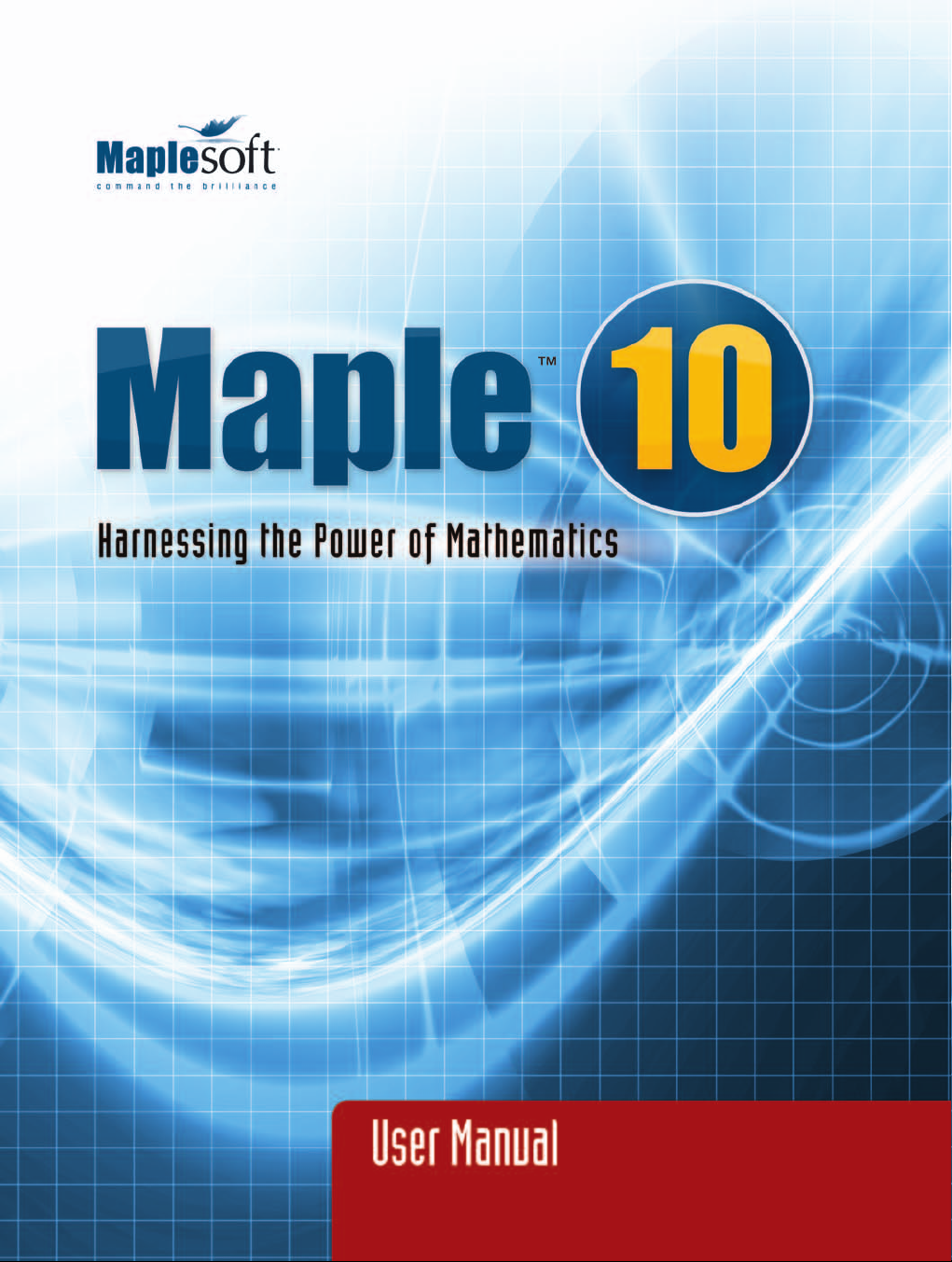
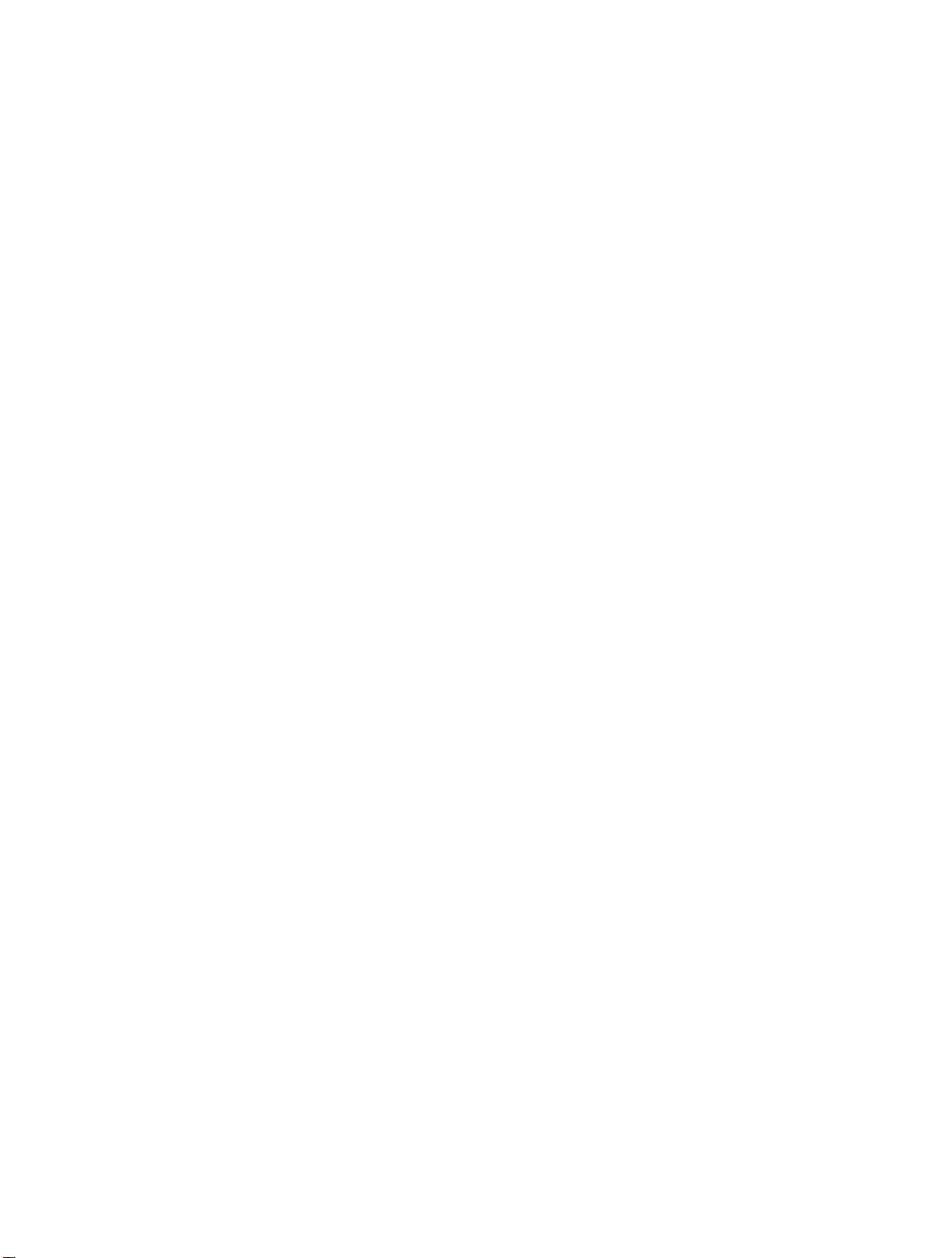
Maple User Manual
Copyright © Maplesoft, a division of Waterloo Maple Inc. 2005.
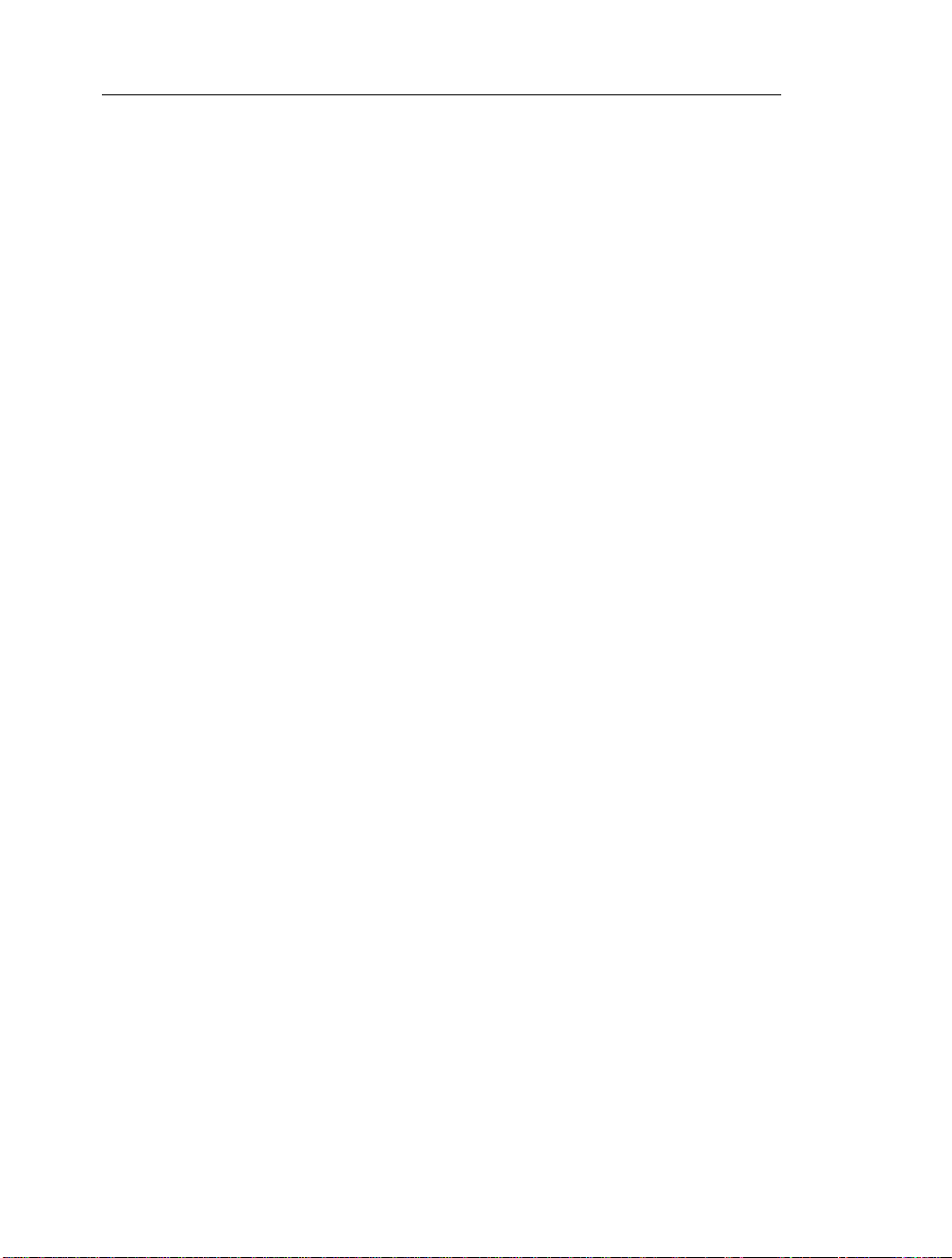
Maple User Manual
Copyright
Maplesoft, Maple, Maple Application Center, Maple Student Center, Maplet, Maple T.A., and MapleNet are all
trademarks of Waterloo Maple Inc.
© Maplesoft, a division of Waterloo Maple Inc. 2005. All rights reserved. No part of this book may be reproduced,
stored in a retrieval system, or transcribed, in any form or by any means — electronic, mechanical, photocop ying,
recording, or otherwise. Information in this document is subject to change without notice and does not represent
a commitment on the part of the vendor. The software described in this document is furnished under a license
agreement and may be used or copied only in accordance with the agreement. It is against the law to copy the
software on any medium except as specifically allowed in the agreement.
Windows is a registered trademark of Microsoft Corporation.
Java and all Java based marks are trademarks or registered trademarks of Sun Microsystems, Inc. in the United
States and other countries. Maplesoft is independent of Sun Microsystems, Inc.
All other trademarks are the property of their respective owners.
This document was produced using a special version of Maple and DocBook.
Printed in Canada
ISBN 1-894511-75-1
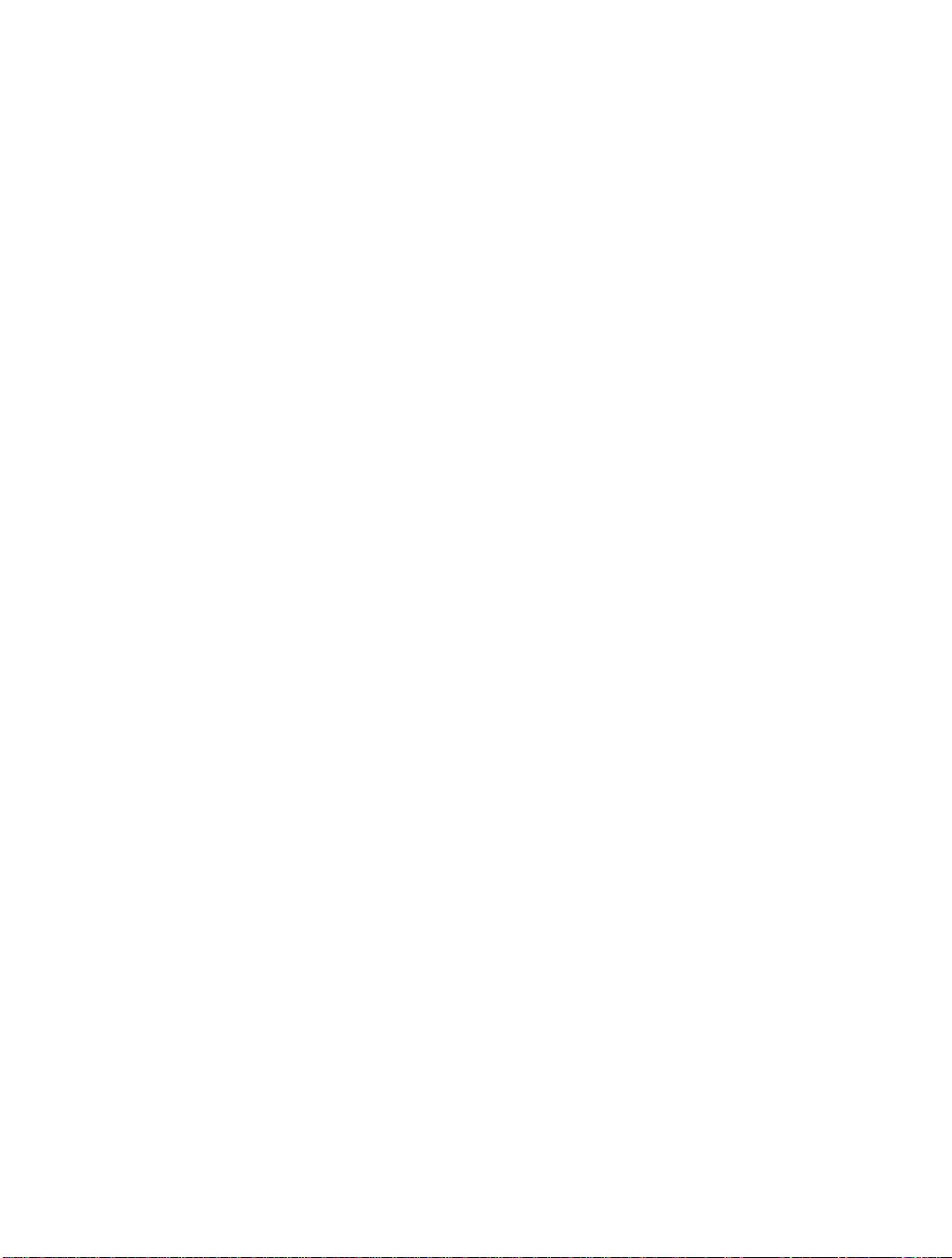
Contents
Preface .................................................................................................... xiii
1 Document Mode ...................................................................................... 1
1.1 Introduction ...................................................................................... 1
1.2 In This Chapter ................................................................................ 3
1.3 Simple Mathematical Expressions ................................................... 4
Rational Expressions (Fractions) ....................................................... 5
Powers ................................................................................................ 5
Products .............................................................................................. 5
Shortcuts for Entering Mathematical Expressions ............................. 6
Other Expressions .............................................................................. 7
1.4 Evaluating Expressions .................................................................... 8
1.5 Editing Expressions and Updating Output ...................................... 9
1.6 Entering Expressions ..................................................................... 10
Palettes ............................................................................................ 10
Symbol Names ................................................................................ 16
1.7 Performing Computations ............................................................. 19
Computing with Palettes ................................................................. 20
Context Menus ................................................................................ 20
Assistants and Tutors ....................................................................... 26
1.8 Document Mode Summary ............................................................ 30
1.9 Getting Help ................................................................................... 32
2 Worksheet Mode ................................................................................... 35
2.1 In This Chapter .............................................................................. 36
2.2 Input Prompt .................................................................................. 37
Suppressing Output .......................................................................... 38
1-D Math Input ................................................................................ 38
Input Separators ............................................................................... 39
2.3 Commands .................................................................................... 40
The Maple Library ........................................................................... 40
Top-Level Commands ...................................................................... 40
Package Commands ........................................................................ 42
2.4 Palettes .......................................................................................... 44
2.5 Context Menus .............................................................................. 46
2.6 Assistants and Tutors ..................................................................... 48
iii
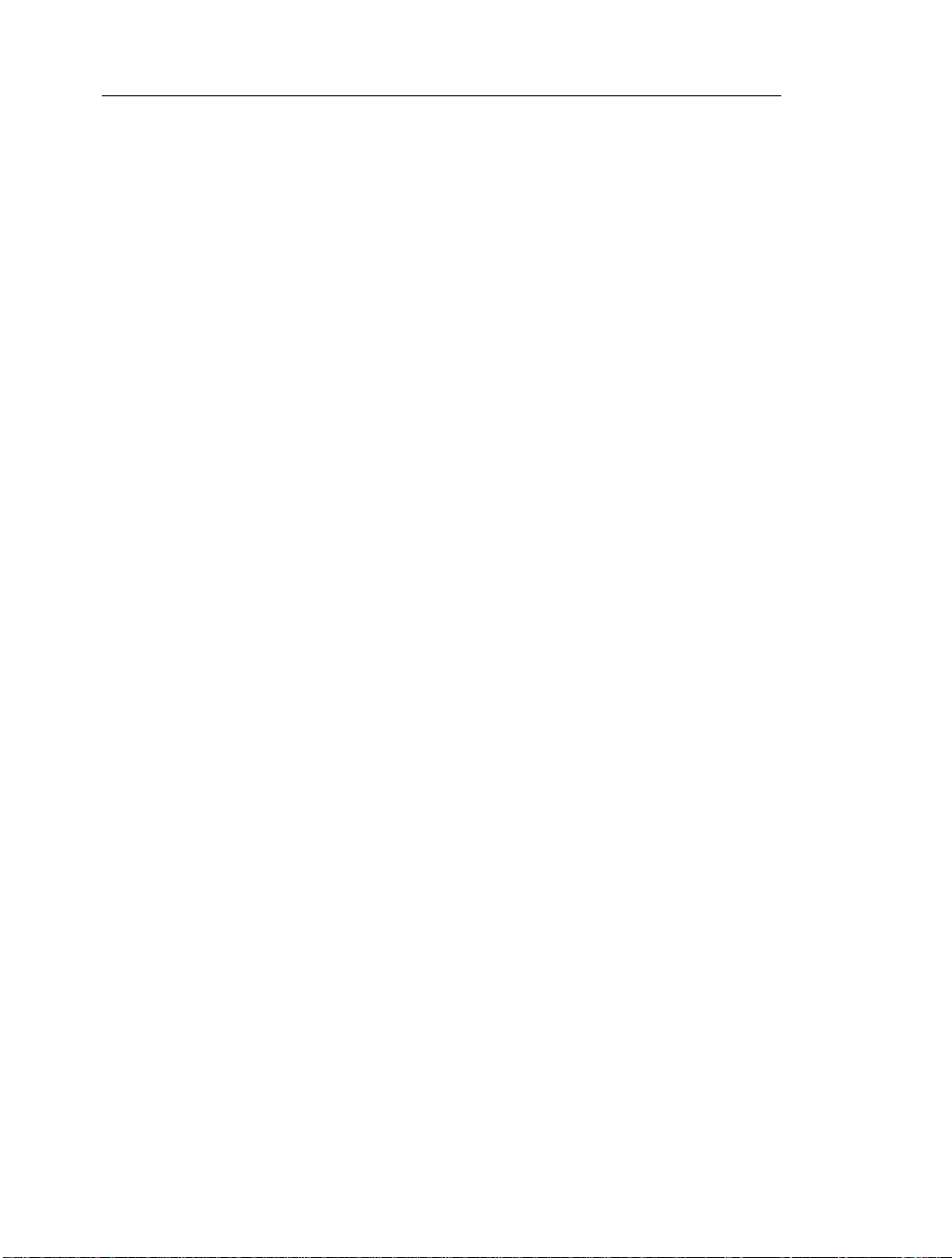
iv • Contents
Launching an Assistant or Tutor ...................................................... 48
Example: Using the Interactive Plot Builder ................................... 49
2.7 Task Templates .............................................................................. 51
Viewing Task Templates .................................................................. 51
Inserting a Task Template ................................................................ 52
Performing the Task ......................................................................... 53
2.8 Text Regions ................................................................................... 54
2.9 Names ........................................................................................... 55
Assigning to Names ........................................................................ 55
Unassigning Names ........................................................................ 57
Valid Names .................................................................................... 58
2.10 Equation Labels .......................................................................... 59
Displaying Equation Labels ............................................................. 59
Referring to a Previous Result ......................................................... 59
Execution Groups with Multiple Outputs ........................................ 61
Label Numbering Schemes ............................................................. 61
Features of Equation Labels ............................................................ 62
3 Performing Computations .................................................................... 65
3.1 In This Chapter .............................................................................. 65
3.2 Symbolic and Numeric Computation ............................................ 66
Exact Computations ........................................................................ 67
Floating-Point Computations .......................................................... 68
Converting Exact Quantities to Floating-Point Values ................... 69
Sources of Error .............................................................................. 70
3.3 Integer Operations ......................................................................... 71
Non-Base 10 Numbers and Other Number Systems ........................ 74
3.4 Solving Equations .......................................................................... 78
Solving Equations and Inequations ................................................. 78
Other Specialized Solvers ................................................................ 88
3.5 Units, Scientific Constants, and Uncertainty ................................. 96
Units ................................................................................................ 97
Scientific Constants and Element Properties ................................ 105
Uncertainty Propagation ............................................................... 111
3.6 Restricting the Domain ................................................................ 115
Real Number Domain ................................................................... 115
Assumptions on Variables ............................................................. 117
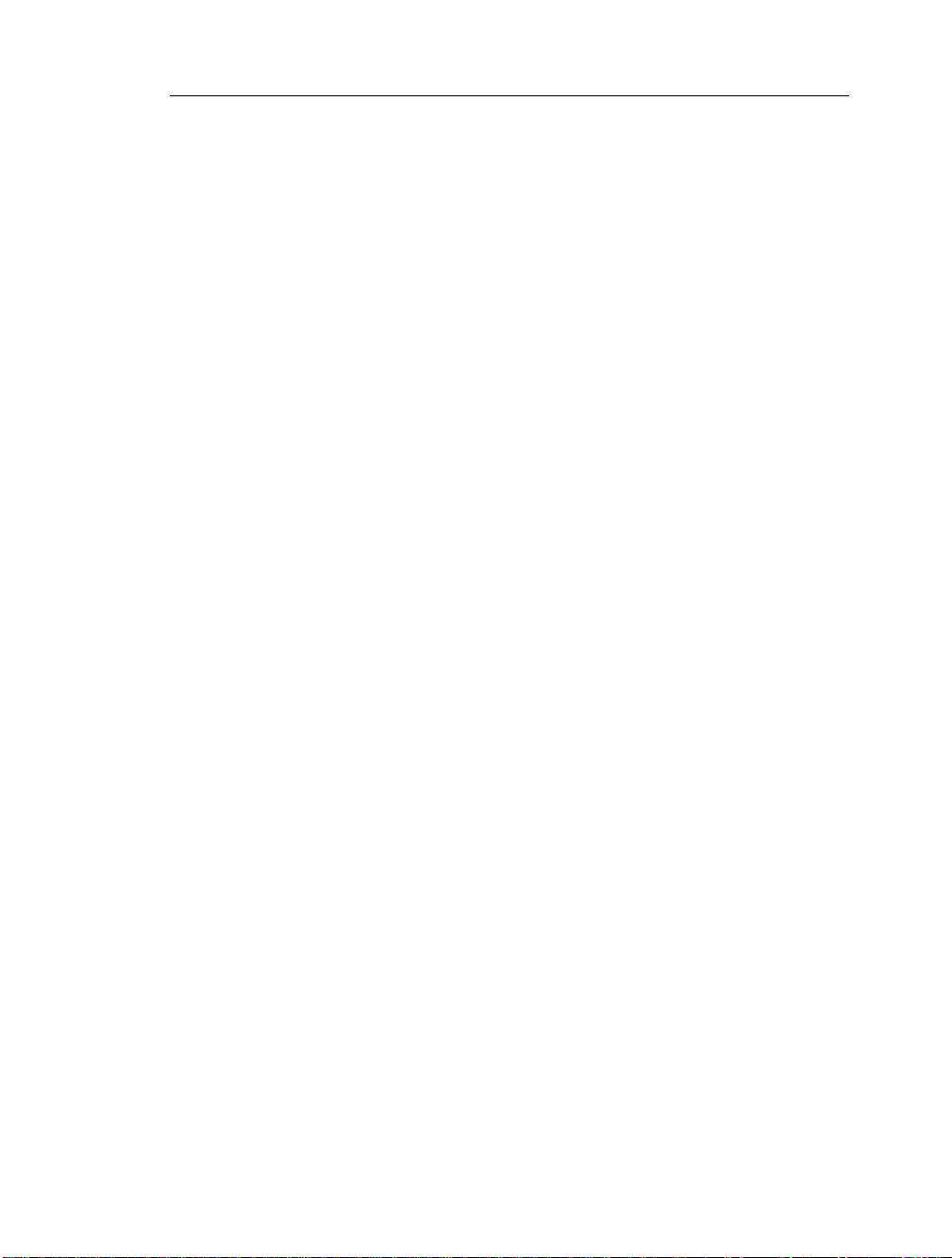
Contents • v
4 Mathematical Computations .............................................................. 123
4.1 In This Chapter ............................................................................ 125
4.2 Algebra ........................................................................................ 126
Polynomial Algebra ...................................................................... 126
4.3 Linear Algebra ............................................................................ 135
Creating Matrices and Vectors ...................................................... 135
Accessing Entries in Matrices and Vectors ................................... 144
Linear Algebra Computations ....................................................... 145
Student LinearAlgebra Package .................................................... 152
4.4 Calculus ....................................................................................... 153
Limits ............................................................................................ 153
Differentiation ............................................................................... 155
Series ............................................................................................. 161
Integration ..................................................................................... 163
Differential Equations .................................................................... 166
Calculus Packages ......................................................................... 166
4.5 Optimization ............................................................................... 168
Point-and-Click Interface .............................................................. 169
Large Optimization Problems ....................................................... 171
MPS(X) File Support .................................................................... 173
Additional Information .................................................................. 173
4.6 Statistics ...................................................................................... 173
Probability Distributions and Random Variables .......................... 173
Statistical Computations ................................................................ 175
Plotting .......................................................................................... 177
Additional Information .................................................................. 179
4.7 Teaching and Learning with Maple ............................................ 180
Student Packages and Tutors ........................................................ 181
5 Plots and Animations .......................................................................... 189
5.1 In This Chapter ............................................................................ 189
5.2 Creating Plots .............................................................................. 190
Interactive Plot Builder ................................................................. 191
Context Menu ................................................................................ 204
Dragging to a Plot Region ............................................................. 207
The plot and plot3d Commands .................................................... 208
The plots Package ......................................................................... 211
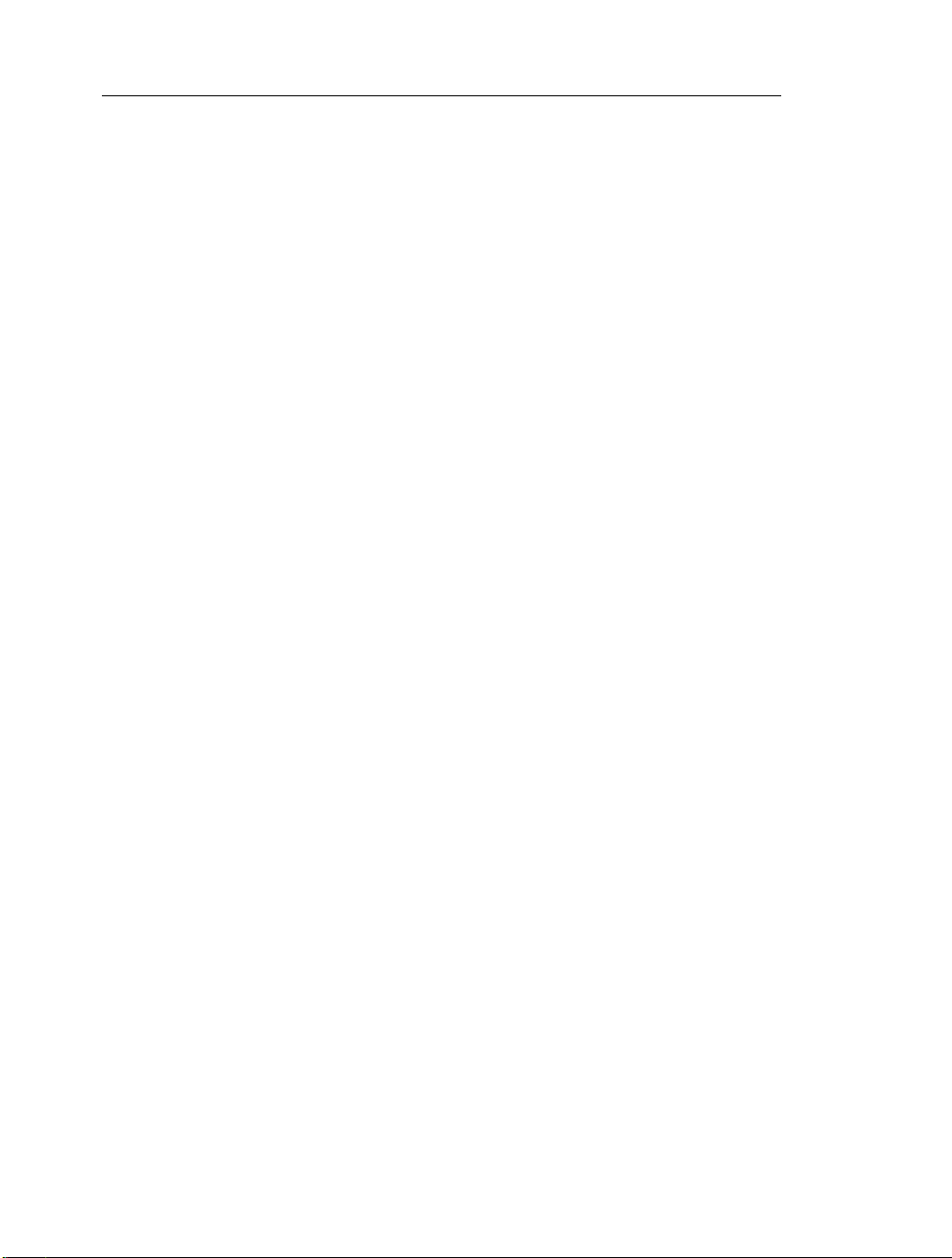
vi • Contents
Multiple Plots in the Same Plot Region ......................................... 214
5.3 Customizing Plots ....................................................................... 216
Interactive Plot Builder Options ................................................... 216
Context Menu Options .................................................................. 217
The plot and plot3d Options ......................................................... 220
5.4 Analyzing Plots ........................................................................... 222
Point Probe, Rotate, Pan, and Scale Tools ..................................... 222
5.5 Creating Animations ................................................................... 223
Interactive Plot Builder ................................................................. 223
The plots[animate] Command ....................................................... 225
5.6 Playing Animations ..................................................................... 226
Animation Context Bar .................................................................. 226
5.7 Customizing Animations ............................................................. 228
Interactive Plot Builder Animation Options .................................. 228
Context Menu Options .................................................................. 228
The animate Command Options .................................................... 229
5.8 Exporting ..................................................................................... 230
5.9 Code for Color Plates .................................................................. 230
6 Creating Mathematical Documents ..................................................... 231
6.1 In This Chapter ............................................................................ 232
6.2 Document Formatting .................................................................. 233
Quick Character Formatting .......................................................... 233
Quick Paragraph Formatting .......................................................... 235
Copy and Paste ............................................................................... 236
Sections .......................................................................................... 237
Display Hidden Formatting Attributes ........................................... 238
Indentation and the Tab Key .......................................................... 238
Character and Paragraph Styles ..................................................... 239
Document Blocks ........................................................................... 247
Typesetting ..................................................................................... 252
Using Tables for Layout ................................................................. 252
Formatting Lists: Bullets, Numbers, and Indent ............................ 262
Bookmarks ..................................................................................... 264
Inserting Images ............................................................................. 265
Show or Hide Worksheet Content .................................................. 266
6.3 Embedded Components ............................................................... 268
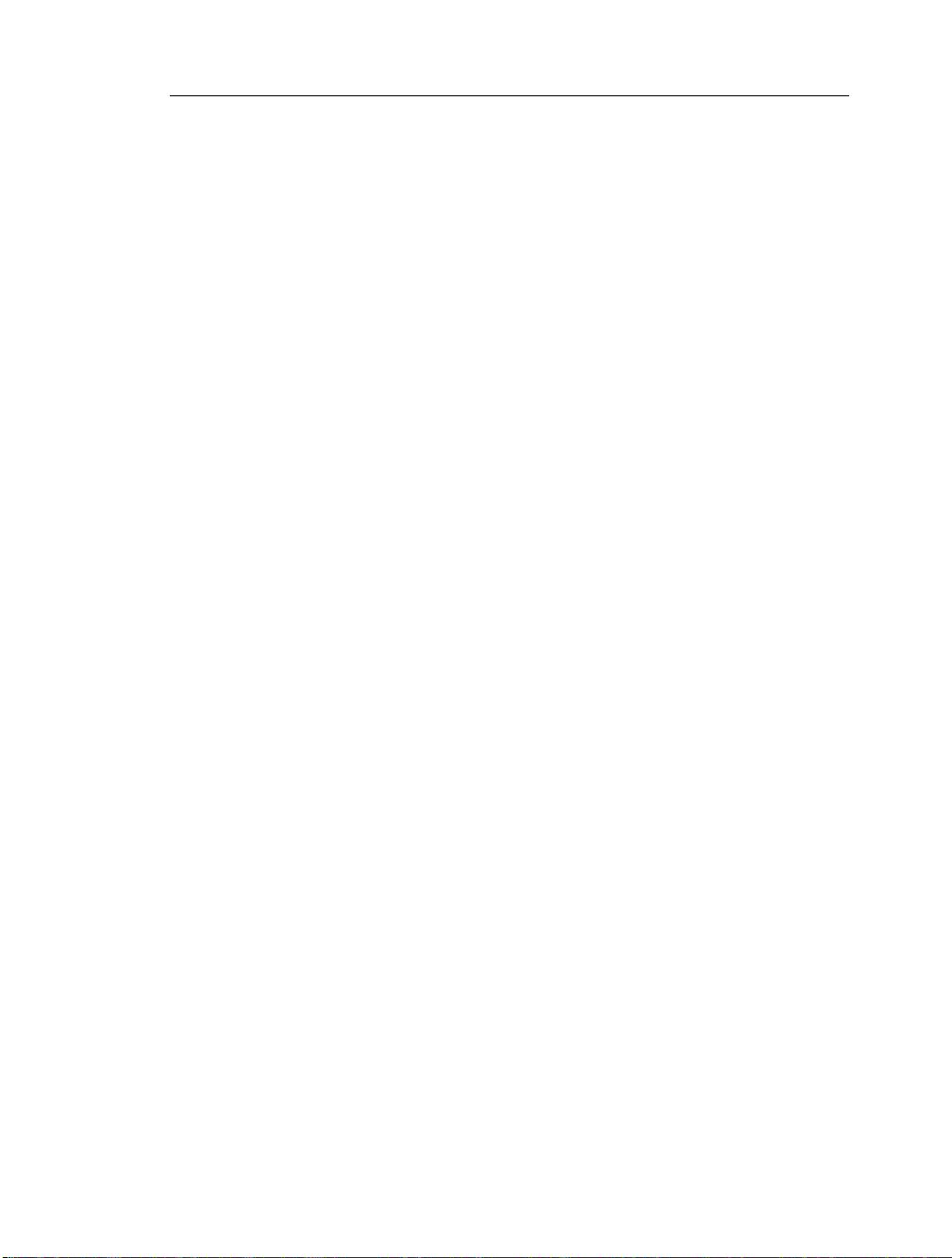
Contents • vii
Adding Graphical Interface Components ...................................... 268
Editing Component Properties: General Process ........................... 269
Removing Graphical Interface Components .................................. 269
Example Component Properties .................................................... 270
Printing and Exporting a Document with Embedded Compon-
ents ................................................................................................. 271
6.4 Creating Graded Assignments ...................................................... 271
Creating a Question ........................................................................ 271
Viewing Questions in Maple .......................................................... 272
Saving Test Content ....................................................................... 272
6.5 Auto-Execute ................................................................................ 272
Setting the Auto-Execute Feature .................................................. 273
Removing the Auto-Execute Setting .............................................. 273
Repeating Auto-Execution ............................................................. 273
Security Levels ............................................................................... 273
6.6 Sketch Regions ............................................................................. 274
Insert a Sketch Pad ......................................................................... 274
Drawing .......................................................................................... 275
Canvas Style of Sketch Pad ............................................................ 275
Erase or Clear Content ................................................................... 276
Selection Tool ................................................................................ 277
6.7 Spell Checking ............................................................................. 277
How to Use the Spellcheck Utility ................................................. 278
Selecting a Suggestion ................................................................... 279
Spellcheck Usage and the Document ............................................. 279
User Dictionary .............................................................................. 279
6.8 Hyperlinks .................................................................................... 281
Inserting a Hyperlink in a Document ............................................. 281
6.9 Worksheet Compatibility ............................................................. 284
7 Maple Expressions .............................................................................. 285
7.1 In This Chapter ............................................................................ 285
7.2 Creating and Using Data Structures ............................................ 285
Expression Sequences ................................................................... 286
Sets ................................................................................................ 287
Lists ............................................................................................... 288
Arrays ............................................................................................ 289
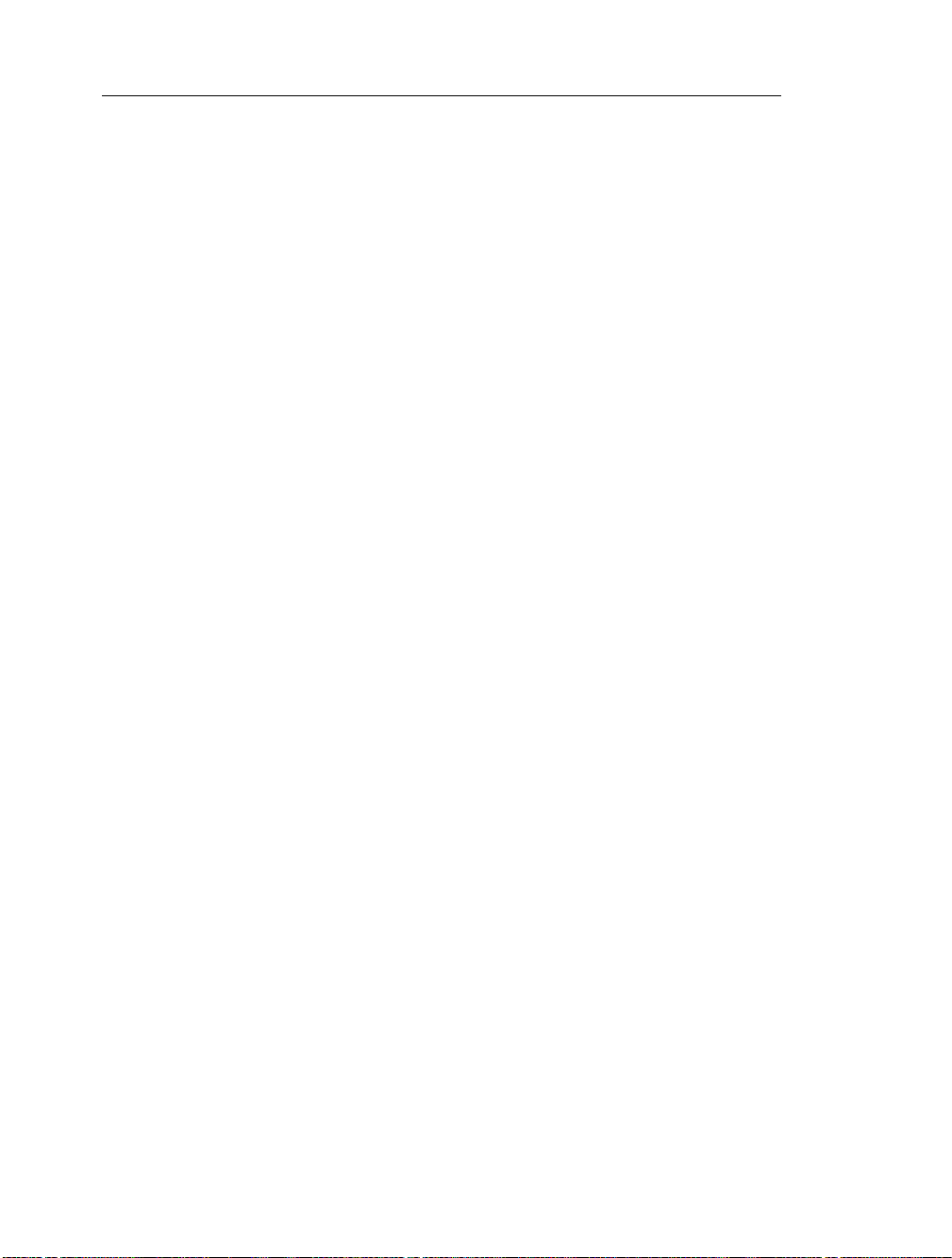
viii • Contents
Tables ............................................................................................ 290
Matrices and Vectors ..................................................................... 291
Functional Operators ..................................................................... 292
Strings ........................................................................................... 297
7.3 Working with Maple Expressions ................................................ 298
Low-Level Operations ................................................................... 298
Manipulating Expressions ............................................................. 304
Evaluating Expressions ................................................................. 310
8 Basic Programming ............................................................................ 321
8.1 In This Chapter ............................................................................ 321
8.2 Flow Control ................................................................................ 322
Conditional Execution (if Statement) ........................................... 322
Repetition (for Statement) ............................................................. 325
8.3 Iterative Commands .................................................................... 333
Creating a Sequence ...................................................................... 333
Adding and Multiplying Expressions ........................................... 334
Selecting Expression Operands ..................................................... 335
Mapping a Command over a Set or List ....................................... 336
Mapping a Binary Command over Two Lists or Vectors ............... 336
Additional Information .................................................................. 337
8.4 Procedures ................................................................................... 338
Defining and Running Simple Procedures .................................... 338
Procedures with Inputs .................................................................. 339
Procedure Return Values ............................................................... 339
Displaying Procedure Definitions ................................................. 340
Displaying Maple Library Procedure Definitions ......................... 340
Modules ......................................................................................... 342
9 Maplets ................................................................................................ 343
9.1 In This Chapter ............................................................................ 343
9.2 Simple Maplet .............................................................................. 343
9.3 Using Maplets ............................................................................. 344
Maplet File .................................................................................... 344
Maple Document ............................................................................ 345
9.4 Authoring Maplets ...................................................................... 345
Maplet Builder .............................................................................. 346
Maplets Package ........................................................................... 355
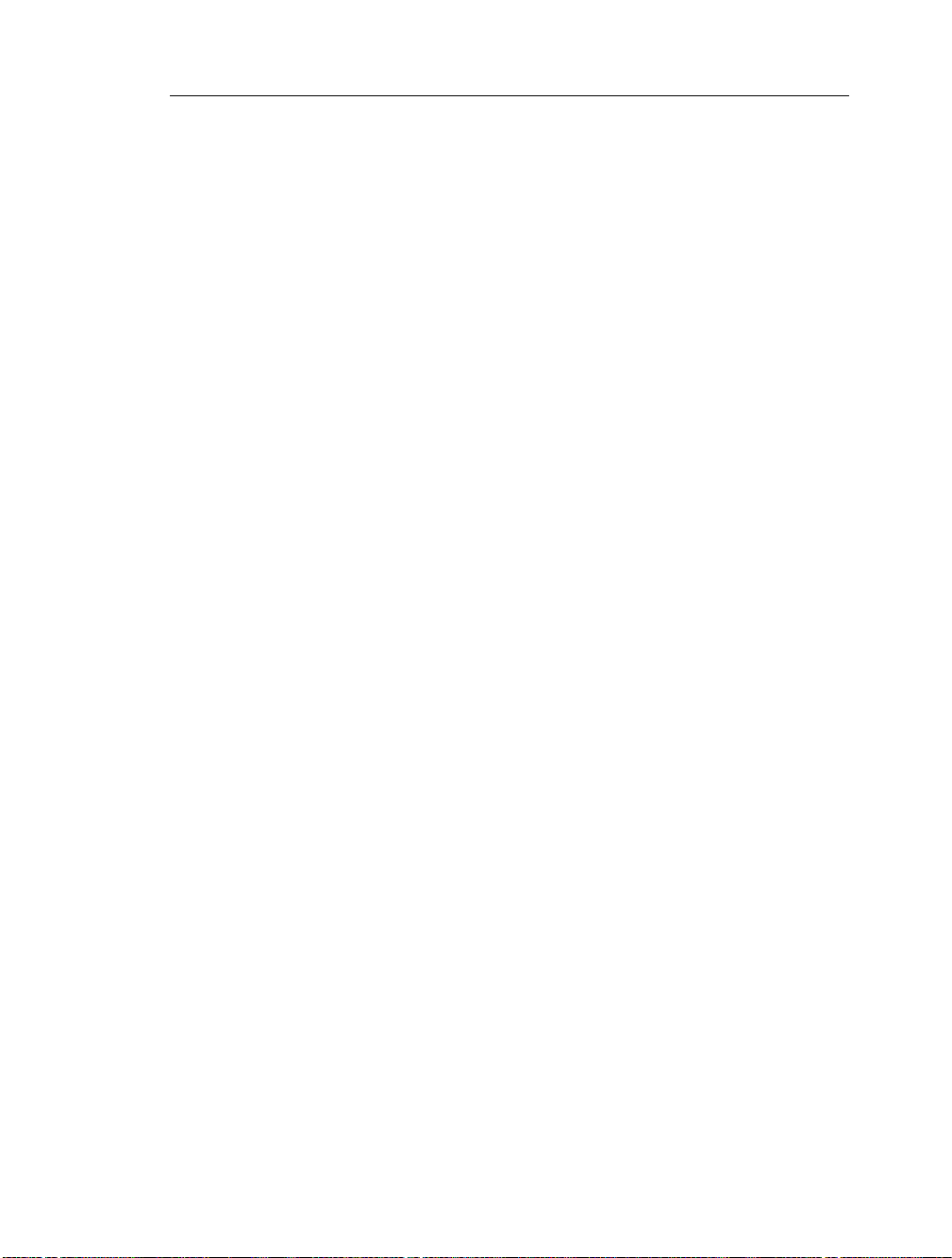
Contents • ix
Saving ............................................................................................ 361
10 Input, Output, and Interacting with Other Products ......................... 363
10.1 In This Chapter .......................................................................... 363
10.2 Writing to Files ......................................................................... 363
Saving Data to a File ...................................................................... 363
Saving Expressions to a File .......................................................... 365
10.3 Reading from Files .................................................................... 366
Reading Data from a File ............................................................... 366
Reading Expressions from a File ................................................... 367
10.4 Exporting to Other Formats ...................................................... 369
Exporting Documents ................................................................... 369
MapleNet ........................................................................................ 372
Maple T.A. ..................................................................................... 373
10.5 Connectivity .............................................................................. 374
Translating Maple Code To Other Programming Languages ........ 374
Accessing External Products from Maple ...................................... 374
Accessing Maple from External Products ...................................... 375
Index ...................................................................................................... 379
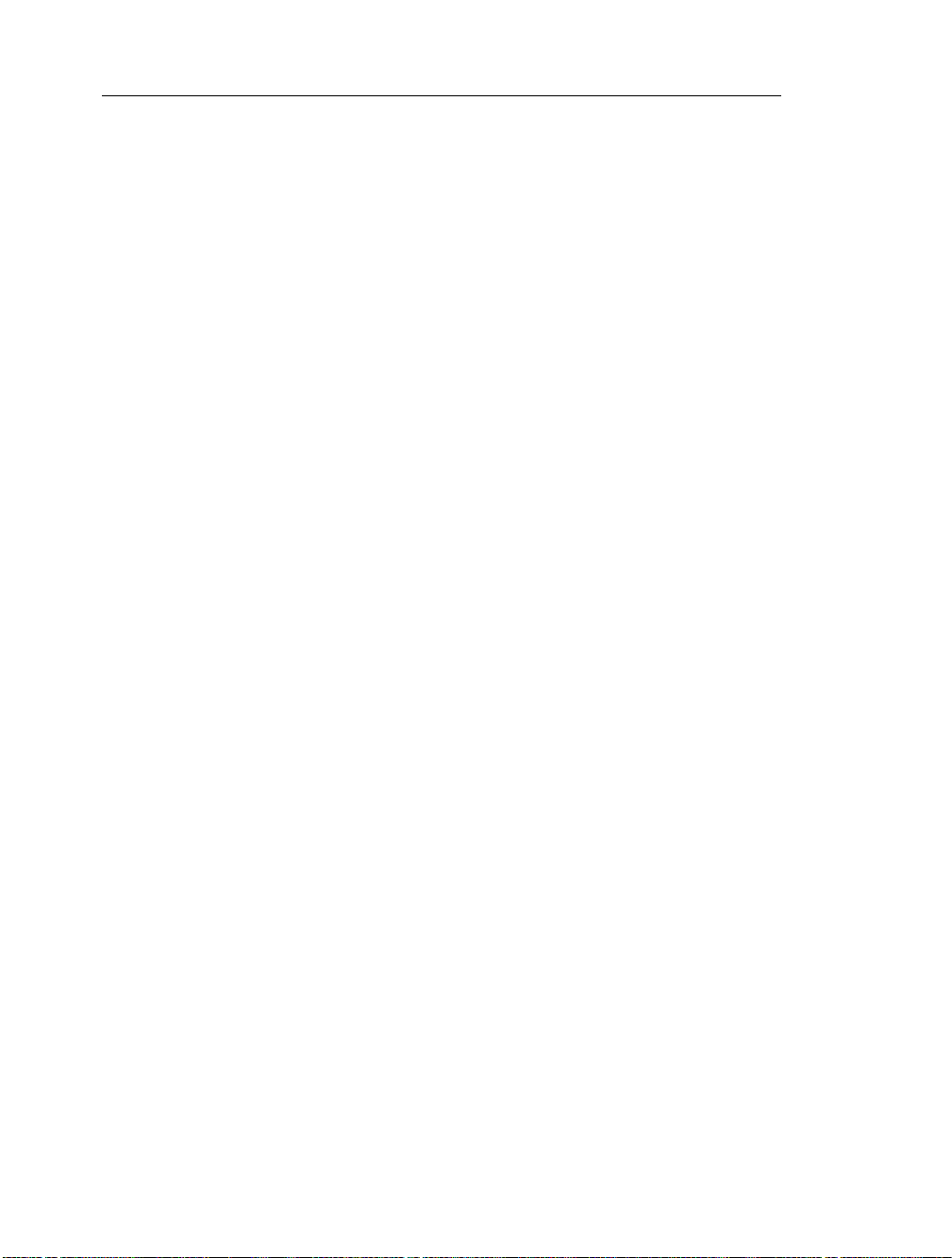
x • Contents
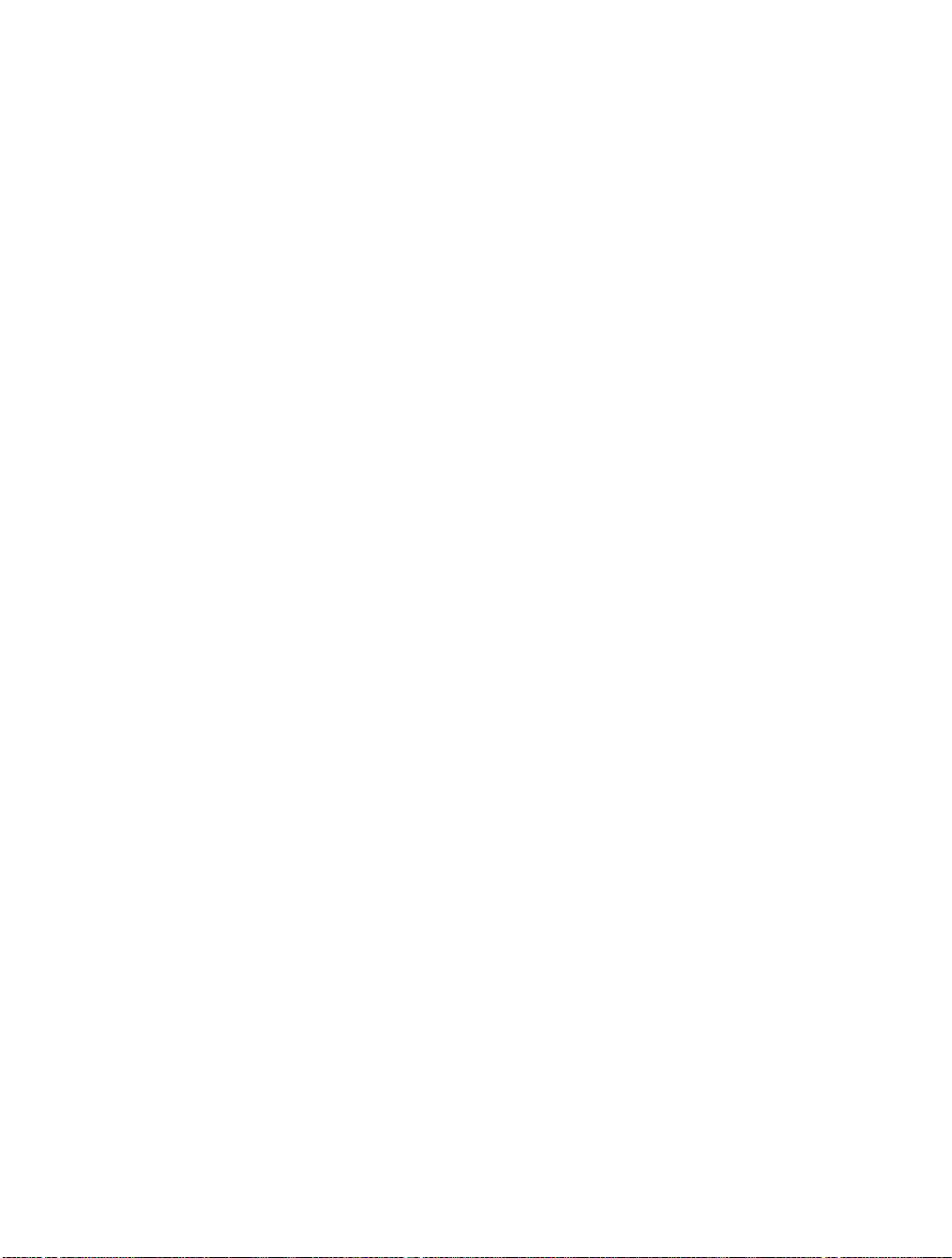
List of Tables
Table 1.1: Shortcuts for Entering Mathematical Expressions .................... 6
Table 1.2: Entering a Definite Integral ..................................................... 13
Table 1.3: Symbol Completion Shortcut Keys ......................................... 17
Table 1.4: Summary of Document Mode Tools ....................................... 31
Table 1.5: Maple Help Resources ............................................................ 32
Table 3.1: Select Integer Commands ....................................................... 73
Table 3.2: Modular Arithmetic Operators ................................................ 76
Table 3.3: Overview of Solution Methods for Important Equation
Types ........................................................................................................ 78
Table 3.4: Sample Dimensions ................................................................ 98
Table 3.5: Scientific Constants ............................................................... 106
Table 4.1: Maple Resources for Mathematical Computation ................ 123
Table 4.2: Polynomial Arithmetic Operators ......................................... 127
Table 4.3: Polynomial Coefficient and Degree Commands ................... 132
Table 4.4: Select Other Polynomial Commands .................................... 134
Table 4.5: Additional Polynomial Help ................................................. 135
Table 4.6: Matrix and Vector Arithmetic Operators ............................... 146
Table 4.7: Select Matrix and Vector Operators ...................................... 148
Table 4.8: Select LinearAlgebra Package Commands ........................... 150
Table 4.9: Limits .................................................................................... 154
Table 4.10: Student and Instructor Resources ........................................ 180
Table 5.1: Windows of the Interactive Plot Builder ............................... 192
Table 5.2: Displaying a Plot of a Single Variable Expression ................ 193
Table 5.3: Displaying a Plot of Multiple Expressions of 1 Variable ..... 195
Table 5.4: Displaying a Plot of a Multi-variable Expression ................ 196
Table 5.5: Displaying a Conformal Plot ............................................... 198
Table 5.6: Displaying a Plot in Polar Coordinates ................................ 200
Table 5.7: Interactive Plotting ............................................................... 202
Table 5.8: The plot and plot3d Commands ............................................ 208
Table 5.9: Customizing Plots Using Interactive Plot Builder ................ 217
Table 5.10: Customizing 2-D Plots Using the Context Menu ................ 218
Table 5.11: Customizing 3-D Plots Using the Context Menu ................ 219
Table 5.12: Popular Plot Options ........................................................... 220
Table 5.13: Plot Analysis Options .......................................................... 222
xi
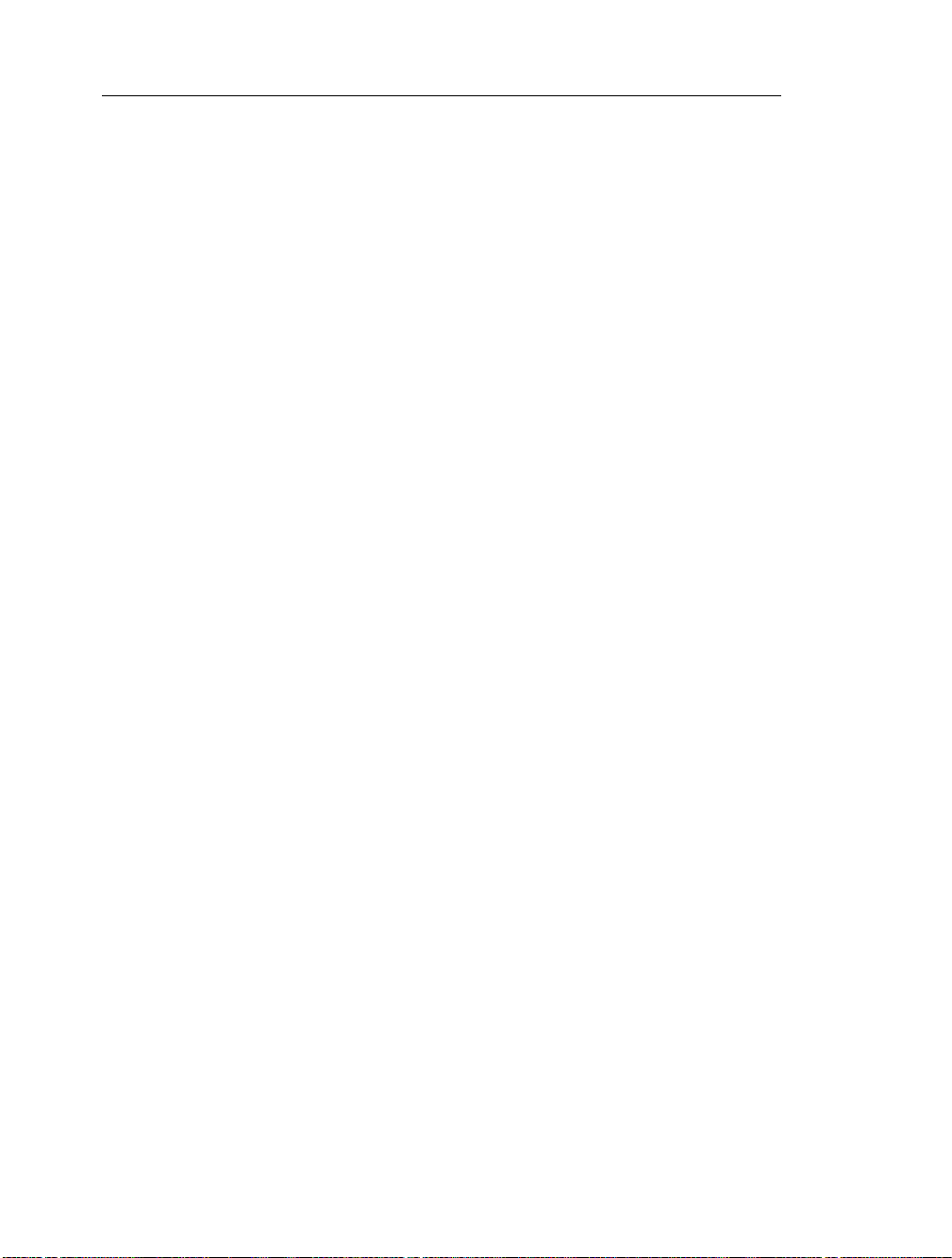
xii • List of Tables
Table 5.14: Creating Animations Using the Interactive Plot Builder ..... 223
Table 5.15: The animate Command ....................................................... 225
Table 5.16: Animation Options .............................................................. 226
Table 5.17: Customizing Animations Using the Context Menu ............ 229
Table 8.1: Default Clause Values ........................................................... 327
Table 8.2: Iterative Commands .............................................................. 333
Table 8.3: The seq Command ................................................................ 333
Table 8.4: The add and mul Commands ................................................ 334
Table 8.5: The select, remove, and selectremove Commands ............... 335
Table 8.6: The map Command ............................................................... 336
Table 8.7: The zip Command ................................................................. 337
T able 10.1: Summary of Content T ranslation When Exporting to Dif ferent
Formats .................................................................................................. 371
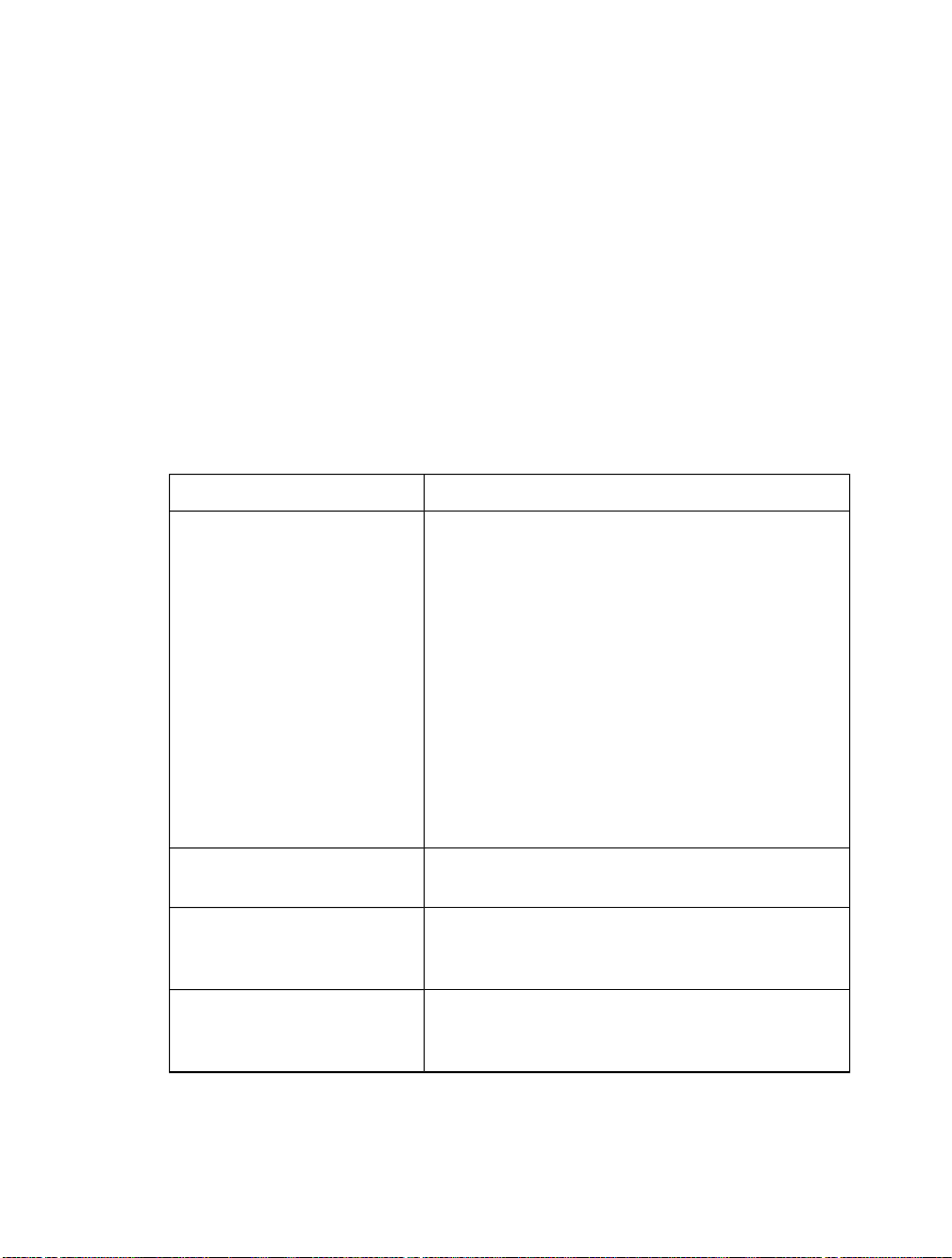
Preface
The Maple Software
The MapleTM software is a powerful system that you can use to solve comple x
mathematical problems. You can also create professional quality documents,
presentations, and custom interactive computational tools in the Maple environment.
You can access the power of the Maple computational engine through a
variety of interfaces.
DescriptionInterface
Standard Worksheet
Classic Worksheet
Command-line version
MaplesoftTMGraphing Calculator
(Microsoft® Windows® only)
Full-featured graphical user interface offering features
that help you create electronic documents that show all
your assumptions, the calculations, and any margin of
error in your results; or hide the computations to allow
your reader to focus on the problem setup and final results. The advanced formatting features help you create
the customized document you need. Because the documents are live, you can edit the parameters and, with the
click of a button, compute the new results.
The User Manual was created using the Standard
W orksheet interf ace to Maple. An interacti v e version of
this manual is available in the Standard W orksheet interface. From the Help menu, select Manuals, Dictionary,
and more>Manuals>User Manual.
Basic worksheet environment for older computers with
limited memory.
Command-line interface, without graphical user interfaces features, for solving very large complex problems
or batch processing with scripts.
Graphical calculator interface to the Maple computational
engine. Using it, you can perform simple computations
and create customizable, zoomable graphs.
xiii
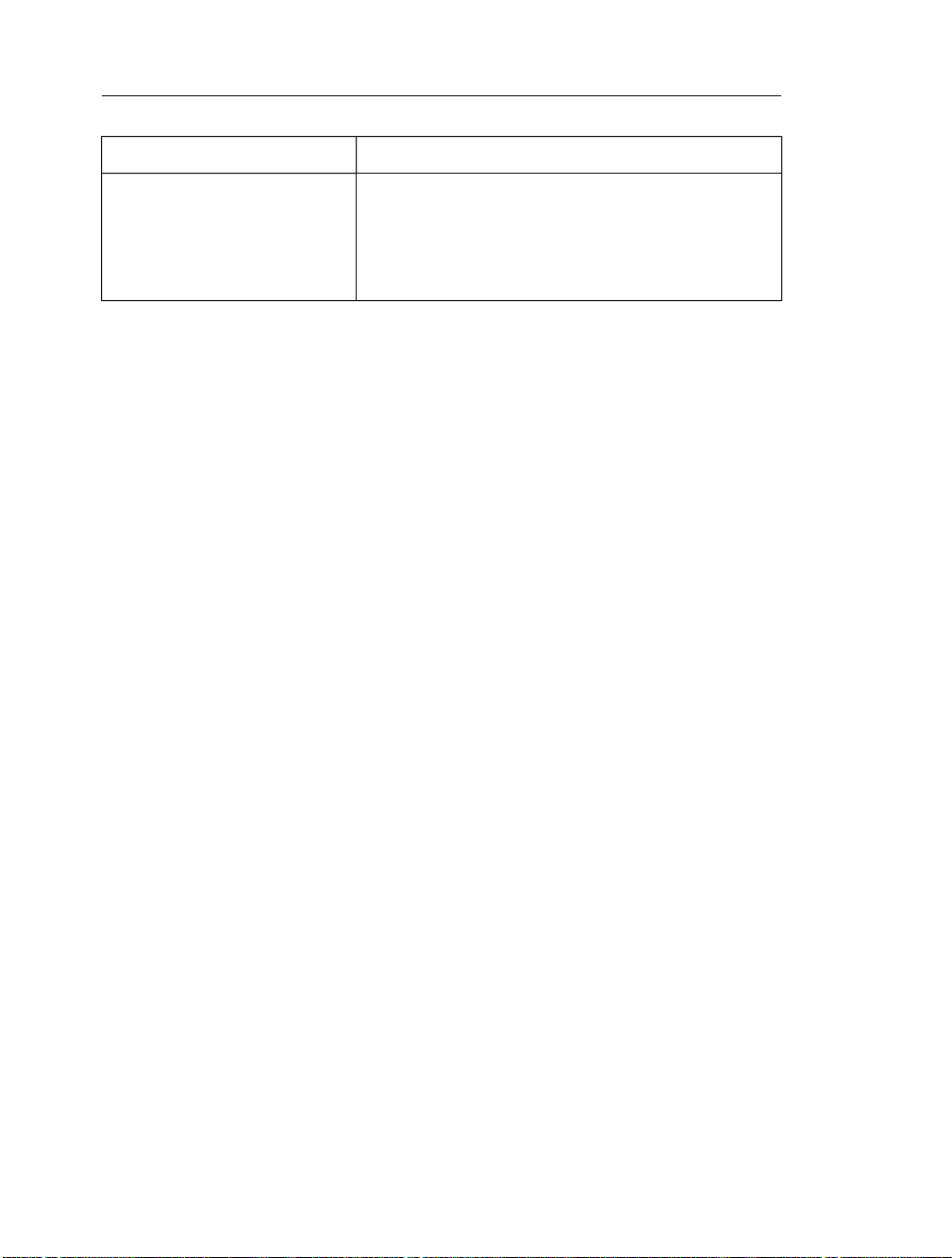
xiv • Preface
DescriptionInterface
MapletTMApplications
Graphical user interface containing windows, textbox
regions, and other visual interfaces, which gives you
point-and-click access to the power of Maple. You can
perform calculations and plot functions without using
the worksheet or command-line interfaces.
This manual describes how to use the Standard Worksheet interface. Some
features are not available in the Classic Worksheet interface and Commandline version. The Standard Worksheet interface has two modes: Document
mode and Worksheet mode.
Document Mode - Using the Document mode, you can perform quick calculations. You can enter a mathematical expression, and then evaluate, manipulate, solve, or plot with a few keystrokes or mouse clicks.
Worksheet Mode - The Worksheet mode is designed for:
• Interactive use through Maple commands, which may offer advanced
functionality or customized control not available using context menus
or other syntax-free methods
• Programmatic use of the powerful Maple language
Using either mode, you can create high quality interactive mathematical
presentations or documents.
In This Manual
This manual provides an overview of all Maple features including:
• Performing computations
• Creating plots and animations
• Creating interactive documents
• The Maple programming language
• Using and creating custom Maplet applications
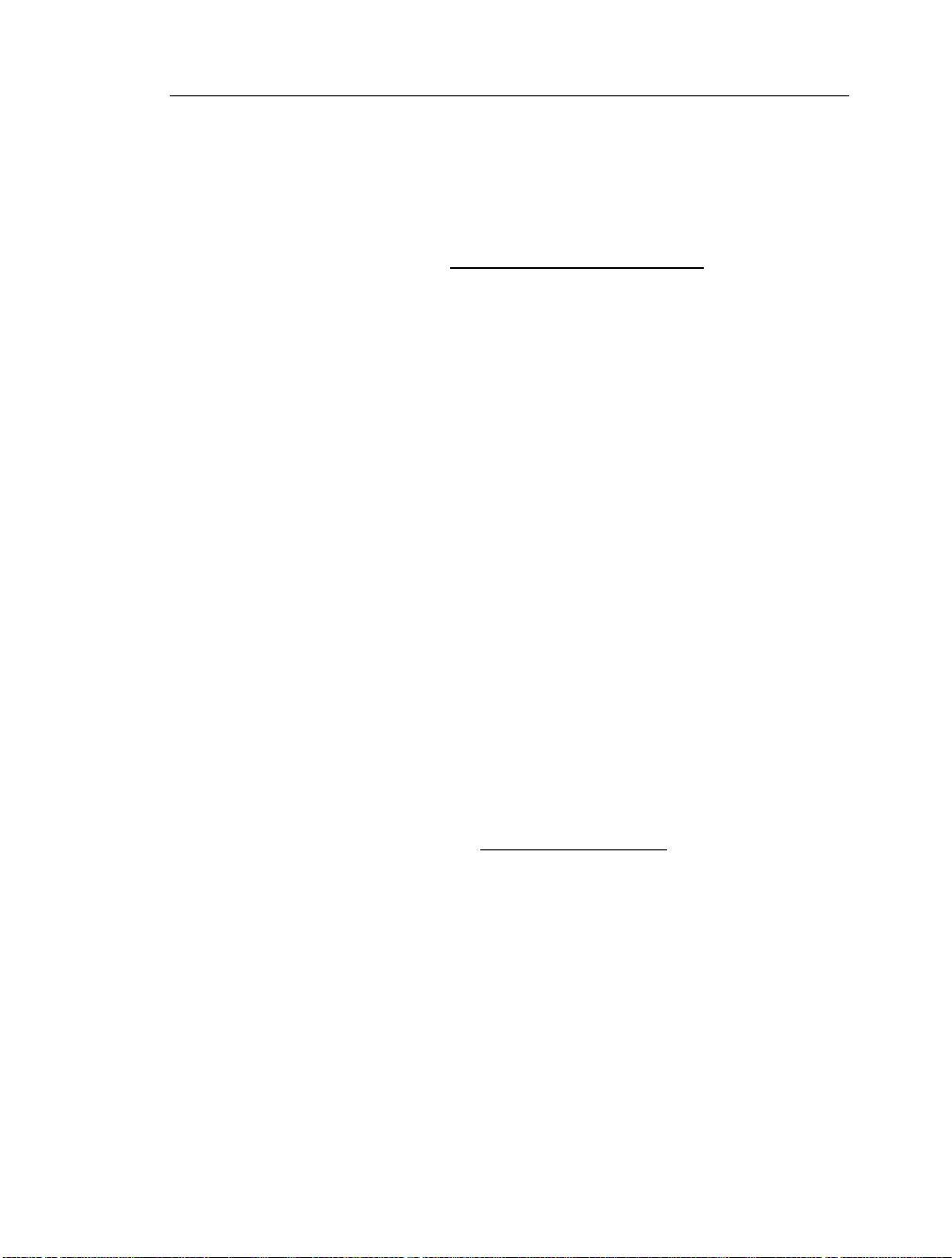
Preface • xv
• File input and output, and using Maple with third party products
• Data structures
For a complete list of manuals, study guides, toolboxes, and other resources,
visit the Maplesoft Web site at http://www.maplesoft.com.
Audience
The information in this manual is intended for Maple users who have read
the Maple Getting Started Guide.
Conventions
This manual uses the following typographical conventions.
• bold font - Maple command, package name, option name, dialog, menu,
and text field
• italics - new or important concept
• Note - additional information relevant to the section
• Important - information that must be read and followed
Customer Feedback
Maplesoft welcomes your feedback. For suggestions and comments related
to this and other manuals, contact doc@maplesoft.com
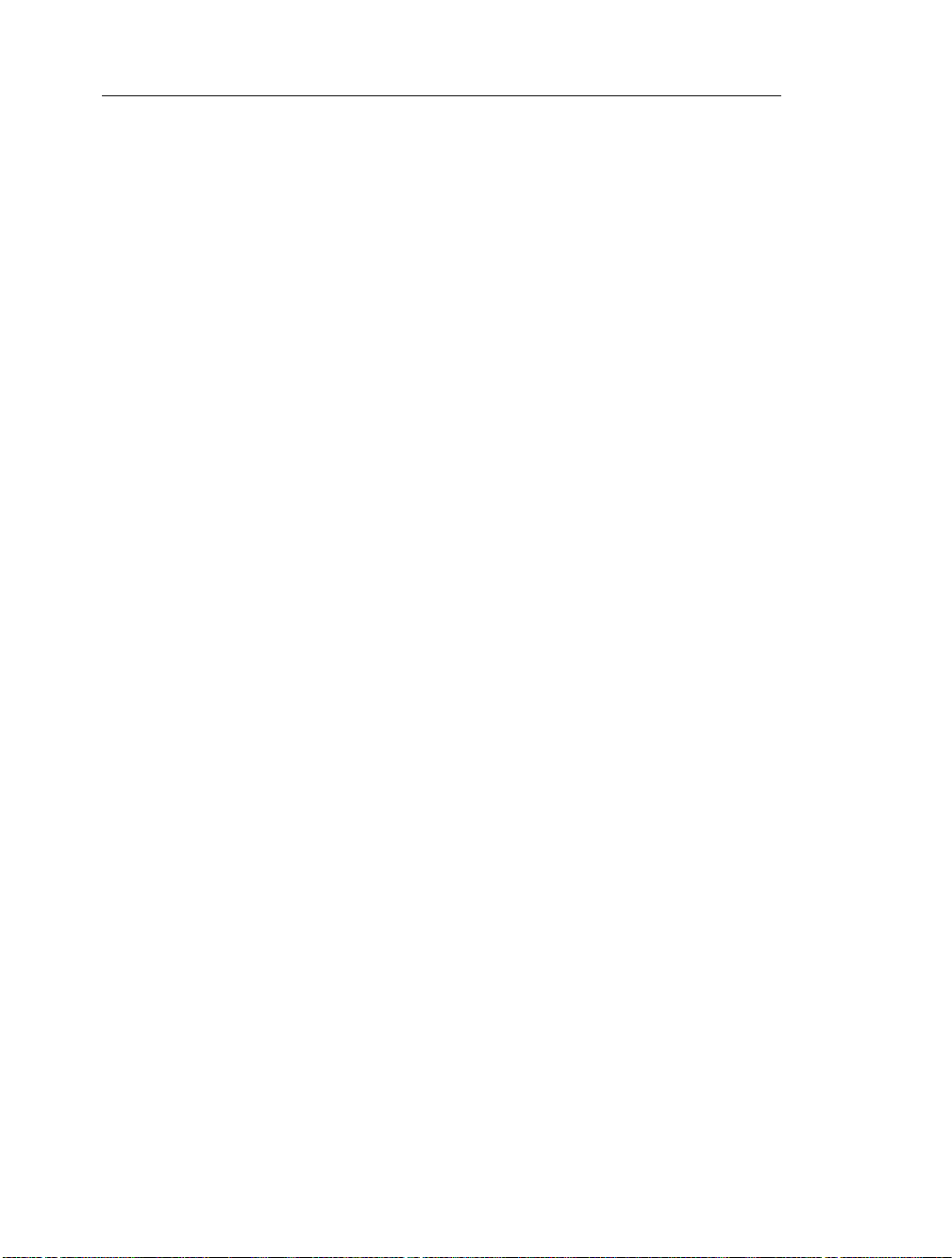
xvi • Preface
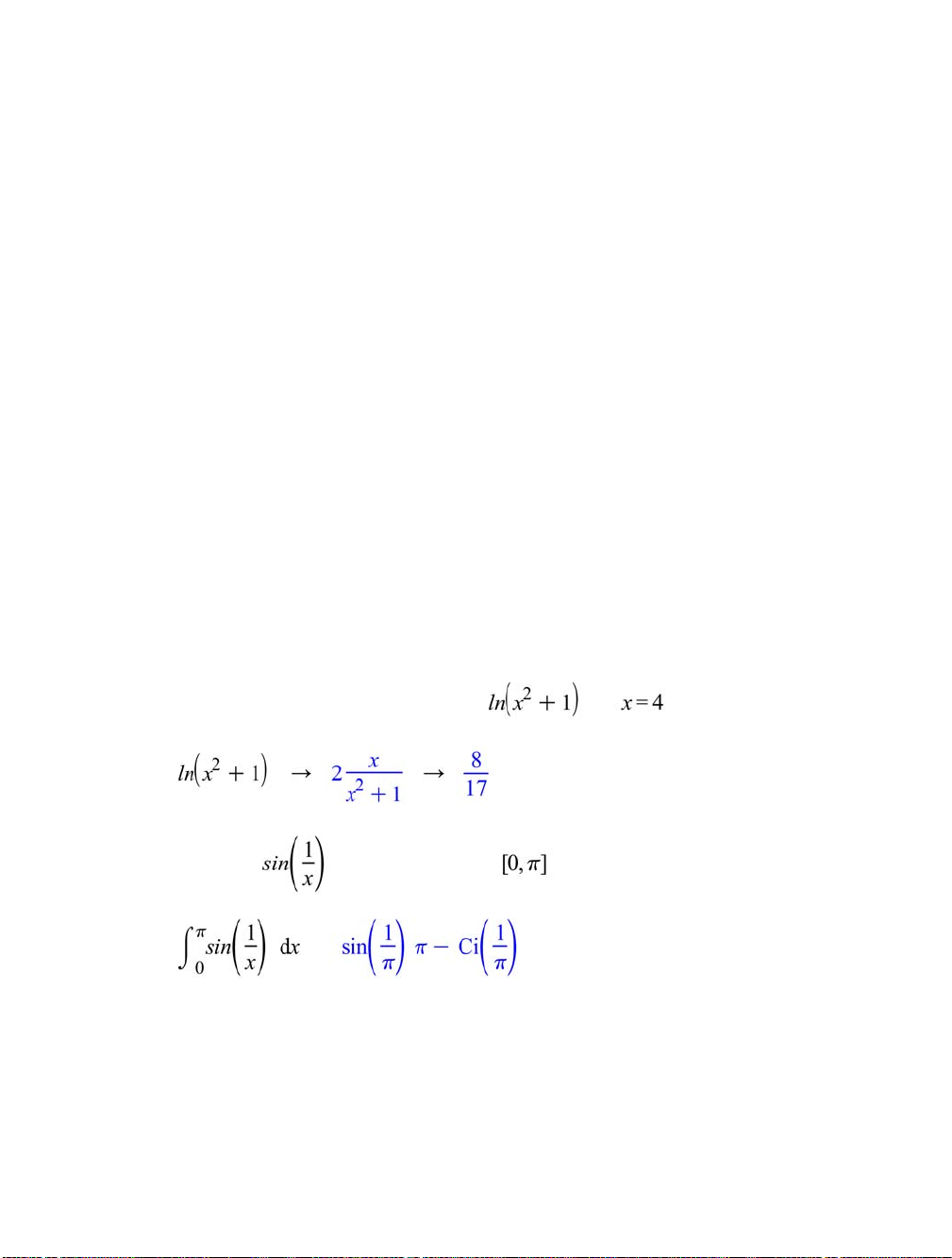
1 Document Mode
Using the Maple software, you can create powerful interactive documents.
You can visualize and animate problems in two and three dimensions. You
can solve complex problems with simple point-and-click interfaces or easyto-modify interactive documents. Y ou can also de vise custom solutions using
the Maple programming language. While you work, you can document your
process, providing text descriptions.
1.1 Introduction
Maple has two modes: Document mode and Worksheet mode.
Using Document mode, you can quickly perform calculations. You can enter
a mathematical expression, and then evaluate, manipulate, solve, or plot it
with a few keystrokes or mouse clicks. This chapter provides an overview
of Document mode.
Document mode sample:
Find the value of the derivative of at .
Integrate over the interval .
=
Worksheet mode is designed for interactive use through commands and
programming using the Maple language. The Worksheet mode supports the
features available in Document mode described in this chapter . After revie w-
1
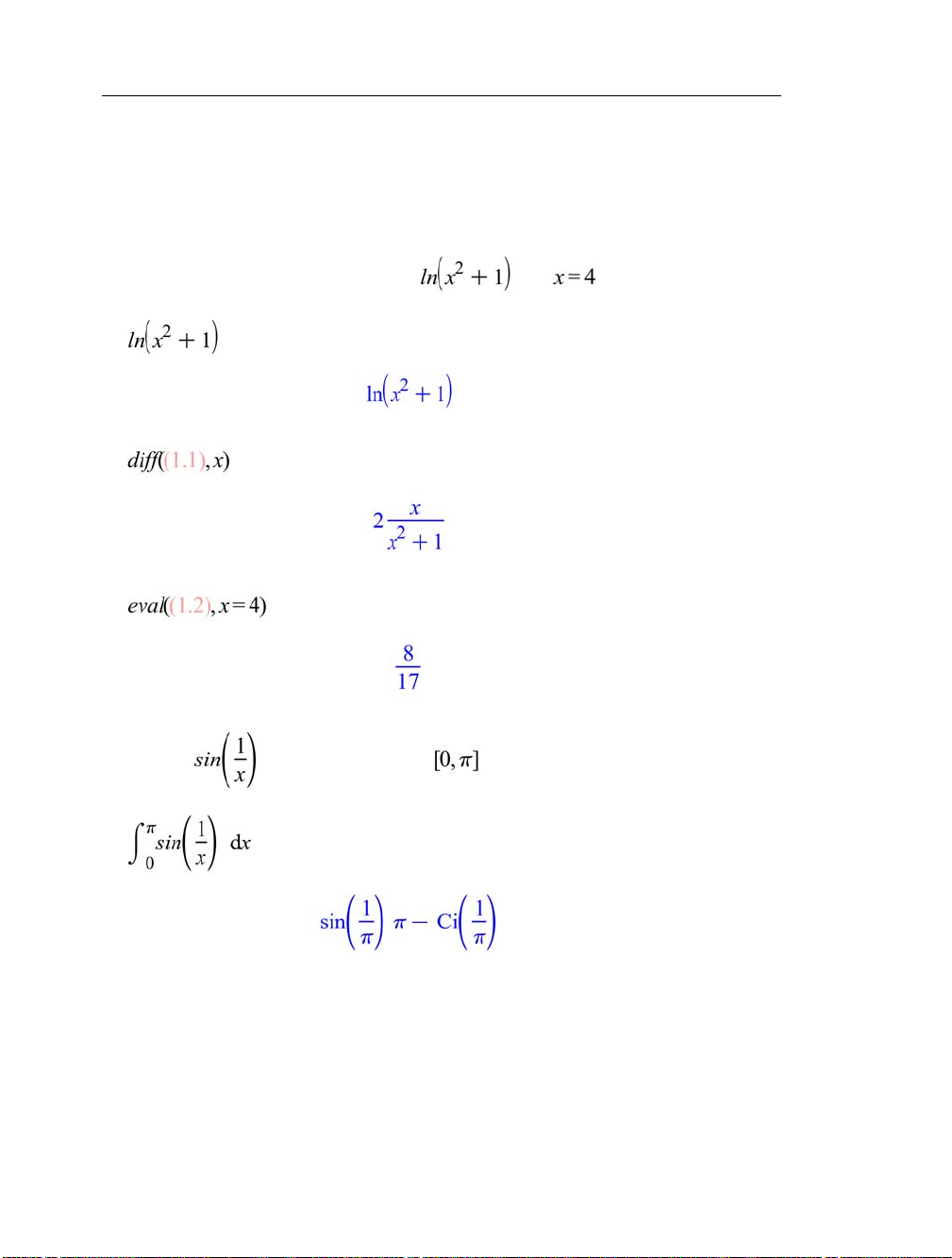
2 • 1 Document Mode
ing the information in this chapter, see Chapter 2, Worksheet Mode (page 35),
for information on using Worksheet mode.
Worksheet mode sample:
Find the value of the derivative of at .
>
(1.1)
>
(1.2)
>
Integrate over the interval .
>
Important: In every Maple document, you can use Document mode and
Worksheet mode.
Using either mode:
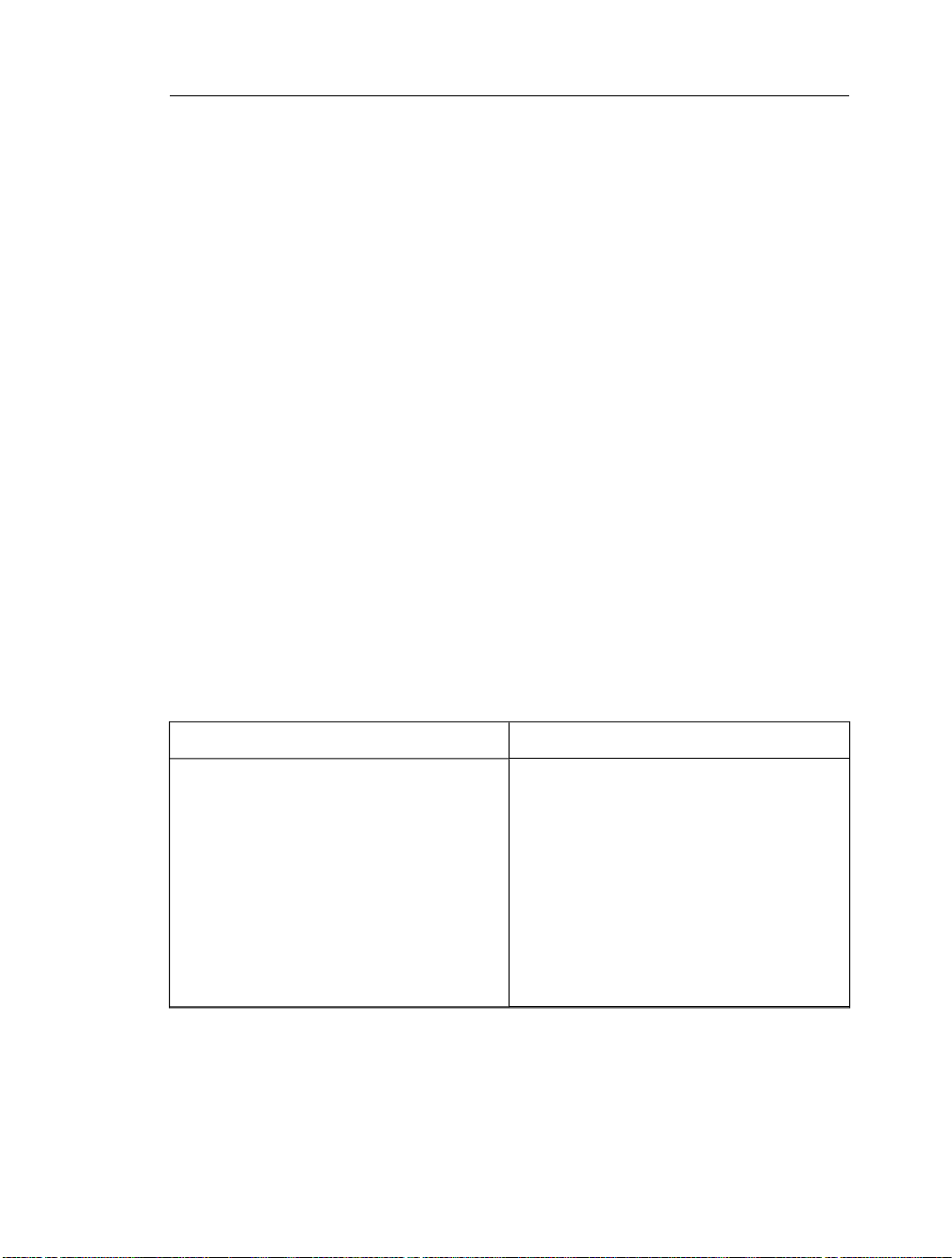
1.2 In This Chapter • 3
• You have access to the full mathematical engine.
• You can create high quality interactive documents: easy-to-use computational tools, presentations, or publications.
Interactive document features include:
• Embedded graphical interface components, like buttons, sliders, and
check boxes
• Automatic execution of marked regions when a file is opened
• Tables
• Character and paragraph formatting styles
• Hyperlinks
These features are described in Chapter 6, Creating Mathematical Docu-
ments (page 231).
Note: This chapter was created using Document mode. All other chapters
were created using Worksheet mode.
1.2 In This Chapter
TopicsSection
Simple Mathematical Expressions - Introduction to Math and Text modes, and how to
easily enter simple expressions
• Text and Math Modes
• Rational Expressions
• Powers
• Products
• Shortcuts for Entering Mathematical Ex-
• Other Expressions
pressions
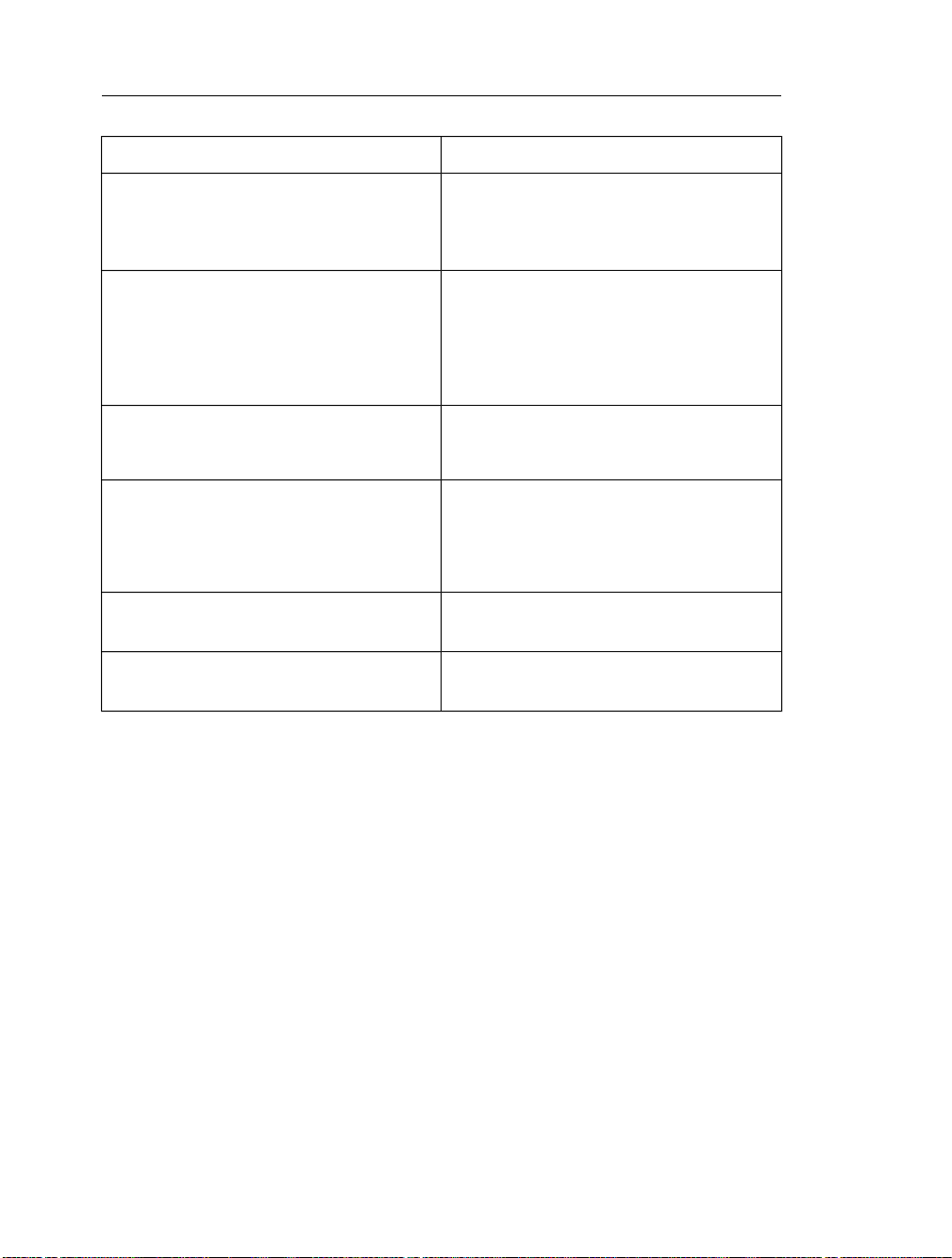
4 • 1 Document Mode
TopicsSection
Evaluating Expressions - How to evaluate
expressions
Editing Expressions and Regenerating Output
- How to update expressions and results
Entering Expressions - Overview of tools for
creating complex mathematical expressions
Performing Computations - Overview of
tools for computing and plotting
key Document mode features
in the Maple Help System
• Displaying the Value Inline
• Displaying the Value on the Following
Line
• Updating a Single Computation
• Updating a Group of Computations
• Updating All Computations in a Document
• Palettes
• Symbol Names
• Computing with Palettes
• Context Menus
• Assistants and Tutors
• Table of Document Mode ToolsDocument Mode Summary - Summary of
• Table of Maple Help ResourcesGetting Help - A list of resources available
1.3 Simple Mathematical Expressions
In Document mode, you can enter two types of content: Text and Math. The
Text mode and Math mode icons at the left end of the toolbar indicate the
current mode. The toolbar is located near the top of the Maple window, immediately below the menu bar.
To switch between Text and Math modes, press the F5 key. (Alternatively,
click the Text mode or Math mode toolbar icon.) Consequently, it is easy
to enter sentences containing text and inline mathematical expressions.
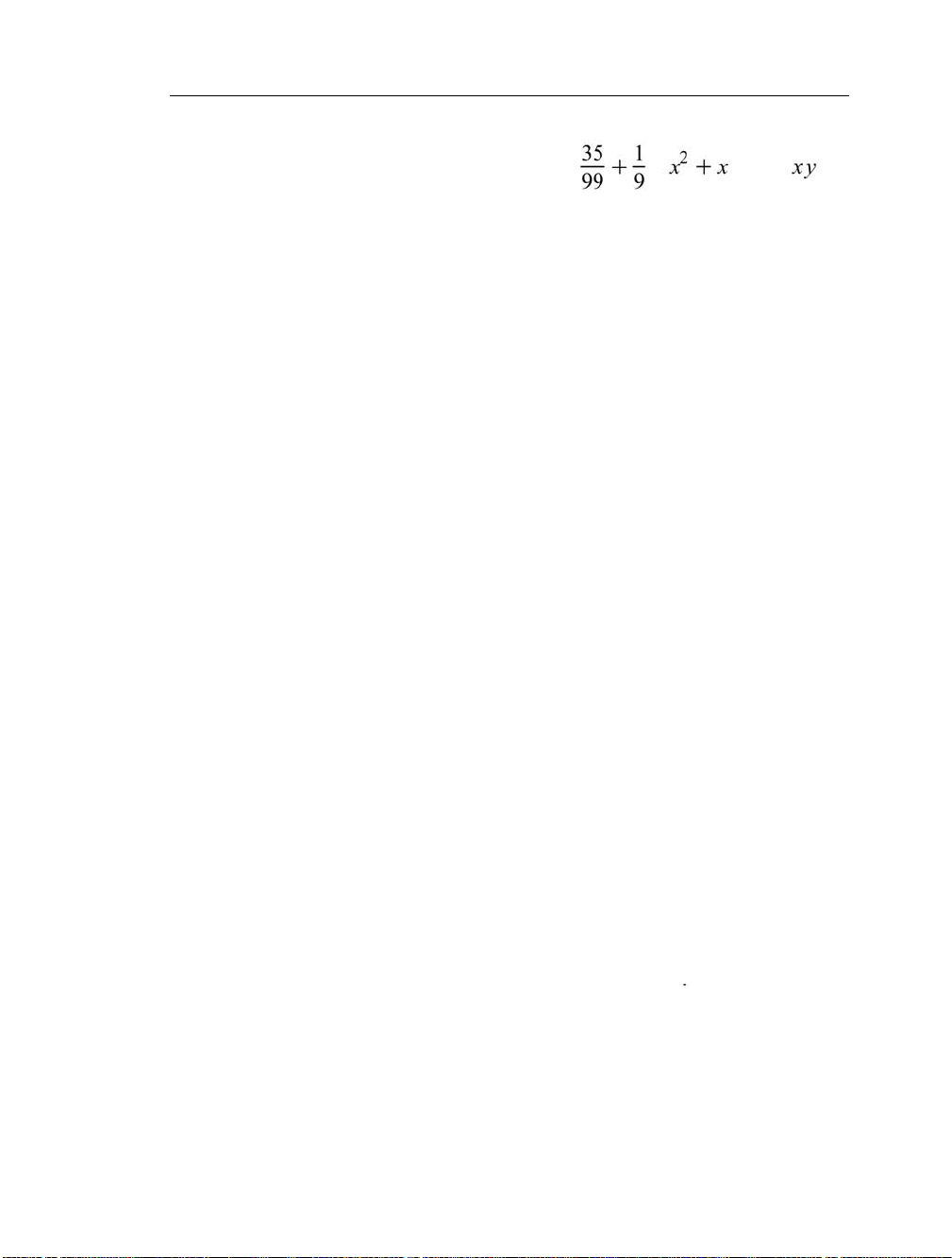
1.3 Simple Mathematical Expressions • 5
Entering mathematical expressions, such as , , and , is
natural in Math mode.
Rational Expressions (Fractions)
To enter a fraction:
1. Enter the numerator.
2. Press the forward slash (/) key.
3. Enter the denominator.
4. To exit the denominator, press the right arrow key.
Powers
To enter a power:
1. Enter the base.
2. Press the caret (^) key (Shift + 6).
3. Enter the exponent, which displays in math as a superscript.
4. To exit the exponent, press the right arrow key.
Products
To enter a product:
1. Enter the first factor.
2. Press the asterisk (*) key, which displays in math as .
3. Enter the second factor.
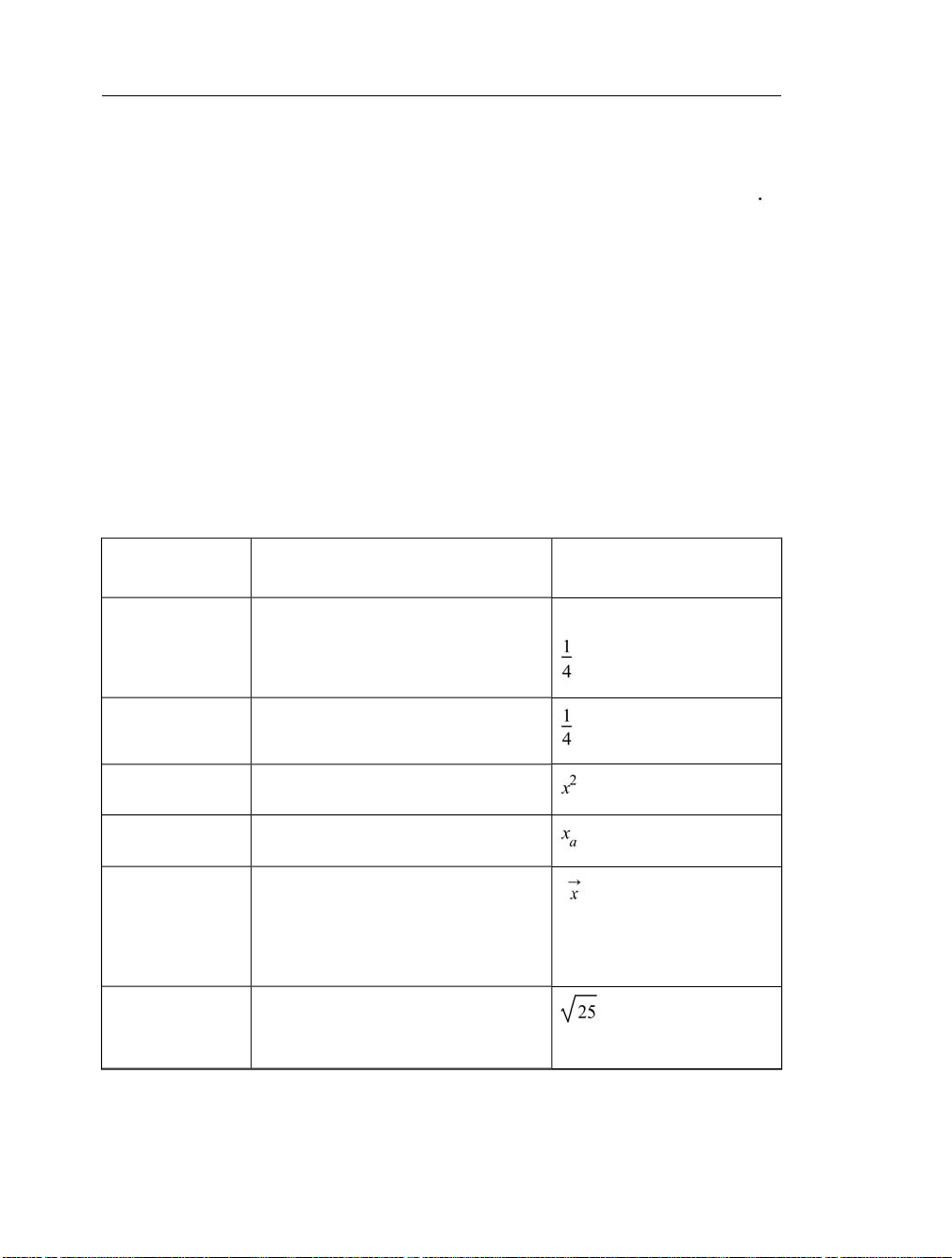
6 • 1 Document Mode
Implied Multiplication
In most cases, you do not need to include the multiplication operator, .
Insert a space character between two quantities to multiply them.
Note: In some cases, you do not need to enter the multiplication operator or
a space character. For example, Maple interprets a number followed by a
variable as multiplication.
Shortcuts for Entering Mathematical Expressions
T able 1.1 lists shortcut keys for entering and na vigating mathematical expressions.
Table 1.1: Shortcuts for Entering Mathematical Expressions
Math and Text
modes
Overscript
Square root
KeySymbol/Format
F5Switch between
/ (forward slash)Fraction
^ (caret)Exponent
_ (underscore)Subscript
• Ctrl + Shift + ", Windows and
UNIX®
• Command + Shift + ", Macin-
tosh®
Enter sqrt , and then press the command/symbol completion shortcut. (See
the following row in this table.)
Automatically Generated in
Document
Example using fraction:
(Math) versus 1/4 (Text)
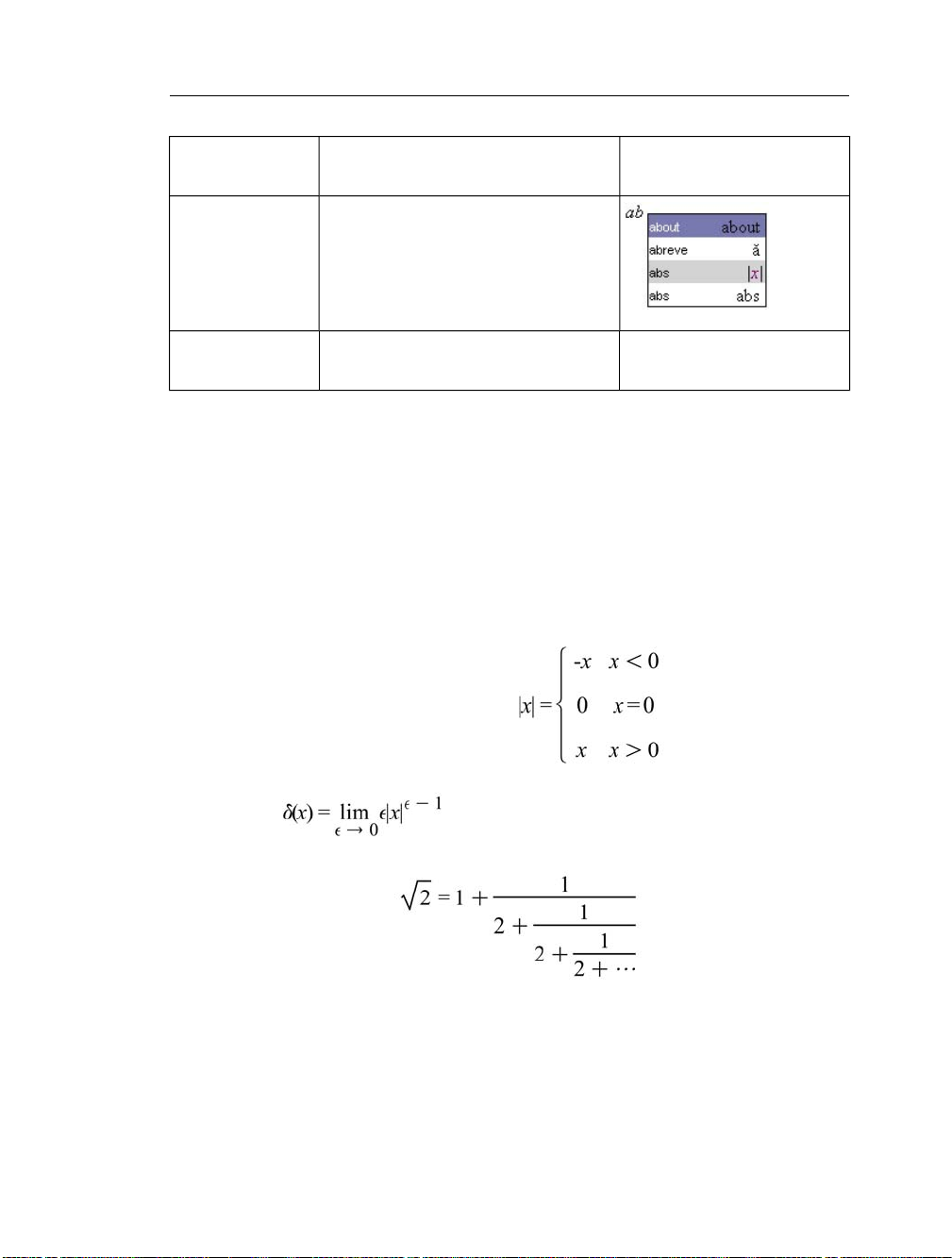
1.3 Simple Mathematical Expressions • 7
Automatically Generated in
Document
Command/symbol
completion
pression
KeySymbol/Format
• Ctrl + Space, Windows
• Command + Shift + Space,
Macintosh
• Ctrl + Shift + Space, UNIX
Arrow keysNavigating an ex-
For a complete list of shortcut keys, refer to the Math Shortcut and Hints
help page. To access this help page in the Maple software, in Math mode
enter ?MathShortcuts and then press Enter. For information on the Maple
Help System, see Getting Help (page 32).
Other Expressions
It is also easy to enter mathematical expressions, such as:
• Piecewise-continuous functions:
• Limits:
• Continued fractions:
and more complex expressions. For information, see Entering Expres-
sions (page 10).
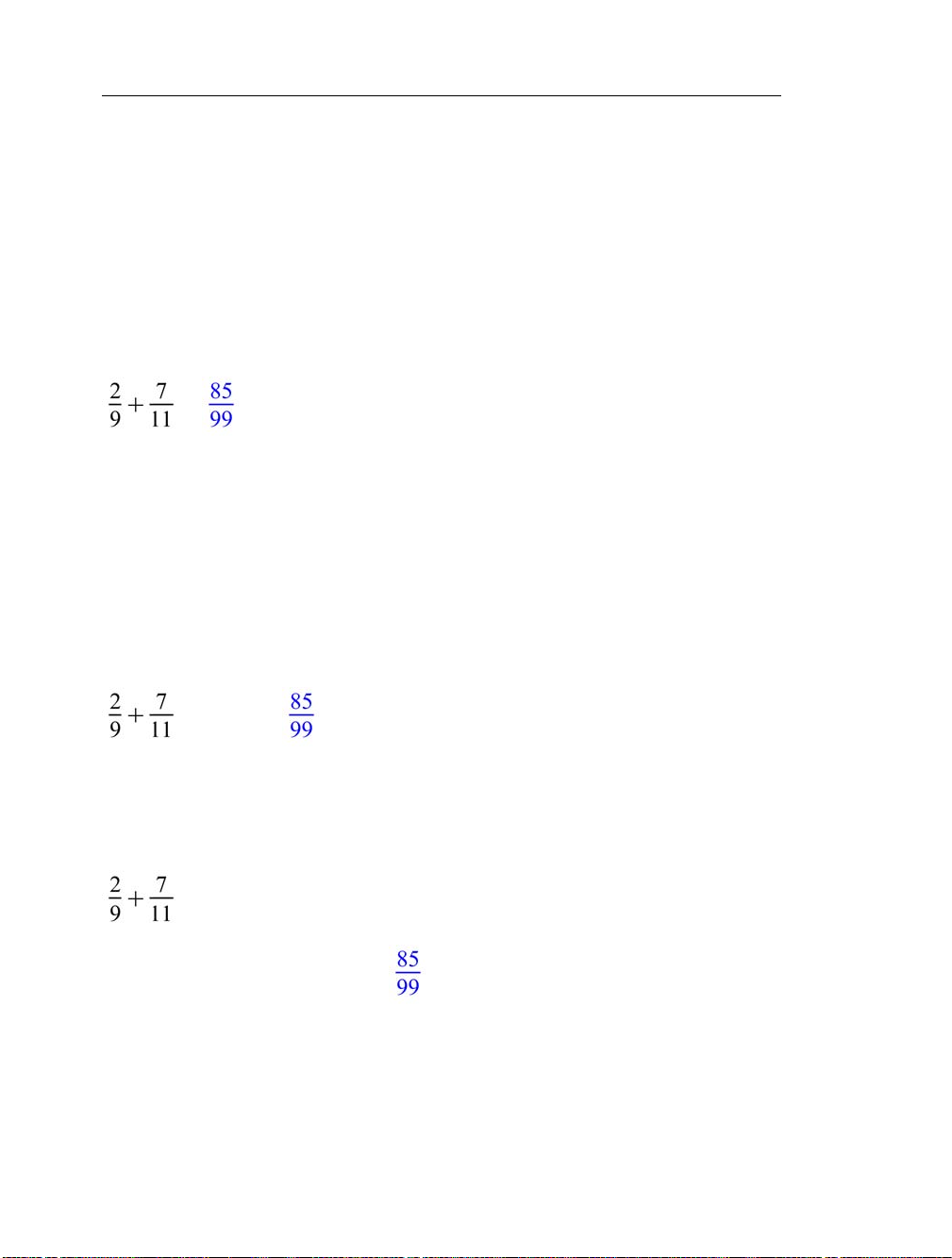
8 • 1 Document Mode
1.4 Evaluating Expressions
To evaluate a mathematical expression, place the cursor in the expression
and press Ctrl + = (Command + =, for Macintosh). That is, pr ess and hold
the Ctrl (or Command) key, and then press the equal sign (=) key.
T o the right of the expression, Maple inserts an equal sign and then the v alue
of the expression.
=
You can replace the inserted equal sign with text or mathematical content.
To replace the equal sign:
1. Select the equal sign. Press Delete.
2. Enter the replacement text or mathematical content.
For example, you can replace the equal sign with the text "is equal to".
is equal to
In mathematical content, pressing Enterevaluates the e xpression and displays
it centered on the following line. The cursor moves to a new line below the
output.
By default, Maple labels output that is generated by pressing Enter. For information on equation labels, see Equation Labels (page 59). In this manual,
labels are generally not displayed.
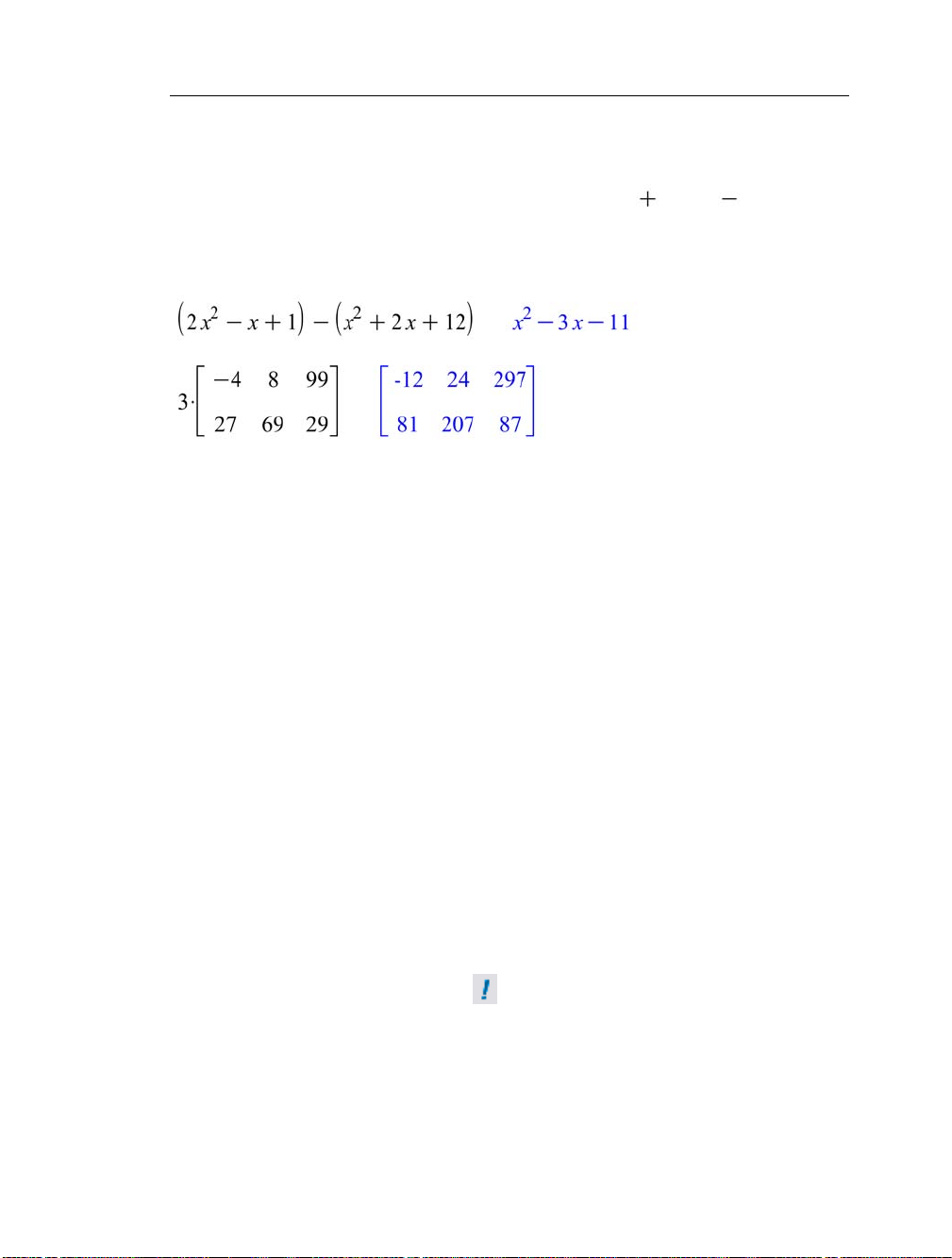
1.5 Editing Expressions and Updating Output • 9
In text, pressing Enter inserts a line break.
You can use the basic algebraic operators, such as and , with most
expressions, including polynomials—see P olynomial Algebr a (page 126)—and
matrices and vectors—see Linear Algebra (page 135).
=
=
1.5 Editing Expressions and Updating Output
One important feature of Maple is that your documents are live. That is, you
can edit expressions and quickly recalculate results.
To update one computation:
1. Edit the expression.
2. Press Ctrl + = (Command + =, for Macintosh) or Enter.
The result is updated.
To update a group of computations:
1. Edit the expressions.
2. Select all edited expressions and the results to recalculate.
3. Click the Execute toolbar icon .
All selected results are updated.
To update all output in a Maple document:
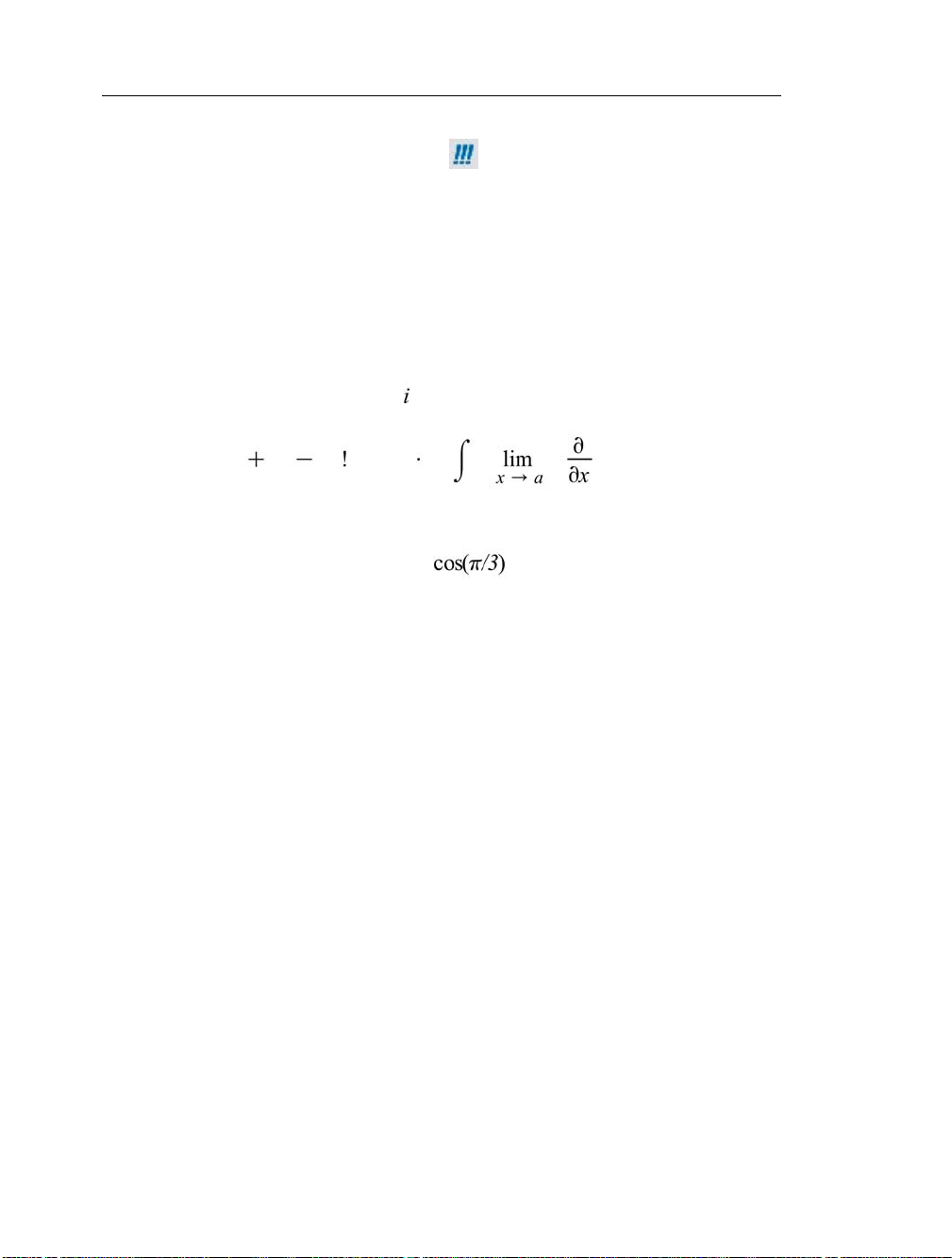
10 • 1 Document Mode
• Click the Execute All toolbar icon .
All results in the document are updated.
1.6 Entering Expressions
Mathematical expressions can contain the following symbols.
• Numbers: integers, rational numbers, complex numbers, floating-point
values, finite field elements, , ∞, ...
• Operators: , , , /, , , , , ...
• Constants: π, e, ...
• Mathematical functions: sin(x), , Γ(2), ...
• Names (variables): x, y, z, α, β, ...
• Data structures: sets, lists, Arrays, Vectors, Matrices, ...
Maple contains over a thousand symbols. For some numbers, operators, and
names, you can press the corresponding key , for e xample, 9, =, >, or x. Most
symbols are not available on the keyboard, but you can insert them easily
using two methods.
To insert a symbol, you can use:
• Palettes
• Symbol names
Palettes
Palettes are collections of related items that you can insert by clicking or
dragging. Palettes contain:
• Numbers and constants, like i (the imaginary unit), π, and ∞. For example,
see the Common Symbols palette (Figure 1.1).
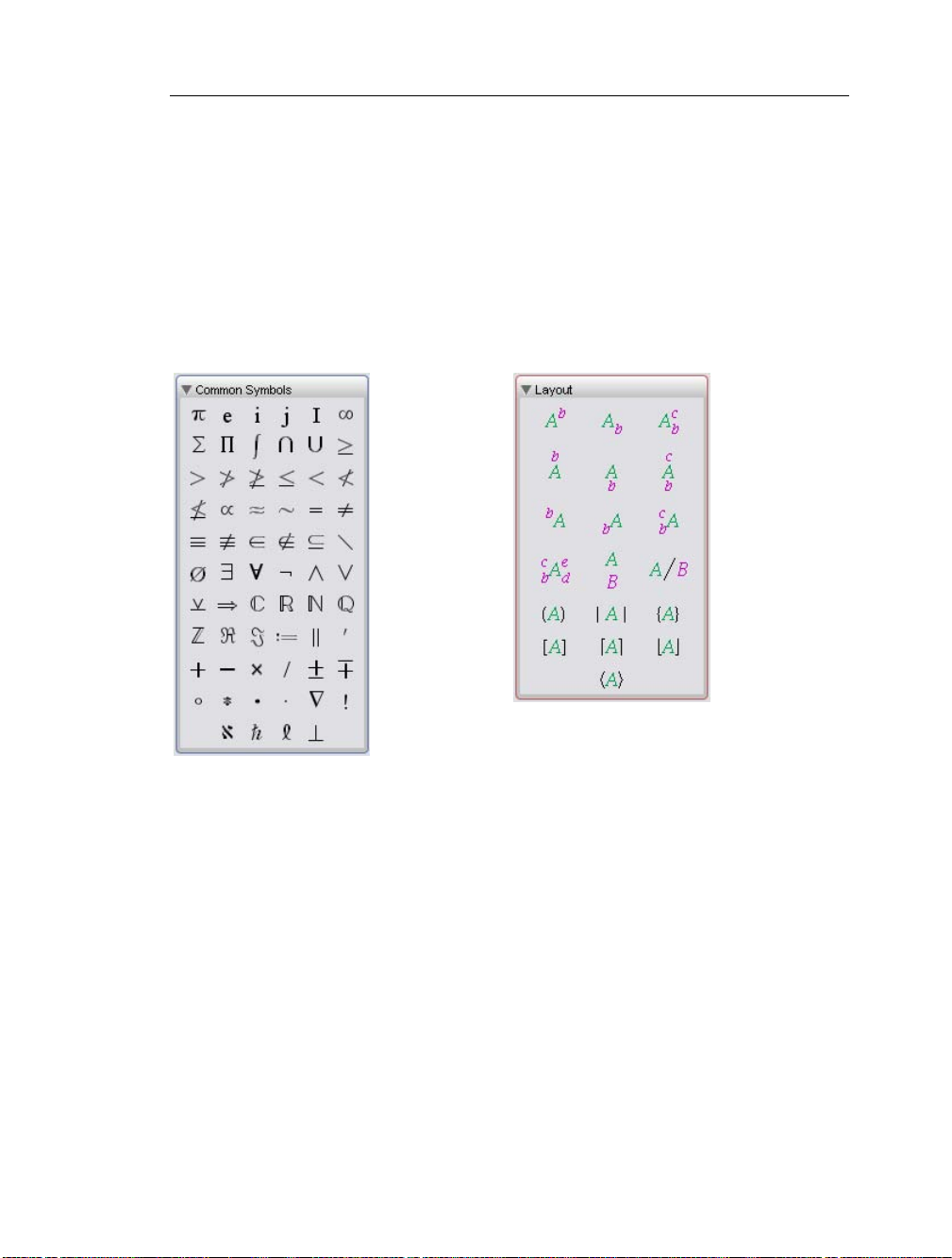
1.6 Entering Expressions • 11
• Layouts, like an item with a superscript and subscript. For example, see
the Layout palette (Figure 1.2).
• Mathematical operations, like a definite integral with placeholders for
the integrand, variable of integration, and endpoints of the interval of
integration. For example, see the Expression palette (Figure 1.3).
• Specialized tools. For example, see the Matrix palette (Figure 1.4). For
information on the Matrix palette, see Creating Matrices (page 135).
Figure 1.2: Layout PaletteFigure 1.1: Common Symbols Palette
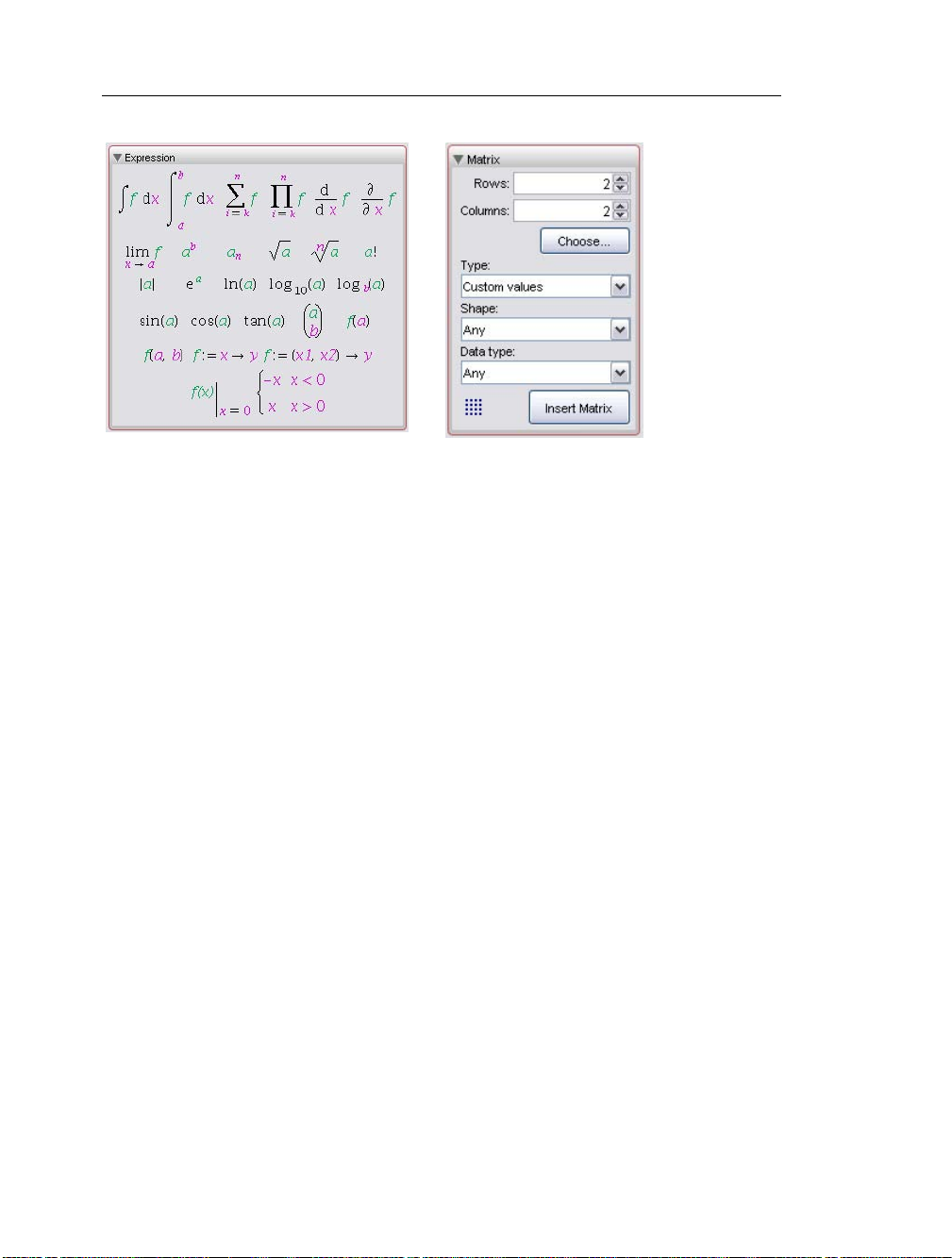
12 • 1 Document Mode
Figure 1.4: Matrix PaletteFigure 1.3: Expression Palette
Using Palettes
To insert a palette item:
1. In the palette, click the item to insert. The item is inserted at the cursor
location.
2. If the item has colored placeholders, specify values for them.
• To move to the next placeholder, press the Tab key.
Note: You can drag palette items to any location in the document.
For example, to insert the constant π:
• In the Common Symbols palette, click the π symbol.
or
• From the Common Symbols palette, drag the π symbol to the appropriate
location in the document.
Table 1.2 shows how to enter a definite integral.
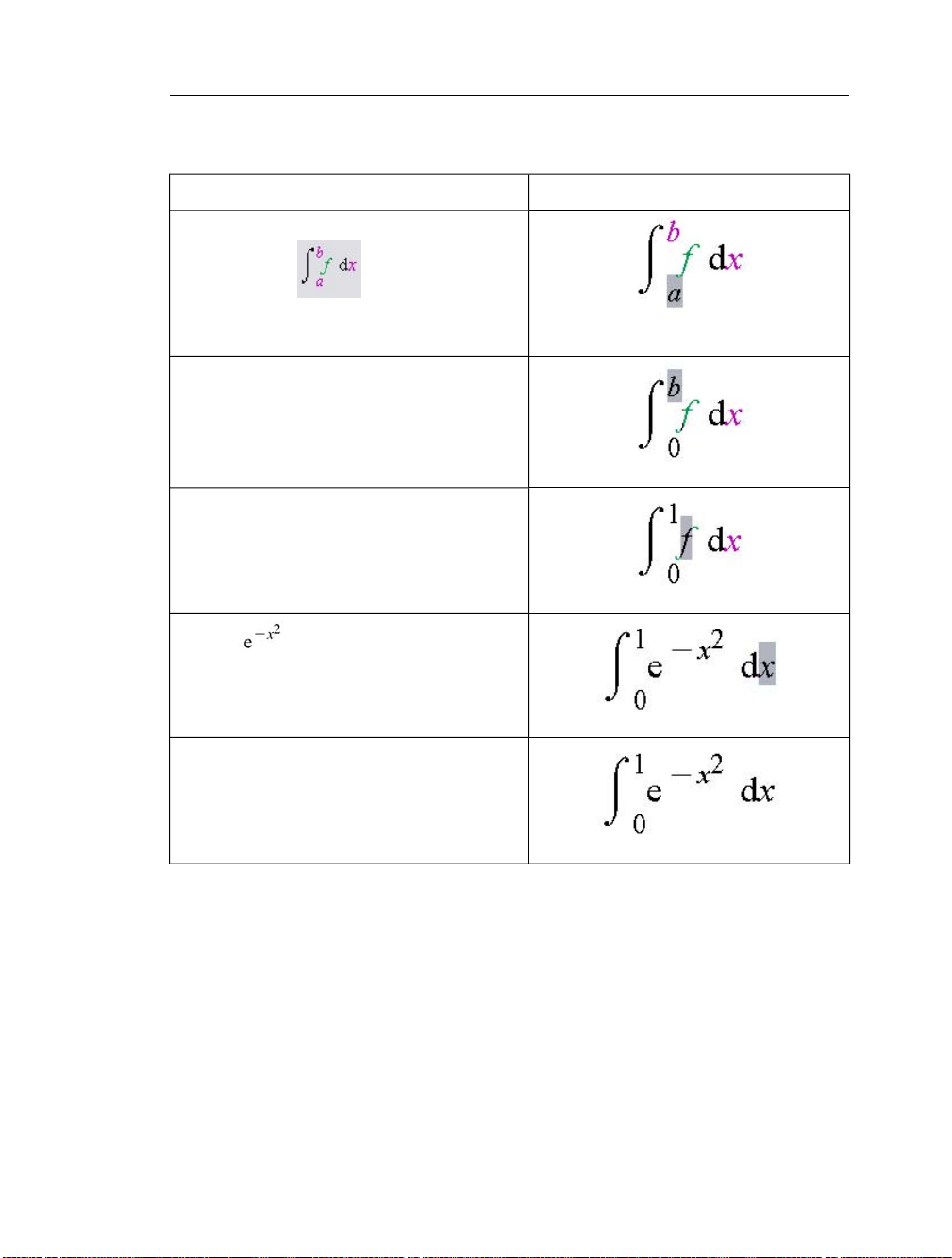
Table 1.2: Entering a Definite Integral
1. In the Expression palette, click the definite
integration item . Maple inserts the
definite integral. The left endpoint placeholder
is selected.
2. Enter 0, and then press Tab. The right end-
point placeholder is selected.
3. Enter 1, and then press Tab. The integrand
placeholder is selected.
1.6 Entering Expressions • 13
Result in DocumentAction
4. Enter , and then press Tab. The vari-
able of integration placeholder is selected.
5. Enter x.
To evaluate the integral, press Ctrl+= (Command+=, for Macintosh) or
Enter. For more information, see Computing with Palettes (page 20).
