Page 1
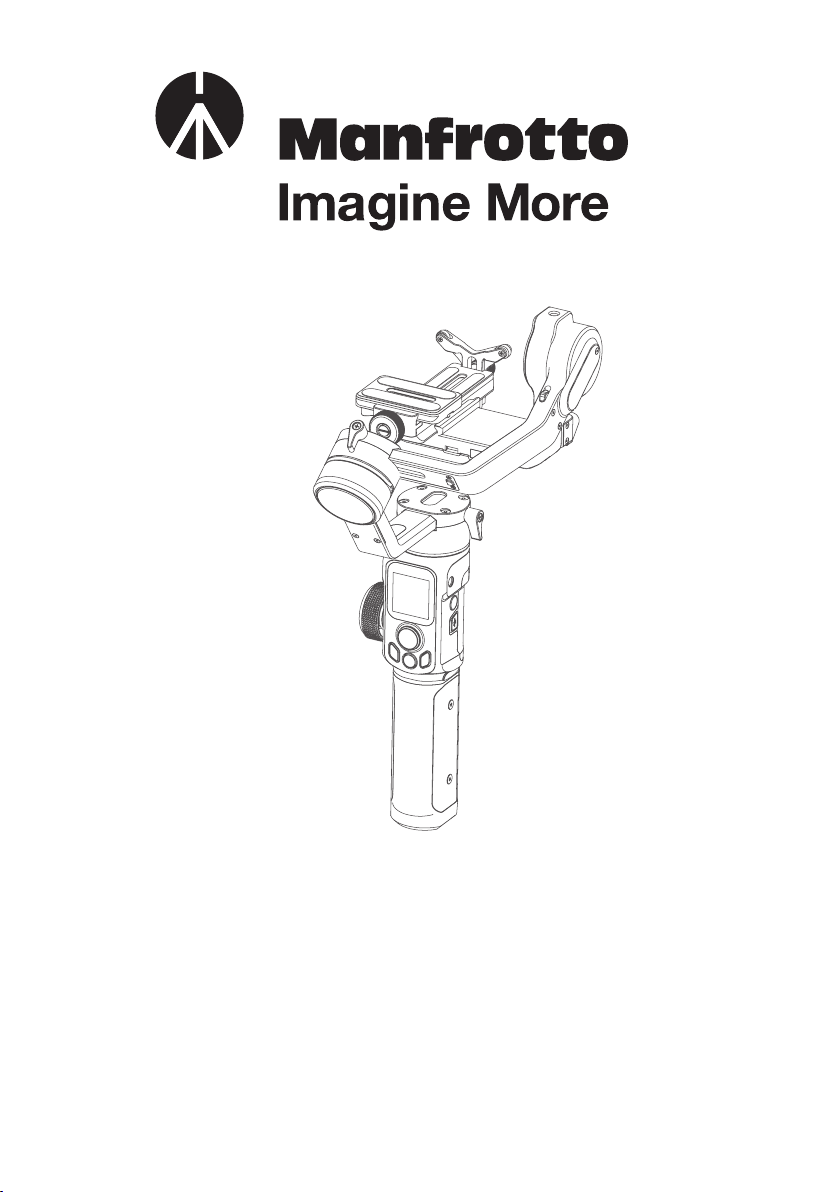
INSTRUCTIONS
MVG220 & MVG220FF
Page 2

Catalogue
1. Product Overview ......................................................... 2
2. Start to use ................................................................... 5
2.1 Charging .....................................................................................5
2.2 Position Lock .............................................................................. 6
2.3 Camera Installation ..................................................................... 7
2.4 Gimbal Balancing .......................................................................8
2.5 Power ON/OFF ......................................................................... 10
3. Function operation ..................................................... 10
3.1 Mode/Function Introduction .....................................................10
3.2 Button Operation ...................................................................... 12
3.3 USB Port ..................................................................................15
3.4 Touch Screen ............................................................................16
3.5 Modes Setting ..........................................................................18
3.6 Motion-timelapse Mode ...........................................................20
3.7 Initialization .............................................................................. 23
3.8 Manual Lock ............................................................................. 24
4. Manfrotto Gimbal App ................................................ 24
4.1 Download Manfrotto Gimbal App .............................................24
4.2 App Connecting .......................................................................25
4.3 Firmware Upgrade ....................................................................26
5. Accessories ................................................................ 27
5.1 Tripod .......................................................................................27
5.2 Versatile Arm ...........................................................................27
5.3 Follow Focus (only on model MVG220FF) ................................ 28
Disclaimer ....................................................................... 28
2
Page 3
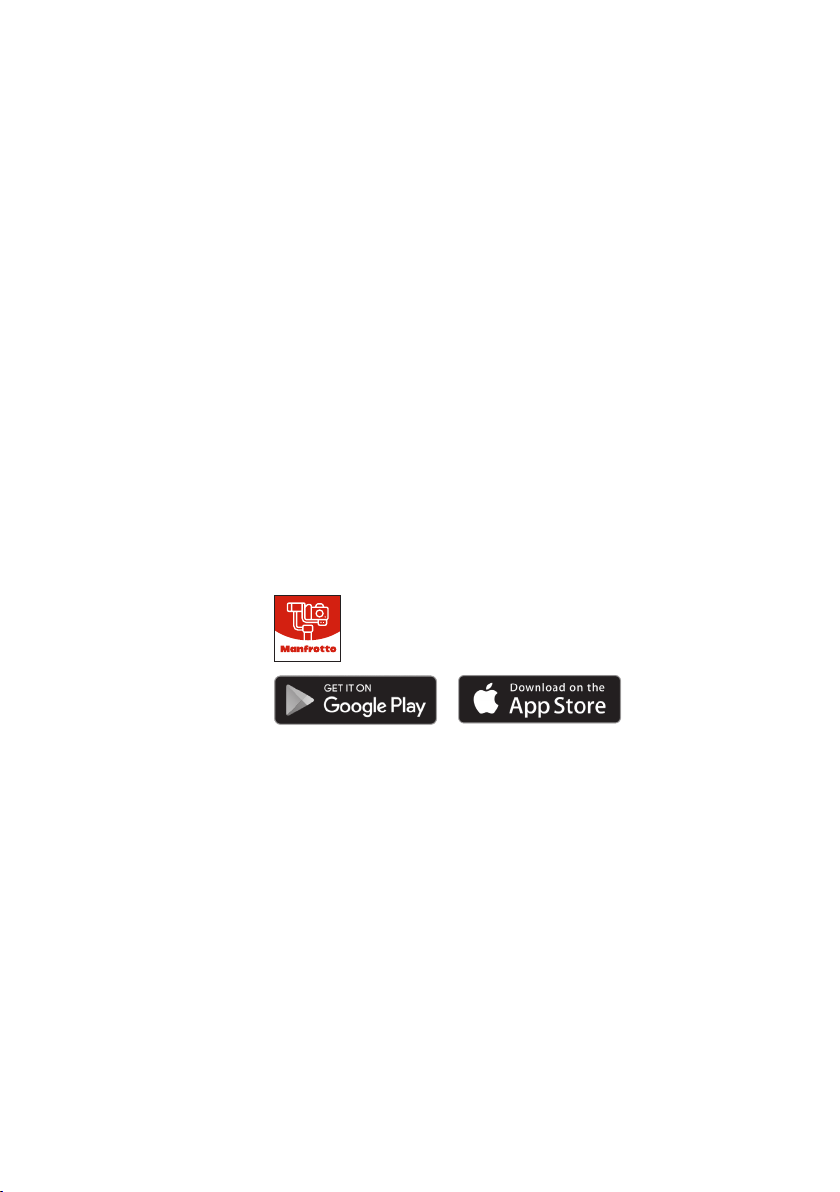
Introduction
MVG220 is a professional 3-axis stabilized handheld Gimbal for DSLR and mirrorless camera. It is compatible with popular DSLR and mirrorless cameras on
the market. Its detachable versatile arm handle, makes it available to be supporting by single hand and low angle shooting, and is allowed to mounted on tripod
and other adaptor.
MVG220 is designed with function button and LCD touch screen, which can
switch the Gimbal working mode, control the rotation and the parameters setting
by one hand. The camera shutter cable is equipped for controlling the photography, video recording and focus following directly at handle.
Download Manfrotto Gimbal App.
12
Page 4
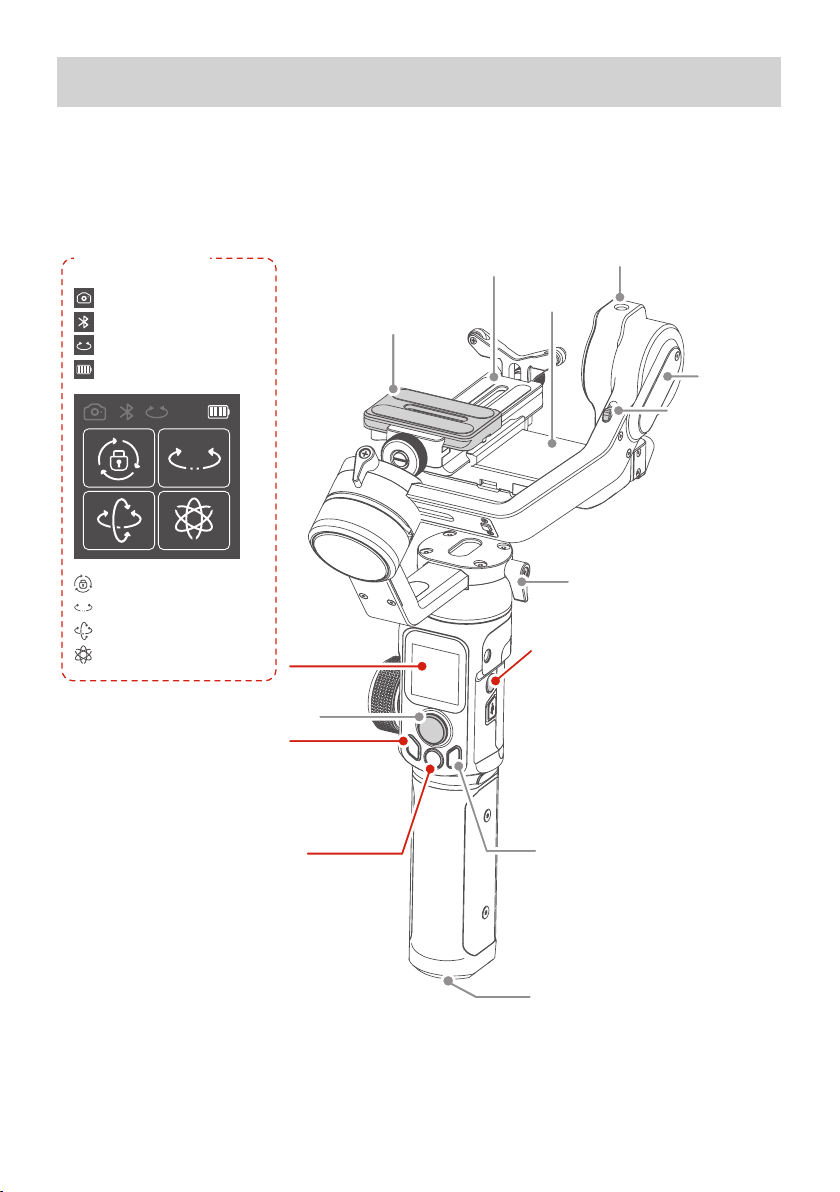
1. Product Overview
Lens Holder
Pan Axis Position Lock
Trigger Button
Press & hold: Follow mode
Double tap: Reset
Triple tap: Selfie mode
(Pan axis turn 180° to shoot)
Thumb Screw
Sliding Arm
Sliding Arm
Lock Screw
* Please download the detailed manual for the specific compatible camera and lens.
This product does not include the camera.
Max. Tilting Range 230° Theoretical Battery Life 14h (well-balanced)
Max. Rolling Range 360° Weight About 1100g
Max. Panning Range 360° Payload Capability 2200g (well-balanced)
Tilt Follow Speed 2°/s ~ 75°/s Compatible Cameras* Canon, SONY, Panasonic and others.
Pan Follow Speed 3°/s ~ 150°/s
Specifications
Overview
Professional 3-axis gimbal designed for DSLR and mirrorless cameras, designed with
function buttons and LCD touch screen.
Touch Screen
Camera Connection
Bluetooth
Multifunction Knob Control
Battery Level
Arca Quick
Release Plate
Quick Release Plate
Fixed Plate
1/4 inch Thread Hole
Tilt Axis
Position Lock
All Lock Mode
Pan Mode
Follow Mode
All Follow Mode
Joystick
Mode Button
Single tap: Switch between
pan mode & lock mode
Double tap: Follow mode
Triple tap: All Follow mode
Shutter Button
Press Halfway: Focus
Single tap:
Photo shooting/video recording
Long press for 5 seconds:
Auto-burst shot
(Press again to quit)
Vertical Arm Lock Screw
Power Button
① Long press: Power on/off
② Control the touch screen:
Single tap: Lock/unlock screen/
return to homepage
③ Double tap: Standby mode
Single tap at standby mode:
To wake up the gimbal
Function Button
Single tap: Switch between
Video/Photo mode
1/4 inch Thread Hole
3/8 inch Thread Hole
Tilt Axis
2
Page 5
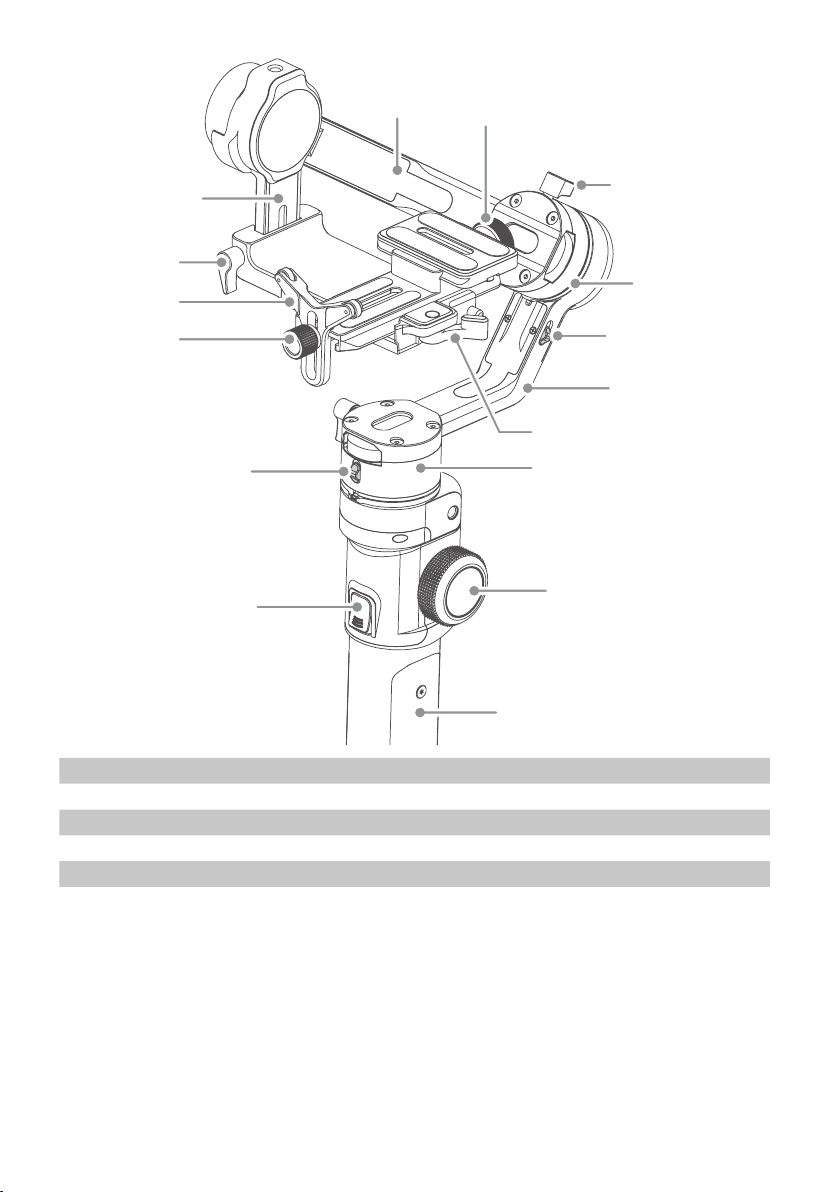
Cross Arm
Safety Lock for Arca
Quick Release Plate
Sliding Arm
Sliding Arm
Lock Screw
Lens Holder
Thumb Screw
Pan Axis Position Lock
Trigger Button
Press & hold: Follow mode
Double tap: Reset
Triple tap: Selfie mode
(Pan axis turn 180° to shoot)
Quick Release Plate Safety Lock
Pan Axis
Multifunction Knob
Handle (Built in Battery)
Cross Arm Lock
Screw
Roll Axis
Roll Axis Position Lock
Vertical Arm
Specifications
Max. Tilting Range 230° Theoretical Battery Life 14h (well-balanced)
Max. Rolling Range 360° Weight About 1100g
Max. Panning Range 360° Payload Capability 2200g (well-balanced)
Tilt Follow Speed 2°/s ~ 75°/s Compatible Cameras* Canon, SONY, Panasonic and others.
Pan Follow Speed 3°/s ~ 150°/s
This product does not include the camera.
32
Page 6
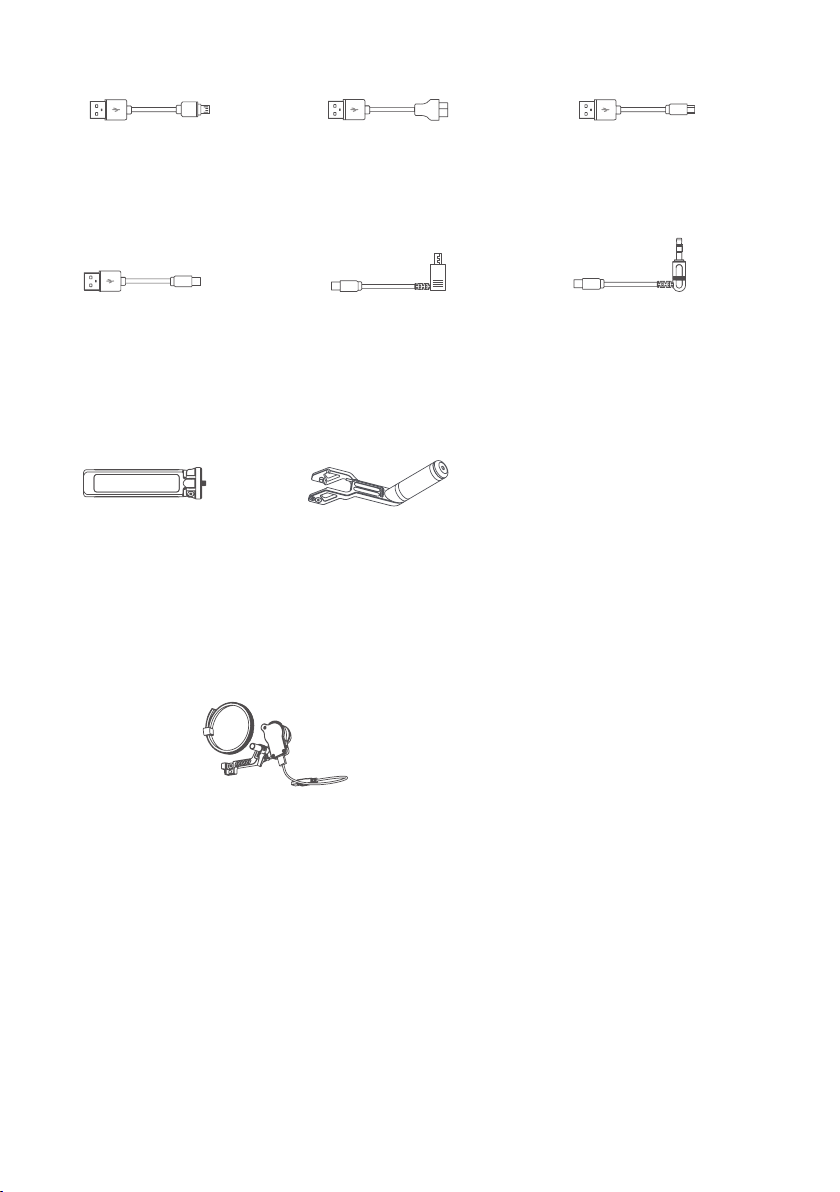
Standard kit accessories
USB 2.0 to Micro
x1
USB 2.0 to Type C
x1
Anti-slip Metal Tripod
x1
USB 3.0 to Micro 3.0
x1
Type C to Multi
x1
Versatile Arm
x1
USB 2.0 to Mini
x1
DC 2.5mm (Panasonic
Shutter Cable) x1
Pro kit accessories
Professional kit (code MVG220FF) includes all the accessories provided within
the standard kit detailed above, plus the additional items listed here:
Follow Focus (FF)
x1
4
Page 7
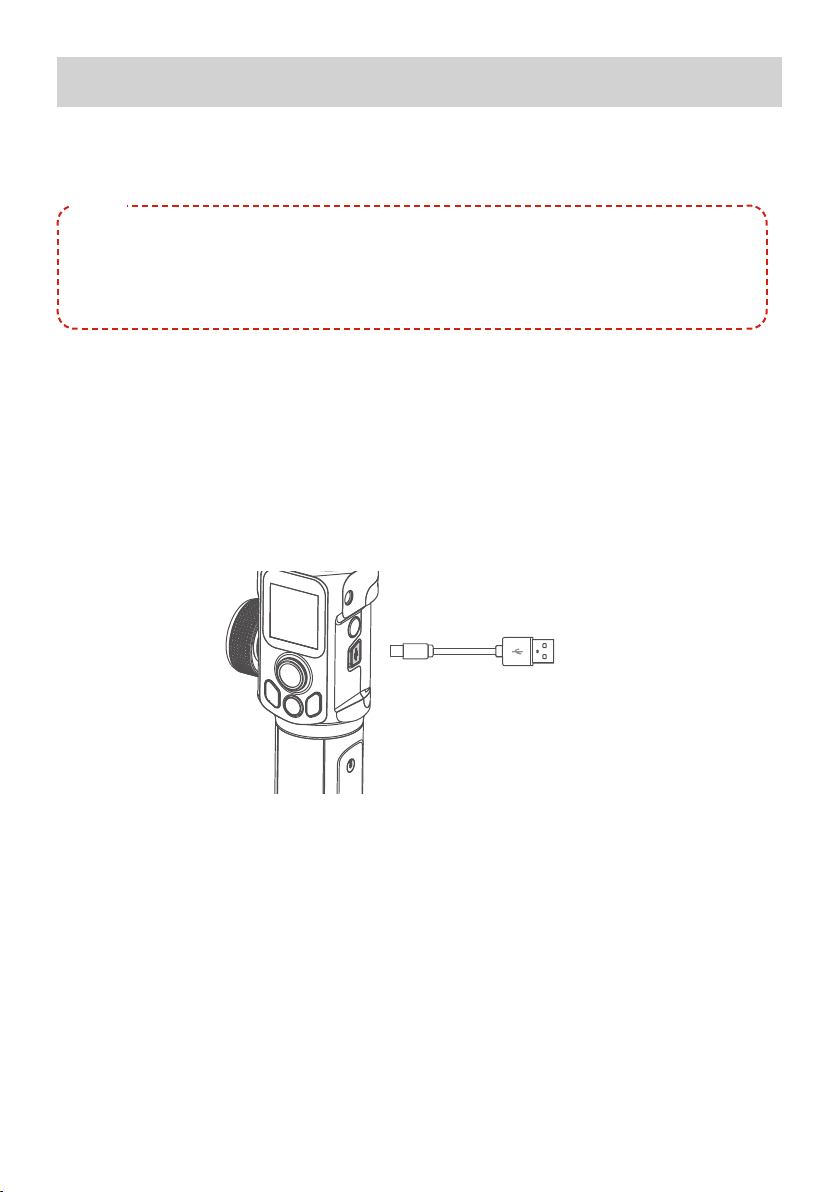
2. Start to use
Please read the detailed manual before you begin.
⚠
TIPS
1) Please mount the camera and balance it before Power ON.
2) When the battery is low, please charge the Gimbal.
3) When not in use for a long time, power off the Gimbal.
4) For quick start, utilising MVG220 basic features follow the steps below.
2.1 Charging
Please fully charge the battery before power on the Gimbal for the first time.
⚠
Open the USB rubber cover. Connect the USB 2.0 to Type-C cable to charge.
Quick charge is available.
USB 2.0 to Type-C
54
Page 8
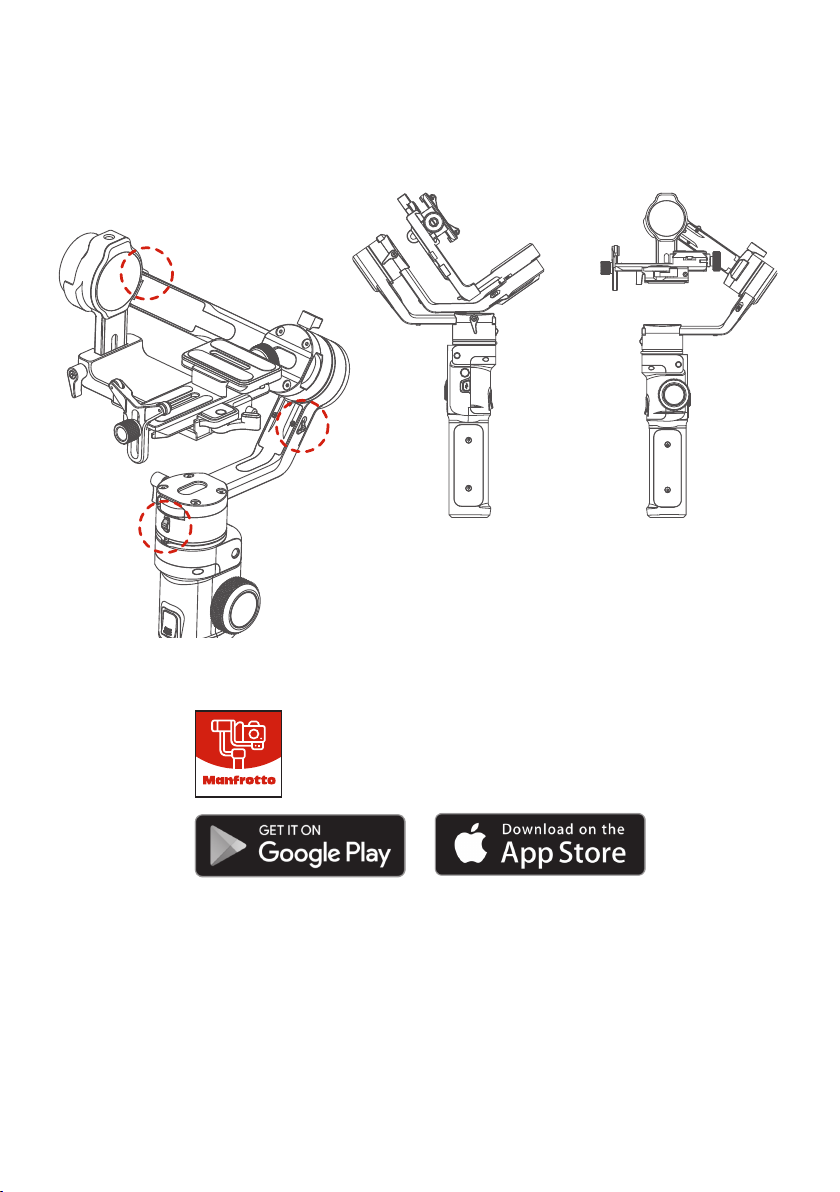
2.2 Position Lock
Each rotating axis has a position lock for convenient balancing and storage. Be
sure to unlock the position locks before using the Gimbal.
Balanced lock statusStored lock status
Download Manfrotto Gimbal app.
6
Page 9
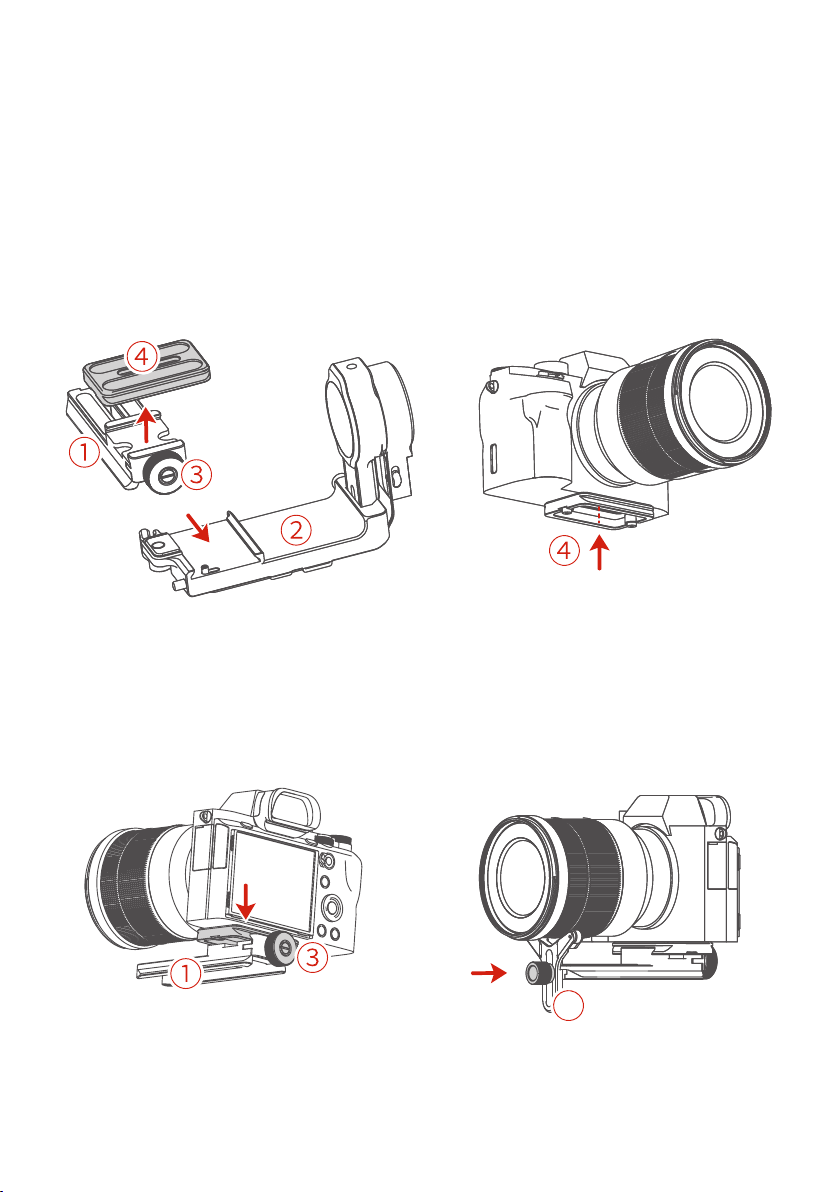
5
2.3 Camera Installation
Make sure the battery and memory
⚠
card are installed before camera
installation.
Step 1: Mount quick release plate
① on fixed plate ②, lock it. Loosen
the ARCA quick release plate safety
lock ③, take out ARCA quick release plate ④.
Step 3: Insert ARCA quick release
plate directly into quick release plate
① , tighten the safety lock ③ for
ARCA quick release plate.
Step 2: Mount camera on ARCA
quick release plate ④ .
Step 4: Install lens holder ⑤ to support lens, and tighten the thumb
screw.
5
76
Page 10
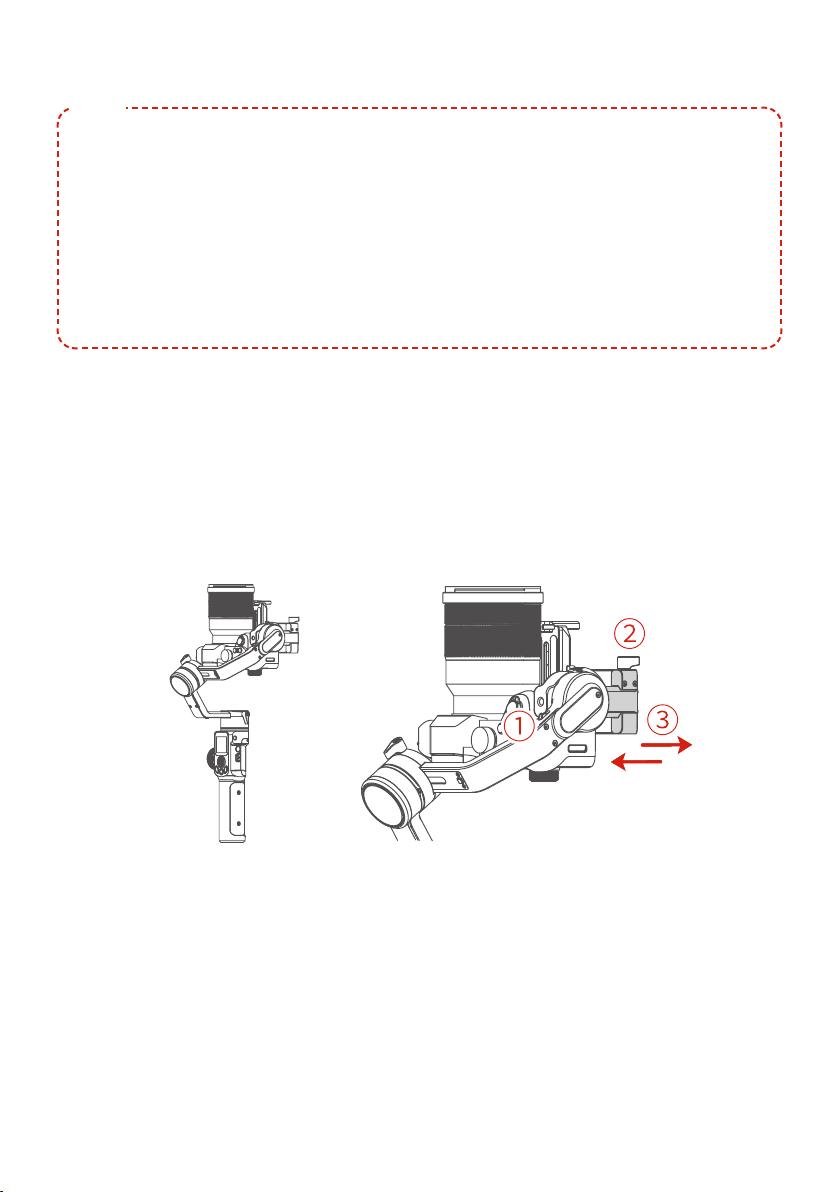
2.4 Gimbal Balancing
TIPS
1) Before balancing the Gimbal, please lock the Gimbal at the balanced lock
status.
2) Lens cover should be removed from the camera and the memory card
needs to be inserted to the camera to complete all the connections to ensure
that the camera is ready for shooting.
3) When balancing the Gimbal, make sure the camera and Gimbal are all
powered off.
4) If it is needed to add accessories after the balance is completed, Gimbal
needs to be re-balanced again.
2.4.1 Balance Tilt Axis
(1) a. Unlock the tilt axis position lock ①, turn the camera lens upwards, and
check the gravity center of camera.
b. Loosen the sliding arm lock screw ②, slide the sliding arm ③ to balance the
camera.
c. Tighten the sliding arm lock screw ②, when the camera lens keeps upwards
that means balanced.
8
Page 11

(2) a. Place the camera lens forwards, check the gravity center of camera.
b. Unlock the quick release plate safety lock ①, adjust camera position until it
can stay stable at any angles.
c. Lock the safety lock ①. Tilt the camera up or down, if it stays stable, it means
balanced.
2.4.2 Balance Roll Axis
a. Tighten the tilt axis position lock ①, unlock the roll axis position lock ②, check
gravity center of camera.
b. Loosen the cross arm lock screw ③, slide cross arm ④ to balance the camera
position.
c. Tighten the cross arm lock screw ③, and tilt the camera to the left or right, if it
stays stable, it means balanced.
98
Page 12
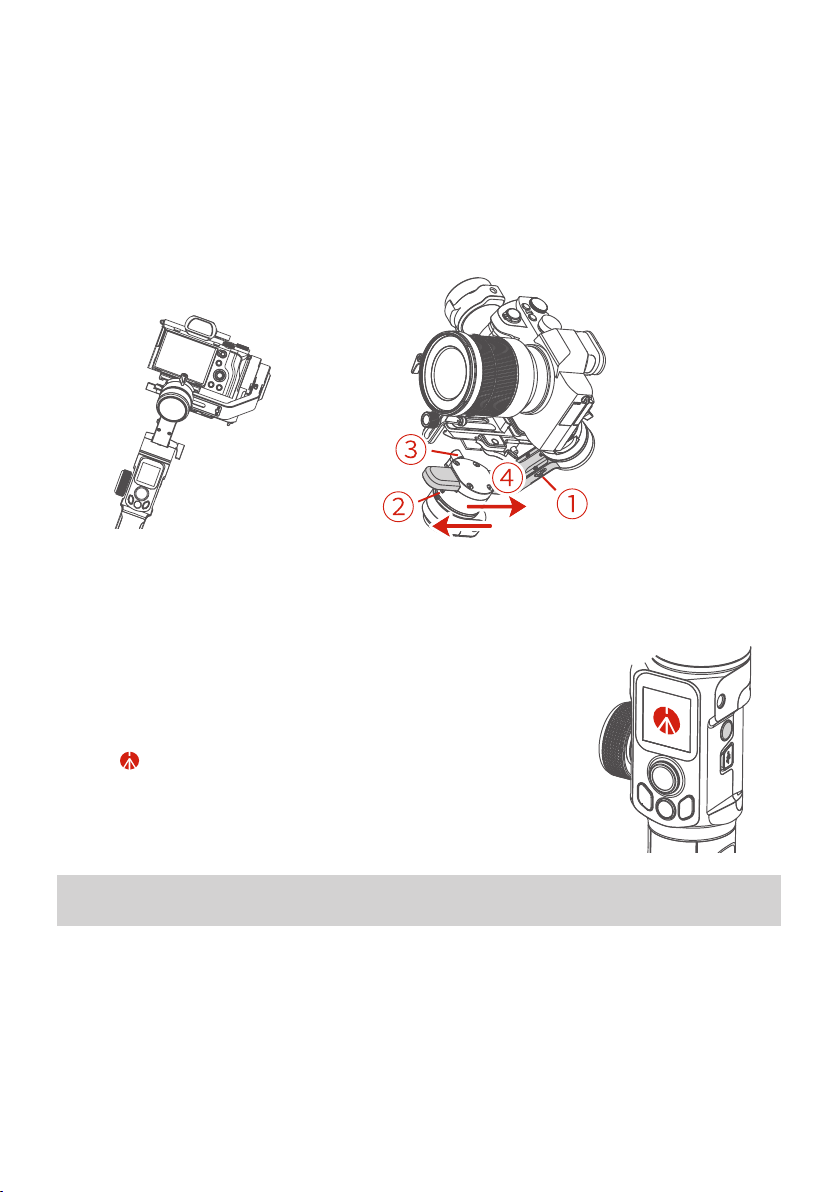
2.4.3 Balance Pan Axis
a. Tighten the roll axis position lock ① after balanced tilt axis and roll axis.
Unlock pan axis position lock ②, loosen vertical arm lock screw ③.
b. Hold the handle angled to 15°~ 20°, check the camera's movement (roll axis
will point down if not balanced).
c. Slide vertical arm ④ to balance it until the camera stays there at any angles,
balance succeeded.
d. Tighten the vertical arm lock screw ③.
2.5 Power ON/OFF
Be sure to unlock the position lock before using the
⚠
Gimbal.
Long press power button, release the button until it
shows on display.
3. Function operation
3.1 Mode/Function Introduction
① Pan Mode (Default mode)
The roll and tilt direction are fixed, and the camera moves according to the leftright movements of the user's hand.
10
Page 13

② Follow Mode
The roll direction is fixed, and the camera moves according to the left-right or updown movements of the user's hand.
③ All follow Mode
The camera moves according to the user's hand.
④ Lock Mode
The orientation of the camera is fixed.
⑤ Reset
Return to Pan Mode, 3-axis return to initial position.
⑥ Manual Lock
Slide the tilt axis to a desired position, and hold on for 0.5 second. Set the camera position accurately and conveniently.
⑦ Auto-rotation mode
Auto-rotation mode helps user setup and automatically taketime-lapse photography. It can set rotation route and time.
1110
Page 14
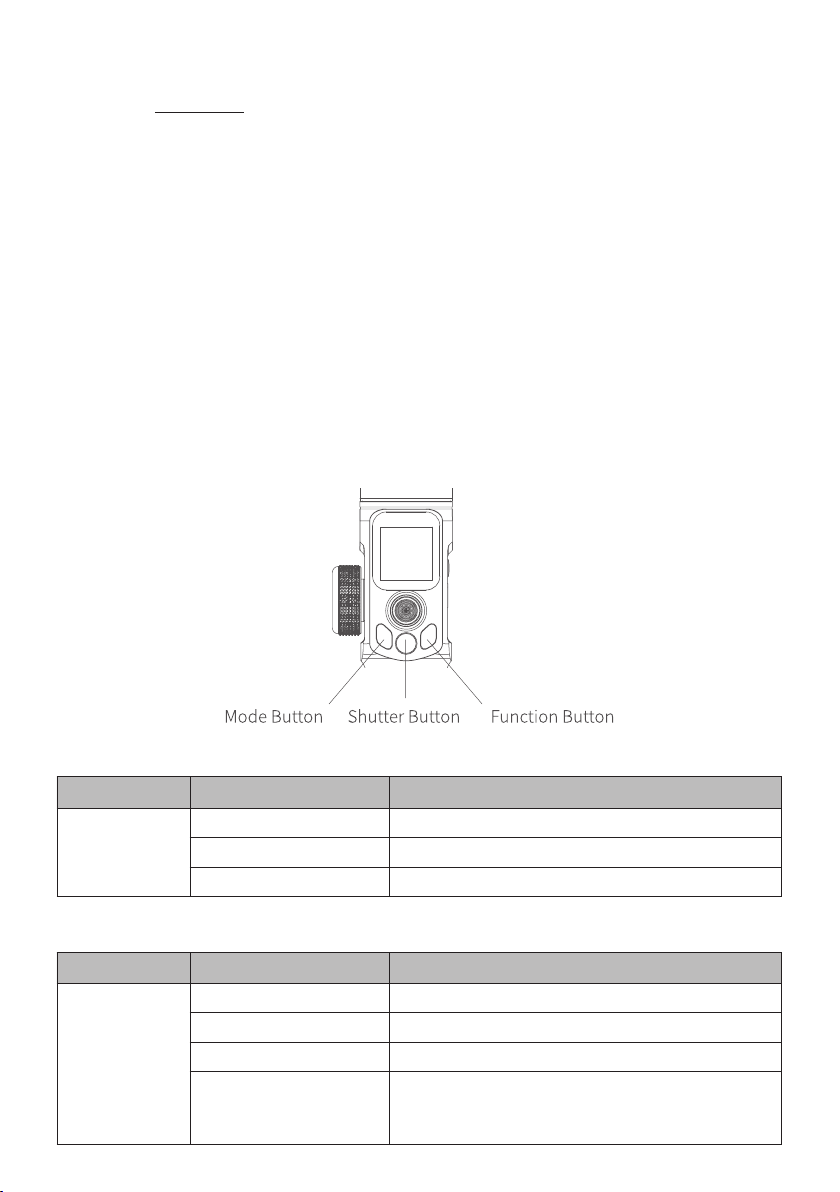
⑧ Inception Mode
Single tap Inception menu on screen, setting rotate speed and direction on the
screen directly.
⑨ Selfie Mode
The camera turns 180° horizontally, selfie shooting is available.
⑩ Protrait Mode
Single tap Portrait menu on screen to enter portrait mode for livestream/Tiktok.
To get more videography skills with Gimbal and it's tutorial, please kindly
visit our official or download Manfrotto Gimbal App.
http://www.manfrotto.com
3.2 Button Operation
3.2.1 Mode operation
Button Function Description
Single tap Pan/Lock mode (default mode)
Mode Button
Double tap Pan mode
Triple tap All follow mode
3.2.2 Shutter button
Button Function Description
1. Focus Single tap (half-way press)
Shutter Button
(2stages-way
press: half-way
press & full-way
press)
2. Photography Full-way press after focusing.
3. Video recording Single tap(fully tap) start/stop
Long press for 5 seconds, (fully press) ,after
4. Continuous shooting
beep sound. Tap again to exit, default shoot 1
time every 5 seconds.
12
Page 15

3.2.3 Function button operation
Button Function Description
Function Button Photography/video recording Single tap
3.2.4 Joystick
Button Function Description
1. Camera lens move to upward, select the
option above on display
2. Camera lens move to downward, select
Joystick
the option below on display
3. Camera lens move to left, select the option on the left on display
4. Camera lens move to right, select the option on the right on display
Move to upward
Move to downward
Move to left
Move to right
3.2.5 Power button
Button Function Description
1. Power ON/OFF Long press
Power Button
2. Lock/ unlock screen/ go back to
home page
3. Standby mode Double tap
4. Awaken the Gimbal Single tap at standby mode
(Set up the display) Single tap
1312
Page 16

3.2.6 Trigger button
Button Function Description
1. Follow mode Press & hold
Trigger Button
2. Reset Double tap
3. Selfie shooting (Pan axis rotate 180°
to shoot)
Triple tap
3.2.7 Multi-function knob
Button Function Description
Multi-function
Knob
1. Control the current axis
rotate direction
2. Switch between follow
Focus/Zoom
3. Switch axis rotate among
Tilt/Roll/Pan Axis
4. Switch between Follow
Focus/Zoom
Rotate knob (default pan rotation mode)
Long press to switch
Single tap to switch (under the control of
the axis direction mode)
Single tap to switch (under the control of
the follow focus or zoom mode)
14
Page 17

3.3 USB Port
There are USB2.0 and Type C port at the fixed plate, which enable to connect to
camera/follow focus and other devices.
1514
Page 18

3.4 Touch Screen
3.4.1 Screen
Icon Mode Icon Mode
Camera Connected/Photography All Lock Mode
Camera Unconnected Pan Mode
Video Recording Mode Follow Mode
Bluetooth Connected All Follow Mode
Bluetooth Unconnected Tilt Axis Enabled
Multi-function Knob Dnabled Roll Axis Enabled
Multi-function Knob Disabled Pan Axis Enabled
Zoom Status Battery Level
Follow Focus Status
16
Page 19

3.4.2 Display screen switch
3.4.3 Usage of touch screen
Slide right to left: Flip to the right sub page.
Slide left to right: Flip to the left sub page/return to previous option.
Tap: Select current option.
3.4.4 Lock/unlock screen
1716
Page 20

3.5 Modes Setting
Description:
Slide right to left
Slide left to right
Tap to select current menu
3.5.1 Inception Mode setting
Single tap Inception Mode on screen, the camera lens will rotate to upward.
Holding the Gimbal horizontally, and set rotation direction/speed/one circle or
continuous circle. The camera will automatically rotate 360 degree to take inception footage with pre-set speed and direction after setup.
3.5.2 Motion-timelapse mode setting
Please refer to the Motion Timelapse Mode chapter.
18
Page 21

3.5.3 Protrait setting
Holding the Gimbal horizontally, tap Portrait on screen to enter protrait shooting.
3.5.4 Other setting
Set motor power according to camera weight.
Set scene modes according to camera function.
Higher sensitivity gives faster reaction of Gimbal/camera.
1918
Page 22

System setting
3.6 Motion-timelapse Mode
3.6.1 Motion-timelapse setting
Method 1:
Set the Motion-timelapse mode parameters on Manfrotto Gimbal App.
Enter the parameter setting interface to select the Motion-timelapse mode for
setting. The maximum interval time is 59 seconds, while maximum staying time
for long exposure photograhy is 58 seconds.
Note: The photographing interval setting must be longer than the
stop time and less than the panning or the tilting rotation time.
20
Page 23

Method 2:
Set the Motion-timelapse mode parameters by entering the Motion Timelapse
interface on screen. Operate with joystick to set up time setting parameter on
touch screen.
Display icon Mode/Status
PAN (T1) Pan axis rotation period 00:00:00 07:59:59
TILT (T2) Tilt axis rotation period 00:00:00 07:59:59
INVL (t) Photographic interval 00:00:00 00:00:59
DWELL (P) Photography waiting time 00:00:00 00:00:58
PAN: Time required for the pan axis to rotate from the start point to the end point.
TILT: Time required for the tilt axis to rotate from the start point to the end point.
INVL: The time between the end of the previous shooting and the end of the next
shooting.
DWELL: Gimbal staying time after sending a photographing command for long
exposure.
Minimum time
setting
Maximum time
setting
* T1/T2 > t > P
2120
Page 24

3.6.2 Route setting
(1) Enter Route setting interface under Motion timelapse menu.
(2) Set the start position
Rotate the pan or tilt axis to a desired position, hold on for 0.5 seconds. Tap OK
on screen to record a start position.
(3) Set the end position
Rotate the pan or tilt axis to a desired position, hold on for 0.5 seconds. Tap OK
on screen to record an end position.
22
Page 25

(4) Gimbal rotate automatically from the start position to the end position
Gimbal return the start initial position after setting, and then tilt and pan axis will
start to rotate according to the parameter that has been set.
To get more videography skills with Gimbal and it's tutorial, please kindly
visit our official or download Manfrotto Gimbal App.
http://www.manfrotto.com
3.7 Initialization
Initialization the Gimbal when:
(1) The camera is not in balance.
(2) Not use for a long period of time.
(3) The surrounding temperature changes abruptly.
Steps:
(1) Select Settings - Calibration on the display to enter the Gimbal initialization.
(2) Place the Gimbal on the table, and the Gimbal automatically initializes. If the
touch screen prompts that the calibration is successful, the initialization ends,
otherwise the initialization fails.
2322
Page 26
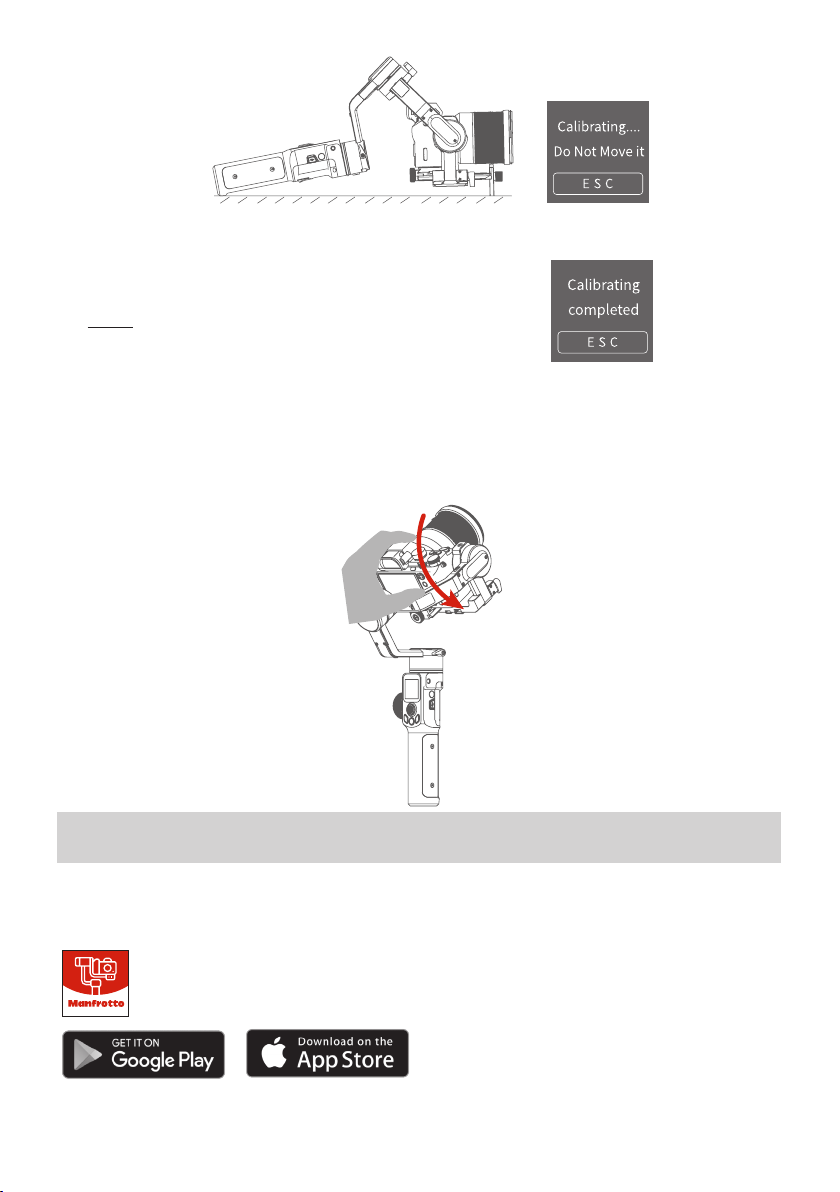
(3) After the initialization is successful, slide the
touch screen interface to the left/right or click
the ESC on the screen to wake up.
3.8 Manual Lock
Manually move camera to desired position, and hold for half a second. New tilt
and/or pan positions are automatically saved.
4. Manfrotto Gimbal App
4.1 Download Manfrotto Gimbal App
Download Manfrotto Gimbal
App.
24
Page 27

4.2 App Connecting
MVG220
Steps:
(1) Power on the Gimbal.
(2) Select Wi-Fi connection menu on camera (find in setting-network-Wi-Fi ), keep
this page which has Wi-Fi name and its password on.
(3) Login Manfrotto Gimbal App (or register).
(4) The App will search around the enable devices. It will show connect successful the connection is done, if not, please exit and reconnect again.
(5) Tap connect to camera on the App , select the right camera model in the list.
(6) Select Wi-Fi name which get on step (2) in the camera model list on App, input
the password. Most of the function can be achieved on App, such orient control/
mode switch/parameter setting etc. If the connection failed, please confirm if the
password is correct or exit and try to login Manfrotto Gimbal App again.
2524
Page 28

4.3 Firmware Upgrade
Upgrade firmware via App.
(1) Tap upgrade ICON on App. (2) Select upgrade type. (3) Follow the
prompts to upgrade the firmware.
Upgrade type introductions
Repair/update or newly add button/touch screen/interac-
Keyboard update
Bluetooth firmware
update
Gimbal firmware
update
LED icons update Repair or update the icons in the screen.
USB Hub update
tion functions, update more compatibility cameras which
can be controlled through Wi-Fi.
Repair/update or newly add Bluetooth functions, update
more compatibility cameras, and etc.
Repair/update or newly add Gimbal control/function/
parameter and etc.
Repair/update or newly add control cameras/follow focus
through USB cable, repair the bugs about camera control, and etc.
Noted: Gimbal has an update protection function. When the update
fails, restart the Gimbal, it will return to the previous firmware. Connect
the app and update again to resolve the problem.
In addition, parts of the new functions require updating two or more
firmware to take effect.
It is recommended to update regularly to keep the firmware of the
Gimbal as the latest version.
Please make sure disconnect Wi-Fi between camera and Gimbal if
Wi-Fi connection is for controlling camera.
How to disconnect Wi-Fi connection of camera?
When Gimbal is on, slide touch screen to the left to find
the settings. Press and hold trigger button, push up joystick, then click“Settings”to disconnect Wi-Fi connection.
26
Page 29

5. Accessories
Noted: this chapter introduce the Optional accessories only,
please refer to the manual instruction for more information of the
specific accessory.
5.1 Tripod
MVG220 is equiped with 1/4 inch thread
hole and 3/8 inch thread hole to mount
all type of Tripod for standing shooting.
5.2 Versatile Arm
Installation: Install the versatile arm on the handle, align screw holes and
tighten the screws by L shape wrench.(it is attached on versatile arm, the
end cover of the versatile arm can be removed, and keeps 3 screws inside.)
2726
Page 30

5.3 Follow Focus (only on model MVG220FF)
Fix the lens gear on the camera's focus ring position. Fasten the fixed bracket
to the quick release plate of the Gimbal with a hexagonal screw, and insert the
aluminum tube.Insert the FF into the aluminum tube, lock the fixed thumb screw
on the FF, move the aluminum tube to adjust the front and rear position so as to
make the FF fear and the lens grar engage, and lock the fixed thumb screw on
the fixed bracket.Insert the USB cable into the USB port on the fixed plate, installation is completed.
Disclaimer
Thanks for using Manfrotto product. The information in this document affects
your safety and your legal rights and responsibilities. Read the entire document
carefully to ensure proper configuration before use, Failure to read and follow instructions and warnings in this document may result in serious injury to yourself
or others, or damage to your products or damage to other objects in the vicinity.
By using this product, you hereby signify that you have read this disclaimer and
warning carefully and that you understand and agree to abide by the terms and
conditions herein. You agree that you are solely responsible for your own conduct
while using this product, and for any consequences thereof. You agree to use this
product only for purposes that are proper and in accordance with all applicable
laws, rules, and regulations, and all terms, precautions, practices, policies and
guideline Manfrotto has made and may make available. Manfrotto accepts no
liability for damage, injury or any legal responsibility incurred directly or indirectly
from the use of product.
Manfrotto will not provide any service for any product obtained from abnormal
channels.
28
Page 31

Notice
1.Make sure motor spinning is not blocked by external force when the product is
power on.
2.The product DO NOT contact water or other liquid if the product is not mark
waterproof or splash-proof. Waterproof and splash-proof product DO NOT contact sea water or other corrosive liquid.
3.DO NOT disassembly the product except marked detachable. It need send to
Manfrotto after-sales or authorized service center to fix it if you accidently disassembly and cause abnormal work. The relevant costs are borne by user.
4.Prolonged continuous operation may cause the product surface temperature to
rise, please operate carefully.
5.DO NOT drop or strike the product. If the product is abnormal, contact Manfrotto after-sales support.
Storage and Maintenance
1.Keep the product out of the reach of children and pets.
2.DO NOT leave the product near heat sources such as a furnace or heater. DO
NOT leave the product inside of a vehicle on hot days.
3.Please storage the product in dry environment.
4.DO NOT overcharge or overuse the battery, otherwise it will cause damage to
the battery core.
5.Never use the product when the temperature is too high or too low.
2928
Page 32

Via Valsugana, 100 36022 Cassola (VI) Italy07/20
Vitec Imaging Solutions Spa
Copyright © 2020
