Page 1
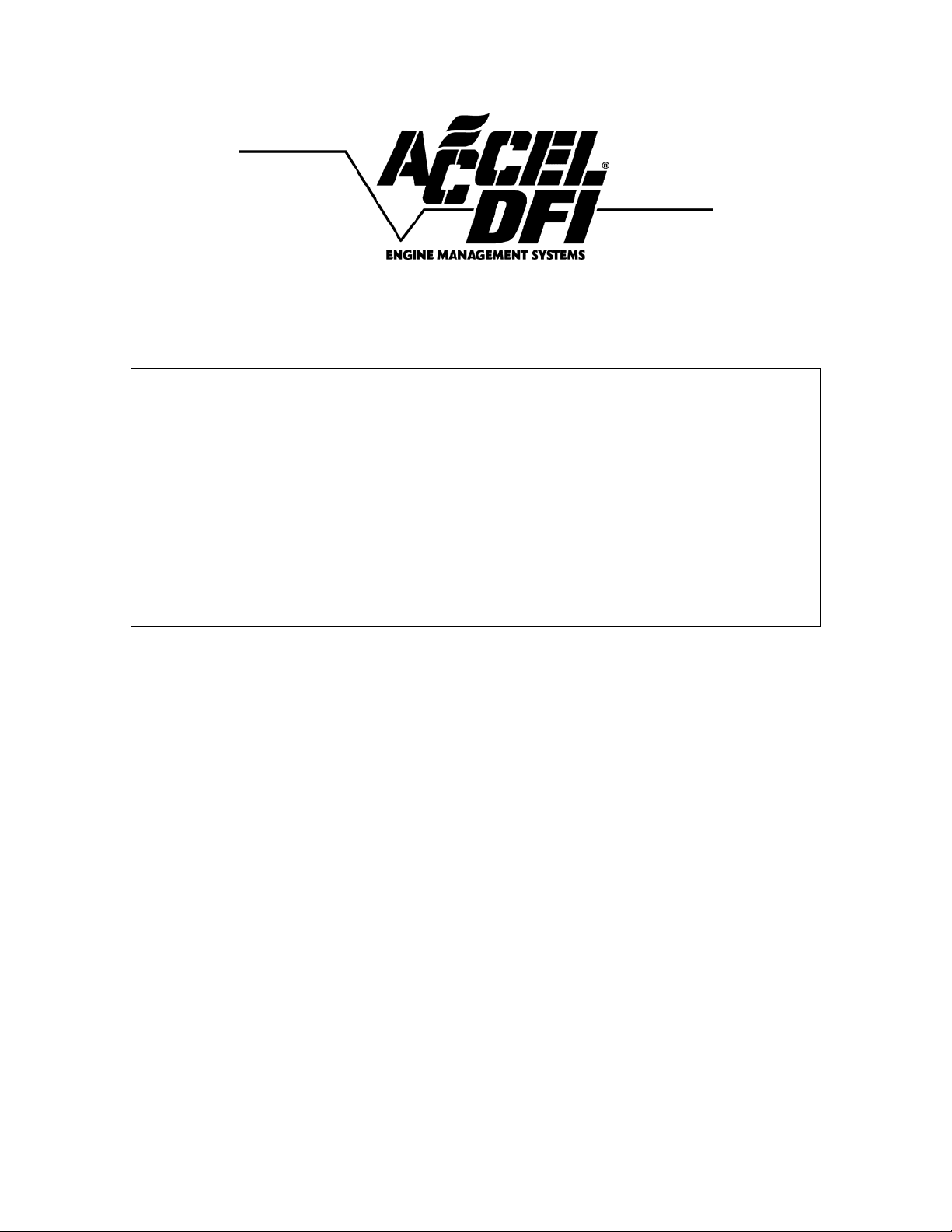
Engine Analyzer Series
Wideband Oxygen Sensor
Installation and
Instruction Manual
For DFI part numbers: 77062, 77062N, 77062S, 77063
Page 2
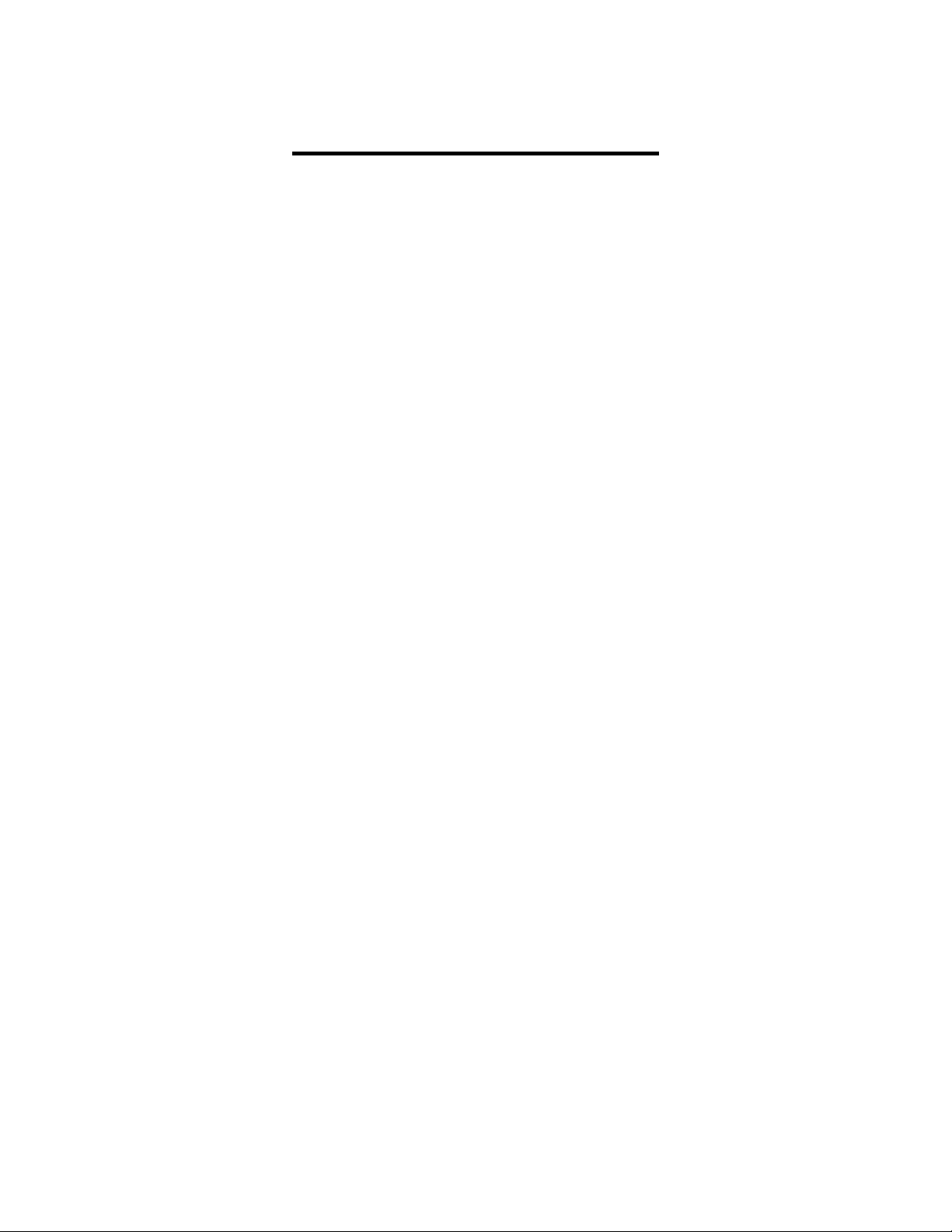
Table of Contents
Introduction................................................................................................. 2
Installation and configuration...................................................................... 3
Wiring Harness Connections ........................................................................ 4
Configuring the controller with the DFI Gen 7+ system ............................... 7
Installing and Connecting the Air/Fuel Ratio Gauge .................................... 8
Harness Schematic and Pinout Chart – 1 Channel ........................................ 9
Harness Schematic and Pinout Chart – 2 Channel ...................................... 10
Populating Additional Wires in the Harness Header ................................... 11
Wire List..................................................................................................... 13
PCB-Mounted DIP Switch Chart and Function List...................................... 16
Connecting an Older NTK-Only System to a Bosch LSU 4.2 Sensor............. 17
The Engine Analyzer Integrated Data Logger............................................. 18
DataMap Software Installation......................................................................18
Engine Analyzer Monitoring..........................................................................19
Data Logger Operation................................................................................21
Data Logger and Single Channel I/O Configuration.................................... 23
Auxiliary Output Configuration Examples .......................................................28
Dual Channel Engine Analyzer I/O Configuration....................................... 30
Editing the Voltage Output vs. Air:Fuel Ratio Curve ................................... 31
Data Analysis Using the DataMap software ................................................ 32
Frequently Asked Questions....................................................................... 35
Recommended Air/Fuel Ratio Chart........................................................... 38
1
Page 3
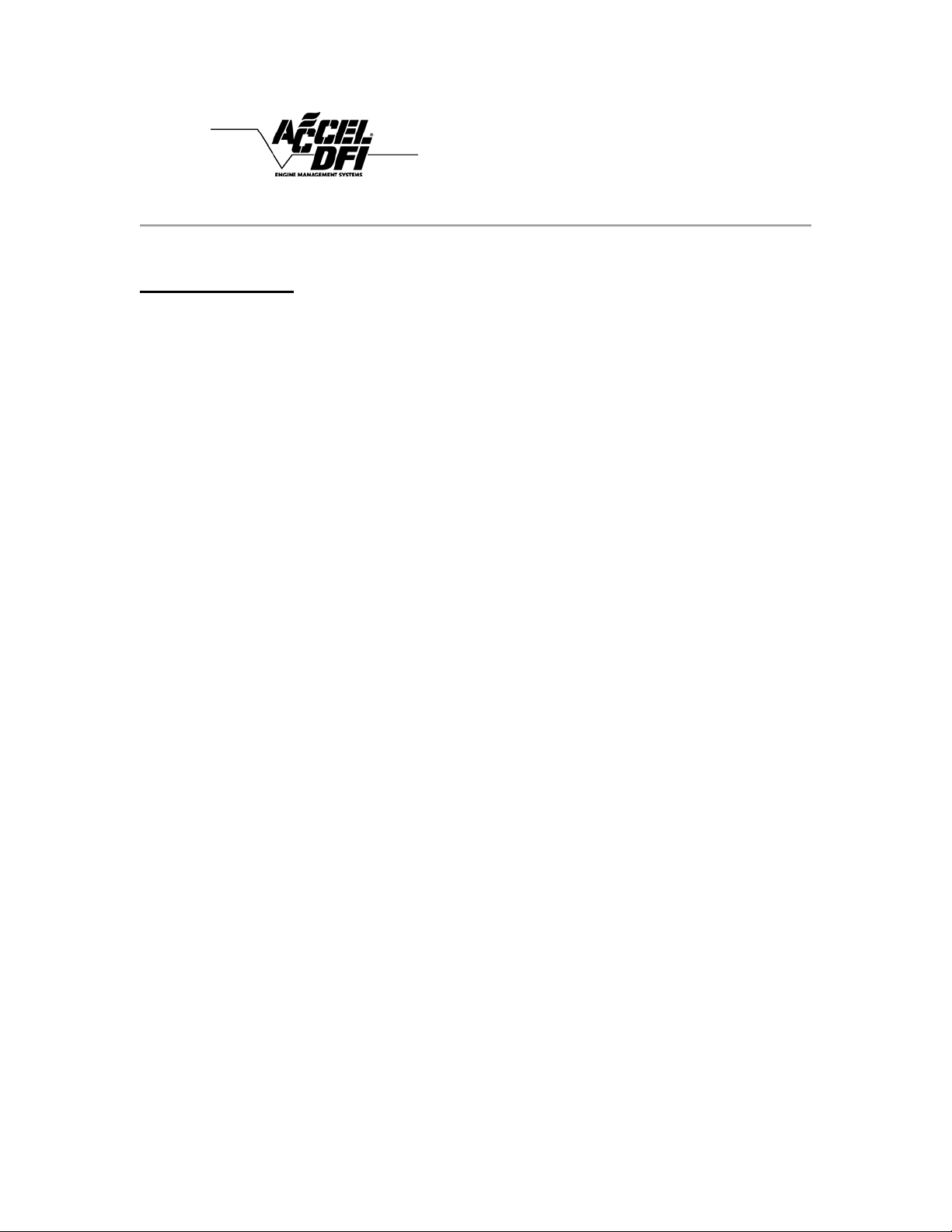
Engine Analyzer Series
Wideband Oxygen Sensor
Introduction
Congratulations on the purchase of your new Accel DFI “Engine Analyzer Series”
wideband oxygen sensor kit! This system uses the latest available technology to
offer unparalleled accuracy, repeatability, and reliability. The durable water resistant
enclosure and harness assembly make it an ideal choice for installation under the
hood or under the chassis.
All Engine Analyzer Series kits include integrated Data Logging functions, and are
available with a host of options and configurations to suit virtually any application.
The following is a list of available part numbers in the Engin e Analyzer Series along
with the associated parts and configurations for each number:
¾ 77062 – includes electronic control module, wiring harness, and sensor.
¾ 77062N - includes electronic control module and wiring harness. This kit does
not contain a sensor.
Optional sensors are available under part number 77065 (Lab grade) O2
sensor or a 77061 (Standard grade) sensor. The unit is configurable for both
types.
¾ 77062S - includes electronic control module, wiring harness, and sensor
described above along with a single 2 1/16” digital air/fuel ratio gauge.
¾ 77063 - includes electronic control module, wiring harness, and (2) sensors
can be connected simultaneously for monitoring air/fuel ratio information in
dual exhaust applications.
¾ 77063S – includes one 2 1/16” digital air/fuel ratio gauge. This gauge
features an easy-to-read digital display and mult i-color LED sweep gauge for
readability at a glance.
This manual contains instructions and wiring schematics for each part number listed
above.
2
Page 4
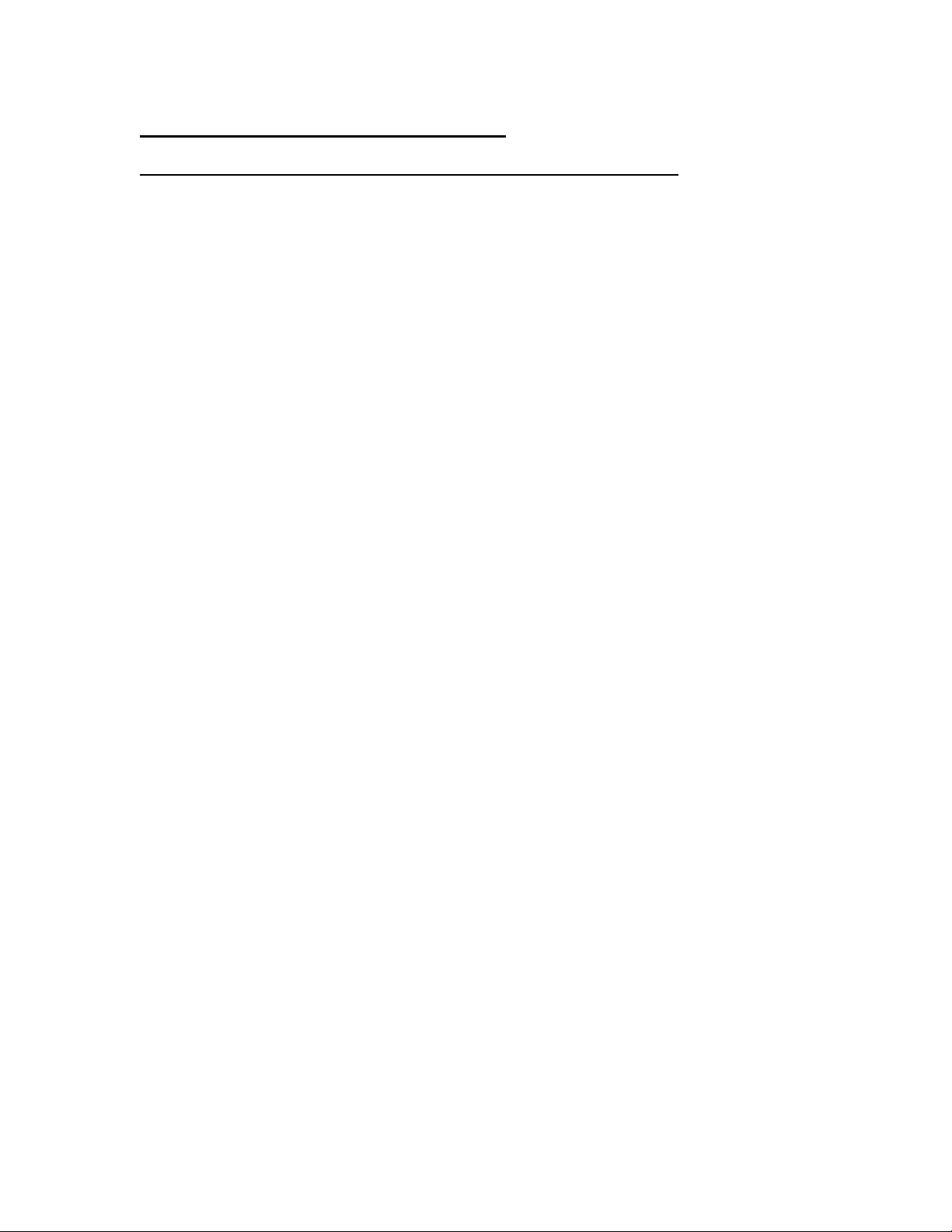
Installation and configuration
Read over this entire document before beginning installation!
Securely mount the controller to a location within 36 inches of the oxygen sensor
location. The controller may be located inside the car or in the engine compartment.
The controller unit is water-resistant, but it is not waterproof. If you are mounting
the controller in the engine compartment, select a location with minimal exposure to
water as a safeguard.
Route the wiring well away from any moving parts or extreme heat sources like
header pipes, etc. Connect the harness as per the diagrams in this manual.
If your exhaust system doesn’t already have a fitting in place for an oxygen sensor,
one must be welded in place. A fitting has been included with the kit. If you need to
weld this fitting in place, be certain to weld all the way around the outside of the
fitting to prevent any air leaks. The optimum location for the oxygen sensor is in the
collector of a header or exhaust manifold. Put anti-seize on threads and be careful
not to get any on the element of the sensor. Note: For 77063 users, 2 oxygen
sensors and 2 oxygen sensor fittings are included in the kit. Each fitting
should be properly welded into each side of the exhaust system.
In turbocharged applications, the sensor must be in the downpipe, not in the
collector. The high heat and pressure found in the collector of a turbocharged car
will impact the accuracy of the sensor and will drastically reduce the life expectancy
of the sensor.
In any application, avoid installing the sensor in the short-side radius of a bend in
the exhaust tubing. Also, try to mount the sensor in a location that offers some
protection from damage caused by debris or other objects in the roadway.
3
Page 5
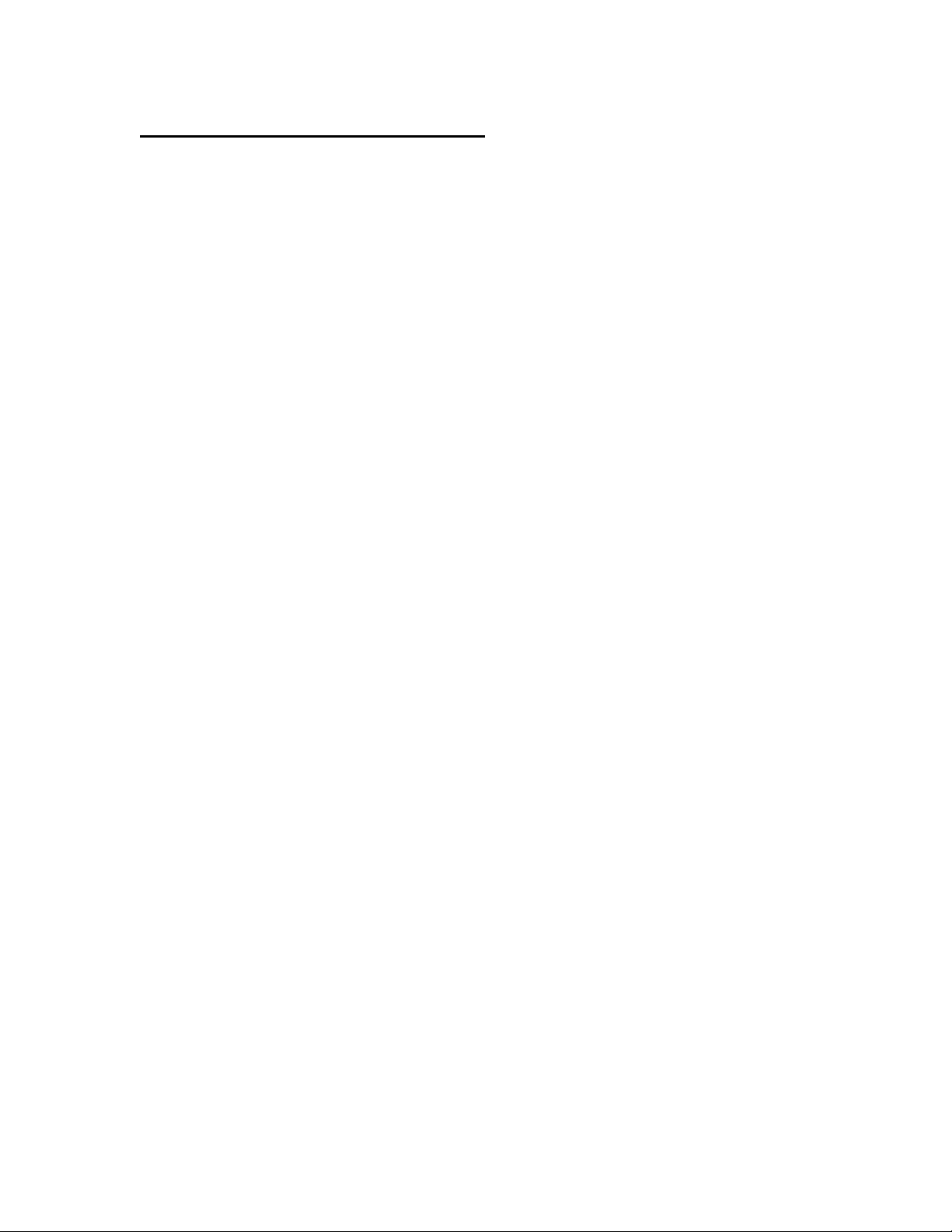
Wiring Harness Connections
¾ Connect the 8 pin connector in the main harness to the female end of each
O2 sensor harness.
¾ If you purchased kit number 77062S, your kit includes a 2 1/16” digital
air/fuel ratio gauge. Locate the 2-pin gray connector in the gauge harness,
and connect it to the supplied connector and wiring for the main harness. If
your kit did not include this gauge, it is available separately through your
Accel DFI dealer. The part number for this kit is 77063S.
¾ If you are connecting the control module to an Accel DFI Generation 7+
system, the 4 pin square male connector in the main harn ess will have a
corresponding female connector in the Generation 7 system harness labeled
as “HEGO”. These connectors should be joined as per diagram A.
¾ If you are using the system as a standalone air/fuel ratio meter, refer to
diagram B.
¾ If you are using the system with another manufacturer’s engine management
system, refer to diagram C.
¾ If you have a dual exhaust system and are using the 77063 dual wideband
controller, please refer to diagram A1.
4
Page 6
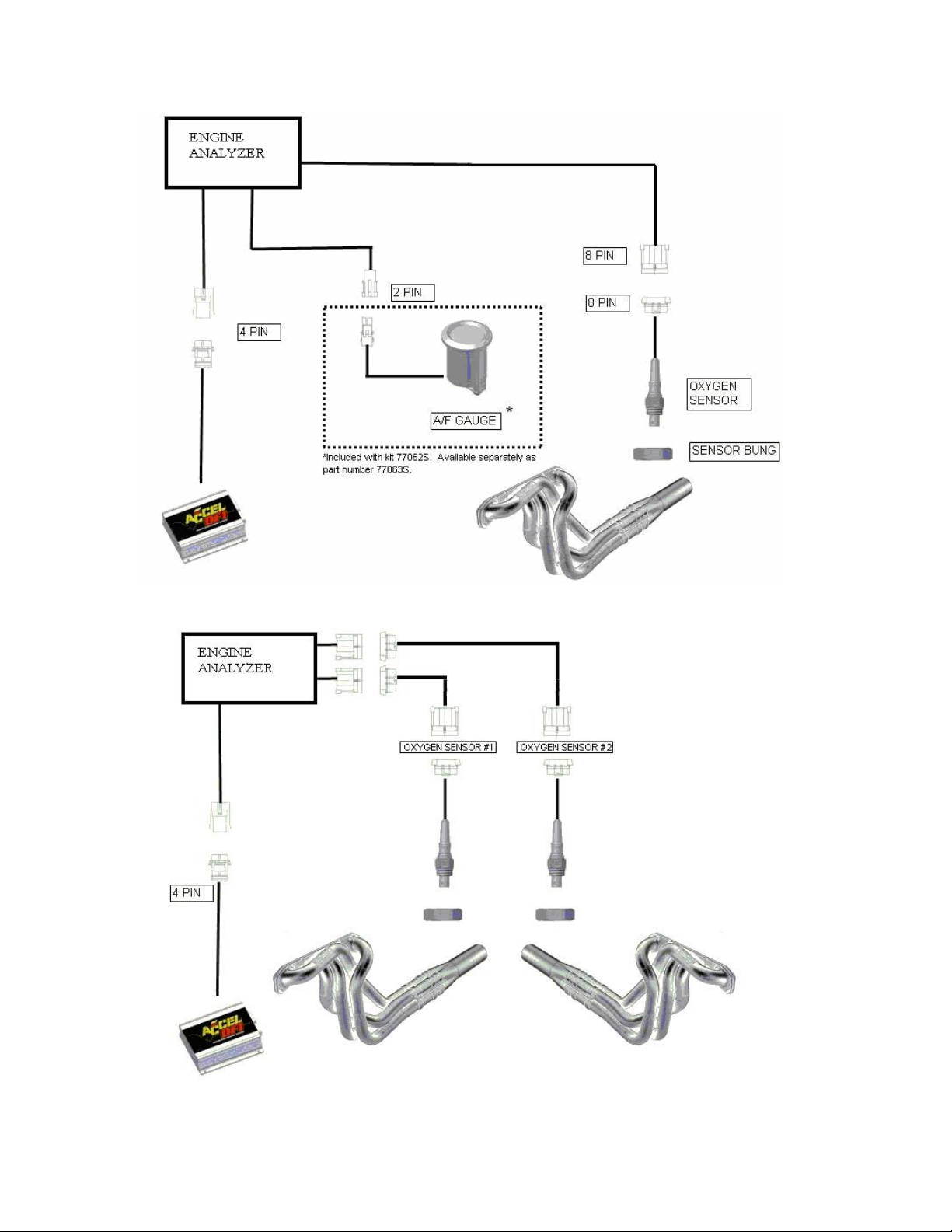
Diagram A – EA series module used with Accel DFI Gen 7+ Engine Management System
Diagram A1 – EA series module shown with optional dual wideband sensors
5
Page 7
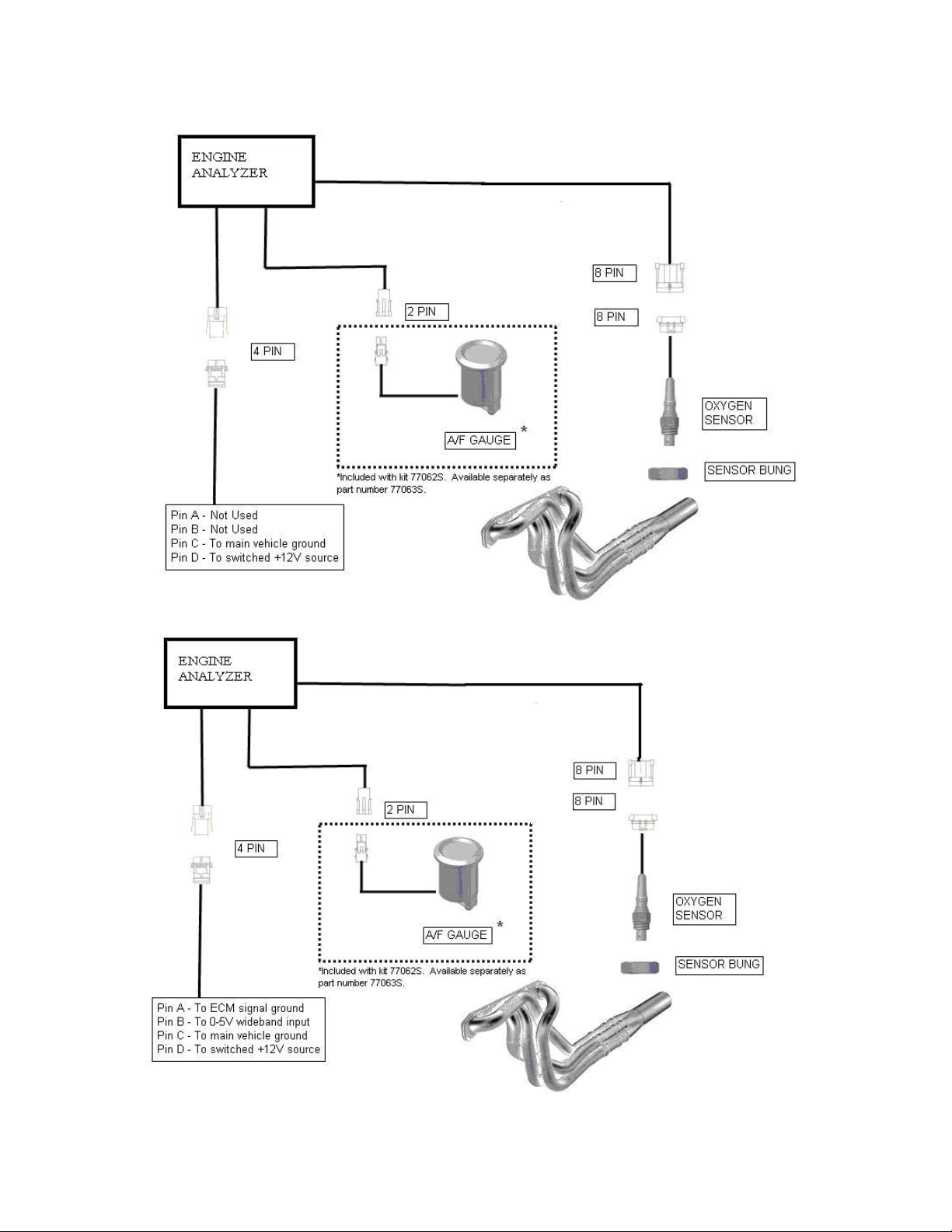
Diagram B –EA series module used as a standalone air/fuel ratio meter
Diagram C – EA series module used with engine management system other than Accel DFI
6
Page 8
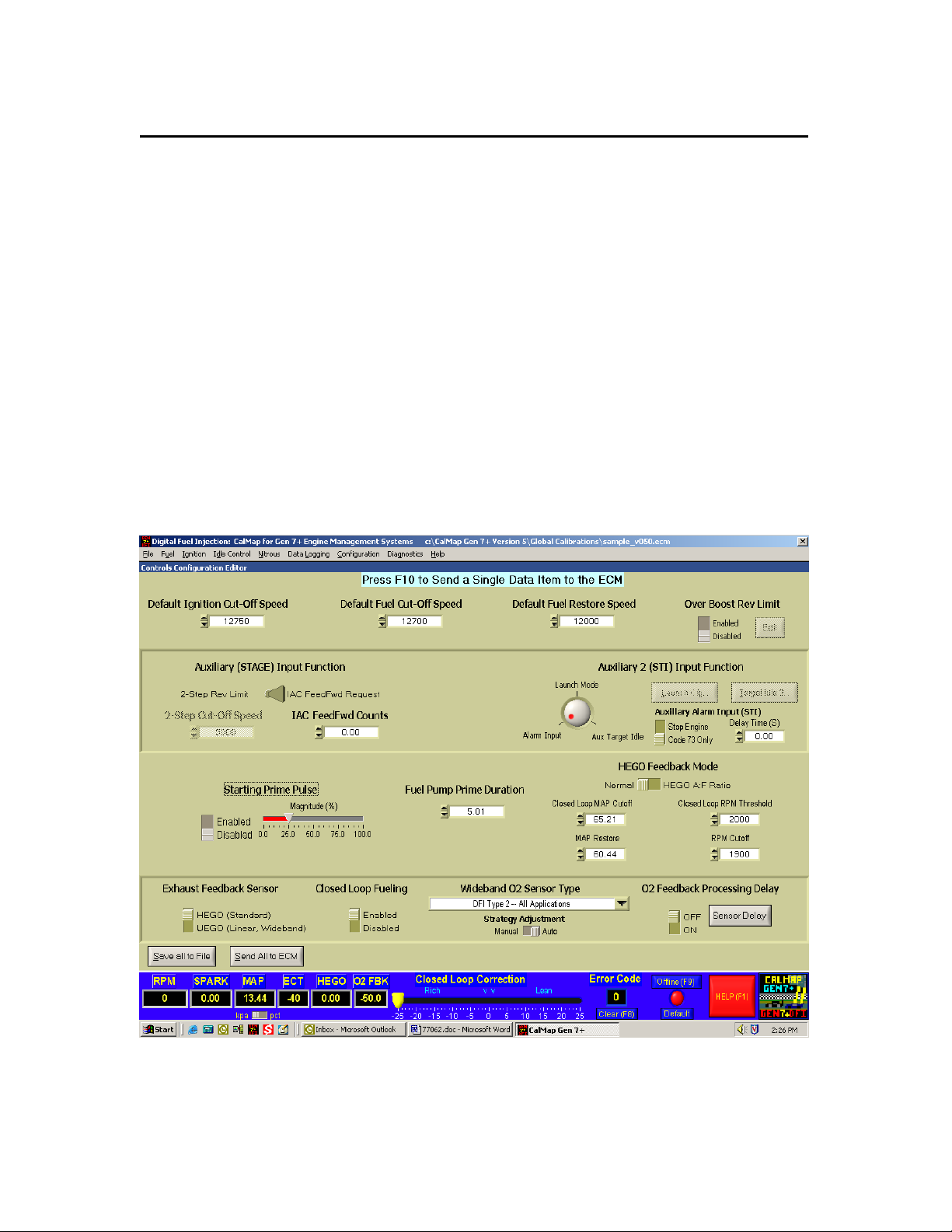
Configuring the controller with the DFI Gen 7+ system
Once the Engine Analyzer Series controller is properly connected to your Gen 7+
system per the above diagram, you must make a few quick changes to the
configuration of your Gen 7+ ECM for it to operate properly. Refer to Diagram D and
perform the following steps:
¾ Run the CalMap software program and go online with your ECM.
¾ Once online, go to the Controls Configuration Editor. This can be accessed
through the pulldown menus by selecting Configuration and then Controls.
The keyboard shortcut to access this screen is Ctrl-C.
¾ Once in the Controls screen, set the Exhaust Feedback Sensor to UEGO.
¾ Set the Wideband O2 Sensor Type to DFI Type 2 – All Applications.
(DFI Type 2 and Type 3 UEGO kits use the Type 2 Setting in software)
¾ If you wish to run your engine in closed loop mode, set the Closed Loop
Fueling setting to Enabled.
¾ It is recommended to initially set the Strategy Adjustment switch to Auto.
Please refer to the Gen 7+ operation manual for additional information on this
setting.
¾ It is recommended to initially set the O2 Feedback Processing Delay
switch to Off. Please refer to the Gen 7+ operation manual for additional
information on this setting.
Diagram D – Wideband Oxygen Sensor Settings are located at the bottom portion of this screen in
CalMap.
7
Page 9
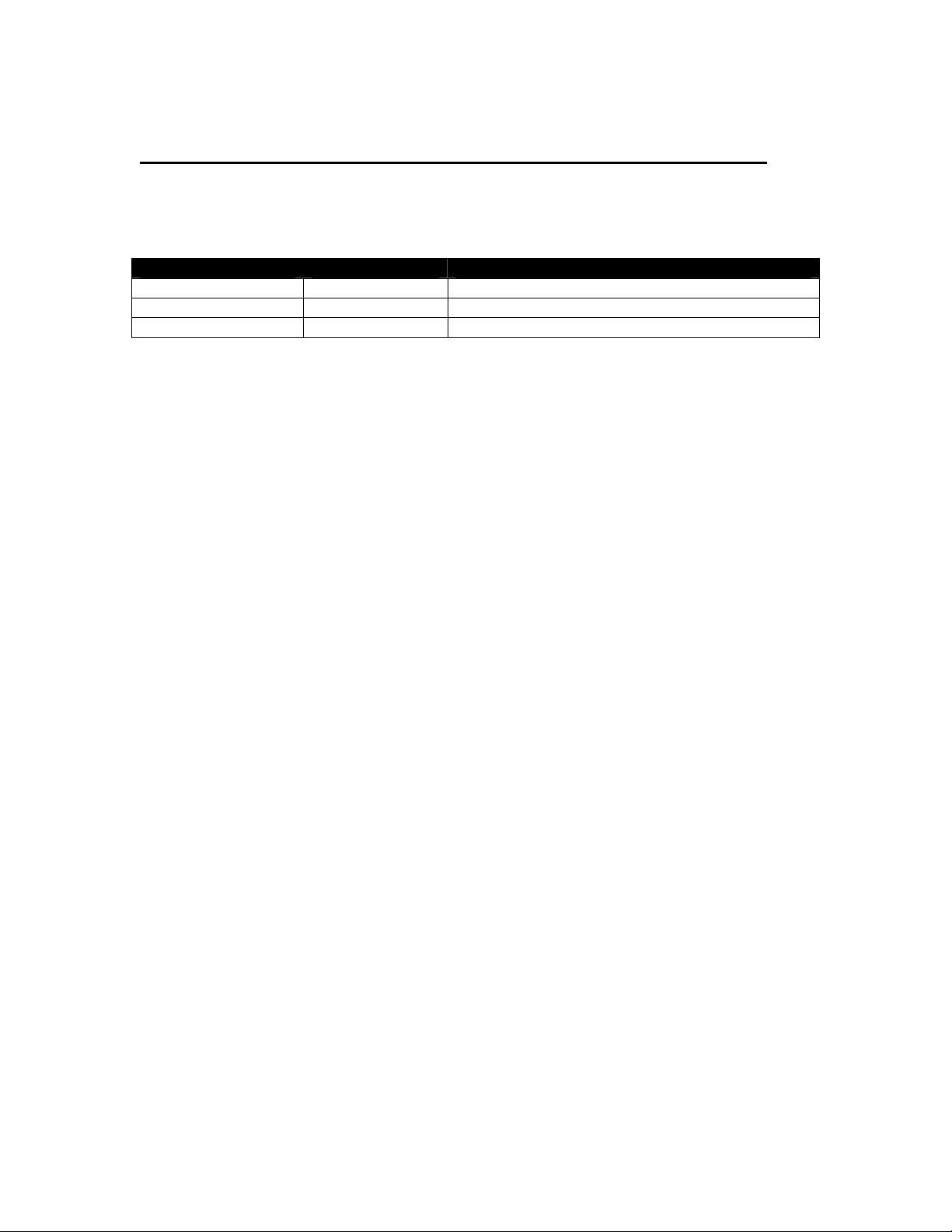
Installing and Connecting the Air/Fuel Ratio Gauge
Locate the three wires on the back side of the air/fuel ratio gauge. The following
table outlines each of the connections necessary to operate the DFI air/fuel ratio
gauge with the Engine Analyzer series wideband controller.
Wire color Function Connect to
Red Gauge power Switched +12V source
Black Gauge ground Main ground source for wideband controller
Gray Signal input Gauge output wire on wideband controller
¾ The gauge can be mounted in a 2 1/16” hole or gauge pod. Mounting
hardware is included for panel-mount installations.
¾ It is important to connect the black gauge ground wire to the same grounding
point as the main ground wire for the controller. This is necessary to preven t
ground loops that could cause the gauge reading to be incorrect. The main
ground for the controller is on pin C of the 4-pin connector labeled “0-5V
output” in the wideband controller harness.
¾ Connect the gray wire on the gauge to the gray wire coming from pin 9 on
the wideband controller.
¾ The red power wire should be connected to a switched +12V source.
The Accel DFI air/fuel ratio gauge is designed specifically to operate with this
controller. The multi-color LED sweep display around the perimeter of the gauge
face is specially calibrated to provide instant feedback to the driver by changing
colors as the air/fuel ratio range varies. Even if the driver’s attention can’t be
focused on the numbers in the gauge, the color of the LED on the sweep display will
immediately alert the driver if the air/fuel ratio is out of the intended range.
The gauge output from the wideband controller produces a voltage that is equal to
the air/fuel ratio being measured. For example, a 12.8 volt signal means that the
air/fuel ratio is 12.8:1.
If you choose to use a different gauge, you may only use a self-powered digital
voltmeter. Analog voltmeters or gauges will not operate correctly with this
controller.
8
Page 10
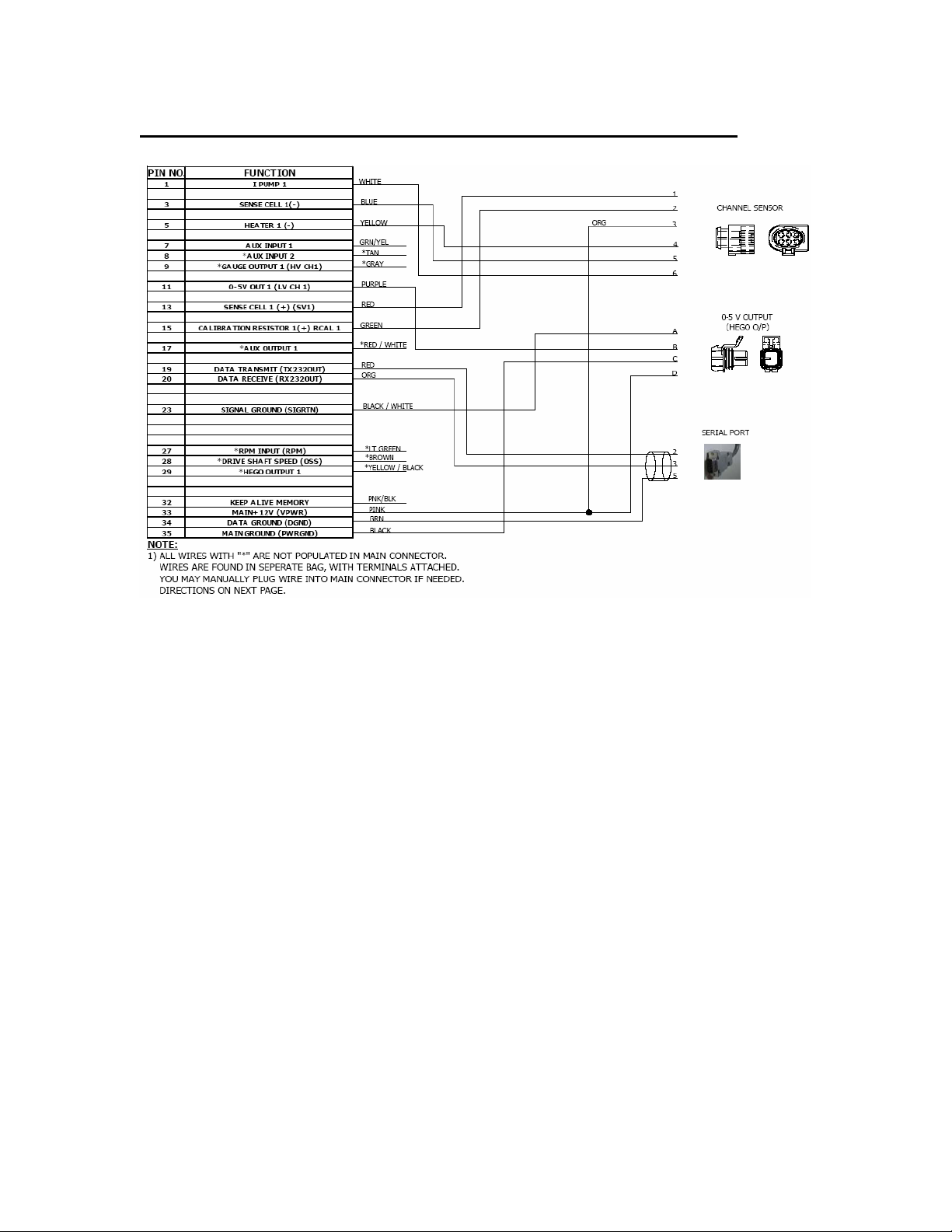
Harness Schematic and Pinout Chart – 1 Channel
9
Page 11
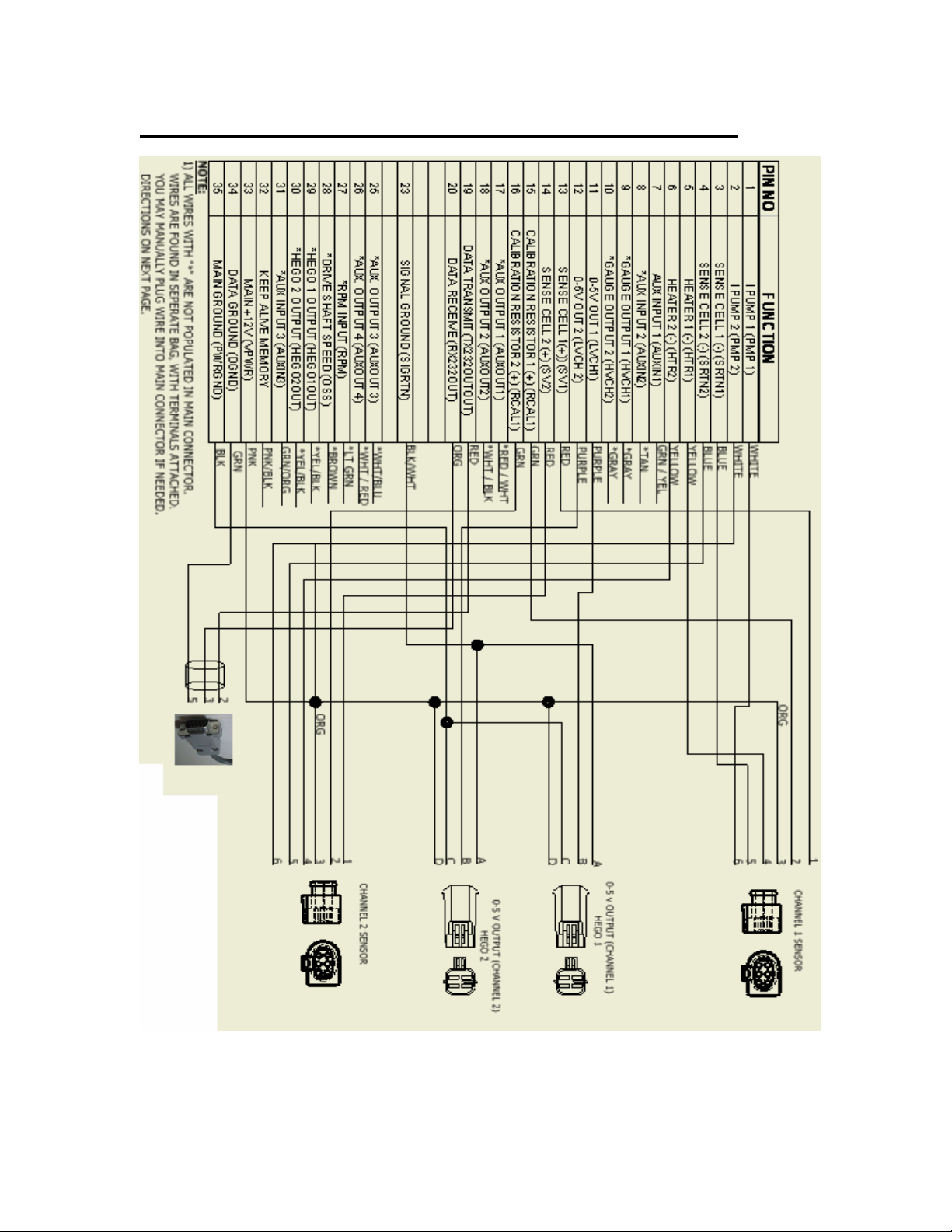
Harness Schematic and Pinout Chart – 2 Channel
10
Page 12
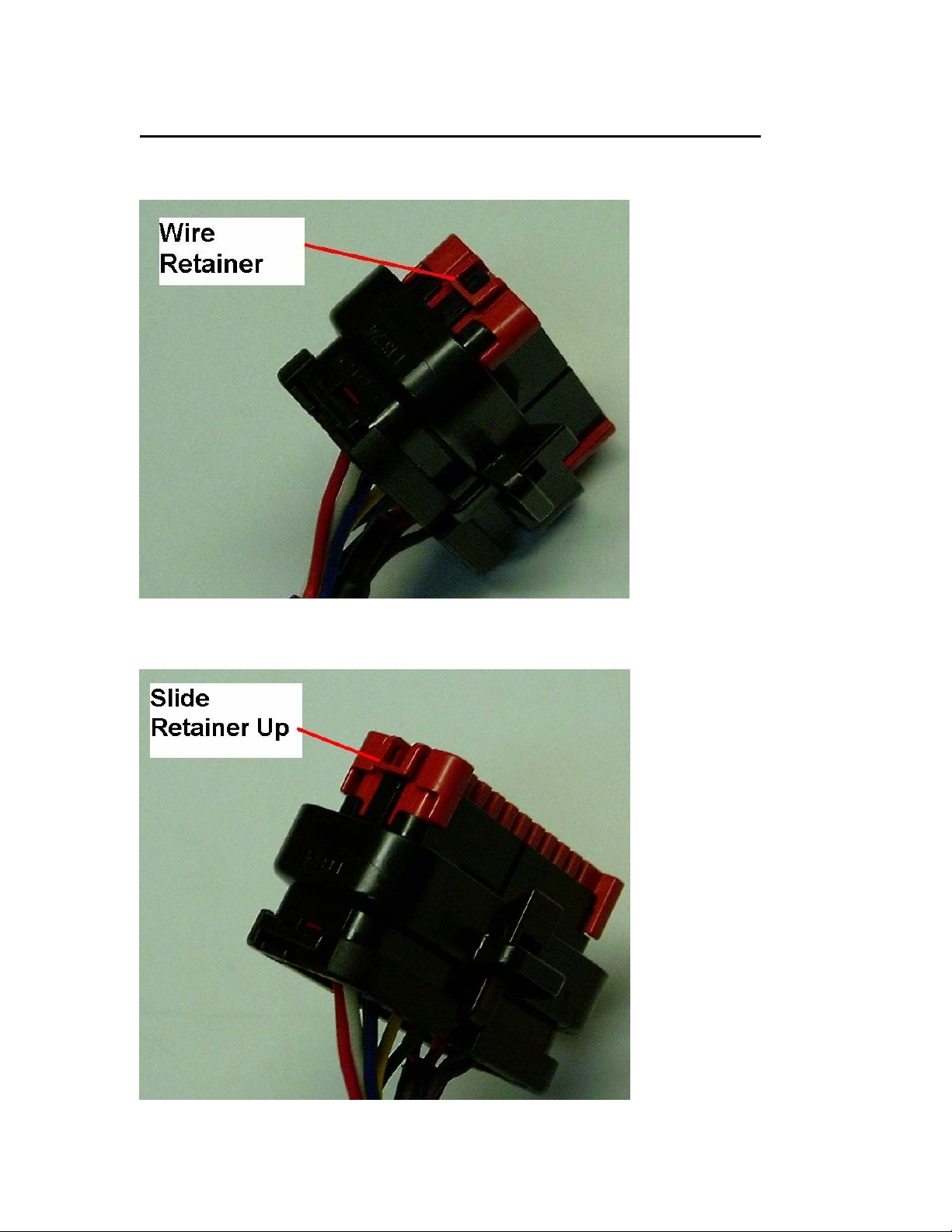
Populating Additional Wires in the Harness Header
1.) Release the two tabs on the sides of the connector retainer.
2.) Slide the wire retainer away from the connector. It does not need to be removed.
11
Page 13

3.) Insert the wire into the proper location on the connecter. The wire pin locations are marked
on the back and sides of the connector.
4.) Push the wire retainer back down in order to lock the wires into place.
12
Page 14

Wire List
Ion Pump
properly connected for sensor to operate.
Sense Cell (-)
Must be properly connected for sensor to operate.
Heater (-)
sensor. Must be properly connected for sensor to operate.
Aux. Input 1
Triggered by applying an electrical ground to the wire.
Aux. Input 2
firmware versions 2.0 and higher. Triggered by applying an electrical ground to the
wire.
Aux. Input 3
applying an electrical ground to the wire.
Gauge Output
from 8 to 18 volts, with the voltage being equal to the measured air/fuel ratio (12.8
volts = 12.8:1 a/f ratio). This output must be connected to a self-powered digital
gauge or voltmeter only – it is not compatible with analog gauges.
0-5V Out
represents the richest possible reading from the controller, and 5 volts represents
the leanest possible reading. The output can be configured to represent an average
of two sensor readings in dual sensor applications, or it can be configured to
represent the reading from a single sensor. Refer to the DIP switch chart in this
manual for information on configuring this option.
Sense Cell (+)
Must be properly connected for sensor to operate.
Calibration Resistor (+)
inside the wideband oxygen sensor connector.
It is critical that the original calibration resistor included with the sensor remains with
its associated sensor. This component is installed in the sensor by the sensor
manufacturer to calibrate the sensor and ensure accuracy. It is not installed by
Accel DFI. Tampering with this calibration resistor may result in sensor inaccuracy,
poor engine performance, or engine damage!
RPM Input
air/fuel ratio information as a function of engine speed. Input signal specifies 5V or
12V square wave form. Typical connections are from a CD spark enhancer module
or Distributorless ignition module with Tachometer output. Otherwise connect to a
distributor with either a 5V or 12V ignition module. Consult your owner’s manual for
more information. NOTE: DO NOT connect the RPM Input to the Coil (-) negative
lead when using a Capacitive Discharge or CD Ignition system. Severe damage will
occur to the electronic control unit.
– Connection to internal component of wideband oxygen sensor. Must be
- Connection to internal component of wideband oxygen sensor.
– Controls the internal heating element inside the wideband oxygen
– Auxiliary input used for triggering data log function record session.
– Programmable Input for Single and Dual Channel models with
– Programmable Input for Dual Channel models. Triggered by
– Connects to signal input of 77063S gauge kit. Provides a voltage
– This is the main voltage output from the controller. A 0 volt output
- Connection to internal component of wideband oxygen sensor.
– Connects to one side of the built-in calibration resistor
– Receives information on engine speed for recording and reviewing
13
Page 15

Driveshaft Speed (VSS) Input
– Receives information from a speed sensor located
on the driveshaft. Multiple tooth sensors can be used to increase resolution and
accuracy by adjusting the Number of Pulses/Revolution setting located in the
configuration page of the DataMap software. A Hall Effect type (3-wire), or Variable
Reluctance-IPU type (2-wire) sensor can be used with this controller by setting
Dipswitch #6 on the Printed Circuit Board to the appropriate position. See Driveshaft
Signal type on Page 13 of this manual to properly configure this feature.
HEGO Output
– Mimics the output of a conventional narrow-band oxygen sensor. A
0.1 volt output is the leanest possible reading, and a 0.9 volt output is t he richest
possible reading.
Main +12V
– Voltage source for the controller. This wire should be connected to a
switched +12V source for the controller to operate. If you are NOT connecting this
controller to an Accel DFI Gen 7+ Engine Management system, it is recommended to
install a 30-amp fuse on this line for short circuit protection. Note that on some
models, this input must remain powered until data is read from the integrated
internal data logger or else the stored data will be lost.
Heater +12V
– Power source for the heater element inside the oxygen sensor,
must be properly connected for sensor to operate. For units with Firmware versions
2.0.0 and higher, this wire is replaced by the Keep-Alive Voltage Input, and heater
voltage is drawn from the Main +12 Volt input.
Keep-Alive Voltage Input
– Connect this wire to an auxiliary voltage source to
retain the contents of the Data Logger memory after the Main +12 Volt input is
switched off. Any logged data will be preserved as long as at least 9 volts are
supplied to this input, regardless of the state of the Main +12 Volt input lin e.
Dual Channel models are also equipped with a memory backup that allows the Data
Logger to retain the contents of its memory after the device is disconnected from
any main or auxiliary voltage supply. Data can be retained fo r approximately 48
hours before power must be reapplied to the Keep-Alive input wire.
Single Channel units with Firmware versions less th an 2.0.0 cannot fully use the
Keep-Alive Voltage input wire. In those units, the keep-alive wire is internally tied to
the Main +12 Volt input. You must keep those units fu lly powered until the logged
data can be downloaded to your computer. Connection of this wire to a +12 volt
supply may require a 1N4007 (or equivalent) Diode to be placed inline with the Main
+12 Volt supply wire to prevent back feeding of voltage to the switched source.
Place the Diode with the negative side pointing toward the Engine Analyzer module.
Data Ground
– Ground source for the communication circuit between the controller
and the laptop PC being used to configure it.
Main Ground
– Ground source for the controller’s main power supply.
If not connecting this controller to an Accel DFI Generation 7+ Engine Controller
harness, make sure to connect this wire to an adequate ground source. As with any
electronic equipment in your car, the negative battery terminal is the recommended
grounding point. Inadequate grounding of electronic equipment such as this can
result in equipment malfunction or damage!
14
Page 16

Note: All input and output drivers are active low. For
example, in order to trigger data logging, the input
wire (AuxIn1, Pin 7, Color: Green with Yellow trace)
will be activated by switching the input wire to a
ground source. Similarly, any output wire should be
connected to the ground trigger of a relay for proper
operation.
15
Page 17

PCB-Mounted DIP Switch Chart and Function List
There is a Dipswitch mounted on the circuit board of the Engine Analyzer that can be
used to quickly configure the sensor for customized operation. The Dipswitch is
located at the back of the circuit board, and can be easily accessed by removing the
rear endplate of the enclosure. The function of each switch is defined in the
following table.
Switch
1 Sensor Type Select
2, 3, 4 NOT USED
5 Driveshaft Signal Type
6 Not Used MUST BE OFF FOR PROPER OPERATION
7, 8 Not Used
Switch 1 – Sensor Type Select
For Engine Analyzer models with firmware version(s) 2.0.0 and higher, put this
switch in the ON position if you are using an NTK wideband sensor. Put this switch in
the OFF position if you are using a Bosch wideband sensor.
For Engine Analyzer models with firmware version 1.0.2 and higher, but less than
2.0.0, the sensor type selection is done on the configuration screen of the DataMap
software, and the dipswitch setting has no meaning.
Switches 2, 3, 4, – Not Used
The Functions of these switches will be determined in the futu re.
Switch 5 – Driveshaft Signal Type
In the ON position, the wideband controller will accept a magnetic pickup signal input
from a driveshaft speed sensor. This type of sensor is generally identifiable by its 2wire pickup. In the OFF position, the wideband controller will accept a hall-effect or
square wave signal input from a driveshaft speed sensor. This type of sensor is
generally identifiable by its 3-wire pickup.
Switches 6, 7 & 8 – Not Used
To be determined. These switches must be in the OFF position for the Engine
Analyzer to function properly.
Function Description
On = NTK
Off = Bosch
On = 2-wire Magnetic Pickup
Off = 3-wire Hall-Effect/Square Wave
16
Page 18

Connecting an Older NTK-Only System to a Bosch LSU
4.2 Sensor
THIS PROCEDURE ONLY APPLIES TO REVISION A ENGINE ANALYZER MODELS WITH
FIRMWARE VERSION 1.0.2, AND REVISION ‘A’ WIRING HARNESSES HAVING
BLACK/WHITE WIRES CONNECTED TO HEADER PIN #24. DATAMAP SOFTWARE
VERSION 1.0.3 OR HIGHER IS REQUIRED TO SELECT OXYGEN SENSOR TYPE(S).
1.) Measure the electrical resistance of the Bosch Calibration Resistor between
Pins 2 and 6 of the LSU 4.2 Oxygen Sensor. Write this value down and don’t
lose it.
2.) Cut the 8-Position NTK Connector off of the Single Channel Harness.
3.) Make the following wiring connections between the Single Channel Harness
and the Bosch sensor. Tape off, or otherwise secure the unused wires.
Header Pin Number Wire Color Connect To Bosch Pin
13 Red Bosch Pin 1 (Black)
15 Green < NO CONNECTION to Bosch Sensor >
33 Orange Bosch Pin 3 (Gray)
5 Yellow Bosch Pin 4 (White)
3 Blue Bosch Pin 5 (Yellow)
1 White Bosch Pin 6 (Red)
24 Black/White < NO CONNECTION to Bosch Sensor >
4.) From the DataMap Software, switch the O2 Sensor Type to Bosch, and enter
the calibration resistor value into the Calibration Resistance field on the
Configuration screen.
5.) Briefly power down the unit to allow the new configuration to be recognized.
17
Page 19

The Engine Analyzer Integrated Data Logger
The Engine Analyzer has an integrated Data Logging System that can store
information gathered internally through the Engine Analyzer controller as well as
information from external devices that may be connected to it – like an ACCEL/DFI
Generation 7+ ECM. The DataMap software CD included with your kit provides a
Graphical User Interface to your Engine Analyzer.
DataMap Software Installation
The DataMap Engine Analyzer Interface has the following Minimum Requirements:
1.) IBM PC-Compatible computer with Microsoft Windows 2000 or higher.
2.) Pentium III Processor or equivalent, 300 MHz or faster.
3.) 64 MB Free RAM.
4.) 25 MB Hard Disk space.
To install the DataMap software, insert the DataMap CD into your computer, and run
the SETUP.EXE program from the DataMap Installer directory on your computer’s CD
drive.
The latest version of DataMap software is always available to download from the
following Internet location: http://go.mrgasket.com/calmap/calmapdownload.asp
18
Page 20

Engine Analyzer Monitoring
The DataMap software’s main screen provides a monitoring and control interface to
your Engine Analyzer. Air:Fuel Ratio, Engine Speed, Vehicle Speed, Ignition Voltage,
and several other parameters are easily read from the real-time readouts. The
following is a quick description of the way data values are displayed on th e screen.
Stripchart:
This is an electrical simulation of a paper stripchart recorder commonly used
for data analysis. Air:Fuel Ratio(s), Engine Speed, and Vehicle speed are
shown on the chart in real time, and remain on the screen for several seconds
to make analysis of their data as easy as possible. The switch in the center of
the screen can be used to pause and restart the display.
Engine RPM:
The large gauge on the left side of the screen displays the engine speed
measured on the Engine Analyzer’s RPM Input wire. Values are displayed
with a resolution of 1 RPM.
Vehicle Speed:
The large gauge on the right side of the screen displays the vehicle speed as
measured by the Engine Analyzer’s VSS Input wire. Values are displayed with
a resolution of 1 MPH.
Ignition Voltage:
The ignition voltage measured across the heating element of the Channel 1
Oxygen Sensor is displayed numerically in the center of the screen. Note that
this display may only be accurate when an oxygen sensor is connected to the
Engine Analyzer.
Oxygen Sensor Status:
Two LED indicators on the lower left side of the screen, SNSR1 and SNSR2,
represent the current states of the 2 Oxygen sensors that can be connected
to your engine analyzer. The colors are defined as follows:
Black: Sensor is not enabled.
Red: Sensor is beginning the warm up procedure.
Orange: Sensor voltage is as expected. Sensor is continuing to
warm up, and the Calibration Resistance is being
measured.
Green: Sensor is warmed up, calibrated, and operating
properly.
If one or more of your sensors fails to operate properly, the color of the LED
may provide some clues as to what is happening. For example, a sensor with
a damaged sense cell won’t get past the initial warm up procedure and should
keep the status LED Red.
19
Page 21

Input/Output Status Indicators:
The current state of each input and output line on the Engine Analyzer is
represented by a virtual LED on the bottom of the screen. The LED is lit RED
when I/O line is active, and shown as black when the I/O state is not active.
Data Logger Status:
The number of stored logging sessions, and total number of data samples are
shown in the center of the screen.
20
Page 22

Data Logger Operation
The Data Logger can be used to record internal data generated by the Engine
Analyzer and the optional data inputs built into it. Basic logger operation will allow
you to record the following 4 or 5 internal channels:
• Engine Analyzer Air-to-Fuel Ratio(s) – Sing le or Dual Channel Models
• Engine Speed (via the external Engine Speed Input)
• Wheel Speed (via the external Output Shaft Speed Input)
• Driveshaft Pulse Counts (as a function of the external OSS Input)
The Engine Analyzer can also be connected to a ACCEL/DFI Generation 7+ Engine
Control Module via the external serial data link. You must connect the Engine
Analyzer to your Generation 7+ ECM using the included adapter that will plug in to
both the Engine Analyzer Serial Data Cable, and the CalMap data cable used with the
ECM. The Engine Analyzer is only compatible with Generation 7+ Engine Control
Modules having a firmware revision of 3.2 or higher.
When connected to a Generation 7+ Engine Control Module, the following 16 data
channels are automatically recorded:
• Air-to-Fuel Ratio (selectable from the ECM or the Engine Analyzer)
• Engine Speed (selectable from the ECM or the Engine Analyzer)
• Wheel Speed (via the Engine Analyzer Output Shaft Speed Input)
• Driveshaft Pulse Counts (a function of the Engine Analyzer OSS Input)
• Manifold Absolute Pressure
• Throttle Position %
• Ignition Timing Advance
• Ignition Knock Retard
• Fuel Injector Maximum Pulse Width
• Fuel Injector Maximum Duty Cycle
• Engine Coolant Sensor Temperature
• Intake Air Sensor Temperature
• Ignition Voltage Level
• Closed Loop Fuel Correction Percentage
• MST Sensor Input Voltage
• Engine Outputs Status (Fuel Pump, TCC Output, Nitrous State…)
It is recommended that a switch be installed between the Data Logging Enable Input
(Auxiliary Input #1) wire and an electrical ground source.
Each time the Data Logging Enable input is connected to the electrical ground
source, data logging will begin. The Engine Analyzer w il l con tinue to record data as
long as the Data Logging Enable input remains connected to the electrical ground
source. When the Data Logging Enable input is disconnected from electrical ground,
Data Logging will stop. When the Data Logger is configured to record only internal
data channels, the Red RECORD button on the screen can be used to override the
Data Logging Enable Input. This button will not function when the Data Logger is
configured to record Gen 7+ ECM data.
A new logging session (Run) will begin the next time that the Data Logging input is
grounded. In this way, multiple Data Logging sessions may be stored in memory
until the onboard memory in the Engine Analyzer has been filled. Optionally, a
21
Page 23

looped recording mode can be enabled which will continuously store the last several
minutes of data inside the logger. The length of recording time depends on the
sample rate selected. When recording Generation 7+ ECM data, the logger will
continuously retain over 20 minutes of recorded data.
When data is stored in the Engine Analyzer, the main screen of the DataMap
software will show a Number of Runs of at least 1, and the actual number of data
samples contained in the logger memory. To retrieve the data from the logger,
press the READ DATA button on the screen. You will then be prompted to enter a
custom file name for the data file(s) to be created from the logged data. If multiple
Runs are present in the logger, the DataMap software can be configured to
automatically create different files for each run. Filenames are created based on the
filename that was entered and the current time and date settings of your computer
in the format of [NAME]_mmddyyyy_hhmmss.log. If multiple runs are present, RUN1, -RUN2… etc are appended to the file names as each data run is read from the
logger to create filename(s) of the format [NAME]_mmddyyyy_hhmmss-RUN1.log.
Note that on Engine Analyzer models with Firmware Versions LESS THAN
2.0.0, the contents of the Data Logger will be lost if power is removed from
the Engine Analyzer before the data is read from it. It may be a good idea
to install a separate power switch for the Engine Analyzer that can
temporarily keep power applied to the module after the ignition has been
switched off.
22
Page 24

Data Logger and Single Channel I/O Configuration
The DataMap software Configuration Screen is used to configure the internal Data
Logger and all associated external input/output functions within the Single Channel
Engine Analyzer models. Press the CTRL + C keys, or select File-> Configure Data
Logger to see the Single Channel Configuration screen.
The following elements are configurable via the Single Channel Configuration screen:
Oxygen Sensor Type – Bosch or NTK (Firmware Version 1.0.2 or higher)
This switch selects between the two different oxygen sensors that the DFI Engine
Analyzer is capable of operating. Use the NTK position when connected to an NTK
L1H1 (or equivalent) sensor. Use the Bosch position when connected to a Bosch LSU
4.2 (or equivalent) sensor. When connected to a Bosch sensor, you must manually
measure the calibration resistor within the connector, located between pins 2 and 6.
Enter this value into the Calibration Resistance field. Note that Bosch sensor
compatibility requires Engine Analyzer firmware v1.0.2 or higher.
For Engine Analyzer Models with Firmware Version 2.0.0 and Higher, this software
switch has no function, and is replaced by Dipswitch #1 located on the rear of the
circuit board.
Data Logging – Enable / Disable
Use this switch to Enable or Disable the integrated Data Logger. When this switch is
set to DISABLED, no data logging will occur. When this switch is set to ENABLED,
23
Page 25

data logging will occur anytime the Data Logging Input (Auxiliary Input #1) is
connected to an electrical ground source. Logging will stop when the input is
disconnected from the electrical ground source.
Logger Data Source
If your Engine Analyzer is connected to an ACCEL/DFI Generation 7+ ECM, and you
want to record internal data values from within the ECM, set this switch to RECORD
GEN 7+ ECM DATA. Set this switch to INTERNAL DATA CHANNELS ONLY if you do
not want to record data from an ECM.
Setting this switch improperly will cause the logger to record data improperly, or to
not record any at all. If you see instances of a data run being recorded with 0 data
samples stored in the logger, this switch was probably set wrong – or the data cable
was connected improperly (or not at all) to the Gen 7+ ECM.
Log File Creation
When this switch is in the NEW LOG FILE FOR EACH RUN, data will be downloaded
from the Data Logger and stored in separate files for each run that was recorded.
The file names will have _RUN1, _RUN2… appended to the end of their names in
order to distinguish one run from another.
When this switch is in the STORE ALL DATA IN ONE FILE posit ion, all the data
samples stored in the Data Logger will be downloaded into a single data file.
Logging Mode
When this switch is in the BACKGROUND – CONTINUOUS RECORDING position, only
1 data logging session may be stored in memory at a time. However, if the length of
the recording session exceeds the capacity of the data logger, data recording
continues with the oldest data in the logger memory being overwritten with newest
data. This allows data to be recorded in a continuous loop as long as the Data
Logging Enable input is activated. Upon deactivation, the last several minutes of
data will always remain in the logger’s memory. See below for a table of the
available recording time based on the available data recording rates.
This feature is useful for troubleshooting intermittent engine problems. Data
recording can be stopped once an intermittent event has occurred, allowing the data
recorded during the period of time leading up to the condition to be retained in the
logger memory. This permits easy analysis of the conditions leading up to the
problem.
Setting this switch to the MANUAL – RECORD UNTIL MEMORY IS FULL position will
cause the Data Logger to record data only until the internal memory becomes full.
See the table below for a list of recording times vs. data recording rates.
RPM Data Source
When recording Generation 7+ ECM data, this switch controls the source of the
Engine Speed data channel. Setting this switch to the GEN 7+ ECM position will
cause the Data Logger to record the RPM input from your ECM.
Setting this switch to the EXTERNAL RPM INPUT WIRE position w ill read engine speed
values from the RPM input wire on the Data Logger. You must supply a 5 Volt
square wave signal to the input wire in order for the Data Logger to read engine
speed.
24
Page 26

A:F Data Source
When recording Generation 7+ ECM data, this switch controls the source of the Air to
Fuel Ratio data channel. Setting this switch to the GEN 7+ ECM position will cause
the Data Logger to record the air to fuel ratio from your Generation 7+ ECM.
Setting this switch to the INTERNAL MEASURED A:F RATIO position will cause the
Data Logger to record it’s own internal air to fuel ratio.
Sample Rate
When recording Engine Analyzer data only, the data sample rate is selectable
between 10 and 250 samples per second, depending on the model of Engine
Analyzer. When recording Generation 7+ ECM data along with the internal Engine
Analyzer data, the sample rate is fixed at 20 samples per second.
Recording Time
This field is not programmable at this time. Recording time is currently determined
by the amount of time that the Data Logging Enable input is activated and the
sample rate at which the data is stored. The following charts list the recording times
available for both single and dual channel models based on various sample rates.
Sample Rates and Recording Times for SINGLE Channel Models
Sample
Rate
(Hz)
Recording
Time
(Seconds)
Recording
Time
(Minutes)
Number of 30
Second Runs
Available
100 262 4.36 8
50 524 8.73 17
40 655 10.91 21
30 873 14.60 29
25 1048 17.46 34
20 1310 21.83 43
10
2620
43.66
50
Sample Rates and Recording Times for DUAL Channel Models
Sample
Rate
(Hz)
Recording
Time
(Seconds)
Recording
Time
(Minutes)
Number of 30
Second Runs
Available
250 209 3.49 6
100 524 8.73 17
50 1048 17.46 34
40 1310 21.83 43
30 1746 29.11 58
25 2096 34.93 69.86
20
10
2620
5240
43.66
87.33
87
174
25
Page 27

RPM Pulses / Crank Revolution
This table is used to accurately calculate Engine Speed from the signal seen on the
Engine Speed input. Enter the number of trigger events on the Engine Speed input
that equates to 1 revolution of the engine.
Driveshaft Pulses / Revolution
This table is used to accurately calculate Vehicle Speed in Miles Per Hour from the
signal seen on the Output Shaft Speed input. Enter the number of trigger events on
the Output Shaft Speed input that equates to 1 revolution of the engine driveshaft.
Tire Diameter
This table is used in calculating Vehicle Speed. Enter the actual measured diameter
of your tire in Inches.
Rear Gear Ratio
This table is used in calculating Vehicle Speed. Enter the exact input/output gear
ratio used in your vehicle.
Auxiliary Output Configuration
Each auxiliary output can be configured to operate based on current Air:Fuel ratio,
Engine Speed, and Vehicle Speed value(s), along with an optional hardware enable
input. Single Channel models have 2 available output s, and Dual Channel models
have 4 available outputs. These outputs provide a ground signal designed to trigger
a relay or signal a low-current input on an external device.
To change a value in any output triggering ta ble, click on the data value you want to
change. Enter a new value in its place and press the ENTER key to send the change
to the Engine Analyzer Module. For the trigger column, repeatedly pressing the
ENTER key will cycle through the list of possible choices for the triggering logic
values.
The outputs respond to their respective triggering parameters in the following ways:
Enable:
The data value must rise above (or drop below) the ENABLE
value to allow the output to be activated, depending upon the
trigger logic setting.
Disable:
Once the ENABLE condition has been satisfied, the data value
must normally remain above (or remain below) the DISABLE
value in order to keep the output activated, depending on the
trigger logic setting.
26
Page 28

Trigger:
The logic in which the enable and disable values are used to
satisfy the triggering conditions.
NOT USED:
The data source in the current row of the table is not
used as a triggering parameter for the current output.
USED:
The data value in the current row is expected to rise to
or above the ENABLE value to activate the output, and
remain above the DISABLE value in order to keep the
output active. The ENABLE value should be higher than
the DISABLE value.
REVERSED:
The data value is expected to drop to or below the
ENABLE value to activate the output, and remain below
the DISABLE value in order to keep the output active.
In this case, the ENABLE value should be lower t han the
DISABLE value.
CH1 or CH2:
For Dual Channel models, the Air:Fuel ratio from either
channel may be used as a trigger value. The logic may
also be reversed for each channel by setting this field to
CH1_REVERSED or CH2_REVERSED.
Input #X:
The selected Hardware Input must be active (connected
to an electrical ground) to allow the output to be
activated. Auxiliary Inputs 1, 2, or 3 may be used to
control any of the Auxiliary Outputs.
The following Data Sources may be used to enable or disable any Auxiliary Output:
Air:Fuel Ratio:
Uses the data values from Internal Channel 1 or Channel
2 to trigger an output.
Engine Speed:
Uses the Internal Engine Speed value to trigger an
output.
Vehicle Speed:
Use the Internal Vehicle Speed value to trigger an
output.
Hardware Input:
Hardware Input Lines 1-3 may be used to enable/disable
each Auxiliary Output. Press the ENTER key repeatedly
to cycle through the list of available Hardware Input
Lines. Each Hardware Input is activated by applying an
electrical ground to its respective input wire.
27
Page 29

Auxiliary Output Configuration Examples
1.) Shift Light Output @ 6000 RPM:
To configure Auxiliary Output #1 for use as a shift light controller, we need to
set up the desired RPM activation window through the DataMap software. For
a shift light application, we don’t need to be concerned with the Air:Fuel ratio,
vehicle speed, or the state of any hardware input lines. Use the following
steps to set up a shift light control on Auxiliary Output #1 using the
configuration table in the DataMap software:
1.) Click in the TRIGGER column of the Air:Fuel Ratio row. Press the
ENTER key repeatedly until NOT USED is displayed. This will allow the
output to be activated independently of the measured Air:Fuel ratio
value.
2.) Click in the TRIGGER column of the En gine Speed row. Press the
ENTER key repeatedly until USED is displayed. This will al low the
output to be activated only when the Engine Speed ENABLE and
DISABLE parameters are satisfied.
3.) Click in the TRIGGER column of the Vehicle Speed row. Press the
ENTER key repeatedly until NOT USED is displayed. This will allow the
output to be activated independently of the measured Vehicle Speed
value.
4.) Click in the TRIGGER column of the HW Input Line row. Press the
ENTER key repeatedly until NOT USED is displayed. This will allow the
output to be activated independently of the state of any hardware
input line(s).
5.) Click in the ENABLE column of the Engine Speed row. Enter 6000 and
press the ENTER key. This will cause the output to be activated when
the measured engine speed rises to or goes above 6000 RPM.
6.) Click in the DISABLE column of the Engine Speed row. Enter 5800 and
press the ENTER key. The Disable speed must be lower than the
Enable Speed value to prevent the output from oscillating when the
actual engine speed is close to the ENABLE value. This will cause the
output to be deactivated once the measured Engine Speed drops
below 5800 RPM.
28
Page 30

2.) Lean Alarm Output @ Channel 1 13.50 AFR above 3500 RPM:
A lean alarm output would be used to signal a lean condition while the vehicle
is being driven. Typically, you would only be concerned about a lean
condition while the engine is being driven under load, and above a critical
Engine Speed value.
1.) Click in the TRIGGER column of the Air:Fuel Ratio row. Press the
ENTER key repeatedly until the Ch #1 is displayed. This will allow the
output to be activated when the measured Air:Fuel ratio value of
Channel #1 rises above a given value.
2.) Click in the TRIGGER column of the En gine Speed row. Press the
ENTER key repeatedly until USED is displayed. This will al low the
output to be activated only if the Engine Speed ENABLE and DISABLE
parameters are satisfied.
3.) Click in the TRIGGER column of the Vehicle Speed row. Press the
ENTER key repeatedly until NOT USED is displayed. This will allow the
output to be activated independently of the measured Vehicle Speed
value.
4.) Click in the TRIGGER column of the HW Input Line row. Press the
ENTER key repeatedly until NOT USED is displayed. This will allow the
output to be activated independently of the state of any hardware
input line(s).
5.) Click in the ENABLE column of the Air:Fuel Ratio row. Enter 13.50 and
press the ENTER key. This will allow the output to be activated only
when the measured Air:Fuel Ratio on Channel #1 rises to or above
13.50:1.
6.) Click in the DISABLE column of the Air:Fuel Ratio row. Enter 13.00
and press the ENTER key. This value must be lower than the Air:Fuel
Ratio entered for the ENABLE value to prevent oscillation. This will
cause the output to be deactivated once the measured Air:Fuel Ratio
on Channel #1 drops back below 13.00:1.
7.) Click in the ENABLE column of the Engine Speed row. Enter 3500 and
press the ENTER key. This will allow the output to be activated only
when the measured engine speed rises to or above 3500 RPM.
8.) Click in the DISABLE column of the Engine Speed row. Enter 3300 and
press the ENTER key. This speed must be lower than the Engine
Speed Enable value to prevent oscillation. This will cause t he output
to be deactivated once the measured Engine Speed drops below 3300
RPM.
29
Page 31

Dual Channel Engine Analyzer I/O Configuration
The Dual Channel Engine Analyzer includes 3 Auxiliary Inputs and 4 Auxiliary Output
lines for controlling a wide variety of external functions. Each output is
independently configurable and can utilize any input line as its hardware enable
switch. The Dual Channel I/O Configu r ation Screen can be accessed by pressing the
CTRL + I keys, or selecting the File->Configure Dual Channel I/O menu item.
See the Auxiliary Output Configuration section on P a ge 24 of this manu al for more
information on how to configure your Engine Analyzer’s Input and Output functions.
30
Page 32

Editing the Voltage Output vs. Air:Fuel Ratio Curve
To edit the 0-5 volt output curve vs. Air:Fuel Ratio, press the Edit Vout vs AFR curve
button on either of the I/O configuration screens. Note that this is a Pro-Only
feature, and the curve will not be accessible unless you have a USB cable connection
to your Engine Analyzer that includes an integrated ACCEL/DFI Professional
Powerkey.
Follow the on-screen directions to create your desired voltage output vs. Air:Fuel
ratio curve.
31
Page 33

Data Analysis Using the DataMap software
The DataMap software includes a 16-channel graph for displaying and analyzing the
data recorded by your Engine Analyzer. From the File menu, select File->Graph Log
File, or press the Analyze button after reading data from your Engine Analyzer to
enter the DataMap Analysis screen.
Once data is loaded from a file, it is displayed graphically on the screen, and
numerically along the left side of the display. The names of th e data channels are
displayed along with their numerical values at the location of the vertical yellow
cursor on the graph. The current time at the location of the cursor, total length of
the log file, current sample number, and total number of samples are displayed
underneath the channel data display. Finally, calculations are made on each data
channel when the data is loaded from the log file. Clicking on a channel name will
display the channel minimum, maximum, average, and maximum change values for
each that channel.
Use the arrow keys on your keyboard or the mouse to change the location of the
yellow cursor on the data graph. Moving the cursor to a new data point will update
the numerical displays with the current data values at that point. Pressing SHIFT
and the cursor keys will move the cursor 10 data points to the right or left. Pressing
the CTRL and cursor arrow keys at the same time will shift the position of the active
trace within the confines of the data graph.
32
Page 34

Right Clicking on the Data Graph or selecting Graph Data from the Edit menu brings
up the data manipulation menu for the graph. The menu contains the following
options:
Export Data to CalMap Log File
Use this item to create a data log file that can be read by the ACCEL/DFI CalMap Gen
7+ software program. You can open the log file within Ca lMap, and use it like any
other data file to aid in the calibration of ACCEL/DFI Generation 7 Engine Control
Modules.
Set Time = 0 to Current Point
This will reset the numerical timer so that it is equal to 0.00 seconds at the current
position of the yellow graph cursor.
Set Time = 0 to Start of File
This will reset the numerical timer so that it is equal to 0.00 seconds at the start of
the logged data.
Zoom In
This will increase the resolution of the graphed data by reducing the number of
horizontal data points displayed on the graph.
Zoom Out
This will decrease the resolution of the graphed data by increasing the nu mber of
horizontal data points displayed on the graph. A maximum of 500 data points can be
shown on the graph at once.
Set New Starting Point
This will set the starting point of the logged data to the current position of the yellow
graph cursor. A vertical green cursor will be placed at the new starting point.
Set New Ending Point
This will set the ending point of the logged data to the current position of the yellow
graph cursor. A vertical red cursor will be placed at the new ending point.
Save Data from Start Point to End Point
This will create a new log file containing only the data samples between the Start
Point and End Point Cursors.
Add New File as Overlay
This will allow you to overlay a second log file on top of the first file in order to
graphically and numerically compare the two data files. Selecting this option brings
up a file dialog prompt where you can select the second data file to be overlaid on
the data graph. When a second file has been graphed, pressing the CTRL and cursor
arrow keys at the same time will shift the position of the active trace in order to
allow you to precisely align the data from the two files.
Show Data for Trace #1
If a second data file is overlaid on the graph, selecting this option will cause the
numeric display to show data from Trace #1, the original log file that was displayed
on the analysis graph.
33
Page 35

Show Data for Trace #2
If a second data file is overlaid on the graph, selecting this option will cause the
numeric display to show data from Trace #2, the second log file that was overlaid on
the analysis graph.
Show Difference Data (Trace #2 – Trace #1)
If a second data file is overlaid on the graph, selecting this option will cause the
numeric display to show differences in the two files, shown as (Trace #2 – Trace
#1).
Right Clicking on the Numerical Display Table brings up a channel editin g menu
which contains the following options:
Show/Hide Channel
This menu option will toggle the visibility of the currently selected channel. If the
channel is currently displayed on the graph, it will be hidden. If it is not displayed on
the graph, the graph will be redrawn with the current active channel displayed.
Show/Hide ALL Channels
This option will toggle the visibility of ALL the data channels drawn on the graph. If
any channels are displayed, this menu item will hide al l the channels. If no channels
are visible, the graph will be redrawn with all the channels displayed.
Edit Channel
This menu option will allow you to edit the limits fo r each data channel, change the
trace color for each channel, and hide the channel if you do not want it to be
displayed on the graph.
Changing the Minimum/Maximum and Slope/Offset values for a data channel offers
the ability to individually magnify the data values for each channel on the analysis
graph. For example, if your recorded engine speed was never greater than 6000
RPM, it would be a good idea to change the maximum value from the default of
12750 RPM to 6500 RPM. This would cause the Engine Speed data trace to span
almost the entire vertical range of the graph, multiplying th e resolution of the signal
for analysis purposes.
Use the Save Cfg… button at the lower left of the screen to save your current
channel configuration to a file.
Use the Load Cfg button to load a preset configuration and apply it to the current
log data being analyzed.
Use the Make Default button to save the current configuration as your default
configuration.
[Data Channels]
These will be one menu item for each channel of data that has been recorded by the
Engine Analyzer. To change the data source for the currently selected channel,
simply pick another data source and the new data will be displayed in the current
position on both the numeric table and the data graph.
34
Page 36

Frequently Asked Questions
What is the difference between closed loop mode and open loop mode?
¾ In Open Loop mode, an oxygen sensor may be used for monitoring air/fuel
ratio information. However, in open loop mode, if the measured air/fuel ratio
deviates from the targeted air/fuel ratio, no corrections are made to the
amount of fuel being injected.
¾ In Closed Loop mode, an oxygen sensor may be used for monitoring
purposes as well. However, in closed loop mode, if the measured air/fuel
ratio deviates from the targeted air/fuel ratio, the fuel injection system will
automatically increase or decrease fuel delivery to align the measured air/fuel
ratio with the targeted air/fuel ratio.
Why do I sometimes get very lean air/fuel ratio readings even if the car is
obviously running very rich?
¾ In many cases, this is due to exhaust reversion. Exhaust reversion is
common in high performance applications where large camshafts and large
diameter exhaust systems are used. At low engine speeds, particularly at
idle, the airflow in the exhaust stream repeatedly changes direction. This can
actually pull outside air into the exhaust system, causing the oxygen sensor
to register a falsely lean condition. Open header exhaust systems are the
most prone to this. If this happens in your application, it is advisable to
disable closed loop correction at low engine speeds. As the engine speed and
load increases, the amount of reversion in the exhaust system will decrease.
Exhaust reversion has little or no impact on oxygen sensor readings at wideopen throttle. If you obtain normal air/fuel ratio readings at WOT but not at
idle or cruise, this is the likely culprit.
¾ Air leaks in the exhaust system can cause false lean readings. Outside air is
drawn into the exhaust stream through leaks in gaskets, welds, slip joints,
rust holes, or cracks. If you have any exhaust system leaks, they must be
sealed to ensure proper operation of the oxygen sensor.
¾ Inspect the sensor for any obvious physical damage. You can check the
sensor for a broken heating element by holding the sealing washer in place
and shaking the sensor. Much like a light bulb, the element will rattle inside
the unit if it is broken.
¾ If the sensor appears to be heavily coated in carbon or oil, it may have failed
due to contamination. Contact your Accel DFI Engine Management
Installation Center (EMIC) for further information on troubleshooting or
replacing the sensor.
Is this system compatible with leaded gasoline?
¾ This system is compatible with leaded gasoline. Oxygen sensor
manufacturers state that the presence of lead in the fuel system will
substantially reduce the life expectancy of an oxygen sensor. However, there
are many racers who have received several years of service from a single
oxygen sensor.
35
Page 37

Is this system compatible with methanol or ethanol?
¾ This system is compatible with methanol and ethanol fuels. While this system
will accurately measure air/fuel ratio information with these fuels, most
engine management systems will only display gasoline air/f uel ratios.
Why do I keep seeing 1 Stored Run with 0 Data Samples in the Data Logger?
¾ When your Data Logger is configured to record Data from a Generation 7+
ECM, the serial communications cable must be properly connected to the
CalMap Data Cable from the ECM through the supplied adapter in order for
data to be recorded properly. If the Data Logger is activated without the
proper serial data connection to the ECM, the Data Logger will increment the
number of runs stored in memory, but will be unable to store any data
samples due to the improper or missing serial data connection.
Make sure the Engine Analyzer’s serial data cable is connected to the CalMap
Communications cable using the adapter provided with your Engine Analyzer
kit. The connection must be made with that or an electrically similar adapter
in order for the devices to properly communicate with each other.
What contaminants can damage the oxygen sensor?
¾ One of the most common causes of oxygen sensor failure is contamination
from engine oil in the exhaust. This is usually the result of excessive
amounts of crankcase blow-by or leaking turbocharger oil seals. Excessive
carbon buildup from rich fuel mixtures is another common cause of premature
oxygen sensor failure. Engine coolant in the exhaust system can also damage
oxygen sensors, particularly if there is antifreeze in the cooling system.
Uncured silicone vapors can damage oxygen sensors. If you use silicone to
seal your exhaust system, the silicone should be allow ed to cure overnight
before installing the sensor in the exhaust.
This system reads much richer/leaner than another wideband controller
that I use. Which one is correct?
¾ Accel DFI wideband control systems are measured against state-of-the-art
laboratory control systems and are accurate to within .1 AFR across the entire
operating range. Also, every system that is shipped from Accel DFI is tested
and calibrated on a sophisticated testing machine. The tester calibration, in
turn has been validated on an actual running engine under multiple running
conditions to ensure accuracy and functionality. In addition, this test
equipment is also verified against specialized test gas samples. While most
systems offer accuracy at near-stoichiometric air/fuel ratios, the Accel DFI
system provides unparalleled accuracy at the much richer air/fuel ratios
needed at high power levels.
In turbocharged applications, where should the oxygen sensor be located?
¾ The oxygen sensor should be mounted in the downpipe, not in the collector.
The sensor should be at least 8 inches from the turbocharger. The extreme
heat and exhaust system backpressure found in the collector(s) of a
36
Page 38

turbocharged engine can cause inaccurate air/fuel ratio readings and lead to
premature failure of the sensor.
37
Page 39

Recommended Air/Fuel Ratio Chart
The following chart may be used as a guideline for baseline tun ing of your engine.
The values specified in this chart should provide reasonably safe st arting points when
beginning an engine calibration. Once you have tuned your engine to run at or near
these values, you can experiment to see how small changes in fueling impact power,
economy, and drivability.
If you have any questions or concerns about these values or how your combination
will work with these values, you should consult your engine builder or a professional
tuner before you begin. Such factors as fuel octane rating, air temperature, ignition
timing, exhaust configuration, cam profile, compression ratio, and combustion
chamber design all have an impact on the “ideal” air/fuel ratio for your application.
This chart should be considered a guideline ONLY. In addition to air/fuel ratio
information, you should monitor engine temperature, listen for spark knock, and
read the spark plugs to determine a fuel setting that is safe and appropriate.
Engine Type
Stock - little or no modification
to engine, 87 octane gasoline
Street/Strip engine – naturally
aspirated, performance
camshaft and exhaust, 10.0-
11.0 compression, premium
pump gasoline
Race engine – naturally
aspirated, high lift/duration
cam, 12:1 or higher
compression, high-flow heads
and exhaust, high octane
racing fuel
Turbocharged/supercharged –
stock or mild performance, 6
to 8 psi boost, premium pump
gasoline
Turbocharged/supercharged –
street/strip performance, 10
to 15 psi boost, intercooler,
pump gas with octane booster
or race gas mix
Turbocharged/supercharged –
race configuration, 20-30 psi
boost, intercooled, high octane
race fuel
Turbocharged/supercharged –
race configuration, 20-30 psi
boost, NON-INTERCOOLED,
high octane race fuel
Idle Cruise WOT
14.7:1 14.7:1 12.5:1
14.2:1 14.0:1 12.8:1
13.5:1 13.5:1 13.0:1
14.2:1 13.8:1 12.3:1
14.0:1 14.0:1 12.0:1
13.0:1 13.0:1 11.5:1
13.0:1 13.0:1 11.0:1
Suggested A/F Ratios
38
