Page 1

SMART. VERY SMART.
User guide
DIGITAL VIDEO DISC PLAYER
MDV434K
01-37 MDV434K_Eng_552 04/02/05, 4:13 PM1
Page 2
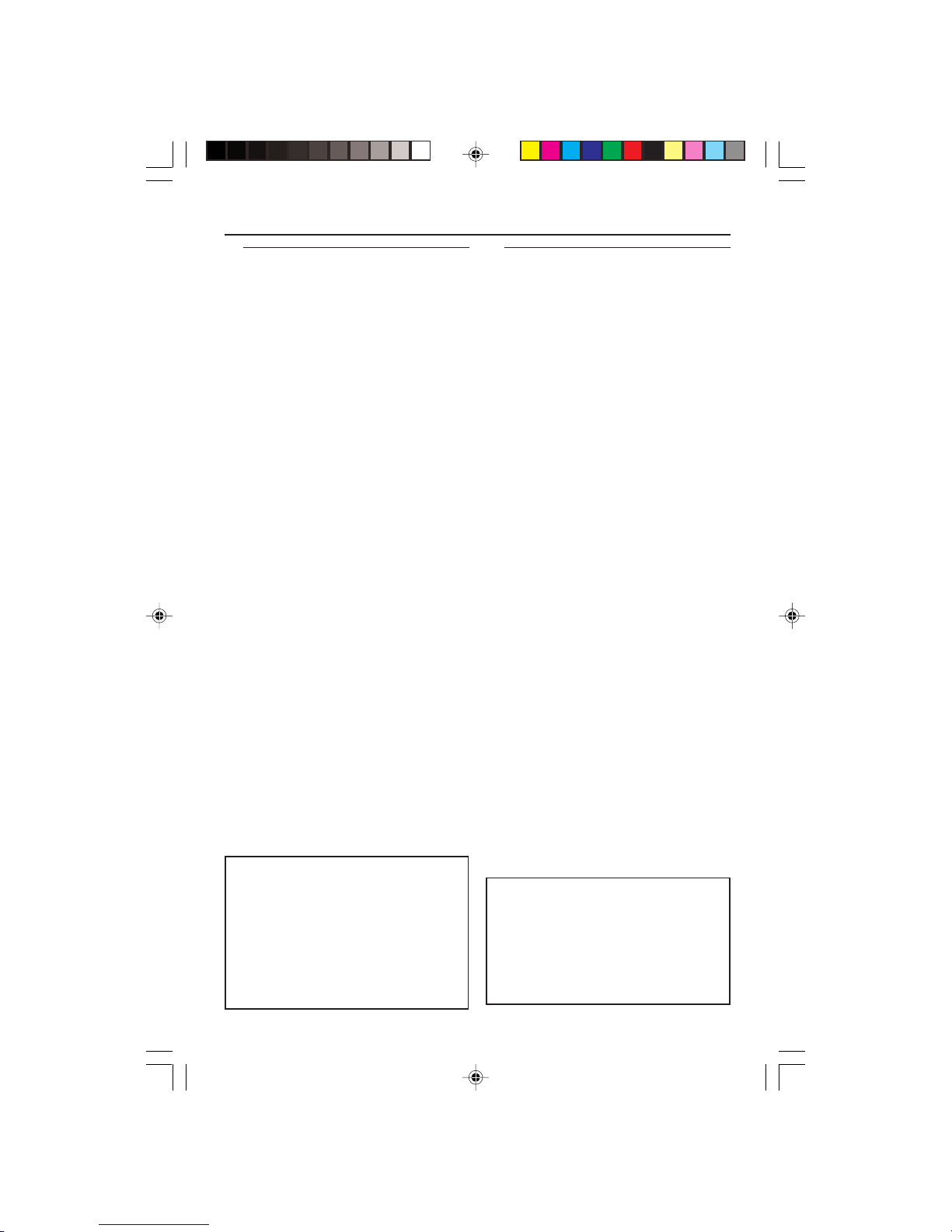
General Information
Laser safety
This unit employs a laser. Due to possible
eye injury, only a qualified service person
should remove the cover or attempt to
service this device.
NOTE:
PICTURES SHOWN MAYBE
DIFFERENT BETWEEN
COUNTRIES.
LASER
Type Semiconductor laser
GaAlAs
Wave length 650 nm (DVD)
780 nm (VCD/CD)
Output Power 7 mW (DVD)
10 mW (VCD/CD)
Beam divergence 60 degree
For Customer Use:
Read carefully the information located at
the rear of your DVD VIDEO player and
enter below the Serial No. Retain this
information for future reference.
Model No. MDV 434K
Serial No. _______________
Environmental Information
All unnecessary packaging has been
omitted. The packaging has been made
easy to separate into three materials:
cardboard (box), polystyrene foam
(buffer) and polyethylene (bags, protective
foam sheet).
Your DVD player consists of materials
which can be recycled and reused if
disassembled by a specialised company.
Please observe the local regulations
regarding the disposal of packaging
materials, exhausted batteries and old
equipment.
Manufactured under license from Dolby
Laboratories. “Dolby”, “Pro Logic” and the
double-D symbol are trademarks of
Dolby Laboratories.
CAUTION
(WARNING LOCATION: ON THE
BACKPLATE OF THE SET)
NEVER MAKE OR CHANGE
CONNECTIONS WITH THE
POWER SWITCHED ON.
01-37 MDV434K_Eng_552 04/02/05, 4:13 PM2
Page 3
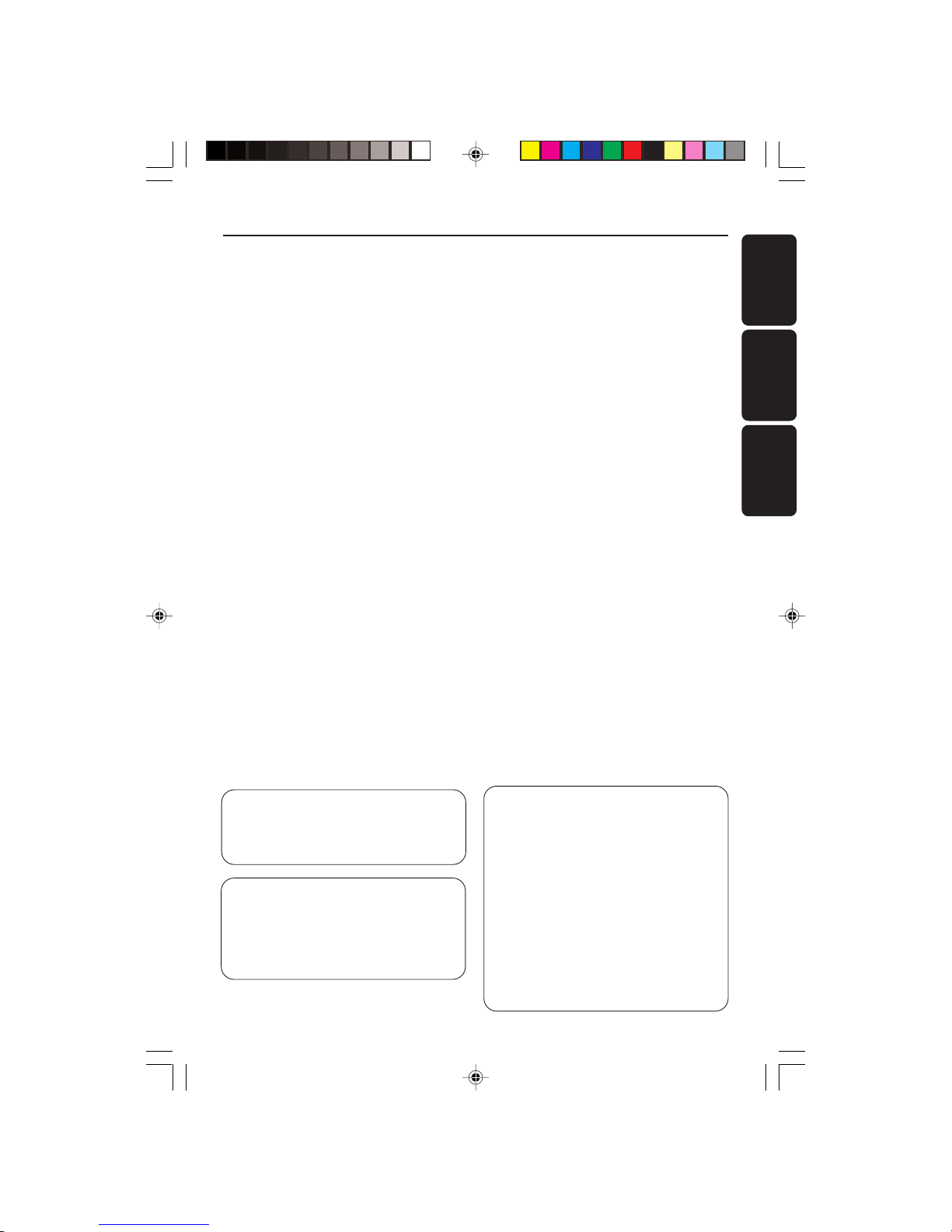
3
English
Português
Español
Index
English --------------------------------------- 6
Español ------------------------------------ 38
Português --------------------------------- 72
‘CONSUMERS SHOULD NOTE THAT NOT
ALL HIGH DEFINITION TELEVISION SETS
ARE FULLY COMPATIBLE WITH THIS
PRODUCT AND MAY CAUSE ARTIFACTS
TO BE DISPLAYED IN THE PICTURE. IN
CASE OF 525 OR 625 PROGRESSIVE SCAN
PICTURE PROBLEMS, IT IS RECOMMENDED
THAT THE USER SWITCH THE
CONNECTION TO THE ‘STANDARD
DEFINITION’ OUTPUT. IF THERE ARE
QUESTIONS REGARDING OUR TV SET
COMPATIBILITY WITH THIS MODEL 525p
AND 625p DVD PLAYER, PLEASE CONTACT
OUR CUSTOMER SERVICE CENTER.’
The apparatus shall not be exposed to dripping
or splashing and that no objects filled with
liquids, such as vases, shall be placed on
apparatus.
Due to the inconsistency of disc formats
provided by various disc manufacturers, your
DVD system may require a playability
enhancement or upgrade. As DVD technology
advances, these enhancements will become
common and will be easy to complete.
01-37 MDV434K_Eng_552 04/02/05, 4:13 PM3
Page 4
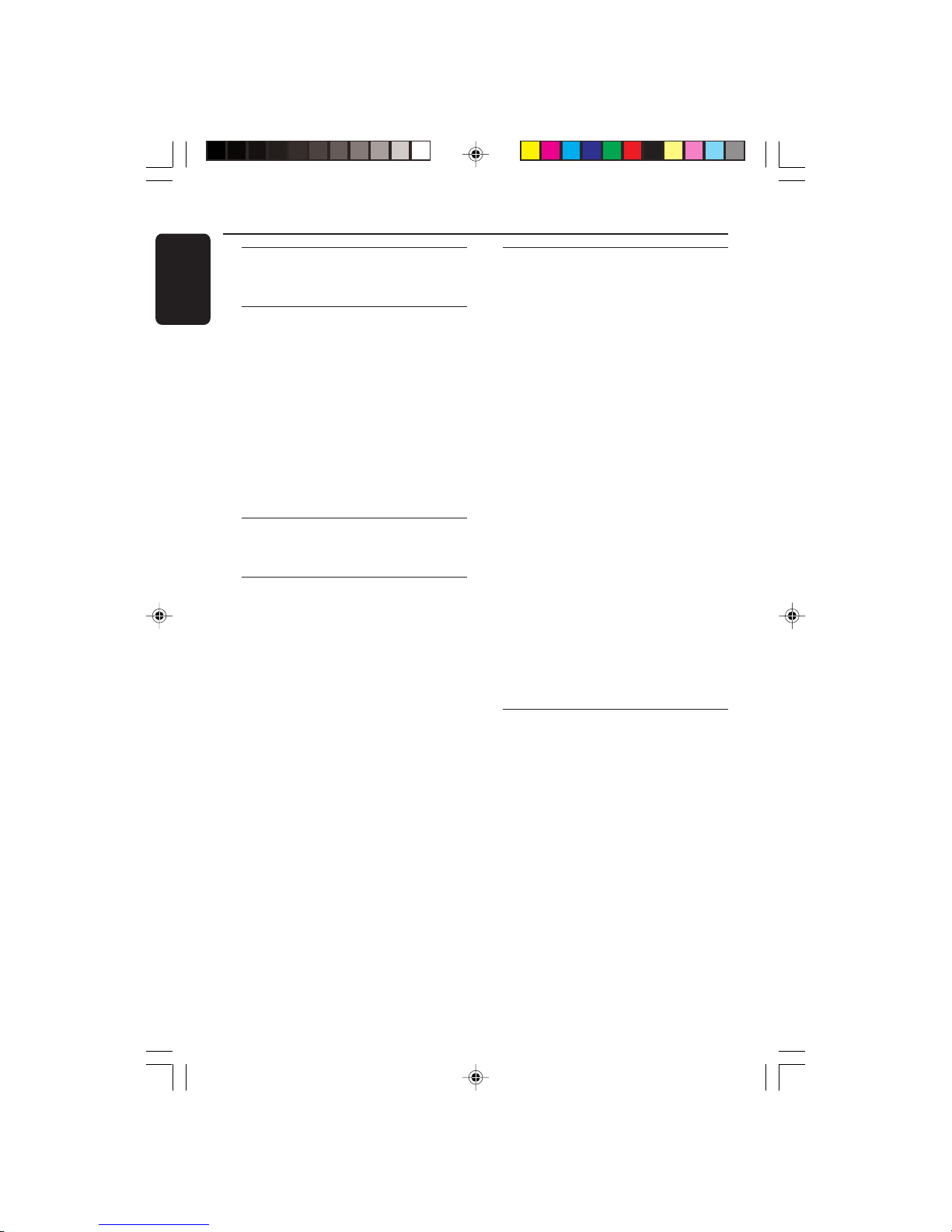
English
4
Introduction
Supplied accessories ....................................... 6
Care and safety information.......................... 6
Connections
Connecting TV .............................................. 7-8
Using Composite Video jacks (CVBS)........ 7
Using Component Video jacks (Pr Pb Y) ... 7
Using an accessory RF modulator .............. 8
Connecting the power cord.......................... 8
Optional : Connecting to an Audio System .
............................................................................. 9
Stereo system has Dolby Pro Logic or Right
/ Left Audio In jack ......................................... 9
Optional: Connecting Digital AV Receiver ...
............................................................................. 9
Receiver has a PCM, Dolby Digital, or
MPEG2 decoder .............................................. 9
Functional Overview
Front and Rear Panels .................................. 10
Remote Control ............................................ 11
Getting Started
Step 1: Inserting batteries into the
Remote Control ............................................ 12
Using the Remote Control to operate the
Player ............................................................... 12
Step 2: Setting up the TV ........................12-14
Setting up Progressive Scan feature (for
Progressive Scan TV only) ........................... 13
To deactivate Progressive manually .......... 14
Selecting the colour system that
corresponds to your TV .............................. 14
Step 3: Setting language preference ........... 15
Setting the OSD Language .......................... 15
Setting the Audio, Subtitle and Disc menu
language .......................................................... 15
Disc Operations
Playable Discs ................................................. 16
Region Codes ................................................. 16
Playing discs..................................................... 16
Basic playback controls................................. 17
Selecting various repeat/shuffle functions 17
Repeat play mode ......................................... 17
Repeating a section within a chapter/track .
.........................................................................
17
Operations for video playback ................... 18
Using the Disc Menu.................................... 18
Zooming in ..................................................... 18
Resuming playback from the last stopped
point ................................................................ 18
Slow motion................................................... 18
Using the OSD menu .................................. 18
Special DVD features .................................... 19
Playing a Title ................................................. 19
Camera Angle ................................................ 19
Changing the Audio Language .................... 19
Subtitles .......................................................... 19
Special VCD & SVCD Features............. 19-20
Playback Control (PBC) .............................. 19
Preview ........................................................... 20
Playing MP3/JPEG/Kodak Picture CD ........ 21
General Operation ....................................... 21
Selecting a folder and track/file ................. 21
Special picture disc features ........................ 22
Preview Function .......................................... 22
Zoom picture ................................................ 22
Playback with multi-angles .......................... 22
Scan Effect ...................................................... 22
Karaoke Operations
Playing Karaoke discs .................................... 23
General Operation ....................................... 23
Key setting...................................................... 23
Vocal ................................................................ 23
Mode ............................................................... 23
Contents
01-37 MDV434K_Eng_552 04/02/05, 4:13 PM4
Page 5
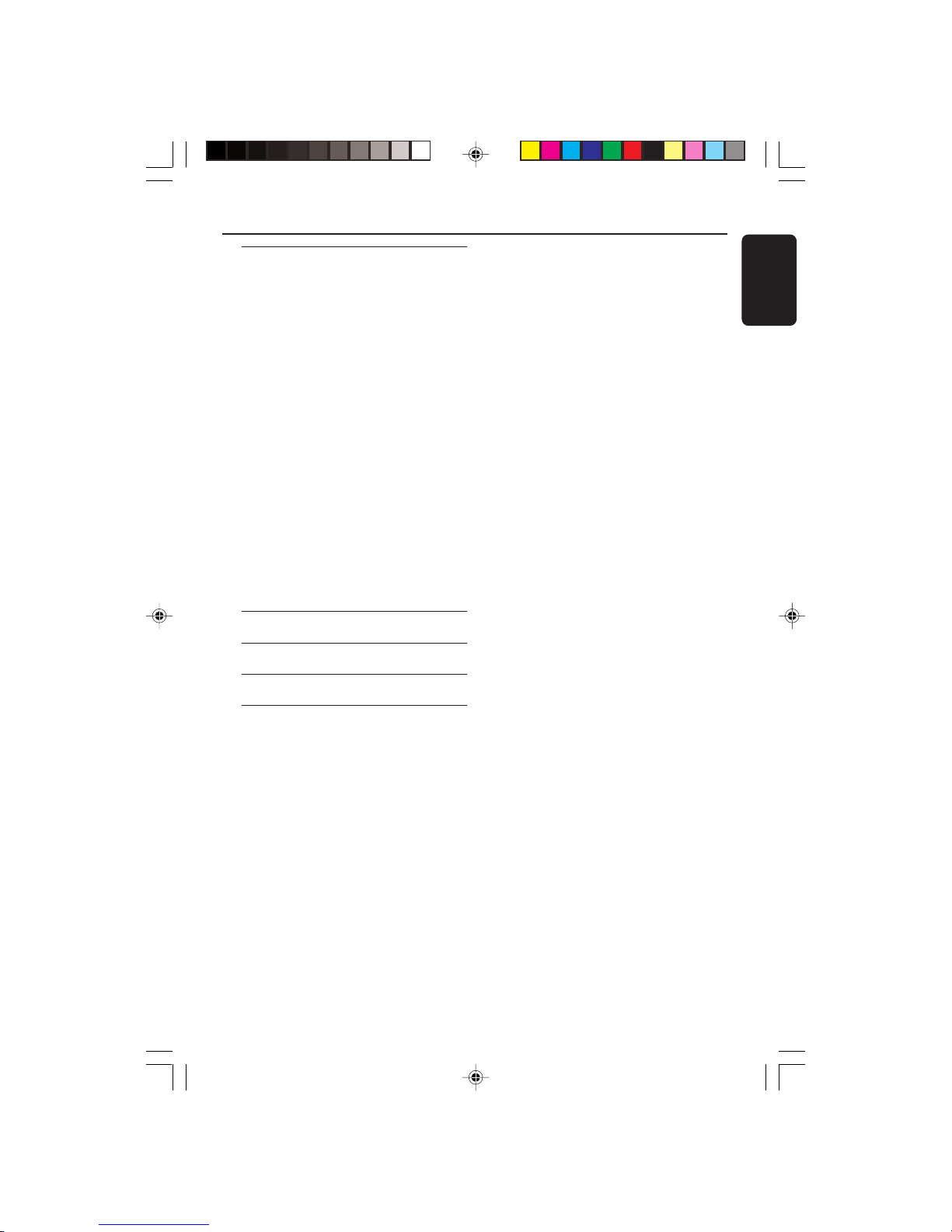
English
5
Contents
DVD Menu Options
General Setup menu ............................... 24-25
Locking/Unlocking the disc for viewing ... 24
Dimming system’s display screen .............. 24
Programming disc tracks .......................24-25
OSD Language ............................................... 25
Screen Saver - turning on/off ..................... 25
Sleep ................................................................ 25
Audio Setup Menu ................................... 26-28
Analogue output ........................................... 26
Digital Audio Setup................................ 26-27
Sound Mode ................................................... 27
Night Mode - turning on/off ....................... 28
Video Setup Menu ................................... 28-30
TV Type ........................................................... 28
Setting the TV Display ................................. 29
Progressive - turning on/off........................ 29
Picture Setting ............................................... 30
Preference Page........................................ 31-33
Audio, Subtitle, Disc Menu .......................... 31
Restricting playback by Parental Control .....
.................................................................. 31-32
PBC .................................................................. 32
Changing the Password ............................... 33
Restoring to original settings ..................... 33
Troubleshooting ......................... 34–35
Specifications ......................................36
Glossary ......................................................................37
Language Code............................................ 106
01-37 MDV434K_Eng_552 04/02/05, 4:14 PM5
Page 6
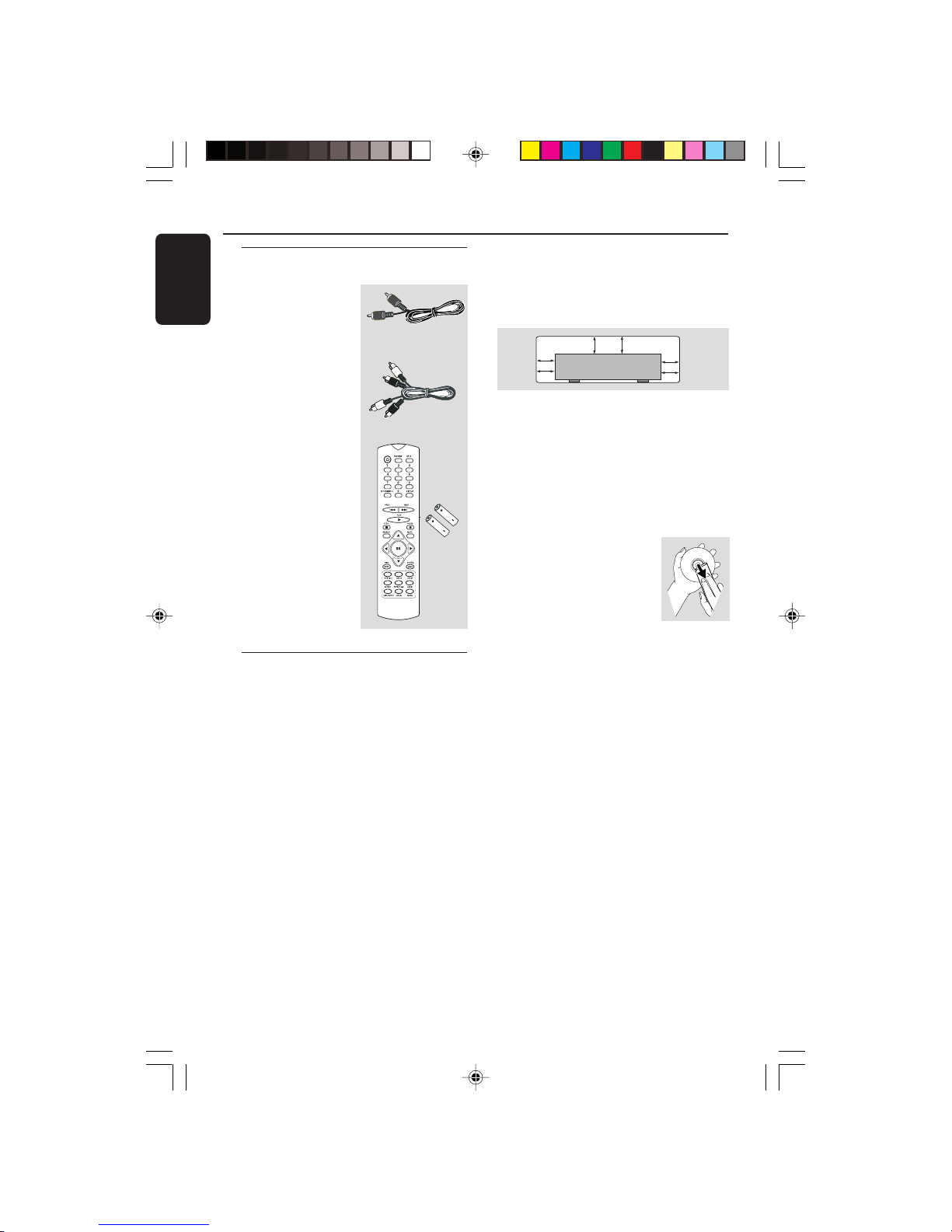
English
6
Supplied accessories
Remote Control
and
two AA batteries
Introduction
Care and safety information
● Power consumption
– When the system is switched to
Standby mode, it is still consuming power.
To disconnect the system from the power
supply completely, remove the AC power
plug from the wall jack.
● Avoid high temperatures, moisture,
water and dust
– Do not expose the player, batteries or
discs to humidity, rain, sand or excessive
heat (caused by heating equipment or
direct sunlight.)
● Avoid condensation problem
– The lens may cloud over when the
player is suddenly moved from cold to
warm surroundings, making it impossible
to play a disc. Leave the player in the
warm environment until the moisture
evaporates.
● Do not block the vents
– Do not operate the DVD Player in an
enclosed cabinet, allow about 10 cm (4
inch) of free space all around the player
for adequate ventilation.
10 cm
(4 inches)
10 cm
(4 inches)
10 cm
(4 inches)
PHILIPS
● Care of the cabinet
– Use a soft cloth slightly moistened with
a mild detergent solution. Do not use a
solution containing alcohol, spirits,
ammonia or abrasives.
● Finding a suitable location
– Place the player on a flat, hard, and
stable surface.
● Disc handling
– To clean a CD, wipe it in a
straight line from the center
towards the edge using a soft,
lint-free cloth. A cleaning
agent may damage the disc!
– Write only on the printed
side of a CDR(W) and only with a soft
felt-tipped pen.
– Handle the disc by its edge, do not
touch the surface.
Composite video
cable (yellow)
Audio cable
(white, red)
01-37 MDV434K_Eng_552 04/02/05, 4:14 PM6
Page 7
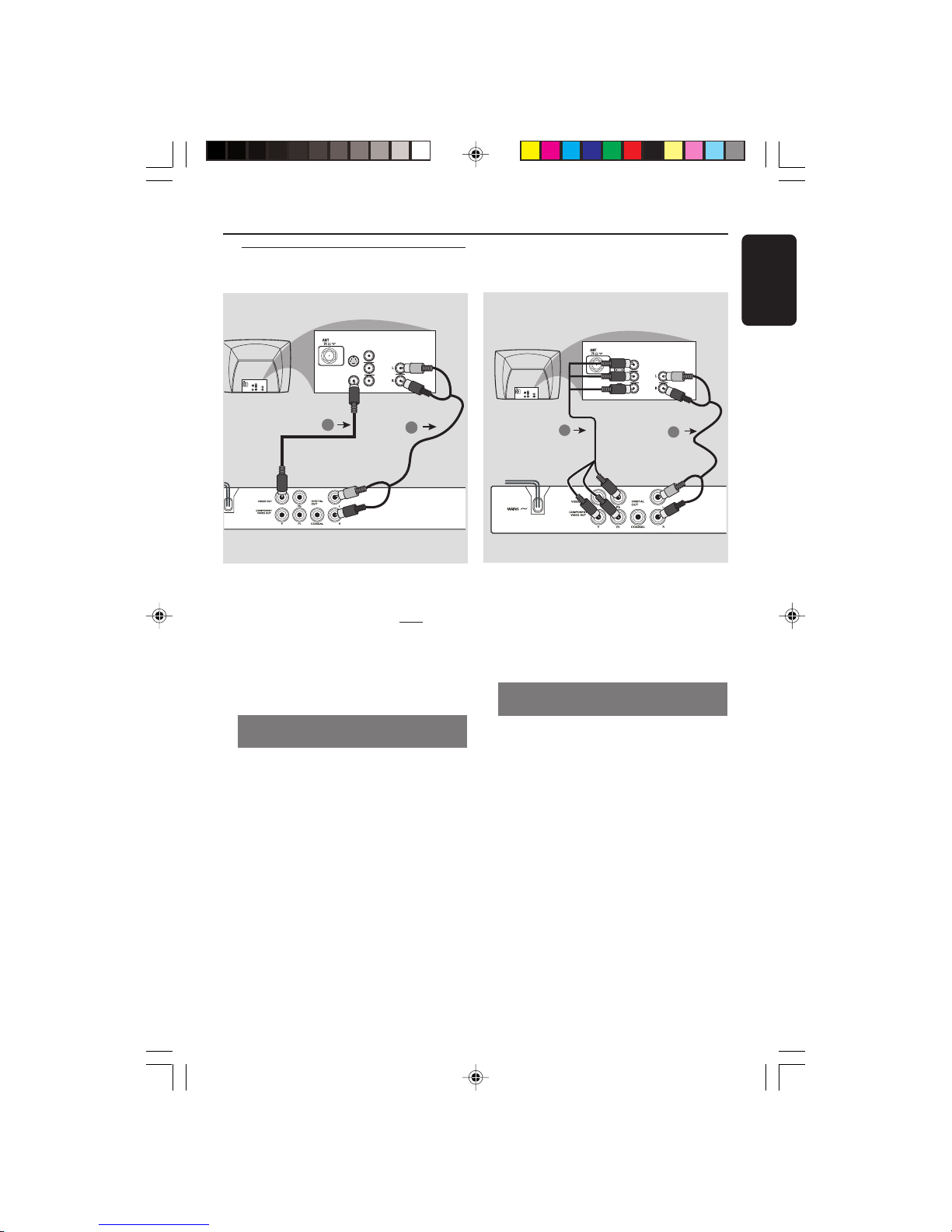
English
7
Connections
Connecting TV
AUDIO
IN
V (Pr/Cr)
U (Pb/Cb)
Y
S-VIDEO
IN
VIDEO IN
COMPONENT
VIDEO IN
AUDIO
OUT
V (Pr/Cr)
U (Pb/Cb)
Y
S-VIDEO
IN
VIDEO IN
COMPONENT
VIDEO IN
2
1
IMPORTANT!
– You only need to make
one video
connection from the following
options, depending on the
capabilities of your TV system.
– Connect the DVD system directly
to the TV.
Using Composite Video jacks
(CVBS)
1 Use the composite video cable (yellow) to
connect the DVD Player’s CVBS (VIDEO)
jack to the video input jack (or labeled as
A/V In, Video In, Composite or Baseband)
on the TV (cable supplied).
2 To hear the sound of this DVD Player
through your TV, use the audio cables
(white/red) to connect AUDIO OUT (L/
R) jacks of the DVD Player to the
corresponding AUDIO IN jacks on the TV
(cable supplied).
AUDIO
IN
V (Pr/Cr)
U (Pb/Cb)
Y
S-VIDEO
IN
VIDEO IN
COMPONENT
VIDEO IN
AUDIO
OUT
V (Pr/Cr)
U (Pb/Cb)
Y
S-VIDEO
IN
VIDEO IN
COMPONENT
VIDEO IN
2
1
IMPORTANT!
– The progressive scan video
quality is only possible when using Y
Pb Pr and a progressive scan TV is
required.
Using Component Video jacks
(Y Pb Pr)
1 Use the component video cables (red /
blue/green) to connect the DVD system’s
Y Pb Pr jacks to the corresponding
Component video input jacks (or labeled
as Y Pb Pr) on the TV (cable not supplied).
2 To hear the sound of this DVD Player
through your TV, use the audio cables
(white/red) to connect AUDIO OUT (L/
R) jacks of the DVD Player to the
corresponding AUDIO IN jacks on the TV
(cable supplied).
3 Proceed to page 13 for detailed
Progressive Scan set up.
01-37 MDV434K_Eng_552 04/02/05, 4:14 PM7
Page 8
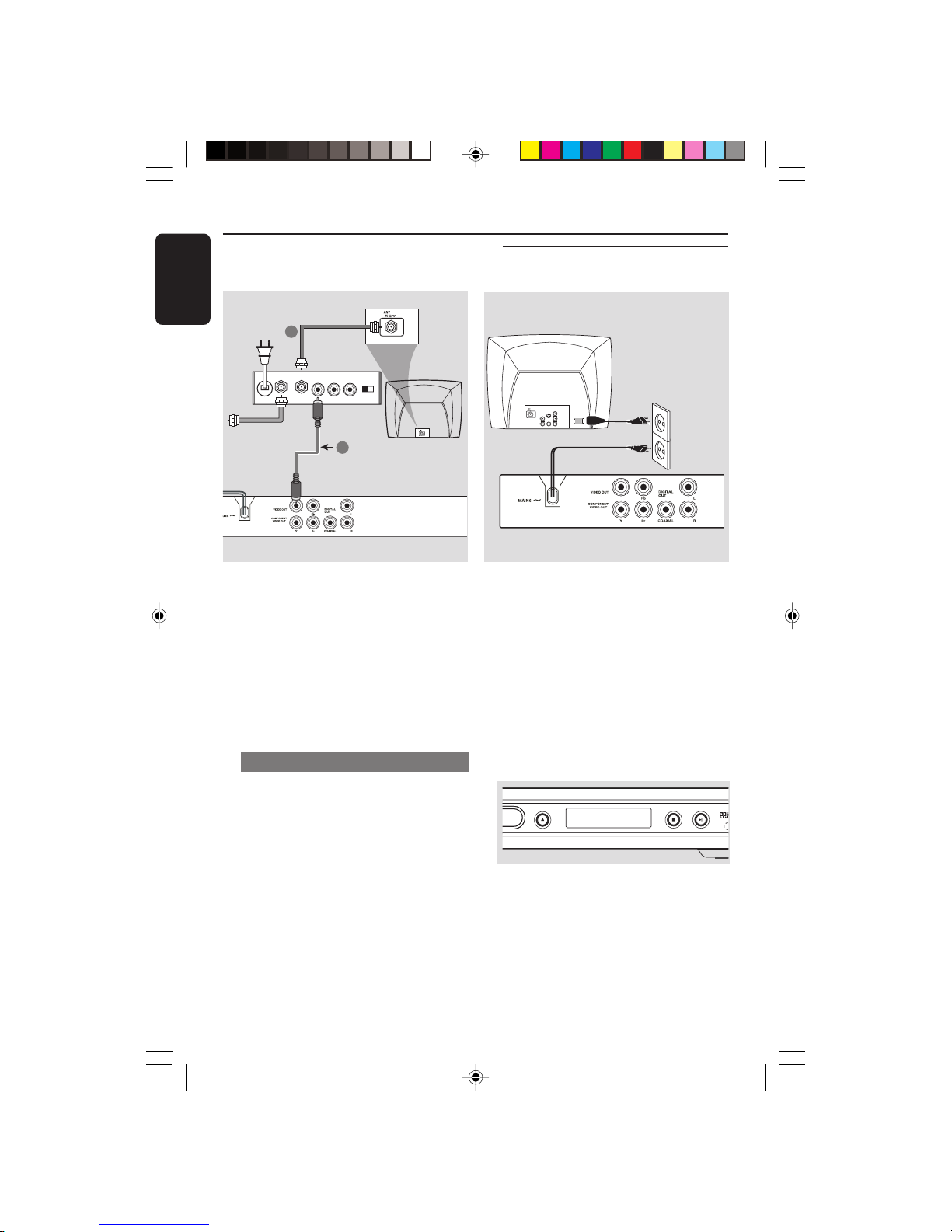
English
8
Connections
IMPORTANT!
– If your TV only has a single
Antenna In jack (or labeled as 75
ohm or RF In,) you will need an RF
modulator in order to view the DVD
playback on the TV. See your
electronics retailer for details on RF
modulator availability and
operations.
Using an accessory RF modulator
1 Use the composite video cable (yellow) to
connect the DVD Player’s CVBS jack to
the video input jack on the RF modulator.
2 Use the RF coaxial cable (not supplied) to
connect the RF modulator to your TV’s
RF jack.
AUDIO IN
R L
VIDEO
IN
TO TVINT IN
CH3 CH4
2
1
RF coaxial cable to TV
Back of RF Modulator
(example only)
Antenna or
Cable TV signal
~ AC MAINS
AUDIO
OUT
V (Pr/Cr)
U (Pb/Cb)
Y
S-VIDEO
IN
VIDEO IN
COMPONENT
VIDEO IN
After everything is connected
properly, plug in the AC power cord
to the power outlet.
Never make or change any connections
with the power switched on.
When no disc is loaded, press
STANDBY ON on the DVD Player
front panel,
“NO DISC” may appear on the
display panel.
OPEN/CLOSE
OPEN/CLOSE
STOP
STOP
PLAY/
PLAY/
PAUSE
PAUSE
Connecting the power cord
NO DISC
01-37 MDV434K_Eng_552 04/02/05, 4:14 PM8
Page 9
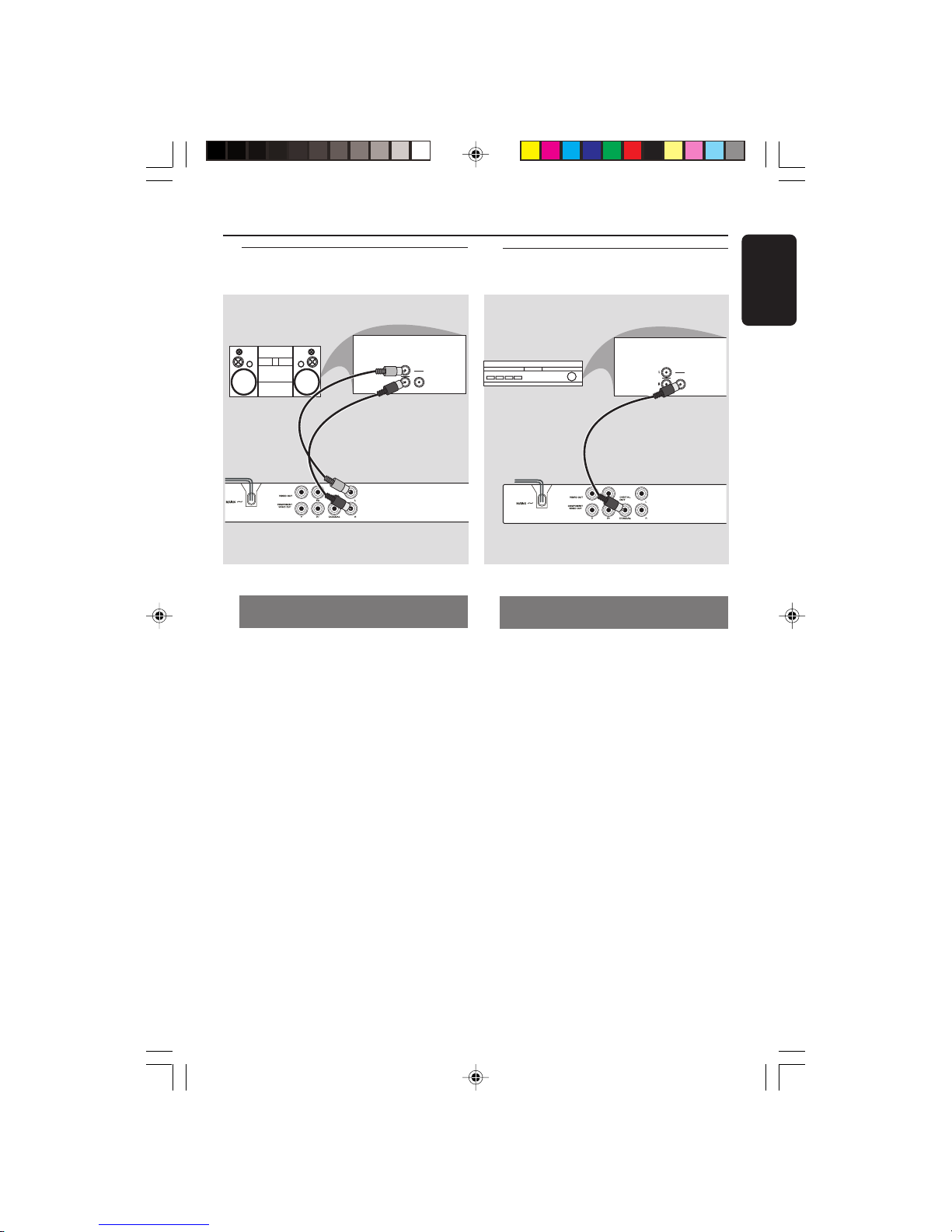
English
9
Connections
Stereo system has Dolby Pro Logic
or Right / Left Audio In jack
1 Select one of the video connections
(CVBS VIDEO IN, SCART or
COMPONENT VIDEO IN) depending on
the options available on your TV.
2 Use the audio cables (white/red) to
connect AUDIO OUT (L/R) jacks of
the DVD Player to the corresponding
AUDIO IN jacks on the stereo system
(cable supplied).
AUDIO
IN
STEREO
DIGITAL
Optional: Connecting to an
Audio System
Optional: Connecting Digital AV
Receiver
Receiver has a PCM, Dolby Digital,
or MPEG2 decoder
1 Select one of the video connections
(CVBS VIDEO IN, SCART or
COMPONENT VIDEO IN) depending on
the options available on your TV.
2 Connect the COAXIAL jack of the DVD
Player to the corresponding Digital Audio
In jack on your Receiver (cable not
supplied).
3 Set the DVD Player’s Digital Output to
PCM-ONLY or ALL depending on the
capabilities of your Receiver (see page 26
“Digital Output”).
Helpful Hint:
– If the audio format of the Digital Output
does not match the capabilities of your
receiver, the receiver will produce a strong,
distorted sound or no sound at all.
AUDIO
IN
DIGITAL
AV Receiver
01-37 MDV434K_Eng_552 04/02/05, 4:14 PM9
Page 10
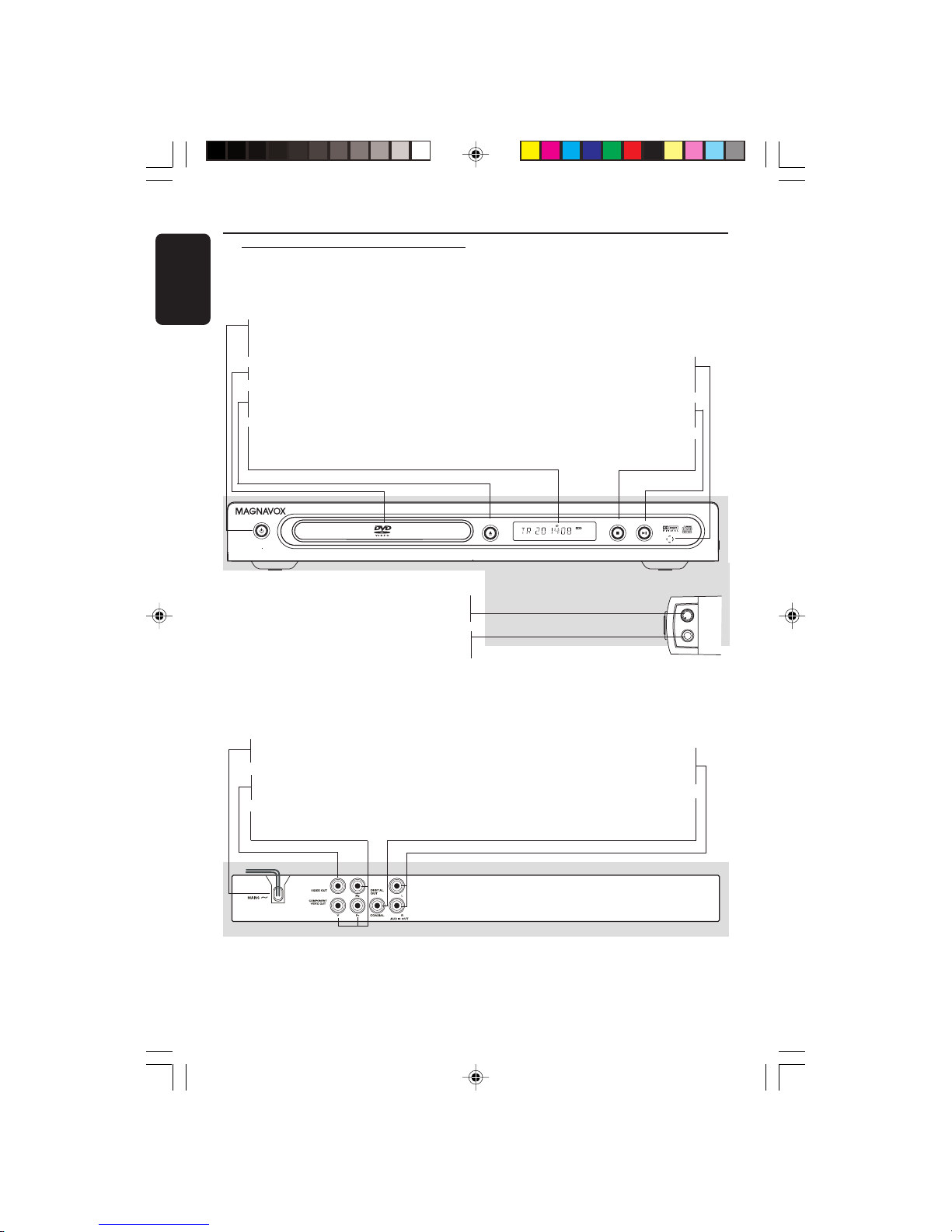
English
10
Functional Overview
Front and Rear Panels
Audio Out (Left/Right)
– Connect to AUDIO inputs of an amplifier,
receiver or stereo system
COAXIAL (Digital audio out)
– Connect to coaxial AUDIO input of a
digital audio equipment
Mains (AC Power Cord)
– Connect to a standard AC outlet
CVBS (VIDEO Out)
– Connect to CVBS Video input of a TV
YPbPr (Component Video Out)
– Connect to YPbPr input of a TV
Caution: Do not touch the inner pins of the jacks on the rear panel.
Electrostatic discharge may cause permanent damage to the unit.
OPEN/CLOSE
OPEN/CLOSE
MIC
MIC
LEVEL
LEVEL
STOP
STOP
PLAY/
PLAY/
PAUSE
PAUSE
STANDBY
TANDBY
-ON
ON
STANDBY-ON B
– To switch the DVD Player to Standby
mode or ON
Disc tray
OPEN/CLOSE /
– Open/Close the disc tray
Display
– Shows the current status of the DVD
Player
LEVEL
– Microphone volume control
MIC
– For connecting microphone
IR Sensor
– Point the remote control towards this
sensor
2; PLAY/PAUSE
– To start or interrupt playback
9 STOP
– To stop playback
01-37 MDV434K_Eng_552 04/02/05, 4:14 PM10
Page 11
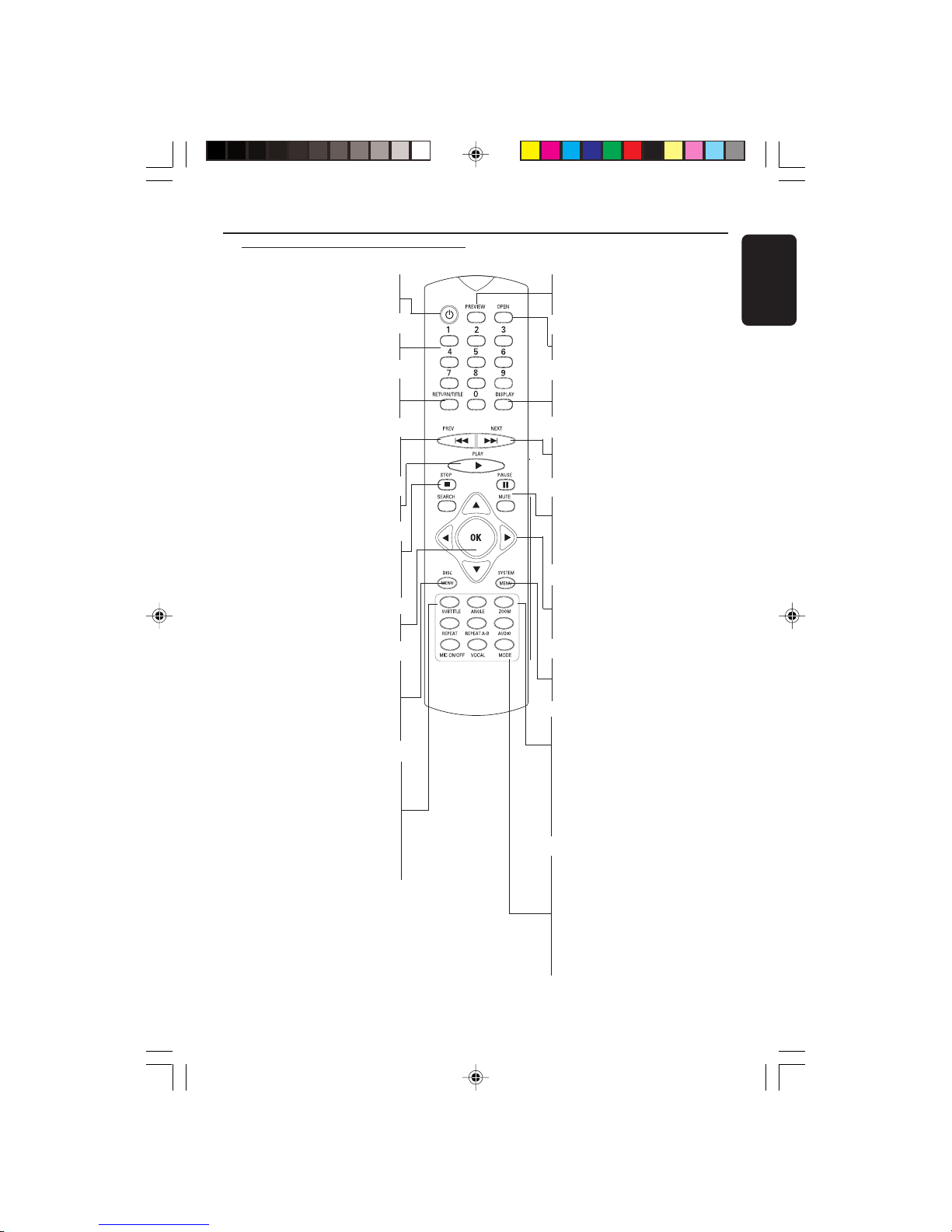
English
11
Functional Overview
Remote Control
Helpful Hint:
Press “STOP” for about 2 seconds to
OPEN or CLOSE disc tray.
POWER B
– To switch the DVD player to
standby mode or ON
0-9 numerical key pad
– Selects numbered items in a menu
RETURN/TITLE
– To go back to previous menu/show
title menu
S
– To search or select previous
chapter or track
PLAY ( B )
– To start playback
STOP ( 9 )
– To stop playback
SEARCH
– Not available for this model
OK
– Acknowledge menu selection
DISC MENU
– Enters or exits the disc contents
menu
– Switches on or off the playback
control mode (for VCD version
2.0 only)
REPEAT
– Selects various repeat modes
REPEAT (A-B)
– Repeats playback a specific section
on a disc
AUDIO
– To access audio language system
menu
PREVIEW
– To search chapter/track during
playback
OPEN
– Open the disc tray
DISPLAY
– Displays information on TV
screen during playback
T
– To search or select next chapter
or track
PAUSE ( ; )
– To pause playback temporarily /
frame-by-frame playback
MUTE
– Disables or enables sound output
1 2 3 4
– Selects an item in the menu/ fast
forward/backward, slow forward/
backward
SYSTEM MENU
– Access or exit DVD Player’s
system menu
SUBTITLE
– To access subtitle language
system menu
ANGLE
– Selects a DVD camera angle
ZOOM
– Enlarge a picture on the TV
screen
MIC ON/OFF
– Display karaoke menu to set MIC
on or off
VOCAL
– Choose audio channels or
karaoke methods
MODE
– Display karaoke menu
01-37 MDV434K_Eng_552 04/02/05, 4:14 PM11
Page 12
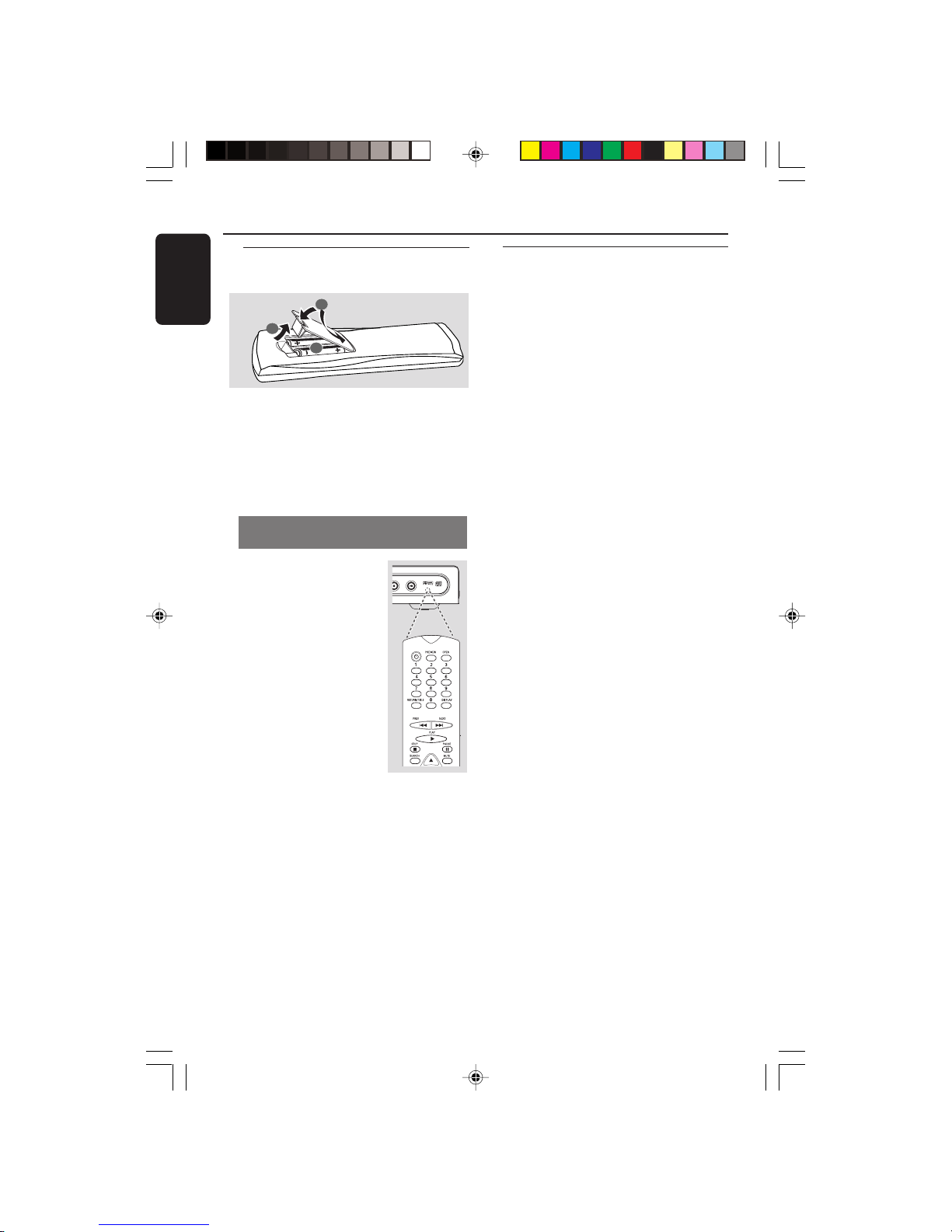
English
12
TOP
PLAY/
PLAY/
PAUSE
PAUSE
Getting Started
Step 1: Inserting batteries into
the Remote Control
1
3
2
1 Open the battery compartment.
2 Insert two batteries type R06 or AA,
following the indications (+-) inside
the compartment.
3 Close the cover.
Using the Remote Control to
operate the Player
1 Aim the Remote Control
directly at the remote
sensor (IR) on the front
panel.
2 Do not put any objects
between the Remote
Control and the DVD
Player while operating the
DVD Player.
CAUTION!
– Remove batteries if they are
exhausted or if the Remote Control
is not being used for a long time.
– Do not use old and new or
different types of batteries in
combination.
– Batteries contain chemical
substances, so they should be
disposed properly.
Step 2: Setting up the TV
IMPORTANT!
Make sure you have completed all
the necessary connections. (See
pages 7-8 “Connecting TV”).
1 Turn on the TV and set to the correct
video-in channel. You should see the DVD
background screen on the TV.
2 Usually these channels are between the
lowest and highest channels and may be
called FRONT, A/V IN, or VIDEO. See your
TV manual for more details.
➜ Or, you may go to channel 1 on your
TV, then press the Channel down button
repeatedly until you see the Video In
channel.
➜ Or, the TV Remote Control may have a
button or switch that chooses different
video modes.
➜ Or, set the TV to channel 3 or 4 if you
are using an RF modulator.
3 If you are using external equipment, (eg.
audio system or receiver), turn it on and
select the appropriate input source for
the DVD Player output. Refer to the
equipment owner’s manual for detail.
01-37 MDV434K_Eng_552 04/02/05, 4:14 PM12
Page 13

English
13
Setting up Progressive Scan feature
(for Progressive Scan TV only)
The progressive scan display twice the
number of frames per seconds than
interlaced scanning (ordinary normal TV
system). With nearly double the number
of lines, progressive scan offers higher
picture resolution and quality.
IMPORTANT!
Before enabling the progressive scan
feature, you must ensure:
1) Your TV can accept progressive signals,
a progressive scan TV is required.
2) You have connected the DVD player to
your TV using Y Pb Pr (see page 7.)
1 Turn on your TV.
2 Turn off your TV progressive scan mode
or turn on interlaced mode (refer to your
TV user manual.)
3 Press POWER on the remote control to
turn on the DVD player.
4 Select the correct Video Input channel.
(See page 12).
➜ The DVD background screen appears
on the TV.
5 Press SYSTEM MENU.
6 Press 2 repeatedly to select {VIDEO
SETUP PAGE}.
Set Interlace TV Mode
- - Video Setup Page - -
TV Type
TV Display
Progressive On
Picture Setting Off
7 Select {PROGRESSIVE} to {ON}, then OK
to confirm.
➜ The instruction menu appears on the
TV.
1) ENSURE YOUR TV HAS PROGRESSIVE SCAN.
2) CONNECT WITH YPBPR (GBR) VIDEO CABLE.
3) IF THERE IS A DISTORTED PICTURE, WAIT
Cancel
OK
ACTIVATING PROGRESSIVE:
15 SECONDS FOR AUTO RECOVERY.
8 Press 1 to highlight
OK
in the menu
and press OK to confirm.
There will be a distorted picture on
your TV at this state until you turn
on the progressive scan mode on
your TV.
9 Turn on your TV progressive scan mode
(refer to your TV user manual.)
➜ The below menu appears on the TV.
CONFIRM AGAIN TO USE PROGRESSIVE
SCAN. IF THE PICTURE IS GOOD,
PRESS OK BUTTON ON REMOTE
Cancel
OK
0 Press 1 to highlight
OK
in the menu
and press OK to confirm.
➜ The set up is complete now and you
can start enjoy the high quality picture.
Getting Started
TIPS:
To return to the previous menu, press 1.
To remove the menu, press SYSTEM MENU.
01-37 MDV434K_Eng_552 04/02/05, 4:14 PM13
Page 14

English
14
Selecting the colour system that
corresponds to your TV
This DVD Player is compatible with both
NTSC and PAL. In order for a DVD disc
to play on this Player, the colour system of
the Disc, the TV and the DVD Player
should match.
NTSC TV
- - Video Setup Page - -
TV Type PAL
TV Display Multi
Progressive NTSC
Picture Setting
1 Press SYSTEM MENU.
2 Press 2 repeatedly to select {VIDEO
SETUP PAGE}.
3 Press 3 4 to highlight {TV TYPE}, then
press 2.
Getting Started
4 Press 3 4 to highlight one of the options
below:
PAL – Select this if the connected TV is
PAL system. It will change the video signal
of a NTSC disc and output in PAL format.
NTSC – Select this if the connected TV
is NTSC system. It will change the video
signal of a PAL disc (VCD only) and
output in NTSC format.
Multi – Select this if the connected TV is
compatible with both NTSC and PAL
(multi-system). The output format will be
in accordance with the video signal of the
disc.
5 Select an item and press OK.
Helpful Hints:
– Before changing the current TV
Standard setting, ensure that your TV
supports the ‘selected TV Type’ system.
– If there is no proper picture on
your TV, wait for 15 seconds for auto
recovery.
CHANGING PAL TO NTSC:
1. ENSURE THAT YOUR TV SUPPORTS
NTSC STANDARD.
2. IF THERE IS A DISTORTED PICTURE
DISPLAYED ON THE TV, WAIT 15
SECONDS FOR AUTO RECOVER.
CANCELOK
CONFIRM AGAIN TO USE NEW TV
TYPE SETTING.
CANCELOK
TIPS:
To return to the previous menu, press 1.
To remove the menu, press SYSTEM MENU.
To deactivate Progressive manually
● When the distorted picture still
appears on the TV, it may be due to
the connected TV does not accept
progressive signals, and progressive is set
by mistake. You must reset the unit to
interlace format.
1 Turn off your TV progressive scan mode
or turn on to interlaced mode (refer to
your TV user manual.)
2 Press OPEN/CLOSE on the DVD player
to open the disc tray.
3 Press numeric keypad ‘1’ on the
remote control for few seconds.
➜ The DVD blue background screen
will appear on the TV.
01-37 MDV434K_Eng_552 04/02/05, 4:14 PM14
Page 15

English
15
Step 3: Setting language
preference
You can select your preferred language
settings. This DVD Player will
automatically switch to the language for
you whenever you load a disc.
Setting the OSD Language
The On-screen language for the system
menu will remain as you set it, regardless
of various disc languages.
Set OSD Language English(UK)
- - General Setup Page - -
Disc Lock
Display Dim
Program
OSD Language ENGLISH(UK)
Screen Saver ESPAÑOL
Sleep PORTUGUÊS
1 Press SYSTEM MENU.
2 Press 2 to select {GENERAL SETUP
PAGE}.
3 Press 3 4 to highlight {OSD
LANGUAGE}, then press 2.
4 Press 3 4 to select a language and press
OK.
Getting Started
Setting the Audio, Subtitle and Disc
menu language
You can choose your own preferred
language or soundtrack from audio,
subtitles and disc menu languages. If the
language selected is not available on the
disc, the disc’s default language will be
used instead.
Set Preference To English
Audio English
Subtitle French
Disc Menu Spanish
Parental Chinese
PBC Japanese
Password Korean
Default Russian
- - Preference Page - -
1 Press STOP twice then, press SYSTEM
MENU.
2 Press 2 repeatedly to select
{PREFERENCE PAGE}.
3 Press 3 4 to highlight one of the options
below at a time, then press 2.
– ‘Audio’ (disc’s soundtrack)
– ‘Subtitle’ (disc’s subtitles)
– ‘Disc Menu’ (disc’s menu)
4 Press 3 4 to select a language and press
OK.
If the language you want is not in the
list, then select {OTHERS},
then use the numeric keypad (0-9) on
the remote to enter the 4-digit language
code ‘XXXX’ (see page 106 “Language
Code”) and press OK.
5 Repeat steps 3~4 for other language
settings.
TIPS:
To return to the previous menu, press 1.
To remove the menu, press SYSTEM MENU.
01-37 MDV434K_Eng_552 04/02/05, 4:14 PM15
Page 16

English
16
Disc Operations
IMPORTANT!
– If the inhibit icon (ø) appears on
the TV screen when a button is
pressed, it means the function is not
available on the current disc or at
the current time.
– Depending on the DVD or VIDEO
CD, some operations may be
different or restricted.
– Do not push on the disc tray or
put any objects other than disc on
the disc tray. Doing so may cause
the disc player malfunction.
Playable Discs
Your DVD Player will play:
– Digital Video Discs (DVDs)
– Video CDs (VCDs)
– Super Video CDs (SVCDs)
– Digital Video Discs +
Recordable[Rewritable] (DVD+R[W])
– Compact Discs (CDs)
– MP3 discs, picture (Kodak, JPEG) files
on CD-R(W).
– JPEG/ISO 9660 format
– Maximum 30 characters display.
– Supported sampling frequencies :
32 kHz, 44.1 kHz, 48 kHz (MPEG-1)
16 kHz, 22.05 kHz, 24 kHz (MPEG-2)
– Supported Bit-rates : 32~256 kbps
(MPEG-1), 8~160 kbps (MPEG-2)
variable bitrates
SUPER VIDEO
Region Codes
DVD discs must be labeled for ALL
regions or Region 4 in order to
play on this Player. You cannot play
Discs that are labeled for other
regions.
Helpful Hints:
– It may not be possible to play CD-R/RW
or DVD-R/RW in all cases due to the type of
disc or condition of the recording.
– If you are having trouble playing a
certain disc, remove the disc and try a
different one. Improper formatted disc will
not play on this DVD Player.
TIPS:
The operating features described here might not be possible for certain discs. Always refer
to the instructions supplied with the discs.
Playing discs
1 Connect the power cords of the DVD
Player and TV (and any optional stereo or
AV receiver) to a power outlet.
2 Turn on the TV power and set to the
correct Video In channel. (See page 12
“Setting up the TV”).
3 Press STANDBY-ON on the DVD Player
front panel.
➜ You should see the DVD background
screen on the TV.
4 Press OPEN/CLOSE 0 button to open
the disc tray and load in a disc, then press
the same button again to close the disc
tray.
➜ Make sure the label side is facing up.
For double-sided discs, load the side you
want to play facing up.
5 Playback will start automatically. If not
press PLAY B.
➜ If a disc menu appears on the TV, see
page 18 “Using the Disc Menu”.
➜ If the disc is locked by parental control,
you must enter your six-digit password.
(See page 33).
ALL
4
01-37 MDV434K_Eng_552 04/02/05, 4:14 PM16
Page 17

English
17
Disc Operations
Basic playback controls
Unless otherwise stated, all operations
described are based on Remote Control
use.
Pausing playback
1 During playback, press PAUSEÅ.
➜ Playback will pause and sound will be
muted.
2 To resume normal playback, press
PLAY B.
Selecting track/chapter
● Press S / T or use the numeric
keypad (0-9) to key in a track/chapter
number.
➜ If repeat mode is active, pressing S /
T will replay the same track/chapter.
Searching backward/forward
● Press and hold 1 / 2, then press PLAY
B to resume normal playback.
➜ While searching, pressing 1 / 2
repeatedly again will decrease/increase
the search speed.
Stopping playback
● Press Ç.
TIPS:
The operating features described here might not be possible for certain discs. Always refer
to the instructions supplied with the discs.
Selecting various repeat/shuffle
functions
Repeat play mode
● While playing a disc, press REPEAT
continuously to choose a ‘Play Mode’.
CHAPTER (DVD)
– to repeat playback of the current
chapter.
TRACK/TITLE (CD/SVCD/VCD/DVD)
– to repeat playback of the current
track (CD/SVCD/VCD)/title (DVD).
ALL
– to repeat playback of all the disc and
all the programmed tracks.
SHUFFLE
– to repeat playback at random order.
OFF
– to cancel the repeat mode.
Helpful Hint:
– For VCD, repeat playback is not possible
if the PBC mode is switched on.
Repeating a section within a
chapter/track
1 While playing a disc, press REPEAT A-B
at your chosen starting point.
2 Press REPEAT A-B again at your chosen
end point.
➜ The section A and B can be set only
within the same chapter/track.
➜ The section will now repeat
continuously.
3 To exit the sequence, press REPEAT
A-B.
01-37 MDV434K_Eng_552 04/02/05, 4:14 PM17
Page 18

English
18
Operations for video playback
(DVD/VCD/SVCD)
Using the Disc Menu
Depending on the disc, a menu may
appear on the TV screen once you load in
the disc.
To select a playback feature or item
● Use 1 2 3 4 keys or numeric keypad
(0-9) on the remote, then press OK to
start playback.
To access or remove the menu
● Press DISC MENU on the remote.
Zooming in
This function allows you to enlarge the
picture on the TV screen and to pan
through the enlarged picture.
1 During playback, press ZOOM
repeatedly to display the picture with
different scales.
➜ Use 1 2 3 4 keys to pan through the
enlarged picture.
➜ Playback will continue.
2 Press ZOOM repeatedly to return to
the original size.
Using the OSD menu
OSD menu shows the disc playback
information (for example, title or chapter
number, elapsed playing time, audio/
subtitle language), a number of operations
can be done without interrupting disc
playback.
1 During playback, press DISPLAY.
➜ A list of available disc information
appears on the TV screen.
Menu
Bitrate 61 Title Remain 0:48:59
Title 01/01
Chapter 09/12
Audio 2CH CHI
Subtitle Off
Menu
Bitrate 71 Total Elapsed 0:01:32
Track 01/01
Disc Time 0:48:53
Track Time 0:48:53
Repeat Off
2 Press 3 4 to view the information and
press OK to access.
3 Press 2 or OK to select an option.
4 Use the numeric keypad (0-9) to input
the number/time or press 3 4 to make
the selection, then press OK to confirm.
➜ Playback will change to the chosen
time or to the selected title/chapter/
track.
TIPS:
The operating features described here might not be possible for certain discs. Always refer
to the instructions supplied with the discs.
Disc Operations
Resuming playback from the last
stopped point
Resume playback of the last 5 discs is
possible, even if the disc was ejected or
the power switched off.
● Load one of the last 5 discs.
➜ “ LOAD” appears.
● Press PLAY B and the disc will be played
back from the last point.
To cancel resume mode
● In stop mode, press STOP 9 again.
Slow Motion
1 Press 3 4 during playback to select the
required speed: 1/2, 1/4, 1/8 or 1/16
(backward or forward).
➜ Sound will be muted.
2 To return to normal speed, press PLAY B.
Helpful Hint:
– Slow backward is not possible on VCDs.
01-37 MDV434K_Eng_552 04/02/05, 4:14 PM18
Page 19

English
19
Disc Operations
Special DVD Features
Playing a Title
1 Press DISC MENU.
➜ The disc title menu appears on the TV
screen.
2 Use 3 4 1 2 keys or numeric keypad
(0-9) to select a play option.
3 Press OK key to confirm.
Camera Angle
● Press ANGLE repeatedly to select
different desired angle.
Changing the Audio Language
For DVD
● Press AUDIO repeatedly to select
different audio languages.
Changing the Audio Channel
For VCD
● Press AUDIO to select the available
audio channels provided by the disc (LEFT
MONO, RIGHT MONO, MIX-MONO,
STEREO).
Subtitles
● Press SUBTITLE repeatedly to select
different subtitle languages.
Special VCD & SVCD Features
Playback Control (PBC)
For VCD with Playback Control (PBC)
feature (version 2.0 only)
● Press DISC MENU to toggle between
‘PBC ON’ and ‘PBC OFF’.
➜ If you select ‘PBC ON’, the disc menu
(if available) will appear on the TV.
➜ Use the
S / T or the numeric
keypad (0-9) to select a play option.
● During playback, pressing RETURN/
TITLE will return to the menu screen (if
PBC is on).
If you want to skip the index menu
and playback directly from the
beginning,
● Press DISC MENU key on the remote
control to switch to PBC off.
TIPS:
The operating features described here might not be possible for certain discs. Always refer
to the instructions supplied with the discs.
01-37 MDV434K_Eng_552 04/02/05, 4:14 PM19
Page 20

English
20
Preview Function (DVD/VCD)
The preview function allows you to
reduce the picture of 6 tracks enough to
display in a full screen.
1 Press PREVIEW.
➜ The preview menu appears on the TV
screen.
Select Digest Type:
Track Diges
t
Disc Interval
Track Interval
Select Digest Type:
Title Diges
t
Chapter Digest
Title Interval
Chapter Interval
2 Press 3 4 to select the PREVIEW type,
then press OK.
➜ The picture of each segment will
appear on the screen.
ABC
DE F
(example for 6 thumbnail pictures display)
Disc Operations
TIPS:
The operating features described here might not be possible for certain discs. Always refer
to the instructions supplied with the discs.
(DVD example)
(Video CD example)
3 Press 3 4 1 2 to select a track and input
your selected track number using the
numeric keypad (0-9), then press OK.
➜ Playback will start automatically on the
selected track.
● For CDDA (Musical CD)
➜ Press PREVIEW to listen to the first
10 seconds of each sound track in the
disc.
01-37 MDV434K_Eng_552 04/02/05, 4:14 PM20
Page 21

English
21
Disc Operations
TIPS:
The operating features described here might not be possible for certain discs. Always refer
to the instructions supplied with the discs.
Selecting a folder and track/file
1 Press 3 4 to select the folder and press
OK to open the folder.
2 Press 3 4 to select a track/file.
3 Press S / T to go to previous/next
page.
4 Press OK to confirm.
➜ Playback will start from the selected
file to the end of the folder.
● To select another folder from the current
disc, press 1 to return to the root menu,
then press 3 4 to make your selection
and press OK to confirm.
During playback, you can;
● Press S / T to select another track/
file in the current folder.
● Press REPEAT continuously to access
different ‘Play Mode’.
➜ FOLDER: files will be played back once.
➜ REPEAT ONE: one file being played
repeatedly.
➜ REPEAT FOLDER: all files in one folder
being played repeatedly.
➜ SHUFFLE: all files in the current folder
being played at random order.
● Press Å to pause playback.
Helpful Hints:
– It may not be possible to play certain
MP3/JPEG disc due to the configuration and
characteristics of the disc or condition of the
recording.
– It is normal to experience an occasional
“skip” while listening to your MP3 disc.
– For multi-session discs with different
formats, only the first session will be available.
Playing MP3/JPEG/Kodak Picture
CD
IMPORTANT!
You have to turn on your TV and set to
the correct Video In channel. (See page
12 “Setting up the TV”).
General Operation
1 Load a disc.
➜ The disc reading time may exceed 30
seconds due to the complexity of the
directory/file configuration.
➜ The data disc menu appears on the TV
screen.
2 Playback will start automatically. If not
press PLAY B.
01:42 04:40
001/020
Coco - Before
Coco - I love
Coco - Jazz
Before
- - - - - ALBUM - - - - - 2002
--
Coco Lee
MP3
MP3
MP3
01-37 MDV434K_Eng_552 04/02/05, 4:14 PM21
Page 22

English
22
Disc Operations
TIPS:
The operating features described here might not be possible for certain discs. Always refer
to the instructions supplied with the discs.
Zoom picture
1 During playback, press ZOOM repeatedly
to display the picture with different scales.
2 Use 1 2 3 4 keys to view the zoomed
picture.
Playback with multi-angles
● During playback, press 3 4 1 2 to rotate
the picture on the TV screen.
3: flip the picture vertically
4: flip the picture horizontally
1: rotate the picture anti-clockwise
2: rotate the picture clockwise
Scan Effect
● Press ANGLE repeatedly to choose
different scan effect.
➜ Various scan effect appears on the top
left hand corner on the TV screen.
Special picture disc features
IMPORTANT!
You have to turn on your TV and set to
the correct Video In channel. (See page
12 “Setting the TV”).
● Load a Picture disc (Kodak Picture CD,
JPEG).
➜ For Kodak disc, the slide show will
begin.
➜ For JPEG disc, the picture menu
appears on the TV screen. Press PLAY B
to start the slide-show playback.
Preview Function (JPEG)
This function shows the content of the
current folder or the whole disc.
1 Press PREVIEW during playback.
➜ 12 thumbnail pictures will appear on
the TV screen.
2 Press S / T to display the other
pictures on the previous/next page.
3 Use 1 2 3 4 to highlight one of the
picture and press OK to start playback.
4 Press DISC MENU to return to Picture
CD menu.
01-37 MDV434K_Eng_552 04/02/05, 4:14 PM22
Page 23

English
23
Playing Karaoke discs
IMPORTANT!
You have to turn on your TV and set to
the correct Video In channel. (See page
12 “Setting up the TV”).
General Operation
1 Connect a microphone (not supplied) to
MIC on the side panel of the DVD player.
2 Press KARAOKE repeatedly.
➜ ‘MIC ON/OFF’ appears on the TV
screen.
3 Load a karaoke disc and press PLAY B.
4 Adjust the microphone volume using
LEVEL button on the side panel of the
DVD player.
Helpful Hint:
– Before connecting the microphone, set
the microphone volume to the minimum level
to prevent howling.
Key setting
● This function allows you to adjust the key
tone level to match with your vocal.
● Press KEY and use
1 2 to adjust the
pitch to adopt your voice.
Vocal
● You can fade out the original vocal from a
karaoke disc.
● Press VOCAL repeatedly to choose
different audio modes.
Helpful Hint:
– This function and on screen display
depends on the availability of the disc.
Mode
● Press MODE repeatedly to toggle
between ‘Vol’, ‘Echo’ or ‘Key’.
1 When ‘Vol’ is selected, press 1 2 to adjust
the vocal value between 0 and 20.
2 When ‘Echo’ is selected, press 1 2 to
adjust the echo value between 0 and 20.
3 When ‘Key’ is selected, press 1 2 to
adjust the pitch value between -16 and 16.
Karaoke Operations
01-37 MDV434K_Eng_552 04/02/05, 4:14 PM23
Page 24

English
24
DVD Setup Menu Options
TIPS:
To return to the previous menu, press 1.
To remove the menu, press SYSTEM MENU.
This DVD Player setup is carried out via
the TV, enabling you to customise the
DVD Player to suit your particular
requirements.
General Setup menu
1 In disc mode, press SYSTEM MENU.
2 Press 1 2 to select ‘General Setup’ icon.
3 Press OK to confirm.
Go to General Setup Page
Disc Lock
Display Dim
Program
OSD Language
Screen Saver
Sleep
- - General Setup Page - -
Locking/Unlocking the disc for
viewing
Not all discs are rated or coded by the
disc maker. You can prevent a specific disc
from playing by locking the disc. Up to 40
discs can be locked.
1 In ‘GENERAL SETUP PAGE’, press 3 4 to
highlight {DISC LOCK}, then press 2.
LOCK
Select this to block the playback of the
current disc. Subsequent access to a
locked disc requires six-digit password.
The default password is ‘136 900’ (see
page 33 “Changing the password”).
UNLOCK
Select this to unlock the disc and allow
future playback.
2 Press 3 4 to select a setting, then press
OK to confirm your selection.
Dimming player’s display panel
You can select different levels of
brightness for the display screen.
1 In ‘GENERAL SETUP PAGE’, press 3 4 to
highlight {DISPLAY DIM}, then press 2.
100% – Select this for full brightness.
70% – Select this for medium brightness.
40% – Select this for dimming the display.
2 Press 3 4 to select a setting, then press
OK to confirm your selection.
Programming disc tracks (not for
Picture CD/MP3)
You can play the contents of the disc in
the order you want by programming the
tracks to be played. Up to 20 tracks can
be stored.
1 In ‘GENERAL SETUP PAGE’, press 3 4
to highlight {PROGRAM}, then press 2
to select {INPUT MENU}.
2 Press OK to confirm.
1 04
2 10
4 __ 9 __
8 __
7 __
6 __
5 __
10 __
3 11
Exit START NEXT
Programme : Track (01 - 17)
To input your favourite tracks/chapter
3 Use the numeric keypad (0-9) to enter
a valid track/chapter number.
4 Use 1 2 3 4 keys to move the cursor to
the next position.
➜ If the track number is more than ten,
press T to open the next page and
proceed with programming or,
➜ Use 1 2 3 4 keys to highlight {NEXT}
on the programme menu, then press OK.
5 Repeat steps 3~4 to input another
track/chapter number.
01-37 MDV434K_Eng_552 04/02/05, 4:14 PM24
Page 25

English
25
DVD Setup Menu Options
TIPS:
To return to the previous menu, press 1.
To remove the menu, press SYSTEM MENU.
If you want to remove a track
6 Use 1 2 3 4 keys to move the cursor to
the track you want to remove.
7 Press OK to remove this track from the
programme menu.
To start programme playback
8 Use 1 2 3 4 keys to highlight {START}
on the programme menu, then press OK.
➜ Playback will start with the selected
tracks under the programmed sequence.
To exit programme playback
9 Use 1 2 3 4 keys to highlight {EXIT} on
the programme menu, then press OK.
OSD Language
This menu contains various language
options for display language on the screen.
For details, see page 15.
Screen Saver - turning on/off
The screen saver will help to prevent your
TV display device from becoming
damaged.
1 In ‘GENERAL SETUP PAGE’, press 3 4 to
highlight {SCREEN SAVER}, then press 2.
ON
Select this if you wish to turn off the TV
screen when disc playback is stopped or
paused for more than 5 minutes.
OFF
Select this to disable the screen saver
function.
2 Press 3 4 to select a setting, then press
OK to confirm your selection.
Sleep
Sleep function allows you to turn off the
DVD Player automatically after a preset
time.
1 In ‘GENERAL SETUP PAGE’, press 3 4 to
highlight {SLEEP}, then press 2.
15 Mins
Turn off the DVD Player after 15 minutes.
30 Mins
Turn off the DVD Player after 30 minutes.
45 Mins
Turn off the DVD Player after 45 minutes.
60 Mins
Turn off the DVD Player after 60 minutes.
OFF
Turn off the sleep function.
2 Press 3 4 to select a setting, then press
OK to confirm your selection.
01-37 MDV434K_Eng_552 04/02/05, 4:14 PM25
Page 26

English
26
DVD Setup Menu Options
TIPS:
To return to the previous menu, press 1.
To remove the menu, press SYSTEM MENU.
Audio Setup Menu
1 In disc mode, press SYSTEM MENU.
2 Press 1 2 to select ‘Audio Setup’ icon.
3 Press OK to confirm.
Go to Audio Setup Page
Analog Output
Digital Audio Setup
Sound Mode
Night Mode
- - Audio Setup Page - -
Analog Output
This options allows you to set the stereo
analog output of your DVD Player.
1 In ‘AUDIO SETUP PAGE’, press 3 4 to
highlight {ANALOG OUTPUT}, then
press 2.
Stereo
Select this option when output delivers
sound from only the two front speakers.
LT/RT
Select this option if your DVD Player is
connected to a Dolby Pro Logic decoder.
V SURR
Allows the DVD player to use virtual
surround sound effects.
2 Press 3 4 to select a setting, then press
OK to confirm your selection.
Digital Audio Setup
The options included in Digital Audio
Setup are: ‘Digital Output’ and ‘LPCM
Output’.
1 In ‘AUDIO SETUP PAGE’, press 3 4 to
highlight {DIGITAL AUDIO SETUP}, then
press 2.
2 Press the 3 4 keys to highlight an option.
3 Enter its submenu by pressing 2.
4 Press 3 4 to select a setting, then press
OK to confirm your selection.
Digital Output
Set the Digital output according to your
optional audio equipment connection.
➜
Off: Turn off the digital output.
➜
All: If you have connected your
DIGITAL AUDIO OUT to a multi-channel
decoder/receiver.
➜
PCM Only: Only if your receiver is
not capable of decoding multi-channel
audio.
Helpful Hints:
– If DIGITAL OUTPUT is set to ‘All’, all
audio settings except MUTE are invalid.
01-37 MDV434K_Eng_552 04/02/05, 4:14 PM26
Page 27

English
27
DVD Setup Menu Options
TIPS:
To return to the previous menu, press 1.
To remove the menu, press SYSTEM MENU.
Sound Mode
The options included in Sound Mode
Setup are: ‘3D’, ‘Movie Mode’ and ‘Music
Mode’.
1 In ‘AUDIO SETUP PAGE’, press 3 4 to
highlight {SOUND MODE}, then press 2.
2 Press the 3 4 keys to highlight an option.
3 Enter its submenu by pressing 2.
4 Press 3 4 to select a setting, then press
OK to confirm your selection.
3D
This function provides a virtual surround
sound experience using just two speakers.
➜ Off, Living Room, Hall, Arena and
Church
Movie Mode
Select a Sound Mode that matches the
type of music you are playing. These
preset Sound Modes adjust the frequency
bands of the video to enhance your
favourite movie sound track.
➜ Off, Sci-Fic, Action, Drama and
Concert
Music Mode
Select a Sound Mode that matches the
type of music you are playing. These
preset Sound Modes adjust the frequency
bands of the audio to enhance your
favourite music.
➜ Off, Digital, Rock, Classic and Jazz
LPCM Output
If you connect the DVD Player to a PCM
compatible receiver via the digital
terminals, such as coaxial or optical etc,
you may need to adjust ‘LPCM Output’.
Discs are recorded at a certain sampling
rate. The higher the sampling rate, the
better the sound quality.
➜
48kHz: Playback a disc recorded at the
sampling rate of 48kHz.
➜
96kHz: Playback a disc recorded at the
sampling rate of 96kHz that can only be
achieved in Stereo-Classic (Flat) mode.
Helpful Hint:
– LPCM Output can be selected only when
PCM Only is activated.
01-37 MDV434K_Eng_552 04/02/05, 4:14 PM27
Page 28

English
28
DVD Setup Menu Options
TIPS:
To return to the previous menu, press 1.
To remove the menu, press SYSTEM MENU.
Video Setup Menu
1 In disc mode, press SYSTEM MENU.
2 Press 1 2 to select ‘Video Setup’ icon.
3 Press OK to confirm.
Go To Video Setup Page
TV Type
TV Display
Progressive
Picture Setting
- - Video Setup Page - -
TV Type
This menu contains the options for
selecting the colour system that matches
the connected TV. For details, see page
14.
Night Mode - turning on/off
In this mode, the high volume outputs are
softened and low volume outputs are
brought upward to an audible level. It is
useful for watching your favourite action
movie without disturbing others at night.
1 In ‘AUDIO SETUP PAGE’, press 3 4 to
highlight {NIGHT MODE}, then press 2.
ON
Select this to level out the volume. This
feature is only available for movies with
Dolby Digital mode.
OFF
Select this when you want to enjoy the
surround sound with its full dynamic
range.
2 Press 3 4 to select a setting, then press
OK to confirm your selection.
01-37 MDV434K_Eng_552 04/02/05, 4:14 PM28
Page 29

English
29
TIPS:
To return to the previous menu, press 1.
To remove the menu, press SYSTEM MENU.
DVD Setup Menu Options
Progressive - turning on/off
In the progressive scan mode, you can
enjoy the high quality picture with less
flickers. It only works when you have
connected the DVD player’s Y Pb Pr jacks
to your TV that supports the progressive
video input. Otherwise, the a distorted
picture will appear on the TV. For proper
progressive scan set up, see page 13.
1 In ‘VIDEO SETUP PAGE’, press 3 4 to
highlight {PROGRESSIVE}, then press 2.
OFF
To disable Progressive Scan function.
ON
To enable Progressive Scan function.
2 Press 3 4 to select a setting, then press
OK to confirm your selection.
➜ Follow the instructions shown on the
TV to confirm the selection (if any).
➜ If a distorted picture appears on the TV
screen, wait for 15 seconds for auto
recovery.
Setting the TV Display
Set the aspect ratio of the DVD Player
according to the TV you have connected.
The format you select must be available
on the disc. If it is not, the setting for TV
display will not affect the picture during
playback.
1 In ‘VIDEO SETUP PAGE’, press 3 4 to
highlight {TV DISPLAY}, then press 2.
2 Press 3 4 to highlight one of the options
below:
4:3 PAN SCAN –
Select this if you have
a normal TV and want
both sides of the
picture to be trimmed or formatted to fit
your TV screen.
4:3 LETTER BOX –
Select this if you have a
normal TV. In this case, a
wide picture with black
bands on the upper and lower portions of
the TV screen will
be displayed.
16:9 – Select this if
you have a widescreen TV.
3 Select an item and press OK.
01-37 MDV434K_Eng_552 04/02/05, 4:14 PM29
Page 30

English
30
DVD Setup Menu Options
TIPS:
To return to the previous menu, press 1.
To remove the menu, press SYSTEM MENU.
3 If you select {PERSONAL}, then proceed
to steps
4~7.
➜ The ‘PERSONAL PICTURE SETUP’
menu appears.
Brightness
Contrast
TINT
COLOR
0
0
0
0
Personal Picture Setup
4 Press 3 4 to highlight one of the
following options.
BRIGHTNESS
Increase the value will brighten the
picture or vice versa. Choose zero (0) for
average setting.
CONTRAST
Increase the value will sharpen the picture
or vice versa. Choose zero (0) to balance
the contrast.
TINT
Increase the value will darken the picture
or vice versa. Choose zero (0) for
average setting.
COLOUR
Increase the value will enhance the colour
in your picture or vice versa. Choose zero
(0) to balance the colour.
5 Press 1 2 to adjust the setting that best
suit your personal preference.
6 Repeat steps 4~5 for adjusting other
colour features.
7 Press OK to confirm.
Picture Setting
This DVD Player provides three
predefined sets of picture colour settings
and one personal setting which you can
define yourself.
1 In ‘VIDEO SETUP PAGE’, press 3 4 to
highlight {PICTURE SETTING}, then press
2.
STANDARD
Select this for standard picture setting.
BRIGHT
Select this will make the TV picture
brighter.
SOFT
Select this will make the TV picture softer.
PERSONAL
Select this to personalise your picture
colour by adjusting the brightness,
contrast, tint and colour (saturation).
2 Press 3 4 to select a setting, then press
OK to confirm your selection.
01-37 MDV434K_Eng_552 04/02/05, 4:14 PM30
Page 31

English
31
TIPS:
To return to the previous menu, press 1.
To remove the menu, press SYSTEM MENU.
DVD Setup Menu Options
Preference Page
1 Press Ç twice to stop playback (if any),
then press SYSTEM MENU.
2 Press 1 2 to select the ‘Preference Setup’
icon.
3 Press OK to confirm.
Go To Preference Page
Audio
Subtitle
Disc Menu
Parental
PBC
Password
Default
- - Preference Page - -
Audio, Subtitle, Disc Menu
These menus contain various language
options for audio, subtitle and disc menu
which may be recorded on the DVD. For
details, see page 15.
Restricting playback by Parental
Control
Some DVDs may have a parental level
assigned to the complete disc or to
certain scenes on the disc. This feature
lets you set a playback limitation level.
The rating levels are from 1 to 8 and are
country dependent. You can prohibit the
playing of certain discs that are not
suitable for your children or have certain
discs played with alternative scenes.
1 In ‘PREFERENCE PAGE’, press 3 4 to
highlight {PARENTAL}, then press 2.
Set KID SAFE
Audio 1 KID SAFE
Subtitle 2 G
Disc Menu 3 PG
Parental 4 PG 13
PBC 5 PGR
Password 6 R
Default 7 NC17
- - Preference Page - -
01-37 MDV434K_Eng_552 04/02/05, 4:14 PM31
Page 32

English
32
DVD Setup Menu Options
TIPS:
To return to the previous menu, press 1.
To remove the menu, press SYSTEM MENU.
PBC
You can set the PBC to ON or OFF. This
feature is available only on Video CD 2.0
with playback control (PBC) feature. For
details, see page 19.
2 Press 3 4 to highlight a rating level for
the disc inserted and press OK.
➜ To disable Parental controls and have
all Discs play, select {8 ADULT}.
3 Use the numeric keypad (0-9) to enter
the six-digit password (see page 33
“Changing the password”).
➜ DVDs that are rated above the level
you selected will not play unless you
enter your six-digit password.
Helpful Hints:
– VCD, SVCD, CD have no level indication,
so parental control function has no effect on
these type of discs. This applies to most
illegal DVD discs.
– Some DVDs are not encoded with a
rating though the movie rating may be
printed on the Disc cover. The rating level
feature does not work for such Discs.
Restricting playback by Parental
Control - cont’d
01-37 MDV434K_Eng_552 04/02/05, 4:14 PM32
Page 33

English
33
DVD Setup Menu Options
TIPS:
To return to the previous menu, press 1.
To remove the menu, press SYSTEM MENU.
Restoring to original settings
Setting the DEFAULT function will reset
all options and your personal settings to
the factory defaults, except your
password for Parental Control and Disc
Lock.
1 In ‘PREFERENCE PAGE’, press 3 4 to
highlight {DEFAULT}, then press 2 to
select {RESET}.
2 Press OK to confirm.
➜ All settings will now reset to factory
defaults.
Changing the Password
The same password is used for both
Parental Control and Disc Lock. Enter
your six-digit password when prompted
on the screen. The default password is
136 900.
1 In ‘PREFERENCE PAGE’, press 3 4 to
highlight {PASSWORD}, then press 2 to
select {CHANGE}.
Old Password
New Password
Confirm PWD
OK
2 Use the numeric keypad (0-9) to enter
your old six-digit password.
➜ When doing this for the first time, key
in ‘
136 900’.
➜ If you forget your old six-digit
password, key in ‘
136 900’.
3 Enter the new six-digit password.
4 Enter the new six-digit password a second
time to confirm.
➜ The new six-digit password will now
take effect.
5 Press OK to confirm.
01-37 MDV434K_Eng_552 04/02/05, 4:14 PM33
Page 34

English
34
WARNING
Under no circumstances should you try to repair the system yourself, as this will
invalidate the warranty. Do not open the system as there is a risk of electric shock.
If a fault occurs, first check the points listed below before taking the system for repair. If
you are unable to remedy a problem by following these hints, consult your dealer.
Problem Solution
No power – Check if the AC power cord is properly connected.
– Press the STANDBY ON on the front of the DVD
system to turn on the power.
No picture – Refer to your TV’s manual for correct Video In
channel selection. Change the TV channel until you
see the DVD screen.
– Check if the TV is switched on.
– If the progressive scan feature is activated but the
connected TV does not support progressive signals
or the cables are not connected accordingly, see
page 13 for proper progressive scan set up or
deactivate the progressive scan feature as below:
1) Turn off your TV progressive scan mode or turn on
to interlaced mode.
2) Press OPEN/CLOSE to open the disc tray.
3) Press numeric keypad ‘1’ on the remote control for
few seconds.
Distorted picture – Sometimes a small amount of picture distortion may
appear depending on the disc being played back. This
is not a malfunction.
Completely distorted picture or – Connect DVD Player directly to the TV.
black/white picture with DVD – Make sure the disc is compatible with the DVD/
Player.
– Ensure that the DVD Player’s TV Type is set to match
that of the Disc and your TV.
No sound or distorted sound – Adjust the volume.
– Check that the speakers are connected correctly.
No audio at digital output – Check the digital connections.
– Check if your receiver can decode MPEG-2 or DTS
and if not, please make sure the digital output is set
to PCM.
– Check if the audio format of the selected audio
language matches your receiver capabilities.
Troubleshooting
01-37 MDV434K_Eng_552 04/02/05, 4:14 PM34
Page 35

English
35
Disc can’t be played – The DVD+R/CD-R must be finalised.
– Ensure the disc label is facing up.
– Check if the disc is defective by trying another disc.
– If you have recorded a Picture CD or MP3 CD
yourself, ensure that your disc contains at least 10
pictures or 5 MP3 tracks.
– Region code incorrect.
Picture freezes momentarily – Check the disc for fingerprints/scratches and
during playback clean with a soft cloth wiping from centre to edge.
No return to start-up screen when – Reset the unit by switching the player off, then on
disc is removed again.
The player does not respond to – Aim the Remote Control directly at the sensor
the Remote Control on the front of the player.
– Reduce the distance to the player.
– Replace the batteries in the Remote Control.
– Re-insert the batteries with their polarities (+/–
signs) as indicated.
Buttons do not work – To completely reset the player, unplug the AC
cord from the AC outlet for 5-10 seconds.
Player does not respond to some – Operations may not be permitted by the disc.
operating commands during playback. Refer to the instructions of the disc jacket.
DVD Player cannot read – Use a commonly available cleaning CD/DVD to
CDs/DVDs clean the lens before sending the DVD Player for
repair.
Menu items cannot be selected – Press STOP twice before selecting System Menu.
– Depending on the disc availability, some menu items
cannot be selected.
Unable to select Progressive Scan on/off – Check that the output of the video signal is switch to
‘YUV’.
Troubleshooting
Problem Solution
01-37 MDV434K_Eng_552 04/02/05, 4:14 PM35
Page 36

English
36
TV STANDARD (PAL/50Hz) (NTSC/60Hz)
Number of lines 625 525
Playback Multistandard (PAL/NTSC)
VIDEO PERFORMANCE
Video DAC 12 bit, 108mHz
YPbPr 0.7 Vpp — 75 ohm
Video Output 1Vpp — 75 ohm
VIDEO FORMAT
Digital Compression MPEG 2 for DVD,SVCD
MPEG 1 for VCD
DVD 50Hz 60Hz
Horiz. resolution 720 pixels 720 pixels
Vertical resolution 576 lines 480 lines
VCD 50Hz 60Hz
Horiz. resolution 352 pixels 352 pixels
Vertical resolution 288 lines 240 lines
AUDIO FORMAT
Digital MPEG/ AC-3/ compressed Digital
PCM 16, 20, 24 bits
fs, 44.1, 48, 96 kHz
MP3(ISO 9660) 96, 112, 128, 256
kbps & variable
bit rate fs, 32, 44.1,
48 kHz
Analog Sound Stereo
Dolby Surround compatible downmix from Dolby Digital
multi-channel sound
Specifications
AUDIO PERFORMANCE
DA Converter 24 bit, 192 kHz
DVD fs 96 kHz 4Hz- 44kHz
fs 48 kHz 4Hz- 22kHz
SVCD fs 48 kHz 4Hz- 22kHz
fs 44.1kHz 4Hz- 20kHz
CD/VCD fs 44.1kHz 4Hz- 20kHz
Signal-Noise (1kHz) > 95 dB
Dynamic range(1kHz) > 85 dB
Crosstalk (1kHz) > 90 dB
Distortion/noise (1kHz) > 80 dB
MPEG MP3 MPEG Audio L3
CONNECTIONS
YPbPr Output Cinch 3x
Video Output Cinch (yellow)
Audio Output(L+R) Cinch (white/red)
Digital Output 1 coaxial
IEC60958 for CDDA / LPCM
IEC61937 for MPEG 1/2,
Dolby Digital
CABINET
Dimensions (w x h x d) 360 x 37 x 265 mm
Weight Approximately 2.0 kg
POWER CONSUMPTION
Power Supply Rating 110-240V;
50/60Hz
Power consumption < 10 W
Power consumption in Standby mode < 0.8 W
Specifications subject to change without prior notice
01-37 MDV434K_Eng_552 04/02/05, 4:14 PM36
Page 37

English
37
Analog: Sound that has not been turned into
numbers. Analog sound varies, while digital sound has
specific numerical values. These jacks send audio
through two channels, the left and right.
Aspect ratio: The ratio of vertical and horizontal
sizes of a displayed image. The horizontal vs. vertical
ratio of conventional TVs. is 4:3, and that of widescreens is 16:9.
AUDIO OUT Jacks: Jacks on the back of the DVD
System that send audio to another system (TV, Stereo,
etc.).
Bit Rate: The amount of data used to hold a given
length of music; measured in kilobits per seconds, or
kbps. Or, the speed at which you record. Generally,
the higher the bit rate, or the higher the recording
speed, the better the sound quality. However, higher
bit rates use more space on a Disc.
Chapter: Sections of a picture or a music piece on a
DVD that are smaller than titles. A title is composed
of several chapters. Each chapter is assigned a chapter
number enabling you to locate the chapter you want.
Component Video Out Jacks: Jacks on the back of
the DVD System that send high-quality video to a TV
that has Component Video In jacks (R/G/B, Y/Pb/Pr,
etc.).
Disc menu: A screen display prepared for allowing
selection of images, sounds, subtitles, multi-angles, etc
recorded on a DVD.
Digital: Sound that has been converted into
numerical values. Digital sound is available when you
use the DIGITAL AUDIO OUT COAXIAL or
OPTICAL jacks. These jacks send audio through
multiple channels, instead of just two channels as
analog does.
Dolby Digital: A surround sound system developed
by Dolby Laboratories containing up to six channels
of digital audio (front left and right, surround left and
right, center and subwoofer).
DTS: Digital Theatre Systems. This is a surround
sound system, but it is different from Dolby Digital.
The formats were developed by different companies.
JPEG: A very common digital still picture format. A
still-picture data compression system proposed by the
Joint Photographic Expert Group, which features small
decrease in image quality in spite of its high
compression ratio.
MP3: A file format with a sound data compression
system. “MP3” is the abbreviation of Motion Picture
Experts Group 1 (or MPEG-1) Audio Layer 3. By using
MP3 format. one CD-R or CD-RW can contain about
10 times as much data volume as a regular CD can.
Multichannel: DVD is specified to have each sound
track constitute one sound field. Multichannel refers
to a structure of sound tracks having three or more
channels.
Parental Control: A function of the DVD to limit
playback of the disc by the age of the users according
to the limitation level in each country. The limitation
varies from disc to disc; when it is activated, playback
will be prohibited if the software’s level is higher than
the user-set level.
PCM (Pulse Code Modulation): A system for
converting analog sound signal to digital signal for
later processing, with no data compression used in
conversion.
Playback control (PBC): Refers to the signal
recorded on video CDs or SVCDs for controlling
reproduction. By using menu screens recorded on a
Video CD or SVCD that supports PBC, you can enjoy
interactive-type software as well as software having a
search function.
Progressive Scan: It displays all the horizontal lines
of a picture at one time, as a signal frame. This system
can convert the interlaced video from DVD into
progressive format for connection to a progressive
display. It dramatically increases the vertical
resolution.
Region code: A system for allowing discs to be
played back only in the region designated beforehand.
This unit will only play discs that have compatible
region codes. You can find the region code of your
unit by looking on the product label. Some discs are
compatible with more than one region (or ALL
regions).
Surround: A system for creating realistic threedimensional sound fields full of realism by arranging
multiple speakers around the listener.
Title: The longest section of a picture or music
feature on DVD, music, etc., in video software, or the
entire album in audio software. Each title is assigned a
title number enabling you to locate the title you want.
VIDEO OUT jack: Jack on the back of the DVD
System that sends video to a TV.
Glossary
01-37 MDV434K_Eng_552 04/02/05, 4:14 PM37
