Page 1

OWNER’
S MANUAL
NEED HELP?CALL US!
M
AGNAVOX REPRESENTATIVES ARE READY TO HELP YOU WITH ANY
QUESTIONS ABOUT YOUR NEW PRODUCT
.WE CAN GUIDE YOU THROUGH
CONNECTIONS,FIRST-TIME SETUP,AND ANY OF THE FEATURES.
W
E WANTYOU TO START ENJOYING YOUR NEW PRODUCT RIGHT AWAY.
C
ALL US BEFORE YOU CONSIDER RETURNING THE PRODUCT.
1-800-705-2000
O
R VISIT US ON THE WEB AT WWW.MAGNAVOX.COM
MDV422
DVD PLAYER
IMPORTANT!
RETURN YOUR WARRANTY REGISTRATION CARD WITHIN 10 DAYS.
SEE WHY INSIDE.
Page 2

Return your Warranty Registration card today to
CAUTION
RISK OF ELECTRIC SHOCK
DO NOT OPEN
CAUTION: TO REDUCE THE RISK OF ELECTRIC SHOCK, DO NOT
REMOVE COVER (OR BACK). NO USER-SERVICEABLE PARTS
INSIDE. REFER SERVICING TO QUALIFIED SERVICE PERSONNEL.
R
E
G
I
S
T
R
A
T
I
O
N
N
E
E
D
E
D
W
I
T
H
I
N
1
0
D
A
Y
S
Hurry!
ensure you receive all the
benefits
you’re entitled to.
Once your MAGNAVOX purchase is registered, you’re eligible to receive all the privileges of owning a
MAGNAVOX product. So complete and return the Warranty Registration Card enclosed with your
purchase at once. And take advantage of these important benefits.
Warranty
Verification
Registering your product within
10 days confirms your right to
maximum protection under the
terms and conditions of your
MAGNAVOX warranty.
Owner
Confirmation
Your completed Warranty
Registration Card serves as
verification of ownership in the
event of product theft or loss.
Model
Registration
Returning your Warranty
Registration Card right away
guarantees you’ll receive all
the information and special
offers which you qualify for as
the owner of your model.
Know these
safetysymbols
Congratulations on your purchase,
and welcome to the “family!”
Dear MAGNAVOX product owner:
Thank you for your confidence in MAGNAVOX.You’ve selected
one of the best-built, best-backed products available today.And
we’ll do everything in our power to keep you happy with your
purchase for many years to come.
As a member of the MAGNAVOX “family,” you’re entitled to
protection by one of the most comprehensive warranties and
outstanding service networks in the industry.
What’s more, your purchase guarantees you’ll receive all the
information and special offers for which you qualify, plus easy
access to accessories from our convenient home shopping
network.
And most importantly you can count on our uncompromising
commitment to your total satisfaction.
All of this is our way of saying welcome-and thanks for investing
in a MAGNAVOX product.
P.S. Remember, to get the most from your
MAGNAVOX product, you must return your
Warranty Registration Card within 10 days. So please
mail it to us right now!
Visit our World Wide Web Site at http://www.magnavox.com
This “bolt of lightning”
indicates uninsulated
material within your unit may
cause an electrical shock. For the
safety of everyone in your
household, please do not remove
product covering.
The “exclamation point”
calls attention to features
for which you should read the
enclosed literature closely to
prevent operating and
maintenance problems.
WARNING: TO PREVENT
FIRE OR SHOCK HAZARD,
DO NOT EXPOSE THIS
EQUIPMENT TO RAIN OR
MOISTURE.
CAUTION: To prevent
electric shock, match wide blade
of plug to wide slot, fully insert.
ATTENTION: Pour éviter
les choc électriques, introduire la
lame la plus large de la fiche dans
la borne correspondante de la
prise et pousser jusqu’au fond.
For Customer Use
Enter below the Serial No. which
is located on the rear of the
cabinet. Retain this information
for future reference.
Model No. __________________
Serial No.
____________________
Page 3
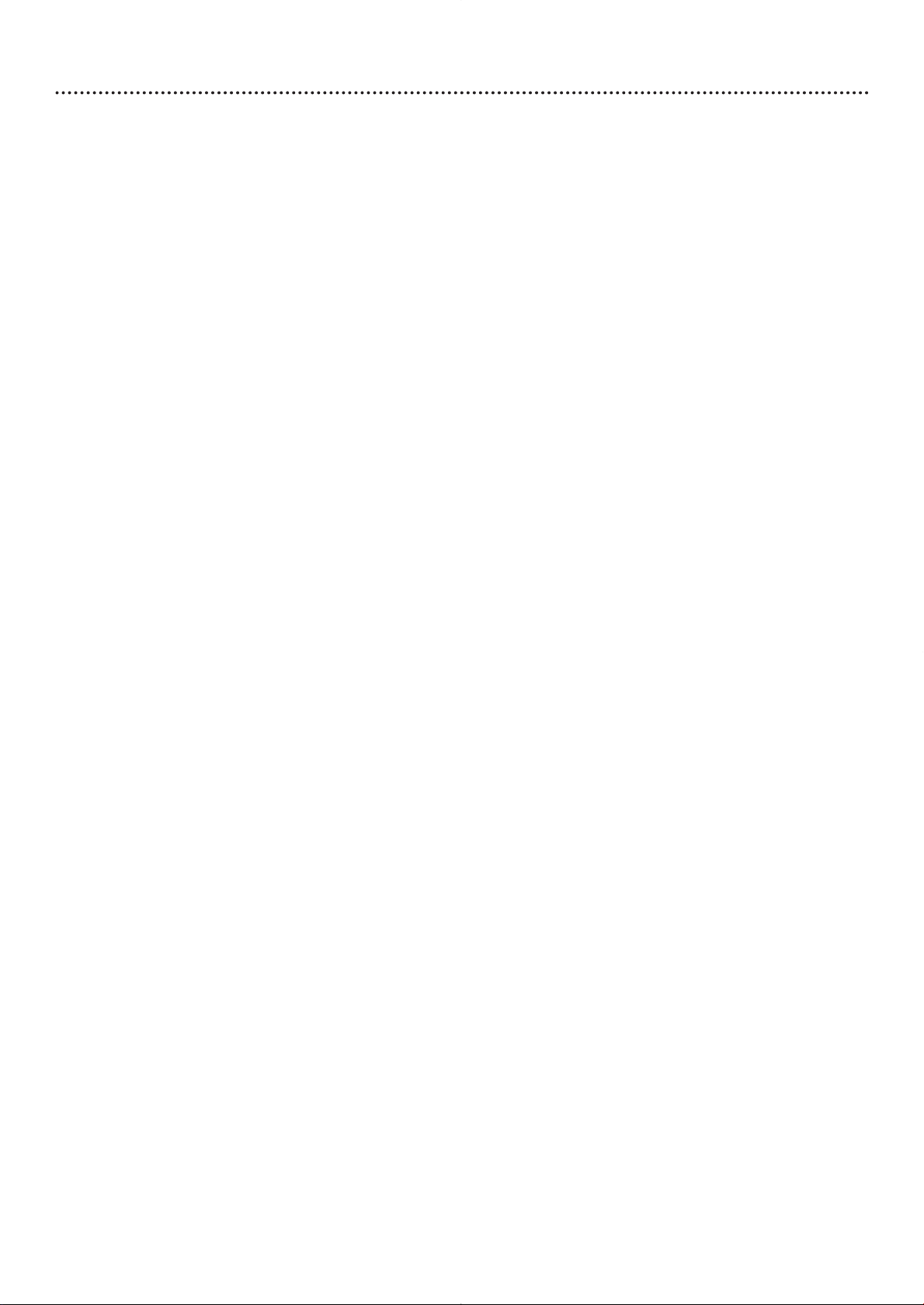
Getting Started
Contents . . . . . . . . . . . . . . . . . . . . . . . . . . . . . . . . . . . . . . . . . . . . . . . . . . . . . . . . . . . . . . . . . . . . . . .3
Safety Information . . . . . . . . . . . . . . . . . . . . . . . . . . . . . . . . . . . . . . . . . . . . . . . . . . . . . . . . . . . . . . .4-5
Introduction . . . . . . . . . . . . . . . . . . . . . . . . . . . . . . . . . . . . . . . . . . . . . . . . . . . . . . . . . . . . . . . . . . . . .6
Playable Discs . . . . . . . . . . . . . . . . . . . . . . . . . . . . . . . . . . . . . . . . . . . . . . . . . . . . . . . . . . . . . . . . . . . .7
General Information . . . . . . . . . . . . . . . . . . . . . . . . . . . . . . . . . . . . . . . . . . . . . . . . . . . . . . . . . . . . . . .8
Hookups . . . . . . . . . . . . . . . . . . . . . . . . . . . . . . . . . . . . . . . . . . . . . . . . . . . . . . . . . . . . . . . . . . . . .9-15
Quick Disc Playback
Quick Disc Playback . . . . . . . . . . . . . . . . . . . . . . . . . . . . . . . . . . . . . . . . . . . . . . . . . . . . . . . . . . . . . .16
DVD Player Controls
Remote Control Buttons . . . . . . . . . . . . . . . . . . . . . . . . . . . . . . . . . . . . . . . . . . . . . . . . . . . . . . . . . .17
Front Panel . . . . . . . . . . . . . . . . . . . . . . . . . . . . . . . . . . . . . . . . . . . . . . . . . . . . . . . . . . . . . . . . . . . . .18
Rear Panel . . . . . . . . . . . . . . . . . . . . . . . . . . . . . . . . . . . . . . . . . . . . . . . . . . . . . . . . . . . . . . . . . . . . .19
Disc Playback and Features
Title/Disc Menus, Chapter/Track Selection . . . . . . . . . . . . . . . . . . . . . . . . . . . . . . . . . . . . . . . . . . . . .20
Slow Motion, Fast Forward and Fast Reverse . . . . . . . . . . . . . . . . . . . . . . . . . . . . . . . . . . . . . . . . . . .21
Still Picture/Frame-by-Frame Playback,Time Search . . . . . . . . . . . . . . . . . . . . . . . . . . . . . . . . . . . . . .22
Zoom/Reduce, Camera Angle . . . . . . . . . . . . . . . . . . . . . . . . . . . . . . . . . . . . . . . . . . . . . . . . . . . . . . .23
Repeat/Shuffle, Repeat A-B . . . . . . . . . . . . . . . . . . . . . . . . . . . . . . . . . . . . . . . . . . . . . . . . . . . . . . . . .24
DVD Audio Language . . . . . . . . . . . . . . . . . . . . . . . . . . . . . . . . . . . . . . . . . . . . . . . . . . . . . . . . . . . . .25
DVD Subtitle Language . . . . . . . . . . . . . . . . . . . . . . . . . . . . . . . . . . . . . . . . . . . . . . . . . . . . . . . . . . . .26
DVD Disc Menu Language . . . . . . . . . . . . . . . . . . . . . . . . . . . . . . . . . . . . . . . . . . . . . . . . . . . . . . . . .27
Parental Password . . . . . . . . . . . . . . . . . . . . . . . . . . . . . . . . . . . . . . . . . . . . . . . . . . . . . . . . . . . . . . .28
Disc Lock . . . . . . . . . . . . . . . . . . . . . . . . . . . . . . . . . . . . . . . . . . . . . . . . . . . . . . . . . . . . . . . . . . . . . .29
Parental Levels . . . . . . . . . . . . . . . . . . . . . . . . . . . . . . . . . . . . . . . . . . . . . . . . . . . . . . . . . . . . . . . . . .30
Program . . . . . . . . . . . . . . . . . . . . . . . . . . . . . . . . . . . . . . . . . . . . . . . . . . . . . . . . . . . . . . . . . . . . . . .31
Preview . . . . . . . . . . . . . . . . . . . . . . . . . . . . . . . . . . . . . . . . . . . . . . . . . . . . . . . . . . . . . . . . . . . . . . .32
Navigator . . . . . . . . . . . . . . . . . . . . . . . . . . . . . . . . . . . . . . . . . . . . . . . . . . . . . . . . . . . . . . . . . . . . . .33
JPEG and MP3 Features . . . . . . . . . . . . . . . . . . . . . . . . . . . . . . . . . . . . . . . . . . . . . . . . . . . . . . . . . . .34
Contents 3
DVD Player Setup Options
TV Display . . . . . . . . . . . . . . . . . . . . . . . . . . . . . . . . . . . . . . . . . . . . . . . . . . . . . . . . . . . . . . . . . . . . .35
SmartPictureTM, Picture Setting . . . . . . . . . . . . . . . . . . . . . . . . . . . . . . . . . . . . . . . . . . . . . . . . . . . .36-37
TV Type, Progressive Scan . . . . . . . . . . . . . . . . . . . . . . . . . . . . . . . . . . . . . . . . . . . . . . . . . . . . . . . . . .38
Analog Output . . . . . . . . . . . . . . . . . . . . . . . . . . . . . . . . . . . . . . . . . . . . . . . . . . . . . . . . . . . . . . . . . .39
Digital Output . . . . . . . . . . . . . . . . . . . . . . . . . . . . . . . . . . . . . . . . . . . . . . . . . . . . . . . . . . . . . . . . . .40
LPCM Output . . . . . . . . . . . . . . . . . . . . . . . . . . . . . . . . . . . . . . . . . . . . . . . . . . . . . . . . . . . . . . . . . . .41
Sound Mode, 3D Sound . . . . . . . . . . . . . . . . . . . . . . . . . . . . . . . . . . . . . . . . . . . . . . . . . . . . . . . . . . .42
Display Language, Closed Captions . . . . . . . . . . . . . . . . . . . . . . . . . . . . . . . . . . . . . . . . . . . . . . . . . . .43
Screen Saver . . . . . . . . . . . . . . . . . . . . . . . . . . . . . . . . . . . . . . . . . . . . . . . . . . . . . . . . . . . . . . . . . . . .44
DVD Player Defaults . . . . . . . . . . . . . . . . . . . . . . . . . . . . . . . . . . . . . . . . . . . . . . . . . . . . . . . . . . . . .45
Information You May Need
Helpful Hints . . . . . . . . . . . . . . . . . . . . . . . . . . . . . . . . . . . . . . . . . . . . . . . . . . . . . . . . . . . . . . . . .46-47
Glossary . . . . . . . . . . . . . . . . . . . . . . . . . . . . . . . . . . . . . . . . . . . . . . . . . . . . . . . . . . . . . . . . . . . . . . .48
Specifications, Language Codes . . . . . . . . . . . . . . . . . . . . . . . . . . . . . . . . . . . . . . . . . . . . . . . . . . . . . .49
Limited Warranty . . . . . . . . . . . . . . . . . . . . . . . . . . . . . . . . . . . . . . . . . . . . . . . . . . . . . . . . . . . . .50-51
Information Index . . . . . . . . . . . . . . . . . . . . . . . . . . . . . . . . . . . . . . . . . . . . . . . . . . . . . . . . . . . . . . . .52
Manufactured under license from Dolby Laboratories.“Dolby®,” “ProLogic,” and the double-D symbol are
trademarks of Dolby Laboratories.
SmartPictureTMis a trademark of Philips Consumer Electronics.
Copyright 2003 Magnavox. All rights reserved.
Page 4

4 Safety Information
Safety Precautions
Warning:To prevent fire or shock hazard, do not expose this equipment to rain or moisture.
Federal Communications Commission (FCC) Warning: Any unauthorized changes or modifications to this
equipment void the user’s authority to operate it.
Laser Safety
This unit employs a laser. Only a qualified service person should remove the cover or attempt to service this device,
due to possible eye injury.
CAUTION: USE OF CONTROLS OR ADJUSTMENTS OR PERFORMANCE OF PROCEDURES OTHER THAN
THOSE SPECIFIED HEREIN MAY RESULT IN HAZARDOUS RADIATION EXPOSURE.
CAUTION:VISIBLE AND INVISIBLE LASER RADIATION WHEN OPEN AND INTERLOCK DEFEATED. DO NOT
STARE INTO BEAM.THE BEAM IS LOCATED INSIDE, NEAR THE DECK MECHANISM.
Special Information for Canadian Users
This Class B digital apparatus complies with Canadian ICES-003.
Cet appareil numérique de la classe B est conforme à la norme NMB-003 du Canada.
Radio/TV Interference
This equipment has been tested and found to comply with the limits for a Class B digital device, pursuant to Part 15
of the FCC Rules.These limits are designed to provide reasonable protection against harmful interference in a
residential installation.This equipment generates, uses, and can radiate radio frequency energy and, if not installed and
used in accordance with the instructions, may cause harmful interference to radio communications. However, there is
no guarantee that interference will not occur in a particular installation. If this equipment does cause harmful
interference to radio or television reception,which can be determined by turning the equipment off and on, the user
is encouraged to try to correct the interference by one or more of the following measures:
1) Reorient or relocate the receiving antenna.
2) Increase the separation between the equipment and the receiver.
3) Connect the equipment into an outlet on a circuit different from that to which the receiver is connected.
4) Consult the dealer or an experienced radio/TV technician for help.
Copyright Protection
Unauthorized copying, broadcasting, public performance and lending of Discs are prohibited.
This product incorporates copyright protection technology that is protected by method claims of certain U.S. patents
and other intellectual property rights owned by Macrovision Corporation and other rights owners. Use of this
copyright protection technology must be authorized by Macrovision Corporation and is intended for home and
other limited viewing uses only unless otherwise authorized by Macrovision Corporation. Reverse engineering or
disassembly is prohibited.
Declaration of Conformity
Model Number: MDV422
Trade Name: Magnavox
Responsible Party: Philips Consumer Electronics
P.O. Box 14810
Knoxville,TN 37914-1810
(865) 521-4316
Page 5
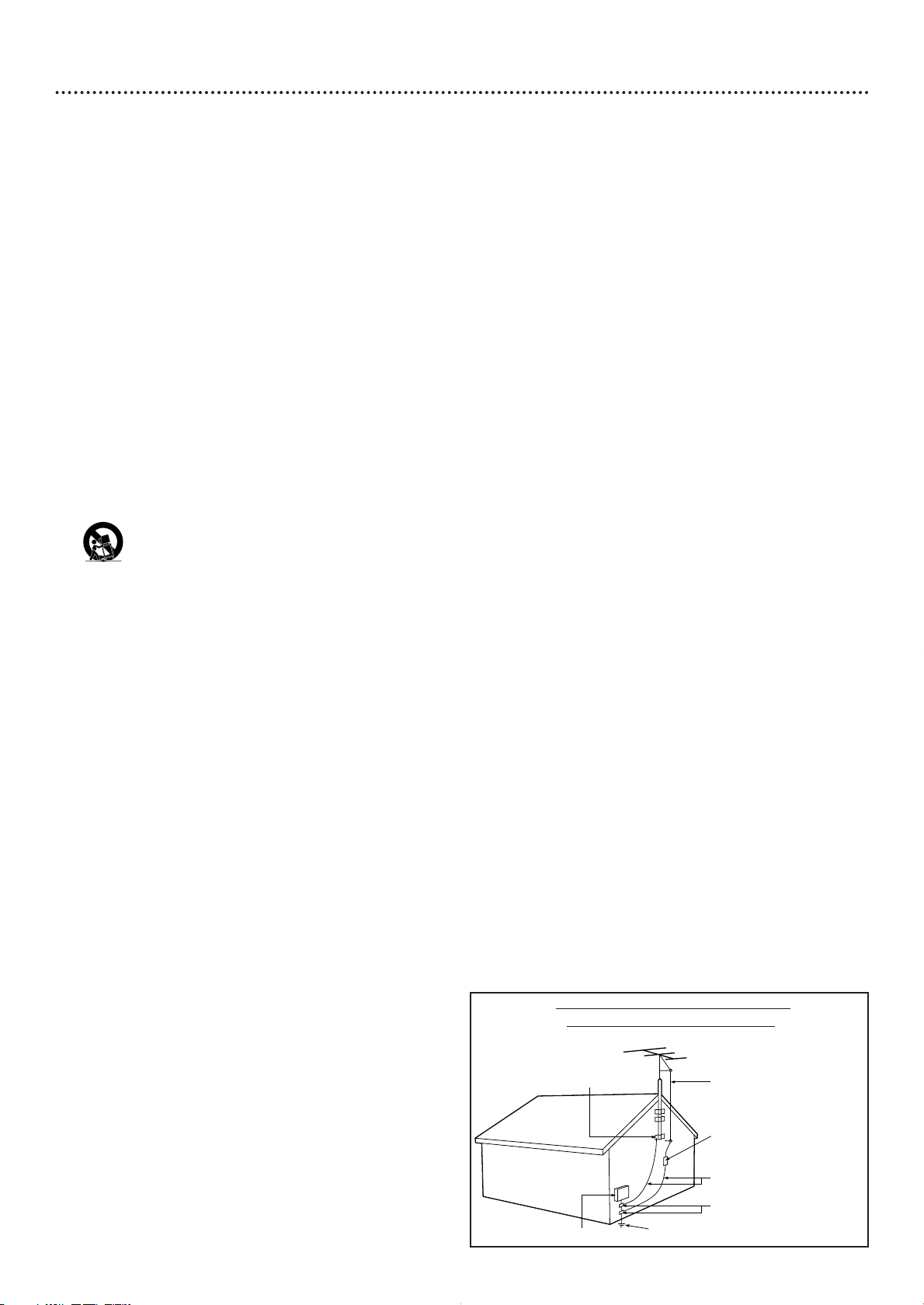
Safety Information (cont’d) 5
IMPORTANT SAFETY INSTRUCTIONS
1. Read instructions. Read all the safety and operating
instructions before operating the product.
2. Retain instructions. Keep the safety and operating
instructions for future reference.
3. Heed warnings.Adhere to all warnings on the product and in
the operating instructions.
4. Follow instructions. Follow all operating and use instructions.
5. Cleaning – Unplug this product from the wall outlet before
cleaning. Do not use liquid cleaners or aerosol cleaners. Use
a damp cloth for cleaning.
6. Attachments – Do not use attachments not recommended
by the product manufacturer as they may cause hazards.
7. Water and Moisture – Do not use this product near water for example, near a bathtub, washbowl, kitchen sink, or
laundry tub, in a wet basement, near a swimming pool, etc.
8. Accessories – Do not place this product on an unstable cart,
stand, tripod, bracket, or table.The product may fall, causing
serious injury to a child or adult, and serious damage to the
product. Use only with a cart, stand, tripod, bracket, or table
recommended by the manufacturer or sold with the
product.Any mounting of the product should follow the
manufacturer’s instructions and should use a mounting
accessory recommended by the manufacturer.
9. Move a product and cart combination with care. Quick
stops, excessive force, and uneven surfaces may
cause the product and cart combination to
overturn.
10. Ventilation – Slots and openings in the cabinet provide
ventilation, ensure reliable operation of the product, and
protect it from overheating. Do not block or cover these
openings.The openings should never be blocked by placing
the product on a bed, sofa, rug, or other similar surface. Do
not place this product in a built-in installation such as a
bookcase or rack unless proper ventilation is provided or
the manufacturer’s instructions have been adhered to.
11. Power Sources – This product should be operated only from
the type of power source indicated on the marking label. If
you are not sure of the type of power supply to your home,
consult your product dealer or local power company. For
products intended to operate from battery power, or other
sources, refer to the operating instructions.
12. Grounding or Polarization – This product may be equipped
with a polarized alternating-current line plug (a plug having
one blade wider than the other).This plug will fit into the
power outlet only one way.This is a safety feature. If you are
unable to insert the plug fully into the outlet, try reversing
the plug. If the plug still fails to fit, contact your electrician to
replace your obsolete outlet. Do not defeat the safety
purpose of the polarized plug.
13. Power-Cord Protection – Route power supply cords so they
are not likely to be walked on or pinched by items placed
upon or against them, paying particular attention to cords at
plugs, convenience receptacles, and the point where they exit
from the product.
14. Outdoor Antenna Grounding – If an outside antenna or
cable system is connected to the product, be sure the
antenna or cable system is grounded so as to provide some
protection against voltage surges and built-up static charges.
Article 810 of the National Electrical Code, ANSI/NFPA 70,
provides information with regard to proper grounding of the
mast and supporting structure, grounding of the lead-in wire
to an antenna discharge unit, size of grounding conductors,
location of antenna-discharge unit, connection to grounding
electrodes, and requirements for the grounding electrode.
See figure at right.
15. Lightning – For added protection for this product during a
lightning storm, or when it is left unattended and unused for
long periods of time, unplug it from the wall outlet and
disconnect the antenna or cable system.This will prevent
damage to the product due to lightning and power-line
surges.
16. Power Lines – An outside antenna system should not be
located in the vicinity of overhead power lines or other
electric light or power circuits, or where it can fall into such
power lines or circuits.When installing an outside antenna
system, take extreme care to keep it from touching such
power lines or circuits; contact with them might be fatal.
17. Overloading – Do not overload wall outlets, extension
cords, or integral convenience receptacles.This can result in
a risk of fire or electric shock.
18. Object and Liquid Entry – Never push objects of any kind
into this product through openings; they may touch
dangerous voltage points or short out parts, resulting in a
fire or electric shock. Never spill liquid of any kind on the
product.
19. Servicing – Do not attempt to service this product yourself.
Opening or removing covers may expose you to dangerous
voltage or other hazards. Refer all servicing to qualified
service personnel.
20. Damage Requiring Service – Unplug this product from the
wall outlet and refer servicing to qualified service personnel
under the following conditions:
a) When the power supply cord or plug is damaged,
b) If liquid has spilled or objects have fallen into the product,
c) If the product has been exposed to rain or water,
d) If the product does not operate normally by following the
operating instructions.Adjust only those controls covered by
the operating instructions.An improper adjustment of other
controls may result in damage and will often require
extensive work by a qualified technician to restore the
product to its normal operation,
e) If the product has been dropped or damaged in any way,
f) When the product exhibits a distinct change in
performance.This indicates a need for service.
21. Replacement Parts – When replacement parts are required,
be sure the service technician uses replacement parts
specified by the manufacturer or having the same
characteristics as the original part. Unauthorized
substitutions may result in fire, electric shock, or other
hazards.
22. Safety Check – Upon completion of any service or repairs
to this product, ask the service technician to perform safety
checks to determine that the product is in proper operating
condition.
23. Wall or Ceiling Mounting – Mount the product to a wall or
ceiling only as recommended by the manufacturer.
24. Heat - Situate this product away from heat sources, such as
radiators, heat registers, stoves, or other products (including
amplifiers) that produce heat.
25. Battery usage CAUTION - To prevent battery leakage that
may result in bodily injury, property damage, or damage to
the unit:
• Install all batteries correctly, with + and - aligned as marked
on the unit.
• Do not mix batteries (old/new, carbon/alkaline, etc.).
• Remove batteries when the unit is not used for a long
time.
Example of Antenna Grounding
per National Electrical Code
GROUND CLAMP
ELECTRIC SERVICE EQUIPMENT
POWER SERVICE GROUNDING ELECTRODE SYSTEM (NEC ART 250, PART H)
ANTENNA LEAD IN WIRE
ANTENNA DISCHARGE UNIT
GROUNDING CONDUCTORS (NEC SECTION 810-21)
GROUND CLAMPS
(NEC SECTION 810-20)
Page 6
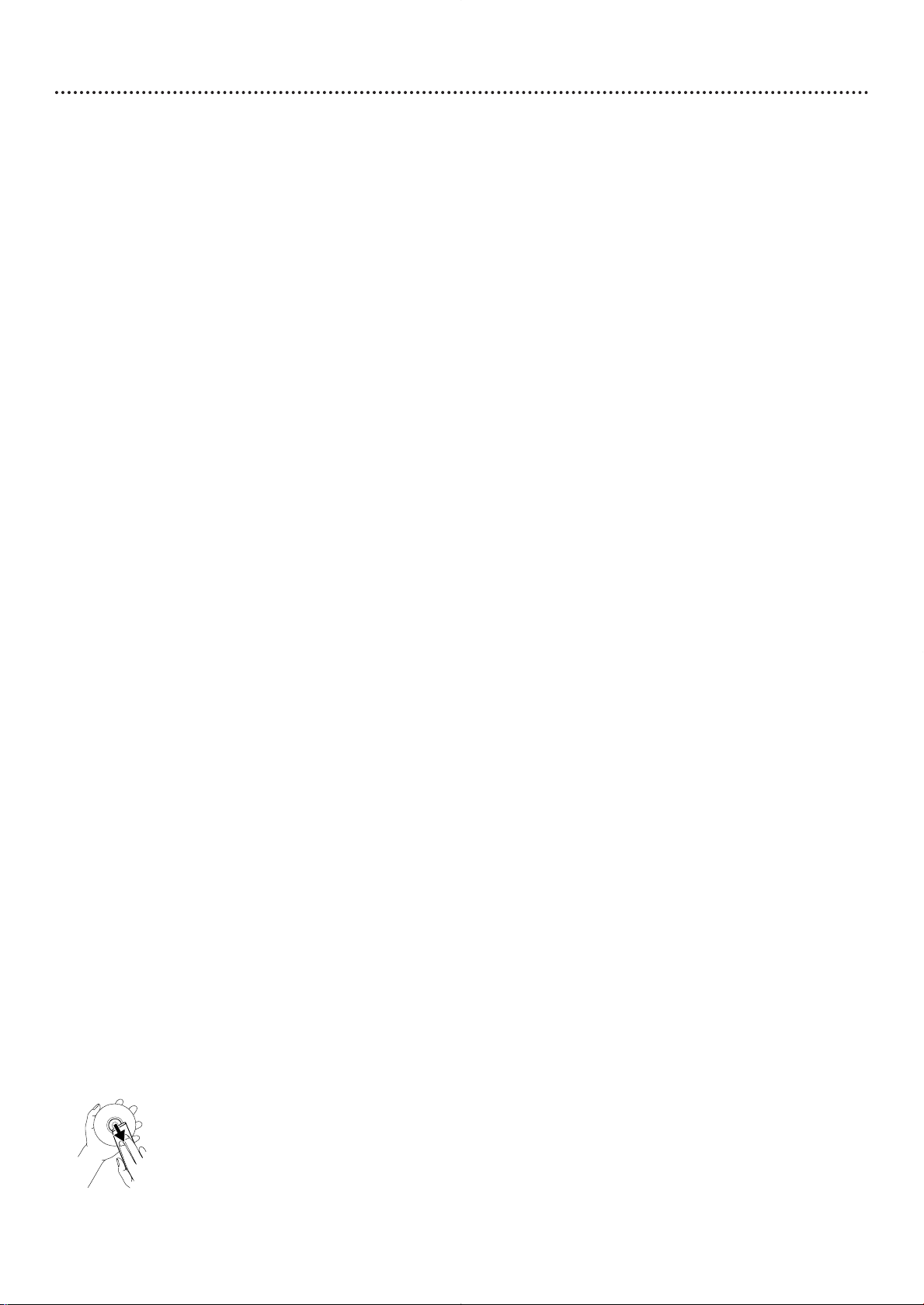
6 Introduction
Welcome!
This Digital Video Disc Player will allow you to enjoy better picture quality, clearer sound, and endless
playback features on Digital Video Discs (DVDs). Expanding technology allows you to add options to your
viewing - watch a director’s cut of a movie, listen to the producer’s comments, or play your favorite scene
repeatedly. Hear a movie in different languages, or listen only to the soundtrack.The possibilities are limited
only by your choices and the materials available on the DVD.
We hope you enjoy this DVD Player and learn to use its features.To get the most from the DVD Player,
read this manual carefully. It will describe how you can access these features.
Features
● Closed Captions
● Disc Lock
● Language options for Audio, Subtitles, and Disc
Menus
● MP3 and JPEG file playback with menu
Navigator
● Parental controls
● Paused/Fast/Slow/Frame-by-
● Preview
● Programmed playback
● Repeat and Repeat A-B Playback
● Screen Saver
● SmartPicture
● Smart Power
TM
Frame/Zoomed/Reduced playback
Package Contents
● DVD Player
● Remote control with two AA batteries
● One set of audio cables (red and white)
● One video cable (yellow)
● This owner’s manual and registration materials
● Quick-Use Guide
Environmental Information
Your system has materials that can be recycled and reused if disassembled by a specialized company. Please
observe the local regulations regarding the disposal of packaging materials, exhausted batteries, and old
equipment.
Safety Information
● Do not expose the system to excessive moisture, rain,sand, heat, or humidity.
● Place the DVD Player on a firm, flat surface.
● Keep the DVD Player away from domestic heating equipment and direct sunlight.
● When placing the DVD Player in a cabinet, allow about one inch of space all around the DVD Player for
ventilation. Leave enough room in front of the DVD Player for the disc tray to open completely.
● If the DVD Player is brought directly from a cold to a warm location, or is placed in a very damp room,
moisture may condense on the lens inside the DVD Player. If this occurs, the DVD Player will not
operate normally. Leave the power on for about one hour with no disc in the DVD Player until normal
playback is possible.
● The mechanical parts of the Player contain self-lubricating bearings and must not be oiled or lubricated.
● When the DVD Player is turned off, it is still consuming some power.To disconnect the system from
the power supply completely, remove the AC power plug from the power outlet.
● Always keep the disc tray closed to avoid dust on the lens.
Cleaning Discs
● When a Disc becomes dirty, clean it with a cleaning cloth.Wipe the Disc from the center to the edge
in a straight line. Do not wipe the Disc in a circular pattern.
● Do not use solvents such as benzine, thinner, commercially available cleaners, or anti-static spray
intended for analog discs.
Page 7
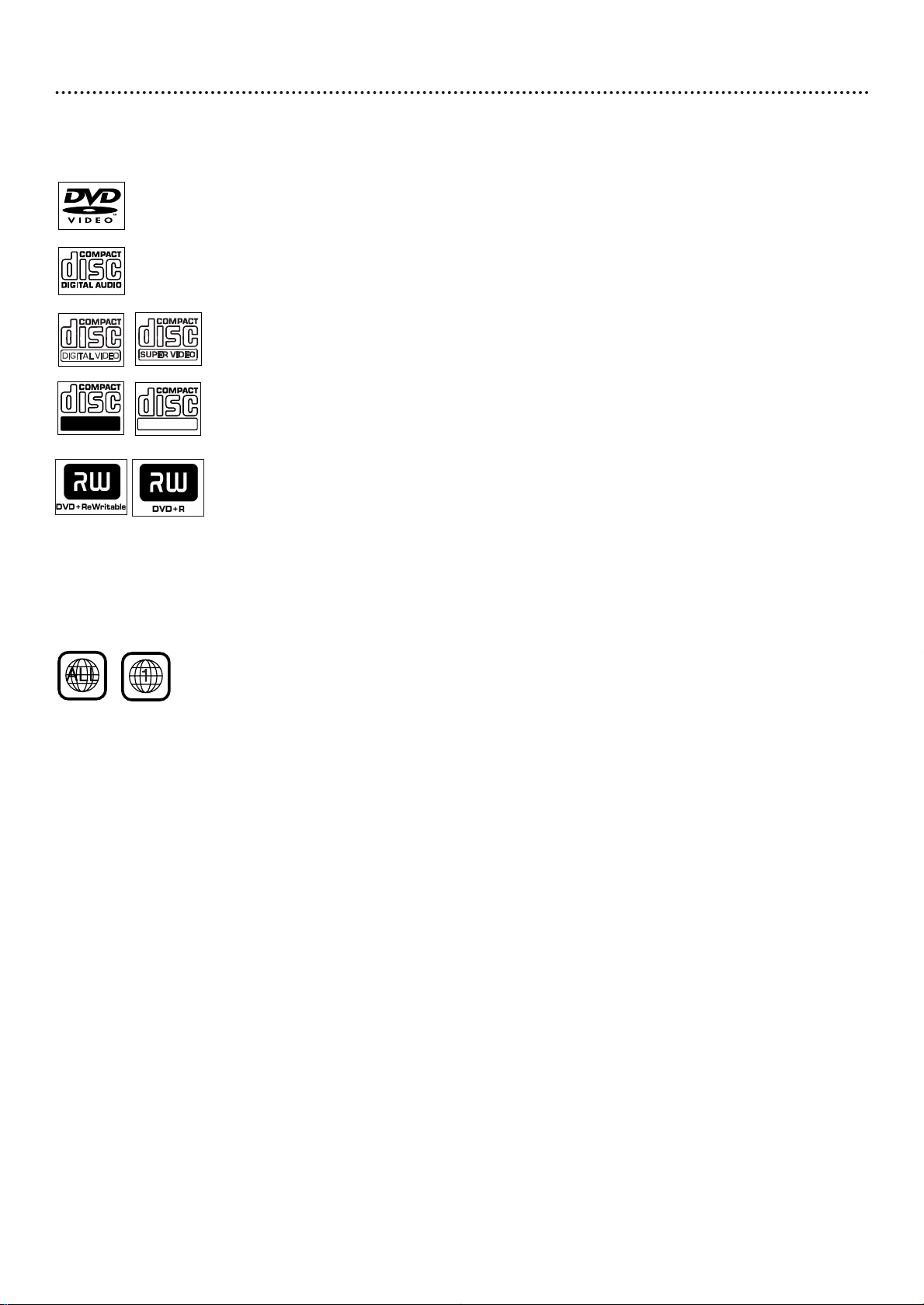
Playable Discs 7
Playable Discs
This DVD Player will play various types of Discs. Look for these logos on your Discs to determine
whether the Disc will play on this DVD Player.
DVD (Digital Video Disc)
Audio CD (Compact Disc Digital Audio)
Video CD and Super Video CD
CD-R (CD-Recordable) and CD-RW (CD-Rewritable)
Finalize CD-Rs when you record them. Otherwise, you cannot play them
Recordable
ReWritable
on this Player.
DVD+R (DVD + Recordable) and DVD+RW (DVD + Rewritable)
Finalize these Discs when you record them. Otherwise, you cannot play them on
this DVD Player.
Region Codes and Color Systems
DVDs must meet the requirements for Region Codes and Color Systems before you can use them
with the DVD Player. DVDs must be labeled for ALL regions or for Region 1 in order to play on
this DVD Player.You cannot play Discs that are labeled for other regions.These symbols must appear
on your DVDs, or you cannot play the DVD in this DVD Player.
The number inside the globe refers to a region of the world. Region 1 represents the United States,
Canada, upper regions of North America, Bermuda, the U.S.Virgin Islands, and small regions near
Australia.
Furthermore, recordings are made according to different color systems throughout the world.The
most common color systems are NTSC (which is used primarily in the United States and North
America), PAL, and SECAM.
This DVD Player is compatible with NTSC and PAL. Make sure the Discs you play were recorded in
NTSC or PAL and your TV is NTSC or PAL compatible.You must set the DVD Player’s TV TYPE to be
compatible with your TV and the Disc. Details are on page 38. The color system of the DVD may appear
on the DVD or on the Disc case.
DVD Player Upgrades
If a DVD does not play properly, please contact Magnavox at 1-800-705-2000 for assistance. Due to the
inconsistency of Disc formats provided by various Disc manufacturers, your DVD Player may require a
playability enhancement.As DVD technology has advanced, these enhancements have become both
common and easy to complete.
Page 8

8 General Information
Battery Installation
Remove the battery compartment lid on the rear of the
remote control by pressing in the tab, then lifting off the lid.
1
Place two AA batteries inside the battery compartment
with their +and –ends aligned as indicated. Do not mix old
2
and new batteries or different types of batteries (standard, alkaline,
etc.).
Replace the battery compartment lid.
3
Using the Remote Control
Unless stated otherwise, the remote control can operate all the features of
the DVD Player. Always point the remote control directly at the front of the
DVD Player, not the TV. Point the remote at the IR (infrared) area on the
front of the Player. Make sure there are no barriers between the remote
control and the DVD Player.
When referring to this manual, remember...
DVD
AUDIO CD
VIDEO CD
DVD Disc Menus...
Some explanations in this manual describe the DVD Disc Menus, which vary
among DVDs. Movie producers set these menus, and not all DVDs have
menus. If the DVD has a menu, access the Disc Menu by pressing the DISC
MENU button on the remote control. Details are on page 20.
DVD Player Menus...
Some instructions explain how to use the DVD Player’s Setup menu to set
up features of the DVD Player or the Disc.You get to the Setup Menu by
pressing SYSTEM MENU on the remote control. Even if a feature is set up
in the DVD Player’s menu, it will not be available if the current Disc does
not include that feature.
Available Disc Features...
Features in this manual may not be available on every Disc. If the feature is
not available, you cannot use the DVD Player to make the feature available.
The B will appear in the top left corner of the TV screen if you try to
access a feature that is not available on the current Disc or is not available
under the current situation.
The feature is available on some Digital Video Discs.
The feature is available on some Audio Compact Discs.
The feature is available on some Video Compact Discs or
Super Video CDs.
Page 9
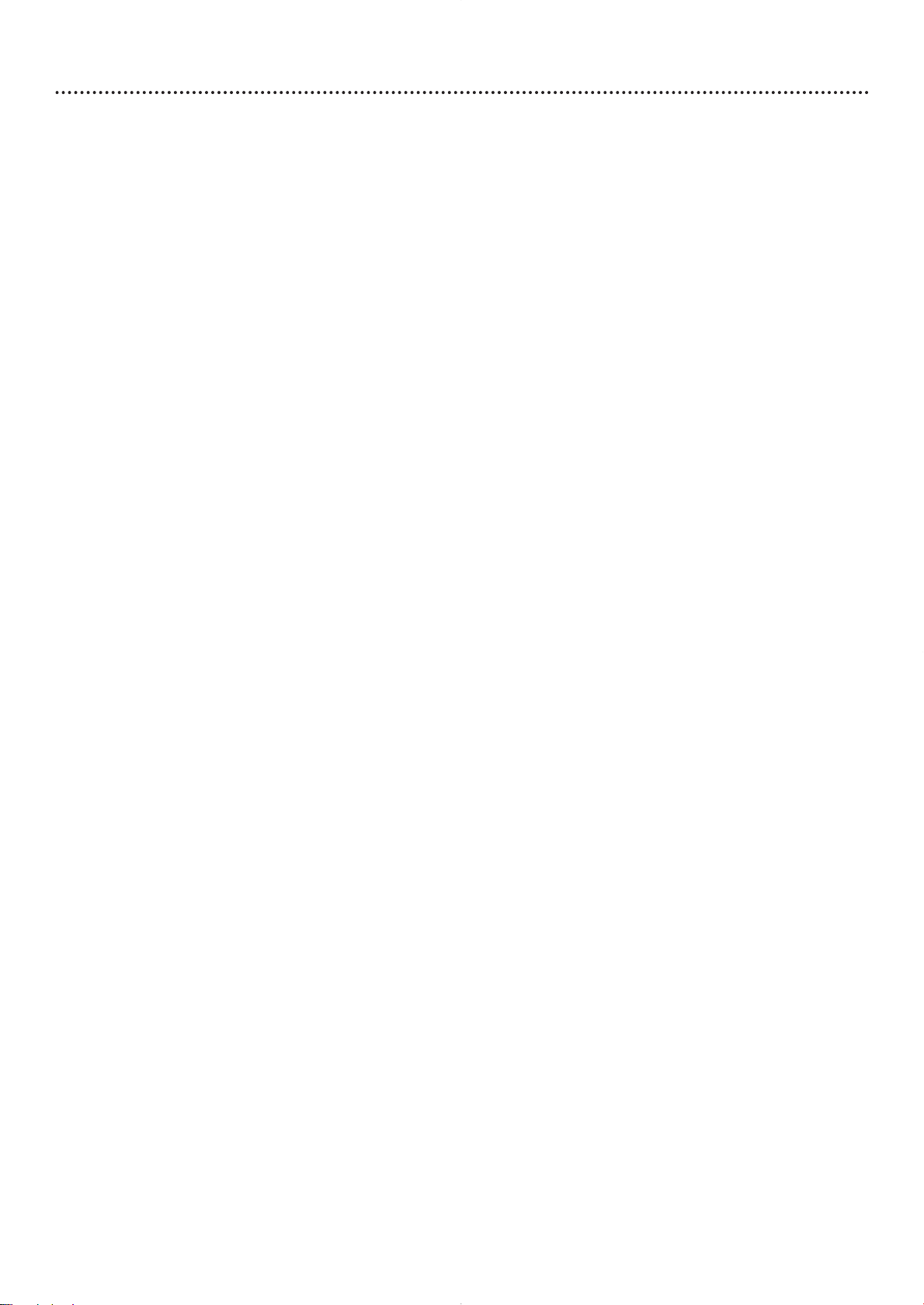
Hookups 9
Determining the best possible connection...
The capabilities of your existing equipment, especially your TV, will determine your connection possibilities.
However, the following guidelines describe which options provide the best picture and sound quality.
.... Component Video provides the best picture quality.
Details are on page 13.
If your TV accepts Progressive Scan through the Component Video connection, set
PROGRESSIVE to ON at the Player. Details are on page 38.
... S-Video provides excellent picture quality. Details are on page 12.
.. Composite Video (a yellow Video jack) provides good picture quality. Details are on page 11.
.. Your TV may have only an RF-style jack,usually labeled Antenna In or 75 ohm or
RF In.You will need an RF modulator in order to view the DVD Player at your TV.
Details are on page 10.
.... Digital audio connections provide the clearest sound, but you must have a digital Stereo.
Connect the DVD Player’s COAXIAL digital audio out jack to your Stereo for the best sound
quality. Details are on page 15.
... If digital connections are not possible, connect the DVD Player’s red and white AUDIO OUT
jacks to the Audio In jacks of your Stereo,TV, or RF modulator. Details are on pages 10-14.
Before you begin...
● Refer to the manuals of your TV, Stereo, or other equipment as necessary. Note the style of jacks and
connectors on the other equipment. Determine how to choose different Audio and Video In channels
on your other equipment so you can see and hear the DVD Player on the TV, Stereo, etc.
● Disconnect all equipment from the power outlets. Connect the equipment to the power outlets only
after you have finished hooking up everything. Never make or change connections with equipment
connected to the power outlet.
Remember...
● Connect the DVD Player directly to the TV. For example, do not connect the DVD Player to a VCR,
then connect the VCR to a TV.This type of connection may distort the picture and sound.Also, your
VCR might have the copy protection system, which could distort the DVD image or prevent playback
of some Discs.
● Set the TV to the correct Video In channel. Such channels may be called AUX or AUXILIARY IN,
AUDIO/VIDEO or A/V IN, EXT1 or EXT2 or External In, etc.These channels are often near channel
00. See your TV manual for details. Or, go to your lowest TV channel (01 or 02) and change TV
channels downward until you see the Player's blue DVD screen on the TV.
If you are using an RF modulator, set the TV to channel 3 or 4.You will need a separate RF modulator
(not supplied) when connecting to a TV that has only an RF-style input or Antenna In jack.
● Set the Stereo to the correct channel or “source” mode.
● Do not connect the DVD Player’s AUDIO OUT jacks to the PHONO IN jack of your Stereo.
● You only need one audio connection and one video connection between the DVD Player and your TV
and/or Stereo. So, you might not use all the jacks on the DVD Player.
Once you determine the best option, find your choice on pages 10-15. Follow the
steps for the hookup you choose.
Page 10

10 Hookups (cont’d)
Back of TV
(example only)
2
3
6
ANT IN
TO TV
AUDIO IN
RL
VIDEO
IN
CH3 CH4
Back of RF Modulator
(example only)
Antenna or Cable TV Signal
4
5
ANTENNA IN
RF IN
1
Connecting to a TV Only
TV has only a single Antenna In or RF-In jack
Before you begin, make sure you have an RF modulator and extra RF coaxial cables.
These are not supplied with the Player, but are available from Magnavox or most
consumer electronics retailers.
Connect the supplied video cable (which has yellow markings) to the Player’s yellow
VIDEO (VIDEO OUT) jack. Connect the other end of the cable to the VIDEO IN
1
jack on the RF modulator. The VIDEO IN jack on the RF modulator is usually yellow and
might be labelled VIDEO, CVBS, COMPOSITE, or BASEBAND.
Connect the supplied audio cable (which has red and white markings) to the
Player’s AUDIO OUT jacks.
2
Connect the other ends of the audio cable to the AUDIO IN jacks on the RF
modulator. Audio jacks on the RF modulator usually are red (right) and white (left). Match the
cable colors to the jack colors.
You probably already have an Antenna or Cable TV signal connected to the ANTENNA IN jack
on your TV.
3
Disconnect it now from the TV. Reconnect the Antenna or Cable TV signal to the
ANTENNA IN jack on your RF modulator.
Connect an RF coaxial cable (not supplied) to the RF OUT,ANTENNA OUT, or TO
TV jack on the RF modulator. The RF OUT jack may be labelled differently among different
4
brands. Refer to the instructions provided with your RF modulator.
Connect the other end of the same RF coaxial cable to the ANTENNA IN or RF IN
jack on your Television.
Your RF Modulator should have a Channel 3/4 switch.The setting of this switch determines the
TV channel on which you will watch materials playing on the DVD Player.
5
Set the RF Modulator’s Channel 3/4 switch to either 3 or 4, whichever TV channel is
least used in your area. If your RF modulator has a Modulator/Antenna switch, set it
accordingly. Refer to the instructions that came with the RF Modulator.
Plug in the power cords of your TV and RF modulator.
6
Turn on your TV and choose channel 3 or 4. Choose the same channel to which you set
the RF Modulator’s Channel 3/4 switch.
Connect the Player’s power cord to a power outlet and turn on the DVD Player by
pressing STANDBY-ON yyon the front of the Player. If no Disc is in the Player, you
should see the Player’s blue DVD screen on the TV screen.
Page 11

Hookups (cont’d) 11
Back of TV
(example only)
LEFT AUDIO IN
VIDEO IN
RIGHT AUDIO IN
LEFT AUDIO IN
VIDEO IN
RIGHT AUDIO IN
2
1
3
Connecting to a TV Only
TV has a yellow Video In jack
Connect the yellow VIDEO (VIDEO OUT) jack of the DVD
Player to the corresponding VIDEO IN jack on your TV. Use
1
the supplied video cable, which has yellow markings.
Connect the supplied audio cable to the red and white
AUDIO OUT jacks on the DVD Player and to the left/right
2
AUDIO IN jacks on the TV. Match the cable colors to the jack
colors.
Plug the power cords of the DVD Player and the TV into an
active power outlet. Press STANDBY-ONyyon the front of
3
the DVD Player to turn it on.
Turn on the TV. Set it to the correct Video In channel. See
your TV owner’s manual for details. Or, go to your lowest TV
4
channel (01 or 02) and change channels downward until you see the
Player's blue DVD screen on the TV.
Helpful Hints
• On the TV, the Video In jack is
usually yellow and might be
labeled video, CVBS, composite,
or baseband.
• If your TV has a single Audio In
jack instead of separate
left/right Audio In jacks, you will
need a different audio cable.
You need a “splitter” audio
cable to go from the AUDIO
OUT jacks of the DVD Player to
the single Audio In jack on your
TV. See your electronics retailer
for details.
Page 12
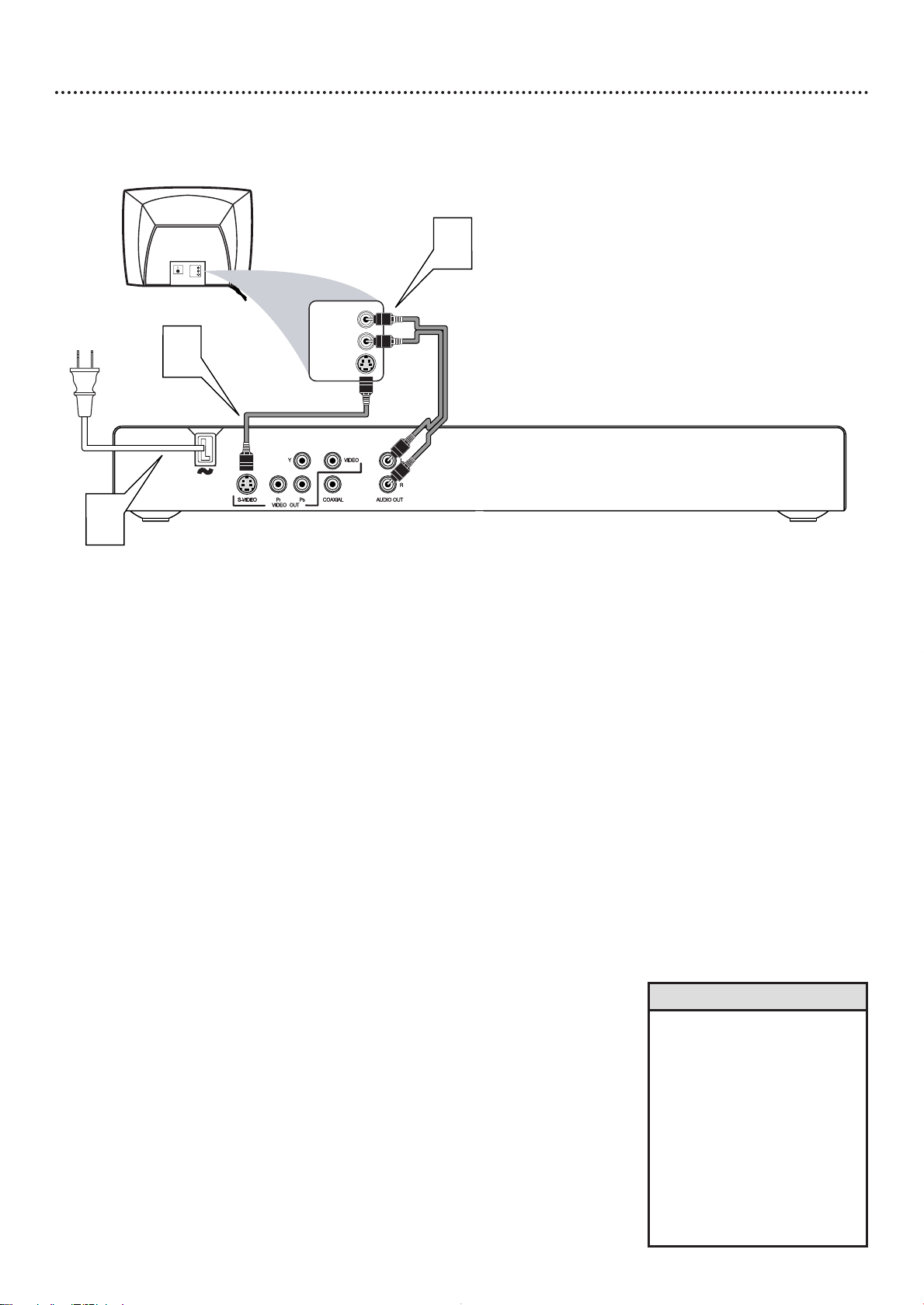
12 Hookups (cont’d)
Back of TV
(example only)
LEFT AUDIO IN
S-VIDEO IN
RIGHT AUDIO IN
LEFT AUDIO IN
S-VIDEO IN
RIGHT AUDIO IN
2
1
3
Connecting to a TV Only
TV has an S-Video In Jack
Connect an S-Video cable (not supplied) to the S-VIDEO
(VIDEO OUT) jack of the DVD Player and to the TV’s
1
S-VIDEO In jack.
Connect the supplied audio cable to the red and white
AUDIO OUT jacks on the DVD Player and to the left/right
2
AUDIO IN jacks on the TV. Match the cable colors to the jack
colors.
Plug the power cords of the DVD Player and the TV into an
active power outlet. Press STANDBY-ONyyon the front of
3
the DVD Player to turn it on.
Turn on the TV. Set it to the correct S-Video In channel. See
your TV owner’s manual for details. Or, go to your lowest TV
4
channel (01 or 02) and change channels downward until you see the
Player's blue DVD screen on the TV.
Helpful Hints
• On the TV, the S-Video In jack
may be labeled Y/C, S-Video, or
S-VHS (super video).
• If your TV has a single Audio In
jack instead of separate
left/right Audio In jacks, you will
need a different audio cable.
You need a “splitter” audio
cable to go from the AUDIO
OUT jacks of the DVD Player to
the single Audio In jack on your
TV. See your electronics retailer
for details.
Page 13
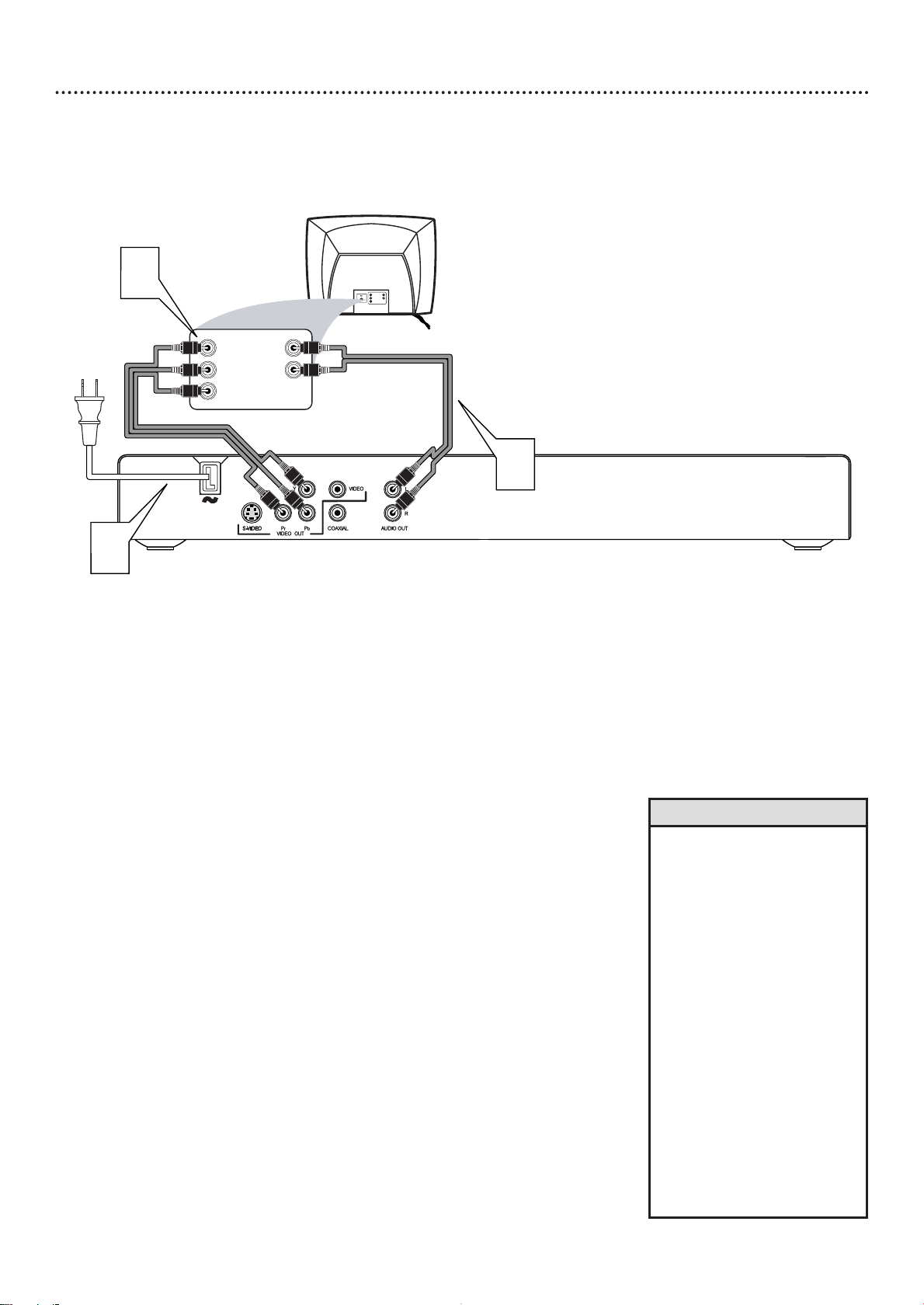
Hookups (cont’d) 13
Back of TV
(example only)
LEFT AUDIO IN
RIGHT AUDIO IN
Pr/Cr
Y
Pb/Cb
LEFT AUDIO IN
RIGHT AUDIO IN
Pr/Cr
Y
Pb/Cb
2
1
3
Connecting to a TV Only
TV has Component Video In Jacks (red, green, and blue)
1
2
3
4
5
Connect the DVD Player’s Y Pb Pr (VIDEO OUT) jacks to
the corresponding COMPONENT VIDEO IN jacks on the
TV. Use component video cables (not supplied).
On your TV, you may have additional Component Video In jacks that
are specifically labelled Progressive Scan. If you use these instead, set
PROGRESSIVE to ON at the Player. (See step 5.)
Connect the DVD Player’s red and white AUDIO OUT jacks
to the left/right AUDIO IN jacks on the TV. Use the supplied
audio cables. Match the cable colors to the jack colors.
Plug the power cords of the DVD Player and the TV into an
active power outlet. Press STANDBY-ONyyon the front of
the DVD Player to turn it on.
Turn on the TV. Set it to the correct Component Video In
channel. See your TV owner’s manual for details. Or, go to your
lowest TV channel (01 or 02) and change channels downward until
you see the Player's blue DVD screen on the TV.
If your TV has Progressive Scan, set PROGRESSIVE to ON
at the DVD Player. Details are on page 38.
Select Progressive Scan at your TV also if necessary. See your TV
owner’s manual for details.
Only set PROGRESSIVE to ON if you are certain your TV has
Progressive Scan.You will not see the DVD Player’s picture at the TV
if PROGRESSIVE is set incorrectly.
Helpful Hint
On the TV, the component video
•
in jacks may be labeled YUV or
Pr/Cr Pb/Cb Y and may be
green, blue, and red.
• If your TV has a single Audio In
jack instead of separate
left/right Audio In jacks, you will
need a different audio cable.
You need a “splitter” audio
cable to go from the left/right
AUDIO OUT jacks of the DVD
Player to the single Audio In
jack on your TV. See your
electronics retailer for details.
• You can deactivate Progressive
Scan so you can use a different
connection. For example you
may want to change TVs later.
To cancel Progressive Scan at
the DVD Player, open the disc
tray. Press 1 on the remote,
then press MUTE.
Page 14

14 Hookups (cont’d)
Back of TV
(example only)
LEFT AUDIO IN
RIGHT AUDIO IN
Stereo
(example only)
VIDEO IN
1
VIDEO IN
3
2
Connecting to a TV and a two-channel Stereo
(Stereo has Dolby
®
ProLogic or right/left Audio In jacks)
Connect the supplied video cable to the yellow VIDEO
(VIDEO OUT) jack of the DVD Player and to the TV’s
1
VIDEO IN jack. The supplied video cable has yellow markings.
Connect the supplied audio cable to the red and white
AUDIO OUT jacks on the DVD Player and to the left/right
2
AUDIO IN jacks on the Stereo. Match the cable colors to the
jack colors.
Plug the power cords of the DVD Player, Stereo, and TV
into an active power outlet. Press STANDBY-ONyyon the
3
front of the DVD Player to turn it on.
Turn on the Stereo and set it to the correct Audio In
channel or sound source. Refer to the Stereo owner’s manual for
4
details.
Turn on the TV. Set it to the correct Video In channel. See
your TV owner’s manual for details. Or, go to your lowest TV
5
channel (01 or 02) and change channels downward until you see the
Player's blue DVD screen on the TV.
Helpful Hint
• If you prefer or need to use the
S-VIDEO or Y Pb Pr jacks
instead, see pages 12-13.You
only need one video connection
between the TV and the DVD
Player.
Page 15

Connecting to a TV and a Stereo
®
(Stereo has Dolby
Digital or MPEG2)
Hookups (cont’d) 15
Connect the COAXIAL jack of the DVD Player to the
COAXIAL DIGITAL AUDIO IN jack on your Stereo. Use an
1
appropriate digital audio cable (not supplied). See your electronics
retailer for details and availability.
Connect the supplied video cable to the yellow VIDEO
(VIDEO OUT) jack of the DVD Player and to the TV’s
2
VIDEO IN jack. The supplied video cable has yellow markings.
Plug the power cords of the DVD Player, Stereo, and TV
into an active power outlet. Press STANDBY-ONyyon the
3
front of the DVD Player to turn it on.
Turn on the Stereo and set it to the correct Audio In
channel or sound source. Refer to the Stereo owner’s manual for
4
details.
Turn on the TV. Set it to the correct Video In channel. See
your TV owner’s manual for details. Or, go to your lowest TV
5
channel (01 or 02) and change channels downward until you see the
Player's blue DVD screen on the TV.
Helpful Hints
• Set DIGITAL OUTPUT and
LPCM OUTPUT accordingly.
Details are on pages 40-41.
• Your Stereo must support
MPEG2 or Dolby®Digital.
Check the Stereo’s manual.
• If you prefer or need to use the
S-VIDEO or Y Pb Pr jacks
instead, see pages 12-13.
Page 16
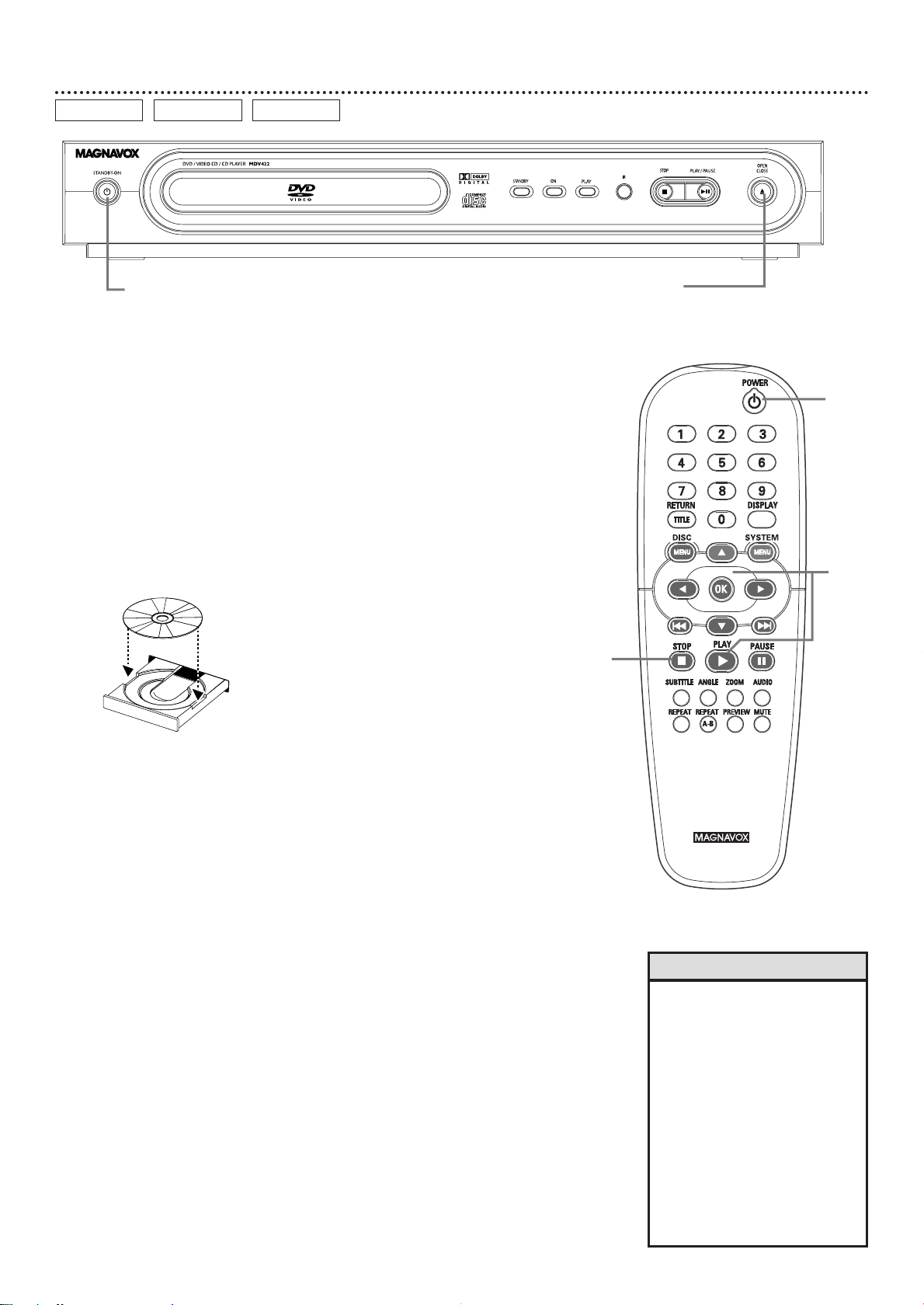
16 Quick Disc Playback
DVD
AUDIO CD VIDEO CD
1
There are many playback features and options available on Discs.After
familiarizing yourself with the DVD Player, see pages 20 and following to try
additional features.
Press STANDBY-ON yyor POWER yyto turn on the DVD
Player.
1
Turn on your TV. Set it to the correct Video In channel. Yo u
should see the Player's blue DVD screen on the TV (if no Disc is in
the Player).
Press OPEN/CLOSE / on the front of the DVD Player to open
the disc tray.
2
Load your Disc in the tray, with the label facing up. If the Disc
(DVD) is two-sided, make sure the label of the side you want to play
is facing up.
2-3
1
4
Press OPEN/CLOSE / again to close the tray.
3
Playback may start automatically. If not:
• If you are playing a DVD, a Disc menu may appear. If the Title or
4
Chapter selections are numbered, press a Number button to select
an item. Or, press 341 2 to select an item, then press OK. Playback
will begin. Or, follow the on-screen instructions as detailed in the
DVD Disc menu.
• If you are playing an Audio CD, press PLAY 3 to start playback.
• If a Video CD has Playback Control, press DISC MENU to access
its menu while playback is stopped. Or, press RETURN/TITLE to see
the menu during playback.
Press the Previous 4, Next ¢, 3, 4, 1, 2, or Number buttons
to select an item, then press OK.Follow the instructions provided
by the Video CD. Not all Video CDs have Playback Control. See the
Disc case or menus for details.
To stop playback at any time, press STOP 7.
If you press STOP 7 only once, play will resume at the same point if
5
you press PLAY 3 later to restart play.This is known as the Resume
feature.
Resume applies to the last five Discs. Press PLAY 3 immediately
after inserting the Disc in the Player (while you can hear the Disc
spinning and LOADING shows on the TV screen). RESUME PLAY
will appear on the TV screen briefly.
If you press STOP 7 more than once to stop playback, play will start
at the beginning of the Disc again if you press PLAY 3 later to
restart playback.
5
Helpful Hints
• If the Disc is locked by Parental
Controls, you must enter your
password or unlock the Disc.
Details are on pages 28-30.
• DVDs have a region code.This
Player will play only DVDs of
Region 1 or ALL. Details are on
page seven.
• If there is no activity at the Player
or its remote for 15 minutes, the
Player will turn itself off. Press
STANDBY-ON yon the Player
or POWER yor PLAY 2 on the
remote to turn on the Player
again.
Page 17

Remote Control Buttons 17
Number Buttons
Press to select numbered items in a
menu. During playback, press the
Number buttons to select a Chapter
(within the current Title) or Track for
playback. Details are on page 20.
RETURN/TITLE Button
Press to go back to a previous menu.
Press during DVD playback to return
to the Disc’s Title menu. Details are on
page 20. This option varies among
DVDs and may not be available with all
Discs.
DISC MENU Button
Press during playback to access a
DVD’s menu. Details are on page 20.
Previous
Press to go to the beginning of the
current Chapter or Track or to a
previous Chapter or Track. Press and
hold for two seconds to search
backward. Details are on pages 20-21.
Press to stop Disc playback.
hold the STOP
seconds to open or close the Disc tray.
Press to begin Disc playback.
Press during playback to select a
subtitle language from those available
Details are on page 26.
Press to play a Chapter,Title,Track, or
Disc repeatedly. Details are on page 24.
REPEAT A-B Button
Press to set up Repeat A-B playback, in
which a certain segment of the Track
or Chapter plays repeatedly.
Details are on page 24.
4 Button
STOP 7 Button
Press and
7 button for three
3 Button
PLAY
SUBTITLE Button
on the current Disc.
REPEAT Button
POWER yyButton
Press to turn on or off (Standby) the
power of the DVD Player.
DISPLAY Button
Press during playback to see current
Disc information on the TV screen.
Details are on pages 20 and 22.
SYSTEM MENU Button
Press to access or remove the Setup
Menu of the DVD Player.
341 2 Buttons
Press to select items in a menu. Press
1 or 2 for fast reverse or fast forward
searching. Details are on page 21.
Press 3 or 4 during DVD playback for
forward or reverse slow motion
playback. Details are on page 21.
OK Button
Press to acknowledge or approve a
menu selection.
¢ Button
Next
Press to skip to the next Chapter or
Track. Press and hold for two seconds
to search forward.Details are on pages
20-21.
PAUSE 8 Button
Press once to pause playback.Press
repeatedly to advance a paused picture
one frame at a time (frame-by-frame
playback). Details are on page 22.
AUDIO Button
Press to select a different audio
language or soundtrack during DVD
playback. Multiple languages or
soundtracks must be available on the
DVD. Details are on page 25.
With some Video CDs, Super Video
CDs, and Audio CDs, press AUDIO to
choose an audio channel.
Details are on page 25.
ANGLE Button
Press to select a different camera
angle during DVD playback. Multiple
angles must be available on the Disc.
Details are on page 23.
PREVIEW Button
Press to enter the Preview menu for a
Video CD or Super Video CD.
Details are on page 32.
Or, press to play the first several
seconds of each Track on an Audio CD
(SCAN). Details are on page 20.
MUTE Button
Press to silence or restore the volume.
MUTE or MUTE OFF will appear in
the lower left corner of the TV screen.
ZOOM Button
Press to reduce or enlarge the picture
during playback. Details are on page 23.
Page 18

18 Front Panel
STANDBY-ON
Press to turn the DVD Player on or off
(standby).
STANDBY light
This light appears when the Player is in
Standby mode, meaning the power is
off.To turn on the Player, press the
STANDBY-ON y button.
Disc Tray
Insert a Disc here. Load the Disc with
the label facing up and the shiny side
facing down. If the Disc is two-sided,
place the Disc in the tray with the label
of the side you want to play facing up.
Details are on page 16.
yy
Button
ON light
This light appears when the
Player’s power is on and the
Player is ready to use. It
flashes while the Player is
turning on.
PLAY light
This light appears when a
Disc is playing. It flashes
when play is paused or
during a search.
IR sensor
This infrared sensor receives the commands from the DVD
Player’s remote control.When using the DVD Player’s remote
control to operate the Player, point the remote here (not
toward your TV).
STOP
Press once to stop Disc playback. Play will resume from the
same point the next time you start playback. Details are on
page 16.
Or press STOP 7 twice to stop Disc playback. Play will
resume from the beginning of the Disc the next time you
start playback.
You must stop playback by pressing STOP 7 twice in order to
access PREFERENCE PAGE in the DVD Player’s Setup menu.
PLAY/PAUSE 38 button
Press to start playing a Disc. Press once during playback to
pause play; press again to resume play from the same point.
OPEN/CLOSE / button
Press to open or close the Disc tray.You also can open or
close the disc tray by pressing and holding the STOP 7
button on the remote control for three seconds.
7 button
Page 19

Rear Panel 19
AC Power cord
Connect to a standard AC power outlet after completing all
other connections.
S-VIDEO (VIDEO OUT) jack
Use an S-video cable (not supplied) to connect this jack to
the S-Video In jack of your TV. Details are on page 12.
VIDEO (VIDEO OUT) jack
Connect the supplied video cable (yellow) here and to the
TV’s Video In jack. Details are on page 11.
Or, connect this jack to an RF modulator (not supplied) if
your TV does not have a Video In jack. Details are on page 10.
Y Pb Pr (VIDEO OUT) jacks
Connect component video cables
(not supplied) here and to the
Component Video In jacks of a TV.
Details are on page 13.
If your TV has Progressive Scan, set
PROGRESSIVE to ON at the Player
for the best picture.
Details are on page 38.
COAXIAL jack
Connect a digital audio coaxial cable
(not supplied) here and to the
Digital Audio Coaxial In jack of a
Stereo. Details are on page 15.
AUDIO OUT (left/right) jacks
Connect the supplied audio cables
(red and white) here and to the
AUDIO IN jacks on your TV, Stereo,
or RF Modulator.
Details are on pages 10-14.
Helpful Hint
• You only need one audio and one
video connection between a TV
and the Player, so you will not
use all the jacks on the Player.
Page 20

20 Title/Disc Menus, Chapter/Track Selection
DVD
Title/Disc menus
Press DISC MENU during DVD playback.
The main Disc menu (or Root menu) will appear.The menu may list
1
camera angles, spoken language and subtitle options, and Chapters
for the Title.
Or, if the current Title has a specific Title menu, press the
RETURN/TITLE button to access the Title menu. Title menus
are not available on all Discs.
1
Press 341 2 to select items in the menu, then press OK.
Continue until you set up all the features you want or until playback
2
begins. If Chapters or options are numbered, press the appropriate
Number button to select the item. Some DVDs may not allow you
to operate the Disc menu this way. Follow the instructions on the
Disc.
2
AUDIO CD
Chapter/Track Selection
Press Next ¢ during playback to go to the next
Track/Chapter. Press Previous 4 during the first two
A
seconds of the current Track/Chapter to go to the previous
Track/Chapter. After two seconds of the current
Track/Chapter, press Previous 4 to go to the beginning
of the current Track/Chapter; press it repeatedly to go to
previous Tracks/Chapters.
To go directly to any Track/Chapter during playback, press
the Number buttons to enter the Track/Chapter number.
B
Precede single-digit numbers with a zero. For example, for Track six,
press 0,6. Play will resume from the beginning of the Track/Chapter
you selected.
If you enter an invalid number, the current Track/Chapter will
continue to play. Make sure the Track/Chapter number you enter is
available on the Disc. Make sure a Chapter is available within the
current Title.
During DVD or Video CD play only, you can select a Track,Title, or
Chapter in the display. Press DISPLAY, then press 3 or 4to
C
select TITLE, CHAPTER, or TRACK.Then press OK. Press
the Number buttons to enter the Title, Chapter, or Track
number you want. Precede single-digit numbers with a zero. (The
zero may be entered for you already in the display.) Play will resume
at the beginning of the Title, Chapter, or Track you selected. Press
DISPLAY again to remove the display.
DVD example
VIDEO CDDVD
C
B
A
Helpful Hints
• To scan all the Tracks on an
Audio CD, press PREVIEW. The
first several seconds of each
Track will play. After each Track
is introduced, Disc play will start
from the first Track. Or, to start
play at a Track you find during
scanning, press PREVIEW again.
SCAN will appear in the top left
corner of the TV screen during
Track scanning.
• The Display method of Track
selection is not available for
Audio CDs.
• When DVD play is stopped,
press the Number buttons, then
OK, to select a Title to play.
Page 21

Slow Motion, Fast Forward and Fast Reverse 21
DVD
Slow Motion
During Disc playback, press 4 to play the Disc forward at
1/2, 1/4, 1/8, or 1/16 the normal speed. The sound will be mute
1
during slow motion playback.
Or, press 3 to play a DVD backward at 1/2, 1/4, 1/8, or 1/16 the
normal speed. Slow reverse is not possible on Video CDs.
To return to normal playback, press PLAY 3.
VIDEO CD
2
1
2
VIDEO CD
Fast Forward and Fast Reverse
To fast forward a DVD or Video CD, press 2 repeatedly to
select two, four, eight, 16, or 32 times the normal speed. Or, press
1
and hold Next ¢ until the Fast Forward icon shows in the
upper right corner of the TV screen.Then, press and hold Next
¢ repeatedly to select different searching speeds. Sound will be
mute.
Or, press 1 repeatedly to play the DVD or Video CD
backward at two,four, eight, 16, or 32 times the normal speed.
Or, press and hold Previous 4 until the Fast Reverse icon
shows in the upper right corner of the TV screen. Then press and
hold Previous 4 repeatedly to select different searching speeds.
The sound will be mute.
To fast forward an Audio CD at two, four, eight, 16, or 32 times
the normal playback speed, press 2 repeatedly during
playback Or, press and hold Next ¢ for two seconds until
the Fast Forward icon shows in the upper right corner of the TV
screen. Then, press and hold Next ¢ repeatedly to select a fast
forward speed. Sound will be intermittent.
To fast reverse an Audio CD at two, four, eight, 16, or 32 times
the normal speed, press 1 repeatedly. Or, press and hold
Previous 4 for two seconds until the Fast Reverse icon shows
in the upper right corner of the TV screen. Then, press and hold
Previous 4 repeatedly to select different searching speeds.
Sound will be intermittent.
AUDIO CDDVD
1
2
To return to normal playback, press PLAY 3.
2
Page 22

22 Still Picture/Frame-by-Frame Playback,Time Search
DVD
Still Picture/Frame-by-Frame Playback
To pause a DVD or Video CD picture, press PAUSE 8 on
the remote control during playback.
1
Press PAUSE 8 repeatedly to advance the still picture one
frame at a time.
2
Press PLAY 3 to resume regular playback.
VIDEO CD
3
DVD
Time Search
Press DISPLAY during playback. Current playback information
will appear at the bottom of the TV screen.
1
VIDEO CD
3
5
1,2
DVD example
Press o or p to select TIME DISP. Press OK. Press o or p
to highlight a display type (see Helpful Hints), then press OK.
2
The selected display type and its counter will appear at the bottom
of the display.
Press o or p to select TT TIME or CH TIME (DVD), or
DISC TIME (Video CD), for example. This shows the total
3
amount of time that the Title, Chapter, or Disc contains.
Press OK to select the time counter beside TT TIME, CH
TIME, or DISC TIME.
4
Press the Number buttons to enter the elapsed playing time
at which you want to resume playback. (Press 121 to quit and
5
reselect TT TIME, CH TIME, or DISC TIME.) Enter the time in
hours, minutes, and seconds. Play will start at that point.
Press DISPLAY to remove the display.
6
1,6
2-4
Helpful Hints
• If you pause a picture for more than five
minutes, the screen saver will appear (if it is
on). Details are on page 44.
• The following display types will be available,
depending on the Disc in the Player.
CHAPTER ELAPSED - elapsed playing time of
current Chapter;
CHAPTER REMAIN - remaining playing time of
current Chapter;
TITLE ELAPSED - elapsed playing time of
current Title;
TITLE REMAIN - remaining playing time of
current Title;
TOTAL ELAPSED - elapsed playing time of
current Disc;
TOTAL REMAIN - remaining playing time of
current Disc.
SINGLE ELAPSED - elapsed playing time of
current Track;
SINGLE REMAIN - remaining playing time of
current Track.
• During Audio CD play, press DISPLAY
repeatedly to change the counter among
SINGLE ELAPSED, SINGLE REMAIN,TOTAL
ELAPSED or TOTAL REMAIN.The counter you
select appears on the top of the TV screen.
• You cannot access the Display during
programmed play.
Page 23

Zoom/Reduce, Camera Angle 23
DVD
Zoom/Reduce
You can reduce or enlarge the video image during playback.
Press ZOOM repeatedly during Disc playback to make the
picture two, three, or four times larger. Or,keep pressing ZOOM to
1
reduce the picture to 1/2, 1/3, or 1/4 its normal size.
Press 341 2 to move around in the enlarged picture. A blue
box within a larger gray box appears in the lower right corner of
2
the TV screen. It indicates the position of the zoomed area within
the overall picture.
To return the picture to regular size, press ZOOM until the
picture returns to its normal size.
3
VIDEO CD
2
1,3
DVD
Camera Angle
Some DVDs include scenes recorded from different angles.To watch
segments from a different angle, follow these steps.The DVD must have
multiple angles available. Check the DVD Disc case or Disc menu for
details and availability.
During DVD playback, press the ANGLE button repeatedly
to select a different angle.
1
In a few seconds, playback changes to the selected angle. If multiple
angles are not available, B may appear in the top left corner of the
2
TV screen when you press ANGLE.
1
Helpful Hints
• Zooming is not available on
DVDs that have the PAL color
system. Details are on page 7.
• You also can change Angle in
the Display. During DVD play,
press DISPLAY on the remote to
access the Display Screen. Press
p repeatedly to highlight
ANGLE, then press OK. Use the
Number buttons to choose an
available angle. Press DISPLAY
on the remote to remove the
display.
This feature is not possible on
all DVDs.
Page 24

24 Repeat/Shuffle, Repeat A-B
DVD
Repeat/Shuffle
You may play a Chapter,Track,Title, or entire Disc repeatedly.
During Disc playback, press REPEAT to choose a Repeat
option. Depending on the type of Disc, you may choose to play the
1
Chapter, Track, Title, or ALL (Disc) repeatedly. Or, continue to press
REPEAT to choose SHUFFLE or SHUFFLE REPEAT.The Tracks,
Chapters, and/or Titles will play in random order (SHUFFLE) instead
of the order recorded (1, 2, 3, etc.). If you choose SHUFFLE REPEAT,
all the Tracks, Chapters, and/or Titles will play in random order
repeatedly.
To cancel repeat or shuffled playback, press REPEAT until all
the repeat and shuffle modes disappear from the TV screen.
2
DVD
Repeat A-B
You also may set the Player to play only a specific portion of a Disc
repeatedly. Follow these steps.
VIDEO CD AUDIO CD
VIDEO CD AUDIO CD
1,2
Press PLAY BBto start Disc playback.
1
When the Disc reaches the point at which you want
repeated playback to begin, press REPEAT A-B.
2
When the Disc reaches the point at which you want to end
the segment, press REPEAT A-B again. The segment will begin
3
playing repeatedly.
On a DVD, make sure the entire A-B segment is within a single Title.
On a Video CD or Audio CD, the A-B segment should be within a
single Track. If you do not enter the B setting before the end of the
Title or Track is reached, Repeat A-B will be cancelled.
To resume regular playback, press REPEAT A-B until all the
repeat modes disappear from the TV screen.
4
1
2-4
Helpful Hints
• You cannot use the Number
buttons to play a different
Track or Chapter during
Shuffled playback.
• If you press STOP 7 to stop
repeat or shuffled play, when
you resume playback, REPEAT
or SHUFFLE will be cancelled.
• You also can set up Repeat
Play in the Display. During
DVD or Video CD play, press
DISPLAY on the remote to
access the display screen. Press
3 or 4 to highlight REPEAT,
then press OK. Press 3 or 4
to choose a Repeat mode, then
press OK. Press DISPLAY on
the remote to remove the
display.This feature is not
available with all Discs.
Page 25

DVD
Some DVDs are recorded in multiple languages; some may have extra audio
options such as a director’s commentary or a music soundtrack.You can
choose the language or the soundtrack that you want to hear by adjusting
AUDIO in the PREFERENCE PAGE. To do so, follow the steps below.
The easiest way to choose a different audio language or soundtrack is to
press the AUDIO button on the remote during DVD playback.The audio
will change to the language or soundtrack you select.
Press STOP 7 twice to stop DVD playback.
DVD Audio Language 25
5
1
Press SYSTEM MENU.
2
Press 2 to select the PREFERENCE PAGE icon at the top
of the menu, then press OK or 4. You can select PREFERENCE
3
PAGE only if you have completely stopped DVD playback by pressing
STOP 7 twice as directed in step 1.
AUDIO will be selected in green. Press 2.
4
Language options will appear to the right of AUDIO. Press 3 or 4
to choose the language you want, then press OK. The
5
selected language will be highlighted in brown.
You can only hear these languages if the language is recorded on the
DVD.
If there is another language on the DVD that does not show
in this AUDIO menu, choose OTHERS, then press OK. At
the next screen, press the Number buttons to enter the fourdigit language code for the language you want. Use the codes
listed on page 49 of this manual. Then, press OK. The
PREFERENCE PAGE menu will reappear.
Press SYSTEM MENU to remove the menus.
6
3-5
1
2,6
Helpful Hints
• Some Audio CDs,Video CDs, or
Super Video CDs are recorded
on multiple audio channels. For
example, a Karaoke Disc may
record music on the left channel
and vocals on the right channel.
Press AUDIO during playback to
choose which channels you want
to hear. Options may include
MONO LEFT, MONO RIGHT,
MIX-MONO, or STEREO. Check
your Disc case for details.
If DIGITAL OUTPUT is set to
ALL, you may not be able to
select MONO LEFT or MONO
RIGHT. Details are on page 40.
• If adjusting the Audio language
as described on this page does
not change the Audio, change
the settings in the DVD’s Disc
menu or by pressing the AUDIO
button repeatedly during DVD
playback. Make sure the
language you want is available
on the current DVD.
• When you press STOP 7 twice
to stop playback and adjust
AUDIO, this cancels the Resume
feature.When you play the DVD
again, playback starts at the
beginning of the DVD.
• You also can change the Audio
in the Display. During playback,
press DISPLAY on the remote to
access the display screen. Press
4
repeatedly to highlight
AUDIO, then press OK. Press
3or4
option, then press OK. Press
DISPLAY on the remote to
remove the display. This
feature is not available with all
DVDs.
to choose an audio
Page 26

26 DVD Subtitle Language
DVD
Some DVDs include subtitles. Choose the language you want for available
subtitles by adjusting SUBTITLE in the PREFERENCE PAGE.To do so, follow
the steps below.
Or, the easiest way to choose subtitles is to press the SUBTITLE button on
the remote repeatedly during DVD playback.The subtitles will appear in the
language you select.
Press STOP 7 twice to stop DVD playback.
1
Press SYSTEM MENU.
2
Press 2 to select the PREFERENCE PAGE icon at the top
of the menu, then press OK or 4. You can select PREFERENCE
3
PAGE only if you have completely stopped DVD playback by pressing
STOP 7 twice as directed in step 1.
Press 4 to select SUBTITLE, then press 2.
4
5
2,6
3-5
1
Language options will appear to the right of SUBTITLE. Press 3 or
4 to choose the language in which you want subtitles to
5
appear.Then, press OK. The selected language will be highlighted
in brown.
You can see subtitles in these languages only if available on the
current DVD. Check the DVD case for details on available subtitle
languages.
If there is a subtitle language on the DVD that does not
show in the Player’s SUBTITLE menu, choose OTHERS and
press OK.
At the next screen, press the Number buttons to enter the
four-digit language code for the language you want. Use the
codes listed on page 49 of this manual. Then, press OK. The
PREFERENCE PAGE menu will reappear.
Press SYSTEM MENU to remove the menus.
6
Helpful Hints
• Some DVDs only allow you to
choose Subtitle languages in
the DVD Disc menu. If
adjusting the Subtitle language
as described on this page does
not change the Subtitle during
DVD playback, change the
settings in the DVD’s Disc
menu or by pressing the
SUBTITLE button repeatedly
during DVD playback. Make
sure the language you want is
available on the current DVD.
• When you press STOP 7 twice
to stop playback and adjust
SUBTITLE, this cancels the
Resume feature.When you
start to play the DVD again,
playback automatically starts
at the beginning of the DVD.
• You also can change the Subtitle
in the Display. During playback,
press DISPLAY on the remote to
access the display screen. Press
4
repeatedly to highlight
SUBTITLE, then press OK.
Press 3or4 to choose a
subtitle language, then press
OK. Press DISPLAY on the
remote to remove the display.
This feature is not available
with all DVDs.
Page 27

DVD Disc Menu Language 27
DVD
DVDs have a Disc menu that allows you to choose options such as Audio
Language, Subtitles, or other special features. Features vary among DVDs, so
the menus are different for every DVD.
Some menus may be available in multiple languages.To choose a language
for a Disc menu using the PREFERENCE PAGE, follow these steps.
Press STOP 7 twice to stop DVD playback.
1
Press SYSTEM MENU.
2
Press 2 to select the PREFERENCE PAGE icon at the top
of the menu, then press OK or 4. You can select PREFERENCE
3
PAGE only if you have completely stopped DVD playback by pressing
7 twice as directed in step 1.
STOP
Press 4 to select DISC MENU, then press 2.
4
Language options will appear to the right of DISC MENU. Press 3
or 4 to choose the language in which you want the DVD
5
Disc menu to appear.Then, press OK. The selected language
will be highlighted in brown.
You can see Disc menus in these languages only if available on the
current DVD. Check the DVD case for details on available menu
languages.
If there is a menu language on the DVD that does not show
in the Player’s DISC MENU list, choose OTHERS and press
OK.
At the next screen, press the Number buttons to enter the
four-digit language code for the language you want. Use the
codes listed on page 49 of this manual. Then, press OK. The
PREFERENCE PAGE menu will reappear.
5
2,6
3-5
1
Press SYSTEM MENU to remove the menus.
6
Helpful Hints
• If adjusting the Disc menu
language as described on this
page does not change the
language as you preferred,
change the settings in the
DVD’s Disc menu. Make sure
the language you want is
available on the current DVD.
• When you press STOP 7 twice
to stop DVD playback so you
can adjust DISC MENU,
playback automatically starts
at the beginning of the DVD
when you start playback again.
Page 28

28 Parental Password
DVD
The PARENTAL feature limits viewing of DVDs. You need a password to
change the PARENTAL settings or to play Locked Discs.To set your
password, follow the steps below.
To adjust the PARENTAL level so DVDs cannot play if they exceed that
level, see page 30.
To prevent specific DVDs from playing, regardless of how you set the
PARENTAL level, see page 29.
Press SYSTEM MENU.
1
Press 2 to select the PASSWORD SETUP PAGE icon
at the top of the menu, then press OK or 4.
2
PASSWORD will be highlighted in green.
Press 2 to highlight CHANGE in green.Then press
OK.
3
4
1,6
2-3,5
Press the Number buttons to enter your old six-digit
password in the OLD PASSWORD box. (If this is the first time
4
you have set a password, you may not have to enter an OLD
PASSWORD.The numbers you enter may go into the NEW
PASSWORD box instead.)
The box beside NEW PASSWORD will be selected next
automatically. Press the Number buttons to enter a new six-
digit password of your choice.
The box beside CONFIRM PWD will be selected next automatically.
Press the Number buttons to enter the same new six-digit
password you just entered for the NEW PASSWORD.
Press OK to save the new password. The previous menu will
appear.
5
Press SYSTEM MENU to remove the menus.
6
Helpful Hints
• The default or factory preset
password is 842100. You can
use it to play a Locked Disc or
enter it as the old password.
The 842100 password is
acceptable even after you set
your own personal password.
• Magnavox denies any liability
associated with unintended
watching of Discs. Make sure
your Discs play according to your
PARENTAL settings before you
allow children access to the
Player.
• Your password must have
exactly six digits. A series of Xs
will appear instead of your
actual password to protect the
password's identity.
Page 29

Not all DVDs are rated or coded by the Disc maker.You can specifically
lock or unlock a DVD, regardless of its rating. If you lock a specific DVD,
you must enter your password before you can watch the DVD. Password
details are on page 28.
Press SYSTEM MENU.
1
The GENERAL SETUP PAGE icon will be selected.
Press OK or 4.
2
Press 4 to highlight DISC LOCK in green, then press 2.
3
Disc Lock 29
4
1,5
2-4
Press 3 or 4 to select UNLOCK or LOCK, then press OK.
Your selection will be highlighted in brown. If you choose UNLOCK,
4
the DVD that is currently in the DVD Player will be unlocked for
future viewing.You can view the Disc without having to enter your
six-digit password.
If you choose LOCK, the DVD that is currently in the DVD Player
cannot play unless you enter your six-digit password. PLEASE
ENTER PASSWORD will appear on the TV screen to prompt you to
enter your password.Press the Number buttons to enter your
password, then press OK. Your password will not appear on the
TV screen.This protects its identity. Password details are on page 28.
Press SYSTEM MENU to remove the menus.
5
Helpful Hints
• Two-sided DVDs may have a
different ID for each side.To
unlock the entire Disc, unlock
each side.
• Multi-volume Video CDs or
DVD sets may have a different
ID for each volume or Disc. To
unlock the set, unlock each
volume or Disc.
• Once you enter your password
to play a Locked Disc, you can
stop and resume playback
without reentering the
password every time you
resume play. However, if you
open the disc tray or turn off
the DVD Player, you will have
to enter the password to play
the Disc again.
• You cannot select DISC LOCK
if there is no Disc in the Player.
Page 30

30 Parental Levels
You can set the Player to block or allow playback according to the DVD
movie rating. If someone tries to play a DVD whose rating exceeds the
level you selected, PARENTAL VIOLATION may appear on the TV screen.
Some DVDs may give you the option of entering your password to allow
playback. If not, change the PARENTAL setting so you can watch the Disc.
Not all DVDs conform to the levels you select, as not all DVDs are coded
or protected by the DVD manufacturer.Therefore, make sure the DVD
plays according to your PARENTAL setting before you allow children
unlimited access to the Player or DVDs.
To prevent specific DVDs from playing, regardless of how you set the
PARENTAL level, see page 29.
6
Press STOP twice to stop DVD playback.
1
Press SYSTEM MENU.
2
Press 2 to select the PREFERENCE PAGE icon at the top
of the menu, then press OK or 4. You can select PREFERENCE
3
PAGE only if you have completely stopped DVD playback by pressing
STOP 7 twice as directed in step 1.
Press 4 to select PARENTAL, then press 2.
4
Press 3 or 4 to choose the Parental level at which you want
to restrict playback, then press OK.
5
For example, if you do not want children to watch movies rated
above PG, select 3 PG. DVDs rated PG can play without entering a
password; however, DVDs rated PG-13, R, NC-17, or X (ADULT)
cannot play unless you enter your password.
2,7
3-6
1
• ADULT - Mature material; should be viewed only by adults due to graphic
sexual material, violence, or language.
• NC-17 - No children under age 17;not recommended viewing for children
under age 17.
• R - Restricted; recommended that parents restrict children under age 17
from viewing or allow children to view only when supervised by a parent
or adult guardian.
• PGR - Parental Guidance Required
• PG 13 - Material is unsuitable for children under age 13.
• PG - Parental Guidance suggested.
• G - General Audience; recommended as acceptable for viewers of all ages.
• KID SAFE - Safe for children to view
A screen will prompt you to enter your password. Press the
Number buttons to enter your six-digit password, then
6
press OK. The Parental settings will reappear, with the level you
selected highlighted in brown.Your password will not appear on the
TV screen, but Xs will show as you enter each digit. Password details
are on page 28.
Press SYSTEM MENU to remove the menus.
RATING EXPLANATIONS
7
Helpful Hints
• When you press STOP twice to
stop DVD play so you can
adjust the PARENTAL level,
play starts at the beginning of
the DVD when you resume
play.
• The PARENTAL settings do not
affect Video CDs, Super Video
CDs, or Audio CDs. PARENTAL
only affects DVD playback.
Page 31

AUDIO CD VIDEO CDDVD
You may play Tracks or Chapters in an order you specify instead of normal
order (1, 2, 3, etc.).The order you set is a Program. For example, if you
want to set up an Audio CD so Track 12 will play first, put Track 12 in
Program position number one (1).
To set up a Program, follow these steps.
Press SYSTEM MENU.
1
The GENERAL SETUP PAGE icon will be selected. Press OK or 4.
2
Press 4 to select PROGRAM.
3
Program 31
4-5
1
2-6
Press 2 to select INPUT MENU, then press OK. The
PROGRAM menu will appear. This is where you enter the
4
Track/Chapter numbers in the order in which you want to play
them.The Number 1 space will be selected automatically as your
starting point.
While the Number 1 space is highlighted, press the
Number buttons to enter the Title and/or Chapter/Track
number you want to play first. The number of available Titles,
Chapters, or Tracks will appear at the top of the screen.
Audio CD example
Use the Number buttons on the remote to enter other
Titles/Chapters/Tracks. Use the 3412buttons to move to
5
other Program positions. Repeat this process to fill the
Program.
If you enter an incorrect Title/Chapter/Track number, press 3412
to select the Program position. Use the Number buttons to reenter
the correct Title/Chapter/Track number.
To delete an item from the Program, use the 3412buttons to
select it.Then press OK or PLAY 2 to erase the item.
When you have entered all the items you want, press 4, 1,
and/or 2 to select START at the bottom of the screen.
6
Then, press OK.This will store the Tracks in the Program.The
Program will start playing automatically.You can start playing a
Program only from the Program menu.
To resume normal playback, press STOP C twice to stop playing the
Program. Press PLAY 2 to start play at the beginning of the Disc.
Helpful Hints
• To access other Program pages,
press Previous 4 or Next
¢ .
• To stop entering items in the
Program, press 4 and 1 to
select EXIT at the bottom of
the screen, then press OK.
• The Program will accept a
Title/Chapter/Track number
only if it is on the current Disc.
• You cannot select PROGRAM if
there is no Disc in the Player.
• A Program can have up to 20
Tracks/Chapters.
Page 32

32 Preview
VIDEO CD
Some Video CDs or Super Video CDs may contain preview or introductory
information. If you are not sure of the contents of a Video CD or its Tracks,
use the Preview features to see the content of the Tracks. Not all Video
CDs contain this information. See your Disc case for details.
Press the PREVIEW button to see the Preview menu.
1
2
SELECT DIGEST TYPE:
TRACK DIGEST
DISC INTERVAL
TRACK INTERVAL
Press 3 or 4 to select TRACK DIGEST, DISC INTERVAL, or
TRACK INTERVAL, then press OK.
• If you select TRACK DIGEST, the first five seconds of each
Track will play.This introduces you to the contents of each Track on
the Disc.
To play a certain Track, press 3 to go to the SELECT line. Press the
Number buttons to enter the Track you want.Then, press
OK to start playback.
TYPE: TRACK
2
2-3
1,3
SELECT (01-09) : - -
EXIT MENU
Six Tracks will show on one screen.To see other Tracks, press
Previous 4 or Next ¢ on the remote.
• If you select DISC INTERVAL, the Disc contents will be
divided into six segments.This helps you preview the contents of the
entire Disc. To start playing the Disc from a certain interval, press 3
to go to the SELECT line. Press the Number buttons to choose
a segment (1-6), then press OK to start play from that point.
TYPE: DISC INTERVAL
SELECT (01-06) : - -
EXIT MENU
• If you select TRACK INTERVAL, the current Track will be
divided into six parts.This helps you see the contents of the current
Track.To play the Track from a certain interval, press 3 to go to the
SELECT line. Press the Number buttons (1-6) to choose a
segment, then press OK start play from that point.
TYPE: TRACK 01 INTERVAL
SELECT (01-06) : - -
EXIT MENU
To remove the PREVIEW menus, press 4 or 1 to choose
EXIT, then press OK. Or, press PREVIEW again to remove
3
the menu.
To go to the first PREVIEW screen, press 4 or 2 to select
MENU, then press OK.
Page 33

This DVD Player can play some Compact Disc-Recordable (CD-R) discs
that you record on your computer.These CD-Rs may contain pictures in a
JPEG format or audio files/tracks in an MP3 format. For example, you may
have photographic film developed by a retailer that places the pictures on a
CD-R for you.These pictures may be in JPEG format. Or, you may copy or
download MP3 music files from certain legal Internet sites, then copy those
files onto a CD-R. (You cannot make or record such CD-Rs using this
DVD Player. See your computer manual for details on making CD-R
recordings.)
If you are playing a CD-R on this Player and the CD-R contains JPEG or
MP3 files, you may want to access the CD-R menu using Navigator.
Press STOP 7 during MP3 playback or press DISC MENU
during JPEG playback to stop Disc playback completely.
1
Press SYSTEM MENU.
2
Press 2 to select the PREFERENCE PAGE icon at the top
of the menu, then press OK or 4.
3
Press 4 to select MP3/JPEG NAV (Navigator), then press 2.
4
Press 3 or 4 to select WITHOUT MENU or WITH MENU,
then press OK. Your selection will be highlighted in brown. If you
5
select WITHOUT MENU, individual Tracks will show in the menu,
but Folders will not. If you select WITH MENU, all Folders and
individual Tracks show in the menu when play is stopped.
1
3-5
1
Navigator 33
2,6
Press SYSTEM MENU to remove the menus.
6
Page 34

34 JPEG and MP3 Features
General Information on CD-R and CD-RWs
● When you make CDs to play on this DVD Player, the Disc should have
at least 6-10 pictures or 2-3 MP3 music files. Make sure there are at
least 3 MB (three megabytes) of information on the Disc.The maximum
number of files per folder is 500.
● JPEG file names should end with the “.jpg” extension.
● To select a JPEG or MP3 file for playback, press 3 or 4 to select an
item, then press OK.
● Finalize CD-RWs before playing them on this DVD Player.
JPEG features
● Press 3 or 4 to highlight an item in the Disc's menu.The picture will be
previewed on the right side of the menu.
● While playback is stopped, you will see miniature images of the pictures.
A maximum of 12 images will appear. Press Previous 4 or Next
¢ to see the other pictures on the Disc. Press DISC MENU to
remove the miniature images and see the Disc menu.
● Press ZOOM repeatedly to enlarge a JPEG image 125%, 150%, or 200%.
Press 3, 4,1, or 2 to move or pan through the picture.
● When play is stopped, press 4 and 1 to select the filmstrip icon at the
bottom of the screen, then press OK.This will start play at the first
picture on the current page.
● During JPEG playback, press 3, 4, 1, or 2 to flip or rotate the image.
● Press the ANGLE button repeatedly during playback to determine how
the images will progress or "scan" in and out.
Repeat/Shuffle
● During JPEG play, press REPEAT to choose:
REPEAT ONE - Keep the current JPEG image still on the screen.
REPEAT ALL - Play all files on the Disc repeatedly.
SHUFFLE - Play files in random order.
REPEAT OFF - Cancel all repeat options and resume normal playback.
● While the menu is on the screen, press REPEAT to choose:
FOLDER - All files in the current folder will play once.
REPEAT ONE - Keep a JPEG image still on the screen or plays an MP3
file repeatedly.
REPEAT FOLDER - Play files in the selected folder repeatedly.
SHUFFLE - Play files in random order.
MP3 Program
1
While the Disc menu is on the screen and play is stopped, press 1 to
switch into the FILELIST. FILELIST will flash briefly at the bottom of the
screen.
2 Press 3 or 4 to choose a Track to add to the playlist, then press 2.
ADD TO PLAYLIST will appear briefly at the bottom of the screen. (To
remove an item from the Program, press 1 to go to the PLAYLIST.
Press 3 or 4 to choose the item, then press 2 to remove it. REMOVE
FROM PLAYLIST will appear briefly at the bottom of the screen.) The
maximum number of files for a Program is 100.
3 To play the Program, press 3 or 4 to select any item in the PLAYLIST,
then press OK to start playing the Program from that point.
Playing MP3 and JPEG files simultaneously
“Setting your pictures to music”
1
Start playing the MP3 file as described above.
2 Select a JPEG for playback as described above.
3 To stop simultaneous playback, press DISC MENU to stop JPEG
playback.Then press STOP 7 to stop MP3 playback.
Page 35

You may set the DVD Player to display video in one of three formats:
Letterbox, Pan Scan, or Widescreen (16:9).To choose a format, follow these
steps.The format you select must be available on the DVD. If it is not, the
settings for TV DISPLAY will not affect the picture during DVD playback.
Press SYSTEM MENU.
1
Press 2 to select the VIDEO SETUP PAGE icon at the top
of the menu, then press OK or 4.
2
Press 4 to select TV DISPLAY. Then press 2.
3
Press 3 or 4 to select 4:3 PAN SCAN, 4:3 LETTER BOX, or
16:9 (widescreen), then press OK. Your selection will be
4
highlighted in brown.
Select 4:3 PAN SCAN if you want the picture to be trimmed or
formatted to fit your TV screen.This setting is possible only if the
DVD is recorded in pan & scan or regular format. Check the Disc
case for details.
Select 4:3 LETTER BOX if you want to see the entire, widened
picture with black bars at the top and bottom of the screen.This
looks like the picture you see when watching movies in a theater.This
setting is possible only if the DVD was recorded in the letterbox or
widescreen format. Check the Disc case for details.
Select 16:9 (widescreen) if you connected the DVD Player to a
widescreen TV.
TV Display 35
1,5
2-4
Press SYSTEM MENU to remove the menus.
5
16:9 (Widescreen TV)
4:3 LETTER BOX
4:3 PAN SCAN
Helpful Hints
• DVDs only play in the format
in which they were recorded.
For example, if the DVD case
says the DVD is recorded in
Letterbox or Widescreen
format, you may play the DVD
only with the black bars
showing at the top and bottom
of the widened picture. Even if
you set TV DISPLAY to 4:3
PAN SCAN, the picture will
show in the widened format.
• Some widescreen TVs may
show only part of the DVD
Player’s menu. Adjust the
screen mode on your TV. See
your TV owner’s manual for
details.
Page 36

36 SmartPictureTM, Picture Setting
Just as you can adjust your picture on your TV, you can adjust some picture
elements at the DVD Player. Choose a picture setting that best displays the
Disc you are playing.This feature is known as SmartPicture and can be
adjusted by following these steps.
Press SYSTEM MENU.
1
Press 2 to select the VIDEO SETUP PAGE icon at the top
of the menu, then press OK or 4.
2
Press 4 to select SMART PICTURE. Press 2.
3
Press 3 or 4 to select STANDARD, BRIGHT, SOFT, or
PERSONAL, then press OK.Your selection will be highlighted
4
in brown.
1,5
2-7
If you selected BRIGHT, STANDARD, or SOFT, you are
finished. Press SYSTEM MENU to remove the menus.Yo u
5
may want to play a Disc for a few minutes in each setting to decide
which you prefer.
If you selected PERSONAL, you can adjust specific picture
elements for your preference. Go to step 6 to adjust these
items.
SMART PICTURE will be highlighted in green. Press 4 to select
PICTURE SETTING, then press OK.
6
Press 3 or 4 to select BRIGHTNESS, CONTRAST,TINT, or
COLOR, then press 2.
7
Page 37

SmartPictureTM, Picture Setting (cont’d) 37
An adjustment scale will appear on the TV screen. Press 1 or 2 to
adjust the element you selected.
8
• For BRIGHTNESS, choosing a more positive value brightens the
color on the screen and seems to add white to the picture.
Choosing a more negative value darkens the colors in the picture.
Choose zero (0) for the average setting.
• For CONTRAST, choosing a more positive value adds more
noticeable difference between the black and white in your picture
and sharpens the picture. Choose a more negative CONTRAST
value to blur the distinction between black and white in the picture.
The picture will not seem as sharp.
• For TINT, choose a more positive value to add red to the picture.
Choose a negative value to add yellow to the picture. Choose zero
(0) to balance the reds and yellows in the picture.You can adjust
TINT when you need people’s skin tones to look more natural.
• For COLOR, choose a more positive value to increase the color in
your picture. To decrease the color in the picture, choose a more
negative value. As you decrease the COLOR, the picture becomes
more black and white. Choose zero (0) to balance the color.
10
8-9
Press OK to save the setting and return to the PICTURE
SETTING menu. Repeat steps 7-8 as necessary to adjust all
9
the elements you want.
When you are finished, press SYSTEM MENU.
10
Page 38

38 TV Type, Progressive Scan
TV Type
DVDs are recorded in a color system, usually NTSC or PAL. NTSC is the
most common in the United States.Your TV also has a color system.
This Player is compatible with NTSC and PAL. However, the color system of
the DVD, the TV, and the Player should match. If all three are not the same,
the DVD may play in only black and white, the picture may roll continuously,
or the picture may appear distorted. TV TYPE lets you set the Player to
match the color systems of your DVDs and your TV.
Press SYSTEM MENU.
1
Press 2 to select the VIDEO SETUP PAGE icon at the top
of the menu, then press OK or 4.
2
TV TYPE will be highlighted in green. Press 2.
3
Press 3 or 4 to select MULTI, NTSC, or PAL, then press
OK. Your selection will be highlighted in brown. Choose NTSC if
4
your TV is NTSC-compatible and your DVDs are recorded in
NTSC. Choose PAL if your TV is PAL-compatible and your DVDs
are recorded in PAL. Choose MULTI if your TV is compatible with
both NTSC and PAL and you want the DVD Player to automatically
select the color system of the current DVD.
Press SYSTEM MENU to remove the menus.
5
1,5
2-4
Progressive Scan
If you connected the Player to a TV using the Y Pb Pr jacks and your TV has
Progressive Scan,set PROGRESSIVE to ON. Otherwise, set PROGRESSIVE
to OFF.
Press SYSTEM MENU.
1
Press 2 to select the VIDEO SETUP PAGE icon at the top
of the menu, then press OK or 4.
2
Press 4 to select PROGRESSIVE, then press 2.
3
Press 3 or 4 to choose ON or OFF, then press OK on the
remote. Choose ON only if your TV has Progressive Scan.
4
If you chose ON, a message will ask you to verify your hookups and
the availability of Progressive Scan. If you are certain your TV has
5
Progressive Scan,press s to choose OK, then press OK. If
Progressive Scan is not detected,the VIDEO SETUP PAGE will
reappear. Set PROGRESSIVE to OFF.
Or, if you realize you do not have Progressive Scan, choose
CANCEL and press OK. Set PROGRESSIVE to OFF.
Press SYSTEM MENU to remove the menus.
2-5
1,6
Helpful Hints
• Your DVD must be recorded in
NTSC or PAL. Discs recorded in
other color systems will not play
on this Player. Check the Disc
case for details. NTSC or PAL
may appear on the inside ring of
the DVD.
• You can deactivate Progressive
Scan so you can use a different
hookup. For example, you may
want to change TVs later. To
cancel Progressive Scan at the
DVD Player, open the disc tray.
Press
s on the remote, then
press MUTE.
6
Page 39

Adjust DOWNMIX according to how you connected the Player to your TV
and/or Stereo.Balance the volume during playback by adjusting the Dynamic
Range Control (D.R.C.).
Press SYSTEM MENU.
1
Press 2 to select the AUDIO SETUP PAGE icon at the top
of the menu. Press OK or 4.
2
ANALOG AUDIO SETUP will be highlighted. Press OK.
3
Analog Output 39
1,6
2-5
Press 3 or 4 to select DOWNMIX or D.R.C., then
press 2 and follow step 5 according to your choice.
4
• If you selected DOWNMIX, press 3 or 4 to select LT/RT
(left/right) or STEREO,then press OK. Your selection will be
5
highlighted in brown. Choose LT/RT if you connected the Player to a
stereo that has Dolby®ProLogic. Details are on page 14. Select
STEREO if you connected the Player to a TV or Stereo that has left
and right Audio In jacks but does not have Dolby®ProLogic.
• If you selected D.R.C., press 3or 4to select ON or OFF, then
press OK.
volume during Disc playback,choose ON.There will not be such a large
range between the loudest and softest parts of the sound.To hear the
highs and lows of the volume, set D.R.C. to OFF.
Your selection will be highlighted in brown.
To level the
Press SYSTEM MENU to remove the menus.
6
Page 40

40 Digital Output
If you connected the DVD Player to a Stereo using the COAXIAL jack as
shown on page 15, you need to adjust the DIGITAL OUTPUT (audio)
setting as described below. If you are not using the COAXIAL jack, no
adjustment is necessary.
Press SYSTEM MENU.
1
Press 2 to select the AUDIO SETUP PAGE icon at the top
of the menu. Press OK or 4.
2
Press 4 to select DIGITAL AUDIO SETUP, then press OK.
3
DIGITAL OUTPUT will be highlighted in green. Press 2.
4
Press 3or 4to select ALL or PCM ONLY, then press OK.
Your selection will be highlighted in brown.
5
Choose ALL to select the original default audio settings as received
by most Stereos.
However, if the sound is distorted, your Stereo may need to receive
audio in the PCM format (pulse code modulation, contains only left
and right audio signals).
Choose PCM ONLY if your Stereo is PCM-compatible. Or, if your
Stereo cannot decode MPEG-2 or DTS audio, choose PCM ONLY.
Refer to your Stereo owner’s manual for details.
1,6
2-5
Press SYSTEM MENU to remove the menus.
6
Page 41

If you connected the DVD Player to a Stereo using the COAXIAL jack as
shown on page 15, you may need to adjust LPCM OUTPUT.
Discs are recorded in a certain sampling rate. The higher the sampling rate,
the better the sound quality. Some Discs are recorded in a high sampling
rate of 96 kHz. Set LPCM OUTPUT to 96K if you are playing Discs
recorded at this high rate. Otherwise, set LPCM OUTPUT to 48K.
Press SYSTEM MENU.
1
Press 2 to select the AUDIO SETUP PAGE icon at the top
of the menu. Press OK or 4.
2
Press 4 to select DIGITAL AUDIO SETUP, then press OK.
3
Press 4 to select LPCM OUTPUT, then press 2.
4
Press 3 or 4 to select 48K or 96K, then press OK. Your
selection will be highlighted in brown.
5
LPCM Output 41
1,6
2-5
Press SYSTEM MENU to remove the menus.
6
Page 42

42 Sound Mode, 3D Sound
Sound Mode
Select the sound mode that matches the type of music you play most often.
These preset sound modes adjust the frequency bands of the audio to
enhance your favorite music style.
Press SYSTEM MENU.
1
Press 2 to select the AUDIO SETUP PAGE icon at the top
of the menu. Press OK or 4.
2
ANALOG AUDIO SETUP will be highlighted in green. Press OK.
3
Press 4 to select SOUND MODE, then press 2.
4
1,6
2-5
Press 3 or 4 to select NONE, ROCK, POP, LIVE,DANCE,
TECHNO, CLASSIC, or SOFT, then press OK. Your selection
5
will be highlighted in brown.
Choose NONE to play the Disc with its original sound effects.
Press SYSTEM MENU to remove the menus.
6
3D Sound
During music playback, this feature simulates echoes and frequencies that
may be available in a particular environment. Choose the environment that
you would like to recreate by changing the 3D SOUND setting.
Press SYSTEM MENU.
1
Press 2 to select the AUDIO SETUP PAGE icon at the top
of the menu. Press OK or 4.
2
ANALOG AUDIO SETUP will be highlighted in green. Press OK.
3
Press 4 to select 3D SOUND, then press 2.
4
1,6
2-5
Press 3 or 4 to select OFF, CONCERT, LIVING ROOM,
HALL,ARENA, or CHURCH, then press OK. Your selection
5
will be highlighted in brown.
Choose OFF to play the Disc with its original sound effects.
Press SYSTEM MENU to remove the menus.
6
Page 43

Display Language, Closed Captions 43
Display Language
You can set the DVD Player’s Setup menus and on-screen messages to
appear in English, Spanish, or French.These are the only three languages
available.This language selection will not affect the languages of DVD Disc
or Title menus or any audio, subtitle, or Closed Caption languages.To
change the DVD Player’s menu language, follow these steps.
Press SYSTEM MENU.
1
The GENERAL SETUP PAGE will be selected. Press OK or 4.
2
OSD LANGUAGE (on-screen display) will be highlighted in green.
Press 2.
3
Press 3 or 4 to select ENGLISH, ESPAÑOL (Spanish), or
FRANCAIS (French), then press OK. Your selection will be
4
highlighted in brown.The menus will change to the language you
selected.
Press SYSTEM MENU to remove the menus.
5
Closed Captions
Closed captions are hidden in the video signal of some Discs. Different than
subtitles, closed captions are intended for the hearing impaired and also show
sound effects. For example, closed captions may include information such as
“phone ringing” or “footsteps approaching,” while a subtitle would only show
spoken text.
Though you can turn on Closed Captions in the DVD Player’s menu, the
captions must be available on the Disc.Also make sure you turn on Closed
Captioning on your TV. Otherwise, the captions will not appear.
1,5
2-4
1,5
Press SYSTEM MENU.
1
Press 2 to select the VIDEO SETUP PAGE icon at the top
of the menu. Press OK or 4.
2
Press 4 to select CLOSED CAPTIONS. Press 2.
3
Press 3 or 4 to select ON or OFF, then press OK. Your selection
will be highlighted in brown.
4
Press SYSTEM MENU to remove the menus.
5
2-4
Helpful Hint
• If you have French or Spanish
menus and need English:
1) Press SYSTEM MENU.
2)The first icon on the left
(PAG.CONFIG.GENERAL or
PAGE REGLAGES GENERAUX)
will be selected. Press OK.
3) With IDIOMA MENUS or
LANGUE OSD highlighted in
green, press 2.
4) Press 3 to select ENGLISH,
then press OK.
5) Press SYSTEM MENU.
Page 44

44 Screen Saver
The Screen Saver is the moving DVD logo that appears on your TV screen
when playback is stopped. It prevents damage to your TV screen caused by
leaving a still image on the TV too long.
Press SYSTEM MENU.
1
The GENERAL SETUP PAGE will be selected. Press OK or 4.
2
Press 4 to select SCREEN SAVER, then press 2.
3
Press 3 or 4 to select ON or OFF, then press OK.Your
selection will be highlighted in brown. Choose ON to have the Screen
4
Saver appear on your TV screen when you have not used the Player or
its remote for approximately five minutes and playback is stopped.To
disable the screen saver, choose OFF.A dark blue DVD screen will
appear when playback is stopped.
Press SYSTEM MENU to remove the menus.
5
1,5
2-4
Page 45

To restore the original settings of the DVD Player, follow the steps below.
Press STOP 7 twice to stop Disc playback completely.
1
Press SYSTEM MENU.
2
Press 2 to select the PREFERENCE PAGE icon at the top
of the menu, then press OK or 4.
3
Press 4 to select DEFAULT. Press 2 to highlight RESET in
green, then press OK. The original settings of the DVD Player
4
will be restored and the menu will clear from the screen
automatically.
DVD Player Defaults 45
2
3-4
1
Helpful Hint
• Restoring the Defaults will
reset the Player’s menus to
English.
Page 46

46 Helpful Hints
If you are having problems with your product,check this list of problems and possible solutions before
requesting service.You may be able to solve the problem yourself.
If you need to call a customer service representative, please know the model number and serial
number of your product before you call.This information is on the rear of the product.Also, please
take a moment to identify the problem you are having, and be prepared to explain this to the
representative. If you believe the representative will need to help you with operations, please stay near
the product. Our representatives will be happy to assist you.
No power
• Press the STANDBY-ON yybutton on the front of the DVD Player or POWER yyon the remote.
A red light appears on the front of the Player if the DVD Player is in Standby mode (power off).
• Make sure you connected the DVD Player’s power cord to an AC power outlet.
• Make sure the AC outlet has power by trying another appliance in the same outlet.
No picture
• Make sure the TV power is on.
• Check the video cables. Make sure the cable(s) are fastened securely to the DVD Player and to the
TV.
• Set your TV to the correct Video In channel.These channels are usually near channel 00. Or, you
may have a button on the TV remote control that selects an Auxiliary or A/V IN channel. See your
TV owner’s manual for details. Or, go to your lowest TV channel (01 or 02), then change channels
down until you see DVD playback or the DVD Player’s screen saver or the Player's blue DVD
screen on the TV.
• You only need one video connection between the DVD Player and the TV. Details are on page nine.
• If you did not connect the DVD Player using Progressive Scan jacks on the TV, make sure the DVD
Player does not have PROGRESSIVE set to ON. Details are on page 38.
Distorted picture
• Check the Disc for fingerprints or scratches. Clean the Disc with a soft cloth, wiping from the
center to the edge in a straight line. Do not wipe the Disc in a circular motion.
• Sometimes a small amount of picture distortion may appear.This is not a malfunction.
The picture is distorted, the picture rolls, or the picture is only black and white.
• TVs have a color system standard, usually NTSC in the United States. If the Disc’s or DVD Player’s
color system is different than your TV’s color system, the picture may be distorted or colorless.
Details are on page 38.
• A DVD or Video CD picture may become distorted or black and white if you switch among PAL
and NTSC (for TV TYPE). If so, set SMART PICTURE to STANDARD to correct the picture. Details
are on page 36.
The sound is distorted or there is no sound during Disc playback.
• Make sure you did not connect any cables from the DVD Player to a Stereo’s “PHONO IN” jack.
• Make sure you did not connect the Player’s COAXIAL digital audio out jack to an analog jack on
the Stereo. (Analog audio jacks are usually labeled as such and are usually red and white.The
COAXIAL jack on the DVD Player is black.)
No sound
• Check the audio connections. Details are on pages 10-15. Remember, you only need one audio
connection. See page nine to see what connection best suits your situation.
• Make sure cables are connected firmly to all equipment.
• Select another channel, sound source, or Auxiliary station at your Stereo or TV. See your Stereo or
TV manual for details. Or, continue selecting the different sound sources or modes on the Stereo
or TV until you hear sound from the Disc that is in the DVD Player. Details are on pages 10-15.
• Make sure your DOWNMIX, DIGITAL OUTPUT, and LPCM OUTPUT settings match the
capabilities of your Stereo or TV. Details are on pages 39-41.
• Check the Audio setting of a DVD in the DVD Disc Menu, if available, and adjust as necessary.
Page 47

Helpful Hints (cont'd) 47
Disc will not play.
• Make sure the Disc label is facing up. If you are playing a two-sided Disc, make sure the label of the
side you want to play is facing up. Details are on page 16.
• Check the Parental Controls. Details are on pages 28-30.
• Check the Region Code of the DVD.The DVD must be coded for All regions or Region 1 in order
to play on this DVD Player. Details are on page seven.
• See if the Disc is defective by trying another Disc. Make sure the Disc is not scratched or warped.
Carefully clean the Disc. Details are on page six.
• You must finalize CD-R, DVD+R, and DVD+RW discs before playing them on this Player.
• If you are playing a CD-R or CD-RW you made, make sure it contains at least 3 MB of data. Details
are on page 34.
An Audio CD will not play.
• Some Audio CDs available on the market are copy protected.These discs will not play on this DVD
Player. See your retailer for options regarding non-protected Audio CDs.
The DVD logo does not appear on the TV screen after you remove a Disc.
• Reset the DVD Player by switching it off, then on again.
The DVD Player does not respond to the remote control.
• Aim the remote at the IR (infrared) sensor on the front of the Player (not the TV).
• Remove any obstacles between the DVD Player and the remote control. Move closer to the Player
and try the remote again.
• Inspect or replace the batteries in the remote control. Details are on page eight.
The DVD Player will not select some features, such as Angles, Subtitles, or
multi-language Audio.
• The feature may not be available on the Disc. If it is not, the B will appear on the TV screen. Check
the Disc case to see if the Disc has the feature. If the Disc does not have the feature, the DVD
Player cannot create the feature.This is not a malfunction of the DVD Player.
Or, the feature may not be available at the present time. Some features are only available during
playback, while other items can be accessed only when play is stopped.Try stopping or starting
playback, then try the feature again.
The DVD Player does not work.
• Disconnect the power cord from the power outlet for a few minutes. Reconnect the power cord
and try to operate the Player again as usual.
The DVD Player turns itself off.
• If there is no activity at the DVD Player or with its remote control for 15 minutes and playback is
stopped, the Player will turn itself off.This is an energy-saving feature (Smart Power) that cannot be
altered. Press STANDBY-ON y on the Player or POWER y or PLAY 2 on the remote to turn on
the Player again.
Disc play is irregular or DVD Disc menu operation is faulty.
• Due to the inconsistency of Disc formats provided by various Disc manufacturers, your DVD Player
may require a playability enhancement or upgrade. As DVD technology has advanced, these
enhancements have become both common and easy to complete.
Please contact Magnavox at 1-800-705-2000 for assistance.
Page 48

48 Glossary
Analog: Sound that has not been turned into numbers. Analog sound varies, while digital sound has specific
numerical values.Analog sound is available when you use the red and white audio jacks on your equipment.
These jacks send audio through two channels, the left and right.
AUDIO OUT Jacks: Jacks on the rear of the DVD Player that send audio to another system (TV, Stereo, etc.).
The jacks are red and white.
CD: Compact Disc.
Chapter: A part of a Title.
COAXIAL jack: Sends digital audio to a Stereo, allowing you to adjust the volume at the Stereo.The Stereo
must have a Coaxial In jack.This connection provides the 5.1 channel surround sound as heard in movie
theaters. The COAXIAL jack on the DVD Player is black.
Color system: There are various systems for transmitting television signals, for example PAL, SECAM, and
NTSC. NTSC is the most common color system in the United States of America.
Component Video Y Pb Pr Jacks: The Video Out jacks on the rear of the DVD Player that send high-quality
video to a TV that has Component Video In jacks. The jacks on the DVD Player are red, blue, and green.
Digital: Sound that has been converted into numerical values. Digital sound is available when you use the
Player’s COAXIAL jack, which sends audio through multiple channels instead of two channels as analog does.
®
Dolby
Digital: A surround sound system that provides 5.1 channel sound as used in movie theaters.
DVD: Digital Video Disc.
Letter Box: Widescreen format; a TV aspect ratio setting (4:3). Displays the video in full-width, with black bars
at the top and bottom of the TV screen.This format is similar to seeing a movie in a theater. If the Disc does
not include a LETTER BOX format, selecting LETTER BOX may have no effect. Some DVDs are two-sided,
with one side playing in widescreen format and the other side playing in a normal (Pan Scan) format.
Pan Scan: A TV aspect ratio setting (4:3). Displays the video with full-height picture with one or both sides of
the picture trimmed to fit on your TV screen. Some movie companies refer to this as “reformatting the
picture to fit your TV screen.”
PBC: Playback Control.A special feature on some Video CDs/Super Video CDs that enables interactive use.
PCM: Pulse Code Modulation. A digital audio encoding system.
RGB: Red-Green-Blue. A top-quality video connection where red, green, and blue components of the picture
are carried through separate wires.This also is referred to as the component video connection.
S-Video: Produces a clear picture by sending separate signals for the luminance and the color.
Title: A unit of recording on a DVD.
VCD: Video Compact Disc.
VIDEO OUT Jack: Yellow jack on the rear of the DVD Player that sends video (picture) to a TV.
Widescreen: A TV aspect ratio setting (16:9). Displays the video appropriately when you connect the DVD
Player to a widescreen TV.
Page 49

Specifications, Language Codes 49
Specifications
PLAYABLE DISCS
DVD-Video Audio CD
Video CD Super Video CD
Picture CD MP3-CD
CD Recordable (CD-R) CD Rewritable (CD-RW)
DVD Recordable (DVD+R) DVD Rewritable (DVD+RW)
TV STANDARD PAL/50Hz NTSC/60Hz
Number of lines 625 525
Playback Multistandard (PAL/NTSC)
VIDEO PERFORMANCE
VIDEO OUT 1Vpp---75Ω
S-VIDEO OUT Y: 1.00Vpp---75Ω
C: 0.30Vpp---75Ω
Y Pb Pr Y: 1.00Vpp---75Ω
Pb: 0.7Vpp---75Ω
Pr: 0.7Vpp---75Ω
CABINET
Dimensions (w x d x h): 14.2 x 11.2 x 2.2 inches
(360 x 285 x 55 mm)
Weight: Approximately 4.85 lbs (2.2 kg)
REAR CONNECTIONS
Component Video Out Cinch (green/blue/red)
S-Video Out Mini DIN 4-pins
Video Out Cinch (yellow)
Audio Out Cinch (white/red)
Digital Audio Out One coaxial
IEC958 for CDDA/LPCM/MPEG1
IEC1937 for MPEG2, Dolby® Digital,
and DTS
AUDIO FORMAT
Digital Mpeg/ AC-3/ DTS compressed Digital
PCM 16, 20,24 bits
fs, 44.1,48, 96 kHz
MP3(ISO 9660) 24, 32,56, 64,96, 128,
256 kbps & variable
bit rate fs, 16,22.05,
24, 32,44.1, 48kHz
Analog Sound Stereo
AUDIO PERFORMANCE
DA Converter 24 bit
Signal to Noise (1kHz) 100dB
Dynamic range (1kHz) > 90 dB
DVD fs 96 kHz 4 Hz -44 kHz
fs 48 kHz 4 Hz -22 kHz
Super Video CD fs 48 kHz 4 Hz -22 kHz
fs 44.1 kHz 4 Hz -20 kHz
Video CD/Audio CD fs 44.1 kHz 4 Hz -20 kHz
LASER
Type Semiconductor laser GaAIAs
Wavelength 650nm (DVD)
780nm (Video CD/Audio CD)
Output power 7mW (DVD)
10mW (Video CD/Audio CD)
Beam divergence 60 degree
Language Codes
You will need these codes if you want a different language for
Subtitles,Audio, or Disc menus. Details are on pages 25-27.
Abkhazian . . . . .6566
A
Afar . . . . . . . . .6565
Afrikaans . . . . . .6570
Albanian . . . . . .8381
Amharic . . . . . .6577
Arabic . . . . . . . .6582
Armenian . . . . .7289
Assamese . . . . .6583
Avestan . . . . . . .6569
Aymara . . . . . . .6589
Azerbaijani . . . .6590
B
Bashkir . . . . . . .6665
Basque . . . . . . .6985
Belarusian . . . . .6669
Bengali . . . . . . .6678
Bihari . . . . . . . .6672
Bislama . . . . . . .6673
Bokmal,
Norwegian . . . .7866
Bosnian . . . . . . .6683
Breton . . . . . . .6682
Bulgarian . . . . . .6671
Burmese . . . . . .7789
C
Castilian, Spanish6983
Catalan . . . . . . .6765
Chamorro . . . . .6772
Chechen . . . . . .6769
Chewa, Chichewa,
Nyanja . . . . . . .7889
Chinese . . . . . .9072
Chuang, Zhuang 9065
Church Slavic,
Slavonic . . . . . . .6785
Chuvash . . . . . .6786
Cornish . . . . . . .7587
Corsican . . . . . .6779
Croatian . . . . . .7282
Czech . . . . . . . .6783
D
Danish . . . . . . .6865
Dutch . . . . . . . .7876
Dzongkha . . . . .6890
E
English . . . . . . .6978
Esperanto . . . . .6979
Estonian . . . . . .6984
F
Faroese . . . . . . .7079
Fijian . . . . . . . . .7074
Finnish . . . . . . .7073
French . . . . . . .7082
Frisian . . . . . . . .7089
G
Gaelic,
Scottish Gaelic .7168
Gallegan . . . . . .7176
Georgian . . . . . .7565
German . . . . . .6869
Gikuyu, Kikuyu .7573
Greek . . . . . . . .6976
Guarani . . . . . . .7178
Gujarati . . . . . . .7185
H
Hausa . . . . . . . .7265
Hebrew . . . . . .7269
Herero . . . . . . .7290
Hindi . . . . . . . . .7273
Hiri Motu . . . . .7279
Hungarian . . . . .7285
I
Icelandic . . . . . .7383
Ido . . . . . . . . . .7379
Indonesian . . . .7368
Interlingua,
International
Interlingue 7365,7369
Inuktitut . . . . . .7385
Inupiaq . . . . . . .7375
Irish . . . . . . . . .7165
Italian . . . . . . . .7384
J
Japanese . . . . . .7465
Javanese . . . . . .7486
K
Kalaallisut . . . . .7576
Kannada . . . . . .7578
Kashmiri . . . . . .7583
Kazakh . . . . . . .7575
Khmer . . . . . . .7577
Kinyarwanda . . .8287
Kirghiz . . . . . . .7589
Komi . . . . . . . . .7586
Korean . . . . . . .7579
Kuanyama,
Kwanyama . . . .7574
Kurdish . . . . . . .7585
L
Lao . . . . . . . . . .7679
Latin . . . . . . . . .7665
Latvian . . . . . . .7686
Letzeburgesch . .7666
Limburgan, Limburger,
Limburgish . . . .7673
Lingala . . . . . . . .7678
Lithuanian . . . . .7684
Luxembourgish .7666
M
Macedonian . . . .7775
Malagasy . . . . . .7771
Malay . . . . . . . .7783
Malayalam . . . . .7776
Maltese . . . . . . .7784
Manx . . . . . . . . .7186
Maori . . . . . . . .7773
Marathi . . . . . . .7782
Marshallese . . . .7772
Moldavian . . . . .7779
Mongolian . . . . .7778
N
Nauru . . . . . . . .7865
Navaho,Navajo .7886
Ndebele, North 7868
Ndebele, South .7882
Ndonga . . . . . . .7871
Nepali . . . . . . . .7869
Northern Sami .8369
Norwegian . . . .7879
Nynorsk,
Norwegian . . . .7878
O
Occitan, Proven 7967
Old Bulgarian, Old
Slavonic, Old Church
Slavonic . . . . . . .6785
Oriya . . . . . . . .7982
Oromo . . . . . . .7977
Ossetian, Ossetic7983
Pali . . . . . . . . . .8073
P
Panjabi . . . . . . .8065
Persian . . . . . . .7065
Polish . . . . . . . .8076
Portuguese . . . .8084
Provencal . . . . .7967
Pushto . . . . . . .8083
Q
Quechua . . . . . .8185
R
Raeto-Romance 8277
Romanian . . . . .8279
Rundi . . . . . . . .8278
Russian . . . . . . .8285
S
Samoan . . . . . . .8377
Sango . . . . . . . .8371
Sanskrit . . . . . . .8365
Sardinian . . . . . .8367
Serbian . . . . . . .8382
Shona . . . . . . . .8378
Sindhi . . . . . . . .8368
Sinhalese . . . . . .8373
Slovak . . . . . . . .8375
Slovenian . . . . . .8376
Somali . . . . . . . .8379
Sotho, Southern 8384
Sundanese . . . . .8385
Swahili . . . . . . .8387
Swati . . . . . . . . .8383
Swedish . . . . . . .8386
T
Tagalog . . . . . . .8476
Tahitian . . . . . . .8489
Tajik . . . . . . . . .8471
Tamil . . . . . . . . .8465
Tatar . . . . . . . . .8484
Telugu . . . . . . . .8469
Thai . . . . . . . . .8472
Tibetan . . . . . . .6679
Tigrinya . . . . . . .8473
Tonga
(Tonga Islands) .8479
Tsonga . . . . . . .8483
Tswana . . . . . . .8478
Turkish . . . . . . .8482
Turkmen . . . . . .8475
Twi . . . . . . . . . .8487
U
Uighur . . . . . . .8571
Ukrainian . . . . .8575
Urdu . . . . . . . . .8582
Uzbek . . . . . . . .8590
V
Vietnamese . . . .8673
Volapuk . . . . . . .8679
W
Walloon . . . . . .8765
Welsh . . . . . . . .6789
Wolof . . . . . . . .8779
X
Xhosa . . . . . . . .8872
Y
Yiddish . . . . . . .8973
Yoruba . . . . . . .8979
Z
Zulu . . . . . . . . .9085
Page 50

50 Limited Warranty
90 days Free Product Exchange / 91 days–One Year Reduced-Cost Exchange
Digital Video Disc Player
WHO IS COVERED?
You must have proof of the date of purchase to exchange
your product.A sales receipt or other document showing the
date that you purchased the product is considered such
proof.
WHAT IS COVERED?
Warranty coverage begins the day you buy your product. For
90 days thereafter, you may exchange the defective product for
a free new or renewed product through Magnavox.
From 91 days to one year from the date of purchase, you will pay
a preset exchange fee to obtain a new or renewed product.
Follow the exchange procedures on the next page.This
exchange opportunity ends one year after the date of
purchase.The replacement product is covered only for the
warranty period of the original product.When the warranty
on the original product expires, the warranty on all replaced
products also expires.
When it is necessary for you to ship the product to Magnavox for
exchange, you will pay the shipping costs for shipment to
Magnavox. Magnavox will pay the shipping costs when returning a
product to you.
WHAT IS EXCLUDED?
Your warranty does not cover:
• shipping charges to return defective product.
• labor charges for installation or setup of the product,
adjustment of customer controls on the product, and
installation or repair of antenna systems outside of the
product.
• product repair and/or part replacement because of
improper installation, abuse, neglect, misuse, accident,
unauthorized repair or other cause not within the control
of Magnavox.
• a product that requires modification or adaptation to
enable it to operate in any country other than the country
for which it was designed, manufactured, approved and/or
authorized, or repair of products damaged by these
modifications.
• incidental or consequential damages resulting from the
product. (Some states do not allow the exclusion of
incidental or consequential damages, so the above
exclusion may not apply to you.This includes, but is not
limited to, prerecorded material, whether copyrighted or
not copyrighted.)
• a product used for commercial or institutional purposes
(including but not limited to rental purposes).
WHERE IS EXCHANGE AVAILABLE?
Warranty exchange is available in all countries where the
product is officially distributed by Magnavox. In countries
where Magnavox does not distribute the product, the local
Magnavox service organization will attempt to exchange the
product, although there may be a delay if the appropriate
product is not readily available.
BEFORE EXCHANGING THE PRODUCT...
Please check your owner’s manual before exchanging the
product.Adjustments of the controls discussed there may
save you time and money.
LIMITATION OF LIABILITY AND REMEDY...
MAGNAVOX IS NOT LIABLE UNDER ANY
CIRCUMSTANCES FOR ANY DIRECT, INDIRECT, SPECIAL,
INCIDENTAL, OR CONSEQUENTIAL DAMAGES,
HOWSOEVER INCURRED, EVEN IF NOTIFIED OF THE
POSSIBILITY OF SUCH DAMAGES.
TO THE EXTENT PERMITTED BY LOCAL LAW,THE
REMEDIES PROVIDED IN THIS WARRANTY STATEMENT
ARE YOUR SOLE AND EXCLUSIVE REMEDY.
THIS LIMITED WARRANTY GIVES YOU SPECIFIC LEGAL
RIGHTS,AND YOU MAY ALSO HAVE OTHER RIGHTS
WHICH VARY FROM STATE/PROVINCE TO
STATE/PROVINCE.
TO EXCHANGE YOUR PRODUCT IN THE U.S.A.,
PUERTO RICO, OR U.S. VIRGIN ISLANDS...
FOLLOW THE INSTRUCTIONS STATED PREVIOUSLY IN
THE “WHAT IS COVERED” SECTION, OR REFER TO THE
EXCHANGE INSTRUCTIONS ON THE NEXT PAGE.
IN THE U.S.A., PUERTO RICO,AND U.S.VIRGIN ISLANDS,
ALL IMPLIED WARRANTIES, INCLUDING THE IMPLIED
WARRANTIES OF NON-INFRINGEMENT,
MERCHANTABILITY AND FITNESS FOR A PARTICULAR
PURPOSE,ARE SPECIFICALLY DISCLAIMED,AND TO THE
EXTENT INCONSISTENT WITH LAW OF THE LOCALITY
OF THE USER, LIMITED IN DURATION TO THE
DURATION OF THIS EXPRESS WARRANTY.BECAUSE
SOME STATES DO NOT ALLOW LIMITATIONS ON HOW
LONG AN IMPLIED WARRANTY MAY LAST,THIS
LIMITATION MAY NOT APPLY TO YOU.
TO EXCHANGE A PRODUCT IN CANADA...
Please contact Magnavox at:
1-800-705-2000
In Canada, this warranty is given in lieu of all other
warranties.There are no other warranties, express or implied,
including any implied warranties of merchantability or fitness
for a particular purpose.
REMEMBER...
Please record below the model and serial numbers found on
the product.Also,please fill out and mail your warranty
registration card promptly. It will be easier for us to notify
you if necessary.
MODEL #__________________________________
SERIAL #__________________________________
MAKE SURE YOU KEEP...
Please keep your sales receipt or other document showing
proof of date of purchase.Attach it to the owner’s manual and
keep both nearby. Also keep the original box and packing
material in case you need to return your product.
Magnavox, P.O. Box 520890, Miami, FL 33152 (402) 536-4171
EL6505E004 /11-02
Page 51

Limited Warranty (cont’d) 51
EXCHANGE INSTRUCTIONS
To exchange your product with Magnavox (per the warranty conditions stated previously),remember:
• If you exchange the product within 90 days of the original purchase, there is no cost to you.*
• If you exchange the product more than 90 days after but less than one year after the day of original purchase, contact Magnavox
at 1-800-705-2000 to determine the preset cost for exchange.
• If you do not have your original sales receipt, or if you have any questions, call Magnavox at 1-800-705-2000.
To obtain a replacement product from Magnavox:
1. Contact Magnavox at 1-800-705-2000 to determine the cost for exchange.
2. Complete the Exchange Form below.
3. Pack the product and its accessories in the original box or a suitable alternative.You will receive replacement accessories with
your replacement product.For packing details, call Magnavox at 1-800-705-2000.
4. Put the completed Exchange Form, a copy of the original sales receipt, and the proper payment amount into an envelope. DO
NOT SEND CASH. Do not staple or clip these items together. Label the envelope “Return Documents Enclosed.” Place this
envelope in the box with the product.
5. Seal the box with packing tape and return the product via United Parcel Service (UPS), insured and freight prepaid, to the address
provided by Magnavox. For details, call 1-800-705-2000.A replacement will be sent to you via UPS within 48 business hours of
Magnavox’ receipt of the product.
*When it is necessary for you to ship the product to Magnavox for exchange, you will pay the shipping costs for shipment to Magnavox.
Magnavox will pay the shipping costs when returning a product to you.
EXCHANGE FORM
Your Address (street address to which replacement should be delivered,no P.O.boxes allowed):
Name:
Street Address: Apt. #:
City: State/Province: Zip Code/Postal Code:
Phone (day): Phone (night):
Exchange Fee: + Sales Tax: = Total:
Method of Payment: (Check one. Please, no cash or CODs.)
_____ Check/Money order Check/Money order No.
Account number Expiration date
_____ American Express ___________________________ __________
_____ Visa ___________________________ __________
_____ Novus/Discover ___________________________ __________
_____ MasterCard ___________________________ __________
Signature: _____________________________________________________________________________________________________
Detailed reason for return,use additional paper if necessary: _____________________________________________________________
_______________________________________________________________________________________________________________
_______________________________________________________________________________________________________________
_______________________________________________________________________________________________________________
Model Number Serial Number
Remember, the return box should include the following:
• The product,
• Completed Exchange Form and sales receipt,
• Accessories supplied with the product, and
• Payment,if applicable.
Page 52

Printed in China
3141 015 24922
IB8446E002
This owner’s manual is made of recyclable
materials. Remember to recycle!
AC power cord . . . . . . . . . . . . . . . . . . . . . . . . . . . . . . . . . . . .19
ALL (Digital output) . . . . . . . . . . . . . . . . . . . . . . . . . . . . . . . .40
Analog audio setup . . . . . . . . . . . . . . . . . . . . . . . . . . . . . .39, 42
ANGLE button . . . . . . . . . . . . . . . . . . . . . . . . . . . . . . . . .17, 23
Arrow 341 2 buttons . . . . . . . . . . . . . . . . . . . . . . . .17, 20, 21
AUDIO button . . . . . . . . . . . . . . . . . . . . . . . . . . . . . . . . .17, 25
AUDIO OUT (left/right) jacks . . . . . . . . . . . . . . . . . . .10-14, 19
Battery installation . . . . . . . . . . . . . . . . . . . . . . . . . . . . . . . . . .8
BRIGHT . . . . . . . . . . . . . . . . . . . . . . . . . . . . . . . . . . . . . . . . .36
BRIGHTNESS . . . . . . . . . . . . . . . . . . . . . . . . . . . . . . . . . . .36-37
Camera angle . . . . . . . . . . . . . . . . . . . . . . . . . . . . . . . . . . . . .23
Chapter selection . . . . . . . . . . . . . . . . . . . . . . . . . . . . . . . . . .20
Cleaning discs . . . . . . . . . . . . . . . . . . . . . . . . . . . . . . . . . . . . . .6
Closed Captions . . . . . . . . . . . . . . . . . . . . . . . . . . . . . . . . . . .43
COAXIAL jack . . . . . . . . . . . . . . . . . . . . . . . . . . . .15, 19, 40-41
COLOR . . . . . . . . . . . . . . . . . . . . . . . . . . . . . . . . . . . . . . .36-37
Color systems . . . . . . . . . . . . . . . . . . . . . . . . . . . . . . . . . . .7, 38
Component Video . . . . . . . . . . . . . . . . . . . . . . . . . . . . . . . . .13
CONTRAST . . . . . . . . . . . . . . . . . . . . . . . . . . . . . . . . . . .36-37
Defaults . . . . . . . . . . . . . . . . . . . . . . . . . . . . . . . . . . . . . . . . . .45
Digital Audio Setup . . . . . . . . . . . . . . . . . . . . . . . . . . . . . . .40-41
Digital Output . . . . . . . . . . . . . . . . . . . . . . . . . . . . . . . . . . . . .40
Disc lock . . . . . . . . . . . . . . . . . . . . . . . . . . . . . . . . . . . . . . . . .29
DISC MENU button . . . . . . . . . . . . . . . . . . . . . . . . . . . . . .17, 20
Disc menus . . . . . . . . . . . . . . . . . . . . . . . . . . . . . . . . . . . . . . .20
Disc tray . . . . . . . . . . . . . . . . . . . . . . . . . . . . . . . . . . . . . .16, 18
DISPLAY button . . . . . . . . . . . . . . . . . . . . . . . . . . . . . .17, 20, 22
Downmix . . . . . . . . . . . . . . . . . . . . . . . . . . . . . . . . . . . . . . . .39
Dynamic Range Control (D.R.C.) . . . . . . . . . . . . . . . . . . . . . .39
Environmental information . . . . . . . . . . . . . . . . . . . . . . . . . . . .6
Exchange instructions/exchange form . . . . . . . . . . . . . . . . .50-51
Fast forward and fast reverse . . . . . . . . . . . . . . . . . . . . . . . . .21
Features . . . . . . . . . . . . . . . . . . . . . . . . . . . . . . . . . . . . . . . . . .6
Frame-by-frame playback . . . . . . . . . . . . . . . . . . . . . . . . . . . .22
Front panel . . . . . . . . . . . . . . . . . . . . . . . . . . . . . . . . . . . . . . .18
Glossary . . . . . . . . . . . . . . . . . . . . . . . . . . . . . . . . . . . . . . . . .48
Hookups . . . . . . . . . . . . . . . . . . . . . . . . . . . . . . . . . . . . . . .9-15
Component Video . . . . . . . . . . . . . . . . . . . . . . . . . . . . . . .13
Composite or CVBS (yellow) video . . . . . . . . . . . . . . . . . .11
Connecting to a TV and a digital stereo . . . . . . . . . . . . . . .15
Connecting to a TV and a two-channel stereo . . . . . . . . . .14
Determining the best possible connection . . . . . . . . . . . . . .9
S-Video . . . . . . . . . . . . . . . . . . . . . . . . . . . . . . . . . . . . . . .12
TV has ANTENNA IN or RF IN jack only . . . . . . . . . . . . .10
IR sensor . . . . . . . . . . . . . . . . . . . . . . . . . . . . . . . . . . . . . . . . .18
JPEG . . . . . . . . . . . . . . . . . . . . . . . . . . . . . . . . . . . . . . . . . .33-34
Language codes . . . . . . . . . . . . . . . . . . . . . . . . . . . . . . . . . . . .49
Language settings
Audio . . . . . . . . . . . . . . . . . . . . . . . . . . . . . . . . . . . . . . . .25
Disc menu . . . . . . . . . . . . . . . . . . . . . . . . . . . . . . . . . . . . .27
Player display . . . . . . . . . . . . . . . . . . . . . . . . . . . . . . . . . . .43
Subtitles . . . . . . . . . . . . . . . . . . . . . . . . . . . . . . . . . . . . . . .26
Letterbox . . . . . . . . . . . . . . . . . . . . . . . . . . . . . . . . . . . . . . . .35
Limited warranty . . . . . . . . . . . . . . . . . . . . . . . . . . . . . . . .50-51
LPCM OUTPUT . . . . . . . . . . . . . . . . . . . . . . . . . . . . . . . . . . .41
MP3 . . . . . . . . . . . . . . . . . . . . . . . . . . . . . . . . . . . . . . . . . .33-34
MP3/JPEG NAV . . . . . . . . . . . . . . . . . . . . . . . . . . . . . . . . . . . .33
MUTE button . . . . . . . . . . . . . . . . . . . . . . . . . . . . . . . . . . . . .17
Navigator . . . . . . . . . . . . . . . . . . . . . . . . . . . . . . . . . . . . . . . .33
Next ¢ button . . . . . . . . . . . . . . . . . . . . . . . . . . . . .17, 20-21
NTSC . . . . . . . . . . . . . . . . . . . . . . . . . . . . . . . . . . . . . . . . .7, 38
Number buttons . . . . . . . . . . . . . . . . . . . . . . . . . . . . . . . .17, 20
OK button . . . . . . . . . . . . . . . . . . . . . . . . . . . . . . . . . . . . . . .17
ON light . . . . . . . . . . . . . . . . . . . . . . . . . . . . . . . . . . . . . . . . .18
OPEN/CLOSE
/ button . . . . . . . . . . . . . . . . . . . . . . . . . . . .18
OSD LANGUAGE . . . . . . . . . . . . . . . . . . . . . . . . . . . . . . . . . .43
Package contents . . . . . . . . . . . . . . . . . . . . . . . . . . . . . . . . . . . .6
PAL . . . . . . . . . . . . . . . . . . . . . . . . . . . . . . . . . . . . . . . . . . .7, 38
Pan Scan . . . . . . . . . . . . . . . . . . . . . . . . . . . . . . . . . . . . . . . . .35
Parental levels . . . . . . . . . . . . . . . . . . . . . . . . . . . . . . . . . . . . .30
Parental password . . . . . . . . . . . . . . . . . . . . . . . . . . . . . . . . . .28
PAUSE
8 button . . . . . . . . . . . . . . . . . . . . . . . . . . . . . . .17, 22
PCM only . . . . . . . . . . . . . . . . . . . . . . . . . . . . . . . . . . . . . . . .40
PERSONAL . . . . . . . . . . . . . . . . . . . . . . . . . . . . . . . . . . . .36-37
Picture setting . . . . . . . . . . . . . . . . . . . . . . . . . . . . . . . . . .36-37
PLAY
3 button . . . . . . . . . . . . . . . . . . . . . . . . . . . . . . . .16-17
PLAY light . . . . . . . . . . . . . . . . . . . . . . . . . . . . . . . . . . . . . . . .18
PLAY/PAUSE
38 button . . . . . . . . . . . . . . . . . . . . . . . . . . . .18
Playable discs . . . . . . . . . . . . . . . . . . . . . . . . . . . . . . . . . . . . . . .7
POWERyybutton . . . . . . . . . . . . . . . . . . . . . . . . . . . . . . . . .17
Preview . . . . . . . . . . . . . . . . . . . . . . . . . . . . . . . . . . . . . . . . . .32
PREVIEW button . . . . . . . . . . . . . . . . . . . . . . . . . . . . .17, 20, 32
Previous 4 button . . . . . . . . . . . . . . . . . . . . . . . . . .17, 20, 21
Program . . . . . . . . . . . . . . . . . . . . . . . . . . . . . . . . . . . . . . . . .31
Progressive Scan . . . . . . . . . . . . . . . . . . . . . . . . . . . . . . . .13, 38
Quick disc playback . . . . . . . . . . . . . . . . . . . . . . . . . . . . . . . . .16
Rear panel . . . . . . . . . . . . . . . . . . . . . . . . . . . . . . . . . . . . . . . .19
Reduce . . . . . . . . . . . . . . . . . . . . . . . . . . . . . . . . . . . . . . . . . .23
Region codes . . . . . . . . . . . . . . . . . . . . . . . . . . . . . . . . . . . . . . .7
Remote control batteries . . . . . . . . . . . . . . . . . . . . . . . . . . . . .8
Remote control buttons . . . . . . . . . . . . . . . . . . . . . . . . . . . . .17
Repeat . . . . . . . . . . . . . . . . . . . . . . . . . . . . . . . . . . . . . . . . . . .24
REPEAT button . . . . . . . . . . . . . . . . . . . . . . . . . . . . . . . . .17, 24
Repeat A-B . . . . . . . . . . . . . . . . . . . . . . . . . . . . . . . . . . . . . . .24
REPEAT A-B button . . . . . . . . . . . . . . . . . . . . . . . . . . . . . .17, 24
RETURN/TITLE button . . . . . . . . . . . . . . . . . . . . . . . . . . .17,20
Safety information . . . . . . . . . . . . . . . . . . . . . . . . . . . . . . . . .4-5
Scan . . . . . . . . . . . . . . . . . . . . . . . . . . . . . . . . . . . . . . . . . . . . .20
Screen saver . . . . . . . . . . . . . . . . . . . . . . . . . . . . . . . . . . . . . .44
Shuffle . . . . . . . . . . . . . . . . . . . . . . . . . . . . . . . . . . . . . . . . . . .24
Slow motion . . . . . . . . . . . . . . . . . . . . . . . . . . . . . . . . . . . . . .21
SmartPicture
TM
. . . . . . . . . . . . . . . . . . . . . . . . . . . . . . . . . .36-37
Smart Power . . . . . . . . . . . . . . . . . . . . . . . . . . . . . . . . . . . . . .47
SOFT . . . . . . . . . . . . . . . . . . . . . . . . . . . . . . . . . . . . . . . . . . . .36
Sound mode . . . . . . . . . . . . . . . . . . . . . . . . . . . . . . . . . . . . . .42
Specifications . . . . . . . . . . . . . . . . . . . . . . . . . . . . . . . . . . . . . .49
STANDARD . . . . . . . . . . . . . . . . . . . . . . . . . . . . . . . . . . . . . .36
STANDBY-ON yyButton . . . . . . . . . . . . . . . . . . . . . . . . . . . .18
Still picture . . . . . . . . . . . . . . . . . . . . . . . . . . . . . . . . . . . . . . .22
STOP
7 button . . . . . . . . . . . . . . . . . . . . . . . . . . . . . . . .17, 18
SUBTITLE button . . . . . . . . . . . . . . . . . . . . . . . . . . . . . . . .17, 26
Subtitles . . . . . . . . . . . . . . . . . . . . . . . . . . . . . . . . . . . . . . . . .26
S-VIDEO (video out) jack . . . . . . . . . . . . . . . . . . . . . . . . .12, 19
SYSTEM MENU button . . . . . . . . . . . . . . . . . . . . . . . . . . . . . .17
3D SOUND . . . . . . . . . . . . . . . . . . . . . . . . . . . . . . . . . . . . . .42
Time search . . . . . . . . . . . . . . . . . . . . . . . . . . . . . . . . . . . . . . .22
TINT . . . . . . . . . . . . . . . . . . . . . . . . . . . . . . . . . . . . . . . . .36-37
Title menus . . . . . . . . . . . . . . . . . . . . . . . . . . . . . . . . . . . . . . .20
Track selection . . . . . . . . . . . . . . . . . . . . . . . . . . . . . . . . . . . .20
TV display . . . . . . . . . . . . . . . . . . . . . . . . . . . . . . . . . . . . . . . .35
TV type . . . . . . . . . . . . . . . . . . . . . . . . . . . . . . . . . . . . . . . . . .38
VIDEO (video out) jack . . . . . . . . . . . . . . . . . . . . . . . . . . .11, 19
Warranty . . . . . . . . . . . . . . . . . . . . . . . . . . . . . . . . . . . . . .50-51
Widescreen (16:9) . . . . . . . . . . . . . . . . . . . . . . . . . . . . . . . . . .35
Y Pb Pr (video out) jacks . . . . . . . . . . . . . . . . . . . . . . . . . .13, 19
Zoom . . . . . . . . . . . . . . . . . . . . . . . . . . . . . . . . . . . . . . . . . . .23
ZOOM button . . . . . . . . . . . . . . . . . . . . . . . . . . . . . . . . . .17, 23
52 Information Index
