Page 1
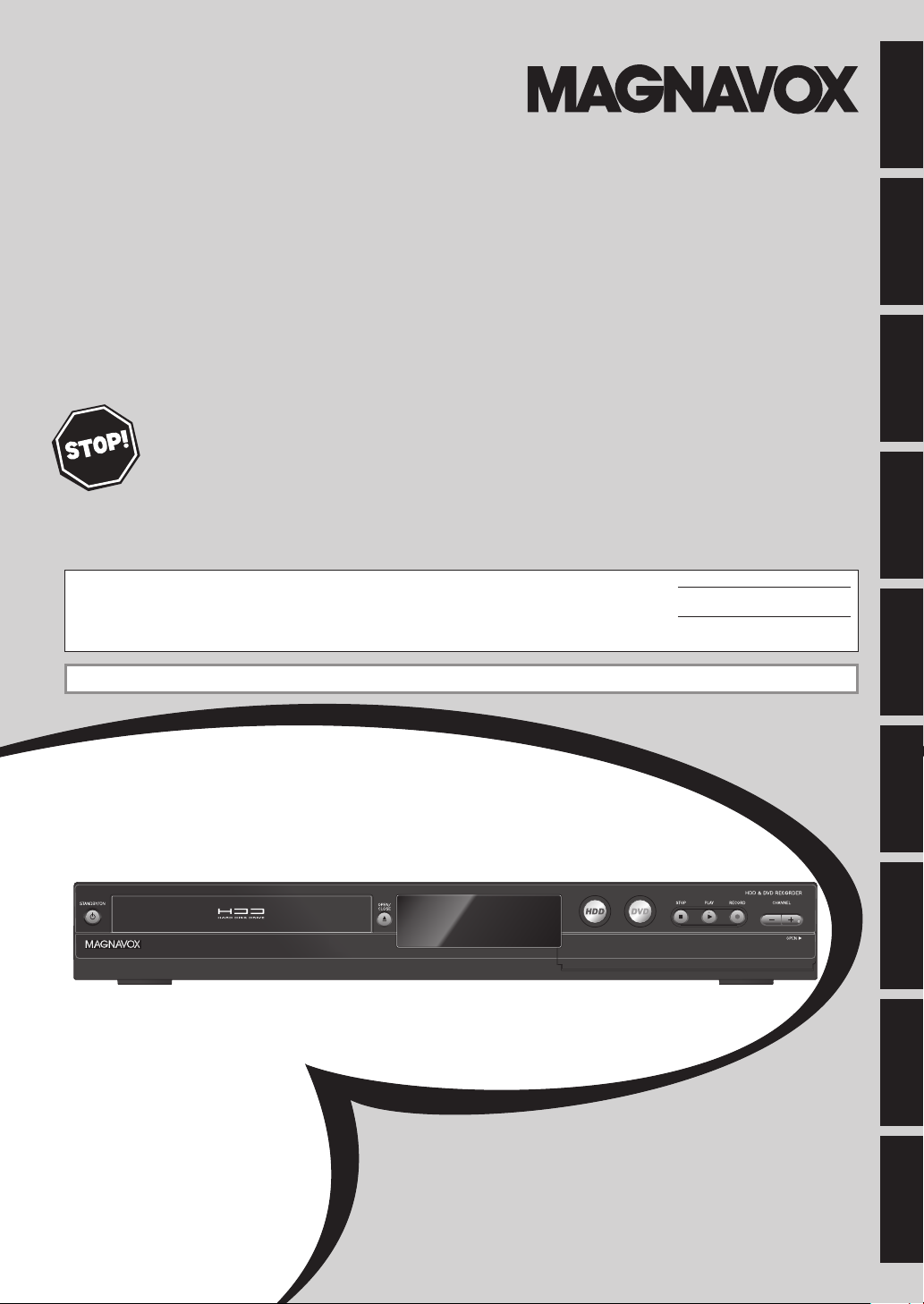
Owner's Manual
MDR533H
MDR535H
MDR537H
HDD & DVD RecoRDeR
witH Digital tuneR
Thank you for choosing Magnavox.
eed help fasT?
n
ReaD youR Quick guiDe anD/oR owneR's Manual fiRst foR Quick tips tHat Make using
youR MagnaVox pRoDuct MoRe enjoyable.
if you HaVe ReaD youR instRuctions anD still neeD assistance,
you May access ouR online Help at www.Magnavox.coM/supporT
oR call 1-800-605-8610 wHile witH youR pRoDuct.
The model and serial numbers of this unit may be found on the cabinet.
You should record and retain those numbers for future reference.
Please refer to the back cover of the manual for more Limited Warranty information.
Recording Playback EditingIntroduction Connections Basic Setup Function Setup Others
Model No.:
Serial No.:
INSTRUCCIONES EN ESPAÑOL INCLUIDAS.
Español
© 2013 Funai Electric Co., Ltd.
Page 2

2
G
T
f
.
E
T
f
f
f
f
:
.
.
)
.
Safety Instructions
W
:
T
:
T
(
S
.
N
T
T
t
.
S
ead these
uctions.
.
.
4
ypg
yp
h
yy
g
g
pp
yp pyp p
g g yp p g p
ggyppgggyppg
the third prong are provided for your safety. If
ggpgggpg
the provided plug does not fit into your outlet,
pg p y y
pg p y y
ppg y
pg y
.
pg
p
pp ypg
pypg
the apparatus.
p
the manufacturer.
y
y
yp
y
py
py
pp
g
p g pp g g g
gpp gg
gq p
qp
gq pp
gq
gyy pgyy p
pp y p g g q
pp y p g g q
the apparatus has been exposed to rain or
pj pp
pj
pp p
p
T
)
SAFETY INFORMATION
ARNING
O REDUCE THE RISK OF FIRE OR ELECTRIC SHOCK, DO NOT EXPOSE THIS
PPARATUS TO RAIN OR MOISTURE.
PPARATUS SHALL NOT BE EXPOSED TO DRIPPING OR SPLASHING AND NO OBJECTS
FILLED WITH LIQUIDS, SUCH AS VASES, SHALL BE PLACED ON THE APPARATUS.
AUTIO
RISK OF ELECTRIC SHOCK
DO NOT OPEN
AUTION
O REDUCE THE RISK OF ELECTRIC SHOCK, DO NOT
REMOVE COVER
PA RT
INSIDE. REFER SERVICING TO QUALIFIED
ERVICE PERSONNEL
Important notes and ratings are located on the rear or
ottom of the cabinet
OR BACK). NO USER SERVICEABLE
he lightning flash with arrowhead symbol, within an
quilateral triangle, is intended to alert the user to the
presence of uninsulated “dangerous voltage” within the
product’s enclosure that may be of sufficient magnitude
o constitute a risk of electric shock to persons.
he exclamation point within an equilateral triangle is
intended to alert the user to the presence of important
operating and maintenance (servicing) instructions in
the literature accompanying the appliance.
he symbol for CLASS ll (Double Insulation
IMPORTANT SAFETY INSTRUCTION
R
. Keep these instructions
. Heed all warnings
. Follow all instructions.
. Do not use this apparatus near water.
Clean only with dry cloth.
7. Do not block any ventilation openings. Install in
. Do not install near any heat sources suc
eat.
9. Do not defeat the safety purpose of the
ug has two blades with one wider than the
instr
10.
1.
12.
anufacturer, or sold with the
aution when moving the cart/
13.
.
een damaged in any way, such as power-
obsolete outlet
FCC WARNIN
his equipment may generate or use radio frequency energy. Changes or modifications to this equipment may
cause harmful interference unless the modifications are expressly approved in the manual. The user could lose the
authority to operate this equipment i
RADIO-TV INTERFERENC
his equipment has been tested and found to comply with the limits for a Class B digital device, pursuant to Part
15 of the FCC Rules. These limits are designed to provide reasonable protection against harmful interference in a
residential installation. This equipment generates, uses, and can radiate radio
and used in accordance with the instructions, may cause harmful interference to radio communications. However,
there is no guarantee that inter
erence to radio or television reception, which can be determined by turning the equipment off and on, the user
inter
is encouraged to try to correct the inter
1)Reorient or relocate the receiving antenna
2)Increase the separation between the equipment and receiver
3)Connect the equipment into an outlet on a circuit different from that to which the receiver is connected.
Consult the dealer or an experienced radio/TV technician for help.
4
Disconnect the AC plug to shut the unit off when trouble is found or not in use. The AC plug shall remain readily
available
an unauthorized change or modification is made
erence will not occur in a particular installation. If this equipment does cause harmful
erence by one or more of the following measures
N
een dropped.
requency energy and, if not installed
Page 3
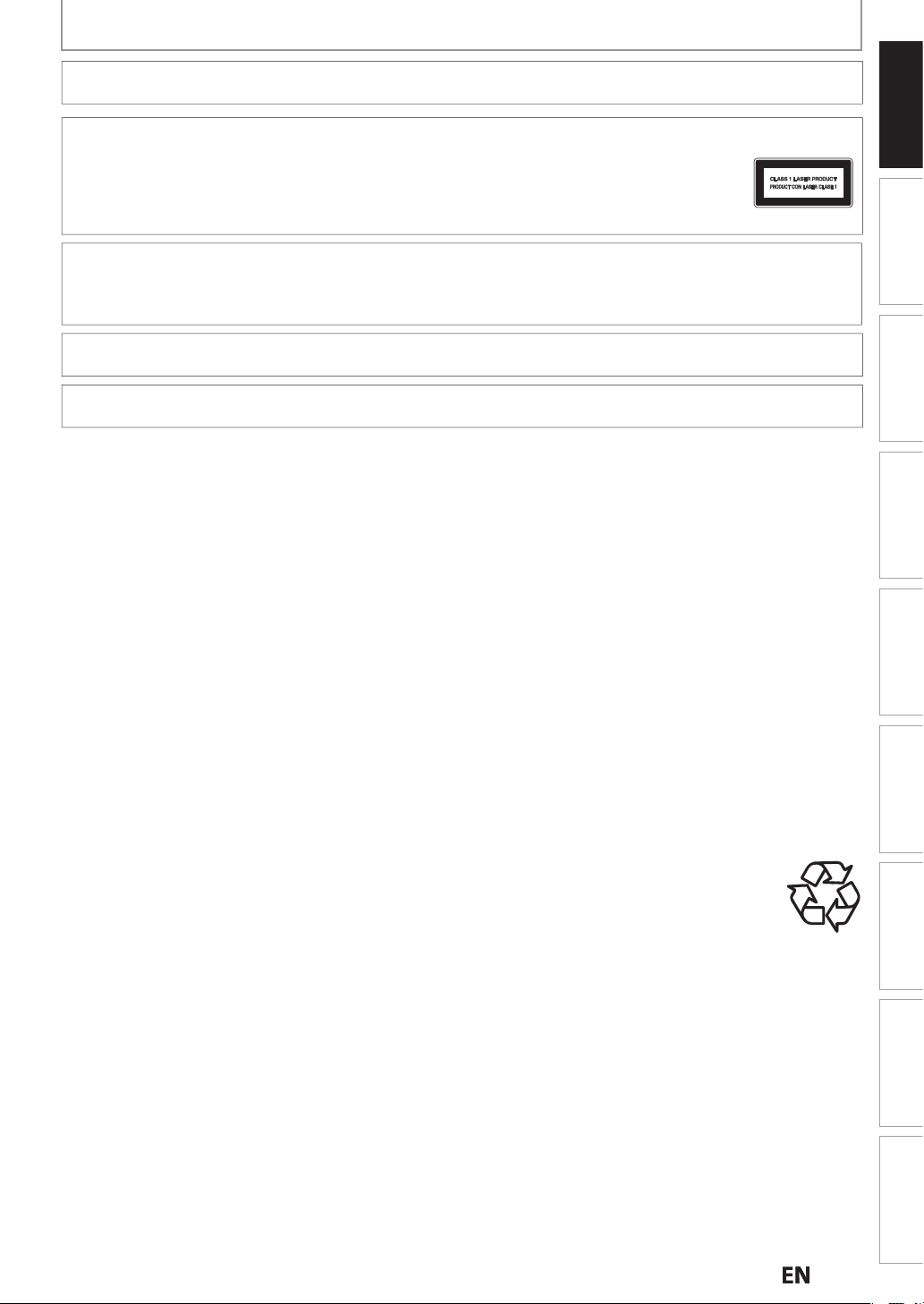
N
SAFETY INFORMATION
.
.
T
T
.
e
ON
.
T
.
.
.
.
.
.
.
y
g
y
f
.
.
.
.
g
.
m
.
AUTION:
WARNING:
LASER SAFETY
his apparatus is classified as a CLASS 1 LASER PRODUCT.
his apparatus employs a laser. Only a qualified service person should remove the cover or attempt
to service this apparatus, due to possible eye injury
AUTION: Use of controls or adjustments or performance of procedures other than those specified
IMPORTANT COPYRIGHT INFORMATI
Unauthorized copying, broadcasting, public performance and lending of discs are prohibited. This item incorporates
opy protection technology that is protected by U.S. patents and other intellectual property rights of Rovi Corporation.
Reverse engineering and disassembly are prohibited.
Do not place the unit on the furniture that is capable of being tilted by a child and an adult leaning, pulling, standing
r climbing on it. A falling unit can cause serious injury or even death
Never use a gas duster on this unit.
he gas trapped inside of this unit may cause ignition and explosion
anger of explosion if battery is incorrectly replaced. Replace only with the same or equivalent type
atteries (Battery pack or battery installed) shall not be exposed to excessive heat such as sunshine, fire or the like
herein may result in hazardous radiation exposur
Introduction
To Avoid the Hazards of Electrical Shock and Fire
• Do not handle the power cord with wet hands
Do not pull on the power cord when disconnecting it from an AC outlet. Grasp it by the plug
• Do not put your fingers or objects into the unit
ocation and Handling
• Do not install the unit in direct sunlight, near strong magnetic fields, or in a place subject to dust or strong vibration
Avoid a place with drastic temperature changes
• This apparatus should not be placed in a built-in installation such as a bookcase or rack unless proper ventilation is
provided. Make sure to leave a space of 3.9 inches (10cm) or more around this apparatus
Depending on the environment, the temperature of this unit may increase slightly. This is not a malfunction.
• Be sure to remove the disc and unplug the AC power cord from the outlet before carr
ing the unit.
ew Condensation Warnin
• Dew condensation may form inside the unit in the following conditions. If so, do not use this unit at least for a few
hours until its inside gets dr
- The unit is moved
- Under conditions of high humidity
- After heating a cold room
rom a cold place to a warm place
.
ote about Recycling
• This unit’s packaging materials are recyclable and can be reused. Please dispose of any materials in
accordance with your local recycling regulations
Batteries should never be thrown away or incinerated but disposed of in accordance with your local
re
ulations concerning chemical wastes
• For product recycling information, please visit - www.magnavox.co
Notice for Progressive Scan Output
• Consumers should note that not all high definition television sets are fully compatible with this product and may
cause artifacts to be displayed in the picture. In case of picture problems with 480 progressive scan output, it
is recommended that the user switch the connection to the ‘standard definition’ output. If there are questions
regarding your TV set compatibility with this 480p DVD recorder, please contact our customer service center
Recording Playback EditingConnections Basic Setup Function Setup Others
Español
E
Page 4
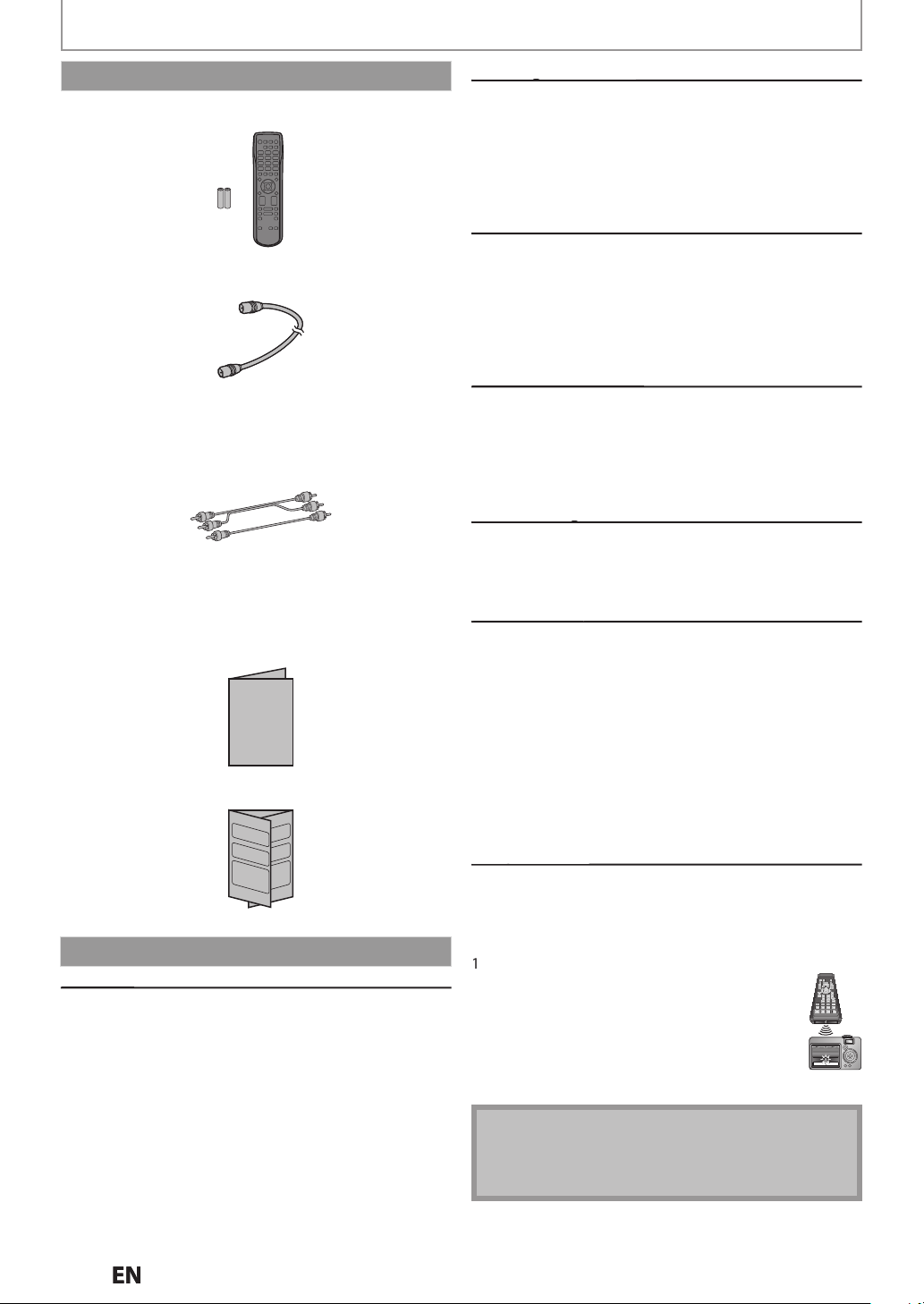
SAFETY INFORMATION
g
g
g
y y
y
g
g
.
t
g
.
t
y
s
g
w
ecords.
g
y
f
f
.
g
g
f
.
d.
g
g
t
th
b
d
f
d
th
w
.
k
g
d
lud
)
T
.
t
.
.
y
l
l
Note
Supplied Accessories
Remote Control (NC003UD / NC003UH)
with AA (1.5 V) batter
RF coaxia
RCA audio/video cables
Owner’s Manua
Quick Start Guide
cable
x2
Owner’s Manual
Maintenance
Servicin
• Please refer to relevant topics on “TROUBLESHOOTING”
on pa
• If this unit becomes inoperative, do not try to correct
es 116-120 before returning the product.
the problem b
parts inside. Turn the unit to the standb
the power plu
on the front pa
enter
ourself. There are no user-serviceable
and please call our help line mentioned
e to locate an Authorized Service
mode, unplug
Cleaning the cabine
Wipe the front panel and other exterior surfaces of the
nit with a soft cloth
Never use a solvent, thinner, benzene or alcohol to clean
he unit. Do not spray insecticide liquid near the unit.
Such chemicals ma
unit.
discolor the surface or damage the
Cleaning disc
When a disc becomes dirty, clean it with a cleaning
cloth. Wipe the disc from the center to out. Do not
ipe in a circular motion.
Do not use solvents such as benzine, thinner,
commercially available cleaners, detergent, abrasive
cleaning agents or antistatic spray intended for analog
r
Cleaning the disc lens
If this unit still does not perform properly
although you refer to the relevant sections and to
TROUBLESHOOTING” in this owner's manual, the laser
optical pickup unit ma
or an Authorized Service Center
cleaning o
the laser optical pickup unit
be dirty. Consult your dealer
or inspection and
Disc handlin
Handle the discs so that fingerprints and dust do not
adhere to the sur
Always store the disc in its protective case when it is
not use
aces of the discs
HDD handlin
HDD is a precision apparatus that is susceptible
o vibration, strong impact or dirt. Depending on
e installation environment or handling, the unit
may
ecome partially damaged or in the worst
case, recor
specially while the HDD is in motion, do not subject
t to vibration or strong impact or pull out the power
plug. And i
recor
HDD rotates at high speed when in operation. Be sure
at rotation has stopped and then move the unit
ithout subjecting it to strong impact or vibration
ing or replaying may not be available.
a power failure occurs, the content of the
ing / replaying program may be lost.
IR signal chec
If the remote control does not work properly, you can test
if the remote control sends out the infrared signal with
a
igital camera. (With a digital camera or cellular phone
inc
ing built-in camera.
urn on the digital camera
2
irect a digital camera to remote control,
hen press and hold a button on the remote
ontrol
infrared light appears through digital
camera, the remote control is working
• Cannot guarantee about 3rd party’s remote controls.
Please contact the remote manufacturer if you have
any problem with it.
N
Page 5
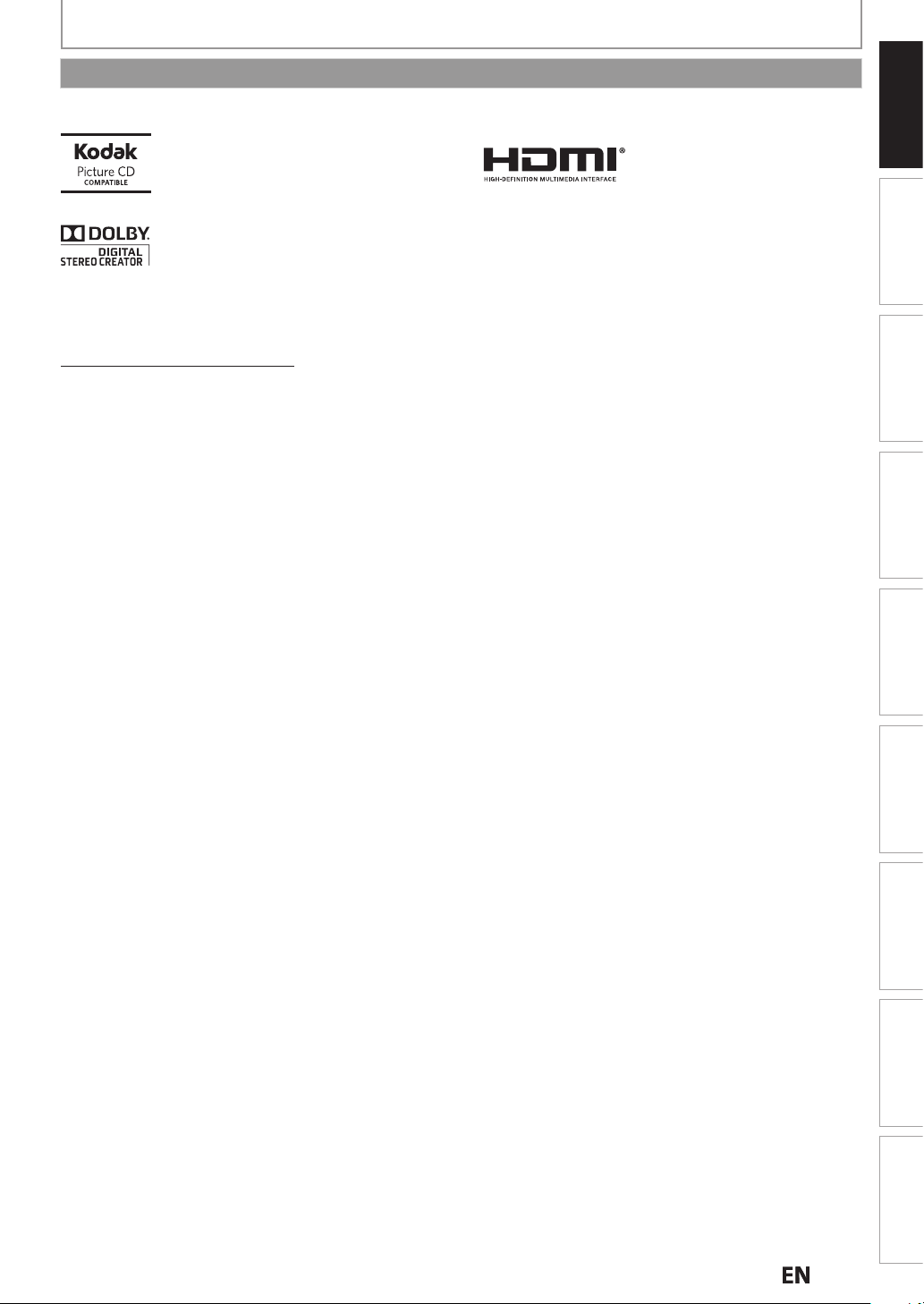
N
SAFETY INFORMATION
.
.
A
.
.
.
.
r
f
-
V
”
ecordable
scs.
T
.
Trademark Information
Kodak and KODAK Picture CD Compatible
are trademarks of Kodak used under license
anufactured under license from Dolby Laboratories.
Dolby and the double-D symbol are trademarks of Dolby
Laboratories
Dolby® Digital Stereo Creato
Dolby® Digital Stereo Creator enables consumers to
create stereo DVD-Videos with stunning Dolby Digital
sound tracks at home. The technology, when utilized
instead of PCM recording, also saves recordable disc
space, allowing
ecording time on each DVD. DVDs mastered using
Dolby Digital Stereo Creator will play back on all DVD
ideo players.
ote: This is true when the players are compatible with
or higher video resolution or extended
l r
DVD di
Introduction
he terms HDMI and HDMI High-Definition
Multimedia Interface, and the HDMI Logo are
trademarks or registered trademarks of HDMI
Licensing LLC in the United States and other
countries
Recording Playback EditingConnections Basic Setup Function Setup Others
AGNAVOX is a registered trademark of Philips Electronics North America Corporation and is used by Funai Electric
Co., Ltd. and Funai Corporation, Inc. under license from Philips Electronics North America
© 2013 Funai Electric Co., Ltd
ll rights reserved. No part of this manual may be reproduced, copied, transmitted, disseminated, transcribed,
downloaded or stored in any storage medium, in any form or for any purpose without the express prior written
consent of Funai. Furthermore, any unauthorized commercial distribution of this manual or any revision hereto is
strictly prohibited
Information in this document is subject to change without notice. Funai reserves the right to change the content
erein without the obligation to notify any person or organization of such changes
Español
E
Page 6

CONTENTS
.
.
.
4
.
.
.
0Rea
ote Control
5
6
6
7
7
9
.
.
.
.
.
.
3
2
3
.
.
.
.
.
A
6
SAFETY INFORMATION . . . . . . . . . . . .2
Safety Instructions . . . . . . . . . . . . . . . . . . . . . . . . . . . . .
Supplied Accessories . . . . . . . . . . . . . . . . . . . . . . . . . . .
Maintenance. . . . . . . . . . . . . . . . . . . . . . . . . . . . . . . . . . .
Trademark Information . . . . . . . . . . . . . . . . . . . . . . . .
FEATURES . . . . . . . . . . . . . . . . . . . . . . . .8
Features . . . . . . . . . . . . . . . . . . . . . . . . . . . . . . . . . . . . . . .
Symbols Used in this Owner’s Manual . . . . . . . . . .
FUNCTIONAL OVERVIEW . . . . . . . . 10
Front Panel . . . . . . . . . . . . . . . . . . . . . . . . . . . . . . . . . . .1
r Panel . . . . . . . . . . . . . . . . . . . . . . . . . . . . . . . . . . . .11
Rem
Front Panel Display. . . . . . . . . . . . . . . . . . . . . . . . . . . .
. . . . . . . . . . . . . . . . . . . . . . . . . . . . . . .
CONNECTION . . . . . . . . . . . . . . . . . . . 15
Antenna Connection (Required) . . . . . . . . . . . . . . . 15
verview . . . . . . . . . . . . . . . . . . . . . . . . . . . . . . . . . . . . .1
Connecting to a TV Using Audio / Video jacks . .1
onnecting to a TV Using the S-Video Out jack
Connecting to a TV
sing Component Video Out jacks
Connecting to a TV
with an HDMI Compatible Port
Connecting to a Cable / Satellite Box . . . . . . . . . . . 1
Connecting to a TV
without Audio / Video jacks . . . . . . . . . . . . . . . . . . .
Digital Audio Connection. . . . . . . . . . . . . . . . . . . . . .
. . . . . . . . . . .1
. . . . . . . . . . . . . . .1
.1
INFORMATION ON RECORDING . . 41
BEFORE RECORDING . . . . . . . . . . . . 43
ake Recording Compatible . . . . . . . . . . . . . . . . . . 43
Setting for Auto Chapter. . . . . . . . . . . . . . . . . . . . . . . 43
Recording the DTV Closed Caption . . . . . . . . . . . . 4
Recording from a Cable Box or Satellite . . . . . . . . 43
BASIC RECORDING & ONE-TOUCH
TIMER RECORDING. . . . . . . . . . . . . 44
AUTOSTART RECORDING . . . . . . . . 46
TIMER RECORDING. . . . . . . . . . . . . . 47
Hints for Timer Recording . . . . . . . . . . . . . . . . . . . . . 51
SPECIAL RECORDING . . . . . . . . . . . . 52
verwriting from the Beginning of the Title
verwriting in the Middle of the Title . . . . . . . . . .52
Hints for Overwriting . . . . . . . . . . . . . . . . . . . . . . . . . .5
. . .5
DUBBING. . . . . . . . . . . . . . . . . . . . . . . 54
Information on Dubbing . . . . . . . . . . . . . . . . . . . . .
Setting for an External Device . . . . . . . . . . . . . . . .
Recording from an External Device
Information on DV Dubbing . . . . . . . . . . . . . . . . . .
DVC to HDD / DVD Dubbing . . . . . . . . . . . . . . . . . .
Selected Title Dubbing . . . . . . . . . . . . . . . . . . . . . . . .
0
1
ne Title Dubbing (HDD to DVD only) . . . . . . . . .
PROTECTING A DISC . . . . . . . . . . . . 64
. . . . . . . . . . . .7
1
BEFORE YOU START . . . . . . . . . . . . . 22
Finding the Viewing Channel on your TV
Guide to On-Screen Display / Menu . . . . . . . . . . . .
Main Menu . . . . . . . . . . . . . . . . . . . . . . . . . . . . . . . . . .
Switching HDD / DVD Mode
How to Insert a Disc . . . . . . . . . . . . . . . . . . . . . . . . . . .
. . . . . . . . . . . . . . . . . .
. . . . .
INITIAL SETTING . . . . . . . . . . . . . . . . 28
CHANNEL SETTING. . . . . . . . . . . . . . 29
Auto Channel Scan . . . . . . . . . . . . . . . . . . . . . . . . . . .
Adding / Deleting Channels
. . . . . . . . . . . . . . . . . .
SETTING THE CLOCK . . . . . . . . . . . . 32
Auto Clock Setting . . . . . . . . . . . . . . . . . . . . . . . . . . . .
Manual Clock Setting . . . . . . . . . . . . . . . . . . . . . . . . .4
Daylight Saving Time
. . . . . . . . . . . . . . . . . . . . . . . . .4
TUNER SETTINGS . . . . . . . . . . . . . . . 35
Switching Analog Mode / Digital Mode
Channel Selection . . . . . . . . . . . . . . . . . . . . . . . . . . . . .5
Selecting TV Audio . . . . . . . . . . . . . . . . . . . . . . . . . . . .
DTV Closed Caption . . . . . . . . . . . . . . . . . . . . . . . . . . .
Closed Caption Style . . . . . . . . . . . . . . . . . . . . . . . . . .
. . . . . . .
PLAYING THE DISCS
ON OTHER DVD PLAYERS. . . . . . . 65
Finalizing a Disc . . . . . . . . . . . . . . . . . . . . . . . . . . . . . .
uto Finalizing . . . . . . . . . . . . . . . . . . . . . . . . . . . . . . . . 6
7
6
8
9
Continued on the next page.
N
Page 7
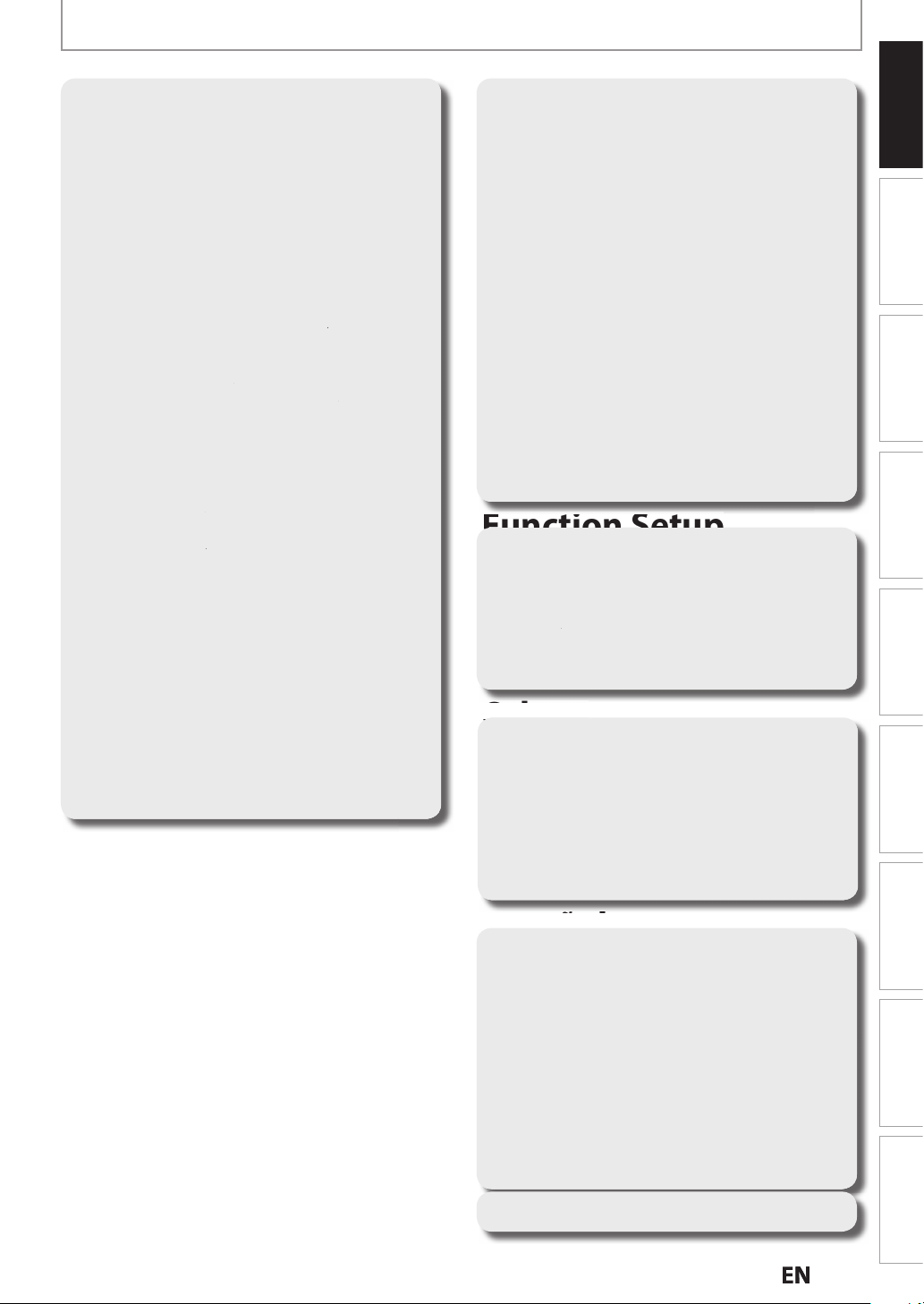
CONTENTS
0
2
. . . . . . . . . . .
.
. . . . . . . . . . . . . . . . . . . . . . . . .
5
5
oom . . . . . . . . . . . . . . . . . . . . . . . . . . . . . . . . . . . . . . . . .
6
6
. . . . . . . . . . . . . . . . . . . . . . . . . . . . .
8
8
9
9
.
.
.
.
5
.
0
1
3
5
.
.
00
01
05
09Video . . . . . . . . . . . . . . . . . . . . . . . . . . . . . . . . . . . . . . . .
4
0
4
4
4
24
25
5
7
8
Introduction
INFORMATION ON PLAYBACK . . . 67
BASIC PLAYBACK . . . . . . . . . . . . . . . 69
Direct Playback . . . . . . . . . . . . . . . . . . . . . . . . . . . . . . .
Playback from the Title List . . . . . . . . . . . . . . . . . . . . 7
Playing Audio Discs and Picture Discs . . . . . . . . . . 7
Using the Title / Disc Menu. . . . . . . . . . . . . . . . . . . . . 73
Pause . . . . . . . . . . . . . . . . . . . . . . . . . . . . . . . . . . . . . . . . . 73
SPECIAL PLAYBACK . . . . . . . . . . . . . 74
Resume Playback . . . . . . . . . . . . . . . . . . . . . . . . . . . . .4
Variable Skip / Variable Replay . . . . . . . . . . . . . . . . .4
Rapid Playback . . . . . . . . . . . . . . . . . . . . . . . . . . . . . .
7
. . . . . . . . .
Chasing Playback during Recording. . . . . . . . . . . . 75
Simultaneous Playback and Recording . . . . . . . .7
Z
Marker Setting . . . . . . . . . . . . . . . . . . . . . . . . . . . . . . . .7
Repeat Playback . . . . . . . . . . . . . . . . . . . . . . . . . . . . . .7
. . . . . . . . . . . . . . . . . . . . . . . . . . . . .
Slide Show . . . . . . . . . . . . . . . . . . . . . . . . . . . . . . . . . . . .
Playing Back the Autostart Recording . . . . . . . . .7
7
75
7
SEARCH . . . . . . . . . . . . . . . . . . . . . . . . 79
Title / Chapter Search . . . . . . . . . . . . . . . . . . . . . . . . . . 7
Track Search . . . . . . . . . . . . . . . . . . . . . . . . . . . . . . . . . . 7
Time Search. . . . . . . . . . . . . . . . . . . . . . . . . . . . . . . . . . .
SELECTING THE FORMAT OF
INFORMATION ON EDITING. . . . . . 83
Guide to a Title List . . . . . . . . . . . . . . . . . . . . . . . . . .
Edit Menu . . . . . . . . . . . . . . . . . . . . . . . . . . . . . . . . . . .
How to Access the Edit Menu
. . . . . . . . . . . . . . . . .
EDITING . . . . . . . . . . . . . . . . . . . . . . . . 85
Deleting a Title
Deleting Selected Titles. . . . . . . . . . . . . . . . . . . . . . . . 87
Putting Names on Titles . . . . . . . . . . . . . . . . . . . . . .
Chapter Marks (Add). . . . . . . . . . . . . . . . . . . . . . . . . . .
Chapter Marks (Delete) . . . . . . . . . . . . . . . . . . . . . . . . 9
Chapter Marks (Delete All) . . . . . . . . . . . . . . . . . . . . . 9
Dividing a Title . . . . . . . . . . . . . . . . . . . . . . . . . . . . . . . .
Deleting a Scene of a Title . . . . . . . . . . . . . . . . . . . . . 9
Protecting a Title . . . . . . . . . . . . . . . . . . . . . . . . . . . . . . 9
Hiding Chapters. . . . . . . . . . . . . . . . . . . . . . . . . . . . . . .
etting an Index Picture . . . . . . . . . . . . . . . . . . . . . . .
Putting Name on Disc . . . . . . . . . . . . . . . . . . . . . . . .
Erasing Disc . . . . . . . . . . . . . . . . . . . . . . . . . . . . . . . . . .
aking Edits Compatible . . . . . . . . . . . . . . . . . . . . . 1
Deleting All Titles in HDD . . . . . . . . . . . . . . . . . . . .1
7
. . . . . . . . . . . . . . . . . . . . . . . . . . . . . . . 8
2
6
7
Recording Playback EditingConnections Basic Setup Function Setup Others
LIST OF SETTINGS . . . . . . . . . . . . . . 102
SETUPS. . . . . . . . . . . . . . . . . . . . . . . . 105
. . . . . . . . . . . . . . . . . . . . . . . . . . . . . . . . . . . . .1
Display
HDMI . . . . . . . . . . . . . . . . . . . . . . . . . . . . . . . . . . . . . . . .1
. . . . . . . . . . . . . . . . . . . . . . . . . . . . . . . . . . . . . . 1
112
AUDIO AND VIDEO . . . . . . . . . . . . . 81
Switching Subtitles . . . . . . . . . . . . . . . . . . . . . . . . . .
Switching Audio Soundtrack . . . . . . . . . . . . . . . . .
Switching Camera Angles . . . . . . . . . . . . . . . . . . . . .2
Reducing Block Noise
. . . . . . . . . . . . . . . . . . . . . . . . .2
TROUBLESHOOTING . . . . . . . . . . . 116
Error Message . . . . . . . . . . . . . . . . . . . . . . . . . . . . . . .12
LANGUAGE CODE . . . . . . . . . . . . . . 121
GLOSSARY . . . . . . . . . . . . . . . . . . . . 122
SPECIFICATIONS . . . . . . . . . . . . . . . 123
ESPAÑOL. . . . . . . . . . . . . . . . . . . . . . 124
Discos Reproducibles. . . . . . . . . . . . . . . . . . . . . . . . .
Códigos de Región . . . . . . . . . . . . . . . . . . . . . . . . . . .12
Disco Grabable
Disco no Grabable
Conexión Básica. . . . . . . . . . . . . . . . . . . . . . . . . . . . . . 1
Conexión a un Televisor con un
Puerto Compatible con HDMI . . . . . . . . . . . . . . . 12
Configuración Inicial
Reproducción Directa . . . . . . . . . . . . . . . . . . . . . . . .7
Grabación Básica . . . . . . . . . . . . . . . . . . . . . . . . . . . . . 12
Copiado Básica . . . . . . . . . . . . . . . . . . . . . . . . . . . . . .12
. . . . . . . . . . . . . . . . . . . . . . . . . . . . . . 12
. . . . . . . . . . . . . . . . . . . . . . . . . . .1
. . . . . . . . . . . . . . . . . . . . . . . . .126
2
LIMITED WARRANTY . . . . Back cover
Español
EN
Page 8
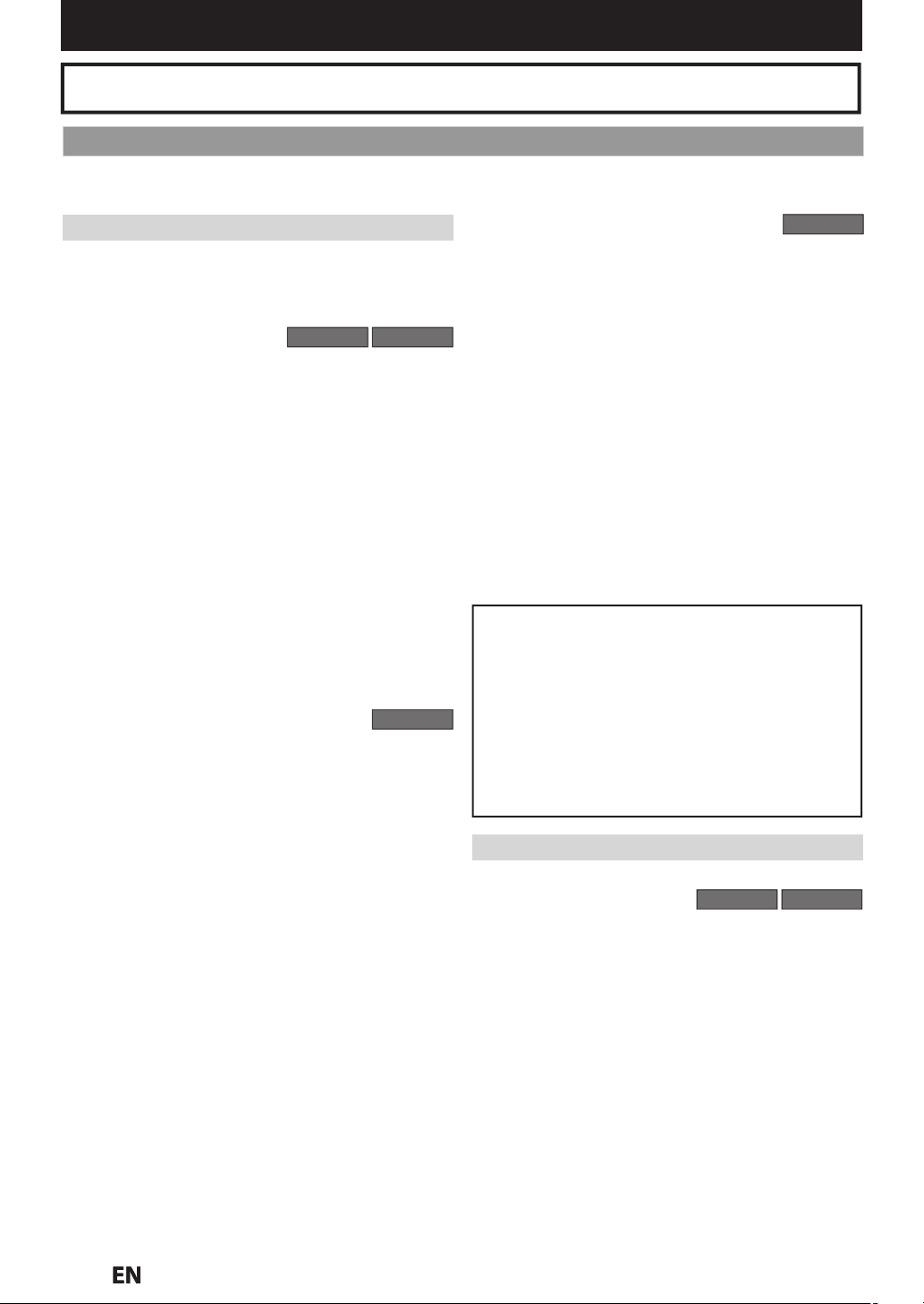
FEATURES
T
g
.
T
-
y
y
the
ode.
g:
w
g
.
y
time
t
y
y
A
f
A
:
T
:
This unit ca
ecord the sound of the left channe
y
.
T
y
ecord fo
d
)
T
)
T
y
ecord fo
)
A
:
y
w
.
.
:
.
:
.
t
l
t
g
ecorded on a
T
o
.
y
y
y
.
Please refer to “GLOSSARY” on page 122 for the terms used in this owner’s manual
Features
his unit not only plays back the contents on internal HDD, DVD, or CD, but also offers features for you to record on
HDD or DVD and edit them after that. The followin
features are offered with this unit
Recording
his unit allows you to record on the HDD, a DVD+RW/
RW (rewritable) and a DVD+R/-R (one-time write). You can
choose an
DVD-RW/-R, these discs will automaticall
DVD+VR m
Up to 36 program recordin
You can program the unit to record up to 36 programs
ithin a one-month period. Daily or weekly program
recordin
ne-touch timer recording (OTR):
You can easil
ime will be increased by 30 minutes up to 6 hours. The
recording automaticall
ou set is reached or the disc is full.
utomatic chapter mark setting:
Chapter marks will be put on recordings as you set be
ttempting to record.
utomatic title list making
he unit makes a title list with the index automatically.
eft channel stereo recording
monaural input as left and right channels automaticall
(the input from the L2 jacks only)
320 GB hard disk(MDR533H):
his unit is equipped with a 320GB hard disk which allows
ou to record up to 371 hours (with SLP mode). You
n r
recor
500 GB hard disk(MDR535H):
his unit is equipped with a 500GB hard disk which allows
you to record up to 604 hours (with SLP mode). You
can record for 12 hours maximum at a time with timer
recording. (6 hours when one-touch recording
TB hard disk(MDR537H):
his unit is equipped with a 1TB hard disk which allows
ou to record up to 1252 hours (with SLP mode). You
n r
recording. (6 hours when one-touch recording
utostart recording
Every time you turn on this unit, this unit automatically
records the channel currently viewed and temporarily
stores the recorded content to the HDD. By using this
function,
re currently watching, and you can also start recording the
hole TV program even at the middle of the TV program
one for your convenience. Even if you choose
be recorded in
HDD DVD
s are also available
set a recording time as you prefer. Every
REC] is pressed during recording, the recording
stops when the recording time
n r
r 12 hours maximum at a time with timer
ing. (6 hours when one-touch recording
r 12 hours maximum at a time with timer
ou can pause or go back to the TV program you
l
HDD
ore
DVD
Automatic title finalizing (DVD+R/DVD-RW/-R only):
You can finalize discs automatically after finishing all
timer recordings or at the end of the disc space if you set
his in the main menu.
Alternate recording:
In the following cases, the unit will detect it and
automatically record to the HDD even when DVD is
ected as the recording media.
se
If there is no recordable disc in the uni
If the disc does not have enough space to complete the
recordin
If the material is “copy-once” program and prohibited to
r
If the disc is not available because the repairing process
is cancelled halfway
his feature is available only for timer recording. Not
available for one-touch timer recording.
All high definition (HD) pictures will be converted
own to Standard Definition, when recording on the
HDD
r DVD
Copyright protection system
To play back the digital video images of a DVD via
an HDMI connection, it is necessary that both the
pla
er and the display device (or an AV amplifier)
support a copyright protection system called HDCP
(high-bandwidth digital content protection system).
HDCP is cop
data encryption and authentication of the connected
AV device. This unit supports HDCP. Please read the
operating instructions of
amplifier) for more information.
DVD
protection technology that comprises
our display device (or AV
Dubbing
With this unit, you can enjoy bi-directional dubbing
ween HDD and DVD
High speed dubbing (HDD
If you dub a title recorded in SLP mode to DVD+R/-R,
dubbing speed will be 24 times at the maximum
Auto recording mode dubbing
When dubbing, if you set the recording mode to “Auto”,
the recording mode will automatically be adjusted so the
titles will fit nicely in the remaining space of the disc.
DV dubbing:
This function helps you to easily dub the contents of the
DVC (digital video camcorder) to HDD/DVD
HDD DVD
DVD only)
N
Page 9
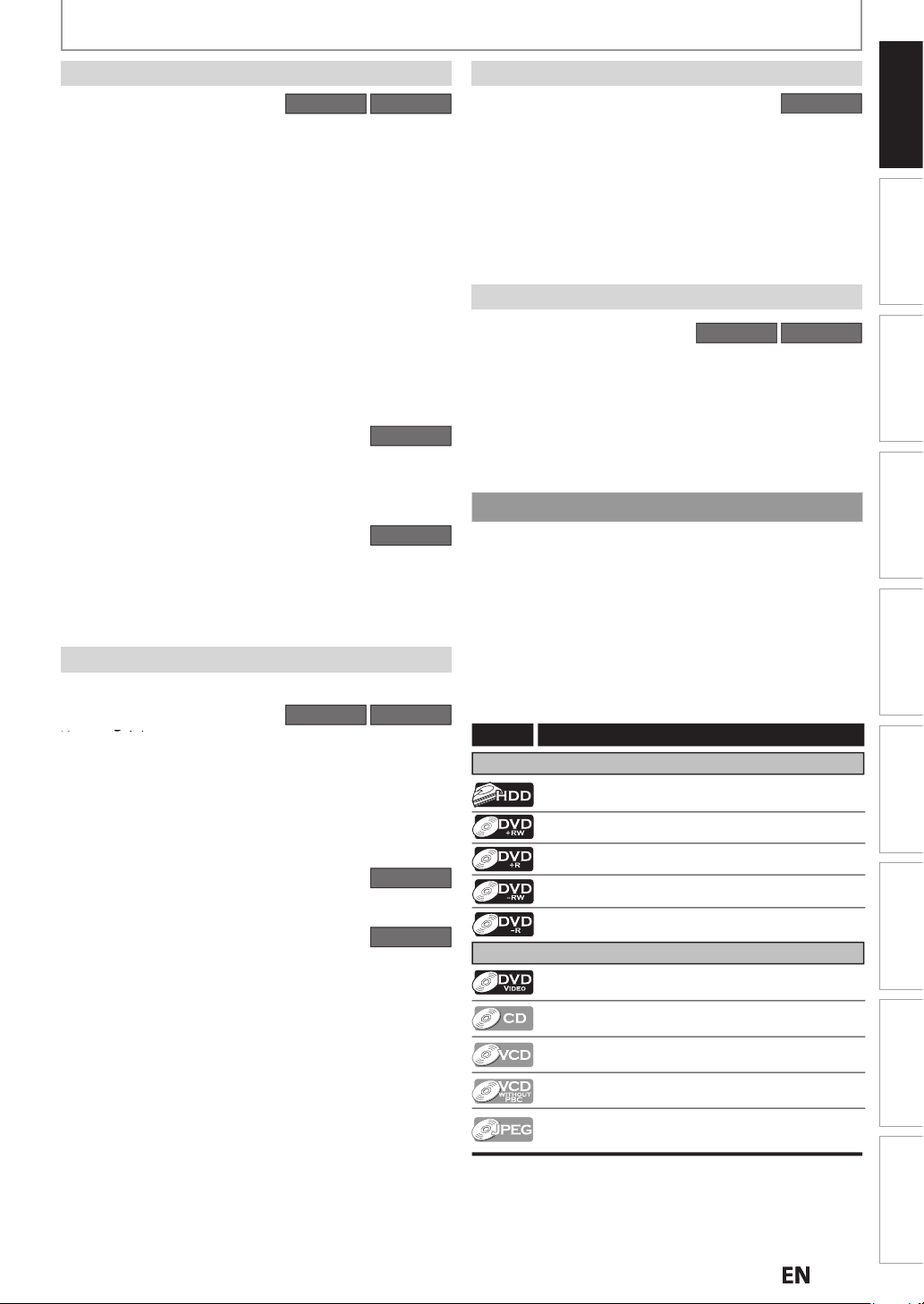
N
A
.
You may delete a recorded title.
g
g
:
.
.
:
e.
:
.
f
.
y
.
g
l
w
f
f
ded d
y
g
y
g
)
y
bl
s
t
.
.
dabl
f
.
dabl
.
FEATURES
T
W
y
.
k.
:
,
layback
HDD DVD
heater surround sound in your home:
hen connecting the unit to an amplifier or a decoder
which is compatible with Dolb
experience the theater surround sound from discs with
surround sound system.
Quick search for what you want to watch:
You can easily find the part you want to watch using the
search functions. You can search for a desired point by
title, chapter or time.
Variable skip:
You can skip forward a certain time, which is specified
in “Playback” menu in advance, with one-touch while
layback
Variable replay:
You can skip back a certain time, which is specified in
Playback” menu in advance, with one-touch while
aybac
Chasing playback during recording and simultaneous
playback and recording:
You can play back the already recorded part of the current
ecording or another title during recording.
Playing back JPEG/KODAK Picture CD files
You can enjoy JPEG files which are recorded on
DVD+RW/+R
Picture CD files which are recorded on CD-RW/-R.
DVD-RW/-R and CD-RW/-R, and KODAK
ditin
vailable for a disc that is not finalized or DVD+RW
Deleting a title:
Putting names on titles
You can put your favorite names on titles
Setting / clearing chapter marks:
You can set / clear chapter marks on titles
Dividing titles
You can divide a title into 2 or mor
Deleting a scene of a title:
You can delete a scene from a title as you like.
Hiding chapters
To keep others from playing back some chapters without
ermission, you can hide chapters
Setting an index pictures:
You may set a speci
opening Title Menu picture
Putting name on disc:
This feature allows
ecorded disc, that you may record
ic scene of a recorded title for your
ou to set a specific Name for any
Digital, you can
HDD
DVD
HDD DVD
HDD
DVD
Compatibilit
DVD
Recorded DVDs are able to play in other DVD Players:
Recorded discs can be played back on regular DVD
p
ayers, including computer DVD drives compatible
ith DVD-video playback. Although DVD+R are playable
on other units without
is recommended to finalize in order to stabilize the
per
ormance. For DVD-RW/-R, you need to finalize the
recor
iscs to play back on other DVD players.
inalization in most cases, it
Other
Progressive scan system:
Unlike conventional interlace scannin
scan s
stem provides less flickering and images in higher
resolution than that of traditional television si
HDMI (High-Definition Multimedia Interface
You can enjoy clearer audio/video output when
connecting this unit to a displa
compati
e port.
HDD DVD
, the progressive
nals.
device with an HDMI-
Symbols Used in this Owner’s Manual
To specify for which media type each function is, we put
he following symbols at the beginning of each item to
operate
* DVD-RW/-R recorded in VR mode or non compatible
recording format are not playable
* DVD-RW recorded in the mode other than +VR is not
recor
the disc (re
* DVD-R recorded in the mode other than +VR is not
recor
Symbol
For Recording, Playing Back, and Editing
For Playback only
If you do not nd any of the symbols listed above under the
function heading, the operation is applicable to all media.
e on this unit unless you erase all contents in
er to page 99)
e on this unit
Description
Description refers to HDD
Description refers to DVD+RW
Description refers to DVD+R
Description refers to DVD-RW
Description refers to DVD-R
Description refers to DVD-video
Description refers to audio CD
Description refers to video CD with PBC function
Description refers to video CD without PBC
function
Description refers to discs with JPEG les
(KODAK Picture CD les included)
Introduction
Recording Playback EditingConnections Basic Setup Function Setup Others
Español
E
Page 10
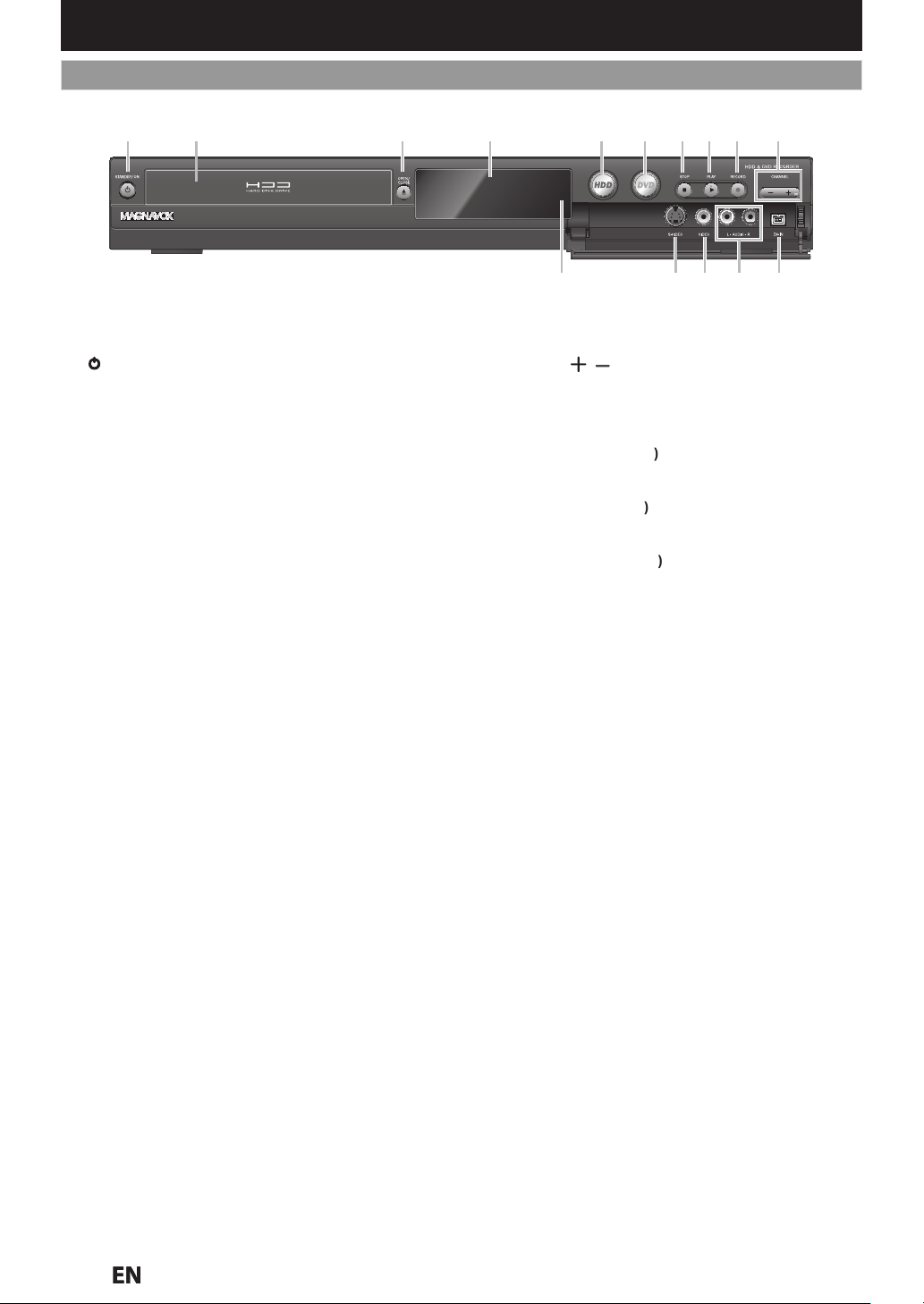
FUNCTIONAL OVERVIEW
)
.
,
y
3.
A
y
5.
butto
ess to select the
ode.
butto
ess to select the
ode.
.
C
button
.
8.
B
button
.
I
button
.
g
ble.
Use to connect
audio
e.
Use to connect
deo
e.
Use to connect the S-
V
with an S
V
cable.
y
stance.
Front Panel
21 3* 5 6 7 8* 9104
The unit can also be turned on by pressing these buttons
1213 111415
1.STANDBY/ON button
Press to turn on the unit
standby mode. (To completely shut down the unit,
you must unplug the AC power cord)
2. Disc tra
Place a Disc after opening the disc tray.
OPEN/CLOSE button*
Press to Open or Close the disc tray.
4. Displa
Refer to “Front Panel Display” on page 14.
HDD
Pr
6. DVD
Pr
7
TOP
Press to stop Playback or Recording
PLAY
Press to Start or Resume playback.
9
ECORD
Press once to start a Recording. Press repeatedly to
start One-Touch Timer Recording
n
n
or to turn the unit to the
HDD m
DVD m
10. CHANNEL/ buttons
Press to chan
11. DV-IN jack (L3)
Use to connect the DV output of External device with
a DV ca
12. AUDIO input jacks (2
l
13. VIDEO input jack (L2
l
14. S-VIDEO input jack (
15. Infrared sensor window
Receive signals from
n control the unit from a di
e the Channel up and down.
External device with an RCA
External device with an RCA vi
ideo output of External device
-
our Remote control so that you
N
Page 11
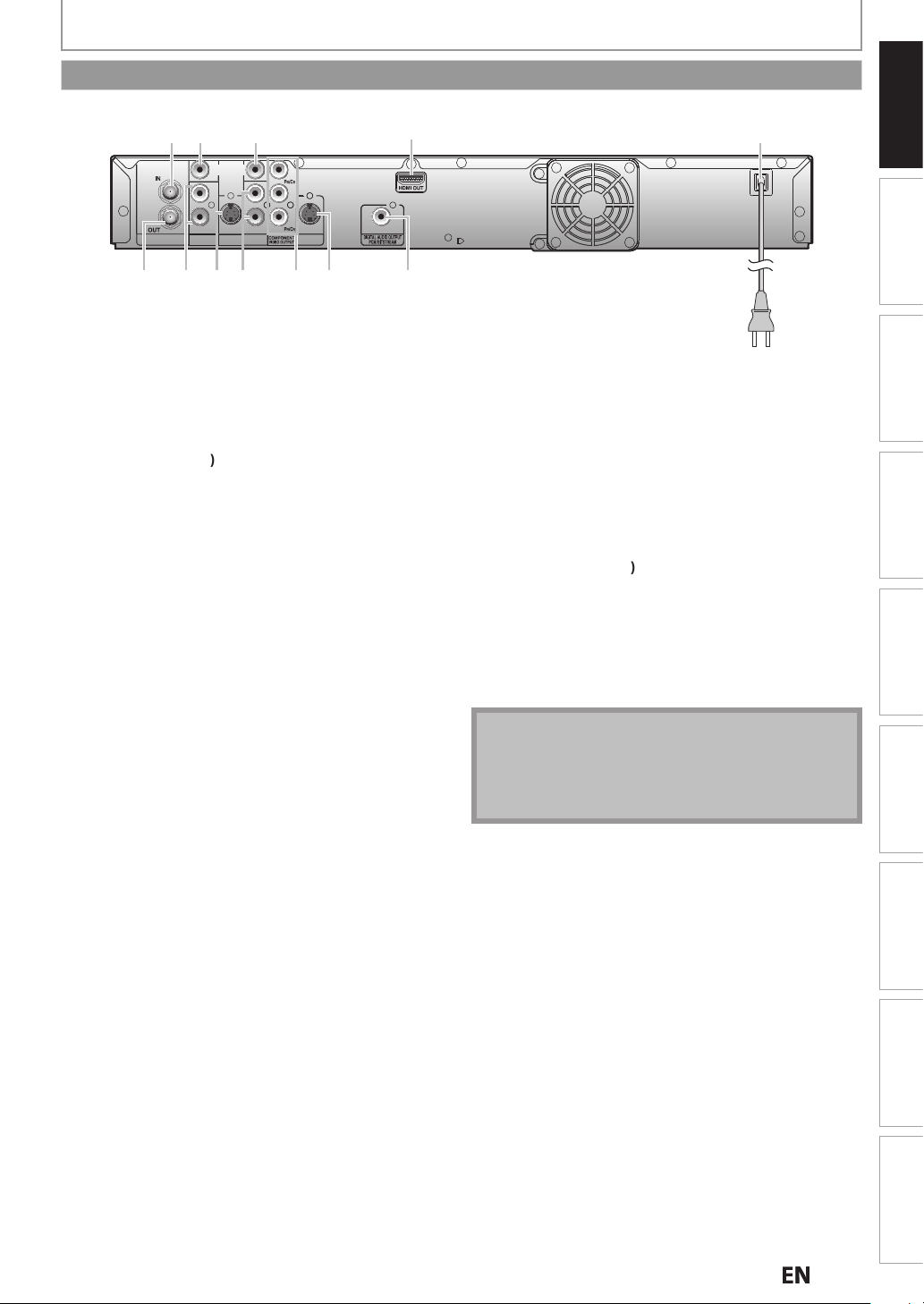
N
f
Use to connect
deo
.
.
y
d
this unit.
f
d
.
s
h
s
.
)
ble.
d
.
k
f
Note
.
Rear Panel
FUNCTIONAL OVERVIEW
Introduction
4
COAXIAL
ANTENNA
21
AUDIO IN
(L1)
3 5
VIDEO
L
R
IN
IN
S-VIDEO
VIDEO
OUT
Y
L
R
AUDIO OUT
9
810 712 11 6
OUT
S-VIDEO
1. ANTENNA IN jack
Use to connect an Antenna / Cable Box / Satellite
Receiver
2. VIDEO IN jack (
or RF Pass Through only.
1
External device with an RCA vi
cable
3. VIDEO OUT jack
Use to connect a TV monitor, AV receiver or other
evice with an RCA video cable
4. HDMI OUT jack
Use an HDMI cable to connect to a displa
with an
HDMI compatible port.
5. AC Power Cor
• Connect to a standard AC outlet to supply power to
• Unplug this cord from the AC outlet to completely
shut down the unit.
6. DIGITAL AUDIO OUTPUT (COAXIAL) jack
Use to connect an AV receiver, Dolby Digital decoder
or other device with a digital audio coaxial input jack
with a digital audio coaxial cable.
7. S-VIDEO OUT jack
Use to connect the S-Video input o
receiver or other
evice with an S-Video cable
a TV monitor, AV
AC plug
8. COMPONENT VIDEO OUTPUT jack
Use to connect a TV monitor with component video
inputs wit
a component video cable.
9. AUDIO OUT jack
Use to connect a TV monitor, AV Receiver or other
devices with a set of RCA audio cables
10. S-VIDEO IN jack (L1
Use to connect an External device, by an S-Video
ca
11. AUDIO IN jacks (
1
Use to connect an External device with a set of RCA
au
io cables
12. ANTENNA OUT jac
Use to connect an RF coaxial cable to pass the signal
rom the ANTENNA IN to your TV.
Do not touch the inner pins of the jacks on the rear
anel. Electrostatic discharge may cause permanent
amage to the unit
This unit does not have the RF modulator.
Recording Playback EditingConnections Basic Setup Function Setup Others
Español
E
Page 12
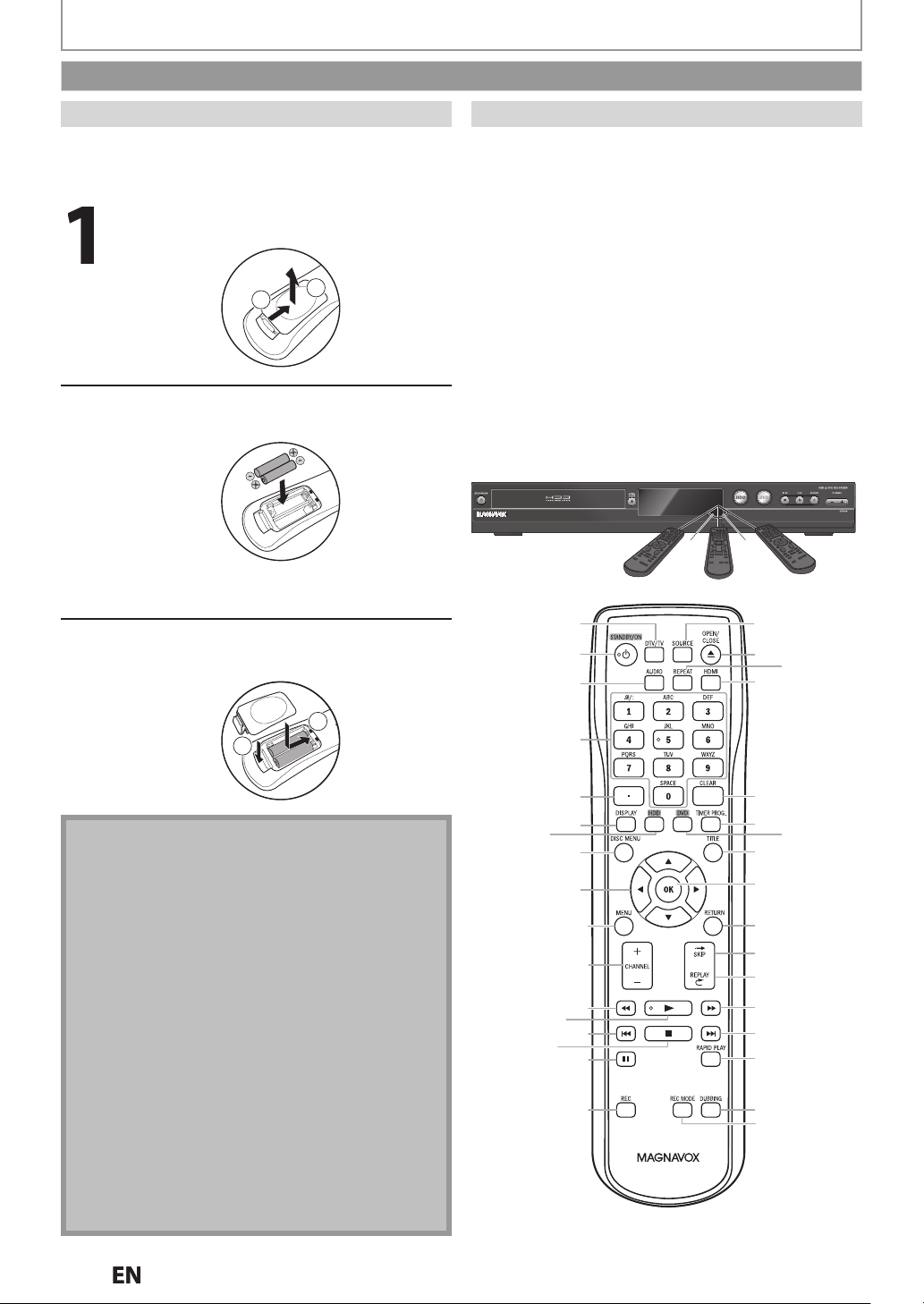
l
ol:
obstacles between the remote
t.
g
g
g
g
.
ther side of the center:
°
elow:
l.
ote
ect use of batteries ca
esult
such as
g:
.
).
.
y
.
sassemble batteries.
l
.
.
ake sure to match
the batteries to
.
.
Remote Control
FUNCTIONAL OVERVIEW
Installing the Batteries in the Remote Contro
Install the 2 AA (1.5 V) batteries by matching the symbols
as displayed in the Remote Contro
Open the cover
1
2
Insert batteries
M
the marks indicated in the battery compartment
+ and - on
Close the cover
Using a Remote Contro
Keep in mind the following when using the remote
ntr
• Make sure that there are no
ntrol and the infrared sensor window on the uni
• Remote operation may become unreliable if strong
sunli
ht or fluorescent light is shining on the infrared
ensor window of the unit.
• Remote controls for different devices can interfere
with each other. Avoid usin
evices located close to the unit.
• Replace the batteries when you notice a fall off in the
operatin
• The maximum operable ran
follows
- Line of sight
- Ei
approx. 16 feet (5m) within 30
- Above:approx. 16 feet (5m) within 15°
- B
range of the remote control.
approx. 23 feet (7m)
approx. 10 feet (3m) within 30°
16feet (5m) 23feet (7m)
1
2
3
remote controls for other
es from the unit are as
30˚30˚
16feet (5m)
18
19*
20
21
1
2
N
Incorr
eakage and bursting. Please observe the followin
Lithium or ni-cad and ni-mh rechargeable batteries
are not recommended to use for remote control
Do not mix different types of batteries such as
alkaline and standard (carbon-zinc
Do not mix new and old batteries together.
Do not use different kinds of batteries together.
Although they may look similar, different batteries
may have different voltages
Make sure that the + and - ends of each batter
match the indications in the battery compartment
Remove batteries from battery compartment that is
not going to be used for a month or more.
When disposing of used batteries, please comply
with governmental regulations or environmental
public instruction’s rules that apply in your country
or area.
Do not recharge, short-circuit, heat, burn or
i
n r
in hazards
4
5
6
7
8
9
10
11
12
13*
14
15
16
17
Instructions continue on the next page.
22
23
25
26
27
28
29
30
31
32
33
34
24
N
Page 13

N
FUNCTIONAL OVERVIEW
.
n
S
n
y
n
.
.
.
]
n
b
n
.
8.
button
.
K/L
/
/
B
s
b
f
de.
E
.
PR
f
f
h
.
C
b
n
f
.
n
b
d
.
.
l
.
A
b
l
.
d
n
g
.
n
g
g
f
n
l
.
n
6. OK button
ess to Conf
ect Menu items.
S
b
.
n
d
31.
n
track o
e.
32.
button
b
n
b
dl
Note
f
.
.
() The unit can also be turned on by pressing these buttons
Introduction
1. DTV/TV butto
• Press to switch between Digital TV (DTV) mode and
Analog TV (TV) mode.
TANDBY/ON
2.
• Press to turn On the unit, or to turn the unit to the
Standby mode. (To completely shut down the unit,
ou must unplug the AC power cord)
3. AUDIO butto
• Press to switch the Audio language for digital TV
• Press to display the Audio menu during playback
4. Number/Character buttons
• Press to select Channel numbers.
• Press to select a title/chapter/track/file on display.
• Press to enter values for the settings in the Main
enu.
• Press to enter Title names
5. Decimal ( • ) button
Digital mode:
• Press to confirm the major / minor channel selection
made by [the Number buttons
6. DISPLAY butto
• Press to turn the Display Menu on or off.
7. HDD
9. Cursor
10. MENU
1. CHANNEL / buttons
12. REW
13. PLAY Bbutton*
14.
15. STOP
6. PAUSE Fbutto
17. REC
18. SOURCE button
utto
• Press to select the HDD mode
DISC MENU
• Press to display the Disc Menu
• Press to select items or settings.
utton
• Press to display the Main Menu.
• During playback, press and hold
seconds to switch the Progressive Scanning mode
to the Interlace mo
• Press to change the Channel Up and Down.
button
• During playback, press to Fast Reverse the playback.
• When playback is in pause, press to Slow Reverse
the playback
• Press to start Playback or Resume playback.
EVH button
• During playback, press to return to the Beginning o
the current chapter, track or
• W
en playback is in Pause, press repeatedly to
Reverse the playback step by step
utto
• Press to stop Playback or Recording.
• Press to exit
• Press to pause Playback or Recording.
utton
• Press once to start a Recor
• Press repeatedly to start the One-Touch Timer
Recording
• Press to se
utto
button
or more than 3
ile.
rom the Title list
ing
ect the appropriate Input
19. OPEN/CLOSE
• Press to Open or C
20. REPEAT button
• Press to
21. HDMI butto
• Press to set the HDMI Display mode-Only when
usin
the HDMI connection
22. CLEAR butto
• Press to clear the information once entered, to clear
the marker settin
or CD, etc.
23. TIMER PROG. butto
• Press to display the Timer Programming list.
24. DVD button
• Press to se
25. TITLE butto
• Press to display the Title list.
2
• Pr
27. RETURNutton
• Press to return to the previously displayed menu
creen.
28.
KIP
• Skips by the amount of Time Set in Advance.
29. REPLAY
• Replays by the amount of Time Set in Advance
30. FFWD butto
•During playback, press to Fast Forward the playback.
• When playback is in pause, press to Slow Forwar
the playback.
NEXT G butto
• During playback, press to Skip to the next chapter,
r fil
• When playback is in pause, press repeatedly to
Forward the playback step by step.
RAPID PLAY
• During playback, press to Play Back in a slightly
Slower-0.8x/Faster-1.3x/Normal mode while
Keeping the Sound output.
33. DUBBING
• During playback, press to start Dubbing right away.
• In stop mode, press to display “Dubbing” menu.
34. REC MODE
• Press repeate
• If using a universal remote, please check for any
dditional remote code or contact the manufacturer
or additional assistances
• Cannot guarantee about 3rd party’s remote controls.
Please contact the remote manufacturer if you have
any problem with it
utton*
ose the Disc tray
isplay the Repeat menu.
s, or to cancel the programmin
ect the DVD mode
irm or Sel
utton
button
utto
utton
y to switch the Recording mode.
Recording Playback EditingConnections Basic Setup Function Setup Others
Español
E
Page 14
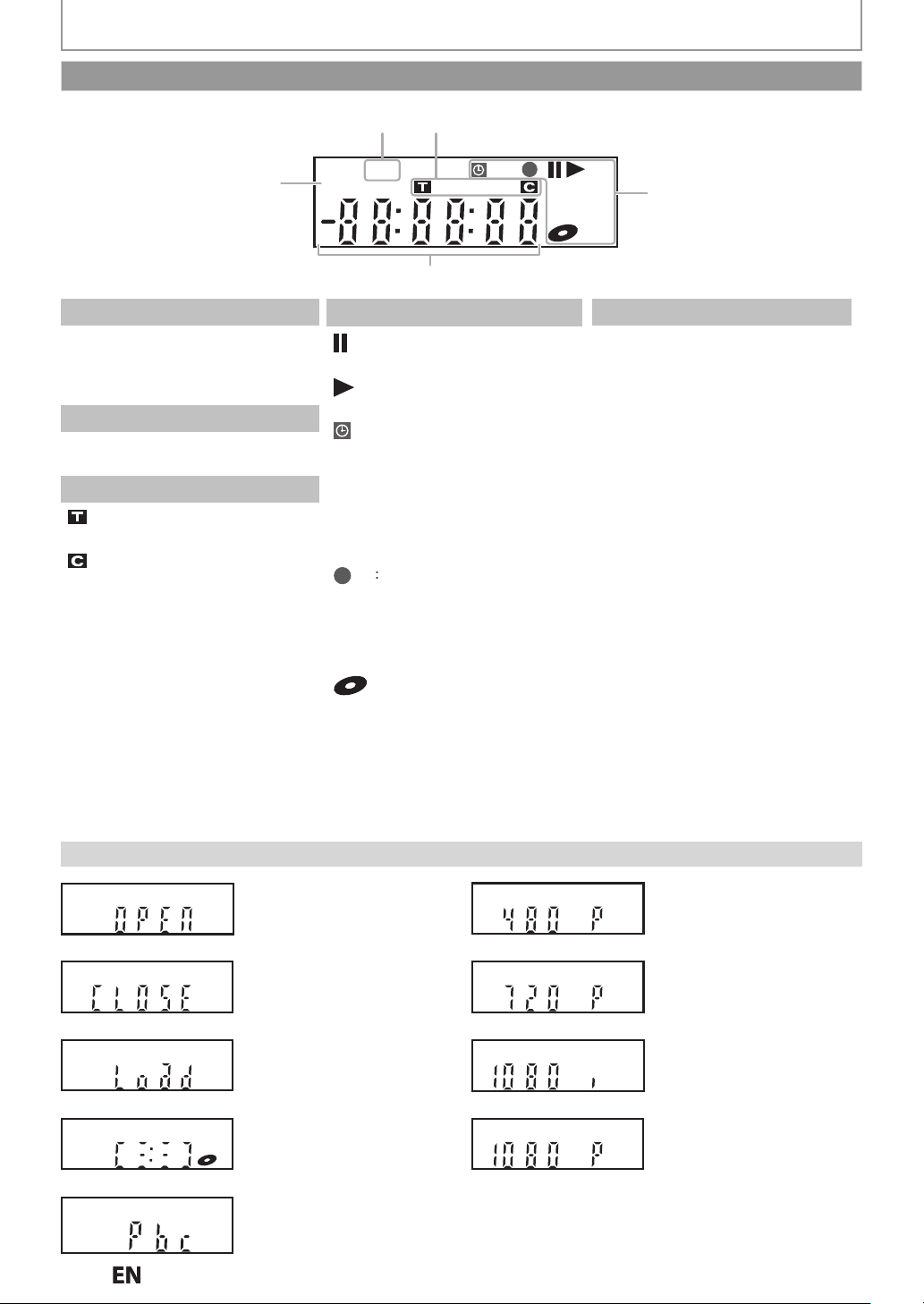
A
PM
DTV BS CS DR CD
VCR
HDDDB
DVD
1
5
3
4
2
PM
g.)
V
s
ode.
k
p
.
4
.
:
.
.
y:
this unit.
de.
de.
g
r
Cloc
Channe
g
t
A
g
A
A
g.
A
.
.
Front Panel Display
FUNCTIONAL OVERVIEW
1.
: Appears in the afternoon
with the clock display.
(Nothing appears in the
mornin
2.
: Appears when the channel
DT
i
in DTV m
3. Title / track / file and chapter mar
: Appears when indicating a
title / track / file number.
: Appears when indicating a
cha
ter number
Display Message
. Current status of the unit
: Appears when playback is
paused.
: Appears when playing back
an HDD or disc.
Appears when the timer
programming or OTR has
een set and is proceeding
ntire Display
Flashes when timer
programming was not executed
of some error
Appears during recording
rocess
ntire Displa
Flashes when a recording
auses.
: Appears when a disc is in
: Appears during dubbing.
DB
: Appears when the unit is in
HDD
HDD mo
: Appears when the unit is in
DVD
DVD mo
5. Displays the followin
• Elapsed playback time
• Current title / chapter / track /file
numbe
• Recording time / remaining time
k
•
•
• Remaining time for one-touch
• Selected HDMI outpu
l number
timer recordin
losin
N
recorded on a disc.
s activated. (Video CD playback
ppears when the disc tray is
pening
ppears when the disc tray is
ppears when a disc is loaded
n the disc tray.
ppears when data is bein
ppears when the PBC function
nly. Refer to page 68.)
Appears when HDMI output
(480p) is selected
Appears when HDMI output
(720p) is selected.
Appears when HDMI output
1080i) is selected.
Appears when HDMI output
(1080p) is selected.
Page 15
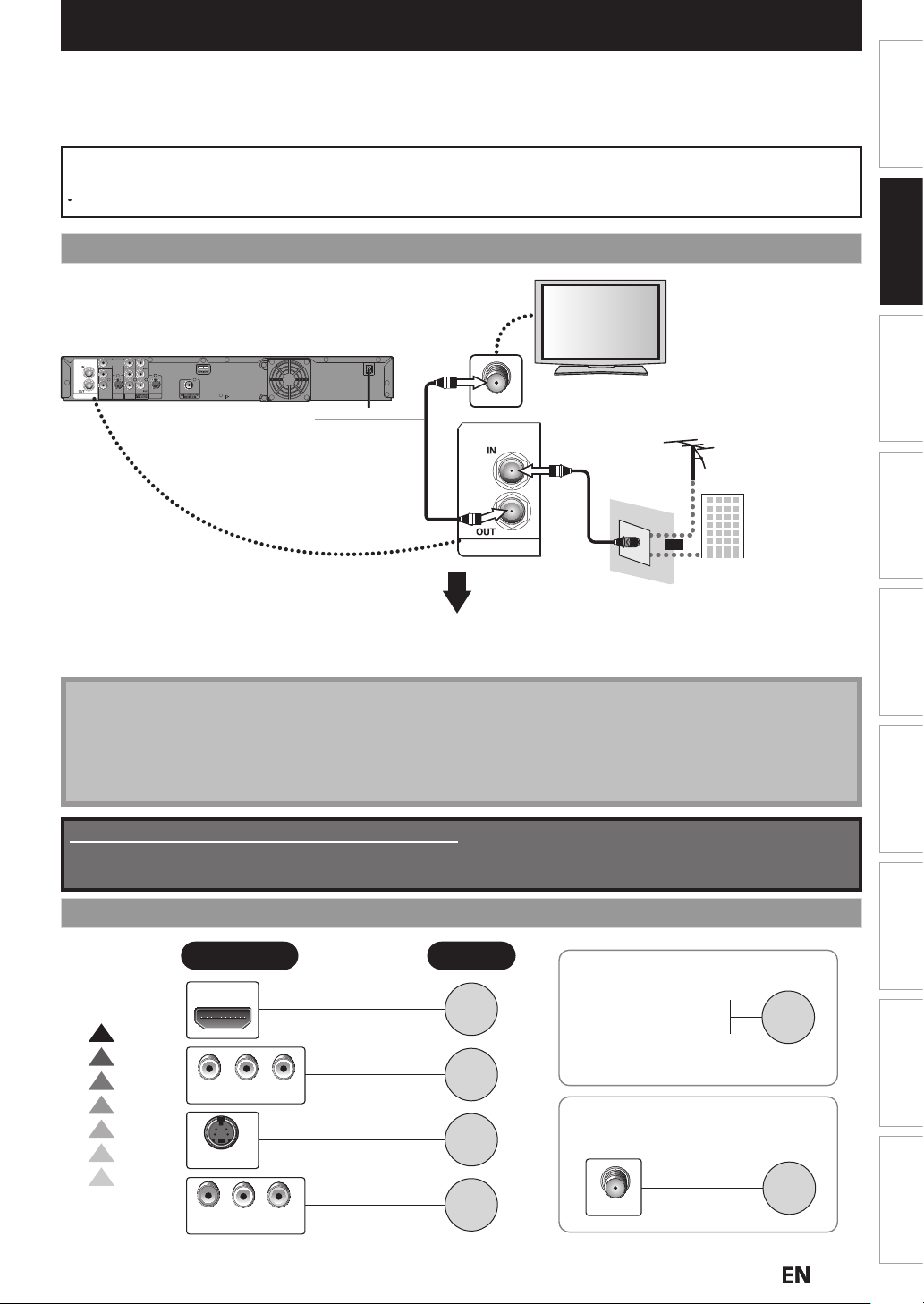
N
CONNECTION
:
.
ection as
ustrated below.
.
ote
.
.
W
Read this first
1) Disconnect the AC power cords of the devices from the AC outlet
2) Make the conn
3) After making all the connections, connect the AC power cords of the devices
• Connect this unit directly to the TV. If the RCA audio/video cables are connected to a VCR, pictures may be
distorted due to the copy protection system
hen “Progressive Scan” is set to “ON”, no video signal will be output from the VIDEO OUT or S-VIDEO OUT jack.
Antenna Connection (Required)
ill
Connections
rear of this unit
VIDEO
VIDEO
IN
OUT
L
R
IN
AUDIO IN
ANTENNA
S-VIDEO
(L1)
AUDIO OUT
Y
L
R
OUT
COAXIAL
S-VIDEO
This connection is for
TV pass through only
RF coaxial
cable
ANT. IN
ANTENNA
RF coaxial
cable
VHF / UHF
antenna
or
cable TV
company
Choose one of the following connections
epending on the jacks on your TV.
N
• For your safety and to avoid damage to the device, please unplug the RF coaxial cable from the ANTENNA IN jack before
moving the unit.
• If you use an antenna to receive analog TV, it should also work for DTV reception. Outdoor or attic antennas will be
more effective than set-top versions
• ANTENNA OUT jack is for tuner pass through only. HDD / DVD playback through the RF is not possible.
Supplied cables used in this connection are as follows:
• RF coaxial cable x 1
Please purchase the rest of the necessary cables at your local store.
Basic Setup Function Setup Others
Recording Playback EditingIntroduction
Overview
Higher
Quality
Standard
Quality
If Your TV has
HDMI IN
COMPONENT VIDEO IN
S-VIDEO IN
AUDIO INLRVIDEO IN
Refer to
page
17
If you are using
cable / satellite box
page
19
page
17
page
16
page
16
If your device has
only an ANT. IN jack
ANT. IN
page
20
Español
E
Page 16
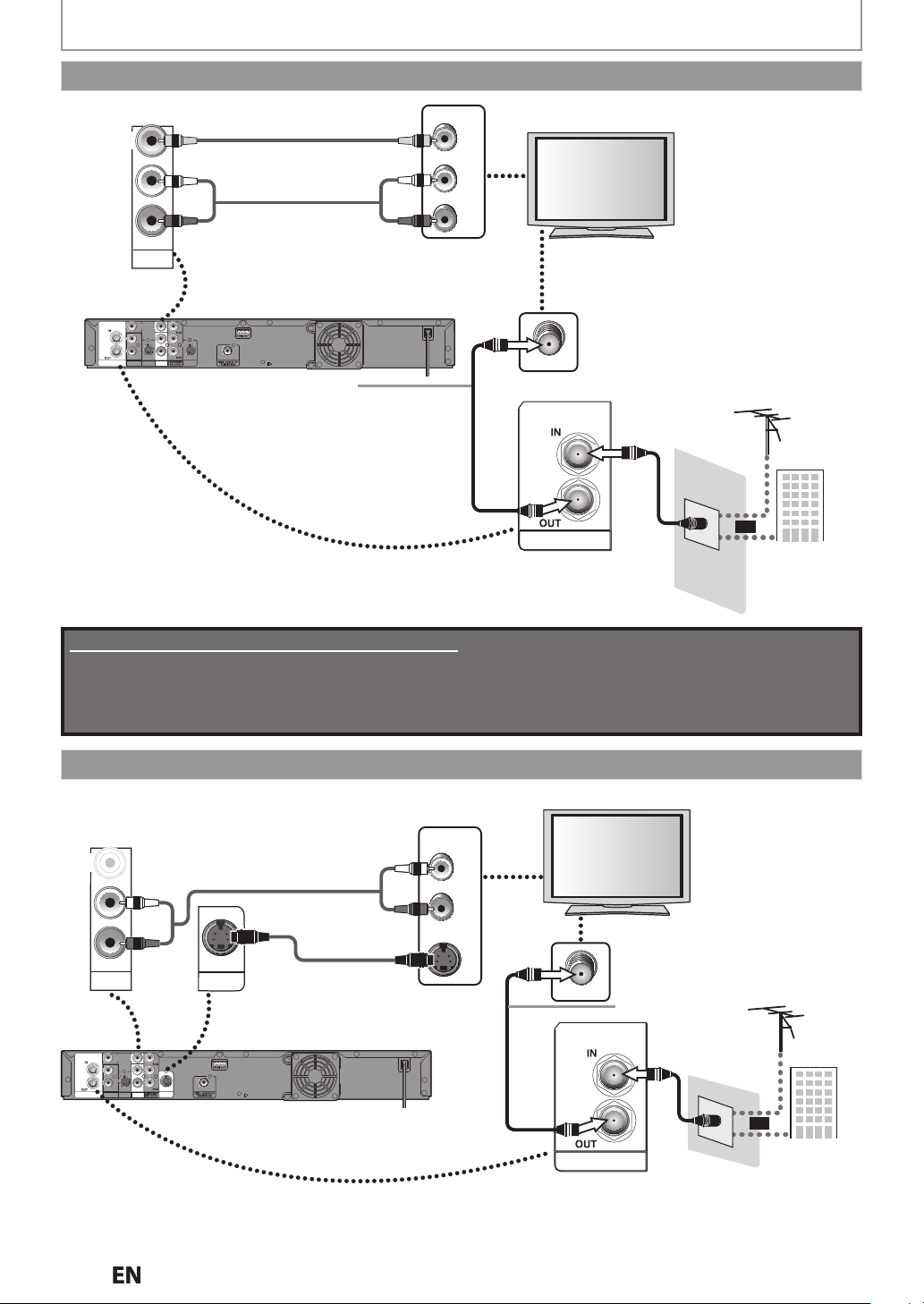
6
CONNECTION
Connecting to a TV Using Audio / Video jacks
VIDEO
OUT
ANTENNA
AUDIO OUT
VIDEO
VIDEO
IN
OUT
L
R
IN
AUDIO IN
S-VIDEO
AUDIO OUT
(L1)
RCA video cable
L
RCA audio cable
VIDEO IN
AUDIO IN
L
R
R
Y
L
R
OUT
COAXIAL
S-VIDEO
This connection is for
TV pass through only
rear of this unit
RF coaxial
cable
ANT. IN
ANTENNA
RF coaxial
cable
or
VHF / UHF
antenna
cable TV
company
Supplied cables used in this connection are as follows:
• RF coaxial cable x 1
• RCA audio cable (L/R) x 1
• RCA video cable x 1
Please purchase the rest of the necessary cables at your local store.
Connecting to a TV Using the S-Video Out jack
VIDEO
OUT
AUDIO OUT
AUDIO IN
ANTENNA
(L1)
L
R
OUT
RCA audio cable
S-Video cable
S-VIDEO
VIDEO
VIDEO
Y
IN
OUT
L
L
R
R
IN
OUT
S-VIDEO
AUDIO OUT
COAXIAL
S-VIDEO
rear of this unit
AUDIO IN
L
R
S-VIDEO IN
RF coaxial
cable
ANT. IN
ANTENNA
This connection is for
TV pass through only
RF coaxial
cable
or
VHF / UHF
antenna
cable TV
company
1
N
Page 17
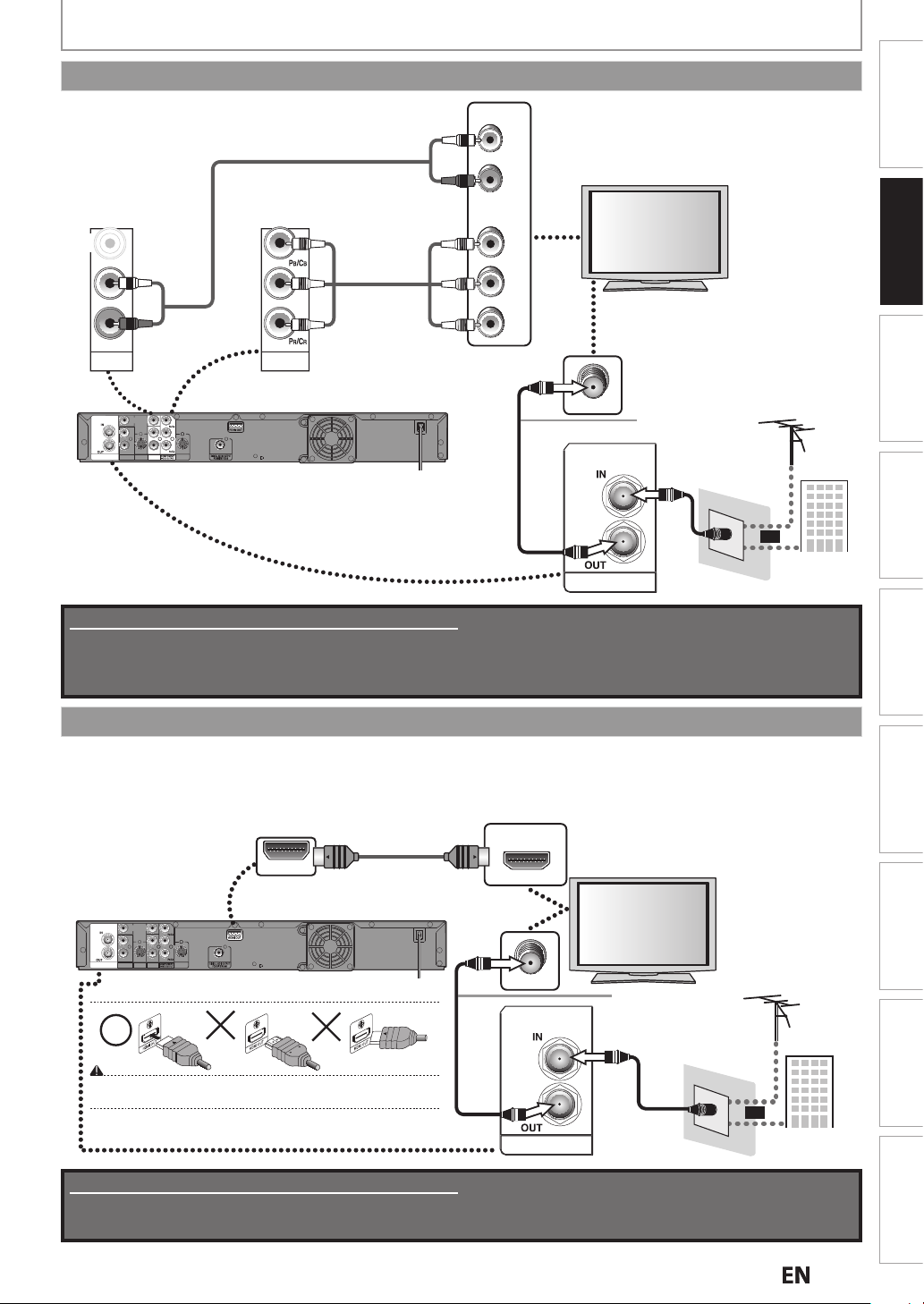
N
CONNECTION
q
.
f
.
Connecting to a TV Using Component Video Out jacks
AUDIO IN
RCA audio cable
COMPONENT
VIDEO IN
VIDEO
OUT
(Green)
Y
L
RCA component
(Blue)
video cable
(Red)
(Green)
(Blue)
(Red)
R
AUDIO OUT
VIDEO
L
R
AUDIO IN
ANTENNA
(L1)
VIDEO
Y
IN
OUT
L
R
IN
OUT
S-VIDEO
S-VIDEO
AUDIO OUT
COMPONENT
VIDEO OUTPUT
rear of this unit
COAXIAL
RF coaxial
cable
Supplied cables used in this connection are as follows:
• RF coaxial cable x 1
• RCA audio cable (L/R) x 1
Please purchase the rest of the necessary cables at your local store.
L
R
Y
B
P
/CB
PR
/CR
ANT. IN
This connection is for
TV pass through only
RF coaxial
cable
VHF / UHF
antenna
Connections
Basic Setup Function Setup Others
Recording Playback EditingIntroduction
or
cable TV
ANTENNA
company
Connecting to a TV with an HDMI Compatible Port
• HDMI outputs the video / audio signals without converting to analog signals.
• No audio connection is re
• High Speed HDMI cable (also known as HDMI category 2 cable) is recommended for better compatibility.
• Use an HDMI cable with the HDMI logo (a certi
VIDEO
VIDEO
Y
IN
OUT
L
L
R
R
IN
AUDIO IN
ANTENNA
(L1)
Do not tilt the connector when inserting it into the HDMI jack, and make sure the
shapes of the jack and the connector are matched.
OUT
S-VIDEO
S-VIDEO
AUDIO OUT
Supplied cables used in this connection are as follows:
• RF coaxial cable x 1
Please purchase the rest of the necessary cables at your local store.
uired
ied HDMI cable) for this connection
cable
HDMI IN
ANT. IN
ANTENNA
This connection is for
TV pass through only
RF coaxial
cable
or
HDMI cable
HDMI OUT
rear of this unit
COAXIAL
RF coaxial
VHF / UHF
antenna
cable TV
company
Español
E
Page 18
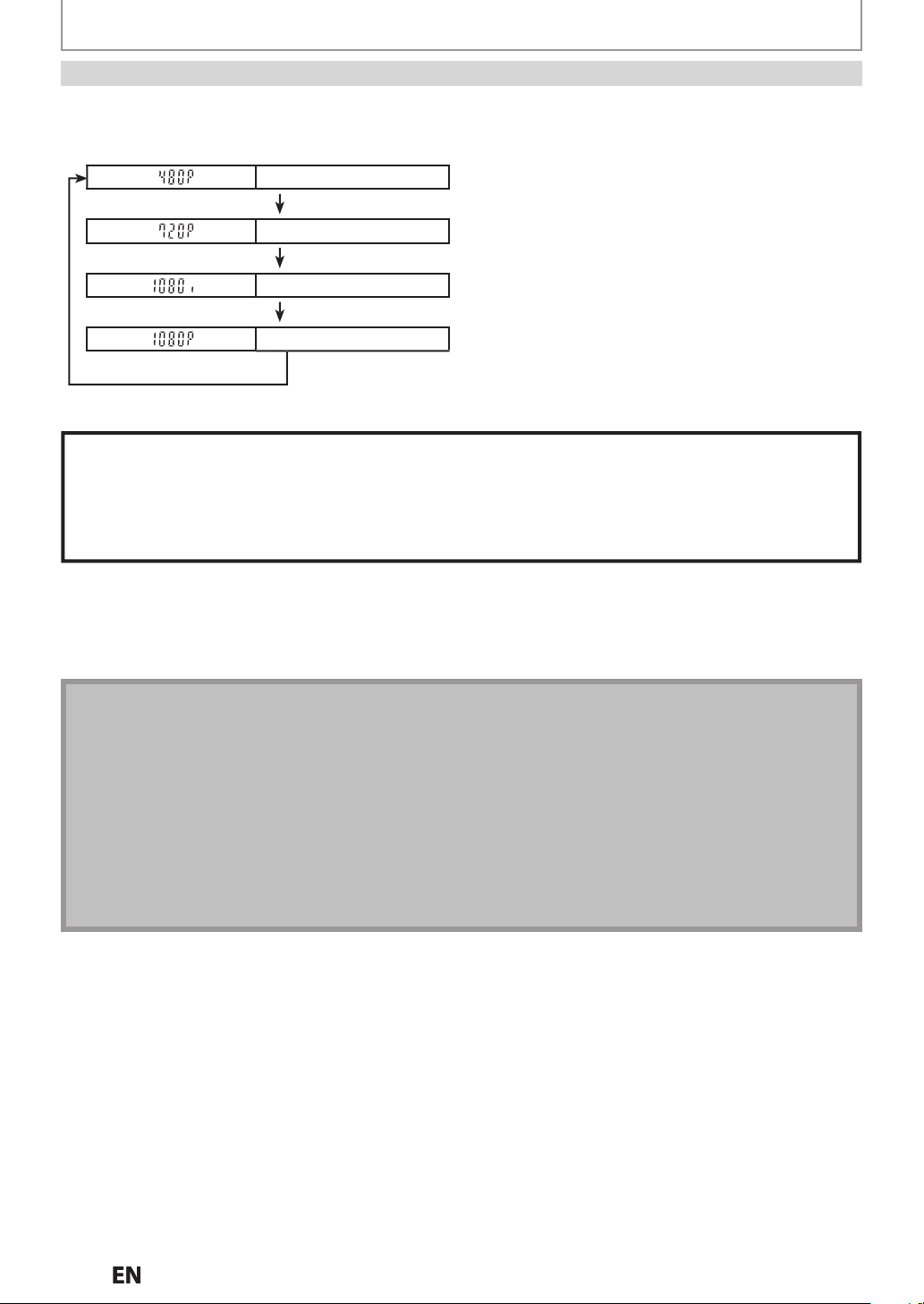
CONNECTION
y
V
e
]
e
]
d
]
e
e
m
.
Note
.
y.
.
.
f
.
.
HDMI Mode and Actual Output Signals
ress
HDMI]to select the HDMI output mode. The output mode changes as follows every time
HDMI connection makes this unit automatically output the most suitable resolution for your TV.
Front Panel Displa
ideo Output Signal
480 Progressiv
Press [HDMI
720 Progressiv
Press [HDMI
1080 interlace
Press [HDMI
1080 Progressiv
Press [HDMI]
• The HDMI mode that is not supported by the display device will be skipped.
Copyright protection syste
To play back the digital video images of a DVD via an HDMI connection, it is necessary that both the player and the display
device (or an AV amplifier) support a copyright protection system called HDCP (high-bandwidth digital content protection
system). HDCP is a copy protection technology that comprises data encryption and authentication of the connected AV
device. This unit supports HDCP. Please read the operating instructions of your display device (or AV amplifier) for more
information
HDMI] is pressed.
*HDMI: High Definition Multimedia Interfac
• Some devices with an HDMI input may not operate properly with this unit
• When using an HDCP-incompatible display device, the image will not be viewed properl
• Among the devices that support HDMI, some devices can control other devices via the HDMI connector; this unit can be controlled
by another device via the HDMI connector
• The audio signals from the HDMI connector (including the sampling frequency, the number of channels and bit length) may be
limited by the device that is connected
• Among the monitors that support HDMI, some do not support audio output (
such as this unit, audio signals are not output from the HDMI output connector
• When this unit’s HDMI connector is connected to a DVI-D compatible monitor (HDCP compatible) with an HDMI-DVI converter cable,
the signals are output in digital RGB
• When a power failure occurs, or when you unplug the unit, some problems with the HDMI setting might occur. Please check and set
the HDMI setting again.
or example, projectors). In connections with device
N
Page 19
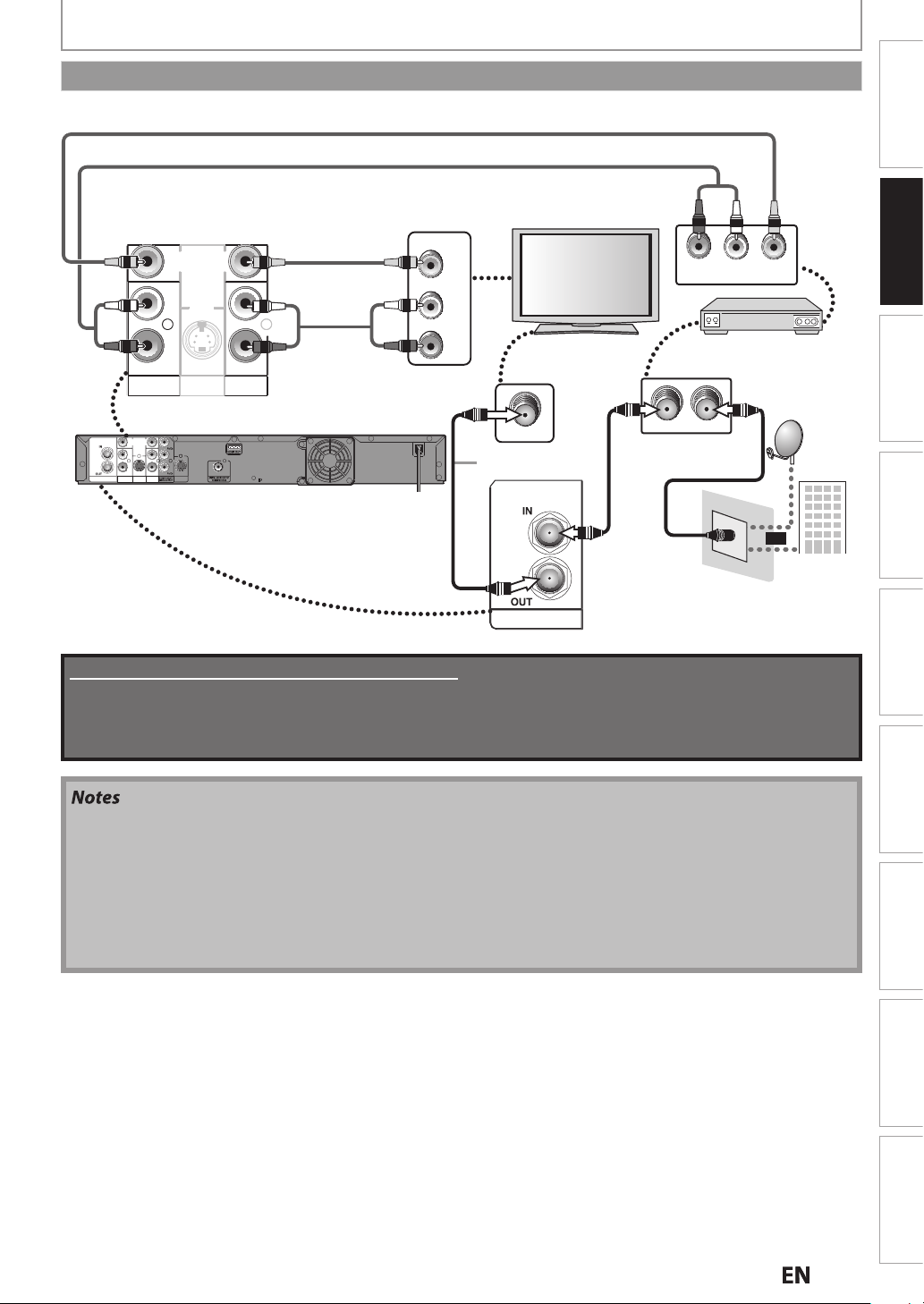
N
CONNECTION
.
j
:
.
.
Connecting to a Cable / Satellite Box
RCA video cable
RCA audio cable
Connections
VIDEO IN
AUDIO IN
L
R
AUDIO IN
AUDIO IN
(L1)
(L1)
VIDEO
VIDEO
L
L
R
R
IN
IN
VIDEO
VIDEO
OUT
OUT
IN
IN
S-VIDEO
S-VIDEO
L
L
R
R
AUDIO OUT
AUDIO OUT
RCA video cable
RCA audio
cable
rear of this unit
VIDEO
VIDEO
Y
IN
OUT
L
ANTENNA
L
R
R
OUT
IN
AUDIO IN
S-VIDEO
AUDIO OUT
(L1)
COAXIAL
S-VIDEO
RF coaxial
cable
This connection is for
TV pass through only
Supplied cables used in this connection are as follows:
• RF coaxial cable x 1
• RCA audio cable (L/R) x 1
• RCA video cable x 1
Please purchase the rest of the necessary cables at your local store.
ANT. IN
ANTENNA
RF coaxial
cable
LR
cable/satellite box
ANT. INANT.OUT
RF coaxial cable
VIDEO OUTAUDIO OUT
Basic Setup Function Setup Others
satellite
dish
Recording Playback EditingIntroduction
or
cable TV
company
• Required cables and connecting methods differ depending on the cable/satellite box.
or more information, please contact your cable/satellite provider
• Instead of using VIDEO OUT jack on this unit, you can also use S-VIDEO OUT jack, COMPONENT VIDEO OUTPUT
ack or HDMI OUT jack for connecting to your TV.
With this setup
• You can record any unscrambled non-copy protected program by selecting the channel on the cable/satellite box.
e sure that the cable/satellite box is turned on
• You cannot record one channel while watching another channel
Español
E
Page 20

0
CONNECTION
e
.
Connecting to a TV without Audio / Video jacks
VHF / UHF
antenna
cable TV
company
rear of this unit
VIDEO
VIDEO
Y
IN
OUT
L
L
R
R
OUT
IN
AUDIO IN
ANTENNA
S-VIDEO
AUDIO OUT
(L1)
RF coaxial
or
cable
ANTENNA
rear of your RF modulator
(not supplied)
RF coaxial cable
COAXIAL
S-VIDEO
VIDEO
OUT
AUDIO OUT
RCA audio cable
43
AUDIO IN TO TVANT. INLRCHANNEL
RCA video
L
R
cable
ANT. IN
RF coaxial cable
Set channel 3 or 4
VIDEO IN
Set channel 3 or 4
No Antenna (RF) Output!
If your TV only has an Antenna input
(no A/V inputs), you will need a
RF modulator (NOT INCLUDED) to
connect this player.
ANT. IN
TV
No A/V
Inputs
RF modulator
CHANNEL
43
VIDEO IN
AUDIO IN
RL
TO TV
ANT. IN
Supplied cables used in this connection are as follows:
• RF coaxial cable x 1
• RCA audio cable (L/R) x 1
• RCA video cable x 1
Please purchase the rest of the necessary cables at your local store.
Not
• RF modulator is not supplied with this unit. You need to purchase it at your local store.
• The quality of picture may become poor if this unit is connected to an RF modulator
2
N
Page 21

N
Note
.
Digital Audio Connection
CONNECTION
Dolby Digital decoder
COAXIAL
digital audio
coaxial input jack
digital audio
coaxial cable
COAXIAL
ANTENNA
VIDEO
VIDEO
Y
IN
OUT
L
L
R
R
OUT
IN
AUDIO IN
S-VIDEO
AUDIO OUT
(L1)
COAXIAL
S-VIDEO
HDMI Audio Connection
AV receiver / amplier with an HDMI input jack
VIDEO
VIDEO
Y
IN
OUT
L
HDMI IN
HDMI cable
ANTENNA
HDMI OUT
To set up “HDMI Audio” refer to pages 104 and 114.
To set up “Dolby Digital” refer to pages 102 and 107.
Audio format (disc) HDMI Digital Output
Dolby Digital
LPCM
Dolby Digital
Setting of this unit
PCM
Stream
PCM
Stream
2 channel PCM
Dolby Digital
2 channel PCM
L
R
R
OUT
IN
AUDIO IN
S-VIDEO
AUDIO OUT
(L1)
COAXIAL
S-VIDEO
2 channel PCM
Dolby Digital
rear of this unit
Connections
Basic Setup Function Setup Others
rear of this unit
Recording Playback EditingIntroduction
Actual Output
Cables not included.
Please purchase the necessary cables at your local store.
• The audio source on a disc in a Dolby Digital multi channel surround format cannot be recorded as digital sound
y an MD or DAT deck.
• By connecting this unit to a Dolby Digital decoder, you can enjoy high-quality Dolby Digital multi channel
surround sound as in movie theaters.
• Playing back a DVD using incorrect digital audio settings may generate noise distortion and also damage speakers
2 Channel Analog Audio Connection
stereo system
analog audio
input jacks
AUDIO IN
LR
RCA audio cable
Supplied cables used in these connections are as follows:
• RCA audio cable (L/R) x 1
ANTENNA
VIDEO
VIDEO
Y
IN
OUT
L
L
R
R
IN
AUDIO IN
S-VIDEO
AUDIO OUT
(L1)
VIDEO
OUT
OUT
COAXIAL
S-VIDEO
L
L
R
R
AUDIO OUT
AUDIO OUT
rear of this unit
Español
1E
Page 22
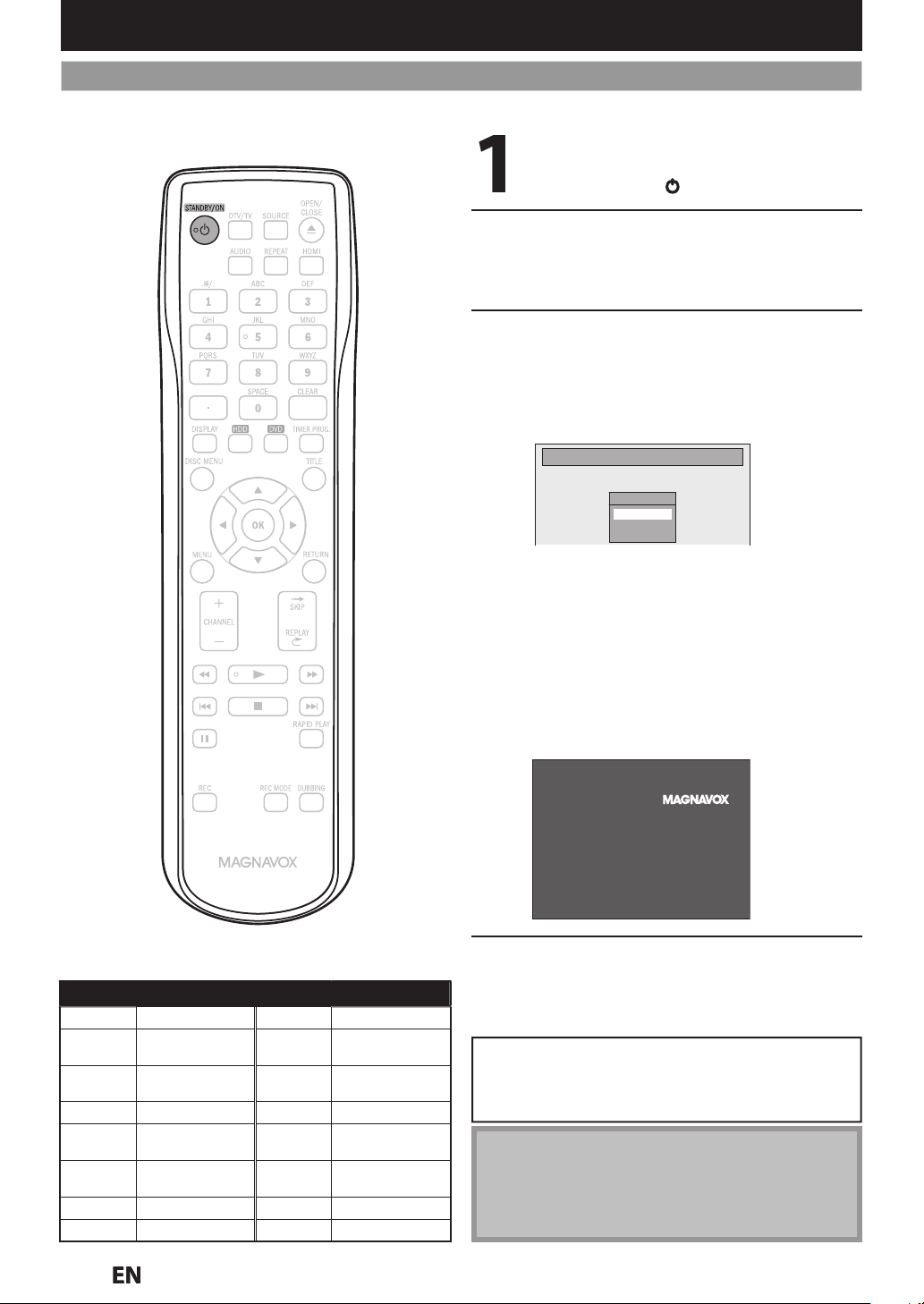
BEFORE YOU START
y
.
s remote control that access the
p
the screen.
y
f
.
g
ote
.
.
X
s
3
O
O
JVC
,
p
ood
UX
s
:
.
Finding the Viewing Channel on your TV
After you have completed all the connections, you must find the viewing channel (external input channel) on your TV.
After you have made all the
necessar
[STANDBY/ON
Turn on your TV.
• If connected to your VCR make sure it is
switched Off or in Standby mode before
proceeding
Locate the Video/Input button on the
TV’
external In
you see the “Initial Setup” menu on
Initial Setup
connections, press
] to turn on the unit.
ut Channel. Press until
Language
English
Français
Español
Input Mode Names for Common TV Brands (Example)
AdmiralAU
urtis
Mathi
E INPUT, TV/VCR,
HitachiINPUT, AUX Sanyo VIDE
Kenw
LXI-Serie
Magnavox
LINE1, LINE2,
00, 90, 91, 92, 93
00, 90, 91, 92, 93
VIDEO, VIDEO 1
VIDEO 2, VIDEO 3
A
AUX CHANNELZenith
anasonic TV/VIDEO
RCA INPUT, TV/VCR,
00, 90, 91, 92, 9
amsungTV/VIDE
Shar
Sony VIDEO1, VIDEO2,
VIDEO3
Toshiba TV/GAME
You may try to access the Video/Input mode by:
-Locate the input button on the Front/Top/Side
of the TV
-Locate the Input Mode in the TV’s Setup Menu.
If
ou cannot locate the Video/Input button on
the TV’s remote control, refer to the TV’s user
Manual or “Input Mode Names for Common TV
Brands (Example)”.
I
more than 10 minutes has passed, you may
see the MAGNAVOX screen saver
Proceed to step 2 in “INITIAL
SETTING” on pa
WARNING
•
lease finish the Initial Setup before attempting to
se the device. The Device may not function
orrectly without an Initial Setup
e 28.
N
• Video input selection varies for different brand’s
models of TVs
• Consult your TV manufacturer if none of the above is
successful
N
Page 23
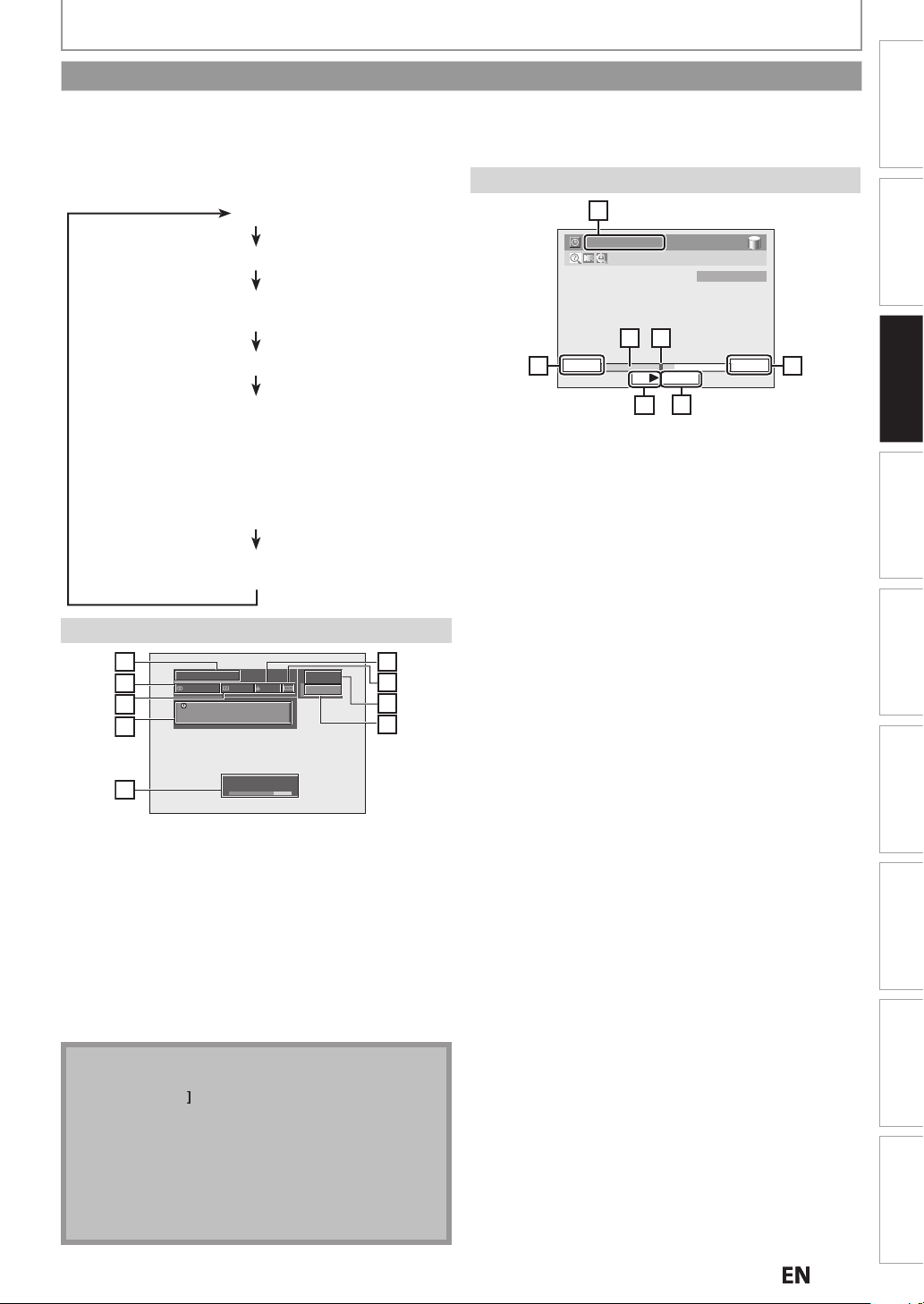
N
p
T
T
BEFORE YOU START
d)
)
)
4.
)
g
m
Note
L
to scroll.
.
T
V
B
oadcasted
4
g
f
T
.
n
)
u
layback)
)
n
Guide to On-Screen Display / Menu
his unit uses the following on-screen displays and menus to guide you to the easy operations.
he on-screen displays give you the information on the loaded disc or the disc/file in playback, or the HDMI status, etc.
The menus allow you to change the various kinds of settings for playing back, recording, or editing to suit your preference.
he on-screen display changes in the following order
s you press [DISPLAY]
FF
DTV Program Guide(only in DTV mode)
Autostart Recording Informatio
(only in HDD mode when no titles are playing back
HDD / DVD Information/Men
Title Name Information
(only when DVD+RW/DVD+R/DVD-RW/DVD-R, or HDD
is in p
r
File Name Information
only when a disc with JPEG/KODAK Picture CD files
is in playback
HDMI Informatio
(only for the images output through the HDMI output)
DTV Program Guide
1
2
3
4
A Day of Memories
Multilingual Caption
A quarter-century ago, which may now qualify
as the good old days of newspapering,
run-of-paper sales accounted for 80 percent
of the industry's advertising revenues.
TV-PG
DTV
KABC
11.1
6
7
8
9
Autostart Recording Information
7
2:59:44 / 3:31:31
CH 10
65
7:10AM
441
10:10AM
443
442
1. Starting time of the autostart recording
Status of the time autostart recording
Live : Indicates when watching live T
: Indicates when playing back the autostart recording.
The time that the picture currently displayed on the
reen is br
. Current time
The progress of the autostart recordin
Current point of the playback of the autostart recording
7. Elapsed time o
the playback of the autostart
recording / total time of the autostart recording
10:42AM
444
Connections
Connections
Basic Setup
Basic Setu
Basic Setup
Recording Playback EditingIntroduction Function Setup Others
Recording Playback EditingIntroduction Function Setup Others
Signal
Bad
5
Good
Program Title(1 line displaye
. Audio Information (Indicates that the program being
roadcasted is available in multi-languages.
Closed Caption (Indicates that the program being
roadcasted is available with closed captioning.
Program Guide (Max. 4 lines displayed)
. Signal strength (Indicates the signal strength of the
urrent channel.
Program Ratin
. Aspect Ratio of the selected progra
. Channel number
. Broadcast station
When the program guide is displayed in more than 4
lines, use [K /
No description is displayed when the program guide
ata is not provided
In some cases, DTV closed caption function of the
unit may not work even when the closed caption
icon is shown. In such case, check the closed caption
setting of your TV (Only if the unit is connected to a
V with the RCA Video Cable).
Español
Español
E
Page 24
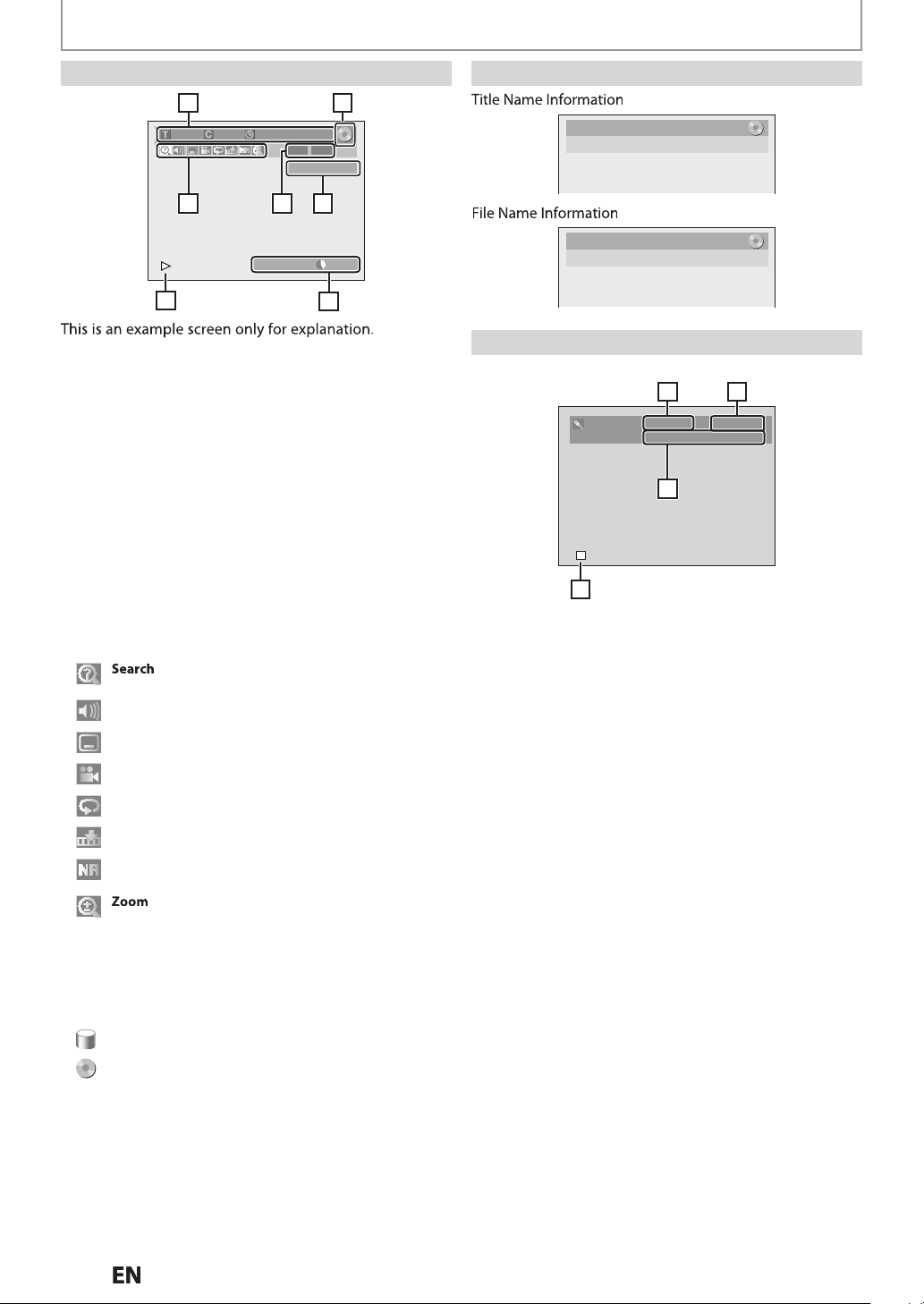
5
1 2
.
.
g
.
T
y
y
y
the
deo.
.
tle
)
p
y
/
total duration of the title.
BEFORE YOU START
343
.
cates the
audio format.
f
.
HDD / DVD Information / Menu Title / File Name Information
6
1/ 5 1/ 5
0:01:00 / 1:23:45
DVD
Video
CH 10
7
Title Name
My Title
512
4
DVD SP(2Hr) 1h53m
3
Displayed items may vary depending on the disc you
nsert
1. Indicates the file type or a disc type and format mode.
(DVD mode only)
2. Indicates a channel number or selected external input
hannel
. Indicates the component in use, a recording mode and
possible recordin
time left
he on-screen indication of the possible recording time
eft on HDD / DVD may differ from the actual recordable
time as this unit emplo
s
stem which varies the recording (storage) amount of
data in conformit
s the variable bit rate encoding
with the amount of information on
vi
4.Indicates an operation status
. Icons Used:
: for title / chapter search, track search and time
search. (Refer to pages 79-80)
Audio: to switch audio soundtracks. (Refer to page 81.)
i
: to switch subtitles. (Refer to page 81.
Angle: to switch camera angles. (Refer to page 82.)
File Name
My File
HDMI Information
**
21
Video Info. : 480p / YCbCr
Audio Info. : Bitstream
*
1. Indicates the resolution of the HDMI output image
. Indicates the HDMI video format.
Indi
4. Indicates current disc status.
“- - -” will be displayed, when it does not have any
in
ormation
HDMI
epeat: to repeat playback. (Refer to page 77.)
Marker: to add markers to a title. (Refer to page 76.)
Noise Reduction: to reduce noise in the playback
picture. (Refer to page 82.)
: to zoom screen. (Refer to page 76.)
Indicates the current title number/total number of
titles, the current cha
chapters, and time lapse of the current title pla
. Indicates the currently active unit.
: HDD
: DVD
N
ter number/total number of
back
Page 25
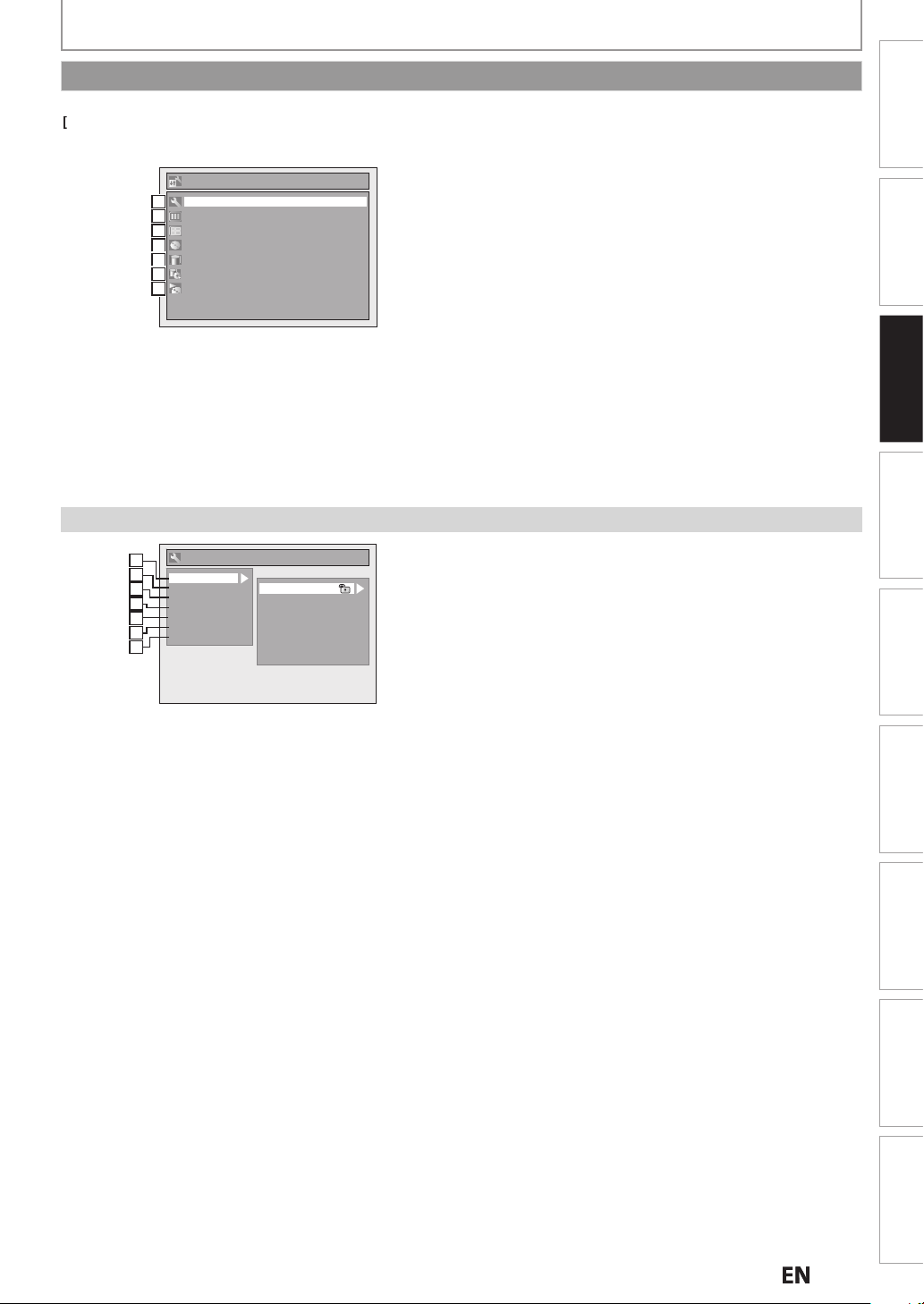
N
p
BEFORE YOU START
K
/
d
g:
:
l
ll
d
DD
:
T
g.
:
.
d.
he d
f
.
1
2
3
4
5
2
3
:
lay:
:
)
:
.
k:
h
l:
.
:
.
u
Main Menu
Press
MENU]to display the main menu. Then use
L to select a menu an
menu. These menus provides entries to all main settings.
Menu
General Setting
111
Timer Programming
222
Title List
333
Disc Edit
444
HDD Menu
445
Dubbing
446
DISC Playback Mode
447
General Setting Men
General Setting
1
1
2
2
Playback
Display
3
3
Video
4
4
Recording
Clock
5
5
Channel
6
2
HDMI
7
3
OK]to display the
Parental Lock
Disc Audio
Disc Menu Language
Audio Language
Subtitle Language
Angle Icon
Still Mode
Variable Skip / Replay
1. General Settin
To go to general setting menu.
2. Timer Programming
To program a timer recording.
e List:
3. Tit
To ca
up the title list.
4. Disc E
it:
To set up the DVD setting.
5. H
Menu
o set up the HDD settin
6. Dubbing
To dub the content of the HDD to DVD or vice versa
“Dubbing” is available only when a recordable disc is
oade
7. DISC Playback Mode:
To set up t
isc playback setting.
• “DISC Playback Mode” is available only when, an audio
CD, a video CD and a disc with JPEG / KODAK Picture
CD
iles is inserted into the unit
1. Playback
To set up the unit to play back discs as you prefer.
2. Disp
To set up the screen as you prefer.
. Video
To set up the video setting. (Refer to page 113 for TV
Aspect setting.
4. Recording
To set up the unit to record to discs as you prefer
5. Cloc
To set up the clock of the unit as you need.
6. C
anne
To adjust the channel setting on the unit as you prefer
7. HDMI
To set up the HDMI connection setting
Connections
Connections
Basic Setup
Basic Setu
Basic Setup
Recording Playback EditingIntroduction Function Setup Others
Recording Playback EditingIntroduction Function Setup Others
5E
Español
Español
Page 26
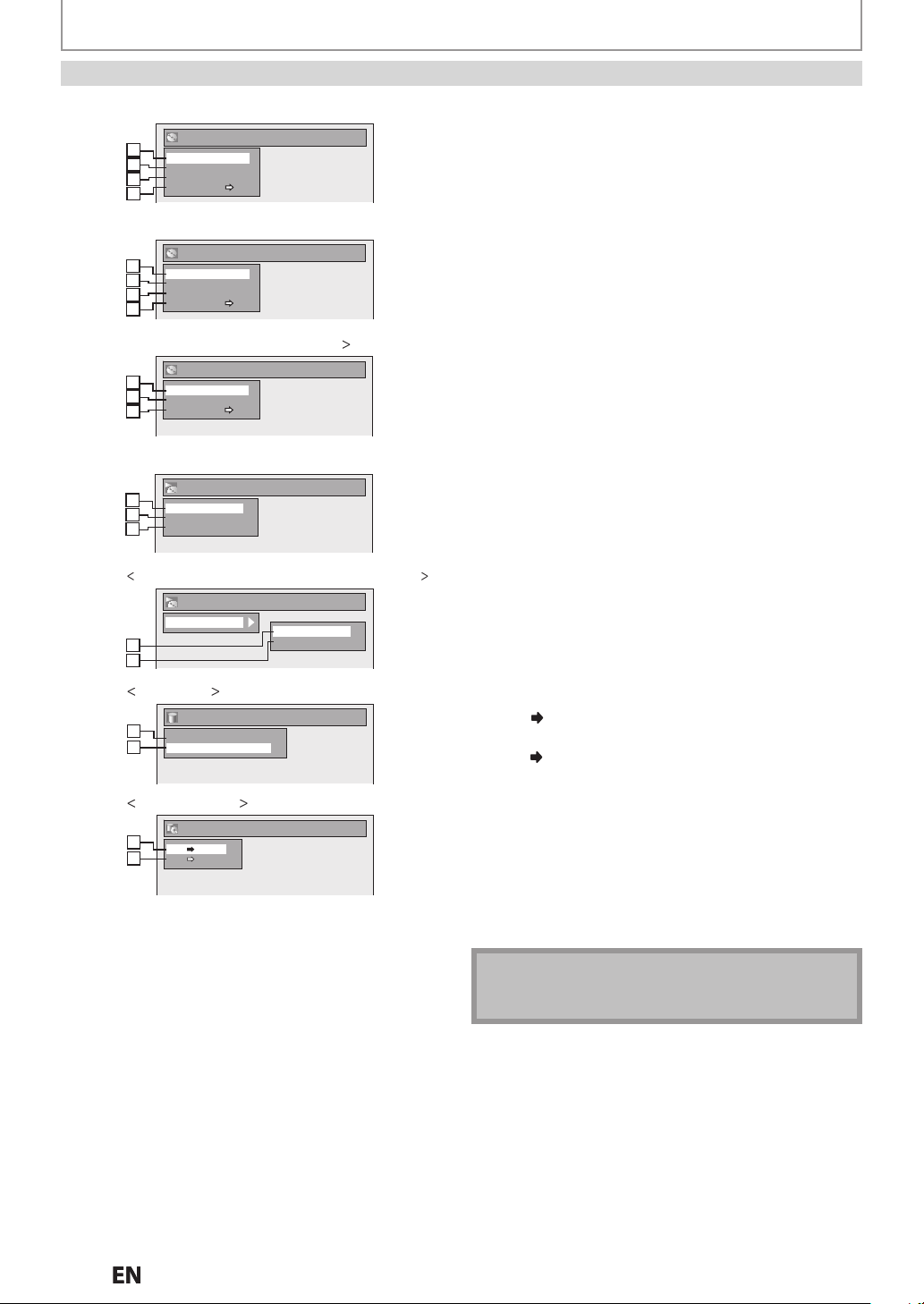
BEFORE YOU START
e:
ase
sc:
.
)
.
.
.
f
.
y
f
.
)
de.
:
title
st.
:
,
.
:
.
:
1
2
3
4
>
1
2
3
4
>
1
2
3
R
)
1
2
3
4
>
1
2
u
1
2
u
)
Note
.
Disc Edit / HDD Menu / Dubbing / DISC Playback Mode
<Disc Edit menu (DVD+RW)
Disc Edit
1
1
Edit Disc Name
2
2
Erase Disc
Make Edits Compatible
3
3
Disc Protect OFF ON
4
4
<Disc Edit menu (DVD-RW)
Disc Edit
1
1
Edit Disc Name
2
2
Erase Disc
Finalize
3
3
Disc Protect OFF ON
4
4
<Disc Edit menu (DVD+R/DVD-
Disc Edit
1
1
Edit Disc Name
3
2
Finalize
Disc Protect OFF ON
4
3
<DISC Playback Mode menu (audio CD/VCD)
DISC Playback Mode
1
5
Random Play
6
2
Program Play
PBC (Video CD only)
7
3
4
DISC Playback Mode menu (JPEG/KODAK Picture CD
DISC Playback Mode
Photo
225
228
Random Play
Slide Show
HDD Men
HDD Menu
9
Delete All Unprotected Titles
Delete All Titles
10
Dubbing men
Dubbing
1
11
HDD DVD
DVD HDD
12
2
1. Edit Disc Nam
Allows you to rename the disc.
Er
Di
DVD+RW/VD-RW only)
Allows you to erase all contents in the disc and format it
3. Make Edits Compatible:
DVD+RW only)
Allows you to memorize the editing status on the
disc if you have added or deleted chapters, or made
hapters hidden on this unit, and to show the effects
when playing back on the other unit.
Finalize:
DVD+R/DVD-RW/-R only
Allows you to finalize a disc containing recorded titles
4. Disc Protect :
Allows you to protect a disc from accidental editing or
recording
. Random Play:
Allows you to activate the random playback feature
6. Program Play: (audio CD/video CD only)
Allows you to activate the program playback
. PBC (Video CD only):
Allows
ou to select images or information on the
menu screen by activating PBC (playback control)
unction
8. Slide Show: (JPEG/KODAK Picture CD files only
Allows you to select the display time of the slide show
mo
9. Delete All Unprotected Titles
Allows you to delete all unprotected titles in the HDD
li
10. Delete All Titles
Allows you to delete all titles, including the protected
titles
in the HDD title list
11. HDD DVD
Allows you to dub from HDD to DVD.
12
DVD HDD
Allows you to dub from DVD to HDD.
eature
26
• Disc edit is available for a disc which is not finalized
r DVD+RW
N
Page 27
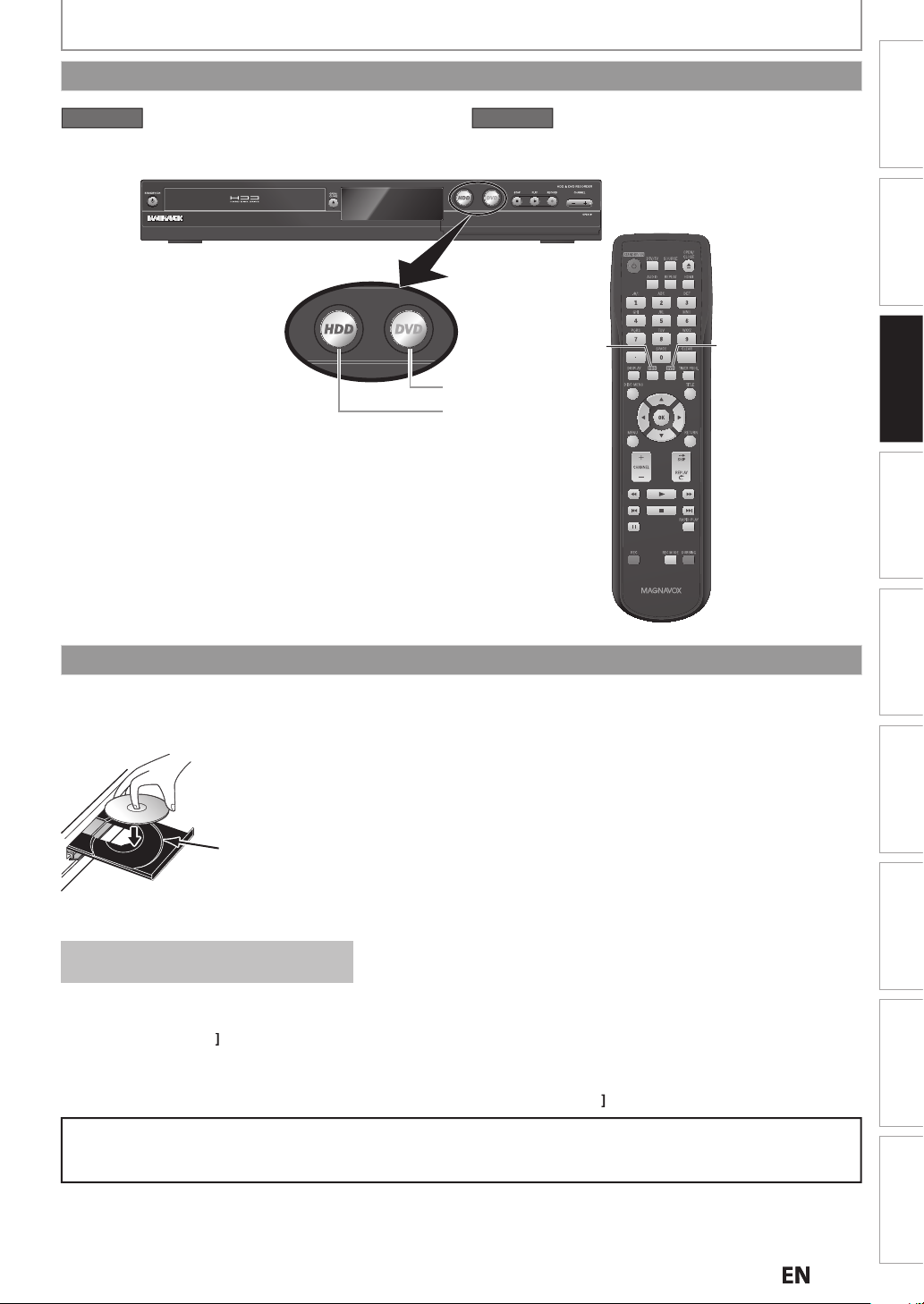
N
p
HDD button
DVD button
HDD button
DVD button
.
:
y
.
.
ess
]
to activate the
ode.
ess
]
to activate the
ode.
Switching HDD / DVD Mode
W
G:
p
BEFORE YOU START
HDD mode
r
HDD
HDD m
DVD mode
r
DVD
DVD m
Connections
Connections
Basic Setup
Basic Setu
Basic Setup
Recording Playback EditingIntroduction Function Setup Others
Recording Playback EditingIntroduction Function Setup Others
How to Insert a Disc
1) Press [OPEN/CLOSE A] to open the disc tray.
2) Place the disc on the disc tray with its label side facing up.
Align the disc to
the disc tray guide.
3) Press [OPEN/CLOSE A] to close the disc tray.
t may take a while to load the disc
data after the disc tray closes
To eject the disc
ress
OPEN/CLOSEAto open the disc tray, then remove the disc before turning the unit to the standby mode.
• When inserting a brand-new DVD+RW/DVD-RW, the unit automaticall
• If titles have been recorded on the disc, the title list is displayed. Press [STOPC to exit the title list
ARNIN
• Please finish the Initial Setup before attempting to use the device. The Device may not function correctly without
an Initial Setu
.
starts to format
Español
Español
7E
Page 28

8
INITIAL SETTING
.
d
[
K
/
L
[
K
/
L
:
)
y
y
ed.
:
.
g
.
y
g
.
g
You need to follow these steps when you turn on this unit for the first time
Follow the procedure in “Finding the
Viewing Channel on Your TV” on
page 22 to
menu.
isplay “Initial Setup”
Use
] to select your desired
language, then press [OK].
Initial Setup
Language
English
Français
Español
Use
] to select the type of
broadcasting signal, then press [OK].
Initial Setup
Channel Preset
Make sure the antenna is
connected to “ANTENNA IN” jack.
Antenna
Cable (Analog)
Cable (Analog / Digital)
Auto Preset will scan all terrestrial channels.
This may take a while to complete.
The unit will start getting channels available in
your area.
Antenna
(When using an Antenna
The channels broadcasted in Analog TV and
Digital TV are automaticall
memorized. Onl
rea will be memoriz
Cable (Analog)
(When using basic cable)
The channels broadcasted in Analog Cable TV
are automatically scanned and memorized
Cable (Analog / Digital):
(When using basic cable)
The channels broadcasted in Analo
and Digital Cable TV are automatically scanned
and memorized
the receivable channels in the
scanned and
Cable TV
CH 1
Auto Presetting Now
If a PBS (public broadcasting station) is available
in your area, clock setting may automatically be
performed and the correct clock will be displa
followin
Initial setting is then complete.
ress
If a PBS (public broadcasting station) is not
available in your area, press
to step 5 in “Manual Clock Settin
2
N
the channel preset procedure.
RETURN] to exit
OK]. Then proceed
” on page 34.
ed
Page 29

N
p
CHANNEL SETTING
g
.
.
[
K
/
L
.
[
K
/
L
l
[
K
/
L
h
h th
h th
.
g
:
r
]
to cancel.
.
/
,
d
[
g
.
ote
.
Auto Channel Scan
If you have changed antenna connection, we recommend that you program available channels in your area with the
followin
procedures
Press [MENU] and use [K/ L to select
“General Setting”, then press [OK].
“General Setting” menu will appear
Connections
Connections
Use
] to select “Channel”, then
press [OK].
“Channel” menu will appear
Use
] to select “Auto Channe
Preset”, then press [OK].
Use
] to select the type of
broadcasting signal, then press [OK].
Auto Channel Preset
Antenna
Cable (Analog)
Cable (Analog / Digital)
The unit will start getting channels available in
your area.
en using Antenna, Cable Box, or Satellite
• W
Receiver wit
scan wit
• When connected to Cable TV, select “Cable
(Analog)” or “Cable (Analog / Digital)”.
To cancel the auto channel preset durin
scanning
ress
RETURN] to go the previous screen o
MENU
e RF Coaxial cable, you would
e “Antenna”
Basic Setup
Basic Setu
Basic Setup
Recording Playback EditingIntroduction Function Setup Others
Recording Playback EditingIntroduction Function Setup Others
When scanning is over, press [MENU]
to exit
To cycle through only the memorized channels, use
CHANNEL
To select a channel directly (including the ones not
memorized)
di
ital TV channels)
use
the Number buttons]n
• ]
for
N
Español
• If Auto Scan is cancelled during the scanning, some
channels will not be programmed
Español
E
Page 30
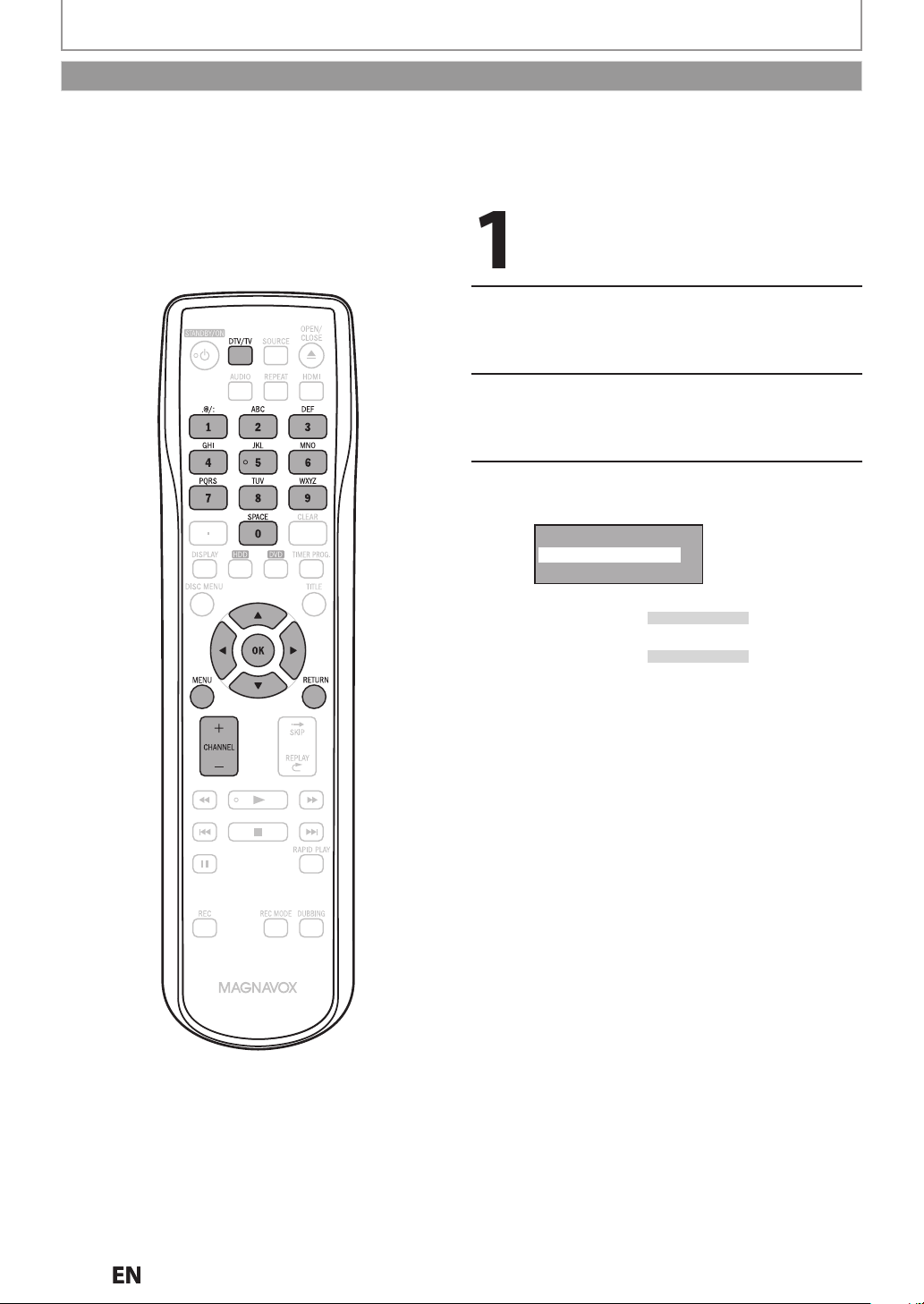
.
K
/
l
.
[
K
/
L
.
.
[
K
/
L
p
OG
ue.
h
L
.
CHANNEL SETTING
T
.
e:
.
Adding / Deleting Channels
his feature allows you to manually Add or Delete Channels for any adjustments to your Channel Lineup
Make sur
• You perform the “Auto Channel Scan” before adding or deleting the channels
Press [DTV/TV] to select the mode
(DTV or TV) to/from which you want
to add/delete channels
Press [MENU] and use [
“Genera
“General Setting” menu will appear
Use
Setting”, then press [OK].
] to select “Channel”, then
L] to select
press [OK]
“Channel” menu will appear
Use
Preset”, then
• If you are adding or deleting Analog TV/Cable
• If you are adding or deleting Digital TV/Cable
to select “Manual Channel
Auto Channel Preset
Manual Channel Preset
TV Audio Select
channels, go to
c
annels, go to
ress [OK].
ANAL
DIGITA
to contin
to continue
Instructions continue on the next page.
N
Page 31

N
p
.
Use
.
/
B
.
.
.
.
ll
.
L
)
t
.
/
B
.
.
en an unmemo
ected
.
[
K
/
L
the next channel to add o
]
t
l Ch
.
d.
G:
CHANNEL SETTING
ANALOG
Select the channel number to add or
elete
•
CHANNEL / to cycle through only
the memorized channels
• Use [
including the ones not memorized
• Use
directly
• When a memorized channel is selected, “Add”
is checked and highlighted as a default
• When an unmemorized channel is selected
“Delete” is checked and highlighted as a
default
] to cycle through all the channels
the Number buttons] to select a channel
Use [K / L] to select “Add” or
“Delete”, then press [OK].
Manual Channel Preset
CH 2
Add
Delete
Your setting will be activated and it wi
automatically switch to the next channel so that
you can continue adding or deleting channels
Press [MENU] to exit.
DIGITA
Select the channel number to add or
elete.
• Only the major channel is displayed in “Manual
Channel Preset” menu. (The channel number
isplayed in the parenthesis is a virtual channel
number
• Use
CHANNEL / to cycle through only
he memorized channels
• You cannot use
hannel selection
• Use
the Number buttons] to select a channel
irectly
• When a memorized channel is selected, “Add”
s checked and highlighted as a default.
• Wh
Delete” is checked and highlighted as a
efault
Use
] to select “Add” or
for the digital TV
rized channel is sel
“Delete”, then press [OK]. Then select
r
• If the setting is complete, press [RETURN
activate “Manua
Manual Channel Preset
DTV 2 (CH - - - )
Add
Delete
annel Preset”
Connections
Connections
Basic Setup
Basic Setu
Basic Setup
Recording Playback EditingIntroduction Function Setup Others
Recording Playback EditingIntroduction Function Setup Others
o
Your setting will be activate
WARNIN
• For the Digital TV channels, you cannot recover the
eleted channels once they are deleted unless you
erform the Auto Channel preset again.
Press [MENU] to exit.
Español
Español
1E
Page 32

SETTING THE CLOCK
ote
d.
T
k
”
k
e
cable
ections are correct.
)
g
g
.
[
K
/
L
.
[
K
/
L
[
K
/
L
h
dby
h
f
f
h
h
Auto Clock Setting
his unit can set the time and date automatically by referring to a channel that carries a clock information. If a PBS
(public broadcasting station) is available in your area, follow “Auto Clock Setting” below. If not, follow “Manual Cloc
Setting
Ma
• The
• Channels are set. (Refer to page 29.
on page 34.
e sur
TV conn
Analog Auto Clock Settin
Press [MENU] and use [K / L
“General Settin
“General Setting” menu will appear
Use
] to select “Clock”, then
”, then press [OK].
to select
press [OK].
“Clock” menu will appear
Use
to select “Auto Clock
Setting”, then press [OK].
Use
] to select “Auto”, then
press [OK].
Auto Clock Setting
OFF
Auto
Manual
Press [MENU] to exit.
Press [STANDBY/ON
unit to t
This unit will search for the time only when the
power is in t
standby mode for at least 15 minutes to give this
unit time to set the clock. Once the clock is set, the
unit receives the clock data at 12:00 am & 12:00 pm
when unit is in standby mode. Check the time a
the Auto Clock was set, i
t
e “Auto Clock Setting“ to “OFF” in step 4 above.
T
en try “Manual Clock Setting“ on page 34.
e stan
e standby mode. Initially leave it in
to turn the
mode.
ter
it is incorrect time then set
N
• The clock may set itself automatically after you
connect the Antenna/Cable signal and plug in the AC
Power cor
• For Analog auto clock setting, incorrect time may be
obtained depending on the broadcast information. If
this occurs, set the “Auto Clock Setting” to “OFF” at
step 4 above and try “Manual Clock Setting” on
4.
age
N
Page 33

N
p
SETTING THE CLOCK
g
y.
ase.
.
4
g
.
.
.
h
.
[
K
l
.
.
[
K/ L
.
.
[
K
/
[
K
/
].
l
.
] to highlight “CH”. Press
K
.
K
/
,
T
c
n
aska
i
[
K
/
L
h
.
g
h
.
anual Auto Clock Settin
If the unit chooses an incorrect PBS channel on Cable
TV, set the PBS channel manually by following the steps
elow
Select “Manual” at step 4 in “Analog
Auto Clock Setting” on page 32, then
press [OK]
Use [the Number buttons] or [K/ L
to enter your Cable TV Analog PBS
channel number, then press [OK]
Set Channel No.
CH 1
Press [MENU] to exit and turn the
unit to t
Digital Auto Clock Setting
Press [MENU] and use
“Genera
“General Setting” menu will appear
Use
e standby mode
/ L] to select
Setting”, then press [OK]
] to select “Clock”, then
ress [OK]
“Clock” menu will appear
Use
L to select “Auto Clock
Setting”, then press [OK].
Use
L] to select “Manual”, then
ress [OK
Auto Clock Setting
OFF
Auto
Manual
Enable Manual operation to select the DTV
Channel for receiving the Clock Data and
se
ecting your Time Zone below
Press [
/ L] to select “DTV”, then press
B
Set Channel No.
DTV 1
Use
zone, t
Time Zone
Atlantic
Eastern
Central
Mountain
Pacific
Alaska
Hawaii
] to select the desired time
en press [OK]
Press [MENU] to exit and turn the
unit to the standby mode.
This unit will search for the time only when the
power is in the standby mode. Initially leave it in
standby mode for at least 15 minutes to give this
unit time to set the clock. Once the clock is set, the
unit receives the clock data at 12:00 am & 12:00 pm
when unit is in standby mode. Check the time after
the Auto Clock was set, if it is incorrect time then set
the “Auto Clock Settin
T
en try “Manual Clock Setting“ on page 34
“ to “OFF” in step 4 above.
Note for auto clock settin
• The clock may set itself automatically after this unit
receives the antenna/cable signal and plug in the
ower cord.
• If the clock is not set correctly, timer recording does
not work properl
• Analog off the air broadcasts have ended. Analog
auto clock setting will no longer be available except
via Cable TV. Try digital auto clock setting in this
c
• For Digital auto clock setting, incorrect time may be
obtained depending on the broadcast information
If this occurs, set the “Auto Clock Setting“ to “OFF” at
step 4 and try “Manual Clock Setting“ on page 3
ime adjustment for each time zone
Atlanti
entral GMT (Greenwich Mean Time ) - 6 hours
ntainGMT (Greenwich Mean Time ) - 7 hours
acific GMT (Greenwich Mean Time ) - 8 hours
Al
wai
GMT (Greenwich Mean Time ) - 4 hours
r
GMT (Greenwich Mean Time ) - 5 hours
GMT (Greenwich Mean Time ) - 9 hours
GMT (Greenwich Mean Time ) - 10 hours
Connections
Connections
Basic Setup
Basic Setu
Basic Setup
Recording Playback EditingIntroduction Function Setup Others
Recording Playback EditingIntroduction Function Setup Others
Use [the Number buttons] or [
to enter the desired major channel
number to receive the Clock Data
then press [OK].
L
Español
Español
E
Page 34

SETTING THE CLOCK
.
[
K /L
[OK]
h
[
K /L
,
p
d
.
d
.
.
[
K
.
.
K
/
.
.
[
K
/
p
[
/
B
d
K
/
y
y
tents.
d.
]
ote
]
.
f
.
.
ote
Manual Clock Setting Daylight Saving Time
Press [MENU] and use
/ L] to select
“General Setting”, then press [OK]
“General Setting” menu will appear
When “Daylight Saving Time” is “ON”, the unit clock will
automatically adjust the time in order to fit the daylight
aving time period
“ON (MAR - NOV)” has been selected as the default.
Use [
L] to select “Clock”, then
press [OK]
“Clock” menu will appear
Use [K/ L] to select “Clock Setting”,
then press [OK].
Use
then
Clock Setting
Use
an
to suit
[OK] when
L] to select calendar or time,
ress [OK].
JAN / 06 / 2012 ( FRI )
12 : 00 AM
to select an item to set,
use [
L] to select the contents
our preference, then press
ou finish setting all the
con
Clock Setting
JAN / 06 / 2012 ( FRI )
Your setting will be activate
The clock starts counting when you press
12 : 00 AM
OK
Press [MENU] to exit.
Press [MENU] and use [K / L to select
“General Setting”, then press [OK].
General Setting” menu will appear
Use
press
Clock” menu will appear.
] to select “Clock”, then
.
Use [K / L] to select “Daylight Saving
Time”, t
Use
NOV)”
then
Daylight Saving Time
ON (MAR - NOV):
ove forward one hour on the second Sunday in
arch and move back one hour on the first
Sun
ON (APR - OCT):
ove forward one hour on the first Sunday in
April and move back one hour on the last
Sun
en press [OK].
] to select “ON (MAR -
“ON (APR - OCT)” or “OFF”,
ress [OK].
ON (MAR - NOV)
ON (APR - OCT)
OFF
ay in November
ay in October
N
• Your setting will be cancelled if you press
before pressingOK]at step 5
• Your clock setting will be lost if either there is a power
ailure or this unit has been unplugged for more than
1 hour when you set the clock manually
• For setting the day, year, hour, and minute,
[the Number buttons]can also be used.
• You can set the built-in calendar from the year 2012
up to 2061
N
Press [MENU] to exit.
MENU
N
• Though it appears in the OSD, “APR - OCT” daylight
saving time is no longer in use as of 2007 in the U.S.
Page 35

N
p
TUNER SETTINGS
l.
.
b
:
g
y.
?
l
t
.
.
.
.
]
ter the channe
]
to
]
,
seconds.
]
>
atch.
g
:
]
+
]
o
]
+
]
]
,
g
y
.
]
+
]
+
]
]
yed.
Note
TV channels.
Switching Analog Mode / Digital Mode
You can easily switch the analog TV (NTSC) and digital TV
ATSC) with the remote contro
Press [DTV/TV] on the remote control
• The Analog mode and Digital mode switch alternately.
Channel Selection
Select channels by using [CHANNEL/
the Number buttons]found on remote control
CHANNEL /
se [CHANNEL / ] to change the channel
the Number buttons
Press the channel number with
the Number buttons]to
select a channel you want to watch.
Analog TV Channels>
En
l number with [the Number buttons
select a channel you want to watch.
For 1-digit number
e.g.) 2 ch:
0]+
2
2]+
•] or
2] + leave it for 2
For 2-digit number
e.g.) 12ch:
1]+
2
<Digital TV Channels
Enter the major and minor channel number with
the Number buttons]to select a channel you want to
w
For 1-digit number
e.
.) 2.1 ch
major channel
minor channel
0
0]+
2
r
2
1
1]+
•] or
1] + leave it for 2 seconds.
For 2-di
it number
If 2 channel numbers are pressed consecutivel
umber will become the major channel
e.g.) 35.1ch:
ajor channel
minor channel
3
5
•
1
• If you enter 1 or 2 digit for major channel and leave it for
2 seconds, the number will be taken as the major
channel and lowest minor channel of the major channel
will be displa
or
•
, that
A
out digital TV broadcasting
With its high definition broadcast, digital broadcasting far
surpasses analo
broadcasting in both its picture and
sound qualit
What is the minor channel
By using high compression technology, digita
broadcasting offers a service that enables multiple signals
o send simultaneously
Therefore, you can select more than one program per
major channel since digital broadcasting technology
istinguishes between multiple channels broadcast by a
single network
CH4
[Air Time]
18:00
18:30
19:00
19:30
20:00
ATS C (digital mode)NTSC (analog mode)
CH4-1
CH4-1
CH4-1
major channel
smallestCHsmallest
CH4-2
smallest
CH4-2CH4-1
minor channel
CH
CH
CH4-3
CH4-3
smallest
CH
: change automatically
: change manually by using [CHANNEL / ] or
[the Number buttons]
Connections
Connections
Basic Setup
Basic Setu
Basic Setup
Recording Playback EditingIntroduction Function Setup Others
Recording Playback EditingIntroduction Function Setup Others
It may take up to 5 to 7 seconds to switch the digital
In digital TV broadcasting, 2 or more channels, called
minor channels, are simultaneously broadcast on one
main channel, called major channel.
5E
Español
Español
Page 36

.
ll be d
.
.
n
.
lly d
.
ecorded.
Note
.
does not control external device
o.
.
TUNER SETTINGS
Th
ded
Selecting TV Audio
is section describes how to switch the TV audio. When you record a TV program, only the audio selected here will be
recor
.
Digital TV
Press [AUDIO] to cycle through
available audio languages
English
• When you press
wi
• Every time you press
will be switched
e.g.) English
• Available languages differ depending on the
• The language information display will
automatica
• When you record digital TV broadcasting, the
audio language you have selected will be
r
isplayed on the TV screen
roadcast
AUDIO], selected language
AUDIO], the language
Spanish
isappear
Unknow
You cannot change the audio language for the
recording of digital TV broadcasting
PressingAUDIO]
i
When there is only one audio channel on the
broadcast, pressingAUDIO] does not display
anything
6
N
Page 37

N
p
.
[
K
/
L
.
[
K
/
L
l
.
[
K
/
L
eo:
.
:
.
.
o
o
Aud
o
P
O
O
O
O
O
P
O
OMONONOMONOAP
P
O
O
O
P
O
Analog TV
TUNER SETTINGS
Press [MENU] and use [K/ L to select
“General Setting”, then press [OK].
“General Setting” menu will appear
Connections
Connections
Use
] to select “Channel”, then
press [OK].
“Channel” menu will appear
Use
Se
Use
] to select “TV Audio
ect”, then press [OK]
] to select “Stereo” or
“SAP”, then press [OK].
TV Audio Select
Stereo
SAP
r
Outputs main-audio
SAP (secondary audio program)
Outputs sub-audio
Press [MENU] to exit.
Basic Setup
Basic Setu
Basic Setup
Recording Playback EditingIntroduction Function Setup Others
Recording Playback EditingIntroduction Function Setup Others
Note on recording analog TV audio
• When you record an analog TV program available in
second audio or stereo, you have to select either
“Stereo” or “SAP” in “General Setting” menu
beforehand. Refer to the following table to check an
appropriate setting
elected
audi
tere
Broadcast
audi
TEREO+SA
TERE
MONO+SA
TEREO+SA
TERE
MONO+SA
MONO
isc
recording
TERE
TERE
ON
SAP SAP
TERE
SAP SAP
ON
TERE
TERE
MON
TERE
MONO
utput
io
Español
Español
7E
Page 38

TUNER SETTINGS
K
/
.
[
K
/
L
.
[
K
/
L
.
[
K
.
[
K
/
L
d
6:
.
DTV Closed Caption
Digital TV
Digital TV has its own closed captions called DTV CC. Use this menu to change the settings for DTV CC.
Press [MENU] and use [
L to select
“General Setting”, then press [OK].
“General Setting” menu will appear
Use
] to select “Display”, then
press [OK]
Use
] to select “DTV CC”, then
press [OK]
Language
Screen Saver
FL Dimmer
DTV CC
CC Style
V-Chip
Use
/ L] to select “Caption Service”,
then press [OK]
DTV CC
Caption Service
Recording
Use
to the desired DTV close
caption, then press [OK].
Caption Service
OFF
Service1
Service2
Service3
Service4
Service5
Service6
OFF:
Select if you do not want DTV CC. This is the
default.
rvice 1 to Service
Select one of these before changing any other
item in the closed caption menu. Choose
“Service 1” under normal circumstances
Press [MENU] to exit.
N
Page 39

N
p
[
K
/
.
[
K
/
L
[
K
/
L
/
L
h
.
[
K
/
L
TUNER SETTINGS
.
Closed Caption Style
Digital TV
Digital TV can also change the style of its closed caption such as font, color or size, etc
Press [MENU] and use
“General Setting”, then press [OK].
“General Setting” menu will appear
L to select
Connections
Connections
Use
press [OK].
Use
press [OK].
Language
Screen Saver
FL Dimmer
DTV CC
CC Style
V-Chip
Use [K
t
en press [OK]
CC Style
User Setting
Font Size
Font Style
Font Opacity
Font Color
Edge Type
Edge Color
Back Opacity
Back Color
Use
OK].
User Setting
ON
OFF
] to select “Display”, then
] to select “CC Style”, then
] to select “User Setting”,
] to select “ON”, then press
Basic Setup
Basic Setu
Basic Setup
Recording Playback EditingIntroduction Function Setup Others
Recording Playback EditingIntroduction Function Setup Others
Español
Español
Instructions continue on the next page.
9E
Page 40

0
[
K
/
f
h
.
.
.
f
b
.
>
.
>
.
.
f
.
>
.
7
TUNER SETTINGS
Use
switch the setting
want to set, t
L] to select the item and
or each item you
en press [OK].
• When “User Setting” is set to “ON”, you can set
the following items. CC style set by “User
Setting” will be displayed.
• The setting description for each item is shown
below
<Font Size>
Font size of the displayed caption can be
switched as below
Font Size
Large
Middle
Small
<Font Style>
Font style of the displayed caption can be
witched as below
Font Style
Style1
Style2
Style3
Style4
Style5
Style6
Style7
Style8
<Font Opacity>
Font transparency (Opacity) o
caption can
Font Opacity
Solid
Transparent
Translucent
Flash
e switched as below
the displayed
<Font Color
Font color of the displayed caption can be
witched as below
Font Color
White
Black
Red
Green
Blue
Yel lo w
Magenta
Cyan
<Edge Type
Edge type of the displayed caption can be
witched as below
Edge Type
None
Raised
Depressed
Uniform
L.Shadow
R.Shadow
<Edge Color>
Edge color of the displayed caption can be
switched as below
Edge Color
White
Black
Red
Green
Blue
Yel lo w
Magenta
Cyan
<Back Opacity>
Background transparency (Opacity) o
the
isplayed caption can be switched as below
Back Opacity
Solid
Transparent
Translucent
Flash
<Back Color
Background color of the displayed caption can
switched as below
Back Color
White
Black
Red
Green
Blue
Yel lo w
Magenta
Cyan
Press [MENU] to exit.
4
N
Page 41

N
INFORMATION ON RECORDING
Th
d
R.
/
y
g
y
y.
JVC
,
f
.
y
f
(
y
f
s
ded
.
ecordable on this unit.
s
s
Before you make a recording, read the following information.
Recordable Disc
is unit can record to DVD+RW, DVD+R, DVD-RW an
VDDVD+R/DVD-R can only be recorded to once. DVD+RW
DVD-RW can be recorded to and erased many times.
VD-RW/-R will be recorded in the DVD+VR mode
automaticall
DVD+RW DVD+R
DVD-RW
• The following discs are recommended for good
recording quality and are proven to be compatible with
this unit. However, dependin
the unit ma
Verbatim DVD+R 8x, DVD+RW 4x,
DVD-R 8x, DVD-RW 2x
DVD-RW 4x
Maxell DVD+R 4x/8x/16x
SONY DVD+R 4x/8x/16x, DVD+RW 4x
TDK DVD+R 4x/8x/16x
Per
ormance of any other discs are not guaranteed
• You can play back DVD+RW on most DVD players
without finalizing. However, if you have added or
deleted chapters, or made chapters hidden,
must per
able to see those effects on other units.
page 100 for more details.) To pla
than DVD+RW on other DVD players, you will need
to
inalize. (Refer to page 65.)
in this unit.
Logos
8cm/12cm, single-sided,
single layer disc
Approx. max. recording time
(SLP mode):
360 minutes (4.7GB) (for 12cm)
108 minutes (1.4GB) (for 8cm)
DVD-R
not read the disc properl
orm “Make Edits Compatible” before being
Attributes
on the media condition
DVD-R 8x/16x
Refer to
back discs other
ou
Unrecordable Disc
• DVD-RW recor
recordable on this unit unless you erase all contents in
the disc (refer to page 99)
• DVD-R recorded in the mode other than +VR is not
r
in the mode other than +VR is not
Maximum recordable numbers of title / chapters
HDD : 999 title
99 chapters per title
VD : 49 titles per disc
254 chapters per disc
99 chapters per title
Basic SetupConnections Playback EditingIntroduction Function Setup Others
Recording
Español
E
Page 42

y
.
.
.
)
ote
.
)
.
.
.
INFORMATION ON RECORDING
f
f
ld
d
.
y
them to a
.
f
f
d
f
f
.
:
deo.
h
d
.
bout
D
Recording Mode
You can select a recording mode among 6 options, and
the recording time will depend on the recording mode
ou select as follows
(1 TB)
Recording
mode
Disc size
8cm Disc
12cm Disc
HDD
(Internal)
MDR533H
(320 GB)
MDR535H
(500 GB)
MDR537H
• The recording time is only an estimate. The actual
recording time may differ
• The audio and video quality gets poorer as the recording
time becomes longer
• Each time
REC MODE]is pressed, recording mode and
its allowed recording time will be displayed. (Refer to
page 24.
HQ
SP
SPP
LP
EP
SLP
HQ
SP
SPP
LP
EP
SLP
HQ
SP
SPP
LP
EP
SLP
HQ
SP
SPP
LP
EP
SLP
HQ
SP
SPP
LP
EP
SLP
Recording
time
18 min
36 min
45 min
54 min
72 min
108 min
60 min
120 min
150 min
180 min
240 min
360 min
61 hrs
123 hrs
154 hrs
185 hrs
247 hrs
371 hrs
100 hrs
201 hrs
251 hrs
302 hrs
403 hrs
604 hrs
208 hrs
417 hrs
521 hrs
626 hrs
835 hrs
1252 hrs
Video/sound
quality
(best)
(good)
(best)
(good)
(best)
(good)
(best)
(good)
(best)
(good)
N
• This unit cannot record to CD-RW or CD-R
• All high definition pictures will be down
onverted to the standard definition pictures
when they are recorded on this unit.
• DVD+RW/+R, DVD-RW/-R and CD-RW/-R recorded on
a personal computer or a DVD or CD recorder may
not be played back if the disc is damaged or dirty or
if there is condensation on the player’s lens.
• If you record a disc using a personal computer, even
if it is recorded in a compatible format it may not be
played back because of the settings of the
application software used to create the disc. (Check
with the software publisher for more detailed
information.
• Since the recording is made by the VBR (variable bit
rate) method, depending on the picture you are
recording, the actual remaining time for recording
may be a little shorter than the remaining time
isplayed on the TV screen
You cannot record a copy-protected program
using this unit. (Copy-protected signal is included
n DVD-video, some satellite and cable
roadcasts.) Please contact your programming
provider for type of copy protection applied to
rogram
• You cannot record “copy-once only” program’s on
DVD
A
HD
HDD is a special device which has high recording density
and is suited
cueing but by contrast, has many
reakage. Use HDD on the assumption that you shou
ub the recorded programs to a DVD to protect your
precious vi
HDD is a temporary storage location:
HDD is not a permanent storage location of the recorded
contents. Be sure to use it as a temporar
until you watch the programs once, edit them, or dub
Be sure to dub (back up) data promptly if you find
bnormalities in HDD:
there is mechanical trouble with the HDD, grinding or
I
other sounds may be heard or blocky noise may appear
on the image. I
may continue an
at all. If you notice these symptoms of a failing HDD,
promptly dub the data to a DVD. When an HDD
recovery o
About the remaining capacity of HDD recording time
The on-screen indication of the possible recording time
left on HDD / DVD may differ from the actual recordable
time as this unit employs the variable bit rate encoding
system which varies the recording (storage) amount of
data in conformity with the amount of information on the
vi
Before recording to the HDD, ensure there is sufficient
space on t
a
vance
or long-time recording or high-speed
actors which can cause
eos
storage location
DVD
you continue to use as it is, deterioration
eventually the HDD may not be usable
ails,
recorded content (data) may be impossible
e HDD by deleting unnecessary titles in
N
Page 43

N
BEFORE RECORDING
eature to make u
ode discs
ded on another unit recordable on this unit.
k
d
.
/
L
g
K/L
g
.
K/L
t
.
K/L
y
ts.
y
.
.
/
L
)
/
L
.
K/L
.
/
L
[OK]
.
e
.
Y
f
l
.
[
K/L
K/L
K/L
C
”
4)
K/L
.
K/L
Note
d.
g
Make Recording Compatible Recording the DTV Closed Caption
ou can record the DTV Closed Caption as the part of the
image
this f
r
you ma
Recor
automatically converted to our style
1) Press [MENU] and use [K
2) Use [
3) Use [
4) Use [
5) Press [MENU] to exit
e an additional recording on this unit with “Make
ing Compatible” set to “ON”, the title menu is
etting”, then press [OK].
“General Settin
] to select “Recording”, then press [OK].
“Recordin
hen press [OK]
N: Title list will be replaced when you make
FF: Prohibiting additional recording to the disc
” menu will appear
] to select “Make Recording Compatible”,
] to select “ON” or “OFF”, then press [OK].
Make Recording Compatible
additional recordings to the discs recorded b
her uni
that has a title list created b
nfinalized +VR m
to select “General
” menu will appear.
ON
OFF
other units
When
or the recording program and see the recorded
c
osed caption even with the TV that is not closed caption
compliant
1) Press [MENU] and use
etting”, then press [OK].
2) Use [
3) Use [
Use [
If “Caption Service” is set to “OFF”, you cannot select
“Recording”
5) Use [
Press [MENU] to exit.
• If “Caption Service” is set to “OFF”, the caption will
not be recorde
] to select “Display”, then press [OK].
] to select “DTV C
to select “Recording”, then press [OK].
] to select “ON”, then press [OK].
Recording
] to select “General
, then press [OK].
ON
OFF
Basic SetupConnections Playback EditingIntroduction Function Setup Others
Recording
Setting for Auto Chapter Recording from a Cable Box or Satellite
You can set a specified time for chapter marks.
1) Press [MENU] and use [K
etting”, then press [OK].
“General Setting” menu will appear.
Use [K
2
“Recording” menu will appear
3) Use [
4) Use [K
press
5) Press [MENU] to exit
] to select “Recording”, then press [OK].
to select “Auto Chapter”, then press [OK]
] to select a desired time option, then
.
Auto Chapter
OFF
5 minutes
10 minutes
15 minutes
30 minutes
60 minutes
to select “General
When recording from an external tuner like cable/satellite
ox, the box will need to be turned on and set to the
hannel you wish to record. You will not be able to watch
another pro
ecording the channel the cable/satellite box is set to.
ram from the box as the recorder will be
Not
• The interval for auto chapter may be up to two
minutes different from the time option you set.
• A blank chapter may be created depending on the
remaining time of the disc
Español
E
Page 44

BASIC RECORDING & ONE-TOUCH TIMER RECORDING
.
.
.
)
d
t
g
g
,
y
C
to exit the
title
st.
l
.
h
g
f
g
.
.
Note
)
Follow the steps to record TV programs
If you are recording to the HDD, press
proceed to step 2
If you are recording to a disc, press
Insert a recordable disc (refer to page
27 on how to insert a disc)
Align the disc to
the disc tray guide.
* Make sure the disc is compatible with this unit.
(Refer to page 41 for the list of compatible discs.
It may take a while to loa
he disc data after the disc tray closes.
• When insertin
W, the unit automatically starts to format.
Except when HDD is recording, or when there
is a timer pro
• If titles have been recorded on the disc
title list is displa
li
a brand-new DVD+RW/DVD-
ram which starts in 15 minutes.)
ed. Press
HDD]first, then
DVD] first
STOP
the
• When playback of a recorded program is blocked by
the V-chip setting, “PROTECTED PROGRAM by **”
appears (** may vary depending on the rating). In
such case, check the V-chip setting. (Please refer to
page 110 for more details.
Press [REC MODE] repeatedly to
se
ect a recording mode
Refer to “Recording Mode” on page 42.
DVDSP(2Hr) 0h58m
Select the appropriate external input
c
annel by pressing [SOURCE] or
CHANNEL /
.
Press [DTV/TV] to select Analog TV or
Di
ital TV, then use [CHANNEL/
or [the Number buttons] and [ • ] (
Di
ital TV channels) to select a
or
esired channel to record.
Refer to “Switching Analog Mode/Digital Mode”
and “Channel Selection“ on page 35
CH 12
Instructions continue on the next page.
N
Page 45

N
BASIC RECORDING & ONE-TOUCH TIMER RECORDING
f
)
ess
st.
.
I
D
ess
.
.
.
ess
.
.
T
h
:
ess
T
:
ess
C
Wh
y
d
.
.
.
y
.
ote
]
,
.
.
.
.
]
o
.
]
F
o
.
g
see it on the
.
]
o
ote control.
.
Press [REC] to start recording
HDD” or “IDVD” will be displayed for 4 seconds.
e.g.) DV
I
DVD
Press
PAUSEFto pause recording.
Pr
[PAUSEF]]
SP(2Hr) 2h00m
r [REC] again to restart
recording
To set one-touch timer recording (OTR)..
This is a simple way to set the recording time in blocks
of 30 minutes
Pr
REC] repeatedly until the desired recording time
(30 minutes to 6 hours) appears on the TV screen
One-touch timer recording will start
I
0h30m
(normal recording)
o change the recording length during the one-
touc
timer recording
r
REC] repeatedly until the desired length appear.
o cancel the one-touch timer recording within the
specified time
Pr
STOP
en the recording is completed, the unit will ask
ou whether to turn the unit to the standby mode
except un
er conditions listed below
- If a timer recording is programmed to start in 5 minutes
During playback of HDD or DVD
While displaying menus or information on the screen.
• The unit will be turned to the standby mode automatically if
ou select “Yes” or if you do not reply in 1 minute
0h30m 1h00m
5h30m6h00m
Press [STOP C to stop recording.
As for DVD recording, the title list will appear
automatically a
(Refer to “Guide to a Title List” on page 83.
e.g.) DVD+R
Please finalize the disc when the writing is
completed before playing back on other DVD
players.
Writing to Disc
• Pr
STOPC to exit the title li
ter writing to a disc complete.
90%
1 SP(2Hr)
NOV/25/12 11:00AM
SUN NOV/25/12 0:20:44
2
EMPTY SPACE
1:41:17
CH12 SP
SP (2Hr)
Basic SetupConnections Playback EditingIntroduction Function Setup Others
Recording
N
• When you press
HDD or you stop recording
• This unit cannot record images with an aspect ratio of 16:9. The 16:9 images will be recorded as 4:3.
• When the unit clock has not been set, the space for a date and time of title names will be blank.
• When you record a TV program, you have to select the TV channel audio beforehand. Only the selected channel
audio will be recorded. Refer to “Selecting TV Audio” on pages 36-37 for more details
• This unit cannot record in both stereo and SAP (secondary audio program) at the same time.
• You cannot change the recording mode during the recording pause mode
• You can change a channel to be recorded during the recording pause mode
• You can play back a title on one component while making a recording on other. To do so, simply select the
omponent (HDD or DVD) you like to use for the playback by pressing
recording. And then follow the normal playback procedure
• If playback and recording are in progress at the same time, select the appropriate component by pressing
r [DVD] before you press [PAUSE
REC
recording starts immediately and continues until the HDD or disc is full, record 12 hours to
HDD
r
DVD]during HDD / DVD
r [STOPC to pause or stop the operation
Note for one-touch timer recordin
• The remaining recording time will be displayed on the front panel display during one-touch timer recording. Press
DISPLAY] to
TV screen
• Unlike the timer recording, you can perform the following operations during one-touch timer recording.
- Turning the power to the standby mode to stop one-touch timer recording.
- Using
REC
r
STOPCn the rem
• You cannot use the pause function during one-touch timer recording
E
HDD
Español
Page 46

6
AUTOSTART RECORDING
H
E
.
g
d
d
f
.
g.
g
.
.
y
y
T
.
Note
.
.
.
.
g
l
h
f
”
oadable
”
uto Channe
eset”
eset”
g
Every time you turn on this unit, this unit automatically records the channel currently viewed and temporarily stores
the recorded content to the HDD (Autostart recording). B
program
V program. The temporary recording can be made up to 6 hours of time range. If the recording exceeds 6 hours, the
arliest recording will be overwritten
ou are currently watching, and you can also start recording the whole TV program even at the middle of the
Recording the Contents of the Autostart Recordin
For how to playback the autostart recording, refer to “Playing Back the Autostart Recording” on page 78.
using this function, you can pause or go back the TV
When watching TV programs
through this unit’s tuner, use [
or [REPLAY] to locate your
esired point to start recording
• The autostart recording information will
appear. Refer to pa
2:59:44 / 3:31:31
e 23.
,
The autostart recording will be stopped and cleared
in following cases:
- Turning the power to the standby mode
- Start recordin
- Editing titles or goes into editing menu
- De
eting titles (DVD only)
- Start dubbing
- C
anging input channels
- Using any
- Selecting following menus:
“General Setting”
Rating
“General Setting”
“General Setting”
Pr
• The autostart recording will automatically resume for
a new recording
In the autostart recording, when you display the DTV
program information, the information will be
recorded as the part of the picture
If there is not enough recordable space on HDD to
record from the selected point to current point, you
cannot record the content of autostart recording
When you record the content of the autostart
recording, the recording mode will be SP
When you are recording the contents of the autostart
recording, if you record the part that is copy-protected,
“Copy guard detected.” appears and you are not able to
watch that part
unctions in “Disc Edit” or “HDD Menu
“Display”
“V-Chip”
“Channel”
“Channel”
“Downl
“A
“Manual Channel
l Pr
2
7:10AM
10:10AM
10:42AM
Press [REC] to start recording.
100/100
1/ 1 0:00:34 / 0:32:34
I
HDD
From the selected point, the contents of the
autostart recor
the HDD while the unit continues to recor
current content o
HDD SP 1h53m
ing become a recording title in
the
the channel
Press [STOP C twice to stop
recordin
The recording stops and new autostart recordin
egins
• If you press
TV screen goes back to current content of the
channel while the recording continues
STOPC once, the image on the
4
N
Page 47

N
TIMER RECORDING
.
[
K/ L
t
H
/
[
K
/
[
B
K
/
/s/
.
.
.
y
)
date and time
g
g
)
))
at
ollows.
.
You can program the unit to record up to 36 programs within a month in advance. Daily or weekly program recordings
re also available
Before recording, make sure
• Set the clock before setting a timer programming.
• If you are recording to a disc, insert a recordable disc with enough recordable space
Press [TIMER PROG.]
Use
to select “New Program”,
hen press [OK].
Timer Programming
.
THU FEB/09 11:30AM
Start End
- - : - -
- - : - Mode
SP
SP 2h00m
When pressingL
the current date, the
ate will change as
f
e.g.) January 1st
1/1
Skip Date Start End CH
New Program
If there are 6 or more programs, use
Gto change pages.
Use
L to enter the date, then
ress
SkipCHDate
OFF
FEB/10
REC To
DTV 69.1
HDD
JAN/01
Daily
MON-SAT
MON-FRI
SAT
FRI
Basic SetupConnections Playback EditingIntroduction Function Setup Others
Recording
uide to Timer Programming Displa
3
Timer Programming
FEB/10/12 10:30 AM 69.1 SP
SP (1:00)
Skip Date Start End CH
FEB/10 10:30AM 11:30AM DTV69. 1
New Program
4
1
THU FEB/09 11:30AM
2
6
1/1
5
Title of a timer program (Contains date, time, channel,
recording mode of the program
Current
3 Recording mode, and length of the recordin
4 Timer program list
5 Total number of pa
es and current page (6 pages
maximum
6 Recording media (“” (HDD) or “ (DVD
SUN
JAN/31
Use [
L
B
or
the Number buttons] to enter the
tart and end time, then press [B].
SkipCHDate
OFF
FEB/10
REC To
DTV 69.1
You cannot make a Timer Recording program
that exceeds 12 hours
nstructions continue on the next page
HDD
Start End
10 : 30AM
Mode
SP
SP 2h00m
- - : - -
E
Español
Page 48

8
[
K
/
s/B
g
l
B
.
[
K/L
B
[
K
/
d
B
[
K
/
f
.
.
ates ho
d
.
.
l
there is no recordable disc
t
g
g
y
f
.
8
d.
.
p
]
TIMER RECORDING
Note
:
g.
g
Use
L /
] to select Analo
(“- - -”) / Digital (“DTV”) mode or
Externa
input (L1 / L2), then press
.
e.g.) external input mode
SkipCHDate
OFF
L1
FEB/10
REC To
HDD
Start End
10 : 30AM
Mode
SP
SP 1h00m
11 : 30AM
satellite box), select L1 or L2
Use
] or [the Number buttons] to select
the Channel Number to Record, then press
.
For Digital mode, select both Major and
Minor Channels. Refer to “How to Select a
Channel Number for the Timer Recording” on
page 49 for more details.
e.g.) analog mode
SkipCHDate
OFF
- - - 10
SkipCHDate
OFF
DTV 69.1
Use
me
ia (“HDD” or “DVD”), then press
Start End
10 : 30AM
Mode
SP
SP 1h00m
Start End
10 : 30AM
Mode
SP
SP 1h00m
11 : 30AM
11 : 30AM
FEB/10
REC To
HDD
FEB/10
REC To
HDD
L] to select the Recording
.
e.g.) recording to DVD
SkipCHDate
OFF
DTV 69.1
Use
SkipCHDate
OFF
DTV 69.1
• You can check the remaining recordable space
o
the disc when you select the Recording
mode
SkipCHDate
OFF
DTV 69.1
Start End
11 : 30AM
10 : 30AM
FEB/10
Mode
REC To
DVD
SP
SP 1h00m
L to select a Recording mode.
Start End
11 : 30AM
10 : 30AM
FEB/10
Mode
REC To
FEB/10
REC To
DVD
DVD
SP
SP 1h00m
Start End
10 : 30AM
Mode
SP
SP 1h00m
11 : 30AM
Auto Recording mode select..
When “Auto” is selected as a Recording mode, the unit
lcul
w much time is available on the disc an
selects the Best Recording mode available
automatically to complete Recording the program
SkipCHDate
OFF
DTV 69.1
FEB/10
REC To
DVD
Start End
10 : 30AM
Mode
Auto
Auto 1h00m
11 : 30AM
• “Auto” is only available for One program in the Timer
rogram list
Alternate recording (DVD only)...
In the following cases, the unit will detect it and
automatically record to the HDD even when DVD is
se
ected as the recording media.
- If
in the uni
- If the disc does not have enough space to complete the
ecordin
- If the material is “copy-once” program and prohibited to
e recorded on a DVD
- If the disc is not available because the repairin
process is
ancelled halfwa
This feature is available only for Timer Recording. Not
available
or One-Touch Timer Recording
Press [OK] when all items are
entere
will appear on the front panel display.
Timer Programming
FEB/10/12 10:30 AM 69.01 SP
Skip Date Start End CH
FEB/10 10:30AM 11:30AM DTV69. 1
New Program
Your program setting is now stored
• To set another program, repeat steps 2 to 8.
• To exit,
• When 2 or more programs are overlapped,
Timer program overlapped” appears, and the
overlapped program will be displayed in blue.
• To correct the timer program refer to
Checking, cancelling, or correcting the Timer
rogramming information” on page 49.
• If you have not set the clock yet
ntry screen for the clock setting will appear instead
of the Timer Programming list at step 1. Continue
with the step 5 in “Manual Clock Setting” on page 34
before setting a Timer Programmin
• Uses/ Bto move the cursor to the left and the
right in the entry screen for the Timer Programmin
• You cannot make a Timer Recording program that
exceeds 12 hours.
THU FEB/09 11:30AMSP (1:00)
ress
TIMER PROG.]or
1/1
MENU
4
N
Instructions continue on the next page.
Page 49

N
Anal
B
or
Anal
TV
B
or
-
g
-
s
>
g
K
/
B
or
l
/
L
K
TIMER RECORDING
.
.
[
K /L
[
K
/
L
[
K
/
L
[
K /L
.
[
K
/
L
h
K
/
/
B
, th
)
)
C
Note
.
d
y
y.
)
w
[
K /L
,
)
[
K
/
L
)
[
/
t
[
K/L
“
.
.
s
.
[
K
/
L
e
,
[
K
/
L
8
)
/
L
]
.
.
How to Select a Channel Number for the Timer Recording
og TV
og Cable
Di
ital TV
Digital Cable TV
Minor channel
<Hint
• You can decide the 1-digit channel number by pressing 0 first , then enter desired 1-digit channel number.
e.
.) “5”: [0]
• For selecting the channels with
ecting the minor channels with K
• For se
/ L does not skip the non-existing minor channels.
or channel number 2-6 press, press
• ]to decide the channels. For other channels (7-69),
the channel will be decided as soon as you enter the channel number.
or channel number 1-12 press, press
• ] to decide the channels. For other channels (13
25), the channel will be decided as soon as you enter the channel number.
or channel number 1-9 press, pressBor
• ]to decide the channels. For other channels (10-99),
the channel will be decided as soon as you enter the channel number.
or channel number 1-13 press, pressB] or [ • ] to decide the channels. For other channels (14
35), the channel will be decided as soon as you enter the channel number.
or channel number 1-9 press, pressBor
• ]to decide the channels. For other channels (10-99),
the channel will be decided as soon as you enter the channel number.
[5]
Lyou need to press
[ • ] to decide the channel number.
, please make sure the minor channel you are selecting exists.
Basic SetupConnections Playback EditingIntroduction Function Setup Others
To stop the Timer Recording in progress
Press [STOPC] on the Remote control.
1
2
nfirmation message will appear. Select “Yes”, then
ress [OK].
To Stop the Timer Recording immediately, press
STOP ] on the unit.
Checking, cancelling, or correcting the Timer
rogramming information
1) Press [TIMER PROG.]
2) Check the information
Timer Programming
FEB/10/12 10:30 AM 69.01 SP
Skip Date Start End CH
FEB/10 10:30AM 11:30AM DTV69. 1
New Program
3-A) To Delete the Timer program:
1 Use
] to select the program you want to
delete, then press [OK].
2 Use
] to select “Delete”, then press [OK].
Confirmation window will appear.
3 Use
] to select “Yes”, then press [OK].
3-B) To Correct the Timer program:
1 Use
] to select the Program you want to
correct, then press [OK]
2 Use
] to select “Program Change”, then
press [OK].
3 Correct t
e Timer program by using
L /
4) Press [TIMER PROG.] to exit.
ress
TIMER PROG.] to check the Timer Recording in
rogress
•
As to the Timer Recording in progress (which is shown in red
in the timer program list), you only can edit the end time.
The changes made during recording will be recognized as
only specific to that recording in progress and it will not
affect the daily or the weekly recording setting.
THU FEB/09 11:30AMSP (1:00)
en press [OK].
Skip the Timer Recording Perio
You can deactivate the Timer Recording Period (Daily,
MON-SAT, MON-FRI or Weekl
) temporaril
1) In Stop mode, press [TIMER PROG.].
2
elect the Periodical Timer Recording program you
ant to skip using
3
elect “Program Change” using
then press [OK].
, then press
OK].
4
ove the cursor to the “Skip” field using
hen select “ON” using
] and then press [OK] to
B
ctivate the setting.
•
” will be displayed on the left side of the timer
program
• The setting will go back to “OFF” after the program
is skipped once
Putting Names on Timer Program
1) In Stop mode, press [TIMER PROG.]
2) Use
4) To enter a Title Name, follow the steps of “Guide to
5) After entering a Title Name, press [OK].
6
edit the timer program nam
Use
] to select the Program that you want to
then press [OK].
] to select “Edit Title Name”, then press
OK].
Program Change
Delete
Edit Title Name
A window for entering a title name will appear.
Timer Programming
FEB/10/12 10:30 AM 69.01 SP
Skip Date Start End CH
FEB/10 10:30AM 11:30AM DTV69. 1
New Program
ABC
abc
123
@! ?
THU FEB/09 11:30AMSP (1:00)
1/1
Edit Title Name” on page 8
Use [K
] to select “Yes”, then press [OK
The program name is now updated
nstructions continue on the next page
Recording
Español
E
Page 50

0
TIMER RECORDING
th
.
9
w
4
d
9
d
30Disc fu
5
1
6
0
start time.
1
d
2
3
d
4
d
7
d
.
.
.
.
g
.
y
.
p
f the Timer Program did not complete correctly,
e Error number appears in the Timer
rogramming list
Timer Programming
Skip Date Start End CH
E41 FEB/10 10:30AM 11:30AM DTV69. 1
New Program
Each error number means:
E1-22
E37-3
E2
E
E3
E4
E4
E4
E4
*1 PCA is a disc's space reserved for recording test
Recording error other
than belo
2
Unrecordable disc
25-26Copy prohibite
program
Disc protecte
ll
PCA full *
3
Already finalized
video format disc
Some portion has
not been recorded
because of program
overlapping.
Recording did not
rt at the
Power faile
No disc when
recording
Already 49 titles
recorde
• E23, E27, E28, E31, E32, E33 and E34 are not displayed
• A program with the error number is grayed in the timer
pro
ramming list
• Timer program with an error number will be cleared
once the entr
screen for the program is displayed
THU FEB/09 11:30AM
E4
Already 254 chapters
recorde
45 Copy prohibited
46 It is impossible to
E4
E49 There was no
E50 HDD recording is
rogram
record additionally
on a disc recorded
y other units
when setting
Make Recording
Compatible” to “OFF”.
Already 999 titles
recorded on the HDD
isc
space on the HDD
at the starting time
for the HDD timer
recording
cancelled due to the
nsufficient disc space
n the HDD
5
N
Page 51

N
TIMER RECORDING
.
y
y
f
g
.
)
.
y
g
g.
.
g
.
g
.
.
s
g
ff.
Hints for Timer Recording
there is a power failure or this unit has been unplugged for more than 1 hour, the clock setting and all timer
• I
pro
ramming will be lost
• When recording to a DVD, if a disc is not inserted, the unit will perform the alternate recording to the HDD (refer to
page 48
• When a timer recording is completed, the unit will ask you whether to turn the unit to the standby mode if there is no
timer recording which starts within 5 minutes, except under conditions listed below.
• The unit will be turned to the standb
• When the pro
and be cleared for redoin
• If the starting time is earlier and the ending time is later than the current time, the recording will start right after you
• You cannot change the audio language for the timer recording of digital TV broadcasting.
• Timer recordin
• It is prohibited to turn the unit to the standby mode from 4 minutes before the programmed starting time
• It is prohibited to change channel from 15 seconds before the programmed starting time.
•
startin
• Playback of DVD/CD is prohibited from 2 minutes before the programmed starting time when the recording media is
stopped
.
During playback of HDD or DVD
While displaying menus or information on the screen.
mode automatically if you select “Yes” or if you do not reply in 1 minute.
rammed starting and ending time are earlier than the current time, the setting will not be accepted
ress [OK] at step 8 on page 48
whose recording time exceeds 12 hours cannot be made.
REC]does not work from 2 minutes before the programmed starting time. If it comes to 2 minutes before the
time during regular or one-touch timer recording, the recording in progress will be stopped
VD. If it comes to 2 minutes before the programmed starting time during DVD playback, the playback will be
Basic SetupConnections Playback EditingIntroduction Function Setup Others
Recording
The Priority of Overlapped Setting
• Timer program which has the earlier start time will be placed first in the timer program list, and be given priority over
the programs with the later start time when timer programs overlap
• When timer programs overlap, the first 2 minutes (at the longest) of the later recording will be cut off.
• When 2 or more timer programs have the same start time, the program set first will be given priority.
• A timer recording of lower priorit
• Check the overlapped timer programmings and change the priorit
When the starting time is the same:
A program set previously (PROG. A) has priority.
PROG. A
PROG. B
actual
recording
The rst 2 minutes (at the longest) will be cut o.
PROG. A
PROG. A
will be cancelled or start from the middle.
if necessary.
PROG. B
Note for DVD recordin
When the recording time of 2 programs are overlapped, or
the end time of a program and the start time of another
program is the same, the first 2 minutes (at the longest) of
the subsequent program will be cut o
If the cut-off portion comes up to 3 minute or more, this
program will be displayed with error number E40 in the
timer programming list.
When the end time of the programming
currently being recorded and the start time
of the subsequent program are same:
The beginning of the PROG. B may be cut o.
PROG. A
PROG. B
actual
recording
The rst 2 minutes (at the longest) will be cut o.
PROG. BPROG. A
Español
1E
Page 52

2
.
k
.
.
T
.
]
ode.
ect “Ove
te”
]
W
F
tle name is also ove
tten.
w
.
ition.
[
K
/
layback
.
iting.
f
g
.
.
T
.
e
.
ote
.
.
SPECIAL RECORDING
Overwriting from the Beginning of the Title Overwriting in the Middle of the Title
You can overwrite the existing title from the beginning
1)
ress [STANDBY/ON
e sure that the TV input is set on the unit
Ma
.
2) Load the disc that includes a title to be overwritten.
It takes a while to display
the title list
itle list will appear
If the title list does not appear, press [TITLE
) Press [REC MODE] repeatedly to select a recording
m
Refer to “Recording Mode” on page 42.
4) Use [K / L] to select a title to be overwritten, then
press [OK].
1 SP(2Hr)
5) Use [K / L to
l
Play
Edit
Overwrite
NOV/25/12 11:00AM
SUN NOV/25/12 0:20:44
2
NOV/26/12 11:35
MON NOV/26/12 0:10:33
3
EMPTY SPACE
1:37:52 SP (2Hr)
1 SP(2Hr)
NOV/25/12 11:00AM
SUN NOV/25/12 0:20:44
2
CH12 SP
AM CH13 EP
rwri
CH12 SP
, then press [OK
) Select the channel you want to record.
(Refer to page 35 on how to select a channel.)
e.g.) DVD+R
selected title number
to be overwritten
11
0:00:00
+RW
CH 12
You can overwrite the existing title from the selected
pos
1) Follow the steps 1, 2 and 4 on the left.
) Use
P
L to select “Play”, then press [OK].
will start
3) Press [PAUSEF at the point from which you want
to start overwr
4) Press [REC].
F IVD”, display menu, channel, and the time lapse
will be displayed as illustrated on the left.
) Select the channel you want to record.
(Re
er to page 35 on how to select a channel.)
6) Press [REC] a
ain
Overwriting recording starts.
Press [STOPC] to stop recording
his operation may take a
while to be completed
N
• Recording mode of the overwriting title is the same
as that of the original (overwritten) title when
overwriting in the middle of the title
• Title name will not be overwritten
Press [REC].
Overwriting recording starts.
The elapsed-time counter starts running.
Press [STOP C] to stop recording.
Ti
Not
• The remaining recording time is displayed on the
bottom right corner of the TV screen during
overwriting
5
N
DVD
I
DVD SP(2Hr)
rwri
This operation may take a
hile to be completed
2h00m
Page 53

3
N
SPECIAL RECORDING
W
ote
.
Hints for Overwriting
hen you overwrite on the unnecessary title, there were various circumstances such as follows. Please note that
following cases only describe the overwriting without any recording mode discrepancy. To avoid accidental deletion
lease check if there is no important title after the overwriting point.
When overwriting title is shorter than the existing title:
(overwriting from the beginning of the title)
overwrite
recording : A
existing title : B
When overwriting title is longer than the existing title:
(overwriting from the beginning of the title)
overwrite
recording : A
existing title : B
overwrite
recording : A
existing title : B
existing title : C
after
overwriting
after
overwriting
after
overwriting
30 - 180 seconds will be cut o.
title name : A
title name : A
30 - 180 seconds will be cut o.
title name : A
title name : B
Basic SetupConnections Playback EditingIntroduction Function Setup Others
Recording
title name : C
When overwriting in the middle of the title:
overwrite
recording : A
existing title : B
after
overwriting
30 - 180 seconds will be cut o.
title name : B*
Overwritten section and the rest of the sections will
*
have the same title name as the original existing
title (B).
N
• When a title name is overwritten, its index picture is also overwritten
• “Auto Chapter” interval time is reset at the overwriting start point.
• A chapter mark is put at the beginning of the overwrite title when overwriting in the middle of the title.
title name : B
E
Español
5
Page 54

”
g
;
.
.
se
C
C
be
d.
“
”
ates ho
d
y.
.
.
.
]
o
ote control.
y
d
.
g
DUBBING
e
s
odes
.
Information on Dubbing
You can dub the contents of the HDD to DVD or vice versa. Before you start dubbing, refer to pages 41-43 to see the
recor
ing compatibility
Guide to Dubbing Menu Displa
HDD DVD
1
ABCDE
2
HQ (1Hr) (0:30:00) JAN/ 9/2012
Add
Delete All
3
Dubbing Start
Dubbing List
1.ABCDE
2.JAN/ 9/12 1:00AM CH22
3.JAN/12/12 11:00AM CH96
Dubbing direction
2 Selected title information
3 Dubbing menu
4 Remaining recordable spac
5 Dubbing list
6 Current page number / total number of page
3000 MB
1/1
Recording Mode for Dubbin
“High
4
5
6
This unit is compatible with the high speed dubbing from
HDD to DVD.
If you dub a title recorded in SLP mode to DVD+R/-R,
ubbing speed will be 24 times at the maximum. To
perform the high speed dubbing, set the recording mode
to “High”. Dubbing speed will vary depending on original
recording mode.
• Duration of high speed dubbing will vary depending on
the recordin
mode or the title amount.
• High speed dubbing is not available when
- recording mode is set to other than “High”
- dubbing from a DVD to the HDD
- there is not enough space in the disc.
• During dubbing (except for high speed dubbing), you can
u
STOP] on the front panel or press and hold
STOP
for 2 seconds on the remote control, and any other buttons
will
invali
Auto
When “Auto” is selected as a recording mode, the unit
lcul
w much time is available on the disc an
selects the best recording mode available automaticall
• The recording may be cut short when the available
recording space of the disc is too limited.
Note on dubbing
• During normal dubbing, you can watch the playback
picture of the title being dubbed (the audio cannot
be changed). During high speed dubbing, however,
the playback picture will not appear
• Dubbing of a “copy-once only” program is not
possible with this unit
• If you stop the dubbing halfway, the contents will be
ubbed up to the point where you stop the dubbing
(except for the high speed dubbing). With high
speed dubbing, nothing will be dubbed if you stop it
halfway
• To stop the dubbing in progress, pressCTOP
the front panel or press and hold
nds on the rem
To dub from a finalized DVD to HDD, please refer
to “One-touch Dubbing...” on page 62.
her m
Refer to page 42 for the information on other modes
STOPC for 2
n
N
Page 55

N
W
.
W
S
O
O
O
OUT
V
VIDEO
IN
DUBBING
Setting for an External Device
Connect the external device properly to the unit by using either L2 and L3 (Front) or L1 (Rear) input jacks.
hen connecting an external device of monaural output to this unit, use AUDIO L jack of L2 (Front) or L1 (Rear).
se S-Video or the RCA audio/video cables for this connection
hen connecting a DVC (digital video camcorder), use DV-IN jack of L3 (Front).
Connecting to an External Device
Using the RCA cables
RCA audio cable
RCA video cable
AUDIO OUT
VIDEO
OUT
LR
external device
(camcorder, VCR etc.)
RCA video cable
RCA audio cable
Supplied cables used in this connection are as follows:
• RCA audio cable (L/R) x 1
• RCA video cable x 1
Connecting to an External Device
Using an S-Video cable
S-VIDEO
-VIDE
OUT
UT
ANTENNA
RCA audio cable
S-Video cable
front of this unit
VIDEO
VIDEO
Y
IN
OUT
L
L
R
R
OUT
IN
AUDIO IN
S-VIDEO
S-VIDEO
AUDIO OUT
(L1)
L1
VIDEO
VIDEO
IN
IN
L
L
R
R
AUDIO IN
(L1)
or
COAXIAL
rear of this unit
L2
Basic SetupConnections Playback EditingIntroduction Function Setup Others
Recording
AUDIO OUT
VIDEO
VIDE
OUT
external device
(camcorder, VCR etc.)
RCA audio cable
Supplied cables used in this connection are as follows:
• RCA audio cable (L/R) x 1
Please purchase the rest of the necessary cables at your local store.
front of this unit
L2
S-VIDEO
OUT
LR
VIDEO
VIDEO
IN
OUT
L
L
R
R
IN
AUDIO IN
ANTENNA
S-VIDEO
AUDIO OUT
(L1)
L1
VIDEO
VIDEO
IDEO
IN
IN
L
L
R
R
IN
IN
AUDIO IN
S-VIDEO
S-VIDEO
(L1)
S-Video cable
or
Y
OUT
COAXIAL
S-VIDEO
rear of this unit
Español
E
Page 56

DUBBING
1
[
K/L
g
.
.
[
K
/
.
.
[
K
/
K
/
[
K
/
L
ty
.
S
deo
.
V
O
OUTS
O
OUT
Note
y
Connecting to an External Device
Using a DV cable
external device
(camcorder, VCR etc.)
Supplied cables used in this connection are as follows:
• RCA audio cable (L/R) x 1
Please purchase the rest of the necessary cables at your local store.
S-VIDEO
-VIDE
OUT
VIDEO
IDE
OUT
AUDIO OUT DV-OUT
LR
DV cable (4-pin)
RCA audio cable
L3
front of this unit
Press [MENU] and use
“General Settin
“General Setting” menu will appear
Use
L] to select “Video”, then
”, then press [OK]
press [OK]
Submenu will appear
Use
L] to select “Video Input”,
then press [OK].
to select
Use
] to select the input jack
pe to connect, then press [OK].
If you want to use VIDEO IN, select “Video In”
If you want to use S-VIDEO IN, select
“
-Vi
In”
L1 (Rear)
Video In
S-Video In
Press [MENU] to exit.
• Please contact the external device manufacturer if
ou have any problem with it.
Use [
L] to select desired external
input, then press [OK].
Video Input
L1 (Rear)
L2 (Front)
N
Page 57

N
DUBBING
.
.
the external device is connected to the
t
y
t
.
]
]
,
]
,
]
]
,
]
,
]
,
]
,
]
l
.
[
I
g.
f
g.
.
Recording from an External Device
Before recording from an external device, refer to the instructions for the connection on page 55.
If you are recording to the HDD, press
proceed to step 2.
If you are recording to a disc, press
Insert a recordable disc (refer to page
27 on how to insert a disc)
It may take a while to load the disc
ata after the disc tray closes.
Select the appropriate external input
channel (L1, L2 or L3) by pressing
[SOURCE] or [CHANNEL
• If the external device is connected to the rear
f this unit, select L1.
• If
f this unit, select L2 or L3.
ou are connecting the digital video
• If
amcorder to the DV-IN input of this unit, refer
o pages 58-60
• You can also select L1 or L2 channel by using
the Number buttons
.g.) For L1, press
or L2, press
For L3, press
0
0
1
0
0
2].
0
0
3
Press [REC MODE] repeatedly to
se
ect a recording mode
Refer to “Recording Mode” on page 42.
HDD]first, then
DVD] first
Basic SetupConnections Playback EditingIntroduction Function Setup Others
/.
fron
Recording
Press
ECORD] on the unit to start
recordin
Start playback on the external device
to record
Press [C
rom.
TOP] on the unit to stop
recordin
This operation may take a
while to be completed
Español
7E
Page 58

8
DUBBING
y
T
D.
g
.
n
/
L
t
y
]
to activate.
C.
h
h
udio” can be selected.
ess
d
/
L
d.
.
stereo2.
n
.
pp
.
n
i
]
or
/
,
.
en the
s
deo mode...
ot
ode...
C
f
k
ll
counter
T
.
.
.
)
)
d)
)
)
)
.
g.
.
Information on DV Dubbing
Guide to DV and On-Screen Displa
his function helps you to easily dub the contents of the DVC
You can control basic operations of the DVC from the remote control of this unit such as playback, fast forward or
reverse and stop all operations if the DVC is in video mode. Use the DV cable that has 4-pin input jack and is
ompliance with the IEEE1394 standards. When you connect to DV-IN jack on the front of this unit, select “L3(DV-IN)”
position by using
SOURCE]or
CHANNEL / on the remote control and press
information for the operation of your DVC
Wh
DVC i
1
2
Control DVD
DV Audio Stereo1
Start Rec
in vi
1/ 1 1/ 1
+
RW
L3 (DV-IN)
AB-1234
0:12:34
what mode of DVC
witch the mode on the DVC to
playback mode for the dubbing
Digital Video Camcorder) to HDD or DV
DISPLAY] to show the DV dubbin
1/ 1 1/ 1
information.
When the DVC is n
n camera m
+
RW
L3 (DV-IN)
AB-1234
0:12:34
5
DVD SP(2Hr) 1h00m
3
4
he following instructions are described with the operations using the remote control of this unit.
1. DV ico
2. Indicator of active device
• When “Control” is highlighted,
ress
OK]to display the item
election. UseK
device
press
ou wish to operate, then
OK
o select the
• Select “HDD” / “DVD” to control
this unit.
• Select “DV Input” to control your
DV
. Recording audio mode
• Wit
DVC in stop mode while
ot
er sources are available, then
“DV A
Pr
OK]to display the item selection
an
then useK
to select the
audio you wish to output. Press
OK]again to activate.
• Select “Stereo1” to dub the stereo
soun
• Select “Stereo2” to dub the sound
with after recording sound
• Select “Mix” to dub the stereo1
nd
4. Indicator of dubbing functio
• When the unit is ready for
6. Product name of your DV
• If the unit cannot recognize the
input signal
un
nown product, “No Device” or
“****” wi
rom the DVC or the
appear instead.
7. Status of the current operation
nd the time
Each icon means (Available icons may vary depending on the DVC):
DVC is in stop mode
DVC is in playback mode
DVC is in pause mode
DVC is fast forwarding.
standard speed
DVC is fast forwarding.
faster than above)
DVC is fast forwarding.
faster than above
DVC is slow forwarding.
DVC is fast forwarding.
DVC is fast reversing.
DVC is fast reversing.
DVC is fast reversing.
DVC is fast reversing.
DVC is in slow reverse
DVC is recordin
standard spee
DVC is slow forwarding.
DVC is in recording pause
faster than above)
DVC is slow forwarding.
faster than above
ubbing, “Start Rec” will appear
• When the unit is dubbing, “Pause
Rec” will a
ear
5. Channel positio
• When you select “L3(DV-IN)” by
us
ng
SOURCE
CHANNEL
“L3(DV-IN)”
will appear.
DVD SP(2Hr) 1h00m
67
in stop mode)
in stop mode)
standard speed)
faster than above
faster than above
layback
ode
5
N
Page 59

N
DUBBING
:
:
.
.
.
l
.
].
[
K
/
p
.
g.
.
DVC to HDD / DVD Dubbing
Before recording from DVC, see page 55 for connection instructions
Preparing for DV dubbing (DVC to HDD)
• Make sure your DVC is in video mode.
Preparing for DV dubbing (DVC to DVD)
• Insert a recordable DVD
• Make sure your DVC is in video mode.
If you are recording to the HDD, press
If you are recording to a disc, press
Use [SOURCE] or [CHANNEL /
select “L3(DV-IN)”
L3 (DV-IN)
AB-1234
0:00:00
Press [REC MODE] repeatedly to
se
ect a recording mode
(Refer to page 42.)
Press [DISPLAY
Press [OK] to display the item
selection. Use
“DV In
ut”, then press [OK]
1/ 1 1/ 1
DVD
DV Input
L to select
+
RW
L3 (DV-IN)
AB-1234
0:12:34
HDD]first.
DVD] first
to
Basic SetupConnections Playback EditingIntroduction Function Setup Others
Recording
DVD HQ(1Hr) 1h00m
Press [PLAYB to find where you
wish to start dubbing. Then, press
STOPC where you wish to start
dubbin
Español
Instructions continue on the next page.
59E
Page 60

W
.
ect more tha
C.
I
d.
W
.
dub
bot
e.
.
DUBBING
[
K
/
[OK].
.
C
r
[
K
/
K/ L
.
Use
L] to select “Start Rec”, then
press
The dubbing will start
To stop dubbing;
A) Press [
B) Use
STOP] on the unit. o
L] to select “Control”,
then press [OK].
Use [
] to select “HDD” /
“DVD”, then press [OK]
Then press [STOPC].
Note for DV dubbing
• If you press
hen you press [OK] at step 6, then, it will start dubbing when it comes to the paused point.
• The unit does not send out the output signal to DVC
• For the proper operation, connect DVC to the unit directly. Do not connect this unit and DVC via any other unit.
• Do not conn
• The unit can only accept DVC. Other DV device such as cable/satellite box or D-VHS VCR cannot be recognized.
• If no video signal is detected from the DVC during DVC to HDD or DVD dubbing, the recording will be paused and
” will flash on the TV screen. The recording will resume when the unit detects the video signal again.
• When the DVC is in camera mode, refer to “Guide to DV and On-Screen Display” on page 58.
• Date / time and cassette memory data will not be recorde
• Pictures with a copy-guard signal cannot be recorded.
• A DV terminal is a terminal that can use the transmission mode conforming to the IEEE 1394 standards called “Fire
ire”. It serves as the interface that connects the PC and peripheral device such as “i.LINK” (registered trademark
of SONY). It enables digital dubbing between DV devices with little degradation
• You cannot
• Please contact the DVC manufacturer if you have any problem with it
PAUSE F
from DVC to
at step 5, the tape will rewind to the point a few seconds preceding the paused point.
n 1 DV
h HDD and DVD at the same tim
N
Page 61

N
:
.
:
.
[
K
/
L
[
K
/
L
h
.
[
K
/
L
,
.
D
/
L
t
[
K
/
L
/s/
.
f
.
Selected Title Dubbing
DUBBING
Preparing for dubbing (HDD to DVD)
• Insert a recordable DVD
Preparing for dubbing (DVD to HDD)
• Insert a disc to be dubbed
Press [MENU] in stop mode.
Use
] to select “Dubbing”, then
press [OK].
Menu
General Setting
Timer Programming
Title List
Disc Edit
HDD Menu
Dubbing
HDD to DVD
Use
t
Use
] to select “HDD DVD”,
en press [OK]
DVD to HDD
to select “DVD HDD”
then press [OK]
e.g.) HDDDV
Dubbing
HDD DVD
DVD HDD
Basic SetupConnections Playback EditingIntroduction Function Setup Others
Recording
Use [K
to select “Add”, then press
OK].
HDD DVD
Add
Delete All
Dubbing Start
• If you have registered any dubbing before,
hey will be listed in the dubbing list.
Use
Dubbing List
3000 MB
1/1
Español
B] to select a desired
title, then press [OK]
At the upper left of each title, the number will
appear in the order o
selection
1E
Page 62

h
].
ete a title:
K
/
L
to
]
Use
K /L
]
Use
K /L
]
/
L
to
]
Use
K
/
L
]
Use
K /L
]
U
]
]
s
/
B
,
[
K
/
L
g
].
[
s
/
B
d
D
.
labl
g
.
[
K
/
L
.
.
:
ess
[
C
ess and hold
seconds on the
.
f
.
DUBBING
o dub the contents
,
.
].
.
h
k.
(
.
:
s
[
C
.
f
.
Repeat step 5 until you register all
t
e titles to be dubbed, then press
DUBBING
e.g.) HDD
Title List
ABCDE
12:00AM (10:00:00) FRI JAN/ 6/12 CH10 SP
1
4 5 6
2 5 4
Press ‘DUBBING’ to confirm.
The titles are now registered in the dubbing list.
When you go back to the title list to add another
title, titles already registered are shown with a
check mark.
To del
1 Go to the Dubbing List, then use
select a title. Then press
OK
To move a title:
Go to the Dubbing List, then useK
select a title. Then press
then press
To erase all the titles in the dubbing title list:
1
se K / L to select “Delete All” in the
Dubbing Menu, then press
Use K / L to select “Yes”, then press
• To go back and forth between dubbing menu
and dubbing list, use
2 3
1 3
1 / 6
OK
to select “Delete”, then press
to select “Yes”, then press
OK
to select “Move”, then press
to select a desired insert point,
OK
OK
OK
OK
After adding all the titles you want
use
in the Dubbin
to select “Dubbing Start”
Menu, then press
OK
OK
Use
] to select a desire
recording mode, then press [OK].
e.g.) HDDDV
HDD DVD
Please select REC MODE.
LP EP SLP AutoHigh HQ SP SPP
500 MBDubbing Titles
3000 MB
Confirmation message will appear
• Depending on the dubbing direction, the
avai
e recording mode varies.
• When dubbing from HDD to DVD, you can
select “Hi
ubbing (refer to “Recording Mode for
ubbing” on page 54 for more details)
Use
h” to perform the high speed
] to select “Yes”, then press
OK].
Start Dubbing?
Yes
Dubbing will start
• It may take awhile to prepare for the dubbing
To stop the dubbing in progress
Pr
Pr
remote control
When you are dubbing from HDD to DVD, the
con
“Yes”
No
STOP]on the front panel.
[STOPCfor 2
irmation message will appear, then select
One-touch Dubbing...
With one-touch dubbing, you can start dubbing right
away with just one touch.
T
other unit
During playback of the title you want to dub, press
DUBBING
If you are playing back a DVD, DVD to HDD dubbing will
start right away.
If you are playing back HDD, HDD to DVD dubbing will
start right away
• The dubbing will start from the beginning of the title
eing played back.
• T
• When dubbing from HDD to DVD, recording mode will
automatically be set to “High” whenever the conditions
are met
recording mode will automatically be applied
To stop the dubbing in progress
res
Press and hold [STOPC for 2 seconds on the remote
ntrol
When you are dubbing from HDD to DVD, the
con
use this function
e unit will dub only the title being played bac
refer to
TOP]on the front panel.
irmation message will appear, then select “Yes”
in a DVD which is finalized on
page 54). Otherwise, the last selected
N
Page 63

N
:
.
[
K
/
L
/
s/ B
[
K
/
L
[
K
/
L
g
:
ess
[
C
C
f
.
DUBBING
.
One Title Dubbing (HDD to DVD only)
This function lets you select one specific title from the title list for dubbing
Preparing for dubbing
• Insert a recordable DVD
Press [HDD] first.
Press [TITLE].
Use
to select a desired
title to dub, then press [OK].
Use
] to select “Dubbing”, then
ress [OK].
Resume Playback
Play From Start
Edit
Title Delete
Delete Multiple Titles
Dubbing
Use
] to select “Yes”, then press
OK].
Start Dubbing?
Yes
No
Dubbing of the selected title will start.
To stop the dubbin
Pr
STOP]on the front panel.
Press and hold [STOP
remote control
in progress
or 2 seconds on the
Basic SetupConnections Playback EditingIntroduction Function Setup Others
Recording
Español
E
Page 64

PROTECTING A DISC
[
K
/
L
.
[
K
/
L
[
K
d.
w
.
T
.
Note
T
:
otect O
.
otect O
o prevent accidental recording, editing or erasing of the titles, you can protect them from the “Disc Edit” menu
Press [MENU].
Use
] to select “Disc Edit”, then
ress [OK]
Use
] to select “Disc Protect OFF
ON”, then press [OK].
e.g.) DVD+RW
Disc Edit
Edit Disc Name
Erase Disc
Make Edits Compatible
Disc Protect OFF ON
Use
/ L] to select “Yes”, then press
OK].
Protect this disc?
Yes
No
The disc is now protecte
This operation may take a
hile to be completed
o cancel the disc protection
When you insert a disc protected with this unit,
“Disc Pr
ON” at step 3
To release the protection for the disc, select “Disc
Pr
procedures.
N OFF” will appear instead of “OFF
Disc Edit
Edit Disc Name
Erase Disc
Make Edits Compatible
Disc Protect ON OFF
N OFF” at step 3, then follow rest of the
N
Page 65

N
PLAYING THE DISCS ON OTHER DVD PLAYERS
[
K
/
L
[OK]
.
[
K
/
L
[
K
.
.
C
,
es
K
/
L
,
C
,
.
]
,
f
.
.
.
[
.
A
.
Note
ode.
ease wait unt
.
.
.
.
.
Finalizing a Disc
You will need to finalize DVD+R, DVD-RW or DVD-R to play them back on other DVD players
Finalizing may take several minutes up to an hour.
shorter recording period on the disc will require a longer time period for finalization. Do not unplug the power cord
during finalization
Press [MENU].
Use
press
“Disc Edit” menu will appear
Use
] to select “Disc Edit”, then
.
] to select “Finalize”, then
press [OK].
Use
/ L] to select “Yes”, then press
OK].
Finalize disc?
Yes
No
Finalizing will start
Finalizing 90%
To cancel finalizing..
(DVD-RW only)
• To cancel finalizing at step 4, press
“Y
” with
ancelled and the unit will be in stop mode.
then press
STOP
OK]. Finalizing is
Basic SetupConnections Playback EditingIntroduction Function Setup Others
Recording
select
• Once you started finalization, no controls are
available. You cannot cancel or stop the finalizing
m
Pl
rocess
• There is no need to finalize DVD+RW
• When you insert a DVD-RW finalized with this unit,
Undo Finalize” will appear instead of “Finalize”
Disc Edit
Edit Disc Name
Erase Disc
Undo Finalize
Disc Protect ON OFF
To release the finalizing for the disc, select “Undo
inalize” at step 3
* DO NOT turn the power off or place unit in standby
mode during finalization, this will result in a
malfunction
il it finishes the finalization
Do you want to cancel ?
Yes
No
Finalizing 5%
• If appears when pressing
ancel finalizing because the finalizing has been in
ertain progress
• When selecting “No” and pressingOK] or
inalizing will be continued
• You cannot cancel finalizing a DVD+R/DVD-R disc
nce it has started
This operation may take a
while to be completed
STOP
you cannot
RETURN
Finalizing is completed.
Press
TOPC to exit.
Español
5E
Page 66

PLAYING THE DISCS ON OTHER DVD PLAYERS
.
[
K
/
L
h
.
[
K
/
L
h
.
[
K
/
L
p
[
K
/
L
.
g
.
Note
w
.
Auto Finalizing
You can finalize discs automatically using this function. You can use this function to finalize discs after finishing timer
recordin
s and at the end of the disc space
Press [MENU] and use [K/ L
to select
“General Setting”, then press [OK].
“General Setting” menu will appear
Use
t
“Recording” menu will appear.
Use
t
Use
“End of Timer Rec”, then
Use
] to select “Recording”,
en press [OK]
] to select “Auto Finalize”,
en press [OK]
to select “Disc Full” or
Auto Finalize
Disc Full
End of Timer Rec
] to select “ON”, then press
ress [OK].
OK].
e.g.) “Disc Full”
Disc Full
ON
OFF
Your setting will be activated
Press [MENU] to exit.
• This function is not available after finishing a daily or
eekly Program Recording
N
Page 67

N
Note
.
INFORMATION ON PLAYBACK
.
T
.
T
f
y
.
T
.
f
h
f
.
orld.
p
g
d
U
sc
s
D
.
Before you play back a DVD, read the following information
Playable Discs and Files
his unit is compatible to play back the following discs
o play back a DVD, make sure that it meets the
requirements
escribed below. You can play back discs that have the
following logos. Other disc types are not guaranteed to
play back.
DVD-video
DVD+RW
DVD+R
DVD-RW
(Finalized video mode discs only)
DVD-R
(Finalized video mode discs only)
CD-DA (audio CD)
video CD
CD-RW
or region codes and color systems as
LogosPlayable discs
Unplayable Discs
The following discs will not play back on this unit.
• CD-ROM • Com
• DVD-RAM • Video Sin
• DVD-ROM • DVD-au
nfinalized di
•
•
DVD or CD contains MP3/Windows Media™ Audio/DivX® file
• DVD-R or DVD-RW recorded in VR mode or non
compatible recording format
• Blu-ray Disc • HD DV
• Super Video CD
On the following disc, the sound may not be heard
• Super Audio CD - Only the sound on the CD layer can be
heard. The sound on the high-density super audio CD
layer cannot be heard.
act Disc-Interactive (CD-I)
le Disc (VSD)
io
Color Systems
VD is recorded in different color systems throughout
the world. The most common color s
(which is used primarily in the United States and Canada)
his unit uses NTSC, so a DVD you play back must be
ecorded in the NTSC system. You cannot play back a
VD recorded in other color systems
stem is NTSC
Region Codes
This unit has been designed to play back a DVD
with region 1. A DVD must be labeled
egions or for region 1 in order to play back on
t
e unit. You cannot play back DVDs that are
abeled for other regions. Look for the symbols
on the right on your DVD. I
symbols do not appear on your DVD, you cannot
ay back the DVD in this unit
The number inside the globe refers to region of the
w
A DVD labeled for a specific region can only play back on
the unit with the same region code.
these region
or ALL
Connections EditingIntroduction Function Setup Others Español
Basic Setup
Recording
Playback
CD-R
KODAK Picture CD
MediaPlayable les
JPEG
is a trademark of DVD Format/Logo Licensing Corporation.
This unit may not be able to play back discs recorded
n PC’s or other recorders
DVD+RW/+R
DVD-RW/-R
CD-RW/-R
7E
Page 68

.
T
.
V
.
V
.
e
.
f
.
.
.
.
ll b
y
f
D
T
.
k
title 1
title 2
trac
trac
track 3
trac
5
JPEG
fold
1
fold
2
f
1
4
INFORMATION ON PLAYBACK
PBC (playback control) for Video C
You can select images or information on the menu
screen by activating the PBC (playback control) function
the video CD
his unit conforms to ver.1.1 and ver. 2.0 of video CD
tandard with PBC function
er.1.1 (without PBC function): You can enjoy playback
icture as well as music CD
er.2.0 (with PBC function): While using a video CD with
PBC function, “PBC” appears on the TV screen
Not
• PBC setting turns to “ON” when loading video CD
with PBC function, thus, even after setting PBC to
OFF” and ejecting the video CD then reloading the
video CD, this setting turns to “ON” automatically
• Some operations cannot be performed while PBC
unction is on. Cancel PBC function temporarily to
perform those operations by following the
nstruction below
Press [MENU]
2) Use [K / L] to select “DISC Playback Mode”, then
ress [OK].
“DISC Playback Mode” menu will appear
3) Use [K / L] to select “PBC (Video CD only)”, then
ress [OK]
4) Use [K / L] to select “ON” or “OFF”, then press [OK].
Your setting wi
You can pla
screens. Re
er to instructions in the video CD.
e activated.
back interactive software using menu
Hint for HDD / DVD Playbac
he contents of HDD / DVD are generally divided into
titles. Titles may be further subdivided into chapters
chapter 1hapter 2 chapter 1hapter 2
k 1
ile
k 2
er
file 2 file 3 file
hapter 3
k 4track
er
file 5
N
Page 69

N
]
.
st.
g
.
y
f
y.
ote
Direct Playback
BASIC PLAYBACK
If you are playing back the titles in HDD, press
first, then proceed to step 2
If you are playing back the titles in DVD, press
Insert a disc (refer to page 27 on how
to insert a disc).
Align the disc to
the disc tray guide.
* Make sure the disc is compatible with this unit.
(Refer to pa
It may take a while to load the disc data
e 67 for the list of compatible discs.)
ter the disc tray closes
Press [PLAY B to start playback.
If you are playing back a DVD-video or video CD
with PBC function, a menu ma
er to “Using the Title / Disc Menu” on page 73.
Re
appear.
Press [STOP C once to stop playback
temporaril
• Refer to “Resume Playback” on page 74.
HDD
DVD] fir
Connections EditingIntroduction Function Setup Others Español
Basic Setup
Recording
Playback
N
• Some discs may start playback automatically.
• You can select images or information on the menu
screen by activating PBC (playback control) function
page 68).
• If you insert a disc when the unit is in HDD mode,
playback will start automatically when you press
DVD].
9E
Page 70

]
f
]
first.
)
le l
ll
p
[
C
]
[
K
s
/
t
t
]
t
H
Note
.
B
stead o
.
Playback from the Title List
BASIC PLAYBACK
If you are playing back the titles in HDD, press
irst, then proceed to step 2.
If you are playing back the titles in DVD, press
Insert a disc (refer to page 27 on how
to insert a disc).
Make sure the disc is compatible with this unit.
Refer to page 67 for the list of compatible discs.
It may take a while to load the disc data
after the disc tray closes.
For HDD, press [TITLE] to call up the
tit
ist. For DVD, the title list wi
automatically appear when you
insert a disc. Otherwise,
or
DISC MENU].
• To exit the title list, press
• To resume the title list, press
Use
/L//
B] to select a desired
ress [TITLE]
STOP
TITLE
title, then press [OK].
<HDD title list>
Title List
JAN/ 9/12 12:00AM CH10 SP
12:00AM (1:00:00) MON JAN/ 9/12 CH10 SP
1
2 3
HDD
DVD
• Some discs may start playback automatically
• You can also start playback by pressing [PLAY
in
f [OK] at step 3
4 5 6
1 / 6
<DVD title list>
1 SP(2Hr)
NOV/25/12 11:00AM
SUN NOV/25/12 0:20:44
2
NOV/26/12 11:35
MON NOV/26/12 0:10:33
3
EMPTY SPACE
1:37:52 SP (2Hr)
CH12 SP
AM CH13 EP
• For video CD, when “PBC (Video CD only)” in
he “DISC playback Mode” menu is set to “ON”,
he video CD main menu will appear when
nserting a disc. In such case, select a
umbered menu with [the Number buttons
• Press G (for HDD) / B(for DVD) to display
he next page, and press
(for HDD) /
or DVD ) to display the previous page.
Instructions continue on the next page.
N
Page 71

N
[
K
l
.
D
.
.
.
ote fo
st
f
f
d.
)
)
e
)
4
e
n
)
e
ted:
y
y
)
f
.
BASIC PLAYBACK
N
r DVD title li
you want to see disc information, press] when the
irst page of the title list is displayed or press
the
irst title is selected but not when “Play”, “Edit” or
K ] when
Overwrite” is highlighte
.g.) DVD+RW
No Disc Name
Disc DVD+RW
Total Titles 3
Disc Space Used 0:30:48
Disc Protect OFF
Make Edits Compatible Needed
.g.) DVD+R
No Disc Name
Disc DVD+R
Total Titles 5
Disc Space Used 1:30:48
Disc Protect OFF
Finalize Finalized
1. Disc name
Default “No Disc Name”
2. Disc type
DVD+RW/DVD+R/ DVD-RW/DVD-R
3. Total number of titl
include “EMPTY SPACE”
. Total time of recorded disc spac
5. Status of disc protectio
(“ON” is protected disc.
. Making edits compatible/finaliz
When DVD+RW is inser
If the disc needs to be set “Make Edits Compatible”,
“Needed” is displa
displa
ed. (Refer to page 100.
ed. Otherwise, “Not Needed” is
When DVD+R, DVD-RW or DVD-R is inserted:
I
“Finalize” is done, “Finalized” is displayed.
Otherwise, “Unfinalized” is displayed
Use
or se
/ L] to select “Play” (for DVD),
ect “Resume Playback” or “Play
from Start” (for HDD), then press [OK]
e.g.) DV
1 SP(2Hr)
Play
Edit
Overwrite
NOV/25/12 11:00AM
SUN NOV/25/12 0:20:44
2
NOV/26/12 11:35
MON NOV/26/12 0:10:33
3
EMPTY SPACE
1:37:52 SP (2Hr)
CH12 SP
AM CH13 EP
Playback will start
Press [STOP C once to stop playback
temporarily
• Refer to “Resume Playback” on page 74
Connections EditingIntroduction Function Setup Others Español
Basic Setup
Recording
Playback
E
Page 72

BASIC PLAYBACK
Note
d.
.
.
.
7
.
.
C
]
[
K
/
L
.
t
.
:
K /L
]
B
,
]
o
.
ess
y.
:
y
.
.
.
.
.
:
G>
owe
: 3
dots.
Playing Audio Discs and Picture Discs
Press [DVD] first.
Insert a playable disc (refer to page 27
on how to insert a disc)
* Make sure the disc is compatible with this unit.
(Refer to page 6
It may take a while to load the disc data
after the disc tray closes
When an audio CD is inserted, the track list will
appear.
When a disc with JPEG files is inserted, the file
list will appear
• To exit the track/file list, press [STOP
• To resume the track/file list, press
for the list of compatible discs.)
TITLE
Files whose extension is other than “.jpg / .jpeg(JPEG)”
will not be liste
Some unplayable folders or files may be listed due to
the recording status
High-resolution JPEG files take longer to be displayed
Progressive JPEG files (JPEG files saved in progressive
format) cannot be played back on this unit.
Use
] to select a desired folder
or track/file, then press [OK]
e.g.) File lis
File List
DISC NAME
Folder1
Folder2
JPEG file1
JPEG file2
JPEG file3
JPEG file4
JPEG file5
JPEG file6
1/ 2
When selecting track/file:
Playback will start
When selecting the folder (Not available for audio CD)
The files in the folder will appear.
back, then press
• Press
ierarchies
• Pr
hierarch
Hints for audio CD tracks and JPEG files
• Folders are shown b
• Audio CD tracks are shown by
• JPEG files are shown by
• The system can recognize up to 255 folders, up to 99
tracks/999 files
• Letters of a file/folder name overflowing the given space
will be displayed as “...”. Unrecognizable characters will
be replaced with asterisks
• If there are no files in the folder, “No Files” will be displayed
It is recommended that files to be played back in this
nit are recorded under the following specifications
<JPE
• Upper limit : 6,300 x 5,100 dots.
• L
• File size of image maximum : 12 MB.
to select the file or folder you want to play
OK
PLAY
sor
r limit
OK
r Bto move to any lower
RETURN] to move back to the previous
2 x 32
N
Page 73

N
BASIC PLAYBACK
he d
.
.
.
)
[
K
/
L
/
B
y
.
y
y
F
k.
ote
h
.
.
Note
)
icture CD
T
y
y
b
.
.
N
d
i
f
H
[
G
[
K
/
L
/
l
y
g
.
ess
.
otes on J
cture CD:
.
B
y.
DAK P
he Picture CD is a service to convert photographs taken
b
a conventional film camera into digital data and write
the data on a CD. You can enjo
set
y playing back the Picture CDs
For details of KODAK Picture CD, contact a shop that
provides developing service of Kodak Inc.
) Press [TITLE]
Picture CD
Image 1
1 2 3
4 5 6
• To exit the Picture CD thumbnail List, press
or
STOPC.
Arrow icons mean the title list inclu
prev
ous page. Use
icon you wish to
six thumbnails at once between the first and last
pages by pressing
Use
p
ayed back, then press [PLAYB or [OK].
An image will be pla
and
3) Press [STOPC to stop playback.
• Pr
/
o to the next one in turn
TITLE] to display the thumbnail again
ollow. You can also quick review the
B] to select a desired track to be
ed back from the selected track
picture images on the TV
1 / 2
RETUR
es a next or
/Bin the direction of the
/
Using the Title / Disc Menu
VD or video CD with PBC function may contain a title
ist, which describes the contents of the disc, or a disc
enu, which guides you through the available functions
in t
isc
Press [DVD] first
1) Insert a disc (refer to page 27 on how to insert a disc).
* Make sure the disc is compatible with this unit. (Refer
age 67
to
It may take a while to load the disc
2) Press [TITLE] or [DISC MENU] to call up the title list
or disc menu.
3
Use
press [OK] to enable
4) Press [
for the list of compatible discs.)
ata after the disc tray closes
/
] to make a selection, and then
our selection
TOPC] to exit.
N
• You can select a numbered menu wit
[the Number buttons]also.
• Menus vary among discs. Refer to the information
accompanying the disc for details
TITLE] or
with all DVD
• For video CD, when “PBC (Video CD only)” in “DISC
Playback Mode” menu is “ON”, the video CD main
menu will appear when inserting a disc.
DISC MENU] will not always be active
Connections EditingIntroduction Function Setup Others Español
Basic Setup
Recording
Playback
N
• After track is displayed for 5 seconds or 10 seconds
(set in “Slide Show” on page 77) the display moves to
the next track
During JPEG or KODAK Picture CD playback, press
or counterclockwise respectivel
(Not available when the display menu appears.)
PEG and KODAK Pi
or
to rotate a picture 90 degrees clockwise
Pause
1) During pla
back will be paused.
Pla
2) Press [PLAYB] to return to the normal playbac
• On DVD, set “Still Mode” to “Field” in “Playback”
menu if pictures in pause mode are blurred. (Refer to
page 108.
back, press [PAUSEF.
F
E
Page 74

SPECIAL PLAYBACK
the amount of time you set in “Playback” menu. To set
g
y
P
Y
d.
.
g
.
y
k
will resume from the point
y
at
.
y
and start playing back
y
is stopped.
:
.
Note
.
.
.
Note
s.
)
:
:
)
:
D
o
f
.
,
.
)
)
.
y
.
f
/
.
.
ess
.
y
.
.
B
ess
o effects.
Note
.
.
.
Resume Playback
You can play back from where you last stopped the disc
1) During playback, press [STOPC.
Resume ON
.
e will appear
bac
STOP C
again
The resume messa
2) Press [PLAY B
In a few seconds, pla
at which it stopped last. You can resume pla
the same point even if you turn the unit to the standby
mode (HDD/DVD only)
To cancel the resume pla
the disc from the beginning, press
while the pla
For HDD:
You can set a resume point per every title.
For DVD+RW/+R, DVD-RW/-R, Video CD, Audio CD
and JPEG files
You can set only one resume point per disc
• For JPEG files, playback will resume from the
beginning of the file at which playback was stopped
• Resume Playback is available when you play back the
video CD without PBC function
• Some video CD with the PBC function resume
playback from the beginning of the track
Fast Forward / Fast Reverse Playback
• Forward/reverse speed will be indicated with icons
follow
forward (approx. speed
2x
20x
40x:
reverse (approx. speed
5x
20x:
40x:
Variable Skip / Variable Replay
During playback, you can skip forward or backward by
the time amount, refer to “
pa
e 108.
During pla
forward. Press [REPLA
kwar
back, press [SKI
Variable Skip / Replay” on
if you want to skip
] if you want to skip
Rapid Playback
Rapid playback function is available only during
pla
back
This function is available only on discs recorded in the
Dolby Digital
slower speed while keeping the sound output
ormat, and plays back in a slightly faster
) During playback, press [D or [E
Every time you press
will be changed as follows.
orward or fast reverse playback across titles (for
Fast
HDD/DVD) is not possible
20x
For video CD, approximate forward/reverse speeds are
2x
8x, 16x
For audio CD, approximate speed is fixed at 8x with
sound (indicated with
2
Press [PLAYB] to return to the normal playback
r E, approximate speed
normal
speed
playback
/
.
2x 20x5x 40x40x
.
1) During playback, press [RAPID PLAY]
Pr
B
x
B
.3x
2) Press [PLAYB] to return to the normal playback.
• Audio (language) setting cannot be changed while
using this mode.
• This feature may not work at some point in a disc
• Audio is PCM during rapid playback mode except
when using digital audio connection
• When using digital audio connection (COAXIAL), the
LPCM sound (2 channel) will be output
APID PLAY]nce during playback
Plays back approximately at 0.8 times of normal
pla
back.
Press
APID PLAY]twice during playback
Plays back approximately at 1.3 times of normal
playback
Pr
APID PLAY]rd time to play back in
normal speed.
N
Page 75

SPECIAL PLAYBACK
.
G
T
:
.
.
.
Note
.
Note
.
f
deo CD.
D
[
E
D
o
E
,
w
)
.
t
g.
C
.
hil
T
y
B
)
f
Note
.
e
E
,
D
.
Step by Step Playback Chasing Playback during Recording
You can play back a title being recorded from the
F].
Playback will be paused and sound will be muted.
) Press [G] repeatedly
Playback will advance one frame (or step) at a time
when you press
o play back step by step backward
Press
H] repeatedly.
Every time you press the button, the playback will go
backward by one frame
• Press and hold
ontinuously
3) Press [PLAYB] to return to the normal playback
• Only step by step forward playback is available for
playing back video CD
with the sound muted.
H
/ [G
to reverse / advance
Slow Forward / Slow Reverse Playback
eginning while recording continues
1) During recording, press [PLAYB.
Playback of the title you are recording will start from
he beginnin
• Elapsed playback time will be displayed in the front
panel display.
2) Press [STOP
The front panel display will switch back to show the
lapsed recording time
If you press [STOPC twice, it will stop the recording.
nceto stop the playback, .
Not
You can also use the special playback functions such
REC] is invalid during chasing playback.
You can no longer fast forward the playback when it
omes to a few seconds before the current recording
oint
etc. during chasing playback mode.
Connections EditingIntroduction Function Setup Others Español
Basic Setup
Recording
1) During playback, press [PAUSEF]. Then press
or
Every time you press
ill be changed as follows. (The sound will remain
muted.
2) Press [PLAYB to return to the normal playback.
• Forward/reverse speed will be indicated with icons
s follows
orward (approx. speed)
1/16x:
1/8x:
1/3x:
reverse (approx. speed)
1/16x:
1/8x:
1/4x:
• Only slow forward is available when playing back
vi
1/8x
.
r
approximate speed
pause
1/16x 1/8x1/16x 1/3x1/4x
Simultaneous Playback and Recording
With regard to HDD, you can continue recording a
program w
o do so, press
ou like to play back, and then press
You can also start the playback from the title list menu.
To playback a title being recorded while continuing to
record, re
above (available only with HDD).
• Video CD, audio CD, JPEG files recorded on a disc can
also be played back during HDD recording
e playing back another title.
TITLE] during recording and select a title
PLAY
er to “Chasing Playback during Recording”
Playback
Page 76

SPECIAL PLAYBACK
e
d.
g
K
.
.
.
/
B
o
K/L
T
lud
d.
4)
K/L
/
/
T
to be called bac
ater.
y
.
.
[
/
B
.
o
[
K
/
L
h
.
[
K
/
L
t
s
[OK]
Note
]
.
y)
)
)
.
.
Zoom Marker Setting
) During playback, press [DISPLAY]
2) Use [
] to select
menu.
e.g.) DVD-vide
3) Use [
1/ 5 1/ 5
] to select a desired zoom factor to zoom,
0:01:00 / 1:23:45
DVD
then press [OK].
1/ 5 1/ 5
0:01:00 / 1:23:45
× 1.2
× 1.5
× 2.0
DVD
oom menu will appear.
here are four options
x1.0, x1.2, x1.5 and x2.0), these are displayed
exc
ing the current zoom rate.
oom area will be displaye
Use [
B] to select a desired zoom position,
then press [OK].
Video
Video
his feature allows you to assign a specific point on a title
k l
1) During playback, press [DISPLAY] to bring up the
displa
menu
If the display menu is already shown, skip to step 2
2) Use
to select to display the marker list
e.g.) DVD-vide
1/ 5 1/ 5
Use
W
to select a desired marker number.
en it reaches the desired point, press [OK].
1/ 5 1/ 5
1
2
3
4
5
6
---
---
---
---
---
---
0:01:00 / 1:23:45
DVD
0:01:00 / 1:23:45
DVD
Video
Video
The title (track) number and the time will be displayed
4) To return to the marker later:
Use
hen pres
to select the desired marker number,
.
oom playback will start.
Not
• When selecting a smaller factor than the current one,
the zoom area will not be displaye
• To exit the zoom menu, press
at step 3.
• To cancel the zoom function, select “x1.0” usin
• When you zoom a picture during a slide show, the
slide show will be put in the pause mode. Press
PLAY B
function will be turned off
RETURN]repeatedly
/ L, then press [OK]at step 3
to resume the slide show and the zoom
• To clear a marker, select the marker number to be
cleared, then press
CLEAR
• All markers will be erased when you operate these
operations listed below
– opening the disc tray (DVD/CD only)
– turning the unit to the standby mode (DVD/ CD onl
– make additional recording on the disc (DVD only
– editing any title (DVD only)
– dividing the title (HDD only)
– deleting a scene of the title (HDD only
• You can mark up to 6 points
• Marker setting is not available when you play back
the video CD with PBC function
Page 77

.
.
.
[
/
B
.
K
/
L
.
D
s
T
Titl
:
Th
.
:
y.
/
):
y.
y.
]
.
.
T
/
J
:
T
y.
T
.
.
y
K
]
d
.
ote
.
k.
Note
.
.
.
SPECIAL PLAYBACK
ds.
)
[
K
/
)
[
K
/
i
Note
d.
Repeat Playback
Available repeat function may vary depending on discs
) During playback press [DISPLAY], then proceed to
step 2), or press [REPEAT] then proceed to step 3)
• If the display menu is already shown, skip to step 2
) Use
enu
] to select to display the selection
1/ 5 1/ 5
0:01:00 / 1:23:45
DVD
Video
• Point B for the repeat A-B playback should be set
within the same title or track as point A.
• To cancel the repeat playback, select “OFF” at step 3.
The repeat setting will also be cancelled when you
stop playback
• You cannot select “Group” during the random
playback
• Repeat playback is not available when you play back
the Video CD with PBC function
Connections EditingIntroduction Function Setup Others Español
] to select a desired repeat type, then
ress [OK]
e.g.) HDD/DV
1/ 5 1/ 5
OFF
Title
Chapter
A – B
0:01:00 / 1:23:45
DVD
Video
e.g.) audio CD, video CD
1/ 5CD0:00:15 / 0:05:00
OFF
Track
All
A – B
e.g.) JPEG file
1/ 5 0:00:05
OFF
Track
All
Group
JPEG
he selected repeat playback will start.
1/ 5 1/ 5
0:01:00 / 1:23:45
+RW
Repeat
Title
e (HDD/DVD only)
e current title will be played back repeatedly
Chapter (HDD/DVD only)
The current chapter will be played back repeatedl
All (DVD/Audio CD/Video CD without PBC function
isc with JPEG
All titles in the media will be played back repeatedl
A-B (HDD/DVD/Audio CD/Video CD without PBC
function only):
Desired section can be played back repeatedl
1) UseK / L to select “A-B”, then press
2) Press
3) Press
OK]at the desired starting point A
OK]at the desired ending point B
OK
rack (Audio CD/Video CD without PBC function
PEG files only)
he current track or file will be played back repeatedl
Group (JPEG files only):
he current folder will be played back repeatedly.
Random Playback
You can play back a disc randomly instead of playing
ack in the original order
1) Press [MENU]
2) Use [K / L
to select “DISC Playback Mode”, then
press [OK].
“DISC Pla
For JPEG, use
back Mode” menu will appear.
/ Lto select “Photo”, then press
OK
3) Use [K / L to select “Random Play”, then press [OK].
om playback will start
Ran
N
• To cancel random playback, press
uring random playback. “OFF” appears on the TV
creen
• For Video CD with PBC function, the PBC setting will
e switched to the standby mode automatically
when you start random playbac
STOPCtwice
Slide Show
You can select the display time between 5 seconds and
10 secon
1) Follow steps 1 and 2 in “Random Playback” on page
77.
2
Use
Use
3
4) Press [MENU] to ex
Large-size JPEG files take a few moments to be
L] to select “Slide Show”, then press [OK].
L] to select the display time, then press [OK].
t.
isplaye
Basic Setup
Recording
Playback
Page 78

Note
.
.
.
.
.
y
.
.
[
B
tracks.
SPECIAL PLAYBACK
back th
T
g
.
:
g
:
[
H
H
o
G
f
.
h
h
)
L
/ /
B
p
.
h
tostart
h
A
oise reduction and zoo
e
.
ote
.
.
.
.
Program Playback Playing Back the Autostart Recording
You can program the disc to play back in your desired
rder
) Press [MENU]
2) Use [K / L] to select “DISC Playback Mode”, then
press [OK].
“DISC Pla
back Mode” menu will appear
3) Use [K/L] to select “Program Play”, then press
OK]
4) Use [K/L] to select a desired track, then press [OK]
or
.
DISC Playback Mode
Program Play
--
-- -- -- -- -- -- -- -- --
-- -- -- -- -- -- -- -- -- --
-- -- -- -- -- -- -- -- -- --
-- -- -- -- -- -- -- -- -- --
-- -- -- -- -- -- -- -- -- --
0:00:00Total
Repeat this step until you program all the desired
5) Press [PLAYB.
DISC Playback Mode
Program Play
04 10 06 -- -- -- -- -- --
09
-- -- -- -- -- -- -- -- -- --
-- -- -- -- -- -- -- -- -- --
-- -- -- -- -- -- -- -- -- --
-- -- -- -- -- -- -- -- -- --
0:31:07Total
Program playback will start.
To erase tracks you selected, press
CLEAR] at step 4
You can program up to 50 tracks.
To cancel program playback, press
STOPC twice
uring program playback. “OFF” appears on the TV
screen
Program information will be retained until you turn
the unit to the standby mode or open the disc tray.
You may also select a desired track using
[the Number buttons]at step 4.
For video CD with PBC function, the PBC setting will
e switched to the standby mode automatically
when you start program playback
By playing back the autostart recording, you can pause
or go
For the autostart recording refer to “AUTOSTAR
RECORDING” on pa
e TV program you are currently watching.
e 46
To pause and resume the TV program
1) When watching TV program through this unit’s
tuner, press [PAUSE F].
TV pro
ram will be paused and sound will be muted.
2) Press [PLAYB] to resume the TV program you were
watching from where you have paused.
To rewind or fast forward the TV program
When watching TV program through this unit’s
tuner, press
], [E], [REPLAY
[G], [D or
SKIP ].
• While playing back the autostart recording, pressing
r
backward or
skips playback point 5 minutes
orward
To go back to the specific time:
1) W
en watching a TV program through this unit’s
tuner, press [DISPLAY], t
2
Use [K/
or [the Number buttons] to enter
a desired time, then
• While playing back the
en press [OK].
ress [OK]
rt recording, press
STOPC to cancel the playback.
en watching TV program or while playing back the
• W
au
t
recording, press
DISPLAY] once to display
eautostart recording information. Refer to
utostartRecording Information” on page 23.
• N
while playing back the
m functions are availabl
rt recording
N
• While playing back the autostart recording, you
annot change the channels
• While playing back the autostart recording, you
annot change the DTV audio language
• If you change to DVD mode or if the timer recording
starts while playing back the autostart recording, the
layback will be stopped
• When this unit turns on for the timer recordings, the
autostart recording will not be performed.
• For the contents of the autostart recording, you
annot change the TV audio
Page 79

SEARCH
[
G
T
.
T
y
T
]
.
[
/
B
o
T
[
K/L
search
,
Titl
:
[
B
[
K/L
y
y.
H
[
G
T
T
H
Note
.
.
.
)
/
B
T
)
/
L
A
y.
Note
.
s
s
total time
e
1
V
Note
H
/
.
Title / Chapter Search Track Search
Using [H /
1) During playback, press [G] to skip the current title
or chapter and move to the next.
he title or chapter will move forward one at a time
• If there is no chapter in one title, the current title will
be skipped.
o go back to the beginning of the current title or
hapter, press [H.
Press it repeatedl
to go to the previous title or chapter.
he title or chapter will move backward one at a time.
• With regard to HDD, chapter search using
G is available only within the same title
Using [DISPLAY
1) During playback, press [DISPLAY]
2) Use
.g.) DVD-vide
to select
1/ 5 1/ 5
0:01:00 / 1:23:45
DVD
Video
Using [
/
1) During playback, press [G] to skip the current
track/file and move to the next.
he track/file will move forward one at a time.
o go back to the beginning of the current track/file,
ress
Press it repeatedly to go to the previous track/file. The
track/file will move backward one at a time.
For JPEG files, press it once to go to the previous file.
Using [DISPLAY]
1) During playback, press [DISPLAY] to bring up the
isplay menu
If the display menu is already shown, skip to step 2.
2
Use [
e.g.) audio CD
he number next to will be highlighted.
3
Use [K
desired track/file number to search, then press [OK].
fter the search, playback will start automaticall
to select
1/ 5CD0:00:15 / 0:05:00
or [the Number buttons] to enter a
Connections EditingIntroduction Function Setup Others Español
Basic Setup
Recording
Playback
he number next to will be highlighted.
3) Title:
Use
or [the Number buttons] to enter a
ired title number to
then press[OK].
e search will start.
hapter
Press
] to move to the number next to for
chapter.
Use
] or [the Number buttons] to enter a
esired chapter number to search, then press[OK].
After the search, pla
back will start automaticall
• In search mode display, total numbers of each search
contents (title/chapter/time) are shown as a
enominator
1/ 5 1/ 5 0:01:00 / 1:23:45
DVD
Video
total number
of title
total number
f the titl
of chapter
• During CD playback you can enter a track number
irectly using [the Number buttons] for track search
without displaying the menu
• Track search usingDISPLAY]s not available when
you play back the video CD with PBC function
Page 80

.
/
B
o
D
The numbe
to
o move to the numbe
h
.
d
y
y.
ote
title.
.
SEARCH
Time Search
)During playback, press [DISPLAY] to bring up the
isplay menu
If the display menu is already shown, skip to step 2.
2) Use [
] to select
e.g.) DVD-vide
1/ 5 1/ 5 0:01:00 / 1:23:45
DVD
Video
e.g.) audio C
1/ 5CD0:00:15 / 0:05:00
r next
T
W
en time search is not available, and time
will be highlighted.
r next to , press [B.
counter are not displayed
3) Use [K/L //B] or [the Number buttons] to enter
a
esired time to search, then press [OK].
After the search, pla
back will start automaticall
N
• Time search is available only in the same track, file or
• Time search is not available when you play back the
video CD with PBC function
Page 81

A
.
.
[
/
B
.
[
K
/
L
p
.
W
.
SELECTING THE FORMAT OF AUDIO AND VIDEO
Note
f
]
t
.
Y
.
.
[
/
B
[
K
/
L
o
deo
soundtrac
.
f
d
channel
tch.
ote
]
or
ou can select the format of audio and video as you prefer depending on the contents of the disc you are playing back.
Switching Subtitles Switching Audio Soundtrack
DVD-video may have subtitles in 1 or more languages.
vailable subtitle languages can be found on the disc
case. You can switch subtitle languages anytime during
playback
) During playback, press [DISPLAY]
Use
] to select to display the selection
u
e.g.) DVD-video
3) Use
then
1/ 5 1/ 5
] to select a desired subtitle language,
ress [OK].
1/ 5 1/ 5
OFF
1.English
0:01:00 / 1:23:45
DVD
0:01:00 / 1:23:45
DVD
Video
Video
Subtitle will be displayed in the selected language
hen selecting “OFF”, subtitle will disappear
• Some discs will only allow you to change the subtitle
rom the disc menu. Press
TITLE] or
DISC MENU
display the disc menu.
• If a 4-digit language code appears in the subtitle
menu, refer to “LANGUAGE CODE” on page 121
When playing back a DVD-video recorded with 2 or more
soundtracks (these are often in different languages), you
can switch them during playback.
When playing back video CD, audio CD you can switch
L/R”(stereo), “L”(left) or “R”(right)
1) During playback press [DISPLAY], then proceed to
step 2), or press [AUDIO] then proceed to step 3).
• If the display menu is already shown, skip to step 2
2) Use
to select to display the selection
menu.
3) Use
to select a desired audio soundtrack or
audio channel, then press [OK].
F
r DVD-vi
• Audio
k will switch
1/ 5 1/ 5
1.Dolby Digital 5.1ch English
2.Dolby Digital 2ch English
0:01:00 / 1:23:45
DVD
Video
• If the title contains both main and sub audio, you can
urther select “L” (main), “R” (sub), or “L/R” (mixed of
main an
sub).
For audio CD, video CD
Audio
will swi
.g.) audio CD
o
1/ 5CD0:00:15 / 0:05:00
1. L/R
2. L
3. R
Connections EditingIntroduction Function Setup Others Español
Basic Setup
Recording
Playback
N
• Some discs will only allow you to change the
soundtrack from the disc menu. Press
TITLE
DISC MENU] to display the disc menu.
1
Page 82

SELECTING THE FORMAT OF AUDIO AND VIDEO
deos have scenes shot
f
.
.
/
o
A
lable.
A
T
.
.
/
B
o
/
L
Y
.
.
T
d
.
Ty
Note
y
.
Switching Camera Angles Reducing Block Noise
me DVD-vi
from 2 or more
angles. Angle information should be on the disc case i
the disc contains multi-angle scenes
1) During playback, press [DISPLAY]
) Use [
B] to select , then press [OK].
.g.) DVD-vide
1/ 5 1/ 5
0:01:00 / 1:23:45
DVD
Video
ngle icon appears when a switching camera angle is
vai
ngle will switch each time you press
OK].
• Angle icon does not appear on the TV screen in case
ou set “Angle Icon” to “OFF” in the “Playback” menu.
Refer to page 108
his function reduces noise in the playback picture
1) During playback, press [DISPLAY]
) Use [
to select to display the selection
enu.
.g.) DVD-vide
) Use [K
1/ 5 1/ 5
to select a desired option, then press
0:01:00 / 1:23:45
OK].
1/ 5 1/ 5
OFF
Type 1
Type 2
0:01:00 / 1:23:45
our setting will be activated
FF : When playing back titles with a very small
amount of noise such as DVD-video
ype 1 : For the titles recorded in compressed video
mo
e such as SLP mode
pe 2 :Same as type 1, only more effective.
DVD
DVD
Video
Video
Page 83

INFORMATION ON EDITING
ll
.
,
g
ch the title was recorded.
t
.
.
.
I
f
l
d.
g
:
t
.
8.
y
:
g
y
:
.
p
g
.
.
.
.
h
d
.
.
.
f
.
f
.
.
.
Guide to a Title List
Title list allows you to check the titles recorded on the HDD or the disc easily. You can choose a title to play back
this list and easily edit the titles as you prefer
Press [HDD], then press [TITLE]
Press [DVD], then press [TITLE]
DVD modeHDD mode
2 1
Title List
JAN/ 9/12 12:00AM CH10 SP
12:00AM (1:00:00) MON JAN/ 9/12 CH10 SP
1
4 5 6
3
4 45
2 3
6
1 / 6
11
Play
Edit
Overwrite
7
7
1
NOV/25/12 11:00AM
SUN NOV/25/12 0:20:44
2
NOV/26/12 11:35
MON NOV/26/12 0:10:33
3
EMPTY SPACE
1:37:52 SP (2Hr)
98
SP(2Hr)
CH12 SP
AM CH13 EP
10
e.g.) DVD
Edit
Title Delete
2
Edit Title Name
Chapter Mark
Hide Chapter
Index Picture
Title Dividing
NOV/26/12 11:35AM CH13 EP
1 : 05 : 00
rom
ConnectionsIntroduction Function Setup Others Español
Basic Setup
Recording
Playback
15
16
1. Title name (editable) Recording date, time, channel
and the recording mode will be assigned
automatica
y as the title name until you edit it
2.Title information: Time at which the recording of
the title was started
recorded, channel recorded, and the recordin
duration of the title, date
mode
in whi
3. Title List:List of titles recorded on the HDD. Each
itle is indicated by its index picture. Following icons
may be displayed on the index picture
Indicating the title has never been played back.
Indicating the title is protected
Indicating the title is a copy-protected title
: If you call up the title list while recording, “I
will be displayed on the index picture o
tit
e currently being recorde
the
4. Arrow: Indicating there is a previous / next page.
5. Title list pa
6. Title list
e number: Current page / total pages.
List of the titles recorded on the disc, and
heir information
7. Arrow: Indicating there is a previous / next page.
Title information: On the first line, title name
editable) is displayed. On the second line, the date
recorded and length of the title are displa
EMPTY SPACE
are no recordin
available recording time b
The portion of the disc where there
s made. As for the EMPTY SPACE,
the selected recording
ed.
mode is displayed on the second line.
121314
9. Recording mode
is displayed here
10. Capacity indicator:Indicating the position and the
amount of each title in the disc. The
selected title is hi
• It may not indicate the precise capacity of the disc.
• If the duration of a title is too short, it may not be
reflected in the capacity indicator
11. Index pictures: A cut from the recorded content is
displayed here
12. Submenu: Submenus for the selected menu are
isplayed here
13. Title name (editable)
t
e recorded date, time, channel, and the recording
mo
e are displayed here
14. Progress bar: Indicating the progress of the
playback
15. Preview window: Preview of the selected title is
isplayed here
16. Playback status: Indicating the current playback
status o
the selected title
Press [STOP C] to exit the title list.
Currently selected recording mode
ortion for the
hlighted
If you do not name the title,
Editing
Page 84

ote
y
.
.
.
K/L
/
/
B
[OK].
.
.
[
K
/
L
[
K
/
L
a
eatures
*
*
2
e
2
Edit Menu
DDVD
INFORMATION ON EDITING
edi
Available F
HDD DVD
Putting names on titles
Deleting a title
Deleting selected titles
Deleting a scene of a title
Adding / deleting chapter marks
Hiding chapters
Protecting a title
Dividing a title
Setting an index picture
Finalizing a disc
Making edits compatible
Putting name on disc
Setting or Releasing disc protect
✔ : Available : Not availabl
How to Access the Edit Menu
H
ress [HDD] first
Press [TITLE]
2) Use [
press
] to select a desired title, then
Title List
JAN/ 9/12 12:00AM CH10 SP
12:00AM (1:00:00) MON JAN/ 9/12 CH10 SP
1
4 5 6
2 3
N
• Once you have finalized a DVD+R/ DVD-R, you
cannot edit or record anything on that disc.
• While recording a title to an HDD or a DVD, onl
deleting HDD titles is available
*
: -RW/+RW discs only
Press [DVD] first
1) Press [TITLE]
2) Use
] to select a desired title, then press [OK].
: +RW discs only
1
NOV/25/12 11:00AM
SUN NOV/25/12 0:20:44
2
NOV/26/12 11:35
MON NOV/26/12 0:10:33
3
EMPTY SPACE
1:37:52 SP (2Hr)
AM CH13 EP
SP(2Hr)
CH12 SP
3) Use [K/L] to select “Edit”, then press [OK].
Resume Playback
Play From Start
Edit
Title Delete
Delete Multiple Titles
Dubbing
Edit
JAN/ 9/12 12:00AM CH10 SP
Scene Delete
1
Edit Title Name
Chapter Mark
Title Dividing
Protect
1 : 05 : 00
1 / 6
Use
] to select “Edit”, then press [OK].
1
Play
Edit
NOV/25/12 11:00AM
Overwrite
SUN NOV/25/12 0:20:44
2
NOV/26/12 11:35
MON NOV/26/12 0:10:33
3
EMPTY SPACE
1:37:52 SP (2Hr)
Edit
NOV/25/12 11:00AM CH12 SP
CH12 SP
AM CH13 EP
Title Delete
1
Edit Title Name
Chapter Mark
Hide Chapter
Index Picture
Title Dividing
SP(2Hr)
1 : 05 : 00
Page 85

EDITING
.
.
.
[
K
/
L
/
/
B
.
.
ode
ode
[
K
/
L
Note
ected.
.
Deleting a Title
You can delete a title which you do not need anymore
Please be advised that the title once deleted cannot be brought back.
If you are editing the titles on HDD, press [HDD] first
If you are editing the titles on DVD, press
DVD] first
Press [TITLE].
Use
to select a desired
title to delete, then press [OK].
If you are editing the titles on HDD, proceed to step 4
If you are editing the titles on DVD, proceed to step 3
HDD m
Title List
Title 1
12:00AM (1:00:00) MON JAN/ 9/12 CH10 SP
DVD m
1
4 5 6
2 3
1
NOV/25/12 11:00AM
SUN NOV/25/12 0:20:44
2
NOV/26/12 11:35
MON NOV/26/12 0:10:33
3
EMPTY SPACE
1:37:52 SP (2Hr)
AM CH13 EP
SP(2Hr)
CH12 SP
1 / 1
ConnectionsIntroduction Function Setup Others Español
Basic Setup
Recording
Playback
Editing
• For DVD+RW/DVD-RW, the available disc space will
increase only when the last recorded title in the title
ist is deleted. For DVD+R/DVD-R, the disc space will
not be aff
• Deleted part of the titles in the capacity indicator
changes in color
• As for DVD+RW/DVD-RW if you delete the title, deleted
title will be displayed as “EMPTY SPACE”.
• For DVD, it may take a while to write the data to the
disc after you press
OK] at step 5.
Use
] to select “Edit”, then press
OK].
1
Play
Edit
NOV/25/12 11:00AM
Overwrite
SUN NOV/25/12 0:20:44
2
NOV/26/12 11:35
MON NOV/26/12 0:10:33
3
EMPTY SPACE
1:37:52 SP (2Hr)
Instructions continue on the next page.
SP(2Hr)
CH12 SP
AM CH13 EP
5
Page 86

EDITING
[
K
/
h
de
.
5
[
K
/
L
Use
t
L] to select “Title Delete”,
en press [OK].
HDD mo
Resume Playback
Play From Start
Edit
Title Delete
Delete Multiple Titles
Dubbing
DVD mode
Edit
Title Delete
1
Edit Title Name
Chapter Mark
Hide Chapter
Index Picture
Title Dividing
NOV/25/12 11:00AM CH12 SP
1 : 05 : 00
Confirmation message will appear
Use
] to select “Yes”, then press
OK].
The title is now deleted.
Title List
Title 2
12:00AM (1:00:00) MON JAN/ 9/12 CH10 SP
1
4 5
1
EMPTY SPACE
0:21:14 SP (2Hr)
2
NOV/26/12 11:35
MON NOV/26/12 0:10:33
3
EMPTY SPACE
1:37:52 SP (2Hr)
2 3
AM CH13 EP
1 / 1
SP(2Hr)
6
Page 87

EDITING
[
K
/
L
/
/
B
f
.
y
.
[
K
/
L
eted.
e:
]
.
.
[
K/ L
h
p
.
Deleting Selected Titles
You can delete titles which you do not need anymore
Please be advised that the titles once deleted cannot be brought back.
Use
to select the title
you want to delete, then press [OK].
Title List
Title 1
12:00AM (1:00:00) MON JAN/ 9/12 CH10 SP
1
4 5 6
2 3
1 / 1Press ‘CLEAR’ to confirm.
Trash mark will appear indicating the title is
marked
or deletion
Repeat step 4 until you select all the
titles
ou want to delete.
Title List
Title 2
12:00AM (1:00:00) MON JAN/ 9/12 CH10 SP
1
2 3
ConnectionsIntroduction Function Setup Others Español
Basic Setup
Recording
Press [HDD], then press [TITLE]
Use
t
en press [OK].
Title List
Title 1
12:00AM (1:00:00) MON JAN/ 9/12 CH10 SP
/ / B] to select any title,
1
4 5 6
2 3
1 / 1
Use [K/ L] to select “Delete Multiple
Titles”, then
Resume Playback
Play From Start
Edit
Title Delete
Delete Multiple Titles
Dubbing
ress [OK]
4 5 6
Press ‘CLEAR’ to confirm.
1 / 1
Press [CLEAR].
Confirmation message will appear
Use
] to select “Yes”, then press
OK].
Titles are now del
Title List
Title 1
12:00AM (1:00:00) MON JAN/ 9/12 CH10 SP
To remove the trash mark from the titl
Select the title with the trash mark, then press
OK
1
4
2 3
1 / 1
Playback
Editing
7
Page 88

EDITING
[
K
back
.
whil
d.
.
/
L
[OK]
y
.
.
ess
to
.
.
s
/
.
Note
y
.
.
]
t
.
e
y
u.
[
K
/
D
p
g
.
t
Putting Names on Titles
You can put title names on the titles and change the names from this menu
Follow steps in “How to Access the
Edit Menu” on page 84 to displa
“Edit” men
Use
L to select “Edit Title
Name”, then press [OK].
e.g.) DV
Edit
Title Delete
1
Edit Title Name
Chapter Mark
Hide Chapter
Index Picture
Title Dividing
NOV/25/12 11:00AM CH12 SP
1 : 05 : 00
To enter a title name, follow the
ste
s of “Guide to Edit Title Name”
on pa
e 88
Edit - Edit Title Name
ABC
1
abc
123
@! ?
character se
Use
/ L] to select “Yes”, then press
OK].
Edit - Edit Title Name
Yes
1
No
MY FAVORITE
1 : 05 : 00
The title name is now updated.
Press [RETURN] once or repeatedly to
go
For DVD, the data will be written onto the disc
momentarily
This operation may take a
Guide to Edit Title Nam
1) Use [K
press
) Follow the list below, use [the Number buttons]
repeatedl
When you finish entering a title name, press [OK]
Select
Press
1 Pr
mode automatically. Press
the previous character set
• To delete letters, press
Holding
• Use
• You can enter up to 30 letters.
CLEAR] will delete all letters
B to move the cursor to the left and right
to the title list.
e to be complete
to select a desired character set, then
.
until the desired letter appears
ABC
<space> <space> <space>
(*1) (*1)
ABC
DEF
GHI
JKL
MNO
PQRS
TUV
WXYZ
, character set will be changed to “ @!? ”
abc @ ! ?
abc
def
ghi
jkl
mno
pqrs
tuv
wxyz
123
0
1
2
3
4
5
6
7
8
9
! ” # $ % & ’ ( )
+ , - . / : ; < = >
*
? @ [ ] ^ _ { | }
to go back to
CLEAR] repeatedly.
M
1 : 05 : 00
area for entering title names
• Undefined letters in a title name are shown by “*”. If
ou delete them, adjoining letters may change to “*”
r other character
• Press the corresponding number key repeatedly to
hoose the available letters
e.g.) Press
2
hree times to choose the letter “C”
Page 89

EDITING
dit
u.
[
K
/
L
h
.
.
ark.
F
[
K
D
[
K
p
.
y.
w
.
y
.
.
G
,
D
.
Chapter Marks (Add)
You can put chapter marks in each title. Once a chapter is marked, you can use it for the chapter search feature.
To add a chapter mark:
Follow steps in “How to Access the
Edit Menu” on page 84 to display
“E
” men
Use
t
Submenu will appear
] to select “Chapter Mark”,
en press [OK]
Play back the title up to the point
where you want to set a new chapter
m
When it comes to the desired point, press
PAUSE
Use
/ L] to select “Add”, then press
OK].
e.g.) DV
Edit - Chapter Mark
Add
1
Delete
Chapter 2/ 3
NOV/25/12 11:00AM CH12 SP
Delete All
1 : 05 : 00
ConnectionsIntroduction Function Setup Others Español
Basic Setup
Recording
Playback
Note for adding or deleting chapter marks
• Maximum number of chapter marks in a title is 99
(for HDD/DVD) and the maximum number of chapter
marks in total is no limit (for HDD) / 254 (for DVD).
the number of the chapter marks exceed the limit,
ou cannot add any more chapter marks.
• Only with regard to DVD editing, you may not be
able to add chapter marks depending on the
duration of the title or the number of chapters
• Only with regard to DVD editing, remaining time of
the disc may decrease when adding chapter marks or
increase when clearing chapter marks depending on
the recording time or edited contents
• When you search for a point at step 3, you can also
use the special playback functions such as
] etc
Use
/ L] to select “Yes”, then press
OK].
Edit - Chapter Mark - Add
Yes
1
No
Chapter 2/ 3
F
NOV/25/12 11:00AM CH12 SP
A new chapter mark is now added.
To add more cha
1 : 05 : 00
ter marks, repeat steps 3 to 5
Press [RETURN] once or repeatedly to
go back to the title list.
For DVD, the data will be written onto the disc
momentaril
This operation may take a
hile to be completed
Editing
9
Page 90

d
[
K
/
L
h
.
.
[
H
[
G
p
i
.
D
[
K
/
L
.
[
K
.
.
y.
w
.
Note
.
Chapter Marks (Delete)
EDITING
To delete a chapter mark:
Follow steps in “How to Access the
Edit Menu” on page 84 to display
“E
it” menu.
Use
t
Submenu will appear
Use
] to select “Chapter Mark”,
en press [OK]
/
to go to the chapter
with the chapter mark number you
want to delete, then
Chapter mark number is displayed on the
prev
ew screen
e.g.) DV
Edit - Chapter Mark
1
Chapter 2/ 3
NOV/25/12 11:00AM CH12 SP
Use
] to select “Delete”, then
ress [PAUSEF.
Add
Delete
Delete All
1 : 05 : 00
press [OK]
Use
/ L] to select “Yes”, then press
OK].
Edit - Chapter Mark - Delete
Yes
1
No
Chapter 1/ 2
F
NOV/25/12 11:00AM CH12 SP
1 : 05 : 00
• You cannot delete the first chapter mark
The selected chapter mark is now deleted
To delete more chapter marks, repeat steps 3 to
5
Press [RETURN] once or repeatedly to
go back to the title list.
For DVD, the data will be written onto the disc
momentaril
This operation may take a
hile to be completed
Page 91

d
[
K
/
L
h
.
.
/
L
[
K
/
L
.
y.
whil
d.
Chapter Marks (Delete All)
EDITING
To delete all chapter marks:
Follow steps in “How to Access the
Edit Menu” on page 84 to display
“E
it” menu.
ConnectionsIntroduction Function Setup Others Español
Use
t
Submenu will appear
Use [K
] to select “Chapter Mark”,
en press [OK]
] to select “Delete All”, then
press [OK].
Use
] to select “Yes”, then press
OK].
Edit - Chapter Mark - Delete All
Yes
1
No
Chapter 2/ 3
F
NOV/25/12 11:00AM CH12 SP
All chapter marks are now deleted
Edit - Chapter Mark
Chapter 1/ 1
1
Add
Delete
Delete All
1 : 05 : 00
Basic Setup
Recording
Playback
Editing
NOV/25/12 11:00AM CH12 SP
1 : 05 : 00
Press [RETURN] once or repeatedly to
go back to the title list.
Data will be written onto the disc momentaril
This operation may take a
e to be complete
1
Page 92

.
h
[
K
/
L
.
[
K
/
L
y
,
f
.
tle
tles.
e
.
.
G,D
Dividing a Title
EDITING
You can divide one ti
into 2 new ti
Follow steps in “How to Access the
Edit Menu” on page 84 to display
“Edit” menu
Play back the title up to the point
w
ere you want to divide the title.
When it comes to the desired point, press
[PAUSE F
Use
] to select “Title Dividing”,
then press [OK]
Use
] to select “Yes”, then press
OK].
The title is now divided into 2 new titles, and it
will go back to the title list automaticall
name’s of the divided titles are identical
index pictures are reset to the
point
irst scene at this
. Title
and
Not
• Once a title has been split up, it is not possible to
merge them back.
• If an internal HDD or a DVD contains the maximum
number of titles (HDD: 999, DVD+RW/-RW: 49), you
cannot divide any titles
• With DVD+RW/-RW, you cannot divide the titles if the
total number of chapters has already reached 254
• When you search for a point at step 2, you can also
use the special playback functions such as
etc.
• For DVD, it may start writing data to the disc as you
omplete the editing procedure.
Page 93

.
d
.
[
K
/
L
p
.
h
[OK]
]
y
.
D
y
.
.
e
etc.
Deleting a Scene of a Title
.
You can delete a specific part of a title
EDITING
Follow steps in “How to Access the
Edit Menu” on page 84 to display
“E
it” menu
ConnectionsIntroduction Function Setup Others Español
Use
then
] to select “Scene Delete”,
ress [OK]
Edit
JAN/ 9/12 12:00AM CH10 LP
Scene Delete
1
Edit Title Name
Chapter Mark
Title Dividing
Protect
1 : 05 : 00
Play back the title up to the point
w
ere you want to set a start point
for the scene to be deleted, then
press
To set a start point at the beginning of the title,
ress
Edit - Scene Delete
JAN/ 9/12 12:00AM CH10 LP
Start point is now set, and the highlight
automatically moves to “End”.
E
, then press
.
OK
Start
1
End
Preview
Delete
1 : 20 : 00
Basic Setup
Recording
Playback
Editing
Play back the title up to the point
where
ou want to set an end point,
then press [OK]
To set an end point at the end of the title, press
, then press
At the end of a title, playback will be in pause
mode. Press
the beginning of the title.
Edit - Scene Delete
JAN/ 9/12 12:00AM CH10 LP
End point is now set, and the highlight
Not
When you search for the start/end point at step 3/4,
you can also use the special playback functions such
G,D
automaticall
The portion for deletion is indicated in red in the
progress bar at the bottom of the screen
Instructions continue on the next page
OK].
LAYBto resume playback from
Start
1
End
Preview
Delete
1 : 30 : 00
moves to “Preview”
Page 94

EDITING
p
ll b
f
.
K/L
g
.
Before
editing
Edited
start point end point
[
K
/
[OK].
[
K
/
L
back
With “Preview” highlighted, press
[OK] to
Every time
wi
seconds be
• If you are not satisfied with the result, use
[
settin
• If you are satisfied with the result, proceed to
step 6.
Use
review the result.
OK] is pressed, the deleted scene
e shown including scene material 5
ore and after the deleted scene
] to go back to “Start” or “End”, and try
them again
L] to select “Delete” then
press
Edit - Scene Delete
Start
1
End
Preview
Delete
Use
to select “Yes” then press
OK].
Edit - Scene Delete
Yes
1
No
JAN/ 9/12 12:00AM CH10 LP
1 : 30 : 00
The selected scene is now deleted.
Press [RETURN] once or repeatedly to
go
to the title list.
JAN/ 9/12 12:00AM CH10 LP
1 : 30 : 00
Page 95

EDITING
y
u.
[
K
/
L
.
f
.
h
.
back
.
Protecting a Title
To prevent the accidental editing, or erasing of the titles, you can protect them using the “Edit” menu
Follow steps in “How to Access the
Edit Menu” on page 84 to displa
“Edit” men
Use
] to select “Protect”, then
press [OK].
Edit
Scene Delete
1
Edit Title Name
Chapter Mark
Title Dividing
Protect
JAN/ 6/12 12:00AM CH10 LP
1 : 30 : 00
With “OFF ON” selected, press
OK].
Edit - Protect
OFF ON
1
JAN/ 6/12 12:00AM CH10 LP
1 : 30 : 00
ConnectionsIntroduction Function Setup Others Español
Basic Setup
Recording
Playback
The title is now protected
• If the title is already protected, “ON OFF” will
appear instead. Press
OK], to release the title
rom protection
• The protected title will be marked wit
con
Press [RETURN] once or repeatedly to
go
to the title list.
Editing
5
Page 96

EDITING
y
u.
[
K
/
L
.
.
[
H
[
G
F
4
[
K
/
L
[OK].
back
.
w
.
l
K
/
L
.
y.
.
Note
.
.
.
Hiding Chapters
You can hide chapters from the title list. Hidden chapters are skipped during playback
Follow steps in “How to Access the
Edit Menu” on page 84 to displa
“Edit” men
Use
] to select “Hide Chapter”,
then press [OK]
Submenu will appear
Use
/
to go to the chapter
you want to hide, then press
[PAUSE
Use
.
] to select “Hidden”, then
press
Edit - Hide Chapter
Visible
1
Hidden
Chapter 2/ 3 Visible
NOV/25/12 11:00AM CH12 SP
The chapter is now hidden.
1 : 05 : 00
Press [RETURN] once or repeatedly to
go
Data will be written onto the disc momentarily
This operation may take a
to the title list.
hile to be completed
• ”Hidden” will be displayed in the preview window
while previewing the hidden chapter
• When you make all chapters in the title “Hidden”,
“Hidden” is displayed on an index picture of the title
list
Hidden
1
NOV/25/12 11:00
SUN NOV/25/12 0:20:44
2
NOV/26/12 11:35AM
MON NOV/26/12 0:10:33
3
EMPTY SPACE
1:37:52 SP (2Hr)
SP(2Hr)
AM CH12 SP
CH13 EP
6
If you want hidden chapters to be “Visible”,
se
ect the chapter to be shown. Then use
] to select “Visible” at step 4 on page 96
Data will be written onto the disc momentaril
After the data is written, the title list is displayed
Page 97

EDITING
y
u.
d
F
[
K
/
L
,
.
[
K
/
L
.
w
.
ote
.
,
D
.
.
Setting an Index Picture
You can set your desired scene as an index picture for each title
Follow steps in “How to Access the
Edit Menu” on page 84 to displa
“Edit” men
Play back the title to find the scene
you want to use as an in
ex picture.
When it comes to the desired point,
press [PAUSE
Use
] to select “Index Picture”
.
then press [OK]
Use
] to select “Yes”, then press
OK].
Edit - Index Picture
Yes
1
No
F
NOV/25/12 11:00AM CH12 SP
A new index picture is now set.
1 : 05 : 00
ConnectionsIntroduction Function Setup Others Español
Basic Setup
Recording
Playback
Press [RETURN] once or repeatedly to
go back to the title list.
Data will be written onto the disc momentarily
This operation may take a
hile to be completed
N
• If the selected picture for an index picture is
verwritten, the index picture is reset to the first
cene of the title
• When you search for the point at step 2, you can also
se the special playback functions such as G]
etc
Editing
7
Page 98

.
[
K
/
L
.
[
K
/
L
h
.
.
g
]
[
K
/
L
.
w
.
d.
Note
ect
ted.
.
EDITING
Putting Name on Disc
You can put a name on the disc and change it from this menu
Press [STOPC if you are playing back a disc
Press [MENU].
Use
] to select “Disc Edit”, then
press [OK]
Use
t
e.g.) DVD+RW
A window for entering a title name will appear
] to select “Edit Disc Name”,
en press [OK]
Disc Edit
Edit Disc Name
Erase Disc
Make Edits Compatible
Disc Protect OFF ON
Edit Disc Name
No Disc Name
Disc DVD+RW
Total Titles 3
Disc Space Used 0:30:48
Disc Protect OFF
Make Edits Compatible Needed
ABC
abc
123
@! ?
To enter a disc name, follow the steps
of “Guide to Edit Title Name” on pa
e
When you finish entering a title name, press
OK
Use
] to select “Yes”, then press
OK].
Data will be written onto the disc momentarily
This operation may take a
hile to be completed
The disc name is now update
• You cannot sel
r DVD-R is inser
“Disc Edit” when finalized DVD+R
Page 99

.
[
K
/
L
[OK]
[
K
/
L
h
.
[
K
/
L
y.
whil
d.
.
Note
ased.
Erasing Disc
You can erase all titles on a disc
EDITING
ress [STOPC if you are playing back a disc
Press [MENU].
Use
press
Use
t
e.g.) DVD+RW
Use
] to select “Disc Edit”, then
.
] to select “Erase Disc”,
en press [OK]
Disc Edit
Edit Disc Name
Erase Disc
Make Edits Compatible
Disc Protect OFF ON
] to select “Yes”, then press
OK].
When you press “Yes”, all the
contents in the disc will be erased.
Are you sure to erase the disc?
Yes
No
ConnectionsIntroduction Function Setup Others Español
Basic Setup
Recording
Playback
Editing
momentaril
This operation may take a
e to be complete
• When you select “Yes” at step 4, all contents of the
isc will be er
Page 100

EDITING
.
[
K
/
L
.
[
K
/
L
bl
[
K
/
L
y.
w
.
those effects on another unit.
Making Edits Compatible
If you have added or deleted chapters, or made chapters hidden, you must perform “Make Edits Compatible” to see
Press [STOPC if you are playing back a disc
Press [MENU].
Use
] to select “Disc Edit”, then
press [OK]
Use
Compati
Use
] to select “Make Edits
Disc Edit
Edit Disc Name
Erase Disc
Make Edits Compatible
Disc Protect OFF ON
] to select “Yes”, then press
e”, then press [OK].
OK].
Activate the Make Edits Compatible?
Yes
No
Data will be written onto the disc momentaril
This operation may take a
hile to be completed
