Magnavox DVDR77/17, DVDR77 Owner’s Manual

_,r_,_r "r, ' ? _,_-_
._ r._
,/r'
.,,r,
IIIIIIIIIIIIIIIIIIIIIIIIIIIIIIIIIhi,:;;;;.......................................................................................................................................',
''''''''''''''''''''''''''''''''''''''''''''''''''''''''''''''''''''''''''''''''i'
Need help?
Call us!
Philips representatives are ready to
help you with any questions about
your new product. We can guide
you through Connections, First-time
Setup, or any of the Features.
We want you to start enjoying your
new product right away!
CALL US BEFORE YOU
CONSIDER RETURNING
THE PRODUCT
1-800-531-0039
Or
Visit us on the web at
www.philips.com
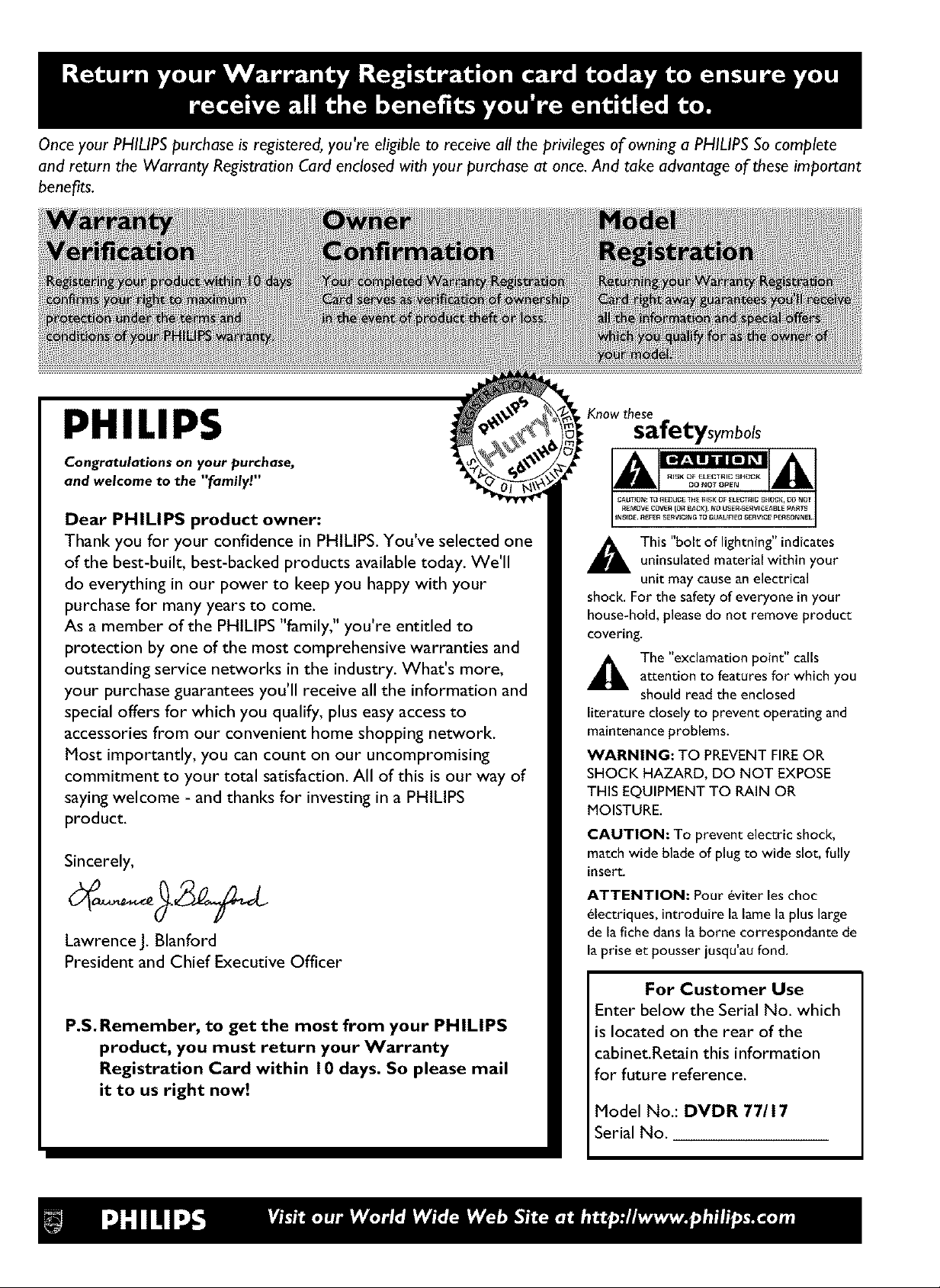
Once your PHILIPS purchase is registered, you're eligible to receive all the privileges of owning a PHILIPS So complete
and return the Warranty Registration Card enclosed with your purchase at once. And take advantage of these important
benefits.
. Know these
PHILIPS
Congratulations on your purchase,
and welcome to the "family!"
safetysymbols
Dear PHILIPS product owner:
Thank you for your confidence in PHILIPS. You've selected one
of the best-built, best-backed products available today. We'll
do everything in our power to keep you happy with your
purchase for many years to come.
As a member of the PHILIPS "family," you're entitled to
shock. For the safety of everyone in your
house-hoJd, please do not remove product
covering.
This "bolt of lightning" indicatesuninsulated materiaJ within your
unit may cause an electrical
protection by one of the most comprehensive warranties and
outstanding service networks in the industry. What's more,
your purchase guarantees you'll receive all the information and
special offers for which you qualify, plus easy access to
accessories from our convenient home shopping network.
Most importantly, you can count on our uncompromising
commitment to your total satisfaction. All of this is our way of
saying welcome - and thanks for investing in a PHILIPS
product.
Sincerely,
Lawrence J. glanford
President and Chief Executive Officer
,_ The "exclamation point" tailsattention to features for which you
should read the enclosed
literature closely to prevent operating and
maintenance problems.
WARNING: TO PREVENT FIRE OR
SHOCK HAZARD, DO NOT EXPOSE
THIS EQUIPMENT TO RAIN OR
MOISTURE.
CAUTION: To prevent electric shock,
match wide blade of plug to wide slot, fully
insert.
ATTENTION: Pour _viter les choc
_lectriques, introduire la lame la plus large
de Jafiche dans la borne correspondante de
Japrise et pousser jusqu'au fond.
P.S.Remember, to get the most from your PHILIPS
product, you must return your Warranty
Registration Card within 10 days. So please mail
it to us right now!
For Customer Use
Enter below the Serial No. which
is located on the rear of the
cabinet.Retain this information
for future reference.
Model No.: DVDR 77/17
Serial No.
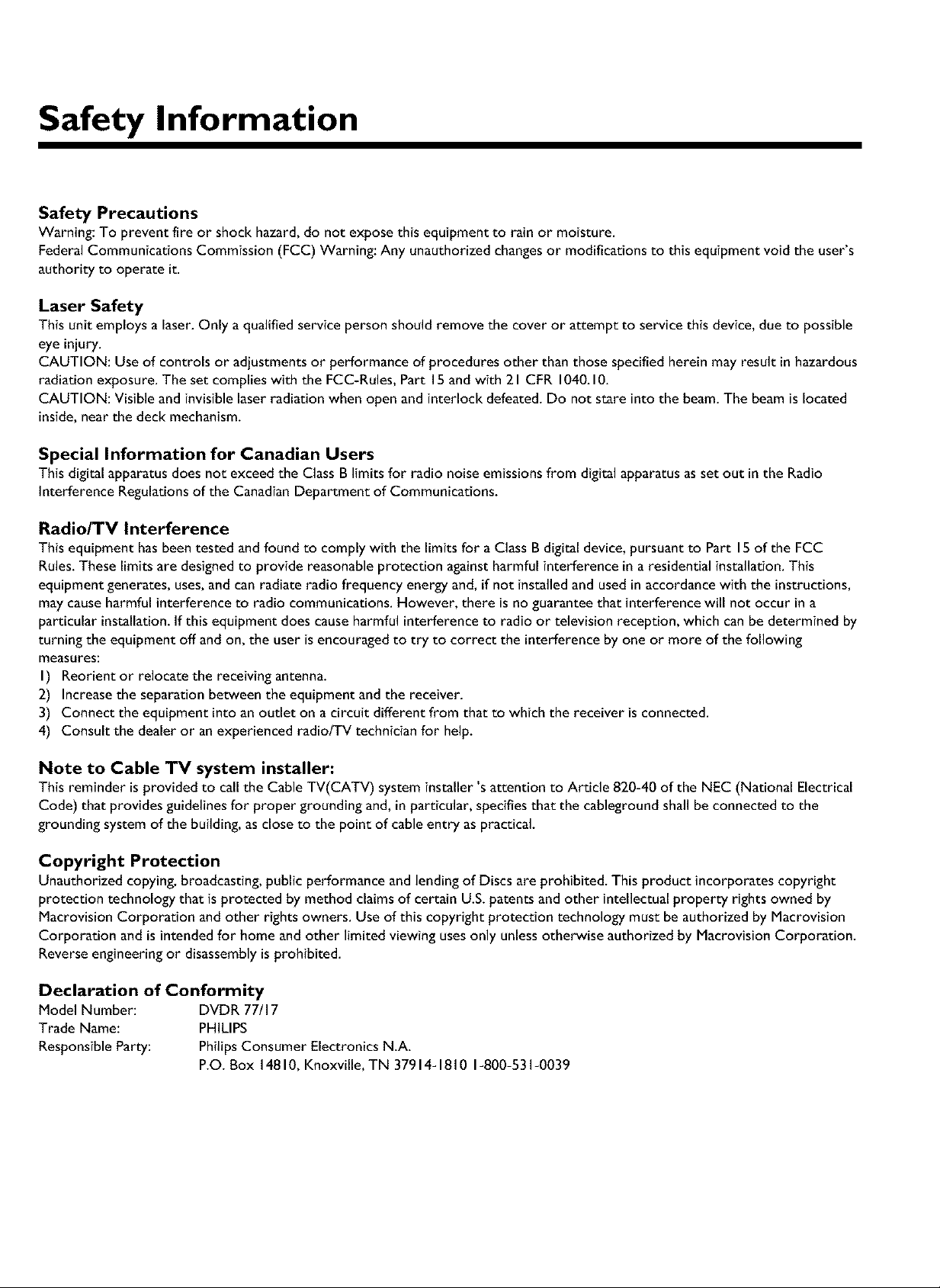
Safety Information
Safety Precautions
Warning: To prevent fire or shock hazard,do not expose this equipment to rainor moisture.
FederalCommunications Commission (FCC) Warning: Any unauthorized changesor modifications to this equipment void the user's
authority to operate it.
Laser Safety
This unit employs a laser. Only a qualified serviceperson should remove the cover or attempt to service this device, dueto possible
eye injury.
CAUTION: Useof controls or adjustments or performance of procedures other than those specifiedherein may result in hazardous
radiation exposure. The set complies with the FCC-Rules,Part 15andwith 21 CFR 1040.I0.
CAUTION: Visible andinvisible laserradiation when open and interlock defeated.Do not stare into the beam.The beamis located
inside, near the deck mechanism.
Special Information for Canadian Users
This digitalapparatus does not exceed the ClassB limits for radio noise emissionsfrom digital apparatusasset out inthe Radio
Interference Regulations of the Canadian Department of Communications.
Radio/TV Interference
This equipment has been tested and found to comply with the limits for a ClassBdigital device,pursuant to Part 15 of the FCC
Rules.These limits are designedto provide reasonable protection againstharmful interference in a residential installation. This
equipment generates,uses,and canradiate radio frequency energy and, if not installed and used inaccordancewith the instructions,
may causeharmful interference to radio communications. However, there is no guaranteethat interference will not occur in a
particular installation.If this equipment does causeharmful interferenceto radio or television reception, which can be determined by
turning the equipment off and on, the user is encouragedto try to correct the interference by one or more of the following
measures:
I) Reorlent or relocate the receiving antenna.
2) Increasethe separation between the equipment and the receiver.
3) Connect the equipment into an outlet on a circuit different from that to which the receiver isconnected.
4) Consult the dealer or an experienced radio/TV technician for help.
Note to Cable TV system installer:
This reminder isprovided to callthe Cable TV(CATV) system installer's attention to Article 820-40 of the NEC (National Electrical
Code) that provides guidelinesfor proper grounding and,in particular, specifiesthat the cableground shallbe connected to the
grounding system of the building,as close to the point of cable entry as practical.
Copyright Protection
Unauthorized copying,broadcasting, public performance and lendingof Discs are prohibited. This product incorporatescopyright
protection technology that is protected by method claimsof certain U.S.patents and other intellectual property rights owned by
Macrovision Corporation and other rights owners. Use of this copyright protection technology must beauthorized by Macrovision
Corporation andis intended for home and other limited viewing usesonly unlessotherwise authorized by Macrovision Corporation.
Reverseengineering or disassemblyis prohibited.
Declaration of Conformity
Model Number: DVDR 77/I 7
Trade Name: PHILIPS
ResponsibleParty: PhilipsConsumer Electronics N.A.
P.O. Box 14810,Knoxville, TN 37914-1810 1-800-531-0039
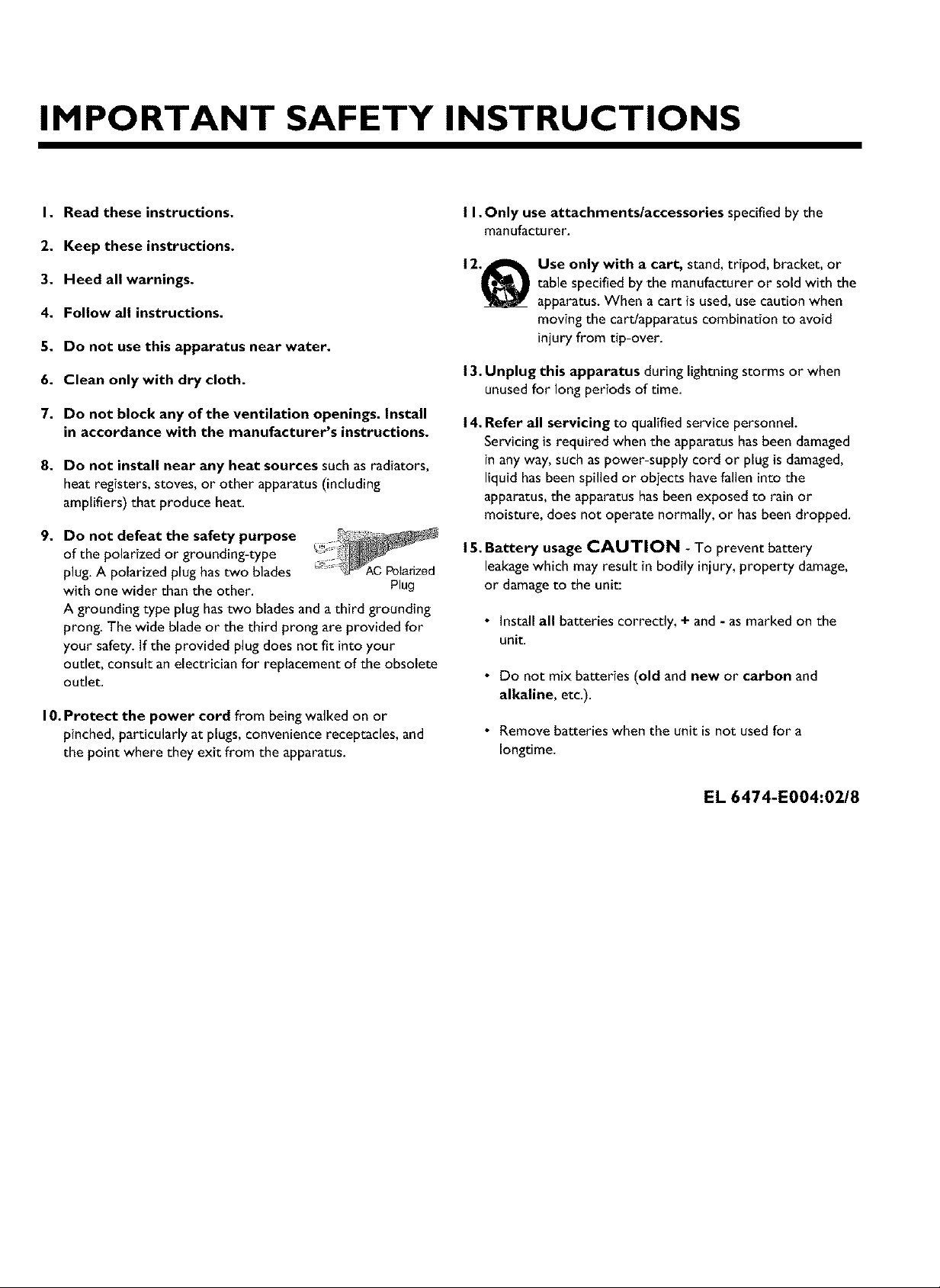
IMPORTANT SAFETY INSTRUCTIONS
I. Read these instructions.
2. Keep these instructions.
3. Heed all warnings.
4. Follow all instructions.
5. Do not use this apparatus near water.
6. Clean only with dry cloth.
7. Do not block any of the ventUation openings. Install
in accordance with the manufacturer's instructions.
8. Do not install near any heat sources such as radiators,
heat registers, stoves, or other apparatus (including
amplifiers) that produce heat.
9. Do not defeat the safety purpose
of the polarized or grounding-type
plug. A polarized plug has two blades ¢ PoIarized
with one wider than the other. Plug
A grounding type plug has two blades and a third grounding
prong. The wide blade or the third prong are provided for
your safety. If the provided plug does not fit into your
outlet, consult an electrician for replacement of the obsolete
Outlet.
I O. Protect the power cord from being walked on or
pinched, particularly at plugs, convenience receptacles, and
the point where they exit from the apparatus.
I I. Only use attachments/accessories specified by the
manufacturer.
Use only with a cart, stand,tripod, bracket, or
table specifiedby the manufacturer or sold with the
apparatus.When a cart is used,usecaution when
moving the cart/apparatus combination to avoid
injury from tip-over.
13.Unplug this apparatus during lightning storms or when
unusedfor long periods of time.
14.Refer all servicing to qualified service personnel.
Servicing is required when the apparatus has beendamaged
in any way, such aspower-supply cord or plug isdamaged,
liquid hasbeen spilledor objects havefallen into the
apparatus,the apparatus hasbeen exposed to rain or
moisture, does not operate normally, or hasbeen dropped.
15. Battery usage CAUTION - To prevent battery
leakage which may result in bodily injury, property damage,
or damage to the unit:
• Install all batteries correctly, + and - as marked on the
unit.
• Do not mix batteries (old and new or carbon and
alkaline, etc.).
• Remove batteries when the unit is not used for a
Iongtime.
EL 6474-E004:02/8
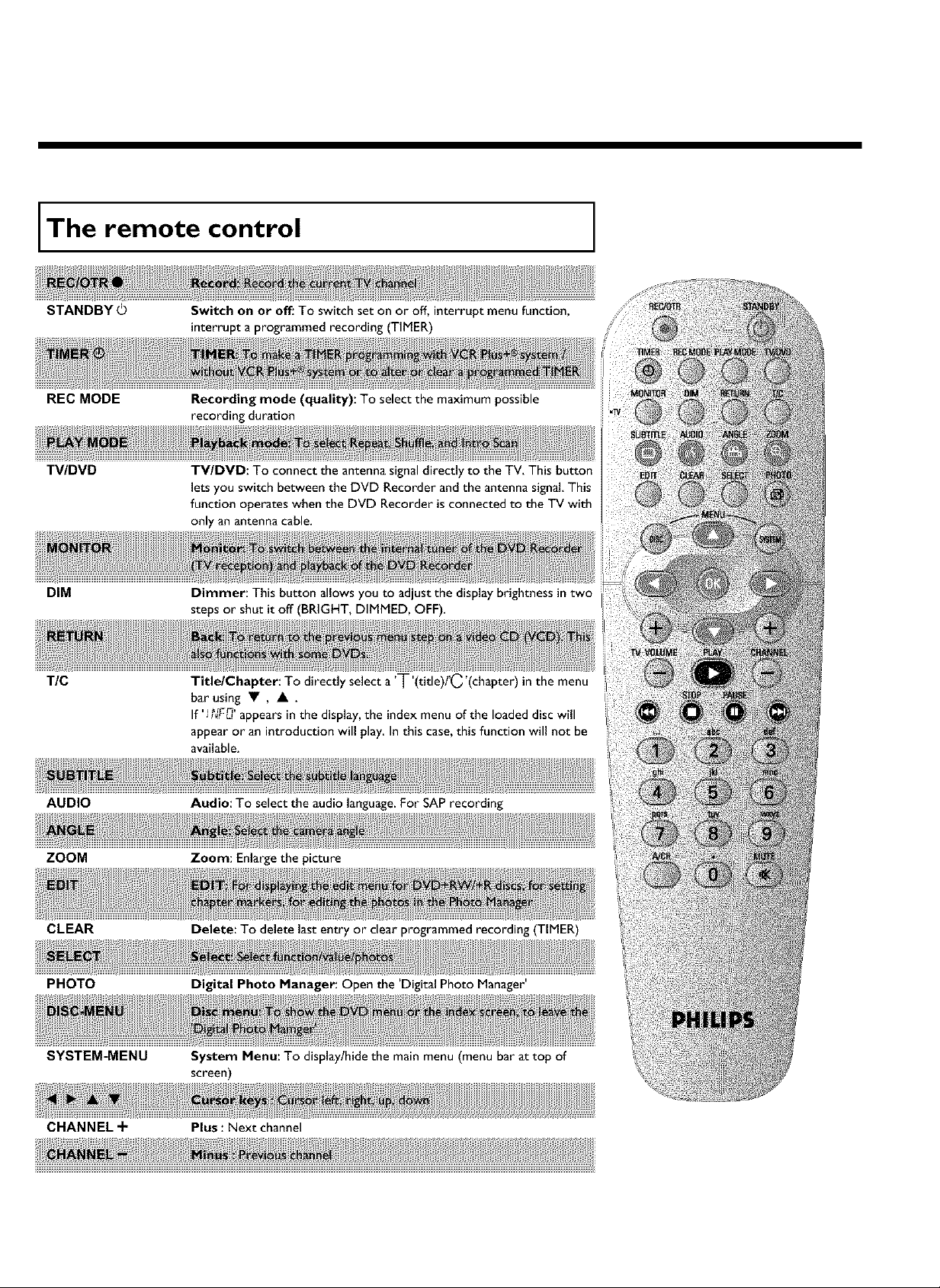
The remote control
STANDBY©
REC MODE
T_DVD
DIM
TIC
Switch on or off: To switchseton or off, interrupt menu function,
interrupt a programmed recording (TIMER)
Recording mode (quality): To select the maximum possible
recording duration
TV/DVD: To connect the antenna signal directly to the TV, This button
lets you switch between the DVD Recorder and the antenna signal This
function operates when the DVD Recorder is connected to the TV with
only an antenna cable.
Dimmer: This button allows you to adjust the display brightness in two
steps or shut it off (BRIGHT, DIMMED, OFF).
Title/Chapter: To directly select a 'T'(title)PC'(chapter)in the menu
bar using • , • .
If 'i ?_F_'appearsin the display, the index menuof the loaded disc will
appear or an introduction will play In this case,this function will not be
available.
AUDIO
ZOOM
CLEAR
PHOTO
SYSTEM-MENU
Audio: To select the audio language. For SAP recording
Zoom: Enlarge the picture
Delete: To delete last entry or clear programmed recording (TIMER)
Digital Photo Manager Open the Digital Photo Manager'
System Menu: To display/hide the main menu (menu bar at top of
screen)
CHANNEL -I- Plus : Next channel
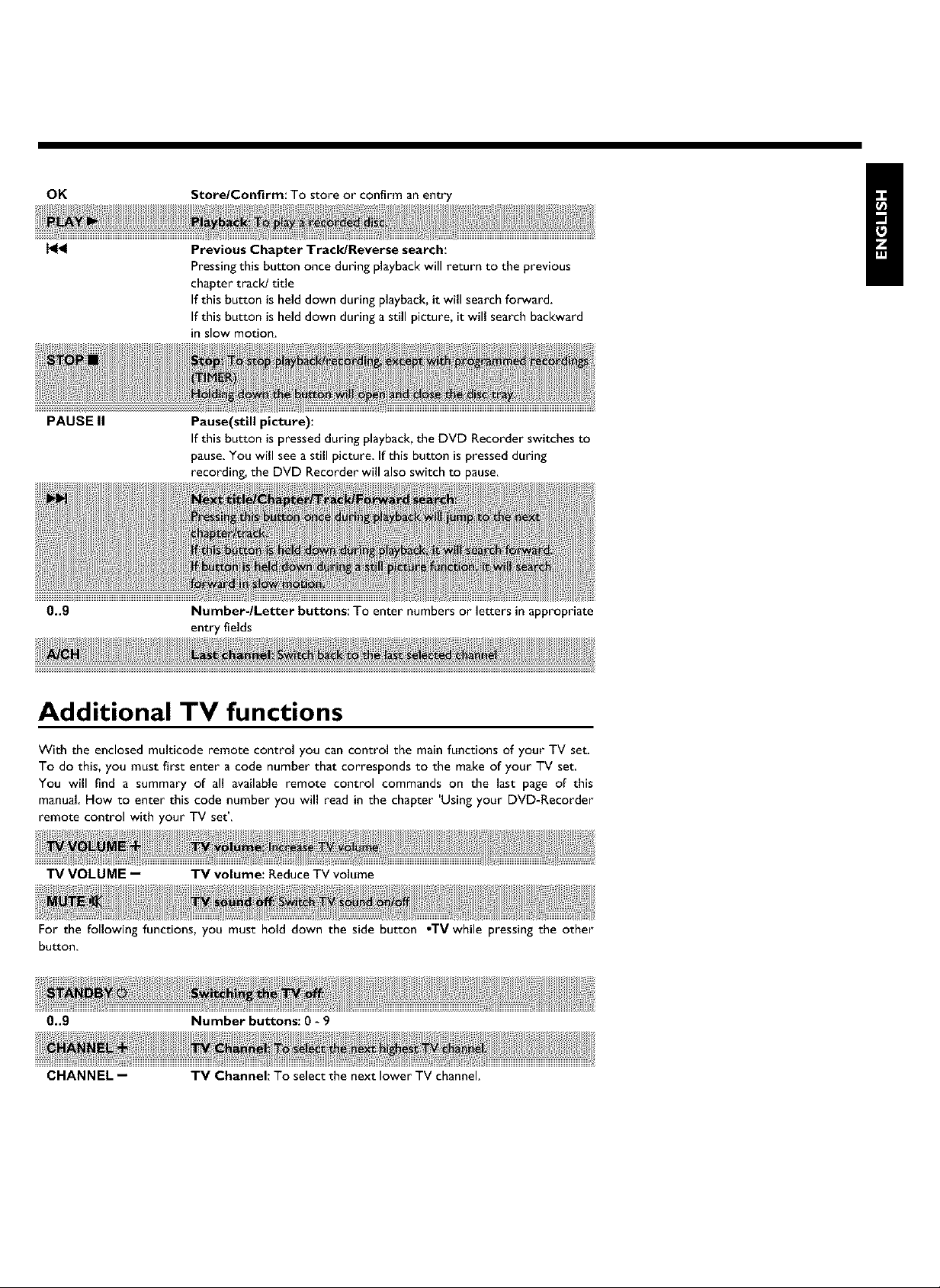
OK
Store/Confirm: To store or confirm an entry
PAUSEII
0..9
Previous Chapter Track/Reverse search:
Pressing this button once during playback will return to the previous
chapter track! title
If this button is held down during playback, it will search forward.
If this button is held down during a still picture, it will search backward
in slow motion.
Pause(still picture):
If this button is pressed during playback, the DVD Recorder switches to
pause, You will see a still picture, [f this button is pressed during
recording, the DVD Recorder will also switch to pause,
/tr
Number.lLetter buttons: To enter numbers or letters in appropriate
entry fields
!
Additional TV functions
With the enclosed multicode remote control you can control the main functions of your TV set.
To do this, you must first enter a code number that corresponds to the make of your TV set.
You will find a summary of all available remote control commands on the last page of this
manual How to enter this code number you will read in the chapter 'Using your DVD-Recorder
remote control with your TV set'.
TV VOLUME -- TV volume: Reduce TV volume
For the following functions, you must hold down the side button oTV while pressing the other
button
0..9 Number buttons: 0 - 9
CHANNEL -- TV Channel: To select the next lower TV channel.
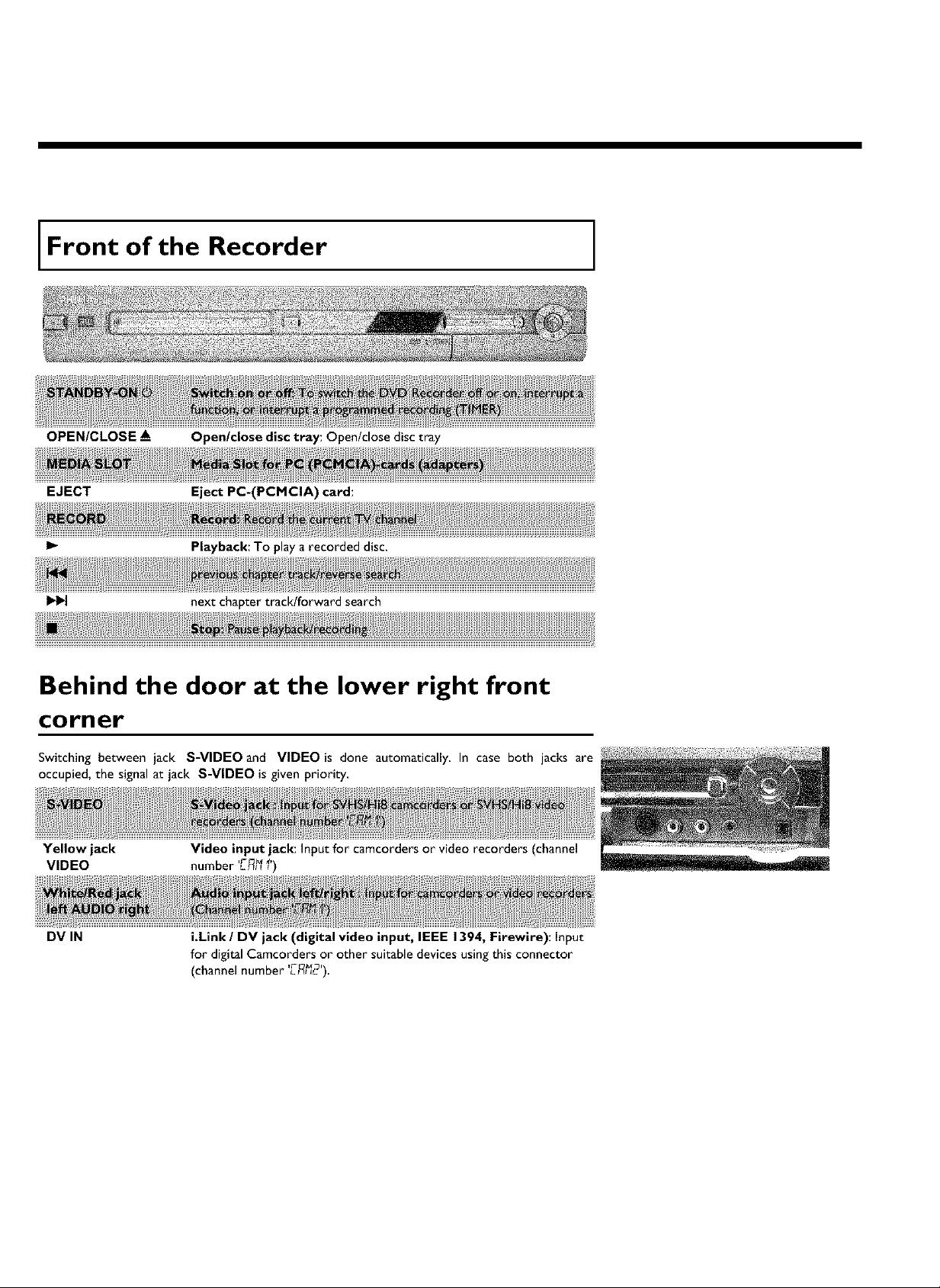
Front of the Recorder
OPEN/CLOSE A_
EJECT
I1.-
Open/close disc tray: Open/dose disc tray
Eject PC=(PCMCIA) card:
Playback: To play a recorded disc.
next chapter track!forward search
Behind the door at the lower right front
corner
Switching between jack S-VIDEO and VIDEO is done automatically, In case both jacks are
occupied, the signal at jack S-VIDEO is given priority,
Yellow jack
VIDEO
Video input jack: Input for camcorders or video recorders (channel
number LF_I_I)
DV IN
i.Link / DV jack (digital video input, IEEE 1394, Firewire): Input
for digital Camcorders or other suitable devices usingthis connector
(channel number 'L-F_12')
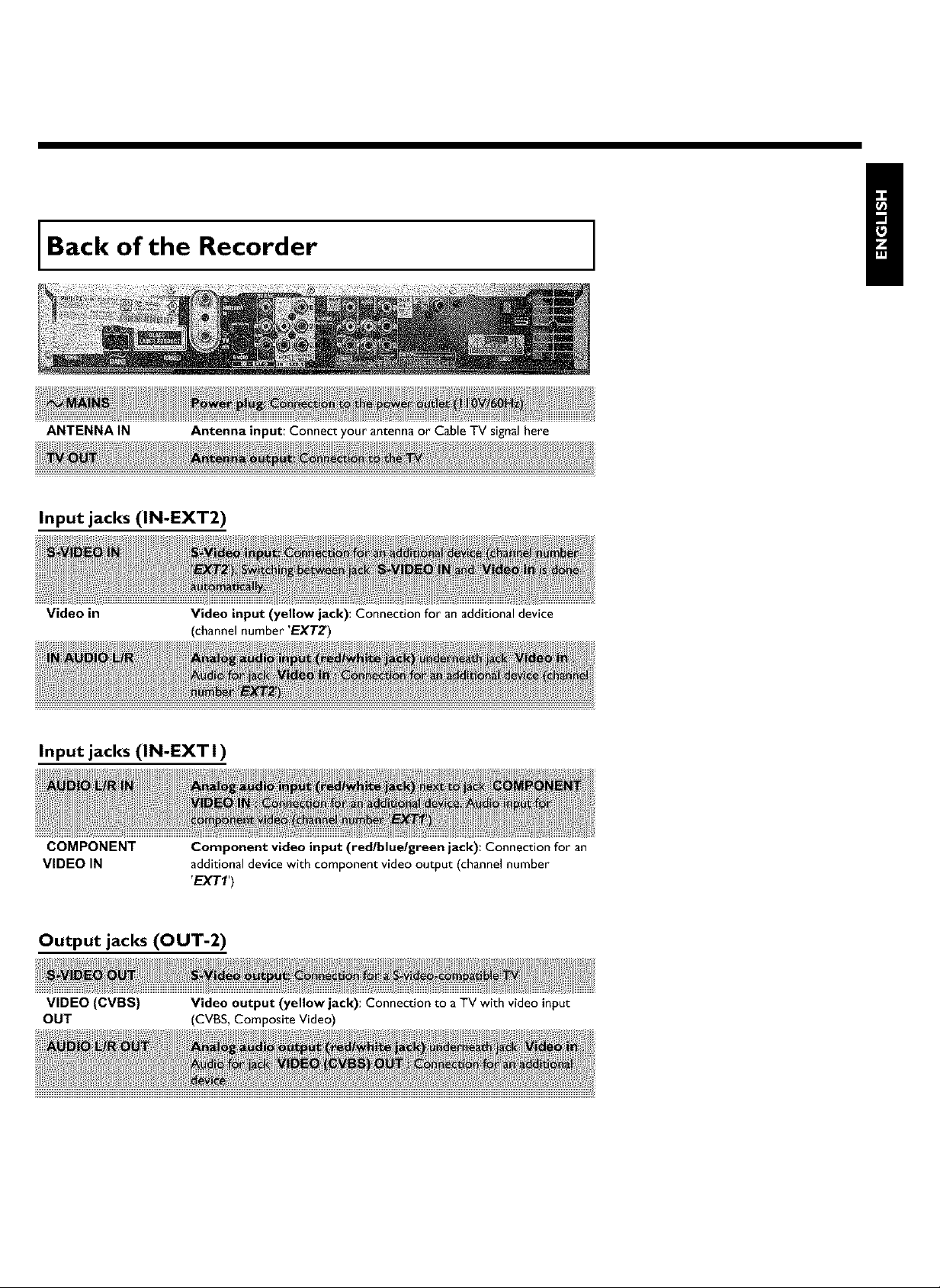
Back of the Recorder
!
ANTENNAIN
Input jacks (IN-EXT2)
Video in
Input jacks (IN-EXT 1)
COMPONENT
VIDEO IN
Antenna input: Connect your antenna or Cable TV signal here
Video input (yellow jack): Connection for an additional device
(channel number 'EXT2')
Component video input (redlbluelgreen jack): Connection for an
additional device with component video output (channel number
'EXT1')
Output jacks (OUT-2)
VIDEO (CVBS) Video output (yellow jack): Connection to aTV with video input
OUT (CVBS, Composite Video)
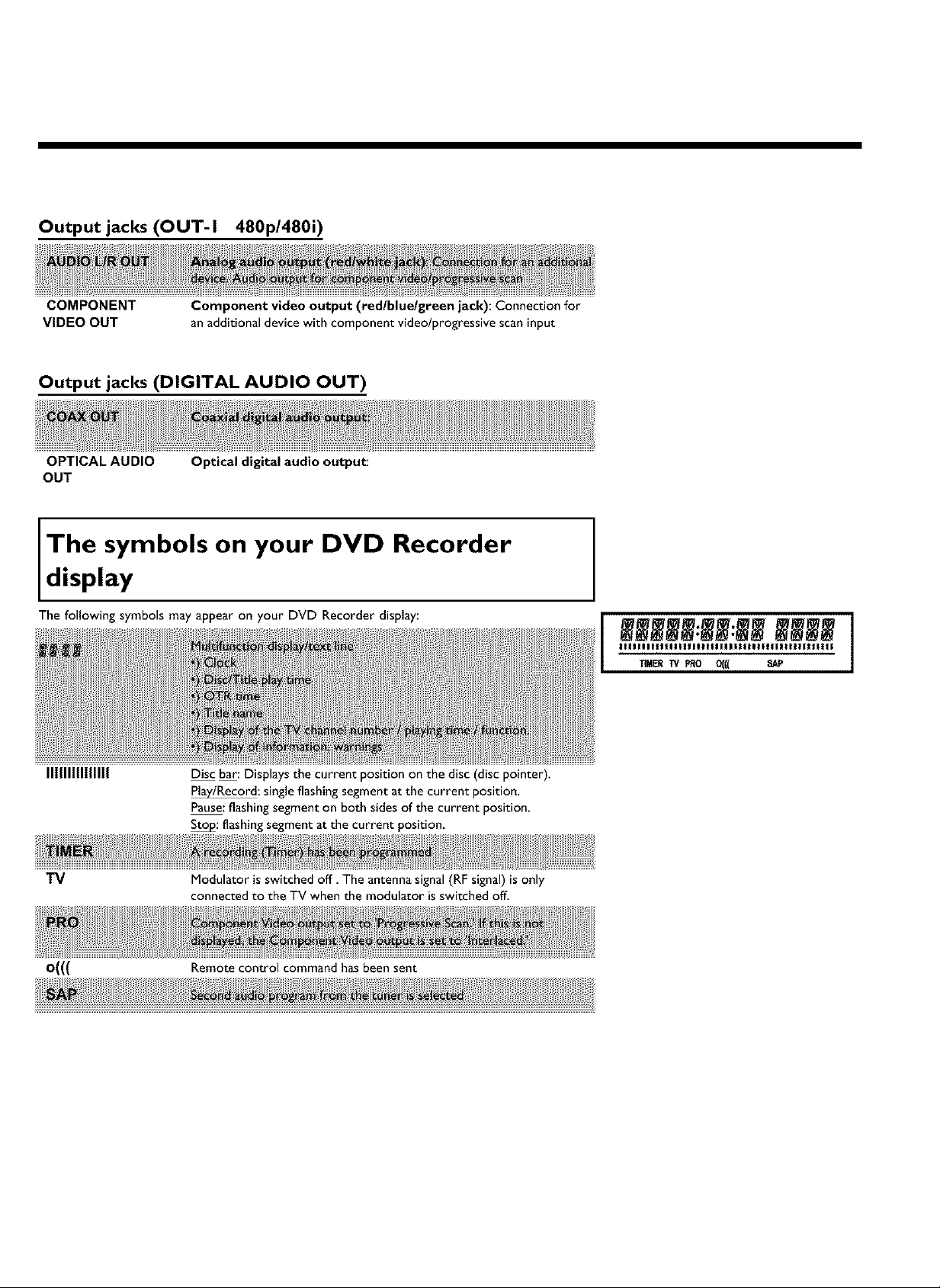
Output jacks (OUT-I 480p/480i)
COMPONENT
VIDEO OUT
Component video output (red/blue/green jack): Connection for
an additional device with component video/progressive scaninput
Output jacks (DIGITAL AUDIO OUT)
OPTICAL AUDIO
OUT
Optical digital audio output:
The symbols on your DVD Recorder
d,splay
The following symbols may appear on your DVD Recorder display:
II1111111111111
TV
O((( Remote control command has been sent
Disc bar: Displaysthe current position on the disc (disc pointer).
P_/Record: singleflashing segment at the current position.
Pause:flashingsegment on both sides of the current position.
_: flashingsegment at the current position,
Modulator isswitched off The antennasignal(RF signal) is only
connected to the TV when the modulator isswitched off.
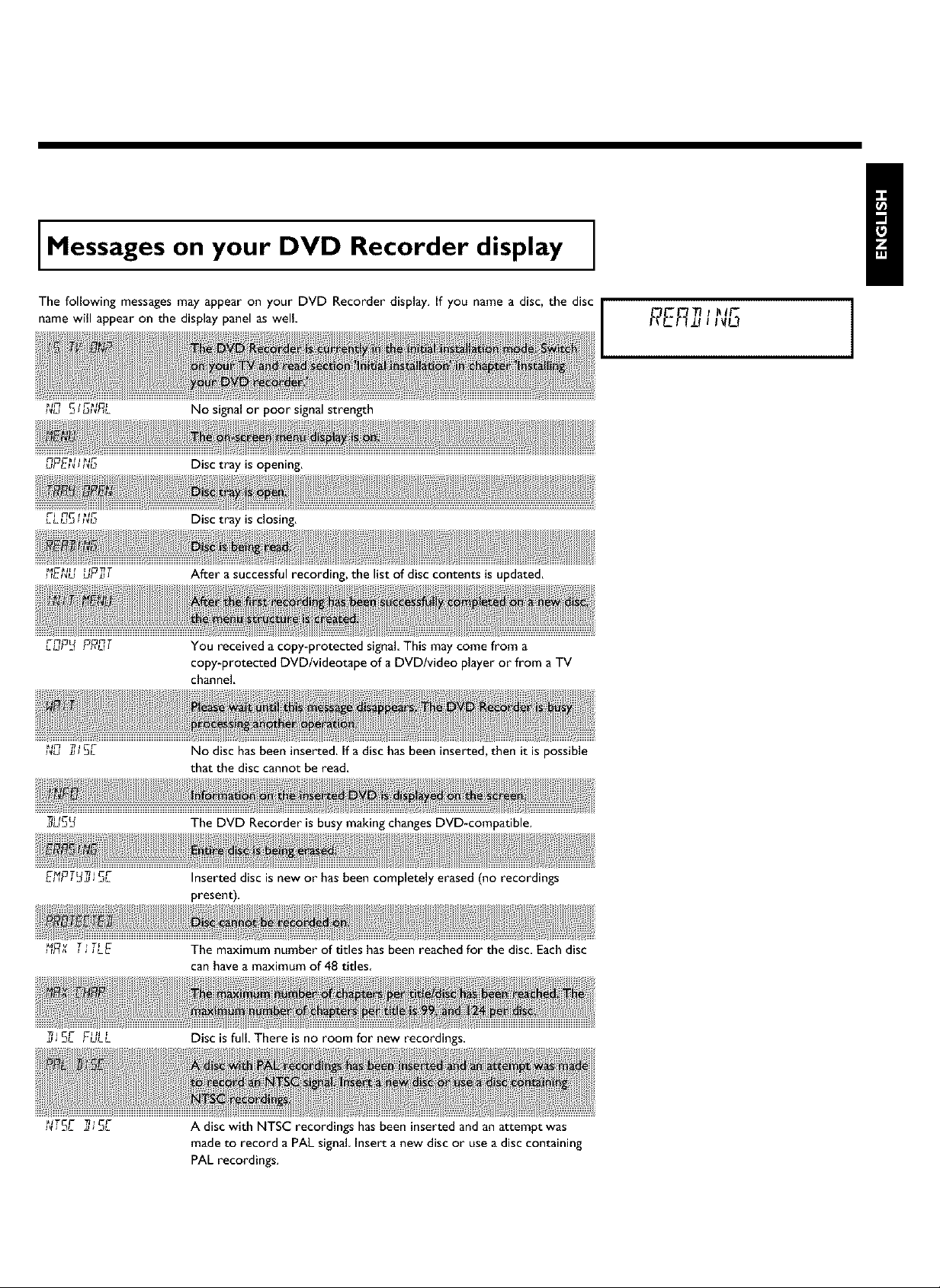
Messages on your DVD Recorder display
The following messages may appear on your DVD Recorder display. If you name a disc, the disc
name will appear on the display panel as well
No signal or poor signal strength
uPE_, _ Disc tray is opening.
FI rTC f _lF
LLU_ __ Disc tray is closing.
After a successful recording, the list of disc contents is updated.
r-¢7 rTT
,_uF_ ?fT,_:
You received a copy-protected signal. This may come from a
copy-protected DVD/videotape of a DVD/video player or from a TV
channel.
_1¢7 33 j C_-
I_U JJ JZ3L
_US_
_ _/ j J JLE
No disc has been inserted. If a disc has been inserted, then it is possible
that the disc cannot be read.
The DVD Recorder is busy making changes DVD-compatible.
Inserted disc is new or has been completely erased (no recordings
present).
The maximum number of titles has been reached for the disc. Each disc
can have a maximum of 48 titles
Disc is full. There is no room for new recordings.
A disc with NTSC recordings has been inserted and an attempt was
made to record a PAL signal Insert a new disc or use a disc containing
PAL recordings.

TtTF
FF_EE.... E
_J
_,,5E ERR
C T_l
:£ ,,JR
An empty tile was selected.
An error occurred when writing the title. If this happens often, please
clean the disc or use a new one.
Readsection 'Cleaning discs' in the next chapter on how to clean the
disc.
After the automatic channel search,the menu for setting the time/date
appearson the screen.
r3r-¢ 71
ACT r3 _ T
P_:_, -F_t'7, ,R,
CT _{33
It is not possible to close/open the disc tray,
After the creation of the menu structure the disc is prepared
The DVD-Recorder has been switched off
,_Eu The Digital Photo Manager will be switched off
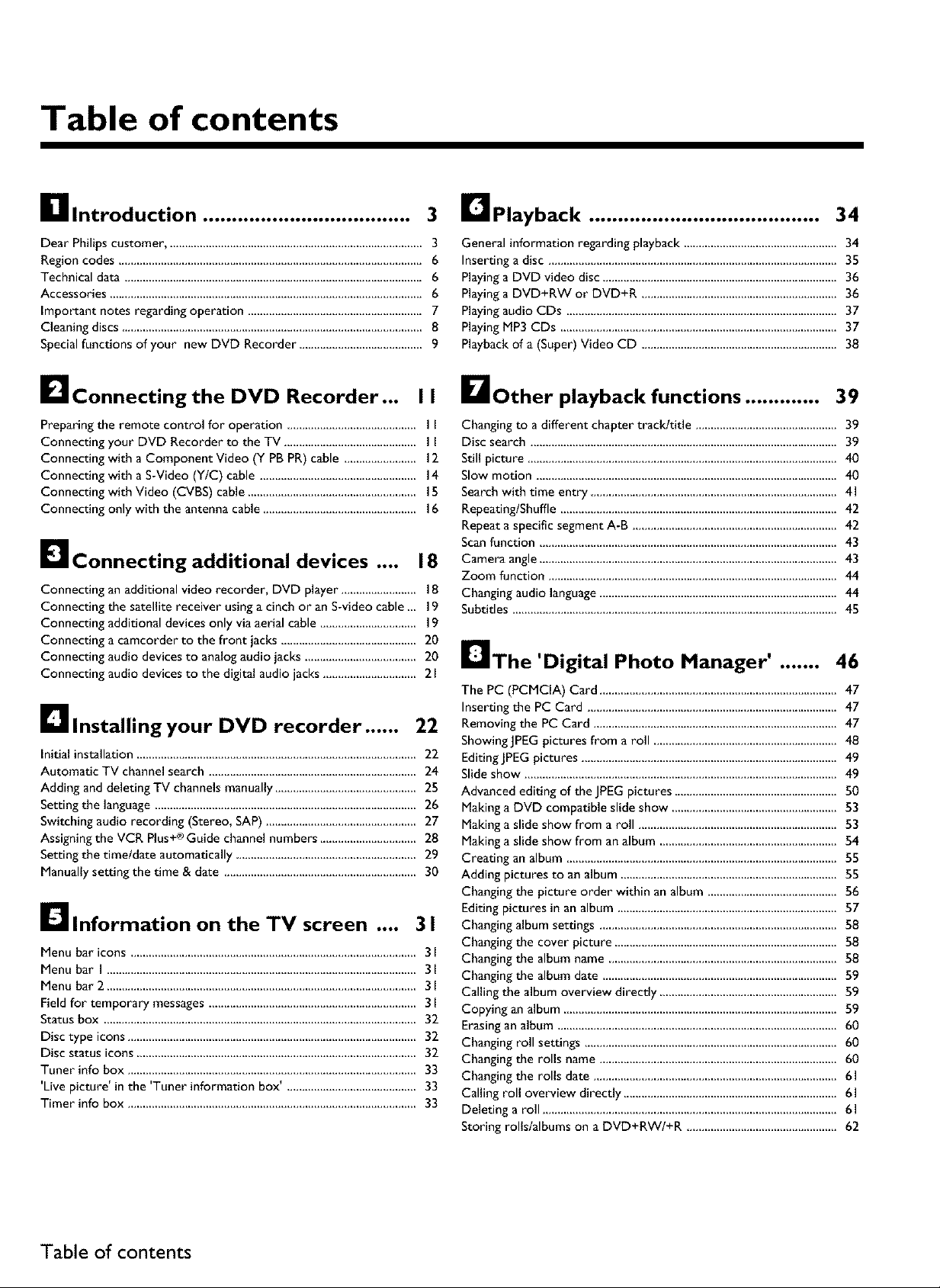
Table of contents
_lllntroduction .................................... 3 D Playback ........................................ 34
Dear Philips customer ..................................................................................... 3
Region codes ..................................................................................................... 6
Technical data ................................................................................................... 6
Accessories ........................................................................................................ 6
important notes regarding operation .......................................................... 7
Cleaning discs ................................................................................................... 8
Special functions of your new DVD Recorder ........................................ 9
General information regarding playback ................................................... 34
Inserting a disc ................................................................................................ 35
Playing a DVD video disc .............................................................................. 36
Playing a DVD+RW or DVD+R ................................................................. 36
Playing audio CDs .......................................................................................... 37
Playing MP3 CDs ............................................................................................ 37
Playback of a (Super) Video CD ................................................................ 38
I_lconnectingthe DVD Recorder... I I DOther playback functions ............. 39
Preparing the remote control for operation .......................................... I I
Connecting your DVD Recorder to the TV ............................................ I I
Connecting with a Component Video (Y PB PR) cable ........................ 12
Connecting with a S-Video (YIC) cable .................................................... 14
Connecting with Video (CVBS) cable ........................................................ IS
Connecting only with the antenna cable ................................................... 16
D Connecting additional devices .... 18
Connecting an additional video recorder, DVD player ......................... 18
Connecting the satellite receiver using a cinch or an S-video cable _, 19
Connecting additional devices only via aerial cable ................................ 19
Connecting a camcorder to the front jacks ............................................. 20
Connecting audio devices to analog audio jacks ..................................... 20
Connecting audio devices to the digital audio jacks ............................... 21
Ellnstalling your DVD recorder ...... 22
Initial installation ............................................................................................. 22
Automatic TV channel search ..................................................................... 24
Adding and deleting TV channels manually ............................................... 25
Setting the language ....................................................................................... 26
Switching audio recording (Stereo, SAP) .................................................. 27
Assigning the VCR Plus+® Guide channel numbers ................................ 28
Setting the timeld_te automatically ............................................................ 29
Manually setting the time & date ................................................................ 30
I_llnformation on the TV screen .... 31
Menu bar icons ............................................................................................... 31
Menu bar I ....................................................................................................... 31
Menu bar 2 ....................................................................................................... 31
Field for temporary messages ..................................................................... 3l
Status box ........................................................................................................ 32
Disc type icons ................................................................................................ 32
Disc status icons ............................................................................................. 32
Tuner info box ................................................................................................ 33
'Live picture' in the 'Tuner information box' ,.......................................... 33
Timer info box ................................................................................................ 33
Changing to a different chapter trackltide ............................................... 39
Disc search ...................................................................................................... 39
Still picture ....................................................................................................... 40
Slow motion .................................................................................................... 40
Search with time entry .................................................................................. 41
RepeatinglShuffle ............................................................................................ 42
Repeat a specific segment A-B .................................................................... 42
Scan function ................................................................................................... 43
Camera angle ................................................................................................... 43
Zoom function ................................................................................................ 44
Changing audio language ............................................................................... 44
Subtitles ............................................................................................................ 45
IrlThe 'Digital Photo Manager' ....... 46
The PC (PCMCIA) Card ............................................................................... 47
Inserting the PC Card ................................................................................... 47
Removing the PC Card ................................................................................. 47
ShowingJPEG pictures from a roll ............................................................. 48
Editing JPEG pictures ..................................................................................... 49
Slide show ........................................................................................................ 49
Advanced editing of the JPEG pictures ...................................................... S0
Making a DVD compatible slide show ....................................................... 53
Making a slide show from a roll .................................................................. 53
Making a slide show from an album ........................................................... 54
Creating an album .......................................................................................... 55
Adding pictures to an album ........................................................................ 55
Changing the picture order within an album ........................................... 56
Editing pictures in an album ......................................................................... 57
Changing album settings ............................................................................... 58
Changing the cover picture .......................................................................... 58
Changing the album name ............................................................................ 58
Changing the album date .............................................................................. 59
Calling the album overview directly ........................................................... 59
Copying an album ........................................................................................... 59
Erasingan album ............................................................................................. 60
Changing roll settings .................................................................................... 60
Changing the rolls name ............................................................................... 60
Changing the rolls date ................................................................................. 61
Calling roll overview directly ....................................................................... 61
Deleting a roll .................................................................................................. 61
Storing rolls/albums on a DVD+RW/+R .................................................. 62
Table of contents
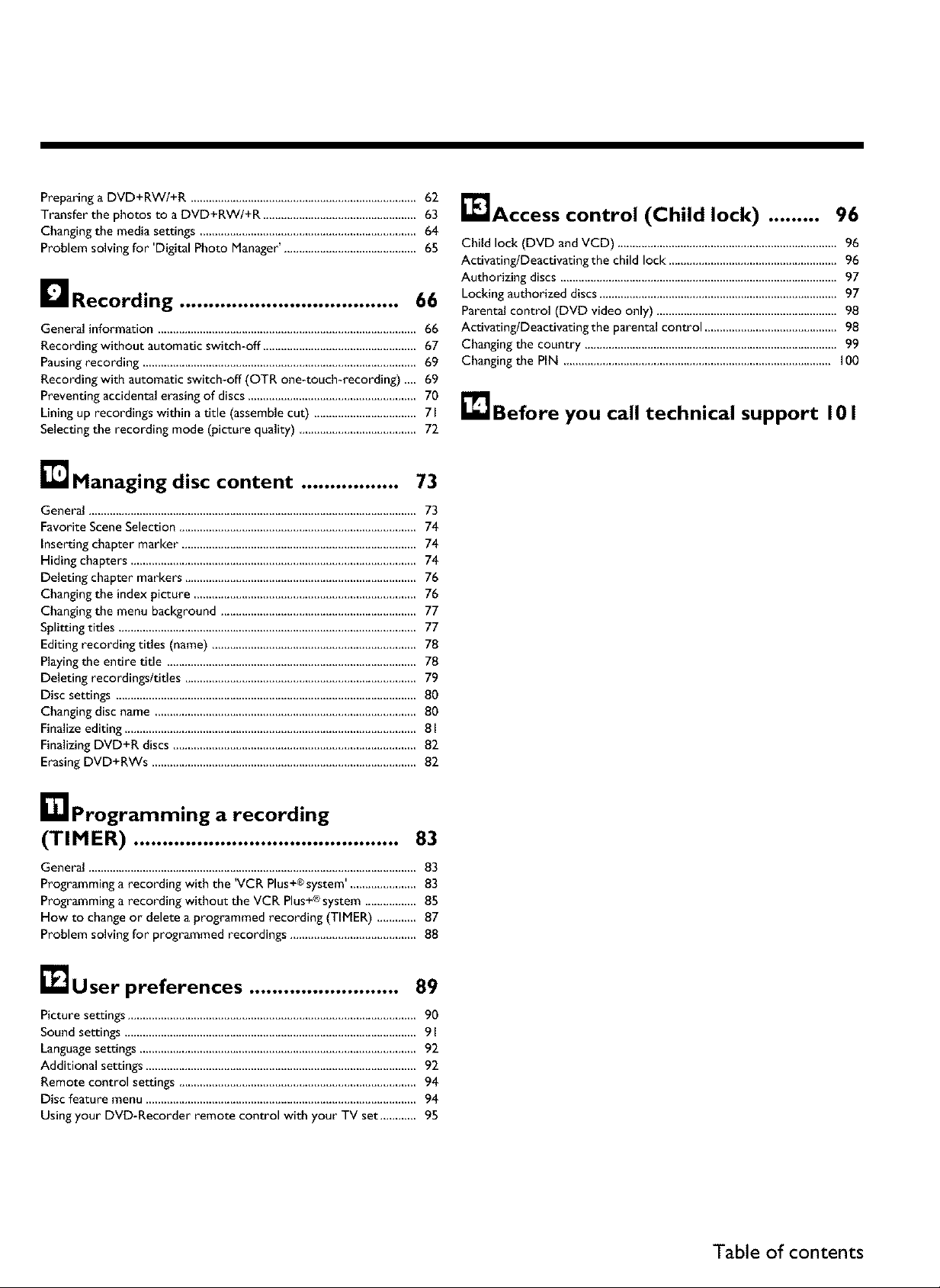
Preparinga DVD+RW/+R ...........................................................................62
Transfer the photos to a DVD+RW/+R ..................................................63
Changingthe media settings ........................................................................64
Problem solvingfor 'Digital Photo Manager'............................................65
ILL1Recording ...................................... 66
General information ...................................................................................... 66
Recording without automatic switch-off ................................................... 67
Pausing recording ........................................................................................... 69
Recording with automatic switch-off (OTR one-touch-recording) ._, 69
Preventing accidental erasing of discs ........................................................ 70
Lining up recordings within a title (assemble cut) .................................. 71
Selecting the recording mode (picture quality) ....................................... 72
[]Managing disc content ................. 73
General ............................................................................................................. 73
Favorite Scene Selection ............................................................................... 74
Inserting chapter marker .............................................................................. 74
Hiding chapters ............................................................................................... 74
Deleting chapter markers ............................................................................. 76
Changing the index picture .......................................................................... 76
Changing the menu background ................................................................. 77
Splitting titles ................................................................................................... 77
Editing recording titles (name) .................................................................... 78
Playing the entire title ................................................................................... 78
Deleting recordingsltitles ............................................................................. 79
Disc settings .................................................................................................... 80
Changing disc name ....................................................................................... 80
Finalize editing ................................................................................................. 81
Finalizing DVD+R discs ................................................................................. 82
Erasing DVD+RWs ........................................................................................ 82
_'lAccess control (Child lock) ......... 96
Child lock (DVD and VCD) ........................................................................ 96
ActivatinglDeactivating t he child lock ........................................................ 96
Authorizing discs ............................................................................................ 97
Locking authorized discs ............................................................................... 97
Parental control (DVD video only) ............................................................ 98
ActivatinglDeactivating the parental control ............................................ 98
Changing the country .................................................................................... 99
Changing the PIN ......................................................................................... I00
_lJBefore you call technical support 101
r_lprogramming a recording
(TIMER) .............................................. 83
General ............................................................................................................. 83
Programming a recording wlth the VCR Plus system ...................... 83
Programming a recording without the VCR Plus system ................. 85
How to change or delete a programmed recording (TIMER) ............. 87
Problem solving for programmed recordings .......................................... 88
, . . _ +® I
+®
_J User preferences .......................... 89
Picture settings ................................................................................................ 90
Sound settings ................................................................................................. 91
Language settings ............................................................................................ 92
Additional settings .......................................................................................... 92
Remote control settings ............................................................................... 94
Disc feature menu .......................................................................................... 94
Using your DVD-Recorder remote control with your TV set ............ 95
Table of contents
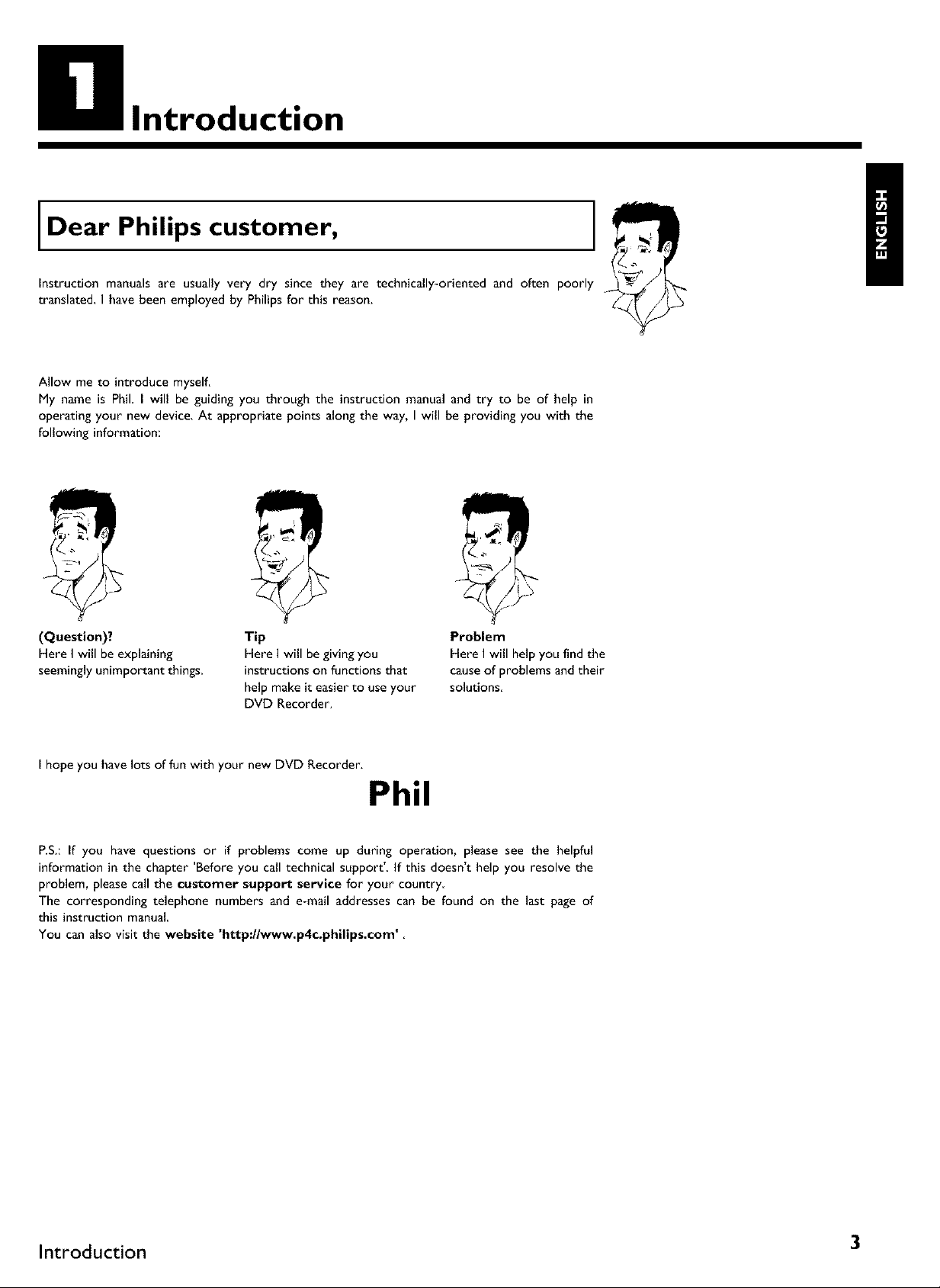
Introduction
Dear Philips customer,
Instruction manuals are usually very dry since they are technically-oriented and often poorly
translated, I have been employed by Philips for this reason.
Allow me to introduce myself.
My name is Phil. I will be guiding you through the instruction manual and try to be of help in
operating your new device. At appropriate points along the way, I will be providing you with the
following information:
|
/
(Question)?
Here I will be explaining
seemingly unimportant things.
I hope you have lots of fun with your new DVD Recorder.
Tip
Here I will be giving you
instructions on functions that
help make it easier to use your
DVD Recorder.
Problem
Here I will help you find the
cause of problems and their
solutions
Phil
P.S.: If you have questions or if problems come up during operation, please see the helpful
information in the chapter 'Before you call technical support'. If this doesn't help you resolve the
problem, please call the customer support service for your country
The corresponding telephone numbers and e-mail addresses can be found on the last page of
this instruction manual
You can also visit the website 'http://www.p4c.philips.com'
Introduction 3
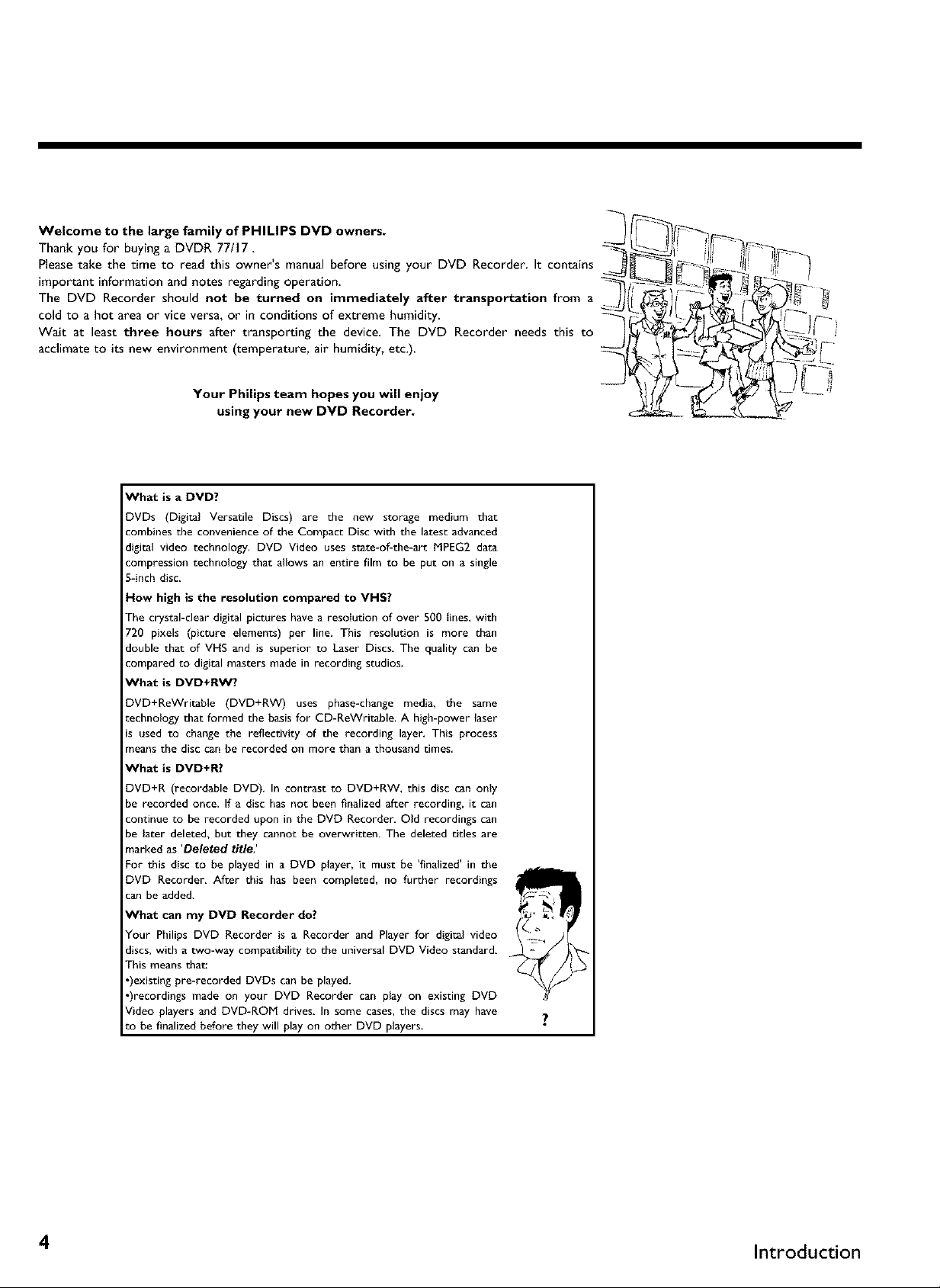
Welcome to the large family of PHILIPS DVD owners.
Thank you for buying a DVDR 77/17.
Please take the time to read this owner's manual before using your DVD Recorder It contains
important information and notes regarding operation.
The DVD Recorder should not be turned on immediately after transportation from a
cold to a hot area or vice versa, or in conditions of extreme humidity.
Wait at least three hours after transporting the device. The DVD Recorder needs this to
acclimate to its new environment (temperature, air humidity, etc.).
Your Philips team hopes you will enjoy
using your new DVD Recorder.
What is a DVD?
DVDs (Digital Versatile Discs) are the new storage medium that
combines the convenience of the Compact Disc with the latest advanced
digital video technology. DVD Video uses state-of-the-art MPEG2 data
compression technology that allows an entire film to be put on a single
5-inch disc,
How high isthe resolution compared to VHS?
The c_stal-cleardigitalpictureshave a resolutionof over 500 lines,with
720 pixels (picture elements) per line.This resolution is more than
double that of VHS and is superior to Laser Discs. The qualitycan be
compared to digitalmasters made in recording studios,
What is DVD+RW?
DVD+ReWritable (DVD+RW) uses pbase-change media, the same
technology that formed the basis for CD-ReWritable. A bigb-power laser
is used to change the reflectivity of the recording layer, This process
means the disc can be recorded on more than a thousand times.
What is DVD+R?
DVD+R (recordable DVD), In contrast to DVD+RW, this disc can only
be recorded once. If a disc has not been finalized after recording, it can
continue to be recorded upon in the DVD Recorder. Old recordings can
be later deleted, but they cannot be overwritten. The deleted titles are
marked as 'Deleted title;
For this disc to be played in a DVD player, it must be 'finalized' in the
DVD Recorder, After this has been completed, no further recordings
can be added.
What can my DVD Recorder do?
Your Philips DVD Recorder is a Recorder and Player for digital video
discs, with a two-way compatibility to the universal DVD Video standard,
This means thac
•)existing pre-recorded DVDs can be played.
•)recordings made on your DVD Recorder can play on existing DVD
Video players and DVD-ROM drives, In some cases, the discs may have
to be finalized before they will play on other DVD players.
4 Introduction

Compatible discs
Using this DVD Recorder, you can play and record on the following discs:
Recording and Playback
DVD+R (Digital Versatile Disc + recordable); can be recorded on once,
Playback only:
DVD-R (DVD-Recordab{e) Can on{y be p{ayed back when the recording was made in 'video mode' _
and the recording was finalized. _
{
DVD÷_Wri_a_l_
DVD÷_
VIDEO
R
Q O
W
Audio CD (Compact Disc Digital Audio)
Video CD (Formats 10, I I, 2.0)
i iiiii iiiii iii iii iii iii iii iii iii iii iii iii iii iii iii iii iii iii iii iii iii ii!iii
CD-R (CD-Recordable) Audio/MP3 contents
Picture CD, CD-R/RW with JPEGcontent
Introduction 5
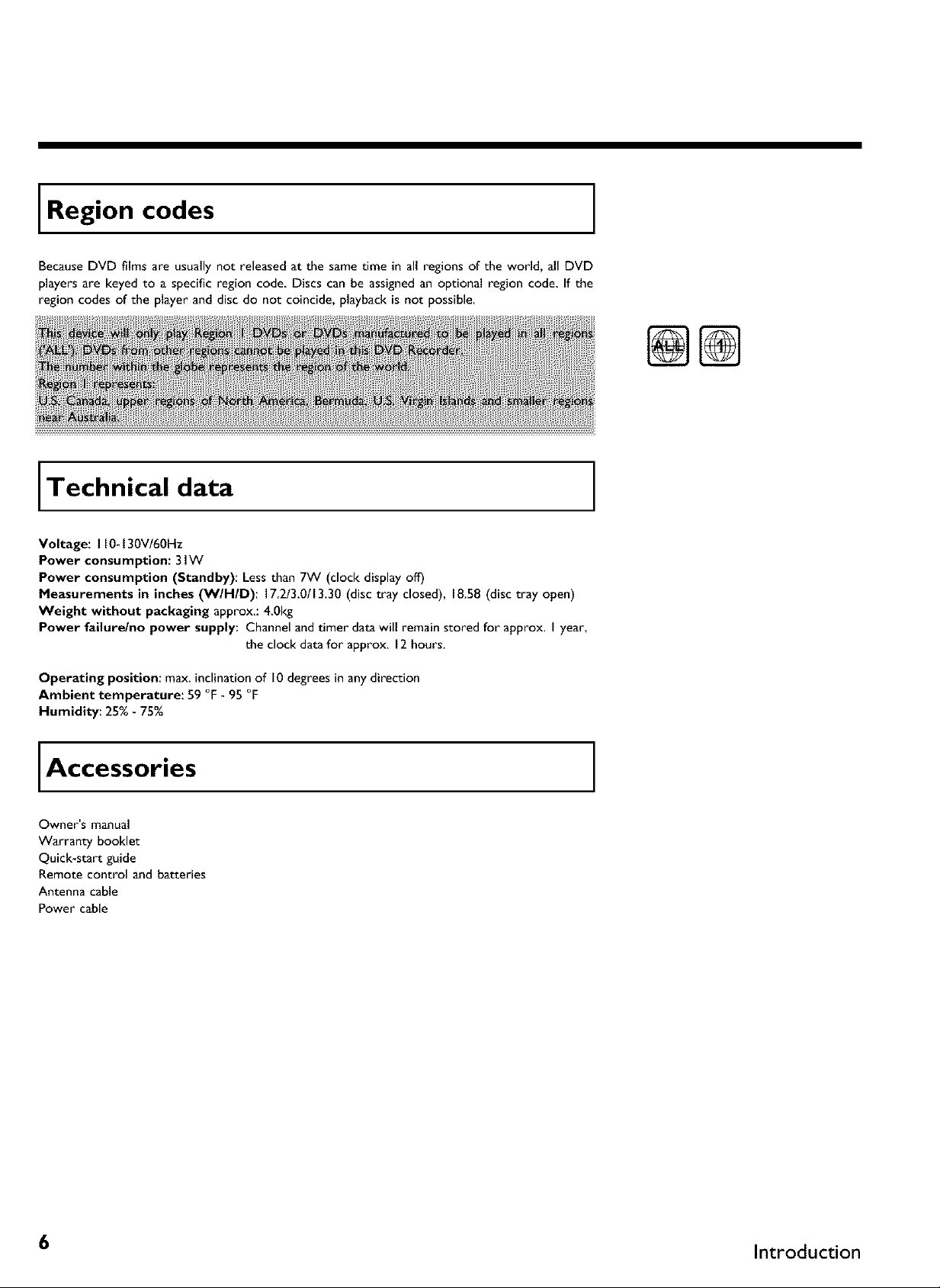
Region codes
BecauseDVD films are usually not released at the sametime in all regions of the world, all DVD
players are keyed to a specific region code, Discs can be assignedan optional region code, If the
region codes of the player and disc do not coincide, playback is not possible,
Technical data
Voltage: I I0-130V/60Hz
Power consu mption: 31W
Power consumption (Standby): Less than 7W (clock display off)
Measurements in inches (WIHID): 17 2/3.0/13.30 (disc tray closed), 18.58 (disc tray open)
Weight without packaging approx.: 40kg
Power failure/no power supply: Channel and timer data will remain stored for approx. I year,
the clock data for approx. 12 hours.
@
Operating position: max. inclination of 10 degrees in any direction
Ambient temperature: 59 °F - 95 °F
Humidity: 25% - 75%
Accessories
Owner's manual
Warranty booklet
Quick-start guide
Remote control and batteries
Antenna cable
Power cable
6 Introduction

Important notes regarding operation
Becauseof the danger of eye injury,only qualified service personnel should remove the cover or
attempt to service this device.
LASER
Type: Semiconductor laser InGaAIP (DVD), AIGaAs (CD)
Wavelength: 660nm (DVD), 780nm (CD)
Output power (out of objective): 20mW (DVD+RW writing), 0.8mW (DVD reading), 0.3mW (CD
reading),
Beam divergence: 82 degrees (DVD), 54 degrees (CD)
The machine does not contain any components that can be repaired by the customer. Pleaseleave
all maintenance work to qualified personnel.
If you disconnect the DVD Recorder from the power supply, pull out the power cord's plug from
the wall outlet, not only the plug from the jack tx_ MAINS at the rear of the set. Children playing
near the device could suffer injuries at the free end of the cable.
Deposit old batteries at the appropriate collection points.
This electronic device contains many materials that canbe recycled Pleaseenquire about the
possibilities for recycling your old device.
Introduction 7
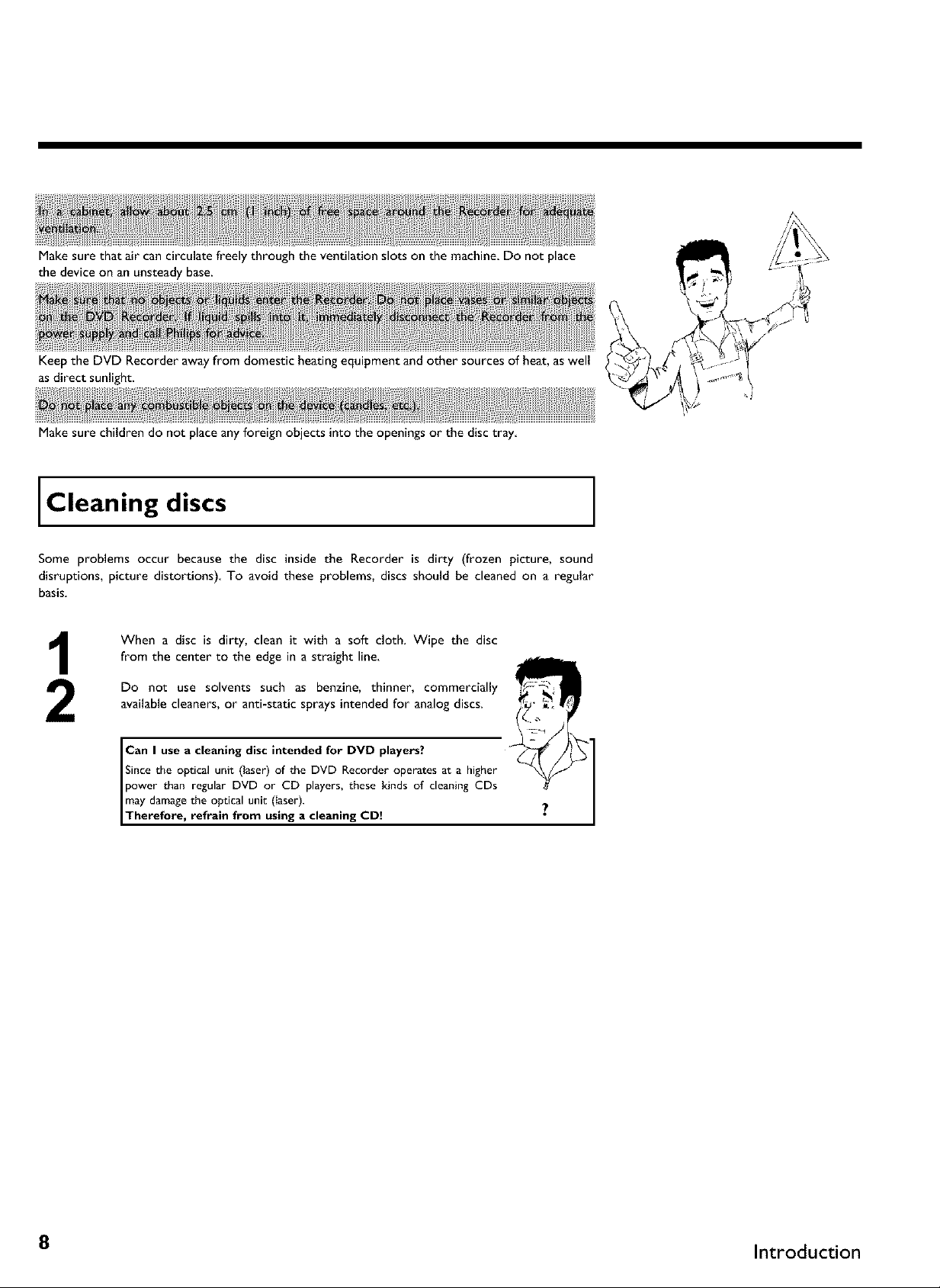
Make sure that air cancirculate freely through the ventilation slots on the machine. Do not place
the device on an unsteady base.
Keep the DVD Recorder away from domestic heating equipment and other sources of heat,as well
asdirect sunlight.
Make sure children do not place any foreign objects into the openings or the disc tray
Cleaning discs
Some problems occur because the disc inside the Recorder is dirty (frozen picture, sound
disruptions, picture distortions) To avoid these problems, discs should be cleaned on a regular
basis.
When a disc is dirty, clean it with a soft cloth. Wipe the disc
from the center to the edge in a straight line.
Do not use solvents such as benzine, thinner, commercially
available cleaners, or anti-static sprays intended for analog discs.
Can I use a cleaning disc intended for DVD players?
Since the optical unit (laser) of the DVD Recorder operates at a higher
power than regular DVD or CD players, these kinds of cleaning CDs
may damagethe optical unit (Iaser).
Therefore, refrain from using a cleaning CD
8 Introduction
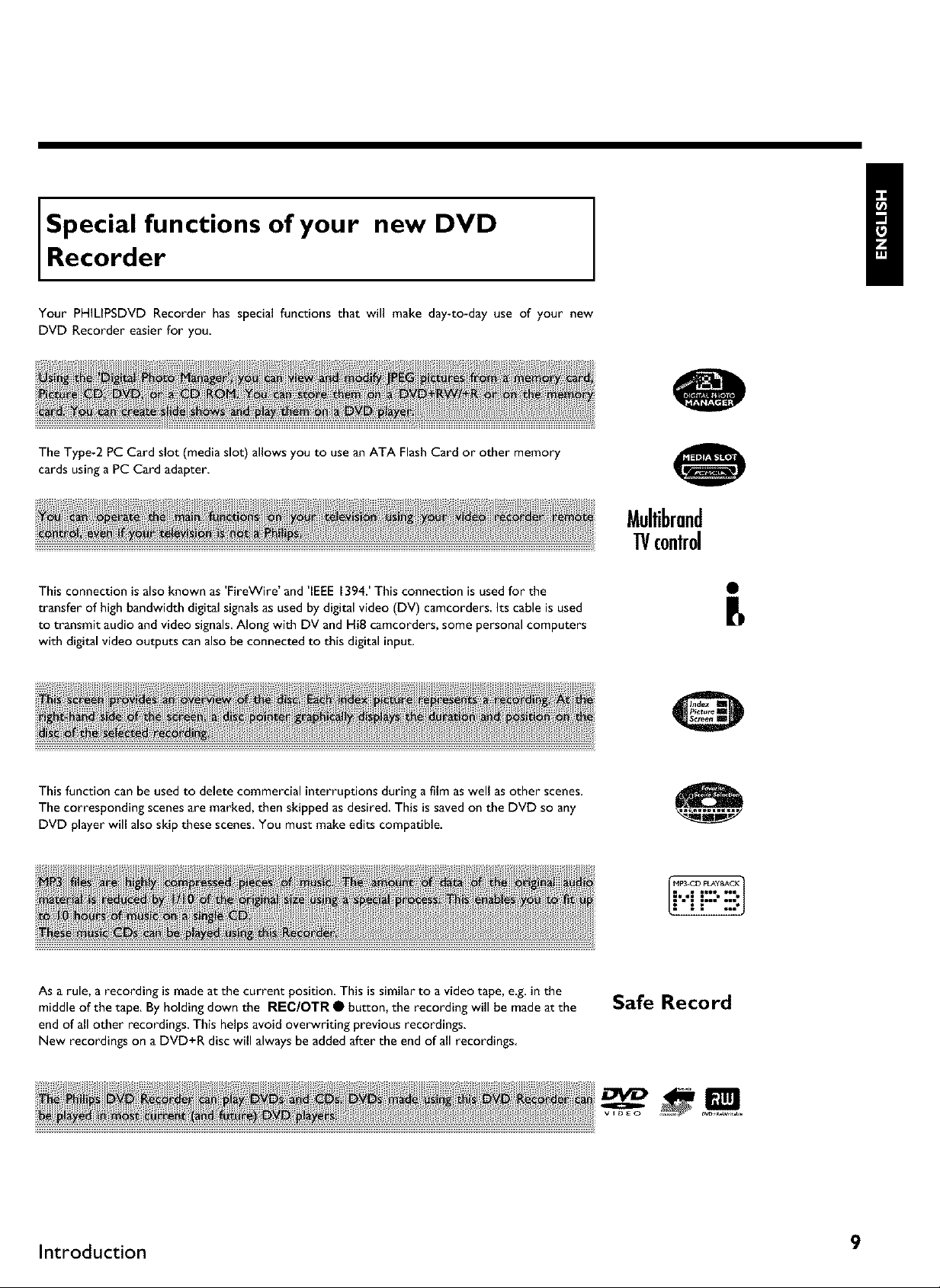
Special functions of your new DVD
Recorder
Your PHILIPSDVD Recorder has special functions that will make day-to-day use of your new
DVD Recorder easier for you
The Type-2 PC Card slot (mediaslot) allows you to usean ATA FlashCard or other memory
cards usinga PC Card adapter
This connection isalso known as 'FireWire' and 'IEEE 1394.' This connection is used for the
transfer of high bandwidth digital signals as used by digital video (DV) camcorders, Its cable is used
to transmit audio and video signals. Along with DV and HiE camcorders, some personal computers
with digital video outputs can also be connected to this digital input,
Mullibrand
1!/c0nlr01
This function can be usedto delete commercial interruptions during a film as well as other scenes.
The corresponding scenes are marked, then skipped asdesired. This issaved onthe DVD so any
DVD player will also skip these scenes.You must makeedits compatible.
As a rule, a recording is made at the current position. This is similar to a video tape, e.g. in the
middle of the tape. By holding down the REC/OTR • button, the recording will be made at the
end of all other recordings This helps avoid ove_riting previous recordings.
New recordings on a DVD+R disc will always be added after the end of all recordings
Safe Record
B
Introduction 9

This is a standard from Dolby Laboratories for the transmission of 5.1 channel sound. This
acoustical playback system is used to transmit five full channels. In addition, one channel is used
exclusively for low frequencies (effects). Speakers are positioned at front left, center, and front
right, as well as rear left and right. This is currently the most common system, also used in movie
theaters.
This DVD Recorder records each sound in two-channel Dolby Digital on a DVD+RW
Manufactured under licensefrom Dolby Laboratories. Dolby and the double-D symbol are
trademarks of Dolby Laboratories
This product incorporates copyright protection technology that is protected by US patent numbers
4631603,4577216, 4819098, and 4907093, as well as other intellectual property rights. Use ofthis
copyright protection technology must be authorized by Macrovision Corporation, and is only
intended for home use and other pay-per-view applications. Macrovision must provide written
authorization for any other use. Changesto the device, reverse engineering, or disassemblyis
prohibited.
DIGITAL
_ped >NI
:hatc_I_p
Simpleprogramming system for DVD recorders. Simply enter the number code associatedwith
your television program. This number is located in your television listingsmagazine.
VCR Plus+ and PlusCode are registered trademarks of Gemstar Development Corporation. The
VCR Plus+ system is manufactured under license from Gemstar Development Corporation. US
patent Nr: 6,466,734; 6,430,359; 6,091,882; 6,049,652; 5,335,079; 5,307,173
In order to identify your machine for service questions or in the event of theft, enter the serial
number here, The serial number (PROD. NO) is printed on the type plate fixed at the rear of
the recorder:
MODEL NO. DVDR 77/I 7
PHILIPS
PROD. NO.
]DCD
by t AROUDJA
I 0 Introduction

Connecting the DVD Recorder
Prepar!ng the remote control for
operation
The remote control and its batteries are packed separately in the original DVD Recorder
packaging.You must installthe batteries in the remote control - as described in the paragraph
below - before use.
Take the remote control and the enclosed batteries (2 AA
batteries).
Remove the battery compartment lid, insert the batteries as
shown, then replace the battery compartment lid. Always install
the +/- ends of the batteries as indicated inside the battery
compartment.
The remote control is now ready to use.
Its range is approximately 16-32 feet (5 to 10 meters).
In the following sections, you require the remote contro+ for the first
time. When using the remote contro+, always aim the front part of it at
Correct aiming' of the remote control
the DVD recorder, not the TV. Tip
Connecting your DVD Recorder to the TV
The necessary cable connections must be made before you can record or playback TV programs
using your DVD recorder.
Connect the DVD Recorder directly to the TV. Connecting a video cassette Recorder between
the DVD Recorder and the TV could result in poor picture quality.
When you install your DVD Recorder for the first time, select one of the following options:
'Connecting with S-Video (Y/C)'
If your TV is equipped with a S-Video (SVHS) jack.
'Connecting only with the antenna cable'
If your TV has only an Antenna-In jack (no other audio and video in jacks) or you do not wish to
use any other cable. The TV's Antenna In jack may be labeled ANT IN, RF IN, 75 ohm, etc Check
your TV instructions for details
Connecting the DVD Recorder I I
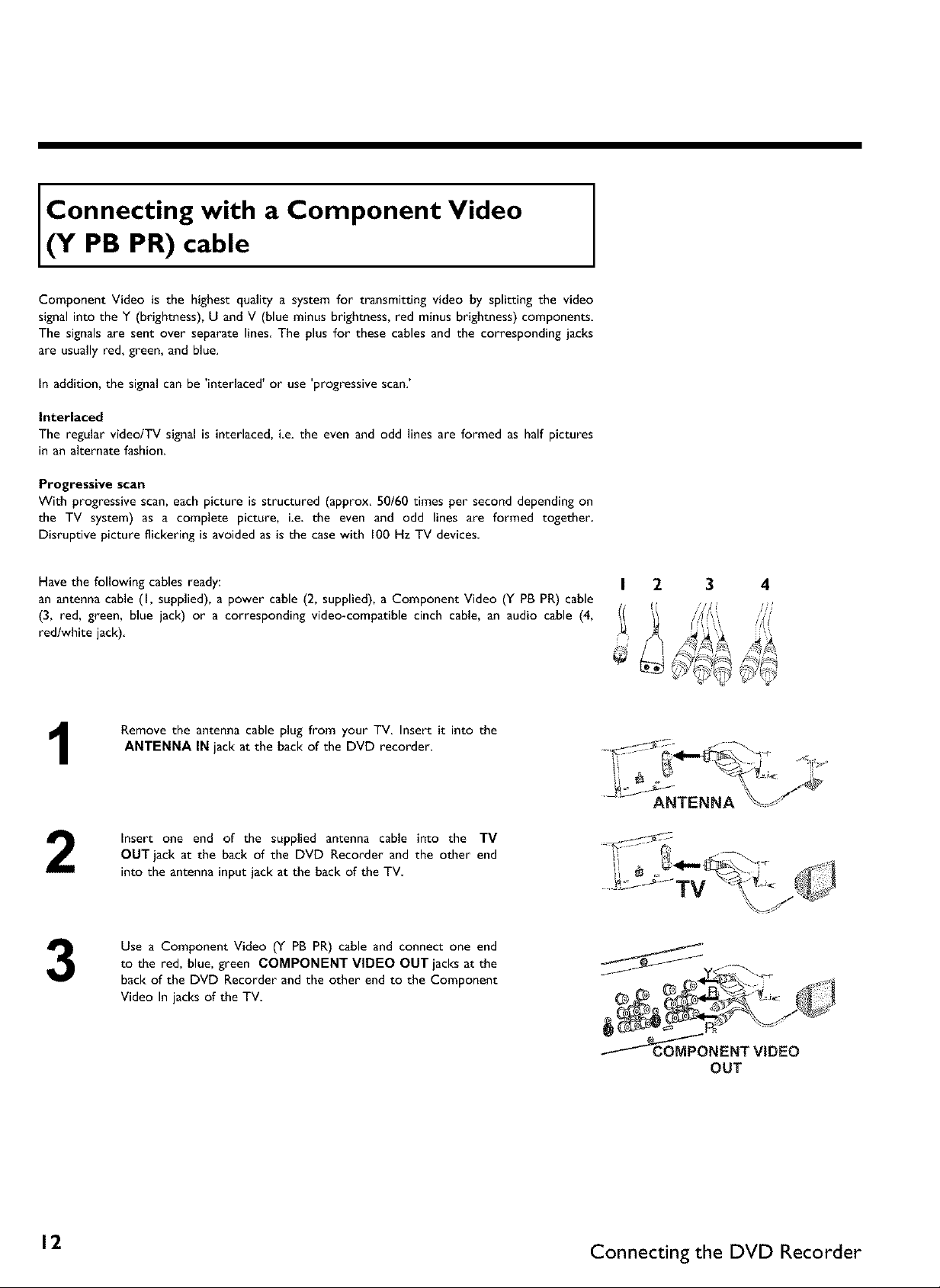
Connecting with a Component Video
(Y PB PR) cable
Component Video is the highest quality a system for transmitting video by splitting the video
signal into the Y (brightness), U and V (blue minus brightness, red minus brightness) components
The signals are sent over separate lines The plus for these cables and the corresponding jacks
are usually red, green, and blue.
In addition, the signal can be 'interlaced' or use 'progressive scan.'
Interlaced
The regular videolTV signal is interlaced, ie. the even and odd lines are formed as half pictures
in an alternate fashion.
Progressive scan
With progressive scan, each picture is structured (approx. 50/60 times per second depending on
the TV system) as a complete picture, i.e. the even and odd lines are formed together
Disruptive picture flickering is avoided as is the casewith 100 Hz TV devices
Have the following cables ready:
an antenna cable (I, supplied), a power cable (2, supplied), a Component Video (Y PB PR) cable
(3, red, green, blue jack) or a corresponding video-compatible cinch cable, an audio cable (4,
red/white jack)
Remove the antenna cable plug from your TV. Insert it into the
1
2
3
ANTENNA IN jack at the back of the DVD recorder.
insert one end of the supplied antenna cable into the TV
OUT jack at the back of the DVD Recorder and the other end
into the antenna input jack at the back of the TV
Use a Component Video (Y PB PR) cable and connect one end
to the red, blue, green COMPONENT VIDEO OUT jacks at the
back of the DVD Recorder and the other end to the Component
Video In jacks of the TV
I 2 3 4
ANTENNA
f_
_NENT VIDEO
OUT
12. Connecting the DVD Recorder
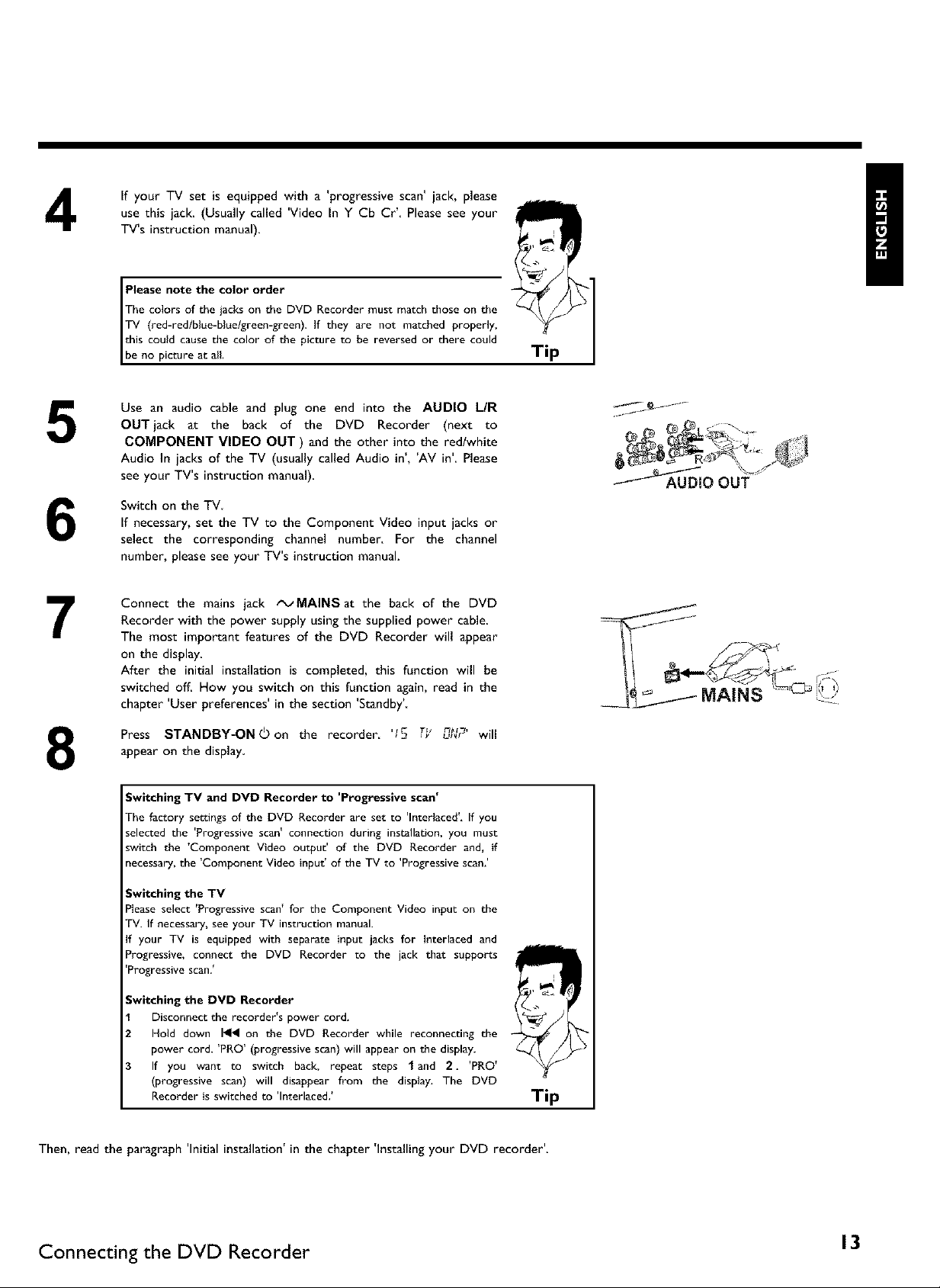
4
5
6
7
If your TV set is equipped with a 'progressive scan' jack, please
use this jack. (Usually called 'Video In Y Cb Cr'. Please see your
TV's instruction manual).
The colors of the jacks on the DVD Recorder must match those on the
Please note the color order
TV (red-redlblue-bluelgreen-green). If they are not matched properly,
this could cause the color oft he picture to be reversed or there could
Ibe no picture at all.
Use an audio cable and plug one end into the AUDIO L/R
OUT jack at the back of the DVD Recorder (next to
COMPONENT VIDEO OUT ) and the other into the redlwhite
Audio In jacks of the TV (usually called Audio in', 'AV in'. Please
see your TV's instruction manual).
Switch on the TV
If necessary, set the TV to the Component Video input jacks or
select the corresponding channel number. For the channel
number, please see your TV's instruction manual.
Connect the mains jack tx_MAINSat the back of the DVD
Recorder with the power supply using the supplied power cable.
The most important features of the DVD Recorder will appear
on the display.
After the initial installation is completed, this function will be
switched off. How you switch on this function again, read in the
chapter 'User preferences' in the section 'Standby'
Tip
Press STANDBY-ONOon the recorder. '15 TY n_,u_r will
8
Then, read the paragraph 'Initial installation' in the chapter 'Installing your DVD recorder'.
appear on the display
Switching TV and DVD Recorder to 'Progressive scan'
The factory settings of the DVD Recorder are set to 'Interlaced'. If you
selected the 'Progressive scan' connection during installation, you must
switch the 'Component Video output' of the DVD Recorder and, if
necessary, the 'Component Video input' of the TV to 'Progressive scan.'
Switching the TV
Please select 'Progressive scan' for the Component Video input on the
TV. If necessary, see your TV instruction manual.
If your TV is equipped with separate input jacks for Interlaced and
Progressive, connect the DVD Recorder to the jack that supports
'Progressive scan. _
Switching the DVD Recorder
Disconnect the recorder's power cord.
Hold down I_ on the DVD Recorder while reconnecting the
power cord. 'PRO' (progressive scan) will appear on the display.
If you want to switch back, repeat steps 1 and 2. 'PRO'
(progressive scan) will disappear from the display, The DVD
Recorder is switched to 'Interlaced. _
Tip
Connecting the DVD Recorder 13
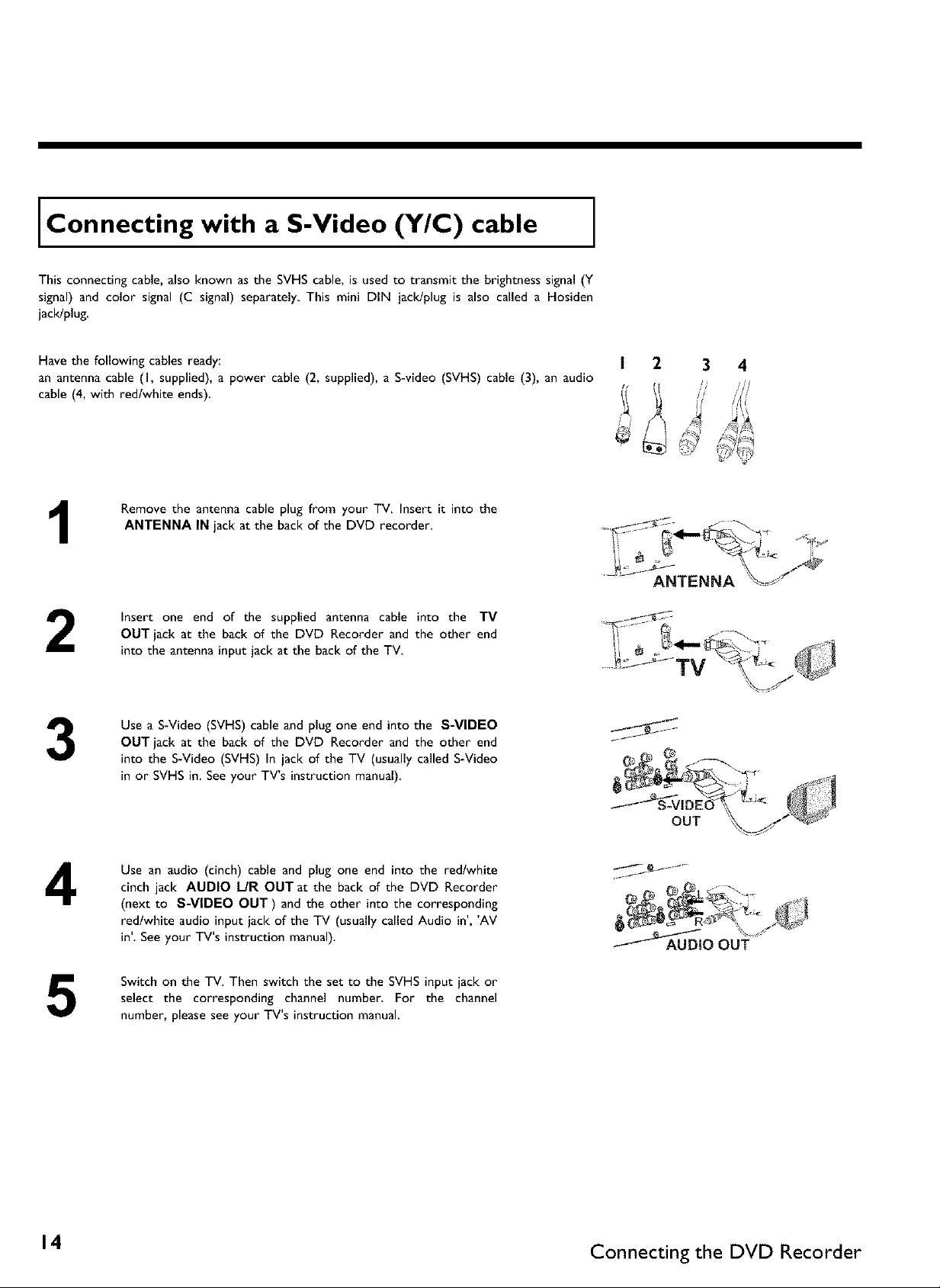
Connecting with a S-Video (Y/C) cable
This connecting cable, also known as the SVHS cable, is used to transmit the brightness signal (Y
signal) and color signal (C signal) separately This mini DIN jack/plug is also called a Hosiden
jack!plug.
Have the following cables ready:
an antenna cable (I, supplied), a power cable (2, supplied), a S-video (SVHS) cable (3), an audio
cable (4, with red/white ends)
Remove the antenna cable plug from your TV. Insert it into the
1
2
ANTENNA IN jack at the back of the DVD recorder.
Insert one end of the supplied antenna cable into the TV
OUT jack at the back of the DVD Recorder and the other end
into the antenna input jack at the back of the TV
ANTENNA
3
4
5
Use a S-Video (SVHS) cable and plug one end into the S-VIDEO
OUT jack at the back of the DVD Recorder and the other end
into the S-Video (SVHS) In jack of the TV (usually called S-Video
in or SVHS in See your TV's instruction manual)
Use an audio (cinch) cable and plug one end into the red/white
cinch jack AUDIO L/R OUT at the back of the DVD Recorder
(next to S-VIDEO OUT) and the other into the corresponding
red/white audio input jack of the TV (usually called Audio in', 'AV
in'. See your TV's instruction manual).
Switch on the TV. Then switch the set to the SVHS input jack or
select the corresponding channel number. For the channel
number, please see your TV's instruction manual.
14 Connecting the DVD Recorder

Connect the mains jack tx_MAINSat the back of the DVD
6
7
Then, read the paragraph 'Initial installation' in the chapter 'Installing your DVD recorder'.
Recorder with the power supply using the supplied power cable.
The most important features of the DVD Recorder will appear
on the display.
After the initial installation is completed, this function will be
switched off. How you switch on this function again, read in the
chapter 'User preferences' in the section 'Standby'
Press STANDBY-ON(_on the recorder. '15 T_' n g,,_r_r will
appear on the display
Connecting with Video (CVBS) cable
This cable, usually featuring yellow cinch plugs, is used for transmitting the Composite Video
signal (FBAS, CVBS). In this method of transmission the color signal and the brightness signal are
transmitted on the same cable. Under certain circumstances, this may lead to problems with the
picture, such as 'Moire' patterns
Have the following cables ready:
an antenna cable (I, supplied), a power cable (2, supplied), a video (CVBS) cable (3, with yellow
ends), and an audio cable (4 with red/white ends).
1
2
3
4
Remove the antenna or cable TV signal from your TV. Connect it
to the ANTENNA IN jack at the back of the DVD recorder.
Insert one end of the supplied antenna cable into the TV
OUT jack at the back of the DVD Recorder and the other end
into the antenna input jack at the back of the TV.
Use a video (CVBS) cable and plug one end into the yellow jack
VIDEO (CVBS) OUT at the back of the DVD Recorder and the
other end into the Video In jack (usually yellow) of the TV
(usually called Video in or AV in See your TV's instruction
manual)
Use an audio (cinch) cable and plug one end into the red/white
cinch jack AUDIO L/R OUT at the back of the DVD Recorder
(under to Video in) and the other into the corresponding
red/white audio input jack of the TV (usually called Audio in', 'AV
in'. See your TV's instruction manual).
ANTENNA
VIDEO (CVBS)
OUT
o .._:
_AAU DIO OUT
Connecting the DVD Recorder 15
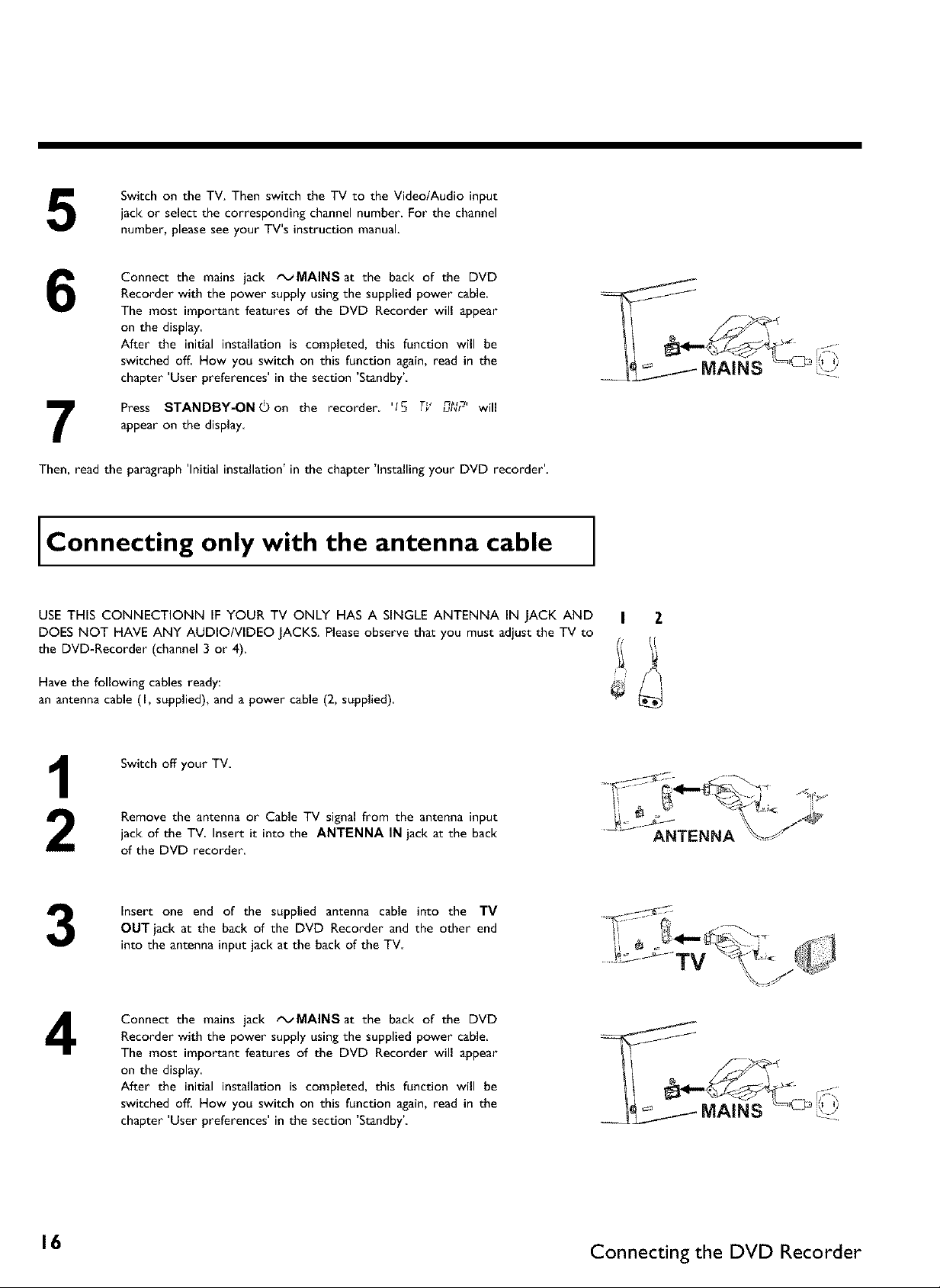
Switch on the TV. Then switch the TV to the Video/Audio input
5
6
7
Then, read the paragraph 'Initial installation' in the chapter 'Installing your DVD recorder'.
jack or select the corresponding channel number. For the channel
number, please see your TV's instruction manual
Connect the mains jack _MAINSat the back of the DVD
Recorder with the power supply using the supplied power cable.
The most important features of the DVD Recorder will appear
on the display.
After the initial installation is completed, this function will be
switched off. How you switch on this function again, read in the
chapter 'User preferences' in the section 'Standby'
Press STANDBY-ON©on the recorder. '15 TY _ _'L,_r will
appear on the display
Connecting only with the antenna cable
USE THIS CONNECTIONN IF YOUR TV ONLY HAS A SINGLE ANTENNA IN JACK AND
DOES NOT HAVE ANY AUDIO/VIDEO JACKS. Please observe that you must adjust the TV to
the DVD-Recorder (channel 3 or 4).
Have the following cables ready:
an antenna cable (I, supplied), and a power cable (2, supplied)
Switch off your TV.
Remove the antenna or Cable TV signal from the antenna input
jack of the TV Insert it into the ANTENNA IN jack at the back
of the DVD recorder
Insert one end of the supplied antenna cable into the TV
3
4
OUT jack at the back of the DVD Recorder and the other end
into the antenna input jack at the back of the TV
Connect the mains jack tx_MAINSat the back of the DVD
Recorder with the power supply using the supplied power cable.
The most important features of the DVD Recorder will appear
on the display.
After the initial installation is completed, this function will be
switched off. How you switch on this function again, read in the
chapter 'User preferences' in the section 'Standby'
I Z
ANTENNA
16 Connecting the DVD Recorder
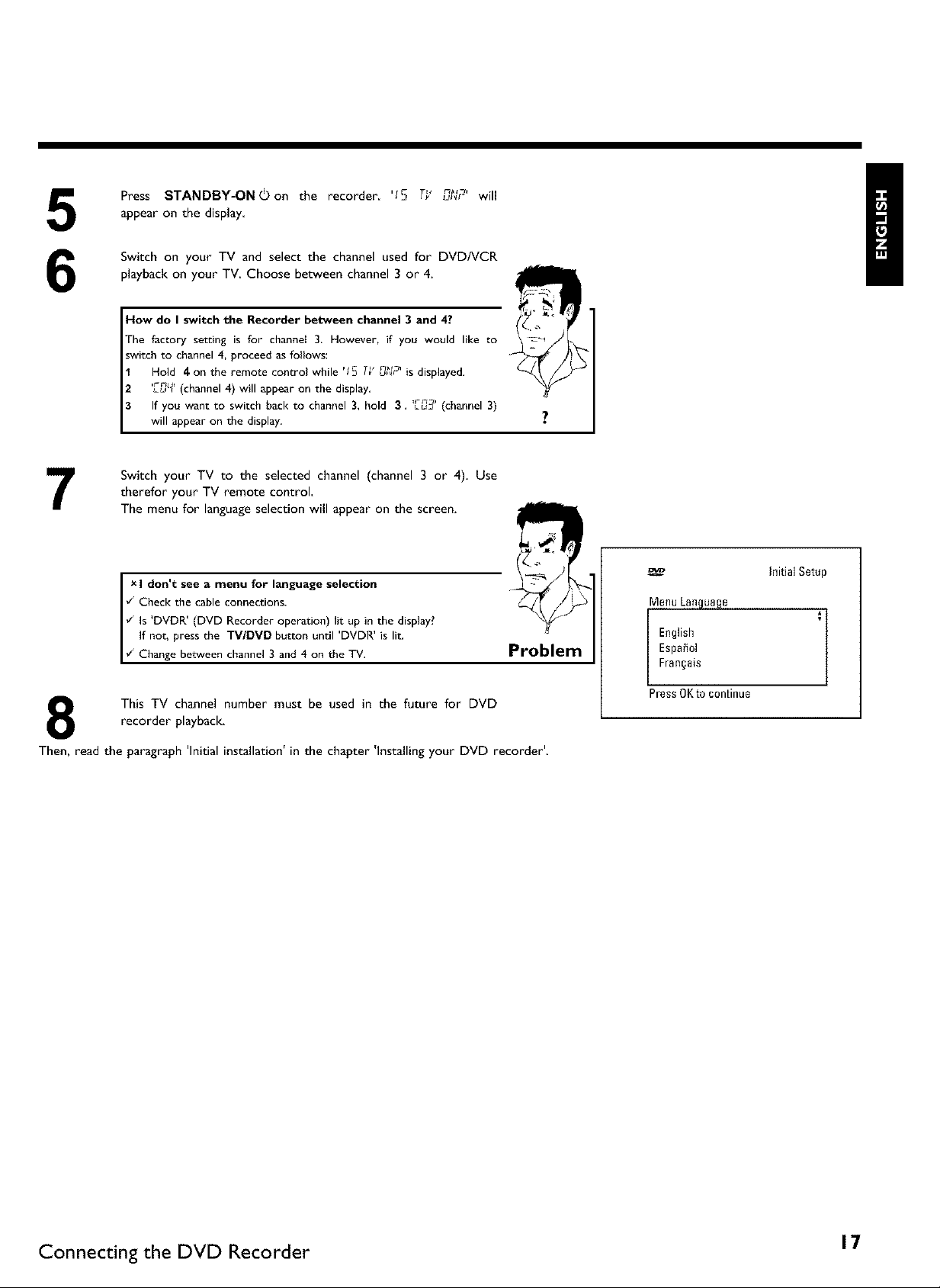
5
6
7
Press STANDBY-ON_)on the recorder, 'IS T__ ng'u_r will
appear on the display,
Switch on your TV and select the channel used for DVDNCR
playback on your TV Choose between channel 3 or 4.
How do I switch the Recorder between channel 3 and 4?
The factory setting is for channei 3, However, if you would like to
switch to channel 4, proceed as follows:
Hold 4on the remote control while 'fS T_'0,_C' is displayed.
'Lr0_' (channel 4) will appear on the display,
If you want to switch back to channel 3, hold 3. 'Cun_' (channel 3)
will appear on the display.
Switch your TV to the selected channel (channel 3 or 4). Use
therefor your TV remote control,
The menu for language selection will appear on the screen.
I don t see a menu for language selection
¢_Check the cable connections.
_ls D%'DR (DVD Recorder operation) lit up'in the display?
, i
I f not, press the TV/DMD button until DVDR is lit.
Change between channel 3 and 4 on the TV,
recorder playback.
This TV channel number must be used in the future for DVD
Then, read the paragraph 'Initial installation' in the chapter 'Installing your DVD recorder'.
Problem
Inidal Setup
Menu Language
English
Espa_ol
i :
Fran§ais
Press OKto continue
Connecting the DVD Recorder 17
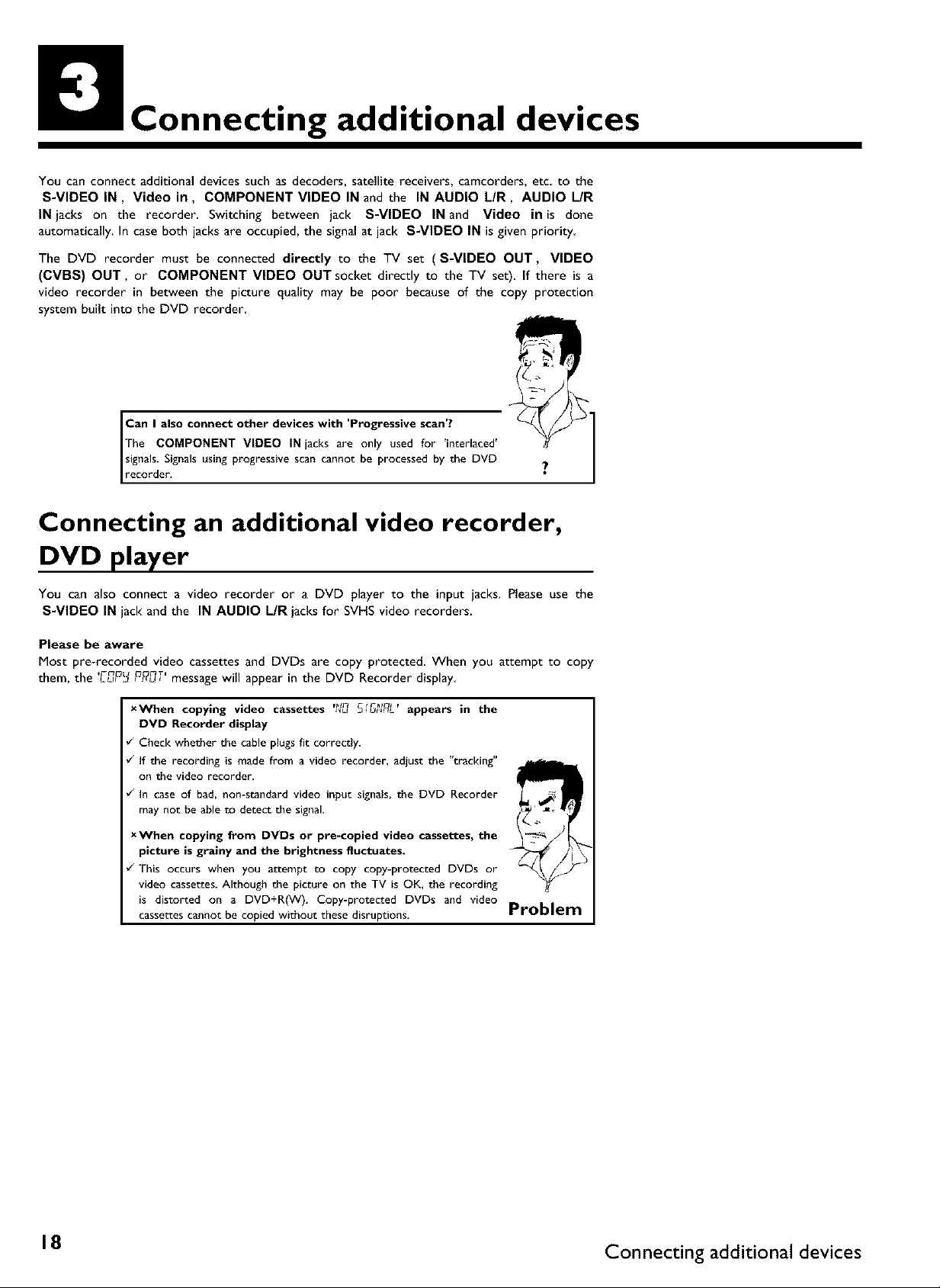
Connecting additional devices
You can connect additional devices such as decoders, satellite receivers, camcorders, etc. to the
S-VIDEO IN, Video in, COMPONENT VIDEO IN and the IN AUDIO L/R, AUDIO L/R
IN jacks on the recorder Switching between jack S-VIDEO IN and Video in is done
automatically. In case both jacks are occupied, the signal at jack S-VIDEO IN is given priority
The DVD recorder must be connected directly to the TV set (S-VIDEO OUT, VIDEO
(CVBS) OUT, or COMPONENT VIDEO OUT socket directly to the TV set), If there is a
video recorder in between the picture quality may be poor because of the copy protection
system built into the DVD recorder
Tbe COMPONENT VIDEO IN jacks are only used for 'interlaced'
signals. Signalsusing progressive scan cannot be processed by the DVD
oan I also connect other devices with 'Progressive scan'?
recorder.
Connecting an additional video recorder,
DVD player
You can also connect a video recorder or a DVD player to the input jacks. Please use the
S-VIDEO IN jack and the IN AUDIO L/R jacks for SVHS video recorders.
Please be aware
Most pre-recorded video cassettes and DVDs are copy protected, When you attempt to copy
them, the ,rm nT,
L,_PL3P_u, message will appear in the DVD Recorder display
xWhen copying video cassettes '_D SI_NRL' appears in the
DVD Recorder display
¢_ Check whether the cable plugs fit correctly.
¢_ If the recording is made from a video recorder, adjust the "tracking"
on the video recorder.
¢_ In case of bad, non-standard video input signals, the DVD Recorder
may not be able to detect the signal.
xWhen copying from DVDs or pre-copied video cassettes, the
picture is grainy and the brightness fluctuates.
¢_ Tbis occurs when you attempt to copy copy-protected DVDs or
video cassettes. Although the picture on the TV is OK, the recording
is distorted on a DVD+R(W). Copy-protected DVDs and video
cassettes cannot be copied without these disruptions,
Problem
18 Connecting additional devices
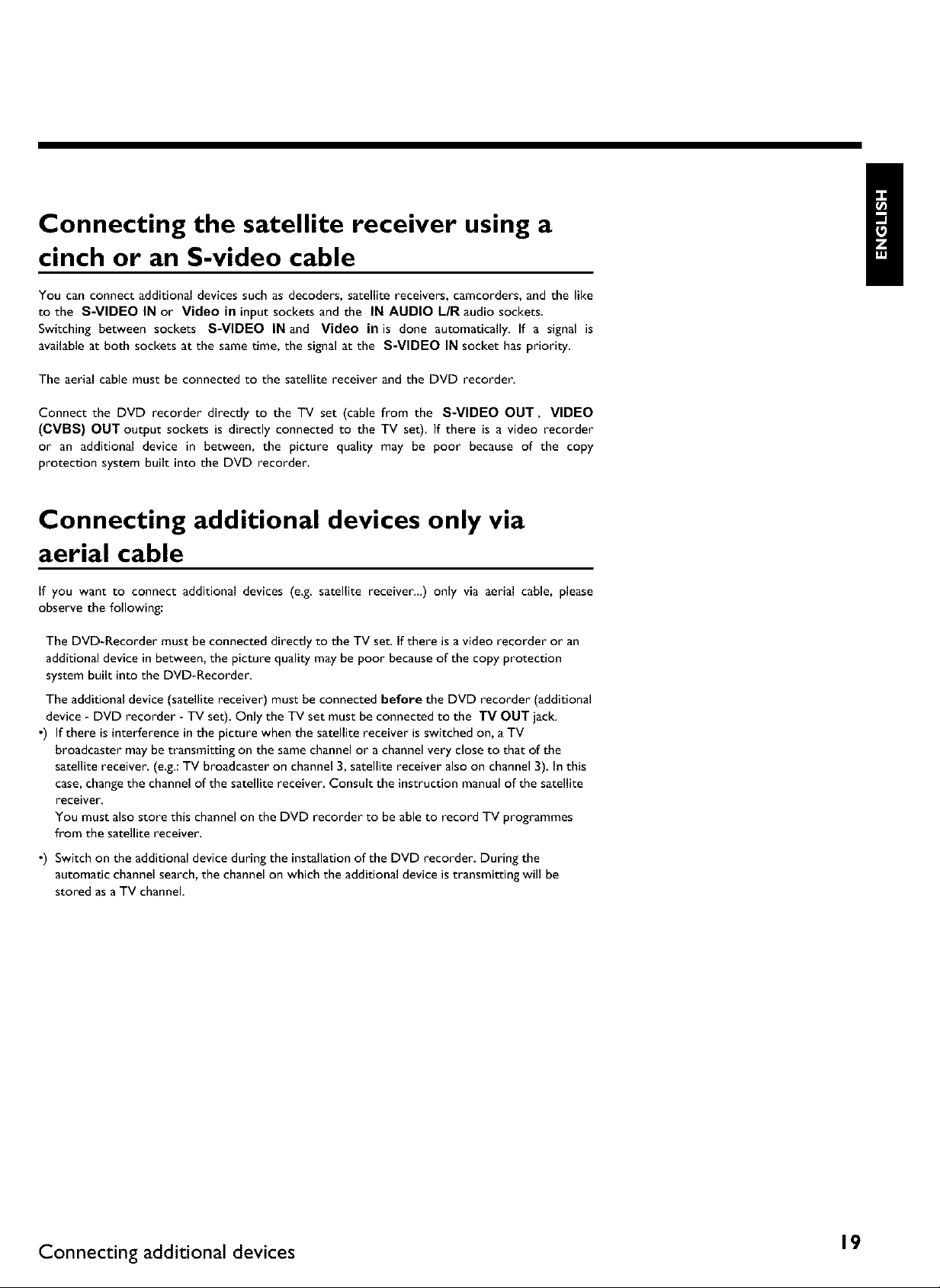
Connecting the satellite receiver using a
cinch or an S-video cable
You can connect additional devices such as decoders, satellite receivers, camcorders, and the like
to the S-VIDEO IN or Video in input sockets and the IN AUDIO L/R audio sockets
Switching between sockets S-VIDEO IN and Video in is done automatically. If a signal is
available at both sockets at the same time, the signal at the S-VIDEO IN socket has priority
The aerial cable must be connected to the satellite receiver and the DVD recorder.
Connect the DVD recorder directly to the TV set (cable from the S-VIDEO OUT, VIDEO
(CVBS) OUT output sockets is directly connected to the TV set). If there is a video recorder
or an additional device in between, the picture quality may be poor because of the copy
protection system built into the DVD recorder.
Connecting additional devices only via
aerial cable
If you want to connect additional devices (e.g. satellite receiver...) only via aerial cable, please
observe the following:
The DVD-Recorder must be connected directly to the TV set. If there is a video recorder or an
additional device in between, the picture quality may be poor because of the copy protection
system built into the DVD-Recorder.
The additional device (satellite receiver) must be connected before the DVD recorder (additional
device - DVD recorder - TV set). Only the TV set must be connected to the TV OUT jack.
o) If there is interference in the picture when the satellite receiver is switched on, a TV
broadcaster may be transmitting on the same channel or a channel very close to that of the
satellite receiver (e.g.: TV broadcaster on channel 3, satellite receiver also on channel 3). In this
case, change the channel of the satellite receiver. Consult the instruction manual of the satellite
receiver.
You must also store this channel on the DVD recorder to be able to record TV programmes
from the satellite receiver,
•) Switch on the additional device during the installation of the DVD recorder. During the
automatic channel search, the channel on which the additional device is transmitting will be
stored as a TV channel.
Connecting additional devices 19
