Page 1
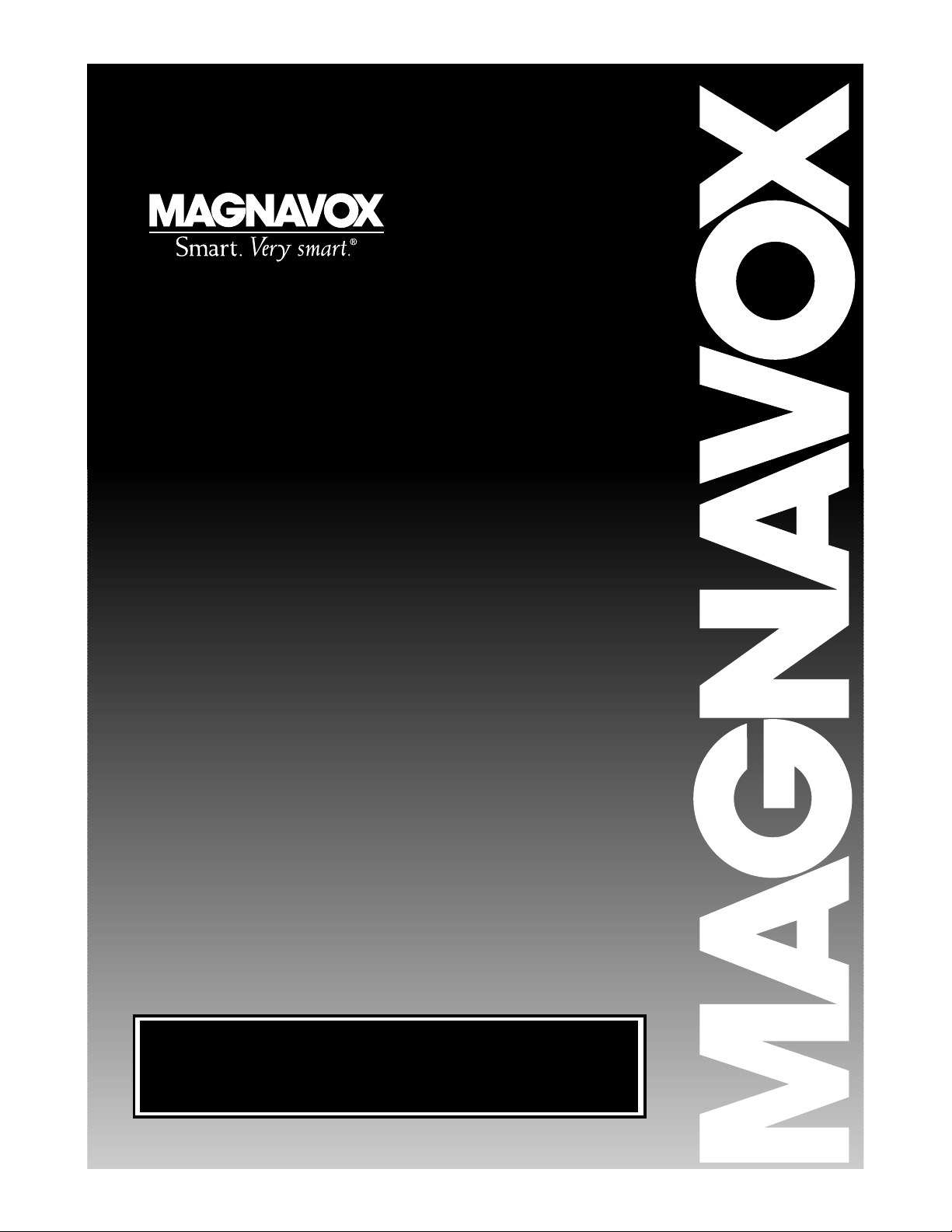
Digital Video Disc Player
DVD502AT
Hookup Pages
IMPORTANT!
Return Your Warranty Registration Card
Within 10 Days. See Why Inside.
Page 2
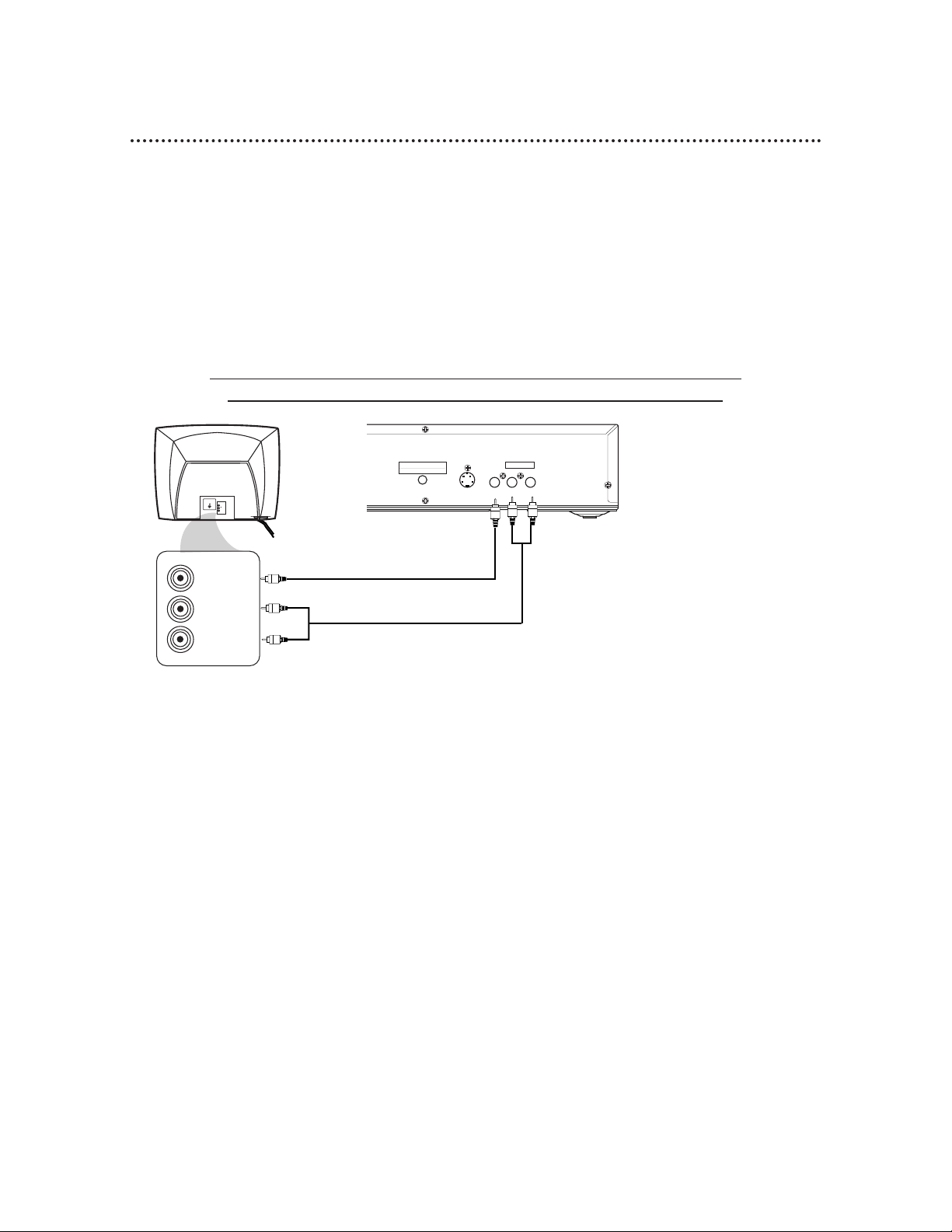
8 Hookups
Connecting the DVD Player to a TV only (no stereo or amplifier)
TV has AUDIO (red and white) and VIDEO (yellow) IN jacks
DIGITAL AUDIO OUT
PCM/BITSTREAM
AUDIO OUT
COAXIAL
S-VIDEO
OUT
VIDEO
OUT
R L
75 V
VIDEO
L/MONO
AUDIO
R
in
1
VIDEO IN
LEFT AUDIO IN
RIGHT AUDIO IN
You may connect the DVD Player several different ways, depending on your existing equipment and your preferences for sound and picture quality. To determine which hookup is best for you, examine the options on the
following pages, then see which best matches your situation. Before you hook up the DVD Player, remember:
● Connect the DVD Player directly to a TV. If you connect the DVD Player to a VCR, then connect the VCR
to the TV, the picture may be distorted by the copyright protection system.
● Turn off the power of all equipment before making any connections.
● Refer to the owner’s manuals of your other equipment for additional information.
● Depending on your connection, you may need to purchase additional cables.
● If you do not connect the DVD Player to a Dolby Digital or DTS Decoder, set DOLBY DIGITAL and DTS
to OFF on the DVD Player. Details are on pages 11 and 38-39. If you play a DVD when the settings are
wrong, the sound will be distorted or you may damage the speakers.
1
Connect the red and white audio cables to the red and white AUDIO OUT
jacks on the DVD Player and to the red and white AUDIO IN jacks on the
TV, matching the cable colors to the jack colors.
2
Connect the yellow video cable to the VIDEO OUT jack on the DVD Player
and to the VIDEO IN jack on the TV.
3
Connect the TV’s power cord to a power outlet.
Turn on the TV and set it to the Audio/Video In channel, which also may be
referred to as A/V In or Auxiliary In. This channel usually is located in the vicinity of
channel 00. See your TV owner’s manual for details.
4
Connect the DVD Player’s power cord to a power outlet.
Press the POWER button to turn on the DVD Player. “HELLO” will appear
briefly on the DVD Player’s display panel. You should see the DVD logo on the TV
screen. If you do not, check your connections and make sure the TV is set to the correct Audio/Video In channel.
1
2
Back of TV
(example only)
DVD Player
Page 3
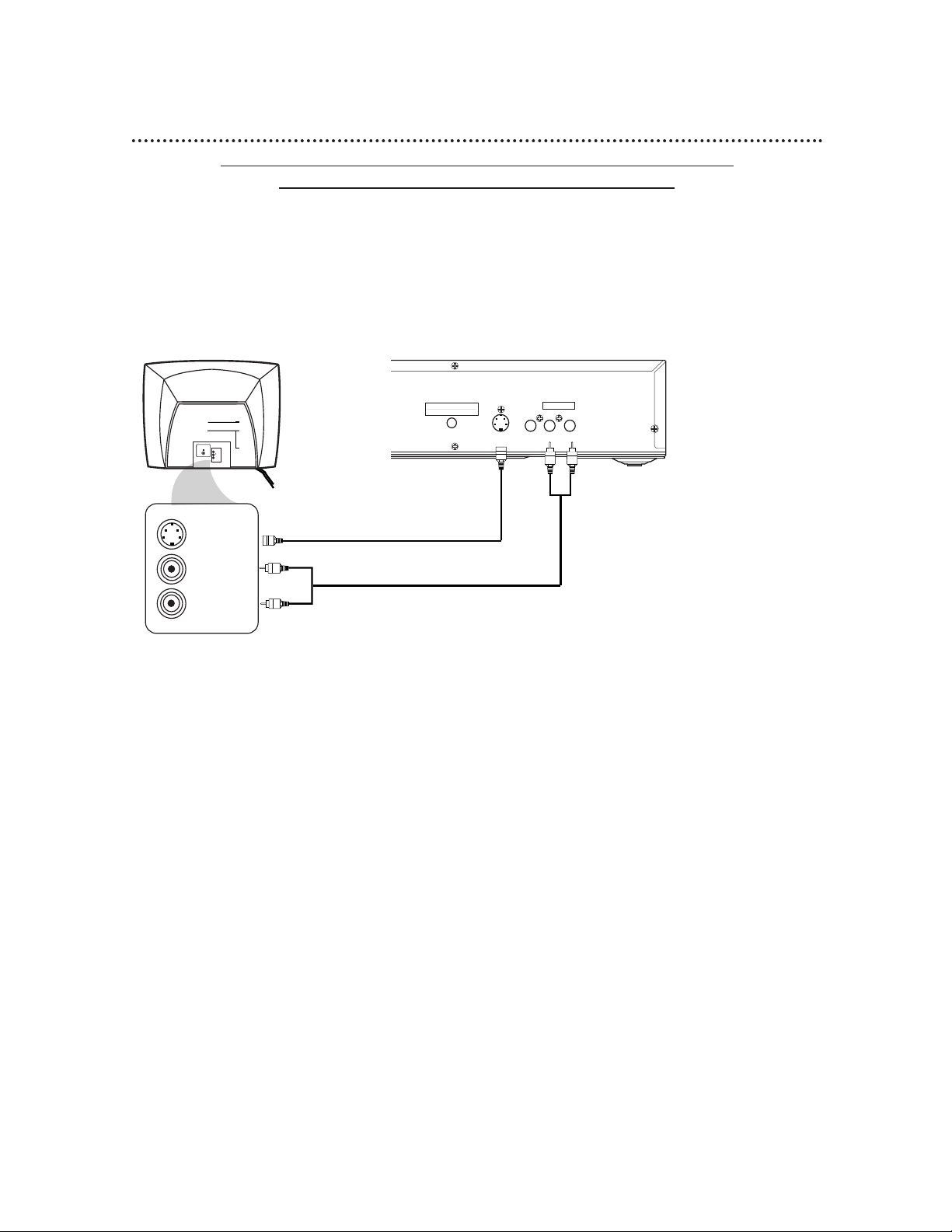
Hookups (cont’d) 9
Connecting the DVD Player to a TV only (no stereo or amplifier)
TV has audio (red and white) and S-Video In jacks
● For better picture quality, use an optional S-Video cable to connect the S-VIDEO OUT jack on the DVD
Player to the S-VIDEO IN jack on your TV. You will not use the VIDEO OUT jack on the DVD Player, and
you will not need the yellow video cable.
● Set DOLBY DIGITAL and DTS to OFF on the DVD Player. Details are on pages 38-39. If you play a DVD
when the settings are wrong, the sound will be distorted or you may damage the speakers.
DIGITAL AUDIO OUT
PCM/BITSTREAM
AUDIO OUT
COAXIAL
S-VIDEO
OUT
VIDEO
OUT
R L
75 V
VIDEO
L/MONO
AUDIO
R
in
1
S-VIDEO IN
LEFT AUDIO IN
RIGHT AUDIO IN
1
Connect the red and white audio cables to the red and white AUDIO
OUT jacks on the DVD Player and to the red and white AUDIO IN jacks
on the TV, matching the cable colors to the jack colors.
2
Connect an S-Video cable (not supplied) to the S-VIDEO OUT jack on
the DVD Player and to the S-VIDEO IN jack on the TV.
3
Connect the TV’s power cord to a power outlet.
Turn on the TV and set it to the S-VIDEO IN channel. This channel usually
is located near channel 00. See your TV owner’s manual for details.
4
Connect the DVD Player’s power cord to a power outlet.
Press the POWER button to turn on the DVD Player. “HELLO” will appear
briefly on the DVD Player’s display panel. You should see the DVD logo on the TV
screen. If you do not, check your connections and make sure the TV is on the correct Audio/Video In channel.
1
2
Back of TV
(example only)
DVD Player
Page 4

10 Hookups (cont’d)
Connecting to a TV and a Stereo
● Set DOLBY DIGITAL and DTS to OFF on the DVD Player. Details are on pages 38-39. If you play a DVD
when the settings are wrong, the sound will be distorted or you may damage the speakers.
DIGITAL AUDIO OUT
PCM/BITSTREAM
AUDIO OUT
COAXIAL
S-VIDEO
OUT
VIDEO
OUT
R L
75 V
VIDEO
L/MONO
AUDIO
R
in
1
VIDEO IN
AUDIO (RIGHT) IN
AUDIO (LEFT) IN
Back of TV
(example only)
DVD Player
Back of Stereo
(example only)
1
Connect the red and white audio cables to the red and white AUDIO OUT
jacks on the DVD Player and to the red and white AUDIO IN jacks on the
Stereo, matching the cable colors to the jack colors.
2
Connect the supplied video cable (yellow) to the VIDEO OUT jack on the
DVD Player and to the VIDEO IN jack on the TV.
(Or, you may connect an optional S-Video cable to the S-VIDEO OUT jack on the
DVD Player and to the S-VIDEO IN jack on the TV.)
3
Plug in the Stereo’s power cord. Turn on the Stereo and select the Stereo’s
Auxiliary IN station. During Disc playback, you will adjust the volume at your
Stereo. See your Stereo owner’s manual for details.
4
Plug in the TV’s power cord. Turn on the TV and set it to the Video In
channel (or S-Video In channel), which usually is located near channel 00.
During Audio CD playback, you may check the status of Audio CDs on your TV
screen. During DVD playback, you will watch the program on the TV. See your TV
owner’s manual for details.
5
Connect the DVD Player’s power cord to a power outlet.
Press the POWER button to turn on the DVD Player. “HELLO” will appear
briefly on the DVD Player’s display panel. You should see the DVD logo on the TV
screen. If you do not, check your connections and make sure the TV is on the correct
channel.
2
1
Page 5

Hookups (cont’d) 11
Connecting to a Dolby Digital Decoder or DTS Decoder
Some Discs are recorded in a 5.1 channel Dolby Digital Surround or Digital Theater System (DTS) Surround
format. These Discs will sound best if you connect the DVDPlayer to a Dolby Digital or DTS Decoder.
● You will need a coaxial digital audio cable (not supplied).
● If you connect the DVD Player to a Dolby Digital (AC-3) Decoder, set DOLBY DIGITAL to ON. Details are
on pages 38-39.
● If you connect the DVD Player to a DTS Decoder, set DTS to ON. Details are on pages 38-39.
If the DVD Player is not connected to a Dolby Digital (AC-3) or DTS decoder, set DOLBY DIGITAL and
DTS to OFF. Incorrect settings may cause noise distortion and damage the speakers.
● Select the 5.1 channel Dolby Digital Surround sound in the Disc menu.
● Connect a subwoofer and the center, front, and surround speakers to the Decoder as described in the
Decoder’s owner’s manual.
DIGITAL AUDIO OUT
(PCM/BITSTREAM)
AUDIO OUT
COAXIAL
S-VIDEO
OUT
VIDEO
OUT
R L
75 V
VIDEO
L/MONO
AUDIO
R
in
1
VIDEO IN
COAXIAL IN
Back of Decoder
(example only)
DVD Player
Back of TV
(example only)
1
Connect a coaxial digital audio cable to the COAXIAL jack on the DVD Player
and to the COAXIAL DIGITAL AUDIO IN jack on the Decoder.
2
Connect the supplied video cable (yellow) to the VIDEO OUT jack on the
DVD Player and to the VIDEO IN jack on the TV. (Or, you may connect an
optional S-Video cable to the S-VIDEO OUT jack on the DVD Player and to the S-VIDEO
IN jack on the TV.)
3
Plug in the Decoder’s power cord. Turn on the Decoder and select the
Auxiliary IN station. During Disc playback, you will adjust the volume at the Decoder.
See your Decoder owner’s manual for details.
4
Plug in the TV power cord. Turn on the TV and set it to the Video In channel
(or S-Video In channel), which may be located near channel 00. During Audio
CD playback, you may check the Disc status on your TV screen. During DVD playback,
you will watch the program on the TV. See your TV owner’s manual for details.
5
Connect the DVD Player’s power cord to a power outlet. Press the POWER
button to turn on the DVD Player. “HELLO” will appear briefly on the DVD Player’s
display panel. You should see the DVD logo on the TV. If you do not, check your connections and make sure the TV is on the correct channel.
1
2
Page 6

Connecting to a TV and an Amplifier with Digital Input jacks, Mini-Disc Deck or
Digital Audio Tape Deck
● Use a coaxial digital audio cable (not supplied) for this connection.
● If the Disc is recorded in 5.1 channel Dolby Digital Surround, you cannot dub the Disc in digital sound using
a Mini-Disc or Digital Audio Tape Deck.
● Set DOLBY DIGITAL and DTS to OFF on the DVD Player. Details are on pages 38-39. If you play a DVD
when the settings are wrong, the sound will be distorted or you may damage the speakers.
DIGITAL AUDIO OUT
PCM/BITSTREAM
AUDIO OUT
COAXIAL
S-VIDEO
OUT
VIDEO
OUT
R L
75 V
VIDEO
L/MONO
AUDIO
R
in
1
VIDEO IN
COAXIAL DIGITAL
AUDIO IN
Back of TV
(example only)
Back of Amplifier
(example only)
DVD Player
12 Hookups (cont’d)
1
Connect a coaxial digital audio cable to the COAXIAL jack on the DVD
Player and to the COAXIAL DIGITAL AUDIO IN jack on the Amplifier.
2
Connect the supplied video cable (yellow) to the VIDEO OUT jack on
the DVD Player and to the VIDEO IN jack on the TV. (Or, you may con-
nect an optional S-Video cable to the S-VIDEO OUT jack on the DVD Player and
to the S-VIDEO IN jack on the TV.)
3
Plug in the Amplifier’s power cord. Turn on the Amplifier and select the
Auxiliary IN station. During Disc playback, you will adjust the volume at the
Amplifier. See your Amplifier owner’s manual for details.
4
Plug in the TV’s power cord. Turn on the TV and set it to the Video In
channel (or S-Video In channel). This channel usually is located near channel
00. During Audio CD playback, you may check the status of the Disc on your TV
screen. During DVD playback, you will watch the program on the TV. See your TV
owner’s manual for details.
5
Plug in the DVD Player’s power cord. Press the POWER button to turn
on the DVD Player. “HELLO” will appear briefly on the DVD Player’s display
panel. You should see the DVD logo on the TV. If you do not, check your connections and make sure the TV is on the correct channel.
1
2
Page 7

14 Front Panel
POWERSEARCHSKIP
PAUSE
STOPPLAY
OPEN/CLOSE
OPEN/CLOSE Button
Press to open or close the Disc tray.
Details are on page 18.
PLAY Button
Press to start or resume Disc playback. Details are on page 18.
STOP Button
Press to stop Disc playback.
Details are on page 18.
PAUSE Button
Press to pause Disc playback.
Details are on page 21.
POWER Button
Press to turn the power on and off.
Details are on page 18.
SKIP Buttons
Press to go to subsequent or previous
Tracks or Chapters. Details are on page 24.
SEARCH Buttons
Press to fast forward or reverse playback.
Details are on page 22.
Remote Sensor
Receives a signal from your remote
control so you can operate your
DVD Player from a distance.
Page 8

Rear Panel 15
DIGITAL AUDIO OUT
PCM/BITSTREAM
AUDIO OUT
COAXIAL
S-VIDEO
OUT
VIDEO
OUT
R L
AC Power Cord
Connect to a standard AC outlet to
supply power to the DVD Player.
COAXIAL Jack
Connect an optional audio
coaxial digital cable here
and to the coaxial digital
Audio In jack of a decoder
or amplifier. Details are on
pages 11-12.
S-VIDEO OUT Jack
Connect an optional S-Video
cable here and to the S-Video
In jack of a television. Details
are on pages 9-12.
VIDEO OUT Jack
Connect the yellow
video cable (supplied)
here and to the TV’s
Video In jack. Details are
on pages 8 and 10-12.
AUDIO OUT Jacks
Connect the supplied audio
cables here and to the Audio
In jacks of a television or
stereo. Details are on pages
8-10.
