Page 1
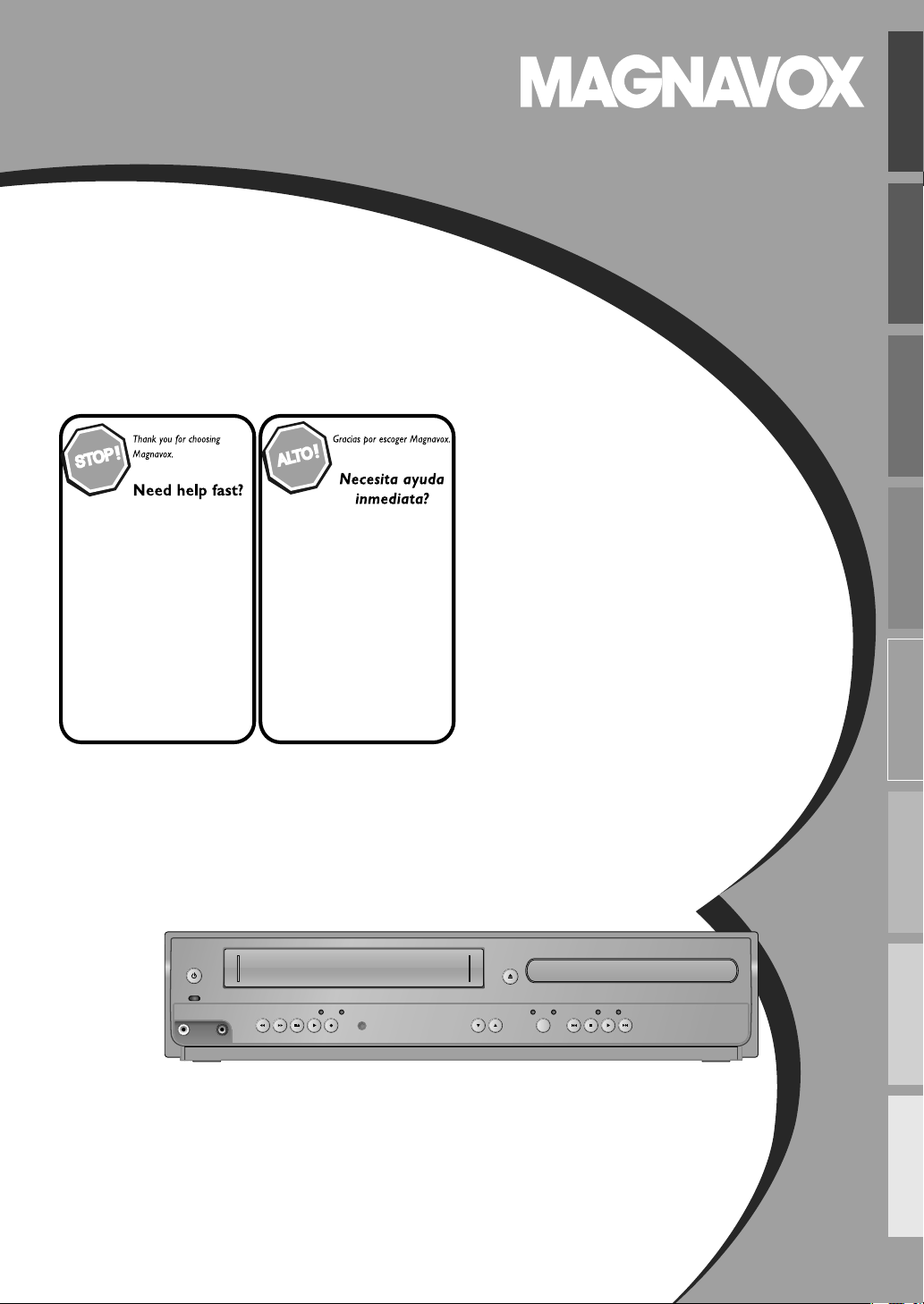
Owner’s Manual
9
Cass
r
PLAYDISC IN
DVDVCR
OPEN/CLOSESTANDBY-ON
POWER ON
AUDIO
REC
RECORDPLAYF.FWDREW STOP/EJECT
TIMER REC
IR
TRACKING
SOURCE
PREV STOP PLAY NEXT
VIDEO
Manual del Usuario
V220MW
DVD / CD Player
PRECAUTIONS PREPARATION ADVANCED PLAYBACKBASIC OPERATIONS
with Video
Read your Owner’s Manual first for
quick tips that make using your
Magnavox product more enjoyable.
If you have read assistance,
you may access our online help at
www.magnavox.com/support
or call
1-800-605-8610
while with your product
(and Model / Serial number)
ette Recorde
Lea primero el Manual del usuario,
en donde encontrará consejos que
le ayudarán a disfrutar plenamente
de su producto Magnavox.
Si después de leerlo aún necesita ayuda,
consulte nuestro servicio de
asistencia en línea en
www.magnavox.com/support
o llame al teléfono
1-800-605-8610
y tenga a mano el producto
(y número de model / serial)
RECORDING
OPTIONAL SETTINGS TROUBLESHOOTING INFORMATION
© 2012 Funai Electric Co., Ltd.
Page 2
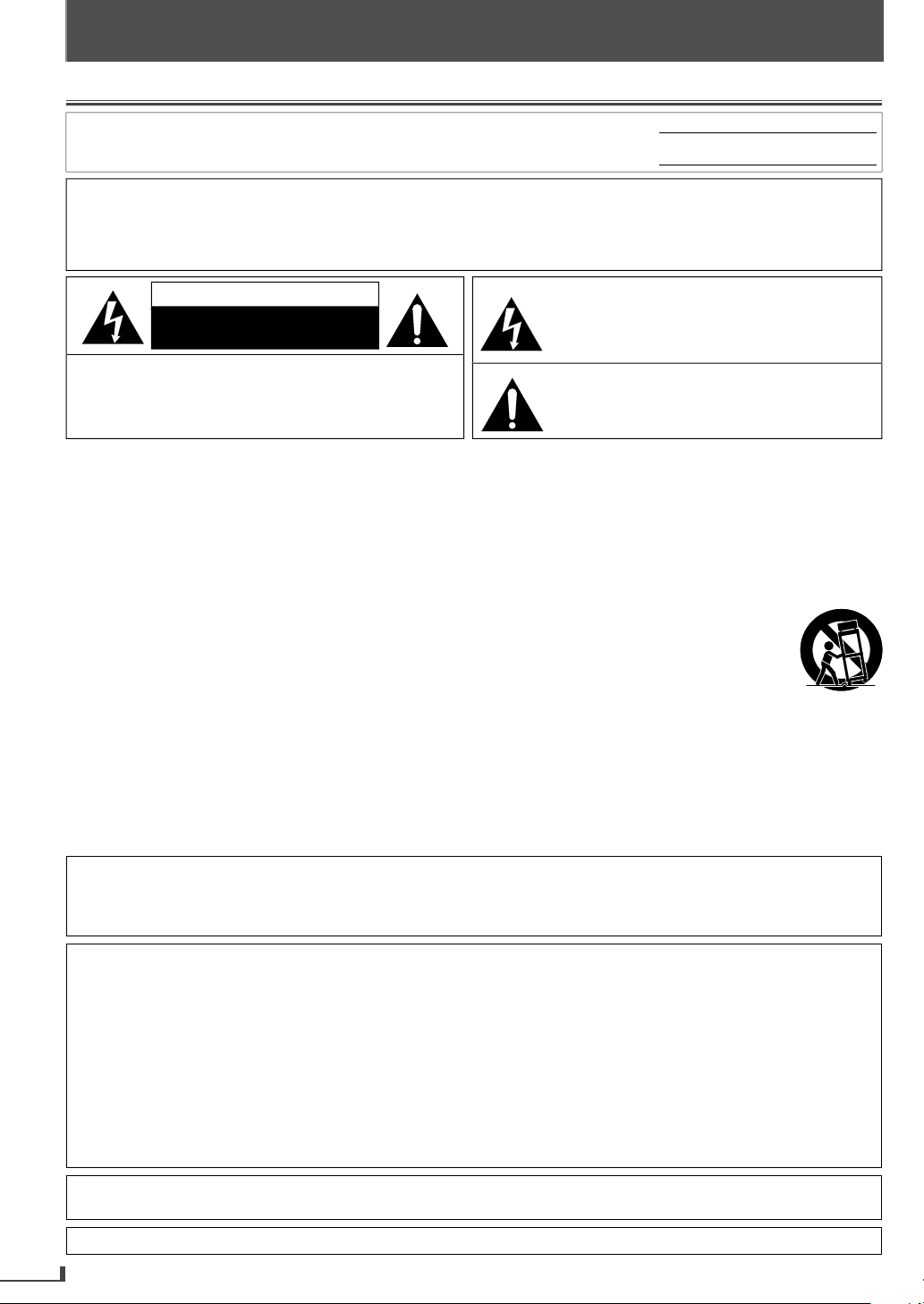
EN
EN
Safety Instructions
.
Y
.
:
Mode
o.:
W
TO
TO
.
.
CAUTION:
C
S
O
Q
.
CAUTIO
.
.
.
UC
S
.
.
.
h.
.
.
.
G
T
E
f
f
d
,
l
r
:
.
)
)
.
.
.
PRECAUTIONS
PRECAUTIONS
The model and serial numbers of this unit may be found on the cabinet
ou should record and retain those numbers for future reference
ARNING:
REDUCE THE RISK OF FIRE OR ELECTRIC SHOCK, DO NOT EXPOSE THIS APPARATUS
RAIN OR MOISTURE
APPARATUS SHALL NOT BE EXPOSED TO DRIPPING OR SPLASHING AND NO OBJECTS
FILLED WITH LIQUIDS, SUCH AS VASES, SHALL BE PLACED ON THE APPARATUS
N
RISK OF ELECTRIC SHOCK
DO NOT OPEN
TO REDUCE THE RISK OF ELECTRI
SHOCK, DO NOT REMOVE COVER (OR BACK). NO USER
ERVICEABLE PARTS INSIDE. REFER SERVICING T
UALIFIED SERVICE PERSONNEL
The important note and rating are located on the rear or bottom of the cabinet
The lightning flash with arrowhead symbol, within an
equilateral triangle, is intended to alert the user to the
presence of uninsulated “dangerous voltage” within the
product’s enclosure that may be of sufficient magnitude
to constitute a risk of electric shock to persons
The exclamation point within an equilateral triangle is
intended to alert the user to the presence of important
operating and maintenance (servicing) instructions in
the literature accompanying the appliance
IMPORTANT SAFETY INSTR
Read these instructions
Keep these instructions.
Heed all warnings
Follow all instructions.
Do not use this apparatus near water
Clean only with dry clot
Do not block any ventilation openings. Install in
accordance with the manufacturer’s instructions
. Do not install near any heat sources such as radiators, heat
registers, stoves, or other apparatus (including amplifiers)
at produce heat.
Do not defeat the safety purpose of the polarized or
grounding-type plug. A polarized plug has two blades
ith one wider than the other. A grounding type plug
as two blades and a third grounding prong. The wide
blade or the third prong are provided for your safety. If
he provided plug does not fit into your outlet, consult an
electrician for replacement of the obsolete outlet.
. Protect the power cord from being walked on or
pinched particularly at plugs, convenience receptacles,
and the point where they exit from the apparatus.
. Only use attachments/accessories specified by the
manufacturer
. Use only with the cart, stand, tripod,
bracket, or table specified by the
manufacturer, or sold with the apparatus.
When a cart is used, use caution when
moving the cart/apparatus combination
to avoid injury from tip-over
. Unplug this apparatus during lightning storms or when
unused for long periods of time.
. Refer all servicing to qualified service personnel.
Servicing is required when the apparatus has been
amaged in any way, such as power-supply cord or
plug is damaged, liquid has been spilled or objects
have fallen into the apparatus, the apparatus has been
exposed to rain or moisture, does not operate normally,
or has been dropped.
l N
Serial No.
TION
FCC WARNIN
his equipment may generate or use radio frequency energy. Changes or modifications to this equipment may cause
armful interference unless the modifications are expressly approved in the manual. The user could lose the authority to
perate this equipment if an unauthorized change or modification is made.
RADIO-TV INTERFERENC
This equipment has been tested and found to comply with the limits for a Class B digital device, pursuant to Part
15 o
residential installation. This equipment generates, uses, and can radiate radio
and used in accordance with the instructions, may cause harmful interference to radio communications. However
there is no guarantee that interference will not occur in a particular installation. If this equipment does cause harmfu
interference to radio or television reception, which can be determined by turning the equipment off and on, the use
is encouraged to try to correct the interference by one or more of the following measures
This Class B digital apparatus complies with Canadian ICES-003
Cet appareil numérique de la classe B est conforme à la norme NMB-003 du Canada.
isconnect the mains plug to shut off when find trouble or not in use. The mains plug shall remain readily operable
2
the FCC Rules. These limits are designed to provide reasonable protection against harmful interference in a
requency energy and, if not installe
1) Reorient or relocate the receiving antenna
Increase the separation between the equipment and receiver.
3
Connect the equipment into an outlet on a circuit different from that to which the receiver is connected.
4
Consult the dealer or an experienced radio/TV technician for help
Page 3
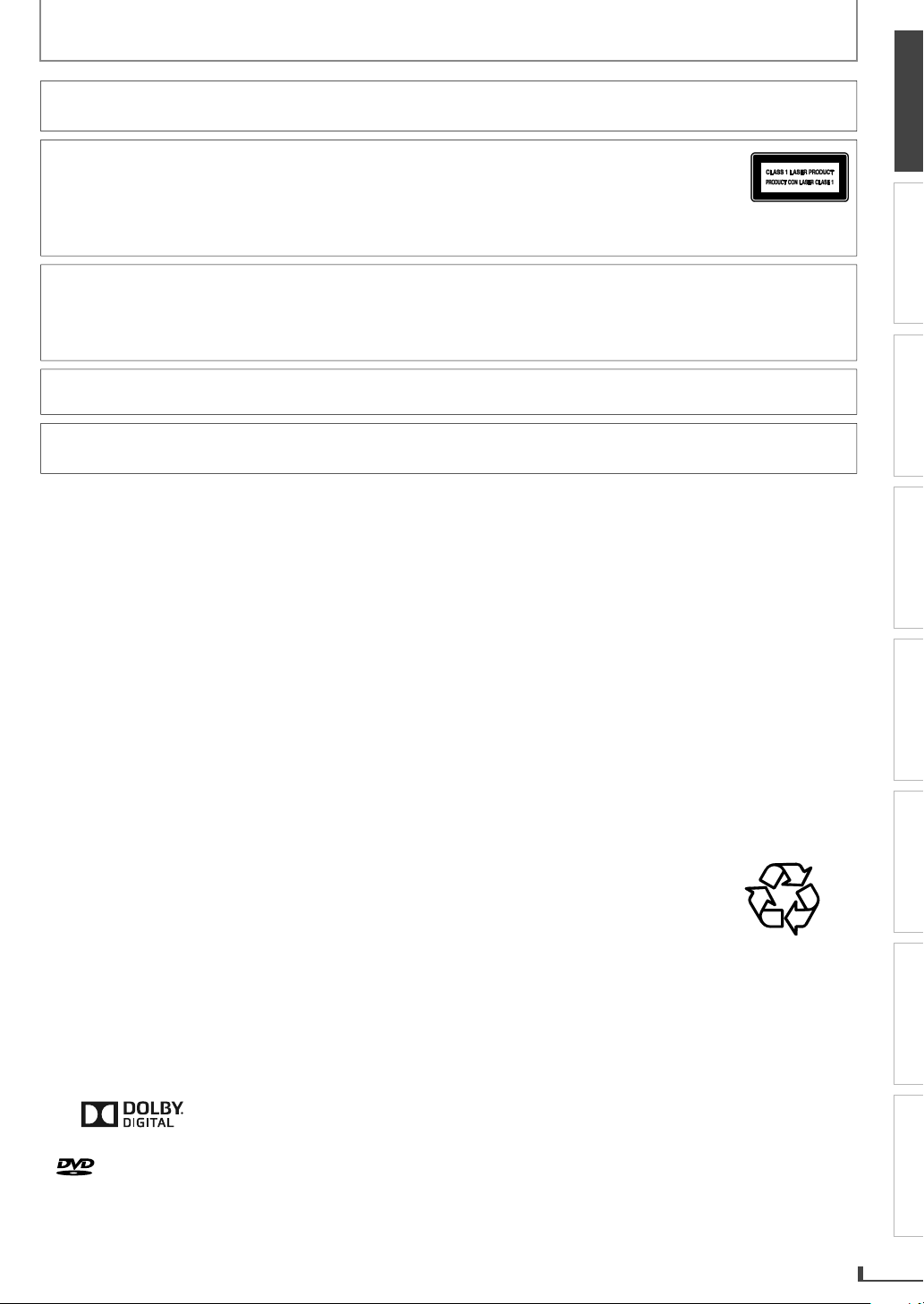
PRECAUTIONS
:
.
Y
T
T
y.
.
ON
d.
.
T
.
.
.
g
.
.
.
.
y.
.
g
T
.
.
t
y
.
n
.
AUTION: Danger of explosion if battery is incorrectly replaced. Replace only with the same or equivalent type.
WARNING
ASER SAFET
his apparatus is classified as a CLASS 1 LASER PRODUCT.
his apparatus employs a laser. Only a qualified service person should remove the cover or attempt to
ervice this apparatus, due to possible eye injur
AUTION: Use of controls or adjustments or performance of procedures other than those specified herein may result
MPORTANT COPYRIGHT INFORMATI
Unauthorized copying, broadcasting, public performance and lending of discs are prohibited. This product incorporates
copyright protection technology that is protected by U.S. patents and other intellectual property rights. Use of this
copyright protection technology must be authorized by Macrovision, and is intended for home and other limited
viewing uses only unless otherwise authorized by Macrovision. Reverse engineering or disassembly is prohibite
Do not place the unit on the furniture that is capable of being tilted by a child and an adult leaning, pulling, standing
or climbing on it. A falling unit can cause serious injury or even death.
Never use a gas duster on this unit
he gas trapped inside of this unit may cause ignition and explosion
To Avoid the Hazards of Electrical Shock and Fire
Do not handle the power cord with wet hands
Do not pull on the power cord when disconnecting it from an AC outlet. Grasp it by the plug
Do not put your fingers or objects into the unit.
Batteries (Battery pack or battery installed) shall not be exposed to excessive heat such as sunshine, fire, or the like
in hazardous radiation exposure
PRECAUTIONS
PREPARATION
ADVANCED PLAYBACKBASIC OPERATIONS RECORDING OPTIONAL SETTINGS TROUBLESHOOTING INFORMATION
Location and Handlin
Do not install the unit in direct sunlight, near strong magnetic fields, or in a place subject to dust or strong vibration
Avoid a place with drastic temperature changes
Install the unit in a horizontal and stable position. Do not place anything directly on top or bottom of the unit.
Depending on your external devices, noise or disturbance of the picture and/or sound may be generated if the unit is
placed too close to them. In this case, please ensure enough space between the external devices and the unit
Depending on the environment, the temperature of this unit may increase slightly. This is not a malfunction
Be sure to remove the disc and unplug the AC power cord from the outlet before carrying the unit.
Dew Condensation Warning
Dew condensation may form inside the unit in the following conditions. If so, do not use this unit at least for a few
ours until its inside gets dry.
- The unit is moved from a cold place to a warm place.
- Under conditions of high humidit
- After heating a cold room
Note about Recyclin
his unit’s packaging materials are recyclable and can be reused. Please dispose of any materials in
accordance with your local recycling regulations
Batteries should never be thrown away or incinerated but disposed of in accordance with your local
regulations concerning chemical wastes
For product recycling information, please visit - www.magnavox.com
Notice for Progressive Scan Outpu
Consumers should note that not all high definition television sets are fully compatible with this product and ma
cause artifacts to be displayed in the picture. In case of picture problems with 525(480) progressive scan output,
it is recommended that the user switch the connection to the ‘standard de nition’ output. If there are questions
regarding your TV set compatibility with this 525p(480p) DVD player, please contact our customer service center
Trademark Informatio
anufactured under license from Dolby Laboratories. Dolby and the double-D symbol are
rademarks of Dolby Laboratories.
is a trademark of DVD Format/Logo Licensing Corporation
3
Page 4
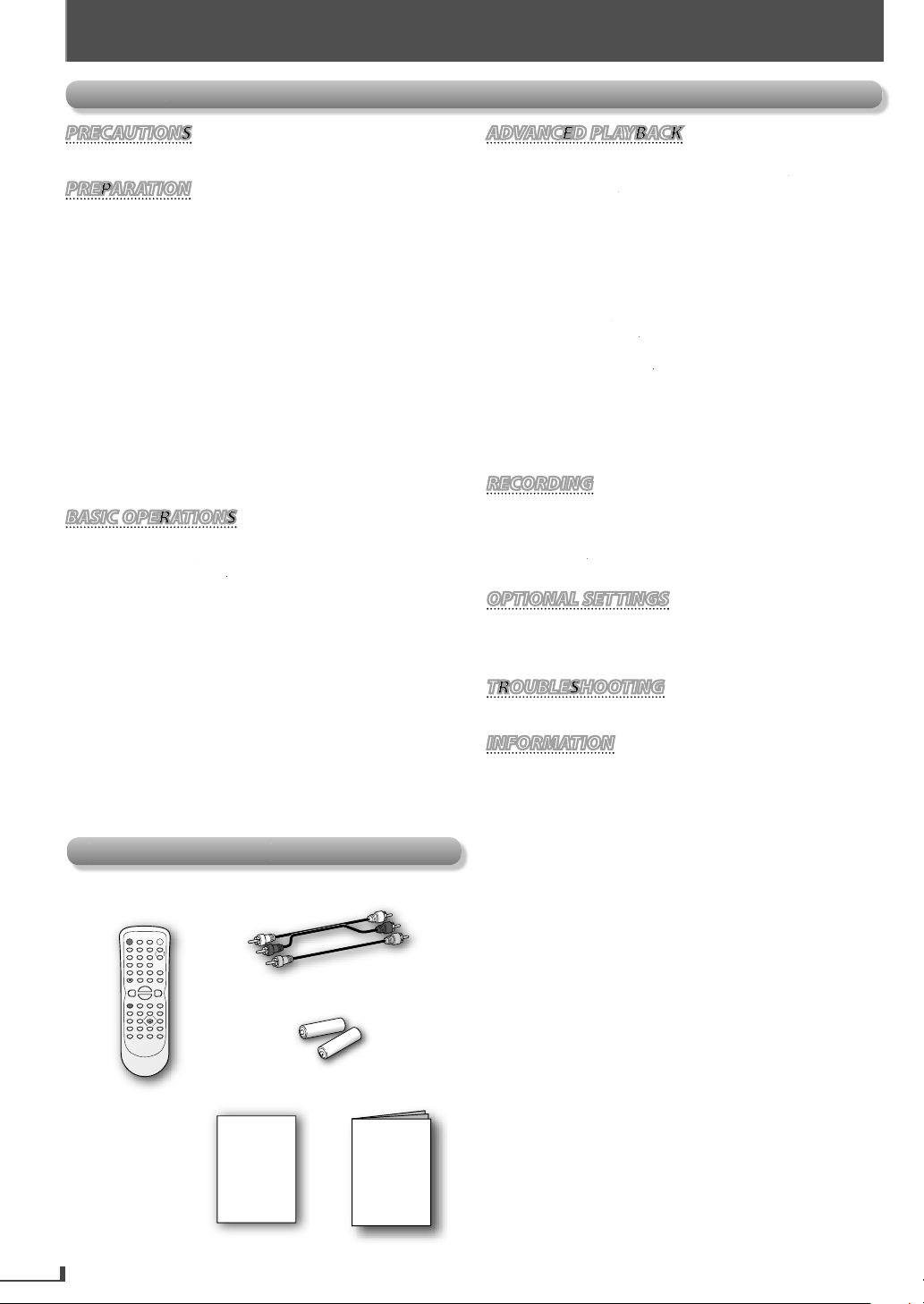
s
·······························
·
w
·······························
l
· · · · · · · · · · · · · · · · · · · · · · · · · · · · · · · · · · · ·
l
· · · · · ·
0nnection to a TV
································
3
e
··················
s
·········
y
ADVANCED PLAYBACKADVANCED PLAYBACK
6
6
· · · · · · · · · · · · · · · · · · · · · · · · · · · · · · · · · ·
6
k
· · · · · · · · · · · · · · · · · · · · · · · · · · · · · · · · · · · · ·
6oom
· · · · · · · · · · · · · · · · · · · · · · · · · · · · · · · · · · · · · · · · · · · · ·
6
s
· · · · · · · · · · · · · · · · · · · · · · · · · · · · · · · · · · · ·
6
6
Titl
h
· · · · · · · · · ·
6nd
·
T
·
· · · · · · · · · · · · · · · · · · · · · · · · · · · · · · · · · · ·
· · · · · · · · · · · · · · · · · · · · · · · · · · · · · · ·
·
· · · · · · · · · · · · · · · · · · · · · · · · · · · · ·
8
8
8
8
ge
············
9
9
0
T
g
· · · · · · · · · · · · · · · · · · · · · · · · · · · · · · · · ·
· · · · · · · · · · · · · · · · · · · · · · · · · · · · · · · · · · · · · · · · ·
e
··························
6
·
s
···································
r
Content
s
s
l
UD
s
l
C
b
2
ca.
.
.
PREPARATION
PREPARATION
Safety Instruction
Supplied Accessories·······························
About Cassette Tapes and Discs · · · · · · · · · · · · · · · · · ·
Playable Media ·····································
Unplayable Disc····································
Region Code·······································
Color System·······································
Function Overvie
Remote Contro
Front Panel · · · · · · · · · · · · · · · · · · · · · · · · · · · · · · · · · · · · · · · · ·
Rear Panel · · · · · · · · · · · · · · · · · · · · · · · · · · · · · · · · · · · · · · · · · ·
Installing the Batteries for the Remote Contro
nnections····································1
Connection to an Audio System · · · · · · · · · · · · · · · · · · · ·
Initial Setups····································1
Turning on Unit for the First Tim
Clock Setting······································
For VCR Playback··································
··································
······························
···············
Still Mode / Step-by-step Playback·················
Slow Forward Playback · · · · · · · · · · · · · · · · · · · · · · · · · · · ·
To Skip the Titles, Chapters, Tracks, or File
To Reset the Cassette Tape Counter (Counter Reset)··
To Rewind the Cassette Tape automaticall
Auto Rewind)· · · · · · · · · · · · · · · · · · · · · · · · · · · · · · · · · · · · ·
isc Menu
1
MP3 Playbac
Camera Angle
Stereo Sound Mode · · · · · · · · · · · · · · · · · · · · · · · · · · · · · · ·1
e, Chapter, Track, Folder or File Searc
ex Search · · · · · · · · · · · · · · · · · · · · · · · · · · · · · · · · · · · · ·
ime Search · · · · · · · · · · · · · · · · · · · · · · · · · · · · · · · · · · · · · ·
uto Repeat Playback · · · · · · · · · · · · · · · · · · · · · · · · · · · ·
Random Playback · · · · · · · · · · · · · · · · · · · · · · · · · · · · · · · · ·1
Settings·········································1
Black Level Setting · · · · · · · · · · · · · · · · · · · · · · · · · · · · · · · · · 1
Subtitle Language and Audio Langua
On-Screen Display · · · · · · · · · · · · · · · · · · · · · · · · · · · · · · ·1
Recording & OTR (One-touch Timer Recording)····· 2
imer Recording···································
Note for Timer Recording & OTR···················
·······································
Dubbing a Cassette Tape··························
Changing the DVD Settings (in the setup menu) · · ·
PARENTAL Settin
roubleshooting Guid
1
1
1
1
1
1
1
1
2
upplied Accessorie
emote contro
NB677
4
RCA audio/video cable
uick Start Guide
Quick Start Guide
1.5 V D
attery ×
Owner’s Manua
Owner’s Manual
Maintenance · · · · · · · · · · · · · · · · · · · · · · · · · · · · · · · · · · ·
Specification
LIMITED WARRANTY·····················
AGNAVOX is a registered trademark of Philips Electronics North
America Corporation and is used by Funai Electric Co., Ltd. and
Funai Corporation, Inc. under license from Philips Electronics
North Ameri
© 2012 Funai Electric Co., Ltd
All rights reserved. No part of this manual may be reproduced,
opied, transmitted, disseminated, transcribed, downloaded or
tored in any storage medium, in any form or for any purpose
without the express prior written consent of Funai. Furthermore,
any unauthorized commercial distribution of this manual or any
evision hereto is strictly prohibited
Information in this document is subject to change without notice.
Funai reserves the right to change the content herein without the
bligation to notify any person or organization of such changes.
ck cove
Page 5
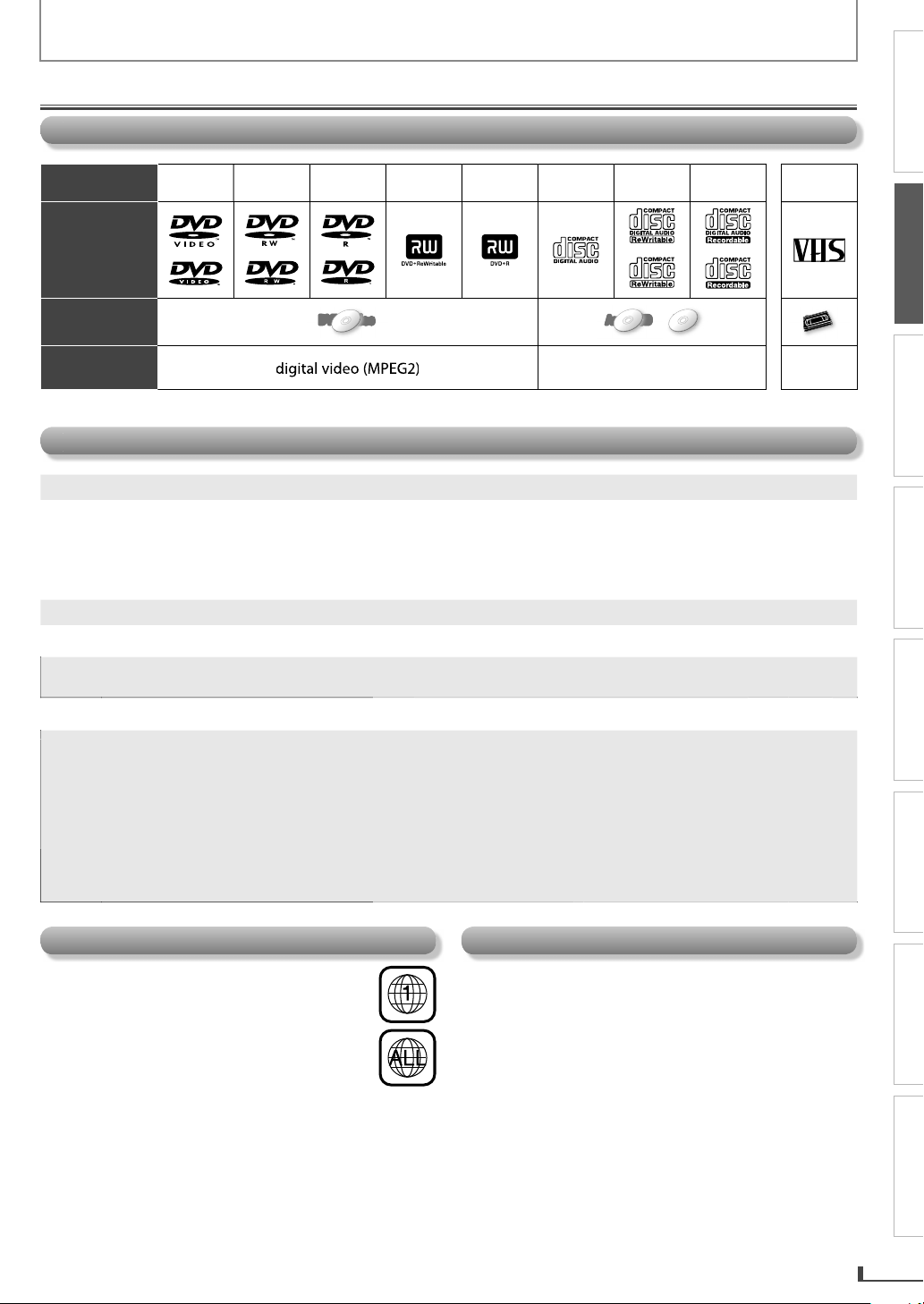
PREPARATION
f
f
f
l
.
.
.
D-
O
WVD
R
DVD-VideoDVD-Video
DVD-Video
DVD-Video
DVD-Video
Audio CD
AudioAudio CDCD
AudioAudio CDCD
MP3
MP3MP3MP3MP3
VHS
VHS
3
deo
ay
aution:
.
M
audio
i
deo CD
L
CD
s
s
D
c
.
D
d.
s
.
.
.
p
y.
y
y
.
T
y
y
.
About Cassette Tapes and Discs
Playable Media
PRECAUTIONS
Media Type
Logo
Symbols used
in this manual
Recorded
Signal
Un
able Dis
C
VD-RA
DVD-
D-
photo CD
vi
V
VIDE
ever play the following discs
DVD with region codes other than 1 or AL
•DTSDVD-ROM for personal computer
CD-ROM for personal computer
• the discs with labels, scratches, stains, blemishes, etc.
VD-R
-R
VD+RW
VD+R
Caution: The sound may not be heard on the following disc
uper audio C
Only the sound recorded on the normal CD layer can be delivered. The sound recorded on the high density super
audio CD layer cannot be delivere
ny other discs without compatibility indication
Unfinalized discs cannot be played back
For DVD-RW/R, discs recorded in the VR (video recording) format cannot be played back. Only the finalized video
ormat discs can be played back.
Some discs cannot be played back because of incompatible recording conditions, characteristics of the recorder or
special properties of discs
You can play back discs which bear the marks listed in “Playable Media”. If you use nonstandardized discs, this
unit may not play them back. Even if they are played back, the sound or video quality will be compromised
f the recorded portion of the disc is too small (less than 2-3/16 inches (55 mm) across), it may not play back
roperl
D-DA
igital audio or MP
HD DV
Blu-ray dis
D-RW
D-
ssette
ape
PREPARATION
VHSVHS
VHS
BASIC OPERATIONS RECORDING OPTIONAL SETTINGS TROUBLESHOOTING INFORMATION
analog
vi
ADVANCED PLAYBACK
Region Code
This unit has been designed to play back DVD
ith region 1. DVD must be labeled for ALL
regions or
e unit. You cannot play back DVD that are
labeled
on your DVD. I
appear on your DVD, you cannot p
VD in this unit
The number inside the globe refers to region of the world
A DVD labeled for a specific region can only be played
ack on the unit with the same region code
or region 1 in order to play back on
or other regions. Look for the symbols
these region symbols do not
ay back the
Color System
DVD is recorded in different color systems throughout the
world. The most common color s
used primaril
his unit uses NTSC, so DVD you play back must be
recorded in the NTSC s
recorded in PAL color s
in the United States and Canada)
stem. You cannot play back DVD
stems
stem is NTSC (which is
5
Page 6
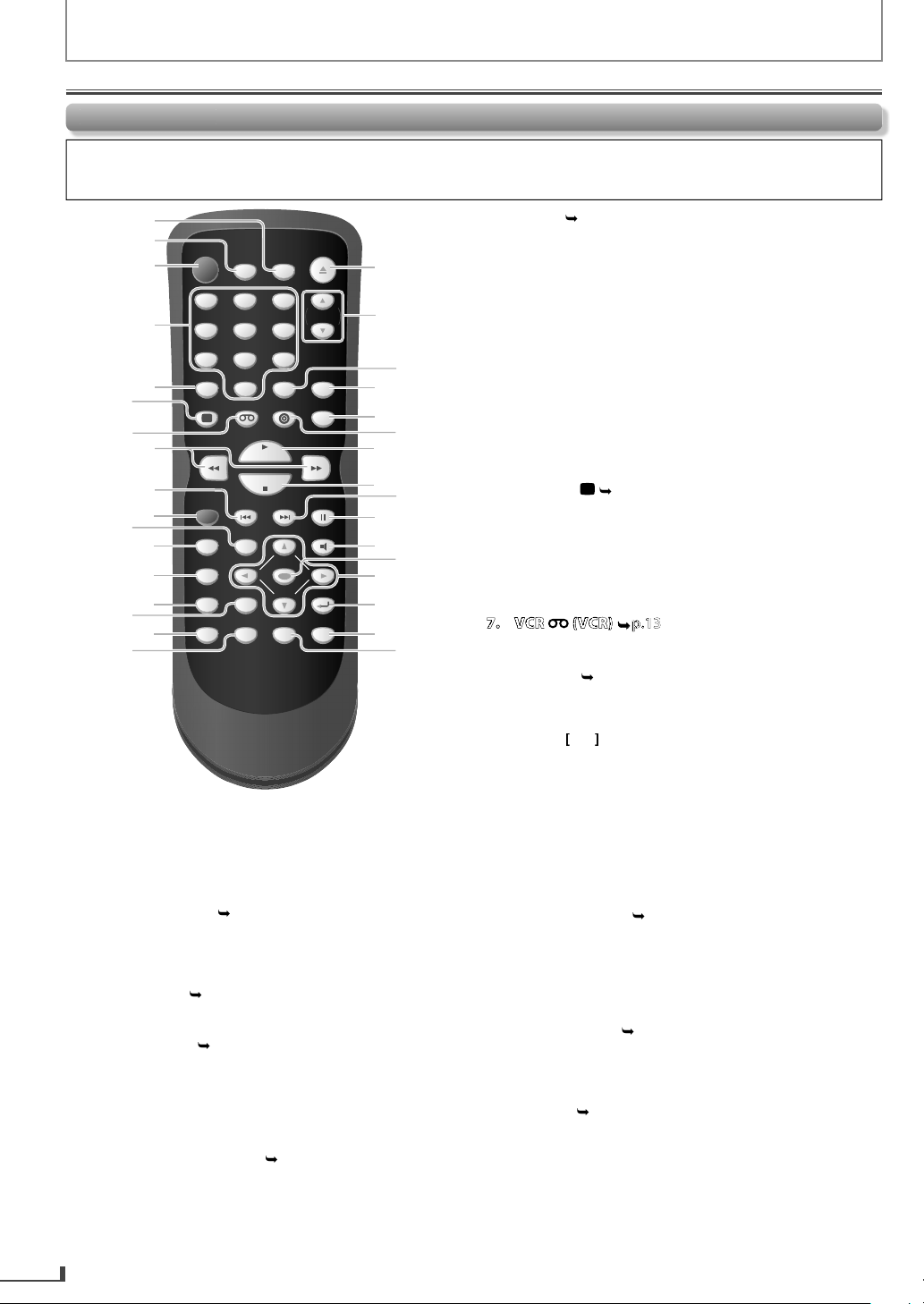
PREPARATION
STANDBY-ON
OPEN/CLOSE
DISPLAY VCR DVD MODE
TRACKING
PLAY
STOP
RECORD PREV NEXT PAUSE
DISC MENU
TITLE AUDIO
SETUP
SEARCH
ZOOM
ANGLESUBTITLE
OK
REPEAT A-B
SPEED
TIMER SET
123
456
789
0
+10
RETURN
CLEAR INPUT
3
4
2
7
11
15
17
6
1
18
21
22
28
27
25
24
31
30
32
9
12
13
14
16
19
8
5
10
20
2
6
23
33
29
21
.
20
.
ON
3
)
6
R
3
)
)
)
ess to exit the VC
u.
.
9
.
.
.
E
/
D
5
.
ess
D
)
.
[
D
.
5
)
).
0
g.
CH
6
.
.
.
mote Contr
ol
l
.
Function Overview
Button names described in the Owner’s Manua
The instructions in this manual rest primarily on the premise that you will operate on the remote control (Please be
informed that some operations can only be made on the front panel of the unit)
CLEA
DVD mode:
Press to clear numbers entered incorrectly. (DVD,
CD, MP3
Pulse para borrar los números ingresados incorrectamente. (DVD,
CD, MP3)
Press to cancel the point for A-B repeat. (DVD, CD, MP3
Pulse para cancelar el punto para repetición de A-B. (DVD, CD, MP3)
• Press to clear all the tracks entered for programmed
playback. (DVD, CD, MP3
Pulse para borrar todas las pistas ingresadas para la reproducción
programada. (DVD, CD, MP3)
VCR mode:
•Pr
Pulse para salir del menú de VCR.
• Press to reset the cassette tape counter
Pulse para restaurar el contador del casete.
6. DISPLAY
DVD mode:
Press to display the current disc mode
Pulse para visualizar el modo de disco actual.
VCR mode:
• Press to display the current time, cassette tape
counter, and L1 / L2
Pulse para visualizar la hora actual, el contador del casete y L1 o L2.
.1
R men
.1
1. TIMER SET (VCR)p.
. SPEED (VCR).
STANDBY-
4. Number buttons (DVD)p.1
6
.1
Press to put the VCR into standby mode for a timer
ecording
Pulse para colocar el VCR en modo espera para una grabación
con temporizador.
• Press to select the recording speed
Pulse para seleccionar la velocidad de grabación.
• Press to turn on the unit, or to turn the unit into
the standby mode. (To completely turn off the unit,
ou must unplug the AC power cord.
Pulse el boton para encender la unidad, o para pasar la
unidad al modo de espera. (Para apagar completamente la
unidad, debe desconectar el cable de alimentacion de CA.)
Press to select chapter / title (DVD), track (CD), or
older / file (MP3) directly.
Pulse para seleccionar un capítulo o título (DVD), pista (CD), o
carpeta o archivo (MP3) directamente.
Press to activate VCR mode
Pulse para activar el modo de VCR.
.1
DVD mode:
• Press to search forward / backward through a disc
Pulse para buscar hacia adelante o hacia atrás en el disco.
• Pr
to begin slow forward playback in the
pause mode. (DVD
Pulse [ D] para iniciar la reproducción lenta hacia adelante en el
modo pausa. (DVD)
VCR mode:
Press to forward / backward a cassette tape
Pulse para adelantar o retroceder un casete.
Press
to begin slow forward playback in the
ause mode
Pulse [ D] para iniciar la reproducción lenta hacia adelante en el
modo pausa.
9. PREVH (DVD).1
• Press to go back to the previous chapters / titles.
DVD
Pulse para volver a los capítulos o títulos anteriores. (DVD)
Press to go back to the previous tracks (CD) / files
MP3
Pulse para volver a las pistas (CD) o archivos (MP3) anteriores.
10. RECORD (VCR).2
• Press to start recording or press repeatedly to
activate the One-touch Timer Recordin
Pulse para comenzar a grabar o pulse reiteradamente para activar
la grabación rápida con temporizador.
11. SEAR
.1
DVD mode:
Press to search chapter / title (DVD)
Pulse para buscar un capítulo o título (DVD).
• Press to search track (CD), or folder / file (MP3)
Pulse para buscar una pista (CD), carpeta o archivo (MP3).
Press to search time (DVD, CD)
Pulse para buscar la hora (DVD, CD).
VCR mode:
• Press to call up the index or time search menu.
Pulse para visualizar el menú de búsqueda de hora o el índice.
Page 7
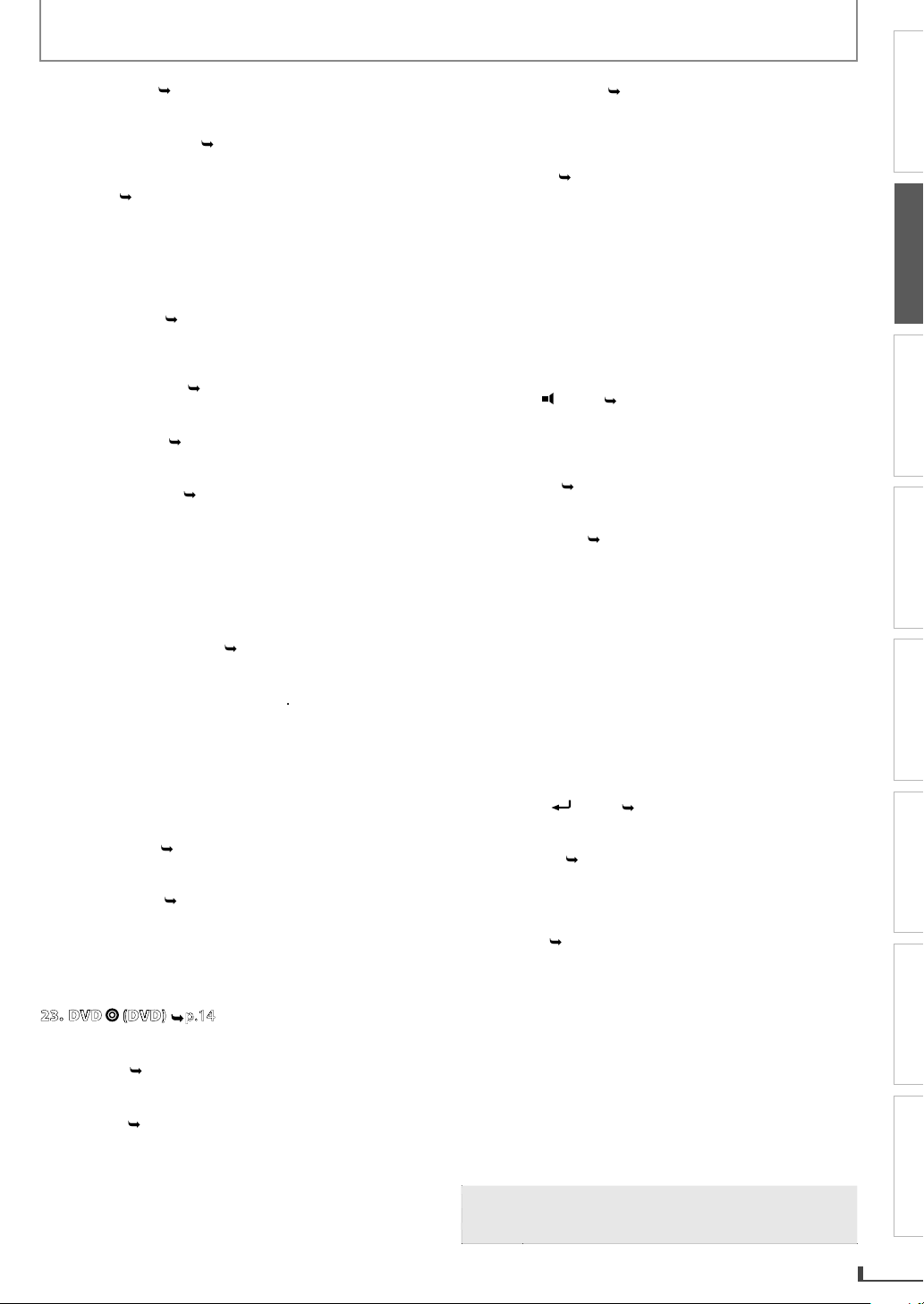
PREPARATION
6
6
23
.
6
)
9
)
6
A
14
y.
15
ess either one of the buttons to stab
y
lly d
)
y
20
8
)
)
(DVD)
.
B
4
.
OP
C
14
15
)
.
E
F
5
y
.
)
.
.
9
)
)
6
ess to co
s.
K
/
6
.
K
/
:
ess to select a
u.
s
:
g
g.
B
:
8
.
17
(
)
7
y
)
)
)
p
.
lly
y.
PRECAUTIONS
12. TITLE (DVD)p.1
• Press to call up the top menu on disc. (DVD)
Pulse para visualizar el menú principal del disco. (DVD)
13. DISC MENU (DVD).1
Press to call up the disc menu on a disc. (DVD)
Pulse para visualizar el menú del disco en un disco. (DVD)
14. SETUP.
DVD mode:
Press to call up the DVD menu.
Pulse para visualizar el menú de DVD.
VCR mode:
Press to call up the VCR menu
Pulse para visualizar el menú de VCR.
15. ZOOM (DVD)p.1
• Press to magnify part of a picture. (2x, 3x, 4x or 1/2x)
DVD
Pulse para amplificar parte de una imagen. (2x, 3x, 4x ó 1/2x) (DVD)
16. SUBTITLE (DVD).1
Press to select subtitles on a disc. (DVD
Pulse para seleccionar subtítulos en un disco. (DVD)
17. ANGLE (DVD).1
Press to select camera angles on a disc. (DVD)
Pulse para seleccionar ángulos de la cámara en un disco. (DVD)
18. OPEN/CLOSE
.
DVD mode:
• Press to open or close the disc tra
Pulse para abrir o cerrar la bandeja del disco.
VCR mode:
Press to remove the videotape from the cassette
ompartment.
Presiónelo para retirar la cinta de video del compartimiento del
casete.
19. TRACKING
Pr
picture manuall
vertica
Pulse cualquiera de los botones para estabilizar la imagen de
forma manual si ésta comienza a vibrar de forma vertical durante
el modo pausa.
(VCR).
ilize the
if the picture begins to vibrate
uring the still mode
0. +10 (DVD
•
ress to change title / chapter / track / folder / file
number b
Pulse para cambiar un título, capítulo, pista, carpeta o número de
archivo de 10 por vez.
10 at a time.
1. INPUT (VCR).
Press to select input “L1” / “L2”.
Pulse para seleccionar entrada “L1” o “L2”.
2. MODE (DVD).1
• Press to set black level ON / OFF. (DVD
Pulse para apagar o encender nivel de negro. (DVD)
Press to arrange the playing order or to perform
random playback. (DVD, CD, MP3
Pulse para organizar el orden de reproducción o para ejecutar la
reproducción aleatoria. (DVD, CD, MP3)
• Press to activate DVD mode
Pulse para activar el modo de DVD.
4. PLAY
.1
• Press to begin the playback of a disc / a cassette tape
Pulse para comenzar la reproducción de un disco o casete.
ST
p.
DVD mode:
Press to stop disc playback.
Pulse para detener la reproducción del disco.
VCR mode:
Press to stop the playback / recording of a cassette tape.
Pulse para detener la reproducción o grabación de un casete.
26. NEXTG (DVD).
Press to skip chapters / titles. (DVD
Pulse para saltar capítulos o títulos. (DVD)
Press to skip tracks (CD) / files (MP3)
Pulse para saltar pistas (CD) o archivos (MP3).
27. PAUS
.1
DVD mode:
• Press to pause disc pla
Pulse para pausar la reproducción del disco.
back
Press to advance the playback one frame at a time.
DVD
Pulse para avanzar la reproducción un cuadro por vez. (DVD).
VCR mode:
Press to pause the playback / recording of a cassette
ape
Pulse para pausar la reproducción o grabación de un casete.
Press to advance the playback one frame at a time
Pulse para avanzar la reproducción un cuadro por vez.
28. AUDIO (DVD).1
• Press to select audio languages on a disc. (DVD
Pulse para seleccionar idiomas de audio en un disco. (DVD)
Press to select “STEREO” / “L-ch” / “R-ch”. (CD
Pulse para seleccionar “STEREO”, “L-ch” o “R-ch”. (CD)
29. OK (DVD).1
•Pr
Pulse para confirmar los ítems.
.
L / / Bp.1
nfirm the item
DVD mode:
Press to select items / settings
Pulse para seleccionar ítems o ajustes.
VCR mode:
L
•Pr
Pulse para seleccionar un ítem en el menú de la VCR.
n item on the VCR men
• Press to go back one step during clock and timer
pro
rammin
Pulse para retroceder un paso durante la programación del reloj y
el temporizador.
• Press to proceed to the next VCR menu.
Pulse para ir al siguiente menú de VCR.
31. RETURN(DVD)p.1
Press to return to the previous operation in menu
Pulse para volver a la operación anterior en el menú.
32. A-B (DVD).
Press to repeat between your chosen point of A and
B.
DVD, CD, MP3
Pulse para repetir entre los puntos de A y B que seleccionó. (DVD,
CD, MP3)
REPEAT.1
DVD mode:
• Press to pla
Pulse para reproducir un capítulo o título reiteradamente. (DVD)
• Press to play back a track / disc repeatedly. (CD
Pulse para reproducir una pista o disco reiteradamente. (CD)
back a chapter / title repeatedly. (DVD
• Press to play back a file / folder / disc repeatedly.
MP3
Pulse para reproducir un archivo, carpeta o disco reiteradamente.
(MP3)
VCR mode:
• Press to select the re
Pulse para encender o apagar el modo de repetición.
is unit will automatica
eat mode ON / OFF
turn on the screen
aver after 5 minutes of inactivity and enter
tandby mode after 25 minutes of inactivit
PREPARATION
BASIC OPERATIONS RECORDING OPTIONAL SETTINGS TROUBLESHOOTING INFORMATION
ADVANCED PLAYBACK
7
Page 8
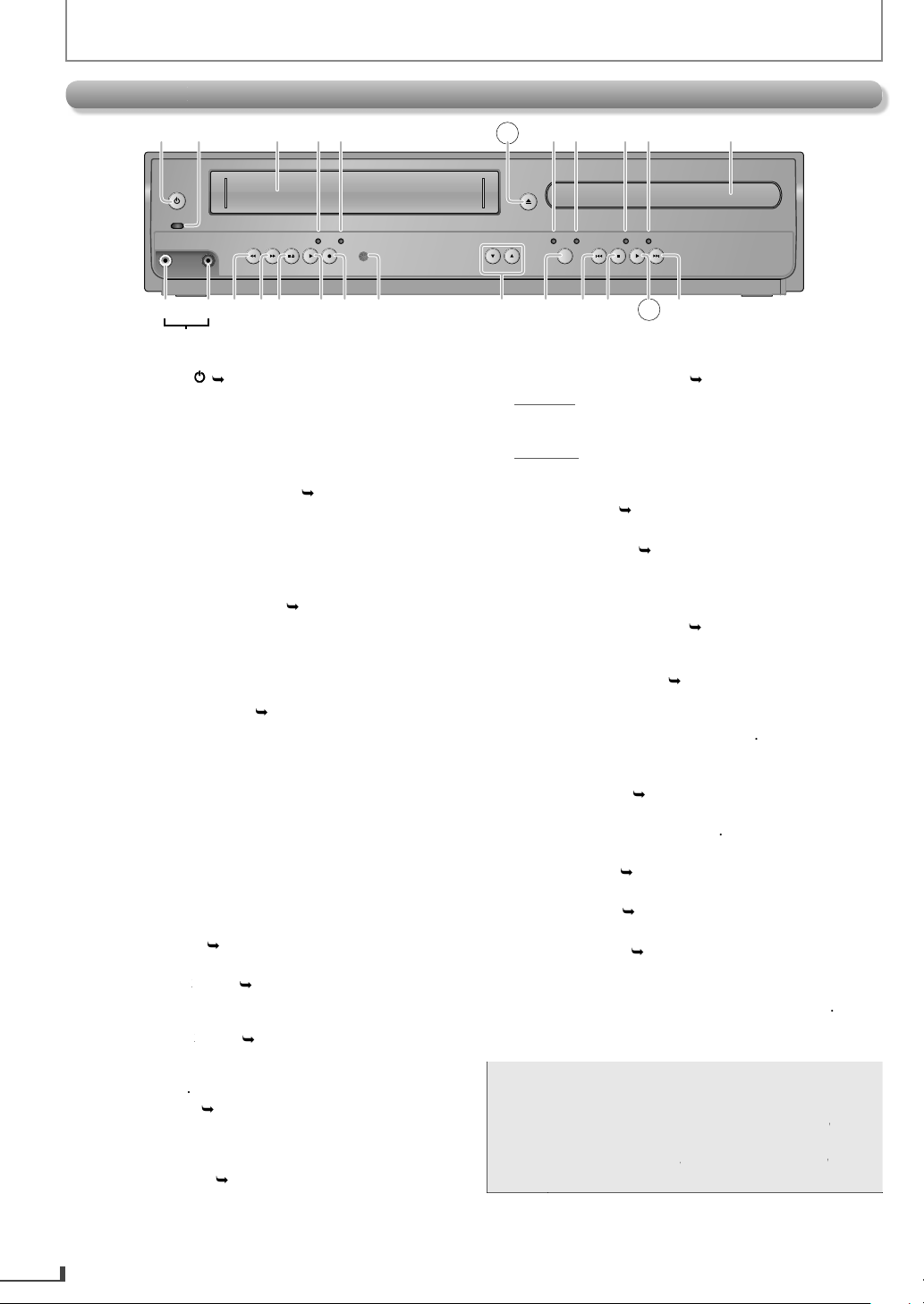
Front Pane
l
PLAYDISC IN
DVDVCR
OPEN/CLOSESTANDBY-ON
POWER ON
AUDIO
REC
RECORDPLAYF.FW DREW STOP/EJECT
TIMER REC
IR
TRACKING
SOURCE
PREV STOP PLAY NEXT
VIDEO
1
12 13 14 15 17 18 20
2345 6789
10 11
1916 2221 24 2523
L2 input jacks
ON
14
g
)
r
.
4
d
)
(
1
-
.
.
A
(
4
y.
)
ode.
)
.
)
.
)
.
d.
pen.
(
22
(
2
h
ces here
15
).
D
D
15
).
14
pe f
cassette
. P
B
(
14
.
20
.
T
.
dow
9
.
5
ess either one of the buttons to stab
f
y
k
E
.
15
k
.
4
B
(
4
5.
G
(
5
layback.
h
ote:
.
A
]
on the
[
A
]
or
C
A
]
on theunit.
PREPARATION
1. STANDBY-
p.
• Press to turn on the unit, or to turn the unit into the
tandby mode. (To completely turn off the unit, you
must unplu
the AC power cord.
. POWER ON indicato
Lights up when the unit is turned on
. cassette compartment (VCR).1
Insert a cassette tape here.
4. REC in
icator (VCR
• Lights up during a recording, OTR (One-touch Timer
Recording) or timer recording.
Blinks when a recording is paused.
5. TIMER REC indicator
Lights up when a timer recording or OTR (One
VCR).2
h
Timer Recording) has been set
Blinks when a timer recording or OTR (One-touch
Timer Recording) has been finished or if the unit
could not complete the recording due to some error
. OPEN/CLOSE
DVD).1
Press to open / close the disc tra
. VCR output indicator (VCR
•Lights up when the unit is in the VCR m
8. DVD output indicator (DVD
Lights up when the unit is in the DVD mode
. DISC IN indicator (DVD
• Lights up when the disc is in the disc tray
10. PLAY indicator (DVD
•Lights up when the inserted disc is being played
k
Blinks when an unplayable disc is inserte
11. Disc tray (DVD).14
• Place a disc when it is o
VCR)p.
•
onnect an RCA video cable from the video output
jack of your camcorder and other such devices here.
VCR)p.2
onnect
an RCA
udio output jack of your
vi
monaural audio cable from the
amcorder and other suc
14. REWE (VCR).
• Press to rewind the cassette tape or to view the
icture rapidly in reverse during playback (rewind
earch
15. F.FW
• Press to rapidly advance the cassette tape or view
the picture rapidly in forward during playback
forward search
(VCR).
16. STOPC / EJECT A (VCR)p.
STOP :
C
Press to stop the playback / recording of a cassette
ape.
EJECT :
A
• Press to remove the cassette ta
romthe
compartment.
17
LAY
VCR)p.
Press to start the playback of a cassette tape
18. RECORD
•
ress once to start a recording
•
ress repeatedly to activate an OTR (One-touch
(VCR).
imer Recording).
infrared sensor win
19
p.
eceive signals from the remote control so that you
can control the unit from a distance
20. TRACKING
r
picture i
(VCR).1
ilize the
the picture begins to vibrate verticall
during the cassette tape playbac
21. SOURC
•
ress to switch to either DVD / VCR mode
22. PREVH (DVD)p.
ress to go back to the previous chapters / titles /
racks / files during playbac
•
ress and hold it to begin fast reverse search
23. STOPC (DVD).1
Press once to stop disc playback temporarily.
24. PLAY
DVD).1
Press to start / resume playback.
2
NEXT
DVD).1
• Press to skip chapters / titles / tracks / files during
p
ress and hold it to begin fast forward searc
N
You can turn on the unit by pressing the buttons
6 or 24 (circled ones) or by inserting a cassette
ape
If you turn off this unit,[OPEN/CLOSE
remote control is not available. Be sure to use
OPEN/CLOSE
[STOP/EJECT
8
Page 9
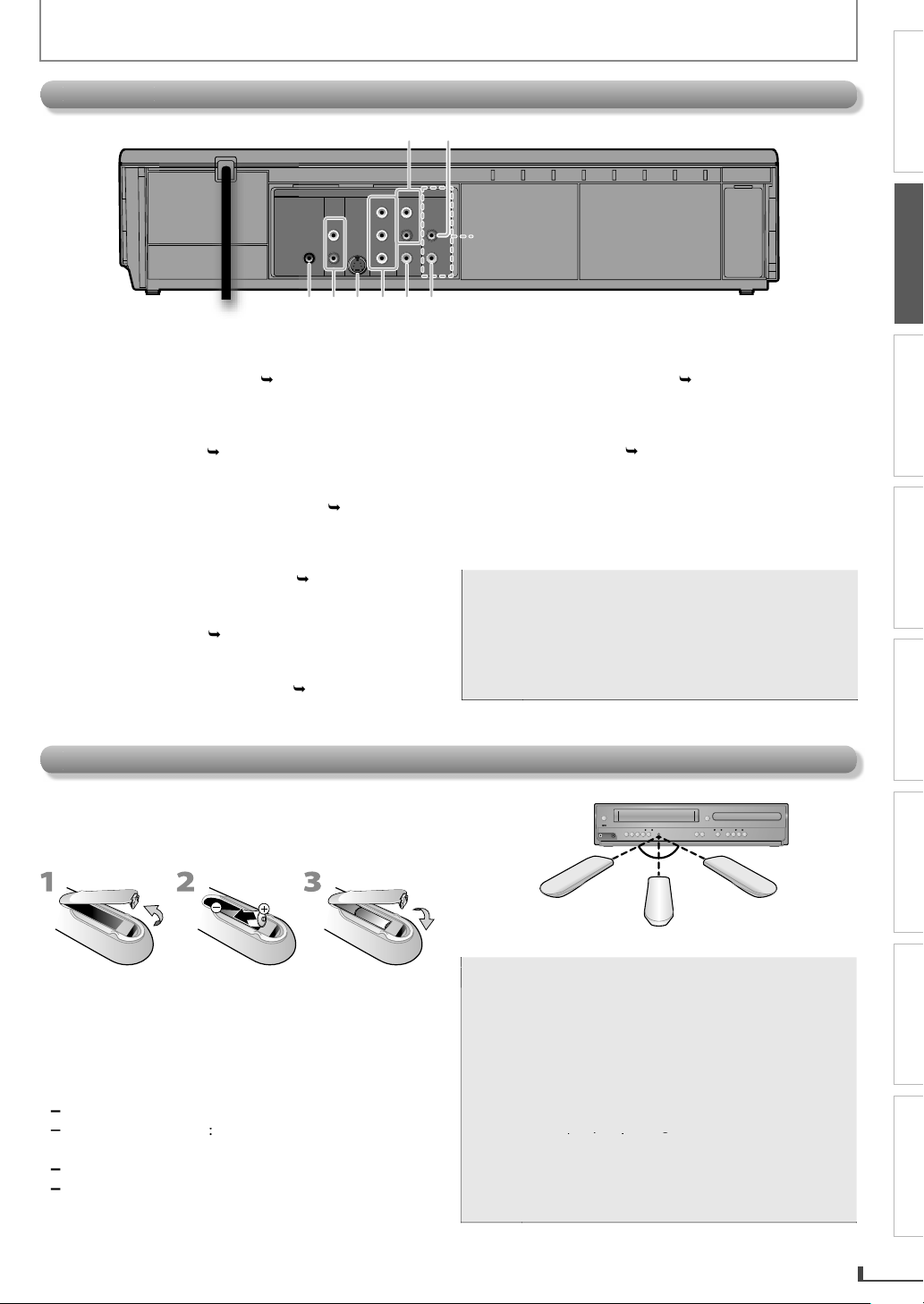
k
0
ect a
audio cable fro
audio
.
2
y
O
k
2
eceiver.
11
ect a
audio cable
audio
k
1
ect an S
deo cable
deo
.
k
1
0
ect a
deo cable fro
e
.
22
ect a
deo cable
deo
.
q
.
.
)
Rear Pane
l
DIGITAL
AUDIO OUT
COAXIAL
AUDIO
OUT
DVD VCR
DVD/VCR
S-VIDEO
OUT
COMPONENT
VIDEO OUT
AUDIO IN
VIDEO IN
AUDIO OUT
VIDEO OUT
L
LY
R
R
C
B
C
R
3 54 6 7 8
L1
12
y
.
l:
f
it.
T
:
)
r
°
e
°
ow
°
16 feet (5m)
30˚30˚
16 feet (5m)
23 feet (7m)
batterie
:
.
g
p
.
.
yg
y
.
l
PREPARATION
PRECAUTIONS
PREPARATION
BASIC OPERATIONS RECORDING OPTIONAL SETTINGS TROUBLESHOOTING INFORMATION
. DVD/VCR AUDIO OUT jac
•
nn
n RCA
.1
m here to the
input jack of your television or audio device. Standard
onnection for DVD/VCR use
2.VCRAUDIOIN jack.2
•
onnect an RCA audio cable from the audio output
our camcorder, VCR, etc. to here.
jack of
IGITAL AUDI
COAXIAL* jac
.1
Connect a digital audio coaxial cable from here
to the digital audio coaxial in jack of a decoder or
io r
.
VDAUDIO OUT* (analog) jackp.
•
nn
n RCA
from here to the
input jack of your television or audio device.
VIDEOOUT* jac
•
nn
-vi
.1
from here to the S-vi
input jack of your television
COMPONENT VIDEO OUT* jac
.1
Connect component video cables from here to the
omponent video input jacks of your television.
Installi
the Batteries for the Remote Contro
Install the 2 AA (1.5 V) batteries matching the polarity
indicated inside batter
compartment of the remote
ntrol
VD/VCR VIDEO OUT jack.1
•
nn
n RCA vi
m here to th
IDEO input jack of your television or audio device.
Standard connection for DVD/VCR use
CR VIDEO IN jack.
•
nn
n RCA vi
from here to the vi
output jack of your camcorder, VCR, etc
For enhanced DVD viewing. DVD/VCR video and audio
connection re
uired to view cassette tapes
RCA audio and video cables are included for
oth VCR and DVD viewing. You can enhance
your DVD picture and sound quality with an
S-video cable, component video cables, or a
igital audio coaxial cable.
the necessary cables at your local store
(Refer to pages 11-12.
ADVANCED PLAYBACK
ease purchase
Keep the following in mind when using the remote
contro
Make sure that there are no obstacles between the
remote control and the in
rared sensor window on the
un
he maximum operable ranges of the unit are
Line of sight approx. 23 feet (7m
Either side of cente
approx. 16 feet (5m) within 30
ov
Bel
approx. 16 feet (5m) within 15
x.
10 feet (3m) within 30
ion:
ote
ver throw
s into a fire.
Do not mix different types of batteries together
(e.g., Alkaline and Carbon-Zinc) or old batteries
with fresh ones. Although they may look similar,
different batteries may have different voltages
•
f the remote control is not to be used for a lon
eriod of time, remove the batteries to prevent
damage or injury from possible battery leakage
overheat and rupture
Batteries should always be disposed of with
he environment in mind. Always dispose of
atteries in accordance with applicable laws
nd regulations
9
Page 10

PREPARATION
V
y
y
.
rear of your RF modulator
(not supplied)
IGITAL
UDIO OUT
AXIAL
VCR
DVD/VCR
DIO I
N
VIDEO IN
AUDIO OUT
VIDEO OUT
L
L
R
R
AUDIO IN ANT. INvTO TVRLCHANNEL
43
VIDEO IN
Set channel
3 or 4
ANT. IN
(White) (Red)
To audio L
input jack
(White)
(Red)(Red)
To audio R
input jack
(Yellow)(Yellow)
(Yellow)
To video
input jack
DIGITAL
AUDIO OUT
COAXIAL
AUDIO
OUT
DVD VCR
DVD/VCR
S-VIDEO
OUT
COMPONENT
VIDEO OUT
AUDIO IN
VIDEO IN
AUDIO OUT
VIDEO OUT
L
LY
R
R
C
B
C
R
RF coaxial
cable
VHF / UHF
antenna
cable TV company
or
(White)
(White)
(Red)
(Red)
(Red)
(Red)
(White)
(Red)
(Yellow)
(Yellow)
(Yellow)
(Yellow)
(Yellow)
(Yellow)
(Yellow)
(Yellow)
To audio L
To audio L
input jack
input jack
To audio L
input jack
To audio R
To audio R
input jack
input jack
To audio R
input jack
To video
To video
input jack
input jack
To video
input jack
RF coaxial cable
RF modulator (not supplied)
(White)
(White)
(White) (Red)
(Red)
(Red)
this unit
TV
If your TV only has an Antenna input
(no A/V inputs), you will need a
RF modulator (NOT INCLUDED) to
connect this player.
RF modulator
AUDIO IN
RL
VIDEO IN
CHANNEL
43
TO TV
TV
ANT. IN
ANT. IN
No Antenna (RF) Output!
DI
OUT
-VIDE
O
UT
NEN
T
VIDEO OU
T
IGITA
L
AUDIO OU
T
AXIAL
UDI
OUT
To audio R
output jack
To audio L
output jack
To video
output jack
cable
i
;
.
.
AUDIO IN
RL
VIDEO
IN
IGITAL
UDIO OUT
AXIAL
VCR
DVD/VCR
DIO I
N
VIDEO IN
AUDIO OUT
VIDEO OUT
L
L
R
B
R
(White)
(White)
(White) (Red)
(Red)
(Red)
To audio L
To audio L
input jack
input jack
To audio L
input jack
DIGITAL
AUDIO OUT
COAXIAL
AUDIO
OUT
DVD VCR
DVD/VCR
S-VIDEO
OUT
COMPONENT
VIDEO OUT
AUDIO IN
VIDEO IN
AUDIO OUT
VIDEO OUT
L
LY
R
R
C
B
C
R
(White)
(White)
(Red)
(Red)
(Red)
(Red)
(White)
(Red)
To audio R
To audio R
input jack
input jack
To audio R
input jack
(Yellow)
(Yellow)
(Yellow)
(Yellow)
(Yellow)
(Yellow)
(Yellow)
(Yellow)
To video
To video
input jack
input jack
To video
input jack
this unit
TV
To audio R
output jack
To audio L
output jack
UDIO
U
DV
D
S-VIDEO
UT
MPONE
N
VIDEO OU
T
IGITAL
UDIO OUT
AXIA
L
DI
To video
output jack
.
Connections
nnection to a T
Before connecting, make sure the powers of the devices are turned off
COMPO
io
fter making the connection illustrated above
1) Set your RF modulator’s channel 3/4 switch to either 3 or 4, whichever the TV channel is least used in your area.
) Turn on your TV and choose the same channel as you set the RF modulator’s channel 3/4 switch to
The quality of picture may become poor if this unit is connected to an RF modulator
Connect this unit directly to your TV. If an RCA audio/video cables are connected to a VCR, pictures may be
Supplied cables used in this connection are as follows:
RCA audio cable (L/R) x 1
RCA video cable x 1
Please purchase the rest of the necessary cables at your local store.
10
istorted due to the copy protection system
T
D
T
C
RCA
Aaudio cable
ideo cable
Page 11

PREPARATION
:
.
p
:
.
UX
00, 90, 9
93
,
X
O3
S
g
L
/
92, 93
O
O
00
3
TO
00
Available on DVD Onlyyy
Available on DVD Only
AUDIO IN
RL
DIGITA
L
UDIO OUT
AXIA
L
AUDIO
OUT
DVD
DVD/V
CR
N
T
T
UDIO IN
VIDEO IN
UDIO OU
T
VIDEO OUT
L
R
R
(White)(White)
(Red)(Red)
(White)
(Red)
(White)
(White)(White)
(Red)
(Red)(Red)
To audio RTo audio R
input jack input jack
To audio R
input jack
To audio LTo audio L
input jack input jack
To audio L
input jack
DIGITAL
AUDIO OUT
COAXIAL
AUDIO
OUT
DVD VCR
DVD/VCR
S-VIDEO
OUT
COMPONENT
VIDEO OUT
AUDIO IN
VIDEO IN
AUDIO OUT
VIDEO OUT
L
LY
R
R
C
B
C
R
this unitTV
d
o
To audio R
output jack
To audio L
output jack
S-VIDEO IN
DIGITA
L
UDIO OU
T
AXIA
L
UDI
O
T
DVD
DVD/VCR
S-VIDEO
OUT
COMPONEN
T
IDEO OUT
UDIO I
N
VIDEO I
N
UDIO OUT
VIDEO OU
T
To S-video
input jack
To S-video
output jack
e
Y
CB
CR
COMPONENT
VIDEO IN
(Green)
(Blue)
(Red)
DIGITA
L
UDIO OU
T
AXIA
L
UDI
O
T
DVD
DVD/VCR
-VIDEO
T
COMPONENT
VIDEO OUT
UDIO I
N
VIDEO I
N
UDIO OUT
VIDEO OU
T
Y
C
B
C
R
(Blue)
(Red)
(Green)
component video cable
To component
video Y output jack
To component
video Y input jack
To component
video C
R input jack
To component
video CB input jack
To component
video C
B output jack
To component
video C
R output jack
e
fter connecting to your TV
You will need to switch to video input on your TV. This is usually marked TV/VIDEO, INPUT or AUX
Please refer to your TV’s owner’s manual for details.
In
ut modes for common TV brands
isted below are inputs for common brand name TV’s
Admiral: A
urtis Mathis: LINE1, LINE2,
1, 92,
E: INPUT, TV/VCR, 00, 90, 91,
92, 93
HITACHI: INPUT
AU
JVC: VIDEO, VIDEO1, VIDEO2,
VIDE
KENWOOD: AUX
LXI-
eries: 00
Ma
navox: AUX CHANNE
Panasonic: TV/VIDEO
RCA: INPUT, TV
VCR, 00, 90, 91,
amsung: TV/VIDE
ANYO: VIDE
HARP:
ONY: VIDEO1, VIDEO2, VIDEO
SHIBA: TV/GAME
nith:
PRECAUTIONS
PREPARATION
BASIC OPERATIONS RECORDING OPTIONAL SETTINGS TROUBLESHOOTING INFORMATION
A
U
D
I
O
V
I
D
E
O
Basic Au
Better Pictur
io Connecti
ood Pictur
A
udio cable
ADVANCED PLAYBACK
and
or
Supplied cables used in this connection are as follows:
• RCA audio cable (L/R) x 1
RCA video cable x 1
Please purchase the rest of the necessary cables at your local store.
R
11
Page 12

Connection to an Audio Syste
m
yg g
yg g
DIGITAL
AUDIO OUT
COAXIAL
AUDIO
OUT
DVD VCR
DVD/VCR
S-VIDEO
OUT
COMPONENT
VIDEO OUT
AUDIO IN
VIDEO IN
AUDIO OUT
VIDEO OUT
L
LY
R
R
C
B
C
R
or
this unit
stereo system
analog audio
input jacks
TA
L
OUT
OAXIA
L
AUDIO
OUT
DVD
C
R
DVD/VCR
-VIDE
O
OU
T
IDEO OUT
DIO IN
VIDEO IN
AUDIO OUT
VIDE
O OU
T
L
L
R
R
AUDIO IN
RL
(White)
(White)
(White)
(Red)
(Red)
(Red)
(White)
(White)
(White)
(Red)
(Red)
(Red)
To audio L
input jack
To audio R
input jack
(White)
(White)
(White) (Red)
(Red)
(Red)
cable
To audio L
output jack
To audio R
output jack
yg g
yg g
CR
N
e
ital aud
pp
ital audio input jack
p
c
t
t
deo
l
CM2channel PCM
M
l
CM
CM
CM
M
.
.
PREPARATION
RCA
io
Supplied cables used in this connection are as follows:
RCA audio cable (L/R) x 1
Please purchase the rest of the necessary cables at your local store.
Dolby Digital decoder digital audio receiver
DIGITAL AUDIO
COAXIAL IN
To coaxial
input jack
or
DIGITAL AUDIO
COAXIAL IN
To coaxial
input jack
To coaxial
output jack
igital audio coaxial cabl
C
this unit
DIGITAL
AUDIO OUT
COAXIAL
DVD VCR
DVD/VCR
COMPONENT
AUDIO
OUT
L
R
S-VIDEO
VIDEO OUT
OUT
DVD/V
T
AUDIO OUT
B
AUDIO OUT
LY
C
B
R
VIDEO OUT
C
R
IDEO OUT
AUDIO IN
VIDEO IN
AUDIO I
IDEO IN
DIGITAL
AUDIO OUT
COAXIAL
DVD VCR
You must select “BITSTREAM” or “PCM” in “DOLBY DIGITAL” setting. (Refer to page 23.)
Audio recording format of the dis
VD-vi
12
Dolby Digital” setting of this uni
Dolby Digita
LP
The audio source on a disc in a Dolby Digital multi channel surround format cannot be recorded as digital sound
by an MD or DAT deck
Playing back a DVD using incorrect settings may generate noise distortion and may also damage the speakers
P
BITSTREA
P
BITSTREA
Actual outpu
Dolby Digita
2channel P
Page 13

Initial Setups
g
ess
SETUP
use
select “CLOCK S
.
.
G
]
B
CLOCK S
SETUP
f
.
.
TMO
M
”.
M
B
P
ess
SETUP
the “CLOCK S
u.
:
s
d
.
me
emote control use.
y
)
ess
STANDBY-ON
.
.
T
ue.
CT
B
]
S
.
To Change the Selected On-screen Language
ggg
ggg
ess
SETUP
.
”.
T
.
select
“
Ñ
Th
CLEAR
:
[SETUP]
and choose
B
[CLEAR]
PREPARATION
PRECAUTIONS
Turning on Unit for the First Ti
VCR
Press
lease note: most instructions in this manual refer to
r
1
2
3
4
1
2
3
first.
e sure your TV’s input is set to VIDEO. (Name may
var
with TV manufacturer. See your TV manual for
etails.
r
• “LANGUAGE SELECT” menu appears
/ to select your on-screen language
hen press to contin
ANGUAGE SELE
ENGLISH [ON
FRANCAI
ESPAÑOL
When “CLOCK SET” menu appears,
o to step 2 in “Clock Setting” on this page
r
until the main menu appears
se / to select
LANGUAGE SELECT
hen press to go to next step
/ to
“ESPA
OL”.
ENGLISH”, “FRANCAIS” or
en press
ote
you accidentally select Spanish or French and
eed English:
ress
and select
“ENGLISH”. Finally, press
Clock Settin
VCR
Press
1
2
3
4
first.
Pr
and
/
Then press to go to next step
If the clock is not set yet, the “CLOCK SET” menu
hen you press
In this case, go to step 2.
se / to select the contents to suit your
pre
erence
Then press to go to the next item
se / to select “AM” or “PM
r
ote
to exit
To go back, press
ET” men
uring steps 2 to 3.
• Clock setting will be lost after a power failure, or
his unit has been unplugged for more than 30
conds
- M E N U -
TIMER PROGRAMMIN
SATELLITE LINK
AUTO REPEAT [OFF
ET
LANGUAGE SELECT
LOCK SE
NTH DAY YEAR
1 0 / - - - - - -
HOUR MINUTE AM/P
- - : - - - -
CLOCK SET
MONTH DAY YEAR
1 0 / 0 2 TUE 2 0 1 2
HOUR MINUTE AM/PM
0 5 : 4 0 P M A
PREPARATION
ET”
BASIC OPERATIONS RECORDING OPTIONAL SETTINGS TROUBLESHOOTING INFORMATION
ADVANCED PLAYBACK
M
13
Page 14

BASIC OPERATIONS
T
h
17
h
17
t
7
:
.
tape so tha
se
uni
t rt a
cassette tape so that t
se
rt
a cassette tape so that t
a c
ta
pe so th
at
ta
so
th sotaatat so so
ll be turned on automaticall
y.
on automati
ca
au
tomati
ctatat o
o
y
w to
sw
t
k.
y
ess
.
y
ts
.
g
ess
tch to the
ode.
PLAYDISC IN
DVDVCR
OPEN/CLOSE
AUDIO
REC
RECORDPLAYSTOP/EJECT
TIMER REC
IR
TRACKING
SOURCE
PREV STOP PLAY NEXT
g
.
f
V
.
layback
y
u
6
k
6
ode
5
k
5
k
6
k
7
6
e
6
s
6
k
8
8
s
STANDBY-ON
T
STANDBY-ON
)
BASIC OPERATIONS
For VCR Playback
Inserte un casete para que la unidad se encienda
automáticamente.
1
If the protection tab has
removed, playback will
start automatically.
Para cambiar al modo de VCR, pulse
2
es
VCR
3
BASIC PLAYBACK
VCR
.
R
E
B
M
E
M
E
R
You need to press
CR features.
• When using DVD AUDIO OUT jack,
IGITAL AUDIO OUT COAXIAL jack,
OMPONENT VIDEO OUT jack and
-VIDEO OUT jack, no VCR audio /
video will be output.
ress
aybac
Pulse
reproducción.
VCR
o start
PLAY
para comenzar la
PLAY
irst
efore:Turn on the TV
For Disc Playbac
1
page 16 for MP3 playback
ress
hen press
Para encender la unidad, pulse
Luego pulse
to turn on the unit.
OPEN/CLOSE
OPEN/CLOSE
.
2
abel side facin
Inserte un disco con el lado
de la etiqueta hacia arriba.
Depending on the disc, playback will start automatically
without pressin
• In case the DVD is recorded on both sides, make sure the
label of the side you want to playback is facing up
PLAY
DVD
r
DVD m
3
E
M
E
R
• You need to pres
you operate any of DVD features.
Pulse
de DVD.
R
E
B
M
to swi
DVD
para cambiar al modo
DVD
irst every time
h i
.
up
Pr
playback
Pulse
4
For advanced playback, refer to the following pages.
ime Searc
Auto Repea
ote
14
reproducción.
To prevent damage to the cassette tape, still
or slow mode will automatically stop after 5
• To return to playback from the picture search,
still or slow mode, press
nutes
STOP
STOP
para detener la
p.
.1
to stop the
Index Searc
PLAY
4
ress
Pulse
.
5
For advanced playback, refer to the following pages.
isc Men
•
ill M
•
P3 Playbac
m
rch Function
rogrammed Playback
to start playback.
PLAY
PLAY
para comenzar la reproducción.
STOP
ress
p
Pulse
reproducción.
.
STOP
para detener la
p.1
to stop the
.1
.1
.1
.1
.1
Resume Playbac
Step-by-step Playbac
Repeat Playbac
Angl
Random Playbac
.1
.1
.1
.1
.1
Page 15

BASIC OPERATIONS
.
f
.
ideo
1 2
CD
1rac
3rac
5r 2
2
2
3
k
DVD-VideoDVD-VideoDVD-VideoDVD-VideoDVD-Video
Audio CD
AudioAudio CDCD
AudioAudio CDCD
MP3
MP3MP3MP3MP3
g
[
h
.
H
G
o
t
.
press
B
VHSVHSVHSVHSVHS
ess
g
h
g
o
s
k
B
).
g
h
)
k
DVD-VideoDVD-VideoDVD-VideoDVD-VideoDVD-Video
Audio CD
AudioAudio CDCD
AudioAudio CDCD
MP3
MP3MP3MP3MP3
ess
.
DVD-VideoDVD-VideoDVD-VideoDVD-VideoDVD-Video
ly
The picture goes forward by one frame each time you
y
B
VHSVHSVHSVHSVHS
k.
T
ode.
h
press
B
)
.
k
DVD-VideoDVD-VideoDVD-VideoDVD-VideoDVD-Video
ess
g
.
G
t
G
on this unit
the still
f
.
B
VHSVHSVHSVHSVHS
ess
g
g
)
ess
g
or
h
h
on
y
K
L
ess
.
:
A
.
s
DVD-VideoDVD-VideoDVD-VideoDVD-VideoDVD-Video
Audio CD
AudioAudio CDCD
AudioAudio CDCD
MP3
MP3MP3MP3MP3
ess
G
p
.
t
H
o
p
.
)
VHSVHSVHSVHSVHS
“
”.
:
y
)
VHSVHSVHSVHSVHS
y
y
g
g
PRECAUTIONS PREPARATION ADVANCED PLAYBACK
Hint for Disc Playback
The contents of DVD are generally divided into “titles”.
Titles may be further subdivided into “chapters”
The audio CD contains “track” and CD-RW/-R with MP3
contains “
ile”, which may be in a “folder”
-v
chapter 2 chapter 1chapter 2 chapter 3
rack
file 1 file
k 2
rack
file 1
k 4
ile
Fast Forward / Fast Reverse Playbac
DVD
ress
Press
repeatedly during playbacko
first.
elect the desired forward or reverse speed
Using
PREV
Pressing and holding
[NEXT
n this uni
PREV H or
NEXTG on this
unit will also change forward or reverse playback speed
Return to the normal playback,
VCR
Press
Pr
or
first.
F.FWD
PLAY
r
REW h on thi
unit) during playback.
, press
Return to the normal playbac
PLAY
For DVD, audio CD and MP3, fast forward or fast
everse speed is different depending on the disc.
Approximate speed is 1(2x), 2(4x), 3(8x), 4(16x)
and 5(32x
For VCR, press
again so the unit will searc
at higher-speed. (in the SLP mode only.
Still Mode / Step-by-step Playbac
DVD
Press
PAUSE F during playback
Pr
on
PAUSE F in the still mode.
Return to the normal pla
VCR
Press
ress
first.
PAUSE F during playbac
back, press
he picture goes forward by one frame each time you
PAUSE F] in the still m
If the picture is distorted or rolling vertically, adjust the
vertical hold control on your TV if equipped.
Return to t
e normal playback,
first.
PLAY
PLAY
or DVD, set “STILL MODE” to “FIELD” in
DISPLAY” menu if pictures in the pause mode
re blurred. ( page 23.
or VCR, to prevent damage to the cassette
ape, still mode will automatically stop after 5
inutes
Slow Forward Playbac
DVD
Press
PAUSE F during playback, then press
Pr
first.
repeatedly to select the desired forward speed
rack
file
UsingNEXT
Pressing and holding
mode will also change
Return to the normal playback, press
Press
r
PAUSE F during playback, then press
F.FWD
•
r
VCR
first.
on this unit.
n this uni
NEXT
orward playback speed
( F.FWD g or[REW
PLAY
in
BASIC OPERATIONS
his unit) to change the speed.
•
the distorting picture appears, you can adjust it b
sing
TRACKING
Pr
PLAY Bo return to the normal playback
ote
or DVD,
epending on the disc.
]
low forward speed is different
pproximate speed is 1(1/32x), 2(1/16x), 3(1/8x),
(1/4x) and 5(1/2x)
or DVD, set “STILL MODE” to “FIELD” in
DISPLAY” menu if pictures in the slow forward
RECORDING
re blurred. ( page 23.)
or VCR, to prevent damage to the cassette tape,
low mode will automatically stop after 5 minutes.
To Skip the Titles, Chapters, Tracks, or File
DVD
PREVH orNEXT
Pr
titles, cha
ters, tracks or files to a desired point
Press
first.
uring playback to skip
UsingPREVH], [NEXTG on this uni
PressingPREV
ski
titles / chapters / tracks / files to a desired point
r
NEXTG on this unit will also
OPTIONAL SETTINGS TROUBLESHOOTING INFORMATION
To Reset the Cassette Tape Counter
Counter Reset
VCR
Press
ress
the TV screen. Then, press
to
0:00:00
ote
first.
DISPLAY] to display the cassette tape counter on
CLEAR]to reset the counter
his function is not available if the unit begins
he timer recording or one-touch timer recording.
To Rewind the Cassette Tape automaticall
Auto Rewind
VCR
Press
When a cassette tape ends during pla
or normal recording, the unit will automaticall
to the be
finishes, the unit will eject the cassette tape.
first.
back, fast-forward
rewind
inning of the cassette tape. After rewindin
15
Page 16

ADVANCED PLAYBACK
u
DVD-VideoDVD-VideoDVD-VideoDVD-VideoDVD-Video
layback
K
/
/
s
B
DVD-VideoDVD-VideoDVD-VideoDVD-VideoDVD-Video
ess
ess
.
:
.
k
DVD-VideoDVD-VideoDVD-VideoDVD-VideoDVD-Video
Audio CD
AudioAudio CDCD
AudioAudio CDCD
MP3
MP3MP3MP3MP3
h
)
hich playback
e
.
p
.
.
l
back
ll
MP3
MP3MP3MP3MP3
)
.
Th
B
or
]
ect a desired
e
T
B
o
]
.
3
.
k.
DVD-VideoDVD-VideoDVD-VideoDVD-VideoDVD-Video
)
)
/L/
/
B
.
:
d.
y f
.
)
DVD-VideoDVD-VideoDVD-VideoDVD-VideoDVD-Video
layback
]
Th
layback.
Audio CD
AudioAudio CDCD
AudioAudio CDCD
layback
]
)
ch
h
DVD-VideoDVD-VideoDVD-VideoDVD-VideoDVD-Video
Audio CD
AudioAudio CDCD
AudioAudio CDCD
MP3
MP3MP3MP3MP3
)
search.
.
01
/01 002/021 00:03:53
OFF
f
]
ADVANCED PLAYBACK
Disc Men
DVD
Press
first.
Some discs contain menus which allow you to customize
DVD p
K] (or
. Use
PLAY
L
/ B to select an item, then
Calling Up a Menu Screen During Playback
DVD
Press
r
DISC MENU]to call up the disc menu.
r
TITLE] to call up the title menu
Menu operations may vary depending on the
ote
first.
isc. Refer to the manual accompanying the disc
r details
Resume Playbac
DVD
Press
appear on t
Press
2
at w
Press
STOPCuring playback. Resume message will
e TV screen.
PLAY B playback will resume from the point
was stopped.
To cancel resume, press
first.
STOPC one mor
time in the stop mode
For MP3, playback will resume from where you
stopped (if the power has been turned off, the
layback will start from the beginning of the
track)
The resume playback information stays on even
when the power is turned off, as long as the disc
stays in the unit
MP3 P
nsert a CD-RW/-R with MP3 files, the file list will
automatica
UseK / L to select a desired folder from the list on
1
2) UseK / L to sel
right side in the file list.
3) Press
y appear on the TV screen.
DVD
Press
first.
he left side in the file list
en, press
PLAY
K
file from the list on th
hen, press
PLAY
r
OK
STOPConce to stop MP3 playback
Depending on some sections, it may take a while
to be recognized
and
A maximum of 255 folders or 999 files may be
recognized on one disc
Up to 8 hierarchies can be recognized in one
older. Files in the 9th or deeper hierarchies
annot be played bac
For MP3 file recorded in VBR (variable bit rate), the
nit may not display the actual elapsed time.
m
DVD
Press
1
Press [ZOOM] repeatedly to select the desired zoom
first.
actor: 2x, 3x, 4x, 1/2x.
UseK
2
s
to slide the zoomed picture across
he TV screen
) To exit zoom mode, press
Zoom function does not work while the disc
ote
ZOOM] repeatedly.
menu is displaye
Camera Angles
ome DVD may contain scenes which have been shot
simultaneousl
rom the various angles. You can change
he camera angle if appears on the TV screen
If the “ANGLE ICON” is set to “OFF” in “OTHERS” menu,
ill not appear. ( page 23.
DVD
Press
1) During p
Each time you press
first.
, press
ANGLE
ANGLE], camera angle changes.
Stereo Sound Mode
is unit allows you to select a sound mode during CD
p
DVD
Press
1) During p
Each time you press
first.
, press
AUDIO
AUDIO, sound mode changes
as example below.
TEREOright and left channels are active)
L-ch
-
left channel is active
right channel is active)
Title, Chapter, Track, Folder or File Searc
DVD
Press
Press
1
SEARCH]or the title, chapter, track, folder or
ile
For the chapter search, press B to highlight
2) Use
the Number buttons]to enter the desired title,
chapter, track,
Press
OK
older or file number within 5 seconds.
first.
16
Page 17

ADVANCED PLAYBACK
y
y f
:
h
.
k.
de
x
VHSVHSVHSVHSVHS
)
ce.
or
L
select a desired
.
.
y
y.
ode.
.
.
Searc
h
DVD-VideoDVD-VideoDVD-VideoDVD-VideoDVD-Video
Audio CD
AudioAudio CDCD
AudioAudio CDCD
)
]
when operating audio CD.
ess
B
when operating DVD.
01
/01 002/021--:--:
--
OFF
desired time
]
VHSVHSVHSVHSVHS
)
K/L
ast re
e
ll
lly
[1],[5],[0],[0]
of
[th
]
eled and the u
.
k
.
DVD-VideoDVD-VideoDVD-VideoDVD-VideoDVD-Video
Audio CD
AudioAudio CDCD
AudioAudio CDCD
MP3
MP3MP3MP3MP3
layback
]
g
.
DVD-VideoDVD-VideoDVD-VideoDVD-VideoDVD-Video
p
f
)
Audio CD
AudioAudio CDCD
AudioAudio CDCD
ffRAC
)
)
MP3
MP3MP3MP3MP3
ffRAC
)
)
)
.
k
DVD-VideoDVD-VideoDVD-VideoDVD-VideoDVD-Video
Audio CD
AudioAudio CDCD
AudioAudio CDCD
MP3
MP3MP3MP3MP3
.
.
poi
A.
1.
.
k
T
y
y
.
VHSVHSVHSVHSVHS
]
or
L
select
.
”.
]
to exit.
.
[B]
so that “OFF” appears beside
.
.
PRECAUTIONS PREPARATION
To play back a double-digit track, press the track number
directl
(e.g. for track 14, press
1]4] and
K].
• To play back a triple-digit track, press the track number
directl
or MP3. (e.g. for track 114, press1] [1],
4]and
K].
ote
Depending on the DVD being played back,
this function can also be performed by directly
entering the desired chapter number wit
[the Number buttons]. Refer to the manual
accompanying the disc
For DVD and audio CD, title, chapter or track
search is not available during programmed or
andom playbac
VCR
Press
Press
1
2) UseK]
first.
SEARCH] on
] to
index number
3) Presssto fast rewinding or B to fast forwarding
4) When the cassette tape has reached an index mark,
pla
back will start automaticall
• The time gap between index marks must be more
than 1 minute for SP mode, 2 minutes for LP mode
nd 3 minutes for SLP m
The index search is not available during
ecording
• Press
STOPCto stop the search.
a cassette tape ends during a search, the index
search will be canceled and the unit will rewind
to the beginning of the cassette tape
DVD
Press
Press
1
SEARCH
2) Press B once to highlight
Pr
3) Use
twiceto highlight
the Number buttons] to enter the
within 5 seconds, then press
first.
OK
Playback will start automatically.
VCR
Press
Press
1
2) Use
fast forward, or press s to f
first.
SEARCH] twice
to select a desired time. Then, press B
wind. When th
assette tape is reached to the selected time, playback
wi
start automatica
.
For DVD, (e.g. to play time 0:15:00) press
e Number buttons
For DVD and audio CD, press
CLEAR] to erase
the incorrect input at step 3.
• For VCR, press
STOPCto stop the search.
For VCR, if a cassette tape ends during a search,
the time search will be canc
nit will
rewind to the beginning of the cassette tape
• The time search is not available for programmed
and random playback of a DVD or an audio CD
or during recording of the VCR.
Repeat Playbac
Repeat function is available only during playback
DVD
1) During p
• Each time you press
es as below
chan
Press
, press
REPEAT
REPEAT] repeat function
FF
HAPTER
ITLE
FF
LL
FF
ROUP
(re
current chapter
repeat o
K
repeat o
K
first.
eat
f
epeat)
urrent title
urrent track repeat
ntire disc
urrent file
urrent folder
ntire disc
epeat
epeat
epeat
epeat
epeat
epeat playback is not available with some discs
r during repeat A-B playback
Re
at A-B Playbac
DVD
1) During playback, press
Press
A-B] at your desired starting
first.
oint as point A
2) Press
3) Press
A-B]at your desired ending point as point B.
A-B] to exit the sequence so that “OFF” appears
int B should be in the same title or track as
nt
o cancel point A, press
CLEAR] at step
epeat A-B playback is not available with some
iscs or during repeat playback
Auto Repeat Playbac
he unit will automatically rewind the cassette tape when it
has reached the end and will automaticall
ou press [STOP C] or you turn off the unit
unless
1) In stop mode, press
2) UseK
Press
VCR
first.
to
SETUP
“AUTO REPEAT“
3) Press B to “AUTO REPEAT” to set “ON” or “OFF
4) Press
SETUP
•
he auto repeat can also be set to “ON” or “OFF”
pressing
o cancel auto repeat, follow step 1 above.
REPEAT] on the remote control
en, press
AUTO REPEAT”. Press
•
he auto repeat playback will start
SETUP] to exit
utomatically if you select “AUTO REPEAT” to
ON” in the stop mode
start playback
BASIC OPERATIONS
ADVANCED PLAYBACK
RECORDING OPTIONAL SETTINGS TROUBLESHOOTING INFORMATION
17
Page 18

ADVANCED PLAYBACK
:
.
]
or press
]
in
.
.
.
lable.
k
T
/
DVD-VideoDVD-VideoDVD-VideoDVD-VideoDVD-Video
Audio CD
AudioAudio CDCD
AudioAudio CDCD
MP3
MP3MP3MP3MP3
layback
d
.
DVD.
s
o
]
ote:
G
y.
.
k.
g
g
.
DVD-VideoDVD-VideoDVD-VideoDVD-VideoDVD-Video
y
ce.
s
or
.
sho
]
t
.
k
DVD-VideoDVD-VideoDVD-VideoDVD-VideoDVD-Video
Audio CD
AudioAudio CDCD
AudioAudio CDCD
MP3
MP3MP3MP3MP3
ice
d
.
DVD.
]
K
/
s
/
.
D
DVD-PROGRAM
Tot al 0
MAX 4
TITLE CHAPTER PLAY ALL CLEAR
-- ---
-- ---
-- ---
-- ---
-- ---
-- ---
-- ---
-- ---
-- ---
-- ---
-- ---
-- ---
-- ---
-- ---
-- ---
-- ---
-- ---
-- ---
-- ---
-- ---
desired title
.
DVD-PROGRAM
Tot al 0
MAX 4
TITLE CHAPTER PLAY ALL CLEAR
03
---
-- ---
-- ---
-- ---
-- ---
-- ---
-- ---
-- ---
-- ---
-- ---
-- ---
-- ---
-- ---
-- ---
-- ---
-- ---
-- ---
-- ---
-- ---
-- ---
]
to ente
p
DVD-PROGRAM
Tot al 0
MAX 4
TITLE CHAPTER PLAY ALL CLEAR
03 011
---
-- ---
-- ---
-- ---
-- ---
-- ---
-- ---
-- ---
-- ---
-- ---
-- ---
-- ---
-- ---
-- ---
-- ---
-- ---
-- ---
-- ---
-- ---
.
L
s
/
B
]
L
s
/
B
.
ber.
CD-PROGRAM
Tot al 0
MAX 14
No. TRACK PLAY ALL CLEAR
01
--
02
--
03
--
04
--
05
--
06
--
07
--
08
--
09
--
10
--
11
--
12
--
13
--
14
--
15
--
16
--
17
--
18
--
19
--
20
--
.
CD-PROGRAM
Tot al 0
MAX 14
No. TRACK PLAY ALL CLEAR
01 05
02
--
03
--
04
--
05
--
06
--
07
--
08
--
09
--
10
--
11
--
12
--
13
--
14
--
15
--
16
--
17
--
18
--
19
--
20
--
K
L
s
/
]
Programmed Playbac
ou can change the playback order of chapters / tracks / files.
DVD
Press
) During playback, press [MODE]w
au
io CD or MP3
During playback, press
MODE]three timeswhen
first.
when operating
operating
2) Uses or
Bto select “PROGRAM”. Then press
OK
For DVD and MP3:
3) Use
Use
5) Press
desired cha
6) Repeat steps 3 to 5 to enter another title and chapter
UseK
L /
B to select desired title (DVD) or
older (MP3) input field
e.g. DV
the Number buttons] to enter
DVD) or folder (MP3) number
OK] then use
the Number buttons
ter number (DVD) or file number (MP3).
DVD) or folder and file (MP3) numbers
to select “PLAY”, then press
K
For audio CD:
3) UseK
Use
the Number buttons] to enter desired track
num
5) Repeat steps 3 to 4 to enter another track number
to select desired track input field
ote
Up to 20 chapters, tracks or files can be ordered
To erase all the programs at once, select “ALL
CLEAR’’ and press
OK
[CLEAR
program input
The number of the title or chapter you enter
using [the Number buttons] cannot exceed
the maximum number of the chapters, tracks or
iles on the disc
• During the program playback, press [STOP C]
nceto set the resume point, and then press
[PLAY B]
to resume the program playback
from the beginning of the track where the
[STOP C]
was pressed.
During the program playback, press [STOP C]
twiceto cancel the program playback. Your
programs are still stored until either the disc is
removed or power is turned off.
• Some DVD will not allow you to set
programmed playback
During programmed playback, “ TITLE” repeat
(DVD), and “ GROUP” repeat (MP3) are not
vai
andom Playbac
his function shuffles the playing order of chapters/tracks
iles instead of playback in sequence.
DVD
r
Press
1) During p
au
io CD or MP3
, press [MODE] twicewhen operating
During playback, press [MODE] three times when
first.
operating
2) Use
N
r
B to select “RANDOM”. Then press
• During random playback, you cannot go back
to the previous track. PressingNEXT
allows you to search chapters, tracks or files
randoml
During DVD random playback, you can play
back chapters in the current title randomly
Some DVD will not allow you to set random
playbac
Settings
lack Level Settin
Adjust the black level to make the dark areas of the picture
bri
hter
DVD
Press
1) During pla
2) Use [
ON: makes the dark areas brighter.
FF:
Press
RETURN
first.
back, press
B to adjust the black level
w
the original picture as recorded.
MODE]n
o exit
OK
18
6) Use
B to select “PLAY”, then press
K
Page 19

ADVANCED PLAYBACK
g
T(title)
s
:
TT(
):
es
e
r
le
le
r
:
y
g
e
g
g
T
:
ks
ks
errent trac
c
e
c
k
y
g
sc
s
t
esn therrentlderrrent
y
g
r
t
MP3
MP3
Audio CDCD
Audio CDCD
DVD-Video
DVD-Video
gu
ge
guag
d
k.
DVD-VideoDVD-VideoDVD-VideoDVD-VideoDVD-Video
ggg
ggg
]
]
d
)
)
...
or
s
set subtitle to
“.
To Cha n g
]
]
d
d
.
G
A
)
...
.
.
u.
.
can refer to t
]
D
Subtitle Lan
This unit allows you to select a subtitle (if available) or an
audio lan
io language) during DVD playbac
au
1) During playback, press
Each time you press
ubtitle language changes as example below.
2) To cancel the subtitle, useB
OFF
1) During playback, press
Each time you press
au
e (if multiple languages are available for
Press
io language changes as example below
e and Audio Langua
DVD
first.
SUBTITLE
SUBTITLE
FF
ENG
EN
no subtitles
English subtitles)
French subtitles
AUDIO
AUDIO
English audio)
uring playback, the
to
uring playback, the
On-Screen Display
when you press
DVD
Press
DVD-VideoDVD-Video
DVD-Video
first.
1st
2nd
3rd
ISPLAY
[
urrenttitle
DISPLAY
H(chapter)
urrentchapter number/ totalchapters
DISPLAY
title
rrentitlember/ litl
DISPLAY
umber/ totalitle
03/24 001/002 00:00:40
001/002 00:00:19 - 00:01:11
03/24 00:00:20 - 00:01:09
OFF
NORMAL
NORMAL
apsedtime of the
urrent tit
rrent repeatsettin
(chapter)
rrent chapter number/
otalapters
me
the current chapte
lapsed
ime
urrent chapte
emaining
urrent tit
rrent pla
apsedtime of the
rrent
h
me
settin
itl
PRECAUTIONS PREPARATION
BASIC OPERATIONS
ADVANCED PLAYBACK
P
FRE
Spanish audio)
French audio
•
f your language is not shown after pressing
SUBTITLE] or
AUDIO ] several times, the
isc may not have that language. However,
some discs allow subtitle/audio language
setting on the disc menu
When “ ” appears on the TV screen, it means
o subtitle/audio are recorded on the scene
Some discs will only allow you to change the
subtitle/audio language setting from the disc
n
Operation varies depending on the disc, so refer
to the manual along with the disc for details
Audio
Audio
Audio CD
1st
2nd
3rd
MP3
MP3
MP3
1st
Normal display (display o)
R(track)
urrenttrack number/ totaltrac
01/26 00:00:11
DISPLAY
01/26 00:00:12 - 00:03:20
DISPLAY
urrenttrack number/ totaltrac
01/26 00:00:14 - 01:11:28
DISPLAY
OFF
NORMAL
NORMAL
rrent repeatsettin
apsedme
urrent trac
the current tra
rrent pla
lapsed
ime
emaining
ntire dis
lapsed
ime
Normal display (display o)
rrentfolder
004/027 001/013 00:00:36
1. folder1
2. folder2
DISPLAY
mber / total folder
file name1
3
1. file name1
3
2. file name2
rrent lenumber/
apsedtime
OFF
rrent repeat settin
RECORDING OPTIONAL SETTINGS TROUBLESHOOTING INFORMATION
m
settin
h
me of
hentire di
ll
the curren
TR(track): currentleumber/
001/013 00:00:43 - 00:03:36
file name1
3
1. file name1
1. folder1
3
2. file name2
2nd
2. folder2
DISPLAY
Normal display (display o)
NORMAL
otalles
apsedtime
pla
n the currentolde
the curren
me of e urrent
settin
19
Page 20

RECORDING
nnot receive TV broadcas
t
er system so it
ca
t
er system so it ca
m so i
m
so iThis unit has
t
.
OT
dub
.
A
G
STANDBY-ON
rn
on the unit.
to ttutu
o
re
cordable tape.
t
r
Then i
erter
STANDBY-ON
s
until “L1” or “L2” is displayed
.
ess
.
features.
.
.
d
T60
T120
0
e
our2hours
s
odersrsrs
d
selected.
ect camcorders and other such devices
.
VCR
OPEN/CLOSESTANDBY-ON
REC
RECORDPLAYSTOP/EJECT
TIMER REC
IR
TRACKING
SOU
.
.
TV screen. Eac
.
ess
.
T
STOP
.
STOP
OPEN/CLOSE
.
OPEN/CLOSE
C
REC OTR (0:30) OTR (1:00).....
(normal recording)
OTR (8:00) OTR (7:30)
asu
on
-
.
RECORDING
I
You can also set the external tuner for timer recording. Refer to
Satellite Link” on page 22
ou CANN
Do not change the external tuner’s channel while you are recording.
You CANNOT watch one channel and record another at the same time.
a DVD to a video cassette tape
Recording & OTR (One-touch Timer Recording)
TV
efore:Turn on the TV
this unit
external tuner
1
Para encender la unidad, pulse
Luego inserte una cinta grabable.
2
R
E
B
M
E
M
E
R
You need to press
every time you operate any
VCR
SPEED
Pr
Pulse
4
ress
ime
RECORD
Pulse
el tiempo de duración de grabación
deseado.
de la cinta.
RECORD
untilesire
recording
hasta que se seleccione
to select the desired tape speed
SPEED
para seleccionar la velocidad deseada
Tape spee
ype of tape
SP mod
LP m
RE
.
If the erase-protection tab has been
removed, cover the hole with clear tape
VCR
ress
to switch to the VCR mode
Para cambiar al modo de VCR, pulse
VCR
first
3
ecording / playback time
T16
h
-2/3hour
5
VCR
.
INPUT
res
the TV screen. Select “L1” to activate rear
input jacks. Select “L2” to activate front
input jacks
INPUT
Pulse
hasta que se visualice “L1” o “L2” en la
pantalla de la TV. Seleccione “L1” para activar los
conectores posteriores de entrada. Seleccione “L2”
para activar los conectores frontales de entrada.
• Connect your external tuner to the L1 (rear panel) jacks
f the unit. Conn
to the L2 (front panel) jacks. Refer to pages 8, 9
ress
Pulse
to stop recording
para detener la grabación.
7
ress
assette tape
Pulse
to eject the recorded
para expulsar el casete grabado.
8
o stop recording temporarily,
PAUSE
6
Para detener la grabación temporalmente, pulse
During the recording in the pause mode, 5 C marks appear on the
r
• Pause mode will be automatically canceled after 5 minutes to
prevent damage to the cassette tape and the video head
20
PAUSE
hC mark represents 1 minute
again to resume recording.
Accidental Er
PAUSE
.
To prevent accidental
recording, remove erase
protection tab of the cassette
tape. To record again, cover
the hole with adhesive tape
How to set the timer recording or satellite link,
refer to pages 21-22
re Preventi
erase-protection tab
Page 21

Timer Recording
VHSVHSVHSVHSVHS
SETUP
se
/
Th
8
S
B
]
CT
s
/
.
S
/
ect
p
B
/
ect the
.
O
S
Th
ll.
/
ect
g
CLEAR
B
T
T
.
d
.
ess
TIMER SET
.
Th
d
.
[s]
during steps 3 to
y.
To Check, Correct or Cancel a Timer Prog
ote control.
/
L
.
Use
s/B
,
/
L
to enter the correct numbers.
s
.
]
to exit.
gg
gg
ess
C
A
on the unit.
TR
p
.
f
.
j
After an OTR or a Timer Recording Has
g
After an OTR or a Timer Recording Has
After an OTR or a Timer Recording Has
/
C
A
f
.
]
on
h
C
A
h
When an OTR or a Timer Recording
dby
f
y
.
.
e
g.
ess
C
A
]
ff
To Use the DVD Player During Timer
yg
g
ess
ess
]
the remote control to choose
ode. The
eatures as described
.
VCR
Press
1
ress
TIMER PROGRAMMING”.
en, press to go to next step.
se
2
mpty program number. Then,
3
“ONCE“, “DAILY“ (Mon-Fri), or
“WEEKLY“. Then,
4
esired month. Then, press
en, repeat procedures above to select the day, start
ime, end time, and “L1” or “L2” as we
5
recordin
o set another program after step 5, press
hen, repeat procedures from steps 2 through 5
ou can program the unit to record up to 8 programs,
an
first.
, u
to select
- M E N U -
TIMER PROGRAMMING
SATELLITE LINK
AUTO REPEAT [OFF
CLOCK SET
LANGUAGE SELE
to select an
to go to next step
to sel
ress
to sel
to go to the next step
to sl
speed. Then, press
up to 1 year in advance
TIMER PROGRAMMING
PROG 1234567
DATE
TART TIME
END TIME
L1/L2
REC SPEED
vailable program
mber
PROGRAM NUMBER 1
DATE – – / – –
TART TIME – – : – – – –
END TIME – – : – – – –
L1/L2 – –
REC SPEED – –
PROGRAM NUMBER 1
NCE
DAILY
NE TIME PROGRAM
PROGRAM NUMBER 1
DATE 1 0 / 0 2 TUE
TART TIME – – : – – – –
END TIME – – : – – – –
L1/L2 – –
REC SPEED – –
ONE TIME PROGRAM
PROGRAM NUMBER 1
DATE 1 0 / 0 2 TUE
START TIME 0 7 : 3 0 PM
END TIME 0 8 : 3 0 PM
L1/L2 L1
REC SPEED SP
SLP
RECORDING
1) Press
m
2) Repeat procedures in step 1 above.
3) Use K
o check. The details of the program you select will
Then
You can cancel the entire program by pressing
while the program number blinks
4) Press
link
P
5) Press
r
Note for Timer Recording & O
If there is no cassette tape in the unit or the cassette
tape does not have the erase-protection tab,
TIMER REC] indicator blinks and timer recording
cannot be
If there is a power failure occurred or the unit is
unplugged
programmed timer recordings will be lost
• If a cassette tape runs out before an OTR or a timer
recording is finished, the unit e
ress
EJECT
the VCR
To cancel the timer standby mode, press
t
e remote control or
t
en press
TIMER SET], and then press
VCR ]on the
to select the program number you want
ear on the TV screen
to go to the digit you want to change.
useK
CLEAR
TIMER SET] to return to the timer standby
STOP/EJECT
erformed
or more than 30 seconds, clock setting and
ects the cassette tape.
TIMER SET] on the remote control or
on the unit, then press
VCR ]to activate
unction again
STOP/EJECT
VCR ]to activate the VCR function again.
STOP
TIMER SET
on the unit,
PRECAUTIONS PREPARATION ADVANCED PLAYBACKBASIC OPERATIONS
RECORDING
OPTIONAL SETTINGS
r
6
e
to set the timer standby mode
TIMER REC]ndicator on this unit lights up an
e unit goes to the DVD mode
To go back one step, press
Select “L1” or “L2” to activate rear input jacks or
front input jacks accordingl
•
timer programmings are left on the VCR, the unit will
witch to the DVD mode and then the VCR will go stan
or the next timer recording. ( All the VCR functions will be
unavailable.) I
both DVD and VCR will go to standb
auto power off has been in effect, however,
mode
All the DVD functions are available while the VCR is in
OTR, timer stadby, or timer recording mode
The [TIMER REC] indicator blinks if there are no mor
timer programmin
r
STOP/EJECT
n this unit or
TIMER SET
on the remote control to use the VCR when the unit is
turned o
•Pr
n
.
STANDBY-ON] to turn on the unit. Pr
DVD m
ntinue with the other DVD f
DVD
n
in
his manual
TROUBLESHOOTING INFORMATION
21
Page 22

RECORDING
k
f
.
:
.
f
.
set the timer.
VHSVHSVHSVHSVHS
ess
SETUP
to select
.
-
B
K
]
CLOCK S
e
to
t
K
PM
Th
ll
T
.
g
e
dby
]
:
ligh
the unit.
ll
.
y
y
ess
ote control or
C
A
t.
ess
C
A
on this unit.
:
g
ellite link.
.
)
In case of the satellite link is overlapped on the exist-
ing timer recording.
g
ecord
k
)
In case of the timer recording is programmed in the
middle of the satellite link.
g
k
k.
g
te
e
AUDIOVIDEO
AUDIO OUT
L
R
VIDEO OUT
or
output jacks of
external device
RCA audio cable
RCA video cable
front of the unit
L2
h
.
VHSVHSVHSVHSVHS
)
p
.
]
on the remote control to select
.
.
C
A
t.
.
.
Satellite Lin
ou can set the unit to start recording whenever it detects
a video signal
Preparing for the Satellite Link
Only L1 (rear) is available for satellite link and be sure
at this L1 needs to be connected by the external tuner
The external tuner should be equipped with some kind
o
timer function. Using timer function of the tuner, set it
o the output audio/video signals when it comes to the
ime you want to start recording, and stop those signals
hen it comes to the time you want to finish recording
fer to the tuner’s manual on how to
Press
r
1
rom the external tuner
L1
VCR
DVD VCR
DVD/VCR
COMPONENT
AUDIO OUT
DIGITAL
AUDIO
S-VIDEO
OUT
OUT
AUDIO OUT
L
COAXIAL
R
VCR
first.
SPEED
to select the desired tape speed.
AUDIO IN
VIDEO OUT
LY
AUDIO IN
C
B
R
VIDEO OUT
VIDEO IN
C
R
To video out jack
VIDEO IN
To audio(L)out jack
RCA audio/video cables
external tuner
Recording picture will be distorted if the copy
ote
protection signal is being detected durin
sat
When the timer recording and the satellite link
are overlapped, those recordings are recorded as
illustrated below
e.g.
imer r
satellite
recording resul
e.g.
timer recording
satellite
recording result
e.g.)In case of the timer recording is overlapped on the
existing satellite lin
timer recordin
recording resul
in
in
in
lli
P
2
In the stop mode, press
o
- M E N U
TIMER PROGRAMMING
SATELLITE LIN
AUTO REPEAT [OFF
ET
LANGUAGE SELECT
ATELLITE LIN
0 1 : 0 0
3
/
“SATELLITE LINK”. Then, press
to go to the next step
4
s
/
select the
esired hour. Then,
en, repeat procedures above to select the minute
as we
.
he hour can be selected from 1-12 with AM or PM
When the external tuner signal is stopped, recordin
ill be stopped.
ress to set satellit
5
link stan
TIMER REC] indicator
mode.
ts up and the unit goes to
ATELLITE LINK
1 : 3 0 PM
ON
he DVD mode. If you do not use DVD function, turn
FF
An external tuner must be turned ON for satellite link
o start. If external tuner is not set to output signals,
sate
ite link will remain in standby mode
ubbing a Cassette Tap
arning: Unauthorized recordings of copyrighted
cassette tapes may be an infringement of
copyright laws.
You can use a video disc player, cable/satellite box or
ot
er devices with the audio/video output jacks
VCR
Press
Press
1
s
eed (SP or SLP)
2) Press
ichever the jack the external device is connected to
Press
e external device
) To stop recording, press
ni
) Stop playback of the external device
first.
SPEED]on the remote control to select recording
INPUT
L1 or L2
RECORD]on the unit, and then start playback of
STOP/EJECT
on this
For best results during dubbing, use buttons on
this unit whenever possible. The remote control
might affect another device’s operation
r
TIMER SET] on the rem
STOP/EJECT
22
r
STOP/EJECT
on this uni
Page 23

OPTIONAL SETTINGS
.
.
]
s/B
.
.
.
g.
t.
T
.
GU
GE
O
guag
o.
.
.
O
]
]
E
guage f
.
U
guag
U
S
f
.
S
p
.
.
E
O
D
.
ect
y.
ode due to the
data characteristics.
.
O
C
l
to
oud sounds.
T
.
G
.
.
set to “O
.
.
R
L
S
]
]
.
.
OPTIONAL SETTINGS
Changing the DVD Settings (in the setup menu)
n the setup menu, you can customize the various kinds of settings as you prefer
Refer to the following instructions to navigate through the setup menus
1) Press
2) Use
3) UseK L to go up or down in the menu list
4) Press
5) UseK L to select a settin
6) Press
Setup menu (highlight is the default)
SETUP
to select a setup item
OK] to access the sub contents of the highlighted item
SETUP] to exi
he following table is the contents which you can set and the default settings. Refer to the table for useful operation
our change to each setting stays on even when the unit is turned off.
Contents Notes
AUDI
BTITL
A
LAN
DISC MEN
LAYER MEN
TV ASPECT
TILL MOD
PLAY
I
DR
Dynamic Range Contro
DOWN SAMPLIN
DI
DOLBY DIGITAL
PASSWORD
ENTA
A
HANGE Set and change the password. (Refer to page 24
ANGLE ICON
RIGINAL
NGLISH
RENCH
PANISH
THER
FF
NGLISH
RENCH
PANISH
THER
NGLISH
RENCH
PANISH
THER
NGLISH
RANÇAI
SPAÑOL
:3 LETTER BOX
:3 PAN & SCAN
9 WIDE
UT
IEL
AME
N
FF
N
FF
ITSTREAM
M
E
EVEL8 [ADULT
EVEL7 [NC-17] to
EVEL1 [KID SAFE
N
FF
Set the lan
i
Set the lan
subtitles
Set the lan
disc menu language.
Set the language
OSD (on-screen
isplay)
Set the
according to aspect
ratio of your TV
Set the type of still
image in pausing
playback
l
“AUTO”
usuall
to “ON”
compress the range
ween soft and
l
to “ON” when
outputting in 48kHz
to “OFF” when
outputting the
original sound
Set the type of sound
signal which outputs
rom the digital
audio output jack.
Enter the password.
Set the parental level for DVD playback. (
Set whether to display the angle icon or not.
e for
e for
icture size
anguage options are not available with some discs
nly the languages supported by the disc can be selected
LANGUAGE” setting for “AUDIO” and “SUBTITLE” are not
vailable with some discs. Then use
efer to page 19.
or
or
elect “4:3 LETTER BOX” so that black bars may appear on the
op and bottom of the TV screen
elect “4:3 PAN & SCAN” for a full height picture with both sides adjusted.
elect “16:9 WIDE” if a wide-screen TV is connected to this unit.
AUTO” automatically selects the best resolution setting
“FRAME” or “FIELD”) based on the data characteristics of the
ictures. Some pictures may be blurred when you select “AUTO”
n the still m
n individual picture on the TV screen is called a “frame”, which
onsists of two separate images called as “field”.
you select “FIELD”, the picture in the still mode will be
tabilized. If you select “FRAME”, the picture in the still mode will
e highly defined
his function is available only on the discs which are recorded in
he Dolby Digital format
he sound will be down sampled at 48kHz even if the “DOWN
AMPLING” is
This function is available only on digital outputting of a disc
ecorded in 96kHz
elect “PCM” when the unit is connected to a 2ch digital audio
evice.
elect “BITSTREAM” when the unit is connected to a Dolby
igital decoder.
THERS
AUDI
ir
en playing back a 96kHz disc with the copyright protection,
FF”
efer to page 24
andSUBTITLE
PRECAUTIONS PREPARATION ADVANCED PLAYBACKBASIC OPERATIONS RECORDING
OPTIONAL SETTINGS
TROUBLESHOOTING
INFORMATION
23
Page 24

OPTIONAL SETTINGS
ess
.
f
.
ess
SETUP
.
/
to select
ess
OK
to
select
.
d.
PASSWORD NO
YES
Enter password
----
h
d.
PARENTAL_CHANGE
PASSWORD
LEVEL
CHANGE
Enter password
----
to
OK
PASSWORD
CHANGE
LEVEL
/
to
OK
PASSWORD
CHANGE
LEVEL
8 [ADULT]
ess
SETUP
t.
S
/
.
.
f
d
d.
S
y
.
d
y
n
d
ote:
.
.
.
To Cha n g
ft.
to
OK
PARENTAL_CHANGE
PASSWORD
LEVEL
CHANGE
f
d.
PASSWORD
CHANGE
LEVEL
----
Enter new password
ess
SETUP
to exit.
[4], [7],[3],[7]
,
.
DVD
Press
first.
r
[STOPC if you are playing back a disc
PARENTAL Setti
Parental setting will prevent your children from viewing
nappropriate materials (password protected). Playback
will stop i
1
2
3
the ratings exceed the levels you set
r
to call up the setup menu
r
, and then use /
“YES”
hen you use the unit for the first time, use
the Number buttons] to enter the 4-digit number
or your password (except for 4737). Then, re-enter
e new passwor
If you have set password already, use
[t
e Number buttons]to enter the current 4-digit
asswor
NTROL LEVEL
evel 8: DVD software of any grades (adult
general/children) can be played back
evels 7 to 2:
only DVD software intended for general
and for children
evel 1: only DVD software intended for
children, with those intended
an
general use prohibite
IPS FOR LEVEL
•
[ADULT]: DVD software of any grades (adult/
general/children) can be pla
[NC-17]: no one under 17 admitte
•
[R]: restricted; under 17 requires
accompan
ing parent or adult
uardia
•
[PGR]: parental guidance recommende
[PG13]: unsuitable for children under 13
[PG]: parental guidance suggested
•
2 [G]: general audience
[KID SAFE]: suitable for children
•
N
Record the password in case you forget it
Some DVD-video may not respond to
“PARENTAL“ setting. Make sure this function
works with your DVD-video
The resume information will be cleared if you
change the parental level when the resume
information is on
or adult
ed back
4
5
6
Follow the step 1 to 3 in “To Set the Parental Level” on
1
the le
2
/
select “LEVEL“, then press
select the desired level, then press
3
/
select “CHANGE, then press
the Number buttons] to enter the new 4-digit
password (expect
or 4737). Then, re-enter the new
passwor
r
to exi
4
r
If you forget the password, press
then enter your new password
Password will be cleared and parental levels will
e set to “LEVEL 8 [ADULT]”.
24
Page 25

eset the settings to factory default
.
SETUP
.
to select
OK
OK
INITIALIZE_INITIALIZE
INITIALIZE YES
ess
2
o
.
SELECT MENU LANGUAGE
1 ENGLISH
2 FRANÇAIS
3 ESPAÑOL
Th
.
1
ress
to call up the setup menu
OPTIONAL SETTINGS
PRECAUTIONS PREPARATION ADVANCED PLAYBACKBASIC OPERATIONS RECORDING
2
3
4
/
ress to select “YES”, then press
r
1
e next time you operate, the player menu language
will be the one you have selected
r3 to select the desired language
then press
OPTIONAL SETTINGS
TROUBLESHOOTING
INFORMATION
25
Page 26

TROUBLESHOOTING
:
.
.
.
.
Th
.
.
.
.
.
.
T
.
]
.
]
.
.
/
L
.
.
.
V
.
ode.
.
.
ess
ote control. Chec
features.
the disc.
sc.
.
.
ace.
sound.
.
.
.
T
.
.
T
.
Th
T
.
T
T
TROUBLESHOOTING
Troubleshooting Guide
If this unit does not perform properly when operated as instructed in this manual. Refer to the following
Symptom Remedy
No power
is unit does not respond to the
emote control.
DVD • VCR
oor picture or noise.
annot record a TV program
imer recording is impossible.
annot go into record mode.
VCR
Playback picture is partially noisy
annot view a picture but the audio
is OK
No or poor, playback picture
ideo or color fades in and out when
aking a copy of a cassette tape
annot remove the cassette tape.
No picture and sound.
No picture.
Disc cannot be played back.
No
DVD
No DTS audio is output
Distorted picture
Audio or subtitle language does not
atch the setting.
e camera angle cannot be
hanged.
Audio or subtitle language
annot be changed
” appears on the TV screen,
rohibiting an operation.
ake sure the power plug is connected to an AC outlet
ake sure the power is turned on.
heck if the power plug is connected to an AC outlet
ou have to be within 23 feet (7m) of this unit
heck if a cassette tape or disc is in this unit.
nterference signal may be received. Change the position and direction of the unit
This unit does not have a tuner to receive TV broadcasting
ou must connect this unit to TV with audio/video output jacks or an external tuner to
ecord TV programs. Refer to “Recording & OTR (One -touch Timer Recording)” on page 20
nd “Satellite Link” on page 22
ake sure the timer program is set correctly
ake sure
ake sure the VCR clock is set correctly
ake sure the cassette tape has a record tab. If needed, cover the hole with adhesive tape.
ctivate this unit in VCR mode. Press
ndicator will illuminate
djust tracking control for a better picture by pressing
ead cleaning may be necessary. Refer to “Auto Head Cleaning” (page 27)
ne tune your TV.
onnect the video cable firmly.
ou cannot copy a copyrighted cassette tape.
heck if this unit is in the VCR mode. If not, press
lease confirm to connect to DVD / VCR AUDIO OUT and DVD / VCR VIDEO OUT
onnect the video cable firmly.
nsert a correct video disc that can be played back on this unit
r
her DVD
nsert
lean the di
ace the disc correctly with the label side up
ancel the parental lock or change the control levels
andle a disc with special care so that it does not have fingerprints, scratches, or dusts on
surf
onnect the audio cables firmly.
Turn on the power of the audio component
orrect the audio output settings.
orrect the input settings on the audio component.
This unit does not support DTS audio.
onnect this unit directly to the TV.
here are some cases where pictures may be slightly distorted, and those are not a sign of a
lthough pictures may stop for a moment, this is not a malfunction
he selected language is not available for audio or subtitles on the DVD
he DVD does not always contain sequences recorded from different camera angles.
he DVD does not always contain audio source or subtitles in the selected language.
he operation is prohibited by this unit or the disc.
TIMER REC] indicator on this unit lights up. If not, press
VCR ] on the remote control so that the
m
[DVD ] on the rem
lfunction
k if the[DVD] indicatorwill illuminate. Then try
TIMER SET
TRACKINGK
VCR ]on the remote control to switch
VCR
Some functions are not available in specific modes, but this is not a malfunction. Read the description in this manual
or details on correct operations
Playback from a desired track and random playback are not available during programmed playback.
Some functions are prohibited on some discs
26
Page 27

Servicinggg
Servicing
g
f
ff
f
.
g
g
.
y
t.
g
g
p
a circula
.
lly
g
y
.
g
g
g
k
f
.
touch the surface of the disc.
.
y
y.
Auto Head Cleaninggg
Auto Head Cleaning
lly cl
y
h
f
f
d
d.
y
.
f
ocate an autho
ed
ice center.
deo head
e.
.
f
f
f
.
f
:
d hold
h
.
r
ads :
d
:
)
:
)
.
)
)
:
3
Y :
b :
:
p
1
Y :
p
)
)
p
)
f
:
:
b
kb
s
:
m
)
pti
:
(
dby :
)
)
)
)
)
.
.
Maintenance
INFORMATION
INFORMATION
PRECAUTIONS PREPARATION ADVANCED PLAYBACKBASIC OPERATIONS RECORDING OPTIONAL SETTINGS
• Please refer to relevant topics on the “Troubleshooting
Guide” on pa
this unit becomes inoperative, do not try to correct the
problem by yoursel
inside. Turn o
our toll
is manual to locate an authorized service center
Wipe the front panel and other exterior surfaces of the
nit with a soft cloth
• Never use a solvent, thinner, benzene or alcohol to clean
he unit. Do not spray insecticide liquid near the unit.
Such chemicals ma
ni
• When a disc becomes dirty, clean it with a cleaning
cloth. Wi
in
Do not use solvents such as benzine, thinner, commercia
available cleaners, deter
antistatic spra
this unit continues to perform improperly even after
ou have referred to the relevant sections and to the
“Troubleshootin
pic
up unit may be dirty. Consult your dealer or an
authorized service center
e laser optical pickup unit
e 26 before returning the product.
. There are no user-serviceable parts
, unplug the power plug, and please call
ree customer support line found on the cover of
discolor the surface or damage the
e the disc from the center to out. Do not wipe
r motion
ent, abrasive cleaning agents or
intended for analog records
Guide” in this manual, the laser optical
or inspection and cleaning of
• Automatica
remove a cassette tape, so
the playback picture is blurred or interrupted while
t
e TV broadcast is showing clear, the dirt may have
accumulated on the video heads, or the usage o
or worn cassette tapes can cause this problem. I
treaky or snowy picture appears during playback, the
vi
eo heads in your unit may need to be cleane
1. Please visit your local audio/video store and purchase
a good qualit
. If a Video head cleaner does not solve the problem,
please call our toll
n the cover of this manual to l
rv
the remote control does not work properly, you can
test i
the remote control is sending out the infrared
ignal with a digital camera (including built-in camera
o
cellular phone). It will help to define the cause of
mal
unction
ith a digital camera
(including built-in camera o
irect a digital camera to remote control,
press an
infrared light appears through digital
camera, t
eans video heads as you insert or
ou can see a clear picture.
VHS video head cleaner
ree customer support line found
emember to read the instructions along with
he vi
lean video heads only when problems occur
a button on remote control.
e remote control is working
cleaner before us
cellular phone)
rental
a
riz
When you handle a disc, hold it by its edge and try not
Always store the disc in its protective case when not in use
• Do not glue paper or put stickers onto the disc. This ma
damage the disc, and the unit may not read it correctl
Specifications
Output signal format : NTSC colo
Video he
Tape width
Tape speeds
isc media size : 5 inches (12 cm) / 3 inches (8 cm
Terminals
Component video output :RCA jack x
S-video out
Video out
Coaxial digital audio output : RCA jack x 1 500 mVp-p (75 Ω
Audio output : RCA jack x 4 2 V rms
Video in
Audio input : RCA jack x 2 2 V rms
ut :
ut : RCA jack x 1 1 Vp-p (75 Ω
ut : RCA jack x 2 1 Vp-p (75 Ω
Rotary four-hea
/2 inch (12.65 mm
P :
-5/16 inch/sec. (33.40 mm/sec
LP :6.67 mm/sec
SLP :/16 inch/sec. (11.12 mm/sec.
Vp-p (75 Ω)
P
00 mVp-p (75 Ω)
Pr
00 mVp-p (75 Ω)
ini DIN 4-pin jack x
Vp-p (75 Ω)
:
86 mVp-p (75 Ω)
Recommended circumstances o
Sampling frequency
Constant
Remote control
Operating temperature : 41 °F (5 °C) to 104 °F (40 °C
Power requirements : 120 V AC +/- 10 %, 60 Hz +/- 0.5 %
Power consum
Dimensions :
Weight :
esigns and specifications are subject to change without notice
•
f there is a discrepancy between languages, the default language will
e English
it rate : 32
on (maximum)
recording MP3 les
44.1 kHz or 48 kHz
ps ~ 320 kbp
Digital encoded infrared light syste
16 W
: 17 3/16” (435 mm
H :3 3/4” (94 mm
D : 9 3/16” (233 mm
Approx. 5.63 lbs
tan
2.55 kg
2.8 W
TROUBLESHOOTING
INFORMATION
27
Page 28

LIMITED WA
RR
Y
:
:
S:
.
:
.
:
THIS
.
T
.
T
.
T
T
TO
S.
.
.
:
THIS
.
:
UCT
.
:
T
.
:
ON
800-605-8610
t
5
H
3
ted
FUNAI CORP. will repair this product, free of charge in the USA in the event of defect in materials or
workmanship as follows
ANT
DURATION
PART
LABOR
ote: Any product sold and identified as refurbished or renewed carries a ninety (90) days labor
and parts limited warranty.
FUNAI CORP. will provide parts to replace defective parts without charge for one (1) year
rom the date of original retail purchase. Certain parts are excluded from this warranty
FUNAI CORP. will provide the labor without charge for a period of ninety (90) days from the
date of original retail purchase
LIMITS AND EXCLUSIONS
WARRANTY IS EXTENDED ONLY TO THE ORIGINAL RETAIL PURCHASER. A PURCHASE RECEIPT OR
THER PROOF OF ORIGINAL RETAIL PURCHASE WILL BE REQUIRED TOGETHER WITH THE PRODUCT TO
BTAIN SERVICE UNDER THIS WARRANTY
his warranty shall not be extended to any other person or transferee
his warranty is void and of no effect if any serial numbers on the product are altered, replaced, defaced,
missing or if service was attempted by an unauthorized service center. This limited warranty does not apply to
any product not purchased and used in the United States
his warranty only covers failures due to defects in material or workmanship which occur during normal use.
t does not cover damage which occurs in shipment, or failures which are caused by repairs, alterations or
products not supplied by FUNAI CORP., or damage, which results from accident, misuse, abuse, mishandling,
misapplication, alteration, faulty installation, improper maintenance, commercial use such as hotel, rental or
office use of this product, or damage which results from fire, flood, lightning or other acts of God.
HIS WARRANTY DOES NOT COVER PACKING MATERIALS, ANY ACCESSORIES (EXCEPT REMOTE CONTROL), ANY
COSMETIC PARTS, COMPLETE ASSEMBLY PARTS, DEMO OR FLOOR MODELS.
UNAI CORP. AND ITS REPRESENTATIVES OR AGENTS SHALL IN NO EVENT BE LIABLE FOR ANY GENERAL,
NDIRECT OR CONSEQUENTIAL DAMAGES ARISING OUT OF OR OCCASIONED BY THE USE OF OR THE INABILITY
USE THIS PRODUCT. THIS WARRANTY IS MADE IN LIEU OF ALL OTHER WARRANTIES, EXPRESS OR IMPLIED,
AND OF ALL OTHER LIABILITIES ON THE PART OF FUNAI, ALL OTHER WARRANTIES INCLUDING THE WARRANTY
F MERCHANTABILITY AND FITNESS FOR A PARTICULAR PURPOSE, ARE HEREBY DISCLAIMED BY FUNAI AND ITS
REPRESENTATIVES IN THE UNITED STAT E
ALL WARRANTY INSPECTIONS AND REPAIRS MUST BE PERFORMED BY AN AUTHORIZED SERVICE CENTER. THIS
ARRANTY IS ONLY VALID WHEN THE UNIT IS CARRIED-IN TO AN AUTHORIZED SERVICE CENTER
HE PRODUCT MUST BE ACCOMPANIED BY A COPY OF THE ORIGINAL RETAIL PURCHASE RECEIPT. IF NO PROOF
F PURCHASE IS ATTACHED, THE WARRANTY WILL NOT BE HONORED AND REPAIR COSTS WILL BE CHARGED
IMPORTANT
LIMITED WARRANTY GIVES YOU SPECIFIC LEGAL RIGHTS. YOU MAY HAVE OTHER RIGHTS THAT VARY
FROM STATE TO STATE. IF, AT ANY TIME DURING THE WARRANTY PERIOD, YOU ARE UNABLE TO OBTAIN
SATISFACTION WITH THE REPAIR OF THIS PRODUCT, PLEASE CONTACT FUNAI CORP
ATTENTION
FUNAI CORP. RESERVES THE RIGHT TO MODIFY ANY DESIGN OF THIS PROD
ITHOUT PRIOR NOTICE
WARRANTY STATEMENT REGARDING NON AUTHORIZED REPAIRS
o obtain warranty service, you must take the product, or deliver the product freight prepaid, in either its
original packaging or packaging affording an equal degree of protection, to any AUTHORIZED SERVICE
CENTER. FUNAI CORP. will not reimburse you for any service done by unauthorized service providers
without prior written approval
o locate your nearest AUTHORIZED SERVICE CENTER or for general service inquiries,
please contact us at
FUNAI SERVICE CORPORATI
el : 1-
www.magnavox.com/suppor
2200 Spiegel Drive, Groveport, OH 4312
E8K6CUD / E8K6CU
1VMN3257
Prin
in China
*1VMN3 2 5 7 3 *
