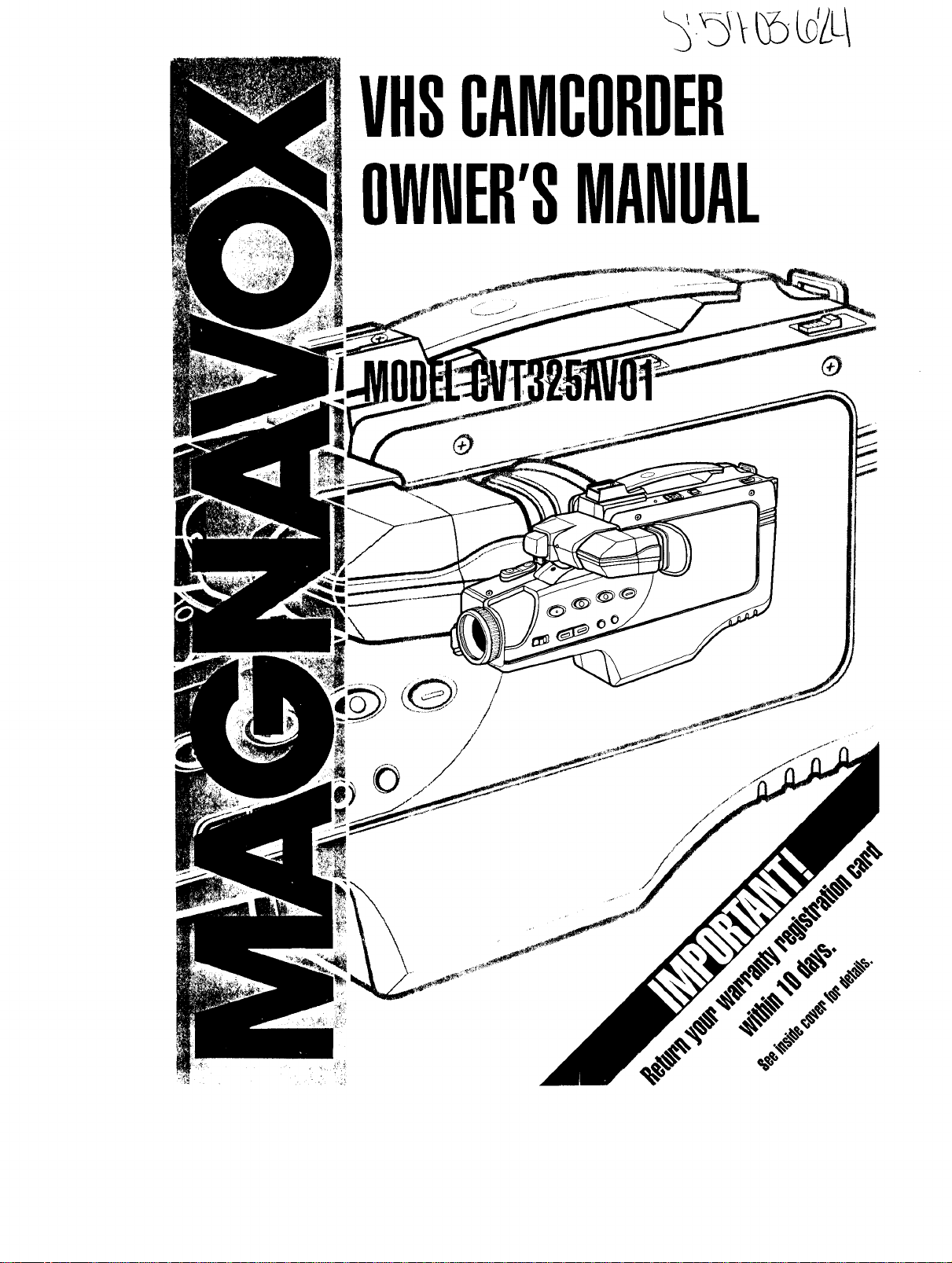
VHSCAMCOROER
OWHER'SMAHUAL
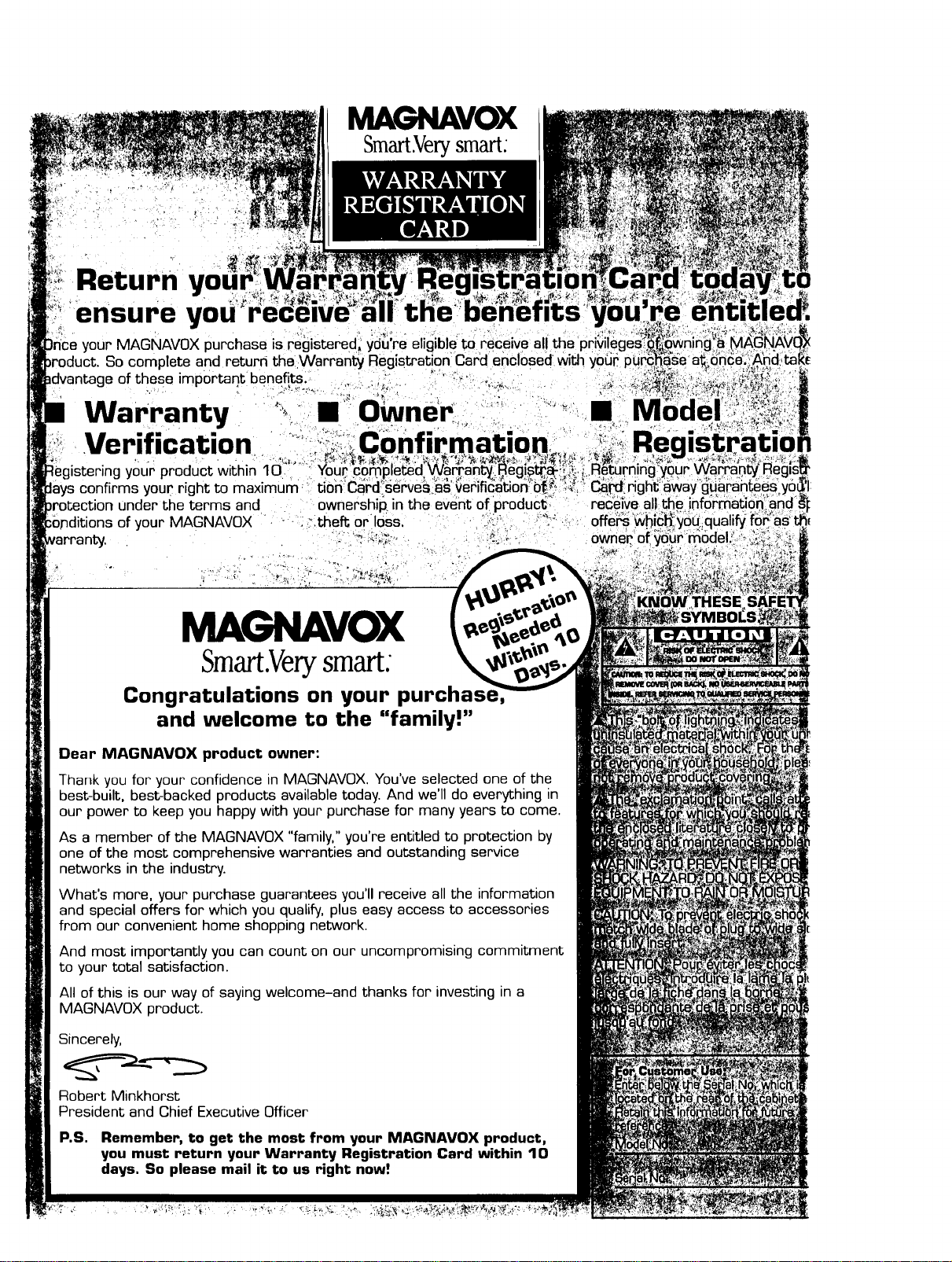
MAGNAVOX
Smart.Very smart:
Return you
ensure yoU
your MAGNAVOX purchase is registered_ you're ehglble 1;o
)duct. So complete and return the .Warranty Registration card
e of these important benefits.
Warranty II ,.
Verification
%gistering your product within 1i3'"" _''!
lays confirms your right to maximum _
under the terms and ownership, in the
lditions of your MAGNAVOX • "_._ _.theft or loss.
receive
;away g,
own,
MAGNAVOX
Smart.Verysmart:
Congratulations on your purchas
and welcome to the "family!"
Dear MAGNAVOX product owner:
Thank you for your confidence in MAGNAVOX. You've selected one of the
best-built, best-backed products available today. And we'll do everything in
our power to keep you happy with your purchase for many years to come.
As a member of the MAGNAVOX "family," you're entitled to protection by
one of the most comprehensive warranties and outstanding service
networks in the industry.
What's more, your purchase guarantees you'll receive all the information
and special offers for which you qualify, plus easy access to accessories
from our convenient home shopping network.
And most importantly you can count on our uncompromising commitment
to your total satisfaction.
All of this is our way of saying welcome-and thanks for investing in a
MAGNAVOX product.
Sincerely,
Robert Minkhorst
President and Chief Executive Officer
P.S. Remember, to get the mast from your MAGNAVOX product,
you must return your Warranty Registration Card within 10
days, So please mail it to us right naw!

Introduction
3
Features
• High Speed Shutter
• Power Zoom Function
• Automatic Tracking
• Automatic White Balance
• Automatic Macro
• Video Playback
• Automatic/Manual Focusing
• CCD Image Sensor
• HQ (High Quality) System
• Two Ways to Supply Power
Comments
• This camcorder is designed to record and play back in Stanc[ard
Play (SP) only. It will not play normally programs recorded in
Long Play (LP) or Super Long Play (SLP).
• This camcorder is equipped with a HQ (high quality) system to
provide excellent Video pictures. It is compatible with standard
VHS equipment.
• Only use those tapes with the _ mark. We recommend that
you use only cassette tapes that have been tested and inspected for
use in two, four, six, and eight hour VCRs.
Safety Precautions
Caution: To prevent fire or shock hazard as well as interference, use
only the recommended accessories.
: Welcome to your camcorder owner's
! manual. This manual was designed for
i you. When looking through it, it will
i help you to keep several things in mind.
i One, this manual is divided into four
sections. The Getting Started section
! guides you through the initial setup and
i simple operations of the camcorder.
i The Description of Controls section
: describes all of the camcorder controls
: EVF indications. The Doing More sec-
i lion guides you through the features of
the camcorder. Finally, the Information
: You May Need section provides infor-
mation you may or may not need - alter-
nate power supply sources, for example,
and trouble checks.
Two, the instructions follow a simple
format. Detailed steps explaining oper-
ations are on the outside edges of pages.
Illustrations accompanied by brief steps
explaining operations are on the inside
edges of pages. Additional information
can be found in boxes labeled NOTES
along the lower edges of pages.
Copyright © 1995,
PHIL1PS CONSUMER ELECTRONICS COMPANY.
All rights reserved.
Finally, never be afraid to try a feature!
You cannot hurt the carncorder by
trying any of the features in this man-
ual!
So read on - and relax.
• , eeo ieee• ooe ee oe ee Je • • ee • • ee g oe o • eo e • o • e *
Before doing anything else, record the
: camcorder s model and serial numbers ]
• [in the spaces provided on page two. [
IThese numbers will help us assist you ifl
lyou ever call for help. I

4
Table of Contents
Getting Started
Introduction ................................................................................................................................ 3
Table of Contents ....................................................................................................................... 4
Quick Use Guide ........................................................................................................................ 5
Before Using the Camcorder .................................................................................................. 6-7
Description of Controls
Front View of Camcorder ....................................................................................................... 8-9
Rear View of Camcorder ......................................................................................................... 10
Underside View of Camcorder ................................................................................................. 11
AC Adapter/Charger ................................................................................................................ 12
EVF Display ....................................................................................................................... 13-14
Doing More
Setting the Clock ................................................................................................................. 15-16
Recording ................................................................................................................................. 17
Fading In and Out .................................................................................................................... 18
Focusing ................................................................................................................................... 19
Zooming In and Out ................................................................................................................. 20
Using the Tape Counter ........................................................................................................... 21
Shutter Speeds ...................................................................... .................................................... 22
EVF Playback ........................................................................................................................... 23
Playing (or Monitoring a Recording) on a TV ................................................................... 24-25
Rerecording .............................................................................................................................. 26
Alternate Power Supply ........................................................................................................... 27
Color Enhancement Light ........................................................................................................ 28
Shoulder Strap .......................................................................................................................... 29
Information You May Need
Notes On Operations ................................................................................................................ 30
Before Requesting Service ....................................................................................................... 31
Specifications ........................................................................................................................... 32
Warranty .................................................................................................................................. 33
Notes ......................................................................................................................................... 34
Index ......................................................................................................................................... 35
Accessories ............................................................................................................................... 36
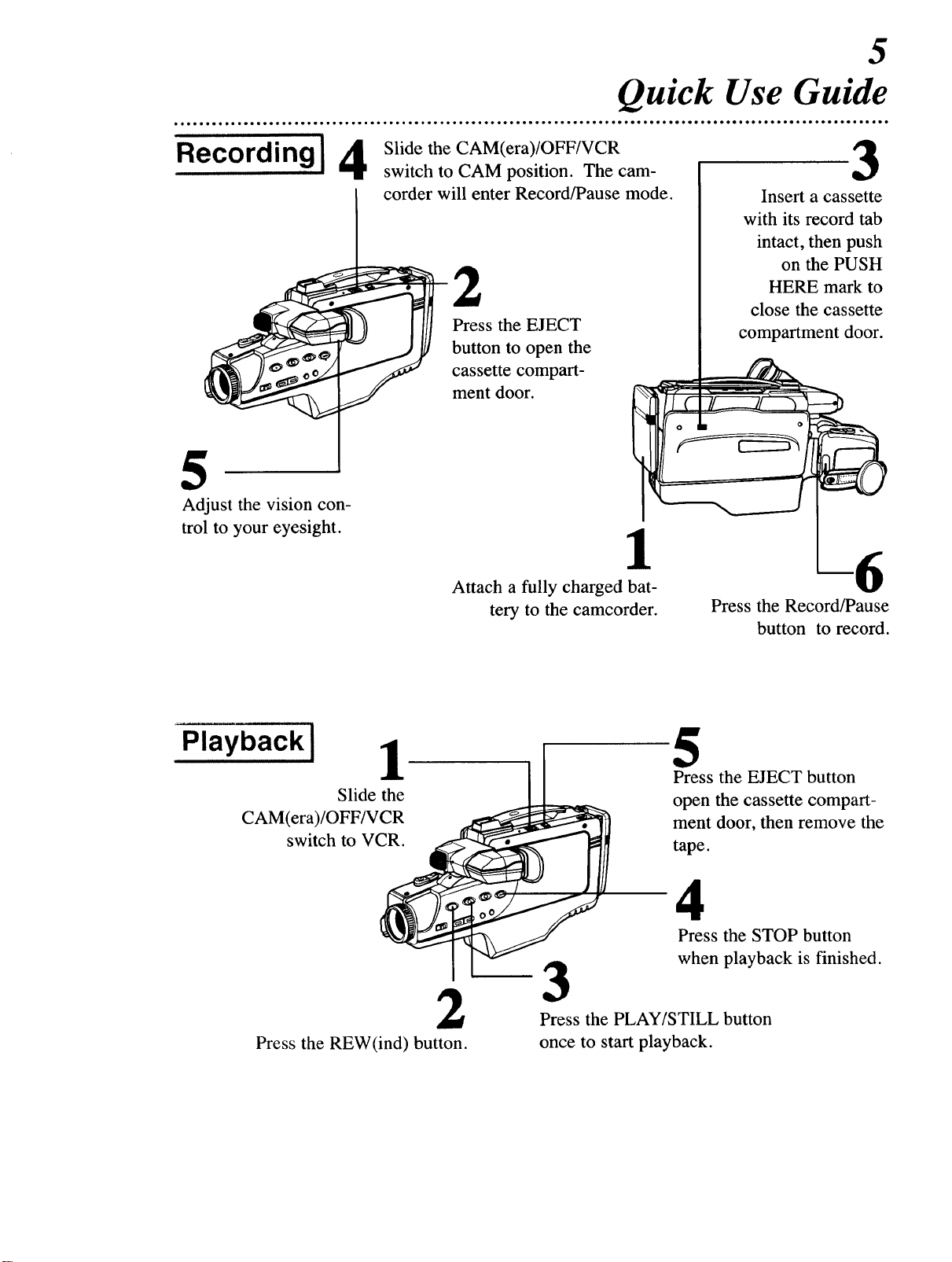
Rec°rding ] 4
5
Adjust the vision con-
trol to your eyesight.
Quick Use Guide
Slide the CAM(era)/OFF/VCR
switch to CAM position. The cam-
corder will enter Record/Pause mode.
2
Press the EJECT
button to open the
cassette compart-
ment door.
1
5
3
Insert a cassette
with its record tab
intact, then push
on the PUSH
HERE mark to
close the cassette
compartment door.
Playback I
CAM(era)/OFF/VCR
switch to VCR.
Press the REW(ind) button.
1
Slide the
Attach a fully charged bat-
tery to the camcorder.
3
2
Press the PLAY/STILL button
once to start playback.
Press the Record/Pause
button to record.
5
Press the EJECT button
open the cassette compart-
ment door, then remove the
tape.
4
Press the STOP button
when playback is finished.

6
Before Using the Camcorder...
...charge the battery.
1
Plug the AC adapter/charger power
plug into an AC outlet. The POWER
light will come on.
2
Insert the battery.
2
Place the three grooves on the side of
the battery into the slots on the AC
adapter/charger so the battery rests flat
on the AC adapter/charger, as shown at
right. The arrows on the each side of
the battery should be aligned with the
arrows on the AC adapter/charger.
Then slide the battery toward the
POWER light until it clicks in place.
The CHARGE light will appear.
3
Wait until the CHARGE
light disappears.
tt
Plug the AC
adapter/charger
into an AC outlet.
4
Remove the battery.
3
Wait for approximately one hour while
the battery charges. When the battery
is finished charging, the CHARGE light
will disappear.
4
Remove the battery from the AC
adapter/charger.
• To preserve the life of the battery, remove the battery from the
camcorder and the AC adapter/charger when it's not in use.
• It takes approximately one hour to charge a one-hour (part
number V80146BKO1) battery and two hours to charge a two-
hour (part number 483513817046) battery. The part number
can be found on the back of the battery.
• Charging these batteries on a charger other than the one pro-
vided may result in over-charging, which reduces battery life.
• The battery must be charged until the CHARGE light disap-
pears to ensure normal battery life of one hour of playing or
recording time.
• If the CHARGE light goes out shortly after charging begins,
remove the battery and use it. If the battery soon runs low on
power, you may need to purchase a new battery.
• Use the battery until it is completely empty (discharged).
• Always charge the battery after soon after using it. A battery
that remains uncharged for a long time may never take a charge
again.
• Do not use a charger other than that specified.
• Do not try to use an insufficiently charged or worn out battery.
determine the best method
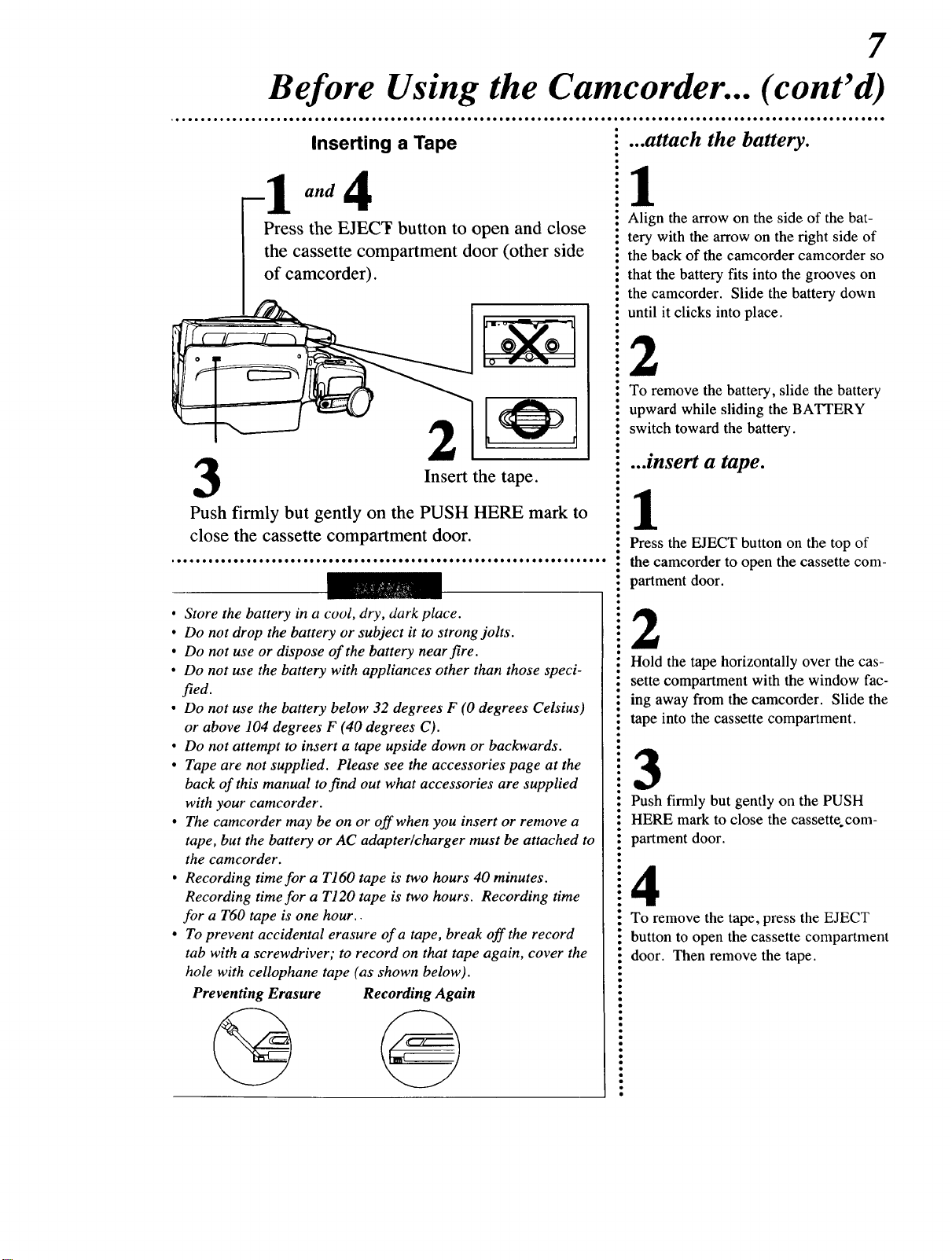
Before Using the Camcorder... (cont'd)
7
Inserting a Tape
Press the EJECT button to open and close
the cassette compartment door (other side
of camcorder).
2
Insert the
Push firmly but gently on the PUSH HERE mark to
close the cassette compartment door.
• Store the battery in a coot, dry, dark place.
• Do not drop the battery or subject it to strong jolts.
• Do not use or dispose of the battery nearfire.
• Do not use the battery with appliances other than those speci-
fied.
• Do not use the battery below 32 degrees F (0 degrees Celsius)
or above 104 degrees F (40 degrees C).
• Do not attempt to insert a tape upside down or backwards.
• Tape are not supplied. Please see the accessories page at the
back of this manual to find out what accessories are supplied
with your camcorder.
• The camcorder may be on or off when you insert or remove a
tape, but the battery or AC adapter/charger must be attached to
the camcorder.
• Recording time for a T160 tape is two hours 40 minutes.
Recording time for a T120 tape is two hours. Recording time
for a T60 tape is one hour..
• To prevent accidental erasure of a tape, break off the record
tab with a screwdriver; to record on that tape again, cover the
hole with cellophane tape (as shown below).
Preventing Erasure Recording Again
tape.
•..attach the battery.
1
Align the arrow on the side of the bat-
tery with the arrow on the right side of
the back of the camcorder camcorder so
that the battery fits into the grooves on
the camcorder. Slide the battery down
until it clicks into place.
2
To remove the battery, slide the battery
upward while sliding the BATTERY
switch toward the battery.
• •..insert a tape.
il
Press the EJECT button on the top of
the camcorder to open the cassette com-
. partment door.
l
2
Hold the tape horizontally over the cas-
sette compartment with the window fac-
e
ing away from the camcorder. Slide the
tape into the cassette compartment.
3
Push firmly but gently on the PUSH
HERE mark to close the cassette com-
partment door.
4
To remove the tape, press the EJECT
button to open the cassette compartment
door. Then remove the tape.
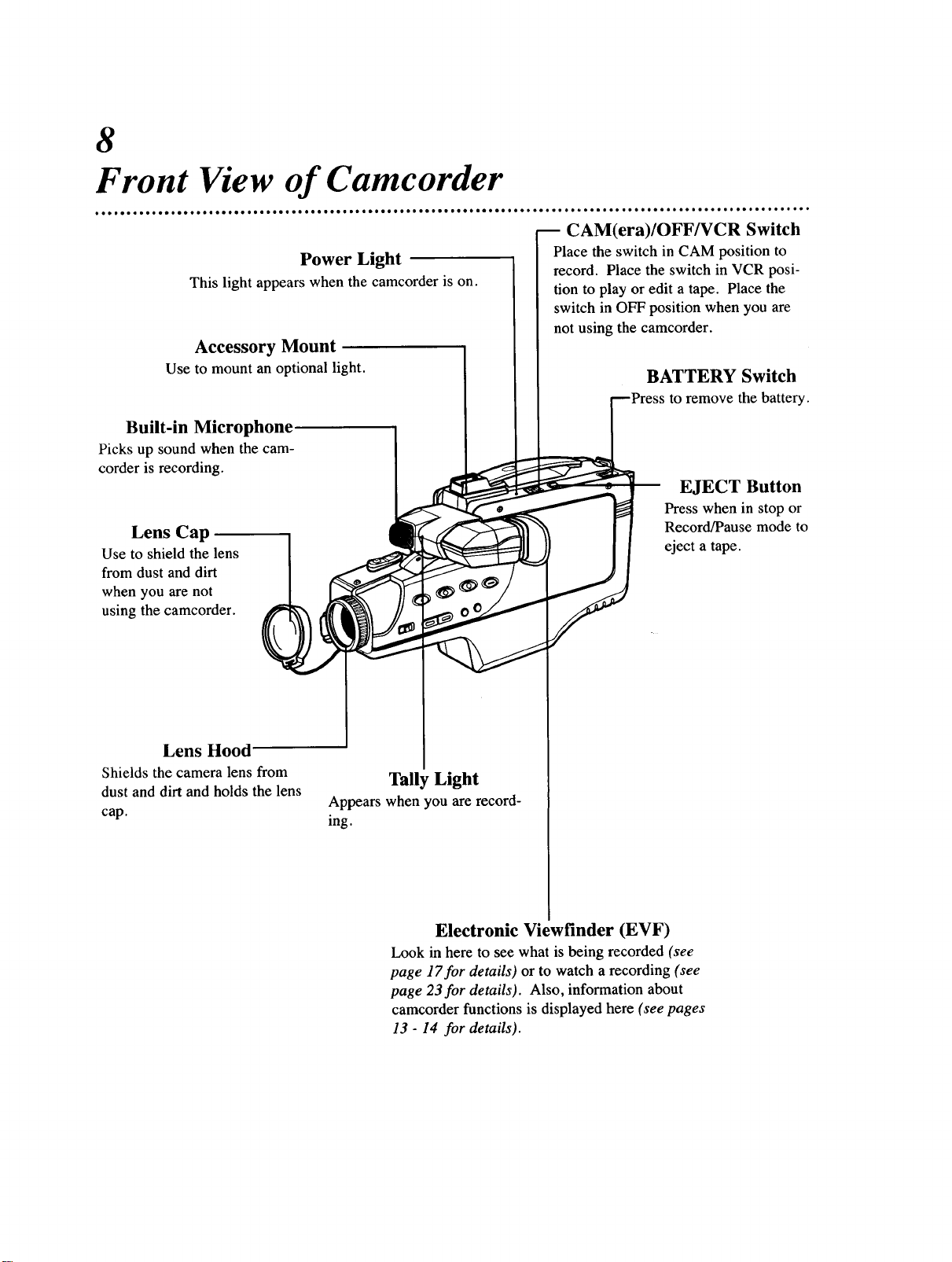
8
Front View of Camcorder
Power Light
This light appears when the camcorder is on.
Accessory Mount
Use to mount an optional light.
Built-in Microphone
Picks up sound when the cam-
corder is recording.
Lens Cap
Use to shield the lens
from dust and dirt
when you are not
using the camcorder.
CAM(era)/OFF/VCR Switch
Place the switch in CAM position to
record. Place the switch in VCR posi-
tion to play or edit a tape. Place the
switch in OFF position when you are
not using the camcorder.
BATTERY Switch
to remove the battery.
EJECT Button
Press when in stop or
Record/Pause mode to
eject a tape.
Lens Hood
Shields the camera lens from
dust and dirt and holds the lens
cap.
Tally Light
Appears when you are record-
ing.
Electronic Viewfinder (EVF)
Look in here to see what is being recorded (see
page 17for details) or to watch a recording (see
page 23for details). Also, information about
camcorder functions is displayed here (see pages
13 - 14 for details).

Front View of Camcorder (cont'd)
9
PLAY/STILL and FADE
'ress when the camcorder is
play a tape (see page
still picture (see page
vhen the camcorder is in
ade in and out of recordin
letails).
REW(ind)
and
REC
REVIEW
Button
_Vhenthe cam-
:order is in CAM
_osition, press to
.'eview the last
few seconds of a
recording (see
oage 17for
details). When
the camcorder is
in VCR position,
press for a fast
backward visual
search (see page
23 for details).
Use to select automatic
or manual focus. See
page 19for details.
NEAR/oo Button
Use to adjust manual focus when the
:amcorder is in CAM position. See
oage 19for details.
FOCUS
AUTO/MANUAL
Switch
DISPLAY
Button
Press when the
camcorder is in
CAM or VCR
position to dis-
play indica-
tions about the
camcorder's
functions in the
EVE See
pages 13 - 14
for details.
FF and DATE/TIME
Button
When the camcord.eris in
VCR position, press for a
fast forward visual search
(see page 23for details).
When the camcorder is in
CAM position, press to set,
then display, the date and the
time. See pages 15 - 16for
details.
STOP
and
H.S. SHUTTER
Button
When the camcorder is in
VCR position, press to stop
playback. When the cam-
corder is in CAM position,
use to select a shutter speed
(see page 22for details).
SHIFT/ENTER Buttons
Use to set the time and date. See
pages 15 - 16for details.
RESET Button
When counter information appears in the
EVE press to reset the counter to 0000.
When information about tape time remain-
ing appears in the EVF, pressing this but-
ton will set the correct tape time for a
TI60 tape.

10
Rear View of Camcorder
Strap Attachment Rings
Attach the shoulder strap to these
rings. See page 29for details.
Battery
Compartment
insert a battery pack
here to use it as the
power supply. See
page 7for details.
Cassette Compartment
Insert tape here. See page 7for details.
Color Enhancement Light Jack
Attach the cord of an optional color enhancement
light here. See page 28for details.
Power Zoom
Button
Use to zoom in or out
when recording. See
page 20for details.
Hand Strap
This adjustable hand
strap helps you han-
dle the camcorder.
You also can attach
the lens cap to the
clip on the hand strap
when the camcorder
is in use.
Record/Pause Button
Press to start or pause a camera
recording. See page 17for details.
DC IN(put) Jack
When you want to use electricity to power
the camcorder, connect this jack to the DC
OUTPUT jack on the AC adapter/charger
with the DC cord. See page 27for details.
AUDIO OUT(put) Jack
Use an audio cable to connect this jack to the
Audio Input jack on audio/video equipment,
such as a TV. See page 26for details.
RF DC OUT(put)
Jack
Use a RF converter
unit (not supplied) to
connect this jack to the
Antenna Inputjack on
the back of a TV (see
page 25for details).
VIDEO OUT(put) Jack
Use a video cable to connect this jack to the
Video Input jack on audio/video equipment, such
as a TV. See page 26for details.
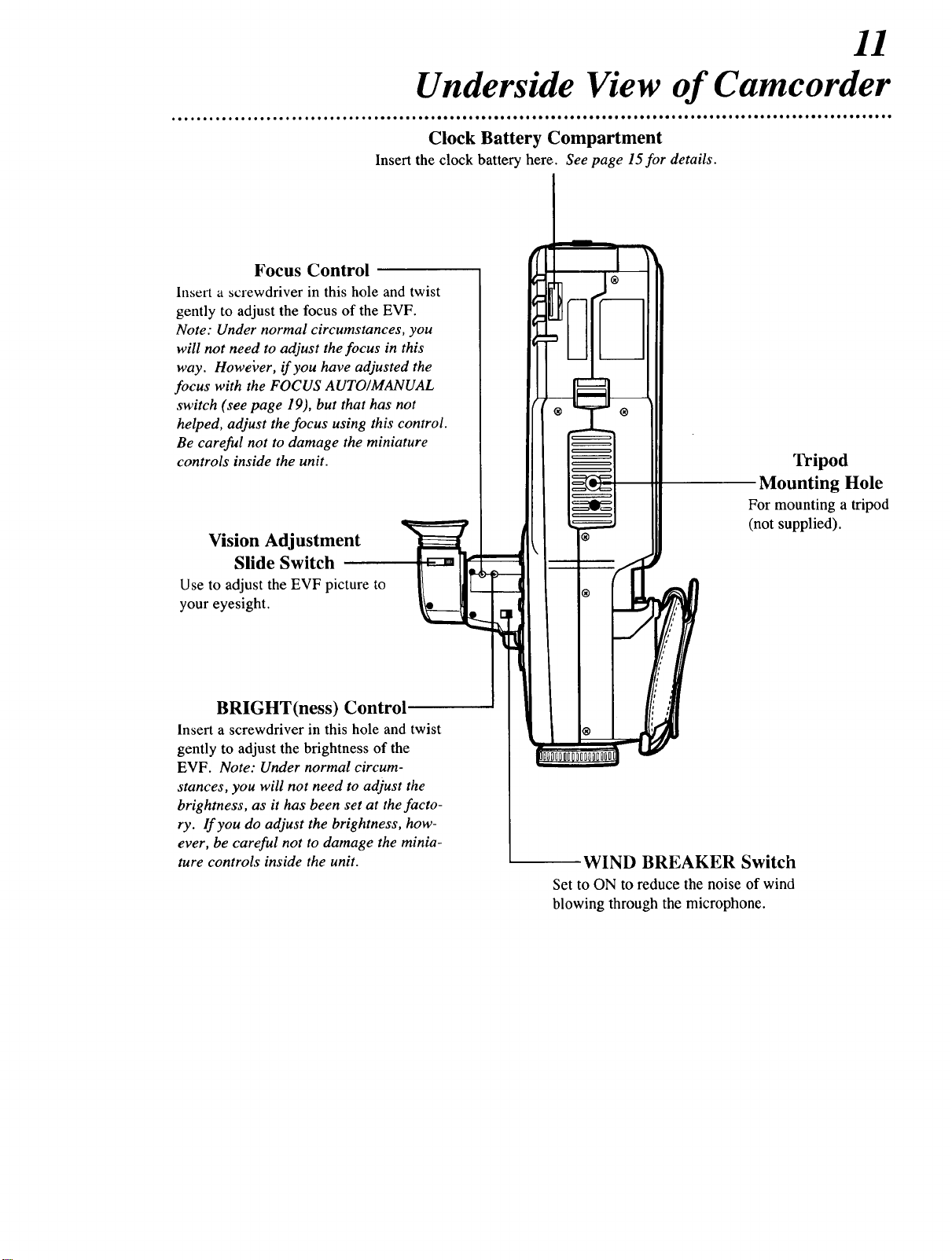
Underside View of Camcorder
_o_i_oo_ooooo_oooIooeoeo_o'i•eeeiiIoo•eeo•••eo•e•oo_ieI•oeeoe•oQ•e•oIo_ee•e•e••o•o•e •e•t
Clock Battery Compartment
Inse_ the clock battery here. See page 15for details.
Focus Control
Insert a screwdriver in this hole and twist
gently to adjust the focus of the EVF.
Note: Under normal circumstances, you
will not need to adjust the focus in this
way. Howei_er, if you have adjusted the
focus with the FOCUS AUTO/MANUAL
switch (see page 19), but that has not
helped, adjust the focus using this control.
Be careful not to damage the miniature
controls inside the unit.
Vision Adjustment
Slide Switch
Use to adjust the EVF picture to
your eyesight.
11
eoeelo •e•e ••o•ooe•,e *o
Tripod
Mounting Hole
For mounting a tripod
(not supplied).
BRIGHT(ness) Control
Insert a screwdriver in this hole and twist
gently to adjust the brightness of the
EVF. Note: Under normal circum-
stances, you will not need to adjust the
brightness, as it has been set at the facto-
ry. lf you do adjust the brightness, how-
ever, be careful not to damage the minia-
ture controls inside the unit. WIND BREAKER Switch
Set to ON to reduce the noise of wind
blowing through the microphone.

12
AC Adapter/Charger
POWER Light
Appears when the AC adapter/charger
is connected to an AC outlet.
AC Power Cord
Plug into a household AC out-
let to charge the camcorder
battery or to supply power to
the camcorder.
Battery Charging Compartment
Place the battery here to charge it (see page 6
for details).
CHARGE Light
Appears when the battery is
charging.
When you want to use electricity to
power the camcorder, connect this jack to
the DC IN(put) jack on the camcorder
with the DC cord. See page 27for
details.
DC OUTPUT Jack
