Magnavox CT4764 Owner's Manual
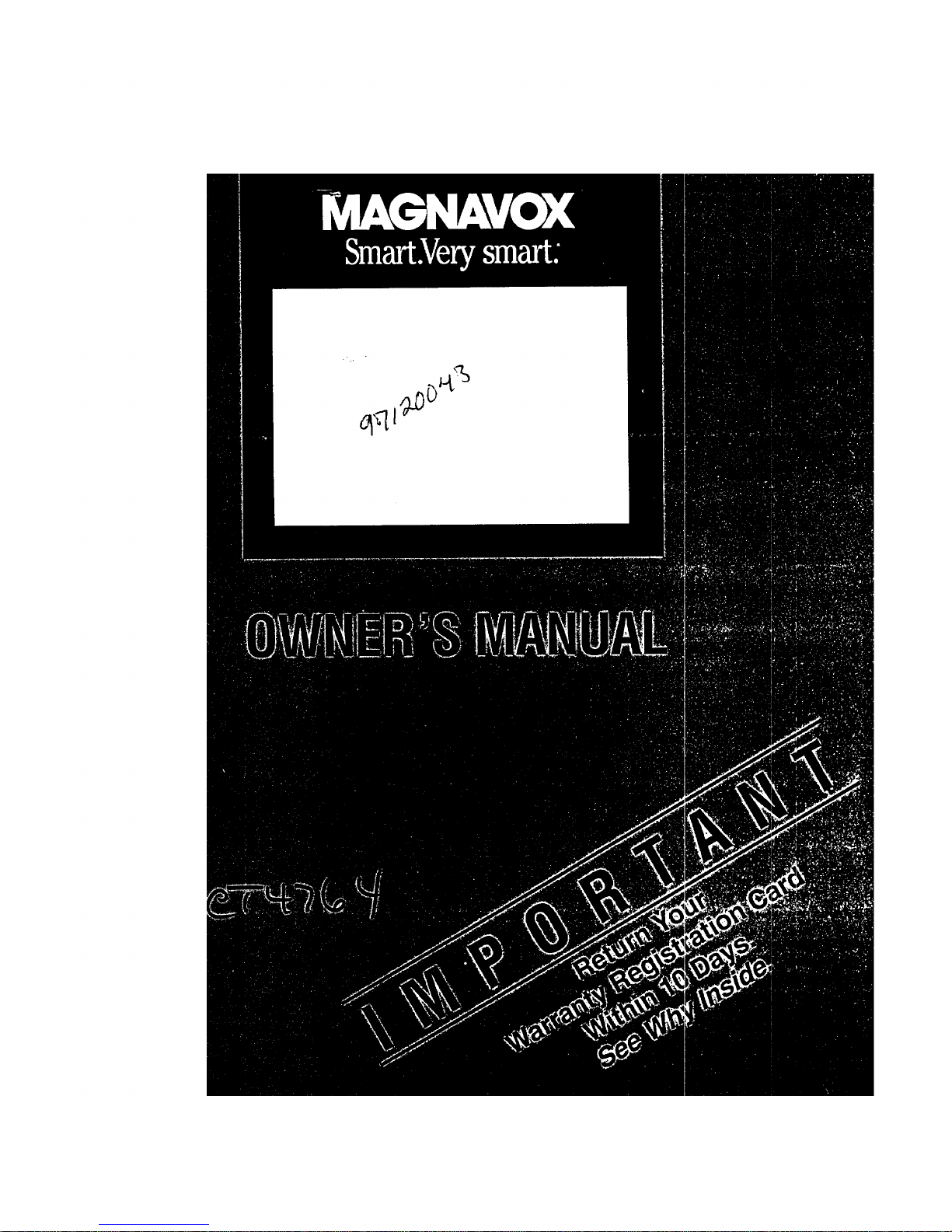
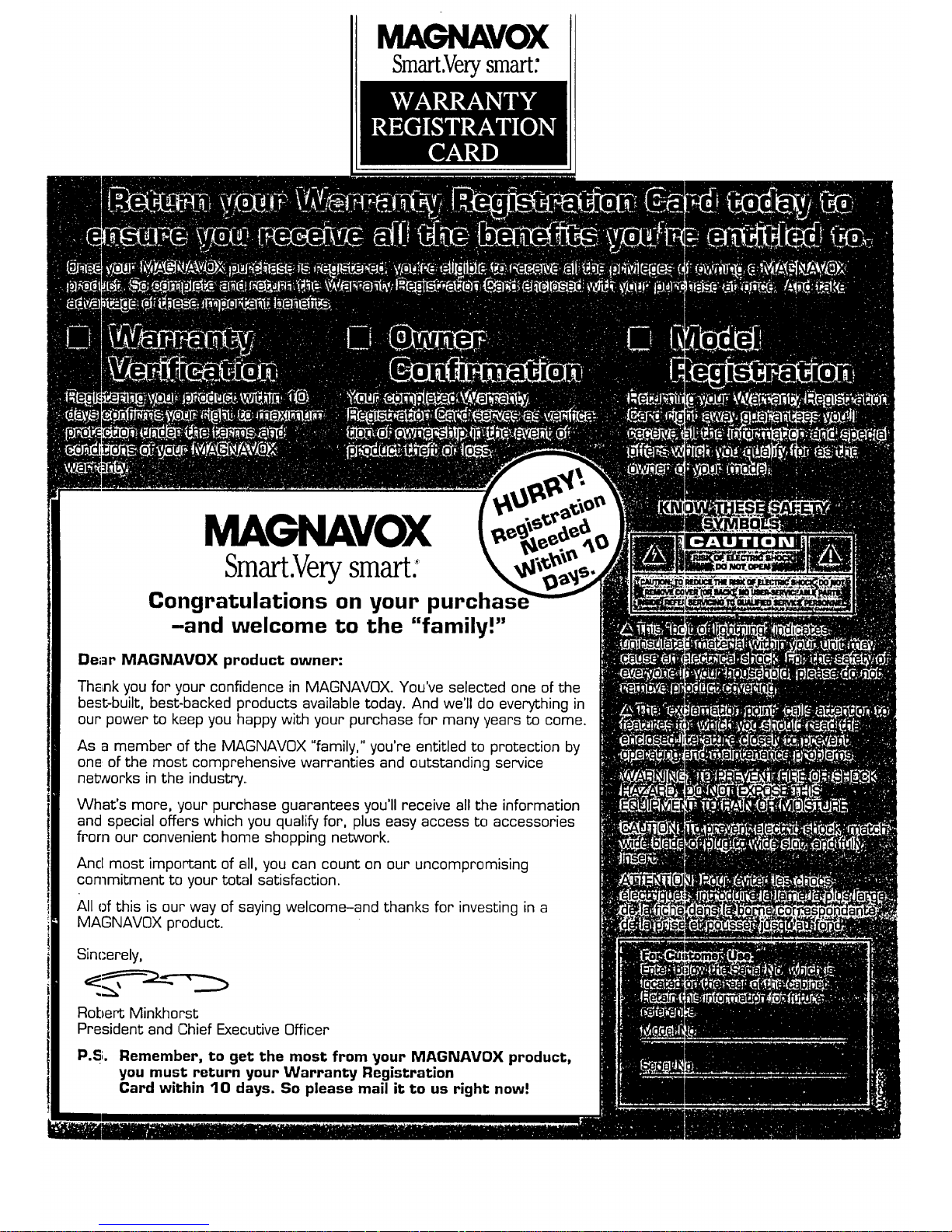
MAGNAVOX
Smart.Verysmart:
MAGNAVOX
Smart.Verysmart:
Congratulations on your purchas
-and welcome to the "family!"
Dear MAGNAVOX product owner:
Th_nk you for your confidence in MAGNAVOX. You've selected one of the
best-built, best-backed products available today. And we'll do everything in
our power to keep you happy with your purchase for many years to come.
As a member of the MAGNAVOX "family," you're entitled to protection by
one, of the most comprehensive warranties and outstanding service
neWvorks in the industry.
What's more, your purchase guarantees you'll receive all the information
and special offers which you qualify for, plus easy access to accessories
from our conw;nient home shopping network.
And most important of all, you can count on our uncompromising
commitment to your total satisfaction.
All of this is our way of saying welcome-and thanks for investing in a
MAGNAVOX product.
Sinc-erely,
Robert Minkhorst
President and Chief Executive Officer
P.S;. Remember, to get the most from your MAGNAVOX product,
you must return your Warranty Registration
Card within 10 days. So please mail it to us right now!
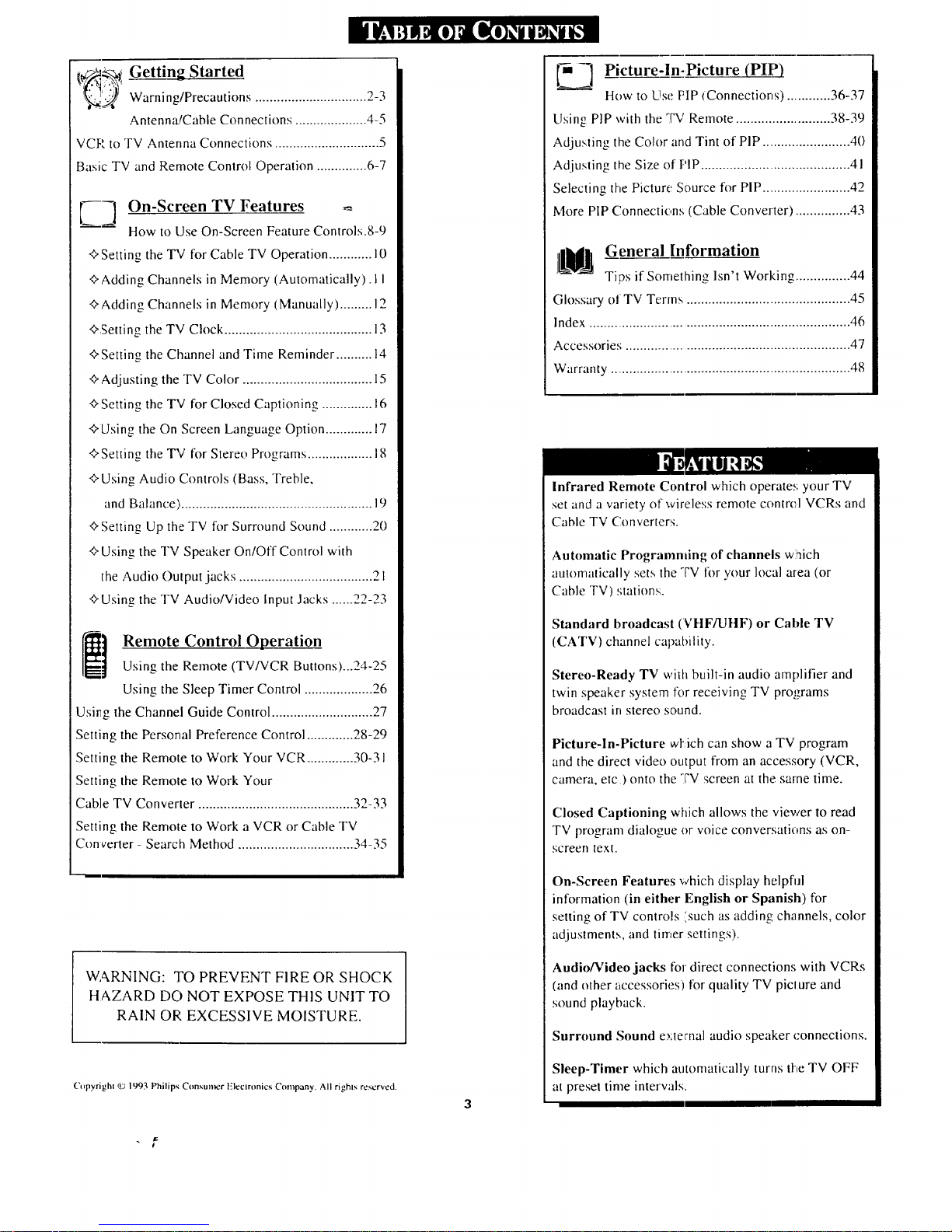
[;_.ff_-_ Getting Started
_ Warni ng/Precautions ............................... 2-3
Antenna/Cable Connections .................... 4-5
VCR to TV Antenna Connections ............................. 5
Basic TV and Remote Control Operation .............. 6-7
E--Z] On-Screen TV Features ---
How to Use On-Screen Feature Controls.8-9
+ Setting the TV for Cable TV Operation ............ 10
+Adding Channels in Memory (Automatically). II
+Adding Channels in Memory (Manually) ......... 12
+,Setting the TV Clock ......................................... 13
+Setting the Channel and Time Reminder .......... 14
+Adjusting the TV Color .................................... 15
+ Setting the TV for Closed Captioning .............. 16
+Using the On Screen Language Option ............. 17
+ Setting the TV for Stereo Programs .................. 18
+Using Audio Controls (Bass, Treble,
and Balance) ...................................................... 19
+ Setting Up the TV for Surround Sound ............ 20
+ Using the TV Speaker On/Off Control with
the Audio Output jacks ..................................... 21
+ Using the TV Audio/Video Input Jacks ...... 22-23
_] emote Control Operation
Using the Remote (TV/VCR Buttons)...24-25
Using the Sleep Timer Control ................... 26
Usirg the Channel Guide Control ............................ 27
Setting the Personal Preference Control ............. 28-29
Setting the Remole to Work Your VCR ............. 30-31
Setting the Remole to Work Your
Cable TV Converter ........................................... 32-33
Setting the Remole to Work a VCR or Cable TV
Convener- Search Method ................................ 34-35
WARNING: TO PREVENT FIRE OR SHOCK
HAZARD DO NOT EXPOSE THIS UNIT TO
RAIN OR EXCESSIVE MOISTURE.
Copyright © 1993 Philips Conxunmr Elcclronics Company. All righls reserved.
_ Picture-I n_-.Pi___cture (PIP_).
How to Use HP (Connections) ............. 36-37
Using PIP with the TV Remote .......................... 38-39
Adjusting the Color and Tint of PIP ......................... 40
Adjusting the Size of HP .......................................... 41
Selecting the Picture Source for PIP ......................... 42
More PIP Connections (Cable Converter) ............... 43
General Information
Tips if Something Isn't Working ............... 44
Glossary of TV Terms .............................................. 45
Index ........................................................................ 46
Accessories .............................................................. 47
Warranty ................................................................... 48
Infrared Remote Control which operates your TV
set and a variety or wireless remote contrc,1 VCRs and
Cable TV Converters.
Automatic Programming of channels which
automatically sets the '-VV for your local area (or
Cable TV) stations.
Standard broadcast (VHF/UHF) or Cable TV
(CATV) channel capability.
Stereo-Ready TV with built-in audio amplifier and
twin speaker system for receiving TV programs
broadcast in stereo sound.
Picture-In-Picture wl_ich can show a TV program
and the direct video output from anaccessory (VCR,
camera, etc ) onto the TV screen at the same time.
Closed Captioning which allows the viewer to read
TV program dialogue or voice conversations as on-
screen text.
On-Screen Features which display helpful
information (in either English or Spanish) for
setting of TV controls isuch as adding channels, color
adjustments, and timer settings).
Audio/Video jacks for direct connections with VCRs
(and other accessories) for quality TV piclure and
sound playback.
Surround Sound external audio speaker connections.
Sleep-Timer which automatically turns the TV OFF
at preset time interwals.
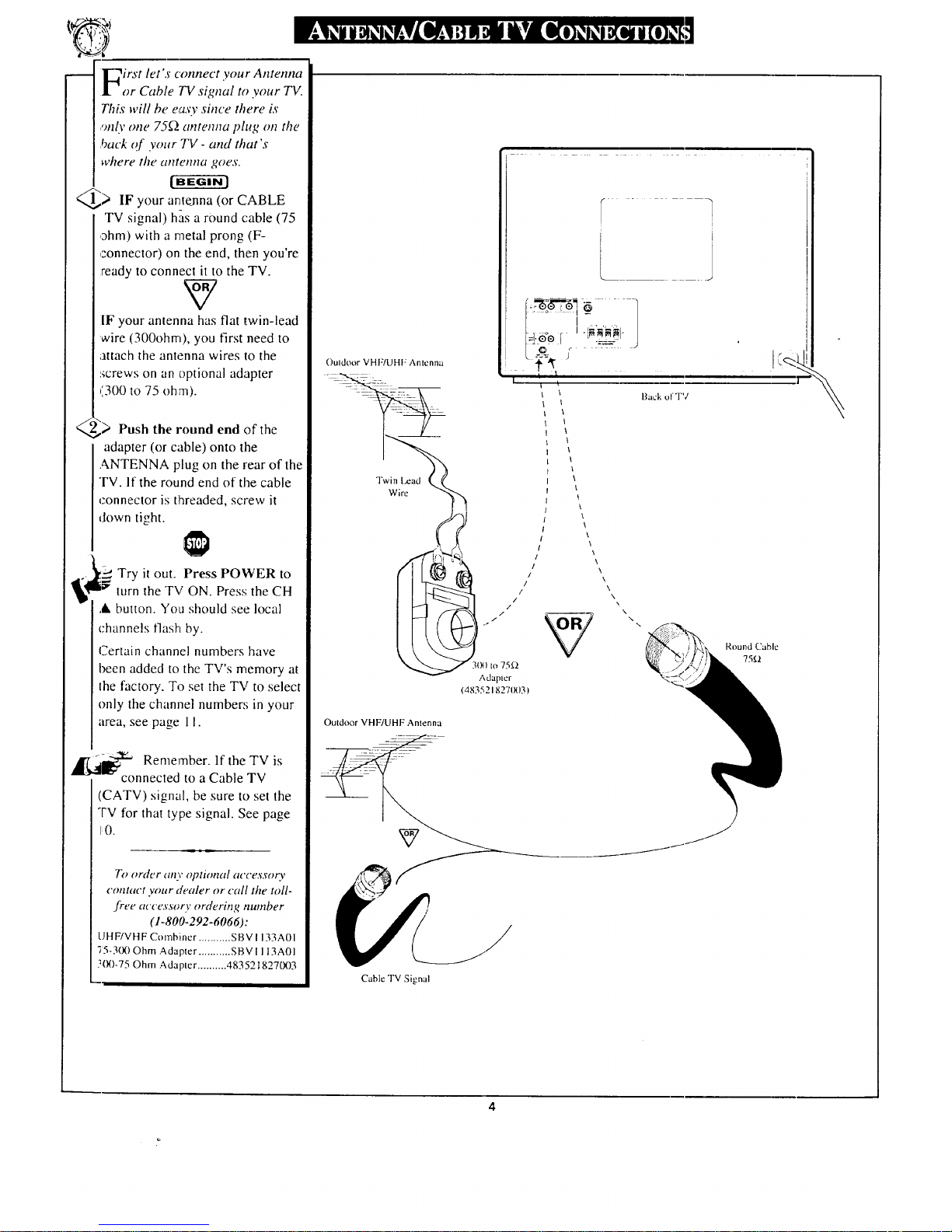
_irst let's connect your Antenna
][_or Cable IV signal to your TV.
This will be easy since there is
,:relyone 75_2antemla plug on the
back of your TV - and that's
where the atttenna goes.
_) IF your antenna (or CABLE
TV signal) has a round cable (75
ohm) with a metal prong (F-
connector) on the end, then you're
ready to connect it to the TV.
V
|F your anlenna has flat twin-lead
wire (300ohm), you first need to
attach the antenna wires to the
:_crewson an optional adapter
(300 to 75 ohm).
,_) Push the round end of the
adapter (or cable) onto the
ANTENNA plug on the rear of the
TV. If the round end of the cable
connector is threaded, screw it
down tight.
_a 2'' Try it out. Press POWER toturn the TV ON. Press the CH
,& button. You should see local
channels flash by.
Certain channel numbers have
been added to the TV's memory at
lhe factory. To set the TV to select
only the channel numbers in your
area, see page 1I.
k
a_ Remember. If the TV is
connected to a Cable TV
(CATV) signal, be sure to set the
TV for that type signal. See page
10.
To order any optiona! accessory
contact your dealer or call the toll-
free accessory ordering number
(1-800-292-6066)'.
UHF/VHF Combiner ........... SBV I 133A01
")5-300 Ohm Adapter ........... SBV [ 113AOI
3(X)-75 Ohm Adapter .......... 483521827003
Ouldoor VHF/UHF Anlenna
W i re "qq'jwin l-ead_x'_
Outdoor VHF/UHF: Antenna
. to 75Q
Adapler
(483521827(X)3)
l=!.o0j 7____,_j
t I
\
\
\
t
\
\
\
\
\
\
\
\
\
\\
\
\
\
\
Back olT7
\,,\
Round Cable
75.{.Z
Cable TV Signal
\
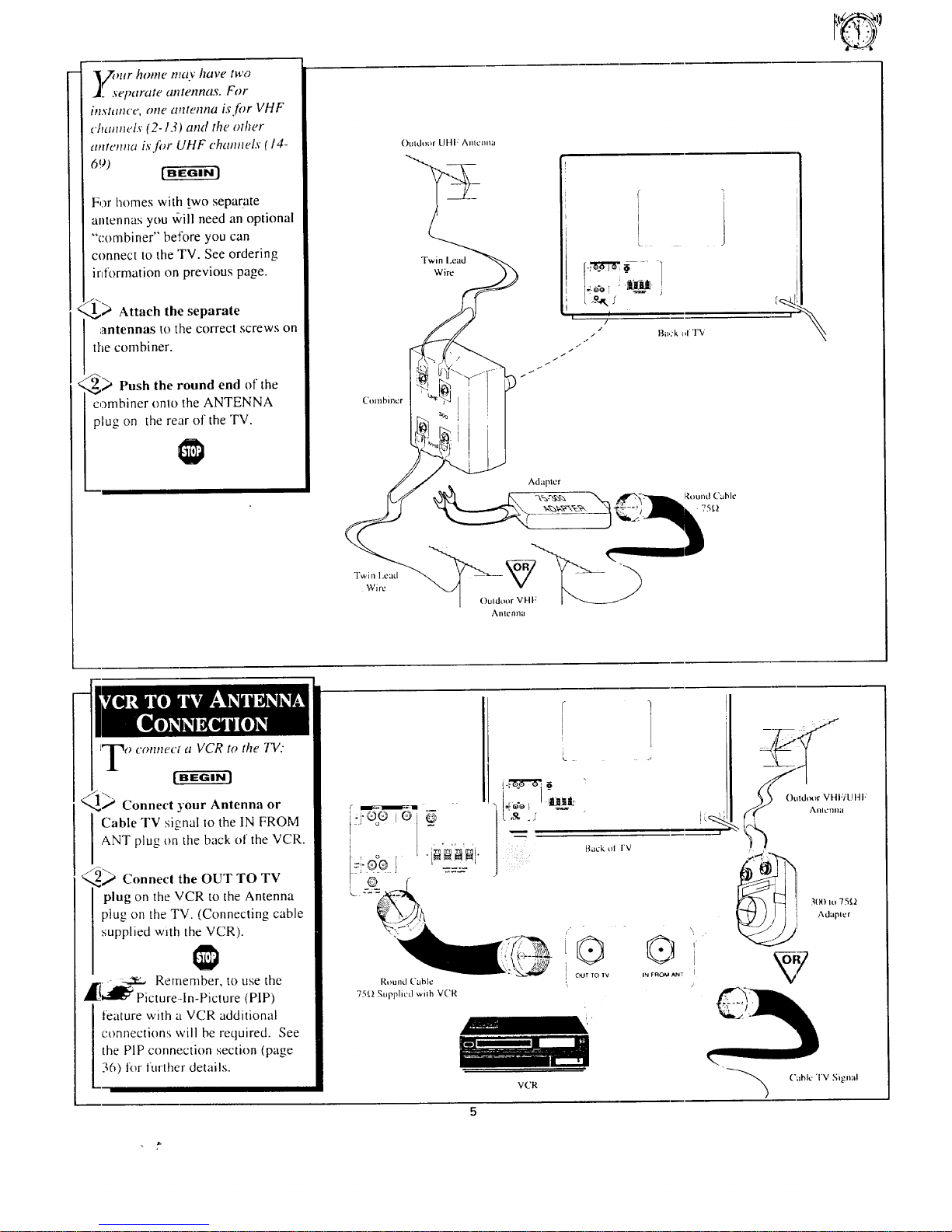
?mr home ma.v have two
_ separate antennax. For
in.s'tance, one antenna is for VHF
channels (2-13) and the other
antenna is for UHF channels 14-
For homes with two separate
antennas you will need an optional
"combiner" before you can
connect to the TV. See ordering
information on previous page.
,_> Attach the separate
antennas to the correct screws on
the combiner.
,,_> Push the round end of the
combiner onto the ANTENNA
plug on the rear of the TV.
()utd_mr UHF Antenna
Combillcr
Twin Lead
Wire
___._1
Twin l.cad
Wire
\
iTo connect a VCR to the TV:
1
Connect your Antenna or
Cable TV signal to the IN FROM
ANT plug on the back of the VCR.
<2_ Connect the OUT TO TV
plug on the VCR to the Antenna
plug on the TV. (Connecting cable
supplied with the VCR).
,_, _ Remember, to use the
Picture--In-Picture (PIP)
feature with a VCR additional
connections will be required. See
the PiP connection section (page
36) tor further details.
Back ol I'V
OUT TO TV
Round ('able
751:2 Supplied wilh V('R
@,
i
IN FAOM ,,_IT [
VCR
I Adapter
('abl*..' TV Signal
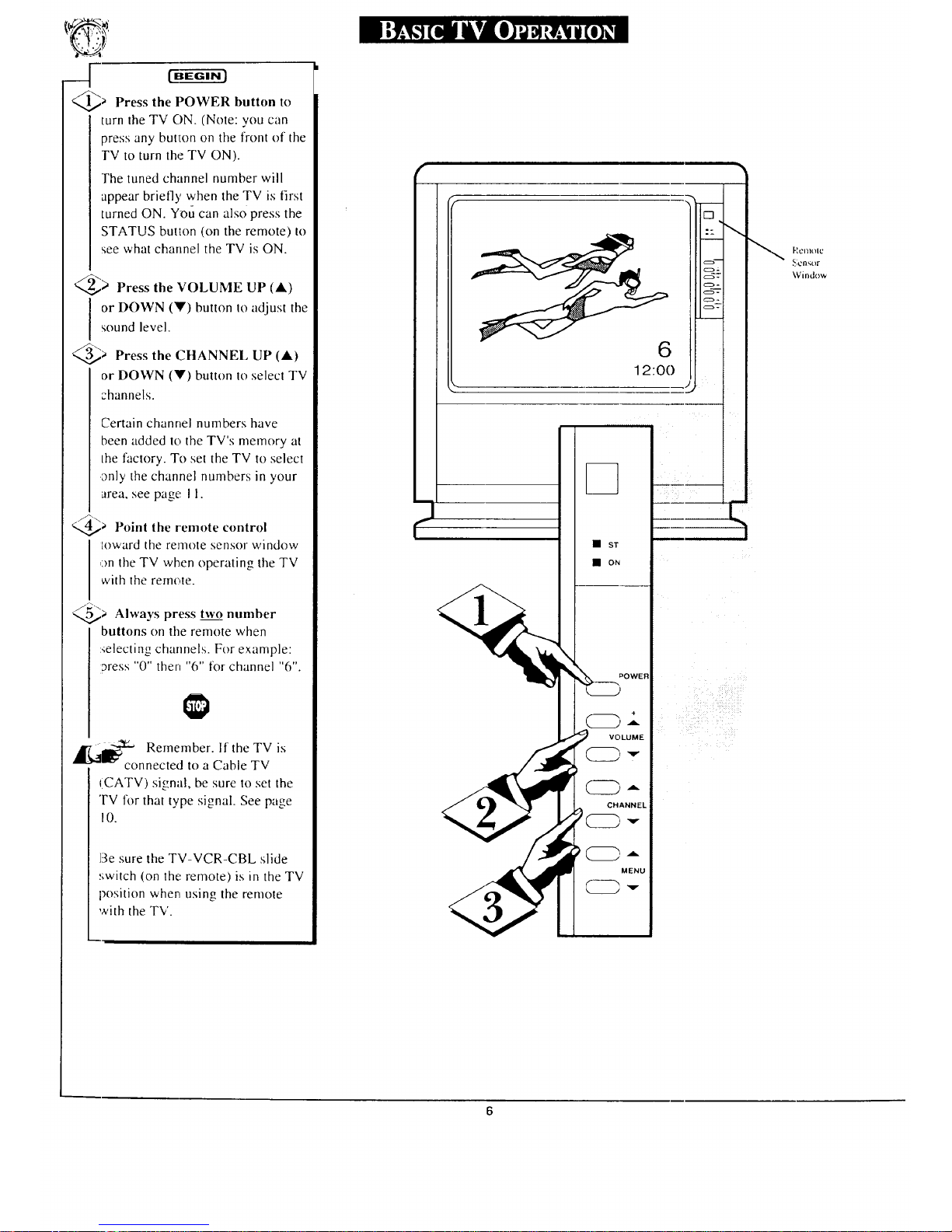
-4
Press the POWER button to
turn the TV ON. (Note: you can
press any button on the front of the
TV to turn the TV ON).
The tuned channel number will
appear briefly when the TV is first
turned ON. You can also press the
STATUS button (on the remote) to
see what channel the TV is ON.
@> Press the VOLUME UP (&)
I r DOWN (V) button to adjust the
sound level.
@a Press the CHANNEL UP (A)
or DOWN (V) button Io select TV
channels.
Certain channel numbers have
been added to the TV's memory at
the factory. To set the TV to select
only the channel numbers in your
area, see page ! 1.
<_a Point the remote control
toward the renlote sensor window
on the TV when operating tile TV
with the remote.
Q,,_a Always press two number
buttons on the remote when
:aelecting channels. For example:
aress "0" then "6" for channel "6".
,_1_ Remember. If the TV is
connected to a Cable TV
(CATV) signal, be sure to set the
TV lk)r that type signal. See page
10.
Be sure the TV-VCR-CBL slide
switch (on lhe remote) is in the TV
position wheat using the remote
with the TV.
¢
6
12:00
• ST
• ON
POWER
+
VOLUME
CHANNEL
MENU
.)
P,cmolc
i Sensor
\Vindc.w
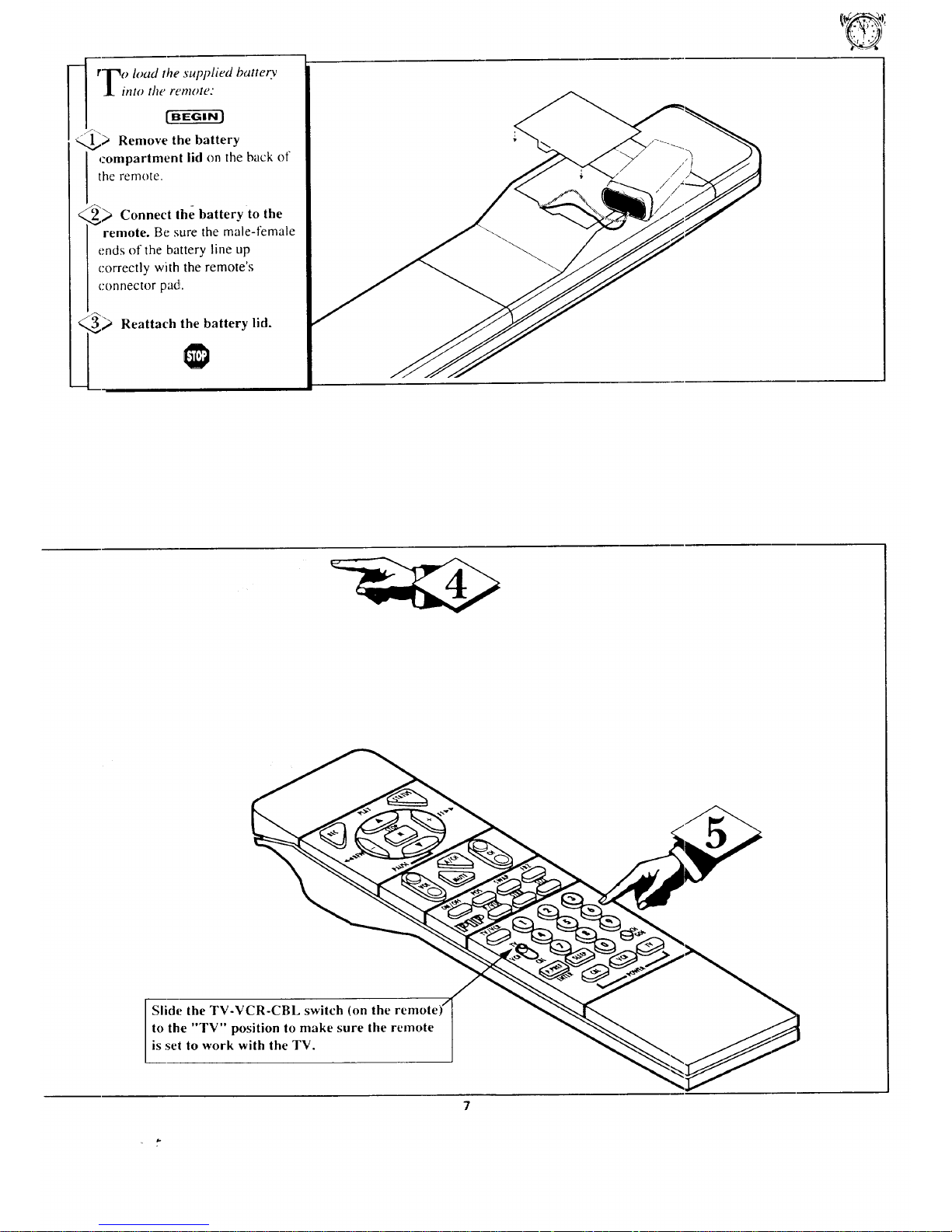
I rl"_o load the supplied battery
_L into the remote:
_) Remove battery
the
compartment lid on the back of
the remote.
<
2_ Connect the batterv to the
remote. Be sure the male-female
ends of the battery line up
correctly with the remote's
connector padi.
Reattach the battery lid.
Slide the TV-VCR-CBL switch (on the remote
to the "TV" position to make sure the remote
is set to work with the TV.
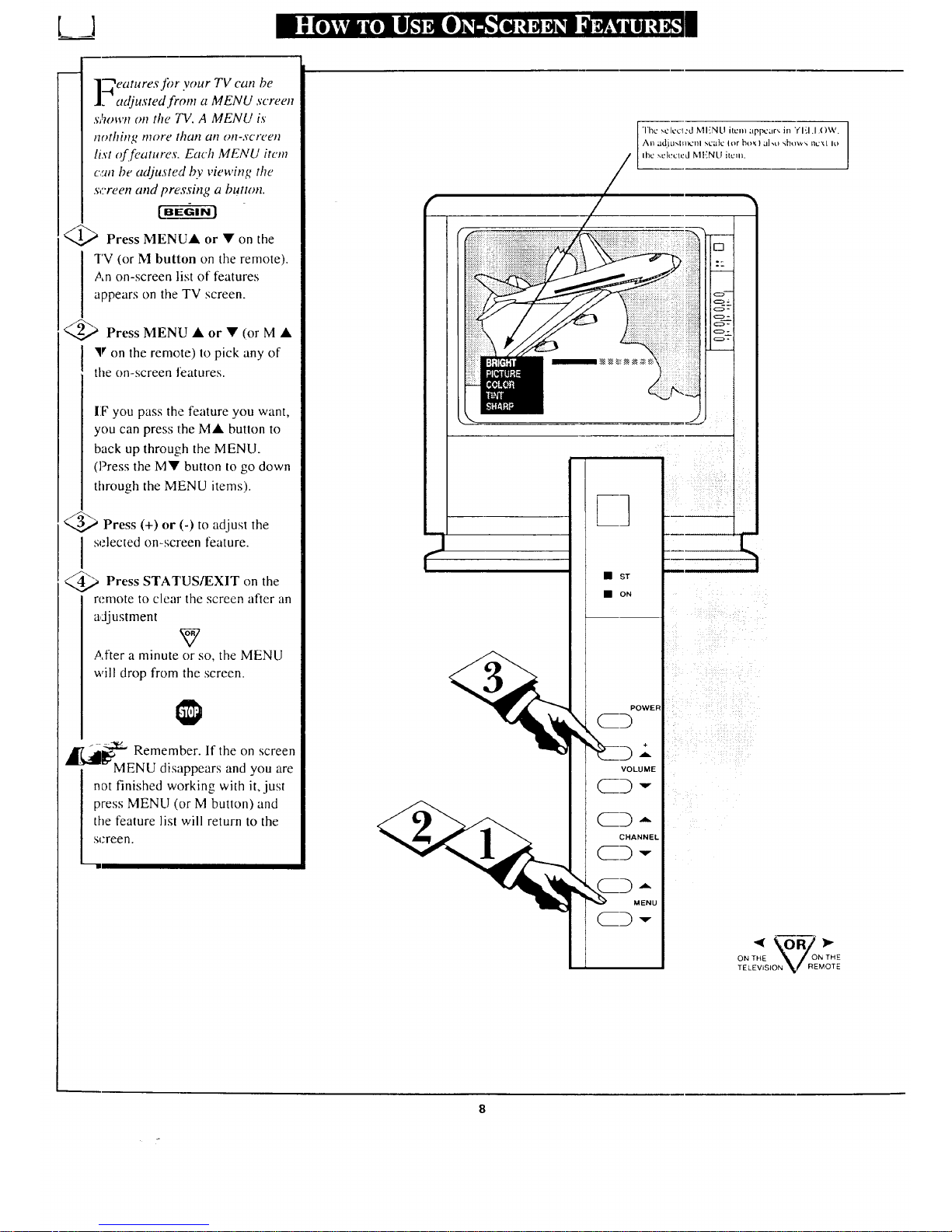
"_eaturesfi_r your TV can be
. adjusted from a MENU screen
s/um,J_ (m the TV. A MENU is
nothing more than an on-scree/l
list of features. Each MENU item
c,_tl be adjusted by viewing the
screen and pressing a button.
<_ Press MENUA or • on the
TV (or M button on the remote).
An on-screen list of features
appears on the TV screen.
<_ Press MENU • or • (or M •
• on the remote) to pick any of
the on-screen features.
[IFyou pass the feature you want,
you can press the M• button to
back up through the MENU.
(Press the M• button to go down
through the MENU items).
Press (+) or (-) to adjust the
selected on-screen feature.
Press STAI'US/EXlT the
on
remote to clear the screen after an
adjustment
w
After a minute or so, the MENU
will drop from the screen.
4
_j_ Remember. If the on screen
- MENU disappears and you are
not finished working with it, just
press MENU (or M button) and
the feature list will return to the
screen.
""'1
• ST
• ON
POWER
CD
VOLUME
CD-,-
CHANNEL
MENU
ON THE _ I ON THE
TELEVISION _if REMOTE
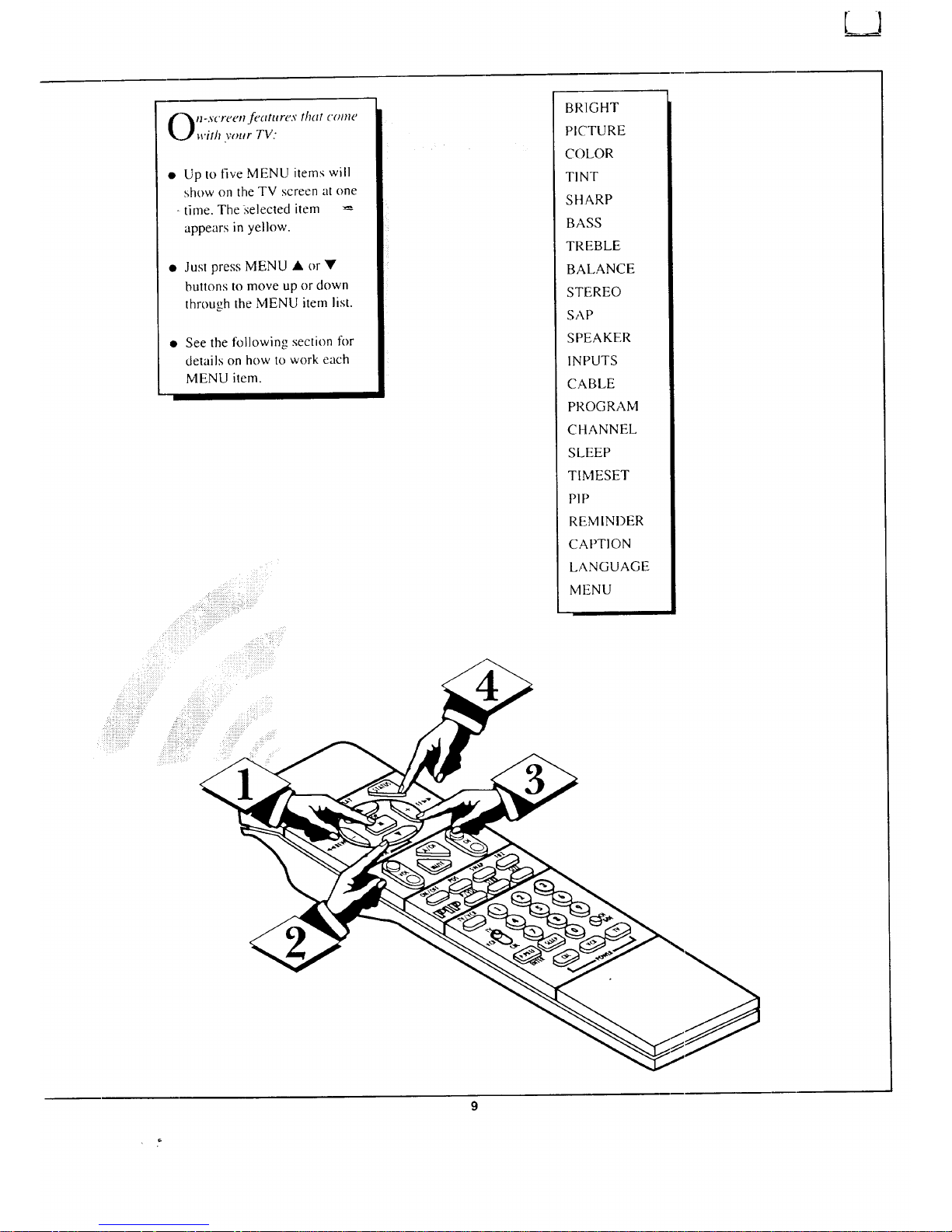
• Up to five MENU items will
show on the TV screen at one
- time. The iselected item
appears in yellow.
• Just press MENU • or •
MENU item.
BRIGHT
PICTURE
COLOR
TINT
SHARP
BASS
TREBLE
BALANCE
STEREO
SAP
SPEAKER
INPUTS
CABLE
PROGRAM
CHANNEL
SLEEP
TIMESET
P1P
REMINDER
CAPTION
LANGUAGE
MENU
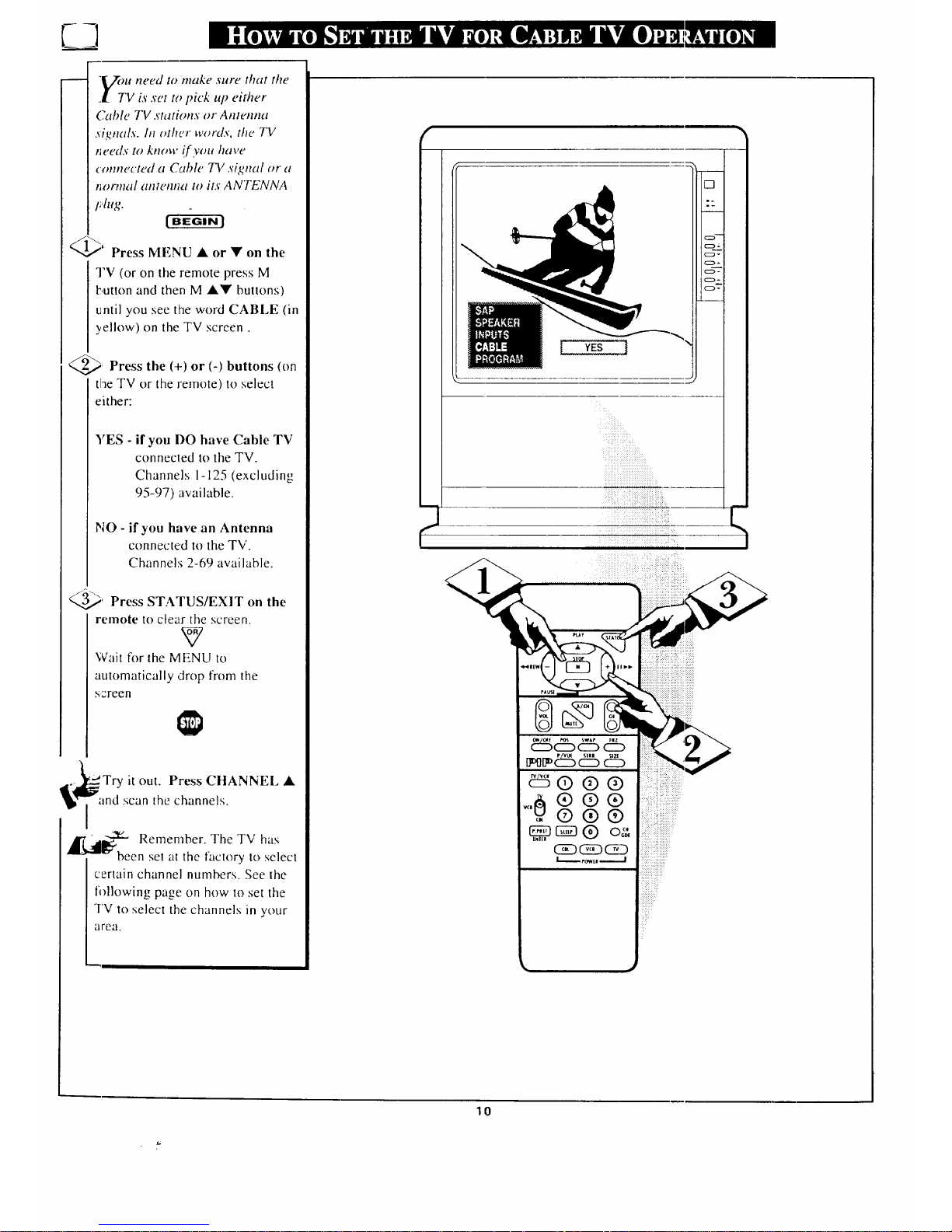
7_3
"Vou need to make sure that the
! TV is set to pick up either
Cahle TV ._'tations or Antenna
.signals. In other words, the TV
rleeds to know if you have
cmmected a Cable TV ._'ignal or a
tlornlal ante!tna to its ANTENNA
I?lug.
_' Press MENU • or • on the
TV (or on file remote press M
button and then M •• buttons)
until you see the word CABLE (in
yellow) on the TV screen.
_.._ Press the (+) or (-) buttons (on
the TV or the remote) to select
either:
YES - if you DO have Cable TV
connected In the TV.
Channels 1-125 (excluding
95-97) available.
NO - if you have an Antenna
connected to the TV.
Channels 2-69 available.
_.._' Press STATUS/EXIT on the
remote to clear the screen.
W
Wait fl)r the MENU to
automatically drop from the
ssreen
..'_Try it out. Press CHANNEL •
md scan the channels.
,_ _11_:" Remember. The TV has
been set at the factory 1o select
certain channel numbers. See the
following page on how to set the
TV 1o select the channels in your
area.
,l mm
[ YES
m
[]
°_
m
(z_}=
(:z)-
o-
c::_-
c=> .7.
( "1
lo
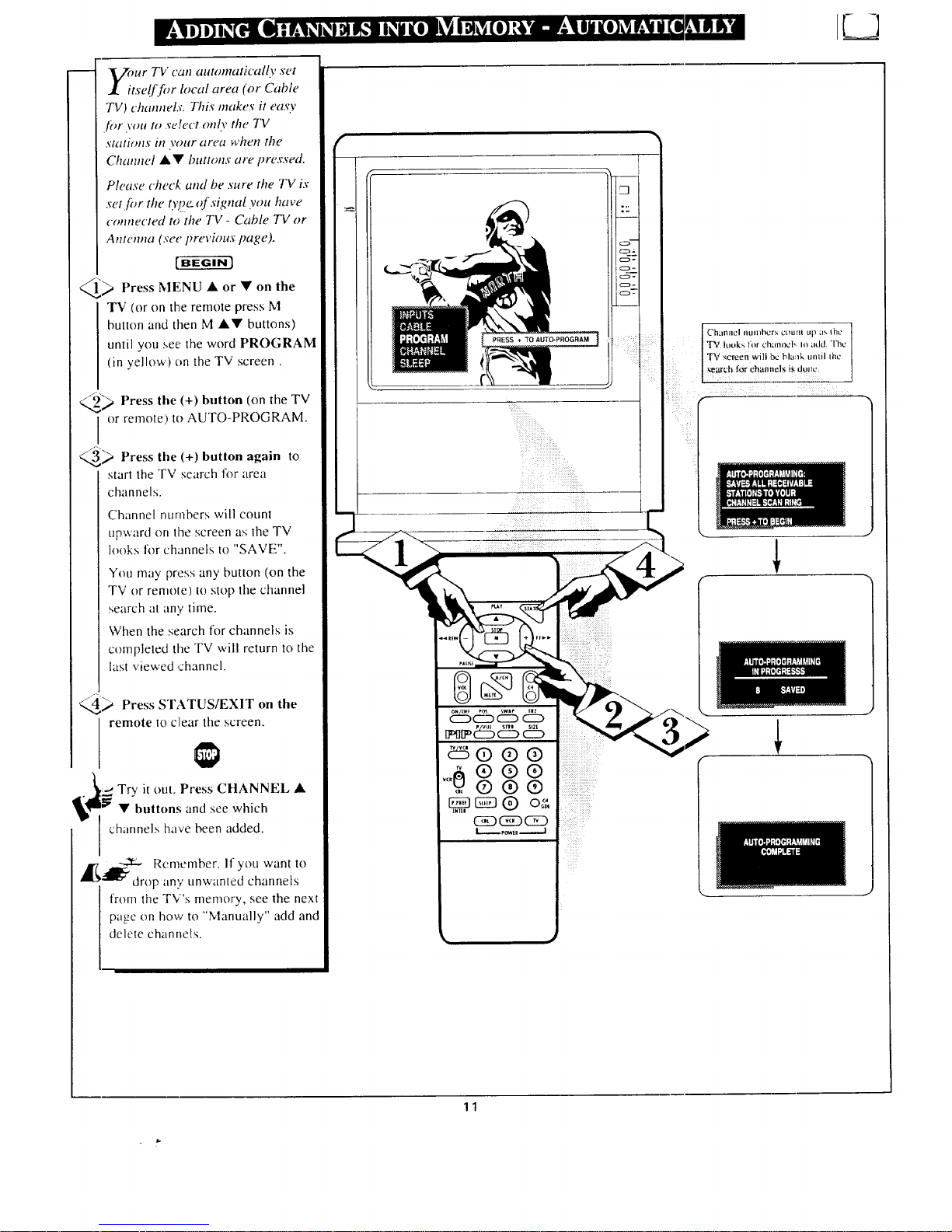
F__]
mr T!i can ataomatically set
tse![for local area ('or Cable
TV) channelx. This makes it easy
for you to select onh' the TV
stations it? your area when the
Channel AV buttons are pressed.
Please check and be sure the TV ix
set for the 077e-of signal you have
cmmected to' the TV - Cable TV or
Antenna (see previous page).
[ -a-ga-rffl
_ Press MENU • or • on the
TV (or on the remote press M
button and then M •• buttons)
until you see the word PROGRAM
(in yellow) on the TV screen.
____g_ Press the (+) button (on the TV
or remote) to AUTO-PROGRAM.
(.._ Press the (+) button again to
start the TV search lk)r area
channels.
Channel numbers will count
upward on the screen as the TV
looks tk)r channels to "SAVE".
You may press any button (on the
TV or remole) to stop the channel
search at any time.
When the search for channels is
completed the TV will return to the
last viewed ,channel.
i' Press STATUS/EXIT on the
I remote to c]lear the screen.
:"* Try it out. Press CHANNEL •
!lll _ •'buttons and see which
I channels have been added.
,_ _ Remember. If you want to
drop any unwanted channels
from the TV's memory, see the next
page on how to "Manually" add and
delete channels.
PRESS + TO AUTO-PROGRAM ]
f Chanllel illlnlhl2rs lJOllnl Up _1_, Ihe
TV Iot_ks for oh;ranch; Io add. The
TV screen will bc blaak until ihc
annels is dullc.
11
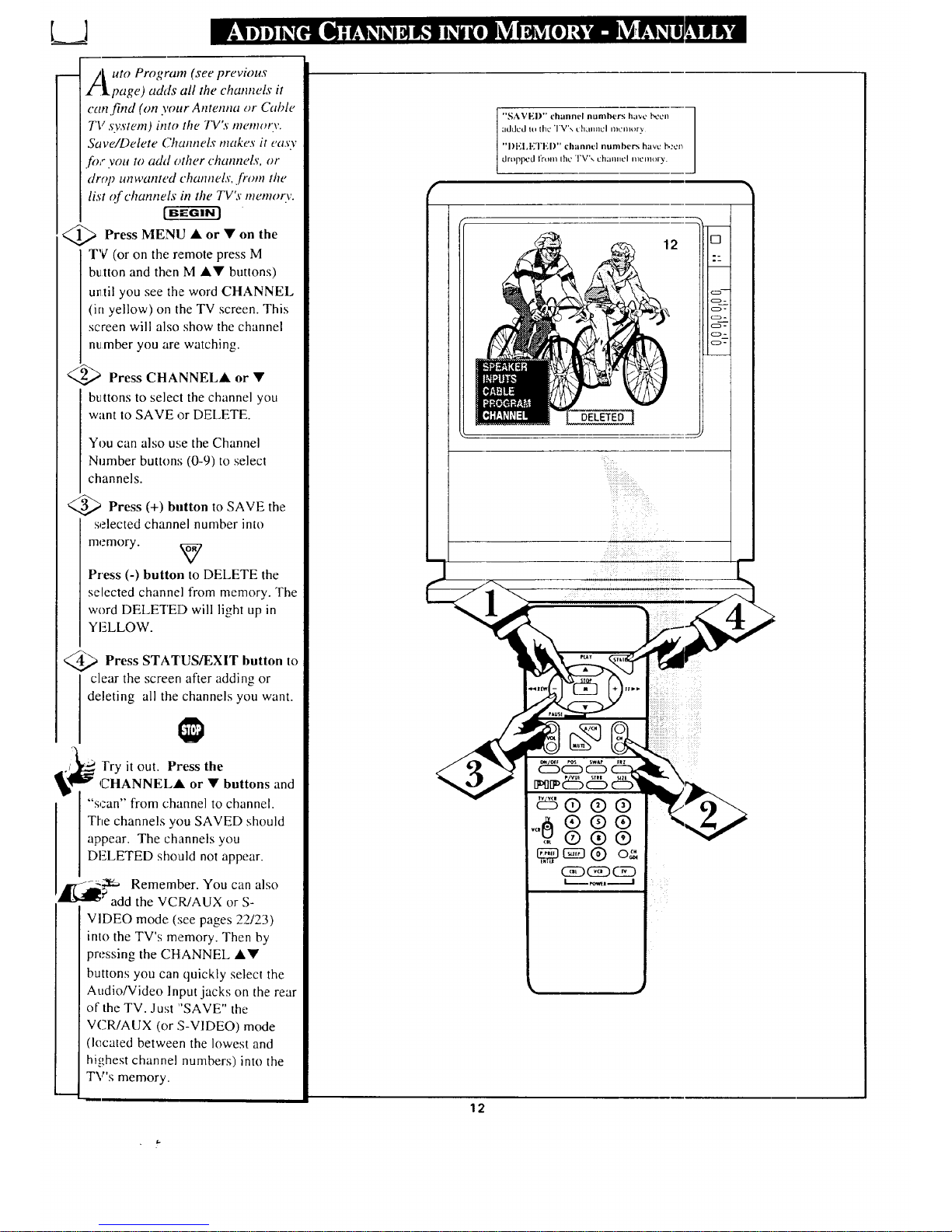
tL uto Program (see previous
l.page) adds all the channels it
can find (on your Antenna or Cable
TV system) into the TV_" memory.
Saw,/Delete Channels makes it easy
for you to add other channels, or
drop unwanted channels../kom the
list of channels in the TVS" memory.
<_ Press MENU • • the
or on
TV (or on the remote press M
bu.tton and then M •• buttons)
u_til you see the word CHANNEL
(in yellow) on the TV screen. This
screen will also show the channel
number you are watching.
<_ Press CHANNEL• or •
buttons to select the channel you
want to SAVE or DELETE.
You can also use the Channel
Number buttons (0-9) to select
channels.
<_ Press (+) button to SAVE the
selected channel number into
memory. _7
Press (-) button to DELETE the
selected channel from memory. The
word DELETED will light up in
YELLOW.
,_ Press STATUS/EXIT button
to
clear the screen after adding or
deleting all the channels you want.
]'ry it out. Press the
CHANNEL• or • buttons and
"scan" from channel to channel.
The channels you SAVED should
appear. The channels you
DELETED should not appear.
----._., Remember. You can also
?add the VCR/AUX or S-
VIDEO mode (:_ee pages 22/23)
into the TV's memory. Then by
pressing the CHANNEL A•
buttons you can quickly select the
Audio/Video Input jacks on the rear
of the TV. Just "SAVE" the
VCR/AUX (or S-VIDEO) mode
(lecated between the lowest and
hi_,,hest channel numbers) into the
TV's memory.
12
"SAVED" channel numbers have been
added to Iht_' ']'V '_. t:hLInllcl I]lCl_l_)ry
"I)EI,ETEI)" channel numbers have i_:cl_
drt_ppcd from Ihc TV's channel nlcm_ry.
DELETED
12
[]
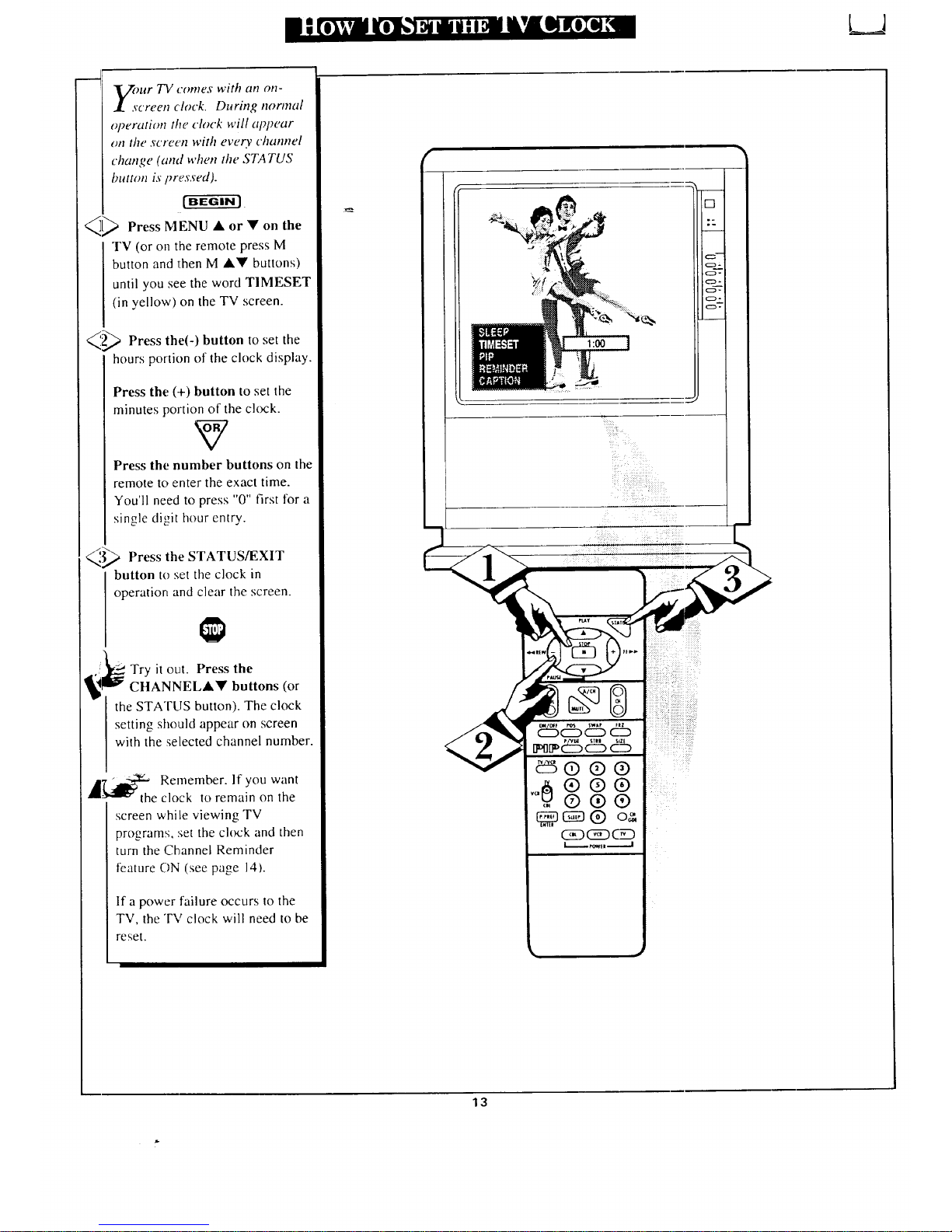
L__I
ur TV comes with an on-
"creen clock. During normal
operation the clock will alv_ear
on the screen with every channel
change (and when the STATUS
button is pres.s'ed).
_[_ Press MENU • or • on the
TV (or on the remote press M
button and then M •• buttons)
until you see the word TIMESET
(in yellow) on the TV screen.
_ Press the(-) button to set the
hours portion of the clock display.
Press the (+) button to set the
minutes portion of the clock.
V
Press the number buttons on the
remote to enter the exact time.
You'll need to press "0" first for a
single digit hour entry.
_,'__,_ Press the STATUS/EXIT
button to set the clock in
operation and clear the screen.
,_ Try it out. Press the
CHANNEL•• buttons (or
the STATUS button). The clock
setting should appear on screen
with the selected channel number.
117"_ g-_ Remember. If you want
e clock to remain on the
screen while viewing TV
programs, :_et the clock and then
turn the Channel Reminder
feature ON (see page 14).
If a power failure occurs to the
TV, the "FV clock will need to be
reset.
m
[]
C:3-
¢Z::_-
c:z,-
c:::9-
c:_,-
i
13
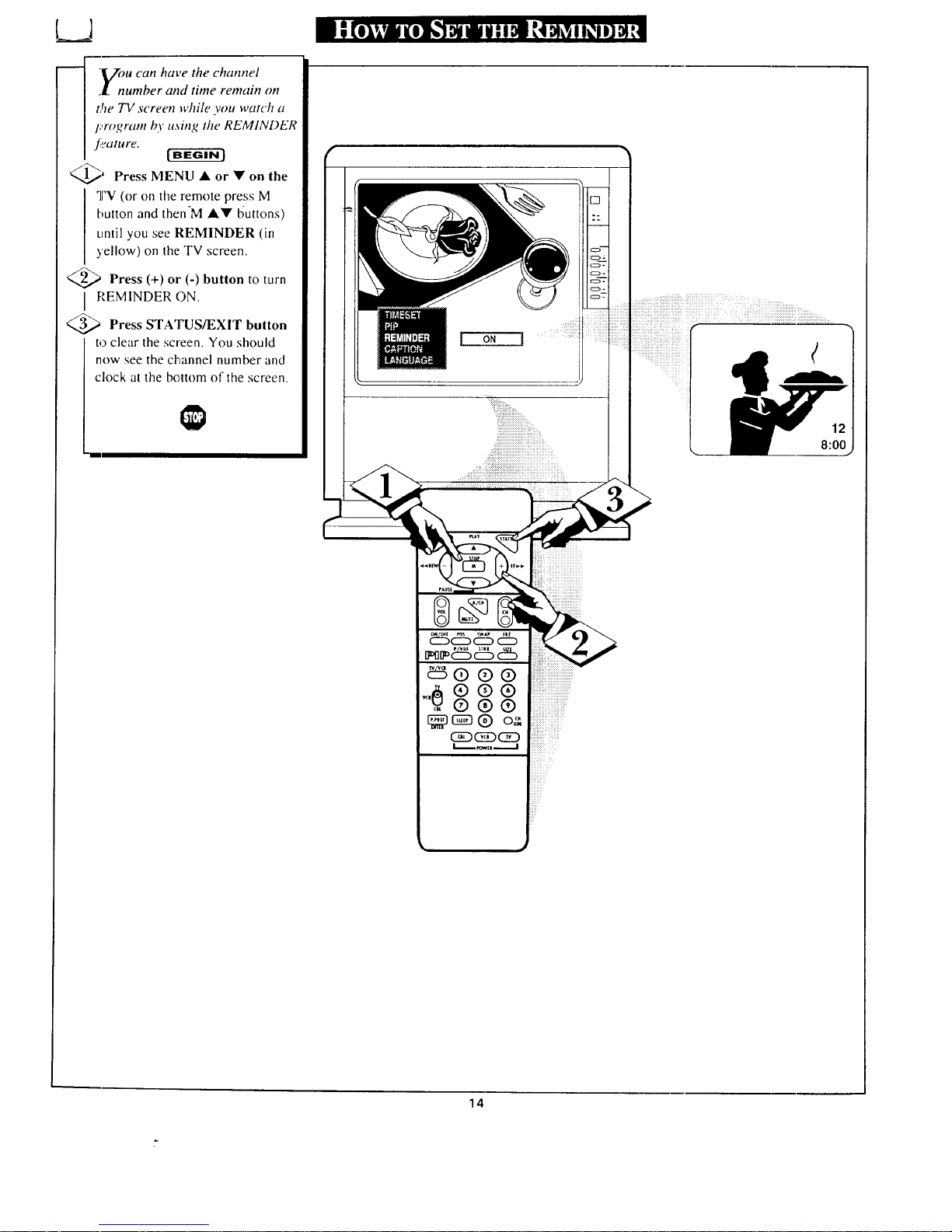
t__jl
-gou can have the channel
_l number and time rem,lin on
the TV screen while you watch a
progrant by using the REMINDER
_ Press MENU • or • on the
"]FV(or on the remote press M
button and then-M •• buttons)
until you see REMINDER (in
yellow) on the TV screen.
_ Press (+) or (-) button to turn
I REMINDER ON.
<_ Press STATUS/EXIT button
to clear the screen. You should
now see the channel number and
clock at the bottom of the screen.
i::i:iii¸
• i
14
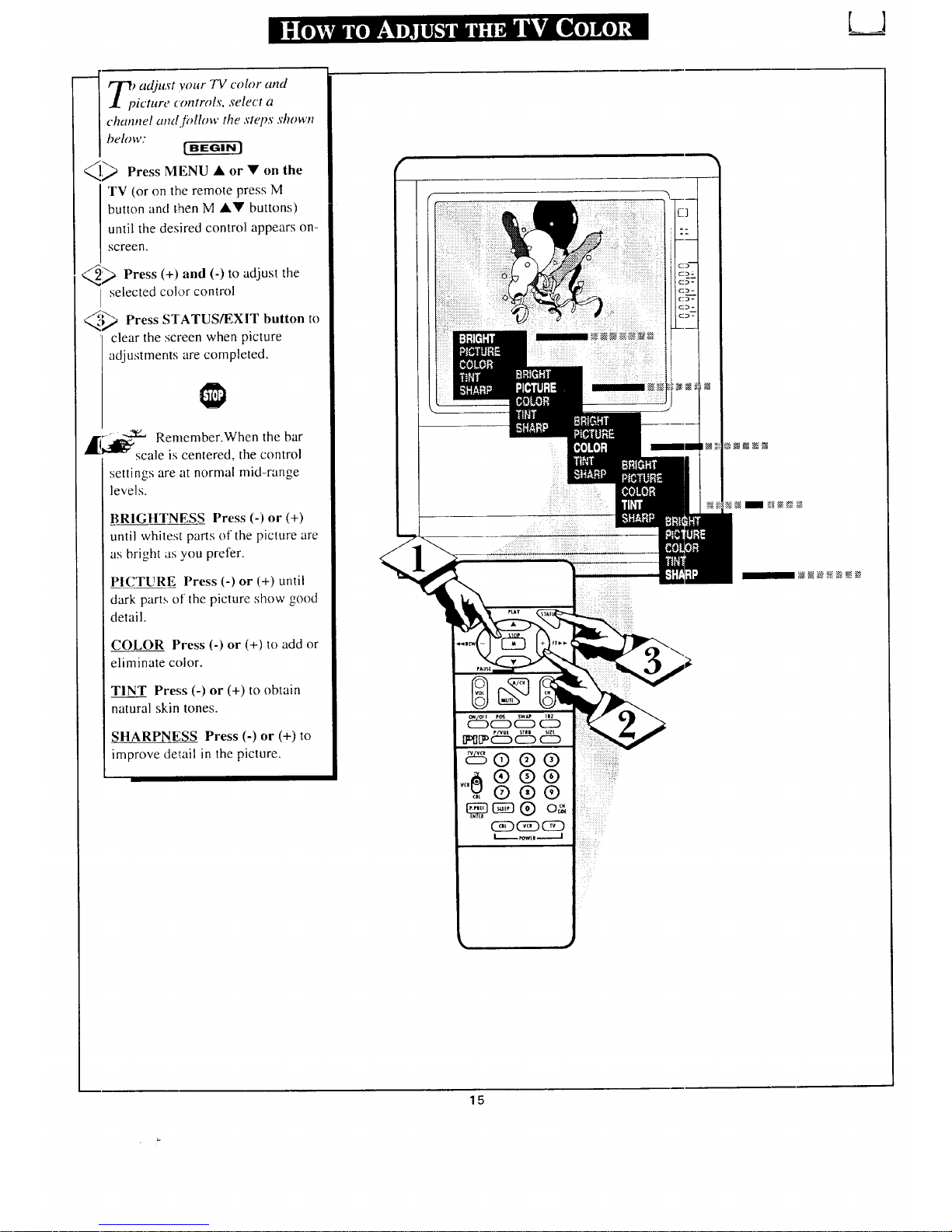
_ T_ adjust your TV color and
picture controls, select a
channel andJollow the steps shown
below."
_> Press MENU • or • on the
TV (or on the remote press M
button and then M •• buttons)
until the desired control appears on-
screen.
_> Press (+) and (-) to adjust the
selected color control
_'-_ Press STATUS/EXIT button to
clear the screen when picture
adjustments are completed.
_1_1_ Remember.When the bar
"-"'scale is centered, the control
settings are at normal mid-range
levels.
BRIGHTNESS Press (-) or (+)
until whitest parts of the picture are
as bright as you prefer.
PICTURE Press (-) or (+) until
dark parts of the picture show good
detail.
COLOR Press (-) or (+) to add or
eliminate color.
TINT Press (-) or (+) to obtain
natural skin tones.
SHARPNESS Press (-) or (+) to
improve derail in the picture.
15
