Page 1
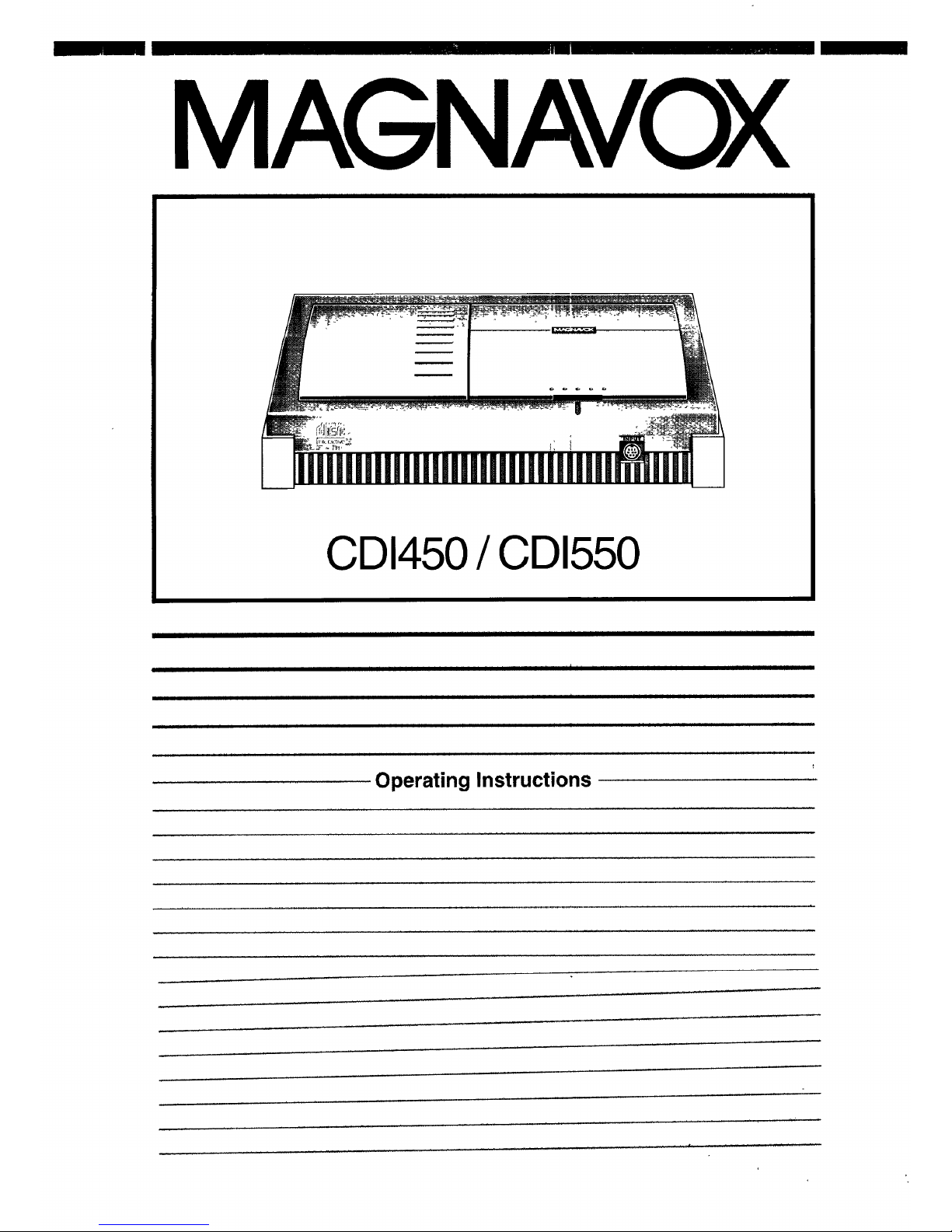
MAGNAvOx
I I I I I I I I II II I I III II I I
CDI450 / CDI550
I I I I II II I I I I IIII I II I I I II I I I I I II II III II I II II I II II
I II I I I I I I I II I I _ I I I I _
I I r i ii i
i i rl q rr r r rrrl I i r rrrrlrrl [[ 1lit rrr rl_ [ fir rrrr rrrrlr r
Operating Instructions
Page 2
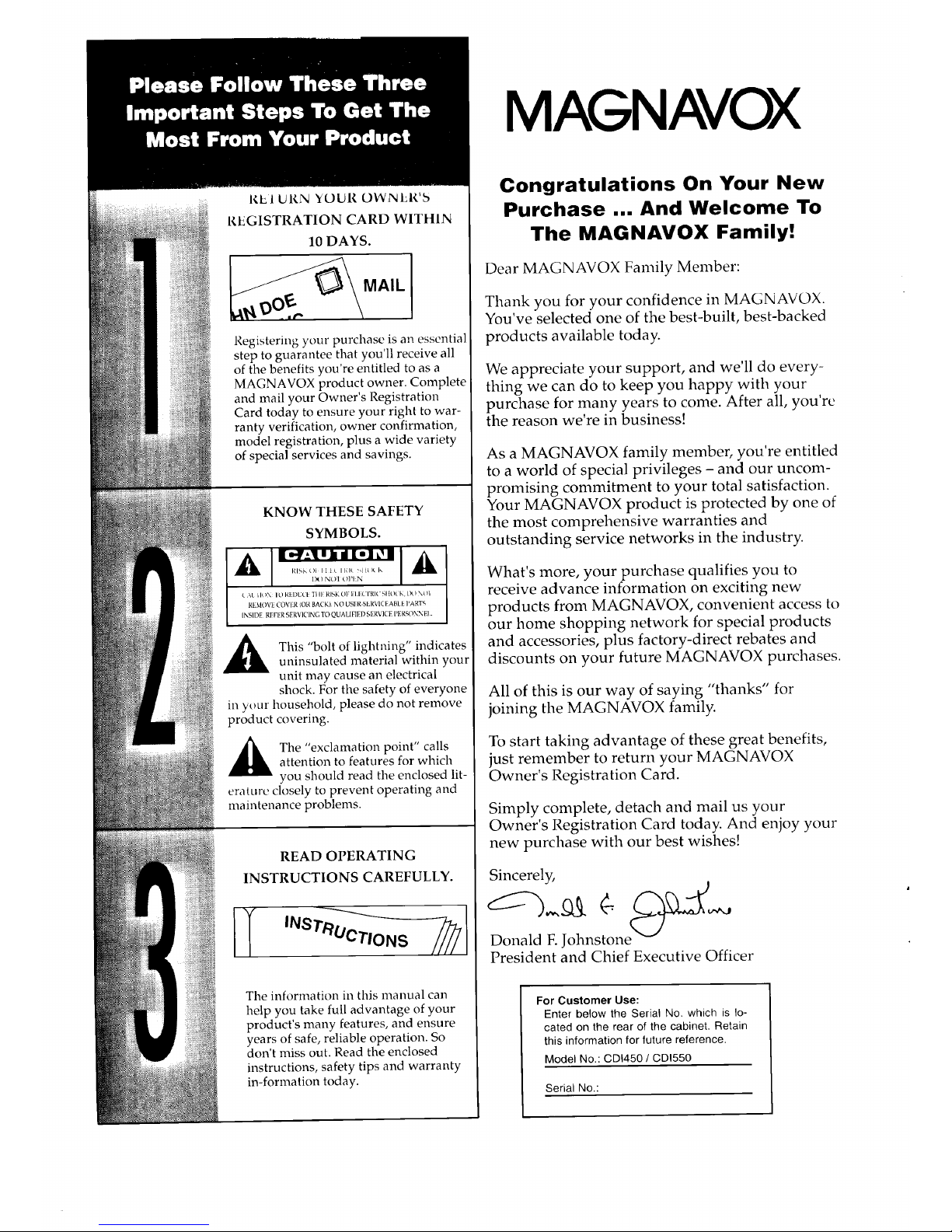
It,El URN YOUR OWNERIN
REGISTRATION CARD WITHIN
lo DAYS.
_DO,_ MAIL
Registering your purchase is an essential
step to guarantee that you'll receive all
of the benefits you're entitled to as a
MAGNAVOX product owner. Complete
and mail your Owner's Registration
Card today to ensure your right to war-
ranty verification, owner confirmation,
model registration, plus a wide variety
of special services and savings.
KNOW THESE SAFETY
SYMBOLS.
RISK ( I I 1 )l" IRI( >)1_ L K I
x NL o N I
( \L ill )N I L) R} I)ULI ]l II RISK OF l!l.liL IRI( SI RKK, t)_ ) NO I
REMOVE COVER (OR BACK) NO USER-SERVI( I ABLE PARTS
INSIDE. REFER SERVI(71NG TO QUAL[FIED SERVICE PERSONNEL.
This "bolt of lightning" indicates
uninsulated material within your
unit may cause an electrical
shock. For the safety of everyone
in your household, please do not remove
product covering.
A he "exclamation point" calls
attention to features for which
you should read the enclosed lit-
erature closely to prevent operating and
maintenance problems.
READ OPERATING
INSTRUCTIONS CAREFULLY.
IT
The information in this manual can
help you take full advantage of your
product's many features, and ensure
years of safe, reliable operation. So
don't miss out. Read the enclosed
instructions, safety tips and warranty
in-formation today.
MAGNAVOX
Congratulations On Your New
Purchase ... And Welcome To
The MAGNAVOX Family!
Dear MAGNAVOX Family Member:
Thank you for your confidence in MAGNAVOX.
You've selected one of the best-built, best-backed
products available today.
We appreciate your support, and we'll do every-
thing we can do to keep you happy with your
purchase for many years to come. After all, you're
the reason we're in business!
As a MAGNAVOX family member, you're entitled
to a world of special privileges - and our uncom-
promising commitment to your total satisfaction.
Your MAGNAVOX product is protected by one of
the most comprehensive warranties and
outstanding service networks in the industry.
What's more, your purchase qualifies you to
receive advance information on exciting new
products from MAGNAVOX, convenient access to
our home shopping network for special products
and accessories, plus factory-direct rebates and
discounts on your future MAGNAVOX purchases.
All of this is our way of saying "thanks" for
joining the MAGNAVOX family.
To start taking advantage of these great benefits,
just remember to return your MAGNAVOX
Owner's Registration Card.
Simply complete, detach and mail us your
Owner's Registration Card today. And enjoy your
new purchase with our best wishes!
Sincerely,
Donald F Johnstone __'
President and Chief Executive Officer
For Customer Use:
Enter below the Serial No. which is lo-
cated on the rear of the cabinet. Retain
this information for future reference.
Model No.: CDI450 / CDI550
Serial No.:
Page 3
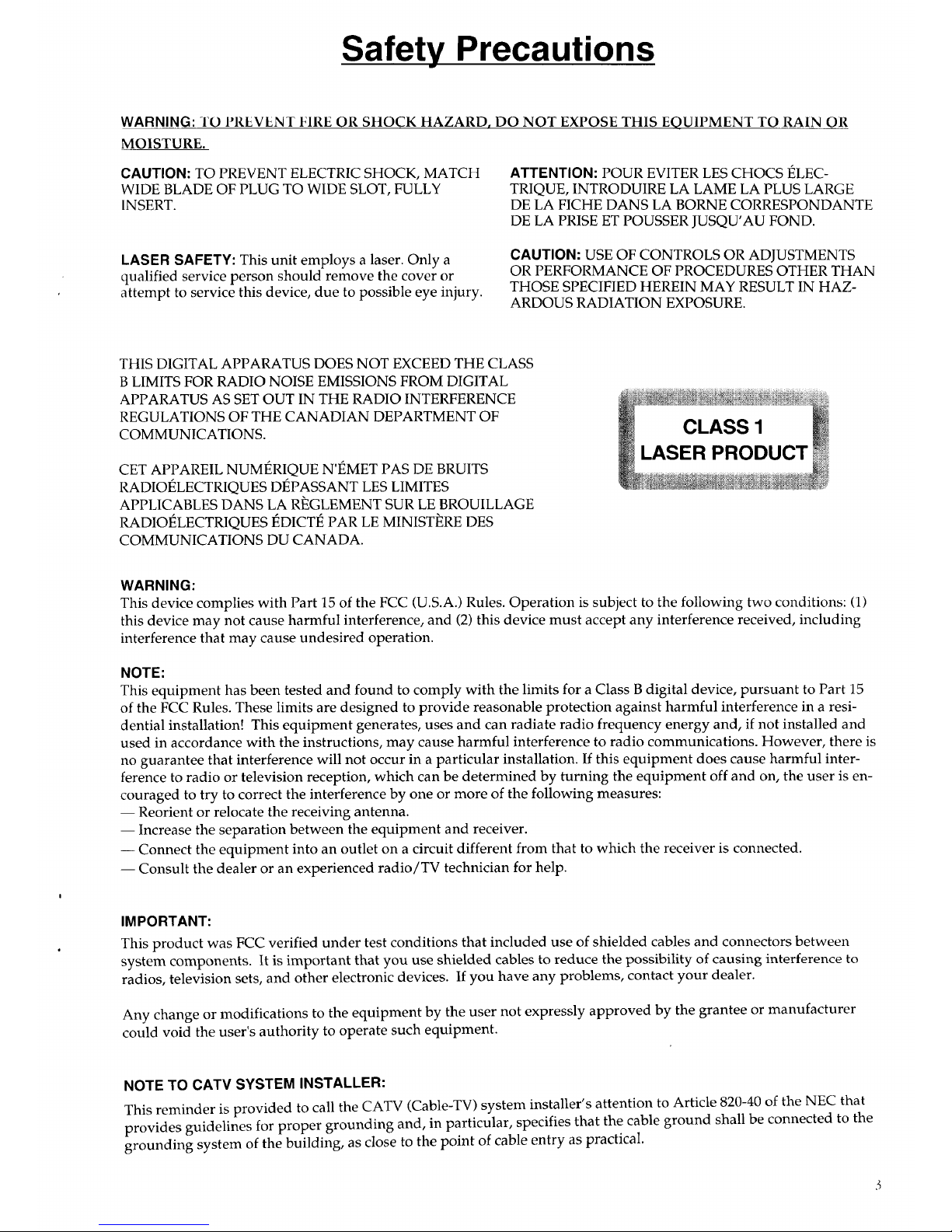
Safety Precautions
WARNING: TO PREVENT FIRE OR SHOCK HAZARD, DO NOT EXPOSE THIS EQUIPMENT TO RAIN OR
MOISTURE.
CAUTION: TO PREVENT ELECTRIC SHOCK, MATCH
WIDE BLADE OF PLUG TO WIDE SLOT, FULLY
INSERT.
ATTENTION: POUR EVITER LES CHOCS t_LEC-
TRIQUE, INTRODUIRE LA LAME LA PLUS LARGE
DE LA FICHE DANS LA BORNE CORRESPONDANTE
DE LA PRISE ET POUSSER JUSQU'AU FOND.
LASER SAFETY: This unit employs a laser. Only a
qualified service person should remove the cover or
attempt to service this device, due to possible eye injury.
CAUTION: USE OF CONTROLS OR ADJUSTMENTS
OR PERFORMANCE OF PROCEDURES OTHER THAN
THOSE SPECIFIED HEREIN MAY RESULT IN HAZ-
ARDOUS RADIATION EXPOSURE.
THIS DIGITAL APPARATUS DOES NOT EXCEED THE CLASS
B LIMITS FOR RADIO NOISE EMISSIONS FROM DIGITAL
APPARATUS AS SET OUT IN THE RADIO INTERFERENCE
REGULATIONS OF THE CANADIAN DEPARTMENT OF
COMMUNICATIONS.
CET APPAREIL NUMI_RIQUE N'I_MET PAS DE BRUITS
RADIOI_LECTRIQUES D]_PASSANT LES LIMITES
APPLICABLES DANS LA RI_GLEMENT SUR LE BROUILLAGE
RADIOt_LECTRIQUES ]_DICTE PAR LE MINISTI_RE DES
COMMUNICATIONS DU CANADA.
CLASS 1
LASER PRODUCT
WARNING:
This device complies with Part 15 of the FCC (U.S.A.) Rules. Operation is subject to the following two conditions: (1)
this device may not cause harmful interference, and (2) this device must accept any interference received, including
interference that may cause undesired operation.
NOTE:
This equipment has been tested and found to comply with the limits for a Class B digital device, pursuant to Part 15
of the FCC Rules. These limits are designed to provide reasonable protection against harmful interference in a resi-
dential installation! This equipment generates, uses and can radiate radio frequency energy and, if not installed and
used in accordance with the instructions, may cause harmful interference to radio communications. However, there is
no guarantee that interference will not occur in a particular installation. If this equipment does cause harmful inter-
ference to radio or television reception, which can be determined by turning the equipment off and on, the user is en-
couraged to try to correct the interference by one or more of the following measures:
-- Reorient or relocate the receiving antenna.
-- Increase the separation between the equipment and receiver.
-- Connect the equipment into an outlet on a circuit different from that to which the receiver is connected.
-- Consult the dealer or an experienced radio/TV technician for help.
IMPORTANT:
This product was FCC verified under test conditions that included use of shielded cables and connectors between
system components. It is important that you use shielded cables to reduce the possibility of causing interference to
radios, television sets, and other electronic devices. If you have any problems, contact your dealer.
Any change or modifications to the equipment by the user not expressly approved by the grantee or manufacturer
could void the user's authority to operate such equipment.
NOTE TO CATV SYSTEM INSTALLER:
This reminder is provided to call the CATV (Cable-TV) system installer's attention to Article 820-40 of the NEC that
provides guidelines for proper grounding and, in particular, specifies that the cable ground shall be connected to the
grounding system of the building, as close to the point of cable entry as practical.
Page 4
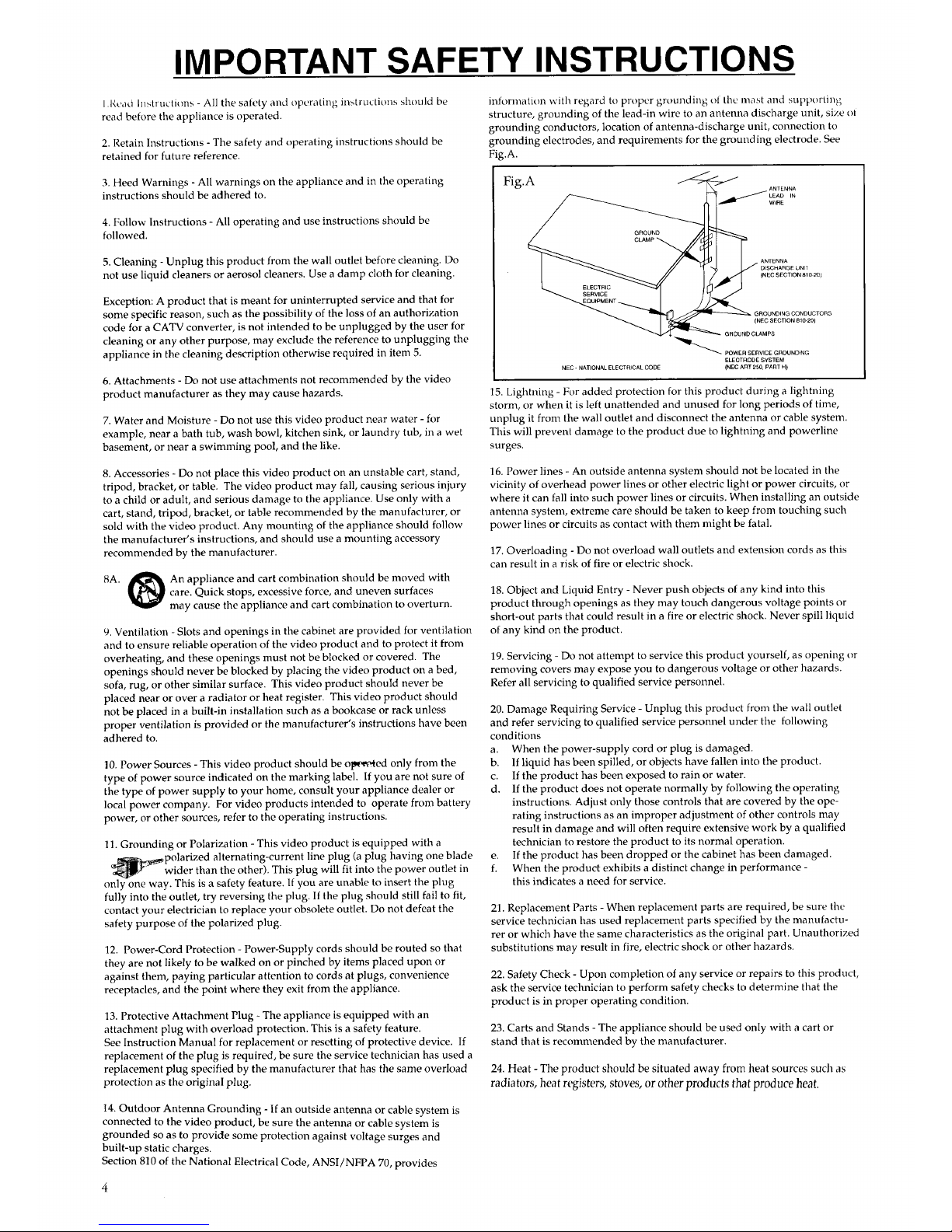
IMPORTANT SAFETY INSTRUCTIONS
l.Read Instructions - All the satety and operating instructions should be
read before the appliance is operated.
2. Retain Instructions - The safety and operating instructions should be
retained for future reference.
3. Heed Warnings - All warnings on the appliance and in the operating
instructions should be adhered to.
4. Follow Instructions - All operating and use instructions should be
followed.
5. Cleaning - Unplug this product from the wall outlet before cleaning. Do
not use liquid cleaners or aerosol cleaners. Use a damp cloth for cleaning.
Exception: A product that is meant for uninterrupted service and that for
some specific reason, such as the possibility of the loss of an authorization
code for a CATV converter, is not intended to be unplugged by the user for
cleaning or any other purpose, may exclude the reference to unplugging the
appliance in the cleaning description otherwise required in item 5.
6. Attachments - Do not use attachments not recommended by the video
product manufacturer as they may cause hazards.
7. Water and Moisture - Do not use this video product near water - for
example, near a bath tub, wash bowl, kitchen sink, or laundry tub, in a wet
basement, or near a swimming pool, and the like.
8. Accessories - Do not place this video product on an unstable cart, stand,
tripod, bracket, or table. The video product may fall, causing serious injury
to a child or adult, and serious damage to the appliance. Use only with a
cart, stand, tripod, bracket, or table recommended by the manufacturer, or
sold with the video product. Any mounting of the appliance should follow
the manufacturer's instructions, and should use a mounting accessory
recommended by the manufacturer.
8A.
An appliance and cart combination should be moved with
care. Quick stops, excessive force, and uneven surfaces
may cause the appliance and cart combination to overturn.
9. Ventilation - Slots and openings in the cabinet are provided for ventilation
and to ensure reliable operation of the video product and to protect it from
overheating, and these openings must not be blocked or covered. The
openings should never be blocked by placing the video product on a bed,
sofa, rug, or other similar surface. This video product should never be
placed near or over a radiator or heat register. This video product should
not be placed in a built-in installation such as a bookcase or rack unless
proper ventilation is provided or the manufacturer's instructions have been
adhered to.
10. Power Sources - This video product should be Ol_'_ed only from the
type of power source indicated on the marking label. If you are not sure of
the type of power supply to your home, consult your appliance dealer or
local power company. For video products intended to operate front battery
power, or other sources, refer to the operating instructions.
11. Grounding or Polarization - This video product is equipped with a
polarized alternating-current line plug (a plug having one blade
wider than the other). This plug will fit into the power outlet in
only one way. This is a safety feature. If you are unable to insert the plug
fully into the outlet, try reversing the plug. If the plug should still fail to fit,
contact your electrician to replace your obsolete outlet. Do not defeat the
safety purpose of the polarized plug.
12. Power-Cord Protection - Power-Supply cords should be routed so that
they are not likely to be walked on or pinched by items placed upon or
against them, paying particular attention to cords at plugs, convenience
receptacles, and the point where they exit from the appliance.
13. Protective Attachment Plug - The appliance is equipped with an
attachment plug with overload protection. This is a safety feature.
See Instruction Manual for replacement or resetting of protective device. If
replacement of the plug is required, be sure the service technician has used a
replacement plug specified by the manufacturer that has the same overload
protection as the original plug.
14. Outdoor Antenna Grounding - If an outside antenna or cable system is
connected to the video product, be sure the antenna or cable system is
grounded so as to provide some protection against voltage surges and
built-up static charges.
Section 810 of the National Electrical Code, ANSI/NFPA 70, provides
information with regard to proper grounding ot the mast and supporting
structure, grounding of the lead-in wire to an antenna discharge unit, size ol
grounding conductors, location of antenna-discharge unit, connection to
grounding electrodes, and requirements for the grounding electrode. See
Fig.A.
g _.._....f_ _iii'_'
F1
_LA NTENN
DISCHARGE UNII
' (N EC SECTION 810 20)
GROUNDING CONDUCTORS
(NEC SECTION 810-20)
MPS
"_'_ POWER SERVICE GROUNDING
ELECTRODE SYSTEM
NEC - NATIONAL ELECTRICAL CODE {NEC ART 250, PART H)
15. Lightning - For added protection for this product during a lightning
storm, or when it is left unattended and unused for long periods of time,
unplug it front the wall outlet and disconnect the antenna or cable system.
This will prevent damage to the product due to lightning and powerline
surges.
16. Power lines - An outside antenna system should not be located in the
vicinity of overhead power lines or other electric light or power circuits, or
where it can fall into such power lines or circuits. When installing an outside
antenna system, extreme care should be taken to keep from touching such
power lines or circuits as contact with them might be fatal.
17. Overloading - Do not overload wall outlets and extension cords as this
can result in a risk of fire or electric shock.
18. Object and Liquid Entry - Never push objects of any kind into this
product through openings as they may touch dangerous voltage points or
short-out parts that could result in a fire or electric shock. Never spill liquid
of any kind on the product.
19. Servicing - Do not attempt to service this product yourself, as opening or
removing covers may expose you to dangerous voltage or other hazards.
Refer all servicing to qualified service personnel.
20. Damage Requiring Service - Unplug this product front the wall outlet
and refer servicing to qualified service personnel under the following
conditions
a. When the power-supply cord or plug is damaged.
b. If liquid has been spilled, or objects have fallen into the product.
c. If the product has been exposed to rain or water.
d. If the product does not operate normally by following the operating
instructions. Adjust only those controls that are covered by the ope-
rating instructions as an improper adjustment of other controls may
result in damage and will often require extensive work by a qualified
technician to restore the product to its normal operation.
e. If the product has been dropped or the cabinet has been damaged.
f. When the product exhibits a distinct change in performance -
this indicates a need for service.
21. Replacement Parts - When replacement parts are required, be sure the
service technician has used replacement parts specified by the manufactu-
rer or which have the same characteristics as the original part. Unauthorized
substitutions may result in fire, electric shock or other hazards.
22. Safety Check - Upon completion of any service or repairs to this product,
ask the service technician to perform safety checks to determine that the
product is in proper operating condition.
23. Carts and Stands - The appliance should be used only with a cart or
stand that is recommended by the manufacturer.
24.Heat - Theproduct should be situated away from heat sources such as
radiators, heat registers, stoves, or other products that produce heat.
Page 5
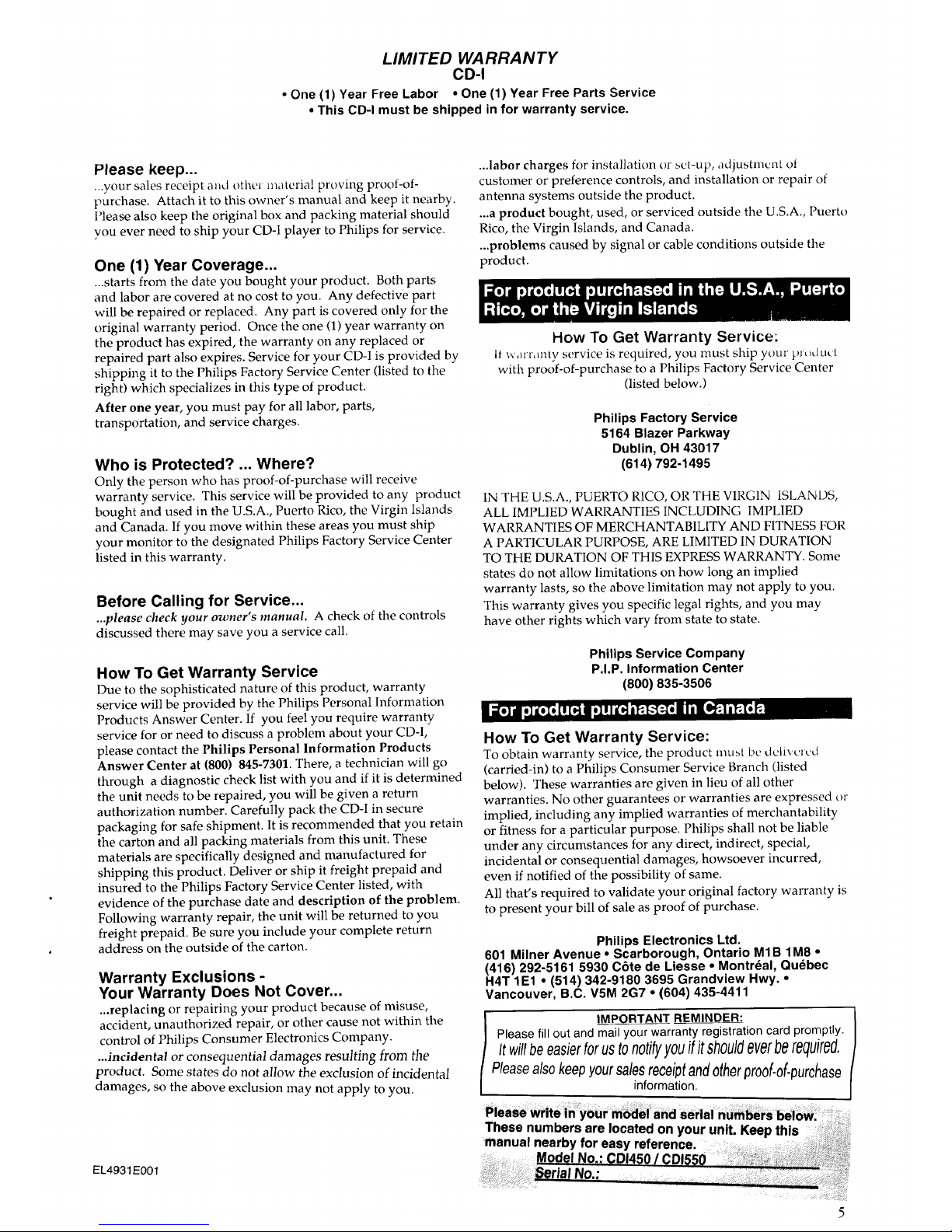
LIMITED WARRANTY
CD-I
• One (1) Year Free Labor • One (1) Year Free Parts Service
• This CD-I must be shipped infor warranty service.
Please keep...
...your sales receipt and other material proving proof-of-
purchase. Attach it to this owner's manual and keep it nearby.
Please also keep the original box and packing material should
you ever need to ship your CD-I player to Philips for service.
One (1) Year Coverage...
...starts from the date you bought your product. Both parts
and labor are covered at no cost to you. Any defective part
will be repaired or replaced. Any part is covered only for the
original warranty period. Once the one (1) year warranty on
the product has expired, the warranty on any replaced or
repaired part also expires. Service for your CD-I is provided by
shipping it to the Philips Factory Service Center (listed to the
right) which specializes in this type of product.
After one year, you must pay for all labor, parts,
transportation, and service charges.
Who is Protected? ... Where?
Only the person who has proof-of-purchase will receive
warranty service. This service will be provided to any product
bought and used in the U.S.A., Puerto Rico, the Virgin Islands
and Canada. If you move within these areas you must ship
your monitor to the designated Philips Factory Service Center
listed in this warranty.
Before Calling for Service...
...please check your owner's manual. A check of tile controls
discussed there may save you a service call.
How To Get Warranty Service
Due to the sophisticated nature of this product, warranty
service will be provided by the Philips Personal Information
Products Answer Center. If you feel you require warranty
service for or need to discuss a problem about your CD-I,
please contact the Philips Personal Information Products
Answer Center at (800) 845-7301. There, a technician will go
through a diagnostic check list with you and if it is determined
the unit needs to be repaired, you will be given a return
authorization number. Carefully pack the CD-I in secure
packaging for safe shipment. It is recommended that you retain
the carton and all packing materials from this unit. These
materials are specifically designed and manufactured for
shipping this product. Deliver or ship it freight prepaid and
insured to the Philips Factory Service Center listed, with
evidence of the purchase date and description of the problem.
Following warranty repair, the unit will be returned to you
freight prepaid. Be sure you include your complete return
address on the outside of the carton.
r_;_ I,']7_J]q_ ,]l__ _7 [__
Warranty Exclusions -
Your Warranty Does Not Cover...
...replacing or repairing your product because of misuse,
accident, unauthorized repair, or other cause not within the
control of Philips Consumer Electronics Company.
...incidental or consequential damages resulting [rom the
product. Some states do not allow the exclusion of incidental
damages, so the above exclusion may not apply to you.
EL4931EO01
...labor charges for installation or set-up, adjustment ot
customer or preference controls, and installation or repair of
antenna systems outside the product.
...a product bought, used, or serviced outside the U.S.A., Puerto
Rico, the Virgin Islands, and Canada.
...problems caused by signal or cable conditions outside the
product.
How To Get Warranty Service:
It _,_arr,mty service is required, you must ship your product
with proof-of-purchase to a Philips Factory Service Center
(listed below.)
Philips Factory Service
5164 Blazer Parkway
Dublin, OH 43017
(614) 792-1495
IN THE U.S.A., PUERTO RICO, OR THE VIRGIN ISLANDS,
ALL IMPLIED WARRANTIES INCLUDING IMPLIED
WARRANTIES OF MERCHANTABILITY AND FITNESS FOR
A PARTICULAR PURPOSE, ARE LIMITED IN DURATION
TO THE DURATION OF THIS EXPRESS WARRANTY. Some
states do not allow limitations on how long an implied
warranty lasts, so the above limitation may not apply to you.
This warranty gives you specific legal rights, and you may
have other rights which vary from state to state.
Philips Service Company
P.I.P. Information Center
(800) 835-3506
How To Get Warranty Service:
To obtain warranty service, the product must be delivered
(carried-in) to a Philips Consumer Service Branch (listed
below). These warranties are given in lieu of all other
warranties. No other guarantees or warranties are expressed or
implied, including any implied warranties of merchantability
or fitness for a particular purpose. Philips shall not be liable
under any circumstances for any direct, indirect, special,
incidental or consequential damages, howsoever incurred,
even if notified of the possibility of same.
All that's required to validate your original factory warranty is
to present your bill of sale as proof of purchase.
Philips Electronics Ltd.
601 Milner Avenue • Scarborough, Ontario MIB 1M8 •
(416) 292-5161 5930 C6te de Liesse • Montr4al, Qudbec
H4T 1E1 ° (514) 342-9180 3695 Grandview Hwy. •
Vancouver, B.C. V5M 2G7 ° (604) 435-4411
IMPORTANT REMINDER: /
Please fill out and mail your warranty registration card promptly.
It willbe easierforus to notifyyou ifitshouldeverberequired,
Pleasealso keepyour salesreceiptandother proo(-o{.pur&ase
information.
These numbers are located on your unit. Keep this
manual nearby for easy reference.
Page 6
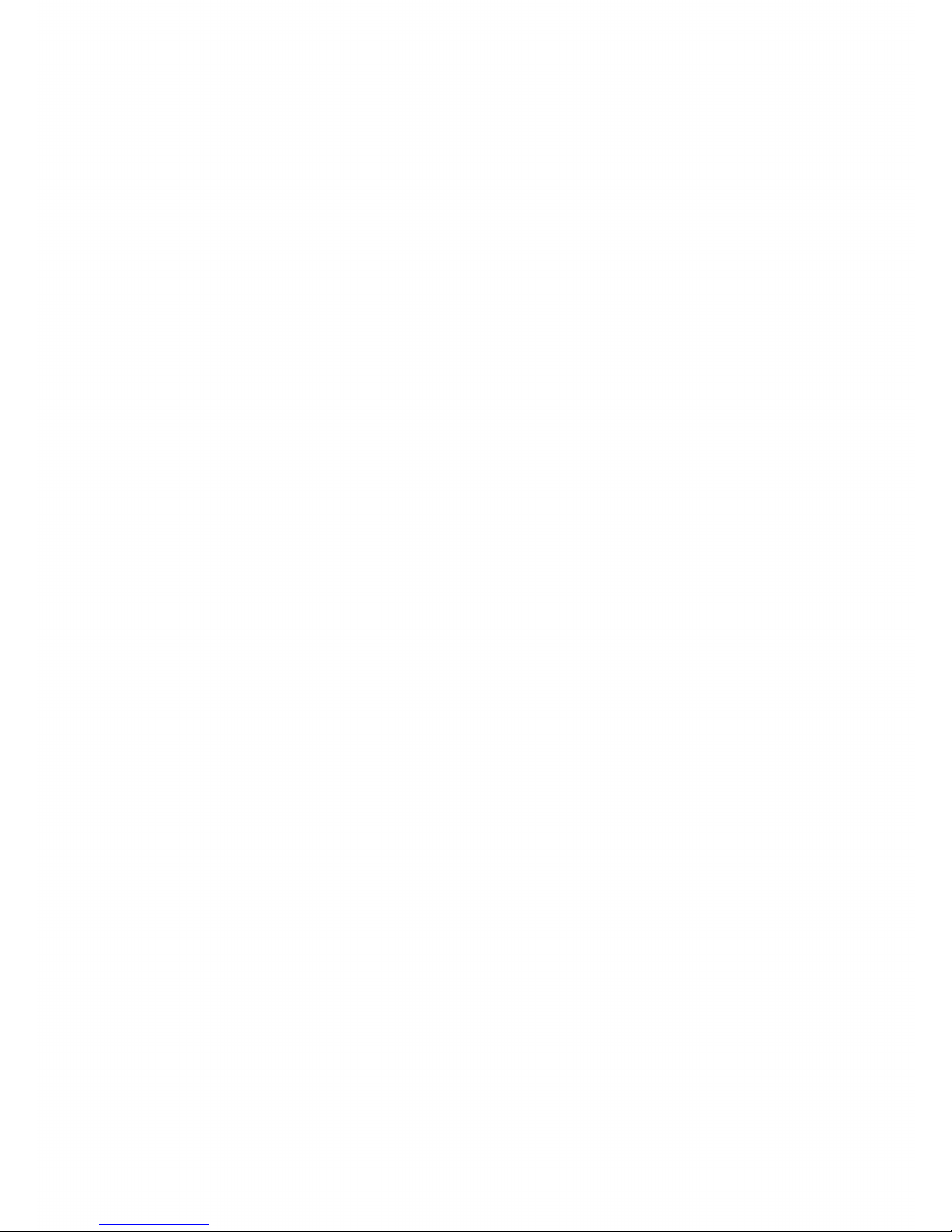
Page 7

SAFETY PRE(LAU'I'IONS ................................... 3
IMPORTANT SAFETY INSTRUCTIONS ........... _i
LIMITED WARRANTY ...................................... 5
CONTENTS ........................................................ 7
INTRODUCTION ............................................. 8
INSTALLATION ................................. 8, 9, 10, 11,12
SETTING UP ...................................................... 13
PLAYING DISCS .................................... 14, 15, 16
BEFORE REQUESTING SERVICE .................... 17
GLOSSARY ........................................................ 18
SPECIFICATIONS .............................................. 19
Page 8

_._,L ,ill t)IL'+I_,LL[ LtJ [II[IL_LILIVL ,,tTki [_1 Lall_ t)l Lily iZi,,_L llll£_J' ,l[l\L
ploduct', a_,ulablc t<ida} (.ompa__t 1)1,< hltet,tc_tlve "_ou I1 be
sutprised how eas)' it is! Once conectl)' hooked up to your T\,
you sm]pl} 'point-and-chck' to explote the intriguing new world
of interactive Compact Disc
Your CD-I pla.vet also plays CD-DA (aucho compact discs) and
audio tracks flom both 5 - inch laser discs and CD-ROM discs
In a(ldlllOt3 it can play also one ot more of the following dis(
types Photo CI), CD-I Read)))',CI) Bridge and CD Graphics
(CD+G).
By simpl).' plugging m the Olmonal Digital Video Cartridge, you
can upgrade the playet to run intetactive Digital Video titles
including moxqes, music videos and high-power action games a',
well as Video CD's
A x_ide variety of option,tl accessories enhances ,ts flexibility
Contact your supphet
[ll_II [-[_J_h_Ko]l!llF=]_
\_4k"are confident that you wtll find this product .,,u,prlsmgl,,
easy to use, and umquely lnnovat_\'e to operate
2 ON ()ll bt, lt_t,
3 Inptlt
4 Power ON'RI'AI) 15, mdtc.tmn_
5 Digital Video Camidge covel
6 l)(. I\
8 Au(ho R InghtL
9 Audio I. {left).
10 Video (CVBS).
lI \__llt,II ]ILl[trill-
12 '1htm_+l)pad
(,AI_I l ION
NEVER MAKE OR (.II;ENGE CONNEC'I ION,b _ ! 111 1111.
POWER SWITCHED ON.
Page 9

13 1)(. _,_ltl_u(
14 M:.tin'-, AC nat JelL
15 \'x l i'\
16 AN'L' OL 1
17 Ch:lntat:l .",t:l,.,.l_,
18 AUdlO"Poxvcr C+_lhlt_'
19 Video Cable.
• l'l.t,_u _11_.l_l.l+',t.+_,t_ .€III_+L 11.(I '.c_,l._(,_
• l,..+t_+,+._'I:,,tx_.zi+Vll'Om ht:,tt .,,oL£J_t.'+++,.tilcl +._ltt,t_',.i"+,t+t,h,_l+It
+' Itl a t_';tl+fitat:t,all+>',,,+ 2-+5 ,+_'ha(Upl+t I") Of I+I'UC ",[+J,t+++_'uAt, Jtll+,.n[h,_
ctrct_wtafelence of the I_[aycr for adequate ventilation
• Lt;III+,.,+t tilt+ ]JL _+JLItj)tit(l._) (Jl Lll_ J+tJ\\t+ "+uJ)J>l\ ltd,+lh,_ Ist I',
(6) _t th( +I'_hL_el"
• ln+-,ctt the plug of the c()td (14) u+tto :tn ..\+,, outlet.
NOTE
- lhc t+(),+,,'ct :+,LtI'_I'JlVzlUtot+n:ttl(':.tlly ;tdlU_t'-+ t() the local l'JOv,t+'t
\'olt;tgu.
- This l_OV,'cr ,,,ut-_ply IS intended to I-_e tn_ed only v¢ith this _1)-I
phtyet.
Only tu+,,ethe pr+scril3cc] Power Sut-_ply.
• For USA use type 20PS301/17
CAUTION
ONLY A QUA3LIFIED SERVICE PERSON SHOULD REMOVE
THE COVER OTHER THAN THE DIGITAL VIDEO
CARTRIDGE COVER OR ATTEMPT TO SERSqCE THIS
DEVICE.
- USE OF CONTROLS, ADJUSTMENTS OR PERFORMANCE OF
PROCEDURES OTHER THAN THOSE SPECIFIED HEREIN
MAY RESU]LT IN HAZARDOUS RADIATION EXPOSL3RE.
- NEVER MAKE OR CHANGE CONNECTIONS WITH THE
POWER SWITCHED ON.
Page 10

IP[-ol_r_oIoI,:'II_[,t,,]_ i=11;_![€'l=hnd_'Ji_:[o] [_ol_o__-]
_{}nne,+_ttt)ns h+_(}tder of picture (]u,t[ity', the_c __ii_"
Vide() (CVBS)
_ ntenn:_t ill
I)cpunding on the vet.,,ion ol your playel, st ]8advised that you
_onnect it to the TV input with the highest picture quality
NOTE
Please refer to the instructions that come with the TV set for
,,,election of the correct input.
7. DC OUT.
8. Audio R (right)
9. Audio L (left).
10. Video (CVBS).
For an}, optional cormection accessories you require, contact
your supplier
RI![@o]_l_ @_d[To]_,1i_o] r+'-'Sklk'Jk'.'Jllll'-Ir+-,1_ [_] ;"DIelR =i/
• Lt}l,l,vvt thu • , _.,_]J(,llvItllg ktJltllt, v[L,I'_ \\ItIU .t I£1.llt. IIlIl_ '_ldt.'t} ,..,tbIc
• h_tt{_t.+this {.able does not conncct tile audio, it has to be connected
,,cparately with a matchir_g cable (relcr to the accessones page on
the back of this manual)
• L.t}Ittl',_{.t tit,_ .\u{.Itt, 1',,,\,. _ ,.,tI}t,. LtHd liB.' \, i{_lc.,, 1{..\ t},"',J _al)l_
ot the RE modulator unnt t() the co]rc,,pot_dmg cotmectors o_
the player.
• Disconnect the input cable trom the antccma at the IX: :md
plug it into the ANT IN socket of the RF modulator
• Link the modulator's ANT OUT socket with the TV usmg the
RF cable.
• If you have a VCR (or antenna or cable) connected to the TV
antenna input and your RF modulator has an anterma input,
cormect the RF modulator hetween the VCR (or antenna or
cable) antenna output and the TV antenna input. You may
also use an optional external swttchbox, if demred.
- Your CD-I player sends pictures and sound to your TV on the
channel number indicated by the channel selector position at
the RF modulator. This signal is sent through the coaxial cable
• To operate the player with your TV, set your TV to the same
channel.
- You can avoid local interference by selecting a different
channel with the channel selector
Please refer to the mstrucnons that came with the TV set for the
selection of the channel
ANTI IN
o
RF CABLE
10
Page 11

LUlp"_q_|_o] [_o_o)_[,.'_
• il \t,ul _i-_,+ tilt+ ,++d.,.',, tL.\ l;',J(I/)) _)utl,_,L \,,L, .t+'_, ,ill tSLLLI
tO (:onn,+'<+t the player",, aucho output (8,9) to tilt+' T\ ','+,audio
input
TV
° l_)t l Jtll ",_'UJULi, \_'_J '+,tlt _+'Jl+Z_u'+t LJJL I)IA_.I " _uudl_, ,)Uttl,Lit
(8,9) tO tilt,_+ Jnpllt t){ _()LII }lII'l s+,,'>tem
i AMPLIFIER
CD IN
R_L AUDIO CABLE
NOTE
- The sound sent through the RF output to your TV is nitono
only.
CAUTION
DO NOT CONNECT THE PLAYER'S AUDIO OUTPUT TO THE
HIFI PHONO (RECORD PLAYER) INPUT.
INCLUDED POINTING I)E\ ltJ',: Ihc CI)-I _.otatt(,l[,.'l
OIq'IONAL DEVICES: Re)lien _,,_)tlt]',Jll,,:n, l't:Jc_ketl),tlt, [\l<)Ut__,
I'<)LI__III-_;+t¢I,CI)-I Controller, II_,-liem()tc kit, Sphttcr (refel to,)tell'
a_cussories page on the back of this manual).
NOTE
'1o "pomt-and-chck" on any screen shown m this lnanLual, an._
one of the t',\o action buttons of the pointing dewce can be
used.
The shape of the cursor may be different depending on the
program you are playing, but it ts always controlled in the same
way.
- To operate you, CD-I player.
• A pointing device is needed.
• Plug the CD-I controller connector into the CD-I player.
• Insert the connector with the arrow at the top.
• Then you can switch on the player.
• Move the cursor in the dtrect_on you "*'ant by pressing m that
direction on the thumbpad
• Click on one of the action buttons
- The function selected by this "point-and-click" technique is
highlighted to confirm the selectton
Pointing devices are senslttve precision mstrLiments Handle
them with care, keeping m mind the following precauttons
• Avoid dropping or knocking
• Do not klse then1 m locations subject to extreme tentpctatutes,
humidity, dust or vibration
• Never hold the pointing device by the cable
• Never pull the cable to discormect the pointmg device from
the player.
CAUTION
NEVER MAKE OR CHANGE CONNECTIONS WITH THE
POWER SWITCHED ON.
11
Page 12

INTROI)t 4.1 lt)N :
player, you Call play the latest CI)-I discs, featuring interacti\ c
movies, music videos and state-of-art video games and video
CD's. Enjoy yourselfl But first ........
CAUTION - WHILE INSTALLING (OR REMOVING) YOUR CARTRIDGE:
2_ote: _l ,st_c'cial lo.4 k.,slqq_lied a /lb lZ_c__l/ li mi_c'. 1\_'_'t_H ,_{/_'/H
_(tN{" yOli Ilccd it.
Make _,urc IIl_.'player is switched off)
1NSTMJATION:
DO lqOt lOtK']l the ('_ll|lidge
c,:)nrtectot'!
1)o not plobu into the ",cntilation
holes!
[ ]
Do not block the ventilation holes!
C)pc'n the di_ _ox cJ.
Push at the latches (side) to open
the l)igital Video Cartridge cover.
Mount the l)igital Video Cartridge
identification badge on the Digital
Video Cartridge cover.
Remove the illc[al pi'ole¢'liOl/ ()l 1[IC'
connector in the player with the
supplied tool. (Keep it for possible
future use). Do not touch the
connector.
THE CARTRIDGE IS NOW INSTALLED AND SHOULD NOT BE
REMOVED WITHOUT CAUSE: IT CARRIES A LOT OF EXTRA
MEMORY WHICH IS VALUABLE EVEN FOR TITLES WITHOUT
DIGITAL VIDEO (FIR.L-MOTION).
Plug in the Digital Video Cartridge.
REMOVAI.:
()pen tilL' {_li'_'. <tl%_'l
Reinstall lhe l)igital Vidc_ Calilklgc
Reinstall the I)igila[ \idco ',:atkl i_lgc
cover.
12
Push at the latches (side) to open
the Digital Video Cartridge cover.
R,.:mo'_c the l)igital Video Cartridg,v
,.,.ilia the supplied tool.
Reinstall the metal protection, 1)o
not tOl.lCh tile conl-_ector,
BEFORE REQUESTING SERVICE!
- 1F THE PLAYER MALFUNCTIONS AFTER CARTRIDGE
INSERTION, TRY REMOVING AND REINSERTING IT.
- DO NOT AITEMPT RE.PAIRS: THIS WILL INVALIDATE THE
WARRANTY.
(*) OPTIONAL WITH CDI450
SUPPLIED WITH CDI550
Page 13

• The green LEI) lights up.
• Switch on tl]e "Iad(and lliFi system it used).
• Select the CD-I input on the TV (and ltiFi system il u_ud i.
- On the "iV, the player
start-up screen will appear.
This screen has the following
system function icons toguide
and assist you:
• I'l<>> llac <)A _)11 J)tHt,,IJ (,_) {¢_ ,'_\\ rich t_b. t)kt)<_ ,,11.
• Switch Off the TV (and I liFi system, if uscd).
Options:
See: "OI)T1ONS SCI{EI{N".
System information:
OPEN: Indicates that the disc _o\ ¢'1is _q)<l_ t_)l Hot l_Jll3 tiosct_l).
DISC: Means that there is no disc in the player or the disc can
not be read due to damages or dirt (refer to p.17)
1. CA)Audio
To presclect _,_,tJJl_Lvh'ntvd
settings when playing audio
CDs:
Auto shuffle
After switching the player on,
the tracks on the CD will
automatically be played in a
random order.
Auto FTS
After switching the player on, the I:I'S program of the C1) will be
played automatically.
Repeat
Select to repeat a complete audio disc or a single track when the
repeat function is activated.
Scan time
Select the time you want the beginning of each audio track to
play (5, 10 or 20 seconds) when the scan function is activated.
• When finished, point-and-click on 'Exit'.
2. General
To change the players general
settings:
Auto play
Alter switching the player on,
playback will start automatically
when a disc is loaded.
Volume
Selecting the player clefault
volume setting
Dim Time (rain)
On all screens shown in this manual except CI) Graphics screen,
dim occurs automatically after 1-5-10 minutes if the player is not
used.
Dim greatly reduces the brightness of the displayed picture. The
normal brightness is restored by any user action with the control
device(s).
• When finished, point-and-click on 'Exit'.
3. 'l'imc and Date
1o change the plascv',-, truly ,t_Jd
date settings:
Time/Date set
If the time or date shown on the
screen is wrong, select the
appropriate • and • arrows to
set hours, minutes, day, month
and year in turn, as required.
Time format
Select 24 hour or 12 hour clock.
Date format
Select d/m/y to present the date in day-month-year sequence.
Select m/d/y to present the date in month-day-year sequence.
Display time/date
Select to display the time and date on the TV screen.
• When finished, point-and-click on 'Exit'.
4. Storage
Use to refer to the intermediate
results of CD-I titles and of
programs created for your audio
and Photo CDs.
The "Storage" screen shows tile
information held in memow:
titles, dates and percentage of
memo W used.
Clicking on "Name", "Date" or
"Size" sorts the infornmtion
accordingly.
• Use the scroll arrows to move up and down the list.
• To delete an item, click on its title and then click on "l)eletc".
If you change your mind after deleting, click on "Undo".
• When finished, point-and-click on 'Exit'.
ij
Page 14

Loading:
- The disc cover unlatches.
• Open the cover gently until it is in the t)[_,.Jll_,,.-,lll_n //lO'
approx.) where it latches.
• Take the disc and place it in the player with the label up.
• Push the disc cover (1) to close.
- The LED flashes whilst the disc is starting up and lights sial)It
when the disc is ready for play.
- The TV screen changes according to the type of disc.
i0°
Unloading:
• Push on the disc cover (1) to open.
- The player start-up screen reappears on the "IV.
• Take the disc from the player.
• Push the disc cover (1) to close.
NOTE
- Unloading a CD-I disc while the C1)-I progr,im is ttmnmg, v_ill
terminate the CD-I program abruptly. 'Bookmarks' or
intermediate results, if used by the CD-I program, might not
be updated to reflect the latest situation.
CAUTION
NEVER PUT MORE THAN ONE DISC AT A TIME INTO THE
CD-I PLAYER
AOAI,_
'].'hi5 j)l,.,t_t2tltllt.' 15. tilt.' >AlllC lor (.'D BRII)L,I. di:,v:,, t.l) I l(l'.i\l)]
discs and PttOTO C1)s. It is also the sanlc for Digital Video discs
and Video CDs when a Digital Video Cartridge has been
installed.
CAUTION
- NEVER LEAVE A STILL PICTURE ON THE SCREEN FOR
ANY LENGTH OF TIME. THIS CAN CAUSE BURNING-IN OF
THE PICTURE TUBE. IN SUCH A CASE, SWITCH OFF THE
PLAYER OR REMOVE THE DISC.
- When a title consists of more than one consecutive disc, a so
called 'multi-disc' title, follow the instructions for opening and
closing the disc cover as shown on this screen.
_q \\ _1<'1_,_ut_,l_la } 1>, 't)l I :
After loading tile disc, the t;l) I sl;tll-Lij_:_,_t_ '_\ili al)l_cm _ the
TV.
To start the CD-I program, select the 'Play' icon on the screen and
click on it.
The opening screen of the CD-I
program nov, appears on the TV.
From this point, all interaction is
between you and the program.
To stop at any time, select the
STOP or EXIT function provided
by the CD-I program.
Certain aspects of CD-I disc playhack depend on the value of
Auto play (see settings). The factor T setting is default "ON".
1.When autoplay is "ON":
After loading the disc, the CD-I program will start tip
automatically.
14
Page 15

inch (12 cm) laser discs.
- After loading tile disc, the CI)-
Audio screen appears on the TV.
1, Play track bar: shows tile total
number of tracks (up to 30). 4 5 6 I
You can 'point-and-click' to I _
select any track. For discs with
more than 30 tracks, the right •
toandmoveleft•throughscroll arrowsthe trackarelist.Used
2.PROGRAM: allows you to program a list of special tracks,
called a Favorite Track Selection. When you select PROGRAM,
the FTS track bar and the FTS icon will appear.
3.FTS: allows you to play Favorite Track Selections. This icon
only appears if a Favorite Track Selection has been created for
the disc that is loaded in the player.
4.SCAN: allows you to listen to the beginning of every track
listed in the play track bar. You can set the scan time to 5, 10
or 20 seconds by using the 'Options' screen.
5.SHUFFLE: allows you to play the tracks in the play track bar
in a random order.
6.REPEAT: allows you to repeat either one track or the entire
disc. You can change the repeat mode in the 'Options' screen.
7. TRACK/TIME window:
- after loading, and in STOP mode, this shows the total number
of tracks and the total playing time. When you click on this
window (7), the track time of the selected track is displayed.
- in PLAYand PAUSE modes, the window shows the track number
and either the elapsed or the remaining track playing time. To
switch between elapsed and remaining time, 'point-and-click' at
the time shown in the window.
8.All the disc play control functions are shown on the screen,
and can be selected as desired by 'pointing-and-clicking' with
your pointing device. The operation of the functions is briefly
explained in the following table.
NOTE
If attto SIIUFFLE or auto FTS has been selected on the 'CD
Audio' screen, this function will be activated atttomatically.
OI'I;I_\IION
Start play
Select a track
Pause
Exit pause
Forward search
Reverse search
Stop play
Scan the disc
Exit scan
Shuffle play
Exit shuffle
Repeat
Play FTS
Exit FTS
Program FTS
Store FTS
SEIA_(Jl
play
play starts at the beginning ol track 1, _)i dll_
other preselected track number. If a track is
already playing, it is restarted.
NOTE: When play starts, adjust the sound
level as required.
track number
if the disc contains more than 30 tracks, use the
left • and right • scroll arrows to move
through the track numbers as required.
pause
interrupts the play mode.
pause or play
play restarts at exactly the same point as thai
at which pause was selected.
forward
searches forward through disc, first slowly,
then quickly.
reverse
searches backwards through disc, first slowly,
then quickly.
stop
use to stop playing.
scan
plays the beginning of each track on the disc
in turn.
scan
normal play starts from this point.
shuffle
shuffle sequence appears in track bar.
shuffle
normal play starts from this point.
repeat
repeats the entire disc (or FTSprogram), or the
track being played, as selected on the
"Options" screen.
FTS
only available when an VI'S program has
already been created for the disc in the
player.
FIrS
normal play starts from this point.
program
• Point to tracks as required on the play track
bar, and in each case click on any action buttoi-i
to record the track in the FTS track bar.
• To cancel an unwanted track, point to it in
the FTS track bar and click on any action
button.
• To cancel the entire FTS program, point to
the first track in the FTS track bar and click on
any action button repeatedly until all the
tracks disappear.
save FTS
the keyboard screen replaces the CD-Audio
screen. See 'CREATING FI"S TYI'LES', p 16.
15
Page 16

(.'OIl]posea title of approx. 30 characters (depending on the
dlaracter width) for the selection using the keyboard screen.
- The title then appears on the CD-Audio screen whenever the
disc is loaded.
• At the CD-Audio screen, 'point-and-click' on the program
button, then 'point-and-dick' on the "Save FTS" button.
The CD-Audio screen will change
to the keyboard screen.
• Select each character of the
title in turn, using shift to
change between upper and
lower case characters and
space to separate words.
l)clwtc, cl_t>,__>the: J:l>t._,<qcc/_d (._l_l[,lvit_l.
Clear erases the complete (or partially c(Tml)lctc) tit\:
Cancel returns to the C1)-Audio screen without saving the title.
OK saves the title and returns to the CD-Audio screen.
\\ {]L'II _tLl Llk{_l[<) _A) \\1_[I
graphics is played, the CI)
Graphics screen will appe:,
:mtomatically.
• To let the picture channel bar
appear/disappear, click on the
action button anywhere
outside the channel bar.
• You can select another track
number by clicking on "Track" o_ t..it_lt,l- ,hi it )\\ l l_. x[ t() it.
l)cpenciing (m the disc, other channel numbers might give } ou
other information, such as the lyrics in a different language.
• Refer to the instructions that came with the disc R)r their functions.
• To play audio only, click on the 'Audio' icon.
_.;AI3 II(.)N
NI,_. I_A{ kl;:\Vl'; A S'IILL IqCTURE ON Till'. 5(._RIiI'.N I;OR ANY
LENGTH OF '_rIME. THIS CAN CAUSE BURNING-IN OF THE
PICTURE TUBE, IN SUCH A CASE SWITCH OFF THE PLAYER
OR REMOVE THE DISC (SEE DIM OPTIONS).
• '1'o start the Photo CI) program, select the 'PLAY CI) 1' icon on
the screen.
- The opening screen of the Photo CD program now appears on
the TV.
At the bottom of this screen a menu bar with icons is shown.
• Select the [53/ icon.
- The 'Options' screen wilt now appear.
• To select a _anguage, click on the box, the l]ag (71-the name of
a country.
- The previous setting will be replaced automatically.
Photo CI) opening screen.
• Select the _t icon (lnforma|ion) and the INFORMNI'ION
screen, explaining the control buttons of the menu har in the
selected language, appears.
• From this point, all interaction is between you and the
program.
CAUTION
NEVER LEAVE A STILL PICTURE ON THE SCREEN FOR ANY
LENGTH OF TIME. THIS CAN CAUSE BURNING-IN OF THE
PICTURE TUBE. IN SUCH A CASE SWITCH OFF THE PLAYER
OR REMOVETHE DISC. (SEE DIM OPTIONS).
1(7
Page 17

II it alq)cav> that the _.;1)-1 pkL_cr is laulty, lirst _l>ull this
checklist.
It may be that something simple has been overlooked.
t Jnder no cil'cumstances should you attempt to repair the SyStCI|I
yourself; this will invalidate the warranty.
No power ........................ ° Check that the ON/OFF
button (2) is set to ON.
° Check that both plugs of the pox_cr
supply are properly connected.
• Check that there is power at the AC
outlet by plugging in another appliance.
Controller does not
operate ............................ ° Reset by switching player off, then
on again.
No picture ....................... • Check that the TV is switched on.
• Select the same channel or input on
the TV as that of the player or check
the video connection.
Distorted picture ........... • Check the disc for fingerprints and
clean with a soft cloth, wiping from
centre to edge.
Interference pattern
on TV ............................... • Avoid close position of video and
audio cables to power supply.
White dots on the screen (only for RF).
.......................................... • Check the position of the power
supply and RF modulator (cables). Avoid
close position.
No start-up.
Screen does not change
.......................................... • Check if the disc door is properly
closed.
• Make sure the disc label is facing up.
• Clean the disc.
• See if the disc is defective by
trying another disc.
No sound ......................... • Check audio connections.
• If u,_irrg a HiFi amplifier, try another
sound source.
Distorted sound
from HiFi amplifier ...... • Check to ensure that audio
connections have not been made to
the amplifier Phono input.
No return to start-up
screen when disc is
removed .......................... • Check to see if the C1)-I progral_l
requires another disc to be loaded.
• Reset hy switching the player off,
then on again.
17
Page 18

For your convcniel_cC, the lollowing list ot terms is provided to help you understand the CD-I Hayer and its
operation.
ACTION BUTTON - Two keys on the pointing device to
perform actions or features.
AUDIO OUT - There are two jacks located on the back of your
CD-I Player. They are used to send audio (sound) from the
Player to either the TV, Stereo Receiver, or Amplifier. You could
also hook it up to a VCR (Video Cassette Recorder) or Audio
Cassette Recorder to record sound sent out from your Player.
CD, CD-DA, or CD-AUDIO - Terms used to describe a disc
that produces only audio (sound) for your CD-I Player.
CD = Compact Disc
CD-DA = Compact Disc-Digital Audio
CD-Audio = Compact Disc Audio
DIGITAL VIDEO DISCS and VIDEO CD'S -These discs can
only be played when a Digital Video cartridge is installed.
CD GRAPHICS - a technique for generating text, still
pictures, or animated graphics that are related to the sound
portion of the Compact Disc (CD).
CD-I - Compact Disc Interactive. A type of disc with both
pictures and sound. Interacting with the disc allows you to
tailor it to your taste.
CD-I PLAYER - Compact Disc Interactive Player. A device that
allows you to play several types of discs, including CD-I, CD,
Photo-CD and CD-ROM XA (Bridge).
CD-ROM-XA (Bridge) - One of several types of discs you can
play in your CD-I Player.
CURSOR - Moving spot, controlled by your pointing device,
shaped as an arrow or something else according the program
you are playing, to guide you across the screen.
FEATURE - A task the CD-I Player can perform. For example,
the Dim feature of the Player will dim your TV screen if it is
selected.
ICON - a display on one of the CD-I shell screens. The icon
shows where to place the arrow. Press on one of the
ACTION buttons to begin that feature. Example: "PLAY CD-I
• " on the CD-I screen. Place the arrow on top of the "•" and
click on one of the ACTION buttons and the CD-I starts
playing.
MODE - The operating condition or status of the CD-I Player.
This is determined by the function currently engaged and/or
the setting selected. For example, "Play mode".
PAUSE - Temporarily stopping play of a CD-Audio. When in
the Play mode, press the PAUSE button to put the CD-I Player
in the Pause mode.
PHOTO-CD - A type of compact disc on which photographs
have been stored.
PLAY -The act of the Player taking the picture and/or sound
from a disc and sending it to your TV and/or Stereo Receiver or
Amplifier. You must press the PLAY button or select the PLAY
icon before the Player will start reading a disc.
RF COAXIAL CABLE - Black, insulated, round cable used to
connect the RF-modulator to the TV antenna input.
RF MODULATOR - Converts the audio and video output
signal of the CD-I player to a RF-signal which can be fed into
your TV's antenna input.
SCREENS - Word used when discussing with your TV. For
example, "TV screen" refers to the area on the TV for viewing
pictures.Word also used when discussing CD-I Player display
screens. For example, the "CD-I Player Start-Up screen." These
screens allow you to select functions you want the Player to
perform.
STOP - Ending play of a disc. When in the Play mode, press
the STOP button to end play of a CD-Audio.
THUMBPAD - The part of the pointing device used to guide
the arrow across the screen. Place the arrow on top of the icon
of a feature you want to perform.
TRACKS - Disc sections varying in length. There can be many
tracks on one disc, with each track a distinct unit. Tracks are
important in using the Scan and Shuffle features.
VIDEO OUT - There is one jack on the back of your CD-I
Player that can be used to send pictures (video) to your TV. You
could also hook it to a VCR (Video Cassette Recorder) to record
pictures sent out from the Player.
VOLUME - The amount of sound you hear.
POINTING DEVICE - By pressing the buttons, signals are
sent to the CD-I player to perform desired actions. For example
PLAY.
18
Page 19

System
Cl)-h_teraLt]_ c
Usable discs
CD-I
CD-DA
PHOTO-CD
CD-I READY
CD BRIDGE
CD+GRAPHI(_'S
Power requirement
120 V AC / 60 Hz.
Power consumption
28 W with, 21 W without Digital Vid_'o L artridg_' (22J .1¢._)93o).
Operating temperature
41°F(5°C) to 95°F(35°C)
Relative humidity
5% to 95% (no condensation)
Weight
Witla Digital Video Cartridge: 1,460 Kg, 0,661 lbs.
Without Digital Video Cartridge: 1,210 Kg, 0,548 lbs.
Dimensions (w x h x d)
Cover closed:
299 mmx 67 mmx 190 mm
11,75" x 2,64" x 7,5"
Cover open:
299 mm x 183 mitt x 190 mm
11,75" x 7,32" x 7,5"
Input
input (1 ports) 8-pin mini-DIN
suitable for connection of max. 2 devices (when _plittcr
is used), e.g. 2 pointing devices
pin signal 1/O
1
2
3
4
5
6
7
8
rxdl l
rxd2 I
txdl O
rtsl O
ground
ctsl 1
rts2 O
+5V (150 mA max.) O
Note: Pointing device speed of 1200 baud is supported.
Designs and specifications are subject to change without notice.
Output
video (NTSC) 1 Vpp (75 Ohm load, sync neg) RCA jack socket.
audio 2 Vrms
2 channel individual RCA jack sockets
Audio-Power Cable:
RF Power + 5V, max. 50 mA
Audio Audio(mono); 1.55 Vrms
l_)
Page 20

lr,.][_ [_i:i [..--,][.,.',][,] I:1 I1 _ [-,.-,]
SUPPLIED ACCESSORIES
These accessones are provtded to help you use or set-up
your CD-I Player.
OPTIONAL ACCESSORIES
Maximize your pleasure w_th state-of-the-art accessories
designed specifically for your CD-I Player.
The optional accessories shown here may be purchased from
your supplier.
Power supply
22ER9156/17
RF Modulator* Audto L-R Cable CD-I Mouse Roller Controller CD-I Trackball
22ER9071/17 SBA2135A01 22ER9011 22ER9012 22ER9013
Antenna Cable* CD-I Controller D_g_talWdeo
(RF coaxial cable) 22ER9019 Cartndge**
SBV1130A01 22ER9956
!! !!,,
I/O Port Sphtter Touchpad
22ER9208 22ER9017
IR set (Receiver + 300 ohm - 75 ohm Video (CVBS)
Rern Control) Transformer Cable
22ER9054 00SBVl 113A01 SBV1127A01
Connection kit
22ER9155/17
Audto Stereo
Sphtter
22ER9209
type no. of product
CD1450
Date of purchase
day mof,th year 19
" available on some player versions oIIly
** supplied w_th CDI550
The products and services described herein are nor r_ec_ss,irLly d¢&llat)iu th rilL C I IL, I Ill I%S
@1994 PHILIPS INTERACTIVE MEDIA SYSTEMS
Dealer 5 nalhe addleSS alqd SlgllatU[e
DuL to COI]LIE,UOUS ,oIOdUCi il]lplovecleT-its tiLlS CJOOUmLf]t LS SLIbJCC; to ¢ I_alILJL WI[IIOLI[ hub, (
PrJnted Jn Belgium 3104 125 21041
IB7108E001
