Page 1

English
Español
User Manual
Manuel de l’utilisateur
Guía del usuario
26MD357B
32MD357B LCD TV
built-in DVD player with DivX
®
Quick Use Guide Inside!
Guide d’usage Rapide Incluse!
Guía de Uso Rápido Incluida!
For Customer Use / À l’usage du client /
Para Uso del Cliente
Model/Modle/ModeloNo. :
Serial/Srie/Serie No. :
P41TE016-813-1A
Page 2
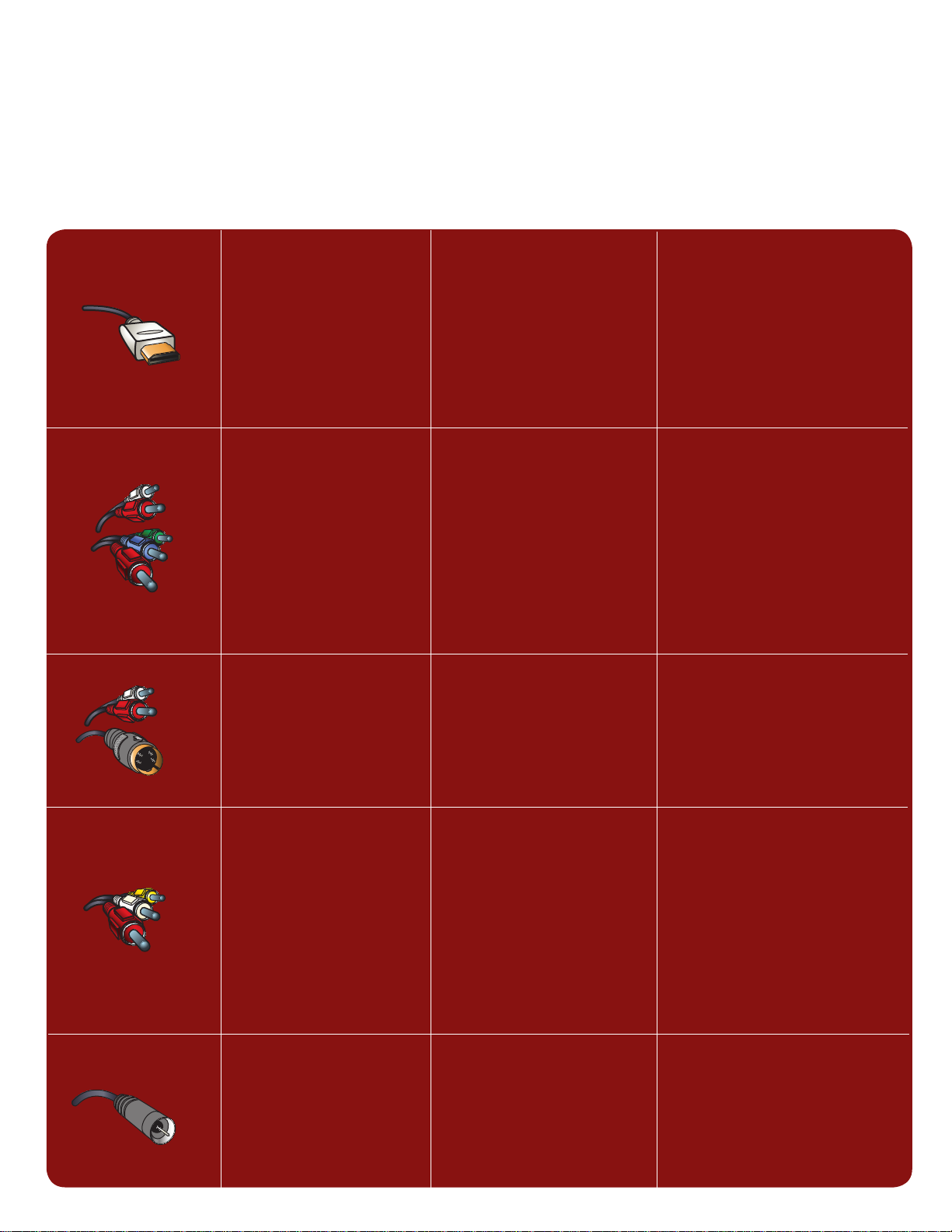
How to make the optimal connection
(Need a Cable? Philips has them at: www. shopping.philips.com/cables)
Comment réaliser une bonne connexion
(Besoin d’un câble ? Philips vous en propose à l’adresse suivante : www.shopping.philips.com/cables)
Cómo realizar la mejor conexión
(¿Necesita un cable? Philips lo tiene en: www.shopping.philips.com/cables)
Best
HDMI
High-Definition Multimedia
Interface provides an uncompressed, all-digital audio/video
connection. HDMI provides the
ultimate connection (Please use
a certified HDMI cable.)
Better
Component Video input
Provides superior picture
quality by separating the green,
blue and red luminance signals.
Typically used with red/white
audio cables.
Good
S-Video
Suppplies a better picture than
RF and Composite connections. Used with red/white
audio cables.
Supérieure
HDMI
l’interface HDMI (High-Definition
Multimedia Interface) Propose une
connexion décompressée audio/
vidéo entièrement numérique.
HDMI propose l’ultime connexion
(Veuillez utiliser un câble HDMI
certifié).
Excellente
Entrée vidéo composant
Fournit une qualité d’image
supérieure en séparant les signaux
de luminance vert, bleu et rouge.
Utilisée généralement avec les
câbles audio rouge/blanc.
Remarque: l’entrée vidéo composant aparaît sur le tableau de
connexions comme YPbPr.
Bonne
S-Vidéo
Fournit une meilleure image que
les connexions RF et composite.
Utilisée avec les câbles audio
rouge/blanc.
La mejor
HDMI
La interfaz multimedia de alta
definición (HDMI, por sus siglas en
inglés) proporciona una conexión de
audio/video completamente digital
sin comprimir. La HDMI proporciona
la mejor conexión (Sírvase utilizar un
cable HDMI certificado).
Mejor
Entrada de video componente
Proporciona calidad de imagen
superior al separar las señales de
luminancia verde, azul y roja. Se usa
normalmente con cables de audio
rojo/blanco.
Nota: La entrada de video
componente se muestra en el panel
de conexión como YPbPr.
Buena
S-Video
Brinda una mejor imagen que las
conexiones RF y compuestas. Se usa
con cables de audio rojo/blanco.
Cover & Connection 1
Basic
Composite Audio/Video
Separate video (yellow) and
audio (red/white) cables that
provide a basic connection
from the cable box and other
devices. Note: The color of audio inputs may differ, e.g. red/
white or red/ black.
RF
Provides a basic connection
for antenna or cable. Provides
both audio and video.
De base
Audio/Vidéo
Composite
Câbles vidéo (jaune) et audio
(rouge/blanc) séparés fournissant
une connexion de base à partir
du boîtier de connexion et autres
dispositifs. Remarque: La couleur
des entrées audio peut varier, par
ex. rouge/blanc ou rouge/noir.
RF
Fournit une connexion de base
pour l’antenne ou le service et la
vidéo.
Básica
Audio/Video Compuesto
Cables de video (amarillo) y audio
(rojo/blanco), que proporcionan una
conexión básica de la caja de cable y
otros dispositivos.
Nota: El color de las entradas de audio puede diferir, por ej., rojo/blanco
o rojo/negro.
RF
Proporciona una conexión de antena
o cable básica. Suministra audio y
video.
Page 3
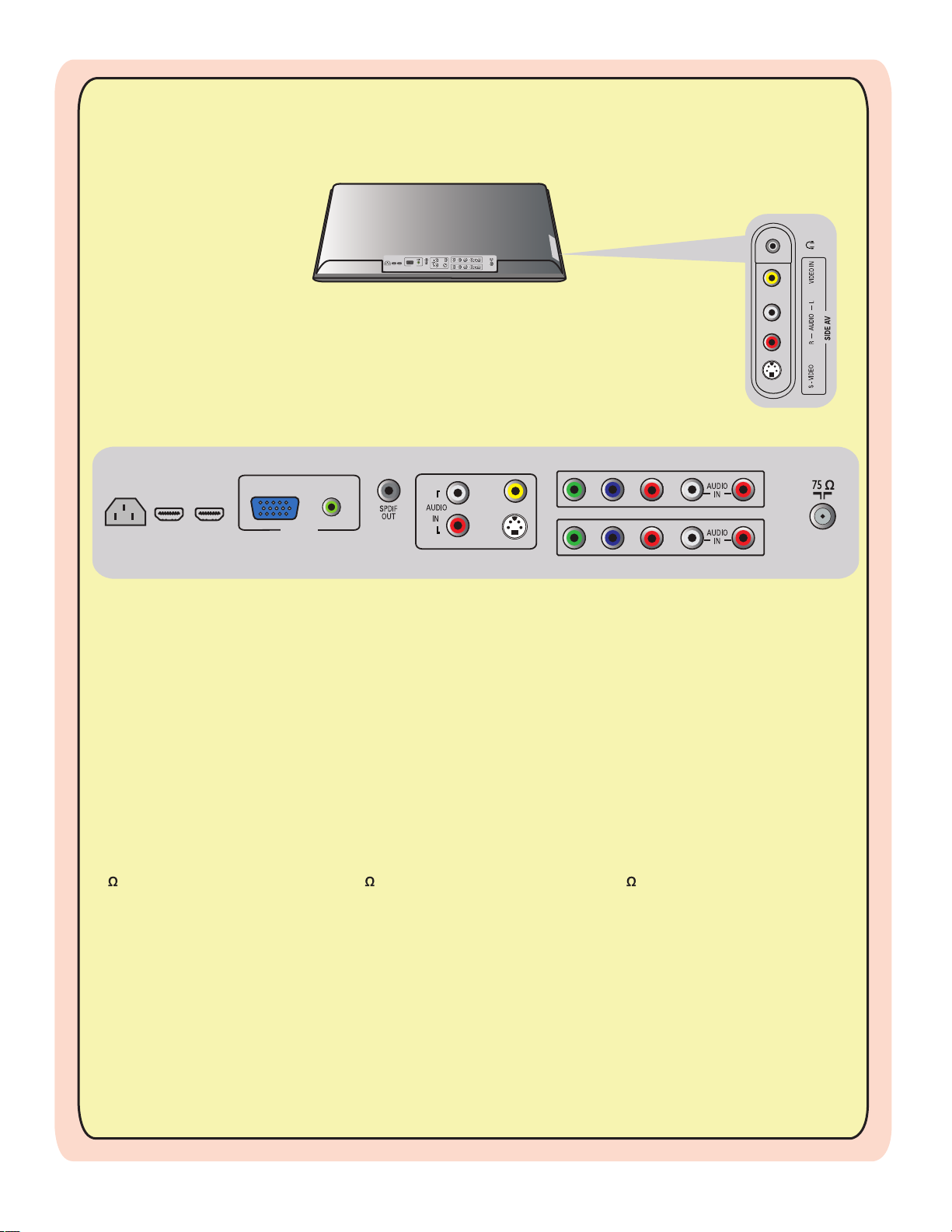
VIDEO
IN
R
L
S-VIDEO
PC IN
VGA
AC IN
Y PbPrRL
Y
Pb Pr RL
AV1
AV1
VIDEO
IN
R
L
S-VIDEO
PC I N
VGA
AUDIO IN
HDMI2 HDMI1
AC I N
Y
Pb Pr RL
Y
Pb Pr RL
AV1
AV2
AV3
AC In
HDMI 1, HDMI 2
PC - VGA, Audio
SPDIF output (Digital Only)
AV3 - Composite Video, (Video In)
S-Video, Audio L/R input
AV2 - Component Video (YPbPr),
Audio L/R input
AV1 - Component Video (YPbPr),
Audio L/R input
75 / RF
Entrée CA
HDMI 1, HDMI 2
Ordinateur - VGA, Audio
Sortie SPDIF (numérique seulement)
AV3 - Vidéo composite (entrée Vidéo)
S-vidéo, entrée audio G/D
AV2 - Vidéo composante (YPbPr),
Entrée audio G/D
AV1 - Vidéo composante (YPbPr),
Entrée audio G/D
75 / RF
Entrada CA
HDMI 1, HDMI 2
PC - VGA, Audio
Salida SPDIF (Digital Solamente)
AV3 - Video Compuesto, (Video In)
S-Video, Entrada de Audio Izq. /Der.
AV2 - Video por Componente (YPbPr),
Entrada de Audio Izq. /Der.
AV1 - Video por Componente (YPbPr),
Entrada de Audio Izq. /Der.
75 / RF
Side AV Earphone,
Composite Video, (Video In)
Audio L/R input
S-Video
Side AV Écouteurs,
Vidéo composite (entrée Vidéo)
Entrée audio G/D
S-vidéo
Side AV Audífono,
Video Compuesto, (Video In)
Entrada de Audio Izq. /Der.
S-Video
26MD357B / 32MD357B
Cover & Connection 2
Page 4

1
Set-Top Box to TV
Boîtier de décodag
e
vers téléviseur
De la caja superior
HDMI
RF
C
OR/OU/O
2
DVD Player/Recorder to TV
Lecteur
DVD/Enregistreur
DVD vers téléviseur
Del
reproductor o grabador
de
DVD al TV
HDMI
o caja de ca
ble alTV
HDMI2 HDMI1
PC I N
VGA
HDMI2 HDMI1
Cover & Connection 3
Page 5
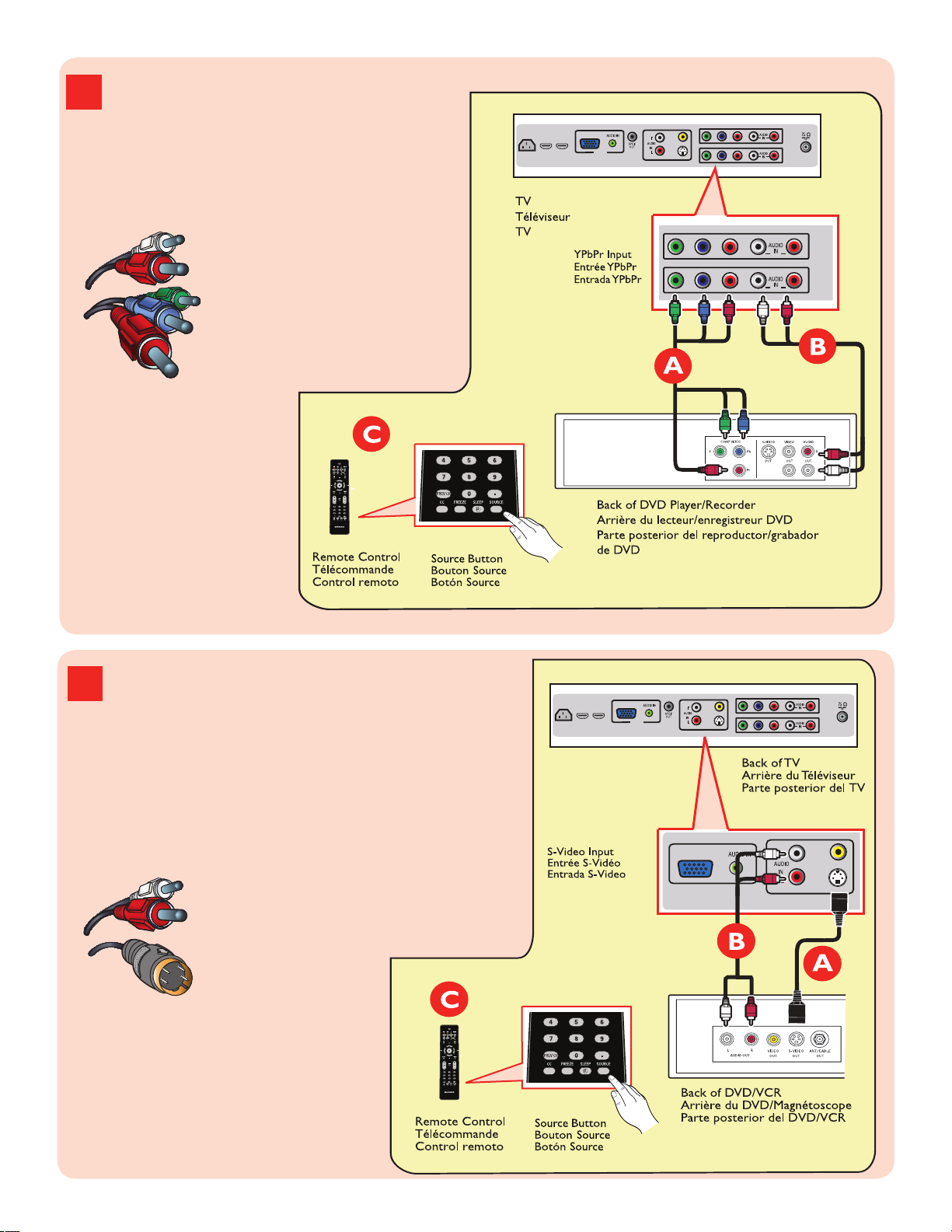
3
DVD Player or Recorder toTV
Le
cteur DVD ou Enregistreur
vers téléviseur
Del
reproductor o
gra
bador de DVD alTV
ComponentVideo Input
/Ent
rée vidéo composant
/Entrada de video
componente
4
DVD Player/Recorder/VCR to TV
Lecteur
DVD/Enregistreur
DVD/Magnétoscope vers
tél
éviseur
Del
reproductor/grabador de
DVD/VCR al TV
S-Video
/S-Vidéo
/S-Video
VIDEO
IN
R
L
S-VIDEO
PC IN
VGA
HDMI2 HDMI1
AC IN
Y
Pb
Pr
RL
YPbPr RL
AV1
AV2
AV3
Y
Pb
Pr
RL
Y
Pb Pr RL
AV1
AV2
VIDEO
IN
R
L
S-VIDEO
PC IN
VGA
HDMI2 HDMI1
AC IN
Y
Pb
Pr
RL
YPbPr RL
AV1
AV2
AV3
VIDEO
IN
R
L
S-VIDEO
PC I N
VGA
AV3
You can connect this input by AV3 or Side AV.
Vous pouvez connecter cette entrée par AV3 ou AV latéral.
Puede conectar esta entrada por medio del conector AV3
o el conector lateral AV.
Cover & Connection 4
Page 6

5
DVD Player/Recorder/VCR
to TV
Lecteur
DVD/Enregistreur
DVD/Magnétoscope vers
tél
éviseur
Del reproductor/grabador de
DVD/VCR al TV
6
Video Camera /Games
Console to TV
Caméra vidéo/Console de
jeux
vers téléviseur
De la cámara de video/
Consola de jue
gos alTV
VIDEO
IN
R
L
S-VIDEO
PC IN
VGA
HDMI2 HDMI1
AC IN
Y
Pb
Pr
RL
YPbPr RL
AV1
AV2
AV3
VIDEO
IN
R
L
S-VIDEO
PC IN
VGA
AV3
Composite Audio-video
/Audio-Vidéo composite
/Audio-Video compuesto
Composite Audio-video
/Audio-Vidéo composite
/Audio-Video compuesto
VIDEO
IN
R
L
S-VIDEO
PC IN
VGA
HDMI2 HDMI1
AC IN
Y
Pb
Pr
RL
YPbPr RL
AV1
AV2
AV3
VIDEO
IN
R
L
S-VIDEO
PC IN
VGA
AV3
You can connect this input by AV3 or Side AV.
Vous pouvez connecter cette entrée par AV3 ou AV latéral.
Puede conectar esta entrada por medio del conector AV3
o el conector lateral AV.
You can connect this input by AV3 or Side AV.
Vous pouvez connecter cette entrée par AV3
ou AV latéral.
Puede conectar esta entrada por medio del
conector AV3 o el conector lateral AV.
Cover & Connection 5
Page 7
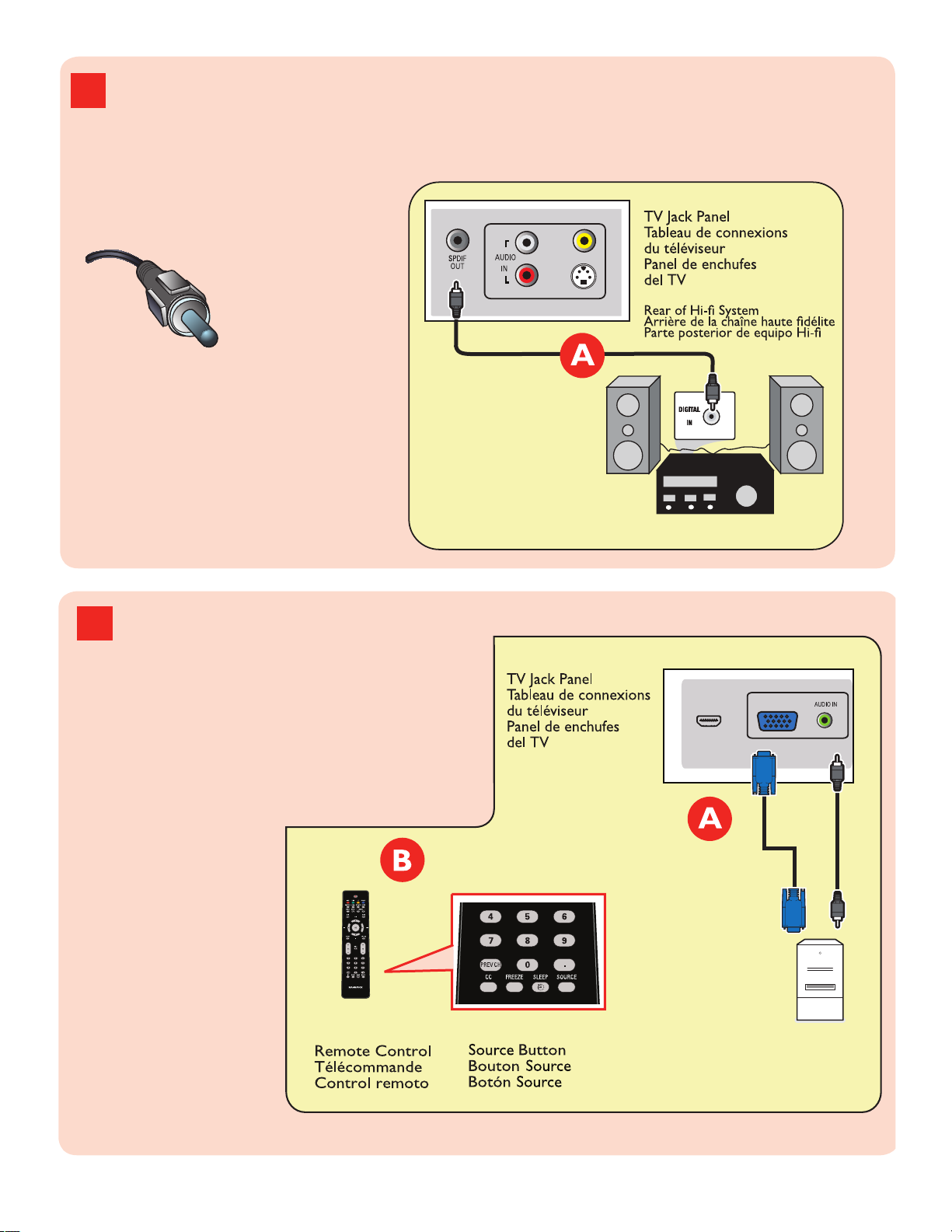
7
Audio to Hi-fi System (Digital)
Audio vers chaîne haute fidélité (Numérique)
Audio al sistema Hi-fi (Digital)
SPDIF
8
PC connects to TV (as PC monitor)
L’ordinateur se connecte sur un téléviseur
(en tant que moniteur d’ordinateur)
El computador (PC) se conecta al televisor
(como monitor del computador).
VGA
HDMI1
PC I N
VGA
VIDEO
IN
R
L
S-VIDEO
AV3
Cover & Connection 6
Page 8

Return your Product Registration Card or register online at
www.magnavox.com/usasupport today to get the very most from your purchase.
Registering your model with MAGNAVOX makes you eligible for all of the valuable benefits listed below, so don’t miss out. Complete
and return your Product Registration Card at once, or register online at www.magnavox.com/usasupport to ensure:
*Proof of Purchase
Returning the enclosed card
guarantees that your date of
purchase will be on file, so no
additional paperwork will be
required from you to obtain
warranty service.
Congratulations on your purchase,
and welcome to the “family!”
Dear MAGNAVOX product owner:
Thank you for your confidence in
MAGNAVOX. You’ve selected one of the
best-built, best-backed products available today. We’ll
do everything in our power to keep you happy with
your purchase for many years to come.
As a member of the MAGNAVOX “family,” you’re
entitled to protection by one of the most
comprehensive warranties and outstanding service
networks in the industry. What’s more, your purchase
guarantees you’ll receive all the information and
special offers for which you qualify, plus easy access
to accessories from our convenient home shopping
network.
Most importantly, you can count on our
uncompromising commitment to your total
satisfaction.
All of this is our way of saying welcome - and thanks
for investing in a MAGNAVOX product.
*Product Safety
Notification
By registering your product, you’ll
receive notification directly from
the manufacturer - in the rare
case of a product recall or safety
defect.
Know these
safety symbols
This “bolt of lightning” indicates
uninsulated material within your unit
may cause an electrical shock. For the safety of
everyone in your household, please do not re
move product covering.
The “exclamation point” calls attention to
features for which you should read the en
closed literature closely to prevent operating
and maintenance problems.
WARNING: To reduce the risk of fire or
electric shock, this apparatus should not be
exposed to rain or moisture and objects filled
with liquids, such as vases, should not be placed
on this apparatus.
CAUTION: To prevent electric shock, match
wide blade of plug to wide slot, fully insert.
ATTENTION: Pour éviter les choc
électriques, introduire la lame la plus large de la
fiche dans la borne correspondante de la prise et
pousser jusqu’au fond.
*Additional Benefits
Registering your product
guarantees that you’ll receive all
of the privileges to which you’re
entitled, including special
money-saving offers.
-
-
P.S. To get the most from your MAGNAVOX pur
chase, be sure to complete and return your
Product Registration Card at once or register
online at:
www.magnavox.com/usasupport
Visit our World Wide Web Site at http://www.magnavox.com/usasupport
For Customer Use
Enter below the Serial No. which is located
on the rear of the cabinet. Retain this
information for future reference.
Model No._______________________
Serial No. _______________________
1
Page 9

IMPORTANT SAFETY INSTRUCTIONS
ANTENNA LEAD INWIRE
ANTENNA DISCHARGE UNIT (NEC SECTION 810-20)
GROUNDING CONDUCTORS (NEC SECTION 810-21)
GROUND CLAMPS
POWER SERVICE GROUNDING ELECTRODE SYSTEM (NEC ART 250, PART H)
GROUND CLAMP
ELECTRIC SERVICE EQUIPMENT
Read before operating equipment
1.
Read these instructions.
2.
Keep these instructions.
3.
Heed all warnings.
4.
Follow all instructions.
5.
Do not use this apparatus near water.
6.
Clean only with a dry cloth.
7.
Do not block any of the ventilation openings.
Install in accordance with the manufacturers instructions.
8.
Do not install near any heat sources such as radiators, heat
registers, stoves, or other apparatus (including amplifi ers)
that produce heat.
9.
Do not defeat the safety purpose of the polarized or
grounding-type plug. A polarized plug has two blades with
one wider than the other. A grounding type plug has two
blades and third grounding prong. The wide blade or third
prong are provided for your safety. When the provided
plug does not fi t into your outlet, consult an electrician for
replacement of the obsolete outlet.
10.
Protect the power cord from being walked on or pinched
particularly at plugs, convenience receptacles, and the point
where they exit from the apparatus.
11.
Only use attachments/accessories specifi ed by the
manufacturer.
12
Use only with a cart, stand, tripod, bracket, or table
specifi ed by the manufacturer, or sold with the apparatus. When a cart is used, use caution when moving the
cart/apparatus combination to avoid injury from tip-over.
13.
Unplug this apparatus during lightning storms or when unused for long periods of time.
14.
Refer all servicing to qualifi ed service personnel. Servicing is
required when the apparatus has been damaged in any way,
such as power-supply cord or plug is damaged, liquid has
been spilled or objects have fallen into apparatus, the apparatus has been exposed to rain or moisture, does not operate
normally, or has been dropped.
15.
Damage Requiring Service - The appliance should be
serviced by qualifi ed service personnel when:
A. The power supply cord or the plug has been damaged;
B. Objects have fallen, or liquid has been spilled into the
appliance;
C. The appliance has been exposed to rain
D. The appliance does not appear to operate normally or
exhibits a marked change in performance;
E. The appliance has been dropped, or the enclosure damaged.
16.
Tilt/Stability - All televisions must comply with
recommended international global safety standards for tilt
and stability properties of its cabinet design.
• Do not compromise these design standards by applying
excessive pull force to the front, or top, of the cabinet
which could ultimately overturn the product.
• Also, do not endanger yourself, or children, by placing
electronic equipment/toys on the top of the cabinet. Such
items could unsuspectingly fall from the top of the set and
cause product damage and/or personal injury.
17.
Wall or Ceiling Mounting - The appliance should be
mounted to a wall or ceiling only as recommended by the
manufacturer.
18.
Power Lines - An outdoor antenna should be located away
from power lines.
19.
Outdoor Antenna
Grounding - If an outside antenna is
connected to the receiver, be sure the antenna system is
grounded so as to provide some protection against voltage
surges and built up static charges.
Section 810 of the National Electric Code, ANSI/NFPA
No. 70-1984, provides information with respect to proper
grounding of the mast and supporting structure, grounding of the lead-in wire to an antenna discharge unit, size of
grounding connectors, location of antenna-discharge unit,
connection to grounding electrodes, and requirements for
the grounding electrode. See Figure below.
20.
Object and Liquid Entry - Care should be taken so that
objects do not fall and liquids are not spilled into the enclosure through openings.
21.
Battery Usage CAUTION - To prevent battery leakage
that may result in bodily injury, property damage, or
damage to the unit:
• Install all batteries correctly, with + and - aligned as
marked on the unit.
• Do not mix batteries (old and new or carbon and
alkaline, etc.).
• Remove batteries when the unit is not used for a long
time.
Note to the CATV system installer: This reminder is provided to call the CATV system installer’s attention to Article
820-40 of the NEC that provides guidelines for proper grounding and, in particular, specifi es that the cable ground shall be
connected to the grounding system of the building, as close to the point of cable entry as practical.
Example of Antenna Grounding as
per NEC - National Electric Code
2
Page 10
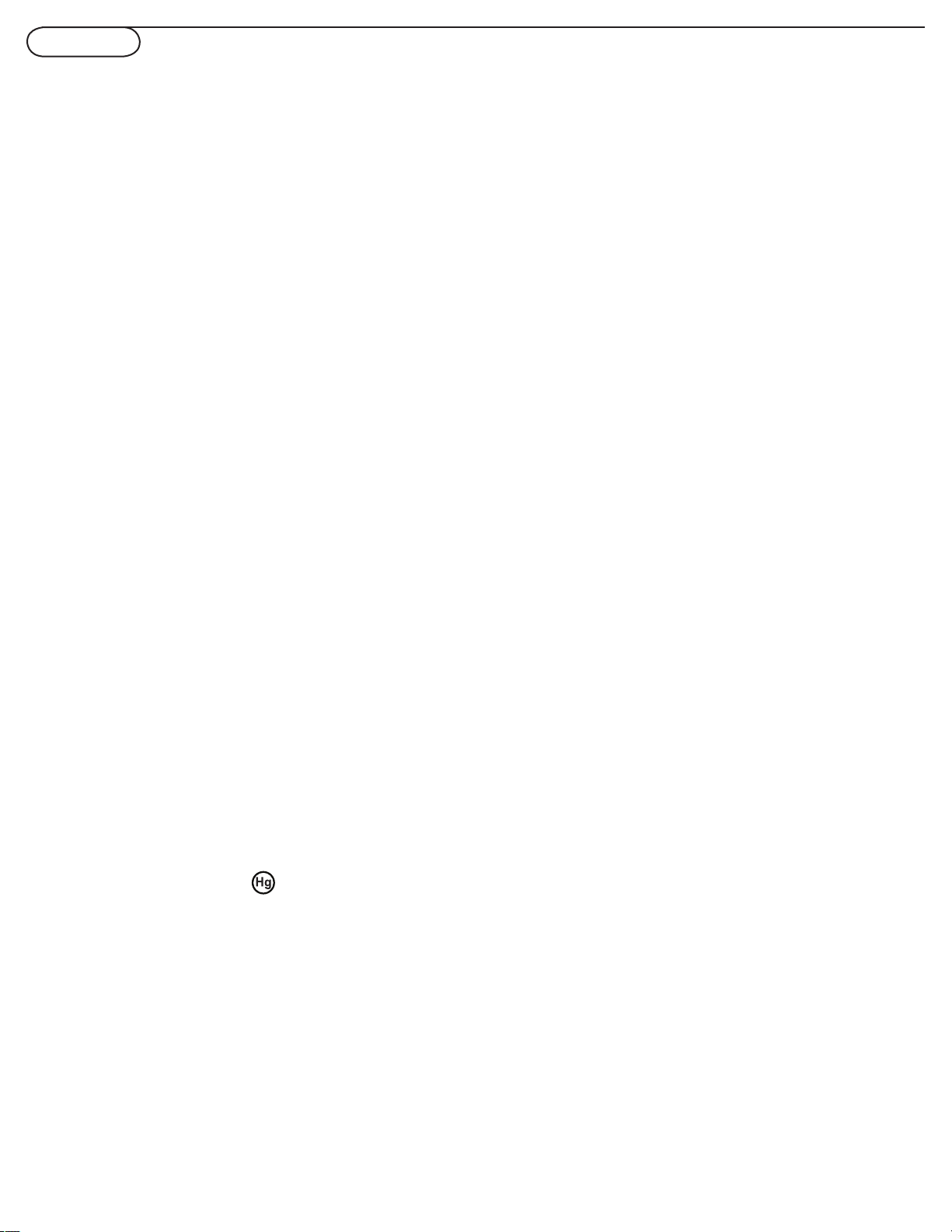
Precaution
ADDITIONAL SAFETY PRECAUTIONS
• ENSURE that LCD TV stand is tightened properly to the set on the right way of tightening of
the screw of the stand to the set. Improper tightening of screw may render the set unsafe.
• If LCD TV is installed on the wall, installation should be carried out by qualified servicemen. Improper or incorrect
installation may render the set unsafe.
• Disconnect main plug when :
— cleaning the TV screen, never use abrasive cleaning agents.
— there is a lightning storm.
— the set is left unattended for a prolonged period of time.
• Do not shift or move the LCD TV around when it is powered on.
• Do not touch, push or rub the surface of the LCD screen with any sharp or hard objects.
• When the surface of the LCD screen becomes dusty, wipe it gently with an absorbent cotton cloth or
other soft material like chamois. DO NOT USE acetone, toluene or alcohol to clean the surface of the screen.
These chemicals will cause damage to the surface.
• Wipe off water or saliva as soon as possible. These liquids can cause deformation and color fading of the
LCD screen when left exposed for some time.
• Be careful of condensation when temperature changes occur. Condensation can cause damage to the LCD
screen and electrically parts. After condensation fades, spots or blemishes will be present on the LCD screen.
POSITIONING THE LCD TELEVISION
• Place the LCD TV on a solid, sturdy base or stand. Be sure the stand is strong enough to handle the weight of
the LCD TV.
• Try to leave at least 6” of space around each side of the LCD TV cabinet to allow for proper ventilation.
• Do not place the LCD TV near a radiator or other sources of heat.
• Do not place the LCD TV where it can be exposed to rain or excessive moisture.
RECYCLING PROCEDURE/END OF LIFE DISPOSAL
• To minimize harm to the environment, the batteries supplied with the LCD TV do not contain mercury or
nickel cadmium. If possible, when disposing of batteries, use recycling means available in your area.
• The LCD TV uses materials that can be recycled. To minimize the amount of waste in the environment, check
your area for companies that will recover used televisions for dismantling and collection of reusable
materials, or contact your dealer for TV recycling tips.
• Please dispose of the carton and packing material through the proper waste disposal management in your
area.
This product contains mercury -
and must be recycled or disposed of according to local, state or federal laws.
As this material maybe regulated due to environmental considerations, please contact you local authorities or the
Electronic Industries Alliance: www.eiae.org.
3
Page 11
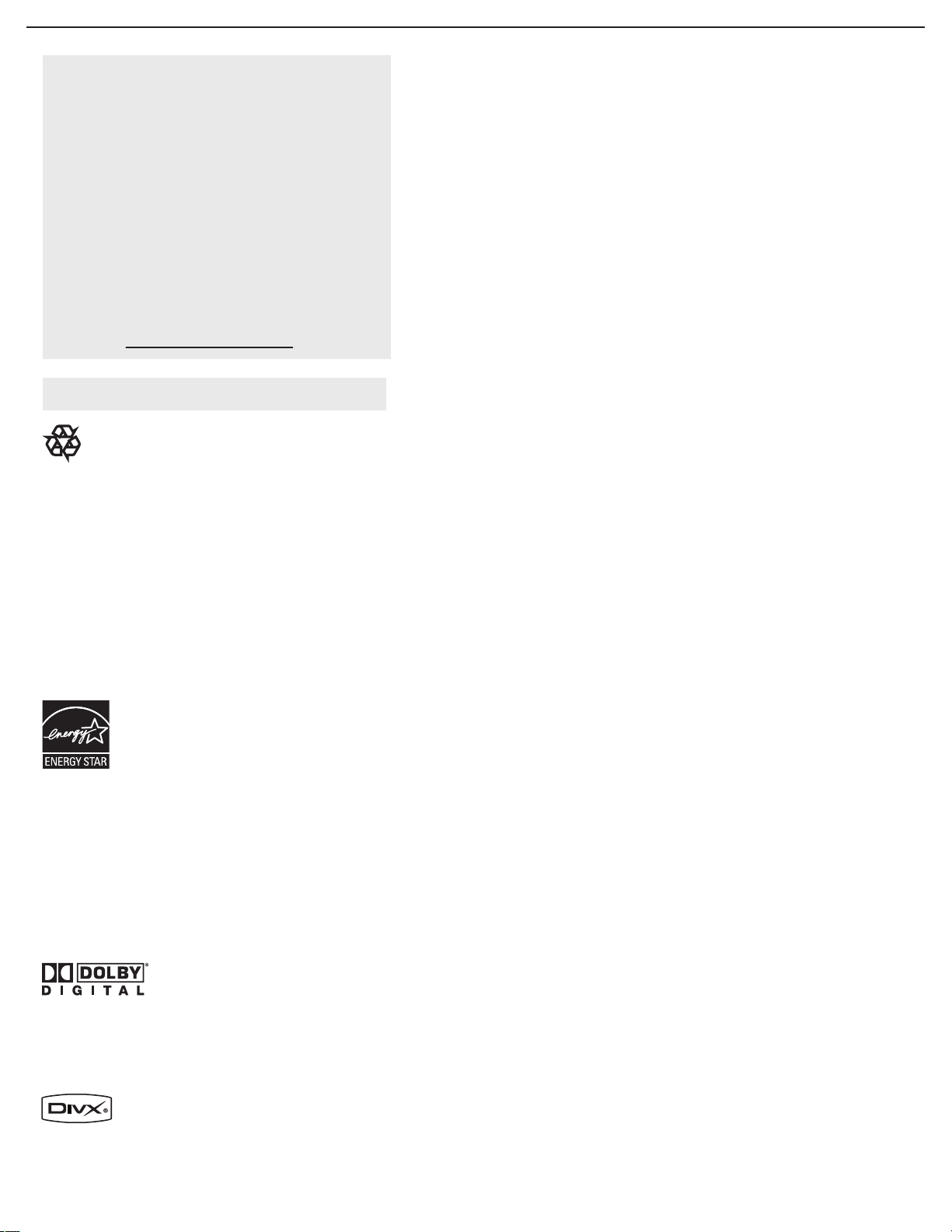
Contents
Help
If this User Manuel does not provide an
answer or if the “Trouble Shooting Tips” do
not solve your TV problem, you can call the
Magnavox Customer Care Center at
1 800 705 2000.
Please have your model and serial number of
your TV before making this call. You can find
your TV’s model and serial number located
on a sticker on the front of this User Manual
or on the back side of the TV.
Model: 26MD357B, 32MD357B
Serial No:
Care of the screen See Tips, p. 45
End of life directives - Recycling
Magnavox has paid a lot of attention to
producing an environmentally friendly product.
Your new TV contains several materials that can
be recycled for new uses. At the end of its life,
specialized companies can dismantle and recycle
this set. This will minimize the amount of
materials being disposed of. Please be sure to
dispose of this set in accordance with all state
and local regulations. Like all LCD products, this
set contains a lamp with Mercury, please dispose
of according to all Local, State and Federal laws.
ENERGY STAR
As an ENERGY STAR
determined this product meets the ENERGY
STAR® guidelines for energy efficiency.
ENERGY STAR
products with ENERGY STAR® label can save
energy. Saving energy reduces air pollution and
lowers utility bills.
Manufactured under license from Dolby Laboratories. ‘Dolby’ and the double-D symbol are
trademarks of Dolby Laboratories.
DivX, DivX Certificated, and associated logos
are trademarks of DivX, Inc. and are used under
license.
®
Partner, Magnavox has
®
is a U.S. registered mark. Using
Welcome/registration of your TV . . . . . . . . . . . . . . .
IMPORTANT SAFETY INSTRUCTIONS
. . . . . . . . .
Precaution . . . . . . . . . . . . . . . . . . . . . . . . . . . . . . . . . . .
Conten
ts . . . . . . . . . . . . . . . . . . . . . . . . . . . . . . . . . . . . .
Preparation . . . . . . . . . . . . . . . . . . . . . . . . . . . . . . . . . .
Use of the remote control-TV
Use of the remote control-DVD
Buttons on the top of the TV
Buttons for the DVD function
To use the menus . . . . . . . . . . . . . . . . . . . . . . . . . . .
. . . . . . . . . . . . . . . . . . . .
. . . . . . . . . . . . . . . . . .
. . . . . . . . . . . . . . . . . . . .
. . . . . . . . . . . . . . . . . . . . .
. .
How to navigate through the Settings menu
Introduction . . . . . . . . . . . . . . . . . . . . . . . . . .
TV menu
. . . . . . . . . . . . . . . . . . . . . . . . . . . . . . . . . . . .
. . . . . . . .
Installation
Select the menu language
Store TV channels
Weak channel installation
Source, Analog Audio In, Clock
Reset AV settings
Features menu
Picture menu
Sound menu
Parental Control menu
DVD menu
. . . . . . . . . . . . . . . . . . . . . . . . . . . . . . . . . . .
DVD operation
Playing a DivX disc
Picture menu
Sound menu
Parental Control menu
Installation
PC menu
Installation
. . . . . . . . . . . . . . . . . . . . . . . . . . . . . . . . . . . .
Picture menu
Sound menu
Record with your recorder. . . . . . . . . . . . . . . . . . .
. . .
Record a TV program
To select connected devices . . . . . . . . . . . . . . . . . . .
Trouble shooting tips
. . . . . . . . . . . . . . . . . . . . . . . . . .
Trouble shooting tips-DVD. . . . . . . . . . . . . . . . . . . . .
Glossary. . . . . . . . . . . . . . . . . . . . . . . . . . .
Care and cleaning
Regulatory
Specification
Limited
. . . . . . . . . . . . . . . . . . . . . . . . . . . . . . . . . . .
. . . . . . . . . . . . . . . . . . . . . . . . . . . . . . . . .
warranty . . . . . . . . . . . . . . . . . . . . . . . . . . . . .
. . . . . . . . . . . . . . . . . . . . . . . . . . . . .
. . . . . . . . . .
.
.
1
2
3
4
5
8
10
11
11
12
12
12
13
13
13
13
14
15
16
17
20
21
23
27
27
31
32
33
35
37
38
38
39
40
41
41
41
42
43
44
45
47
48
49
4
Page 12

Preparation
CABLE OR ANTENNA
75
CABLE
ANTENNA
Do not insert the power plug in a wall socket before
1
all connections are made.
Place the TV on a solid surface.
For ventilation, leave at least 4” to 6” free all around the TV. Do
not place the TV on a carpet. To prevent any unsafe
situations, no naked flame sources, such as lighted candles,
should be placed in the vicinity. Avoid heat, direct sunlight and
exposure to rain or water. The equipment shall not be exposed
to dripping or splashing.
Mounting the TV on the wall
This TV set complies with the VESA standard for wall mounting.
Due to the integrated DVD player design of your TV, a set of
mounting screw extensions will be required to properly mount
your TV to a VESA certified wall mount plate. You can contact
Philips at 1 800 705 2000 to purchase these screw extensions
before attempting to complete your installation.
Caution: Installing the TV requires special skills that should
only be performed by qualified personnel. You should not
attempt to do the work yourself. Magnavox bears no
responsibility for improper mounting or mounting that
results in accident or injury.
Make sure that the wall mount is being fixed securely enough so
that it meets safety standards.
2
Basic connections to the TV
Your integrated digital TV automatically decodes and
displays the four basic DTV picture resolution standards.
- SDTV (Standard Definition TV) are broadcast as 480i
(480-line interlaced) or 480p (480-line progressive scan)
video.
- HDTV (High-Definition TV) are broadcast either in the
1080i or 720p formats, always with a widescreen picture.
Note: Progressive scan video (p) is more like what you see in a
movie theater. Images are much more distinct, free of flicker
and motion is smoother.
Your TV has an integrated HDTV tuner, which receives and
decodes terrestrial ATSC and unscrambled cable (QAM)
signals and displays them. There are two ways to obtain
HDTV content:
- through a cable provider
- through an antenna.
Note: Use the illustrations on the left for cable or Antenna
connections.
5
Page 13
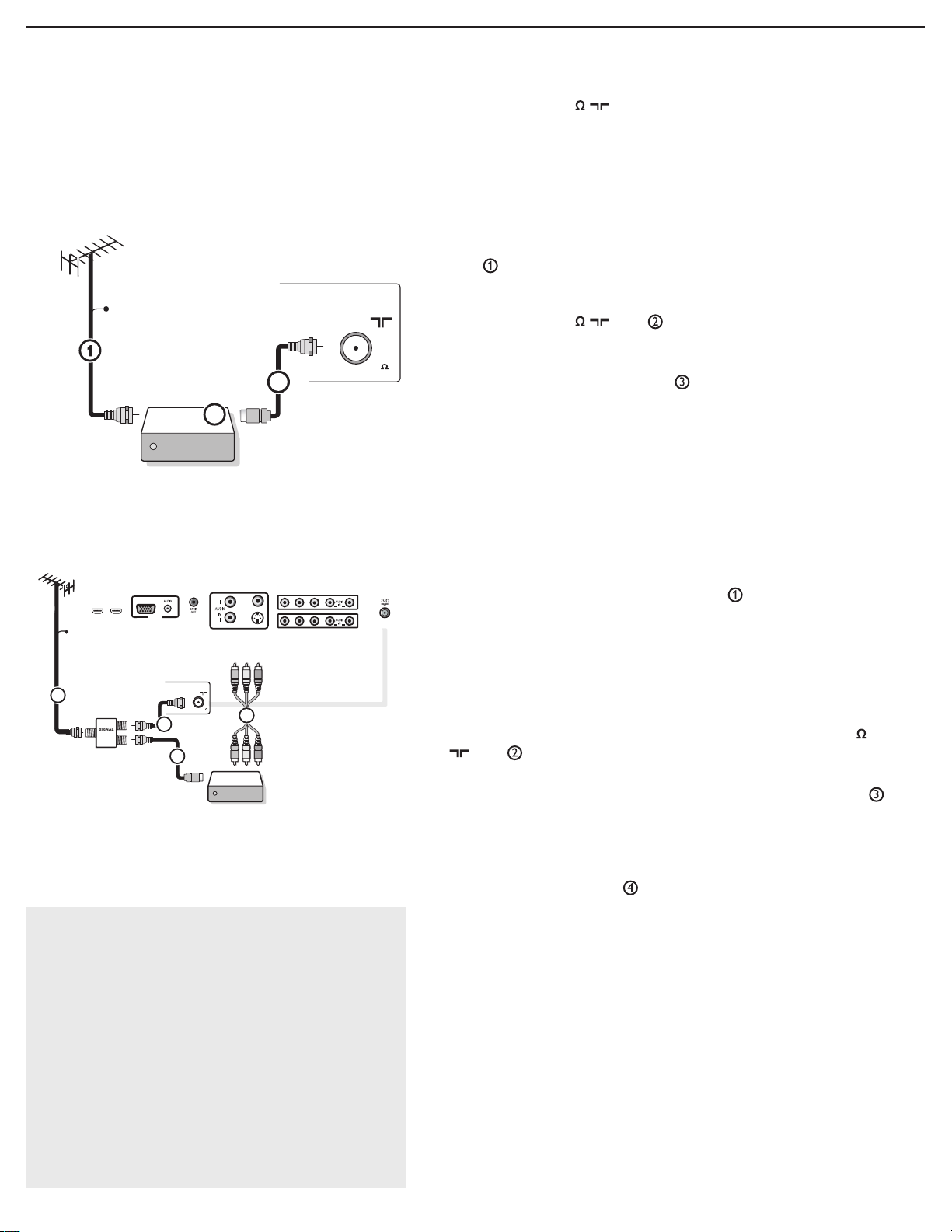
CABLE OR ANTENNA
75
CABLE
2IMDH1IMDHEC
CABLE OR ANTENNA
75
Cable box
/OUT
OUTPUT
(TO TV)
IN
CABL E
3
2
ANTENNA
ANTENNA
Cable box
OUTIN
75
CABLE OR ANTENNA
SPLITTER
3
2
CABL E
1
4
AV3:
L+R+VIDEO
ANTE NNA
VIDEO
IN
R
L
S-VIDEO
PC IN
VGA
HDMI2 HDMI1
Y
Pb Pr
RL
YPbPr RL
AV1
AV2
AV3
Watching cable TV programs that don’t
require the use of a cable box.
Since you’ve connected the cable TV signal
directly to the TV’s tuner, you can also watch
unscrambled programs by simply tuning to
the desired channel; however, you must first use
Auto program to store available channels in the
TV’s memory. (p. 13)
Note: This connection will supply stereo sound to the
TV if the station you are viewing broadcasts stereo
sound.
- Cable TV
Connect the cable TV signal to the CABLE/
ANTENNA 75 jack at the bottom of the TV.
See page 13 for details on using Autoprogram to store
channels in the TV’s memory.
Note: This connection will supply stereo sound to the TV if
the station you are viewing broadcasts stereo sound.
- Cable box with RF IN/OUT
• Connect the incoming cable TV signal to the cable IN
jack on the back of the cable box.
• Connect a coaxial cable (not supplied) from the TO TV
jack on the back of the cable box to the CABLE/
ANTENNA 75 jack at the bottom of the TV.
Note: Your cable box may have a different label for the TO
T V jack. Commonly used labels include OUTPUT or OUT.
• Set the OUTPUT CH switch on the cable box to CH
3 or 4 (whichever is correct for your cable box), Next,
tune the TV to the corresponding channel. Once
tuned, change channels using the cable box, not the TV.
Note: This connection will not supply stereo sound to the TV. The
reason is that the RF output on a cable box - labeled TO TV, OUT
or OUTPUT for example - will not send a stereo signal to the tuner
(VHF/UHF) input on a TV.
- Cable box with A/V outputs
• Connect the incoming cable TV signal to a signal
splitter (not supplied). The signal splitter enables you to avoid
having to use the TO TV jack on the back of the cable box.
This jack will not supply stereo sound to the TV.
Note: Your cable box may have a different label for the TO
TV jack. Commonly used labels include OUTPUT or OUT.
• Connect a coaxial cable (not supplied) to a connector on
the signal splitter and to the CABLE/ANTENNA 75
jack on the TV.
• Connect another coaxial cable (not supplied) to a
connector on the signal splitter and to the cable IN jack
on the back of the cable box.
• Connect A/V cables (not supplied) to the VIDEO IN and
AUDIO L and R outputs on the back of the cable box
and to the AV3 video (labeled VIDEO IN) and AUDIO
(labeled L and R) jacks on the back of the TV.
• To view programs from your cable box, first press the
SOURCE button on the remote control.
• Press the cursor down or up buttons until the AV3 signal
source is selected.
• Press the OK button to confirm your selection. The AV3
input source becomes current for the viewing of cable TV
programs through your cable box.
Note: If your cable box audio/video outputs do not supply
video and stereo audio to the TV, you will need to make the
connection shown above in “Cable box with
6
RF IN /OUT.
Page 14

- Cable box with S-Video, component video (YPbPr)
CABLE OR ANTENNA
75
CABLE
ANTENNA
or HDMI connectors
See “Cover and connection”
Note: The first time
(and only the first time) you turn on your set
you see an installation introduction screen. The
installation procedure consists of a series
of screens that guide you through the process.
1
After an introduction screen, you are asked to
select a language of the TV’s on-screen menus.
2
Press the cursor up/down to highlight your
language.
(The text of the header and the info on screen
continuously change language.)
3
Press the OK button.
4
Follow the on-screen instructions to proceed.
- Antenna
Through an antenna, you can watch any HDTV programs
that are broadcast in your area without paying fees.
If you’re not sure what HDTV programming is available in
your area, contact your local content provider or your
local electronics retailer.
Broadcasters are currently transitioning from analog to digital
TV. This means that a given broadcaster will have two
channels on the air, one analog and one digital.
Connect the incoming antenna signal to the CABLE/
ANTENNA 75 jack at the bottom of the TV.
See page 13 for details on using Autoprogram to store
channels in the TV’s memory.
Note: This connection will supply stereo sound to the TV if it is
being broadcast by the station you are watching.
- Direct Broadcast Satellite (DBS)
Satellite systems offer many of the same premium channels
available on cable systems, often at a lower price. To view
these channels, you’ll need to install a small dish antenna
outside your home.
The two main DBS systems, DirecTV and DishNetwork,
require separate, proprietary set-top receiver boxes to
decode their signals and send them to your digital TV set.
These boxes may include a digital TV tuner for off-air DTV
broadcasts.
Satellite broadcasters also provide major local channels,
depending on the market in which you live.
DBS also provides service in areas not covered by cable
because they are in rural areas or other areas not passed by a
cable line.
DBS also allows you to watch pay-per-view events.
3
To connect accessory devices, see Cover and Connection.
4
Refer to the bottom of the set (Model label) for the
correct operation voltage.
Insert the power cord into the wall socket.
Consult your local dealer if your main power supply voltage is
different than that indicated for the TV. Never place the TV
on top of the (AC) cord. Placing the TV on top of the AC cord
could cause a fire or electric shock.
Remote control:
5
Insert the two supplied AAA batteries.
The batteries supplied do not contain the heavy metals mercury
and cadmium. Please determine and comply with local
regulations when disposing of depleted batteries.
6
Turn the TV on:
Press the power switch
at the front side of the TV. An
indicator on the front of the TV lights up.
Press the POWER button or the CH + / - button on the
remote control.
7
Page 15

Use of the remote control-TV
Note: Pressing most buttons once will activate the assigned function. Pressing a second time will de-activate it.
When a button enables multiple options, a small list will be shown. Press repeatedly to select the next item in the list.
The list will be removed automatically after six seconds or press OK to remove immediately.
Color buttons
When functions attached to the color
buttons are active or selected, the color
buttons are shown on screen.
INFO button
Display information: Press to display
(when available) information about the
selected TV channel and program or
accessory device.
VOL +/- Volume
Press + or - to adjust the volume.
VIEW
To display a list of all channels marked as
favorite (incl. subchannels).
CC button (Close Caption)
Press the CC button to select CC On, Off
or On during mute.
MENU/EXIT
Press menu to activate on screen menu
on/off.
OK
- to activate a setting
- to display the list of channels stored
(according to the selection made in the
Installation mode (Antenna or Cable),
p.14.
MUTE
Interrupt the sound or restore it.
Smart Sound button
Press repeatedly to select among the three
settings; Personal, Speech, Movies.
Smart Picture button
Press repeatedly to select among
Personal, Rich, Natural, Soft,
or Power saver settings.
POWER
Press to turn on/off the TV from or to standby
mode.
Note: The TV is never powered off
completely unless it is physically unplugged.
To add or remove a channel in the favorite list
of TV channels.
SOURCE
Press this button repeatedly to select TV, DVD,
AV1, AV2, AV3, HDMI1, HDMI2, Side or PC.
When in TV mode, according to where you
connected the accessory devices. (see Cover
and Connection)
Sleep button
Press to set the LCD TV to turn itself off
within a certain time.
Prev CH
Press to alternate between the
currently viewed channel and the
previously viewed channel.
Dot button
Use the dot for digital channels.
CH +/-
-To browse through the TV channels or
sources stored in the preferred channel list
(see p. 19).
-To select between Antenna or Cable TV
channels, first make your selection in the
Settings menu, see, p. 13.
Note: You don’t have to start the installation
again once you have searched for and stored
the available TV channels.
FREEZE
To freeze the picture on the screen, press
freeze button. To release, press FREEZE button
again.
Channel selection
Format
Please refer to page 9.
Clock
Please refer to page 15.
8
Page 16

Automatic Super zoom 4:3 Movie expand 14:9
Movie expand 16:9 16:9 subtitle Widescreen
FORMAT
Press this button to display a list of available display formats.
Available display formats are determined by the type of signal you
are receiving.
To choose the display format you prefer, press the FORMAT
button repeatedly:
Automatic, Super Zoom, 4:3, Movie expand
14:9, Movie expand 16:9, 16:9 subtitle and Widescreen.
Super Zoom, Movie expand 14:9, Movie expand16:9 and
16:9 subtitle makes the picture fill the screen as much as
possible. It is recommended to press the cursor up/down key to
adjust the picture position on the screen.
Super zoom removes the black bars on the sides of 4:3
programs with minimal distortion. When in the Expand 4:3,
Compress 16:9, HD 4:3, Movie expand 14:9, Movie expand 16:9 or
Super zoom picture format, you can make subtitles visible with the
cursor up/down.
Note: Not all screen formats are available when displaying HD sources.
9
Page 17

Use of the remote control-DVD
Press the “SOURCE” button repeatedly to select source DVD to activate DVD function.
Make sure the source “DVD” is selected.
DISC MENU
Enter the disc contents menu.
STOP
To stop playback.
Switches on or off the playback control
mode (for VCD version 2.0 only)
FF
Forward/Quick forward/
AUDIO
Select the DVD audio language.
RWD
backward/slow backward
SUBTITLE
Select the the DVD subtitle language
CHAPTER
To search or select previous chapter or track.
ANGLE
Select a DVD camera angle.
CHAPTER
To search or select next chapter or track.
Repeat
Select various repeat modes.
EJECT
Eject the disc from the DVD player.
Repeat A-B
Repeat playback a specific section on a disc.
PLAY / PAUSE
Press the key once to start plyback.
Press the key second time to pause
playback temporarily.
10
Page 18

Buttons on the top of the TV
STOP
PLAY/
PAUSE
EJECT
STOP
PLAY/
PAUSE
EJECT
Power
Should your remote be lost or broken you can still change some
of the basic settings with the buttons on the top of your TV.
Press the power switch to switch the TV on.
Press:
•the + VOL -button to adjust volume;
•the + CH -buttons to select the TV channels or sources.
The MENU button can be used to display the Settings menu
without the remote control. MENU button can also Exit the
menu.
Use:
•the + VOL - buttons and the + CH - buttons to select menu
items in the directions as shown;
•the + VOL button to confirm your selection.
Buttons for the DVD function
If you don’t have remote control, you still operate DVD player
by using the buttons on the front side of the DVD base.
Press:
• the EJECT button to eject the disc from DVD.
Note: Press the STOP button before you eject the disc from
DVD.
• the PLAY/PAUSE button to start or interrupt disc
playback.
• the STOP button to stop playback.
Note:
Before use DVD, press SOURCE button on remote to change your
source to DVD.
11
Page 19

To use the menus
Settings Picture
Sound
Features
Parental Control
Installation
Exit
Contrast
Brightness
Color
Sharpness
Color temperature
Tint
Noise reduction
Info
Picture
Smart picture
Settings Picture
Sound
Features
Parental Control
Installation
Exit
Contrast
Brightness
Color
Sharpness
Color temperature
Tint
Noise reduction
Info
Picture
Smart picture
Picture Smart picture
Info
Settings
Rich
Natural
Soft
Power saver
Personal
50
3
1
1
50
50
Contrast
Brightness
Color
Sharpness
Color temperature
Tint
Noise reduction
Smart picture
Introduction
When you use a menu or take an action, convenient instructions, help texts and messages will be displayed on your TV.
Please, follow the displayed instructions and read the help text on the specifi c item highlighted.
The color buttons perform different actions, when using on screen menu. By pressing the corresponding color button on
the remote control to perform the required action when using these menus.
How to navigate through the Settings menus
The Settings menu allows you to access and change
settings and preferences settings.
• Press the MENU button on the remote control to
display the Settings menu.
- Use cursor up/down to highlight and select a menu item
on the left panel.
The right panel shows the content of the menu you have
highlighted in the left panel.
Note: Sometimes not all the menu items are visible on the
screen. Use cursor down to scroll down to additional items.
- Use the cursor right to enter the right panel.
The content of the right panel is moved to the left panel
and the right panel shows the content of the newly
highlighted item in the left panel.
Note: In some cases, you will want to watch the picture on
your screen while adjusting settings. This means that when the
highlight is on the right side panel, the other menu items are
hidden. When the cursor left is pressed again, the hidden
menu items re-appear and the highlight moves to the left
panel.
• Press the cursor left to go one menu level up again.
- Press the OK button on the highlighted item to activate
and to dismiss the menu.
- Press the MENU button again to exit the Settings menu.
Note: The menu is also dismissed by pressing one of the color
buttons (if present) referring to certain actions which may be
executed.
12
Page 20

TV menu-Installation
Installation Language
Info
English
Français
Settings
Autoprogram
Source
Clock
Weak channel installation
Current software info
Reset AV settings
Español
Language
Television Installation
You can now start automatic installation. This
procedure can take more than half an hour.
Previous Start
Autoprogram
Info
Settings I Installation
Cable
Start now
Antenna
Antenna
Select the menu language
Press the MENU button on the remote control.
1
2
Use the cursor down to select Installation in the Settings menu.
3
Use the cursor right to enter the Installation menu.
Select Language and enter the list of available languages with the
4
cursor right.
5
Select your preferred language with the cursor up/down and press
the OK button to confi rm your selection.
6
Proceed with the Installation menu.
Store TV channels
Select Autoprogram in the Installation menu.
1
2
Use the cursor right to enter the Autoprogram menu.
Select Cable or Antenna in the Installation mode.
3
When Antenna is selected, the TV will detect antenna
signals and will search for antenna TV (NTSC and ATSC) channels
available in your local area.
When Cable is selected, the TV will detect cable company
supplied signals and will search for cable TV (NTSC, ATSC, QAM
modulated) channels available in your area.
Make sure that registration with your cable TV provider and
connection of equipment are completed.
4
Select Start now with the cursor right key.
5
Press the OK button.
Press the green button “Start” to start Autoprogramming. The
6
menu screen disappears and the progress of Autoprogramming
is displayed. The progress bar indicates the number of analog and
digital TV channels found.
Auto programming may take up to 20 minutes to complete. Digital
channels will take longer than Analog to fi nd and program. Please
wait until you see the Auto Programming complete message. The
TV will then switch automatically to the fi rst channel found.
Note: All channels must be unlocked in order to autoprogram. If
requested, enter your PIN code to unlock all channels. (p. 26)
Notes:
• When you have locked TV channels before initiating Autoprogram, a message appears asking to enter your PIN code in
order to complete Autoprogramming.
• When channel update is interrupted, the new updated channel information is retained along with the old un-updated
channel information.
• Channel information about an ATSC channel is updated only for the ATSC channel currently tuned.
• If an NTSC channel is tuned, then in Background Autoprogramming the TV will scan all the possible ATSC frequencies
and update information.
• Weak channel installation allows you to manually tune weak ATSC channels in order to adjust the antenna and thus
optimize signal quality for that channel. (See Installation menu, Weak channel installation, p. 14.)
• Once you have searched for the available Antenna as well as the Cable TV channels, they are stored in the memory.
• If Antenna/cable signal is interrupted more than 30 minutes, TV will go into off mode. You are requested to press Power button
or CH + / - button to turn on the TV.
13
Page 21

Note: Digital Channel selection delay
Installation Current software info
Info
Settings
Autoprogram
Source
Clock
Weak channel installation
Language
Reset AV settings
FXXXXXXXXX CPT Demo
Current software info
Installation Weak channel installation
Info
Settings
Autoprogram
Source
Clock
Current software info
Language
Reset AV settings
3
4
5
6
7
8
9
2
Weak channel installation
Due to the tuning complexity of subchannel
digital programming, the time to select and view
a digital channel may take slightly longer than
what the viewer is normally accustomed to (as
compared to analog channel programs).
Digital channel broadcasts contain program and
system data information that must be processed
before the channel selection can be displayed.
Channel tuning
Available channels:
- Cable (analog NTSC or digital QAM)
- Terrestrial (analog NTSC or digital ATSC)
If a tuned channel is not yet in the master channel map, the TV
will attempt to tune to the channel and it will be added to the
map.
If the channel is not acquired, a message will appear reporting
that the channel is not available. When you tune an audio-only
digital subchannel, a display appears with the message Audio only.
Note: Subchannel selections
The new standards employed with digital broadcasting make it possible
to receive multiple program channels under a single major channel
number which can be selected by pressing the digit remote control
direct-access channel number entry.
Important:
After the installation of the TV channels is completed, always
make a selection in the Installation menu between Antenna or
Cable whether you want to watch Antenna TV channels or Cable
TV channels.
If you make use of a signal splitter do not forget to put the switch
in the corresponding position.
Weak channel installation
Antenna reception for broadcast channels may vary. If you are
having diffi culties acquiring weaker signals, we suggest you use:
Weak Signal Installation feature.
Here’s how:
1
In the antenna mode, select a channel from the displayed list of
TV channels. Select the “Start” by pressing red button on the
remote control; TV set will detect the signal.
The signal strength is continuously displayed and updated as you
2
rotate the antenna.
When strength is enough to identify, user can store the
channel in the channel list by pressing green button on the
remote control.
Current software info
This menu will appear with your TV software information.
1
Press the MENU button on the remote control.
2
Use the cursor down to select Installation in the Settings menu.
3
Using the cursor up/down to choose Current software info
the TV software information is displayed.
14
Page 22

Installation Source
Info
Settings
Autoprogram
Source
Clock
Weak channel installation
Current software info
Language
Reset AV settings
TV
DVD
AV1
AV2
AV3
HDMI1
HDMI2
Side
Source
HDMI
DVI
AV3:
Audio L/R
R
L
DVI
VIDEO
IN
R
L
S-VIDEO
PC IN
VGA
HDMI2 HDMI1
Y
Y
P
PbPr
R
L
b
AV2
AV3
Installation Source
Info
Settings
Autoprogram
Source
Clock
Weak channel installation
Current software info
Language
Reset AV settings
TV
DVD
AV1
AV2
AV3
HDMI1
HDMI2
Side
Installation Clock
Info
Settings
Autoprogram
Source
Weak channel installation
Current software info
Language
Reset AV settings
Clock
: AM
-- --
This menu allows you to identify the accessory devices you have
connected to the external inputs/outputs.
Select Source in the Installation menu.
1
2
Press the cursor right to enter the list, and press up/down key to
the selected input.
3
Press OK button to confi rm.
Analog Audio In
If your accessory device has a DVI output connector, only the
video signal is transmitted in digital format. To input an audio signal,
please connect the analog audio L and R outputs to the TV’s L and
R AV3 audio input plugs.
Digital Audio Out
In addition to accepting audio input through HDMI, the TV can
output Digital audio through the DIGITAL AUDIO OUT
(SPDIF OUT) connector to an external amplifi er or receiver.
If your amplifi er or receiver has a matching connector for Digital
Audio In, you can connect it with a single cable to the TV’s
DIGITAL AUDIO OUT (SPDIF OUT). See Cover and Connection.
Clock
This allows you to use your TV as a clock.
1
Press the MENU button on the remote control.
2
Use the cursor down to select Installation in the Settings menu.
3
Press the cursor right to enter the list, and press up/down key to
set the time. (hour/ minute/ AM or PM)
4
Press OK button to confi rm.
15
Page 23

Installation Source
Info
Settings
Autoprogram
Source
Clock
Weak channel installation
Current software info
Language
Reset AV settings
TV
DVD
AV1
AV2
AV3
HDMI1
HDMI2
Side
Installation Clock
Info
Settings
Autoprogram
Source
Weak channel installation
Current software info
Language
Reset AV settings
Clock
: AM
-- --
Installation Reset AV settings
Info
Settings
Autoprogram
Source
Clock
Weak channel installation
Current software info
Language
Reset AV settings
Start now
Reset AV settings
This function allows you to reset most of the picture and sound
settings to their default factory levels.
1
Select Reset AV settings with the cursor down key.
2
Press the cursor right key.
Press the OK button to erase settings and reset them to their
3
default values.
16
Page 24

TV menu-Features
Settings Features
Parental Control
Installation
Exit
Closed captions
Caption service
Digital caption service
Digital caption options
Preferred channels
Sleeptimer
Info
Sound
Picture
Features
Features Closed captions
Info
Settings
On
On during mute
Off
Closed captions
Caption service
Digital caption service
Digital caption options
Preferred channels
Sleeptimer
33
3
Features Caption service
Info
Settings
CC-2
CC-3
CC-4
T-1
T-2
T-3
T-4
CC-1
Closed captions
Digital caption service
Digital caption options
Caption service
Preferred channels
Sleeptimer
Note: The captions do not always use correct
spelling and grammar. Not all TV programs and
product commercials are made for broadcast with
Closed Caption informations included.
Refer to your area’s TV program listings for the TV
channels and times of Closed Caption
programming. Captioned programs are usually
noted in the TV listings with service marks such as
‘CC’.
Features menu
1
Select Features in the TV Settings menu.
2
Press the cursor right key to enter the features menu.
3
Select the menu items with the cursor up/down key and
adjust the settings with the cursor left/right key.
Closed captions
This displays the transmitted CC- or CS-text on the screen
according to your chosen CC or CS service in the Feature menu.
This text can either be permanently displayed (assuming that the
service is available in the broadcast) or only when mute is active.
Press the cursor right key after having selected Closed captions.
1
Select On, Off or On during mute.
2
Caption service
This allows you to select the Closed Captions service levels of
analog broadcasting to be displayed.
Closed Captioning allows you to read the voice content of
television programs on the TV screen. Designed to help the
hearing impaired, this feature uses on-screen ‘text boxes’ to show
dialogue and conversations while the TV program is in progress.
Captions will appear on the screen during captioned broadcasts.
1
Select Captions service.
2
Press the cursor right key.
3
Select the desired Caption service:
• CC 1,2,3 or 4
Dialogue (and descriptions) for the action on the captioned TV
program shows on screen.
Usually CC1 is the most used. CC2 may be used for alternate
languages if they are being transmitted.
• T 1,2,3 or 4
Often used for channel guide, schedules, bulletin board
information for Closed Captions programs, news, weather
informations or stock market reports.
Not all Caption services are necessarily being used by a TV
channel during the transmission of a Closed Caption program.
4
See Closed Caption in the TV, Features menu, to turn the Caption
service On or Off.
Note: This television provides display of television closed captioning
conforming with the EIA-608 standard and in accordance with
Sections 15.119 of the FCC rules.
17
Page 25

3Features Digital caption options
Info
Settings
Size
Style
Text
Background
Reset to default
Closed captions
Caption service
Digital caption service
Digital caption options
Preferred channels
Sleeptimer
3Features Digital caption service
Info
Settings
CS-2
CS-3
CS-4
CS-5
CS-6
CS-1
Closed captions
Caption service
Digital caption options
Digital caption service
Preferred channels
Sleeptimer
Digital caption service
This allows you to confi gure the way you choose to view digital
captioning.
Select one of the digital service channels made available by the
caption provider.
There are six standard services. Service 1 is designated as the
Primary Caption Service. This service contains the verbatim, or
near-verbatim captions for the primary language being spoken
in the accompanying program audio.
Service 2 is designated as the Secondary Language Service.
This service contains captions in a secondary language, which
is a translation of the captions in the primary Caption Service.
The other service subchannels are not pre-assigned.
It is up to the discretion of the individual caption provider to
utilize the remaining service channels.
Digital caption options
This allows you to modify how digital captions are displayed on
your TV. Select from the following options to change the visual
characteristics of your TV’s digital captioning.
• Reset to default
Select this option to reset the digital caption options to the
captions provider default settings.
Press the OK button to confi rm.
• Size
Select this option to choose a caption display size according
to your own preference. Select Default (Automatic),
Small, Standard or Large and press the OK button to
confi rm.
• Style
Select this option to choose a caption display font style
according to your own preference. Select Default, Mono
spaced serif, Serif, Monospaced sans serif, Sans serif,
Casual, Cursive or Small caps.
• Text
Select this option to choose caption display text box, text
color and/or the opacity according to your own preference.
Select a color and an opacity option.
• Background
Select this option to choose caption display character back
ground color or one of the background opacity options
according to your own preference. Select a color and one of
the opacity options.
Note: Opacity is transparent (allowing light to pass through)
18
Page 26

3
3Features Digital caption options
Info
Settings
Size
Style
Text
Background
Reset to default
Closed captions
Caption service
Digital caption service
Digital caption options
Preferred channels
Sleeptimer
63Features Preferred channels
Info
Settings
3
4
5
6
7
8
9
2
Closed captions
Caption service
Digital caption service
Digital caption options
Preferred channels
Sleeptimer
X
3Features Sleeptimer
Info
Settings
0
Closed captions
Caption service
Digital caption service
Digital caption options
Preferred channels
Sleeptimer
3Features Digital caption service
Info
Settings
CS-2
CS-3
CS-4
CS-5
CS-6
CS-1
Closed captions
Caption service
Digital caption options
Digital caption service
Preferred channels
Sleeptimer
Preferred channels
A channel, when installed, is marked as preferred by default and
added to the channel list. This feature provides the ability to
remove a channel number from the channel list.
Select Preferred channels with the cursor down key.
1
2
Press the cursor right key to enter a list with all stored
channel numbers.
3
Select the channel you want to remove with the cursor down key.
4
Press OK.
5
Repeat to remove other channels.
Sleeptimer
This sets a time period after which the TV automatically turns to
standby.
1
Select Sleeptimer.
Press the cursor right key.
2
Select a value with the cursor up/down key. The list will have values
3
from Off to 180 minutes. When Off is selected, the sleeptimer is
turned off.
You can always turn off your TV earlier or select another time set.
19
Page 27

TV menu-Picture & Sound
Settings Picture
Sound
Features
Parental Control
Installation
Exit
Contrast
Brightness
Color
Sharpness
Color temperature
Tint
Noise reduction
Info
Picture
Smart picture
Picture Smart picture
Info
Settings
Rich
Natural
Soft
Power saver
Personal
50
3
1
1
50
50
Contrast
Brightness
Color
Sharpness
Color temperature
Tint
Noise reduction
Smart picture
Picture menu
Note: Some menu items are not available in case of HD sources.
Select Picture in the TV Settings menu.
1
2
Press the cursor right key again to enter the Picture menu.
3
Select the menu items with the cursor up/down key.
4
Adjust the settings with the cursor left/right key or enter the list
of submenu items with the cursor right key. Select a submenu item
with the cursor up/down key.
Smart picture
Select Smart picture to display a list of predefi ned picture
1
settings, each corresponding with specifi c factory settings.
Personal refers to the personal preference settings of picture in
the picture menu.
Note: This Magnavox TV has been set at the factory to look best in
bright store environments, which typically use fl uorescent lighting. As your
home will likely not be as well lit as a store, we recommend that you
cycle through the various smart picture modes to fi nd the one that best
suits your own viewing conditions. Most consumers will fi nd that
Natural
is the correct choice.
You can press the Smart picture button on the remote control
2
repeatedly to select either Personal, Rich, Natural, Soft, or Power
saver picture settings.
Note:
• When you watch programs by Composite Video signal, it’s
recommended to select Soft or Power saving Mode via Smart picture.
• The moment you are in a predefi ned Smart picture setting and you modify
the Picture menu, all values of the menu will overwrite those previously made
in personal setting.
Contrast
This will adjust the intensity of bright parts in the picture but keep
the dark parts unchanged.
Brightness
This will adjust the light output of the complete picture, which will
mainly affect the darker areas of the picture.
Color
This will adjust the saturation level of the colors to suit your
personal preference.
20
Page 28

Sharpness
Settings Sound
Features
Parental Control
Installation
Exit
Smart sound
Sound mode
Alternate audio
Digital audio language
AVL
Info
Sound
Picture
3Sound Smart sound
Sound mode
Alternate audio
Info
Settings
Digital audio language
AVL
Speech
Movies
Personal
Smart sound
This will adjust the sharpness of fi ne details in the picture.
Color temperature
This will increase or decrease Warm (red) and Cool (blue) colors
to suit personal preferences.
Select Cool to give the white colors a blue tint, Normal to give
the white colors a neutral tint, Warm to give the white colors a
red tint.
Tint
Allows you to select the picture‘s color mix or hue.
Noise Reduction
Reduce picture noise.
Dynamic contrast
Enhance contrast ratio.
Picture format
This menu item performs the same as the FORMAT button on the
remote control. See Use of the remote control, p.9.
Sound menu
1
Select Sound in the TV Settings menu.
2
Press the cursor right key to enter the sound menu.
Select the menu items with the cursor up/down key and adjust the
3
settings with the cursor left/right key.
4
Remember, control settings are at normal mid-range levels when the
bar scale is entered.
Smart sound
Select Smart sound to display a list of predefi ned sound settings,
each corresponding with specifi c factory settings of Treble and Bass.
Press the cursor right key to enter the list.
1
Press the cursor up/down key to select a predefi ned sound setting.
2
Personal refers to the personal preference sound settings in the sound
menu.
Note: The moment you are in a predefi ned Smart sound setting and you
modify the Sound menu, all values of the menu will overwrite those previously
made in personal setting.
21
Page 29

3Sound Sound mode
Alternate audio
Info
Settings
Digital audio language
AVL
Stereo
Virtual surround
Mono
Smart sound
Sound mode
3Sound Alternate audio
Info
Settings
Digital audio language
AVL
SAP
Main
Smart sound
Sound mode
Alternate audio
3Sound Digital audio language
Info
Settings
Smart sound
Sound mode
Alternate audio
Digital audio language
AVL
Sound AVL
Info
Settings
On
Off
Smart sound
Sound mode
Alternate audio
Digital audio language
AVL
English
Français
Español
XXXXX
XXXXX
Sound mode
This select the modes for more spatial or surround sound
reproduction dependent on the broadcast signals or signals from
external inputs received.
Alternate audio
This gives you the possibility to swap between “Main” and second
audio program (SAP), when it is available in analog channel.
Digital audio language
This gives you the possibility to swap between main and alternative
language, when it is available in digital channel.
Manufactured under license from Dolby
Laboratories. ‘Dolby’ and the double-D
symbol are trademarks of Dolby
Laboratories.
AVL (Automatic Volume Leveler)
Automatically reduces the volume differences between channels and
programs, providing a more constant overall level. This will also reduce
the dynamics of sound.
22
Page 30

Parental control Channel lock
Info
TV ratings lock
Movie ratings lock
Region ratings lock
Clear Regions Lock
Change PIN
Please enter your PIN
Settings
Channel lock
Settings Features
Installation
Exit
Info
Sound
Picture
Features
Parental Control
TV ratings lock
Movie ratings lock
Region ratings lock
Clear Regions Lock
Change PIN
Channel lock
Parental control TV ratings lock
Info
Movie ratings lock
Region ratings lock
Clear Regions Lock
Change PIN
Please enter your PIN
Settings
Channel lock
TV ratings lock
Channel lock
TV ratings lock
Movie ratings lock
Region ratings lock
Clear Regions Lock
Change PIN
AV1
Settings I Parental control
Channel lock
AV2
AV3
DVD
HDMI1
HDMI2
Side
2
Info
TV ratings lock
Settings I Parental control
Info
None
TV-Y
TV-Y7
TV-G
TV-PG
TV-14
TV-MA
All
TV menu-Parental Control
Parental Control menu
This menu can control special functions for the TV channels.
1
Select Parental Control in the TV settings menu with the cursor up/
down key.
Press the cursor right to enter the channels menu.
2
Press the cursor up/down key to select a channels menu item.
3
Channel lock
This allows you to completely lock a certain TV channel or external
source. Select the channels or subchannels you want to lock and
press OK to confi rm.
TV ratings lock
Your TV is equipped with a V-chip. This allows you to control access to
individual programs based on their movie and TV ratings. All settings
apply to all AV inputs, except HDMI. The program content advisory
data are sent by the broadcaster or program provider.
Select TV ratings lock with the cursor down. A list appears, showing
1
the age-based TV ratings and a corresponding content-based ratings
list.
2
Press the cursor right to enter the list.
3
Select an age-based TV rating with the cursor up/down, and enter, if
present, the list with content-based ratings with the cursor right, and
select one content-based rating.
Press OK to activate/de-activate the selected rating. You are asked to
4
enter your PIN-code (see Set/Change PIN, p. 26). If the code is correct,
the TV ratings lock menu reappears.
5
Select another content-based rating if you like and press OK again.
You need only enter your PIN-code once while the menu is active. You
can lock/unlock any number of ratings on the list without re-entering your
code.
Each ratings item has a box-graphic in front of it to indicate whether or not
programs carrying that rating are currently locked:
: all items in the contents-based list are locked as well;
•
: the item is unselected;
•
: some content-based ratings are selected/unselected.
•
23
Page 31

Age-based Rating Content-based Rating
All none
None none
TV-Y none
TV-Y7 (FV) Fantasy Violence
TV-G none
TV-PG (D) Dialog
(L) Language
(S) Sex
(V) Violence
TV-14 (D) Dialog
(L) Language
(S) Sex
(V) Violence
TV-MA (L) Language
(S) Sex
(V) Violence
When All has been selected, all items in the age-based and in
the contents-based lists are locked. If, while All is selected,
any other item, either an age-based or content-based item, is
unselected, then All is automatically unselected.
None is the selection for items that either have no rating
information or have a rating of None. Both will be locked.
When an item on the age-based list is selected, all items below
that item of the same group are locked as well. When you
select a content-based rating, all identical content- based
ratings in the younger age-based categories are also selected.
TV-Y
TV-Y7
TV-Y7-FV
TV-G
TV-PG
TV-14
TV-MA
appropriate for children of all ages with themes and
elements suitable for children aged 2-6
programs designed for children age 7 and older
programs include fantasy violence more intense than other
programs in the TV-Y7 category
programs suitable for all ages. These programs contain little
or no violence, no strong language and little or no sexual
dialogue or situations
programs contain elements that some parents may find
unsuitable for younger children and which may need
parental guidance. The program may contain moderate
violence, sexual dialogue and/or situations and some strong
language.
programs contain elements that may not be suitable for
children under 14 years of age. These programs include one
or more of the following: intense violence, intense sexual
situations, suggestive dialogue and strong language.
programs are designed to be viewed by adults and may be
unsuitable for children under the age of 17. These programs
may contain graphic violence, explicit sexual activity and/or
crude or indecent language.
24
Page 32

Parental control Channel lock
Info
TV ratings lock
Movie ratings lock
Region ratings lock
Clear Regions Lock
Change PIN
Please enter your PIN
Settings
Channel lock
Settings Features
Installation
Exit
Info
Sound
Picture
Features
Parental Control
TV ratings lock
Movie ratings lock
Region ratings lock
Clear Regions Lock
Change PIN
Channel lock
Parental control TV ratings lock
Info
Movie ratings lock
Region ratings lock
Clear Regions Lock
Change PIN
Please enter your PIN
Settings
Channel lock
TV ratings lock
Parental control Movie ratings lock
Info
Region ratings lock
Clear Regions Lock
Change PIN
Please enter your PIN
Settings
Channel lock
TV ratings lock
Movie ratings lock
Channel lock
TV ratings lock
Movie ratings lock
Region ratings lock
Clear Regions Lock
Change PIN
AV1
Settings I Parental control
Channel lock
AV2
AV3
DVD
HDMI1
HDMI2
Side
2
Info
TV ratings lock
Settings I Parental control
Info
None
TV-Y
TV-Y7
TV-G
TV-PG
TV-14
TV-MA
All
Movie ratings lock
TV ratings lock
Clear regions lock
Change PIN
ALL
Settings I Parental control
Channel lock
NR
G
PG
PG-13
R
NC-17
X
Info
Region ratings lock
Movie ratings lock
Movie Ratings Lock
This function allows you to control access to individual movies based on
their MPAA ratings (Motion Picture Association of America).
1
Select Movie ratings lock with the cursor down. A list appears, showing
all valid MPAA content ratings.
2
Press the cursor right to enter the list. You are asked to enter your
code. (See Set/Change PIN, p. 26.) If the code is correct, the Movie
ratings lock menu reappears.
Select a movie rating with the cursor up/down.
3
4
Press OK to activate/de-activate the selected rating.
Each rating item has a box-graphic in front of it to indicate
whether or not programs carrying that rating are currently locked:
: movies with this rating are locked;
•
: movies with this rating are unlocked.
•
When All has been selected, all items on the movie ratings list become
selected. (All movies are locked.) If, while All is selected, any other item is
unselected, then All is automatically unselected.
When NR has been selected, no other item is selected.
When any other item has been selected, all ratings below are selected as
well, thus all movies with those ratings will be locked.
NR not rated
G movies with a mild content, suitable for all ages
PG movies for which parental guidance is recommended. They
may contain a few racy or violent scenes or maybe some bad
language
PG-13 movies for which parental guidance may be recommended if
under age 13
R restricted. The movies usually contain offensive sex or bad
language and may be unsuitable for children under the age of
17. Parental guidance or permission needed.
NC-17 even with parental permission, forbidden under age 17.
More offensive sex, violence or bad language.
X
movies which generally focus on sex, violence and/or bad
language. Also known as pornography.
25
Page 33

Parental control Region ratings lock
TV ratings lock
Movie ratings lock
Clear Regions Lock
Change PIN
Please enter your PIN
Settings
Channel lock
Parental control Clear regions lock
Movie ratings lock
Region ratings lock
Change PIN
Please enter your PIN
Channel lock
TV ratings lock
Region ratings lock
This allows you to control access to individual programs based on their
broadcasted regional rating.
Clear regions lock
This allows you to clear all the locks you have set in the Region ratings
lock table.
Parental control Change PIN
Movie ratings lock
Region ratings lock
Please enter your PIN
Settings
Channel lock
TV ratings lock
Clear regions lock
Here you can change the personal 4-digit access PIN that is used in the
different lock functions of the TV.
Change PIN
Parental control Clear regions lock
Movie ratings lock
Region ratings lock
Change PIN
Settings
Channel lock
TV ratings lock
Clear regions lock
This allows you to clear all the locks you have set in the Region ratings
lock table.
Start now
Region ratings lock EntireAudience
Settings I Parental control
This allows you to control access to individual programs based on their
broadcasted regional rating.
Dialogue
Language
Sex
Vielence
Children
Fantasy/Violence
MPAA
EntireAudience
TV-G
TV-PG
TV-14
TV-MA
None
Region ratings lock
This allows you to control access to individual programs base on their
broadcasted regional rating.
Select Region ratings lock with the cursor down. A list appears,
1
showing the age-based Region ratings and a corresponding contentbased ratings list.
Press the cursor right to enter the list.
2
Select an age-based Region rating with the cursor up/down, and enter,
3
if present, the list with content-based ratings with the cursor right, and
select one content-based rating.
Press OK to activate/de-activate the selected rating. You are asked to
4
enter your PIN-code (see Set/Change PIN, p. 26). If the code is correct,
the Region ratings lock menu reappears.
Select another content-based rating if you like and press OK again.
5
You need only enter your PIN-code once while the menu is active. You
can lock/unlock any number of ratings on the list without re-entering your
code.
Each ratings item has a box-graphic in front of it to indicate whether or not
programs carrying that rating are currently locked:
• : all items in the contents-based list are locked as well;
: the item is unselected;
•
: some content-based ratings are selected/unselected.
•
Clear regions lock
This allows you to clear all the locks that you have set in the Region
ratings lock table.
Important: you have forgotten your PIN!
1
Select Change PIN in the Menu preferences
menu and press the cursor right key.
Press the cursor right key to enter the
2
overriding PIN code 0-7-1-1.
3
Press the cursor again and enter a new
personal 4-digit PIN code. The previous
code is erased and your new PIN-code is
stored.
Select Clear regions locks with the cursor down.
1
Enter your PIN-code to clear all region ratings’ status.
2
Change PIN
1
Select Set or Change PIN with the cursor down.
If no PIN-code exists, the menu item is set to Set PIN.
2
Follow the instructions on screen. If a PIN-code has previously
been entered, the menu item is set to Change PIN. Follow the
instructions on screen. All number combinations from 0000 to
9999 are valid numbers.
The menu reappears with a message confi rming that the PIN has
3
been created.
26
Page 34

DVD menu
Installation Language
Info
English
Francais
Source
Reset AV settings
Espanol
Language
Settings
Setting the OSD Language
You can select your own preferred language setting to DVD OSD.
(on screen display)
Press the “SOURCE” button to select source DVD
1
function. Make sure the source “DVD” is selected.
Note: Make sure the TV power is “ON”
2
Press MENU to enter DVD menu.
3
Use the
to select “Installation” page. Press keys
on the remote control to navigate in the menu.
4
Move to “Language” and press
5
Select a language and press OK to confi rm.
6
Press MENU to exit.
.
.
Disc operations
IMPORTANT !
-Depending on the DVD or VIDEO CD, some operations may be different or restricted.
-Do not put any objects other than disc in the disc player. Doing so may cause the disc player malfunction.
-If the inhibit icon (ø) appears on the TV screen when a button is pressed, it means the function is not available
on the current disc or at the current time.
-DTS is not supported. Please press the AUDIO button to select alternatives.
Playable discs
If you are having trouble playing a certain disc,
remove the disc and try a different one.
Improper formatted disc will not play on this
DVD Player.
Your DVD player will play:
®
– DivX
format
– Digital Versatile Discs (DVDs)
– Video CDs (VCDs)
– Super Video CDs (SVCDs)
– Digital Versatile Discs + Recordable (DVD+R/-R)
– Digital Versatile Discs + Rewritable (DVD+RW/-RW)
– Compact Discs (CDs)
– MP3 disc on CD-R (W)
– Picture (JPEG) fi les on CD-R (W):
DivX, DivX Certifi cated, and associated logos
are trademarks of DivX, Inc. and are used under
license.
All DivX certified devices offer support for every version of DivX
video, including DivX 3, 4, 5 and 6 as well as purchased or rented
DivX movies.
Region codes
DVDs must be labeled for Region 1 in order to play on this DVD
system.
27
Page 35

DVD
Installation Source
Info
TV
AV1
AV2
AV3
HDMI2
Side
Language
Reset AV settings
DivX VOD
Settings
HDMI1
Source
STOP
PLAY/
PAUSE
EJECT
DVD
Power
Playing discs
1
Press the “SOURCE” button to select source DVD
function. Make sure the source “DVD” is selected.
Note: Make sure the TV power is “ON”
Insert a disc into integrated DVD player.
2
.
Note: Make sure the label side is facing up.
For double-sided discs, load the side you want to play facing
down.
3
Playback will start automatically. (Exclude MP3, JPEG)
Note: If the disc is locked by parental control, you must enter
your four-digit password or default password to unlock this
function.
4
At any time, simply press STOP
to stop playback.
If DVD playback can not eject the disc, please turn off
the TV power, and turn on it after few seconds. Then the
disc can be ejected smoothly.
Using the disc menu
Depending on the disc, a menu may appear on the TV
screen when you press DISC MENU.
To select a playback feature or item.
Use the on the remote control, then press
PLAY
To access the menu.
Press MENU on the remote control.
or OK to activate playback.
Basic playback controls
Following operations described are based on the use of
remote control.
Pausing playback
(DVD/SVCD/VCD/CD/MP3)
During playback, press PAUSE .
1
Playback will pause and sound will be muted.
To return to normal playback, press PLAY
2
Resuming playback from the last stopped point
(DVD)
Press PLAY
to resume playback.
.
28
Page 36

Selecting track/chapter
(DVD/SVCD/VCD/CD)
1
2
Press
track.
Press
briefly during playback to go to the next chapter/
to go to the previous track (VCD/CD) or return to
the beginning of the current chapter (DVD/SVCD).
Subtitles
Press SUBTITLE repeatedly to select different subtitle
languages.
Repeat
Press REPEAT continuously to choose a Repeat mode
during playback.
For DVD
– CHAPTER REPEAT ON:
to repeat playback of the current chapter.
– TITLE REPEAT ON:
to repeat playback of the current track/title.
– REPEAT ALL:
to repeat playback of all the disc.
– REPEAT OFF:
to cancel the repeat mode.
For VCD/CD
– REPEAT CHAPTER/ONE:
to repeat playback of the current track/title.
– REPEAT ALL:
to repeat playback of all the disc and all the
programmed tracks.
– REPEAT OFF:
to cancel the repeat mode.
Repeat A-B (DVD/SVCD/VCD/CD)
1
Press REPEAT A-B at your chosen starting point.
2
Press REPEAT A-B again at your chosen end point.
The section A and B can be set only within the same
chapter/track.
The section will now repeat continuously.
3
To exit the sequence, press REPEAT A-B.
29
Page 37

Forward/Reverse searching (DVD/SVCD/VCD)
00:15 04:54
003/006
192kpbs
AAAA
BBBB
CCCC
DDDD
EEEE
FFFF
\
00:00 00:00
002/005
..
CCCC
DDDD
EEEE
FFFF
GGGG
\PPPP
MP3
JPG
DivX
00:00 00:00
002/005
..
CCCC
DDDD
EEEE
FFFF
GGGG
\PPPP
1
Press
/ during playback to select the required speed:
2X, 4X, 8X, 16X or 32X (backward or forward).
Sound will be muted (DVD/VCD) or intermittent (CD).
2
To return to normal speed, press PLAY .
Special disc features
Playing a title (DVD) (When DVD disc is support)
1
Press DISC MENU
.
The disc title menu appears on the TV screen.
2
Use keys or numeric keypad (0-9) to select a
play option.
3
Press OK key to confirm.
Camera angle (DVD)
Press ANGLE repeatedly to select different desired angle.
Changing the Audio language (DVD)
For DVD
Press AUDIO repeatedly to select different audio
languages.
Changing the Audio channel
For VCD
Press AUDIO to select the available audio channels
provided by the disc (STEREO, MONO LEFT, or
MONO RIGHT).
Playing MP3/DivX/JPEG picture CD
IMPORTANT !
You have to turn on your TV and set to the
correct
source DVD.
General operation
Insert an MP3/DivX/JPEG Picture CD disc.
1
The data disc menu appears on the TV screen.
2
Use or use the numeric keypad (0-9) to select the
folder and press OK to open the folder.
Press or use the numeric keypad (0-9) to highlight
3
an option.
4
Press OK to confirm.
The playback will start from the selected file to the end
of the folder.
5
Press DISC MENU to file browser.
30
Page 38

Special for JPEG picture CD
When pictures are in “Slide show”, press STOP key and
the screen will enter in “Preview” mode.
Repeat (MP3/DivX/JPEG picture CD)
– Press REPEAT continuously to access different ‘Play
Mode’.
• Shuffle: keep to play all files irregularly and no
repeats.
• Random: keep to play all files irregularly and files
may be played repeatedly.
• Single: play a file only.
• REPEAT ONE: play a file repeatedly.
• REPEAT FOLDER: play all files in the folder.
• REPEAT OFF: to cancel the repeat mode.
Playing a DivX disc
This DVD system supports the playback of DivX movies
which you can copy from your computer onto a CD-R/
RW, DVD+R/+RW disc.
1
Insert a DivX disc.
2
If the DivX movie contains external subtitles, the subtitle
menu will appear on th TV for your selection.
In this case, pressing SUBTITLE on the remote control
will turn the subtitle display on or off.
Press PLAY
3
to start playback.
During playback, you can;
• If multilingual subtitles are embedded on the DivX disc,
you can press SUBTITLE to change the subtitle
language while playing.
• Use
keys on the remote control to perform fast
reverse/ forward search.
Note:
-Subtitle files with the following file name extensions
(.srt, .smi, .sub, .ssa, .ass) are supported but do not
appear on the file navigation menu.
-The subtitle file name has to be the same as the file name
of the movie.
-The subtitle can only be displayed up to an average of
45 characters.
31
Page 39

DVD menu-Picture & Sound
Settings Picture
Sound
Parental Control
Installation
Exit
Contrast
Brightness
Color
Sharpness
Color temperature
Tint
Noise reduction
Info
Picture
Smart picture
Picture Smart picture
Info
Settings
Rich
Natural
Soft
Power saver
Personal
50
3
1
1
50
50
Contrast
Brightness
Color
Sharpness
Color temperature
Tint
Noise reduction
Smart picture
Picture menu
Note: Some menu items are not available in case of HD sources.
Select Picture in the TV Settings menu.
1
2
Press the cursor right key again to enter the Picture menu.
3
Select the menu items with the cursor up/down key.
4
Adjust the settings with the cursor left/right key or enter the list
of submenu items with the cursor right key. Select a submenu item
with the cursor up/down key.
Smart picture
Select Smart picture to display a list of predefi ned picture
1
settings, each corresponding with specifi c factory settings.
Personal refers to the personal preference settings of picture in
the picture menu.
Note: This Magnavox TV has been set at the factory to look best in
bright store environments, which typically use fl uorescent lighting. As your
home will likely not be as well lit as a store, we recommend that you
cycle through the various smart picture modes to fi nd the one that best
suits your own viewing conditions. Most consumers will fi nd that
Natural
is the correct choice.
You can press the Smart picture button on the remote control
2
repeatedly to select either Personal, Rich, Natural, Soft, or Power
saver picture settings.
Note:
• The moment you are in a predefi ned Smart picture setting and you modify
the Picture menu, all values of the menu will overwrite those previously made
in personal setting.
Contrast
This will adjust the intensity of bright parts in the picture but keep
the dark parts unchanged.
Brightness
This will adjust the light output of the complete picture, which will
mainly affect the darker areas of the picture.
Color
This will adjust the saturation level of the colors to suit your
personal preference.
32
Page 40

Sharpness
3
Sound
Parental Control
Smart sound
Virtual Surround
Info
Sound
Picture
Installation
Exit
Settings
Smart sound
Personal
Speech
Info
Virtual Surround
Smart sound
Movies
Sound
Settings
This will adjust the sharpness of fi ne details in the picture.
Color temperature
This will increase or decrease Warm (red) and Cool (blue) colors
to suit personal preferences.
Select Cool to give the white colors a blue tint, Normal to give
the white colors a neutral tint, Warm to give the white colors a
red tint.
Tint
Allows you to select the picture‘s color mix or hue.
Noise Reduction
Reduce picture noise.
Dynamic contrast
Enhance contrast ratio.
Picture format
This menu item performs the same as the FORMAT button on the
remote control. See Use of the remote control, p.9.
Sound menu
1
Select Sound in the TV Settings menu.
2
Press the cursor right key to enter the sound menu.
Select the menu items with the cursor up/down key and adjust the
3
settings with the cursor left/right key.
4
Remember, control settings are at normal mid-range levels when the
bar scale is entered.
Smart sound
Select Smart sound to display a list of predefi ned sound settings,
each corresponding with specifi c factory settings of Treble and Bass.
Press the cursor right key to enter the list.
1
Press the cursor up/down key to select a predefi ned sound setting.
2
Personal refers to the personal preference sound settings in the sound
menu.
Note: The moment you are in a predefi ned Smart sound setting and you
modify the Sound menu, all values of the menu will overwrite those previously
made in personal setting.
33
Page 41

Sound Virtual Surround
Info
Off
On
Smart sound
Virtual Surround
Settings
Virtual surround
Adds greater depth and dimension to DVD sound.
34
Page 42

DVD menu-Parental Control
Settings Parental Control
Installation
Exit
Info
Sound
Picture
Parental Control
Change PIN
Movie ratings lock
Parental control Movie ratings lock
Info
Change PIN
Please enter your PIN
Settings
Movie ratings lock
Movie ratings lock
ALL
Settings I Parental control
NR
G
PG
PG-13
R
NC-17
X
Info
Change PIN
Movie ratings lock
Parental Control menu
This menu can control special functions for the TV channels.
1
Select Parental Control in the TV settings menu with the cursor up/
down key.
Press the cursor right to enter the channels menu.
2
Press the cursor up/down key to select a channels menu item.
3
Movie Ratings Lock
This function allows you to control access to individual movies based on
their MPAA ratings (Motion Picture Association of America).
1
Select Movie ratings lock with the cursor down. A list appears, showing
all valid MPAA content ratings.
2
Press the cursor right to enter the list. You are asked to enter your
code. (See Set/Change PIN, p. 36.) If the code is correct, the Movie
ratings lock menu reappears.
Select a movie rating with the cursor up/down.
3
4
Press OK to activate/de-activate the selected rating.
Each rating item has a box-graphic in front of it to indicate
whether or not programs carrying that rating are currently locked:
: movies with this rating are locked;
•
: movies with this rating are unlocked.
•
When All has been selected, all items on the movie ratings list become
selected. (All movies are locked.) If, while All is selected, any other item is
unselected, then All is automatically unselected.
When NR has been selected, no other item is selected.
When any other item has been selected, all ratings below are selected as
well, thus all movies with those ratings will be locked.
NR not rated
G movies with a mild content, suitable for all ages
PG movies for which parental guidance is recommended. They
may contain a few racy or violent scenes or maybe some bad
language
PG-13 movies for which parental guidance may be recommended if
under age 13
R restricted. The movies usually contain offensive sex or bad
language and may be unsuitable for children under the age of
17. Parental guidance or permission needed.
NC-17 even with parental permission, forbidden under age 17.
More offensive sex, violence or bad language.
X
movies which generally focus on sex, violence and/or bad
language. Also known as pornography.
35
Page 43

Important: you have forgotten your PIN!
Settings Parental Control
Installation
Exit
Info
Sound
Picture
Parental Control
Change PIN
Movie ratings lock
Parental control Movie ratings lock
Info
Change PIN
Please enter your PIN
Settings
Movie ratings lock
Movie ratings lock
ALL
Settings I Parental control
NR
G
PG
PG-13
R
NC-17
X
Info
Change PIN
Movie ratings lock
Parental control Change PIN
Please enter your PIN
Settings
Movie ratings lock
Here you can change the personal 4-digit access PIN that is used in the
different lock functions of the TV.
Change PIN
1
Select Change PIN in the Menu preferences
menu and press the cursor right key.
Press the cursor right key to enter the
2
overriding PIN code 0-7-1-1
3
Press the cursor again and enter a new
personal 4-digit PIN code. The previous
code is erased and your new PIN-code is
stored.
.
Change PIN
1
Select Set or Change PIN with the cursor down.
If no PIN-code exists, the menu item is set to Set PIN.
2
Follow the instructions on screen. If a PIN-code has previously
been entered, the menu item is set to Change PIN. Follow the
instructions on screen. All number combinations from 0000 to
9999 are valid numbers.
The menu reappears with a message confi rming that the PIN has
3
been created.
36
Page 44

DVD menu-Installation
Installation Language
Info
English
Français
Settings
Source
Reset AV settings
Español
Language
DivX VOD
Info
Settings
Installation Source
TV
AV1
Reset AV settings
AV2
AV3
DVD
HDMI1
HDMI2
Side
Language
Source
DivX VOD
1
Installation Reset AV settings
Info
Language
Source
Reset AV settings
Settings
Start now
DivX VOD
DVD
Installation DivX VOD
Info
Registration Code
XXXXXXXX
Language
Reset AV settings
Settings
Source
DivX VOD
Select the menu language
Note: Press SOURCE button on the remote control to make sure the source is
selected in DVD mode.
Press the MENU button on the remote control.
1
2
Use the cursor down to select Installation in the Settings menu.
3
Use the cursor right to enter the Installation menu.
Select Language and enter the list of available languages with the
4
cursor right.
5
Select your preferred language with the cursor up/down and press
the OK button to confi rm you selection.
6
Proceed with the Installation menu.
Source
This menu allows you to identify the accessory devices you have
connected to the external inputs/outputs.
1
Select Source in the Installation menu.
2
Use the cursor right to enter the Source menu.
3
Select DVD with the cursor up/down and press the OK button to
confi rm your selection.
Reset AV settings
This function allows you to reset most of the picture and sound
settings to their default factory levels.
1
Select Reset AV settings with the cursor down key.
2
Press the cursor right key.
Press the OK button to erase settings and reset them to their
3
default values.
DivX VOD code
Philips provides you with the DivX VOD (Video On Demand)
registration code that allows you to rent and purchase videos
using the DivX VOD service.
Use the registration code to purchase or rent the videos from
DivX VOD service at https://vod.divx.com. Follow the instructions
and copy the video from your computer onto a CD-R/RW disc for
playback on this DVD system.
Note:
All the downloaded videos from DivX VOD can only be played back on
this DVD player. For more information, visit us at https://vod.divx.
com.
37
Page 45

PC menu-Installation
Installation Language
Info
English
Français
Settings
Source
Picture adjustment
Factory reset
Español
Language
Info
Settings
Installation Source
TV
AV1
Picture adjustment
Factory reset
AV2
AV3
DVD
HDMI1
HDMI2
Side
Language
Source
Installation Picture adjustment
Info
Auto adjust
Manual adjust
Settings
Factory reset
Language
Source
Picture adjustment
Settings
Installation Factory reset
Info
Settings
Language
Source
Picture adjustment
Factory reset
Start now
Select the menu language
Note: Press SOURCE button on the remote control to make sure the source is
selected in PC mode.
Press the MENU button on the remote control.
1
2
Use the cursor down to select Installation in the Settings menu.
3
Use the cursor right to enter the Installation menu.
Select Language and enter the list of available languages with the
4
cursor right.
5
Select your preferred language with the cursor up/down and press
the OK button to confi rm your selection.
6
Proceed with the Installation menu.
Source
1
Select Source in the Installation menu.
2
Use the cursor right to enter the Source menu.
3
Select PC with the cursor up/down and press the OK button to
confi rm your selection.
Picture adjustment
1
Select Picture adjustment in the Installation menu.
2
Use the cursor right to enter the Picture adjustment menu.
3
You can choose Auto adjust or Manual adjust with cursor up/
down and press OK button to confi rm.
Auto adjust
Automatically adjust to the best image position, phase and
clock setting.
Manual adjust
Manually fi ne tune the image as it appears on the screen.
• Phase
Eliminates the horizontal interfering lines.
• Clock
Eliminates the vertical interfering lines.
• Horizontal
Adjust the horizontal placement of the picture.
• Vertical
Adjust the vertical placement of the picture.
Factory reset
This function allows you to reset most of the picture and sound
settings to their default factory levels.
1
Select Factory reset in the Installation menu.
2
Use the cursor right to enter the Factory reset menu.
3
Press the OK button to erase settings and reset them to their
default values.
38
Page 46

PC menu-Picture
Settings Picture
Sound
Installation
Exit
Contrast
Brightness
Color temperature
Picture format
Info
Picture
Picture Color temperature
Info
Settings
Warm
Cool
Normal
50
50
Brightness
Color temperature
Picture format
Contrast
Picture Picture format
Info
Settings
4:3
Full screen
50
50
Brightness
Color temperature
Picture format
Contrast
Picture menu
Select Picture in the TV Settings menu.
1
2
Press the cursor right key again to enter the Picture menu.
3
Select the menu items with the cursor up/down key.
4
Adjust the settings with the cursor left/right key or enter the list
of submenu items with the cursor right key. Select a submenu item
with the cursor up/down key.
Contrast
This will adjust the intensity of bright parts in the picture but keep
the dark parts unchanged.
Brightness
This will adjust the light output of the complete picture, which will
mainly affect the darker areas of the picture.
Color temperature
This will increase or decrease Warm (red) and Cool (blue) colors
to suit personal preferences.
Select Cool to give the white colors a blue tint, Normal to give
the white colors a neutral tint, Warm to give the white colors a
red tint.
Picture format
This menu item performs 4:3 or Full screen in PC mode.
39
Page 47

PC menu-Sound
3Sound Smart sound
Virtual surround
Info
Settings
Speech
Movies
Personal
Smart sound
3Sound Virtual surround
Info
Settings
Off
On
Smart sound
Virtual surround
Settings Sound
Exit
Smart sound
Virtual surround
Info
Sound
Picture
Installation
Sound menu
1
Select Sound in the TV Settings menu.
2
Press the cursor right key to enter the sound menu.
Select the menu items with the cursor up/down key and adjust the
3
settings with the cursor left/right key.
4
Remember, control settings are at normal mid-range levels when the
bar scale is entered.
Smart Sound
Select Smart sound to display a list of predefi ned sound settings,
each corresponding with specifi c factory settings of Treble and Bass.
Press the cursor right key to enter the list.
1
Press the cursor up/down key to select a predefi ned sound setting.
2
Personal refers to the personal preference sound settings in the sound
menu.
Note: The moment you are in a predefi ned Smart sound setting and you
modify a setting in the Sound menu, all values of the menu will overwrite the
previously made in personal setting.
Virtual surround
Adds greater depth and dimension to PC sound.
40
Page 48

Record with your recorder
TV
Recorder
Y
PbPr
VIDEO
RL
Record a TV program
You can record a TV program using your recorders tuner
without affecting your TV.
1
Select the channel number on your recorder.
2
Set your recorder to record.
See the handbook for your recorder.
Note: Switching channel numbers on your TV does not disturb
recording !
To select connected devices
Press the SOURCE button repeatedly or select Source in the
1
Settings menu (see p. 15) to select TV, DVD, AV1, AV2, AV3,
HDMI1, HDMI2, Side or PC, according to where you connected
your devices.
2
Press the cursor up/down.
Press OK.
3
41
Page 49

Trouble Shooting Tips
Symptoms Items to Check and Actions to follow
“Ghost” or double
images
No power • Check that the TV’s AC power cord is plugged into the mains socket.
No picture • Check antenna connections at the bottom of the TV to see if they are properly connected to the TV.
No picture and power
switched on
Picture position
adjustment
No photo, music or
video play or in poor
quality only
No sound • Increase the VOLUME.
• This may be caused by obstruction to the antenna due to high rise buildings or hills.
Using a highly directional antenna may improve the picture.
• Unplug the television, wait for 60 seconds. Then re-insert plug into the mains socket
and turn on the television again.
• Possible broadcast station trouble. Try another channel.
• Adjust the contrast and brightness settings. Try another auto picture setting.
• Check the Closed Captions control. Some TEXT modes could block the screen.
• Check if you selected the correct AV source.
• Your TV has a protective mode in case there is too much heat build-up. Check the
clearance around the vents of the device to be certain there are no blocking walls or
cabinets which would limit the air flow.
When displaying a High Definition signal from the YPbPr inputs or HDMI input, if necessary, you can
adjust the picture position to the center of the screen with the cursor left/right or up/down buttons on
the remote control. This may be needed due to slight differences in output signals from different brands
and types of HD source boxes.
Notes: Most High Definition receiver boxes also have picture-positioning controls in their menu
systems. If the TV cursor controls run out of range before the picture is correctly positioned, the
receiver box controls will need to be adjusted.
• Check if the source complies with a supported code.
• We recommend you to choose Widescrren when using DVD function. (Source DVD is selected.)
• Check that the TV is not muted, press the MUTE button on the remote control.
• When no signal is detected, the TV automatically switches off the sound. This is proper
operation and does not indicate a malfunction.
Good sound but poor
color or no picture
Snowish picture and
noise
Television not
responding to
remote control
Control of accessory
devices
The software will not
install
PC modes do not
work
Standby Your TV consumes energy less than 1w in the standby mode.
After improper
shutdown
• Adjust the contrast, color, tint and brightness setting. Try another auto picture setting.
• Check the antenna connection.
• Check whether the batteries are working. Replace if necessary.
• Clean the remote control sensor lens on the set.
• Operating range between TV and the remote control should not be more than approximately twenty feet.
• You can still use the buttons on the top of your TV.
• Check if the remote control is in the correct mode.
• The infrared signals of the screen may influence the reception of other peripherals.
Replace the batteries of the remote control of other devices. E.g. keep away a wireless headphone from
within a radius of approximately four feet.
Possibly the operating system is wrong.
Go to www.magnavox.com/usasupport to see which operating systems are supported.
• Check whether connections are correct.
• Check whether the source is correctly selected. Press SOURCE button to select the correct source.
• Check whether you have configured the computer on a compatible display resolution.
If your TV has been shutdown in an improper way (e.g. power drop, power cord plug out), starting up the
TV again will take a longer time than usual.
Miscellaneous See Extras, Specifications on this user’s manual.
42
Page 50

Trouble Shooting Tips- DVD
Symptoms Items to Check and Actions to follow
No picture • Refer to your TV’s manual for correct Video In channel selection.
Change the TV channel until you see the DVD screen.
• Check if the TV is switched on.
Distorted picture • Sometimes a small amount of picture distortion may appear depending on the disc being played back.
This is not a malfunction.
Completely distorted
picture or black/white
picture with DVD
No sound or distorted
sound
Disc can’t be played • The DVD+R/CD-R must be finalized.
Picture freezes
momentarily during
playback
The player does not
respond to the
remote control
• Make sure the disc is compatible with the DVD player.
• Ensure that the DVD player’s TV Type is set to match that of the Disc and your TV.
• Adjust the volume of TV.
• Ensure to select stereo output on your disc (except multichannel).
• Ensure the disc label is facing up.
• Check if the disc is defective by trying another disc.
• Region code incorrect.
• Check the disc for fingerprints/scratches and clean with a soft cloth wiping from centre to edge.
• Aim the remote control directly at the sensor on the front of the player.
• Reduce the distance to the player.
• Replace the batteries in the remote control.
• Re-insert the batteries with their polarities (+/– signs) as indicated.
Player does not
respond to some
operating commands
during playback.
DVD Player cannot
read CDs/ DVDs
Unable to play DivX
movies.
Menu items cannot be
selected
• Operations may not be permitted by the disc. Refer to the instructions of the disc jacket.
• Use a commonly available cleaning CD/DVD to clean the lens before sending the DVD player for
repair.
• Check that the DivX file is encoded in ‘Home Theater’ mode with DivX certified encoder.
• Press STOP twice before pressing SYSTEM MENU.
• Depending on the disc availability, some menu items cannot be selected.
43
Page 51

Glossary
Aspect Ratio The ratio between the width and height of the TV picture on the screen. In a normal TV set the aspect
ratio is 4 to 3 (4:3). The new aspect ratio in HDTV is 16:9 which resembles the aspect ratio in a movie
theatre (Widescreen). New TV systems support both 4:3 and 16:9 aspect ratio and can automatically
switch between them.
Audio Video (A/V) A term often used when discussing a channel on a TV receiver or on video equipment, which has been
especially designed to accept VCR audio-video signals. This channel automatically activates special circuitry
within the TV set to prevent picture distortion and skewing. It is also used for audio-video processors,
which handle both types of signals.
ATSC ATSC: Advanced Television Systems Committee. Formed to establish technical standards for advanced
television systems, including digital high definition television (HDTV).
CVBS Composite Video Baseband Signal. In broadcast television this refers to the video signal, including the co
lour information and syncs.
Component Video
Input (Y Pb Pr)
DTV Digital television. Generic term that refers to all digital television formats, including high-definition
DOLBY Digital Dolby Digital - Six-channel digital audio standard that is part of the U.S. digital television standard; also
Digital Tuner A digital tuner serves as the decoder required to receive and display digital broadcasts. It can be included
DivX 3.11/4.x/5.x/6.x: The DivX code is a patent-pending, MPEG-4 based video compression technology, developed by
HDTV The generally agreed upon definition of HDTV is approximately twice the vertical and
Component Video Input is a type of connection that uses a cinch-type connector to allow set top boxes
or analog DVD players to connect a signal to the TV. By offering the cinch-type input (YPbPr) the primary
colors, red, green and blue are connected from a set top box directly into the TV allowing for the signal to
display on the screen.
television (HDTV) and standard-definition television (SDTV).
called AC-3 or Digital 5.1. The channels consist of front left, front right, front center, surround or rear left,
surround or rear right, and a separate subwoofer.
inside TV sets or via a set-top box.
DivXNetworks, Inc., that can shrink digital video to sizes small enough to be transported over the internet,
while maintaining high visual quality.
horizontal picture resolution of today’s NTSC TV, which essentially makes the picture twice as sharp.
HDTV also has a screen ratio of 16:9 as compared with most of today’s TV screens, which have a screen
ratio of 4:3. HDTV offers reduced motion artifacts (i.e. ghosting, dot crawl), and offers 5.1 independent
channels of CD-quality stereo surround sound, (also referred to as AC-3).
-
NTSC National television system committee. The organization that developed the analog television standard
currently in use in the U.S., Canada, and Japan. Now generally used to refer to that standard. The NTSC
standard combines blue, red, and green signals modulated as an AM signal with an FM signal for audio.
Progressive Scan In Progressive Scanning all the horizontal scan lines are scanned on to the screen at one time. The Digital
TV and HDTV Standards accept both Interlaced Scan and Progressive Scan broadcast and display methods.
Resolution Resolution: A measurement of the finest (smallest) detail that is visible in a video image. TV Resolutions
may be expressed as number of pixels in an image; or more commonly,
As Total Number of (horizontally scanned) Lines used to create the image.
Standard Digital TV Resolutions:
SDTV: 480i - The picture is 704x480 pixels, 480p - The picture is 704x480 pixels.
HDTV: 720p - The picture is 1280x720 pixels, 1080i - The picture is 1920x1080 pixels,
1080p - The picture is 1920x1080 pixels.
SPDIF SPDIF (Sony and Philips Digital Interconnect Format) is highly recommended for high quality digital sound
output.
44
Page 52

Care And Cleaning
WARNING concerning stationary images on the TV
Screen: Do not leave fixed images on the screen for extended periods of time. This can cause uneven aging of the LCD
panel. Normal use of the TV should involve viewing of programs that have constantly moving or changing images. Do
not leave moving images on screen for extended periods of time. Do not display the same images too frequently; if you
do, subtle “ghost” images can be left on the LCD screen. Sources of stationary images may be Laser discs, video games,
Compact Discs Interactive (CD-i), paused Digital Video Discs (DVDs) or video tapes.
Here are some common examples of stationary images:
• DVD menus list DVD content.
• Letter box black bars that appear at the top and bottom of the TV screen when a wide screen (16:9) movie is viewed
on a TV with standard (4:3) aspect ratio. This occurs with some DVDs.
• Video game images and scoreboards
• Television station logos cause a problem if they are bright and stationary. Moving or low-contrast graphics are
less likely to damage the picture tube.
• Stock market tickers may appear at the bottom of the TV screen if the TV programming covers this news.
• Shopping channel logos, pricing displays may be bright and may appear constantly during the show.
These usually appear in the same location on the TV screen.
TV Location
• To avoid cabinet warping, cabinet color changes, and an increased chance of TV failure, do not place the TV
where temperatures can become excessively hot -- for example, in direct sunlight or near a heating appliance.
• Allow a free flow of air around the TV.
Cleaning
• To avoid possible shock hazard, remove the TV’s power cord from the electrical outlet before cleaning.
• Regularly dust the TV with a dry, non-scratching duster.
• When cleaning the TV, take care not to scratch or damage the screen surface. Avoid wearing jewelry or using
anything abrasive. Do not use household cleaners. Wipe the screen with a clean cloth dampened with water.
Use even, easy, vertical strokes when cleaning.
• Occasionally vacuum the vents on the rear of the TV.
• Never use thinners, insecticide sprays, or other chemicals on or near the cabinet. They may permanently blemish
the cabinet.
45
Page 53

REGULATORY
FEDERAL COMMUNICATIONS COMMISSION (FCC) NOTICE (U.S. ONLY)
This equipment has been tested and found to comply with the limits for a Class B digital device,
pursuant to Part 15 of the FCC Rules. These limits are designed to provide reasonable protection
against harmful interference in a residential installation. This equipment generates, uses and can
radiate radio frequency energy and, if not installed and used in accordance with the instructions,
may cause harmful interference to radio communications. However, there is no guarantee that
interference will not occur in a particular installation. If this equipment does cause harmful interference to radio or television reception, which can be determined by turning the equipment off
and on, the user is encouraged to try to correct the interference by one or more of the following
measures:
• Reorient or relocate the receiving antenna.
• Increase the separation between the equipment and receiver.
• Connect the equipment into an outlet on a circuit different from that to which the receiver is
connected.
• Consult the dealer or an experienced radio/TV technician for help.
Changes or modifications not expressly approved by the party responsible for compliance could
void the user’s authority to operate the equipment.
To prevent damage which may result in fire or shock hazard, do not expose this appliance to rain or
excessive moisture.
THIS CLASS B DIGITAL APPARATUS MEETS ALL REQUIREMENTS OF THE CANADIAN INTERFERENCE-CAUSING EQUIPMENT REGULATIONS.
46
Page 54

FCC Declaration of Conformity
Trade Name:
Responsible Party:
Magnavox
Philips Consumer Electronics North America
P.O. Box 671539
Marietta, GA 30006-0026
1-888-PHILIPS (744-5477)
Declaration of Conformity for Products Marked with FCC Logo, United States Only
This device complies with Part 15 of the FCC Rules. Operation is subject to the following two conditions:
(1) this device may not cause harmful interference, and (2) this device must accept any interference received,
including interference that may cause undesired operation.
Regulatory Notices-Federal Communications Commission Notice
This equipment has been tested and found to comply
with the limits for a Class B digital device, pursuant to
part 15 of the FCC Rules. These limits are designed to
provide reasonable protection against harmful interference in a residential installation. This equipment
generates, uses, and can radiate radio frequency ener-
ModificationsThe FCC requires the user to be notified that any
changes or modifications made to this device that
are not expressly approved by Magnavox Consumer
Electronics may void the user’s authority to operate
the equipment.
gy and, if not installed and used in accordance with the
instructions, may cause harmful interference to radio
communications. However, there is no guarantee that
interference will not occur in a particular installation.
If this equipment does cause harmful interference to
Cables -
Connections to this device must be made with shield-
ed cables with metallic RFI/EMI connector hoods to
maintain compliance with FCC Rules and Regulations.
radio or television reception, which can be determined by turning the equipment off and on, the user is
encouraged to try to correct the interference by one
or more of the following measures:
Reorient or relocate the receiving antenna. Increase
Canadian notice -
This Class B digital apparatus meets all requirements
of the Canadian Interference-Causing Equipment
Regulations.
the separation between the equipment and the receiver.
Avis Canadien -
Cet appareil numérique de la classe B respecte toutes
Connect the equipment into an outlet on a circuit
different from that to which the receiver is connected.
les exigences du Règlement sur le matériel brouilleur
du Canada.
Consult the dealer or an experienced radio or television technician for help.
47
Page 55

Specification - TV
100 x 100mm
400 x 200mm
26MD357B 32MD357B
PICTURE/ DISPLAY
Aspect ratio
Picture Enhancement
Widescreen
Progressive Scan, 3D comb filter, Noise
Reduction, Smart Picture (5 modes):
Personal, Rich, Natural, Soft, Power saver
SOUND
Output Power (RMS)
Sound Enhancement
Sound Mode
2x5W
Mono, Stereo, Virtual Surround
Smart Sound (3 modes): Personal, Speech,
Movies
CONVENIENCE Auto Program, Closed Captioning Full Text, Sleeptimer, Clock
Widescreen
Progressive Scan, 3D comb filter, Noise
Reduction, Smart Picture (5 modes):
Personal, Rich, Natural, Soft, Power saver
2x5W
Mono, Stereo, Virtual Surround
Smart Sound (3 modes): Personal, Speech,
Movies
ON SCREEN DISPLAY
LANGUAGE
CONNECTIVITY
Bottom
Side
WEIGHT &
DIMENSIONS:
Weight (incl. Packaging):
Weight (excl. Packaging):
Carton Dimension
(WxHxD):
Product Dimension
(WxHxD)
English, French, Spanish
/ RF
75
AV1-Component Video (YPbPr), Audio L/R input
AV2-Component Video (YPbPr), Audio L/R input
AV3- Composite Video (Video In), S-Video, Audio L/R input
SPDIF output (Digital Only)
PC- VGA , Audio
HDMI 1, HDMI 2
AC In
Side AV- Earphone, Composite Video (Video In), S -Video, Audio L/R input
16.2 kg / 35.64 lbs
12.9 kg / 28.38 lbs
865 x 247 x 543 mm
34.06” x 9.72” x 21.38”
661.8 x 511 x 240 mm
26.06” x 20.12” x 9.45”
19.7 kg / 43.34 lbs
16.3 kg / 36 lbs
975 x 649 x 223 mm
38.39” x 25.55” x 8.48”
790.7 x 582.8 x 252.3 mm
31.13” x 22.94” x 9.93”
POWER:
Power Consumption:
Standby Power Consumption:
Mains Power:
WALL MOUNT:
Note: Refer to page 5 for detail.
130W
<1W
100-240V, 60-50Hz
Metric 4 (10mm) screws are needed for
wall mounting (not included).
48
150W
<1W
100-240V, 60-50Hz
Metric 6 (10mm) screws are needed for
wall mounting (not included).
Page 56

MAGNAVOX LIMITED WARRANTY
NINETY (90) DAY LABOR / ONE (1) PARTS
WARRANTY COVERAGE:
MAGNAVOX warranty obligation is limited to the terms set
forth below.
WHO IS COVERED:
Magnavox warrants the product to the original purchaser or
the person receiving the product as a gift against defects in
materials and workmanship as based on the date of original
purchase (“Warranty Period”) from an Authorized Dealer.
The original sales receipt showing the product name and the
purchase date from an authorized retailer is considered such
proof.
WHAT IS COVERED:
The Magnavox warranty covers new products if a defect arises
and a valid claim is received by Magnavox within the Warranty
Period. At its option, Magnavox will either (1) repair the product at no charge, using new or refurbished replacement parts,
or (2) exchange the product with a product that is new or
which has been manufactured from new, or serviceable used
parts and is at least functionally equivalent or most comparable to the original product in Magnavox current inventory, or
(3) refund the original purchase price of the product.
Magnavox warrants replacement products or parts provided
under this warranty against defects in materials and workman
ship from the date of the replacement or repair for ninety (90)
days or for the remaining portion of the original product’s
warranty, whichever provides longer coverage for you. When a
product or part is exchanged, any replacement item becomes
your property and the replaced item becomes Magnavox’
property. When a refund is given, your product becomes
Magnavox’ property.
Note: Any product sold and identified as refurbished
or renewed carries a ninety (90) day limited warranty.
Replacement product can only be sent if all warranty
requirements are met. Failure to follow all require
ments can result in delay.
-
This warranty does not apply (a) to damage caused by acci
dent, abuse, misuse, misapplication, or non-Magnavox product,
(b) to damage caused by service performed by anyone other
than Magnavox or Magnavox Authorized Service Location,
(c) to a product or a part that has been modified without the
written permission of Magnavox, or (d) if any Magnavox serial
number has been removed or defaced, or (e) product, accessories or consumables sold “AS IS” without warranty of any
kind by including refurbished Magnavox product sold “AS IS”
by some retailers.
This Limited Warranty does not cover:
• Shipping charges to return defective product to Magnavox.
or repair of products damaged by these modifications.
• Labor charges for installation or setup of the product,
adjustment of customer controls on the product, and
installation or repair of antenna systems outside of the
product.
• Product repair and/or part replacement because of improper
installation, connections to improper voltage supply, abuse,
neglect, misuse, accident, unauthorized repair or other cause
not within the control of Magnavox.
• Damage or claims for products not being available for use, or
for lost data or lost software.
• Damage occurring to product during shipping.
-
• A product that requires modification or adaptation to enable
it to operate in any country other than the country for
which it was designed, manufactured, approved and/or
authorized, or repair of products damaged by these
modifications.
• A product used for commercial or institutional purposes
(including but not limited to rental purposes).
• Product lost in shipment and no signature verification receipt
can be provided.
• Failure to operate per Owner’s Manual.
TO OBTAIN WARRANTY SERVICE IN THE U.S.A.,
PUERTO RICO, OR U.S. VIRGIN ISLANDS…
Contact Magnavox Customer Care Center at:
1-800-705-2000
-
WHAT IS NOT COVERED - EXCLUSIONS AND
LIMITATIONS:
This Limited Warranty applies only to the new products
manufactured by or for Magnavox that can be identified by
the trademark, trade name, or logo affixed to it. This Limited
Warranty does not apply to any non-Magnavox hardware
product or any software, even if packaged or sold with the
product. Non-Magnavox manufacturers, suppliers, or publish
ers may provide a separate warranty for their own products
packaged with the bundled product.
Magnavox is not liable for any damage to or loss of any pro
grams, data, or other information stored on any media contained within the product, or any non-Magnavox product or
part not covered by this warranty. Recovery or reinstallation
of programs, data or other information is not covered under
this Limited Warranty.
-
-
TO OBTAIN WARRANTY SERVICE IN CANADA…
1-800-661-6162 (French Speaking)
1-800-705-2000 (English or Spanish Speaking)
REPAIR OR REPLACEMENT AS PROVIDED UNDER THIS
WARRANTY IS THE EXCLUSIVE REMEDY FOR THE
CONSUMER. MAGNAVOX SHALL NOT BE LIABLE FOR
ANY INCIDENTAL OR CONSEQUENTIAL DAMAGES FOR
BREACH OF ANY EXPRESS OR IMPLIED WARRANTY ON
THIS PRODUCT. EXCEPT TO THE EXTENT PROHIBITED
BY APPLICABLE LAW, ANY IMPLIED WARRANTY OF
MERCHANTABILITY OR FITNESS FOR A PARTICULAR
PURPOSE ON THIS PRODUCT IS LIMITED IN DURATION
TO THE DURATION OF THIS WARRANTY.
Some states do not allow the exclusions or limitation of
incidental or consequential damages, or allow limitations on
how long an implied warranty lasts, so the above limitations or
exclusions may not apply to you.
This warranty gives you specific legal rights. You may have other rights which vary from state/province to state/province.
Magnavox, P.O. Box 671539, Marietta, Ga. 30006-0026
49
(Warranty: 3121 233 48931)
