Page 1
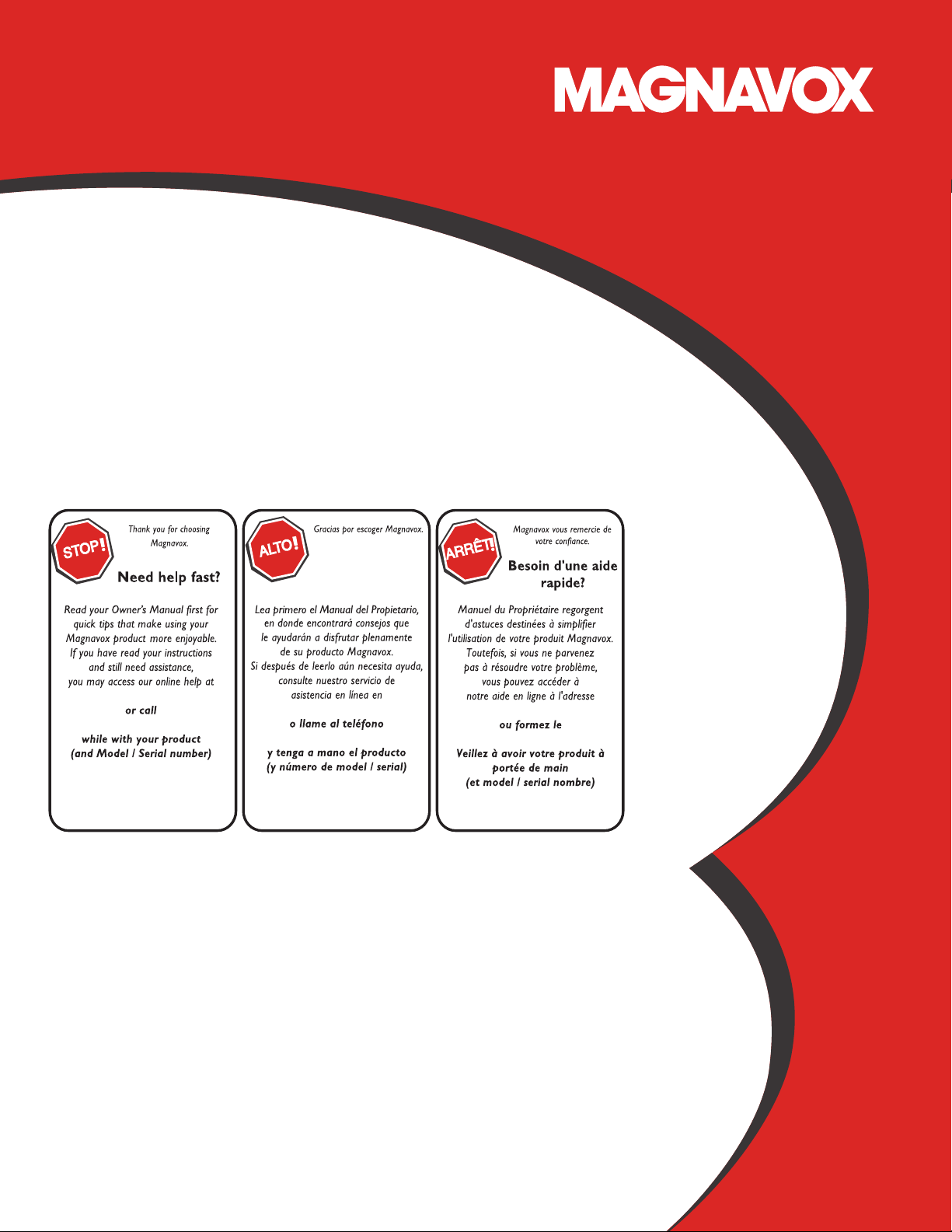
Owner’s Manual
Manual del Propietario
Manuel du Propriétaire
1 866 341 3738
www.magnavox.com/support
Necesita ayuda
inmediata?
1 866 341 3738
www.magnavox.com/support
1 866 341 3738
www.magnavox.com/support
28MD403V
Page 2

Contents
English
2
1Notice 6
2Important 7
Positioning the TV 7
Dew Condensation Warning 7
Regulatory Notices 8
Environmental Care 8
Preparing to Move/Ship Unit 8
3Get started 9
Features 9
Supplied accessories 10
Symbols used in this Owner’s Manual 10
Attaching the base 10
Mounting the Unit on your furniture 11
Installing the Remote Control batteries 11
Remote Control 12
Control Panel 13
Terminals 13
Connecting the Antenna, Cable or Satellite 14
Connecting a Set-top Box, Blu-ray disc / DVD Recorder via
Composite connectors and Analog Audio 14
Plugging in the AC Power cord 14
Selecting your connection quality 15
HDMI - Highest quality 15
Composite - Basic quality 15
Connecting your devices 15
HDMI Digital connection 15
HDMI-DVI connection 15
Composite Analog Video Connection 16
Digital Audio Output Connection 16
PC connection 16
Initial setup 17
4Use your TV 18
Switching on your TV or putting it in Standby mode 18
Adjusting volume 18
Switching channels 18
Watching channels from an external device 19
Changing Picture and Sound settings 19
Sleep timer 19
Switching Audio mode 19
Changing Picture Format 20
TV Screen information 20
5 Use more of your TV 21
Displaying the Main Menu 21
Picture 22
Sound 23
Setup 23
Autoprogram 23
Channel list 24
Add channels 24
Antenna confirmation 24
Features 25
Caption settings 25
Child and Ratings Lock 26
Channel lock 26
Setting US Movie and TV Ratings 27
Canadian English or Canadian French Ratings 28
Change PIN 28
fun-Link (HDMI CEC) 29
Device list 29
Setting your Location to Home 30
E-sticker 30
Language 30
6 Upgrade your TV software 31
Checking your current software version 31
Upgrading the software 31
Continued on next page.
Page 3
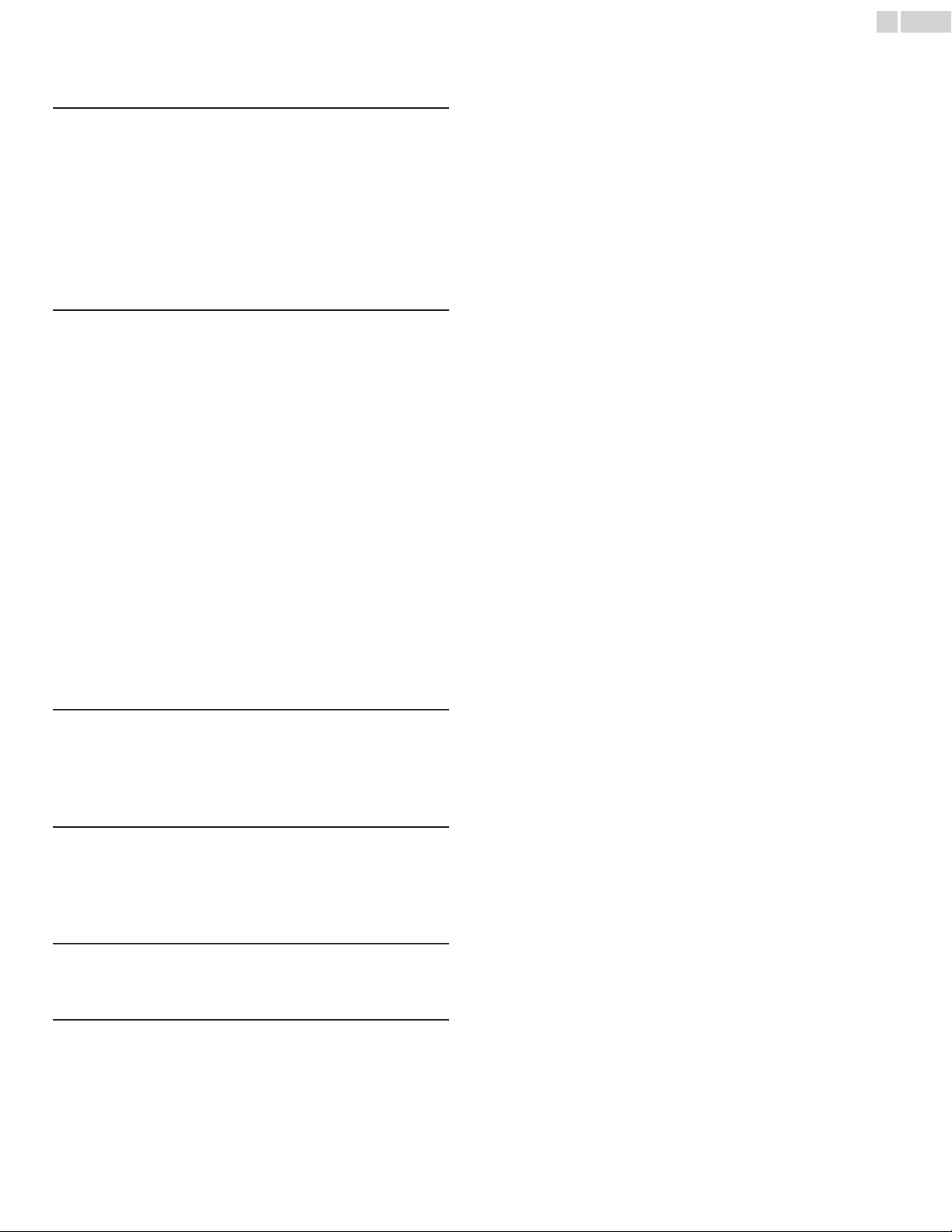
7DVD 32
DVD SETTING 32
DVD Language Setting 32
DVD Audio Setting 32
Parental Setting 33
Others 33
Reset to the Default Setting 33
Language Code List 34
8 OPERATING DVD 35
Playable Media 35
Unplayable Media 35
Playback 36
Disc Menu 36
Resume Playback 36
Paused and Step-by-Step Playback 36
Fast Forward/Fast Reverse 36
Slow Forward / Slow Reverse 36
Zoom 37
Search Functions 37
Repeat Playback 37
Repeat A-B Playback 38
Random Playback 38
Programmed Playback 38
On-screen Display 39
Special Settings 39
English
3
9 Useful tips 41
FAQ 41
Troubleshooting 42
10 Information 44
Glossary 44
Maintenance 44
11 Specifications 45
12 Warranty 46
Page 4
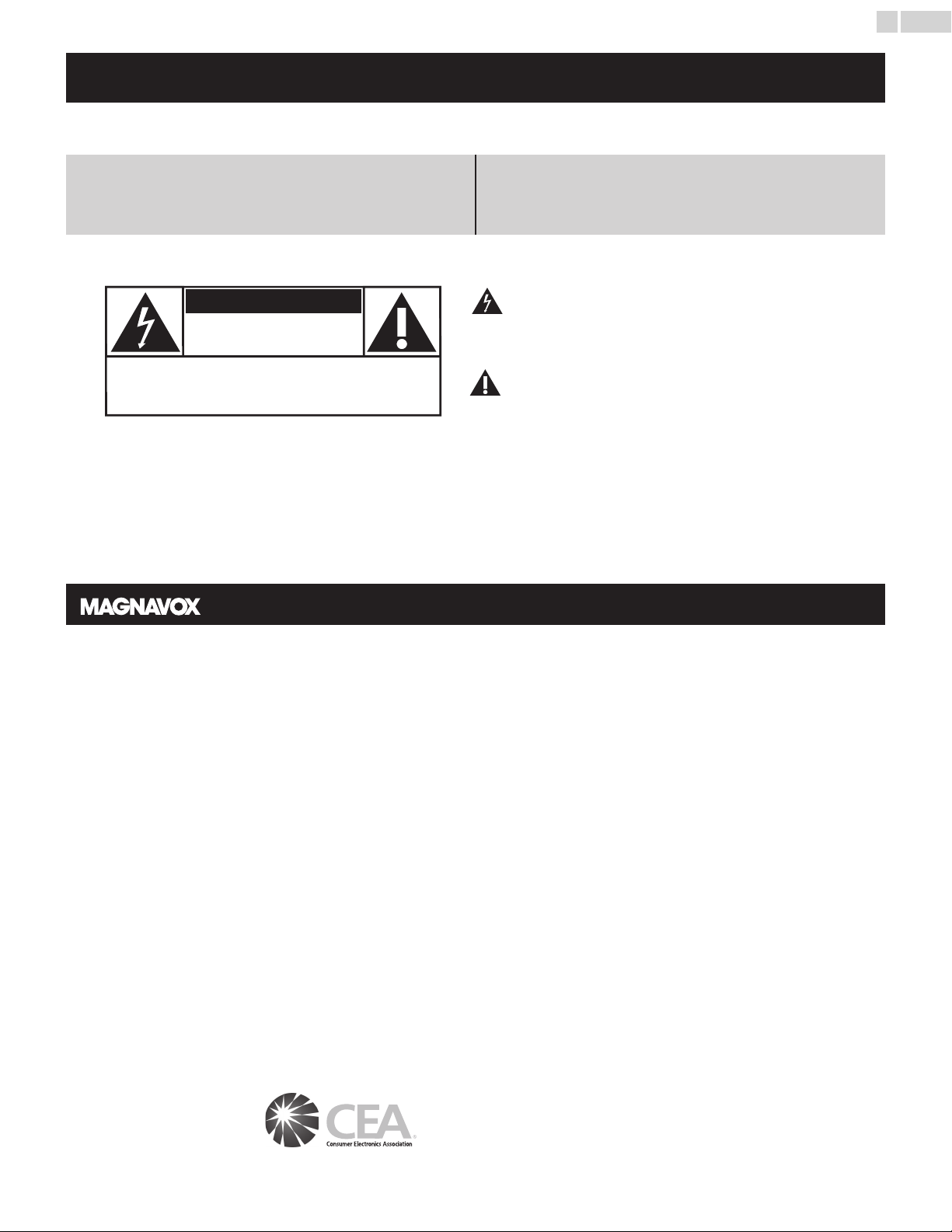
English
Know these
safety
symbols
The lightning flash with arrowhead symbol, within an equilateral
triangle, is intended to alert the user to the presence of
uninsulated “dangerous voltage” within the apparatus’s enclosure
that may be of sufficient magnitude to constitute a risk of
electric shock to persons.
The exclamation point within an equilateral triangle is intended to
alert the user to the presence of important operating and
maintenance (servicing) instructions in the literature accompanying
the apparatus.
WARNING: To reduce the risk of fire or electric shock, do not expose this apparatus to rain or moisture. Apparatus shall
not be exposed to dripping or splashing and no objects filled with liquids, such as vases, shall be placed on the
apparatus.
CAUTION: To prevent electric shock, match wide blade of plug to wide slot, fully insert.
ATTENTION
: Pour éviter les choc électriques,introduire la lame la plus large de la fiche dans la borne correspondante de la
prise et pousser jusqu’au fond.
CAUTION: TO REDUCE THE RISK OF ELECTRIC SHOCK, DO NOT
REMOVE COVER (OR BACK). NO USER-SERVICEABLE PARTS
INSIDE. REFER SERVICING TO QUALIFIED SERVICE PERSONNEL.
RISK OF ELECTRIC SHOCK
DO NOT OPEN
The caution marking is located on the rear or bottom of the cabinet.
CAUTION
Registering your model with MAGNAVOX makes you eligible for all of the valuable benefits listed below, so don't miss out.
Complete and return your Product Registration Card at once or visit at www.magnavox.com/support to ensure:
Visit our World Wide Web Site at www.magnavox.com/support
Return your Product Registration Card or visit at
www.magnavox.com/support today to get the very most from your purchase.
*Product Safety Notification *Additional Benefits
By registering your product, you'll receive notification directly from the manufacturer - in the rare case of a
product recall or safety defect.
Registering your product guarantees that you'll receive
all of the privileges to which you're entitled, including
special money-saving offers.
4
CHILD SAFETY:
PROPER TELEVISION PLACEMENT MATTERS
THE CONSUMER ELECTRONICS INDUSTRY
CARES
• Manufacturers, retailers and the rest of the consumer
electronics industry are committed to making home
entertainment safe and enjoyable.
• As you enjoy your television, please note that all televisions –
new and old- must be supported on proper stands or installed
according to the manufacturer’s recommendations. Televisions
that are inappropriately situated on dressers, bookcases,
shelves, desks, speakers, chests, carts, etc., may fall over,
resulting in injury.
TUNE IN TO SAFETY
• ALWAYS follow the manufacturer’s recommendations for the
• ALWAYS read and follow all instructions for proper use of
• NEVER allow children to climb on or play on the television or
• NEVER place the television on furniture that can easily be used
• ALWAYS install the television where it cannot be pushed,
• ALWAYS route cords and cables connected to the television
safe installation of your television.
your television.
the furniture on which the television is placed.
as steps, such as a chest of drawers.
pulled over or knocked down.
so that they cannot be tripped over, pulled or grabbed.
CE.org/safety
WALL OR CEILING MOUNT YOUR TELEVISION
• ALWAYS contact your retailer about professional installation if
you have any doubts about your ability to safely mount your
television.
• ALWAYS use a mount that has been recommended by the
television manufacturer and has a safety certification by an
independent laboratory (such as UL, CSA, ETL).
• ALWAYS follow all instructions supplied by the television and
mount manufacturers.
• ALWAYS make sure that the wall or ceiling where you are
mounting the television is appropriate. Some mounts are not
designed to be mounted to walls and ceilings with steel studs
or cinder block construction. If you are unsure, contact a
professional installer.
• Televisions can be heavy. A minimum of two people is
required for a wall or ceiling mount installation.
MOVING AN OLDER TELEVISION TO A NEW
PLACE IN YOUR HOME
• Many new television buyers move their older CRT televisions
into a secondary room after the purchase of a flat-panel
television. Special care should be made in the placement of
older CRT televisions.
• ALWAYS place your older CRT television on furniture that is
sturdy and appropriate for its size and weight.
• NEVER place your older CRT television on a dresser where
children may be tempted to use the drawers to climb.
• ALWAYS make sure your older CRT television does not hang
over the edge of your furniture.
Page 5
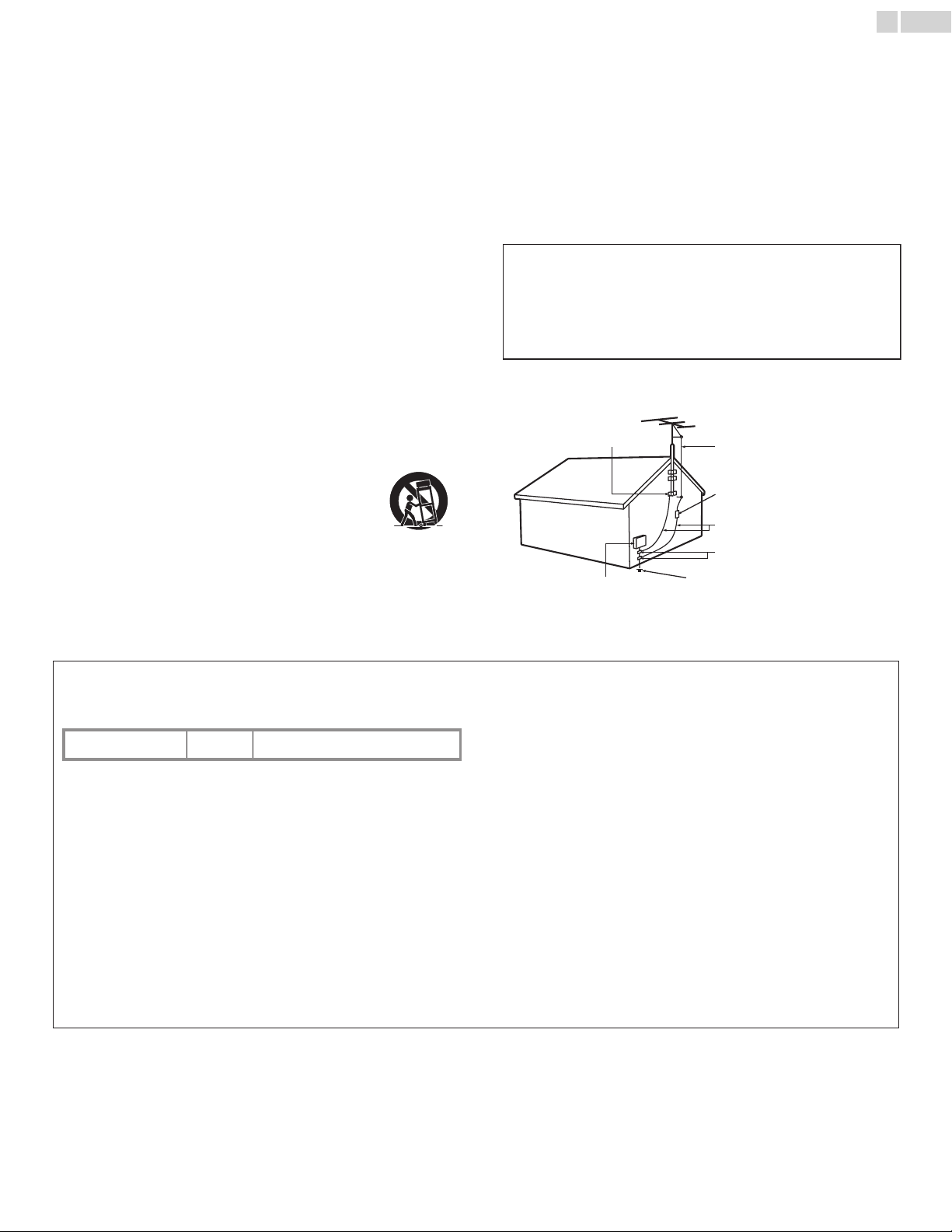
Important Safety Instructions
1. Read these instructions.
2. Keep these instructions.
3. Heed all warnings.
4. Follow all instructions.
5. Do not use this apparatus near water.
6. Clean only with dry cloth.
7.
Do not block any ventilation openings. Install in accordance with the
manufacturer’s instructions.
8.
Do not install near any heat sources such as radiators, heat registers,
stoves, or other apparatus (including amplifiers) that produce heat.
9. Do not defeat the safety purpose of the polarized or groundingtype plug. A polarized plug has two blades with one wider than the
other. A grounding type plug has two blades and a third grounding
prong. The wide blade or the third prong are provided for your
safety. If the provided plug does not fit into your outlet, consult an
electrician for replacement of the obsolete outlet.
10. Protect the power cord from being walked on or pinched
particularly at plugs, convenience receptacles, and the point where
they exit from the apparatus.
11. Only use attachments / accessories specified by the manufacturer.
12. Use only with the cart, stand, tripod, bracket, or table
specified by the manufacturer, or sold with the
apparatus. When a cart is used, use caution when
moving the cart / apparatus combination to avoid injury
from tip-over.
13. Unplug this apparatus during lightning storms or when unused for
long periods of time.
14. Refer all servicing to qualified service personnel. Servicing is
required when the apparatus has been damaged in any way, such
as power-supply cord or plug is damaged, liquid has been spilled
or objects have fallen into the apparatus, the apparatus has been
exposed to rain or moisture, does not operate normally, or has
been dropped.
Note to the CATV system installer:
This reminder is provided to call the CATV system installer’s
attention to Article 820-40 of the NEC that provides guidelines for
proper grounding and, in particular, specifies that the cable ground
shall be connected to the grounding system of the building, as close
to the point of cable entry as practical.
Example of Antenna Grounding as per NEC − National
Electric Code
GROUND CLAMP
ANTENNA LEAD IN WIRE
GROUND CLAMPS
ANTENNA DISCHARGE
UNIT (NEC SECTION 810-20)
ELECTRIC SERVICE
EQUIPMENT
GROUNDING CONDUCTORS
(NEC SECTION 810-21)
POWER SERVICE GROUNDING
ELECTRODE SYSTEM
(NEC ART 250, PART H)
• The recommended Wall Mount Bracket Kit (sold separately)
allows the mounting of the TV on the wall.
• For detailed information on installing the wall mount, refer to the
Wall Mount Instruction Book.
• Funai is not responsible for any damage to the product or injury
to yourself or others if you elect to install the TV Wall Mount
Bracket or mount the TV onto the Bracket on your own.
• The Wall Mount Bracket must be installed by experts.
English
5
Wall Mount Bracket Kit
Brand: SANUS
28MD403V SAN18B M4 x 0.472” (12mm)
Model # Screw dimension
Funai is not liable for these types of accidents or injury noted below.
• Install the Wall Mount Bracket on a sturdy vertical wall.
• If installed onto a ceiling or slanted wall, the TV and Wall Mount
Bracket may fall which could result in a severe injury.
• Do not use screws that are longer or shorter than their specified
length. If screws too long are used this may cause mechanical or
electrical damage inside the TV set. If screws too short are used
this may cause the TV set to fall.
• Do not fasten the screws by excessive force. This may damage
the product or cause the product to fall, leading to an injury.
• For safety reasons use 2 people to mount the TV onto a Wall
Mounting Bracket.
• Do not mount the TV onto the Wall Mounting Bracket while
your TV is plugged in or Turned On. It may result in an electrical
shock injury.
When installing the unit on the wall, allow this much space.
Top: 11.8 inches (30cm)
Left and right side: 5.9 inches (15cm)
Bottom: 3.9 inches (10cm)
Page 6
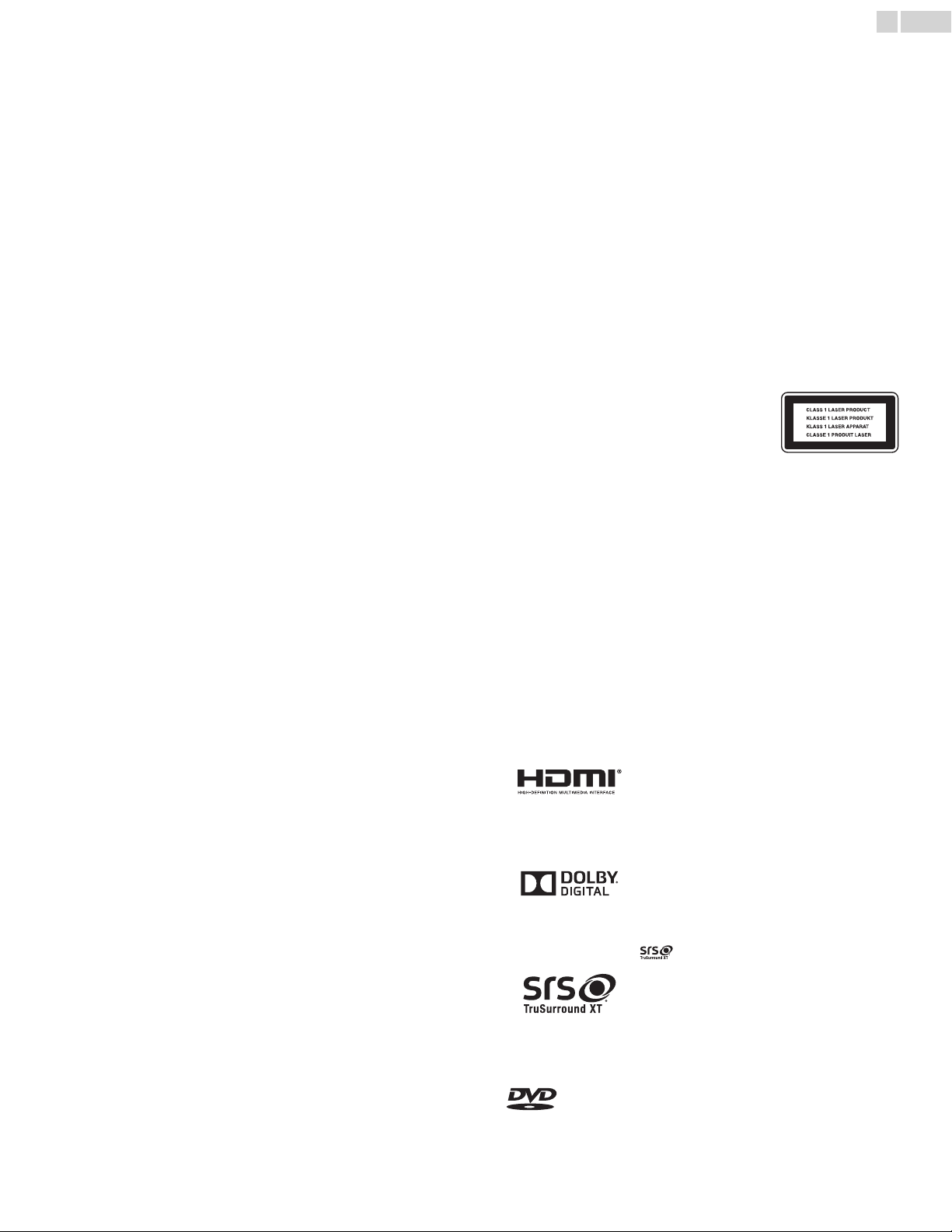
1Notice
t
t
t
Modifications
This apparatus may generate or use radio frequency energy. Changes or
modifications to this apparatus may cause harmful interference unless
the modifications are expressly approved in the Owner’s Manual.
The user could lose the authority to operate this apparatus if an
unauthorized change or modification is made.
LASER SAFETY
This apparatus is classified as a CLASS 1 LASER
PRODUCT. This apparatus employs a laser. Only
a qualified service person should remove the
cover or attempt to service this apparatus, due
to possible eye injury.
CAUTION: Use of controls or adjustments or performance of
procedures other than those specified herein may result
in hazardous radiation exposure.
IMPORTANT COPYRIGHT INFORMATION
Unauthorized copying, broadcasting, public performance and lending of
discs are prohibited. This item incorporates copy protection technology
that is protected by U.S. patents and other intellectual property rights of
Rovi Corporation. Reverse engineering and disassembly are prohibited.
Copyright
All other registered and unregistered trademarks are the proper ty of
their respective owners.
The terms HDMI and HDMI High-Definition
Multimedia Interface, and the HDMI Logo are
trademarks or registered trademarks of HDMI
Licensing LLC in the United States and other
countries.
Manufactured under license from Dolby
Laboratories. Dolby and the double-D symbol
are trademarks of Dolby Laboratories.
is a trademark of DVD Format / Logo Licensing Corporation.
MAGNAVOX is a registered trademark of Philips Nor th America
Corporation and is used by Funai Electric Co., Ltd. and Funai Corpora-
ion, Inc. under license from Philips North America.
Funai reserves the right to change products at any time without being
obliged to adjust earlier supplies accordingly.
The material in this Owner’s Manual is believed adequate for the
intended use of the system. If the product or its individual modules or
procedures are used for purposes other than those specified herein,
confirmation of their validity and suitability must be obtained. Funai
warrants that the material itself does not infringe any United States
patents. No further warranty is expressed or implied.
Funai cannot be held responsible neither for any errors in the content
of this document nor for any problems as a result of the content in this
document. Errors repor ted to Funai will be adapted and published on
he Funai support website as soon as possible.
Pixel characteristics
This LCD product has a high number of color pixels. Although it has
effective pixels of 99.999% or more, black dots or bright points of light
(red, green or blue) may appear constantly on the screen. This is a
structural proper ty of the display (within common industry standards)
and is not a malfunction.
Cables
Connections to this device must be made with shielded cables with
metallic RFI / EMI connector hoods to maintain compliance with FCC
Rules and Regulations.
Canadian notice
CAN ICES-3 (B)/NMB-3 (B)
Standard Television Receiving Apparatus, Canada BETS-7 / NTMR-7.
English
6
Warranty
No components are user serviceable. Do not open or remove covers
o the inside of the product. Repairs may only be done by Service
Centers and official repair shops. Failure to do so shall void any
warranty, stated or implied.
Any operation expressly prohibited in this Owner’s Manual, any
adjustments or assembly procedures not recommended or authorized
in this Owner’s Manual shall void the warranty.
Federal Communications Commission Notice
This equipment has been tested and found to comply with the limits
for a Class B Digital device, pursuant to part 15 of the FCC Rules.
These limits are designed to provide reasonable protection against
harmful interference in a residential installation. This equipment
generates, uses and can radiate radio frequency energy and, if not
installed and used in accordance with the instructions, may cause
harmful interference to radio communications. However, there is no
guarantee that interference will not occur in a particular installation. If
this equipment does cause harmful interference to radio or television
reception, which can be determined by turning the equipment off and
on, the user is encouraged to try to correct the interference by one
or more of the following measures:
• Reorient or relocate the receiving antenna.
• Increase the separation between the equipment and the receiver.
• Connect the equipment into an outlet on a circuit different from
that to which the receiver is connected.
• Consult the dealer or an experienced radio or television technician
for help.
Declaration of Conformity
Tra de Na me : MAGNAVOX
Responsible Party : FUNAI CORPORATION, Inc.
Model : 28MD403V
Address : 19900 Van Ness Avenue, Torrance, CA 90501
Telephone Number : 1 866 341 3738
U.S.A.
is a trademark of SRS Labs, Inc.
TruSurround XT technology is incorporated
under license from SRS Labs, Inc.
TruSurround XT
surround sound experience with rich bass and
clear dialog from only two speakers.
®
creates a truly immersive
Continued on next page.
Page 7

®
• Large screen TVs are heavy. 2 people are required to carry and
handle a large screen TV.
• Make sure to hold the upper and bottom
frames of the unit firmly as illustrated.
• Install the unit in a horizontal and stable
position.
• Do not install the unit in direct sunlight
or in a place subject to dust or strong
vibration.
• Depending on the environment, the temperature of this unit may
increase slightly. This is not a malfunction.
• Avoid a place with drastic temperature changes.
• Do not place anything directly on top or bottom of the unit.
• Depending on your external devices, noise or disturbance of the
picture and / or sound may be generated if the unit is placed too
close to them. In this case, please ensure enough space between
the external devices and the unit.
• Do not insert the AC power cord into the power socket outlet
before all the connections are made.
• Ensure that you always have easy access to the AC power cord or
plug to disconnect the TV from the power.
• Before you move the TV, disconnect attached cables to prevent
damage to connectors.
• Be sure to unplug the AC power cord from the AC outlet before
moving or carrying the unit.
• Dew condensation may form inside the unit in the following
conditions. If so, do not use this unit at least for a few hours until
its inside gets dry.
- The unit is moved from a cold place to a warm place.
- Under conditions of high humidity.
- After heating a cold room.
ENERGY STAR
Environmental Protection Agency and the U.S.
Department of Energy helping us all save
money and protect the environment through
energy efficient products and practices.
is a joint program of the U.S.
Consumer Notice:
This TV has been set to maximize energy efficiency while delivering the
best possible picture using the factory installed home mode settings.
Changing or enabling other features in this TV (e.g. brightened
backlighting) will possibly increase energy consumption beyond the
original ENERGY STAR
Portions of this software are copyright © The FreeType Project
(www.freetype.org).
The American Academy of Pediatrics discourages television viewing
for children younger than two years of age.
© 2013 Funai Electric Co., Ltd. All rights reserved.
No part of this Owner’s Manual may be reproduced, copied,
transmitted, disseminated, transcribed, downloaded or stored in any
storage medium, in any form or for any purpose without the express
prior written consent of Funai. Furthermore, any unauthorized
commercial distribution of this Owner’s Manual or any revision hereto is
strictly prohibited.
®
qualified limits.
2Important
Positioning the TV
English
7
Dew Condensation Warning
Continued on next page.
Page 8
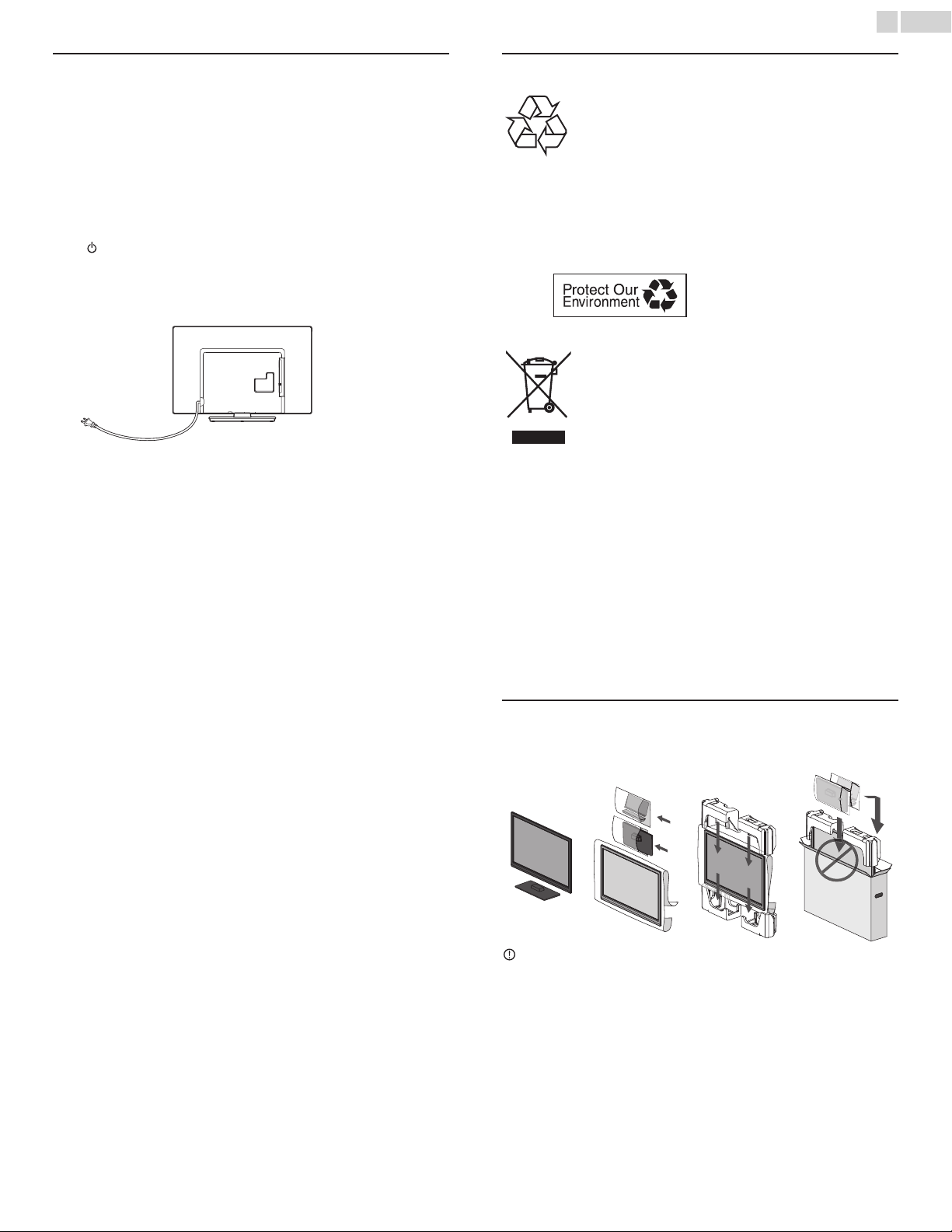
Regulatory Notices Environmental Care
Never use a gas duster on this TV.
The gas trapped inside of this unit may cause ignition and explosion.
CAUTION: Danger of explosion if battery is incorrectly replaced.
Replace only with the same or equivalent type.
WARNING: Batteries (battery pack or battery installed) shall not be
exposed to excessive heat such as sunshine, fire or the
like.
WARNING: To prevent injury, this apparatus must be securely
attached to the furniture / wall in accordance with the
instructions. Tipping, shaking, or rocking the unit may
cause injury / death.
For product recycling information, please visit -
www.magnavox.com
Click on
pays a lot of attention to produce environmental-friendly
products in green focal areas. Your new TV contains materials which can
be recycled and reused. At the end of its life, specialized companies can
dismantle the discarded TV to concentrate the reusable materials and to
minimize the amount of materials to be disposed of. Please ensure you
dispose of your old TV according to local regulations.
End of life directives
Magnavox
Do not place the unit on the furniture that is capable of being tilted
by a child and an adult leaning, pulling, standing or climbing on it.
A falling unit can cause serious injury or even death.
English
8
This apparatus should not be placed in a built-in installation such as a
bookcase or rack unless proper ventilation is provided.
Make sure to leave a space of 4 inches (10cm) or more around this
apparatus.
Press to turn the unit on and go into standby mode.
To completely turn Off the unit, you must unplug the AC power cord.
Disconnect the AC plug to shut the unit off when trouble is found or
not in use. The AC plug shall remain readily available.
AC plug
The packaging of this product is intended to be recycled.
Contact your local authorities for information about how to recycle the
packaging.
Disposal of used batteries
The batteries supplied do not contain the heavy metals mercury and
cadmium. Nevertheless, in many areas batteries may not be disposed
of with your household waste. Please ensure you dispose of batteries
according to local regulations.
Preparing to Move/Ship Unit
Please pack the unit properly by following the diagram on the carton.
12 3 4
To avoid damage to the screen, do not pack the stand on the side
of the TV screen.
Page 9
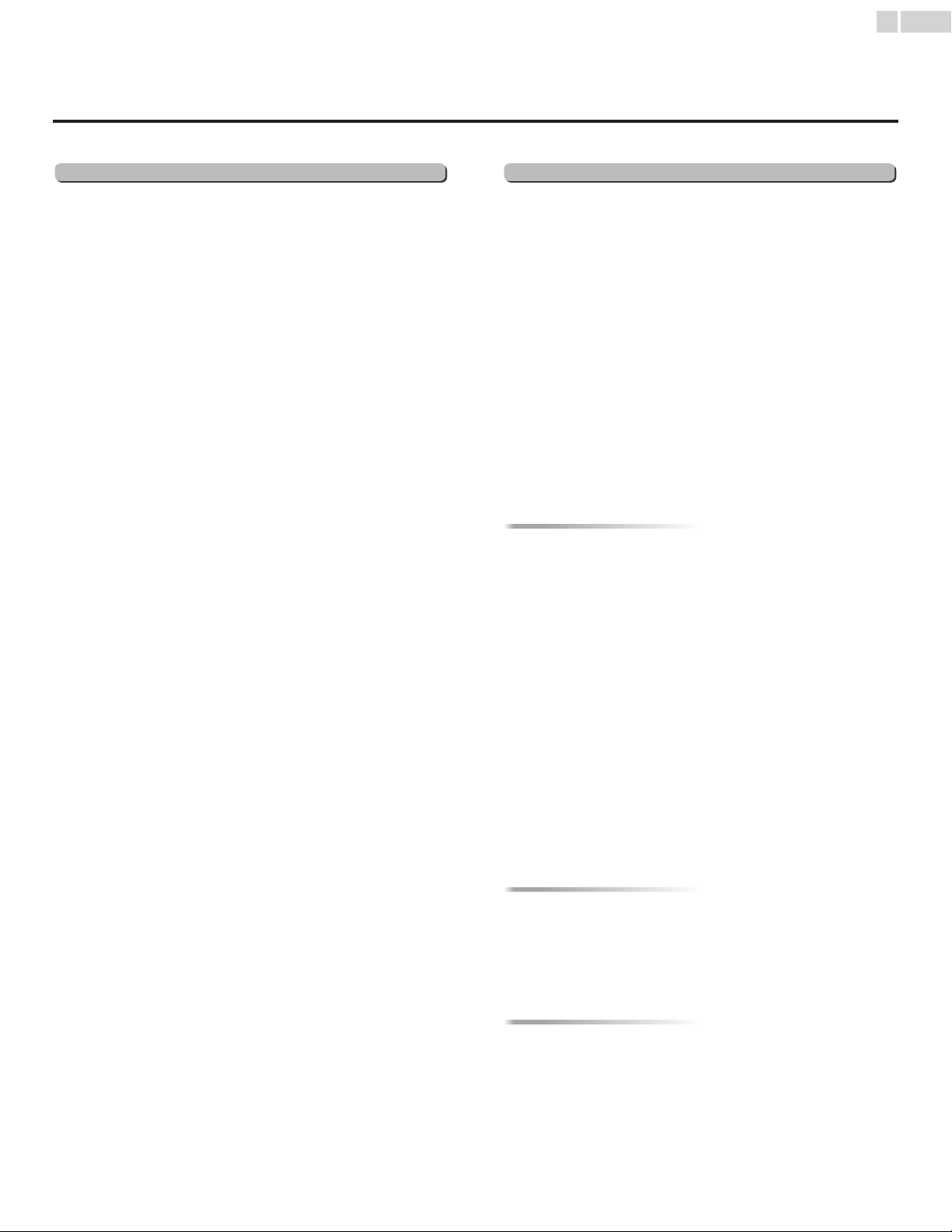
3Get started
TV
DVD
Accessing from MODE key
Accessing from MODE key
Accessing from SAP / AUDIO key
Features
English
9
• DTV / Analog TV / CATV
You can use your Remote Control to select channels which are broadcast in Digital
format and conventional Analog format. Also, cable and satellite subscribers can access
their TV channels.
• Information display
You can display the title, contents (DTV only) and other information of the current
program on the TV Screen.
• Autoprogram
This unit automatically scans and memorizes channels available in your area, eliminating
difficult setup procedures.
• Child Lock
This feature allows you to Block children’s access to inappropriate programs.
• Closed Caption decoder
Built-in Closed Caption decoder displays text for Closed Caption supported programs.
• MTS / SAP tuner
Audio can be selected from the Remote Control.
• Auto Standby
If there is no Input signal and no operation for 15 minutes, the unit will go into Standby
mode automatically.
•Sleep timer
You can set the unit to go into Standby mode after a specific amount of time.
• Choices for On-screen language
Select your On-screen language: English, Spanish or French.
• Stereo sound function
• PLL frequency synthesized tuning
Provides free and easy channel selection and lets you tune directly to any channel using
the number and decimal point “•” keys on the Remote Control.
• Various adjustment for picture and sound
Customizes image quality suitable for your room and sets your sound preference.
• fun-Link via HDMI link
fun-Link allows your other HDMI link devices to be controlled by the HDMI cable
connected to your TV.
• HDMI Input
• HDMI-DVI Input
If your video device has a DVI Output jack, use an HDMI-DVI conversion cable to
connect the unit.
• PC Input
Input from a Computer.
•AV Input
Audio and Video Input from an external device.
• Digital Audio Output
Digital Audio (Supporting Dolby Digital) sent to Home Theaters and other Digital
Audio systems.
• Headphone Audio Output
Headphone 3.5mm stereo jack for personal listening.
• Dolby Digital Sound
Enjoy Dolby Digital multi-channel surround sound when you connect the unit to your
Dolby Digital decoder.
• Still / Fast / Slow / Step Playback
Various Playback modes are available including Still Pictures, Fast Forward / Reverse,
Slow Motion and Step Playback Frames.
• DVD Menus in a Desired Language
You can display DVD Menus in a Desired Language, if available on a DVD-video.
• Auto Standby
If there is no operation for 15 minutes, the unit will go into Standby mode
automatically.
•Parental Lock
Block the viewing of a DVD-video unsuitable for children.
• Resume Playback
Lets you Resume Playback from the point at which Playback was stopped.
• Bit Rate Indication
The levels of Audio and Video Data currently being read.
• DRC (dynamic range control)
You can control the range of sound volume.
During Playback
• Subtitles in a Desired Language
You can select a Desired Language for displaying Subtitle, if that Language is available on
a DVD-video.
• Selecting a Camera Angle
You can select the desired Camera Angle, if a DVD contains sequences recorded from
different Angles.
•Zoom
Allows you to enlarge the size of picture image.
• Black Level Adjustment
Brighten the Dark areas of the TV picture .
• Virtual Surround
Enjoy Virtual Surround on a 2 channel Stereo System.
•Search
Chapter Search / Ttle Search / Track Search / Tme Search
•Marker
The part on the disc designated by user can be called back.
• Repeat
Chapter / Title / Track / All / A-B
In stop mode
• Program Playback for Audio CD
You can program the order of tracks to play them back in a designated order.
• Random Playback for Audio CD
This unit can Shuffle the order of tracks to play them back randomly.
During Playback
• Choices for Audio Language and Stereo Sound Function
Select your desired Languages or Stereo Sound Function when different options are
available on your disc.
Page 10
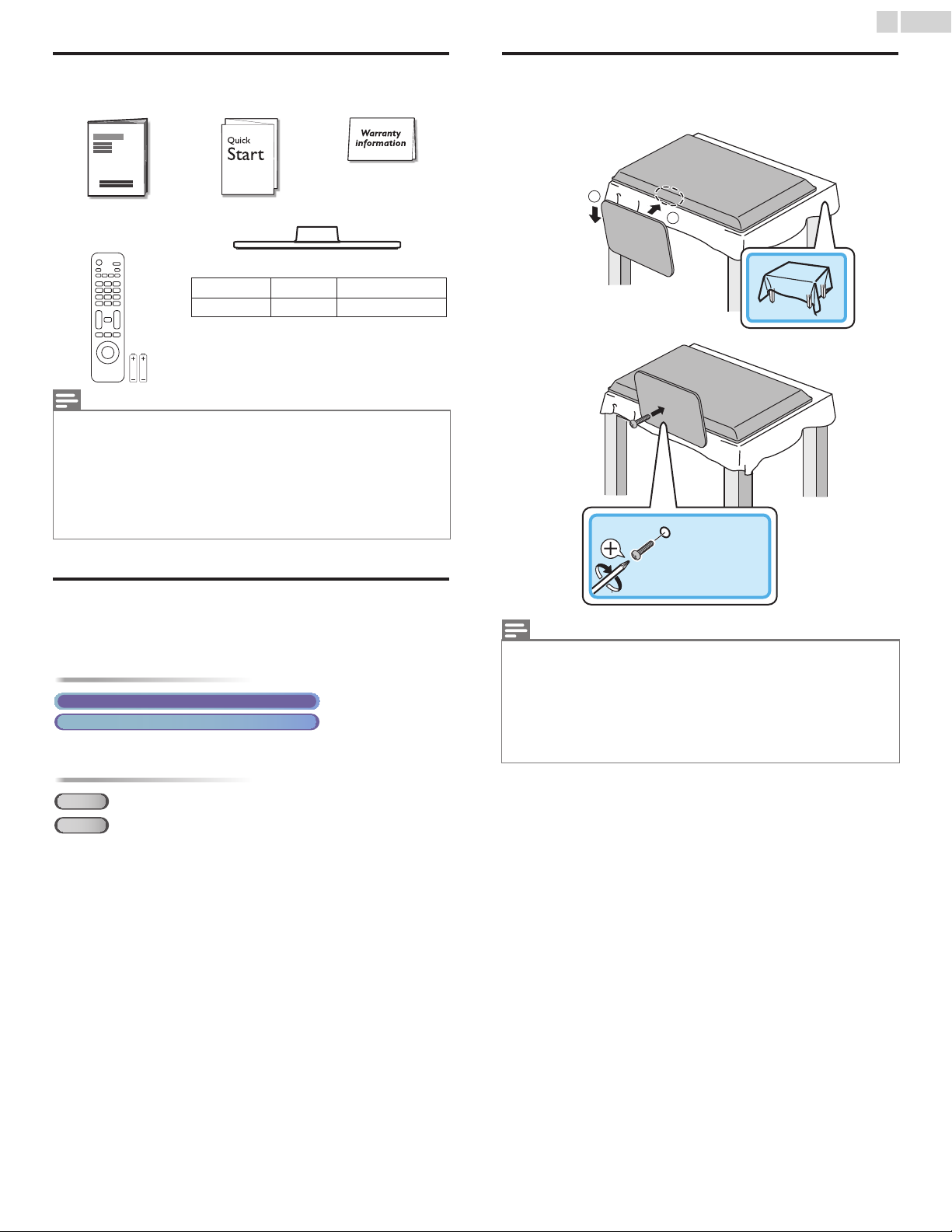
10
Model Quantity Size
28MD403V 3 M4 x 0.551”(14mm)
TV FUNCTIONS
Digital TV operation
Analog/Cable TV operation
DVD FU NCTIONS
Note(s)
1
2
English
Supplied accessories
Owner’s Manual Quick Start guide Registration card
Remote Control and
batteries
(AAA, 1.5V x 2)
Screws packed with this unit.
AAA
AAA
Note(s)
• If you lose the screws, please purchase the above-mentioned Phillips head screws at
your local store.
• If you need to replace these accessories, please refer to the part name or No. with the
illustrations and call our toll free customer suppor t line found on the cover of this
Owner’s Manual.
When using a Universal Remote Control to operate this unit.
• Make sure the component code on your Universal Remote Control is set to our
brand. Refer to the instruction book accompanying your remote control for more
details.
• We do not guarantee 100% interoperability with all universal remote controls.
TV base and screws
Attaching the base
You must attach the base to the unit to have it as a table top unit.
Be sure the front and rear of the base match the proper direction.
At least 2 people are required for these steps.
1
2
× 3
Symbols used in this Owner’s Manual
The following is the description for the symbols used in this Owner’s
Manual. Description refers to:
• If neither symbol appears, the operation is applicable to both.
: Playback of DVD-video
DVD
: Playback of Audio CD
CD
• If neither symbol appears under the function heading, operation is
applicable to both.
• Make sure to use a table which can support the weight of this unit and is larger than
this unit.
• Make sure the table is in a stable location.
• When attaching the base, ensure that “FRONT” with “arrow” written on the bottom
of the base is downward. If it’s not downward, the 2 hooks don’t fit into the base.
• When attaching the base, ensure that all screws are tightly fastened. If the base is not
properly attached, it could cause the unit to fall, resulting in injuries as well as damage
to the unit.
• To remove the base from this unit, unscrew the Phillips head screws in step 2.
Be careful not to drop the base when you remove it.
Continued on next page.
Page 11
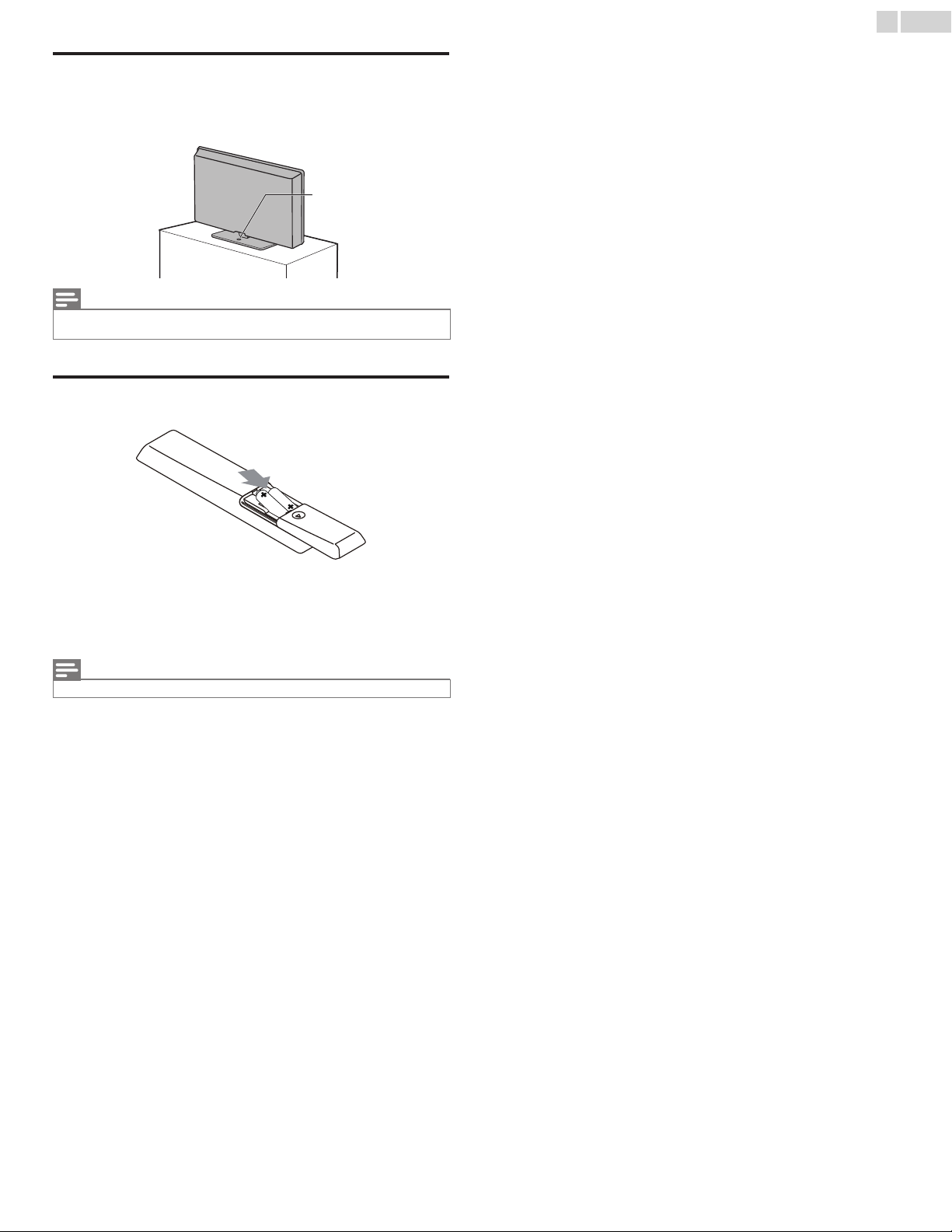
Mounting the Unit on your furniture
Note(s)
Screw this unit on your furniture tightly using a wood screw (not
supplied) in the hole at the back of the base as shown.
• Recommended screw dimension : 3/16 x 3/4 inches (5.1 x 20 mm)
rear of this unit
screw hole
• When you remove this unit make sure to unscrew the wood screw from your Wood
Stand, Furniture and other wood item.
Installing the Remote Control batteries
11
English
Slide the battery cover off the back of the Remote Control.
1
2 Insert the 2 supplied batteries (AAA, 1.5V). Be sure the + and ñ
ends of the batteries line up with the markings inside the case.
3 Slide the cover back into position.
Note(s)
• Remove the batteries if not using the Remote Control for an extended period of time.
Page 12
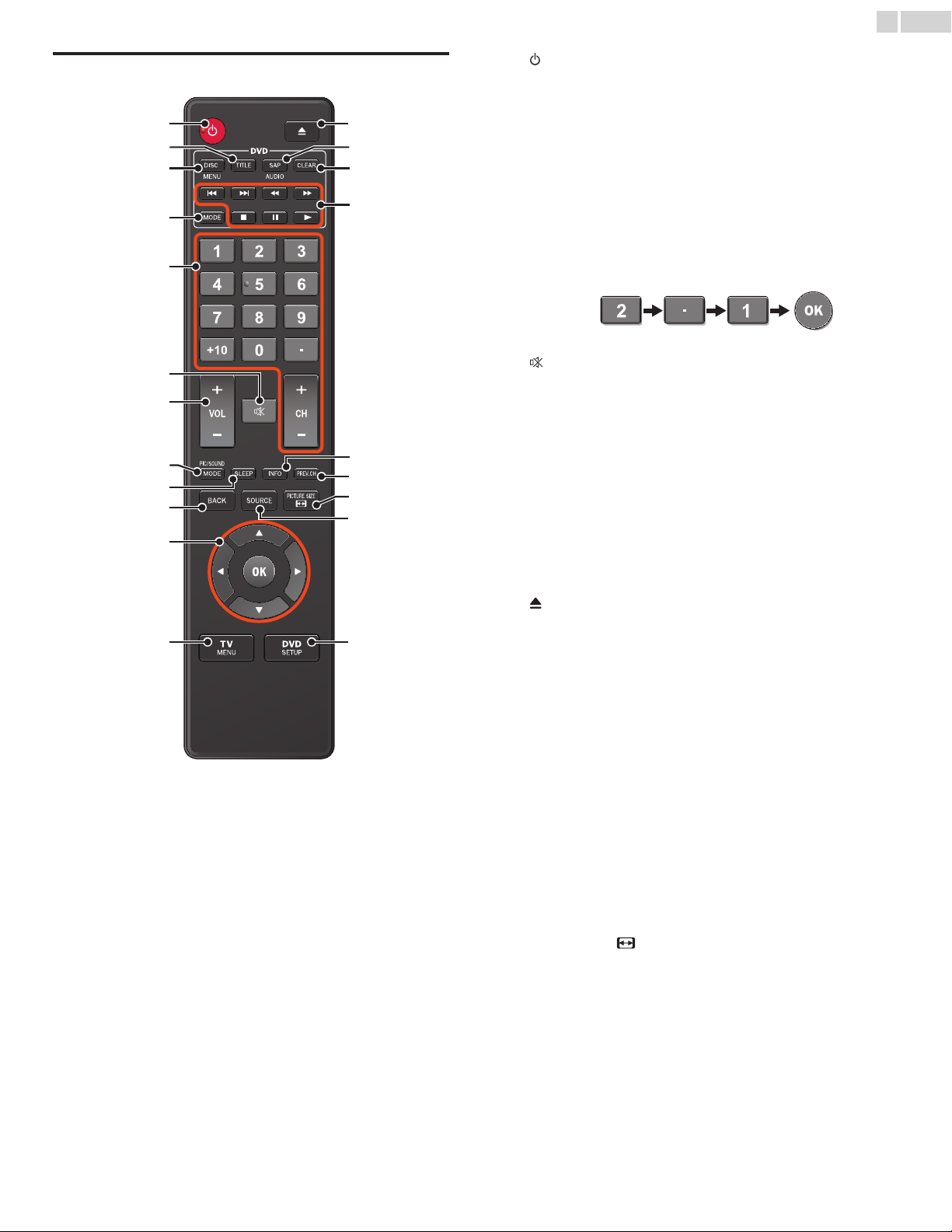
12
t
s
r
q
English
Remote Control
am
b
c
d
e
f
g
h
i
j
k
l u
n
o
p
a (POWER)
Turns the TV On from Standby or Off to Standby.
b TITLE
Opens the Title Menu.
c DISC MENU
Opens the Disc Menu.
d MODE
Sets various items during DVD / CD Playback.
e 0 ñ 9 (NUMBER keys)
Used to enter a Channel / Program / Chapter / Title /
Track number.
+10 Used to enter 10 or higher number of chapters.
• (DOT) Use with 0 - 9 to select digital channels. For example,
to enter 2.1, press
CH + / ñ Selects a Channel.
f (MUTE)
Turns the Sound On and Off.
g VOL + / ñ
Adjusts the Volume.
h PIC/SOUND MODE
Optimizes Picture and Sound quality.
i SLEEP
Sets Sleep Timer.
j BACK
Returns to the previous Menu operation.
k ɼɾɿɽ (NAVIGATION keys) / OK
Moves the cursor, Selects the On-screen Menu items.
l TV MENU
Opens the Main On-screen Menu.
m (EJECT)
Ejects a Disc from the Disc Slot
n SAP / AUDIO
Selects Audio mode (MONO / STEREO / SAP) / Audio language.
o CLEAR
Clears the numbers entered incorrectly.
Cancels the point A for A-B repeat.
Removes the track number in program input (CD).
p H / G Skips Backward or Forward Chapters, Titles or Tracks
on a Disc.
E / D Searches Backward or Forward through the disc.
Begins Slow Forward or Slow Reverse Playback during
the Pause mode (DVD).
C Stops the Disc Playback.
F Pauses the Disc Playback.
B Begins or Restarts the Disc Playback.
q INFO
Displays Information about the current program or disc.
r PREV.CH
Returns to the previously viewed Channel.
s PICTURE SIZE
Adjusts the Picture size on the TV Screen.
t SOURCE
Selects Connected devices.
u DVD SE TUP
Opens the DVD Setup Menu.
Page 13
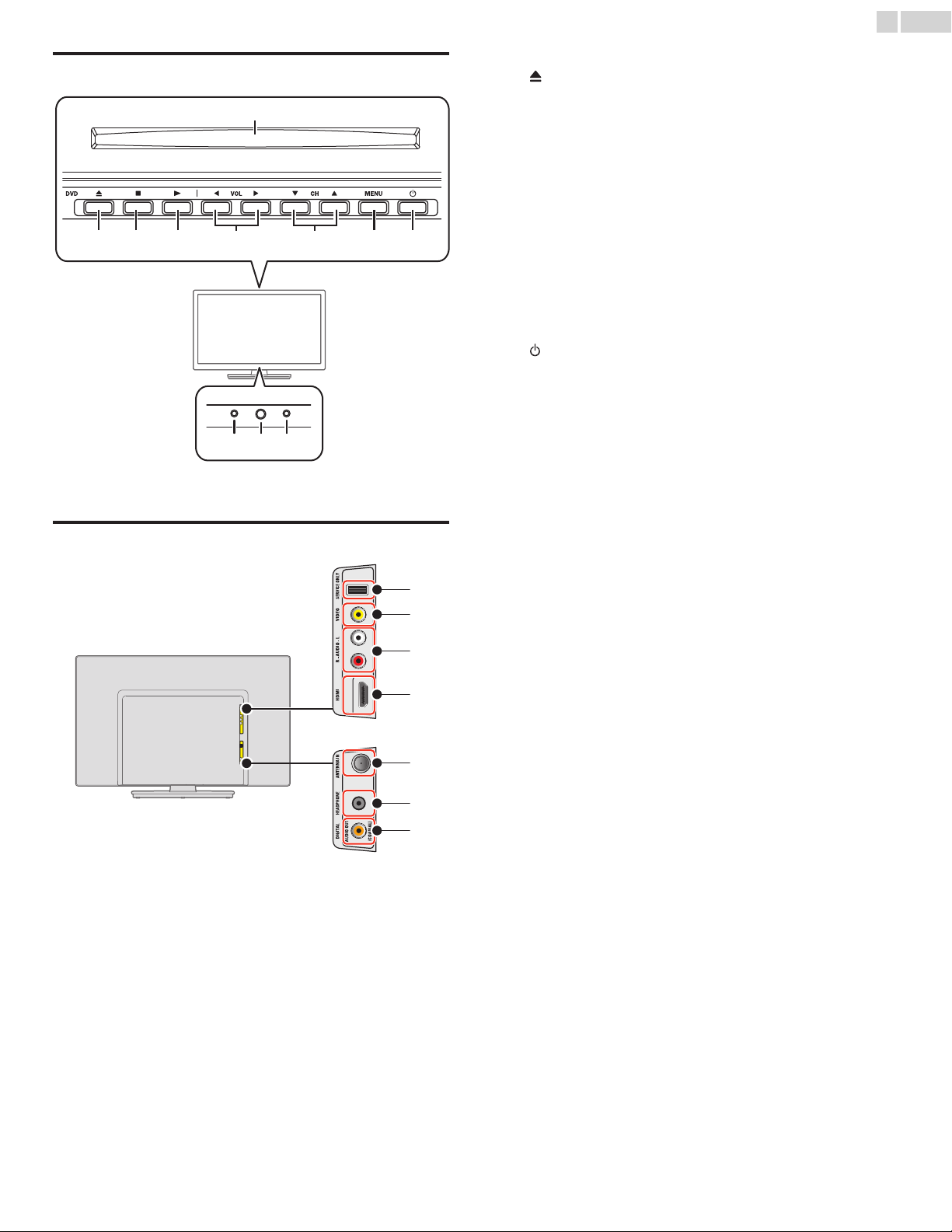
13
English
Control Panel
c
b
Located on Top side of unit.
d
e
a
a Disc loading slot
b (EJECT)
Ejects a Disc from the Disc Slot
c C (STOP)
Stops Disc Playback.
d B (PLAY)
Starts Disc Playback
e VOL ɿ/ɽ
Adjusts the Volume.
VOL ɿ : Volume Down
f
kji
hg
VOL ɽ : Volume Up
In the Menu screen, moves the Cursor Left (ɿ) / Right (ɽ).
f CH ɼ/ɾ
Selects a Channel. In the Menu screen, moves the Cursor Up (ɼ) /
Down (ɾ).
g MENU
Opens the Main On-screen Menu.
h (POWER)
Turns the TV On and Off.
i Disc-In Indicator
Lights up orange when the disc is inserted.
j Remote Control Sensor
Receives IR signal from Remote Control.
k Power On / Standby Indicator
(On : no light, Standby : red)
Te r m i n a l s
*
l
m
n
o
p
q
l Composite Video (VIDEO) Input jack for VIDEO
m Analog Audio (L/R) Input jacks
Connect Analog Audio signals from;
– HDMI-DVI / Analog Audio (L/R) jacks signal
– Composite Video / Analog Audio (L/R) jacks signal
– PC Connection / Analog Audio (L/R) jacks signal with Stereo mini
3.5mm plug Audio Cable on PC
n HDMI Input jack
Digital audio and video Input from high definition Digital devices
such as DVD / Blu-ray disc players, cable / satellite Set-top Boxes,
PC’s.
o 75 ohm Cable / Antenna / Satellite connection
Signal Input from an Antenna or Cable / Satellite Set-top Boxes.
p Headphone Audio Output jack
Headphone 3.5mm stereo jack for personal listening.
q Digital Audio Output jack
Digital Audio (S/PDIF) Output to home theaters and other Digital
Audio systems.
* USB Service Port (service use only)
Use this port only when a software upgrade is necessary.
User should not connect any devices to the service port such as
digital camera, keyboard, mouse, etc. (because these will not work).
The software upgrade is, in most cases, handled by an authorized
service person or in some circumstances the user may be asked to
do the software upgrade themselves.
Page 14
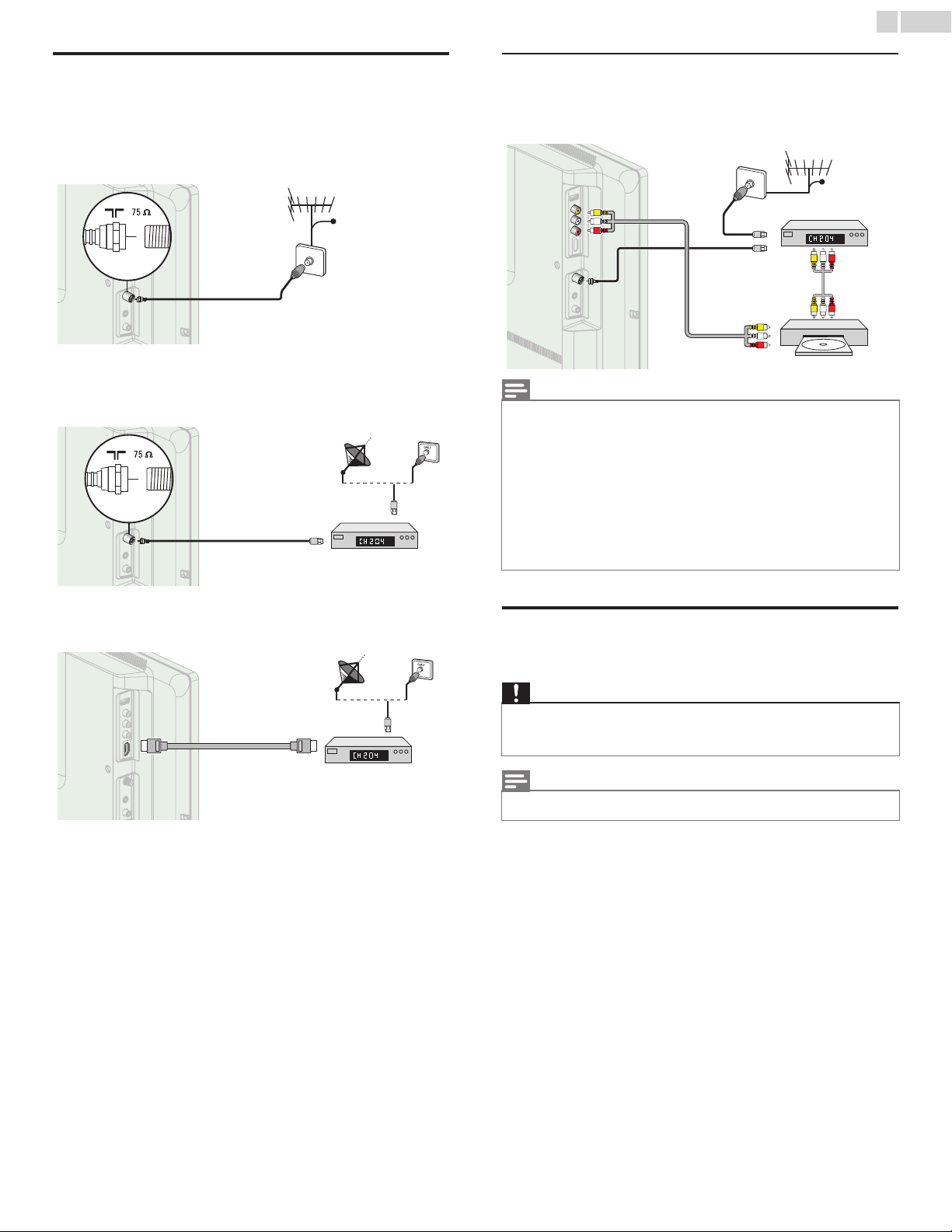
14
IN
IN
IN
Note(s)
Caution
Note(s)
IN
OUT
OUT
IN
Set-top Box
Blu-ray disc/DVD recorder
RF cable
Audio (L/R) +
Video cables
Audio (L/R) +
Video cables
cable
RF cable
English
Connecting the Antenna, Cable or Satellite
Be sure your antenna or other device is connected properly before
plugging in the AC Power cord.
If connecting to an Antenna through an RF cable
Any DTV programs that are broadcasted in your area can be received
for free through an antenna connection.
cable
antenna
IN
If you connect a Set-top Box through RF cable
If the TV is connected to a cable / satellite Set-top Box via a coaxial
RF cable
connection, set the TV to channel 3, 4 or the channel specified by the
service provider.
antenna
IN
RF cable
OUT
OUT
RF cable
IN
Set-top Box
Connecting a Set-top Box, Blu-ray disc / DVD Recorder
via Composite connectors and Analog Audio
Do not place your recorder too close to the screen because some
recorders can be susceptible to signals.
OUT
OUT
IN
IN
• If you have any question about the DTV’s antenna, visit www.antennaweb.org for
further information.
• Depending on your antenna system, you may need different types of combiners
(mixers) or separator s (splitters) for HDTV signal. The minimum RF bandpass on
these devices is 2,000MHz or 2GHz.
• For your safety and to avoid damage to this unit, please unplug the RF coaxial cable
from the antenna Input jack before moving the unit.
• If you did use an antenna to receive Analog TV, it should also work for DTV reception.
Outdoor or attic antennas will be more effective than a Set-top Box or inside antenna.
• To Turn On your reception source easily between antenna and cable, install an
antenna selector.
• If you are not receiving a signal from your cable service, contact the Cable provider.
• Only the left loudspeaker reproduces sound for mono equipment. Use a mono to
stereo adapter (not supplied) for sound reproduction via all internal loudspeakers.
IN
OUT
OUT
OUT
OUT
IN
If connecting a Set-top Box through an HDMI cable
If the TV is connected to a cable / satellite Set-top Box via an HDMI
cable, make sure you select the correct Source by using SOURCE.
RF cable
IN OUT
HDMI cable
IN
Set-top Box
Plugging in the AC Power cord
Make sure that the AC Power cord must be plugged to an AC outlet
after all the necessary connections are made.
• Do not connect the AC Power cord to a power supply outside the indicated voltage
of this unit (AC 120V).
• Connecting the AC Power cord to a power supply outside of this range may result in
unit failure, degradation or electrical shock.
• Each time you plug in the AC Power cord, no operations will be performed for a few
seconds. This is not a malfunction.
Continued on next page.
Page 15
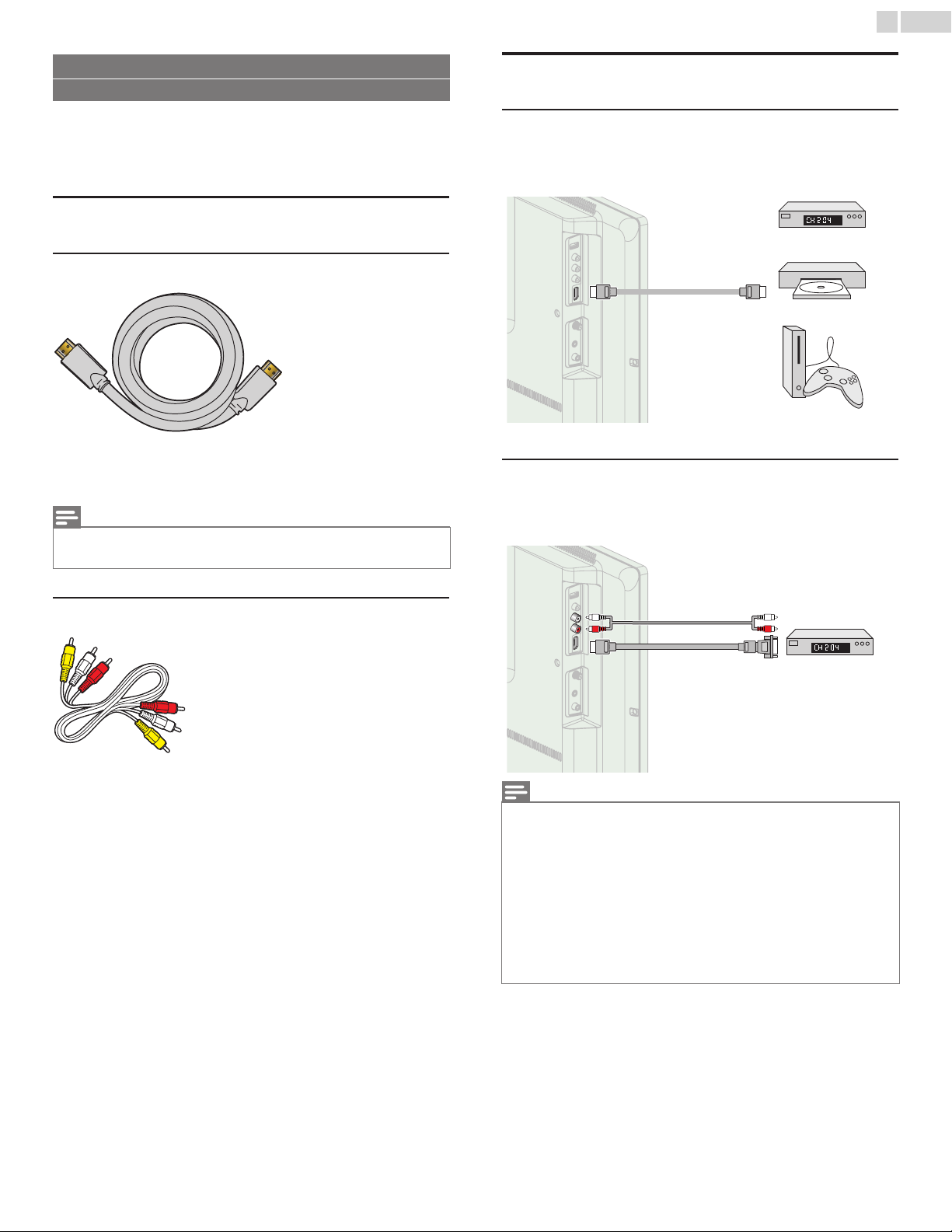
15
Note(s)
IN
IN
IN
English
No supplied cables are used with these connections:
• Please purchase the necessar y cables at your local store.
Before you connect the AC Power cord:
Be sure other devices are connected properly before plugging in the AC
Power cord.
Selecting your connection quality
HDMI - Highest quality
Supports high-definition Digital signals and gives highest picture and
sound quality. Video and Audio signals are combined in one cable.
You must use HDMI for full high-definition video and to enable fun-Link
(HDMI CEC).
Note(s)
• MAGNAVOX HDMI supports HDCP (High-bandwidth Digital Contents Protection).
HDCP is a form of Digital Rights Management that protects high definition content in
Blu-ray discs or DVDs.
Connecting your devices
HDMI Digital connection
HDMI connection offers the highest picture quality.
HDMI (High-Definition Multimedia Interface) transports high definition
Digital Video and multi-channel Digital Audio through a single cable.
Set-top Box
or
IN OUT
HDMI cable
HDMI-DVI connection
This unit can be connected to your device that has a DVI terminal.
Use an HDMI-DVI conversion cable for this connection and it requires
Audio Cables for Analog Audio signal as well.
Blu-ray disc player
or
HD game console
Composite - Basic quality
For analog connections. Composite Video / Audio Analog cable usually
combine a yellow video cable with red / white audio (L/R) cables.
cable receiver or
satellite box with the
IN
IN
• Use an HDMI cable with the HDMI logo (a cer tified HDMI cable). High Speed HDMI
cable is recommended for the better compatibility.
For HDMI connection
• The unit accepts 480i / 480p / 720p / 1080i, 1080p 24/30/60Hz of video signals,
32kHz / 44.1kHz and 48kHz of audio signals.
• This unit accepts 5.1 channel audio signal (Dolby Digital) and 2 channel audio signal
(LPCM).
• The unit does not play 7.1 ch audio signals. With the connection via an HDMI cable,
7.1 ch audio will be output as 5.1ch audio signal.
• This unit accepts only signals in compliance with EIA861.
For HDMI-DVI connection
• The unit accepts 480i, 480p, 720p, 1080i and 1080p video signals.
• HDMI-DVI connection requires separate audio connections as well and the audio
signals are output as Analog (L/R) Audio.
• DVI does not display 480i image which is not in compliance with EIA/CEA-861/861B.
Audio (L/R) cables
HDMI-DVI
conversion cable
OUT
OUT
DVI O ut pu t jack
Continued on next page.
Page 16

16
IN
IN
Note(s)
IN
IN
IN
English
Composite Analog Video Connection
Composite Analog Video connection offers standard picture quality for
video devices connected to the unit.
If you connect to the unit’s Composite Video (VIDEO) Input jack,
connect Audio Cables to the Audio (L/R) Input jacks. When the Audio is
monaural, then only connect to the Audio L Input jack.
IN
Audio (L/R) + Video cable
Note(s)
• Only the left loudspeaker reproduces sound for mono equipment. Use a mono to
stereo adapter (not supplied) for sound reproduction via all internal loudspeakers.
OUTIN
DVD playe r
Digital Audio Output Connection
If you connect this unit to an external Digital Audio device, you can
enjoy multi-channel audio like 5.1ch Digital broadcasting sound.
Use a Digital Audio coaxial cable to connect the unit to external Digital
Audio devices.
PC connection
HDMI connection
This unit can be connected to your PC that has a HDMI terminal. Use an
HDMI cable for this Digital connection.
IN OUT
HDMI cable
PC
HDMI-DVI connection
This unit can be connected to your PC that has a DVI terminal. Use an
HDMI-DVI conversion cable for this Video Digital connection and it
requires Stereo mini 3.5mm plug Audio Cable for Analog Audio signal as
well.
Stereo mini 3.5 mm plug
IN
IN
Audio Cable
HDMI-DVI
conversion cable
OUTIN
OUT
PC
Digital Audio coaxial cable
IN
Digital home theater
OUT
amplifier
The following video signals can be displayed:
Format Resolution Refresh rate
VGA 640 x 480
SVGA 800 x 600
XGA 1,024 x 768
WXGA
1,280 x 768
1,360 x 768
60Hz
Other formats or non-standard signals will not be displayed correctly.
• Please purchase the HDMI-DVI conversion cable that has a ferrite core.
• The following operations may reduce noise.
– Attach a ferrite core to the AC Power cord of your PC.
– Unplug the AC Power cord and use the built-in battery of your PC.
• Use an HDMI cable with the HDMI logo (a cer tified HDMI cable). High Speed HDMI
cable is recommended for the better compatibility.
• The unit accepts 480i, 480p, 720p, 1080i and 1080p video signals.
• HDMI-DVI connection requires separate audio connections as well and the audio
signals are output as Analog (L/R) Audio.
• DVI does not display 480i image which is not in compliance with EIA/CEA-861/861B.
Continued on next page.
Page 17

17
Initial setup
Make sure the antenna is connected to “ANTENNA IN’’ jack.
Select your signal source.
Antenna
Cable
Skip
ANTENNA IN
Antenna
Cable
Or
Back SkipOKSelect
Note(s)
English
These operations are accessible by Remote Control.
Some may also be accessible by control panel on the main unit.
Initial setup
This section will guide you through the unit’s Initial setting which includes
selecting a Language for your On-screen Menu and Autoprogram, which
automatically scans and memorizes viewable channels.
Before you begin:
Make sure the unit is connected to an Antenna or Cable.
1 After making all the necessary connections, press to Turn On the
unit.
• It may take a few moments to Turn On the unit for the first time.
• Initial setup menu appears automatically after the unit is Turned
On.
2 Use ɼɾ to select the On-screen language from the choices
(English / Español / Français) on the right side of the TV Screen,
then press OK.
3 Use ɼɾ to select Antenna for TV channels or Cable for CATV
channels, then press OK.
4 Use ɼɾ to select the desired Location setting, then press OK.
®
Home is the ENERGY STAR
Initial setup
Location Home is recommended for normal home use
and is ENERGY STAR qualified.
In the Retail Store mode, all settings are fixed.
• Select Retail, the unit will be set up with predefined setting for
retail displays. In this setting, the power consumption may
possibly exceed the limited requirement limit of the ENERGY
®
qualification.
STAR
• Select Home, the unit is set to maximize the energy efficiency for
home setting and it can be adjusted through a choice of Picture
and Sound quality according to your preference. Use this setting
to remove the E-sticker if visible from the display. ➟ p.30
• When the Initial setup is completed, the lowest memorized
channel with the confirmation message of the Location setting
will be displayed on the TV Screen.
• You must set Home in step 4. Otherwise, Picture and Sound
settings you adjusted will not be memorized after the unit goes
into Standby mode.
qualified setting.
Retail
Home
OKSelect
–When Antenna is selected, the TV detects antenna signals. It
searches for DTV and Analog TV channels available in your area.
–When Cable is selected, the TV detects signals supplied by cable.
It searches for DTV, Analog TV and Cable channels available in
your area.
• Autoprogram will begin.
Initial setup
Please wait while the system is scanning for channels.
Auto programming may take more than 20 minutes to
complete.
Digital channels
Analog channels
0 ch
0 ch
Skip
• If you are not receiving a signal from your cable service, contact the Cable provider.
• If you press or TV MENU during Autoprogram, this setup of TV channels will be
Cancelled.
• The Initial Autoprogram function can be executed for either Antenna or Cable only
once. When you change the connection (Antenna / Cable), select Autoprogram
again. ➟ p.23
• If there is no signal Input from the Antenna terminal and no operation for several
seconds after you Turn On the unit, Helpful hints appears. Follow the instructions
listed on the TV Screen.
Initial setup
No channel is registered.
Try Autoprogram again?
Verify that you have a cable connected to the “ANTENNA IN” jack
on the back of the TV, the channel installation process
searches this connection. If you are using a cable or satellite
box, please confirm the input which you have connected to
the box and press “SOURCE” key on the remote control to
select the appropriate source input.
SkipOKSelect
Retry
Later
After an Initial setup is completed...
• If you want to scan the channels automatically again.
Autoprogram ➟ p.23
• You can add the desired Cable and Analog channels not
memorized by Autoprogram.
Add channels ➟ p.24
• If you want to change to another Language.
Language ➟ p.30
• If you want to change the Location setting.
Location ➟ p.30
Page 18

18
TV Remote Control
* Control Keys are on Top side of unit
TV Remote Control
* Control Keys are on Top side of unit
Note(s)
* Control Keys are on Top side of unit
TV Remote Control
Digital TV operation
Analog/Cable TV operation
English
4Use your TV
Switching on your TV or putting it in Standby mode
To Turn the TV On from Standby or Off to Standby
• Press on the Top side of the unit or the Remote Control.
Note(s)
• Energy consumption contributes to air and water pollution. When the AC Power cord
is plugged in, your TV consumes energy with a very low Standby Power consumption.
Adjusting volume
Switching channels
To select Channels by using CH ɾ/ɼ or CH + / ñ
• Press CH ɾ (Down) / ɼ (Up) on the Top side of the unit or press
CH + / ñ on the Remote Control.
To select Channels by using the NUMBER keys
• For Digital channels, press a number followed by a dot “•” and the
corresponding sub channel number.
– When selecting Digital channel 11.1
Be sure to press • before entering the subchannel number.
To decrease or increase volume
• Press VOL ɿ / ɽ on the Top side of the unit or press VOL + / ñ
on the Remote Control.
VOL ɿ : Volume Down
VOL ɽ : Volume Up
To mute or unmute sound
• Press on the Remote Control to mute the sound.
• Press again or VOL + / ñ to recover the original sound.
– When selecting cable or Analog channel 11
Press PREV.CH to return to the previously viewed channel.
• To select the non-memorized channels, use the NUMBER keys.
• No Signal will appear on the TV Screen after the subchannel broadcast is over.
• Audio only program message will appear on the TV Screen, when you receive only
sound signal.
Continued on next page.
Page 19

19
Source
TV
HDMI
Video
e.g.)
DTV / Analog TV
channel
11.1
HDMI
Video
Note(s)
Digital TV operation
Analog/Cable TV operation
SAP/STEREO
SAP/MONO
SAP/STEREO
English
Watching channels from an external device
Switching Each Input Mode can easily switch with the Remote Control
between TV (DTV or Analog TV) and external devices when they are
connected to the unit.
1 Turn On a Set-top Box or a connected device.
• The picture from the Set-top Box or the connected device might
appear automatically on the TV Screen.
If the picture does not appear
Press SOURCE repeatedly to select the Set-top Box or the
connected device and wait a few seconds till the Picture appears.
• Pressing ɼ reverses the direction of the Input modes.
2 Use the Remote Control of the Set-top Box or the connected
device to select Channels.
Sleep timer
Sleep Timer can set the unit to go into Standby mode after an
incremental period of time.
Press SLEEP repeatedly to change the amount of
time (increases the time by 30 minutes up to 120
Sleep 120min.
minutes).
Press SLEEP once to call up the display for checking the remaining time.
• To cancel sleep timer, press SLEEP repeatedly until Off is displayed.
Switching Audio mode
1
Press SAP / AUDIO to display the currently selected
Language and the number of available Languages.
11.1
English 1/3
2 Press SAP / AUDIO repeatedly to cycle through the
available Audio Languages.
Changing Picture and Sound settings
Press PIC/SOUND MODE to set your TV to a predefined Picture
1
and Sound setting.
2 Use ɼɾto select one of the following settings :
Auto picture Auto sound Description
Personal
Standard
Vivid
Sports
Movie
Game –
Eco –
–Music
–News
The customized settings you defined using
the Picture and Sound menu
For normal TV viewing
Enhanced picture contrast, sharpness and
sound for viewing in a well-lit room
Brilliant picture settings and clear sound for
high action
Deep picture and powerful sound settings
for a cinematic experience
Optimized for PCs and game consoles
Eco TV settings for low power
consumption
Optimized for music playback
Controls picture tone and set the anchor's
voice at a comfortable volume
• Available Languages differ depending on the broadcast.
• Other is displayed when the Audio Language cannot be acquired or the acquired
languages are other than English, French or Spanish.
1 Press SAP / AUDIO to display the currently selected Audio mode.
2 While receiving an MTS broadcast, press repeatedly
to cycle through the available Audio Channels.
e.g.) When all Audio Modes are available
STEREO : Outputs Stereo Audio
SAP : Outputs a Second Audio Program
MONO :Outputs Mono Audio
SAP / STEREO
11
Continued on next page.
Page 20

20
Normal
4:3 Movie expand
Full (HDMI device only)
Wide Zoom
Full can also be selected
after Wide if an HDMI
device is selected. This
picture format similarly
displays like Normal.
Normal
16:9 Movie expand
Full (HDMI device only)
Wide Zoom
Full can also be selected
after Wide if an HDMI
device is selected. This
picture format similarly
displays like 16:9.
Note(s)
Digital TV operation
Analog/Cable TV operation
c
e
d
f
g
TV-PG DLSV
Video
480i 4:3SD
CC
English
Changing Picture Format
Display modes can be selected when your TV receives a 16:9 or 4:3
Video signal.
Three types of display modes can be selected for a PC Input signal.
Press PICTURE SIZE repeatedly to switch the TV aspect ratio.
For 16:9 Video signal
Normal
4:3
Movie expand
Zoom
Wide
For 4:3 Video signal
Original size.
Shortened horizontally.
Sidebars appear on both edges of the screen.
Vertically stretched to fill the screen.
This only crops out the top of the picture.
Maximum size without changing its horizontal and vertical
ratio.
Horizontally stretched picture.
This crops out the left and right sides of the picture.
• Refer to 16:9 Video signal on this page if PC has an HDMI Output.
Normal
Full
Unscaled
Proportionately stretched picture.
Sidebars appear on both edges of the screen.
Stretched out of proportion to fill the screen.
Original size.
TV Screen information
You can display the currently selected channel or other information such
as the aspect ratio on the TV Screen.
In the Digital mode, the detailed broadcasting information for the
current off the air channel, such as program title, are displayed.
1 Press INFO.
abc
A Day of Memories
Rating information:
US TV: TV-MA US Movie: X
US TV: TV-14 US Movie: NC-17
US TV: TV-PC US Movie: R
US TV: TV-G US Movie: PG-13
a Program title
b Broadcast station
KABC
English 1/2
1080i 16:9HD
Rating
11.1
d
e
CC
f
g
Normal
16:9
Movie expand
Zoom
Wide
For PC Input signal
• This unit can also be connected to your PC that has a DVI terminal.
Use an HDMI-DVI conversion cable for this Video connection and
it requires Stereo mini 3.5mm plug Audio Cable for Analog Audio
signal as well.
Normal
Original size.
Sidebars appear on both edges of the screen.
Stretched horizontally to fill the screen.
Stretched more vertically at the top of the screen.
This crops out the top of the picture.
Maximum size that is more vertically stretched to fill the
screen.
This crops out the top and bottom of the picture.
Original size and the edges stretched horizontally to fill the
screen.
Full Unscaled
11
SAP / STEREO
480i 4:3SD
TV-PG DLSV
CC
c Channel number
Switching channels ➟ p.18
d Audio language (DTV) / Audio mode (Analog TV)
Switching Audio mode ➟ p.19
e Program’s image aspect ratio
Changing Picture Format ➟ p.20
f CC (not available if Closed Caption is set to Off)
Caption settings ➟ p.25
g Child lock rating
Child and Ratings Lock ➟ p.26
2 Press INFO to hide the information.
• While the TV Screen information is displayed, the Closed Caption function is
interrupted.
• In External Input mode, the following screen is displayed;
e.g.) When an external device is connected to Video Input jack.
• The information display will automatically disappear in 5 seconds.
Page 21

21
Picture
Sound
Setup
Features
Language
Auto picture
Backlight
Contrast
Brightness
Color
Tint
Advanced settings
Sharpness
18
Personal
50
30
30
0
2
Picture
Sound
Setup
Features
Language
English
5 Use more of your TV
This section describes the overview of the Main Menu displayed when
you press TV MENU.
The Main Menu consists of the function setting items below.
Displaying the Main Menu
1
Press TV MENU to display the Main Menu.
2 Use ɼɾ to select the desired Menu and an item, then press OK
or use ɼɾɿɽ to determine the setting.
➟ p.22
Adjusting the Picture Mode or customize the Picture quality
as your preference.
➟ p.23
Adjusting the Sound Mode, Equalizer and some other
Sound functions.
➟ p.23
Scanning the Channels available in your area and see what
the Antenna Signal levels are.
➟ p.25
Adjusting the Closed Caption, Parental Guide and some
other useful functions.
➟ p.30
You can choose English, Spanish or French as your
Onscreen Language.
3 When the Setting is completed, press TV MENU or BACK to exit.
Continued on next page.
Page 22

Before you begin:
Picture
Picture
Sound
Setup
Features
Language
Auto picture
Backlight
Contrast
Brightness
Color
Tint
Advanced settings
Sharpness
18
Personal
50
30
30
0
2
Picture
Sound
Setup
Features
Language
Color alignment
Noise reduction
Black stretch
Dynamic contrast
Gamma
On
Normal
On
On
Gamma 2
Yo u mu st S et Home in Location. ➟ p.30
Otherwise, personalized Picture and Sound settings will not be
Memorized after the unit goes into Standby mode.
1 Press TV MENU and use ɼɾ to select Picture then press OK.
• You can set a particular Picture Quality using Advanced settings.
22
English
2 Use ɼɾɿɽ to select the item you want to adjust, then press
OK.
to select the desired setting, then press OK
(Personal, Standard, Vivid, Sports, Movie, Game and
Auto picture
Backlight
Contrast
Brightness
Color
Tint
Sharpness
Advanced settings
Eco)
When you adjust the following settings, Personal
picture will be set automatically.
Cursor ɿ Cursor ɽ
to reduce power
consumption and reduce
backlight brightness
to decrease contrast to increase contrast
to decrease brightness to increase brightness
to decrease color intensity to increase color intensity
to add red to add green
to soften to sharpen
to select the desired setting, then press OK
(Color alignment, Noise reduction, Black stretch,
Dynamic contrast and Gamma)
to set the backlight
brighter
Color
alignment
Noise
reduction
Black
stretch
Dynamic
contrast
Gamma
Color
temperature
mode
Red gain
Green gain
Blue gain
Red offset
Green
offset
Blue offset
Off
On
Off
On
Off
On
Gamma 1
Gamma 2
Gamma 3
to set the picture color temperature to
Personal (Cool, Normal or Wa rm)
When you adjust the following settings,
Personal picture will be set automatically.
Cursor ɿ Cursor ɽ
to decrease red
contrast
to decrease green
contrast
to decrease blue
contrast
to decrease red
brightness
to decrease green
brightness
to decrease blue
brightness
to set noise reduction to Off
to reduce noise in an image
to set black stretch to Off
to enhance black color
to set dynamic contrast to Off
to enhance contrast in an image automatically
to change the gamma setting (changes the
brightness and contrast in the picture)
to increase red
contrast
to increase green
contrast
to increase blue
contrast
to increase red
brightness
to increase green
brightness
to increase blue
brightness
Continued on next page.
Page 23

Before you begin:
Sound
Picture
Sound
Setup
Features
Language
Auto sound
Equalizer
SRS TruSurround XT
Auto volume leveling
TV speakers
Digital output format
Standard
On
Off
On
Primary MTS
Multichannel
Stereo
Setup
Picture
Sound
Setup
Features
Language
Autoprogram
Channel list
Add channels
Antenna
You must set Home in Location. ➟ p.30
Otherwise, personalized Picture and Sound settings will not be
memorized after the unit goes into Standby mode.
1 Press TV MENU and use ɼɾ to select Sound, then press OK.
2
Use ɼɾɿɽ to select the item you want to adjust, then press OK.
to select the desired setting, then press OK.
(
Auto sound
Personal, Standard, Vivid, Sports, Movie, Music
When you adjust the following settings (Equalizer, SRS
TruSurround XT and Auto volume leveling), Personal
sound will be set automatically.
and
News
English
23
You can set the Output mode as a default for the Sound mode (Analog
TV only).
This setting is not interlocked when you change the Output mode by
pressing SAP / AUDIO. Refer to Switching Audio mode. ➟ p.19
to output Stereo Audio
to output Mono Audio
to output a Second Audio Program
Primary MTS
Stereo
Mono
SAP
Before you begin:
Make sure the unit is connected to Antenna or Cable.
1 Press TV MENU and use ɼɾ to select Setup, then press OK.
)
Adjust the tonal quality for each frequency.
Cursor
Equalizer
This selects sound modes for more spatial or surround sound reproduction.
SRS TruSurround
XT
This function keeps a constant loudness level between the TV
commercials and the programs.
Auto volume
leveling
You can select the Audio Output from the unit’s speakers or not. If your
amplifier is HDMI link function compatible and connected by an HDMI
cable to this unit, some sound operations such as volume up can be
changed by using this unit’s Remote Control.
TV speakers
You can select Audio Output through a Digital Audio Output connector.
Digital output
format
to adjust each level of tonal quality
Press BACK to go back to the previous menu.
Off
On
Off
On
On
Off
CEC Link
Multichannel
PCM
ɼ
to set SRS TruSurround XT® to Off
to set SRS TruSurround XT® to On
to remove the auto volume leveling
to reduce volume differences between
the TV commercials and the programs
to output sound from the unit’s speakers
no output sound from the unit’s
speakers
to control Audio Output from your
connected fun-Link (HDMI CEC)
Compliant Devices with VOL + / ñ by
using this unit's Remote Control.
to output multichannel signals.
(When the audio of the content is PCM,
it will be output in PCM even if
Multichannel is selected.)
to output PCM signals.
Cursor
ɾ
2 Adjust the following items.
Autoprogram
Be sure the RF cable is correctly connected to this unit and you are
registered with your cable TV provider when you install Cable channels.
1 Use ɼɾ to select Autoprogram, then press OK.
•If you run Autoprogram when you have Locked channels, a
message appears asking to enter your PIN. Enter your PIN in
order to complete the installation. You need to set the Channel
Lock again after the installation.
2 Use ɼɾ to select an appropriate option, then press OK.
–When Antenna is selected, the TV detects any off-the-air
antenna signals. It searches for ATSC (Digital) and NTSC
(Analog) channels available in your area.
–When Cable is selected, the TV detects signals supplied by
Cable. It searches for DTV, Analog TV and Cable channels
available in your area.
Picture
Sound
Setup
Features
Language
Autoprogram will rescan all channels.
Auto programming may take more than 20
minutes to complete.
Select your signal source.
Antenna
Cable
Cable
Or
ANTENNA IN
Back
Antenna
Cable
Continued on next page.
Page 24

24
Picture
Sound
Setup
Features
Language
DTV
DTV
DTV
11.1
11.2
11.3
Highlight channels for
Ch Up / Down key selection.
Ch Select Watch / Skip Back
Note(s)
Note(s)
Picture
Sound
Setup
Features
Language
Add channels
For analog channels, select a
channel to be added using
number keys.
For digital channels, you must
perform Autoprogram function.
Back Ch Change
Digital TV operation
English
• When the scanning and memorizing of available channels is
completed, the lowest memorized channel will be displayed.
Autoprogram
Please wait while the system is scanning for channels.
Auto programming may take more than 20 minutes to
complete.
Digital channels
Analog channels
Note(s)
• After setting Autoprogram, using CH + / ñ skips unavailable channels automatically.
• If you are not receiving a signal from your cable service, contact the Cable provider.
• If you press or TV MENU during Autoprogram, the setup of TV channels will be
Cancelled.
•Even if Autoprogram is completed, the channel setting will be lost if the AC Power
cord is unplugged before the unit goes into Standby mode by pressing .
• The PIN Code will be required once you set a PIN code in the Child and Ratings
Lock. ➟ p.26
• If you want to change your PIN code, follow the instructions for Change PIN. ➟ p.28
10 ch
6 ch
Exit
Channel list
The channels selected here can be skipped when selecting the channels
using CH + / ñ.
Those channels can still be selected with the NUMBER keys.
1 Use ɼɾ to select Channel list, then press OK.
2 Use ɼɾ to select the channel you want to remove, then press
OK.
Add channels
This function lets you add the off the air Analog TV or Analog Cable
channels that were not added by the Autoprogram due to reception
conditions during the initial setting.
1 Use ɼɾ to select Add channels, then press OK.
2 Use the NUMBER keys to enter the number of the channel you
want to add, then press OK.
• If Setup completes successfully, Added to the channel list. is displayed.
• If External Input is used, it is not possible to register the channel and Unavailable will
be displayed on the TV Screen.
• Some channels cannot be selected by CH + / ñ. Use the NUMBER keys to select the
memorized channels.
Antenna confirmation
This function lets you check the Digital signal strength of each channel.
1 Use ɼɾ to select Antenna, then press OK.
2 Use the NUMBER keys or CH + / ñ to select the channel for
which you want to check the Digital signal strength.
• The channel display for the removed channel darkens. You will
not be able to select the channel again using CH + / ñ.
• To reactivate a removed channel, use ɼɾ and press OK. The
registered channels are highlighted.
• When you remove a main channel, its subchannels are removed
as well.
Note(s)
• The channel with DTV indicated on the display is ATSC. Otherwise the channel is
Analog TV (NTSC).
Picture
Back
Sound
Setup
Features
Language
• If the channel is set to an Analog channel or External Input, you cannot confirm the
antenna condition.
Current Max
Ch Change
Continued on next page.
Page 25

1 Press TV MENU and use ɼɾ to select Features, then press OK.
Features
Picture
Sound
Setup
Features
Language
Caption settings
Child lock
fun-Link (HDMI CEC)
Location
E-sticker
Software upgrade
Home
- -
Picture
Sound
Setup
Features
Language
Closed Caption
Caption service
Digital caption service
Caption style
CC-1
CS-1
Off
Digital TV operation
Analog/Cable TV operation
So, you must be Philip. Hi!So, you must be Philip. Hi!
I’m pleased to meet you.I’m pleased to meet you.
So, you must be Philip. Hi!
I’m pleased to meet you.
Picture display
Background
(Background color and Background opacity)
Edge
(Edge color and Edge type)
Font
(Font style, Font size, Font color and Font opacity)
2 Adjust the following items.
Caption settings
Closed Captioning displays the Audio portion of programming as
Superimposed Text over the Video.
1 Use ɼɾ to select Caption settings, then press OK.
The primary caption and text services.
CC-1 and
Caption service
• There are 3 display modes according to programs:
Paint-on
Pop-on
Roll-up
You can choose the Font (size, color, etc), Background and other
characteristics of the Caption text.
Caption style
CC-3 and
CC-2,
CC-4, T- 2
and T- 4
Displays input characters on the TV Screen
immediately.
Once characters are stored in memor y, they are
displayed all at once.
Displays the characters continuously by scrolling (max.
4 lines).
Background
The captioning or text is displayed in the
same language as the program’s dialog
T- 1
(up to 4 lines of script on the TV
Screen).
Serve as the preferred data channels.
The captioning or text is often a
T- 3
secondary language.
Rarely available and broadcasters use
them only in special conditions, such as
when CC-1 and CC-3 or T- 1 and T- 3
are not available.
Font style
Font
Edge
Font size
Font color
Font opacity
Background
color
Background
opacity
Edge color
Edge type
Closed Captioning
font style, size, color
and transparency
(opacity) can be
changed.
Background color
and transparency
(opacity) of the
displayed caption can
be switched.
Edge color and type
of the displayed
caption can be
switched.
25
English
2 Use ɼɾɿɽ to select the Feature you want to use, then press
OK.
You can choose the Closed Caption display.
Closed Caption is not displayed.
Off
Closed Caption is always displayed.
Closed Caption
In addition to the basic Closed Caption, DTV has its own Closed
Caption called Digital caption service. Use this menu to change the
settings for Digital caption service.
Digital caption
service
On
CC w/
mute
CS-1 to
CS-6
Closed Caption is displayed when the
sound is off.
Selects one of these before changing any
other item in Caption settings menu.
Choose CS-1 under normal
circumstances.
• Review your setting choice made above by looking in the upper
right corner of the displayed setting box (not all selections show
the differences selected).
Continued on next page.
Page 26

26
Picture
Sound
Setup
Features
Language
Caption settings
Child lock
fun-Link (HDMI CEC)
Location
E-sticker
Software upgrade
Home
- -
Note(s)
Picture
Sound
Setup
Features
Language
Channel lock
US movie ratings lock
US TV ratings lock
Canadian English rating
Canadian French rating
Region ratings lock
Clear region ratings lock
Change PIN
English
Note(s)
• Closed Caption will NOT be displayed when you are using an HDMI connection.
• Digital caption service that you can switch differs depending on the broadcast
description.
• Caption style will not effect if the User setting is set to Off.
• Closed Captioning service may not be controlled by this unit’s menu options if you are
watching television through an external cable or satellite Set-top Box. In which case
you will need to use the menu options on the external Set-top Box to control Closed
Captioning.
• The captions do not always use correct spelling and grammar.
• Not all TV programs and product commercials include Closed Caption information or
all types of the Closed Captioning. Refer to your area TV program listings for the TV
channels and times of Closed Caption shows. The captioned programs are usually
noted in the TV listings with service marks such as CC.
• Not all captioning services are used by a TV channel during the transmission of a
Closed Caption program.
• To show the Closed Caption on your TV Screen, broadcast signal must contain the
Closed Caption data.
• Captions and texts may not exactly match the TV voice.
• Changing channels may delay the Closed Caption for a few seconds.
• Adjusting or muting the volume may delay the Closed Caption for a few seconds.
• Abbreviations, symbols and other grammatical shortcuts may be used in order to keep
pace with the On-screen action. This is not a malfunction.
• The caption or text characters will not be displayed while the main menu or functions
display is shown.
• If a black box appears on the TV Screen, this means that the Closed Caption is set to
the text mode. To clear the box, select CC-1, CC-2, CC-3, or CC-4.
• If the unit receives poor quality television signals, the captions may contain errors or
there might be no captions at all. Some possible causes of poor quality signals are:
– Automobile ignition noise
– Electric motor noise
– Weak signal reception
– Multiplex signal reception (ghosts or screen flutter)
– Data dropout and Pixelation (for DTV only)
• The unit retains the Closed Caption setting if the power fails.
• When the unit receives special effects playback signal (e.g. Search, Slow and Still) from
a VCR’s video Output channel (ch3 or ch4), the unit may not display the correct
caption or text.
• The EUT setting that satisfies § 79.102 (e) is as follows:
Font: Mono-font
Character size: Large
Child and Ratings Lock
You can prevent your children from watching certain Programs or
certain Channels by locking the TV Controls and by using Ratings.
1 Use ɼɾ to select Child lock, then press OK.
See the following description for setting each item.
• When you select a rating and set it to or , the higher ratings will be blocked
automatically. The lower ratings will be available for viewing.
• When you set the highest rating to , all ratings turn to automatically.
• To Block any inappropriate programs, set your limits in US movie ratings lock, US TV
ratings lock and Region ratings lock.
• The Child Lock setting will be retained after a power failure or after the power is
removed for longer than 10 seconds (except the PIN code reverts to 0000).
Child and Ratings Lock ➟ p.26
• Region ratings lock and Clear region ratings lock will be available when the unit
receives a Digital broadcast using the new rating system.
• For the United States, the unit may download the Region Ratings Lock Table, if
required.
• The Canadian rating systems on this unit are based on CEA-766-A and CRTC policy.
Channel lock
Particular Channels or External Input modes can be invisible in this
function.
3 Use ɼɾ to select Channel lock, then press OK.
4 Use ɼɾ to select the particular Channels or External Input, then
press OK repeatedly to switch between View and Block.
• indicates that the Channel or Input Source is Locked.
indicates that the Channel or Input Source is Not Locked.
•
Picture
Sound
Setup
Features
Language
HDMI
Video
40.1
40.2
40.3
40.4
40.5
DTV
DTV
DTV
DTV
DTV
2 Use the NUMBER keys to enter the 4-digit numbers for your PIN
code.
• When you have not set up your PIN code, enter 0, 0, 0, 0.
• When the PIN code is correct, Child lock menu is displayed.
Continued on next page.
Page 27

27
Picture
Sound
Setup
Features
Language
All
NR
G
PG
PG-13
R
NC-17
X
Picture
Sound
Setup
Features
Language
All
None
TV-Y
TV-Y7
TV-G
TV-PG
TV-14
TV-MA
Note(s)
Picture
Sound
Setup
Features
Language
All
None
TV-Y
TV-Y7
(FV) Fantasy Violence
TV-G
TV-PG
TV-14
TV-MA
English
Setting US Movie and TV Ratings
US Movie Ratings lock is the Rating system created by MPAA.
US TV Ratings lock has controlled access to Individual Programs based
on their Age and Content ratings.
3 Use ɼɾ to select US movie ratings lock or US TV ratings lock,
then press OK.
4 Use ɼɾ to select the desired Rating, then press OK repeatedly to
switch between View and Block.
• For US TV Ratings, you can further set the Sub ratings to Block
specific elements within programs.
or indicates that the Rating is Locked.
•
indicates that the Rating is Not Locked.
•
US movie ratings lock
US TV ratings lock
To set the Sub ratings
As for TV-Y7, TV-PG, TV-14 or TV-MA, you can further set the Sub
ratings to Block specific elements within programs. To set the Sub
ratings, follow the step below.
Use ɼɾ ɿɽ to select the desired rating, then press OK repeatedly to
switch between
• Blocked Sub rating will appear beside the main rating categor y in US TV ratings lock
menu.
• You cannot block a Sub Rating if the main rating is set to .
• Changing the category to or automatically changes all its Sub ratings to the same
( or ).
and .
US TV ratings Sub rating
TV-Y7
TV-PG
TV-14
TV-MA
(FV) Fantasy Violence
(D) Dialog
(L) Language
(S) Sex
(V) Violence
(L) Language
(S) Sex
(V) Violence
US Movie
ratings
US TV ratings Description
All
NR None
–TV-Y
–TV-Y7
GTV-G
PG TV-PG
PG-13 –
–TV-14
R–
NC-17 –
XTV-MA
All ratings Locked including no rating
No rating
Appropriate for all children
Appropriate for all children 7 and older
General audience
Parental guidance suggested
Unsuitable for children under 13
Unsuitable for children under 14
Restricted under 17 requires an accompanying
parent or adult guardian
No one under 17 admitted
Mature audience only
Continued on next page.
Page 28

28
Note(s)
English
Canadian English or Canadian French Ratings
You can select the Rating for Canadian English or Canadian French
broadcasting.
3 Use ɼɾ to select Canadian English rating or Canadian French
rating, then press OK.
4 Use ɼɾ to select the desired Rating, then press OK repeatedly to
switch between View and Block.
• indicates that the Rating is Locked.
indicates that the Rating is Not Locked.
•
Canadian
English rating
C–
C8+ –
–8ans+
PG –
– 13ans+
14+ –
– 16ans+
18+ 18ans+
Canadian
French rating
All
E
G
Description
Locked all ratings
Exempt program
For all children
For children over 8
General audience
Unsuitable for ages under 8
Parental guidance suggested
Unsuitable for ages under 13
Unsuitable for ages under 14
Unsuitable for ages under 16
Adult audience only
Change PIN
Although the default PIN code (0000) is supplied with the unit, you can
set your own PIN code.
3 Use ɼɾ to select Change PIN, then press OK.
4 Press the NUMBER keys to enter the new 4-digit PIN code.
• Enter PIN code again in Confirm PIN. entry field.
Picture
Sound
Setup
Features
Language
• Make sure the new Enter PIN code and Confirm PIN code must be exactly the same.
If they are different, the space is cleared to reenter the new PIN code.
• When a Power failure occurs the PIN code will be erased and it returns to the default
PIN code (0000).
• If you forget the PIN code, unplug the AC Power cord then wait for 10 seconds to
plug the AC Power cord in again. The unit will restore the PIN code to 0000 (factory
default). Then repeat the Change PIN procedure to setup a new PIN code.
Enter PIN.
Confirm PIN.
BackPIN Code
Note(s)
• The V-Chip can block non rated programs as per “CEA-608-E sec. L.3”. If the option
to block NR, None or E programs is used in US movie ratings lock, US TV ratings
lock, Canadian English rating or Canadian French rating accordingly “unusual results
may occur and the unit may not receive emergency bulletins or other types of
programming”: / Emergency Bulletins (Such as EAS messages, weather warnings and
others) / Locally originated programming / News / Political / Public Service
Announcements / Religious / Sports / Weather.
Continued on next page.
Page 29

29
Picture
Sound
Setup
Features
Language
fun-Link control
Auto device off
Auto TV on
Device list
On
On
On
English
fun-Link (HDMI CEC)
This function allows you to operate the linked functions between our
brand devices with a fun-Link feature and this unit connecting through an
HDMI cable. You must connect this unit to our brand fun-Link devices
and be sure its fun-Link (HDMI CEC) setting is also set to On.
1 Use ɼɾ to select fun-Link (HDMI CEC), then press OK.
2 Use ɼɾɿɽ to select the item you want to adjust, then press
OK.
Set the fun-Link control On or Off. The following additional settings will
be grayed out when you set them to Off.
Disables all fun-Link.
Off
fun-Link control
You can set your device to Turn Off by interlocking from this unit’s
power.
Auto device off
This unit will Turn On when the Power On signal is sent from your
connected fun-Link device.
Auto TV on
Selects if you have connected an
external device that is compatible with
On
the fun-Link function.
Your connected fun-Link device stays on
Off
even if the unit goes into Standby mode.
Your connected fun-Link device Turns
Off automatically when the unit goes
On
into Standby mode.
This unit stays in Standby mode even if
you Turn On your connected fun-Link
Off
device.
This unit Turns on automatically when
you Turn On your connected fun-Link
On
device.
Device list
This function lets you see the product model number or name of
connected devices.
Picture
Sound
Setup
Features
Language
HDMI
DVD recorder
Input Change Refresh Back
Continued on next page.
Page 30

Setting your Location to Home
Picture
Sound
Setup
Features
Language
Caption settings
Child lock
fun-Link (HDMI CEC)
Location
E-sticker
Software upgrade
Home
- -
Note(s)
Language
Picture
Sound
Setup
Features
Language
Select your menu language.
Seleccione el idioma para el menú.
Sélectionnez la langue du menu.
Français
Español
English
Yo u ca n se t th e Location of your TV to Home or Retail. Choosing
Home gives you full flexibility to change predefined settings for Picture
and Sound.
1 Use ɼɾ to select Location, then press OK.
30
1 Press TV MENU and use ɼɾ to select Language, then press OK.
2 Use ɼɾ to select English, Español or Français, then press OK.
English
2 Use ɼɾ to select Home or Retail, then press OK.
The unit will be set up with predefined settings for retail
Retail
Home
Note(s)
• You must set Home. Otherwise, personalized Picture and Sound settings will not be
Memorized after the unit goes into Standby mode.
displays. In this setting, the power consumption may
possibly exceed the limit requirement of the ENERGY
®
qualification.
STAR
This setting is ENERGY STAR® qualified.
The unit is set to maximize the energy efficiency for Home
setting and it can be adjusted through a choice of Picture
and Sound quality selections according to your preference.
E-sticker
When you set Location to Retail store, E-sticker (Electronic Sticker) is
displayed. E-sticker can be Turned Off using procedure below.
1 Use ɼɾ to select E-sticker, then press OK.
2 Use ɼɾ to select Off, then press OK.
Off
To p
Bottom
You can Turn Off E-sticker.
E-sticker is displayed on top of the TV Screen.
E-sticker is displayed on bottom of the TV Screen.
• If you need the English menu instead of the Spanish or French menu’s, press TV
MENU.
Use ɼɾ to select Idioma or Langue, then press OK.
Use ɼɾ to select English then press OK.
Press TV MENU to exit the main menu.
• If you select Home, E-sticker will not be displayed.
Note(s)
Page 31

31
Picture
Sound
Setup
Features
Language
Current software info
Upgrade
Picture
Sound
Setup
Features
Language
Back
Release Version:
XXXXXXX_XX_XX_XXXX_XX
Warni ng
Picture
Sound
Setup
Features
Language
Start now
Would you like to upgrade the
software?
English
6 Upgrade your TV software
MAGNAVOX continuously tries to improve its products and we strongly
recommend that you upgrade the TV software when upgrades are
available.
New software can be downloaded from our website at
www.magnavox.com/support/download
using the model number of your TV to find information.
Checking your current software version
1
Press TV MENU and use ɼɾ to select Features, then press OK.
2 Use ɼɾ to select Software upgrade, then press OK.
Downloading the software
Find information and software related to your TV and download the
latest software upgrade file to your PC.
1 On your PC, open a web browser and go to
www.magnavox.com/support/download
2 Enter the model number in the “Type the Model Number...” field.
3 Click the desired software to be downloaded.
• Decompress the ZIP-file.
4 Copy the upgrade file to the root directory of the USB Memor y
Stick.
Starting the software upgrade
• When the software upgrade is running, don’t press any keys.
• Do not remove the USB Memory Stick during the software upgrade.
• If an error occurs during the upgrade, retry the procedure or for further assistance,
please contact Call Center.
1 Connect your USB Memory Stick with the upgrade file to the USB
Service Port on the side of your TV.
3 Use ɼɾ to select Current software info, then press OK.
• The version and a description of the current software is
displayed.
Upgrading the software
You can upgrade the software by using a USB Memory Stick.
Preparing for the software upgrade
You require the following equipment :
• A PC with web browsing capability.
• An archive utility that suppor ts the ZIP-format
• An empty clean formatted USB Memory Stick.
(e.g. WinZip for Windows or Stuffit for Mac OS).
Note(s)
• Only FAT / DOS-formatted por table memory is suppor ted.
• Use only software upgrades that can be found on the MAGNAVOX web site.
2 Press TV MENU and use ɼɾ to select Features, then press OK.
3 Use ɼɾ to select Software upgrade, then press OK.
4 Use ɼɾ to select Upgrade, then press OK.
5 Read the On-screen instructions and confirm that you want to
continue with the installation.
6 When the software upgrade is completed, press to set the unit
into Standby mode, then remove the USB Memory Stick and then
press again to Turn the unit On.
• The TV starts up with the new software.
For further assistance, please contact Call Center.
Page 32

32
Note(s)
English
7DVD
DVD SETTING
Settings are only effective when the unit is in DVD mode and any
discs should not be playing back.
In Stop mode, press DVD SETUP and use ɿ ɽ to select a desired
1
setting and an item, then press OK to determine the setting.
LANGUAGE
SETUP MENU
AUDIO
SUBTITLE
DISC MENU
OK
2 When the setting is completed, press DVD S ETUP to exit.
DVD Language Setting
ENGLISH
ORIGINAL
OFF
ENGLISH
DVD Audio Setting
Choose the appropriate Audio Settings for your equipment. It only
affects the Audio during the Playback on a DVD.
1 In Stop mode, press DVD SE TUP and use ɿ ɽ to select SOUND.
2 Use ɼ ɾ to select the desired item, then press OK.
SOUND
DRC
DOWN SAMPLING
DOLBY DIGITAL
OK
ON
ON
MULTICHANNEL
3 Adjust the following items.
DRC (dynamic range control)
This function is available only on the discs which are recorded in the
Dolby Digital format.
ON
OFF
Compress the range between soft and loud sounds.
No effects (original sound).
You can change the Desired Language when playing back the disc.
1 In Stop mode, press DVD SETUP and use ɿ ɽ to select
LANGUAGE.
2 Use ɼ ɾ to select the item you want to adjust, then press OK.
3 Adjust the following items.
SETUP MENU
Select the desired On-screen Language.
AUDIO *1, *2
Select the desired Audio Language.
SUBTITLE *1, *2
Select the desired Subtitle Language.
DISC MENU *1
Select the Desired Language in DVD Menu.
*1
• Language options are not available with some discs.
•If OTHER is selected in AUDIO, SUBTITLE or DISC MENU menu, press 4-digit
number to enter the code for the Desired Language. Language Code List ➟ p.34
• Only the Languages supported by the disc can be selected.
*2
• Language setting for Audio and Subtitle are not available with some discs.
–Use MODE to select Subtitles available on the DVD.
–Use SAP / AUDIO to select Audio available on the DVD.
• If the DVD’s default settings for Audio and Subtitle are the same Language, the Subtitles
may not show unless you turn them on.
DOWN SAMPLING
This function is available only on digital outputting of a disc recorded in
96 kHz.
ON
OFF
When outputting in 48 kHz.
When outputting the original 96 kHz sound.
DOLBY DIGITAL
Set to MULTICHANNEL when this unit is connected to a Dolby Digital
decoder.
MULTICHANNEL
PCM
Outputs Dolby Digital signals.
Converts the Dolby Digital into PCM. (2 channel)
Continued on next page.
Page 33

33
Note(s)
English
Parental Setting
Parental setting prevents your children from viewing inappropriate
materials. (password protected.) Playback will stop if the ratings exceed
the levels you set.
1 In Stop mode, press DVD SETUP and use ɿ ɽ to select
PARE NTAL .
2 Use the NUMBER keys to enter your personal 4-digit password,
then press OK.
PARE NTAL
PASSWO RD
Please enter a 4-digit password.
OK
• If you have set password already, use the NUMBER keys to enter
the current 4-digit password.
• You cannot use the default password (4737) to play back a DVD.
3 Use ɼ ɾ to select the PARENTAL LEVEL, then press OK.
4 Use ɼ ɾ to select the desired item, then press OK.
PARENTAL LEVEL
ALL
8 [ADULT]
7 [NC-17] to 2 [G]
1 [KID SAFE]
To change the password
All Parental Locks are cancelled.
All Ratings (Adult / General / Children) can be
played back.
Only DVD intended for general use and children
can be played back.
Only DVD intended for children can be played back.
5 At step 3, use ɼ ɾ to select PAS S WORD C H A N G E then press
OK.
6 Use the NUMBER keys to enter the new 4-digit password.
Note(s)
• DVD-video may not respond to Parental Lock settings. Make sure this function works
with your DVD-video.
• Record the Password in case you forget it.
• If you forget the Password, press 4, 7, 3, 7, then enter your New Password. Password
will be cleared and Parental Levels will be set to ALL. Go to step 3 to reset PAR EN TAL
LEVEL.
• A Power failure will Not Erase your Password.
Others
You can change the Others functions.
1 In Stop mode, press DVD SETUP and use ɿ ɽ to select
OTH ERS.
2 Use ɼ ɾ to select the desired item, then press OK.
OTHERS
ANGLE ICON
STILL MODE
AUTO POWER OFF
OK
ON
AUTO
ON
3 Adjust the following items.
ANGLE ICON
Set to ON to show the Angle Icon when Multiple Camera Angles are
available during DVD Playback.
STILL MODE
Set the Picture quality in the Still mode.
If you select AUTO, it automatically selects the Best Resolution setting
(FIELD or FRAME) based on the Data Characteristics in the Pictures.
FIELD
FRAME
The picture in the Still mode will be stabilized.
The picture in the Still mode will be highly defined.
AUTO POWER OFF
Set to ON. If there is no operation for 15 minutes, the unit goes into
Standby Mode.
Reset to the Default Setting
You can Reset All the Settings except for the Parental Setting and Onscreen Menu Language.
1 In Stop mode, press DVD SETUP and use ɿ ɽ to select
INITIALIZE.
2 Use ɼ ɾ to select YES, then press OK.
INITIALIZE
Initialize?
NO
YES
OK
• When you want to Cancel the Initialization, select NO, then press OK.
Continued on next page.
Page 34

Language Code List
Language Code Language Code
A-B Lithuanian 5866
Abkhazian 4748 Macedonian 5957
Afar 4747 Malagasy 5953
Afrikaans 4752 Malay 5965
Albanian 6563 Malayalam 5958
Amharic 4759 Maltese 5966
Arabic 4764 Maori 5955
Armenian 5471 Marathi 5964
Assamese 4765 Moldavian 5961
Aymara 4771 Mongolian 5960
Azerbaijani 4772 Nauru 6047
Bashkir 4847 Nepali 6051
Basque 5167 Norwegian [NOR] 6061
Bengali;Bangla 4860 O-R
Bhutani 5072 Occitan 6149
Bihari 4854 Oriya 6164
Bislama 4855 Oromo(Afan) 6159
Breton 4864 Panjabi 6247
Bulgarian 4853 Pashto;Pushto 6265
Burmese 5971 Persian 5247
Byelorussian 4851 Polish [POL] 6258
C-E Por tuguese [POR] 626 6
Cambodian 5759 Quechua 6367
Catalan 4947 Rhaeto-Romance 6459
Chinese [CHI] 7254 Romanian [RUM] 6461
Corsican 4961 Russian [RUS] 6467
Croatian 5464 S
Czech [CZE] 4965 Samoan 6559
Danish [DAN] 5047 Sangho 6553
Dutch [DUT] 6058 Sanskrit 6547
English [ENG] 5160 Scots Gaelic 5350
Esperanto 5161 Serbian 6564
Estonian 5166 Serbo-Croatian 6554
F-H Sesotho 6566
Faroese 5261 Setswana 6660
Fiji 5256 Shona 6560
Finnish [FIN] 5255 Sindhi 6550
French [FRE] 5264 Singhalese 6555
Frisian 5271 Siswat 6565
Galician 5358 Slovak 6557
Georgian 5747 Slovenian 6558
German [GER] 5051 Somali 6561
Greek [GRE] 5158 Spanish [SPA] 5165
Greenlandic 5758 Sundanese 6567
Guarani 5360 Swahili 6569
Gujarati 5367 Swedish [SWE] 6568
Hausa 5447 T
Hebrew 5569 Tagalog 6658
Hindi 5455 Tajik 6653
Hungarian [HUN] 5467 Tamil 6647
I-K Ta t ar 66 6 6
Icelandic [ICE] 5565 Telugu 6651
Indonesian 5560 Thai 6654
Interlingua 5547 Tibetan 4861
Interlingue 5551 Tigrinya 6655
Inupiak 5557 Tonga 6661
Irish [IRI] 5347 Tsonga 6665
Italian [ITA] 5566 Turkish [TUR] 6664
Japanese [JPN] 5647 Turkmen 6657
Javanese 5669 Twi 6669
Kannada 5760 U-Z
Kashmiri 5765 Ukrainian 6757
Kazakh 5757 Urdu 6764
Kinyarwanda 6469 Uzbek 6772
Kirghiz 5771 Vietnamese 6855
Kirundi 6460 Volapuk 6861
Korean [KOR] 5761 Welsh 4971
Kurdish 5767 Wolof 6961
L-N Xhosa 7054
Laothian 5861 Yiddish 5655
Latin 5847 Yoruba 7161
Latvian;Lettish 5868 Zulu 7267
Lingala 5860
34
English
Note(s)
• If you choose a language that has a 3-letter abbreviation, the code will be displayed
every time you change the Audio or Subtitle Language setting above. If you choose any
other language, [---] will be displayed instead. (3-letter abbreviation is written in
bracket.)
Page 35

35
Note(s)
English
8 OPERATING DVD
Playable Media
Media Type Logo Recorded Signal Media Size
DVD-VIDEO
DVD-RW
DVD-R
CD-DA
CD-RW
CD-R
Region Codes
This unit has been designed to play back DVD’s with Region
1. DVD’s must be labeled for ALL Regions or for Region 1 in
order to play back in this unit. You cannot play back DVD’s
that are labeled for other Regions. Look for the symbols on
your DVD. If these Region symbols are not on your DVD,
you cannot play back the DVD in this unit.
The number inside the globe refers to Region of the World.
A DVD labeled for a specific Region can only be played back on the unit
with the same Region Code.
digital video
(MPEG2)
5 inches (12 cm)
digital audio
Unplayable Media
NEVER play back the following discs. Otherwise, a malfunction may
result!
• 3 inch (8 cm) disc
•DVD-RAM
•DVD-audio
•CD-i
•Photo CD
•Video CD
• DVD with Region Codes other than 1 or ALL
•DTS-CD
• DVD-ROM for personal computers
•CD-ROM for personal computers
• The discs with labels, scratches, stains, blemishes, etc.
•HD DVD
•Blu-ray Disc
• DVD or CD contains MP3 / JPEG files
•KODAK Picture CD
On the following disc, the sound MAY NOT be heard.
•Super Audio CD
Any other discs without compatibility indications
• Unfinalized discs cannot be played back.
• For DVD-RW/-R, discs recorded in the VR (Vdeo Recording) format cannot be played
back. Only the finalized Video format discs can be played back.
• Some discs cannot be played back because of incompatible recording conditions,
characteristics of the recorder or special proper ties of discs.
• Only the Sound recorded on the normal CD layer can be delivered. The Sound
recorded on the high density Super Audio CD layer cannot be delivered.
• Do not use a single CD adaptor which makes 3 inch (8 cm) to 5 inch (12 cm) disc.
• You can play back discs with the mar ks listed in Playable Media. If you use nonstandardized discs, this unit may not play them back or the Sound and Video quality will
be compromised.
• If the recorded portion of the disc is too small (less than 2.17 inches (55 mm) across), it
may not play back properly.
Color Systems
DVD is recorded for different color systems throughout the World. The
most common color system is NTSC (which is used primarily in the
United States and Canada).
This unit uses NTSC, so a DVD you play back must be recorded in the
NTSC system. You cannot play back a DVD recorded in PAL color
systems.
Continued on next page.
Page 36

36
Label (toward screen)
CAUTION
• Do not put coins or
foreign objects into
the disc loading slot.
Note(s)
Note(s)
Note(s)
Note(s)
DVD
DVD
English
These operations are accessible by Remote Control. Some may
also be accessible by controls on the main unit.
Playback
Before you begin:
Turn On the amplifier and any other equipment which is connected to
this unit. Make sure the external audio receiver (not included) are set to
the correct channel.
1 Press to turn On the unit.
2 Insert a disc with label facing forward.
• In case the DVD was recorded on both sides, make sure the label
of the side you want to play back is facing forward.
3 The unit switches to the DVD mode when the unit was in TV
mode and detects the type of disc.
• Press B (PLAY) if the unit does not go to the DVD mode.
4 The unit starts Playback.
• If Playback does not start automatically, press B (PLAY) again.
5 Press C to Stop Playback temporarily.
• If Playback remains stopped for 15 minutes, the unit will go into
Standby mode automatically when Auto Power Off is set to On.
6 Press A to eject the disc.
Note(s)
• may appear at the top-right on the TV Screen when the operation is prohibited by
the disc or this unit.
• Some DVD may start Playback from title 2 or 3 due to specific programs.
• During the Playback of a 2-layered disc, pictures may stop for a moment. This happens
while the 1st layer is being switched to the 2nd layer. This is not a malfunction.
• When you cannot remove the disc, you may try may try either of the following
operations.
– Press and Hold A key on the unit for more than 5 seconds.
– Unplug the AC Power cord and plug it in again, then press A key on the unit.
It will take about 10 seconds to Eject the disc, while the unit may not respond to any key
commands.
Resume Playback
Press C during Playback. Resume Message will appear on the TV Screen.
Press B (PLAY). Playback will resume from the Point at which Playback
was Stopped.
• To Cancel Resume, press C one more time in the Stop mode. On some discs, C will
not work while the Resume Message appears. Please wait until the Message disappears.
• The Resume information will be kept even when the unit goes into Standby Mode.
However, Ejecting the disc will Cancel the Resume feature. Playback will then start at the
beginning the next time you insert the disc.
Paused and Step-by-Step Playback
Press F during Playback.
• Playback will be Paused and Sound will be Muted.
Each time you press F in the Pause mode, the disc goes Forward one
frame at a time.
To continue Playback, press B (PLAY).
•Set STILL MODE to FIELD in the OTH ERS menu if pictures in the Pause mode are
blurred. ➟ p.33
Fast Forward/Fast Reverse
Press D or E repeatedly during Playback to select the desired
Forward or Reverse speed.
To continue Playback, press B (PLAY).
•Set STILL MODE to FIELD in the OT HERS menu if pictures in the Fast Playback mode
are blurred. ➟ p.33
• Fast Forward / Fast Reverse speed varies with disc. Approximate speed is 1(2x), 2(8x),
3(20x), 4(50x) and 5(100x) on DVD and 1(2x), 2(8x) and 3(30x) on Audio CD.
• For DVD, sound will be Muted during this function.
• For Audio CD, Sound will be intermittent during the search.
Slow Forward / Slow Reverse
Disc Menu
DVD
Some discs contain Disc Menus which describe the contents of the disc
or allow you to customize Disc Playback or Title Menu which lists the
Titles available on the DVD.
To display the DVD Menu, press DISC MENU and use ɼ ɾ ɿ ɽ to
select an item, then press OK (or B (PLAY)).
To display the Top Menu, press TITLE and use ɼ ɾ ɿ ɽ to select an
item, then press OK (or B (PLAY)).
Note(s)
• Menu operations may vary depending on the disc.
Refer to the manual accompanying the disc for more details.
Press D or E repeatedly during the Pause mode to select the
desired Forward or Reverse speed.
To continue Playback, press B (PLAY).
•Set STILL MODE to FIELD in the OTHE RS menu if pictures in the Slow Playback mode
are blurred. ➟ p.33
• Slow Forward / Slow Reverse speed varies with disc. Approximate speed is 1(1/16x),
2(1/8x) and 3(1/2x).
• The Sound will be Muted during this function.
Page 37

37
Note(s)
CH/TR 1 CH/TR 2 CH/TR 3 CH/TR 4
H
G
TT 1 TT 2 TT 3 TT 4
HG
Current Chapter / Track
(CH) (TR)
Current Title
(TT)
or
Note(s)
Note(s)
DVD
CD
English
Zoom
DVD
The Zoom function allows you to enlarge the Video Image and to Pan
through the Enlarged image.
1 During Playback, press MODE repeatedly until appears.
2 Press OK repeatedly to change the Zoom factor, 2x or 4x.
3 Once a desired Zoom factor is set, use ɼ ɾ ɿ ɽ to slide the
Zoomed Picture across the TV Screen.
4 To exit Zoom, repeat steps 1 and 2 above and press OK repeatedly
until OFF appears (2x Ȼ 4x Ȼ OFF).
Note(s)
• The Black box with an inner Gray box that is displayed during Zoomed Playback, is a
Position Guide which indicates the position of the Zoomed Image within the overall
Picture image.
The Position Guide stays on the TV Screen until you press OK.
Press OK one more time to recall the Position Guide after it disappeared.
• Zoom function does not work while the Dsc Menu is displayed.
• 4x Zoom is not available on some discs.
• Zoom function is also available during Pause mode.
Search Functions
Chapter / Title / Track Search
You can select Chapters, Titles or Tracks on the disc.
1 During Playback, press MODE repeatedly until / appears.
• If you want to perform the Title Search, use ɼ ɾ repeatedly
until appears.
2 Press the NUMBER key(s) to select your desired Chapter, Title or Track
within 60 seconds.
To play back a Single-digit Chapter, Title or Track press a single key and when
there are more than 10 Chapters, Titles or Tracks press two keys, press OK
after entering the Chapter, Title or Track number(s).
3 Playback will start automatically from the Chapter, Title or Track you
selected.
Note(s)
• Chapter, Title or Track Search can only be performed during Playback or when the unit
has kept the Resume information. It cannot be performed in the Stop mode.
• The total number of Chapters / Titles / Tracks in your disc; with less than 10 (Singledigit) Chapters / Titles / Tracks, press the Chapter / Title / Track number directly. To play
a Double-digit Chapter / Title / Track, press the Chapter / Title / Track numbers. For
Double-digit, you need to input both digits.
• Track Search is not available for Programmed or Random Playback.
Time Search
You can select the desired time which the disc is played back from.
1 During Playback, press MODE repeatedly until / appears.
2 Use ɼ ɾ repeatedly until appears.
3 Press the NUMBER keys within 60 seconds to select your desired
Search Time.
4 Playback will start automatically from the Time you selected.
• When there is no need to enter a number, 0 appears automatically. For example,
0: 0_: _ _ appears in the Time Search Menu if the total time of the Title or Track is less
than 10 minutes.
•Press CLEAR to Erase the incorrect input at step 3.
• Time Search can only be performed during Playback or when the unit has kept the
Resume information.
It cannot be performed in the Stop mode.
Direct Search
Press the NUMBER keys to select your desired Chapter, Title or Track.
• To select a Single-digit Chapter, Title or Track number, press the number directly.
• To select Double-digit Chapter, Title or Track number:
– If the disc contains more than 9 and less than 100 Chapters, Titles or Tracks, press
+10 first, then enter the Double-digit Chapter, Title or Track number.
(e.g., for Track 26, press +10, 2 and 6)
Repeat Playback
Repeat function is available only during Playback.
1 During Playback, press MODE repeatedly until appears.
2 Press ɼ ɾ to change the Repeat mode.
OFF
CHAPTER
TITLE
OFF
TRACK
ALL
Repeat Off
Current Chapter Repeat
Current Title Repeat
Repeat Off
Current Track Repeat
Entire Title Repeat
3 Press BACK to exit.
Using H¬/¬G
1 During Playback, press H¬/¬G repeatedly until a desired
Chapter, Title or Track will be selected.
2 Playback will start automatically from the Chapter, Title or Track
you selected.
• H / G are not available when Playback is Stopped.
Page 38

38
Note(s)
CD
English
Repeat A-B Playback
You can Repeat Playback between A and B on a disc.
AB
1 During Playback, press MODE repeatedly until appears.
AB
2 Press OK at your desired Starting point (A).
3 Press OK at your desired Ending point (B).
• Point B should be in the same Title or Track as point A.
• Within a few seconds, the selection A-B will begin to play back
repeatedly.
AB
4 To Cancel Repeat A-B Playback, press MODE repeatedly until
AB
appears.
Press OK so OFF appears.
Note(s)
• Repeat setting (except ALL) will be cleared when moving to another Title or Chapter,
Track.
• During Programmed Playback, Repeat setting will be effective for the Tracks in the
program.
• Repeat Playback or Repeat A-B Playback may not available with some discs.
• Repeat A-B Playback does not function during an other Repeat mode.
• To Cancel Point A, press CLEAR at step 2 in Repeat A-B Playback.
• Stopping Playback will Cancel Repeat A-B Playback.
Random Playback
CD
This function Shuffles the Playing order of tracks instead of Playback in
the sequence.
1 In Stop mode, press MODE repeatedly until RANDOM Menu
appears.
2 Press B (PLAY) to start Random Playback.
Note(s)
• To Repeat the current track in the Rndom mode, follow the steps 1 and 2 in
Repeat Playback and select TRACK. ➟ p.37
• To Repeat the entire Random selections, follow the steps 1 and 2 in Repeat Playback
and select ALL. ➟ p.37
Programmed Playback
You may determine the Order in which Tracks will play back.
1 In Stop mode, press MODE repeatedly until the PROGRAM Menu
appears.
2 Use ɼ ɾ to Select a desired Track, then press OK to Store it.
• Additional Tracks may be on other screens. Use ɼ ɾ to go on
to the Next / Previous pages.
• Repeat this Step until you have selected all the Tracks you wish to
Play back in the program.
• Up to 99 tracks can be ordered.
• If 8 or more tracks were in a Program, use H¬/¬G to see All
the Tracks.
3 Press B (PLAY) to start Programmed Playback.
•Press CLEAR to Erase the last track in the program if you make an error.
• To Erase all Programmed tracks at once, select ALL CLEAR and press OK at step 2.
• While a Program is being Played back, C works as follows:
– Pressing C once: The Track will be in the Resume Standby mode. Next time you
press B (PLAY), the Playback will Resume from the Point where it is Stopped in the
Programmed Playback.
– Pressing C twice: Resume mode will be Cancelled. Next time you press B (PLAY),
Playback will Restart from the Fir st track in the Original order. However, your
Programmed Playback can be Restarted when you follow the above steps. (Your
Programs are still Stored until either the disc is Ejected or the unit goes into Standby
mode.)
– On some discs, C will not work while the Resume message appears. Please wait until
the Message disappears.
• To Repeat the current track in the program, follow the steps 1 and 2 in Repeat Playback
and select TRACK. ➟ p.37
• To Repeat the Entire Program, follow the steps 1 and 2 in Repeat Playback and select
ALL. ➟ p.37
• Ejecting the disc or the unit goes into Standby mode will Erase the program.
• You cannot use the Number keys to select another track during Programmed Playback.
Use H¬/¬G to select other tracks in the program.
• You cannot combine Random Playback with Programmed Playback.
• You cannot alter a programmed order during Playback.
• You can star t Programmed Playback only while in PROGRAM menu.
Page 39

39
DVD
A
B
C
D
CD
A
B
C
Remaining Time of the Current Chapter
appears only when multi-angle is
available on the DVD
Current Playback Status
Elapsed Time of the Current Track
Remaining Time of the Current Track
Current Playback Status
ALL:
Current Track Number / Total
Bit Rate Indication for the amount of
Audio and Video data currently
being read
Current Repeat Setting appears only
when the Repeat Setting is active
C: Chapter Repeat
T: Title Repeat
AB: A-B Repeat
TR (Track):
Current Track Number / Total
Current Repeat Setting appears only
when the Repeat Setting is active
T: Track Repeat
A: All Tracks Repeat
AB: A-B Repeat
Layer Number, appears only when
playing a 2-layered disc
L0: Layer 0 is playing
L1: Layer 1 is playing
Remaining Time of the Current Title
Elapsed Time of the Current Title
TT (Title):
Current Title Number / Total Titles
Elapsed Time of the Current Chapter
CH (Chapter):
Current Chapter Number / Total
Chapters
Remaining Time of the entire disc
Elapsed Time of the entire disc
11/16 0:00:00 - 0:03:30
1/3 0:00:00 - 1:23:45
T L1
4/12 0:03:21 - 0:02:15
4/12 0:13:45 - 0:45:40TT
2
Note(s)
Note(s)
DVD
Subtitles can be varied on
the displayed number
Current Subtitles Language
DVD
Audio can be varied on the
displayed number
Current Audio Language
English
On-screen Display
You can check the information about the current disc by pressing INFO
on the Remote Control.
Special Settings
Subtitle Language
This unit allows you to select a Subtitle Language (if available) during
DVD Playback.
1 During Playback, press MODE repeatedly until appears.
2 Use ɼ ɾ repeatedly until your Desired Language appears.
1.ENG / 6 (SUBTITLE)
3 Each time you press ɼ ɾ, the Subtitle Language changes as
follows.
OFF
ENG
SPA
No Subtitles
English Audio
Spanish Audio
4 Press BACK to exit.
• To Cancel the Subtitle, select OFF at step 2.
• If your Language is not shown after pressing ɼ ɾ several times, the disc may not have
that Language. However, some discs allow you to change Subtitle Languages setting in
the Disc Menu. (Operation varies depending on the disc, so refer to the manual
accompanying the disc.)
• When NOT AVAILABLE appears on the TV Screen, it means No Subtitle is recorded
on the scene.
• If you choose a Language that has 3-letter-language code, the code will be displayed
every time you change the Subtitle Language setting. If you choose any other languages,
--- will be displayed instead. ➟ p.34
• Ejecting the disc will Cancel your Subtitle setting.
Audio Language
This unit allows you to select an Audio Language (if multiple Languages
are available) during DVD Playback.
1 During Playback, press SAP / AUDIO repeatedly until the Desired
Language appears.
1.
ENG
Dolby D 3/2.1ch 48k/3
• When you are Playing back an Audio CD in Program or Random Mode,
(or
Note(s)
RANDOM
) will be displayed instead of .
PROGRAM
2 Each time you press SAP / AUDIO, the Audio Language changes as follows.
ENG
SPA
FRE
• Some discs will only allow you to change the Audio setting from the Disc Menu. Refer to
the manual accompanying the discs for details.
• If your Language is not shown after pressing SAP / AUDIO several times, the disc may
not have that Language.
However, some discs allow you to change multiple Audio Languages setting in the Disc
Menu. (Operation varies depending on the disc, so refer to the manual accompanying
the disc.)
• When NOT AVAILABLE appears on the TV Screen, it means Audio Language is not
available.
English Audio
Spanish Audio
French Audio
Page 40

40
Note(s)
Note(s)
Note(s)
Angles can be varied on
the displayed number
1 / 8 (ANGLE)
Note(s)
English
Camera Angles
DVD
Some DVD may contain scenes which have been shot simultaneously
from various Angles. You can change the Camera Angle if appears
on the screen. If ANGLE ICON is set to OFF in OTHE RS menu, will
not appear. ➟ p.33
1 During Playback, press MODE repeatedly until appears.
2 Use ɼ ɾ repeatedly until your desired Camera Angle appears.
3 Press BACK to exit.
Black Level Setting
DVD
Adjust the Black Level to make the dark areas of the TV picture brighter.
1 During Playback, press MODE repeatedly until appears.
2 Press ɼ ɾ to adjust the Black Level.
ON
OFF
Makes the Dark Areas brighter.
Shows the Original Picture as recorded.
3 Press BACK to exit.
Marker Setup
This feature allows you to assign a specific point on a disc to be called
back later.
To set a Marker
1 During Playback, press MODE repeatedly until / appears.
2 Use ɼ ɾ repeatedly until Marker Search Menu appears.
3 Use ɿ ɽ to select an available Marker within 60 seconds.
4 When the Playback reaches the point at which you want to set a
Marker, press OK.
• Marker is now set.
5 Press BACK to exit.
To return to the Marker later
1 Repeat steps 1-2 in To s et a M a r k e r. Use ɿ ɽ to select the
desired Marker.
2 Press OK at the desired Marker to Restart Playback from the
specific point which you set.
• Marker Search Menu will disappear in about 60 seconds when there is no Input.
• You can Mark up to 10 points.
• To Clear a Marker, select the Marker to be Cleared, and then press CLEAR.
• Ejecting the disc or turning off the Power will Erase all Markers.
• Selecting at step 3 in the section (To set a Marker) will also Erase all Markers.
• The setting will be kept even if the unit goes into Standby Mode.
Stereo Sound Mode
CD
This unit allows you to select a Sound Mode during CD Playback.
1 During Playback, press SAP / AUDIO repeatedly until the desired
Sound Mode appears.
2 Each time you press SAP / AUDIO, the Sound Mode changes as
follows.
STEREO
L-ch
R-ch
• Virtual Surround cannot be changed when the Sound Mode is set to either L-ch or Rch.
Stereo Sound with Left and Right Channels.
Left Channel Sound Only.
Right Channel Sound Only.
Virtual Surround
You can enjoy Virtual Surround on your 2 channel Stereo System.
1 During Playback, press MODE repeatedly until appears.
2 Press ɼ ɾ to select the Sound Level.
1
2
OFF
Natural Effect.
Emphasized Effect.
No Effects (original sound).
3 Press BACK to exit.
• The Setting will be kept even if the unit is Turned Off.
• For Audio CD, Virtual Surround will not be effective if the Sound Mode is set to
something other than STEREO.
Stereo Sound Mode. ➟ p.40
• Turn down the level or select OFF if the Sound is distorted.
Page 41

9Useful tips
FAQ
Question Answer
My Remote Control does not
work.
What should I do?
How come the Initial setup
appears every time I Turn On
this unit?
Why can I not watch some RF
signal TV programs.
How come there is no image
from the connected external
devices?
When I enter a channel number,
it changes automatically.
Why are captions not displayed
entirely? Or, captions are
delayed behind the dialog.
How can I set the clock? • There is no clock function on this unit.
I cannot change the Child Lock
setting because my PIN code no
longer works.
My disc cannot be played back.
Is there any way I can play my
disc?
• Check the Antenna or Cable connection to the main unit.
• Check the batteries of the Remote Control.
• Check if there is an obstacle between the infrared sensor window and the Remote Control.
• Test the signal Output use IR Signal Check. ➟ p.44
If okay, then possible infrared sensor trouble.
• Aim the Remote Control directly at the infrared sensor window on the front of the unit.
• Reduce the distance to the unit.
• Re-inser t the batteries with their polarities (+/–) as indicated.
• When there is an infrared-equipped device such as PC near this unit, it may interrupt the Remote Control signal of this unit. Move
the infrared-equipped device away from this unit, change the Angle of the infrared sensor or Turn Off the infrared communication
function.
• Connect the RF coaxial cable to the unit directly and run the Initial setup.
• Make sure to complete the Initial setup before the unit goes into Standby mode.
• Autoprogram must be completed when you set up the unit for the first time or move it to a location where previously unavailable
channels are broadcast.
•Make sure Autoprogram has been completed. ➟ p.23
• The selected channel may not be broadcasting.
• When Autoprogram is interrupted and not completed, some channels will not be received. Make sure to complete the
Autoprogram. ➟ p.23
• The selected channel cannot be viewed by the Child and Ratings Lock setting. ➟ p.26
• The unit requires some kind of antenna Input. An indoor antenna (Digital or VHF / UHF), an external antenna (Digital or VHF / UHF)
or an RF coaxial cable from your wall Cable / Satellite Set-top Box needs to be plugged into the unit.
• Check if the correct Input mode is selected by pressing SOURCE or using CH + / ñ. Refer to Watching channels from an external
device. ➟ p.19
• Check the antenna, cable or other Input connection to the unit.
• Many Digital channels have alternate channel numbers. The unit changes the numbers automatically to the ones signifying the
broadcasting station channel number. These basic numbers used for previous Analog broadcasts. (e.g., Input ch# 30 automatically
changes to ch# 6.1)
• Captions that are delayed a few seconds behind the actual dialog are common for live broadcasts. Most captioning production
companies can display a dialog to maximum of 220 words per minute. If a dialog exceeds that rate, selective editing is used to insure
that the captions remain up-to date with the current TV Screen dialog.
• If a Power failure occurs for longer than 10 seconds the Child Lock setting is retained, but the PIN code is reset to the default code
0000. Refer to Child and Ratings Lock. ➟ p.26
• Clean the disc.
• Ensure the disc is correctly inserted.
• Check if the disc is defective by trying another disc.
• Cancel the Parental lock or change the control level.
• Inser t a correct disc that plays back on this unit.
• Handle a disc with special care so that it does not have fingerprints, scratches or dusts on its surface.
41
English
Page 42

Troubleshooting
If the unit does not perform properly when operated as instructed in this Owner’s Manual,
check the following Troubleshooting tips and all connections once before calling for Service.
42
English
Power
No power
• Make sure the AC Power cord is plugged in.
• Make sure that the AC outlet supplies the proper voltage, plug another
electrical appliance into the AC outlet to ensure that AC outlet operates
normally.
• If a power failure occurs, unplug the AC Power cord for 1 minute to allow
the unit to reset itself.
Remote
Control keys do not work.
• Do NOT press more than one key at the same time.
• Ensure that no keys on the Remote Control are depressed and move freely.
Universal Remote Control does not work properly.
• Refer to the user manual of the Universal Remote Control for the
MAGNAVOX code.
Picture
Power is On but no screen image.
• Check whether the connection of the Antenna or Cable / Satellite Set-top
Box is connected correctly.
• Check whether all the cables to the unit are connected to the correct
Output jack of your device like Blu-ray disc / DVD Recorder.
• Make sure that the selected Input mode is connected to the working Input
jack.
• Check if your computer is NOT in sleep mode when the Input mode of this
unit is in PC mode. Tap any key on the keyboard to wake up your
computer.
No color
• View other TV channels. The problem might be limited to the broadcasting
station or weak signal strength.
•Adjust Color in Picture settings. ➟ p.22
Picture poor, sound OK.
• Electrical interference from nearby appliances may affect picture quality.
•Adjust Contrast and Brightness in Picture settings. ➟ p.22
• View other TV channels. The problem might be limited to the broadcasting
station or weak signal strength.
• For the best picture quality, watch “High Definition” wide screen programs.
• If the HD content is not available, watch “Standard Definition” programs
instead.
You see noise or trash on the screen.
• When the capabilities of the unit exceed the capabilities of the Digital
broadcasting, the signal will be increased to match the capabilities of the
display of the unit. This may cause noise or trash.
Unusual picture appears and the TV does not operate.
• Press the power key.
Picture & Sound
No picture or sound
• Check if the Power is On.
• Check whether all the cables to the unit are connected to the correct
Output jack of your device like Blu-ray / DVD Recorder.
• View other TV channels. The problem might be limited to the broadcasting
station or weak signal strength.
• Unplug the AC Power cord and wait for about 1 minute, then plug the AC
Power cord and Turn On the unit again.
• Check whether the connection of the Antenna or Cable / Satellite Set-top
Box is connected correctly.
• Make sure that the selected Input mode is connected to the working Input
jack.
• Check if your computer is NOT in sleep mode when the Input mode of this
unit is in PC mode. Tap any key on the keyboard to wake up your
computer
• Make sure that the sound is not Muted. Press so that the volume bar
and current volume level will appear on the TV Screen.
• Make sure that the volume is NOT set to 0 or . If so, use VOL + / ñ to
adjust to the desired volume.
Adjusted Picture or Sound settings are not effective every time the unit is
turned On.
• You must set to Home in Location. ➟ p.30 (Otherwise, the settings you
adjusted will not be memorized after the unit goes into Standby Mode.)
You see a distorted picture or hear an unusual sound.
• You may be getting interference from electrical appliances, automobiles,
motorcycles or fluorescent lights.
• Try moving the unit to another location to see if this is the cause of the
problem.
Ghosts, lines or streaks in picture. (Analog TV- NTSC signal)
• Electrical interference from nearby appliances m ay affect picture quality.
• View other TV channels. The problem might be limited to the broadcasting
station or weak signal strength.
Sound
No sound, distorted sound or incorrect Audio Sound is heard when using
the HDMI-DVI connections.
• Make sure that the Analog Audio signals from the HDMI-DVI device are
connected to the Analog Audio (L/R) Input jacks.
• When using Composite Analog Video, make sure that the Analog Audio
(L/R) connector
Sound poor, picture OK
• View other TV channels. The problem might be limited to the broadcasting
station or weak signal strength.
• Check if the Audio Cable is connected into the unit correctly.
You switch to a different Input and the volume changes.
• This unit will memorize the volume level from the last time you adjusted it.
• If the volume of the sound from another device is higher or lower, then the
loudness will change.
•Make sure Auto volume leveling is set to On. ➟ p.23
s are mounted into the Audio (L/R) Input jacks.
Page 43

Screen
Note(s)
You switch to a different Input and the screen size changes.
• This unit will memorize the viewing mode from the last time you used
those particular Input modes.
The display image does not cover the entire screen.
• If you are watching TV or using the Composite Video or HDMI with 480i
Input, press PICTURE SIZE repeatedly to switch to various screen
modes.
Different color marks on the TV Screen
• View other TV channels. The problem might be limited to the broadcasting
station, missing data or pixelation.
Captions
Captions are displayed as a white box. No caption is displayed in the Closed
Caption-supported program.
• Interference from buildings or weather conditions may cause captioning to
be incomplete if watching Analog TV signals.
• Broadcasting station may shor ten the program to insert adver tisements.
• The Closed Caption decoder cannot read the information of the shortened
program.
Black box is displayed on the TV Screen.
• The text mode is Selected. For caption.
Select CC-1, CC-2, CC-3 or CC-4.
DVD
Completely distorted picture or black/white picture with DVD.
• Make sure the disc is compatible with the unit.
Picture freezes momentarily during Playback.
• Check the disc for finger prints/scratches and clean with a soft cloth wiping
from center to edge.
Disc cannot be played.
• Clean the disc.
• Ensure the disc is correctly inserted.
• Check if the disc is defective by trying another disc.
• Cancel the Parental lock or change the control level.
• Inser t a correct disc that plays on this unit.
• Handle a disc with special care so that it does not have fingerprints,
scratches, or dusts on its surface.
Keys do not work or the unit stops responding.
• To completely reset the unit, unplug the AC Power cord from the power
outlet for 1 minute.
The unit does not respond to some operating commands during Playback.
• Operations may not be permitted by the disc. Refer to the instructions of
the disc.
Angle does not switch.
• The Angle cannot be switched for DVD’s which do not contain Multiple
Angles. In some cases Multiple Angles are only recorded for specific scenes.
Playback does not start when the Title is selected.
•Check the PARENTAL setting.
The password for rating level has been forgotten.
• Enter the default code “4737”, then your forgotten password will be
cleared.
43
English
• The LCD screen is manufactured to provide many years of useful life. Occasionally a few
non active pixels may appear as a fixed point of blue, green or red.
This is not to be considered a defect in the LCD screen.
• Some functions are not available in specific modes, but this is not a malfunction. Read
the description in this Owner’s Manual for more details on correct operations.
• Some functions are prohibited on some discs.
Page 44

10 Information
44
English
Glossary
Analog TV (NTSC)
Acronym that stands for National Television Systems Committee and
the name of Analog broadcasting standards.
Off the air Analog TV signals are no longer being sent by major
broadcasting stations in the USA.
Aspect ratio
The width of a TV Screen relative to its height. Conventional TVs are 4:3
(in other words, the TV Screen is almost square); widescreen models
are 16:9 (the TV Screen is almost twice as wide as its height).
CEC (Consumer Electronics Control)
This allows you to operate the linked functions between our brand
devices with CEC feature and this unit. We do not guarantee 100%
interoperability with other brands of CEC compliant devices.
Dolby Digital
The system developed by Dolby Laboratories to compress Digital
sound. It offers stereo sound (2ch) or multi-channel audio.
DTV (ATSC)
Abbreviation that stands for Advanced Television Systems Committee
and the name of the Digital broadcasting standards.
E-sticker
E-sticker is showing set features, technical information, etc on this TV set
that is displayed on the TV Screen mainly used by TV retailer s. Previously
the information was on a printed sticker that was put on the display.
HDMI (High-Definition Multimedia Interface)
Interface that supports all uncompressed, Digital Audio / Video formats
including Set-top Box, Blu-ray / DVD Recorder or Digital television, over
a single cable.
HDTV (High Definition TV)
Ultimate Digital format that produces high resolution and high picture
quality.
PIN code
A stored 4-digit number that allows access to Parental control features.
Region Code
Regions associate discs and players with particular areas of the World.
This unit will only play back discs that have compatible Region Codes.
You can find the Region Code of your unit by looking on the rear panel.
Some discs are compatible with more than one Region (or All Regions).
SAP (Secondary Audio Program)
Second-audio channel delivered separately from Main-audio channel.
This Audio channel is used as an alternate in bilingual broadcasting.
SDTV (Standard Definition TV)
Standard Digital format that is similar to the Analog TV picture quality.
SRS TruSurround XT
Creates a truly immersive surround sound experience with rich bass and
clear dialog from only two speakers.
®
Maintenance
Cabinet Cleaning
• Wipe the front panel and other exterior surfaces of the unit with a
soft cloth.
• Never use a solvent or alcohol. Do not spray insecticide liquid near
the unit. Such chemicals may cause damage and discoloration to the
exposed surfaces.
Panel Cleaning
Wipe the panel of the unit with a soft cloth. Before cleaning the panel,
disconnect the AC Power cord.
Disc Handling
Handle the discs so that fingerprints and dust do not adhere to the
surfaces of the discs.
• Always store the disc in its protective case when it is not used.
• To clean-off, use a soft cloth.
• Do not use a hard cloth since this will mar the disc.
• Wipe the disc in a straight line form center to edge.
• Never wipe with a circular motion.
• Do not use detergent or abrasive cleaning agents.
Servicing
Should your unit become inoperative, do not try to correct the problem
yourself. There are no user serviceable parts inside. Call our toll free
customer support line found on the cover of this Owner’s Manual to
locate an authorized service center.
If the Laser Optical Pickup Unit is Dirty
If the unit still does not perform properly when it is operated, please
refer to the relevant sections and to Troubleshooting in this Owner’s
Manual. The laser optical pickup unit lens may be dirty. Consult your
dealer or an Authorized Service Center for inspection and cleaning of
the laser optical pickup unit lens.
IR Signal Check
If the Remote Control is not working properly, you can use a Digital or
Cell Phone Camera to see to see if it is sending out an infrared signal.
e.g.) With a Digital Camera:
Point the Digital Camera towards the Remote
Control infrared diode at the front of the Remote
Control. Press any key on the Remote Control and
look at the Camera Display. If an infrared pulsating
light appears on the Display, the Remote Control is
sending out an IR signal.
Note: Some Cameras have an IR Filter and will not
Display the IR signal.
Page 45

11 Specifications
Model # 28MD403V
Picture
Ty p e WXGA (1366 x 768 pixels 60Hz)
Aspect ratio 16:9
Viewing angles 178° (V) by 178° (H)
Built-in Digital / Analog tuner ATSC (Digital) / NTSC (Analog)
Sound
Mono / Stereo
Power Output (RMS watts) 5W x 2
Equalizer 5 band
Ease of use
SD (4:3 Source) : Normal / 16:9 / Movie expand / Zoom / Wide
HD (16:9 Source) : Normal / 4:3 / Movie expand / Zoom / Wide
Picture format
Channel
Channel coverage
CATV (Analog NTSC)
Tuning system Channel frequency synthesized tuning system
Channel access
Disc
Playback compatibility DVD-Video, DVD-RW/-R, Audio CD, CD-RW/-R
Frequency response
Signal-to-noise ratio (S/N ratio) CD: 90 dB (JEITA)
Total distortion factor
Connectivity
Composite Video Input 1
HDMI Input
Analog Audio L/R Input 1
PC Input HDMI
Digital Audio Output
Headphone Output - 2 Channel
Power
Power requirements 120V~ +/ñ 10%, 60Hz +/ñ 0.5%
Te m p e r a t u r e
Operating temperature 41 °F (5 °C) to 104 °F (40 °C)
• Specifications are subject to change without prior notice.
HDMI AV (4:3 Source) : Normal / 16:9 / Movie expand / Zoom / Wide / Full
HDMI AV (16:9 Source) : Normal / 4:3 / Movie expand / Zoom / Wide / Full
PC Source : Normal / Full / Unscaled
Terrestrial DTV (ATSC) VHF: 2~13
Terrestrial Analog (NTSC) VHF: 2~13
DVD (linear sound): 20 Hz to 20 kHz (sample rate: 48 kHz)
CD: 20 Hz to 20 kHz
DVD: 1 KHz 0.007% (JEITA)
CD: 1 KHz 0.007% (JEITA)
Mono, Stereo, SRS TruSurround XT
(Refer to HDMI AV (16:9 Source) above if PC has HDMI Output.)
UHF: 14~69 (Each Channel has e.g. 2.1~2.9, 3.1~3.9, etc)
UHF: 14~69
2~13, A~W
W+1~W+94 (Analog W+1~W+84), A-5~A-1, 5A
Direct access number keyboard,
Programmable scan, and Channel up / down and Previous Channel
20 Hz to 44 kHz (sample rate: 96 kHz)
1
Supporting video signals : 480i/p, 720p, 1080i @60Hz, 1080p @24/30/60Hz
PC-Input signal up to WXGA (1360 x 768)
1
Supporting Dolby Digital
1
1/8 inch (3.5mm)
®
45
English
Page 46

12 Warranty
WARRANTY COVERAGE:
This warranty obligation is limited to the terms as set forth
below.
WHO IS COVERED:
This product warranty is issued to the original purchaser or the
person receiving the product as a gift against defects in materials
and workmanship as based on the date of original purchase
(“Warranty Period”) from an Authorized Dealer. The original
sales receipt showing the product name and the purchase date
from an authorized retailer is considered such proof.
WHAT IS COVERED:
This warranty covers new products if a defect in material or
workmanship occurs and a valid claim is received within the
Warranty Period. At its option, the company will either (1) repair
the product at no charge, using new or refurbished replacement
parts, or (2) exchange the product with a new or refurbished
product at company’s option.
Replacement products or parts provided under this warranty are
covered against defects in materials and workmanship from the
date of the replacement or repair for ninety (90) days or for the
remaining portion of the original product’s warranty, whichever
provides longer coverage for you. When a product or part is
exchanged, any replacement item becomes your property and the
replaced item becomes company property. When a refund is
given, your product becomes company property.
Note: Any product sold and identified as refurbished or renewed
carries a ninety (90) day limited warranty.
Replacement product can only be sent if all warranty
requirements are met. Failure to follow all requirements can
result in delay.
WHAT IS NOT COVERED - EXCLUSIONS AND
LIMITATIONS:
This Limited Warranty applies only to new company
manufactured products that can be identified by the trademark,
trade name, or logo affixed to it. This Limited Warranty does not
apply to any hardware product or any software, even if packaged
or sold with the product, as manufacturers, suppliers, or
publishers may provide a separate warranty for their own
products packaged with the bundled product.
The company is not liable for any damage to or loss of any
programs, data, or other information stored on any media
contained within the product, or other additional product or part
not covered by this warranty. Recovery or reinstallation of
programs, data or other information is not covered under this
Limited Warranty.
This warranty does not apply (a) to damage caused by accident,
abuse, misuse, neglect, misapplication, or non-supplied product,
(b) to damage caused by service performed by anyone other than
company approved Authorized Service Location, (c) to a product
or a part that has been modified without written company
permission, or (d) if any serial number has been removed or
defaced, or (e) product, accessories or consumables sold “AS IS”
without warranty of any kind by including refurbished product
sold “AS IS” by some retailers.
This Limited Warranty does not cover:
• Shipping costs for returning defective product.
•
Labor charges for installation or setup of the product, adjustment
of customer controls on the product, and installation or repair of
antenna/signal source systems outside of the product.
• Product repair and/or part replacement because of improper
installation or maintenance, connections to improper voltage
supply, power line surge, lightning damage, retained images or
screen markings resulting from viewing fixed stationary
content for extended periods, product cosmetic appearance
items due to normal wear and tear, unauthorized repair or
other cause not within the control of the company.
• Damage or claims for products not being available for use, or
for lost data or lost software.
• Damage from mishandled shipments or transit accidents when
returning product.
• A product that requires modification or adaptation to enable it
to operate in any country other than the country for which it
was designed, manufactured, approved and/or authorized, or
repair of products damaged by these modifications.
• A product used for commercial or institutional purposes
(including but not limited to rental purposes).
• Product lost in shipment and no signature verification receipt
can be provided.
• Failure to operate per Owner’s Manual.
TO OBTAIN ASSISTANCE…
Contact the Customer Care Center at:
1 866 341 3738
REPAIR OR REPLACEMENT AS PROVIDED UNDER THIS
WARRANTY IS THE EXCLUSIVE REMEDY FOR THE
CONSUMER, WITH THE ISSUING COMPANY NOT LIABLE
FOR ANY INCIDENTAL OR CONSEQUENTIAL DAMAGES
FOR BREACH OF ANY EXPRESS OR IMPLIED WARRANTY
ON THIS PRODUCT. EXCEPT TO THE EXTENT PROHIBITED
BY APPLICABLE LAW, ANY IMPLIED WARRANTY OF
MERCHANTABILITY OR FITNESS FOR A PARTICULAR
PURPOSE ON THIS PRODUCT IS LIMITED IN DURATION TO
THE DURATION OF THIS WARRANTY.
Some states do not allow the exclusions or limitation of incidental
or consequential damages, or allow limitations on how long an
implied warranty lasts, so the above limitations or exclusions may
not apply to you.
This warranty gives you specific legal rights. You may have other rights which vary from state/province to state/province.
FUNAI CORPORATION, Inc. 19900 Van Ness Avenue, Torrance, CA 90501
LIMITED WARRANTY
ONE (1) YEAR PARTS AND LABOR
46
English
Page 47

FUNAI CORPORATION, Inc.
19900 Van Ness Avenue, Torrance, CA 90501
A34SBUT
★★★★★
