Page 1

NEED HELP ?CALL US!
MAGNAVOX REPRESENTATIVES ARE RE ADY TO HELP YOU WITH
ANY QUESTIONS ABOUT YOUR NEW PRODUCT.
WE CAN GUIDE
YOU THROUGH
CONNECTIONS, FIRST-TIME SETUP, AND ANY OF
THE FEATURES.
WE WANT YOU TO START ENJOYING YOUR NEW
PRODUCT RIGHT AWAY.
CALL US BEFORE YOU CONSIDER RETURNING THE PRODUCT.
1-800 -705-200 0
OR VISIT US ON THE WEB AT WWW.USASUPPORT.MAGNAVOX.COM
26MF605W/32MF605W Series
LCD TV
Owner`s Manual
Important!
Return your Warranty Registration Card within 10 days.
3138 155 23445
Page 2

RETURN YOUR PRODUCT REGISTRATION CARD TODAY
GET THE VERY MOST FROM YOUR PURCHASE.
TO
Registering your model with MAGNAVOX makes you eligible for all of the valuable benefits listed below, so don’t
miss out. Complete and return your Product Registration Card at once to ensure:
*Proof of
Purchase
Returning the enclosed card
guarantees that your date of
purchase will be on file, so no
additional paperwork will be
required from you to obtain
warranty service.
Congratulations on your purchase,
and welcome to the “family!”
Dear MAGNAVOX product owner:
Thank you for your confidence in
MAGNAVOX. You’ve selected one of the
best-built, best-backed products available today.
We’ll do everything in our power to keep you
happy with your purchase for many years to
come.
As a member of the MAGNAVOX “family,”
you’re entitled to protection by one of the
most comprehensive warranties and
outstanding service networks in the industry.
What’s more, your purchase guarantees you’ll
receive all the information and special offers for
which you qualify, plus easy access to
accessories from our convenient home
shopping network.
Most importantly, you can count on our
uncompromising commitment to your total
satisfaction.
All of this is our way of saying welcome - and
thanks for investing in a MAGNAVOX product.
*Product Safety
Notification
By registering your product, you’ll
receive notification - directly from
the manufacturer - in the rare case
of a product recall or safety defect.
*Additional
Benefits of Product
Ownership
Registering your product guarantees that you’ll receive all of the
privileges to which you’re entitled,
including special money-saving
offers.
Know these safety symbols
This “bolt of lightning” indicates
uninsulated material within your unit may
cause an electrical shock. For the safety of
everyone in your household, please do not
remove product covering.
The “exclamation point” calls attention to
features for which you should read the
enclosed literature closely to prevent
operating and maintenance problems.
WARNING: To reduce the risk of fire or
electric shock, this apparatus should not be
exposed to rain or moisture and objects filled with
liquids, such as vases, should not be placed on this
apparatus.
CAUTION: To prevent electric shock, match
wide blade of plug to wide slot, fully insert.
ATTENTION: Pour éviter les choc
électriques, introduire la lame la plus large de la fiche
dans la borne correspondante de la prise et pousser
jusqu’au fond.
P.S. To get the most from your MAGNAVOX
purchase, you must return your Warranty
Registration Card within 10 days. So
please mail it to us right now!
Visit our World Wide Web Site at http://www.usasupport.magnavox.com
For Customer Use
Enter below the Serial No. which is located
on the rear of the cabinet. Retain this
information for future reference.
Model No._________ ___ ___ ________
Serial No. __ __________ ___ ___ _____
2
Page 3

IMPORTANT SAFETY INSTRUCTIONS
ANTENNA LEAD IN WIRE
ANTENNA DISCHARGE UNIT (NEC SECTION 810-20)
GROUNDING CONDUCTORS (NEC SECTION 810-21)
GROUND CLAMPS
POWER SERVICE GROUNDING ELECTRODE SYSTEM (NEC ART 250, PART H)
GROUND CLAMP
ELECTRIC SERVICE EQUIPMENT
READ BEFORE OPERATING EQUIPMENT
Read these instructions.
1.
Keep these instructions.
2.
Heed all warnings.
3.
Follow all instructions.
4.
Do not use this apparatus near water.
5.
Clean only with a dry cloth.
6.
Do not block any of the ventilation openings.
7.
Install in accordance with the manufacturers instructions.
8.
Do not install near any heat sources such as radiators, heat
registers, stoves, or other apparatus (including amplifiers) that
produce heat.
Do not defeat the safety purpose of the polarized or
9.
grounding-type plug. A polarized plug has two blades with one
wider than the other. A grounding type plug has two blades
and third grounding prong. The wide blade or third prong are
provided for your safety. When the provided plug does not fit
into your outlet, consult an electrician for replacement of the
obsolete outlet.
10.
Protect the power cord from being walked on or pinched
particularly at plugs, convenience receptacles, and the point
where they exit from the apparatus.
Only use attachments/accessories specified by the
11.
manufacturer.
12.
moving the cart/apparatus combination to avoid injury from
tip-over.
13.
Unplug this apparatus during lightning storms or when unused
for long periods of time.
14.
Refer all servicing to qualified service personnel. Servicing is
required when the apparatus has been damaged in any way,
such as power-supply cord or plug is damaged, liquid has been
spilled or objects have fallen into apparatus, the apparatus has
been exposed to rain or moisture, does not operate normally,
or has been dropped.
15.
This product may contain lead and mercury. Disposal of these
materials may be regulated due to environmental
considerations. For disposal or recycling information, please
contact your local authorities or the Electronic Industries
Alliance: www.eiae.org
16.
Damage Requiring Service - The appliance should be
serviced by qualified service personnel when:
Use only with a cart, stand, tripod, bracket, or table
specified by the manufacturer, or sold with the
apparatus. When a cart is used, use caution when
A. The power supply cord or the plug has been damaged;
B. Objects have fallen, or liquid has been spilled into the
appliance;
C. The appliance has been exposed to rain
D. The appliance does not appear to operate normally or
exhibits a marked change in performance;
E. The appliance has been dropped, or the enclosure damaged.
17.
Tilt/Stability - All televisions must comply with recommended
international global safety standards for tilt and stability
properties of its cabinet design.
• Do not compromise these design standards by applying
excessive pull force to the front, or top, of the cabinet which
could ultimately overturn the product.
• Also, do not endanger yourself, or children, by placing
electronic equipment/toys on the top of the cabinet. Such items
could unsuspectingly fall from the top of the set and cause
product damage and/or personal injury.
18.
Wall or Ceiling Mounting - The appliance should be mounted
to a wall or ceiling only as recommended by the manufacturer.
19.
Power Lines - An outdoor antenna should be located away
from power lines.
20.
Outdoor Antenna
Grounding - If an outside antenna is
connected to the receiver, be sure the antenna system is
grounded so as to provide some protection against voltage
surges and built up static charges.
Section 810 of the National Electric Code, ANSI/NFPA No.
70-1984, provides information with respect to proper grounding
of the mast and supporting structure, grounding of the lead-in
wire to an antenna discharge unit, size of grounding connectors,
location of antenna-discharge unit, connection to grounding
electrodes, and requirements for the grounding electrode. See
Figure below.
21.
Object and Liquid Entry - Care should be taken so that
objects do not fall and liquids are not spilled into the enclosure
through openings.
22.
Battery Usage CAUTION - To prevent battery leakage that
may result in bodily injury, property damage, or damage to the
unit:
• Install all batteries correctly, with + and - aligned as marked on
the unit.
• Do not mix batteries (old and new or carbon and alkaline,
etc.).
• Remove batteries when the unit is not used for a long time.
Note to the CATV system installer: This reminder is provided to call the CATV system installer’s attention to Article 82040 of the NEC that provides guidelines for proper grounding and, in particular, specifies that the cable ground shall be connected
to the grounding system of the building, as close to the point of cable entry as practical.
Example of Antenna Grounding as per NEC - National Electric Code
3
Page 4
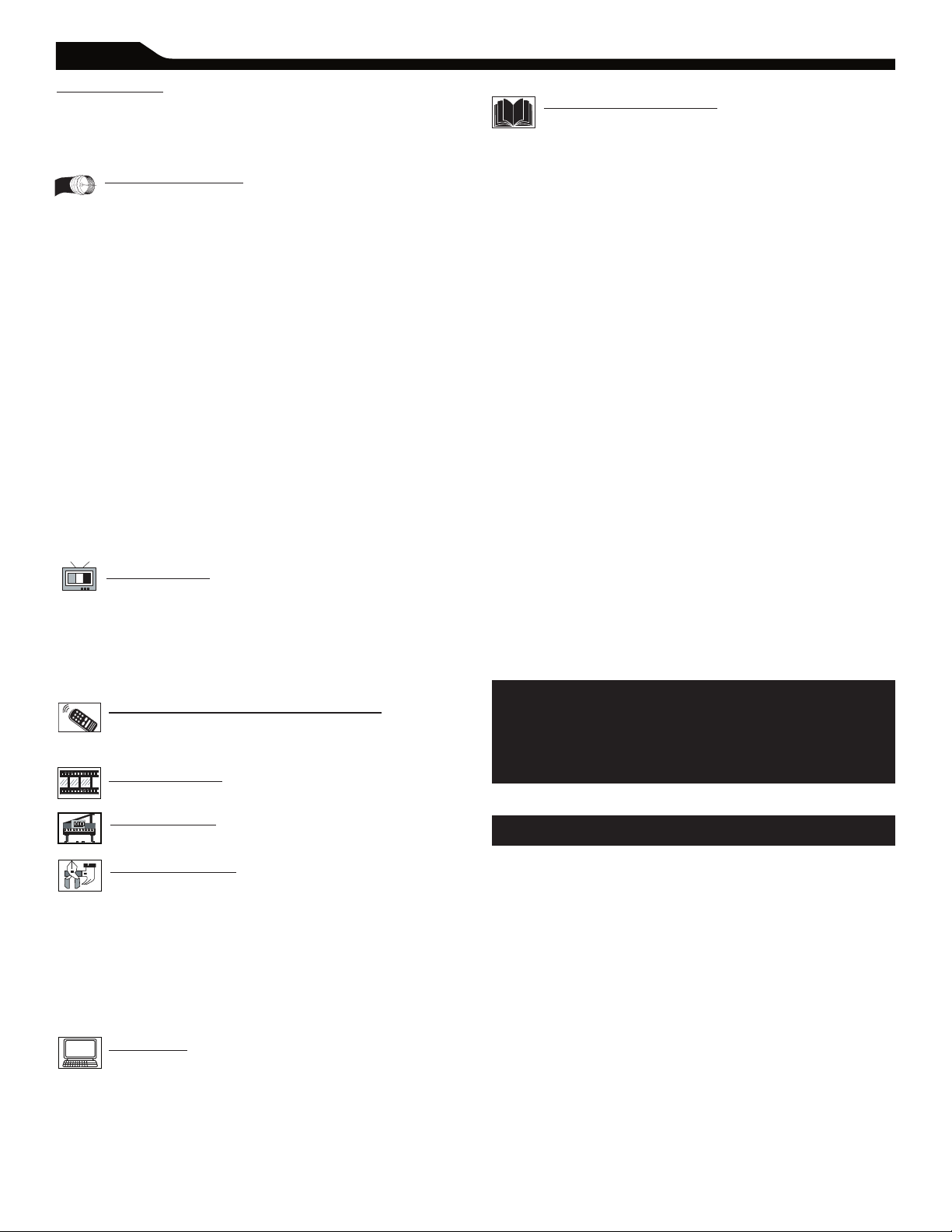
Introduction
Welcome/Registration of Your TV............................................. 2
IMPORTANT SAFETY INSTRUCTION
Table of Conten
t.............................................................................. 4
S................................ 3
Getting Started
Before Installation............................................................. 5
Installing LCD TV on The Wall....................................................
Basic TV and Remote Control Operations.............................
Remote Control...............................................................................
Antenna Connection.......................................................................
Connecting the Power cord.........................................................
Basic Cable TV Connection.........................................................
Cable Box Connections.................................................................
VCR, DVD Player, or other Device
with RCA Connectors....................................................................
DVD Player or other Video Device
with Component Video Connectors.........................................
Digital TV Receiver, or a Digital Satellite Receive
with HD (High Definition) Output.............................................
Digital Satellite Receiver with DVI connector..........................
PC (Monitor) Connection..............................................................
AV Output..........................................................................................
s
s
r
Install Menu
Language Settings..............................................................17
Tuner Mode Control.......................................................................
Auto Program (Setting Up Channels)........................................
Channel Edit Control......................................................................
Factory Reset....................................................................................
Smart Picture and Smart Sound
Smart Picture Control................................................... 22
Smart Sound Control....................................................................
Picture Menu
TV Picture Menu Controls...........................................23
Sound Menu
TV Sound Menu Controls............................................ 24
Features Menu
Auto Lock......................................................................... 25
Auto Lock Access Code................................................................
Auto Lock Program.........................................................................
Auto Lock - Movie Ratings............................................................
Auto Lock - TV Ratings.................................................................
Using The Picture Format.............................................................
Closed Captions.............................................................................
PC Mode
PC Picture Controls...................................................... 32
PC Audio Controls........................................................................
Using PC PIP (Picture In Picture) Feature...............................
Setting Up The PC Mode.............................................................
(Personal Computer Monitor).....................................................
CONTENT
6
7
8
9
9
9
10
11
12
13
14
15
16
18
19
20
21
22
26
27
28
29
30
31
33
34
35
35
General Information
Trouble Shooting Tips................................................... 36
Care And Cleaning.........................................................................
Index..................................................................................................
Regulatory......................................................................................... 39
Regulatory......................................................................................... 40
Factory Service Locations............................................................
Limited Warranty...........................................................................
Here are a few of the special features of your new LCD TV.
Audio/Video In Jacks: Use to quickly connect other
equipment to your LCD TV.
Automatic Channel Programming
Quick and easy setup of available channels.
Closed Captioning: Allows the viewer to read TV program
dialog or voice conversations as on-screen text.
On-screen Menus: Helpful messages (in English, Spanish or
French) for setting TV controls.
Remote Control: Works your LCD TV features.
Sleep Timer: Turns off the LCD TV within an amount of time
you specify (15-240 minutes from the current time).
AutoLock: Lets you block viewing of certain TV channels if you
do not want your children viewing inappropriate material.
Standard broadcast (VHF/UHF) or Cable TV channel
capability
Stereo capability: Includes a built-in amplifier and twin-speaker
system, allowing reception of TV programs broadcast in stereo.
Treble, Bass, and Balance: Enhance the LCD TV’s sound.
NOTE: This manual covers different versions and
models. Not all features described in this manual
will match those of your LCD TV. This is normal
and does not require you contacting your dealer or
requesting service.
(Auto Program):
37
38
41
42
END-OF-LIFE DISPOSAL
Your new LCD TV and its packaging contain materials that can
be recycled and reused. Specialized companies can recycle your
product to increase the amount of reusable materials and
minimize the amounts that need to be properly disposed.
Your product also uses batteries that should not be thrown away
when depleted, but should be handed in and disposed of as small
chemical waste.
When you replace your existing equipment, please find out about
the local regulations regarding disposal of your old television,
batteries, and packing materials.
4
Page 5

BEFORE INSTALLATION
1
6
7
8 9 10
5
4
2
3
ositioning the LCD TV.
P
.Place the LCD TV on a solid, stable surface. Be sure the surface is
strong enough to handle the weight of the LCD TV.
.Do not place the LCD TV near a radiator or other source of
heat.
.Try to leave at least 6” of space around each side of the LCD
TV cabinet to allow for proper ventilation.
IDENTIFYING ALL CONNECTORS (BACKSIDE)
.Do not place the LCD TV where it can be exposed to rain or
excessive moisture.
AV IN 1
1
Connects to the output jacks of your VCR or other
video equipment.
AV IN 2
2
Connects to the output jacks of your VCR or other
video equipment.
Headphones jack
3
Connect to your headphones.
AV IN 3
4
Y, Pb, Pr Input jacks
Connects to the component video connectors of
your DVD player or other video equipments with
SD (Standard Defi nition) video format.
AV OUT
5
Connects to the input jacks of your video and audio
equipment.
Video output through AV OUT jacks is available only when
your LCD TV is displaying CVBS or RF signals.
VHF/UHF
6
Connect to your VHF/UHF antenna or cable
AC IN
7
Connects the supplied AC power cord.
DVI IN (HDCP)
8
Connect to your DVD player or other video equipment with
DVI/HDCP output connectors.
PC IN
9
Connect to your PC with VGA type video output.
HD (High Definition) IN
10
Connect to the Digital Satellite Receiver or other video
equipments that supports YPbPr HD (High Defi nition) video
format.
5
Page 6
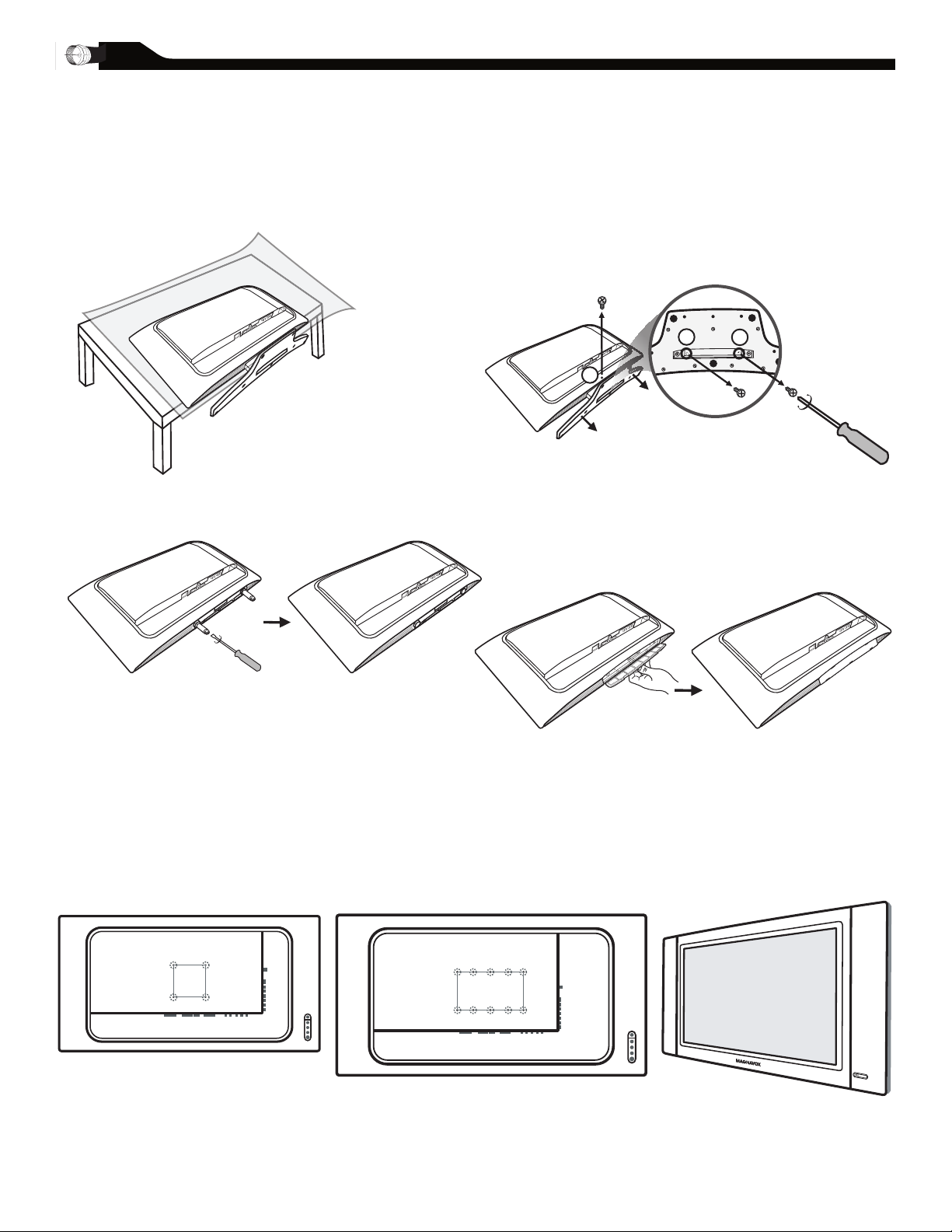
6
INSTALLING LCD TV ON THE WALL
B
efore you can install your LCD TV on the wall, you
must fi rst remove the base using the steps below:
When installing the LCD TV on the wall, please consult a professional technician for proper installing.
The manufacture accepts no liability for installations not performed by professional technician.
Place the set facing down on a fl at surface
with a protective sheet or cloth beneath
the TV.
Attach the supplied base cover. Your
LCD TV is now ready for wall mounting.
Remove 3 screws from the base.
Grasp the base and pull it out.
1
2
3
26"
100x100mm
32"
200x100mm
Remove the 2 metal pins.
3
1
2
4
Page 7
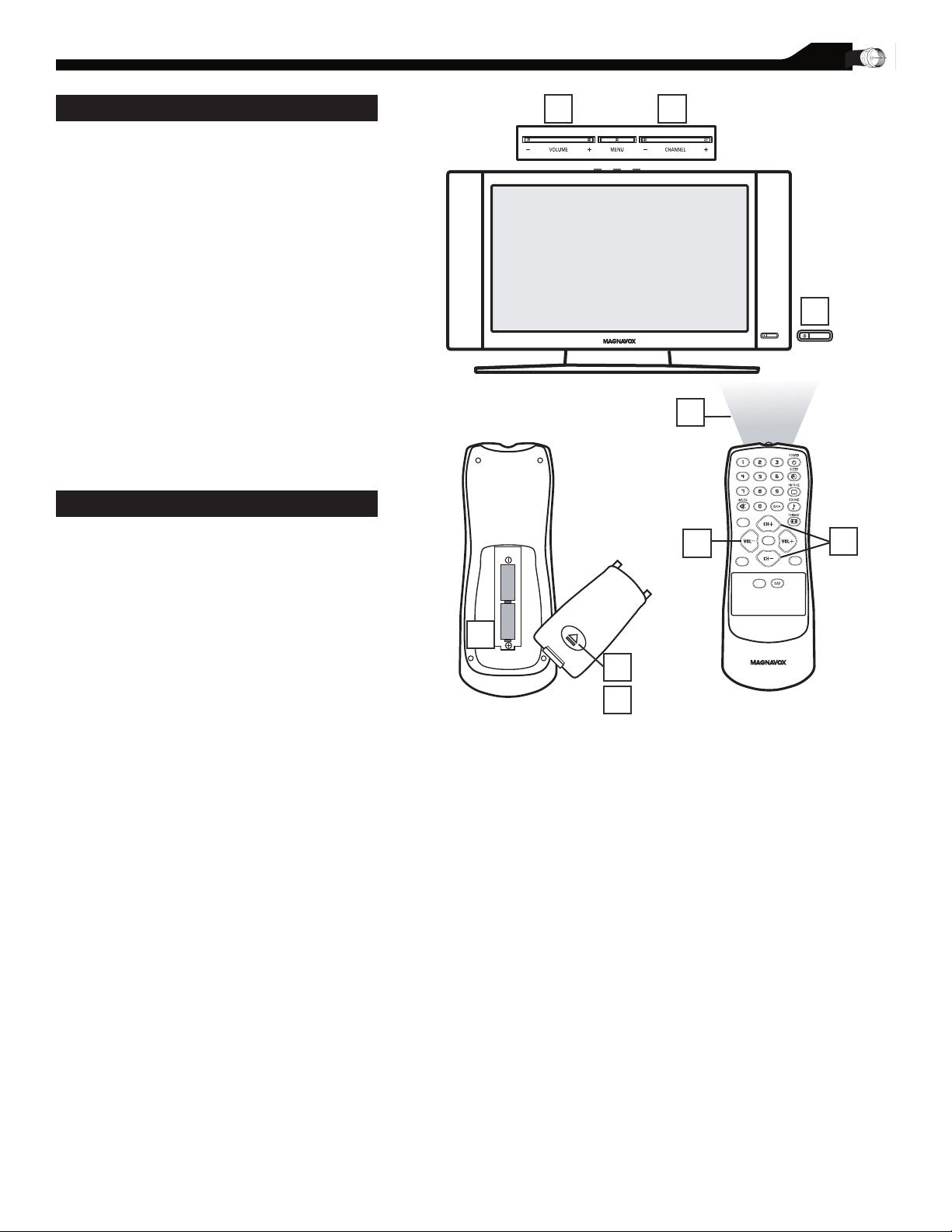
BASIC TV AND REMOTE CONTROL OPERATIONS
2 3
2
3
1
C
C
SOU
R
C
E
P
I
P
M
E
N
U
O
K
6
5
7
4
TELEVISION AND REMOTE CONTROL
Press POWER to turn on the LCD TV.
1
Press VOLUME + to increase the sound
level. Or, press VOLUM
2
sound level.
Press CH+ or CH- to select channels.
E – to lower the
3
Point the remote control toward on the
front of the LCD TV when operating the
4
LCD TV with the remote.
BATTERY INSTALLATION
Remove the battery compartment lid on
5
the back of the remote.
Place two AAA batteries in the remote.
6
Be sure the (+) and (-) ends of the
batteries line up as marked inside the
battery compartment.
Reattach the battery compartment lid.
7
7
Page 8
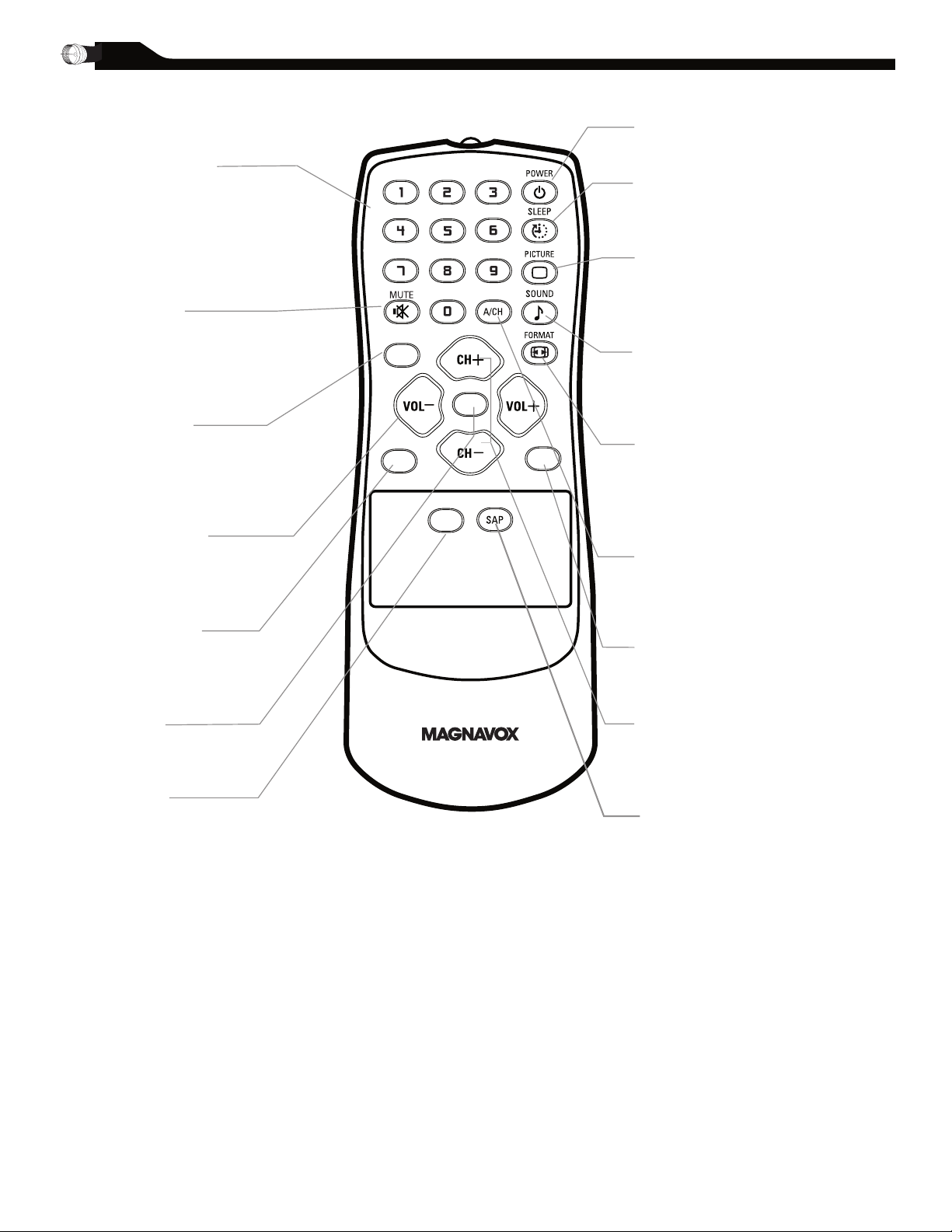
Number buttons
C C
SO UR CE
P I P
M E N U
OK
Press to select TV channels. When
selecting single-digit channels, press
the number of the desired channel.
The LCD TV will pause for a few
seconds then tune to the selected
channel.
Mute button
Press to eliminate or restore the
LCD TV sound. Mute will appear
on the screen when the sound is
muted.
Menu button
Press to activate onscreen menu,
back to previous level inside the
onscreen menu, also press to exit
the onscreen menu.
Volume button
Press to increase or decrease the
sound level, also press to navigate
left/right in onscreen menu.
Source button
Press to select the video input
: PC, DV1, AV1, AV2, AV3,
source
S-V1, S-V2, Component, HD
OK button
Press to confirm the option you
selected in the onscreen menu.
C.C button
Press the C.C button to select CC
on or CC off.
REMOTE CONTROL
Standby (Power) button
Press to turn the LCD TV on or off.
Sleep button
Press to set the LCD TV to turn itself
off within a certain time.
Smart Picture button
Press repeatedly to select either
Personal, Movie, Sports, Weak signal,
Multimedia or
Night picture setting.
Smart Sound button
Press repeatedly to select among the
4 settings; Personal, News, Music, or
Theater.
Picture Format button
Press the FORMAT button repeatedly
to toggle among the four screen
format sizes; 4:3, SUPERWIDE,
ZOOM 16:9 or WIDESCREEN.
Previous Channel button
Press to go to previously selected
channel.
PIP button
Press repeatedly to change the size of
PIP window in PC mode.
Channel button
Press to adjust the channel up or
down. Also press to select or navigate
up/down in onscreen menu.
SAP button
Press to select a sound mode if
available with the TV programming:
Mono, Stereo, or SAP.
8
Page 9
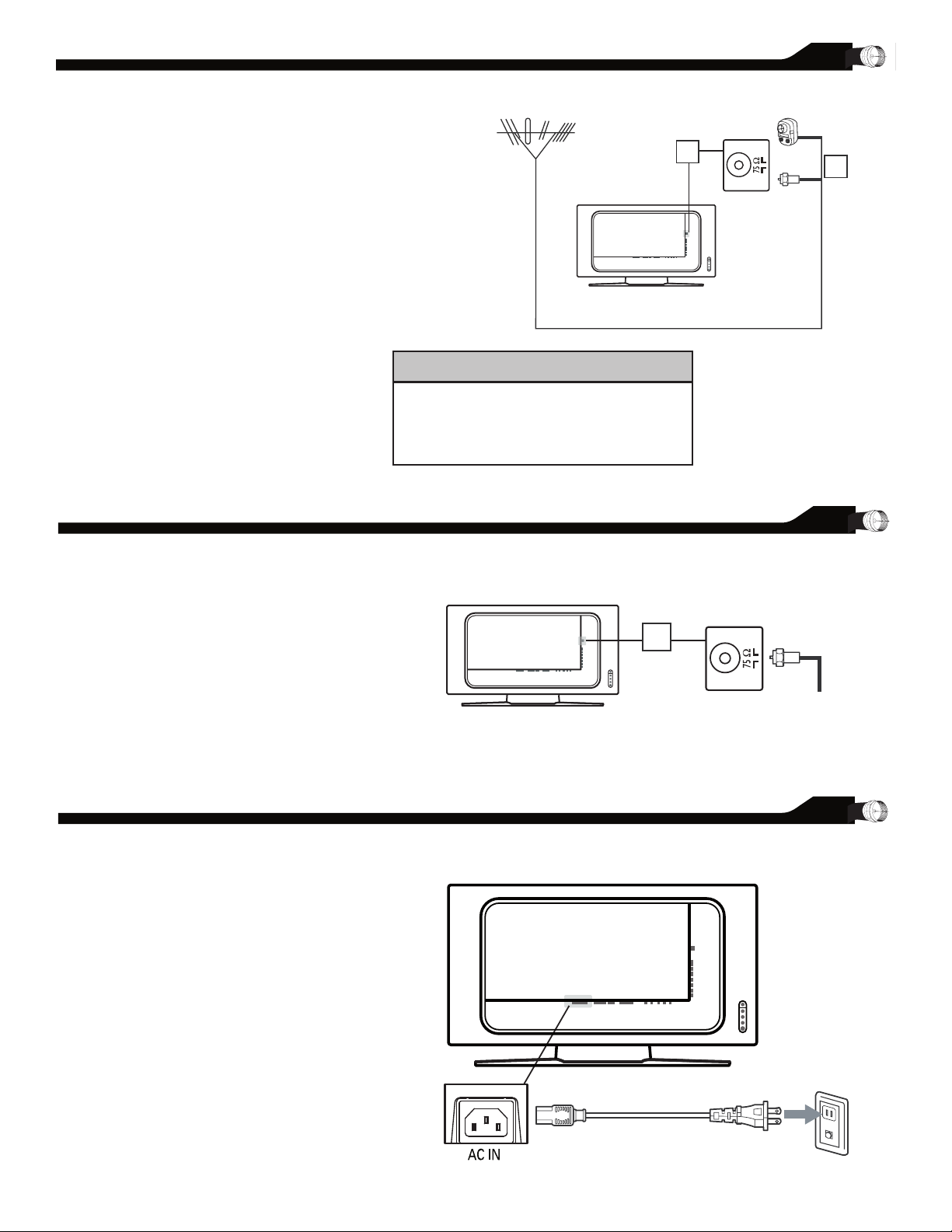
combination antenna receives normal
Outdoor or Indoor Antenna
(Combination VHF/UHF)
Twin-lead wire
to 300-75Ω adpter
or
Antenna
with 75Ω
cable
1
2
Wall outlet
Rear Jack panel of Television
The Cable TV singal
from Cable Company
75Ω coaxial cable
1
A
broadcast channels (VHF 2–13 and UHF
14–69). Your connection is easy because there is
only one 75 Ω antenna jack on the back of your TV,
and that’s where the antenna goes.
If your antenna has a round cable
(75 Ω) on the end, then you’re ready to
1
connect it to the LCD TV. If your
antenna has fl at, twin-lead wire (300Ω),
you fi rst need to attach the antenna wires
to the screws on a 300-75Ω adapter(not
supplied).
Connect the antenna (or adapter) to the
TV jack (marked 75 Ω) on the rear of the
2
LCD TV. If the end of the antenna wire is
threaded, screw it down fi nger tight.
ANTENNA CONNECTION
HELPFUL HINT
Select weak signal mode via the smart
picture settings in case your antenna
connection is showing a lot of noise or
strange patterns.
our Cable TV signal into your home may
Y
be a single, 75 Ω cable. If so, this
connection is very simple. Follow the step
below to connect your Cable TV signal to
your new LCD TV.
Connect the cable TV signal to the TV
jack (marked 75 Ω) on the rear of the
1
LCD TV. Screw it down fi nger tight.
Complete other connections prior to
connecting the power cord.
Connect the power cord to the AC IN
connector of the LCD TV.
1
BASIC CABLE TV CONNECTION
CONNECTING THE POWER CORD
Connect the other plug of the power
cord to a wall outlet.
2
9
Page 10
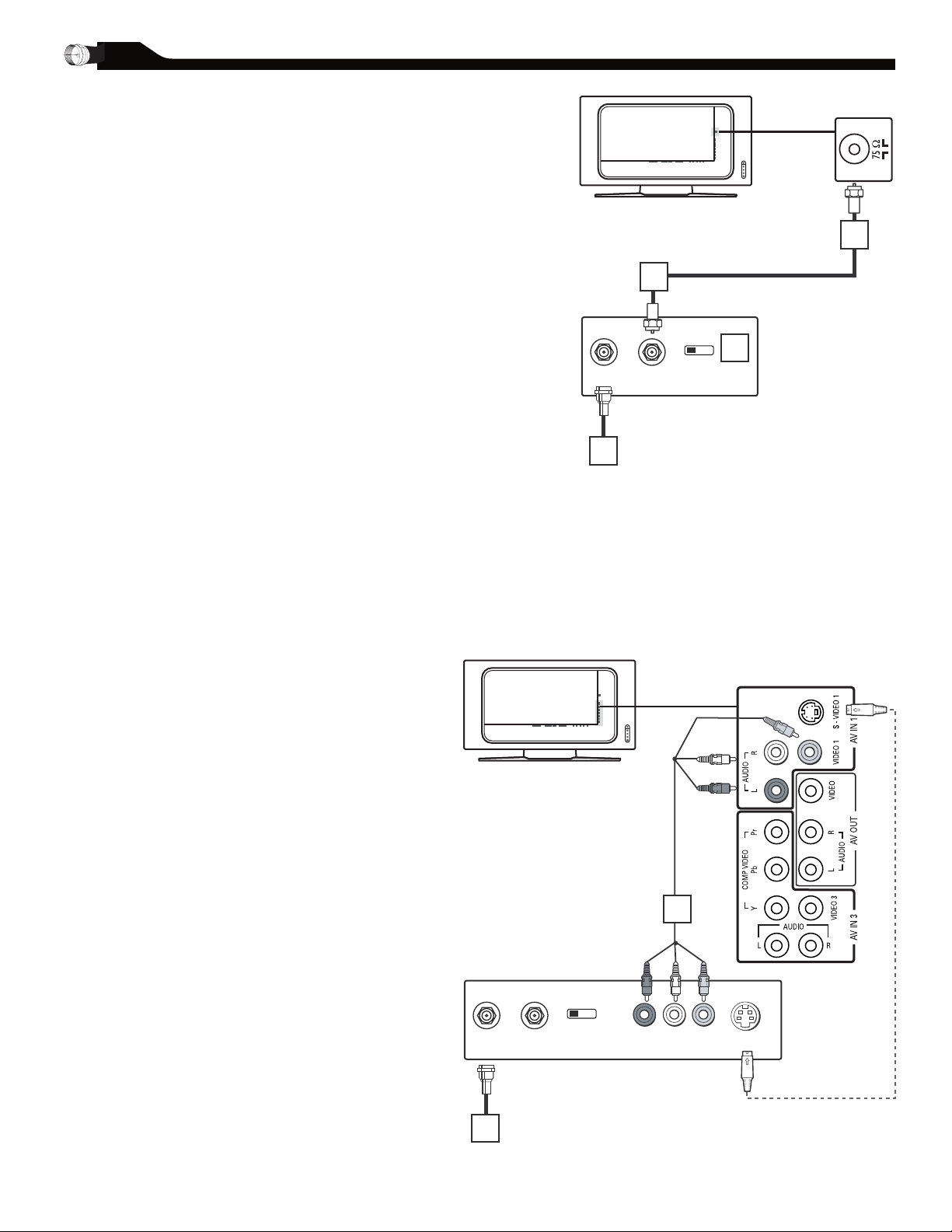
f you have a Cable Box, follow either set of
CABLE
IN
TO
TV
3 4
OUTPUT
CH
Cable Box
The Cable TV singal from Cable Company
75Ω coaxial cable
1
2
4
3
CABLE
IN
TO
TV
VIDEO
OUT
S VIDEO
L
R
AUDIO
OUT
3 4
OUTPUT
CH
Cable Box
Cable TV singal
1
2
I
these steps to complete your connections.
Disconnect all power sources before
making any connections.
Cable Box with RF In/Out Jacks
CABLE BOX CONNECTIONS
This connection will not supply
the LCD TV.
Connect the Cable TV signal to the IN jack
(or RF IN or CABLE IN) on the Cable Box.
1
Connect an RF coaxial cable (not supplied)
to the OUT jack (or TO TV or RF OUT) of
2
the Cable Box.
Connect the other end of the coaxial cable
to the TV jack (marked 75 Ω) on the rear
3
of the LCD TV.
Set the Channel (or Output channel) switch
of the Cable Box to 3 or 4. Set the TV to
4
the same channel. When watching TV
programming, change channels at the Cable
Box, not the LCD TV.
Cable Box with AV (Audio/Video) Out
Jacks
This connection will supply Stereo sound to the
LCD TV.
Connect the Cable TV signal to the
IN jack (or RF IN or CABLE IN) on the
1
Cable Box.
Stereo sound to
Using an RCA-type Video and Audio cable
(marked with yellow, red, and white),
2
connect the Cable Box’s Video and Audio
Out jacks to the TV’s Video and Audio In
jacks.
Note:
1. If your Cable Box is equipped with a
S-Video Out Jack, use the S-Video
connection for a better picture detail
and clarity. Use the S-Video cable to
connect the Cable Box’s S-Video Out
jacks to the TV’s S-Video In jacks.
2. You can also use the Video and Audio
jacks in AV IN 2 and AV IN 3 located
on the rear of the TV to connect your
Cable Box.
3. Use the SOURCE button on the remote
control to select AV 1 (or AV2, AV3,
S-Video1, or S-Video2 if you use the
different jacks for this hookup) to watch
Cable TV (your Cable Box must be
turned on).
10
Page 11
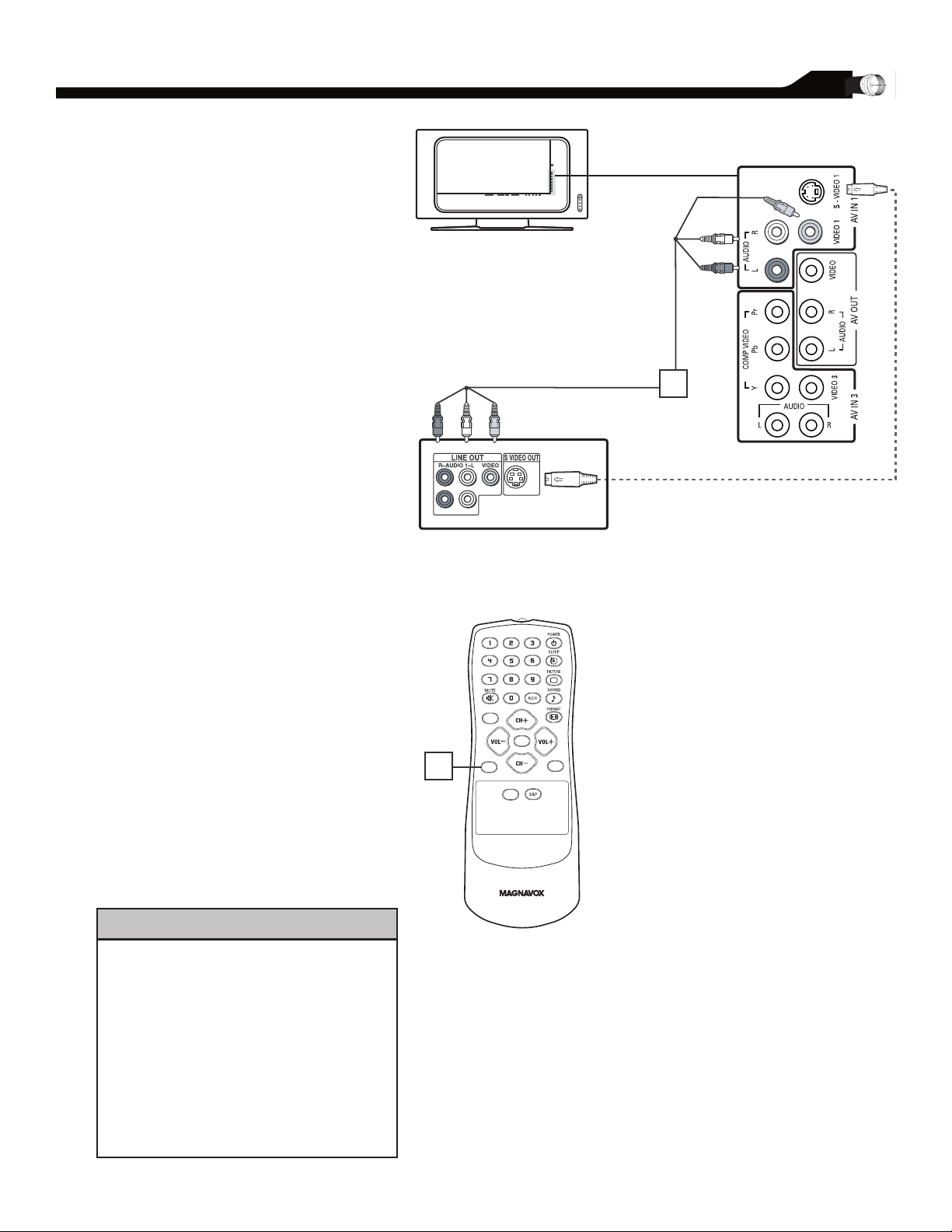
AV Player with A/V connectors
1
CC
SOUR CE
PI P
ME N U
OK
2
VCR, DVD PLAYER, OR OTHER DEVICES
WITH RCA CONNECTORS
he AV IN jacks on the rear of the LCD
T
TV enable quick connections of other
equipment. Connect a DVD player, VCR Video
Game, Camcorder, etc., to these jacks. To view the
material playing on the other equipment, set the
LCD TV to its AV mode.
Disconnect all power sources before
making any connections.
Using an RCA-type Video and Audio cable
(usually marked yellow, red, and white),
1
connect the VCR’s Video and Audio Out
jacks to the TV’s Video and Audio In jacks.
Use SOURCE button on the remote
2
control to select AV 1 (or AV2, AV3,
S-Video1, or S-Video2 if you use the
different jacks for this hookup) to
watch VCR.
Note:
1. If your VCR equipped with a
S-Video Out jack, uses S-Video
connection for better picture detail
and clarity. Use the S-Video cable to
connect the VCR’s S-Video Out
jacks to the TV’s S-Video In jacks.
2. You can also use the Video and Audio
jacks in AV IN 2 and AV IN 3 located
on the rear of the TV to connect your
VCR or other Video Devices.
3. If your DVD Player is equipped with
Component (Y, Pb, Pr) Output Jacks,
please refer to “Connecting a DVD
Player or other Video Equipments with
Component Video Connectors” section
for use of Component Video
Connection for highest color and
picture resolution in video playback.
• The Audio jack of AV IN is shared
between Video (CVBS) and S-Video
signals. If Audio and Video is connected
to Video (CVBS) input, you can still
hear sound if you select S-Video via
Source select, even there appears no
image on screen.
• Select weak signal mode via the smart
picture settings in case your VCR is
showing a lot of noise or strange patterns
during play mode.
HELPFUL HINT
11
Page 12
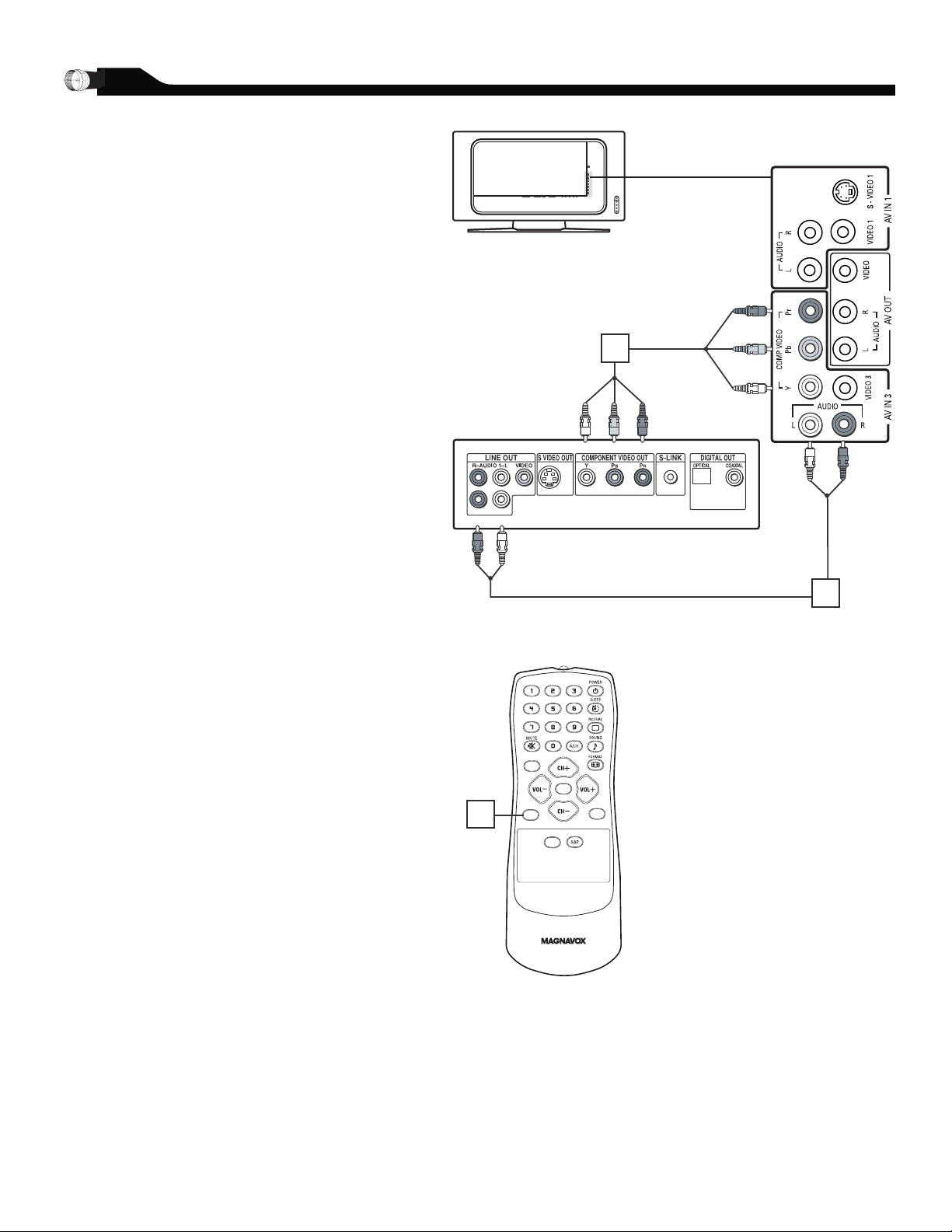
DVD PLAYER OR OTHER VIDEO DEVICES
Accessory device equipped with
component video outputs
1
2
CC
SOUR CE
PI P
ME N U
OK
3
WITH COMPONENT VIDEO CONNECTORS
omponent Video Input (Y, Pb, Pr) provide the
C
highest possible color and picture resolution in
the playback of digital signal source material, such
as with DVD player.
Disconnect all power sources before
making any connections.
Using a Component Video cable (not
supplied), connect the DVD player’s Y, Pb,
1
Pr jacks to the Y, Pb, Pr jacks on the TV.
Use the AV IN 3 connections.
Note: The Component (Y, Pb, Pr) Video
Input in AV IN 3 connections can display
SD (480i) image only. If your DVD player
can output Progressive scanned or HD
(High Defi nition) image, please refer to
“Digital TV Receiver, or a Digital Satellite
Receiver with HD (High Defi nition)
Output” in next section.
Using an AUDIO cable, connect the DVD
player’s AUDIO OUT jacks to the TV’s
2
AUDIO IN jacks in AV IN 3 connections.
Use Source button on the remote control
3
to select COMPONENT to watch DVD.
Note: 1. The Y, Pb, Pr jacks do not
provide audio, so audio cables
must be connected to provide
sound.
12
Page 13

DIGITAL TV RECEIVER, OR A DIGITAL SATELLITE RECEIVER
Digital Satellite Receiver with HD output
1
2
CC
SOUR CE
PI P
ME N U
OK
3
WITH HD (HIGH DEFINITION) OUTPUT
Digital TV Receiver or a Digital Satellite
A
Receiver is able to produces HD (High
Definition) video signal with 480p, 720p, and 1080i
formats. A Component (Y Pb, Pr) Connection is
required for this kind of setup.
Note: This setup also support 480i.
Disconnect all power sources before
making any connections.
Using a Component Video cable, connect
the Digital TV Receiver’s Y, Pb, Pr jacks to
1
the Y, Pb, Pr jacks on the TV. Use the HD
IN connections.
Note: Component Video (Y, Pb, Pr)
connections in HD IN connections is
necessary to view 480p, 720p, and 1080i
formats. Note that the Component Video
Input in AV IN 3 Connections can only
support 480i format.
Using an Audio cable, connect the Digital
TV Receiver’s AUDIO OUT jacks to
2
the TV’s AUDIO IN jacks in HD IN
connections.
Use Source button on the remote control
3
to select HD to watch DVD.
Note: 1. The Y, Pb, Pr jacks do not
provide audio, so audio cables
must be connected to provide
sound.
13
Page 14

DIGITAL SATELLITE RECEIVER WITH DVI CONNECTOR
Digital Satellite Receiver with DVI connector
(1080i/720p/480p)
1
2
CC
SOUR CE
PI P
ME N U
OK
3
our LCD TV offers Digital Video Interface
Y
(DVI) with High Definition Copy Protection
(HDCP) connections. This feature allows a
digital connection between set-top boxes and
the LCD TV, creating a more vibrant image.
DVI HDCP technology allows content providers
the ability to utilize the full bandwidth of high
def inition signals.
Disconnect all power sources before
making any connections.
Connect the digital DVI output of your
HD device (e.g. DVD player, Set Top
1
Box..) to the DVI connector of the DVI
IN connection.
Connect the AUDIO cable (if audio is
present) to the Audio outputs of your HD
2
device and to the AUDIO R (right) and L
(left) inputs of the DVI IN connection.
Use Source button on the remote control
to select DVI to watch the programs.
3
Note:
1. Proper working is only guaranteed
with DVI compliant consumer
products.
2. Digital devices from different
manufactures have the possibility
of differing output standards which
may cause diffi culties for the television
to properly display.
3. It is not recommended to connect
your PC to LCD TV via DVI
connection, since the LCD TV may
not support the PC display mode you
are using.
DVI is a specifi c digital input allowing
encrypted transmission of uncompressed
HD content. DVI includes HDCP (HighBandwidth Digital Content Protection),
which is supported by Hollywood,
satellite providers, and most of the
consumer electronics industry. DVI
is gaining monumentum and quickly
becoming an industry standard for the
consumer to view high defi nition material
while keeping content protected.
14
Page 15

his LCD TV can be used as a PC monitor.
Computer
1 2
CC
SOUR CE
PI P
ME N U
OK
3
T
Your computer will have to equipped with a
VGA type video output and VGA cable.
Disconnect all power sources
before making any connections.
Using a VGA cable (not supplied), connect
PC’s VGA OUT connector to the VGA
1
connector on the TV. Use the PC IN
connections.
Using a MINI-JACK type AUDIO
cable (not supplied), connect the PC’s
2
AUDIO OUT connector to the AUDIO
connector on the TV. Use the PC IN
connections.
Use Source button on the remote control
to select PC to use your LCD TV as a PC
3
monitor.
PC (MONITOR) CONNECTION
Note: 1. Please refer to “Setting Up
the PC Mode” section for all
the supported PC display
modes. If possible, use the
1280 x 720@60Hz video mode
to obtain the best PC image
quality.
15
Page 16

he AV (Audio/Video) out jacks are great for
VCR
1
2
T
recording with a VCR or used to connect an
external audio system for better audio.
Disconnect all power sources
before making any connections.
For VCR Connection/Recorder:
Connect one end of the yellow Video
1
Cable to the VIDEO jack of AV OUT
connection. Connect the other end to the
VIDEO IN jack on the VCR.
Connect one end of the red and white
Audio Cable from the L and R AUDIO
2
jack of AV OUT connection to the
AUDIO IN jack on the VCR.
Turn the VCR on, insert a blank VHS
3
tape and it’s ready to record what’s being
viewed on the TV screen.
AV OUTPUT
Note: The Program recording is only
possible when the input signal is SD
(480i).
16
Page 17

or English, French or Spanish-speaking
M AI N CO NT RO LS
PI CT UR E
A UD IO
F EA TU RE S
I NS TA LL
L AN GU AG E
T UN ER M OD E
A UT O PR OG RA M
C HA NN EL E DI T
F AC TO RY R ES ET
M AN UA L FI NE T UN E
C C
SOU RC E
P I P
M E N U
I NS TA LL
L AN GU AG E
T UN ER M OD E
A UT O PR OG RA M
C HA NN EL E DI T
F AC TO RY R ES ET
E NG LI SH
M AN UA L FI NE T UN E
M E N U
M E N U
F
TV owners, an onscreen LANGUAGE option
is present. The LANGUAGE control enables you
to set the TV’s onscreen menu to be shown in
either English, French or Spanish.
Press the MENU button on the
remote control to see the onscreen
1
menu.
Press the (CH-) button to highlight
the INSTALL menu.
2
Press the (VOL+) button to enter the
INSTALL menu.
3
Press the (VOL+) button to select
English, French or Spanish.
4
LANGUAGE SETTINGS
Press the MENU button repeatedly to
clear the menu from the screen.
5
HELPFUL HINT
Remember, the LANGUAGE control makes
only the TV’s onscreen MENU items
appear in English, French or Spanish text. It
does not change the other onscreen text
features, such as Closed Captioning (CC),
with TV shows.
17
Page 18

TUNER MODE CONTROL
M AI N CO NT RO LS
PI CT UR E
A UD IO
F EA TU RE S
I NS TA LL
L AN GU AG E
T UN ER M OD E
A UT O PR OG RA M
C HA NN EL E DI T
F AC TO RY R ES ET
M AN UA L FI NE T UN E
C C
SOU RC E
P I P
M E N U
O K
I NS TA LL
L AN GU AG E
T UN ER M OD E
A UT O PR OG RA M
C HA NN EL E DI T
F AC TO RY R ES ET
C AB LE
M AN UA L FI NE T UN E
M E N U
M E N U
he Tuner Mode al lows yo u to ch a nge th e LCD
T
TV ’s sign al inpu t to Ca b le or A ir
(a ntenna) . It’s importa n t for t he LCD TV to k now
if you wa nt to r eceive channel s from a cable TV
si gnal or an ant e nna si g nal.
Before making adjustment, press SOURCE
button on your remote control to switch your
LCD TV to the TV MODE.
Press the Menu button to see the onscreen
menu.
1
Press the (CH-) button to highlight the
INSTALL menu.
2
Press the (VOL+) button to enter the
INSTALL menu.
3
Press the (CH-) button to highlight the
TUNER MODE menu.
4
Press the (VOL+) or (VOL-) buttons to
select CABLE, AIR (antenna), or AUTO.
5
Press the MENU button repeatedly to clear
the menu from the screen.
6
HELPFUL HINT
•When CABLE is selected, channels 1-125 are available.
•When ANTENNA is selected, channels 2-69 are
available.
•When AUTO is selected, your LCD TV will search
automatically for antenna and cable channels.
18
Page 19

AUTO PROGRAM (SETTING UP CHANNELS)
A U TO S TO RE
P L EA SE W AI T
P R OG .F OU ND 0
C H AN NE L 3
C C
SOU RCE
P I P
M E N U
O K
I N ST AL L
L A NG UA GE
T U NE R MO DE
A U TO P RO GR AM
C H AN NE L ED IT
F A CT OR Y RE SE T
E N GL IS H
I N ST AL L
L A NG UA GE
T U NE R MO DE
A U TO P RO GR AM
C H AN NE L ED IT
F A CT OR Y RE SE T
S T AR T?
M A NU AL F IN E T UN E
M A NU AL F IN E T UN E
M E N U
M E N U
our LCD TV can automatically
Y
set itself for local area (or cable TV)
channels. This makes it easy for you to select
only the TV stations in your area by pressing
the CH (+) or CH (-) button.
Press the MENU button on the
remote control to show the
1
onscreen menu.
Press the (CH-) button to
highlight the INSTALL menu.
2
Press the (VOL+) button
to enter the INSTALL menu.
3
Press the (CH-) button to
highlight the AUTO PROGRAM control.
4
5
6
After you’ve run Auto Program, check out
the results. Press the CH+ or the
CH- button and see which channels you
can select.
Remember, an antenna or cable TV signal
must first be connected to your LCD TV
(see pages 9-10 of this owner’s manual).
Press the (VOL+) button to start the
AUTO PROGRAM scanning of channels.
Press the MENU button repeatedly
to clear the menu from the screen, after
AUTO STORE has finished.
HELPFUL HINT
19
Page 20

M AI N CO NT RO LS
PI CT UR E
A UD IO
F EA TU RE S
I NS TA LL
L AN GU AG E
T UN ER M OD E
A UT O PR OG RA M
C HA NN EL E DI T
F AC TO RY R ES ET
M AN UA L FI NE T UN E
C C
SOU RC E
P I P
M E N U
O K
C HA NN EL E DI T
C HA NN EL
S KI PP ED
A CT IV E
C HA NN EL E DI T
C HA NN EL
S KI PP ED
2
I NS TA LL
L AN GU AG E
T UN ER M OD E
A UT O PR OG RA M
C HA NN EL E DI T
C HA NN EL
F AC TO RY R ES ET
S KI PP ED
M AN UA L FI NE T UN E
hannel Edit control lets you edit the channel
M E N U
M E N U
C
listing. You can add or remove a channel in the
LCD TV’s memory.
Press the Menu button to see the
onscreen menu.
1
Press the (CH-) button to highlight the
INSTALL menu.
2
Press the (VOL+) button to enter the
INSTALL menu.
3
Press the (CH-) button to highlight the
CHANNEL EDIT menu.
4
Press the (VOL+) button to enter the
CHANNEL EDIT menu.
5
CHANNEL EDIT CONTROL
In CHANNEL column, press (VOL+) or
(VOL-) to select the channel you wish
6
7
8
to add or remove.
In SKIPPED column, press (VOL+) or
(VOL-) to select ACTIVE (to add)
or SKIPPED (to delete) the channel you
selected.
Press the MENU button repeatedly to
clear the menu from the screen.
Repeat steps 6 –7 to add or delete additional
channels to or from the LCD TV’s memory.
HELPFUL HINT
20
Page 21

our TV can be reset to the original
M AI N CO NT RO L
PI CT UR E
A UD IO
F EA TU RE S
I NS TA LL
L AN GU AG E
T UN ER M OD E
A UT O PR OG RA M
C HA NN EL E DI T
F AC TO RY R ES ET
C C
SOU RC E
P I P
M E N U
O K
I NS TA LL
L AN GU AG E
T UN ER M OD E
A UT O PR OG RA M
C HA NN EL E DI T
F AC TO RY R ES ET
Y ES
M AN UA L FI NE T UN E
M AN UA L FI NE T UN E
M E N U
M E N U
Y
factory settings by performing the
following steps.
Press the MENU button on the
remote control to see the onscreen
1
menu.
Press the (CH-) button to highlight the
INSTALL menu.
2
Press the (VOL+) button to enter the
INSTALL menu.
3
Press the (CH-) button to highlight the
FACTORY RESET control.
4
FACTORY RESET
Press the (VOL+) button to reset the
TV to the original factory settings.
5
6
Press the MENU button repeatedly to
clear the menu from the screen.
HELPFUL HINT
If you reset the TV to the factory settings,
all your present setting on picture, audio
and other feature settings will be erased
and replaced by the manufacture’s default
settings. However, your AutoLock access
code will not be erased. Please refer to
page 25 for details.
21
Page 22

SMART PICTURE CONTROL
CC
SOURC E
PI P
ME NU
OK
Personal
Movies
Sports
Weak Signal
Multimedia
Night
1
2
CC
SOURC E
PI P
ME NU
OK
Personal
News
Music
Theatre
hether you’re watching a movie or a video
W
game, your LCD T V has video control preset
that will match with your current program source or
content. Smar t Picture quickly resets your TV’s video
controls for a number of different types of programs
and viewing conditions that you may have in your
home. The Movies, Spor ts, Weak Signal, Multimedia,
and Night Smart Picture controls have been preset at
the factory to easily adjust the TV ’s brightness, color,
picture, sharpness, tint , and color temperature levels.
In the Personal smar t picture mode you can create
your own preferred video settings.
Press the PICTURE button on the remote
control. The current Smart Picture setting will
1
appear on the screen.
Press the PICTURE button repeatedly to
select either Personal, Movies, Sports, Weak
2
Signal, Multimedia, and Night Smart Picture
settings.
Note:
The settings of the Personal smar t picture
mode can be adjusted in picture options
within the onscreen menu. The Personal
mode is the only mode which can be
adjusted by the user via the onscreen
picture control menu.
SMART SOUND CONTROL
mart Sound allows you to select from three
S
user presets and a personal mode that you set
according to you own preferences through the
onscreen Sound menu. The three user
presets(News, Music, and Theatre) enable you to
tailor the TV sound so as to enhance the
particular program you are watching. Following these
steps to select any of the options.
Press the Sound button on the remote control.
The current Smart Sound setting will appears
1
on the screen.
HELPFUL HINT
Select weak signal mode via the smart
picture settings in case your VCR or TV
antenna signal is showing a lot of noise or
strange patterns.
Press the Sound button repeatedly to toggle
among the four setting: Personal, News, Music,
2
or Theatre.
Note: The settings of the Personal smart sound mode
can be adjusted in sound control within the
onscreen menu. The Personal mode is the only
mode which can be adjusted by the user via the
onscreen sound control menu.
22
Page 23

o adjust your LCD T V picture, select
C C
SOU RC E
P I P
M E N U
O K
M AI N CO NT RO L
P IC TU RE
A UD IO
F EA TU RE S
I NS TA LL
S MA RT P IC TU RE
B RI GH TN ES S
C OL OR
C ON TR AS T
T IN T
S HA RP NE SS
P IC TU RE
S MA RT P IC TU RE
B RI GH TN ES S
C OL OR
C ON TR AS T
S HA RP NE SS
T IN T
P ER SO NA L
P IC TU RE
S MA RT P IC TU RE
B RI GH TN ES S
C OL OR
C ON TR AS T
S HA RP NE SS
T IN T
6 0
P IC TU RE
S MA RT P IC TU RE
B RI GH TN ES S
C OL OR
C ON TR AS T
S HA RP NE SS
T IN T
6 0
P IC TU RE
S MA RT P IC TU RE
B RI GH TN ES S
C OL OR
C ON TR AS T
S HA RP NE SS
T IN T
6 0
P IC TU RE
S MA RT P IC TU RE
B RI GH TN ES S
C OL OR
C ON TR AS T
S HA RP NE SS
T IN T
6 0
P IC TU RE
S MA RT P IC TU RE
B RI GH TN ES S
C OL OR
C ON TR AS T
S HA RP NE SS
T IN T
6 0
M E N U
M E N U
T
a channel and follow these steps.
Press the MENU button to see the
onscreen menu.
1
When PICTURE menu is highlighted,press
the (VOL+) button to enter the
2
PICTURE menu.
Press the (CH+) or (CH-) button to
choose the item you want to adjust: Smart
3
Picture, Brightness, Color, Contrast,
sharpness or Tint.
Smart Picture
for details on Smart Picture Settings.
Brightness: Adjust to brighten the dark
parts of the picture. This appears to add
white to the color.
Color: Adjust to add or reduce color.
Contrast: Adjust to “sharpen” the
Picture quality. The black portions of the
picture become richer in darkness and
the white become brighter.
Sharpness: Adjust to improve detail.
Tint: Adjust to obtain natural skin tones.
Press the (VOL+) or (VOL-) button to
adjust the item.
4
: Please refer to page 22,
TV PICTURE MENU CONTROLS
Press the (CH+) or (CH-) button to
select and adjust other picture controls.
5
Press the MENU button repeatedly to
remove the menu.
6
Brightness, color, contrast, and sharpness
can only be accessed when Smart Picture
is set to PERSONAL.
HELPFUL HINT
23
Page 24

o adjust your LCD T V Sound,
C C
SOU RC E
P I P
M E N U
O K
MAIN CONTR O L
PICT U R E
AUDI O
FEAT U R E S
INST A L L
SMAR T SOUN D
SETT I N GS
STER E O
VI RT UAL S URR OU ND
AVL
1
7
4
6
3
5
2
4
6
AUDI O
SMAR T SOUN D
SETT I N GS
STER E O
VI RT UAL S URR OU ND
AVL
PERS O N A L
AUDI O
SMAR T SOUN D
SETT I N GS
STER E O
VI RT UAL S URR OU ND
AVL
TREB L E
BASS
BALA N C E
AUDI O
SMAR T SOUN D
SETT I N GS
STER E O
STER E O
VI RT UAL S URR OU ND
AVL
AUDI O
SMAR T SOUN D
SETT I N GS
STER E O
VI RT UAL S URR OU ND VI RT UAL S URR OU ND
AVL
AUDI O
SMAR T SOUN D
SETT I N GS
STER E O
VI RT UAL S URR OU ND
YE S
AVL
5
M E N U
M E N U
T
select a channel and follow these steps.
Press the MENU button to see the menu.
1
Press the (CH-) button to highlight the
AUDIO menu.
2
Press the (VOL+) button to enter the AUDIO
menu.
3
Press the (CH+) or (CH-) button to
choose the item you want to adjust: Smart Sound,
4
Treble, Bass or Balance.
Smart Sound: Please refer to page 22 for details
on Smart Sound Settings.
Settings: Allows you to adjust Treble, Bass, and
Balance of the sound.
Stereo: Adjust to select between Stereo, Mono,
or SAP.
Virtual Surround: Adds greater depth and
dimension to TV sound. Select from Virtual
Surround or OFF.
AVL (Auto Volume Leveler): When On, AVL will
level out the sound being heard when
sudden changes in volume occur during
commercial breaks or channel changes.
TV SOUND MENU CONTROLS
Press the (VOL+) or (VOL-) button to
adjust the item.
5
Press the (CH+) or (CH-) button to
select and adjust other sound controls.
6
Press MENU to remove the menu.
7
HELPFUL HINT
• Treble and Bass can only be accessed when
Smart Sound is set to Personal.
• If Stereo is not presented on a selected show
and the TV is placed in Stereo mode, the
sound coming from TV will remain in Mono
mode.
• In case the sound from a VCR, DVD or other
external AV device is poor, activate AVL [yes]
and put the smart sound settings in personal
mode and optimize the sound by changing the
treble and bass settings.
24
Page 25

M O V I E R AT I N G
G
P G
P G 1 3
R
N C 1 7
X
O N
T V R A T I NG
Y
Y 7
G
P G
1 4
M A
O N
he AUTO Lock feature is an integrated
T
circuit that receives and processes data
sent by broadcasters, or other program
providers, that contain program content
advisories.
When programmed by the viewer, a T V
with AUTO Lock can respond to the content
advisories and block program content that
may be found objectionable (such as offensive
language, violence, sexual situations, etc.).
This is a great feature to censor the type of
viewing children may watch.
AUTO Lock offers various BLOCKING
controls from which to choose:
Access Code - An Access Code must be set to
prevent children from unblocking questionable or
censored programming set by their parents.
Block Enable - After an access code has
been programmed, you can block programming
depending on the received rating and user setting.
Movie Ratings - Certain blocking options
exist which will block programming based on ratings
patterned by the Motion Pictures Association of
America.
TV Ratings - Just like the Movie Ratings,
programs can be blocked from viewing using
standard TV ratings set by TV broadcasters.
AUTO LOCK
MOVIE RATINGS
G: General Audience - All ages
admitted.
Most parents would find this program
suitable for all ages. This type of
programming contains little or no
violence, no strong language, and little or
no sexual dialog or situations.
PG: Parental Guidance Suggested
This programming contains material that
parents may find unsuitable for younger
children. It may contain one or more of
the following: moderate violence, some
sexual situations, infrequent coarse
language, or some suggestive dialog.
PG-13: Parents Strongly
Cautioned -
This programming contains material that
parents may find unsuitable for children
under the age of 13. It contains one or
more of the following: violence, sexual
situations, coarse language, or suggestive
dialog.
R: Restricted -This programming is
specifically designed for adults. Anyone
under the age of 17 should only view this
programming with an accompanying
parent or adult guardian. It contains
one or more of the following: intense
violence, intense sexual situations, strong
coarse language, or intensely suggestive
dialog.
NC-17: No children under the age
of 17 will be admitted. - This type of
programming should be viewed by adults
only. It contains graphic violence, explicit
sex, or crude, indecent
language.
X: Adults Only - This type of programming
contains one or more of the following:
very graphic violence, very graphic and
explicit or indecent sexual acts, and very
coarse and intensely suggestive language
25
-
TV RATINGS
TV-Y All children - Appropriate for all
children. Designed for a very young
audience, including children ages 2-6.
This type of programming is not
expected to frighten younger children.
TV-Y7 Directed to Older Children
Designed for children age 7 and above.
It may be more appropriate for children
who can distinguish between
make-believe and rearity. This
programming may include mild fantasy
and comic
violence (FV or fantasy violence).
TV-G General Audience - Most
parents would find this programming
suitable for all ages. This type of
programming contains little or no
violence, no strong language, and little or
no sexual dialog or situations.
TV- PG Parental Guidance
Suggested -
Contains material that parents may
find unsuitable for younger children.
This type of programming contains one
or more of the following: Moderate
violence (V), some sexual situations (S),
infrequent coarse language (L), or some
suggestive dialog (D).
TV-14 Parents Strongly Cautioned Contains some material that many
parents would find unsuitable for
children under age 14. This type of
programming contains one or more of
the following: intense violence (V),
intense sexual situations (S), strong
coarse language (L), or intensely
suggestive dialog (D).
TV-MA Mature Audience Only
Specifically designed to be viewed by
adults and may be unsuitable for children
under 17. This type of programming
contains one or more of the following:
graphic violence (V), explicit sexual
situations (S), or crude, indecent
language (L)
-
-
Page 26

ver the next few pages you’ll learn how
M AI N CO NT RO LS
PI CT UR E
A UD IO
F EA TU RE S
I NS TA LL
S OU RC E
P IC TU RE F OR MA T
A UT OL OC K
C LO SE D CA PT IO N
P IC TU RE A LI GN ME NT
C C
SOU RC E
P I P
M E N U
O K
C HA NG E CO DE
E NT ER N EW C OD E - - --
C ON FI RM C OD E -- --
F EA TU RE S
L OC K PR OG RA M
C HA NG C OD E
C LE AR A LL
B LO CK O PT IO N
M OV IE R AT IN G
T V RA TI NG
P IC TU RE A LI GN ME NT
S OU RC E
P IC TU RE F OR MA T
A UT OL OC K
C LO SE D CA PT IO N
M E N U
M E N U
O
to block programs and understand the
rating terms for cer tain broadcasts. First , set
an access code.
Press the MENU button to see the
onscreen menu.
1
Press the (CH-) button to highlight the
FEATURES menu.
2
Press the (VOL+) button to enter the
FEATURES menu.
3
Press the (CH-) button to select AUTO
LOCK.
4
AUTO LOCK ACCESS CODE
Press the (VOL+) button
CHANGE CODE will appear on the screen.
5
Enter a four-digit code using the Number
buttons. The screen will prompt you to
6
confirm the code you just entered. Enter your
same new code again.
Press MENU repeatedly to remove
the menu from the screen.
7
HELPFUL HINT
Remember that 0711 is the default Auto Lock
code. If your access code has been changed by
someone other than you (a child, for example) or
you have forgotten the code, you can always get
access by inputting the default code (0711).
NOTE TO PARENTS: It is not possible for your
child to unblock a channel without knowing your
access code or changing it to a new one. If your code
has been changed without your knowledge, then you
will become aware that blocked channel may have
been viewed.
26
Page 27

fter your personal access code has been
C C
SO URC E
P I P
M E N U
O K
MAI N C O N T R O L S
PIC T U R E
AUD I O
FEA T U R E S
INS T A L L
SOU R C E
PIC T U R E F O R M A T
AUT O L O C K
CLO S E D C A P T I O N
PIC T U R E A L I G N M ENT
1
7
2
4
AUT O L O C K
LOC K P R O G R A M
CHA N G E C O D E
CLE A R A L L
BLO C K O P T I O N
MOV I E R A T I N G
TV RAT I N G
18
AU T O L OC K
AC C E S S C O D E -- - -
3
5
6
7
FEA T U R E S
LOC K P R O G R A M
CHA N G C O D E
CLE A R A L L
BLO C K O P T I O N
MOV I E R A T I N G
TV RAT I N G
SOU R C E
PIC T U R E F O R M A T
AUT O L O C K
CLO S E D C A P T I O N
PIC T U R E A L I G N M ENT
M E N U
M E N U
A
set (see the previous page), you are ready to
select the channels or inputs you want to block
out or censor.
Press the MENU button to see the
onscreen menu.
1
Press the (CH-) button to highlight the
FEATURES menu.
2
Press the (VOL+) button to enter the
FEATURES menu.
3
Press the (CH-) button to select
AUTO LOCK.
4
AUTO LOCK PROGRAM
Press the (VOL+) button to enter
AUTO LOCK menu.
5
Use the Number buttons to enter
your access code.
6
Press the (VOL+) button to block
current selected channel or (VOL-)
7
button to unblock a channel.
Press MENU repeatedly to remove
the menu from the screen.
8
Note:You can block additional channels by
using Number buttons to jump to
another channel.
27
Page 28

AUTO LOCK - MOVIE RATINGS
C C
SOU RC E
P I P
M E N U
O K
MAIN C O N T R O LS
PICTURE
AUDIO
FEATURES
INSTALL
SOURCE
PICTURE F O R MAT
CLOSED C A P TION
1
9
3
5
2
4
7
AUTOLOCK
LOCK P R O GRAM
CHANGE C ODE
CLEAR A L L
BLOCK O P TION
MOVIE R A TING
TV R A T I N G
G
PG
PG13
R
NC17
X
MOVIE R A TING
G
PG
PG13
R
NO
X
NC 17
AUT O L O C K
ACC E S S C O DE --- -
6
FEATURES
LOCK P R O G R AM
CHANG C O D E
CLEAR A L L
BLOCK O P T I ON
MOVIE R A T I N G
TV R A T I N G
SOURCE
PICTURE F O R MAT
CLOSED C A PT ION
AUTOLOCK
PICTURE A L I GNMENT
AUTOLOCK
PICTURE A L I GNMENT
M E N U
M E N U
he AUTO Lock feature can block programming
T
based on the Movie Industry ratings.
Once you’ve entered your access code and the AUTO
Lock features are displayed on the
screen:
Press the MENU button to see the
onscreen menu.
1
Press the (CH-) button to highlight the
FEATURES menu.
2
Press the (VOL+) button to enter the
FEATURES menu.
3
Press the (CH-) button to select AUTO
LOCK.
4
Press the (VOL+) button, INPUT USER
CODE will appear.
5
Use the Number buttons to enter your access
code.
6
Press the (CH-) button to select MOVIE
RATING.
7
Press the (VOL+) button to highlight any of
the Movie Rating options. When highlighted, all
8
these options can be (ON) blocked or (OFF)
unblocked.
Press MENU repeatedly to remove the
menu from the screen.
9
HELPFUL HINT
When a rating is chosen to be blocked, any higher level rating will also be blocked from viewing
(i.e.: If “R” is selected to be blocked, NC-17 and
X will automatically be blocked.) When a rating
is set to unblock, only the selected rating will be
unblocked (Ratings lower will not automatically
be unblocked).
28
Page 29

he AUTO Lock feature can block
MAIN CON T R O L S
PICT U R E
AUDI O
FEAT U R E S
INST A L L
SOUR C E
PICT U R E F O R M A T
CLOS E D C A P T I O N
C C
SOU RC E
P I P
M E N U
O K
1
9
3
5
8
2
4
7
AUTO L O C K
LOCK PRO G R A M
CHAN G E C O D E
CLEA R AL L
BLOC K OP T I O N
MOVI E RA T I N G
TV RATIN G
Y
Y7
G
PG
14
MA
TV RATIN G
G
Y
Y7
PG
NO
MA
14
AU T O L OCK
AC C E S S C O D E -- - -
8
6
FEAT U R E S
LOCK PRO G R A M
CHAN G CO D E
CLEA R AL L
BLOC K OP T I O N
MOVI E RA T I N G
TV RATIN G
SOUR C E
PICT U R E F O R M A T
CLOS E D C A P T I O N
AUTO L O C K
PICT U R E A L I G N M E N T
AUTO L O C K
PICT U R E A L I G N M E N T
M E N U
M E N U
T
programming based on the TV
Industry ratings.Once you’ve entered your
access code and the AUTO Lock features are
displayed on the screen:
Press the MENU button to see the
onscreen menu.
1
Press the (CH-) buttons to
highlight the FEATURES menu.
2
Press the (VOL+) buttons
to enter the FEATURES menu.
3
Press the (CH-) button to
highlight AUTO Lock.
4
AUTO LOCK - TV RATINGS
Press the (VOL+) button,
INPUT USER CODE will appear on the
5
6
screen.
Use the Number buttons to enter your
access code.
Press the (CH-) buttons to select TV
RATING.
7
Press the (VOL+) or (VOL-)
button to highlight any of the TV
8
Rating options. When highlighted, all
these options can be (ON) blocked or
(OFF) unblocked.
Press MENU repeatedly to
remove the menu from the screen.
9
HELPFUL HINT
When a rating is chosen to be blocked, any higher level rating will also be blocked from viewing
(i.e.: If “R” is selected to be blocked, NC-17 and
X will automatically be blocked.) When a rating
is set to unblock, only the selected rating will be
unblocked (Ratings lower will not automatically
be unblocked).
29
Page 30

USING THE PICTURE FORMAT
MA I N C O NT R O L S
PI C T U R E
AU D I O
FE A T U R ES
IN S T A L L
SO U R C E
PI C T U R E F O R M A T
CL O S E D CA P T I O N
FE A T U R ES
4 : 3
SO U R C E
PI C T U R E F O R M A T
CL O S E D CA P T I O N
AU T O L O CK
PI C T U R E A L I G N ME N T
AU T O L O CK
PI C T U R E A L I G N ME N T
ou can change the picture format size to match
Y
the type of program you are watching. Select
the normal 4:3, ZOOM 16:9, SUPERWIDE , or
WIDESCREEN aspect ratio.
Picture Format
4:3
Display pictures of normal size (i.e., a 4:3
aspect ratio).
ZOOM 16:9
Vertically extend the height to eliminate the
upper and lower part of the image. Ideal for
displaying picture recorded in 2.35 :1 aspect
ratio (Cinema Vision size).
SUPERWIDE
Displays nature-looking pictures of standard
size (i.e., a 4:3 aspect ratio) on the wide screen.
WIDESCREEN
Display pictures in wide format. Ideal for
display pictures recorded in native 16:9 aspect
ratio (i.e., a HDTV broadcasting program).
Note:
1. You can directly change the picture
format by pressing the FORMAT
button on your remote control.
2. The Picture Format Function is not
accessible in PC MODE.
3. In HD and DVI MODE, the Picture
Format Function is only accessible
when input video signal is SD (e.g.
480i/480p). If input video signal is HD
(e.g. 720p/1080i), the Picture Format
Function will not be accessible.
30
Page 31

losed Captioning (CC) allows you to
C C
SO URC E
P I P
M E N U
O K
1
6
3
5
2
4
MA I N C O NT R O L S
PI C T U R E
AU D I O
FE A T U R ES
IN S T A L L
SO U R C E
PI C T U R E F O R M A T
CL O S E D CA P T I O N
6
CL O S E D CAP T I O N
CA P T I O N M O D E
CC D I S P LA Y
CC 1
FE A T U R ES
CA P T I O N M O D E
CC D I S P LA Y
SO U R C E
PI C T U R E F O R M A T
CL O S E D CAP T I O N
AUT O L O C K
PIC T U R E A L IG N M E N T
AUT O L O C K
PIC T U R E A L IG N M E N T
M E N U
C
read the voice content of television
programs on the TV screen. Designed to help
the hearing impaired, this feature uses onscreen
“text boxes” to show dialogue and conversations
while the T V program is in progress.
Press the MENU button to see the
onscreen menu.
1
Press the (CH -) button to highlight
the FEATURES menu.
2
Press the (VOL+) button to enter the
FEATURES menu.
3
Press the (CH -) button to select
CLOSE CAPTION.
4
Press the (VOL+) button to select
the closed caption you want: CC MUTE,
5
CC1, CC2, CC3, CC4, Txt1, Txt2, Txt3
or Txt4.
CLOSED CAPTIONS
Note:Closed Caption can also be activated by
pressing CC button on your remote
control.
HELPFUL HINT
Not all TV programs and product
commercials are broadcast with Closed
Captioning (CC). Nor are all Closed
Captioning MODES (CAPTION 1–4 or TEXT
1–4) necessarily being used by
broadcast stations during the transmission of a
program offering Closed Captioning. Refer to
your area’s TV program listings for the stations
and times of shows being
broadcast with Closed Captioning.
31
Page 32

C C
SOU RC E
P I P
M E N U
O K
P IC TU RE
S MA RT P IC TU RE
B RI GH TN ES S
C ON TR AS T
A UT O AD JU ST
M AN UA L AD JU ST
6 0
P IC TU RE
S MA RT P IC TU RE
B RI GH TN ES S
C ON TR AS T
6 0
A UT O AD JU ST
M AN UA L AD JU ST
P IC TU RE
S MA RT P IC TU RE
B RI GH TN ES S
C ON TR AS T
A UT O AD JU ST
M AN UA L AD JU ST
Y ES
P IC TU RE
S MA RT P IC TU RE
B RI GH TN ES S
C ON TR AS T
A UT O AD JU ST
M AN UA L AD JU ST
P HA SE
C LO CK
H OR IZ ON TA L
V ER TI CA L
M AI N CO NT RO LS
P IC TU RE
A UD IO
F EA TU RE S
I NS TA LL
S MA RT P IC TU RE
B RI GH TN ES S
C ON TR AS T
A UT O AD JU ST
M AN UA L AD JU ST
P IC TU RE
S MA RT P IC TU RE
B RI GH TN ES S
C ON TR AS T
N OR MA L
A UT O AD JU ST
M AN UA L AD JU ST
M E N U
M E N U
PC PICTURE CONTROLS
his TV can also be used as a PC Monitor. A PC
T
video signal must be present or the TV will go
into standby mode. The PC Picture controls allow you
to adjust the picture.
Note: Make sure you are in PC mode.
Press the MENU button on the remote
control to see the onscreen menu.
1
When the PICTURE menu is highlighted, press
the (VOL+) buttons to enter the PICTURE
2
menu.
Press the (CH +) or (CH -) button to
highlight the item that you would like to adjust.
3
Smart Picture: Adjust the color
temperature of the picture. Select from
Normal, Cool, or Warm.
Brightness: Adjust to brighten the darkest
parts of the picture.
Contrast: Adjust to “sharpen” the Picture
quality. The black portions of the picture
become richer in darkness and the white
become brighter.
Auto Adjust: The LCD Monitor will
automatically adjust to the best image
position, phase, and clock setting.
Manual Adjust: The Manual Adjust control
allow you to manually fine tune the image as
it appears on the screen.
Phase-eliminates the horizontal
interfering lines.
Clock-eliminates the vertical interfering
lines.
Horizontal-adjust the horizontal
placement of the picture.
Vertical-adjust the vertical placement of
the picture.
Press the (VOL+) or (VOL-) button to
adjust the item.
4
Press MENU repeatedly to remove
the menu from the screen.
5
Note: To adjust other items repeat steps 4 and 5.
32
Page 33

his TV can also be used as a PC Monitor. A
MAIN CO N TROL
PICTU R E
AUDIO
FEATU R E S
INSTA L L
SMART SO UND
SETTI N GS
STERE O
VIRTU A L SURROU N D
AVL
C C
SOU RC E
P I P
M E N U
O K
1
6
4
3
5
2
4
3
5
AUDIO
SMART SO UND
SETTI N GS
STERE O
VI RT UAL S UR ROU ND
AVL
PERSO N A L
AUDIO
SMART SO UND
SETTI N GS
STERE O
VI RT UAL S UR ROU ND
AVL
TREBL E
BASS
BALAN C E
AUDIO
SMART SO UND
SETTI N GS
STERE O
STERE O
VI RT UAL S UR ROU ND
AVL
AUDIO
SMART SO UND
SETTI N GS
STERE O
VI RT UAL S UR ROU ND VIR TU AL SU RR OUN D
AVL
AUDIO
SMART SO UND
SETTI N GS
STERE O
VI RT UAL S UR ROU ND
YE S
AVL
M E N U
M E N U
T
PC video signal must be present or the TV
will go into standby mode. The AUDIO controls
allow you to adjust the sound.
Note: Make sure you are in PC mode.
Press the MENU button on the
remote control to show the
1
onscreen menu.
Press the (CH-) button to highlight the
AUDIO menu.
2
Press the (VOL+) button to shift the
menu to the right to enter the AUDIO
3
menu.
Press the (CH +) or (CH-)
button to highlight the item that you
4
would like to adjust:
Smart Sound: Allows you to select
from 3 factory-set controls and a
personal control. The 3 factory-set
controls (News, Music, and Theatre)
enhance the particular program you are
watching.
Settings: Allows you to adjust Treble,
Bass, and Balance of the Sound.
Stereo: To select from Stereo, Mono,
and SAP.
Virtual Sound: Adds greater depth and
dimension to PC sound.
AVL (Auto Volume Leveler)- When ON,
AVL will level out the sound being heard
when sudden changes in volume occur
during commercial breaks or channel
changes.
PC AUDIO CONTROLS
Press the (VOL+) or (VOL-)
5
buttons to adjust the item.
Press MENU repeatedly to remove
the menu from the screen.
6
To adjust other items repeat steps 4 and 5.
HELPFUL HINT
33
Page 34

USING PC PIP (PICTURE IN PICTURE) FEATURE
M AI N CO NT RO L
P IC TU RE
A UD IO
F EA TU RE S
I NS TA LL
P IP
S OU RC E
C C
SOU RC E
P I P
M E N U
F EA TU RE S
S OU RC E
P IP
S IZ E
V ID EO
A UD IO
D IS PL AY
M E N U
IP (Picture -in- Picture) feature allows you to call
P
up a subscreen when you are using your TV as a
monitor.
Note: Make sure you are in PC mode.
Press the MENU button to see the
onscreen menu.
1
Press (CH -) button to highlight the
FEATURE menu.
2
Press (VOL+) button to enter the
FEATURE menu.
3
Press (VOL+) button to enter the PIP menu.
4
Press the (CH +) or ( CH -) buttons
to highlight the item that you would like to
5
adjust.
SIZE: Turn off and set the size of PIP. You
can choose you preferred size of small,
medium, large, or PBP (Picture Beside
Picture).
Video: Select video source of PIP from AV,
S-Video, TV, or Component.
Audio: Select audio source of PIP or PC.
Display: Select which corner of the
position of PIP.
PIP windows with Component video source can
only support up to 480i (SD) video signal.
HELPFUL HINT
34
Page 35

SETTING UP THE PC MODE
(PERSONAL COMPUTER MONITOR)
26MF Series (26” LCD TV)
No Resolution Mode V. Frequency (Hz) H. Frequency (kHz)
1 640 x 480 VGA VESA 60 59.940 31.469
2
3 SVGA VESA 60 60.317 37.897
4 1024 x 768 XGA VESA 60 60.004 48.363
5 1280 x 720 VESA CV T 59.855 44.772
*
6 1280 x 768 VESA CVV 60.000 47.700
* Recommended Resolution
800 x 600
SVGA VESA 56 56.250 35.156
32MF Series (32” LCD TV)
No Resolution Mode V. Frequency (Hz) H. Frequency (kHz)
1 640 x 480 VGA VESA 60 59.940 31.469
2
3 SVGA VESA 60 60.317 37.897
4 1024 x 768 XGA VESA 60 60.004 48.363
5 1280 x 720 VESA CV T 59.855 44.772
*
6 1280 x 768 VESA CVV 60.000 47.700
* Recommended Resolution
800 x 600
SVGA VESA 56 56.250 35.156
35
Page 36

TROUBLE SHOOTING TIPS
No Power
• Check the TV power cord. Disconnect the power cord from the power outlet for 10 seconds,
then reinsert the plug into the outlet. Press POWER to turn on the TV again.
• Make sure the outlet is not on a wall switch.
• Make sure a fuse has not blown at the power outlet.
No Picture
• Check the antenna or Cable TV connections. Connect the antenna or Cable TV signal securely to the TV’s
75Ω jack on the rear of the TV.
• Set TUNER MODE correctly. Details are on page 18.
• Activate AUTO PROGRAM to find all available channels. Details are on page 19.
• In case you hear only sound and don’t see any picture in S-Video or Video (CVBS) mode. Please check if you
have connected Video signal to S-Video or Video (CVBS) input. Only one of the two video inputs can be
connected to sound. This means that the same sound can be heared in S-Video and Video (CVBS) mode.
No Sound
• Press the VOL+ and VOL- buttons to adjust the volume.
• Press the MUTE button on the remote control to cancel or restore the volume.
• If you have connected other equipment to the TV (such as a VCR or DVD Player), make sure the audio cables
are connected securely between the TV and the other equipment.
• Check the SOUND settings. Details are on page 22 or 24.
• In case you hear wrong sound in S-Video or Video (CVBS) mode. Please check if you have connected the right
sound signal to AV in (S-Video or Video input). Only one of the two video inputs can be connected to sound,
but both video signals can be connected. This means that only one of the two sound inputs can be heared in
S-Video and Video (CVBS) mode.
Remote Control does not work.
• Check the batteries. If necessary, replace them with two AAA heavy duty (zinc chloride) or alkaline batteries.
• Clean the remote control as well as the remote control sensor on the front of the TV.
• Check the TV power cord. Disconnect the power cord from the power outlet for 10 seconds, then reinsert
the plug into the outlet. Press POWER to turn on the TV again.
• Make sure the outlet is not on a wall switch.
• Make sure a fuse has not blown at the power outlet.
• Always point the remote control toward the front of the TV (toward the remote sensor).
• Make sure that you use the supplied Magnavox Remote control, only the supplied Magnavox Remote control
can be used with this LCD-TV set.
TV displays wrong channel or no channels.
• Repeat channel selection.
• Add the channel number(s) into the TV’s memory. Use STORE. Details are on page 20.
• Make sure TUNER MODE is set correctly. Details are on page 18.
Then activate AUTO PROGRAM to set up all available channels. Details are on page 19.
Poor Sound
• Check if AVL (audio settings menu) is switched on [yes].
• Select personal smart sound mode and optimize in the Audio onscreen menu the treble and bass settings.
• Make sure that your external device, for instance VCR, DVD or other AV device has a good quality sound output.
Noisy Picture
• Select the Weak signal Smart Picture Mode, in this mode noise from bad quality video signals will be suppressed.
36
Page 37

CARE AND CLEANING
WARNING concerning stationary images on the TV
Screen: Do not leave fixed images on the screen for extended periods of time. This can cause uneven aging of the
LCD panel.
Normal use of the TV should involve viewing of programs that have constantly moving or changing images. Do not
leave nonmoving images on screen for extended periods of time. Do not display the same images too
frequently; if you do, subtle “ghost” images can be left on the LCD screen. Sources of stationary images may be
Laser discs, video games, Compact Discs Interactive (CD-i), or paused Digital Video Discs (DVDs) or video tapes.
Here are some common examples of stationary images:
• DVD menus list DVD content.
• Letterbox black bars appear at the top and bottom of the TV screen when a wide screen (16:9) movie is
viewed on a TV with standard (4:3) aspect ratio. This is available with some DVDs.
• Video game images and scoreboards
• Television station logos cause a problem if they are bright and stationary. Moving or low-contrast graphics are
less likely to damage the picture tube.
• Stock market tickers may appear at the bottom of the TV screen if the TV programming covers this news.
• Shopping channel logos, pricing displays may be bright and may appear constantly during the show.
These are usually in the same location on the TV screen.
TV Location
• To avoid cabinet warping, cabinet color changes, and an increased chance of TV failure, do not place the TV
where temperatures can become excessively hot (for example, in direct sunlight or near a heating appliance).
• Allow a free flow of air around the TV.
Cleaning
• To avoid possible shock hazard, remove the TV’s power cord from the electrical outlet before cleaning.
• Regularly dust the TV with a dry, non-scratching duster.
• When cleaning the TV, take care not to scratch or damage the screen surface. Avoid wearing jewelry or using
anything abrasive.
Use even, easy, vertical strokes when cleaning.
• Occasionally vacuum the vents on the rear of the TV.
• Never use thinners, insecticide sprays, or other chemicals on or near the cabinet. They may blemish the cabinet
permanently.
Do not use household cleaners. Wipe the screen with a clean cloth dampened with water.
37
Page 38

INDEX
A
Antena Connection................................................................9
Auto Program...................................................................4.19
B
Balance........................................................................4.24.33
Bass.............................................................................4.24.33
Batteries............................................................................... 6
Brightness................................................................... ...23.32
C
Cable Box Connections.......................................................10
Cable TV Connection............................................................9
Care and Cleaning...............................................................37
Channel Edit........................................................................20
Closed Captions.......................................................... .........31
Color.....................................................................................23
F
Factory Service........................................................... ....41.42
Factory Service Information................................................41
Factory reset .......................................................................21
S
Sound...................................................4.8.22.24.33.36
Stereo........................................................4.8.10.24.33
T
Tint............................................................................23
Treble................................................................4.24.33
Troubleshooting........................................................33
W
Warranty..............................................................1.2.42
Welcome.....................................................................4
I
Index....................................................................................38
L
Language...........................................................................4.17
Limited Warranty.................................................................42
M
Mono...........................................................................8.24.33
P
PC (Monitor) Connection........................................... .........15
R
Regulatory.....................................................................39. 40
38
Page 39

REGULATORY
1. Open the ferrite core.
2. Locate the video connector that goes to the computer and
plugs into the unit. Place the ferrite core as close to the
video connector as possible, as shown in the figure below.
3. Lock the ferrite core.
4. Place two cable tie wrap on either side of the ferrite core
to prevent it from sliding down the cable, as shown in the
figure below.
5. Draw the tie wraps tight and cut off the excess leads.
Cable tie
Ferrite Core
Installation
To ensure compliance of this unit to the
Class B limits of the FCC Rules, Part 15,
Subpart B.
This kit must be utilized when
“non-ferrited” video cables are used
with this unit. This instruction sheet
gives the details for proper installation.
Additional FCC information may be
found in the radio frequency interference
statement located in the user’s manual.
Interface cable
Video connector
Ferrite Core
FEDERAL COMMUNICATIONS COMMISSION (FCC) NOTICE (U.S. ONLY)
This equipment has been tested and found to comply with the limits for a Class B digital device, pursuant to Part
15 of the FCC Rules. These limits are designed to provide reasonable protection against harmful interference in a
residential installation. This equipment generates, uses and can radiate radio frequency energy and, if not installed
and used in accordance with the instructions, may cause harmful interference to radio communications. However,
there is no guarantee that interference will not occur in a particular installation. If this equipment does cause
harmful interference to radio or television reception, which can be determined by turning the equipment off and
on, the user is encouraged to try to correct the interference by one or more of the following measures:
• Reorient or relocate the receiving antenna.
• Increase the separation between the equipment and receiver.
• Connect the equipment into an outlet on a circuit different from that to which the receiver is connected.
• Consult the dealer or an experienced radio/TV technician for help.
Changes or modifications not expressly approved by the party responsible for compliance could void the user’s
authority to operate the equipment.
Use only RF shielded cable with ferrite core when connecting this monitor to a computer device.
• RF shield cable with ferrite core can be obtain from multiple retail outlets or Philips Factory Service Center.
• The RF shield cable with ferrite core part number is 3138 198 71441.
• If your RF shield cable without ferrite core, you can obtain the ferrite core from Philips Factory Service
Center, installation as following.
To prevent damage which may result in fire or shock hazard, do not expose this appliance to rain or excessive moisture.
THIS CLASS B DIGITAL APPARATUS MEETS ALL REQUIREMENTS OF THE CANADIAN INTERFERENCE-CAUSING EQUIPMENT
REGULATIONS.
39
Page 40

REGULATORY
1. Open the ferrite core.
2. Locate the video connector that goes to the computer and
plugs into the unit. Place the ferrite core as close to the
video connector as possible, as shown in the figure below.
3. Lock the ferrite core.
4. Place two cable tie wrap on either side of the ferrite core
to prevent it from sliding down the cable, as shown in the
figure below.
5. Draw the tie wraps tight and cut off the excess leads.
Cable tie
Ferrite Core
Installation
To ensure compliance of this unit to the
Class B limits of the FCC Rules, Part 15,
Subpart B.
This kit must be utilized when
“non-ferrited” video cables are used
with this unit. This instruction sheet
gives the details for proper installation.
Additional FCC information may be
found in the radio frequency interference
statement located in the user’s manual.
Interface cable
Video connector
Ferrite Core
COMMISSION FEDERALE DE LA COMMUNICATION (FCC DECLARATION)
Cet équipement a été testé et déclaré conforme auxlimites des appareils numériques de class B,aux termes de
l’article 15 Des règles de la FCC. Ces limites sont conçues de façon à fourir une protection raisonnable contre les
interférences nuisibles dans le cadre d’une installation résidentielle. CET appareil produit, utilise et peut émettre
des hyperfréquences qui, si l’appareil n’est pas installé et utilisé selon les consignes données, peuvent causer des
interférences nuisibles aux communications radio. Cependant, rien ne peut garantir l’absence d’interférences dans
le cadre d’une installation particulière. Si cet appareil est la cause d’interférences nuisibles pour la réception des
signaux de radio ou de télévision, ce qui peut être décelé en fermant l’équipement, puis en le remettant en fonction,
l’utilisateur pourrait essayer de corriger la situation en prenant les mesures suivantes:
• Réorienter ou déplacer l’antenne de réception.
• Augmenter la distance entre l’équipement et le récepteur.
• Brancher l’équipement sur un autre circuit que celui utilisé par le récepteur.
• Demander l’aide du marchand ou d’un technicien chevronné en radio/télévision.
Toutes modifications n’ayant pas reçu l’approbation des services compétents en matière de conformité est
susceptible d’interdire à l’utilisateur l’usage du présent équipement.
N’utiliser que des câbles RF blindés avec ame en ferrite pour les connections avec des ordinateurs ou périphériques.
• Vous pouvez vous procurer le câble de blindage RF avec tore magnétique dans les différents magasins de détails ou au centre
de service d’usine Phillips.
• Le numéro de pièce du câble de blindage RF avec tore magnétique est 3138 198 71441.
• Si votre câble de blindage RF ne possède pas de tore magnétique, vous pouvez l’obtenir auprès du centre de service d’usine
Phillips. Suivez les instructions ci-dessous pour l’installation.
CET APPAREIL NUMERIQUE DE LA CLASSE B RESPECTE TOUTES LES EXIGENCES DU REGLEMENT SUR LE MATERIEL
BROUILLEUR DU CANADA.
40
Page 41

Magnavox, P.O. Box 671539, Marietta, GA. 30006-0026
Ninety (90) Days Labor & One (1) Year Parts & One (1) Year Display
MAGNAVOX LIMITED WARRANTY
MAGNAVOX warrants this product against defect in material
or workmanship, subject to any conditions set forth as follows:
PROOF OF PURCHASE:
You must have proof of the date of purchase to receive warranted repair on the product. A sales receipt or other document showing the product and the date that you purchased the
product as well as the authorized retailer included, is considered such proof.
COVERAGE:
(If this product is determined to be defective)
LABOR: For a period of ninety (90) days from the date of purchase, Magnavox will repair or replace the product, at its
option, at no charge, or pay the labor charges to any Magnavox
authorized service center. After the period of ninety (90) days,
Magnavox will no longer be responsible for charges incurred.
PARTS: For a period of one (1) year, Magnavox will supply, at
no charge, new or rebuilt replacement parts in exchange for
defective parts. Magnavox authorized service centers will provide removal and installation of the parts under the specified
labor warranty.
DISPLAY: For a period of one (1) year from the date of purchase, Magnavox will supply, at no charge, a new or rebuilt
active display device in exchange for the defective display.
Magnavox authorized service centers will provide removal and
installation of the parts under the specified labor warranty.
(PTV screens carry a thirty (30) day replacement warranty.)
EXCLUDED FROM WARRANTY COVERAGE
Your warranty does not cover:
• Labor charges for installation or setup of the product, adjustment of customer controls on the product, and installation
or repair of antenna systems outside of the product.
• Product repair and/or part replacement because of improper
installation, connections to improper voltage supply, abuse,
neglect, misuse, accident, unauthorized repair or other cause
not within the control of Magnavox.
•A product that requires modification or adaptation to enable
it to operate in any country other than the country for
which it was designed, manufactured, approved and/or
authorized, or repair of products damaged by these modifications.
• Damage occurring to product during shipping when improperly packaged or cost of associated packaging.
• Product lost in shipment and no signature verification of
receipt can be provided.
•A product used for commercial or institutional purposes
(including but not limited to rental purposes).
• Products sold AS IS or RENEWED.
TO OBTAIN WARRANTY SERVICE IN THE U.S.A.,
PUERTO RICO, OR U.S. VIRGIN ISLANDS…
Contact Magnavox Customer Care Center at:
1-800-705-2000
TO OBTAIN WARRANTY SERVICE IN CANADA…
1-800-661-6162 (French Speaking)
1-800-705-2000 (English or Spanish Speaking)
REPAIR OR REPLACEMENT AS PROVIDED UNDER THIS
WARRANTY IS THE EXCLUSIVE REMEDY FOR THE CONSUMER. MAGNAVOX SHALL NOT BE LIABLE FOR ANY
INCIDENTAL OR CONSEQUENTIAL DAMAGES FOR
BREACH OF ANY EXPRESS OR IMPLIED WARRANTY ON
THIS PRODUCT. EXCEPT TO THE EXTENT PROHIBITED
BY APPLICABLE LAW, ANY IMPLIED WARRANTY OF MERCHANTABILITY OR FITNESS FOR A PARTICULAR PURPOSE
ON THIS PRODUCT IS LIMITED IN DURATION TO THE
DURATION OF THIS WARRANTY.
Some states do not allow the exclusions or limitation of incidental or consequential damages, or allow limitations on how
long an implied warranty lasts, so the above limitations or
exclusions may not apply to you. In addition, if you enter into a
service contract agreement with the MAGNAVOX partnership
within ninety (90) days of the date of sale, the limitation on
how long an implied warranty lasts does not apply.
This warranty gives you specific legal rights. You may have other rights which vary from state/province to state/province.
(Warranty: 4835 710 28125)
