Page 1
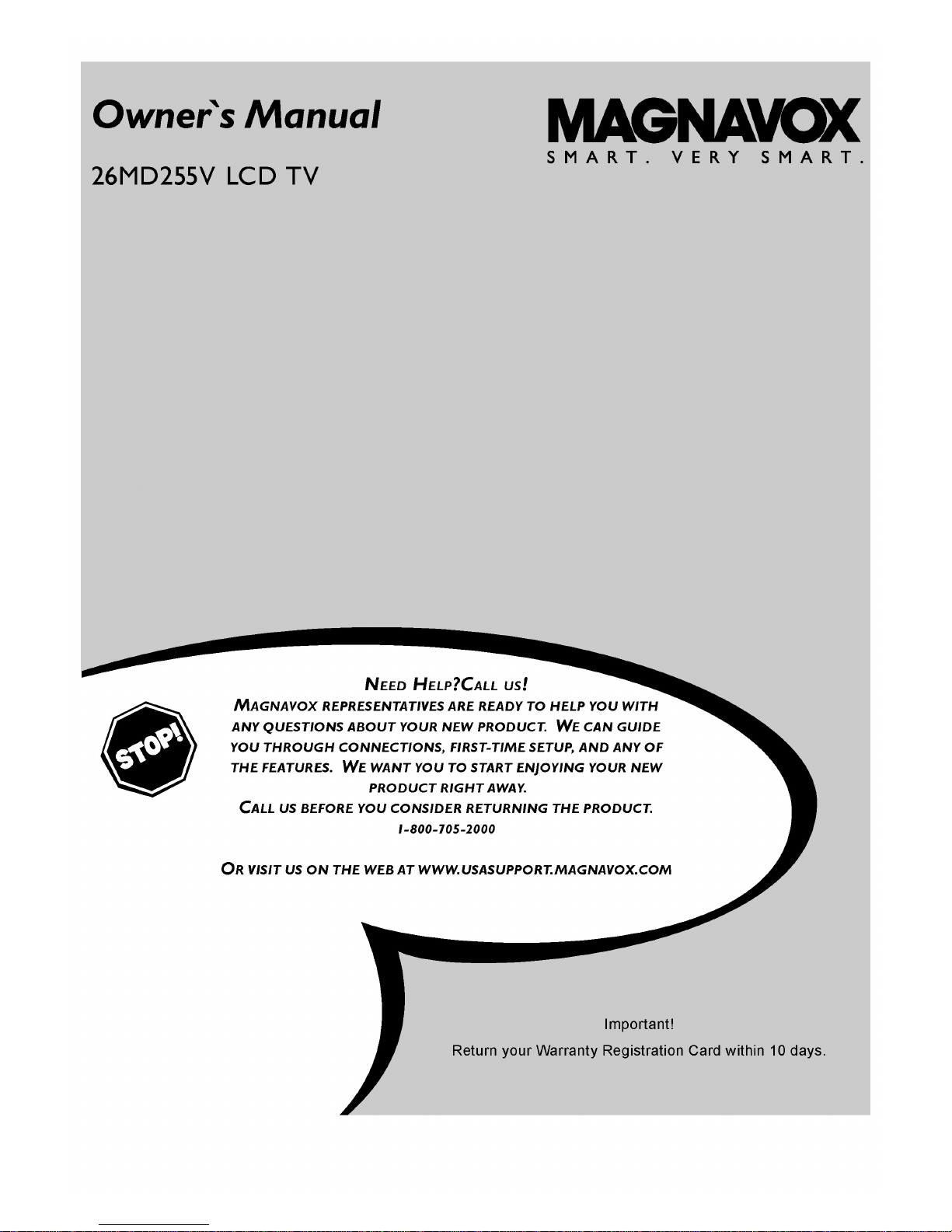
Page 2
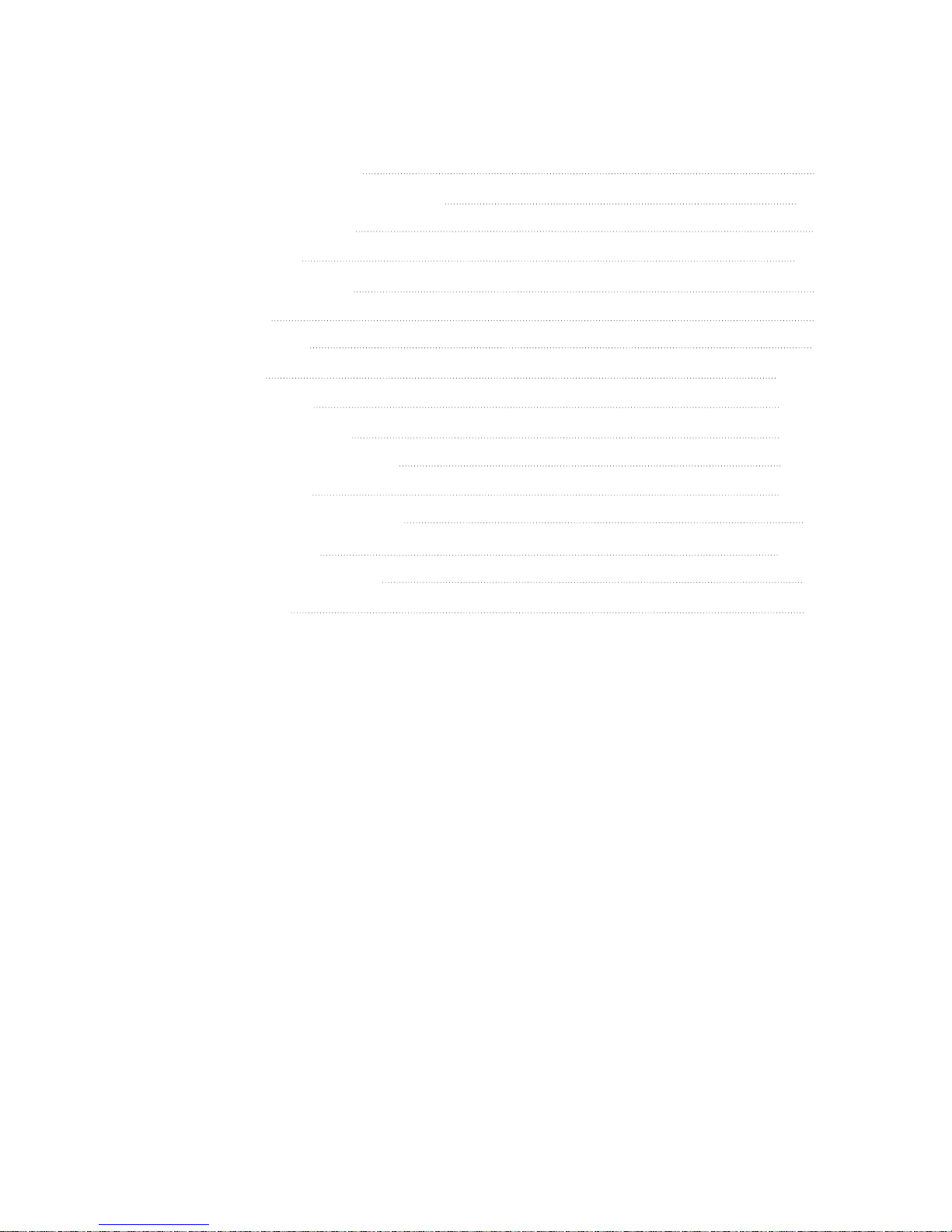
IMPORTANT INFORMATION
IMPORTANT SAFETY INSTRUCTIONS
SUPPLIED ACCESSORIES
REMOTE CONTROL
FUNCTIONAL OVERVIEW
CONNECTIONS
BASIC OPERATIONS
WATCHING TV
MENU ADJUSTMENT
BASIC OPERATIONS DVD
PLAY DISCS IN VARIOUS WAYS
MENU SETTING DVD
KODAK PICTURE CD PLAYBACK
TROUBLESHOOTING
TECHNICAL SPECIFICATIONS
WARRANTY PAGE
2
3-4
5
6-7
8
9
10
11-12
13-18
19-24
24-29
30-34
35
36-37
38
39
TABLE OF CONTENTS
page1
Page 3
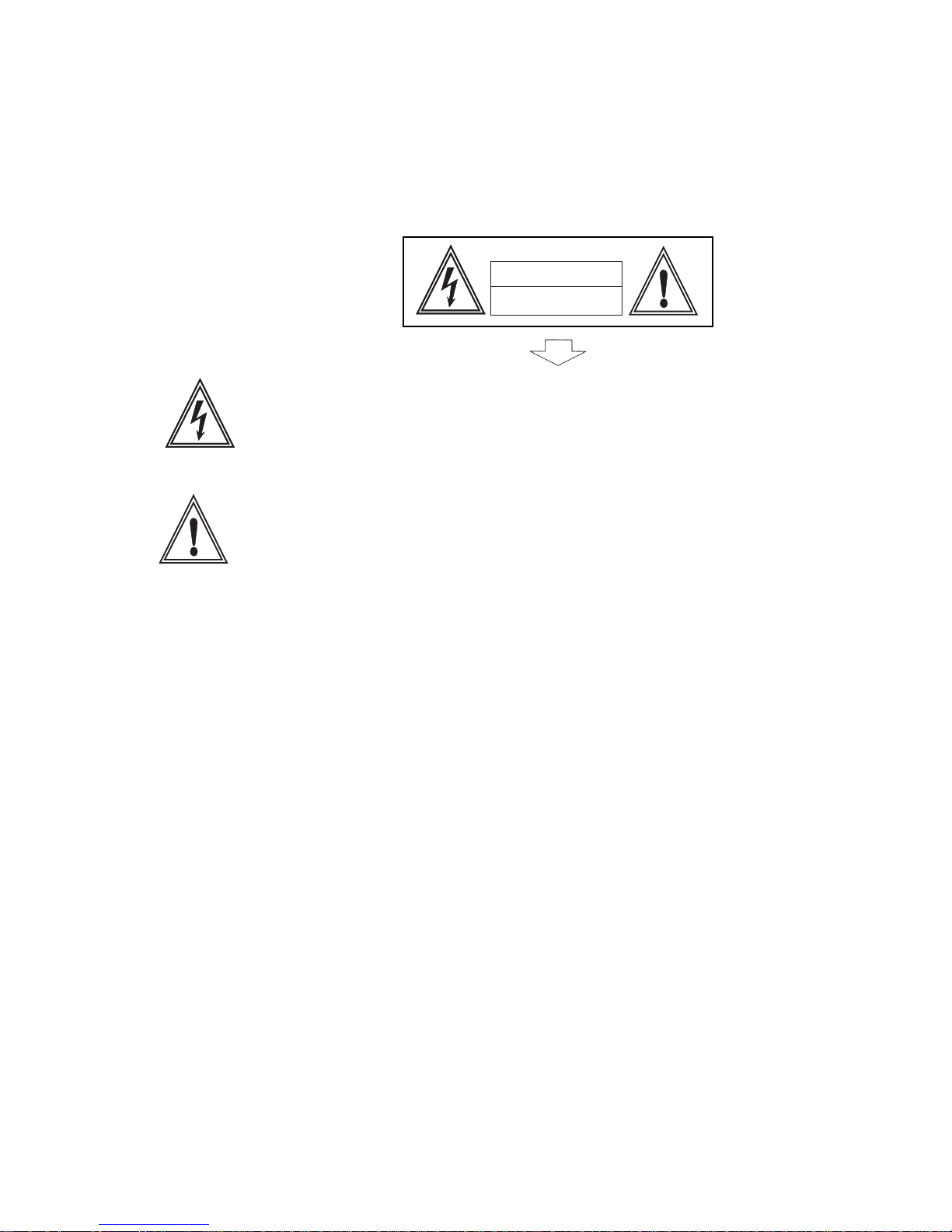
The lightning flash with arrowhead symbol, within an equilateral triangle,
is intended to alert the user to the presence of uninsulated ’’dangerous
voltage’’ within the product’s enclosure that may be of sufficient
magnitude to constitute a risk of electric shock to persons.
The exclamation point within a triangle is intended to alert the user to the
presence of important operation and maintenance (servicing) instructions
in the literature accompanying the product.
This equipment has been tested and found to comply with the limit for a Class B digital
device, pursuant to Part 15 of the FCC Rules. These limits are designed to provide
reasonable protection against harmful interference in a residential installation.
This equipment generates, uses and can radiate radio frequency energy and, if not
installed and used in accordance with the instructions, may cause harmful interference to
radio communications. However, there is no guarantee that interference will not occur in a
particular installation.
If this equipment does not cause harmful interference to radio or television reception which
can be determined by turning the equipment off and on, the user is encourage to try to
correct the interference by one or more of the following measure.
●
Reorient or relocate the receiving antenna.
●
Increase the separation between the equipment and receiver.
●
Correct the equipment into an outlet on a circuit different from that to which the receiver
is connected.
●
Consult the dealer or an experienced radio, TV technical for help.
●
Only shielded interface cable should be used.
FCC RF INTERFERENCE STATEMENT
NOTE:
RISK OF ELECTRIC SHOCK
DO NOT OPEN
CAUTION
WARNING: TO REDUCE THE RISK OF FIRE OR ELECTRIC SHOCK, DO NOT EXPOSE
THIS PRODUCT TO RAIN OR MOISTURE.
IMPORTANT INFORMATION
page2
Page 4

IMPORTANT SAFETY PRECAUTIONS
page3
The present set has been designed and manufactured to assure personal safety. Improper use
can result in electric shock or fire hazard. The safeguards incorporated in the present unit will
protect you if you observe the following procedures in installing, using and servicing. The present
unit is fully transistorized and does not contain any element that can be repaired by the user.
1. Read these instructions.
2. Keep these instructions.
3. Heed all warnings.
4. Follow all instructions.
5. Do not use this apparatus near water.
6. Clean only with dry cloth.
7. Do not block any ventilation openings. Install in accordance with the manufacturer s
instructions.
8. Do not install near any heat sources such as radiators, heat registers, stoves, or other
apparatus (including amplifiers) that produce heat.
9. Do not defeat the safety purpose of the polarized or grounding-type plug. A polarized plug has
two blades with one wider than the other. A grounding type plug has two blades and a third
grounding prong. The wide blade or the third prong are provided for your safety. If the provided
plug does not fit into your outlet, consult an electrician for replacement of the obsolete outlet.
10. Protect the power cord from being walked on or pinched particularly at plugs, convenience
receptacles, and the point where they exit from the apparatus.
11. Only use attachments/accessories specified by the manufacturer.
12. Use only with the cart, stand, tripod, bracket, or table specified by
the manufacturer, or sold with the apparatus. When a cart is used,
use caution when moving the cart/apparatus combination to avoid
injury from tip-over.
13. Unplug this apparatus during lightning storms or when unused for long periods of time.
14. Refer all servicing to qualified service personnel. Servicing is required when the apparatus
has been damaged in any way, such as power-supply cord or plug is damaged, liquid has
been spilled or objects have fallen into the apparatus, the apparatus has been exposed to
rain or moisture, does not operate normally, or has been dropped.
15. Repair - If any of the following conditions occurs, unplug the AC cord from the AC outlet, and
request a qualified service person to perform repairs.
a) When the AC cord or plug is damaged.
b) When a liquid was spilled on the product or when objects have fallen into the product.
c) When the product has been exposed to rain or water.
Page 5
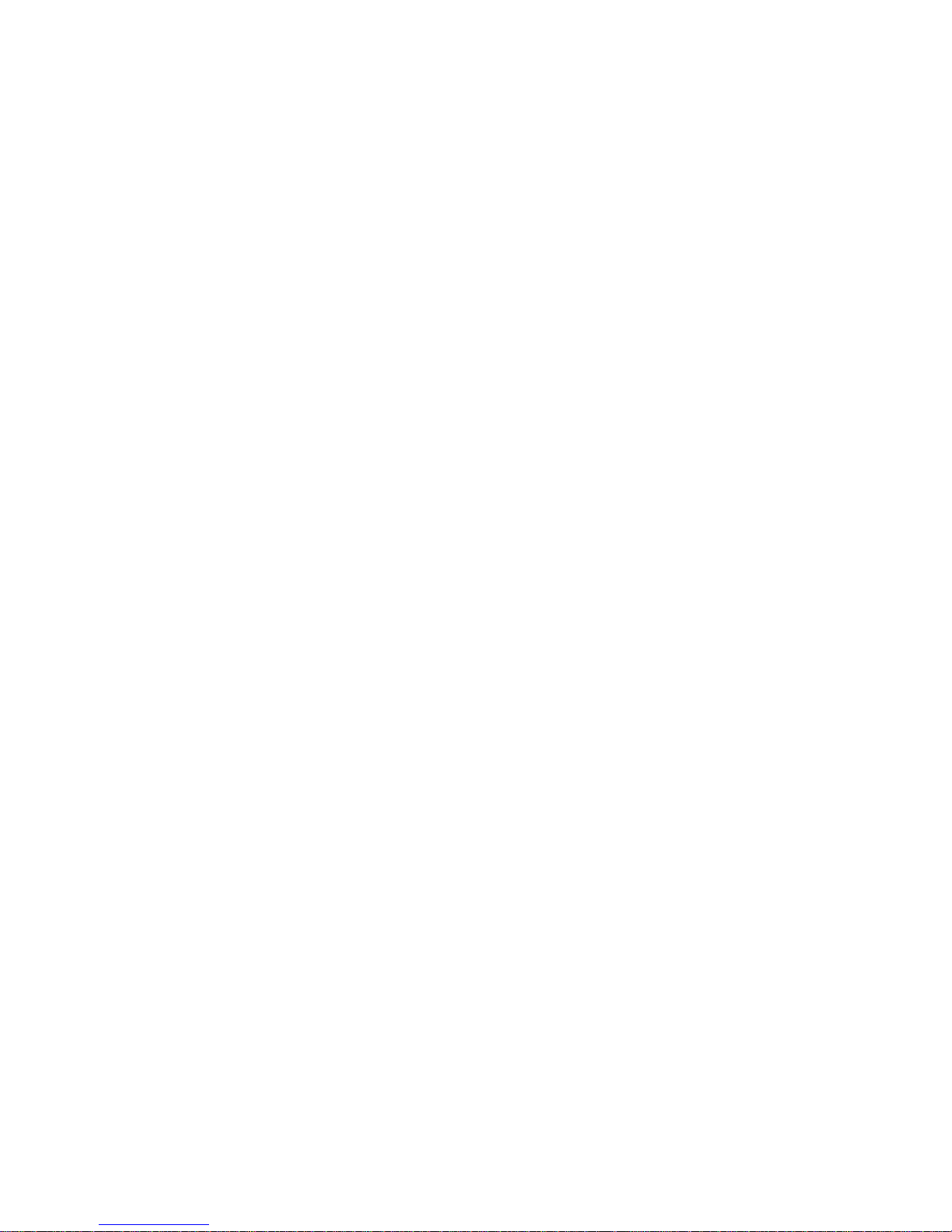
IMPORTANT SAFETY PRECAUTIONS
page4
d) When the product does not operate properly as described in the operating instructions. Do
not touch the controls other than those described in the operating instructions. Improper
adjustment of controls not described in the instructions can cause damage, which often
requires extensive adjustment work by a qualified technician.
e) When the product has been dropped or damaged.
f) When the product displays an abnormal condition. Any noticeable abnormality in the product
indicates that the product needs servicing.
16. Replacement parts - In case the product needs replacement parts, make sure that the service
person uses replacement parts specified by the manufacturer, or those with the same
characteristics and performance as the original parts. Use of unauthorized parts can result in
fire, electric shock and/or other danger.
17. The LCD panel used in this product is made of glass. Therefore, it can be broken when the
product is dropped or gets shock. Be careful not to be injured by glass pieces in case the
panel is broken.
18. The LCD panel is a product of very high technology with 2,949,120 thin film transistors, giving
you fine picture details. Occasionally, a few non-active pixels may appear on the screen as a
fixed blue, green or red point. Please note that this does not affect your product’s performance.
Page 6
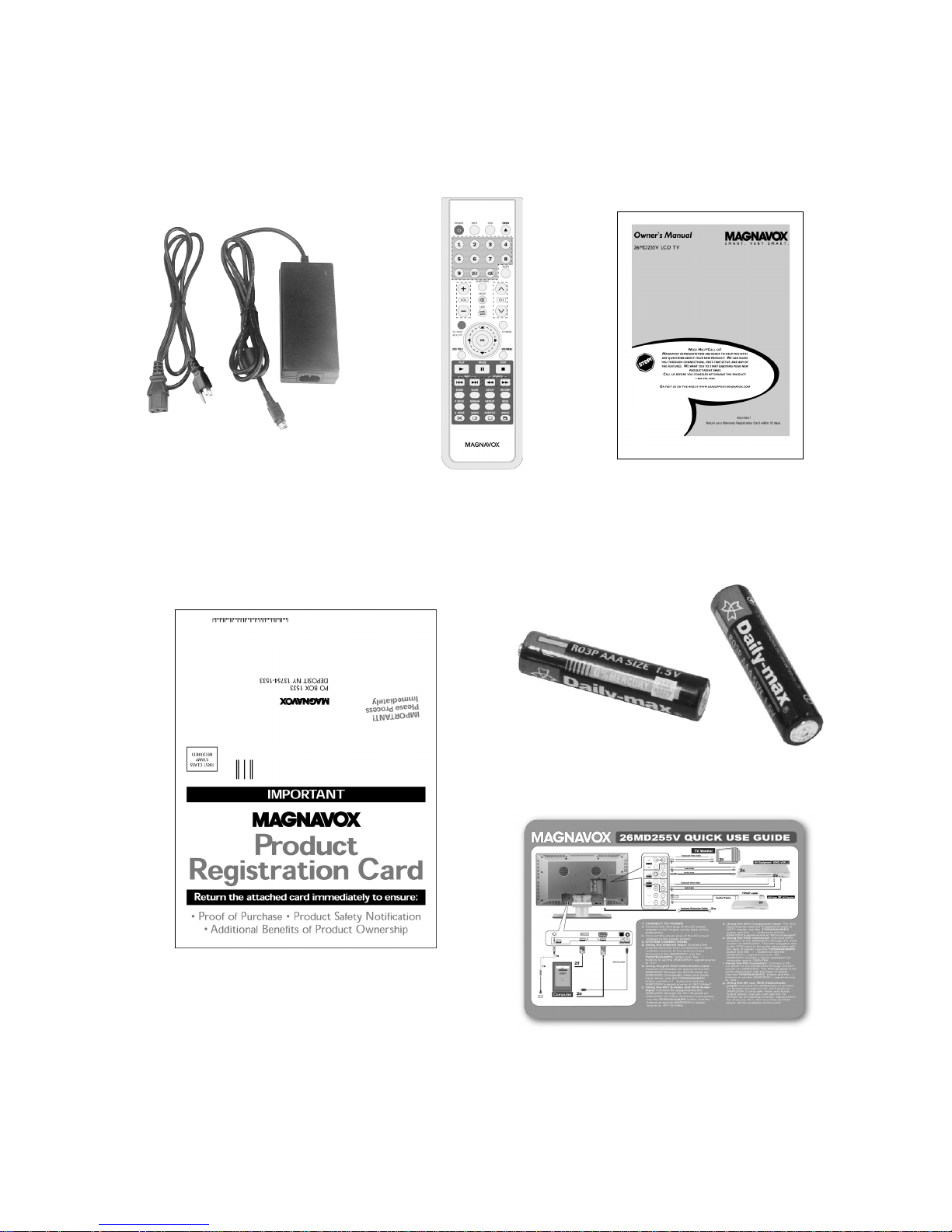
Make sure the following accessories are provided with the product.
SUPPLIED ACCESSORIES
page5
Power adapter
Owner′s Manual
Remote control
AAA batteries
Warranty card
Quick setup guide
Page 7

Insert supplied batteries via the battery compartment on the back of the remote control.
Make sure polarity matches the (+) and (-) marks inside the compartment.
REMOTE CONTROL
page6
INSERTING BATTERIES INTO THE REMOTE CONTROL
●
Do not expose remote to liquids, direct sunlight or shock.
●
The remote control unit may not work properly if the remote sensor window of the Display is
under direct sunlight or strong lighting. In such case, change the angle of the lighting or Display,
or operate the remote control unit closer to the remote sensor window.
CAUTIONS REGARDING REMOTE CONTROL UNIT
●
Use the remote control by pointing it towards the remote
sensor on the TV. Objects between the remote control and
the sensor may disrupt operation.
●
Effective range is 20 feet but is dependant on what your
viewing angle is.
●
Range can also be affected by direct sunlight on the TV’s
sensor.
USING THE REMOTE CONTROL UNIT
-
-
+
+
Page 8
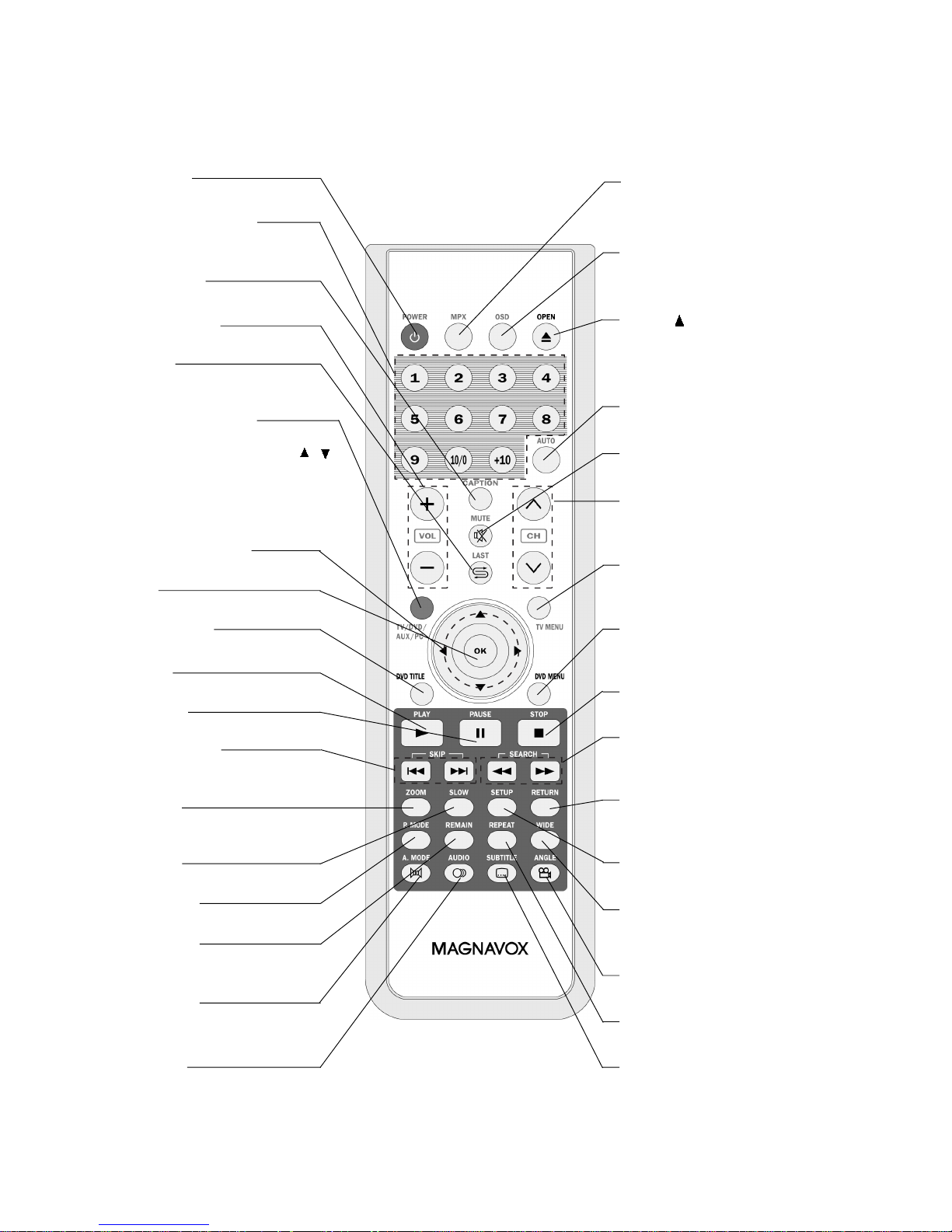
page7
REMOTE CONTROL
POWER
Use to turn the unit on and off.
Number Buttons
Use to set the channel and to enter
DVD chapter numbers.
CAPTION
Use to select close caption mode.
VOLUME+/-
Use to adjust the volume.
LAST
Press to return to the previous
channel in normal viewing mode.
TV/DVD/AUX/PC
Use to bring up the AV signal source
selection screen and use the /
buttons to select between: TV, DVD,
AV1-S-Video, AV2-Video, AV3Component, PC-Analog(VGA), PCDigital(DVI), and press the OK
button to confirm.
SUBTITLE
Use to shift DVD subtitle language.
ANGLE
Use to shift DVD viewing angle.
REPEAT
Use to repeat the DVD playback.
WIDE
In DVD mode, use to set TV
display mode.
SETUP
Use to bring up DVD setup menu.
RETURN
Return to the previous menu
screen.
FF/FR
Use to play DVD fast forward/
backward.
STOP
Use to stop the DVD playback.
DVD MENU
Use to bring up the DVD root
menu.
TV MENU
Use to bring up TV menu; and
exits TV menu by pressing again.
CH+/-
Use to skip to the previous/next
channel.
MUTE
Mute the sound.
AUTO
Auto adjustment for PC signals.
OPEN( )
Use to eject the disc being played
in the disc slot, the main unit must
be set to DVD status.
OSD
Use to bring up the DVD OnScreen-Display.
MPX
Use to select the sound multiplex
mode. (See page 16.)
PAUSE
Use to pause the DVD playback.
Cursor Buttons
Use to navigate in menus.
OK
Use to confirm your selections.
DVD TITLE
Use to bring up the DVD title menu.
PLAY
Use to begin the DVD playback.
PREV/NEXT
Use to skip to the previous/next
chapter.
ZOOM
Use to zoom the DVD playback
picture.
SLOW
Use to slow the DVD playback speed.
P. MODE
Use to shift DVD play mode.
REMAIN
Use to display the time of the DVD
playback.
A. MODE
Use to shift the DVD playback audio
mode.
AUDIO
Use to shift DVD audio language.
Page 9
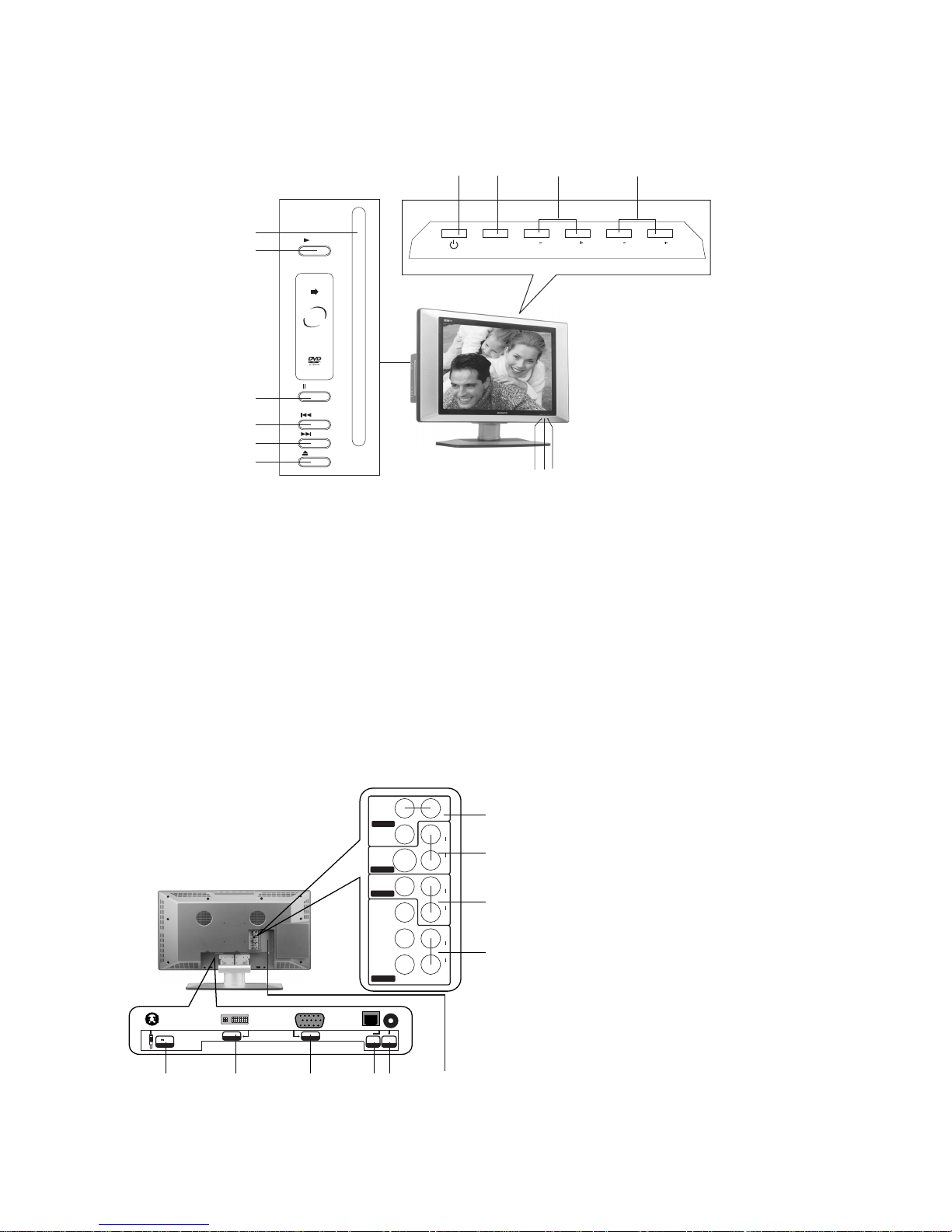
FUNCTIONAL OVERVIEW
page8
FRONT VIEW
1) REMOTE SENSOR
2) POWER ON INDICATOR
3) STANDBY INDICATOR
4) POWER BUTTON: Use to turn the unit on and off.
5) TV/DVD/AUX/PC: Use to select the AV signal source among: TV, DVD,AV1-S-Video, AV2Video, AV3-Component,PC-Analog(VGA), PC-Digital(DVI) and use the OK button to confirm.
6) CH+/-: To skip to the previous/next channel.
7) VOLUME+/-: Use to adjust the volume.
8) DISC SLOT: Insert a DVD or CD disc to play under DVD status.
9) PLAY BUTTON: Use to begin the DVD playback.
10) PAUSE BUTTON: Use to pause the DVD playback.
11) PREV: Use to skip to the previous chapter.
12) NEXT: Use to skip to the next chapter.
13) EJECT BUTTON: Use to eject the disc being played in the disc slot.
1
2
3
8
9
4 56 7
10
11
12
13
TV/DVD/AUX/PC
VOL
CH
CH
VOL
PLAY
PREV
NEXT
EJECT
PAUSE
Slot-load
DVD Player
REAR VIEW
1
2
3
4
6578910
S-VIDEO
VIDEO
L
R
C
B / PB
Y
C
R / PR
VIDEO
AUDIO
AUDIO
L
R
AUDIO
L
R
AUDIO
L
R
AV3 IN
AV OUT
AV1 IN
AV2 IN
OPTICAL
DVD OUTPUT
DVI/VGA INPUT
AUDIO
DVI
PC INPUT
DC INPUT
DC 24V 6A
VGA
PC INPUT
1) AV OUT (Composite Video and Audio
Out)
2) AV1 IN (S-Video and Audio In)
3) AV2 IN ( Composite Video and Audio In)
4) AV3 IN (Component Video(Y、PB/CB、
PR/CR) and Audio In)
5) Antenna In
6) AUDIO (VGA/DVI Input)
7) OPTICAL (DVD Output)
8) VGA INPUT
9) DVI (Digital Video Input)
10) DC INPUT
Page 10
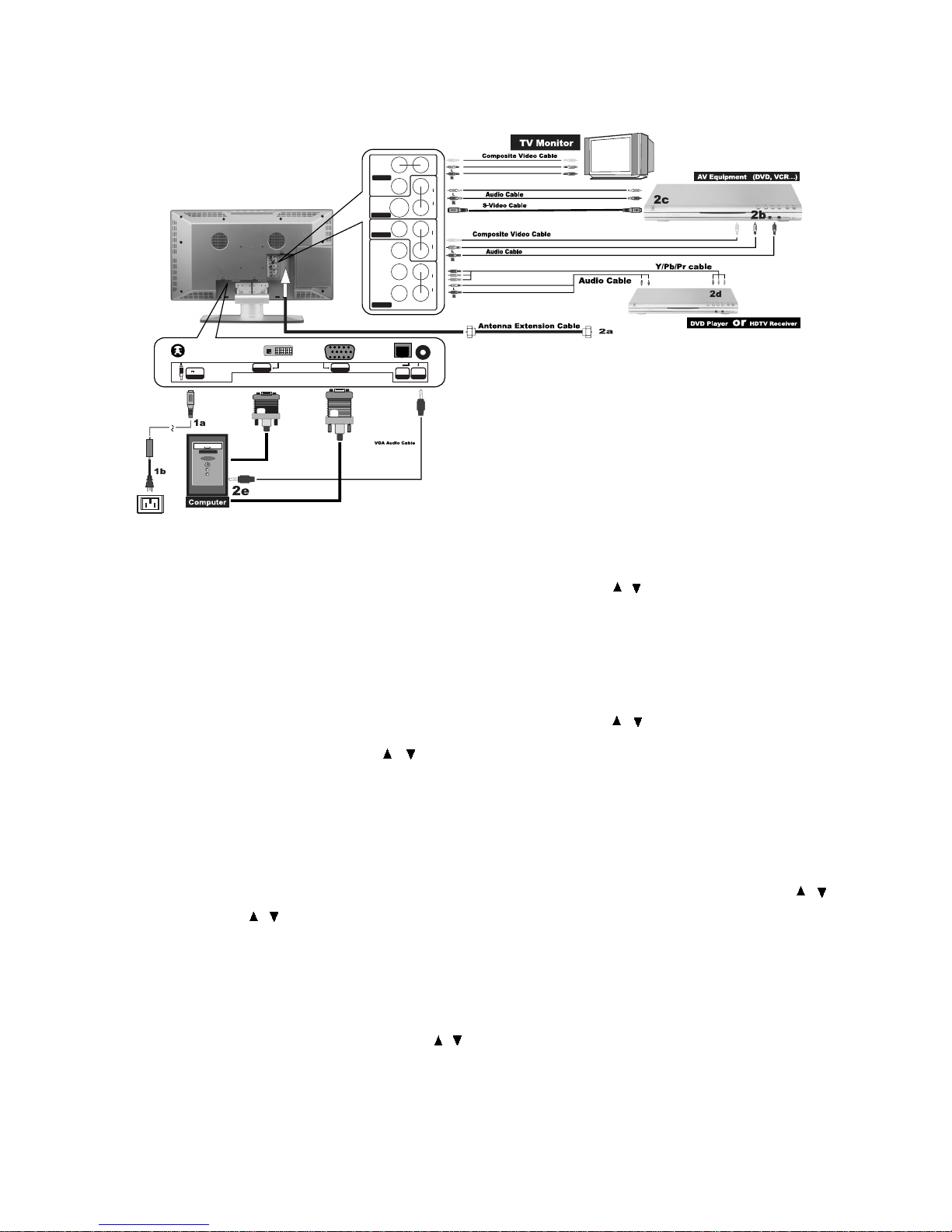
CONNECTIONS
page9
2f
2g
OPTICAL
DVD OUTPUT
DVI/VGA INPUT
AUDIO
DVI
PC INPUT
DC INPUT
DC 24V 6A
VGA
PC INPUT
S-VIDEO
VIDEO
L
R
C
B / PB
Y
C
R / PR
VIDEO
AUDIO
AUDIO
L
R
AUDIO
L
R
AUDIO
L
R
AV3 IN
AV OUT
AV1 IN
AV2 IN
1. CONNECT TO POWER
a. Connect the mini plug of the AC power
adapter to DC IN jack on the back of the
26MD255V.
b. Connect the power plug of the AC power
adapter to the power socket.
2. SYSTEM CONNECTIONS
a. Using the antenna input: Connect the
antenna terminal from an antenna or cable
/satellite receiver to the antenna input
terminal on the 26MD255V; use the
TV/DVD/AUX/PC button and the /
buttons to set the 26MD255V’s signal source
to "TV".
b. Using the AV2 RCA Video/Audio input:
Connect compatible AV equipment to the
26MD255V through the AV2 IN jacks on
26MD255V (Composite Video and Audio
input jacks); use the TV/DVD/AUX/PC
button and the / buttons to set the
26MD255V’s signal source to "AV2-Video".
c. Using the AV1 S-Video and RCA Audio
input: Connect AV equipment to the
26MD255V through the AV1 IN jacks on
26MD255V (S-Video and Audio input jacks);
use the TV/DVD/AUX/PC button and the /
buttons to set the 26MD255V s signal
source to AV1-S-Video .
d. Using the AV3 Component input: The AV3
input may be used for Progressive scan or
HDTV inputs; use the TV/DVD/AUX/PC
button and the / buttons to set the
26MD255V’s signal source to "AV3-Component".
e. Using the VGA connector: Connect a PC
computer to the 26MD255V through the VGA
socket on 26MD255V. The Mini-plugged next
to the VGA input is for audio associated with
this type of signal. Use the TV/DVD/AUX/PC
button and the / buttons to set the
26MD255V s signal source to
PC-Analog(VGA) .
26MD255V monitor s native resolution for
computer use is 1280x768.
f. Using the DVI connector: Connect a PC
computer to the 26MD255V through the DVI
socket on 26MD255V. The Mini-plugged is for
audio associated with this type of signal.
Use the TV/DVD/AUX/PC button and the /
buttons to set the 26MD255V s signal source
to PC-Digital(DVI) .
g. Using the AV out, RCA Video/Audio
output: Connect the 26MD255V to another
TV Monitor through the AV OUT jacks on
26MD255V (Composite Video and Audio
output jacks); now you can use the TV
Monitor as an external monitor. Signals from
the Antenna, AV1, AV2 and Internal DVD
player will be available at this point.
Page 11

1. Press POWER button on the front panel to
turn on the TV set. The POWER indicator
lights up green.
2. If the STANDBY indicator still lights up red,
press POWER on the remote control to turn
the TV set on.
BASIC OPERATIONS
page10
TURNING ON THE POWER
1. Press POWER on the remote control, the
image on the screen disappears and the
STANDBY indicator lights up red.
NOTE: Small amounts of electric power is still
consumed even when the power is
turned off.
TURNING OFF THE POWER
By pressing the TV/DVD/AUX/PC on the TV
set and confirming by the OK button, you can
change the mode as follows:
TV/AV MODE SELECTION
POWER
TV/DVD/
AUX/PC
TV/DVD/
AUX/PC
VOL
CH
CH
VOL
POWER
TV/DVD/AUX/PC
TV DVD AV1-S-Video AV2-Video
AV3-Component
PC-Digital(DVI) PC-Analog(VGA)
Page 12

1. Press POWER button on the front panel to
turn on the TV set. The POWER indicator
lights up green.
2. If the STANDBY indicator still lights up red,
press POWER on the remote control to turn
the TV set on.
WATCHING TV
page11
TURNING ON THE POWER
1. Press POWER on the remote control, the
image on the screen disappears and the
STANDBY indicator lights up red.
NOTE: Weak electric power is still consumed
even when the power is turned off.
TURNING OFF THE POWER
1. Press CH+ to increase channel number.
2. Press CH- to decrease channel number.
NOTE: CH+/- on the TV set operates the
same as CH+/- on the remote unit.
CH+/-
You can change channels in several ways.
Using CH+/- on the remote unit
SIMPLE BUTTON OPERATIONS
FOR CHANGING CHANNELS
TV/DVD/
AUX/PC
VOL
CH
CH
VOL
CH+/-
Page 13
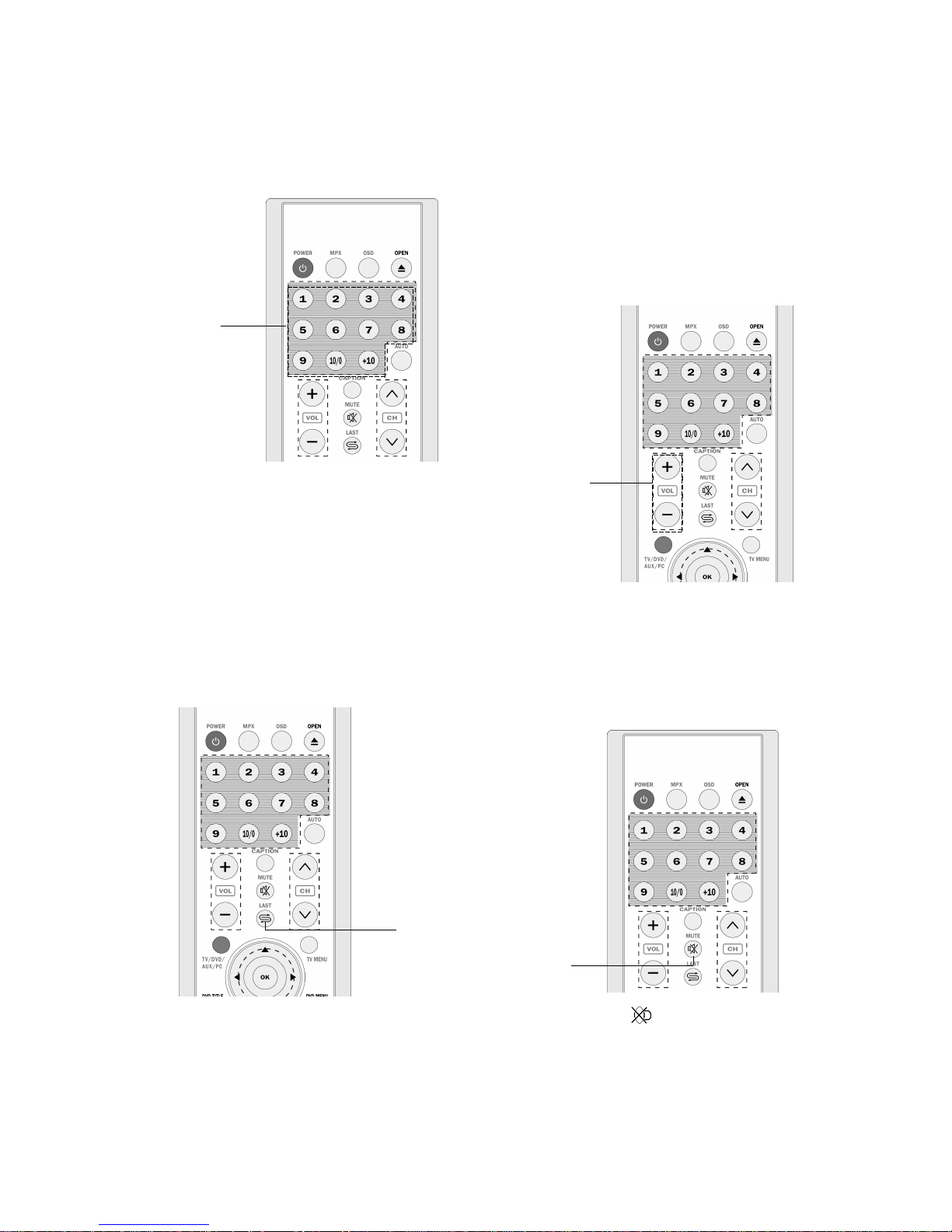
Using number buttons on the remote unit
WATCHING TV
page12
Press LAST to switch the currently tuned
channel to the previous tuned channel.
Press LAST again to switch back to the
currently tuned channel.
Select the channels directly by pressing the
number buttons.
EXAMPLE:
To select a 1-digit channel (e.g. channel 2):
●
Press 2 .
To select a 2-digit channel (e.g. channel 12):
●
Press 1 ,followed by 2 .
USING LAST ON THE REMOTE
UNIT
NUMBER
BUTTONS
LAST
Changing the volume
You can change the volume on the front panel
or on the remote control unit.
SIMPLE BUTTON OPERATION
FOR CHANGING VOLUME/SOUND
VOLUME+/-
Using MUTE on the remote control
Press MUTE to mute the current sound
output.
1. Press VOL+ to increase the volume.
2. Press VOL- to decrease the volume.
MUTE
1. Press MUTE . ’’ ’’ will display on the
screen.
2. Press MUTE again to cancel the mute.
Page 14

Press TV MENU to bring up the TV menu
screen.
Press / to select "Settings" and press to
enter into the items below ’’Settings’’.
NOTE: Only when in TV status, there is "TV
Tuner"option below "Settings".
Make sure press TV MENU to exit TV
menu screen before other operatings.
MENU ADJUSTMENT
page13
TV TUNER ADJUSTMENT
Cable
1. Press TV MENU to bring up the TV menu
screen.
2. Press / to select "Settings" and press
to select "TV Tuner".
3. Press to enter "TV Tuner" menu.
setting
down for TV channel settings
on
0
4. Press / to select "Cable".
5. Press / to change cable on and off;
press OK to return; press TV MENU to
exit.
Automatic channel search
Channel auto search finds and memorizes all
channels viewable in your area.
1. Press TV MENU to bring up the TV menu
screen.
2. Press / to select "Settings" and press
to select "TV Tuner".
3. Press to enter "TV Tuner" menu.
4. Press / to select "Auto Search".
5. Press to begin the searching. Wait until
the searching ends.
NOTE: The illustrations and on-screen displays
in this manual are for explanation
purposes and may vary from the actual
operations.
Auto Fine Tune
1. Press TV MENU to bring up the TV menu
screen.
2. Press / to select "Settings" and press
to select "TV Tuner".
3. Press to enter "TV Tuner" menu.
4. Press / to select "Auto Fine Tune".
5. Press / to select between on and off ;
press OK to return; press TV MENU to
exit.
Fine tune
1. Press TV MENU to bring up the TV menu
screen.
2. Press / to select "Settings" and press
to select "TV Tuner".
3. Press to enter "TV Tuner" menu.
4. Press / to select "Fine Tune".
5. Press to enter "Fine Tune" screen.
6. Press / to tune for a better picture and
sound; press OK to return; press TV MENU
to exit.
Channel skip
1. Press TV MENU to bring up the TV menu
screen.
2. Press / to select "Settings" and press
to select "TV Tuner".
3. Press to enter "TV Tuner" menu.
4. Press / to select "Skip".
5. Press / to select between "Skip" and
"Add"; press OK to return; press TV MENU
to exit.
Page 15

Password
1. Press TV MENU to bring up the TV menu
screen.
2. Press / to select "Settings" and press
to select "Content Blocking".
3. Press to enter "Content Blocking
(Password)" menu.
MENU ADJUSTMENT
page14
CONTENT BLOCKING
4. Press to select "Enter" and press to
enter the password.
5. Press / to select digit and press /
to change the selected digit.
6. Press to select "OK" and press OK to
check the password. Then there will be
"Change" and "Clear" under "Enter".
Password
0
0
00000
00000
7. Press to select "Change" and press to
change the password.
8. Press / to select digit and press / to
change the selected digit.
9. Press to select "OK" and press OK to
confirm your change.
10. Press to select "Clear" and press to
clear the password; press OK to return;
press TV MENU to exit.
NOTE:The preset password is 071100.
_
Enter 071100 , there will be
ERROR displayed on the screen.
_
Enter 071100 again, the menu for
changing password appears.
Page 16

MENU ADJUSTMENT
page15
Brightness
1. Press TV MENU to bring up the TV menu
screen.
2. Press / to select ’’Picture’’.
3. Press / to move to ’’Brightness’’.
4. Press / to adjust the picture brightness;
press OK to return; press TV MENU to
exit.
Contrast
1. Press TV MENU to bring up the TV menu
screen.
2. Press / to select ’’Picture’’.
3. Press / to move to ’’Contrast’’.
4. Press / to adjust the picture contrast;
press OK to return; press TV MENU to
exit.
Color
1. Press TV MENU to bring up the TV menu
screen.
2. Press / to select ’’Picture’’.
3. Press / to move to ’’Color’’.
4. Press / to adjust the picture color; press
OK to return; press TV MENU to exit.
Sharpness
1. Press TV MENU to bring up the TV menu
screen.
2. Press / to select ’’Picture’’.
3. Press / to move to ’’Sharpness’’.
4. Press / to adjust the picture sharpness;
press OK to return; press TV MENU to
exit.
NOTE: In DVD status, there is no "Sharpness";
there is "Phase".
Press TV MENU to bring up the TV menu
screen.
Press / to select ’’Picture’’ and press to
enter into below items.
PICTURE ADJUSTMENT
16
16
16
9
Press TV MENU to bring up the TV menu
screen.
Press / to select ’’Audio’’ and press to
enter into below items.
AUDIO ADJUSTMENT
16
16
0
5
▲
equalizer
Volume
1. Press TV MENU to bring up the TV menu
screen.
2. Press / to select ’’Audio’’.
3. Press / to move to ’’Volume’’.
4. Press / to adjust the volume; press OK
to return; press TV MENU to exit.
Bass
1. Press TV MENU to bring up the TV menu
screen.
2. Press / to select ’’Audio’’.
3. Press / to move to ’’Bass’’.
4. Press / to adjust the bass weaker or
stronger; press OK to return; press
TV MENU to exit.
Treble
To stress high frequency sound
1. Press TV MENU to bring up the TV menu
screen.
2. Press / to select ’’Audio’’.
3. Press / to move to ’’Treble’’.
4. Press / to adjust the treble weaker or
stronger; press OK to return; press
TV MENU to exit.
Page 17

Balance
1. Press TV MENU to bring up the TV menu
screen.
2. Press / to select ’’Audio’’.
3. Press / to move to ’’Balance’’.
4. Press / to adjust audio output between
left and right speakers; press OK to return;
press TV MENU to exit.
MPX
This function is to select a MPX mode.
1. Press TV MENU to bring up the TV menu
screen.
2. Press / to select ’’Audio’’.
3. Press / to move to ’’MPX’’.
4. Press / to select a MPX mode; press
OK to return; press TV MENU to exit.
NOTE: 1. You can also use the MPX button
on the remote control to select a
MPX mode.
2. Only when in TV status, there is
MPX option.
Equalizer
1. Press / to select "Equalizer" in "Audio"
menu.
2. Press to enter "Equalizer" menu to adjust.
3. Press OK to exit and return to "Audio"
menu.
4. Press TV MENU to exit.
MENU ADJUSTMENT
page16
AUDIO ADJUSTMENT
(CONTINUED)
PC mode input format
WINDOW ADJUSTMENT
Resolution
VGA
SVGA
XGA
WXGA
640
×480
640×480
640×480
800×600
800×600
800×600
1024×768
1024×768
1024×768
1280×768
60
70
75
60
SXGA
1280×1024
60
60
75
72
60
72
75
Freq. (Hz)
In case of inputting the PC signal other than
above signals, ’’OUT OF RANGE’’ will display.
Press TV MENU to bring up the TV menu
screen.
Press / to select ’’Window’’ and press to
enter into below items.
display mode
16
16
Equalizer
Change equalizer character
Page 18

V-Position
1. Press TV MENU to bring up the TV menu
screen.
2. Press / to select ’’Window’’.
3. Press / to move to ’’V-Position’’.
4. Press / to adjust the vertical position of
displayed image; press OK to return; press
TV MENU to exit.
NOTE: In TV, VIDEO, S-VIDEO and
COMPONENT Status, there is only
Display Mode option.
H-Position
1. Press TV MENU to bring up the TV menu
screen.
2. Press / to select ’’Window’’.
3. Press / to move to ’’H-Position’’.
4. Press / to adjust the horizontal position
of displayed image; press OK to return;
press TV MENU to exit.
Display Mode
1. Press TV MENU to bring up the TV menu
screen.
2. Press / to select ’’Window’’.
3. Press / to move to ’’Display Mode’’.
4. Press / to select a Display mode; press
OK to return; press TV MENU to exit.
WINDOW ADJUSTMENT
(CONTINUED)
MENU ADJUSTMENT
page17
Press TV MENU to bring up the TV menu
screen.
Press / to select ’’Options’’ and press to
enter into below items.
OPTIONS ADJUSTMENT
Color Temperature
Language
English
Color Temperature
Normal
Freeze
It is used to freeze the image.
1. Press / to select "Freeze" in "Options"
menu.
2. Press / to select ON or OFF in
Freeze .
●
ON: Freeze the image being played.
●
OFF: Turn off Freeze , the image continue
playing.
3. Press TV MENU to exit.
Language
It is used to set the menu language between :
English, French and Spanish.
1. Press / to select "Language " in "Option"
menu.
2. Press / to adjust the language between :
English, French and Spanish.
3. Press TV MENU to exit.
Page 19

MENU ADJUSTMENT
page18
10min 20min 30min 60min 90min
0 min
240min 180min 120min
3. When you have set the "Sleep Time " , the
count down will be applied automatically ,
and the time remaining displays the remain
time .
If you set the "Sleep Time " at "10 minutes
…… or 240 minutes " , "Time Remaining "
displays :
Sleep Time
Time remaining
120minutes
120 minutes
4. If you want to cancel the " Sleep Time " , you
can set the " Sleep Time " on " 0 minutes" .
5. Press TV MENU to exit.
Picture Settings Reset
1. Press TV MENU to bring up the TV menu
screen.
2. Press / to select ’’Options’’.
3. Press / to move to ’’Picture Settings
Reset’’.
4. Press to reset all settings to factory
setting.
CC Mode
1. Press / to select "CC Mode " in "Option"
menu.
2. Press / to select a CC Mode.
3. Press TV MENU to exit.
Color Temperature
It is used to adjust the Color Temperature.
1. Press / to select "Color Temperature " in
"Option" menu.
2. Press / to adjust the color temperature
between: Normal, Warm and Cool.
3. Press TV MENU to exit.
NOTE: In DVD, PC status, there is no
Freeze , CC Mode option.
In AV3-COMPONENT status, there is
no CC Mode option.
Sleep Time
It is used to auto shift the time of standby status
and the time remaining will be displayed .
1. Press / to select "Sleep Time "in
"Options" menu.
2. Press / to adjust the time of "Sleep Time" :
OPTIONS ADJUSTMENT
(CONTINUED)
Page 20

DVD
1. Press POWER to turn on the unit.
2. Press the TV/DVD/AUX/PC
button on the remote control to
bring up the AV signal source
selection screen and use the /
buttons to select "DVD", press the
OK button to confirm.
3. Insert a disc into the disc slot,
with the label side facing to
yourself.
4. The unit begins to read the disc.
5. Press (PLAY) to play the disc.
AFTER STEP 4 IS FINISHED:
●
If playing a DVD, the TV screen shows DVD
menu or title menu.
●
If playing a CD, press (PLAY), and the unit
plays the disc according to the track
numbers.
5. Stop playback.
Press ■ .
Play Discs
CD
、
6. Press the button on the remote control to
remove the disc and turn off the unit.
●
You have to push "■" button twice to stop
playback of a DVD disc.
Pause
Press
●
To pause playback of a DVD while it is
playing, press .The unit enters step play
status. Each time you press , the
picture advances one frame.
●
Press to make playback pause.
Press (PLAY)to resume playback.
OSD
The On-Screen Display (OSD) contains many
playback features.To see the Display, press the
OSD button on the remote while a disc is
playing. The picture being played will be
zoomed out to the top of the screen. The
Display appears under the zoomed picture.
Use the or buttons on the remote to move
through the different playback features in the
Display.
When a playback feature is highlighted, press
the (PLAY) button and the text box by the right
side of it will be highlight.Use the or buttons
on the remote to move through the choices
displayed in the text box.
DVD
CD
、
DVD
CD
、
DVD
CD
PAUSE
OSD
page19
BASIC OPERATIONS (FOR DVD PLAYER)
Page 21

page20
BASIC OPERATIONS (FOR DVD PLAYER)
Remember, you can only access the Display
when you’re playing a disc. Also, the Display
features are only available if the disc was
created with that particular feature.
The invalid symbol " " appears on the screen
when you press a button that doesn’t have any
function. If one of the playback features is
"grayed out ",that Display feature isn’t available
for the disc you’re playing.
To make the Display disappear from the
screen, press OSD on the remote.
DVD discs have the following playback
features:Title, Chapter, Audio, Subtitle, Angle,
TT (Title) Time, CH (Chapter) Time, Repeat
and Time Display.
■ Select a Title
Some discs contain more than one title. Each
title is divided into chapters. To select a title:
1. While the disc is playing, press OSD on
the remote to bring up the Display.
2. If the Title icon on the Display isn’t
highlighted, use the or buttons to
highlight it.
3. Press the (PLAY) button, the text box by
the right side is now highlighted.
4. Use the number buttons on the remote to
enter a title number that you want to play.
Note: Some discs only have one title.
■ Select a Chapter
Because DVD discs use digital technology, a
title can be divided into chapters (similar to
tracks on a CD). You can skip to a specific
chapter by using the Chapter feature in the
Display.
1. While the disc is playing, press OSD on
the remote to bring up the Display.
2. Press the or buttons to highlight the
Chapter icon.
WHEN PLAYING DVD
3. Press the (PLAY) button, the text box by
the right side is now highlighted.
4. Use the number buttons on the remote to
enter a chapter number that you want to
play.
Notes: The chapter feature won’t work if the
disc isn’t formatted with separate
chapters. You can also advance to the
next chapter by pressing on the
remote and go to the preceding
chapter by pressing on the remote.
■ Changing the Audio Language
If the disc was created with different language
tracks (recorded in different languages), you
can use the Display to temporarily change the
DVD player’s Audio Language setting.
1. While the disc is playing, press OSD on
the remote to bring up the Display.
2. Press the or buttons to highlight the
Audio icon.
3. Press the (PLAY) button, the audio
languages appear on the screen.
4. Press the or buttons to move through
the audio languages that are available on
the disc.Press the (PLAY) button when the
audio language you want to use is highlighted.
5. To make the Display disappear, press the
OSD button on the remote.
Note: The language feature only works if the
disc was created with multiple audio tracks.
When you choose an audio language from the
Display, you only override the audio language
setting in the DVD player’s main menu
temporarily.
The audio language can also the changed
through the DVD player menu.
■ Selecting the Subtitle Language
If the disc was created with subtitles, you can
use the Display to change the Subtitle
language.
Page 22

page21
BASIC OPERATIONS (FOR DVD PLAYER)
1. While the disc is playing, press OSD on
the remote to bring up the Display.
2. Press the or buttons to highlight "TT
(Tile) Time" .
3. Press the (PLAY) button, the text box by
the right side is now highlighted.
4. Use the number buttons to enter an angle
number that you want to play.
■ Setting Chapter Time
You can skip to a specific chapter time by using
the Chapter Time feature in the Display.
1. While the disc is playing, press OSD on
the remote to bring up the Display.
2. Press the or buttons to highlight "CH
(Chapter) Time" .
3. Press the (PLAY) button, the text box by
the right side is now highlighted.
4. Use the number buttons to enter an angle
number that you want to play.
■ Using the Repeat Feature
The default mode for the Repeat feature is off.
There are three Repeat options:
●
All - repeats the disc that is playing
●
Title - repeats the title that is playing
●
Chapter - repeats the chapter that is playing
To Use Repeat:
1. While the disc is playing, press OSD on
the remote to bring up the Display.
2. Press the or buttons to highlight
"Repeat".
3. Press the (PLAY) button, the repeat
options appear.
4. Press the or buttons to move through
the repeat options. Press the (PLAY)
button when the repeat option you want to
use is highlighted.
5. The selected repeat option will loop
repeatedly until you turn Repeat off.
1. While the disc is playing, press OSD on
the remote to bring up the Display.
2. Press the or buttons to highlight the
"Subtitle".
3. Press the (PLAY) button, the subtitle
languages appear.
4. Press the or buttons to move through
the subtitle languages that are available on
the disc.Press the (PLAY) button when the
subtitle language you want to use is highlighted.
5. To make the Display disappear, press the
OSD button on the remote.
Notes: Changing the subtitle language with the
Display will only affect the disc currently being
played. When the disc is removed or the player
is turned off, the subtitle language will revert to
the language setting specified through the DVD
player main menu.
The subtitle language can also be changed
through the DVD player menu.
■ Changing the Camera Angle
Some discs contain multiple angles of a
particular scene or sequence. When multiple
angles are available, to change the camera
angle:
1. While the disc is playing, press OSD on
the remote to bring up the Display.
2. Press the or buttons to highlight "Angle".
3. Press the (PLAY) button, the text box by
the right side is now highlighted.
4. Use the number buttons to enter an angle
number that you want to play.
5. To make the Display disappear, press the
OSD button on the remote.
■ Setting Title Time
You can skip to a specific title time by using the
Title Time feature in the Display.
Page 23

■ Setting Track Time
You can skipo to a specific track time by using the
Track
Time feature in the Display.
1. While the disc is playing, press OSD on
the remote to bring up the Display.
2. Press the or buttons to highlight
"Track Time" , while a disc is playing.
3. Press the (PLAY) button, the text box by
the right side is now highlighted.
4. Use the number buttons on the remote to
enter a track time that you want to play.
■ Using the Repeat Feature
The default mode for the Repeat feature is off.
There are two Repeat options for CDs:
●
All - repeats the disc that is playing
●
Track - repeats the track that is playing
To use Repeat:
1. While the disc is playing, press OSD on
the remote to bring up the Display.
2. Press the or buttons to highlight
"Repeat" , while a disc is playing.
3. Press the (PLAY) button, the repeat
options appears.
4. Press the or buttons to move through
the repeat options. Press the (PLAY)
button when the repeat option you want to
use is highlighted.
5. The selected repeat option will loop
repeatedly until you turn Repeat off.
■ Shifting the Displayed Time
Using the Time Display feature in the Display,
you can shift the time displayed on the screen,
between: Single (Track) Elapsed Time, Single
(Track) Remain Time, Total (Disc) Elapsed
Time, and Total (Disc) Remain Time.
How to Cancel Repeat:
There are three ways to cancel Repeat:
●
Press STOP twice.
●
Go to Repeat icon in the Display and select
Off.
●
Eject the disc.
■ Shifting the Displayed Time
Using the Time Display feature in the Display,
you can shift the time displayed on the screen,
between: Title Elapsed Time, Title Remain Time,
Chapter Elapsed Time, and Chapter Remain
Time.
1. While the disc is playing, press OSD on
the remote to bring upo the Display.
2. Press the or buttons to highlight "Time
Disp".
3. Press the (PLAY) button, the time options
appear.
4. Press the or buttons to move through the
time options. Press the (PLAY) button
when
the option you want to use is highlighted.
5. To make the Display disappear, press the
OSD button on the remote.
WHEN PLAYING CD
CD discs have the following playback features:
Track, Disc Time, Track Time, Repeat and
Time Display.
■ Select a Specific Track
1. While the disc is playing, press OSD on
the remote to bring up the Display.
2. Press the or buttons to highlight "Track" .
3. Press the (PLAY) button, the text box by
the right side is now highlighted.
4. Use the number buttons on the remote to
enter a track nunber that you want to play.
■ Setting Disc Time
You can skip to a specific disc time by using
the Disc
Time feature in the Display.
1. While the disc is playing, press OSD on
the remote to bring up the Display.
2. Press the or buttons to highlight
"Disc Time", while a disc is playing.
3. Press the (PLAY) button, the text box by
the right side is now highlighted.
4. Use the number buttons on the remote to
enter a disc time that you want to play.
page22
BASIC OPERATIONS (FOR DVD PLAYER)
Page 24

Volume Control
●
Press VOLUME on the TV or amplifier to
adjust the volume.
●
Press VOLUME on the remote control.
1. Press + to raise the volume.
2. Press - to lower the volume.
VOLUME+,-
DVD
CD
、
DVD Menu Play
Some DVDs have title menus and chapter
menus.
Press (PLAY), the screen shows the menu.
Press or to skip to the next or
previous page. Select with number buttons or
direction buttons.
Example: select track 13.
1. Press to enter the next menu.
2. Press number buttons to select directly.
You can also select as follows:
1. Press to select track 13.
2. Press (PLAY) to start playing track 13.
Press DVD TITLE once to return to the title
menu.
Press DVD MENU once to return to the root
menu; press it again to resume to play.
12.
13.
14.
15.
12.
13.
14.
15.
1.
2.
Root
Menu
11.
Root
Menu
Root
Menu
DVD
+10
3
+
page23
BASIC OPERATIONS (FOR DVD PLAYER)
1. While the disc is playing, press OSD on
the remote to bring up the Display.
2. Press the or buttons to highlight "Time
Disp" in the Display while a disc is playing.
3. Press the (PLAY) button, the time options
appears.
4. Press the or buttons to move through
the time options.Press the (PLAY) button
when the option you want to use is highlighted.
5. To make the Display disappear, press the
OSD button on the remote.
Page 25

Audio Mode
●
You may select a language from a multi-
language DVD.
●
You may select the right channel, left
channel, or stereooptions from a multichannel CD.
●
To select a language, press AUDIO .
The screen will show the following in order:
Different discs may differ in languages available.
●
To select audio channel option, press A.MODE,
the screen shows the following in order:
Load a disc. Press number buttons to select
tracks after the unit finishes reading the disc.
1. If the track number isn’t over 10, just
push buttons 1-10.
Example: push 8 to select track 8.
The screen shows:
2. If the track number is over 10, press + 10
once and a button between 1-10.
Example: if you select track 12, press +10
once and button 2 .
The screen shows:
Select with Number
Buttons
CD
TRACK08/20 00:00
TRACK12/20 00:00
AUDIO 1/2:AC-3 5.1CH
AUDIO 2/2:AC-3 5.1CH
DVD
CD
、
DVD
MONO LEFT
MONO RIGHT
MIXED MONO
STEREO
8
AUDIO
A.MODE
A.MODE
page24
BASIC OPERATIONS PLAY DISCS IN VARIOUS WAYS
+10
2
+
A.MODE
A.MODE
A.MODE
Page 26

You may select one mode.
Notes:
●
Different discs differ in languages available.
Mute
When playing a disc, this function removes the
sound.
1. TO REMOVE SOUND
Press MUTE , the screen shows " ".
2. TO RESUME SOUND
Press MUTE again, to resume sound.
To select audio channel option when for CD
playback, press A.MODE . The screen will
show the following in order:
MONO LEFT
MONO RIGHT
MIXED MONO
STEREO
DVD
CD
、
CD
1. While disc is playing, press to play in
fast-forward mode. Each time you press the
button, the screen shows the following in
order:
2. While disc is playing, press to play in
fast-reverse mode. Each time you press the
button, the screen shows the following in
order:
3. Press (PLAY) to switch to normal play
while in fast-forward or fast-reverse playing
mode.
Fast Play
When playing a disc, you can play it in fast-
forward or fast-reverse mode to find what you
want to view.
DVD
CD
、
DVD OR CD
① 2X
② 4X
③ 8X
④ 16X
⑤ 32X
⑥
① 2X
② 4X
③ 8X
④ 16X
⑤ 32X
⑥
MUTE
FR
FF
page25
PLAY DISCS IN VARIOUS WAYS
A.MODE
A.MODE
A.MODE
A.MODE
Page 27

Slow Play
Enjoy slow motion by the following the steps
below.
1. Press SLOW to play in slow motion.
The screen shows the following in order:
DVD
2. Press (PLAY) to resume play at normal
speed.
DVD
1/4 1/8
1/41/81/16
1/2 1/16
1/2
Repeat Play
This function can be used to repeatedly play a
title, chapter, track, or a whole disc.
DVD
CD
、
Playing A Disc
Repeatedly
You can repeat a title or chapter.
1. To repeat a chapter:
Press REPEAT , the screen will show:
2. To repeat a title:
Press REPEAT twice, the screen will show:
3. To repeat all:
Press REPEAT third time, the screen
shows " ALL".
4. To remove "REPEAT" function:
Press REPEAT until " ALL"
disappears.
● You may repeat a track or an entire disc
according to the following steps.
1. To repeat a track:
Press REPEAT , the screen shows
" TRACK".
The unit plays the current track.
TITLE
CHAPTER
DVD
CD
SLOW
SLOW
REPEAT
REPEAT
page26
PLAY DISCS IN VARIOUS WAYS
REPEAT
Page 28

2. To repeat a disc:
Press REPEAT , the screen shows
" ALL".
The unit plays all the tracks on the disc.
3. To remove "REPEAT" function:
Press REPEAT till " ALL" disappears.
ALL
TRACK
Select Subtitles
This operation works only with discs with
multiple subtitle languages recorded.
DVD
1. Press SUBTITLE repeatedly until the
desired language is selected.
The screen shows:
2. Remove the subtitle.
Press SUBTITLE until the screen shows
"SUBTITLE OFF".
Notes:
●
For some discs, subtitles cannot be
removed.
●
Different discs differ in the language of
subtitles.
●
If the subtitles of discs cannot be selected,
the screen shows " " when you press
SUBTITLE .
SUBTITLE01/03:ENGLISH
DVD
SUBTITLE
SUBTITLE
page27
PLAY DISCS IN VARIOUS WAYS
REPEAT
REPEAT
Zoom Play
This function can be used to watch a
motion or motionless picture.
1. Press ZOOM during playback,
the screen shows:
The picture is enlarged twice the size.
2. Press ZOOM again, the screen shows:
The picture is enlarged three times the size.
Note: The unit has six zoom levels:
2X, 3X, 4X, 1/2 , 1/3 , and 1/4 .
3. Press , , , to move the enlarged
picture.
4. To resume the picture, press ZOOM until
the picture is in normal size.
2X
DVD
3X
ZOOM
Page 29

Angles Select
Some discs have images with different viewing
angles, you may select among them. For
example, when you watch a running train, you
may watch it from the front, the left window or
the right window without stopping it.
Example:
A DVD has four viewing angles at your option.
1. Press ANGLE to select ANGLE1.
2. Press ANGLE to select other angles , the
screen shows respectively:
3. To resume normal playback, press ANGLE
to select original angle.
2/4 (select ANGLE2)
3/4 (select ANGLE3)
4/4 (select ANGLE4)
1/4
DVD
ANGLE
page28
PLAY DISCS IN VARIOUS WAYS
Program Play
To use the program playback feature, you must
enter the order in which you want the titles (and
chapters) on the DVD or the tracks on the CD
to play by creating a program.
1. Press P.MODE unt
il the screen shows:
2. Use the number buttons on the remote to
enter the title (and chapter) you want to play
first. The title (and chapter) number you
entered appears in the box. For example: Enter
Chapter 1 in Title 8, the screen shows:
3. The cursor jumps to the next spot in the
program list section. Make sure the box is
highlighted and enter your next track.
4.Continue adding title (and chapter) until your
program is complete. You can play your
program by highlighting START and press
PLAY .
Note: If you want to program more than 10
titles (and chapters), highlight NEXT
and press PLAY to go to the next
page. Proceed to program 11-20 in the
same way titles 1-10 were
programmed.
5. To remove program playback, press the
STOP button twice during the program play.
DVD CD
PROGRAM: TT(20)/CH (--)
01 TT:_ _ CH:_ _ 06 TT:_ _ CH:_ _
02 TT:_ _ CH:_ _ 07 TT:_ _ CH:_ _
03 TT:_ _ CH:_ _ 08 TT:_ _ CH:_ _
04 TT:_ _ CH:_ _ 09 TT:_ _ CH:_ _
05 TT:_ _ CH:_ _ 10 TT:_ _ CH:_ _
EXIT NEXT
PROGRAM: TT(20)/CH (--)
01 TT:0 8 CH:0 1 06 TT:_ _ CH:_ _
02 TT:_ _ CH:_ _ 07 TT:_ _ CH:_ _
03 TT:_ _ CH:_ _ 08 TT:_ _ CH:_ _
04 TT:_ _ CH:_ _ 09 TT:_ _ CH:_ _
05 TT:_ _ CH:_ _ 10 TT:_ _ CH:_ _
EXIT START NEXT
DVD
P.MODE
Page 30

1. Press P.MODE
until t
he screen shows:
2. Use the number buttons on the remote to
enter the track number you want to play
first. The track number entered appears in
the box. The example: To program track 8
of a CD to play first, enter 8, and the screen
shows:
3. The cursor jumps to the next spot in the
program list section. Make sure the box is
highlighted and enter your next track.
4. Continue adding tracks until your program
is complete. You can play your program by
highlighting START and press PLAY .
Note: If you want to program more than 10
tracks, highlight NEXT and press
PLAY to go to next page. Program 11-
20 in the same way 1-10 were
programmed.
5. To remove program playback, press the
STOP button during the program play.
PROGRAM: TRACK (01-20)
01 _ _ 06 _ _
02 _ _ 07 _ _
03 _ _ 08 _ _
04 _ _ 09 _ _
05 _ _ 10 _ _
EXIT NEXT
PROGRAM: TRACK (01
-
20)
01 08 06 _ _
02 _ _ 07 _ _
03 _ _ 08 _ _
04 _ _ 09 _ _
05 _ _ 10 _ _
EXIT START NEXT
CD
page29
PLAY DISCS IN VARIOUS WAYS
1. Press P.MODE to select shuffle or
random play mode when a disc is playing.
The screen shows:
2. Shuffle or random play will begin.
3. Remove shuffle or random play.
●
When playing a DVD disc, press ■ twice.
●
When playing a CD disc, press ■ twice.
Shuffle (Random)
Play
The unit can play DVD chapters or audio
tracks in random order.
The order is different each time.
DVD CD
SHUFFLE RANDOMOR
P.MODE
Page 31

SETUP
SETUP
page30
MENU SETTING
According to the recorded information and
external equipment, set the following functions
for the player to obtain the best playing
status.
1.Press SETUP to set options in the main menu.
2. Press direction buttons ( or ) to select
and press (PLAY) to confirm.
Example: Select "Audio Setup" and do some
setup.
●
Press direction button to highlight "Audio
Setup", press (PLAY) to enter "Audio
Setup Page".
The main menu appears on the screen, with
icons across the top of the screen, illustrating
General Setup, Audio Setup, Preference
Setup, Password Setup, and Exit Setup.
The screen shows:
--Setup Menu--Main page --
General Setup
Audio Setup
Preference Setup
Password Setup
Exit Setup
Go To General Setup Page
●
Press direction buttons , to select "LMono".
The screen shows:
The screen shows:
●
Press direction buttons ( or ) to highlight
"Dolby Digital Setup", and press (PLAY) to
enter "Dolby Digital Setup" Page. The screen
shows the submenu for your selection.
The screen shows:
-- Audio Setup Page --
Speaker Setup
Dolby Digital Setup
Equalizer
3D Processing
Main Page
Go To Speaker Setup Page
--Dolby Digital Setup--
Dual Mono STR Stereo
L-Mono
R-Mono
Mix-Mono
Dynamic
Audio Setup
--Dolby Digital Setup--
Dual Mono STR Stereo
L-Mono
R-Mono
Mix-Mono
Dynamic
Audio Setup
Page 32

page31
MENU SETTING
3. Exit setup menu.
●
Press the direction button to exit from
"Dual Mono".
●
Press the direction button to exit from
"Dolby Digital Setup".
●
Press the direction button to highlight
"Main Page" and press (PLAY). The
screen shows:
●
Press the direction button to highlight "Exit
Setup" and press (PLAY) to exit setup
menu completely.
NOTE:You can also keep pressing the
direction button until the cursor is
moved to the last icon illustrating
Exit, then press the (PLAY) button to
exit setup menu completely.
Setup Page -- Main Page
General Setup
Audio Setup
Preference Setup
Password Setup
Exit Setup
Go To Audio setup Page
--Dolby Digital Setup--
Dual Mono L Stereo
L-Mono
R-Mono
Mix-Mono
Dynamic
Audio Setup
●
Press (PLAY) to confirm your selection.
Set "Dual Mono" in "Dolby Digital Setup" to
"L-Mono".
The sereen shows:
General Setup
The setting structure is :
-- General Setup Page --
TV Display Wide Normal/PS
Normal/LB
Wide
OSD Lang ENG English
Fran ais
Espa ol
Captions On On
Off
Screen Saver On On
Off
Main Page
■ TV DISPLAY
1. NORMAL/PS
This is selected when the unit is connected
to a normal TV.
Wide-screen images are shown on the
screen, but with some parts cut automatically.
2. NORMAL/LB
This is selected when the unit is connected
to a normal TV. Wide-screen images are
shown on the screen with black bars on the
top and bottom of the screen.
3. WIDE
This is selected when the unit is
connected to a wide-screen TV.
NOTE: You can use the WIDE button on the
remote control to set TV display mode.
Page 33

page32
MENU SETTING
■ OSD LANGUAGE
●
ENGLISH
The OSD is in English.
●
FRENCH
The OSD is in French.
●
SPANISH
The OSD is in Spanish.
■ CAPTIONS
●
ON
Subtitles are shown.
●
OFF
Subtitles are hidden.
■ SCREEN SAVER
The screen saver image appears when the unit
stops or the image is frozen for a few minutes. The
screen saver prevents damage to the TV screen.
●
ON: Start the screen saver.
●
OFF: Remove the screen saver.
Audio Setup
The setting structure is:
- - Audio Setup Page - -
Speaker Setup
Dolby Digital Setup
Equalizer
3D Processing
Main Page
■ SPEAKER SETUP
The setting structure is:
●
Lt/Rt
A disc recorded multi channel soundtrack, the
output signal will be incorported to left and right
channel.
●
STEREO
A disc recorded multi channel soundtrack, the
output signal will be incorported to stereo.
●
DUAL MONO
This is the output mode of the L and R signals
of the set audio output. If it is set to "MIXMONO", the function only works when the DVD
being played is 5.1-channel.
●
Dynamic
This is selected to adjust linear compression
rate to obtain the different compression results
of the signals.
■ DOLBY DIGITAL SETUP
The setting structure is:
FULL
3/4
2/4
1/4
OFF
- - Speaker Setup Page - -
Downmix STR Lt/Rt
Stereo
Audio Setup
- - Dolby Digital Setup - -
Dual Mono STR Stereo
L-Mono
R-Mono
Mix-Mono
Dynamic
Audio Setup
■ EQUALIZER
This will help you to select graphic equalizer
patterns according to the genre of the music
being played,and adjust the equalizer.
The setting structure is:
You can select music category by pressing the
direction buttons and confirm by pressing the
PLAY button.
●
EQ TYPE
- - Equalizer Page - -
EQ Type None None
Rock
Pop
Live
Dance
Techno
Classic
Soft
Audio Setup
Page 34

page33
MENU SETTING
■ 3D PROCESSING
The setting structure is:
- - 3D Processing Page - -
V SURR Off On
Off
Reverb Mode Off Off
Concert
Living Room
Hall
Bathroom
Cave
Arena
Church
Audio Setup
●
V SURR
Use to turn the above function off.
●
REVERB MODE
Use to select a Reverb Mode which you want.
The setting structure is :
■
PASSWORD MODE
●
ON: The password function is on and
"PARENTAL" is dim and cannot be
selected.
●
OFF: The password is locked,
"PARENTAL" can be selected.
■
PASSWORD CHANGE
Select this to adapt the code, the screen
shows:
Password Setup
Enter a password according to the screen.
Note: The password is automatically
factory set to 99999.
- - Password Setup Page - -
PW Mode Off On
Off
Password Change
Main Page
Old Password
New Password
Confirm PWD
OK
Page 35

page34
MENU SETTING
The setting structure is :
Preferences
- - Preference Page - -
Audio ENG English
French
Spanish
Chinese
Japanese
Subtitle ENG English
French
Spanish
Chinese
Japanese
Off
Disc Menu ENG English
French
Spanish
Chinese
Japanese
Parental 08 1 KID SAFE
2 G
3 PG
4 PG 13
5 PGR
6 R
7 NC17
8 ADULT
Default Reset
Main Page
■ LANGUAGE SELECTION
If a language mentioned above is recorded on
the disc, you can select sound, subtitles or disc
menu languages. If not, the language recorded
on the disc is shown.
■ PARENTAL LOCK
When playing a disc with parental lock function,
you may select an age control grade according
to the rating your desire.
Example: If "PG" is selected, you cannot play
DVD video discs rated higher than the PG
grade.
■ DEFAULT >> RESET
Each function setting returns to the initial status
in the factory if you select this option.
Note:
●
"PREFERENCES" can only be selected when
password is OFF when the unit is in stop
mode.
Page 36

Zoom
We provide both ZOOM in/out and Zoom pan function for the pictures. The "ZOOM" key is used to turn on
or off this function. When this mode is on, any picture will be displayed at the last ratio selected by the user.
A message on the screen will indicate the current Zoom ratio.
If zoom mode is on, "FF" and "FR" keys are used to control the ratio of zoom in/out. With ZOOM mode off, a
picture is scaled to fit the TV screen.
Notes: During ZOOM function, slideshow transition and image rotation are disabled. TO cancel the ZOOM
function, press the ZOOM key again and resume the slideshow.
Digest
The "MENU" or "STOP" key is used to display thumbnail size pictures. After it is enabled, up to 9 scaleddown thumbnail pictures will be displayed on the screen. The "NEXT" and "PREV" keys can be used to
display the next/prev nine pictures in the the Kodak Picture CD.
You can select any of the nine displayed thumbnails by using the Arrow Keys and pressing the "PLAY" key.
The thumbnail will be enlarged to fit the TV screen and the slide show will statr. If you desire to display an
image indefinitely, press the PAUSE key. To view the Next or Previous picture press NEXT or PREVIOUS
keys. To resume the slideshow press the PLAY key.
IMPORTANT NOTE:
Quality of pictures displayed on the screen is highly dependent on the viewing device.
A Kodak Picture CD has the size and shape of a regular CD. You can order a KODAK Picture CD simply by
checking the box on the photofinishing envelope when you drop off a roll of film (35 mm or Advanced Photo
System (APS) color print film) at the time of processing in photo processing outlet displaying "Kodak Picture
CD"sign. When your order is returned, you receive your prints, negatives, and your full roll of pictures safely
stored on your KODAK Picture CD. Each KODAK Picture CD brings you the tools to enhance, share and
manage your pictures on your computer.
Now, you can playback Kodak Picture CDs on XXX DVD players and view your pictures on your TV in the
comfort of your living room.
Playing back your Kodak Picture CD
The new feature enables the decoding of JPEG files from a Kodak Picture CD disk.
Playback modes
Normal
When a Kodak Picture CD is inserted on a player an automatic slide show is launched. Each picture in the
Kodak Picture CD will be displayed consecutively in a slide-show fashion and will be scaled to fit in the TV
screen. Twelve slideshow transition modes are provided, use "P. MODE" key to select.Select transition
mode prior to start of slideshow if one mode is desired for the entire show.
Customer can set transition effects for each picture in a slideshow by using the "P. MODE" functions while
viewing a slideshow.The last transition mode selected will be used in any future slideshows.
To display an image indefinitely, press the PAUSE key. To view the Next or Previous picture press NEXT or
PREVIOUS keys. To resume the slideshow press the PLAY key.
Image Rotation
There are four modes to rotate a picture:"Invert", "Mirror", "Left", and "Right". These operations are allowed
only when a picture is being displayed normally and will be cancelled automatically when a new picture is
displayed.The arrow key is used to select the diferent rotation modes:
Up
Down
Left
Right
-Invert/Normal
-Mirror/Normal
-Turn left
-Turn right
Mode 0: no special transition effect (by default)
Mode 1: wipe from top to bottom
Mode 2: wipe from bottom to top
Mode 3: wipe from left to right
Mode 4: wipe from right to left
Mode 5: wipe from left top to right bottom
Mode 6: wipe from right top to left bottom
Mode 7: wipe from left bottom to right top
Mode 8: wipe from right bottom to left top
Mode 9: wipe from center to top/bottom
Mode 10: wipe from center to left/right
Mode 11: wipe from top/bottom to center
Mode 12: wipe from left/right to center
Mode 13: horizontal blinds
Mode 14: vertical blind
Mode 15: wipe from edge to center
Mode 16: random
page35
KODAK PICTURE CD PLAYBACK
Page 37

TROUBLESHOOTING
__
WATCHING TV
Please check the following items before asking for repair service.
Symptom
Neither picture nor
sound.
Picture is OK, but no
sound.
Sound is OK, but no
color.
The picture is
overlapped image.
Picture has ’’snow
noise ’’.
Stripes on picture.
Bad stereo or SAP
sound.
Remote control does
not work.
’’Out Of Range’’
appears on the
screen.
’’No Signal’’ appears
on the screen.
Image is not clear in
PC mode.
Image is not
centered.
Check Items
●
Check the contact of sockets is all right.
●
Check the TV main power is on.
●
Check the volume control is set to minimum or mute.
●
Check the color control and adjust it properly.
●
Check the programme is in color or in black & white.
●
Check the antenna is installed correctly and if not, adjust the antenna
toward the broadcasting station.
●
Check the ’’FINE TUNE ’’is set up correctly and if not, adjust the fine
tuning properly.
●
Check the antenna or its connection is correct and if not, correct the
antenna fault or connection cable fault.
●
Check if car traffic or neon sign disturbs the sound effect.
●
Check the susceptible interference by other electronic devices such
as radio and television and keep magnetic or electronic devices
away from the TV.
●
Long distance from the station or other radio waves can generate
bad sound. Reception. If so, change the mode to Mono.
●
Check if the batteries in the Remote control die.
●
Check if any object between IR sensor of the TV and the Remote
control does not obstruct.
●
Check the resolution and frequency of your PC. Then, adjust them to
optimum condition for LCD TV: 1280X768 and 60Hz.
●
Refer to the table of PC mode input format indicated on page 15.
(Not being registered resolution and frequency on the table won’t be
displayed.)
●
Ensure that the signal cable is firmly connected to PC and TV.
●
Adjust the PHASE control. (Refer to the PICTURE ADJUSTMENT.)
●
Adjust the H-POSITION, and IMAGE SIZE Control. (Refer to
the WINDOW ADJUSTMENT.)
page36
Page 38

page37
No sound
●
Check if the unit is connected securely.
●
Make sure the TV or amplifier is working properly.
●
Make sure the amplifier is set to receive DVD
signal output.
Bad sound quality
●
Make sure the audio output mode is set correctly.
●
Make sure the audio connection between the
unit and amplifier is in place.
No image
●
Check if the unit is connected securely.
●
Make sure the TV is working properly.
●
Make sure the color system is set correctly.
This product incorporates copyright protection technology that is protected by method claims of
certain U.S. patents and other intellectual property rights owned by Macrovision Corporation and
other rights owners. Use of this copyright protection technology must be authorized by
Macrovision Corporation, and is intended for home and other limited viewing uses only unless
otherwise authorized by Macrovision Corporation. Reverse engineering or disassembly is
prohibited.
●
Remove barriers between the remote control
and the unit.
●
Point the remote control at the remote control
sensor of the unit.
●
Replace the batteries with new ones.
Remote control does not work
●
Disconnect the power plug and insert it into the
wall outlet again.
The unit doesn’t operate
normally
●
There is no disc in the unit.
●
Put the disc on the disc tray properly with the
label side up.
●
Clean the disc.
●
Moisture has condensed in the unit. Remove
the disc and leave the unit on for about an
hour.
Disc cannot be played
If you experience the following problems while using the unit, this troubleshooting guide can
help you.
TROUBLESHOOTING
__
WATCHING DVD
Page 39

page38
This manual is only for your reference, any change to the design and specifications will not be advised.
TECHNICAL SPECIFICATIONS
LCD
●
PANEL 26’’ WIDE TFT LCD
●
RESOLUTION 1280 X 768 X RGB
●
ACTIVE AREA (mm) 370 X 222
●
VIEWING ANGLE (°,H/V) 176/176
DIMENSION
●
WITH STAND (mm) 770 X 552 X 210
●
WITHOUT STAND (mm) 770 X 443 X 100
●
WEIGHT (WITHOUT ACCESSORIES) 15.8kg
TV-FUNCTION
●
TV STANDARD NTSC
●
TUNING SYSTEM ELECTRIC TUNING SYSTEM
●
FREQUENCY RANGE VHF/UHF
●
STEREO MTS + SAP
●
CATV 125 CHANNELS
SOUND
●
SOUND OUTPUT 8W×2
TERMINALS
●
AV IN VIDEO, S-VIDEO, AUDIO L&R
●
COMPONENT Y, Pb (Cb), Pr (Cr)
●
MONITOR OUT VIDEO OUT
●
PC IN D-SUB 15PIN RGB IN, DVI
●
ANTENNA IN F-TYPE
DVD
●
Applicable disc DVD/CD-R/CD-RW/CD/MP3/Picture CD
Power adapter
●
Output DC 24Volt, 6.0 Ampere
●
Input 100~240Volt
Power consumption
●
Power consumption (TV) 130 Watt
●
Power consumption (DVD) ≤130 Watt
Page 40

page39
Page 41

page40
Page 42

