Page 1
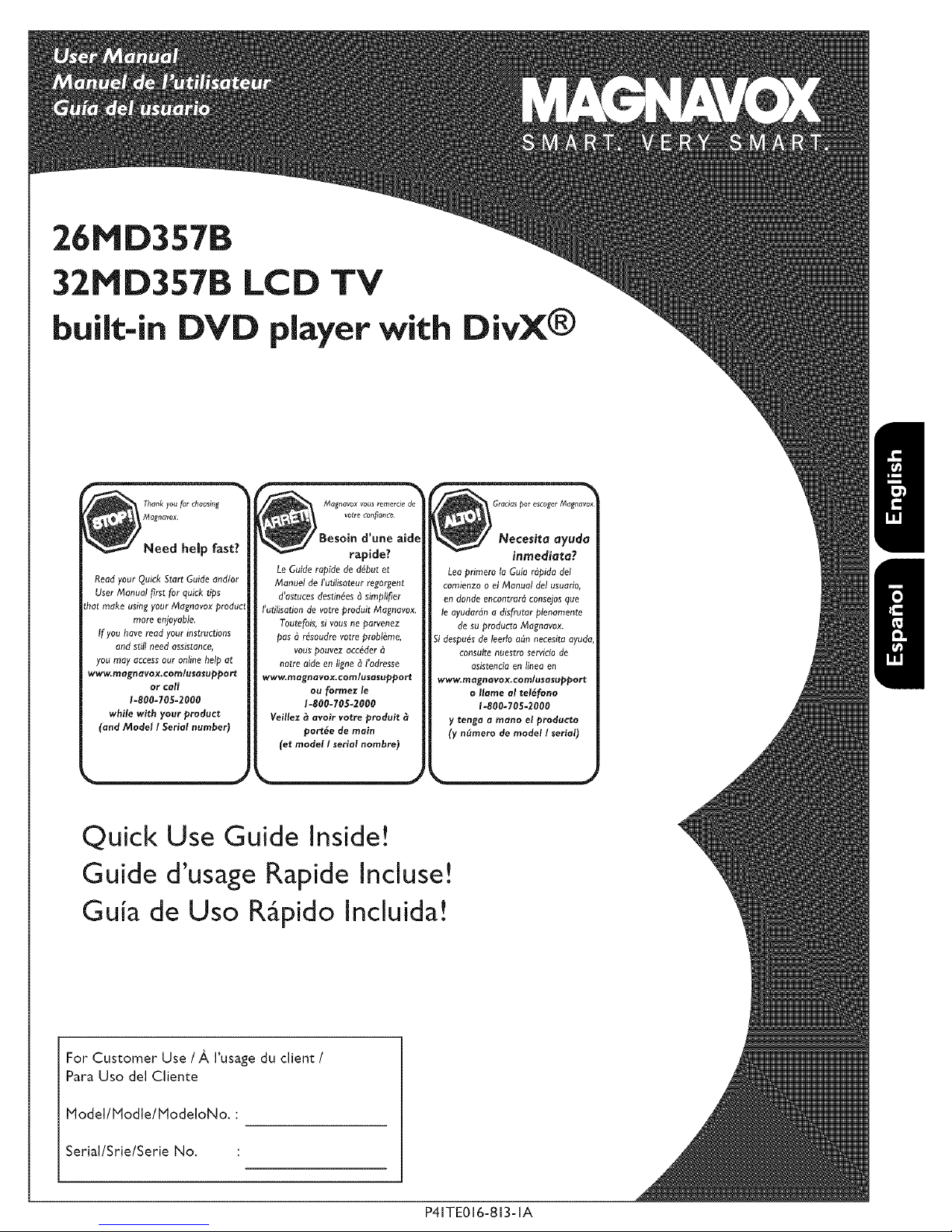
26HD357B
32HD357B LCD TV
built-in DVD player with
rapide?
Read your Quick Start Guide and/or
User Manual first for quick tips
you may access our online help at
www.magnavox.comlusasupport
g your Mognavox produ_
more enjoyable.
If you have read your instructions
and still need assistance,
or coil
1=800-705-2000
while with your product
(and Model I Serial number)
Le Guide rapide de debut et
Manuel de t'utitisateur regorgent
d'a_tuces destinies _ simplifier
t'utilisation de votre produit Magnavo×.
Toutefois, sivous ne parvenez
pas ?l r_soudre votre prob/_me,
vous pouvez acceder
notre aide en /igne _ I'adresse
www.magnavox.comlusasupport
ou formez le
1-800-705-2000
Veillez _ avoir votre produit
por_e de main
(et model I serial nombre)
DivX®
Necesita ayuda
inmedia_a?
Lea primero ta Guia r_pida de/
comienzo o el Manual del usuan0,
en dollde encontrar_ consejos que
le ayudar_n a dlsfrutar plenamente
de su producto Magnavox,
Si despu_s de leedo a(m necesita ayuda,
consulte nuestl_o setvlcio de
asistencla ell _lllea et]
www.magnavox.comlusasupport
o Ilame al tell'[aria
1-800-70S-2000
y tenga a mona el producto
(y n_mero de model I serial)
Quick Use Guide Inside!
Guide d'usage Rapide lncluse!
Guia de Usa R_pido lncluida!
For Customer Use / ,_,I'usage du client /
Para Usa del Cliente
Hodel/ladle/HodeloNo. :
Serial/Srie/Serie No.
P41TE016-813-1A
Page 2
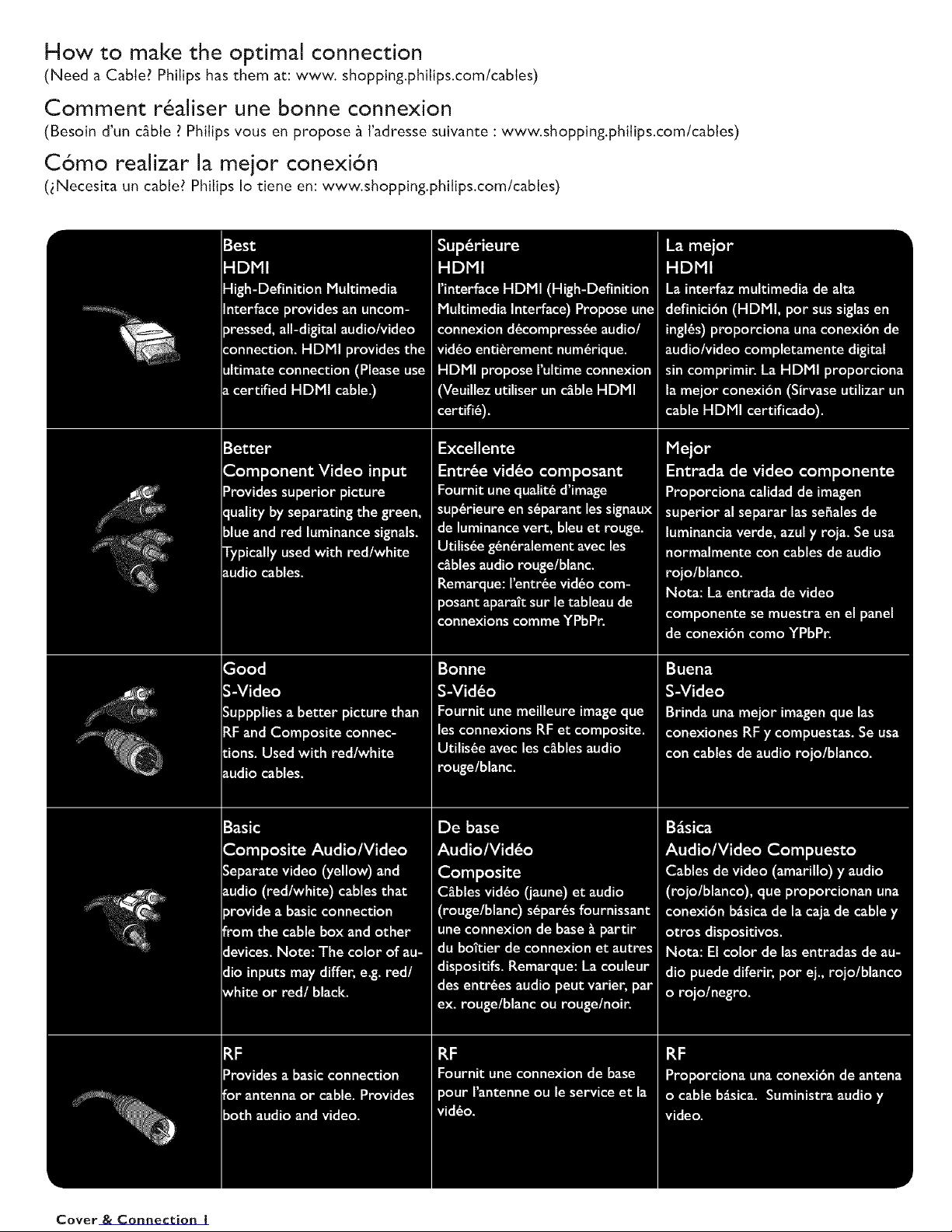
How to make the optimal connection
(Need a Cable? Phi[ips has them at: www. shopping.phi[ips.com/cabtes)
Comment r6aliser une bonne connexion
(Besoin d'un c_ble ? Phitips vous en propose _ I'adresse suivante : www.shopping.phitips.com/cables)
C6mo realizar la mejor conexi6n
(_Necesita un cable? Phitips Io dene en: www.shopping.phitips.com/cabtes)
Cover & Connection I
Page 3
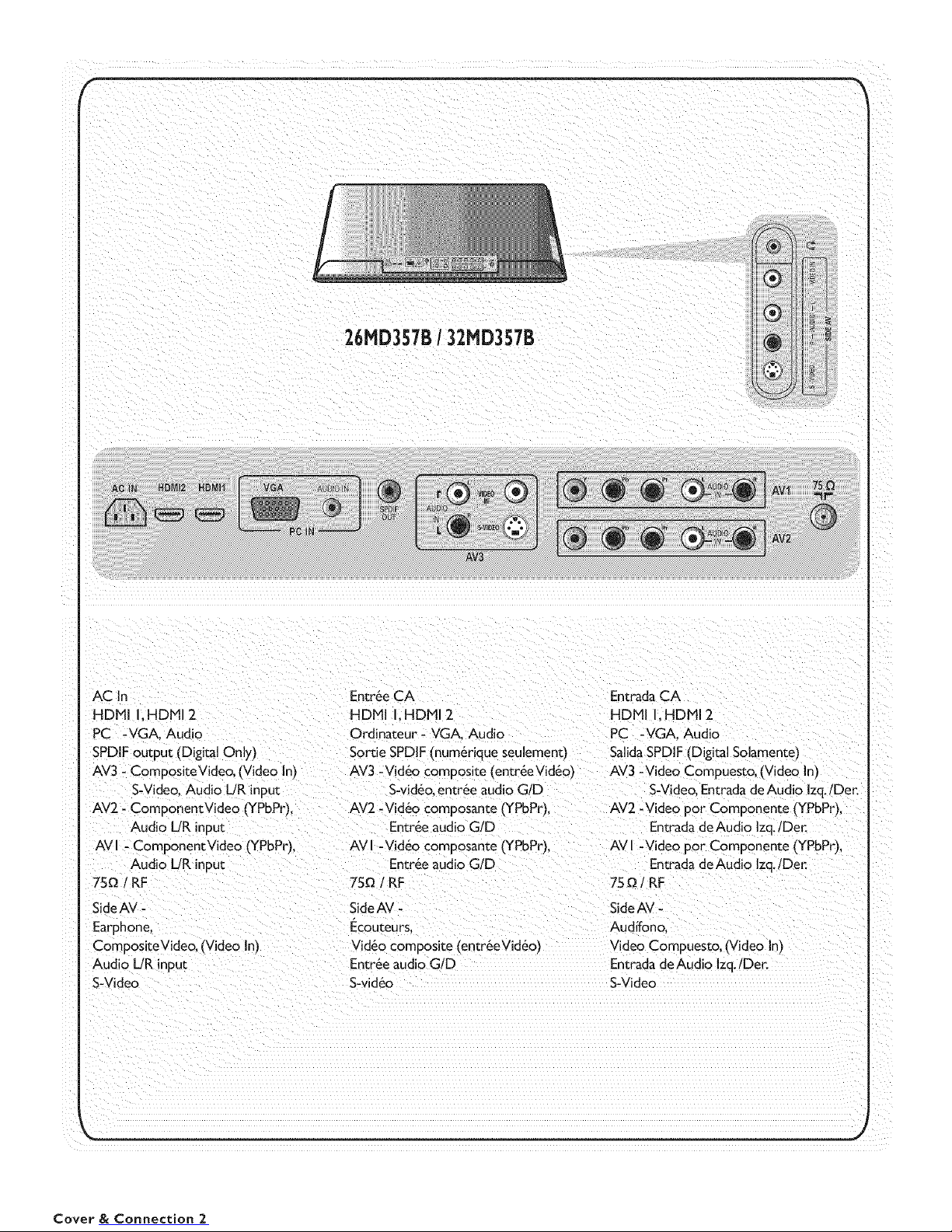
26MD357B/ 32MD3578
®
HDMiAC[npc.VGA, Audio,:HDMi 2 ordinateur_ VGA_AudioHDMIEntr@eCAIIHDMI 2 EntradaCAPC -VGA,AudioHDM[IIHDM[ 2
SpDIF output(DigitalOnly) SortieSPD!F (num6riqueseu[ement) SalidaSPD!F (DigitalSo[amente)
AV3, comPositeVideo I (Vide o n) AV3 -V!d6o £0mP0s te (entr6eVid6o)AV3 LVideo Compuest0, (Video
SWideo Audio UR input SLvid6o entree audio G/D S-Videol Entrada deAudio Izq.!Der.
c0mponent_!de0 (YPbPr), AV2 -Vid6o €ompoSanie (YPbPr), _Vide0 p0r c0mp0nente (YPbPr),
Audio UR input Entr&e audio G/D En_rada deAudio Izq./Def.
CompositeVdeo,(Video n)Vid6ocomposite(eatr&e_id60) Video Compuesto, (Video In)
Audio UR input Entr6e audio G/D EntradadeAudio zq.iDer.
s.Video S-rid60 s.Vide0
i
Cover & Connection 2
Page 4
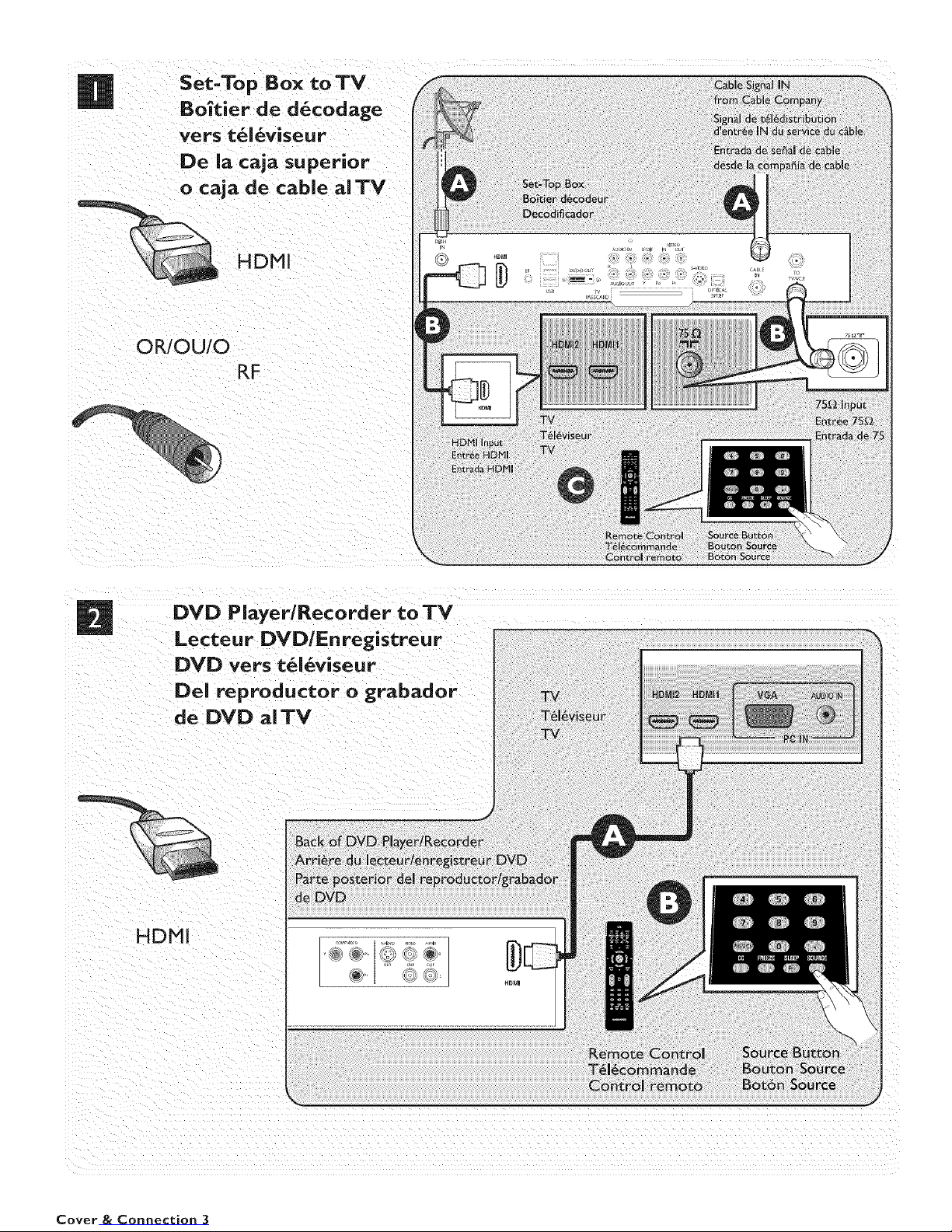
Set-'Fop Box to TV
Bo_tier de d_codage
vers t_l_viseur
De la caja superior
o caja de cable al TV
HDMI
OR/OU/O
RF
DVD Player/Recorder to TV
Lecteur DVD/Enregistreur
DVD vers t_i_viseur
DeI reproductor o grabador
de DVD al TV
HDMI
Cover & Connection 3
Page 5
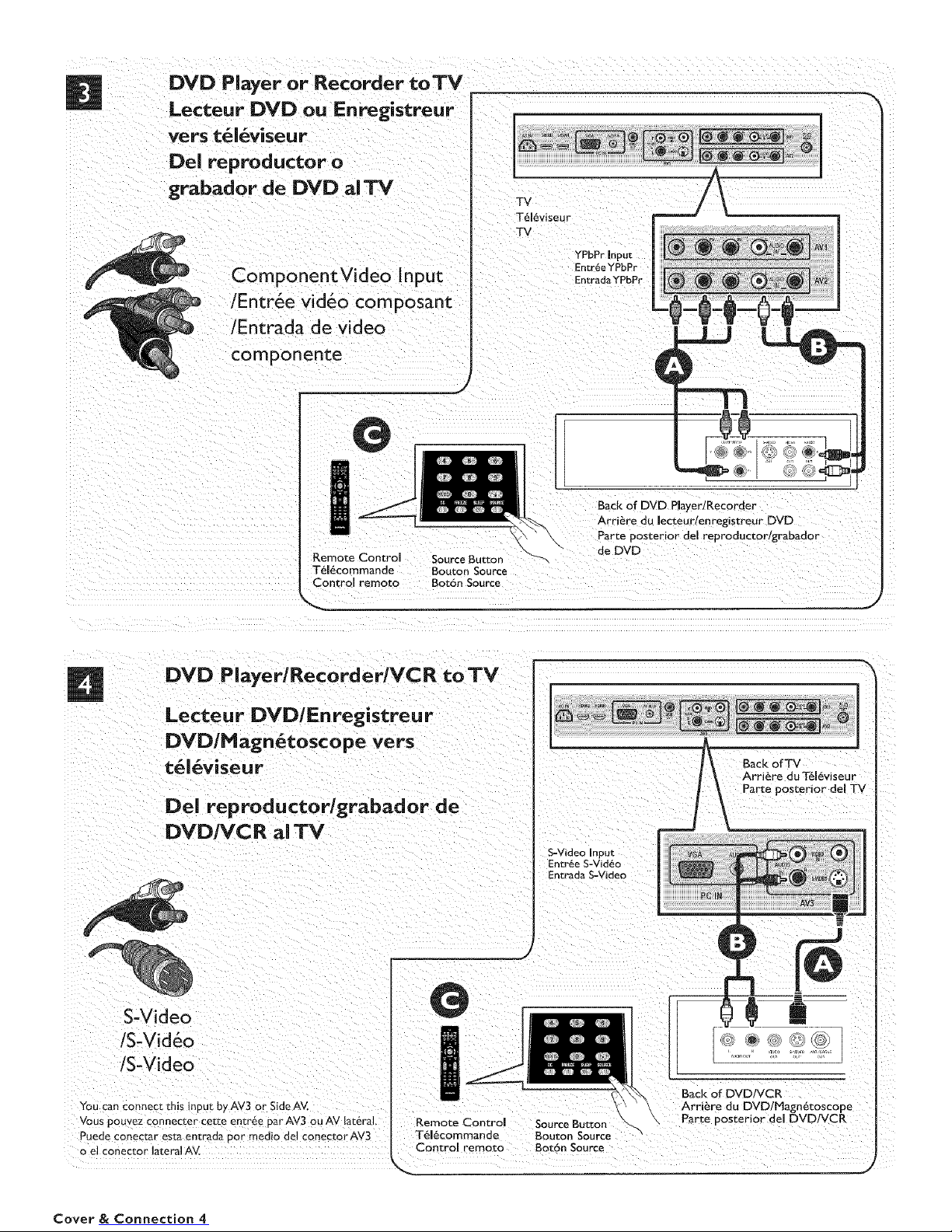
DVD Player or Recorder toTV
Lecteur DVD ou Enregistreur
vers t_i_viseur
[:)el reproductor o
grabador de DVD al TV
ComponentVideo input
/Entree vid6o composant
/Entrada de video
componente
Remote Control Source Buttor
T616commande Bouton Source
Control remoto Bot6n Source
TV
T616viseur
TV
YPbPr Input
Entr6e YPbPr
Entrad_YPbPr
_J_J
Back of DVD PlaTer/Recorder
Arri6re du Hecteur/enregistreur DVD
Parte posterior del reproductor/grabador
de DVD
i
DVD Player/Recorder/VCR to TV
Lecteu r DVD/En registreu r
DVD/Magn_tosco pe vers
t_l_viseur
Del reproductor/grabador de
DVDIVCR al TV
S-Video
/S-Video
/S-Video
You can connect this input by AV3 or Side AV.
Vous pouvez connecter cet_e entree par AV3 ou AV lat6ral,
Puede conectar esta entrnda por medio del conector AV3
o el conector lateral AV.
S-Video Input
Entr6e S-Vid6o
En_rada S-Video
Remote Control Source Button
T616commande Bouton Source "
Control remoto Bot6n Source
Back of TV
Arri6re du T616viseur
Parte posterior del TV
Back of DVD/VCR
Arri_re du DVD/Magn6toscope
Parte posterior del DVD/VCR
_)
Cover & Connection 4
Page 6
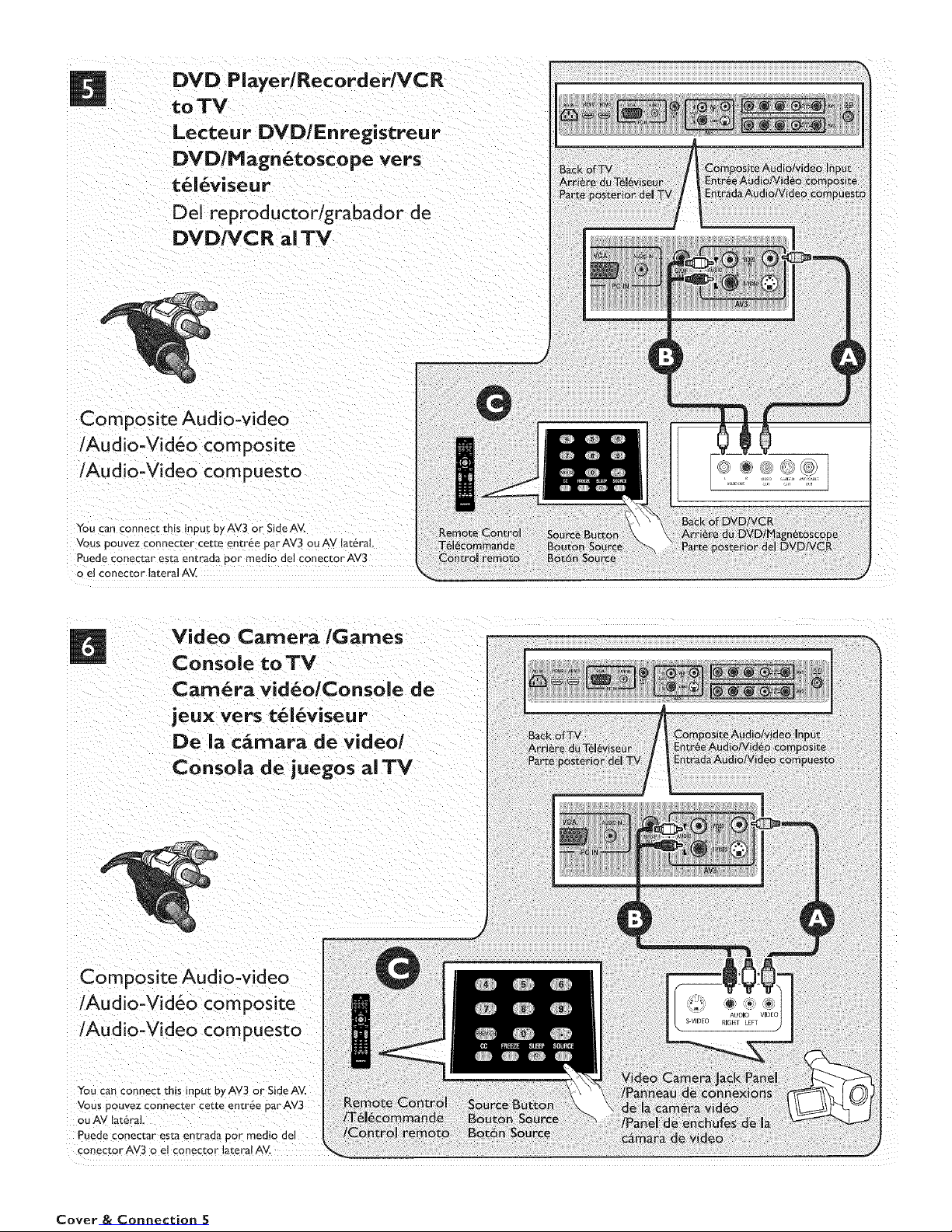
DVD Player/Recorder/VCR
to TM
Lecteur DVD/En registreur
DVD/Magn_toscope vers
t_l_viseur
Del reproductor/grabador de
DVD/VCR al TV
Composite Audio-video
/Audio-Vid6o composite
/Audio-Video compuesto
You can connect this inpu_ byAV3 or SideAV.
Vous pouvez connecter cette entree parAV3 ou AV lateral,
Puede conectar esta en_rada pot me.clio del conec_or AV3
o e_ eonec_or latera] AV.
Video Camera/Games
Console toTV
Camera vid_olConsole de
jeux vers t_16viseur
De la c_rnara de video/
Consola de juegos al TV
Composite Audio-video
/Audio-Vid6o composite
/Audio-Video compuesto
You can connect this innut by AV3 or Side AV.
Vous Douvez connecter cette entr@e Dar AV3
ou AV lateral
Puede conect_r esta entrada por medio del
eonector AV3 o el conector lateral AV.
Cover & Connection 5
Page 7
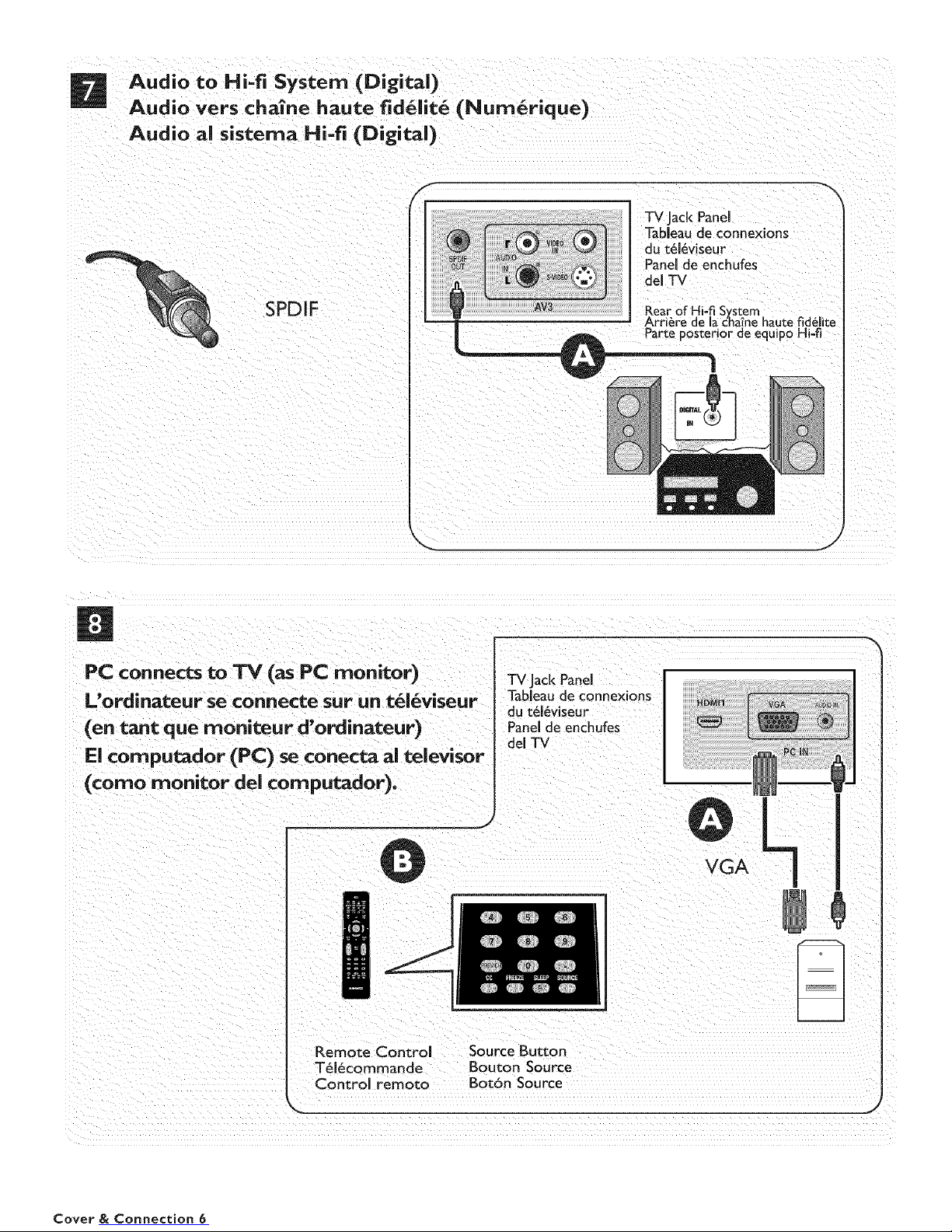
Audio to Hi=fi System (Digital)
Audio vers cha_ne haute fid_lit_ (Num_rique)
Audio ai sistema Hi=fi (Digital)
f
TV Jack Panel
Tableau de connexions
du t616viseur
Panel de enchufes
del TV
SPDIF
AV3 Rear of Hi-fi System
M Arri_re de la chine haute fid_lite
Porte posterior de equipo Hi=fi
Remote contr01 Source Button
T_16commande Bouton Source
__ ........................
Cover & Connection 6
_!i i_(ii( i_ii_i_!_ii_i_i_i_ii_i_ii_i_i__i_!i_i_i_i_i?(__I_
ntrol remora Bot6n Source
Page 8
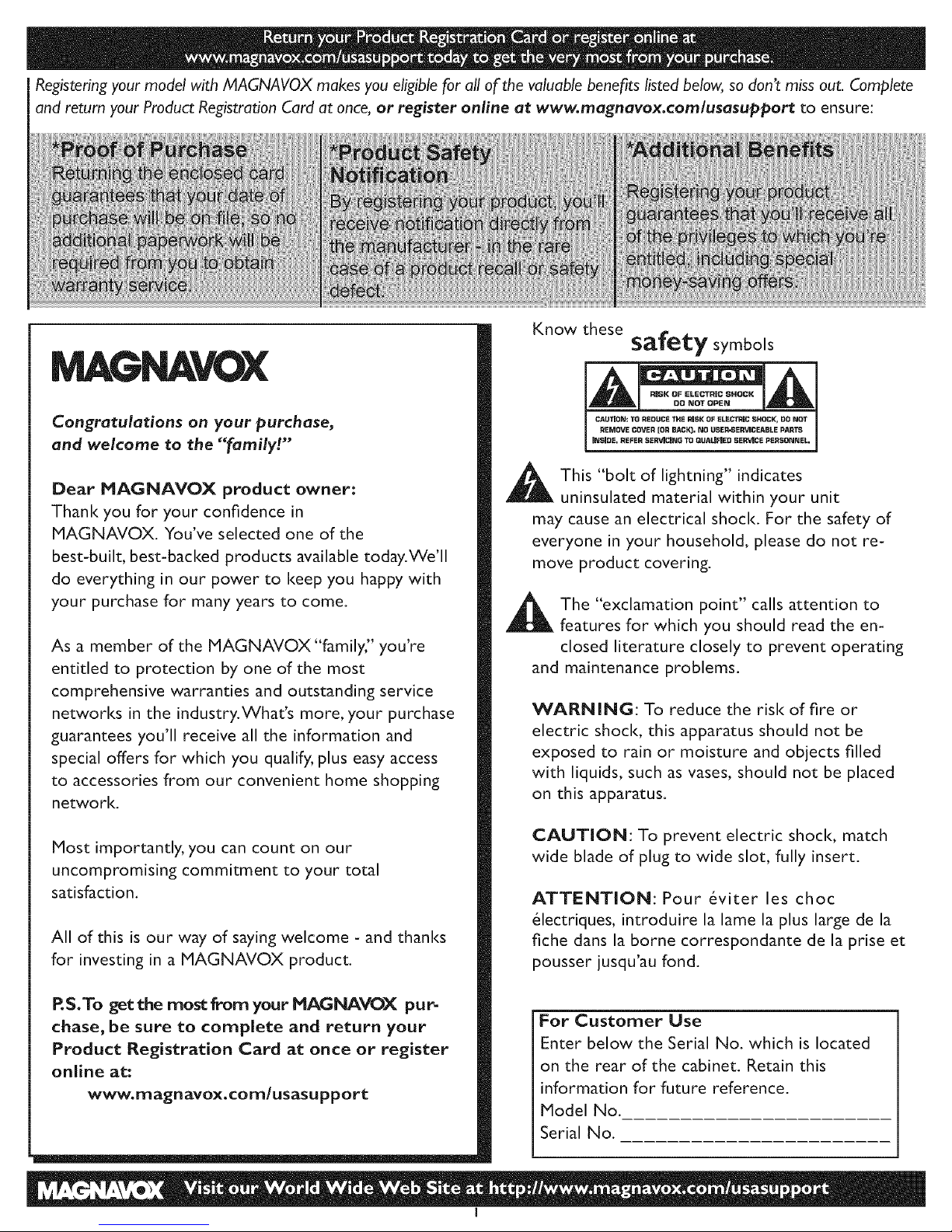
Registering your model with MAGNAVOX makes you eligible for all of the valuable benefits listed below, so don't miss out. Complete
and return your Product Registration Card at once, or register online at www.magnavox.comlusasupport to ensure:
JJJiiiiiiiii!!Di
DU_
Know these
safe_y symbols
Congratulations on your purchase,
and welcome to the "family!"
Dear MAGNAVOX product owner:
Thank you for your confidence in
MAGNAVOX. You've selected one of the
best-built, best-backed products available today.We'll
do everything in our power to keep you happy with
your purchase for many years to come.
As a member of the MAGNAVOX"family," you're
entitled to protection by one of the most
comprehensive warranties and outstanding service
networks in the industry.What's more, your purchase
guarantees you'll receive all the information and
special offers for which you qualify, plus easy access
to accessories from our convenient home shopping
network.
Most importantly, you can count on our
uncompromising commitment to your total
satisfaction.
All of this is our way of saying welcome - and thanks
for investing in a MAGNAVOX product.
CAUTION: TO REDUCE THE RISK OF ELECTRIC SHOCK, 130 NOT
I_EMOVE COVER [OR H_O,C_, NO USEI_IERVICEARLE P_a_l_
IBISIDE, REFER SER_ClNU "tOOUALIEIEtJ 5ER_CE I_Et_SDI_II_EL,
This "bolt of lightning" indicates
uninsulated material within your unit
may cause an electrical shock. For the safety of
everyone in your household, please do not re-
move product covering.
The "exclamation point" calls attention to
features for which you should read the en-
closed literature closely to prevent operating
and maintenance problems.
WARNING: To reduce the risk of fire or
electric shock, this apparatus should not be
exposed to rain or moisture and objects filled
with liquids, such as vases, should not be placed
on this apparatus.
CAUTION: To prevent electric shock, match
wide blade of plug to wide slot, fully insert.
ATTENTION: Pour 6viter les choc
61ectriques, introduire la lame la plus large de la
fiche dans la borne correspondante de la prise et
pousser jusqu'au fond.
RS.To get the most from your MAGNAVOX pu_
chase, be sure to complete and return your
Product Registration Card at once or register
online at:
www.magnavox.com/usasupport
For Customer Use
Enter below the Serial No. which is located
on the rear of the cabinet. Retain this
information for future reference.
Model No.
Serial No.
I
Page 9
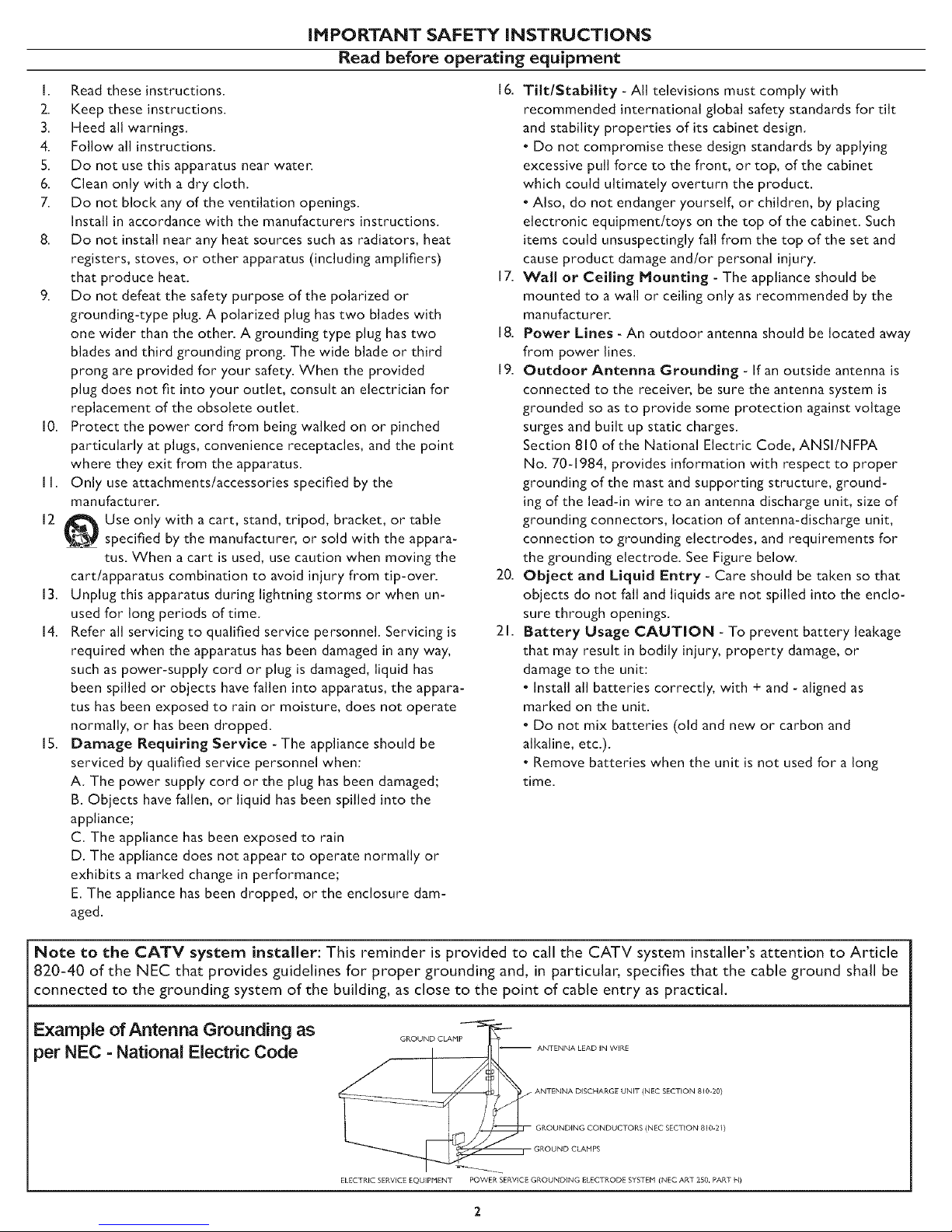
iMPORTANT SAFETY iNSTRUCTiONS
Read before operating equipment
1. Read these instructions.
2. Keep these instructions.
3. Heed all warnings.
4. Follow all instructions.
5. Do not use this apparatus near water.
6. Clean only with a dry cloth.
7. Do not block any of the ventilation openings.
Install in accordance with the manufacturers instructions.
8. Do not install near any heat sources such as radiators, heat
registers, stoves, or other apparatus (including amplifiers)
that produce heat.
9. Do not defeat the safety purpose of the polarized or
grounding-type plug.A polarized plug has two blades with
one wider than the other. A grounding type plug has two
blades and thirdgrounding prong. The wide blade or third
prong are provided for your safety.When the provided
plug does not fitinto your outlet,consult an electricianfor
replacement of the obsolete outlet.
10. Protect the power cord from being walked on or pinched
particularlyatplugs,convenience receptacles, and the point
where they exit from the apparatus.
II. Only use attachments/accessories specifiedby the
manufacturer.
12 _ Use only with a cart,stand, tripod, bracket, or table
l PJspecifiedby the manufacturer, or sold with the appara-
tus.When a cart isused, use caution when moving the
cart/apparatus combination to avoid injuryfrom tip-over.
13. Unplug thisapparatus during lightningstorms or when un-
used for long periods of time.
14. Refer allservicingto qualifiedservice personnel. Servicing is
required when the apparatus has been damaged inany way,
such as power-supply cord or plug is damaged, liquid has
been spilled or objects have fallen into apparatus, the appara-
tus has been exposed to rain or moisture, does not operate
normally, or has been dropped.
15. Damage Requiring Service - The appliance should be
serviced by qualified service personnel when:
A. The power supply cord or the plug has been damaged;
B. Objects have fallen, or liquid has been spilled into the
appliance;
C. The appliance has been exposed to rain
D. The appliance does not appear to operate normally or
exhibits a marked change in performance;
E. The appliance has been dropped, or the enclosure dam-
aged.
16. Tilt/Stability - All televisions must comply with
recommended international global safety standards for tilt
and stability properties of its cabinet design.
• Do not compromise these design standards by applying
excessive pull force to the front, or top, of the cabinet
which could ultimately overturn the product.
° Also, do not endanger yourself, or children, by placing
electronic equipment/toys on the top of the cabinet. Such
items could unsuspectingly fall from the top of the set and
cause product damage and/or personal injury.
17. Wall or Ceiling Mounting - The appliance should be
mounted to a wall or ceiling only as recommended by the
manufacturer.
18. Power Lines -An outdoor antenna should be located away
from power lines.
19. Outdoor Antenna Grounding - If an outside antenna is
connected to the receiver, be sure the antenna system is
grounded so as to provide some protection against voltage
surges and built up static charges.
Section 810 of the National Electric Code, ANSI/NFPA
No. 70d984, provides information with respect to proper
grounding of the mast and supporting structure, ground-
ing of the lead-in wire to an antenna discharge unit, size of
grounding connectors, location of antenna-discharge unit,
connection to grounding electrodes, and requirements for
the grounding electrode. See Figure below.
20. Object and Liquid Entry - Care should be taken so that
objects do not fall and liquids are not spilled into the enclo-
sure through openings.
21. Battery Usage CAUTION - To prevent battery leakage
that may result in bodily injury, property damage, or
damage to the unit:
• Install all batteries correctly, with + and - aligned as
marked on the unit.
• Do not mix batteries (old and new or carbon and
alkaline, etc.).
• Remove batteries when the unit is not used for a long
time.
Note to the ¢ATV system installer: This reminder is provided to call the CATV system installer's attention to Article
820-40 of the NEC that provides guidelines for proper grounding and, in particular, specifies that the cable ground shall be
connected to the grounding system of the building, as close to the point of cable entry as practical.
Example of Antenna Grounding as
GROUND CLAMP
per NEC - National Electric Code
(NEC SECTION 810-20)
(NEC SECTION 810-2f)
ELECTRIC SERVICE EQUIPMENT POWER SERVICE GROUNDING ELECTRODE SYSTEM (NEC ART 250. PART H)
Page 10
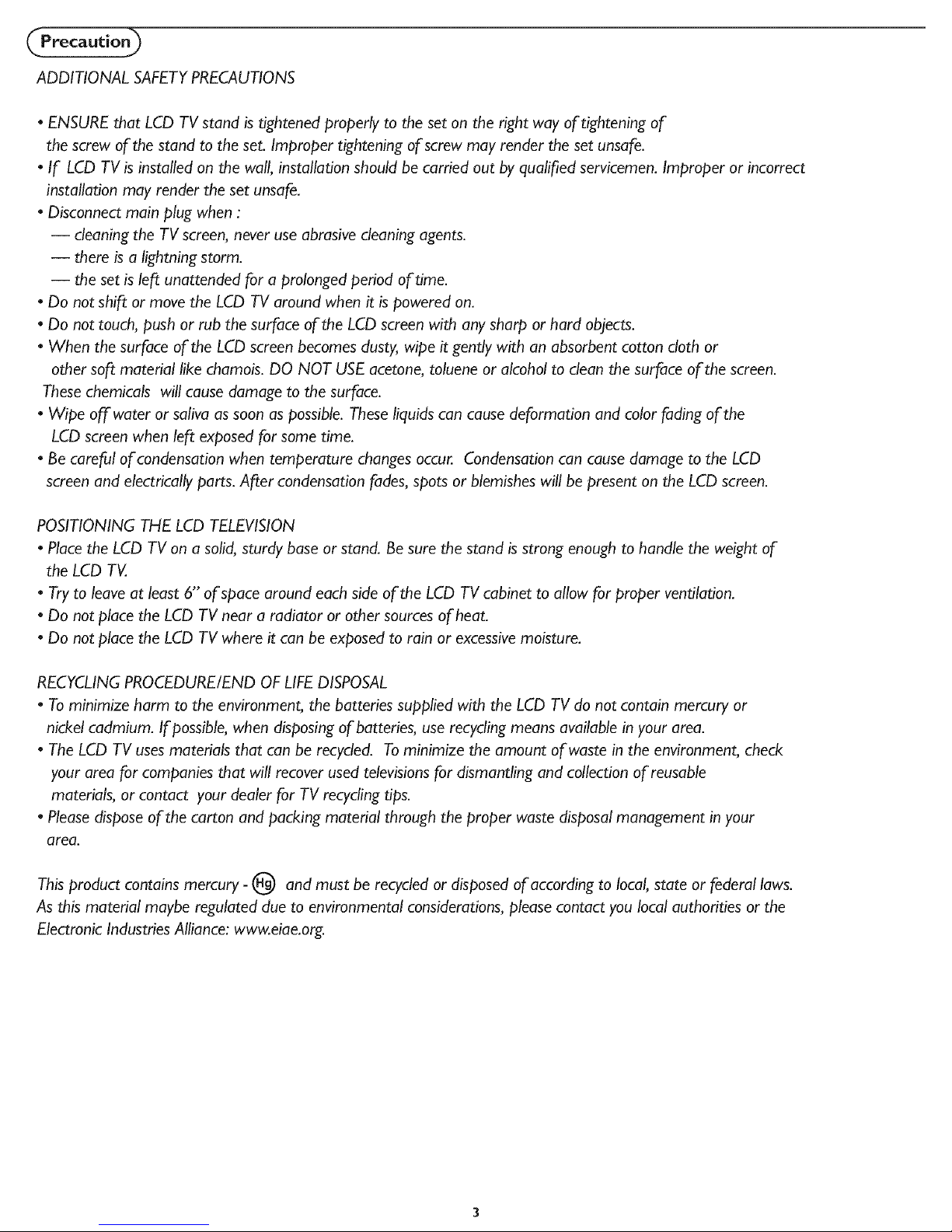
Cpreca
ADDITIONAL SAFETYPRECAUTIONS
• ENSURE that LCD TV stand is tightened properly to the set on the right way of tightening of
the screw of the stand to the set. Improper tightening of screw may render the set unsafe.
• If LCD TV is installed on the wall, installation should be carried out by qualified servicemen. Improper or incorrect
installation may render the set unsafe.
• Disconnect main plug when :
-- cleaning the TV screen, never use abrasive cleaning agents.
-- there is a lightning storm.
-- the set is left unattended for a prolonged period of time.
• Do not shift or move the LCD TV around when it is powered on.
• Do not touch, push or rub the surface of the LCD screen with any sharp or hard objects.
• When the surface of the LCD screen becomes dusty, wipe it gently with an absorbent cotton doth or
other soft material like chamois. DO NOT USE acetone, toluene or alcohol to dean the surface of the screen.
These chemicals will cause damage to the surface.
• Wipe offwater or saliva as soon as possible. These liquids can cause deformation and color fading of the
LCD screen when left exposed for some time.
• Be careful of condensation when temperature changes occur Condensation can cause damage to the LCD
screen and electrically parts. After condensation fades, spots or blemishes will be present on the LCD screen.
POSITIONING THE LCD TELEVISION
• Place the LCD TV on a solid, sturdy base or stand. Be sure the stand is strong enough to handle the weight of
the LCD TV.
• Try to leave at least 6" of space around each side of the LCD TV cabinet to allow for proper ventilation.
• Do not place the LCD TV near a radiator or other sources of heat.
• Do not place the LCD TV where it can be exposed to rain or excessivemoisture.
RECYCLING PROCEDURE/END OF LIFEDISPOSAL
• To minimize harm to the environment, the batteries supplied with the LCD TV do not contain mercury or
nickel cadmium. If possible, when disposing of batteries, use recycling means available in your area.
• The LCD TV usesmaterials that can be recycled. To minimize the amount of waste in the environment, check
your area for companies that will recover used televisions for dismantling and collection of reusable
materials, or contact your dealer for TV recycling tips.
• Please dispose of the carton and packing material through the proper waste disposal management in your
area.
This product contains mercury - (_ and must be recycled or disposed of according to local, state or federal laws.
As this material maybe regulated due to environmental considerations, please contact you local authorities or the
Electronic Industries Alliance: www.eiae.org.
Page 11
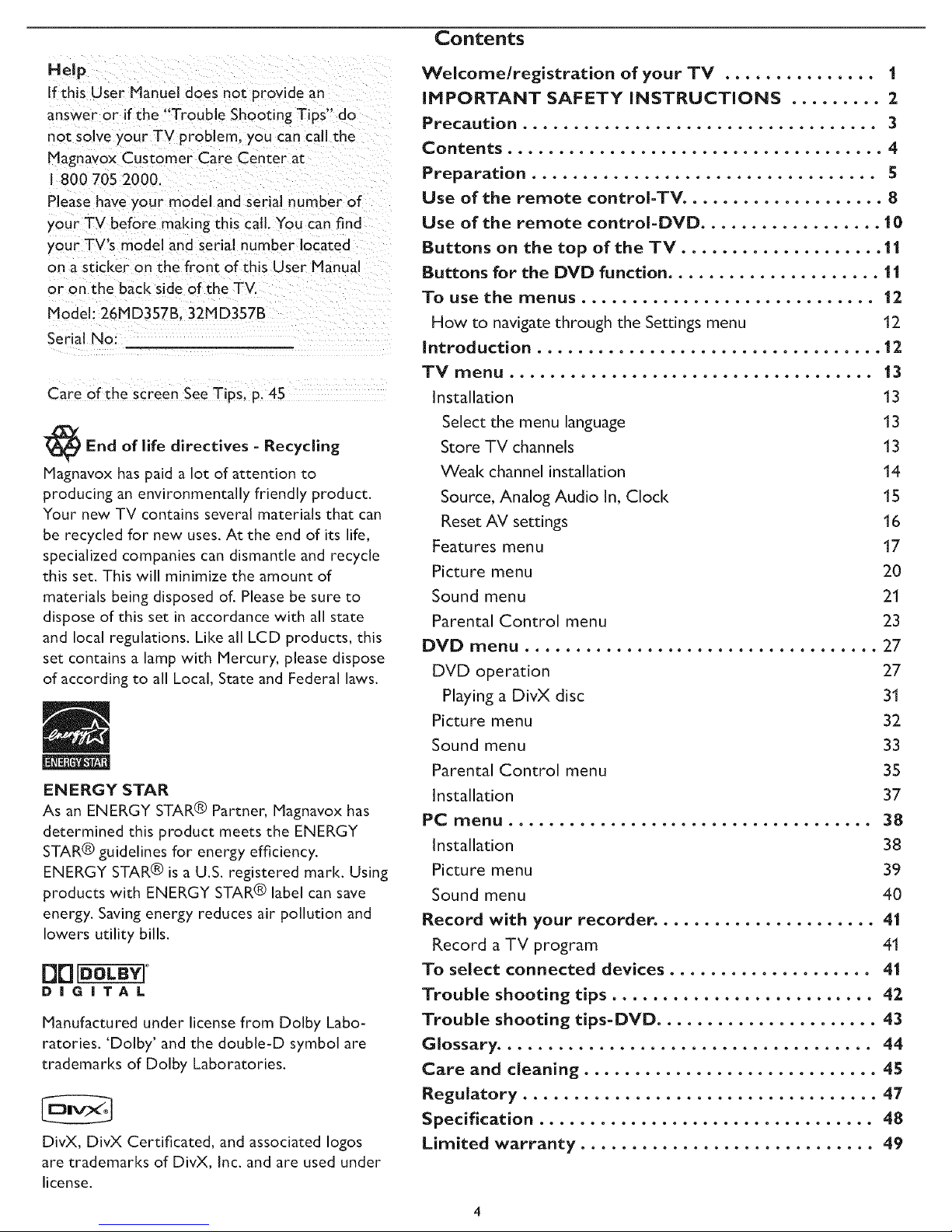
Contents
Help
If this User Manuel does not provide an
answer or if the "Trouble Shooting Tips" do
not solve your TV problem, you can call the
Magnavox Customer Care Center at
I 800 705 2000.
Please have your model and serial number of
your TV before making this call. You can find
your TV's model and serial number located
on asticker on the front of this User Manual
or on the back side of the TV.
Model: 26MD357B. 32M D357B
Serial No:
care 0fthe Screen see Tips, pl 45
End of life directives - Recycling
Magnavox has paid a lot of attention to
producing an environmentally friendly product.
Your new TV contains several materials that can
be recycled for new uses. At the end of its life,
specialized companies can dismantle and recycle
this set. This will minimize the amount of
materials being disposed of. Please be sure to
dispose of this set in accordance with all state
and local regulations. Like all LCD products, this
set contains a lamp with Mercury, please dispose
of according to all Local, State and Federal laws.
EHERGY STAR
As an ENERGY STAR® Partner, Magnavox has
determined this product meets the ENERGY
STAR® guidelines for energy efficiency.
ENERGY STAR® is a U.S. registered mark. Using
products with ENERGY STAR® label can save
energy. Saving energy reduces air pollution and
lowers utility bills.
[3B °
DiGiTAL
Manufactured under license from Dolby Labo-
ratories. 'Dolby' and the double-D symbol are
trademarks of Dolby Laboratories.
DivX, DivX Certificated, and associated Iogos
are trademarks of DivX, Inc. and are used under
license.
Welcome/registration of your TV ............... 1
IHPORTANT SAFETY INSTRUCTIONS ......... 2
Precaution ................................... 3
Contents ..................................... 4
Preparation .................................. 5
Use of the remote controI-TV. ................... 8
Use of the remote controI-DVD .................. 10
Buttons on the top of the TV .................... 11
Buttons for the DVD function ..................... 11
To use the menus ............................. 12
How to navigate through the Settings menu 12
Introduction .................................. 12
TV menu .................................... 13
Installation
Select the menu language
Store TV channels
Weal< channel installation
Source, Analog Audio In, Clock
Reset AV settings
Features menu
Picture menu
Sound menu
Parental Control menu
DVD menu ................................... 27
DVD operation 27
Playing a DivX disc 31
Picture menu 32_
Sound menu 33
Parental Control menu 35
Installation 37
PC menu .................................... 38
Installation 38
Picture menu 39
Sound menu 40
Record with your recorder. ..................... 41
Record a TV program 41
To select connected devices .................... 41
Trouble shooting tips .......................... 42
Trouble shooting tips-DVD ...................... 43
Glossary ..................................... 44
Care and cleaning ............................. 45
Regulatory ................................... 47
Specification ................................. 48
Limited warranty ............................. 49
13
13
13
14
15
16
17
20
21
23
Page 12
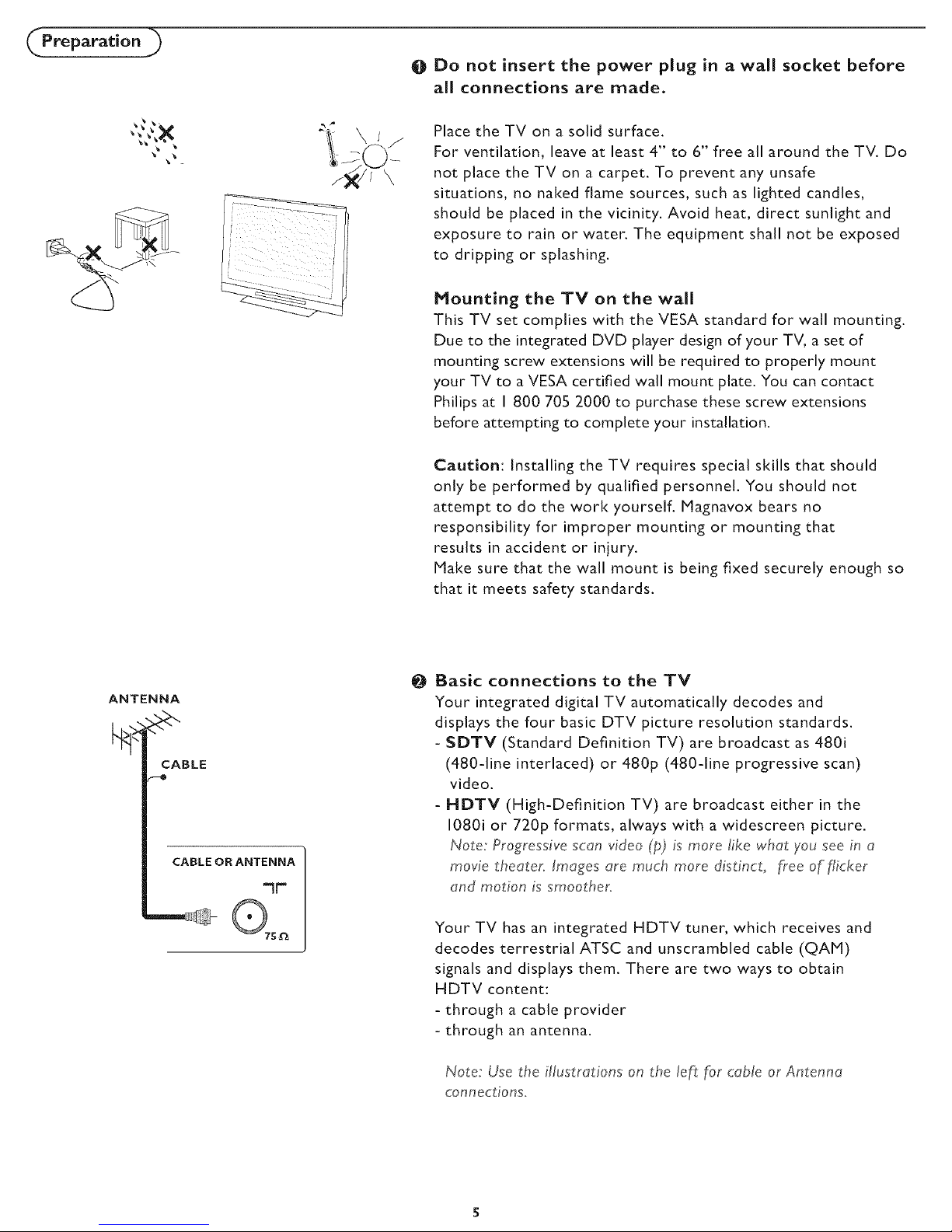
O Do not insert the power plug in a wall socket before
all connections are made.
Place the TV on a solid surface.
For ventilation, leave at least 4" to 6" free all around the TV. Do
not place the TV on a carpet. To prevent any unsafe
situations, no naked flame sources, such as lighted candles,
should be placed in the vicinity. Avoid heat, direct sunlight and
exposure to rain or water. The equipment shall not be exposed
to dripping or splashing.
Mounting the TV on the wall
This TV set complies with the VESA standard for wall mounting.
Due to the integrated DVD player design of your TV, a set of
mounting screw extensions will be required to properly mount
your TV to a VESA certified wall mount plate. You can contact
Philips at I 800 705 2_000to purchase these screw extensions
before attempting to complete your installation.
Caution: Installing the TV requires special skills that should
only be performed by qualified personnel. You should not
attempt to do the work yourself. Magnavox bears no
responsibility for improper mounting or mounting that
results in accident or injury.
Make sure that the wall mount is being fixed securely enough so
that it meets safety standards.
ANTENNA
CABLE
--o
CABLE OR ANTENNA
"1["
O Basic connections to the TM
Your integrated digital TV automatically decodes and
displays the four basic DTV picture resolution standards.
- SDTM (Standard Definition TV) are broadcast as 480i
(480-line interlaced) or 480p (480-line progressive scan)
video.
- HDTV (High-Definition TV) are broadcast either in the
1080i or 720p formats, always with a widescreen picture.
Note: Progressive scan video (p) is more like what you see in a
movie theater. Images are much more distinct, _ree of flicker
and motion is smoother.
Your TV has an integrated HDTV tuner, which receives and
decodes terrestrial ATSC and unscrambled cable (QAM)
signals and displays them. There are two ways to obtain
HDTV content:
- through a cable provider
- through an antenna.
Note: Use the illustrations on the left for cable or Antenna
connections.
Page 13
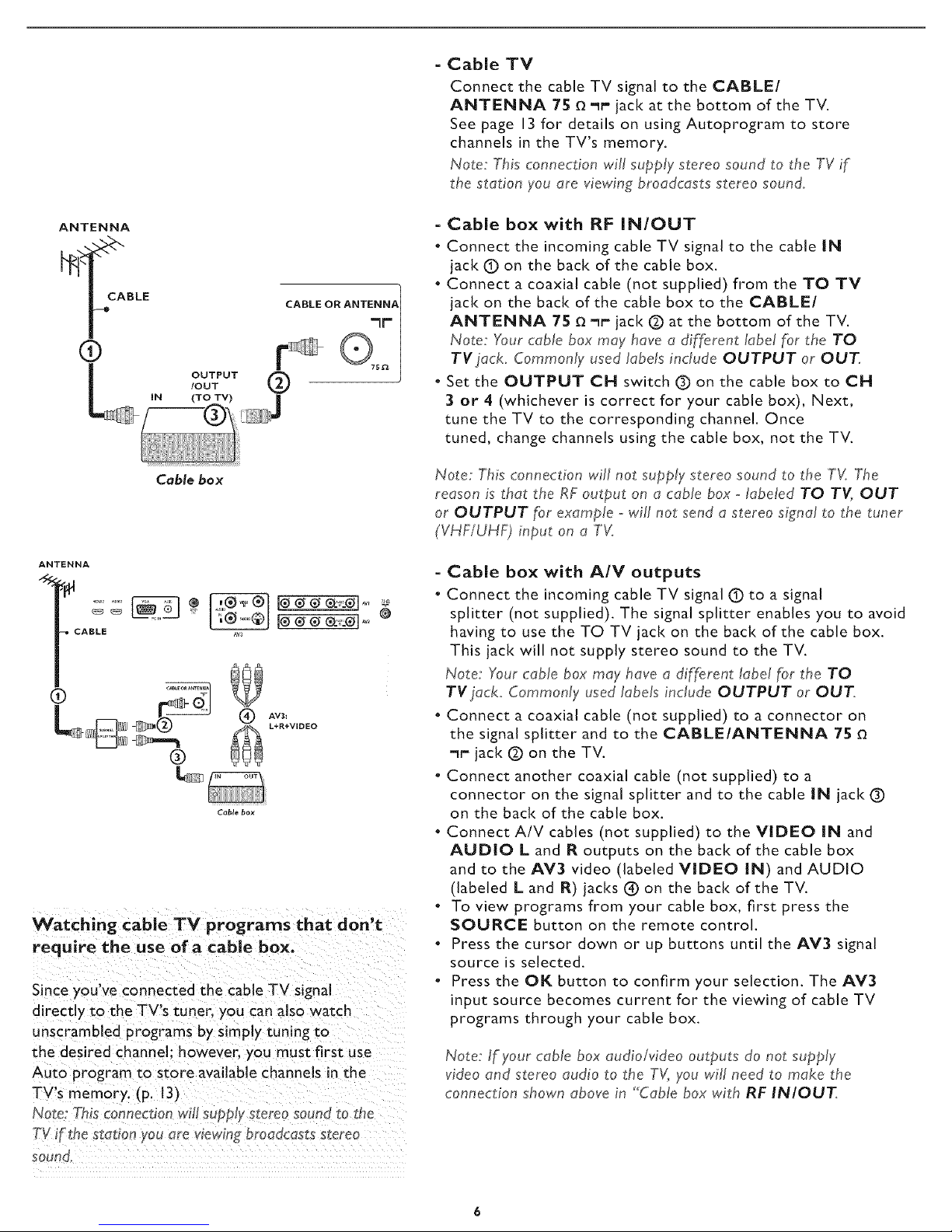
OUTPUT OIOUT
(TO TV)
CABLE OR ANTENNA
= Cable TV
Connect the cable TV signal to the CABLE/
ANTENNA 75 _'_r jack at the bottom of the TV.
See page 13 for details on using Autoprogram to store
channels in the TV's memory.
Note: This connection will supply stereo sound to the TV if
the station you are viewing broadcasts stereo sound.
= Cable box with RF INIOUT
• Connect the incoming cable TV signal to the cable IN
jack (_) on the back of the cable box.
• Connect a coaxial cable (not supplied) from the TO TV
jack on the back of the cable box to the CABLE/
ANTENNA 75 _ -_r"jack (_) at the bottom of the TV.
Note: "four cable box may have a different label for the TO
TV jack. Commonly used labels include OUTPUT or OUT.
• Set the OUTPUT CN switch (_)on the cable box to CH
3 or 4 (whichever is correct for your cable box), Next,
tune the TV to the corresponding channel. Once
tuned, change channels using the cable box, not the TV.
Cable box
ANTENNA
CABLE Aw
(_ AV3_
L+R+VIDEO
®
i!i
Cable box
Watching cable TV programs that don't
require the use of a cable box.
Since you've connected the cable TV signal
directly to the TV's tuner, you can also watch
unscrambled programs by simply tuning to
the desired channel: however, you must first use
Auto program to store available channels in the
TV's memory. (p. 13)
Note: Thisconnection will supply stereo s0una to t_e
TV i _the station you are wew_n_broadcasts stereo
soun(i'
Note: This connection will not supply stereo sound to the TV. The
reason is that the RFoutput on a cable box - labeled TO T_ OUT
or OUTPUT for example ,- will not send a stereo signal to the tuner
(VHF/UH_I input on a TV.
= Cable box with AIM outputs
• Connect the incoming cable TV signal (_) to a signal
splitter (not supplied). The signal splitter enables you to avoid
having to use the TO TV jack on the back of the cable box.
This jack will not supply stereo sound to the TV.
Note: Your cable box may have a different label for the TO
TV jack. Commonly used labels include OUTPUT or OUT.
• Connect a coaxial cable (not supplied) to a connector on
the signal splitter and to the CABLE/ANTENNA 75
-_r- jack O on the TV.
• Connect another coaxial cable (not supplied) to a
connector on the signal splitter and to the cable IN jack O
on the back of the cable box.
• Connect A/V cables (not supplied) to the VIDEO IN and
AUDIO L and R outputs on the back of the cable box
and to the AV3 video (labeled VIDEO IN) and AUDIO
(labeled L and R) jacks (_) on the back of the TV.
• To view programs from your cable box, first press the
SOURCE button on the remote control.
• Press the cursor down or up buttons until the AV3 signal
source is selected.
• Press the OK button to confirm your selection. The AV3
input source becomes current for the viewing of cable TV
programs through your cable box.
Note: If your cable box audio/video outputs do not supply
video and stereo audio to the TV, you will need to make the
connection shown above in "Cable box with RF INIOUT.
Page 14

ANTENNA
CABLE
-o
CABLE OR ANTENNA
"iF"
QTS_
Q Q
Note: The first time
+a+_aonly the first dmel you turn on !our sex
Veu see an in;toHat_onintroduction screen. Th{_
inst_/tietion Orocedure consists o_o series
oI screens t_+at_u+de you throu_t+ the prucess,
O After an introduction screen, you are asked to
select a languageof the TV's on-screen menus.
O Press the cursor up/down to highlight your
language.
(The text of the header and the info on screen
continuously change language.)
O Press the OK button.
O Follow the on-screen instructions to proceed.
= Cable box with S-Video, component video (YPbPr)
or HDMI connectors
See "Cover and connection"
- Antenna
Through an antenna, you can watch any HDTV programs
that are broadcast in your area without paying fees.
If you're not sure what HDTV programming is available in
your area, contact your local content provider or your
local electronics retailer.
Broadcasters are currently transitioning from analog to digital
TV. This means that a given broadcaster will have two
channels on the air, one analog and one digital.
Connect the incoming antenna signal to the CABLE/
ANTENNA 75 _ _P" jack at the bottom of the TV.
See page 13 for details on using Autoprogram to store
channels in the TV's memory.
Note: This conne_:tion will supply stereo sound to the TV if it is
being broadcast by the station you are watching.
= Direct Broadcast Satellite (DBS)
Satellite systems offer many of the same premium channels
available on cable systems, often at a lower price. To view
these channels, you'll need to install a small dish antenna
outside your home.
The two main DBS systems, DirecTV and DishNetwork,
require separate, proprietary set-top receiver boxes to
decode their signals and send them to your digital TV set.
These boxes may include a digital TV tuner for off-air DTV
broadcasts.
Satellite broadcasters also provide major local channels,
depending on the market in which you live.
DBS also provides service in areas not covered by cable
because they are in rural areas or other areas not passed by a
cable line.
DBS also allows you to watch pay-per-view events.
O To connect accessory devices, see Cover and Connection.
O Refer to the bottom of the set (Model label) for the
correct operation voltage.
Insert the power cord into the wall socket.
Consult your local dealer if your main power supply voltage is
different than that indicated for the TV. Never place the TV
on top of the (AC) cord. Placing the TV on top of the AC cord
could cause a fire or electric shock.
_) Remote control:
Insert the two supplied AAA batteries.
The batteries supplied do not contain the heavy metals mercury
and cadmium. Please determine and comply with local
regulations when disposing of depleted batteries.
O Turn the TV on:
Press the power switch r_ at the front side of the TV. An
indicator on the front of the TV lights up.
Press the POWER button or the CH + / - button on the
remote control.
Page 15
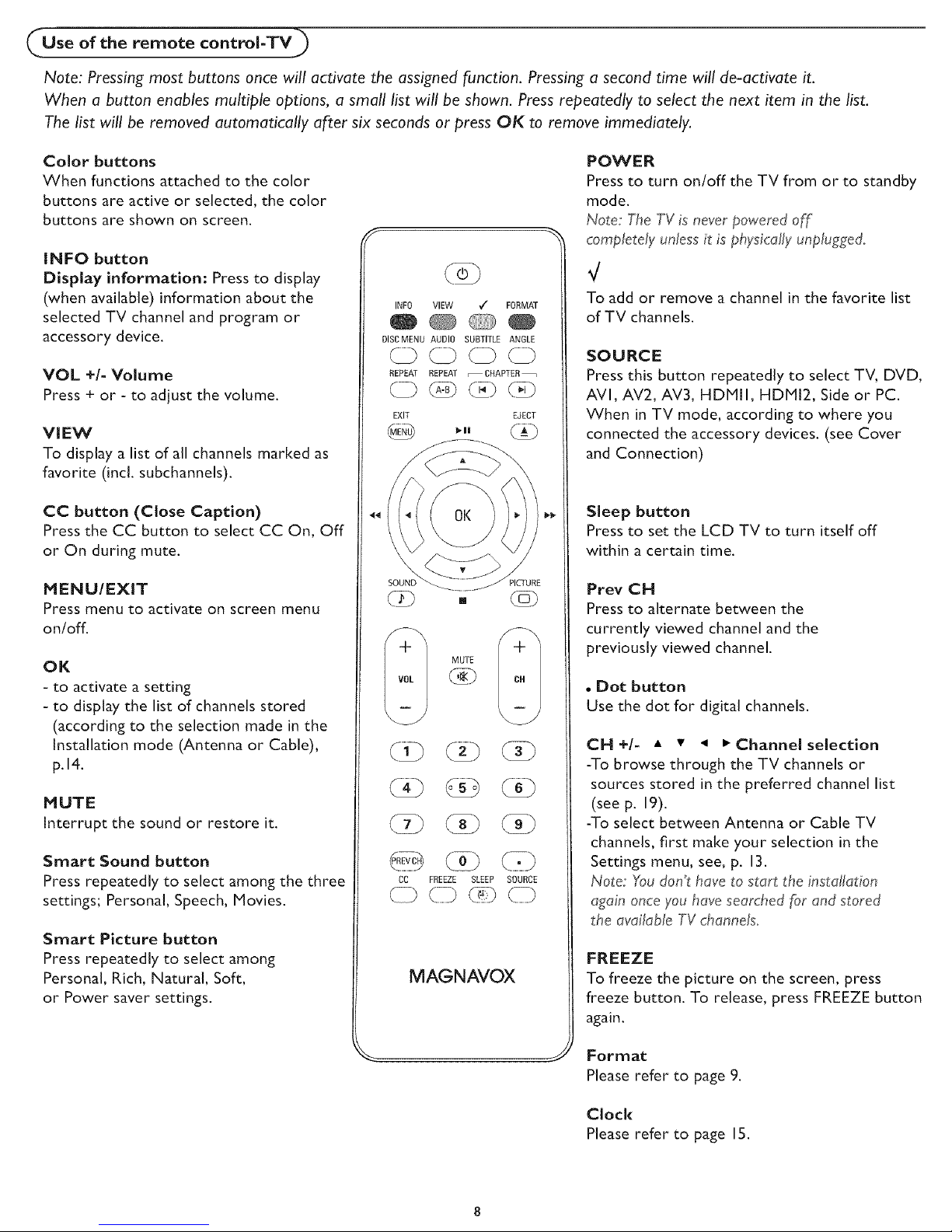
Use of the remote contro[-TV)
Note: Pressing most buttons once will activate the assigned function. Pressing a second time will de-activate it.
When a button enables multiple options, a small list will be shown. Press repeatedly to select the next item in the list.
The list will be removed automatically after six seconds or press OK to remove immediately.
Color buttons
When functions attached to the color
buttons are active or selected, the color
buttons are shown on screen.
INFO button
Display information: Press to display
(when available) information about the
selected TV channel and program or
accessory device.
VOL +I- Volume
Press + or - to adjust the volume.
VIEW
To display a list of all channels marked as
favorite (incl. subchannels).
CC button (Close Caption)
Pressthe CC button to select CC On, Off
or On during mute.
MENU/EXIT
Press menu to activate on screen menu
on/off.
OK
- to activate a setting
- to display the list of channels stored
(according to the selection made in the
Installation mode (Antenna or Cable),
p. 14.
MUTE
Interrupt the sound or restore Jr.
Smart Sound button
Press repeatedly to select among the three
settings; Personal, Speech, Movies.
Smart Picture button
Press repeatedly to select among
Personal, Rich, Natural, Soft,
or Power saver settings.
INFO VIEW _/ FORMAT
DISCMENU AUDIO SUBTITLE ANGLE
REPEAT REPEAT _CHAPTER
LE) @ @ (2
EXIT EJECT
44
MUTE i! 1
CC FREEZE SLEEP SOURCE
MAGNAVOX
POWER
Press to turn on/off the TV from or to standby
mode.
Note: The TV is never powered off
completely unlessit is physically unplugged.
To add or remove a channel in the favorite list
of I-V channels.
SOURCE
Press this button repeatedly to select TV, DVD,
AVI, AV2, AV3, HDMII, HDHI2, Side or PC.
When in TV mode, according to where you
connected the accessory devices. (see Cover
and Connection)
Sleep button
Press to set the LCD TV to turn itself off
within a certain time.
Prey CH
Press to alternate between the
currently viewed channel and the
previously viewed channel.
• Dot button
Use the dot for digital channels.
Cl4 +/- • • _ • Channel selection
-To browse through the TV channels or
sources stored in the preferred channel list
(see p. 19).
-To select between Antenna or Cable TV
channels, first make your selection in the
Settings menu, see, p. 13.
Note: You don_t have to start the installation
again once you have searched for and stored
the available TV channels.
FREEZE
To freeze the picture on the screen, press
freeze button. To release, press FREEZE button
again.
Format
Please refer to page 9.
Clock
Please refer to page IS.
Page 16
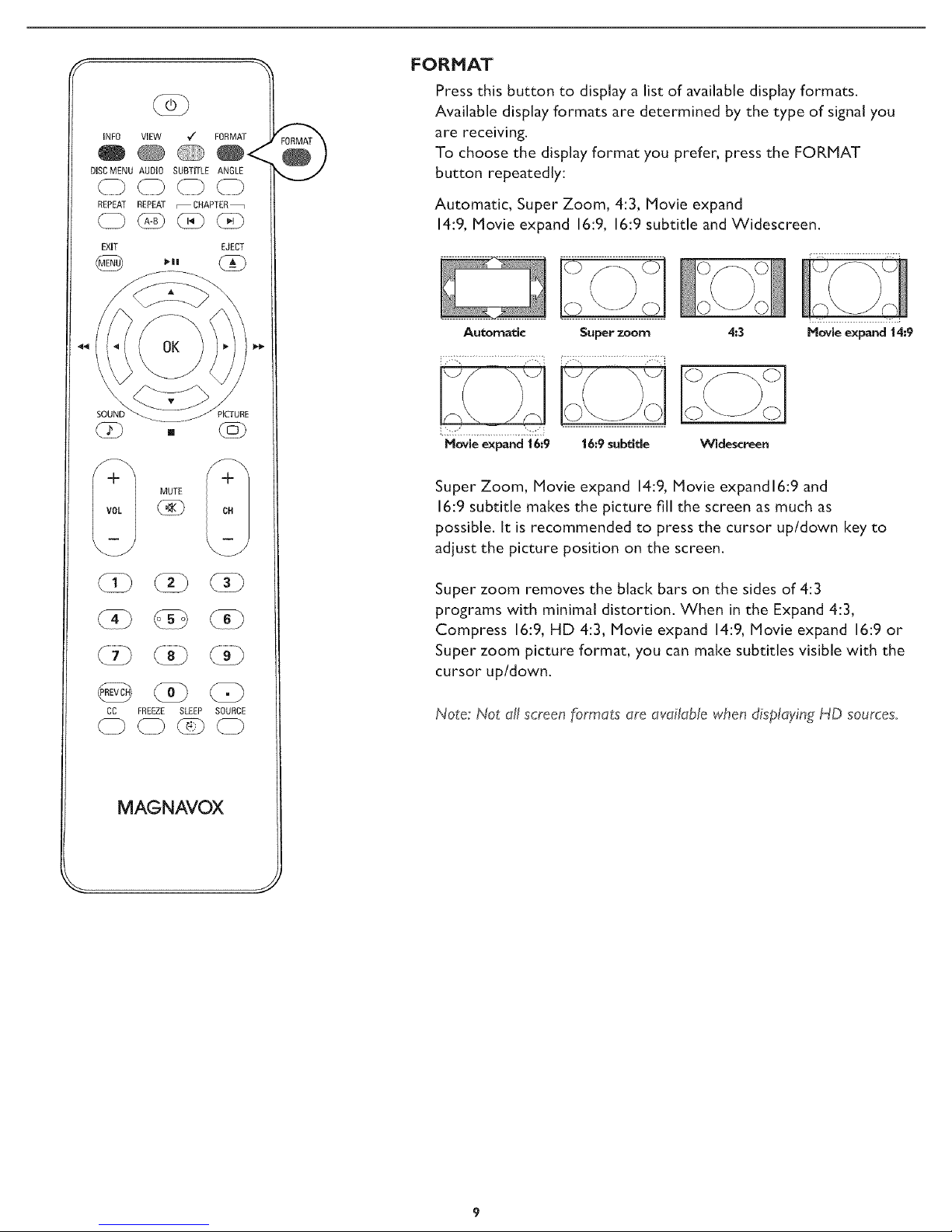
INFO VIEW _z"
O
DISCMENU AUDIO SUBTITLE ANGLE
FORMAT
Press this button to display a list of available display formats.
Available display formats are determined by the type of signal you
are receiving.
To choose the display format you prefer, press the FORMAT
button repeatedly:
REPEAT REPEAT _CHAPTER
EXIT EJECT
P"II
OK
_/ MUTE
Automatic, Super Zoom, 4:3, Movie expand
14:9, Movie expand 16:9, 16:9 subtitle and Widescreen.
F i
Automatic Super zoom
i:::.:"i................._::.::_......................................
Hovie expand 16:9 16:9 subtitle
Super Zoom, Movie expand 14:9,Movie expand l6:9 and
16:9 subtitle makes the picture fill the screen as much as
possible. It is recommended to press the cursor up/down key to
adjust the picture position on the screen.
Super zoom removes the black bars on the sides of 4:3
programs with minimal distortion. When in the Expand 4:3,
Compress 16:9, HD 4:3, Movie expand 14:9, Movie expand 16:9 or
Super zoom picture format, you can make subtitles visible with the
cursor up/down.
4:3
Widescreen
Hovie expand 14:9
CC FREEZE SLEEP SOURCE
MAGNAVOX
Note: Not all screenformats are available when displaying HD sources.
Page 17
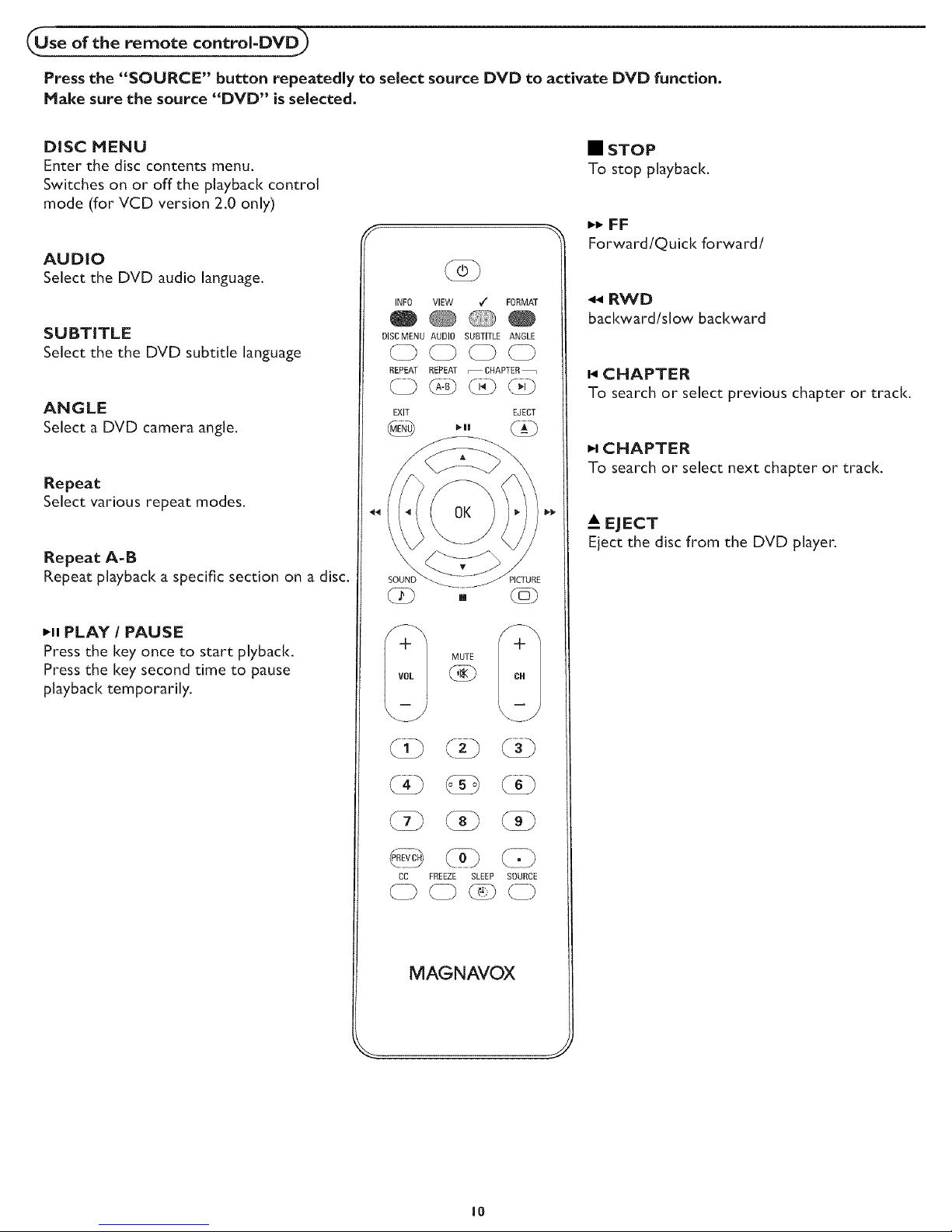
Use of the remote controI-DVD_
Press the "SOURCE" button repeatedly to seJect source DVD to activate DVD function.
Make sure the source "DVD" is selected.
DISC MENU
Enter the disc contents menu.
Switches on or off the playback control
mode (for VCD version 2.0 only)
AUDIO
Select the DVD audio language.
SUBTITLE
Select the the DVD subtitle language
ANGLE
Select a DVD camera angle.
Repeat
Select various repeat modes.
Repeat A-B
Repeat playback a specific section on a disc.
INFO VIEW / FORMAT
DISCMENU AUDIO SUBTITLE ANGLE
CD 0 0 C)
REPEAT REPEAT _CHAPTER
() @ Oz? @
EXIT EJECT
• STOP
To stop playback.
,_ FF
Forward/Quick forward/
44 RWD
backward/slow backward
CHAPTER
To search or select previous chapter or track.
P,,CHAPTER
To search or select next chapter or track.
A_EJECT
Eject the disc from the DVD player.
,, PLAY / PAUSE
Press the key once to start plyback.
Press the key second time to pause
playback temporarily.
+ +
MUTE
CC FREEZE SLEEP SOURCE
MAGNAVOX
I0
Page 18

.Buttons on the top of theTV ,)
I- v0L +1 MENu!-
Should your remote be lost or broken you can still change some
of the basic settings with the buttons on the top of your TV.
Press the power switch ® to switch the TV on.
Press:
•the + VOL -button to adjust volume:
•the + Cl4 -buttons to select the TV channels or sources.
The MENU button can be used to display the Settings menu
without the remote control. MENU button can also Exit the
menu.
Use:
•the + VOL - buttons and the + CH - buttons to select menu
items in the directions as shown;
•the + VOL button to confirm your selection.
J
Power
(,Buttons for the DVD function)
J
_r-iqcE[3
STOP PLAY/
PAUSE
If you don't have remote control, you still operate DVD player
by using the buttons on the front side of the DVD base.
Press:
• the A EJECT button to eject the disc from DVD.
Note: Press the STOP button before you eject the disc _rorn
DVD_
• the t.t PLAY/PAUSE button to start or interrupt disc
playback.
• the • STOP button to stop playback.
Note:
Befbre use DVD, press SOURCE button on remote to change your
source to DVD_
Page 19

To use the menus
|ntroduction
When you use a menu or take an action, convenient instructions, help texts and messages will be displayed on your TV.
Please. follow the displayed instructions and read the help text on the specific item highlighted
The color buttons perform different actions, when using on screen menu. By pressing the corresponding color button on
the remote control to perform the required action when using these menus.
How to navigate through the Settings menus
Settings Picture
The Settings menu allows you to access and change
settings and preferences settings.
Press the MENU button on the remote control to
display the Settings menu.
Use cursor up/down to highlight and select a menu item
on the left panel.
The right panel shows the content of the menu you have
highlighted in the left panel.
Note: Sometimes not all the menu items are visible on the
screen. Use cursor down to scroll down to additional items.
le I_g,
Picture Smart pitt[ire
Use the cursor right to enter the right panel.
The content of the right panel is moved to the left panel
and the right panel shows the content of the newly
highlighted item in the left panel.
Note: fn some cases_you will want to vv'atchthe picture on
your screen while adjusting settings. This means that when the
highlight is on the right side panel, the other menu items are
hidden. When the cursor left is pressed again, the hidden
menu items re,-appear and the highlight moves to the/eft
• Press the cursor left to go one menu level up again.
- Press the OK button on the highlighted item to activate
and to dismiss the menu.
- Press the MENU button again to exit the Settings menu.
Note: The menu is also dismissed by pressing one of the color
buttons (if present) referring to certain actions which may be
executed.
12
Page 20

menu-lnsta,adon
Select the menu language
;et{i }0
lnstallat{on kangusoe
eltiF_ / /!A I /[
Aut0pr0gram Antenna
O Press the MENU button on the remote control.
Use the cursor down to select Installation in the Settings menu.
0 Use the cursor right to enter the Installation menu.
0 Select Language and enter the list of available languages with the
cursor right.
Select your preferred language with the cursor up/down and press
the OK button to confirm your selection.
0 Proceed with the Installation menu.
Store TV channels
Select Autoprogram in the Installation menu.
Use the cursor right to enter the Autoprogram menu.
O Select Cable or Antenna in the Installation mode.
When Antenna is selected, the TV will detect antenna
signals and will search for antenna TV (NTSC and ATSC) channels
available in your local area.
When Cable is selected, the TV will detect cable company
supplied signals and will search for cable TV (NTSC, ATSC, QAH
modulated) channels available in your area.
Make sure that registration with your cable TV provider and
connection of equipment are completed.
Select Start now with the cursor right key.
0 Press the OK button.
0 Press the green button "Start" to start Autoprogramming. The
menu screen disappears and the progress of Autoprogramming
is displayed. The progress bar indicates the number of analog and
digital TV channels found.
Auto programming may take up to 20 minutes to complete. Digital
channels will take longer than Analog to find and program. Please
wait until you see the Auto Programming complete message. The
TV will then switch automatically to the first channel found.
Note: All channels must be unlocked in order to autoprograrn. If
requested, enter your PIN code to unlock all channels. (p. 28)
Note _:
o When you have locked TV channels bef'ore _n_t_atmgAutoprograrn, a messago a_pears asking _:oenter your PIN code in
order o c0mp_ete #,utoprograrnming
o When channe_update is intemup_:eothe new uodated channel information _sretumeo along _'_tt_the old un.updated
channel infom _at_on
o Channel in_rmation about an ATSC channel is updated only [or the ATSCchannel curren ly _uned
o If an NTSC channe_ts_uned,then in background Autoprogrammmg the TV _ _ scan all me possible ATSCf?equenc_es
and uoaa_emlorrnd non
o VCeak char nd installatkm allows you to m_n laHy tune weak ATSC cnameLs in order to uelust tt_e am:enn_ and thus
optimize signo! quality lot that channel (See lns_allatlon menu Weak channel _nstallat_on.p. 14)
o Once you nave searched _orthe available Antenna as we_ as the Cable TV channels, the}, ore stored m me memur,
o IfAntenna!cable signal Lsinterrup_ea more than 30 minutes_TV wil! go into off:mode. Youare requested to press Power button
or C H + f - button _oturn on the TV
13
Page 21

Note: Digital Channel selection delay
Due to the tuning complexity ofsubchannel
digital programming, the time to select and view
a digital channel may take slightly longer than
what the viewer is normally accustomed to fas
compared to analog channel programs).
Digital channel broadcasts contain program and
system data information that must be brocessed
before the channel selection can be displayed.
Channel tuning
Available channels:
- Cable (analog NTSC or digital QAM)
- Terrestrial (analog NTSC or digital ATSC)
If a tuned channel is not yet in the master channel map, the TV
will attempt to tune to the channel and it will be added to the
map.
If the channel is not acquired, a message will appear reporting
that the channel is not available. When you tune an audio-only
digital subchannel, a display appears with the message Audio only.
Note: Subchannel selections
The new standards employed with digital broadcasting make it possible
to receive multiple program channels under a single major channel
number which can be selected by pressing the digit remote control
direct-access channel number entry.
Important:
After the installation of the TV channels is completed, always
make a selection in the Installation menu between Antenna or
Cable whether you want to watch Antenna TV channels or Cable
If you make use of a signal splitter do not forget to put the switch
in the corresponding position,
Set in0
Installati0r_ Weak chanl_el klstalla_i0n
S tti!/9
Installation Current s0h'ware inf0
lilt0
Weak channel installation
Antenna reception for broadcast channels may vary. If you are
having difficulties acquiring weaker signals, we suggest you use:
Weak Signal Installation feature.
Here's how:
O In the antenna mode, select a channel from the displayed list of
TV channels. Select the "Start" by pressing red button on the
remote control; TV set will detect the signal.
The signal strength is continuously displayed and updated as you
rotate the antenna.
When strength is enough to identify, user can store the
channel in the channel list by pressing green button on the
remote control.
Current software info
This menu will appear with your TV software information.
Press the MENU button on the remote control.
Use the cursor down to select Installation in the Settings menu.
O Using the cursor up/down to choose Current software info
the TV software information is displayed.
14
Page 22

/ h;/;,
hs_allatJ0n Source
Sour'ce
This menu allows you to identify the accessory devices you have
connected to the external inputs/outputs.
O Select Source in the Installation menu.
Press the cursor right to enter the list, and press up/down key to
the selected input.
Press OK button to confirm.
Analog Audio In
If your accessory device has a DVI output connectol, only the
video signal is transmitted in digital format. To input an audio signal,
please connect the analog audio L and R outputs to the TV's L and
R AV3 audio input plugs.
HDM!
DVI AV3:
i Audio LIP,
_/tt}rds
Installation CI0ck
AV3
Digital Audio Out
In addition to accepting audio input through HDMI, the TV can
output Digital audio through the DIGITAL AUDIO OUT
(SPDIF OUT) connector to an external amplifier or receiver.
If your amplifier or receiver has a matching connector for Digital
Audio In, you can connect it with a single cable to the TV's
DIGITAL AUDIO OUT (SPDIF OUT). See Cover and Connection.
Clock
This allows you to use your TV as a clock.
Press the MENU button on the remote control.
Use the cursor down to select Installation in the Settings menu.
Press the cursor right to enter the list, and press up/down key to
set the time. (hour/minute/AM or PM)
0 PressOK button to confirm.
15
Page 23

r.Li/
Ins _lla iol_. Rese Avse Jl_.gs
Reset AV settings
This function allows you to reset most of the picture and sound
settings to their default factory levels.
0 Select Reset AV settings with the cursor down key.
O Press the cursor right key.
0 Press the OK button to erase settings and reset them to their
default values.
16
Page 24

CZymenu-Features
i i_ i ii i
Settings Features
I[/O
5eti _[g
Featt_fes Closed capt_0ns
Features menu
O Select Features in the TV Settings menu.
Press the cursor right key to enter the features menu.
0 Select the menu items with the cursor up/down key and
adjust the settings with the cursor left/right key.
Closed captions
This displays the transmitted CC- or CS-text on the screen
according to your chosen CC or CS service in the Feature menu.
This text can either be permanently displayed (assuming that the
service is available in the broadcast) or only when mute is active.
O Press the cursor right key after having selected Closed captions.
Select On, Off or On during mute.
///_O
S@ti _[q
Fe_ttlres CaptJ01_se}vJce
Note: The captions do not always use correct
spelling and grammar. Not all TV programs and
product commercials are made for broadcast with
Closed Caption informations included.
Refer to your area's TV program listings for the TV
channels and times of Closed Caption
programming. Captioned programs are usually
noted in the TV listings with service marks such as
'CO:
Caption service
This allows you to select the Closed Captions service levels of
analog broadcasting to be displayed.
Closed Captioning allows you to read the voice content of
television programs on the TV screen. Designed to help the
hearing impaired, this feature uses on-screen 'text boxes' to show
dialogue and conversations while the TV program is in progress.
Captions will appear on the screen during captioned broadcasts.
Select Captions service.
Press the cursor right key.
O Select the desired Caption service:
• CC 1,2,3 or 4
Dialogue (and descriptions) for the action on the captioned TV
program shows on screen.
Usually CCI is the most used. CC2 may be used for alternate
languages if they are being transmitted.
• T 1,2,3 or4
Often used for channel guide, schedules, bulletin board
information for Closed Captions programs, news, weather
informations or stock market reports.
Not all Caption services are necessarily being used by a TV
channel during the transmission of a Closed Caption program.
O See Closed Caption in the TV, Features menu, to turn the Caption
service On or Off.
Note: This television provides display of television dosed captioning
conforming with the EIA-608 standard and in accordance with
Sections 15.Jl9 of the FCCrules.
17
Page 25

Features Dig t31 ¢aDtion service
Features Dig al cap ion 0p [0ns
Digital caption service
This allows you to configure the way you choose to view digital
captioning.
Select one of the digital service channels made available by the
caption provider.
There are six standard services. Service I is designated asthe
Primary Caption Service. This service contains the verbatim, or
near-verbatim captions for the primary language being spoken
in the accompanying program audio.
Service 2 is designated as the Secondary Language Service.
This service contains captions in a secondary language, which
is a translation of the captions in the primary Caption Service.
The other service subchannels are not pre-assigned.
It is up to the discretion of the individual caption provider to
utilize the remaining service channels.
Digital caption options
This allows you to modify how digital captions are displayed on
your TV. Select from the following options to change the visual
characteristics of your TV's digital captioning.
• Reset to default
Select this option to reset the digital caption options to the
captions provider default settings.
Press the O1{ button to confirm.
• Size
Select this option to choose a caption display size according
to your own preference. Select Default (Automatic),
Small, Standard or Large and press the OK button to
confirm.
• Style
Select this option to choose a caption display font style
according to your own preference. Select Default, Mono
spaced serif, Serif, Monospaced sans serif, Sans serif,
Casual, Cursive or Small caps.
* Text
Select this option to choose caption display text box, text
color and/or the opacity according to your own preference.
Select a color and an opacity option.
• Background
Select this option to choose caption display character back
ground color or one of the background opacity options
according to your own preference. Select a color and one of
the opacity options.
Note: Opacity is transparent (allowing light to pass through)
18
Page 26

Preferred channels
Features Preferred channels
_r.L I S
Features Slee_Jmer
In[o
A channel, when installed, is marked as preferred by default and
added to the channel list. This feature provides the ability to
remove a channel number from the channel list.
O Select Preferred channels with the cursor down key.
0 Press the cursor right key to enter a list with all stored
channel numbers.
0 Select the channel you want to remove with the cursor down key.
0 Press OK.
Repeat to remove other channels.
Sleeptimer
This sets a time period after which the TV automatically turns to
standby.
0
Select Sleeptimer.
0
Pressthe cursor right key.
0
Select avalue with the cursor up/down key. The list will have values
from Off to 180 minutes. When Off is selected, the sleeptimer is
turned off.
You can always turn off your TV earlier or select another time set.
19
Page 27

me,u-Picture&S0u,d
Settings Picture
Inf0
Setti
Picture Sinai1 picture
hk_
Picture menu
Note: Some menu items are not available in case of liD sources.
O Select Picture inthe TV Settings menu.
Press the cursor right key again to enter the Picture menu.
0 Select the menu items with the cursor up/down key.
0 Adjust the settings with the cursor left/right key or enter the list
of submenu items with the cursor right key. Select a submenu item
with the cursor up/down key.
Smart picture
O Select Smart picture to display a list of predefined picture
settings, each corresponding with specific factory settings.
Personal refers to the personal preference settings of picture in
the picture menu.
Note: This Magnavox TV has been set at the _ctory to look best in
bright store environments, which typically use fluorescent lighting. As your
home will likely not be as well lit as a store, we recommend that you
cycle through the various smart picture modes to find the one that best
suits your own viewing conditions. Most consumers will find that
Natural is the correct choice.
0 You can press the Smart picture button on the remote control
repeatedly to select either Personal, Rich, Natural, Soft, or Power
saver picture settings.
Note:
o When you watch programs by Composite Video signal, it's
recommended to select Soft or Power saving Mode via Smart picture.
o The moment you arein a predetlned Smart picture settingand youmodify
the Picture menu,all valuesof the menu will overvvritethose previouslymade
in personalsetting.
Contrast
This will adjust the intensity of bright parts in the _icture but keep
the dark parts unchanged.
Brightness
This will adjust the light output of the complete picture, which will
mainly affect the darker areas of the picture.
Color
This will adjust the saturation level of the colors to suit your
personal preference.
2O
Page 28

Sharpness
This will adjust the sharpness of fine details in the picture.
Color temperature
This will increase or decrease Warm (red) and Cool (blue) colors
to suit personal preferences.
Select Cool to give the white colors a blue tJnt, Normal to give
the white colors a neutral tint, Warm to give the white colors a
red tint.
Tint
Allows you to select the picture's color mix or hue.
Noise Reduction
Reduce picture noise.
Dynamic contrast
Enhance contrast ratio.
Picture format
This menu item performs the same as the FORMAT button on the
remote control. See Use of the remote control, p.9.
Settings Sound
/,ttl I;
Sound Smad sound
JJgo
Sound menu
O Select Sound in the TV Settings menu.
O Press the cursor right key to enter the sound menu.
O Select the menu items with the cursor up/down key and adjust the
settings with the cursor left/right key.
O Remember, control settings are at normal mid-range levelswhen the
bar scaleis entered.
Smart sound
Select Smart sound to display a list of predefined sound settings,
each corresponding with specific factory settings of Treble and Bass.
O
Press the cursor right key to enter the list.
O
Press the cursor up/down key to select a predefined sound setting.
Personal refers to the personal preference sound settings in the sound
menu.
Note: Themoment youare ina prede_nedSmart soundsettingand ,you
modify the Soundmenu, all valuesofthe menu will overwritethose previously
21
Page 29

0tti _
S0ul]d S0tl_d mode
Sound mode
This selectthe modes for more spatialor surround sound
reproduction dependent on the broadcast signalsor signalsfrom
external inputs received.
St!ll
Sound Alto}nat e _{udi0
S ti 119
Sound DigJtZd audio _anguage
_ ii:_i_il _ _ii i
Alternate audio
This givesyou the possibility to swapbetween "Main" and second
audio program (SAP), when it is available in analog channel.
Digital audio language
This gives you the possibility to swap between main and alternative
language, when it is available in digital channel.
t!l[q
S0ulld AV[
[rff0
Ell3 °
DIGITAL
Manufactured under license from Dolby
Laboratories. 'Dolby' and the double-D
symbol are trademarks of Dolby
Laboratories.
AVL (Automatic Volume Leveler)
Automatically reduces the volume differences between channels and
programs, providing a more constant overall level. This will also reduce
the dynamics of sound.
22
Page 30

CTvm :earenta!C°ntr@
Parental Control menu
This menu can control special functions for the TV channels.
O Select Parental Control inthe TV settings menu with the cursor up/
down key.
Press the cursor right to enter the channels menu.
O Press the cursor up/down key to select a channels menu item.
Channel lock
This allows you to completely lock a certain TV channel or external
source. Select the channels or subchannels you want to lock and
press OK to confirm.
S dis
Pa[elltal control Chal_t_e110ok
_i iiiiiiii _ i_ x i
ii i i i
Settk/g5
Paren[alcontfol W ratingslock
TV ratings lock
Your TV is equipped with a V-chip. This allows you to control access to
individual programs based on their movie and TV ratings. All settings
apply to all AV inputs, except HDMI. The program content advisory
data are sent by the broadcaster or program provider.
O Select TM ratings lock with the cursor down. A list appears, showing
the age-based TV ratings and a corresponding content-based ratings
list.
Press the cursor right to enter the list.
O Select an age-based TV rating with the cursor up/down, and enter, if
present, the list with content-based ratings with the cursor right, and
select one content-based rating.
Press O1{ to activate/de-activate the selected rating. You are asked to
enter your PIN-code (see Set/Change PIN, p. 26). Ifthe code is correct,
the TV ratings lock menu reappears.
Select another content-based rating ifyou like and press OK again.
You need only enter your PIN-code once while the menu is active. You
can lock/unlock any number of ratings on the list without re-entering your
code.
Eachratings item hasa box-graphic in front of it to indicate whether or not
programs carrying that rating are currently locked:
• [] : all items inthe contents-based list are locked aswell;
• [] : the item is unselected;
• [] : some content-based ratings are selected/unselected.
23
Page 31

Age-based Rating Content-based Rating
All none
None none
TV-Y none
TV-Y7 (FV) Fantasy Violence
TV-G none
TV-PG (D) Dialog
(L) Language
(S) Sex
(V) Violence
TV-14 (D) Dialog
(L) Language
(S) Sex
(V) Violence
TV-MA (L) Language
(S) Sex
(V) Violence
When All has been selected, all items in the age-based and in
the contents-based lists are locked. If, while All is selected,
any other item, either an age-based or content-based item, is
unselected, then All is automatically unselected.
None is the selection for items that either have no rating
information or have a rating of None. Both will be locked.
When an item on the age-based list is selected, all items below
that item of the same group are locked as well. When you
select a content-based rating, all identical content- based
ratings in the younger age-based categories are also selected.
appropriate for children of all ages with themes and
elements suitable for children aged 2-6
programs designed for children age 7 and older
TV-¥?-FV programs include fantasy violence more intense than other
programs in the TV-Y7 category
TV-G programs suitable for all ages. These programs contain little
or no violence, no strong language and little or no sexual
dialogue or situations
TV-PG programs contain elements that some parents may find
unsuitable for younger children and which may need
parental guidance. The program may contain moderate
violence, sexual dialogue and/or situations and some strong
language.
TV-I4 programs contain elements that may not be suitable for
children under 14 years of age. These programs include one
or more of the following: intense violence, intense sexual
situations, suggestive dialogue and strong language.
TV-MA
programs are designed to be viewed by adults and may be
unsuitable for children under the ageof 17.These programs
may contain graphic violence, explicit sexual activity and/or
crude or indecent language,
24
Page 32

_ tt ribs
Parental c0ntr01 Movie rath_gs 10ok
it/10
Movie Ratings Lock
This function allows youto control accessto individualmoviesbasedon
their MPAA ratings(Motion PictureAssociation ofAmerica).
O Select Movie ratings lock with the cursor down. A list appears, showing
all valid MPAA content ratings.
Press the cursor right to enter the list. You are askedto enter your
code. (SeeSet/Change PIN, p. 26.) Ifthe code is correct, the Movie
ratings lock menu reappears.
O Select amovie rating with the cursor up/down.
O PressOK to activate/de-activate the selected rating.
Eachrating item hasa box-graphic infront of it to indicate
whether or not programs carrying that rating are currently locked:
•[] : movies with this rating are locked;
•[] : movies with this rating are unlocked.
When All has been selected, all items on the movie ratings list become
selected. (All movies are locked.) If, while All is selected, any other item is
unselected, then All is automatically unselected.
When NR hasbeen selected, no other item is selected.
When any other item has been selected, all ratings below are selected as
well, thus all movies with those ratings will be locked.
N R not rated
G movies with a mild content, suitable for all ages
PG movies for which parental guidance is recommended. They
may contain a few racy or violent scenes or maybe some bad
language
PG-13 movies for which parental guidance may be recommended if
under age [3
R restricted. The movies usually contain offensive sex or bad
language and may be unsuitable for children under the age of
!7. Parental guidance or permission needed.
NC-I7 even with parental permission, forbidden under age [7.
More offensive sex, violence or bad language.
x movies which generally focus on sex, violence and/or bad
language. Also known as pornography.
25
Page 33

Parentalcontro_ Regionrath_.gs[OCR
_s /o_i_ s,o{ L{ {ofi)f /co s _ )to /_l_;b_sec' _ei
Paregta]c0ntr01 Clear_eg[0ns]0ck
Region ratings lock
This allows you to control accessto individual programs base on their
broadcasted regional rating.
O Select Region ratings lock with the cursor down. A list appears,
showing the age-based Region ratings and a corresponding content-
based ratings list.
Press the cursor right to enter the list.
Select an age-based Region rating with the cursor up/down, and enter,
if present, the list with content-based ratings with the cursor right, and
select one content-based rating.
O Press OK to activate/de-activate the selected rating. You are asked to
enter your PIN-code (see Set/Change PIN, p. 26). Ifthe code is correct,
the Region ratings lock menu reappears.
Select another content-based rating if you like and press OK again.
You need only enter your PIN-code once while the menu is active. You
can lock/unlock any number of ratings on the list without re-entering your
code.
Each ratings item has a box-graphic in front of it to indicate whether or not
programs carrying that rating are currently locked:
• [] : all items in the contents-based list are locked as well;
• [] : the item is unselected;
• [] : some content-based ratings are selected/unselected.
/; /Ill/_s yol_ !(/;/(t I/8J(S i01 }Is/( S{SL/t]( { (/io ! [ ir/gs
lock/abl_
_i i i_ii (_ i _iI _i (i_ _ i
Important: you have forgotten ),our P_!
Select Change PIN inthe Menu preferences
menu and press the cursor right key.
Pressthe cursor right key to enter the
overriding PIN code 0-7-1-1.
Pressthe cursor again and enter a new
personal 4-digit PIN code. The previous
code is erased and your new PIN-code is
stored_
Clear regions lock
This allows you to clear all the locksthat you have set in the Region
ratings lock table.
Select Clear regions locks with the cursor down.
Enter your PIN-code to clear all region ratings' status.
Change PIN
O Select Set or Change PIN with the cursor down.
If no PIN-code exists, the menu item is set to Set PIN.
Follow the instructions on screen. If a PIN-code has previously
been entered, the menu item is set to Change PIN. Follow the
instructions on screen. All number combinations from 0000 to
9999 are valid numbers.
The menu reappears with a message confirming that the PIN has
been created.
26
Page 34

( DVD menu _)
[nst_llation Language
k_/o
Setting the OSD Language
You can select your own preferred languagesetting to DVD OSD.
(on screen display)
O Press the "SOURCE" button to select source DVD
function, blake sure the source "DVD" is selected.
No_e:Make surethe TV power is "ON',
Press MENU to enter DVD menu.
O Use the • • to select"lnstallation" page. Press •
• _ • keys
on the remote control to navigate in the menu.
O Move to "Language" and press •.
O Select a language and press OK to confirm.
O Press MENU to exit.
IMPORTANT !
-Depending on the DVD or VIDEO CD, some operations may be different or restricted.
-Do not put any objects other than disc in the disc player. Doing so may cause the disc player malfunction.
-If the inhibit icon (o) appears on the TV screen when a button is pressed, it means the function is not available
on the current disc or at the current time.
-DTS is not supported. Please press the AUDIO button to select alternatives.
Playable discs
If you are having trouble playing a certain disc,
Your DVD player will play:
- DivX® format
remove the disc and try a different one.
Improper formatted disc will not play on this
DVD Player.
- Digital Versatile Discs (DVDs)
-Video CDs (VCDs)
- Super Video CDs (SVCDs)
- Digital Versatile Discs + Recordable (DVD+R/-R)
0
VUDEO
- Digital Versatile Discs + Rewritable (DVD+RW/-RW'
- Compact Discs (CDs)
- MP3 disc on CD-R (W)
- Picture (JPEG) files on CD-R (W):
All DivX certified devices offer support for every version of DivX
DivX, DivX Certificated, and associated Iogos
are trademarks of DivX, Inc. and are used under
video, including DivX 3, 4, 5 and 6 as well as purchased or rented
DivX movies.
license.
Region codes
DVDs must be labeled for Region I in order to play on this DVD
system.
27
Page 35

Powe r
Playing discs
O Pressthe "SOURCE" button to select source DVD
function. Make sure the source "DVD" is selected.
Note: Make surethe TV power is "ON':
O Insert a disc into integrated DVD player.
Note: Make surethe label side is_dng up.
Fordouble-sided discs,load the sideyou want to play facing
down.
O Playback will start automatically. (Exclude MP3,JPEG)
Note: If the disc is locked by parental control,you must enter
your four-digit password orde{bult passwordto unlockthis
Insta_lati0n Source
_l/f0
CC FREEZE SLEEP _E II__
MAGNAVOX
0 At anytime, simply press STOP • to stop playback.
!f DVD p!ayback can not eiect the disc, please turn Off
thew p0we ,andturnon afterfewsec0nds.Thenthe
disc can be ejected smoothly.
Using the disc menu
Depending on the disc, a menu may appear on the TV
screen when you press DISC MENU.
To select a playback feature or item.
Use the • • _ _ on the remote control, then press
PLAY _,, or OK to activate playback.
1
To access the menu.
Press MENU on the remote control.
Basic playback controls
Following operations described are based on the use of
remote control.
Pausing playback
(DVD/SVC D/VC D/CD/M P3)
O During playback, press PAUSE _..
Playback will pause and sound will be muted.
To return to normal playback, press PLAY _..
Resuming playback from the last stopped point
(DVD)
Press PLAY _.uto resume playback.
28
Page 36

REPEAT REPEAT _CHAPTER_
EXIT EJECT
@ G)
INFO VIEW _/ FORMAT
OISCMENU AUDIO SUBTITLE ANGLE
_ CC>CC_CC}
REPEAT REPEAT _CHAPTER_
>CO@@@
EXIT EJECT
@ G)
FORMAT
E ANGLE
(E2)
_CHAPTER_
Selecting track/chapter
(DVDISVCDIVCDICD)
O Press _ briefly during playback to go to the next chapter/
track.
Press _ to go to the previous track (VCD/CD) or return to
the beginning of the current chapter (DVD/SVCD).
Subtitles
]
Press SUISTITLE repeatedly to select different subtitle
languages.
Repeat
Press REPEAT continuously to choose a Repeat mode
during playback.
For DVD
- (_ CHAPTER REPEAT ON:
to repeat playback of the current chapter.
- (--_ TITLE REPEAT ON:
to repeat playback of the current track/tide.
- (,_I_L_REPEAT ALL:
to repeat playback of all the disc.
- REPEAT OFF:
to cancel the repeat mode.
For VCD/CD
- _,,_ REPEAT CHAPTER/ONE:
to repeat playback of the current track/tide.
- (_ REPEAT ALL:
to repeat playback of all the disc and all the
programmed tracks.
- REPEAT OFF:
to cancel the repeat mode.
INFO VIEW _/ FORMAT
OISCMENU AUDIO SUBTITLE ANGLE
REPEAT REPEAT _CHAPTER_
EXIT EJECT
CD CD CD CD
@ G)
Repeat A-IS (DVDISVCDIVCDICD) (_-_
O Press REPEAT A-B at your chosen starting point.
O Press REPEAT A-B again at your chosen end point.
The section A and B can be set only within the same
chapter/track.
The section will now repeat continuously.
To exit the sequence, press REPEAT A-B.
29
Page 37

ForwardlReverse searching (DVDISVCDIVCD)
DISC MENU AUDIO SUBTITLE ANGLE |
0000
MAGNAVOX
J
MP3 _w
_ BBBB
D ;;:
DDDD
EEEE
FFFF
O Press_,/44 during playback to select the required speed:
2X, 4X, 8X, 16X or 32X (backward or forward).
Sound will be muted (DVDIVCD) or intermittent (CD).
To return to normal speed, press PLAY _II.
Special disc features
Playing a title (DVD) (When DVD disc is support)
O Press DISC MENU.
The disc title menu appears on the TV screen.
Use • • _ _ keys or numeric keypad (0-9) to select a
play option.
_! PressOK key to confirm.
Camera angle (DVD)
Press ANGLE repeatedly to select different desired angle.
Changing the Audio language (DVD)
For DVD
Press AUDIO repeatedly to select different audio
languages.
Changing the Audio channel
For VCD
PressAUDIO to select the available audio channels
provided bythe disc (STEREO, MONO LEFT,or
MONO RIGHT).
DivX
O0:OOOO:O0
0021005
00:00 O0:0O
0021005
Playing MP3/DivX/JPEG picture CD
IMPORTANT !
You have to turn on your TV and set to the correct
source DVD.
General operation
O Insert an MP3/DivX/JPEG Picture CD disc.
The data disc menu appears on the TV screen.
Use • • or use the numeric keypad (0-9) to select the
folder and press OK to open the folder.
Press • • or use the numeric keypad (0-9) to highlight
an option.
O Press OK to confirm.
The playback will start from the selected file to the end
of the folder.
Press DISC MENU to file browser.
30
Page 38

Special for JPEG picture CD
When pictures are in "Slide show", press STOP key and
the screen will enter in "Preview" mode.
Repeat (MP31DivXIJPEG picture CD)
- Press REPEAT continuously to access different 'Play
Node'.
• _ Shuffle: keep to play all files irregularly and no
repeats.
• _ Random: keep to play all files irregularly and files
may be played repeatedly.
• [] Single: play
• _ REPEAT
• _:n_ REPEAT
• REPEAT OFF:
a file only.
ONE: play a file repeatedly.
FOLDER: play all files in the folder.
to cancel the repeat mode.
Playing a DivX disc
This DVD system supports the playback of DivX movies
which you can copy from your computer onto a CD-R/
RW, DVD+R/+RW disc.
O Insert a DivX disc.
If the DivX movie contains external subtitles, the subtitle
menu will appear on th TV for your selection.
In this case, pressing SUBTITLE on the remote control
will turn the subtitle display on or off.
O Press PlAY _11to start playback.
During playback, you can;
• If multilingual subtitles are embedded on the DivX disc,
you can press SUBTITLE to change the subtitle
language while playing.
• Use _ _ keys on the remote control to perform fast
reverse/forward search.
Note:
,_Subtitlelies with the following fie name extensions
(isrL .srni, .sub_.ssa,.ass)are supported but do not
appear on the fie navigation menu.
,_Thesubtitle file name has to be the same as the file name
of the movie.
,_Thesubtitle _an only be displayed up to an average of
45 characters.
31
Page 39

(DVD menu:P!cture & Sound)
Setti_?gs Picture
Irffo
Setti
9icture Sinai1 picture
Picture menu
Note: Some menu items are not available in case of liD sources_
O Select Picture inthe TV Settings menu.
Press the cursor right key again to enter the Picture menu.
0 Select the menu items with the cursor up/down key.
O Adjust the settings with the cursor left/right key or enter the list
of submenu items with the cursor right key. Select a submenu item
with the cursor up/down key.
Smart picture
O Select Smart picture to display a list of predefined picture
settings, each corresponding with specific factory settings.
Personal refers to the personal preference settings of picture in
the picture menu.
Note: This Magnavox TV has been set at the _ctory to look best in
bright store environments, which typically use fluorescent lighting. As your
home will likely not be as well lit as a store, we recommend that you
cycle through the various smart picture modes to find the one that best
suits your own viewing conditions_Most consumers will find that
Natural is the correct choice_
0 You can press the Smart picture button on the remote control
repeatedly to select either Personal, Rich, Natural, Soft, or Power
saver picture settings.
Note:
° Themoment you are in a predepinedSma_ picture settingand youmodify
the Picture menu,all valuesof the menu will overvvritethose previouslymade
in personalsetting.
Contrast
This will adjust the JntensJty of bright parts Jn the 3Jcture but keep
the dark parts unchanged.
Brightness
This will adjust the light output of the complete picture, which will
mainly affect the darker areas of the picture.
Color
This will adjust the saturation level of the colors to suit your
personal preference.
32
Page 40

Sharpness
This will adjust the sharpness of fine details in the picture.
Color temperature
This will increase or decrease Warm (red) and Cool (blue) colors
to suit personal preferences.
Select Cool to give the white colors a blue tJnt, Normal to give
the white colors a neutral tint, Warm to give the white colors a
red tint.
Tint
Allows you to select the picture's color mix or hue.
Noise Reduction
Reduce picture noise.
Dynamic contrast
Enhance contrast ratio.
Picture format
This menu item performs the same as the FORMAT button on the
remote control. See Use of the remote control, p.9.
Se_tings Sound
Sound SmaA sound
Sound menu
O Select Sound in the TV Settings menu.
O Press the cursor right key to enter the sound menu.
O Select the menu items with the cursor up/down key and adjust the
settings with the cursor left/right key.
O Remember, control settings are at normal mid-range levelswhen the
bar scaleis entered.
Smart sound
Select Smart sound to displaya list of predefined sound settings,
each corresponding with specific factory settings of Treble and Bass.
O
Pressthe cursor right keyto enter the list.
O
Press the cursor up/down key to select a predefined sound setting.
Personal refers to the personal preference sound settings in the sound
menu.
Note: Themoment youare ina prede_nedSmart soundsettingand ,you
modify the Soundmenu, all valuesofthe menu wifloverwritethose previously
33
Page 41

S _i! !Is
Sound virtual Surround
Mirtual surround
Acids greater depth and dimension to DVD sound.
34
Page 42

(Pv0menu:Parenta!€0ntr°
Settings Parental Control
/r_/0
Parental c0ntr0_ Movie ratings 10ck
Parental Control menu
This menu can control special functions for the TV channels.
O Select Parental Control inthe TV settings menu with the cursor up/
down key.
Press the cursor right to enter the channels menu.
O Press the cursor up/down key to select a channels menu item.
Movie Ratings Lock
This function allows youto control accessto individualmoviesbasedon
their MPAA ratings(Motion PictureAssociation ofAmerica).
O Select Movie ratings lock with the cursor down. A list appears, showing
all valid MPAA content ratings.
Press the cursor right to enter the list. You are asked to enter your
code. (See Set/Change PIN, p. 36.) Ifthe code is correct, the Movie
ratings lock menu reappears.
O Select a movie rating with the cursor up/down.
O Press OK to activate/de-activate the selected rating.
Each rating item has a box-graphic in front of it to indicate
whether or not programs carrying that rating are currently locked:
• [] : movies with this rating are locked;
• [] : movies with this rating are unlocked.
When All has been selected, all items on the movie ratings list become
selected. (All movies are locked.) If, while All is selected, any other item is
Irff0
unselected, then All is automatically unselected.
When NR has been selected, no other item is selected.
When any other item has been selected, all ratings below are selected as
well, thus all movies with those ratings will be locked.
N R not rated
G movies with amild content, suitable for all ages
PC; movies for which parental guidance is recommended. They
may contain afew racy or violent scenesor maybe some bad
language
PC;- 13 movies for which parental guidance may be recommended if
under age 13
R restricted. The movies usually contain offensive sex or bad
languageand may be unsuitable for children under the age of
17.Parental guidance or permission needed.
NC-17 even with parental permission, forbidden under age 17.
More offensive sex, violence or bad language.
× movies which generally focus on sex, violence and/or bad
language. Also known as pornography.
35
Page 43

Change PIN
Parentalcont[ol ChangePIN
Important.: you have forgotten your PIN!
O SelectChange PIN in the Menu preferences
menu and press the cursor right key.
Press the cursor right key to enter the
overriding PIN code O-7-I-I.
O Press the cursor again and enter a new
personal 4-digit PIN code. The previous
code is erased and your new PIN-code is
stored.
O Select Set or Change PIN with the cursor down.
If no PIN-code exists, the menu item is set to Set: PIN.
Follow the instructions on screen. If a PIN-code has previously
been entered, the menu item is set to Change PIN. Follow the
instructions on screen. All number combinations from 0000 to
9999 are valid numbers.
O The menu reappears with a message confirming that the PIN has
been created.
36
Page 44

Covomenu: n.a,at!0
!get i _g
l%taJl_tion k_ngu_ge
iii ii i ii_ _I i
Select the menu language
Note;" Press SOURCE button on the remote control to make sure the source is
selected in DVD mode,
0 Press the MENU button on the remote control.
O Use the cursor down to select Installationin the Settings menu.
O Use the cursor right to enter the installation menu.
O Select Language and enter the list of available languages with the
cursor right.
O Select your preferred language with the cursor up/down and press
the OK button to confirm you selection.
O Proceed with the installation menu.
_#/[tin_ls
ZZZZZZZZZ
_nstallatioll Source
Installati0n ResetAVsettings
Source
This menu allows you to identify the accessory devices you have
connected to the external inputs/outputs.
O Select Source in the Installation menu.
Use the cursor right to enter the Source menu.
O Select DVD with the cursor up/down and press the OK button to
confirm your selection.
Reset AV settings
This function allows you to reset most of the picture and sound
settings to their default factory levels.
Select Reset AV settings with the cursor down key.
Press the cursor right key.
O Press the OK button to erase settings and reset them to their
default values.
DNX VOD code
ig
Insta_latiol_ DivX VOD
Irlfo
Philips provides you with the DivX VOD (Video On Demand)
registration code that allows you to rent and purchase videos
using the DivX VOD service.
Use the registration code to purchase or rent the videos from
DivX VOD service at https://vod.divx.com. Follow the instructions
and copy the video from your computer onto a CD-R/RW disc for
playback on this DVD system.
Note:
AMthe downloaded videosf_ornDivX VOD can only be played bad< on
this DVD player. For more information, visit us at https://vodiivx.
corn.
37
Page 45

_PC menU:!nStal!at!oni }
]nstallaUon Language,'
f_ t!i g
h_stallat[Qn So_lrce
Select the menu language
Note: Press SOURCE button on the remote controK to rna£e sure the source is
selected in PC mode.
0 Press the MENU button on the remote control.
Use the cursor down to select Installation in the Settings menu.
0 Use the cursor right to enter the installation menu.
0 Select Language and enter the list of available languages with the
cursor right.
0 Select your preferred language with the cursor up/down and press
the OK button to confirm your selection.
0 Proceed with the installation menu.
Source
Select Source in the Installation menu.
Use the cursor right to enter the Source menu.
0 Select PC with the cursor up/down and press the OK button to
confirm your selection.
zzzz zzzzzzzzzzzzzz
5{, i _{IS
Installation Picture adj{_strnsnt
#/fo
S(!tP/ig',
Installation F_ct0ry reset
Picture adjustment
Select Picture adjustment in the Installation menu.
Use the cursor right to enter the Picture adjustment menu.
0 You can choose Auto adjust or Manual adjust with cursor up/
down and press OK button to confirm.
Auto adjust
Automatically adjust to the best image position, phase and
clock setting.
Hanual adjust
Manually fine tune the image as it appears on the screen.
• Phase
Eliminates the horizontal interfering lines.
• Clock
Eliminates the vertical interfering lines.
• Horizontal
Adjust the horizontal placement of the picture.
• Vertical
Adjust the vertical placement of the picture.
reset
Factory reset
This function allows you to reset most of the picture and sound
settings to their default factory levels.
Select Factory reset in the Installation menu.
Use the cursor right to enter the Factory reset menu.
O Press the OK button to erase settings and reset them to their
default values.
38
Page 46

( PCme,-:Pict,re
Settings Picture
Picture menu
O Select Picture in the TV Settings menu.
Press the cursor right key again to enter the Picture menu.
0 Select the menu items with the cursor up/down key.
0 Adjust the settings with the cursor left/right key or enter the list
of submenu items with the cursor right key. Select a submenu item
with the cursor up/down key.
Contrast
This will adjust the intensity of bright parts in the picture but keep
the dark parts unchanged.
Settiutfs
Picture Colortelnperature
;6 ihf#s
Picture Picture format
Brightness
This will adjust the light output of the complete picture, which will
mainly affect the darker areas of the picture.
Color temperature
This will increase or decrease Warm (red) and Cool (blue) colors
to suit personal preferences.
Select Cool to give the white colors a blue tint, Normal to give
the white colors a neutral tint, Warm to give the white colors a
red tint.
Picture format
This menu item performs 4:3 or Full screen in PC mode.
39
Page 47

C PCmenu-S0und
Se ings Sound
Selti/gs
Sound Smart sound
Sound menu
0 Select Sound in the TV Settings menu.
Pressthe cursor right key to enter the sound menu.
Select the menu items with the cursor up/down keyand adjust the
settings with the cursor left/right key.
O Remember, control settings are at normal mid-range levels when the
bar scale is entered.
Smart Sound
Select Smart sound to display a list of predefined sound settings,
each corresponding with specific factory settings of Treble and Bass.
O
Press the cursor right key to enter the list.
0
Press the cursor up/down key to select a predefined sound setting.
Personal refers to the personal preference sound settings in the sound
menu.
Note: The moment you are in a predefined Smartsound settingand you
modify a settingin the Soundmenu, all valuesof the menu will overwritethe
previouslymade inpersonalsetting.
Virtual surround
Adds greater depth and dimension to PC sound.
4O
Page 48

• m
Record a TV program
You can record a TV program using your recorders tuner
without affecting your TV.
O
Select the channel number on your recorder.
0
Set your recorder to record.
See the handbook for your recorder.
_ CABLEORANTENNA
-_ TOTV
. m
[
CC FREEZE SLEEP SOURCE
CABLEOR
ANTENNA
75
=_i=,
0
Note: Switching channel numbers on your TV does not disturb
recording [
O Press the SOURCE button repeatedly or select Source in the
Settings menu (see p. 15)to select TV, DVD, AVI, AV2, AV3,
FIE)NIl, FIDMI2, Side or PC, according to where you connected
your devices.
Press the cursor up/down.
_) Press OK.
MAGNAVOX
41
Page 49

_Troub! _ ShoodngT!ps
Symptoms items to Check and Actions to follow
"Ghost" or double • This may be caused by obstruction to the antenna due to high rise buildings or hills.
images Using a highly directional antenna may improve the picture.
No power ° Check that the TV's AC power cord is plugged into the mains socket.
• Unplug the television, wait for 60 seconds. Then re-insert plug into the mains socket
and turn on the television again.
No picture • Check antenna connections at the bottom of the TV to see if they are properly connected to the TV.
• Possible broadcast station trouble. Try another channel.
° Adjust the contrast and brightness settings. Try another auto picture setting.
° Check the Closed Captions control. Some TEXT modes could block the screen.
• Check if you selected the correct AV source.
No picture and power
switched on
• Your TV has a protective mode in case there is too much heat build-up. Check the
clearance around the vents of the device to be certain there are no blocking walls or
cabinets which would limit the air flow.
Picture position
adjustment
When displaying a High Definition signal from the YPbPr inputs or HDNI input, if necessary, you can
adjust the picture position to the center of the screen with the cursor left/right or up/down buttons on
the remote control. This may be needed due to slight differences in output signals from different brands
and types of HD source boxes.
Notes: Most High Definition receiver boxes also have picture-positioning controls in their menu
systems. If the TV cursor controls run out of range before the picture is correcdy positioned, the
receiver box controls will need to be adjusted.
No photo, music or • Check if the source complies with a supported code.
video play or in poor • We recommend you to choose Widescrren when using DVD function. (Source DVD is selected.)
quality only
No sound • Increase the VOLUME.
• Check that the TV is not muted, press the MUTE button on the remote control.
° When no signal is detected, the TV automatically switches off the sound. This is proper
operation and does not indicate a malfunction.
Good sound but poor
color or no picture
Snowish picture and
noise
Television not
responding to
remote control
• Adjust the contrast, color, tint and brightness setting. Try another auto picture setting.
• Check the antenna connection.
• Check whether the batteries are working. Replace if necessary.
• Clean the remote control sensor lens on the set.
• Operating range between TV and the remote control should not be more than approximately twenty feet.
• You can still use the buttons on the top of your TV.
• Check if the remote control is in the correct mode.
Control of accessory • The infrared signals of the screen may influence the reception of other peripherals.
devices Replace the batteries of the remote control of other devices. E.g. keep away a wireless headphone from
within a radius of approximately four feet.
The software will not Possibly the operating system is wrong.
install Go to www.magnavox.com/usasupport to see which operating systems are supported.
PC modes do not • Check whether connections are correct.
work • Check whether the source is correctly selected. Press SOURCE button to select the correct source.
• Check whether you have configured the computer on a compatible display resolution.
Standby Your TV consumes energy less than lw in the standby mode.
After improper If your TV has been shutdown in an improper way (e.g. power drop, power cord plug out), starting up the
shutdown TV again will take a longer time than usual.
Miscellaneous See Extras, Specifications on this user's manual.
42
Page 50

_Troub!e Shoot!ngT!ps: DVD_
Symptoms items to Check and Actions to follow
No picture • Refer to your TV's manual for correct Video In channel selection.
Change the TV channel until you see the DVD screen.
• Check if the TV is switched on.
Distorted picture • Sometimes a small amount of picture distortion may appear depending on the disc being played back
This is not a malfunction
Completely distorted • Make sure the disc is compatible with the DVD player
picture or black/whlte • Ensure that the DVD player's TV Type is set to match that of the Disc and your TV
picture with DVD
No sound or distorted • Adjust the volume of TV
sound • Ensure to select stereo output on your disc (except multichannel)
Disc can't be played ° The DVD+R!CD-R must be finalized
° Ensure the disc label is facing up
• Check if the disc is defective by trying another disc
° Region code incorrect
Picture freezes • Check the disc for fingerprints/scratches and clean with a soft cloth wiping from centre to edge
momentarily during
playback
The player does not • Aim the remote control directly at the sensor on the front of the player
respond to the * Reduce the distance to the player
remote control • Replace the batteries in the remote control
° Re-insert the batteries with their polarities (+/- signs) as indicated
Player does not • Operations may not be permitted by the disc Refer to the instructions of the disc iacket.
respond to some
operating commands
during playback.
DVD Player cannot • Use a commonly available cleaning CD/DVD to clean the lens before sending the DVD player for
read CDs/DVDs repair.
Unable to play DivX • Check that the DivX file is encoded in 'Home Theater' mode with DivX certified encoder
movies.
Menu items cannot be • Press STOP twice before pressing SYSTEM MENU
selected • Depending on the disc availability, some menu items cannot be selected
43
Page 51

Aspect Ratio The ratio between the width and height of the TV picture on the screen. In a normal TV set the aspect
ratio is 4 to 3 (4:3). The new aspect ratio in FtDTV is 16:9 which resembles the aspect ratio in a movie
theatre (Widescreen). New TV systems support both 4:3 and 16:9 aspect ratio and can automatJcai]y
switch between them.
Audio Video (A/V) A term often used when discussing a channel on a TV receiver or on video equipment, which has been
especially designed to accept VCR audio-video signals. This channel automatically activates special circuitry
within the TV set to prevent picture distortion and skewing. It is also used for audio-video processors,
which handle both types of signals.
ATSC ATSC: Advanced Television Systems Committee. Formed to establish technical standards for advanced
television systems, including digital high definition television (HDTV).
CVBS Composite Video Baseband Signal. In broadcast television this refers to the video signal, including the co-
Iour information and syncs.
Component Video Component Video Input is a type of connection that uses a cinch-type connector to allow set top boxes
Input (Y Pb Pr) or analog DVD players to connect a signal to the TV. By offering the cinch-type input (YPbPr) the primary
colors, red, green and blue are connected from a set top box directly into the TV allowing for the signal to
display on the screen.
DTV Digital television. Generic term that refers to all digital television formats, including high-definition
television (HDTV) and standard-definition television (SDTV).
DOLBY Digital Dolby Digital - Six-channel digital audio standard that is part of the U.S. digital television standard; also
called AC-3 or Digital 5.1. The channels consist of front left, front right, front center, surround or rear left,
surround or rear right, and a separate subwoofer.
Digital Tuner A digital tuner serves as the decoder required to receive and display digital broadcasts. It can be included
inside TV sets or via a set-top box.
DivX 3.11/4.x/5.x/6.x:
HDTV
NTSC National television system committee. The organization that developed the analog television standard
Progressive Scan In Progressive Scanning all the horizontal scan lines are scanned on to the screen at one time. The Digital
Resolution
The DivX code is a patent-pending, MPEG-4 based video compression technology, developed by
DivXNetworks, Inc., that can shrink digital video to sizes small enough to be transported over the internet,
while maintaining high visual quality.
The generally agreed upon definition of HDTV is approximately twice the vertical and
horizontal picture resolution of today's NTSC TV, which essentially makes the picture twice as sharp.
HDTV also has a screen ratio of 16:9 as compared with most of today's TV screens, which have a screen
ratio of 4:3. HDTV offers reduced motion artifacts (i.e. ghosting, dot crawl), and offers 5.1 independent
channels of CD-quality stereo surround sound, (also referred to as AC-3).
currently in use in the U.S., Canada, and Japan. Now generally used to refer to that standard. The NTSC
standard combines blue, red, and green signals modulated as an AM signal with an FM signal for audio.
TV and HDTV Standards accept both Interlaced Scan and Progressive Scan broadcast and display methods.
Resolution: A measurement of the finest (smallest) detail that is visible in a video image. TV Resolutions
may be expressed as number of pixels in an image; or more commonly,
As Total Number of (horizontally scanned) Lines used to create the image.
Standard Digital TV Resolutions:
SDTV: 480i - The picture is 704x480 pixels, 480p - The picture is 704x480 pixels.
HDTV: 720p - The picture is 1280x720 pixels, 1080i - The picture is 1920x1080 pixels,
1080p - The picture is 1920x1080 pixels.
SPDIF SPDIF (Sony and Philips Digital Interconnect Format) is highly recommended for high quality digital sound
output.
44
Page 52

WARNING concerning stationary images on the TV
Screen: Do not leave fixed images on the screen for extended periods of time. This can cause uneven aging of the LCD
panel. Normal use of the TV should involve viewing of programs that have constantly moving or changing images. Do
not leave moving images on screen for extended periods of time. Do not display the same images too frequently; if you
do, subtle "ghost" images can be left on the LCD screen. Sources of stationary images may be Laser discs, video games,
Compact Discs Interactive (CD-i), paused Digital Video Discs (DVDs) or video tapes.
Here are some common examples of stationary images:
• DVD menus list DVD content.
• Letter box black bars that appear at the top and bottom of the TV screen when a wide screen (16:9) movie is viewed
on a TV with standard (4:3) aspect ratio. This occurs with some DVDs.
• Video game images and scoreboards
• Television station Iogos cause a problem if they are bright and stationary. Moving or low-contrast graphics are
less likely to damage the picture tube.
. Stock market tickers may appear at the bottom of the TV screen if the TV programming covers this news.
. Shopping channel Iogos, pricing displays may be bright and may appear constantly during the show.
These usually appear in the same location on the TV screen.
TV Location
. To avoid cabinet warping, cabinet color changes, and an increased chance of TV failure, do not place the TV
where temperatures can become excessively hot -- for example, in direct sunlight or near a heating appliance.
. Allow a free flow of air around the TV.
Cleaning
. To avoid possible shock hazard, remove the TV's power cord from the electrical outlet before cleaning.
. Regularly dust the TV with a dry, non-scratching duster.
. When cleaning the TV, take care not to scratch or damage the screen surface. Avoid wearing jewelry or using
anything abrasive. Do not use household cleaners. Wipe the screen with a clean cloth dampened with water.
Use even, easy, vertical strokes when cleaning.
. Occasionally vacuum the vents on the rear of the TV.
. Never use thinners, insecticide sprays, or other chemicals on or near the cabinet. They may permanently blemish
the cabinet.
45
Page 53

FEDERAL COMMUNICATIONS COMMISSION (FCC) NOTICE (U.S. ONLY)
This equipment has been tested and found to comply with the limits for a Class B digital device,
pursuant to Part IS of the FCC Rules. These limits are designed to provide reasonable protection
against harmful interference in a residential installation. This equipment generates, uses and can
radiate radio frequency energy and, if not installed and used in accordance with the instructions,
may cause harmful interference to radio communications. However, there is no guarantee that
interference will not occur in a particular installation. If this equipment does cause harmful inter-
ference to radio or television reception, which can be determined by turning the equipment off
and on, the user is encouraged to try to correct the interference by one or more of the following
measures:
o
o
o
Reorient or relocate the receiving antenna.
Increase the separation between the equipment and receiver.
Connect the equipment into an outlet on a circuit different from that to which the receiver is
connected.
Consult the dealer or an experienced radio/TV technician for help.
void the user's authority to operate the equipment.
i_ Changes or modifications not expressly approved by the party responsible for compliance could
To prevent damage which may result in fire or shock hazard, do not expose this appliance to rain or
excessive moisture.
THIS CLASS B DIGITAL APPARATUS MEETS ALL REQUIREMENTS OF THE CANADIAN INTERFER-
ENCE-CAUSING EQUIPMENT REGULATIONS.
46
Page 54

FCC Declaration of Conformity
Trade Name: Magnavox
Responsible Party: Philips Consumer Electronics North America
P.O. Box 671539
Marietta, GA 30006-0026
1-888-PHILIPS (744-5477)
Declaration of Conformity for Products Marked with FCC Logo, United States Only
This device complies with Part 15 of the FCC Rules. Operation is subject to the following two conditions:
(1) this device may not cause harmful interference, and (2) this device must accept any interference received,
including interference that may cause undesired operation.
Regulatory Notices-Federal Communications Commission Notice
This equipment has been tested and found to comply Modifications-
with the limits for a Class B digital device, pursuant to
part 15 of the FCC Rules. These limits are designed to
provide reasonable protection against harmful inter-
ference in a residential installation. This equipment
generates, uses, and can radiate radio frequency ener-
The FCC requires the user to be notified that any
changes or modifications made to this device that
are not expressly approved by Magnavox Consumer
Electronics may Void the user s authority to operate
the equipment.
gy and. if not installed and used in accordance with the
instructions, may cause harmful in terference to radio
communications. However, there is no guarantee that
Cables -
Connections to this device must be made with shield-
interference will not occur in a particular installation, ed cables with metallic RFI/EMI connector hoods to
If this equipment does cause harmful interference to maintain compliance with FCC Rules and Regulations.
radio or television reception, which can be deter-
mined by turning the equipment off and on. the user is Canadian notice -
encouraged to try to correct the interference by one This Class B digital apparatus meets all requirements
or more of the following measures: of the Canadian Interference-Causing Equipment
Reorient or relocate the receiving antenna, increase Regulations.
the se paration between the equipment and the re-
ceiver. Avis Canadien -
Cet appareil numerique de la classe B respecte toutes
Connect the equipment into an outlet on a circuit les exlgences du R&glement sur le materiel brouilleur
different from that to which the receiver is connected, du Canada.
Consult the dealer or an experienced radio or televi-
sion technician for help.
47
Page 55

26MD357B
32MD357B
PICTURE/DISPLAY
Aspect ratio
Picture Enhancement
Widescreen
Progressive Scan, 3D comb filter, Noise
Reduction, Smart Picture (5 modes):
Personal, Rich, Natural, Soft, Power saver
IWidescreen
Progressive Scan, 3D comb filter, Noise
Reduction, Smart Picture (5 modes):
Personal, Rich, Natural, Soft, Power saver
SOUND
OUtpUt Power (RMS)
Sound Enhancement
Sound Mode
2xSW
Mona, Stereo, Virtual Surround
Smart Sound (3 modes): Personal, Speech,
Movies
2xSW
Mona, Stereo, Virtual Surround
I Smart Sound (3 modes): Personal, Speech,
Movies
CONVENIENCE Auto Program, Closed Captioning Full Text, Sleeptimer, Clock
ON SCREEN DISPLAY
LANGUAGE
CONNECTIVITY
Bottom
Side
WEIGHT &
DIMENSIONS:
Weight (incl. Packaging):
Weight (excl. Packaging):
Carton Dimension
(WxHxD):
Product Dimension
(WxHxD)
English, French, Spanish
75_ / RF
AVI-Component Video (YPbPr), Audio L/R input
AV2-Component Video (YPbPr), Audio L/R input
AV3-Composite Video (Video In), S-Video, Audio L/R input
SPDIF output (Digital Only)
PC- VGA, Audio
HDMI I, HD/vU 2
AC In
Side AV- Earphone, Composite Video (Video In), S-Video, Audio L/R input
16.2 kg / 35.64 Ibs
12.9 kg / 28.38 Ibs
865 x 247 x 543 mm
34.06" x 9.72" x 21.38"
661.8 x 511 x 240 mm
26.06" x 20.12" x 9.45"
19.7 kg / 43.34 Ibs
16.3 kg / 36 lbs
975 x 649 x 223 mm
38.39" x 25.55" x 8.48"
790.7 x 582.8 x 252.3 mm
31.13" x 22.94" x 9.93"
POWER:
Power Consumption:
Standby Power Consumption:
Mains Power:
130W
<lW
100-240V, 60-50Hz
WALL MOUNT:
Metric 4 (10mm) screws are needed for
Note: Refer to page 5 for detail.
wall mounting (not included).
100 x 100mm
.®°®.
150W
<IW
100-240V, 60-50Hz
400 x 200mm
e
e
Metric 6 (10mm) screws are needed for
wall mounting (not included).
48
Page 56

WARRANTY COVERAGE:
MAGNAVOX warranty obligation is limited to the terms set
forth below.
WHO IS COVERED:
Magnavox warrants the product to the original purchaser or
the person receiving the product as a gift against defects in
materials and workmanship as based on the date of original
purchase ("Warranty Period") from an Authorized Dealer.
The original sales receipt showing the product name and the
purchase date from an authorized retailer is considered such
proof.
WHAT IS COVERED:
The Magnavox warranty covers new products if a defect arises
and a valid claim is received by Magnavox within the Warranty
Period. At its option, Magnavox will either (I) repair the prod-
uct at no charge, using new or refurbished replacement parts,
or (2) exchange the product with a product that is new or
which has been manufactured from new, or serviceable used
parts and is at least functionally equivalent or most compara-
ble to the original product in Magnavox current inventory, or
(3) refund the original purchase price of the product.
Magnavox warrants replacement products or parts provided
under this warranty against defects in materials and workman-
ship from the date of the replacement or repair for ninety (90)
days or for the remaining portion of the original product's
warranty, whichever provides longer coverage for you. When a
product or part is exchanged, any replacement item becomes
your property and the replaced item becomes Magnavox'
property. When a refund is given, your product becomes
Magnavox' property.
Note: Any product sold and identified as refurbished
or renewed carries a ninety (90) day limited warranty.
Replacement product can only be sent if all warranty
requirements are met. Failure to follow all require-
ments can result in delay.
WHAT iS NOT COVERED - EXCLUSIONS AND
LIMITATIONS:
This Limited Warranty applies only to the new products
manufactured by or for Magnavox that can be identified by
the trademark, trade name, or logo affixed to it. This Limited
Warranty does not apply to any non-Magnavox hardware
product or any software, even if packaged or sold with the
product. Non-Magnavox manufacturers, suppliers, or publish-
ers may provide a separate warranty for their own products
packaged with the bundled product.
Magnavox is not liable for any damage to or loss of any pro-
grams, data, or other information stored on any media con-
tained within the product, or any non-Magnavox product or
part not covered by this warranty. Recovery or reinstallation
of programs, data or other information is not covered under
this Limited Warranty.
This warranty does not apply (a) to damage caused by acci-
dent, abuse, misuse, misapplication, or non-Magnavox product,
(b) to damage caused by service performed by anyone other
than Magnavox or Magnavox Authorized Service Location,
(c) to a product or a part that has been modified without the
written permission of Magnavox, or (d) if any Magnavox serial
number has been removed or defaced, or (e) product, acces-
sories or consumables sold "AS IS" without warranty of any
kind by including refurbished Magnavox product sold "AS IS"
by some retailers.
This Limited Warranty does not cover:
• Shipping charges to return defective product to Magnavox.
or repair of products damaged by these modifications.
• Labor charges for installation or setup of the product,
adjustment of customer controls on the product, and
installation or repair of antenna systems outside of the
product.
• Product repair and/or part replacement because of improper
installation, connections to improper voltage supply, abuse,
neglect, misuse, accident, unauthorized repair or other cause
not within the control of Magnavox.
• Damage or claims for products not being available for use, or
for lost data or lost software.
• Damage occurring to product during shipping.
• A product that requires modification or adaptation to enable
it to operate in any country other than the country for
which it was designed, manufactured, approved and/or
authorized, or repair of products damaged by these
modifications.
• A product used for commercial or institutional purposes
(including but not limited to rental purposes).
• Product lost in shipment and no signature verification receipt
can be provided.
• Failure to operate per Owner*s Manual.
TO OBTAIN WARRANTY SERVICE IN THE U.S.A.,
PUERTO RICO, OR U.S. VIRGIN ISLANDS...
Contact Magnavox Customer Care Center at:
1-800-705-2000
TO OBTAIN WARRANTY SERVICE IN CANADA...
1-800-661-6162 (French Speaking)
1-800-705-2000 (English or Spanish Speaking)
REPAIR OR REPLACEMENT AS PROVIDED UNDER THIS
WARRANTY IS THE EXCLUSIVE REMEDY FOR THE
CONSUMER. MAGNAVOX SHALL NOT BE LIABLE FOR
ANY INCIDENTAL OR CONSEQUENTIAL DAMAGES FOR
BREACH OF ANY EXPRESS OR IMPLIED WARRANTY ON
THIS PRODUCT. EXCEPT TO THE EXTENT PROHIBITED
BY APPLICABLE LAW, ANY IMPLIED WARRANTY OF
MERCHANTABILITY OR FITNESS FOR A PARTICULAR
PURPOSE ON THIS PRODUCT IS LIMITED IN DURATION
TO THE DURATION OF THIS WARRANTY.
Some states do not allow the exclusions or limitation of
incidental or consequential damages, or allow limitations on
how long an implied warranty lasts, so the above limitations or
exclusions may not apply to you.
This warranty gives you specific legal rights. Youmay have other rights which vary from state/pr0vince to state/pr0vince.
49 (Warranty: 3121 233 48931)
