Page 1

PCI Expansion Chassis
User's Guide
1 Slot PCI Expansion
Model: CB1H
Model: CB1F
Page 2

Copyright © 2007 Mission Technology Group, Inc. - DBA Magma
This publication is protected by Federal Copyright Law, with all rights
reserved. No part of this publication may be copied, photocopied,
reproduced, stored in a retrieval system, translated, transmitted or
transcribed, in any form or by any means manual, electric, electronic,
electro-magnetic, mechanical, optical or otherwise, in whole or in part
without prior written consent from Magma.
Limitation of Liability
Information presented by Magma in this guide is believed to be acc urat e
and reliable. However, Magma assumes no responsibility for its use. No
license is granted by implication or otherwise to any rights of Magma.
Product specifications and prices are subject to change without notice.
Trademark References
Trademarks and registered trademarks are proprietary to their
respective manufacturers.
Page 3
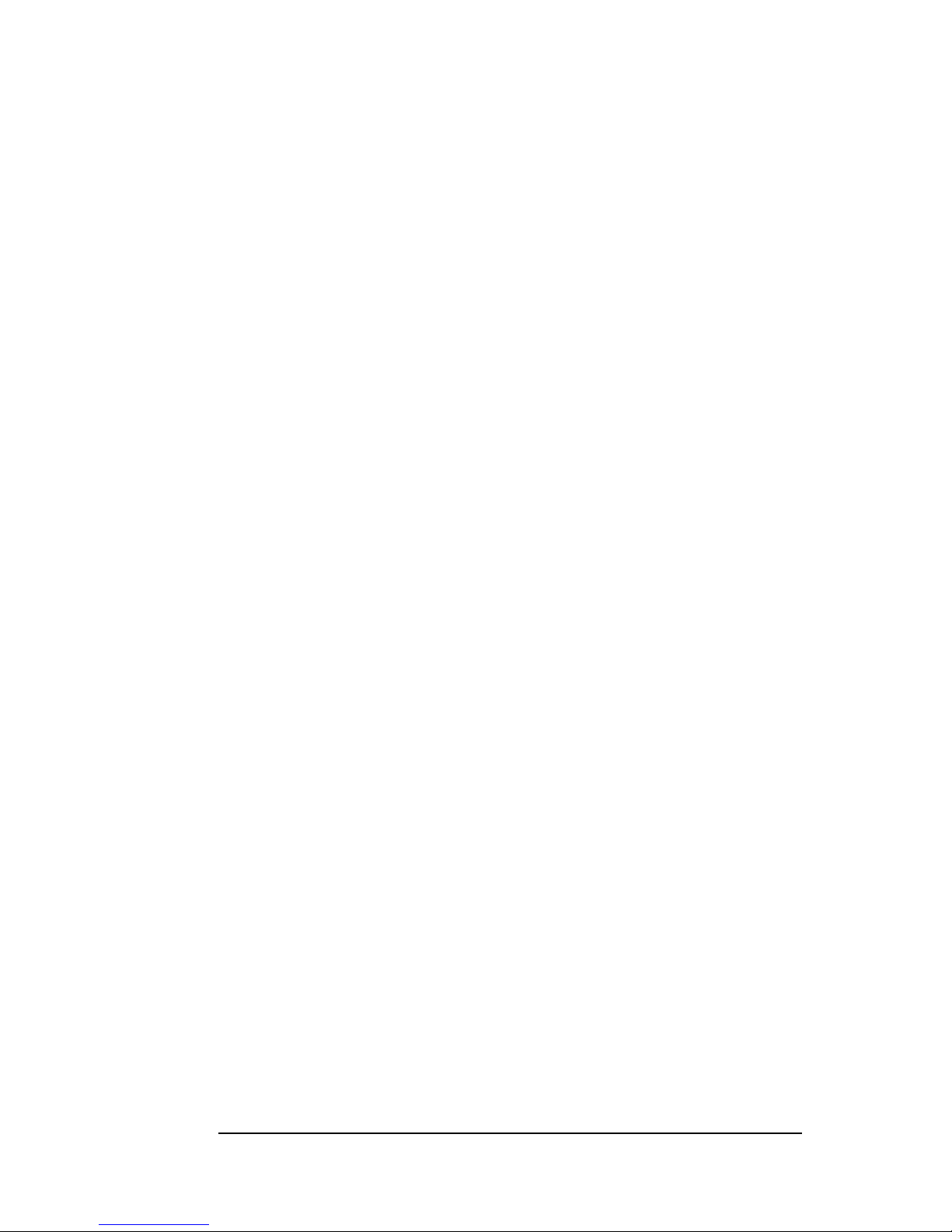
MAGMA
Table of Contents i
Table of Contents
PREFACE............................................................................................. III
What’s in this Guide...............................................................................iii
Advisories ..............................................................................................iv
Safety Instructions..................................................................................iv
When Working Inside a Computer ......................................................... v
Protecting Against Electrostatic Discharge ............................................vi
CHAPTER 1 INTRODUCTION ..........................................................1
General Specifications ...........................................................................1
Pre-Installation Information ....................................................................1
Parts List................................................................................................2
Tools Required for Installation................................................................ 2
CHAPTER 2 HARDWARE INSTALLATION ..................................... 3
Before you Begin.................................................................................... 4
Attach PCI Expansion and Power Cable................................................ 4
Recheck the Installation.........................................................................5
Applying Power Correctly.......................................................................6
Starting Up:................................................................................................... 6
Shutting Down:.............................................................................................. 6
CHAPTER 3 VERIFY INSTALLATION.............................................. 7
Windows ................................................................................................ 7
Mac OS X............................................................................................... 8
CHAPTER 4 INSTALL 3
RD
PARTY PCI CARDS.............................10
Remove PCI Expansion Chassis Cover...............................................10
Install PCI Card in PCI Expansion Chassis.......................................... 11
System Should Be Up and Running..................................................... 12
Finishing Touches................................................................................12
CHAPTER 5 TROUBLESHOOTING ............................................... 13
Locate the Problem..............................................................................13
My Computer Can’t Find the PCI Expansion System................................. 14
When Nothing Works.................................................................................. 15
My Computer Hangs During Power Up .............................................. 16
My PCI Card Doesn’t Work......................................................................... 17
Support for 3
rd
Party PCI Cards.......................................................... 18
Windows Error Codes......................................................................... 19
CHAPTER 6 HOW TO GET MORE HELP.......................................21
Frequently Asked Questions (FAQ) ..................................................... 21
Contacting Technical Support.............................................................. 21
Magma Debug Utility................................................................................... 22
PCIScope Software Utility........................................................................... 23
Page 4
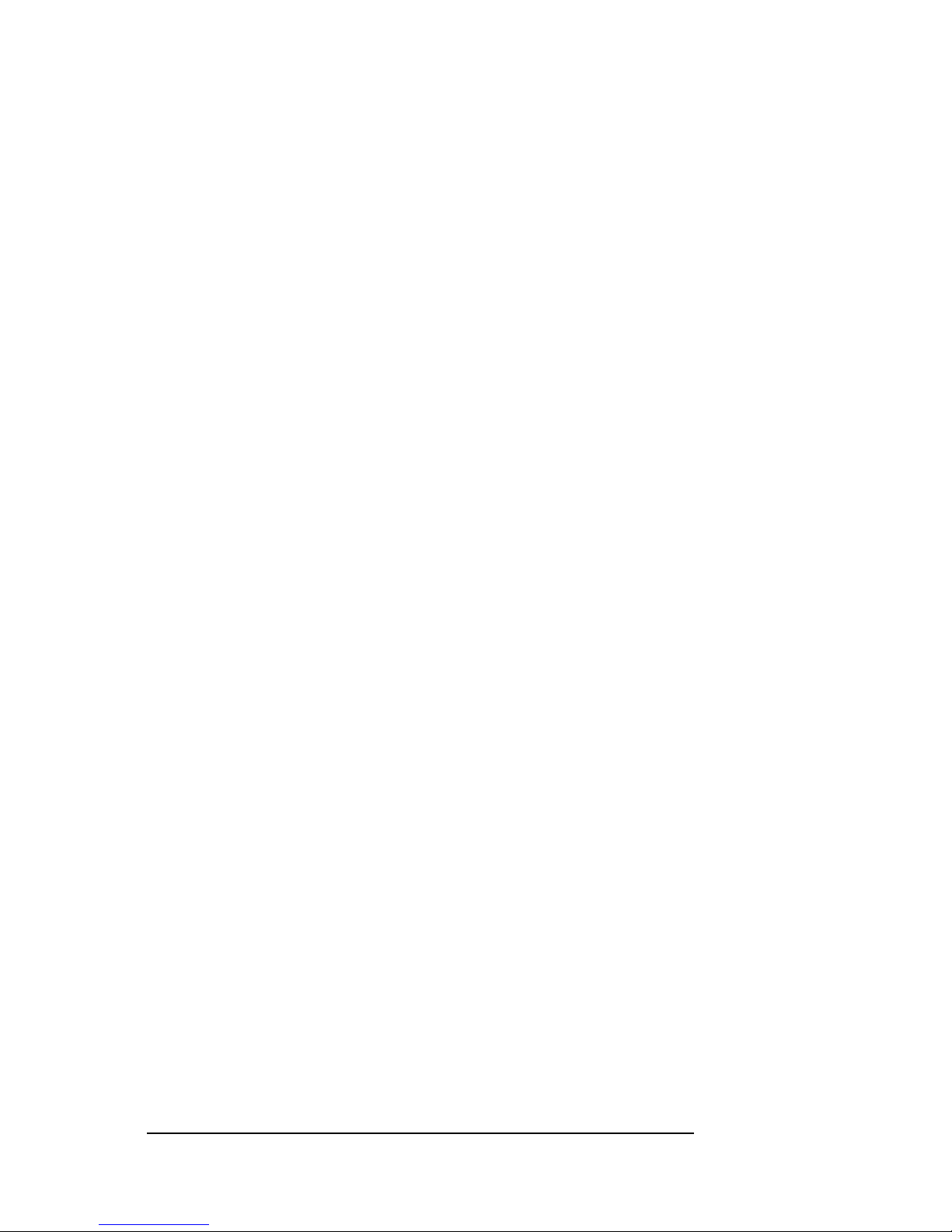
MAGMA
ii Table of Contents
Returning Merchandise to Magma .......................................................25
APPENDIX A BUS HIERARCHY.....................................................26
Bus Hierarchy.......................................................................................26
APPENDIX B DC POWER INFORMATION......................................27
DC Power Options................................................................................27
Battery Sizing/Selection:.......................................................................27
For Batteries Rated in Watt Hours:.......................................................28
APPENDIX C COMPLIANCE ..........................................................29
FCC......................................................................................................29
Industry Canada...................................................................................29
CE ........................................................................................................29
Page 5

MAGMA
Preface iii
Preface
What’s in this Guide
This PCI Expansion Chassis User Guide is designed to accompany a
Magma
Host Card Installation Guide. This guide provides easy
instructions to install your expansion system, verify the installati on was
completed correctly, and troubleshoot the installation, if necessar y. The
corresponding
Host Card Installation Guide provides similar information
for your Magma host card.
This manual is divided into the following parts:
Chapter 1: Provides General Specifications and Parts List.
Chapter 2: Briefly explains Expansion Chassis installation.
Chapter 3: Explains how to verify a successful installation.
Chapter 4: Provides information on installing 3rd Party PCI cards.
Chapter 5: Provides troubleshooting assistance.
Chapter 6: Explains where to get technical support.
Appendix A: Explains the Bus Hierarchy.
Appendix B: Provides information about DC power options.
Appendix C: .Provides information on FCC Regulatory Co mpliance.
Page 6
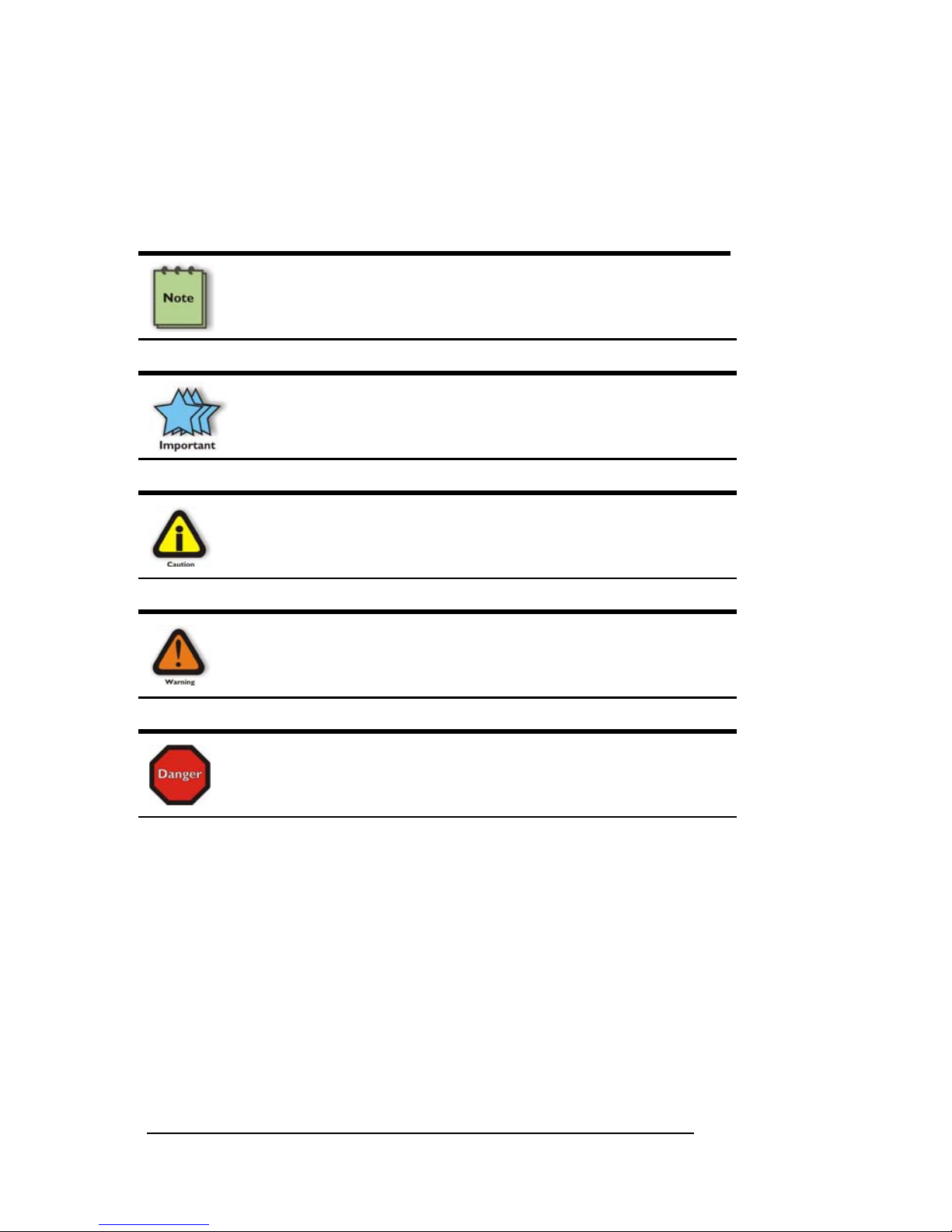
MAGMA
iv Preface
Advisories
Five types of advisories are used throughout this manual to provide
helpful information, or to alert you to the potential for har dware damage
or personal injury. They are Note, Important, Caution, Warning, and
Danger. The following is an example of each type of advisory.
NOTE
Used to amplify or explain a comment related to procedural steps
or text.
IMPORTANT
Used to indicate an important piece of information or special “tip”
to help you
CAUTION
Used to indicate and prevent the following procedure or step from
causing damage to the equipment.
WARNING
Used to indicate and prevent the following step from causing
injury.
DANGER or STOP
Used to indicate and prevent the following step from causing
serious injury or significant data loss.
Disclaimer: We have attempted to identify most situations that may
pose a danger, warning, or caution condition in this ma nual. However,
Magma does not claim to have covered al l situations that might require
the use of a Caution, Warning, or Danger indicator.
Safety Ins tructions
Always use caution when servicing any electrical component. Before
handling the Magma PCI Expansion chassis, read the following
instructions and safety guidelines to prevent damage to the product and
to ensure your own personal safety. Refer to the “Advisories” section
for advisory conventions used in this manual, including the distinction
between Dangers, Warnings, Cautions, and Notes.
Page 7

MAGMA
Preface v
♦ Always use caution when handling/operating the computer.
Only qualified, experienced, authorized electronics personnel
should access the interior of the computer. The po wer supplies
produce high voltages and energy hazards, which can cause
bodily harm.
♦ Use extreme caution when installing or removing components.
Refer to the installation instructions in this manual for
precautions and procedures. If you have any questions,
please contact Magma Technical Support.
WARNING
High voltages are present inside the expansion chassis when the
unit’s power cord is plugged into an electrical outlet. Disconnect the
power cord from its source before removing the system cover.
Never modify or remove the radio frequency interference s hielding from
your workstation or expansion unit. To do so may cause your installation
to produce emissions that could interfere with other electronic
equipment in the area of your system.
When Working Inside a Computer
Before taking covers off a computer, perform the following steps:
1. Turn off the computer and any peripherals
2. Disconnect the computer and peripherals from their power
sources to prevent electric shock or system board damage.
3. Disconnect any telephone or telecommunications lines from
the computer.
In addition, take note of these safety guidelines when appropriate:
♦ To help avoid possible damage to systems boards, wait five
seconds after turning off the computer before removing a
component, removing a system board, or disconnecting a
peripheral device from the computer.
♦ When you disconnect a cable, pull on its connector or on its
strain-relief loop, not on the cable itself. Some cables have a
connector with locking tabs. If you are disconnecting this t ype
of cable, press in on the locking tabs before disconnecting the
cable. As you pull connectors apart, keep them evenly aligned
to avoid bending any connector pins. Also, before connecti ng a
Page 8

MAGMA
vi Preface
cable, make sure both connectors are correctly oriented and
aligned.
CAUTION
Do not attempt to service the system yourself except as explained in
this manual. Follow installation instructions closely.
Protecting Against Electrostatic Discharge
Electrostatic Discharge (ESD) Warning
Electrostatic Discharge (ESD) is the enemy of semiconductor
devices. You should always take precautions to eliminate any
electrostatic charge from your body and clothing before touching any
semiconductor device or card by using an electrostatic wrist strap
and/or rubber mat.
Static electricity can harm system boards. Perform servic e at an ESD
workstation and follow proper ESD procedure to reduce the risk of
damage to components. Magma strongly encourages you to follow
proper ESD procedure, which can include wrist straps and smocks,
when servicing equipment.
You can also take the following steps to prevent damage from
electrostatic discharge (ESD):
♦ When unpack ing a static-se nsitive compone nt from its shipping
carton, do not remove the component’s anti-static packaging
material until you are ready to install the component in a
computer. Just before unwrapping the anti-static packaging,
be sure you are at an ESD workstation or grounded.
♦ When transporting a sensitive component, first place it in an
anti-static container or packaging.
♦ Handle all sensitive components at an ESD workstation. If
possible, use anti-static floor pads and workbench pads.
♦ Handle components and boards with care. Don’t touch the
components or contacts on a board. Hold a board by its edges
or by its metal mounting bracket.
Page 9
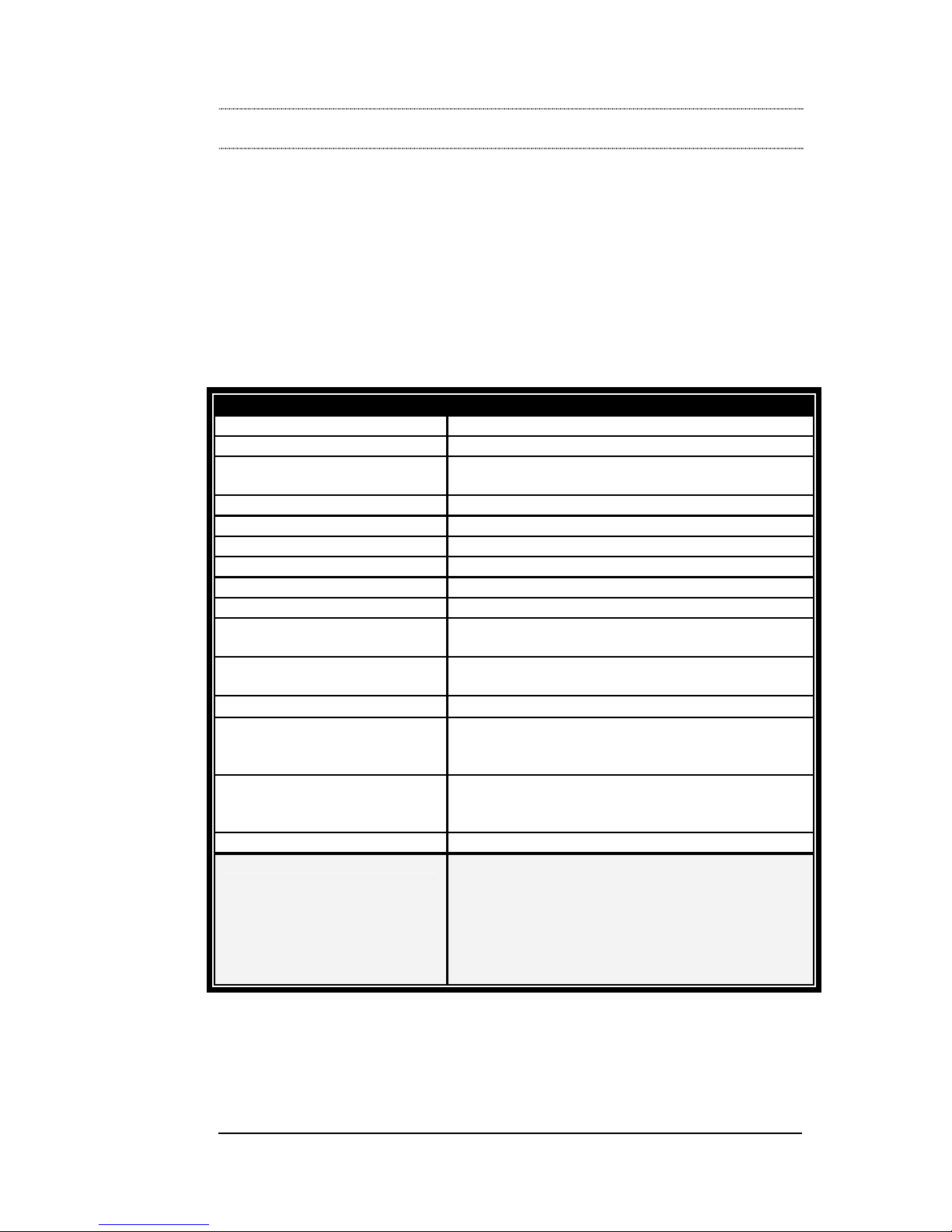
MAGMA
Chapter 1 Introduction 1
Chapter 1 Introduction
General Specifications
The Magma 1 Slot PCI Expansion System is a general-purpose bus
expansion chassis for the Peripheral Component Interconnect (PCI)
local bus. It is available for both full and half sized PCI cards. The
expansion chassis is fully compliant with the PCI Local Bus
Specification. This Magma expansion system consists of a host card, a
PCI expansion bus cable (a shielded, high- speed cable), an expansion
chassis containing a 1 slot PCI backplane, a power supply and cooling
fans.
Item Description
Backplane: 1 PCI slot
Enclosure: Aluminum / Steel
Dimensions: Full-length: 5.45”W x 1.70”H x 13.43”L
Half-length: 5.45”W x 1.70”H x8.02”L
Weight: 2.5lbs or 1.14kg
Standard Cable Length 1-meter
PCI Local Bus Specification: Revision 2.2
PCI Bridge Architecture Spec Revision 1.1
Interconnect Bandwidth: 132 MB/sec (Theoretical Max. of PCI 33/32)
Cooling: One 4 CFM Fan
Power Supply: 45W external 115-230VAC AC power, providing
12 volt DC input power.
Power to Slot: 4.0A @ +3.3V 3.0A @ +5V
0.6A @ +12V 0.6A @ -12V
MTBF: 25,000 hours
Operating Environment:
0º to 50º C Operating Temperature
-20º to 60º C Storage Temperature
5% to 85% Relative Humidity, Non-condensing
Operating Systems: Windows Vista/XP/2000/Server 2003
Mac OS X Version 10.4.x +
Linux Kernel 2.6.x +
Warranty: 1 Year Return to Factory
Available Options: 1.5-meter cable (PN: SUBCBL1.5HF)
PCI Host Card: for desktops (PN: PCIHIF68)
PCI Express Host Card for desktops (PN:
PEHIFX1)
CardBus Host Card for laptops (PN CBH1F)
ExpressCard/54 or 34 for laptops (EC54 or
EC34)
Pre-Installation Information
Before using the Magma expansion chassis you should perform the
following steps:
Page 10

MAGMA
2 Chapter 1 Introduction
• Inventory the shipping carton contents for all of the required parts
• Gather all of the necessary tools required for installation
• Read this manual
Parts List
The following parts are provided:
Qty Item
1 1 slot PCI expansion enclosure (Half or Full)
1 PCI expansion cable (1-meter or 1.5-meter)
1
1
12-Volt DC Power Adapter w/U.S. Standard 115V power
cord
1 Host Card (CardBus is standard)
4 Rubber feet (to be installed by user)
1 Software CDROM
1 User’s Manual
1
The Magma PCI expansion cable uses a 68-pin connector; however, it is NOT an “off-theshelf” SCSI cable. The Magma PCI expansion cable is a custom cable designed specifically
for PCI Expansion.
Tools Required for Installation
In order to complete the installation of the Magma
expansion system you will need a Flat-head
screwdriver. You may also use your thumb and
forefinger. You will also need a screwdriver to install
your PCI card.
Page 11

MAGMA
Chapter 2 Hardware Installation 3
Chapter 2 Hardware Installation
The following steps will guide you in completing the hardware
installation of your Magma PCI Expansion System.
Electrostatic Discharge (ESD) Warning
All PCI cards are susceptible to electrostatic discharge. When
moving PCI cards, it is best to carry the cards in anti-static
packaging. If you need to set a PCI card down, be sure to place it
inside or on top of an anti-static surface. For more information, see
“Protecting Against Electrostatic Discharge” in the Preface.
WARNING
High voltages are present inside the expansion chassis when the
unit’s power cord is plugged into an electrical outlet. Disconnect the
power cord from its source before removing the enclosure cover.
Turning the system power off at the power on/off switch does not
remove power to components. High voltage is still present.
CAUTION
Before touching anything inside the enclosure, move to an ESD
station and follow proper ESD procedure. Failure to do so may result
in electrostatic discharge damaging the computer or its components.
For more information, see “Protecting Against Electrostatic
Discharge” in the Preface.
STOP
If your Magma expansion chassis was not purchased directly from
Magma, you must check to ensure that it doesn’t contain any preinstalled PCI cards.
Check the rear side of the chassis to see if any PCI cards are visible
in the slots. If you see a PCI card, you should continue installation
using instructions provided by your dealer. If no separate instructions
are available, remove the cover by using instructions in Step 1. Then
remove the card as normal. If no PCI card is visible, then continue
with the cable installation.
Page 12

MAGMA
4 Chapter 2 Hardware Installation
Before you Begin
The power supply is auto-switching. These means that it will
automatically switch to match whatever source power you are using.
Since all products ship with a US Standard 115V power cord, you will
need to use a power cord adapter for non-US Standard 115V power
sources.
Attach PCI Expansion and Power Cable
Carefully position the Magma expansion chassis so that the supplied
PCI expansion cable will conveniently reach from the con nector of the
Host Card to the connector on the back of the chassis. See your
Host
Card Installation Guide for information on installing your Host Card.
Attach one end of the PCI expansion cable to the Host Card and secure
it using the captive thumbscrews on the cable. See the
Host Card
Installation Guide for more information on connecting the cable to
the card.
Carefully route the cable to the rear side of the expansion chassis and
attach it to the 68-pin connector, as shown below:
Secure the cable with the captive thumbscrews. It is important that the
cable be attached securely to the connectors at both ends.
Page 13

MAGMA
Chapter 2 Hardware Installation 5
Before connecting the power cord, check that the expansion chassis
On/Off switch is set to the OFF position. This switch is located on the
rear side of the chassis.
When you plug the barrel connector on th e power adapter into the 12Volt DC Plug, you may find it does not seem to fit easily. This is
because of the built-in locking mechanism that protects it from pulling
back out. Simply rotate the barrel plug until it “lines u p” with the slots on
the connector jack, push it in, and then twist it clock wise to lock it. Be
sure to rotate it counter clockwise to unlock it prior to removing the
power adapter plug.
NOTE
If at all possible, plug all power cords from the Magma expansion
chassis and your host computer into a shared power strip,
preferably one that has surge and noise suppression circuitry built
into it.
Recheck the Installation
Check your installation before powering up the Magma expansion
chassis for the first time. Although the power supply has an over voltage
protection device built into it, it may not "trip" in time to fully protect a
device that has been improperly connect ed, or whose power cable has
been damaged.
CAUTION
When using your Magma expansion chassis outside of the United
States, make sure that you have correctly identified the voltage of
your power source and that you are connected to it correctly.
Remember, the power adapter supplied with your 1 Slot Expansion
System will automatically adjust to convert the source power into 12Volt DC current. Therefore, if you are using a power source other
than 110V US Standard, you will need a different power cord to
connect your source power to the power adapter, or a power cord
adapter so you can plug the 110V US Standard power cord directly
into your source power.
For total portability, you can use an
optional battery cable, model
CBLCB1XLR, to go directly from a 12V
DC power source into the chassis
without using the included power
adapter. This cable may be purchased directly
from Magma at 1-800-285-8990.
Page 14

MAGMA
6 Chapter 2 Hardware Installation
Applying Power Correctly
Starting Up:
You must apply power to the Magma e xpansion chassis BEFORE you
power up your computer. This will allow the higher numbered PCI buses
in the PCI bus hierarchy to be at a stable s tate when the host system
issues its master power-on bus reset. In systems that perform automatic
PCI bus configuration, this will allow the configuration code to recognize
the PCI bus hierarchy and any attached devices.
There is an On/Off switch on the back of the expansion chassis, as well
as an LED indicator to indicate power status. Verify that the green
power indicator is ON.
STOP
DO NOT TURN ON THE MAGMA EXPANSION CHASSIS UNTIL
YOU HAVE SHUT DOWN YOUR LAPTOP COMPLETELY! It can
cause a system lockup and loss of any unsaved data.
Shutting Down:
When shutting your system down, it is recommended that you first shut
down the computer correctly, and then power down the Magma
expansion chassis to avoid ‘computer lock-up’ and potential data loss.
Page 15

MAGMA
Chapter 3 Verify Installation 7
CHAPTER 3 Verify Installation
The Magma Host Card is not visible to the Windows’ Device Manager or
the Apple System Profiler until the Expansion System has been
successfully connected and properly powered on. Therefore, you will
need to connect your Expansion System to the host comp uter and turn
them both on before you can verify the Magma Expansion Chassis
installation. See your
Host Card Installation Guide for information on
how to connect your Host Card. Always power-up your Expansion
System by turning on the power to the Expansion Chassis first, followed
by your host computer.
Windows
To verify a successful installation on Wind ows, find the ‘My Computer’
icon and “right-click” on it. Then select ‘Manage’ from the pop-up menu.
Next, click on ‘Device Manager’ in the leftmost Computer Manageme nt
window. Finally, click on the View Menu and select View Devices by
Connection.
Open ACPI (BIOS) Æ Open PCI BusÆ Click the ‘+’ sign several times
until your reach a PCI or PCI Express Root Port with a PCI Standard
PCI-to-PCI Bridge beneath it.
Page 16
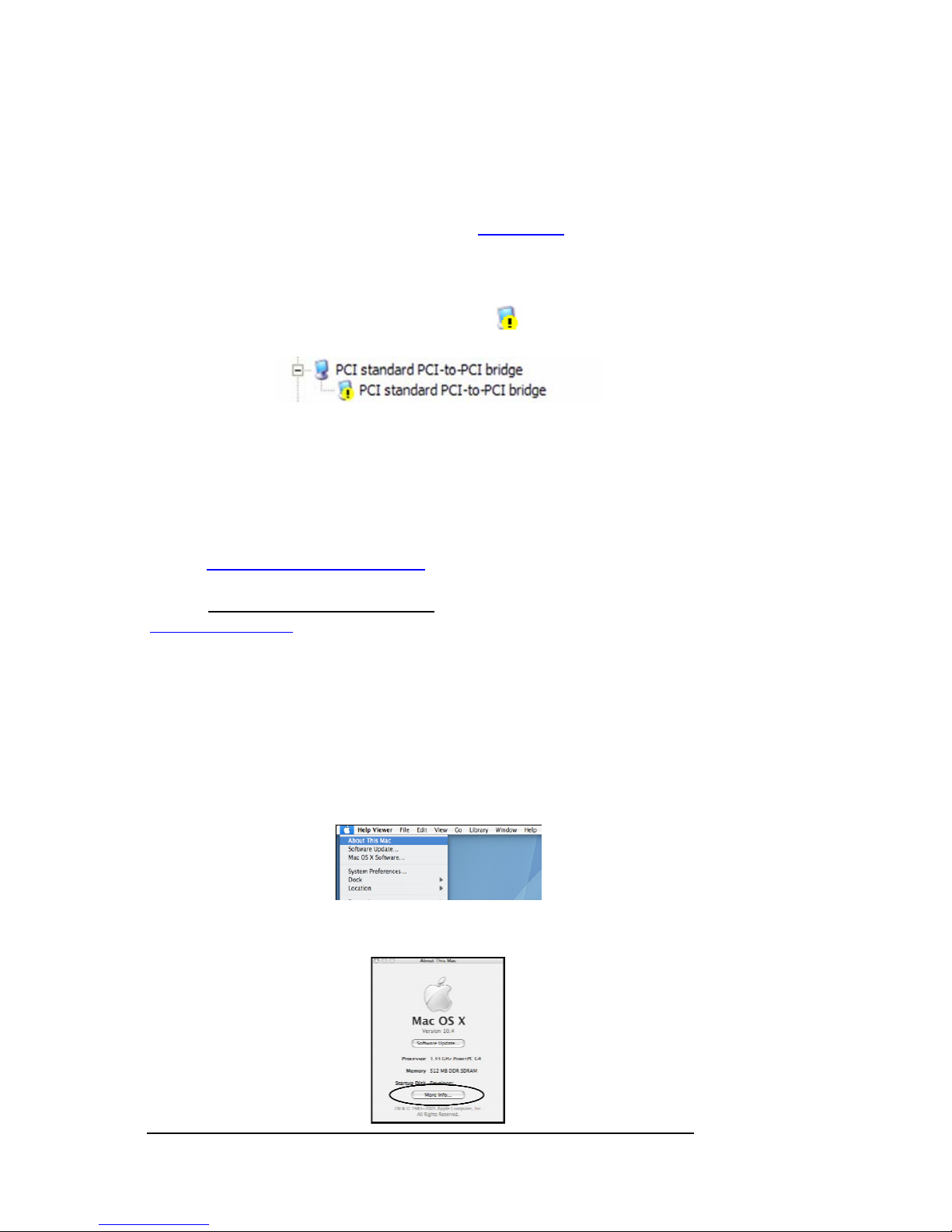
MAGMA
8 Chapter 3 Verify Installation
When installed correctly, you will see three “PCI to PCI Bridges” below
your system’s PCIe Controller. Any 3
rd
Party PCI cards installed in the
chassis will appear below one of the PCI-to-PCI bridges.
If everything is OK, then the Magma Expansion System installation is
complete. You can now proceed to
Chapter 4 for help with the
installation of 3
rd
Party PCI Cards.
If, however, the installation was unsuccessful, you may not see the PCI
to PCI Bridge, or it will have a small yellow in front of it.
If any of these devices are not displayed as shown above, you should
shut down your system (host computer first, then the expansion
chassis) and reconnect the cables and reseat the PCI Host Card to
ensure that you have a solid connection. T hen restart the Magma
expansion chassis, followed by the host computer. Next, try to verify the
installation again, as shown above. If you are still having problems,
review
Chapter 5, Troubleshooting before contacting Magma Technical
Support at (858) 530-2511. Additional troubleshooting help is available
in your
Host Card Installation Guide and on the web at
www.Magma.com.
Mac OS X
When using Mac OS X no additional software or driv ers are needed. As
long as you are using Mac OS X Vers ion 10.2.2 or newer, the operati ng
system should automatically recognize the Magma expansion chassis.
Select “About This Mac” under the Apple Icon
Then click the “More Info” button.
Page 17
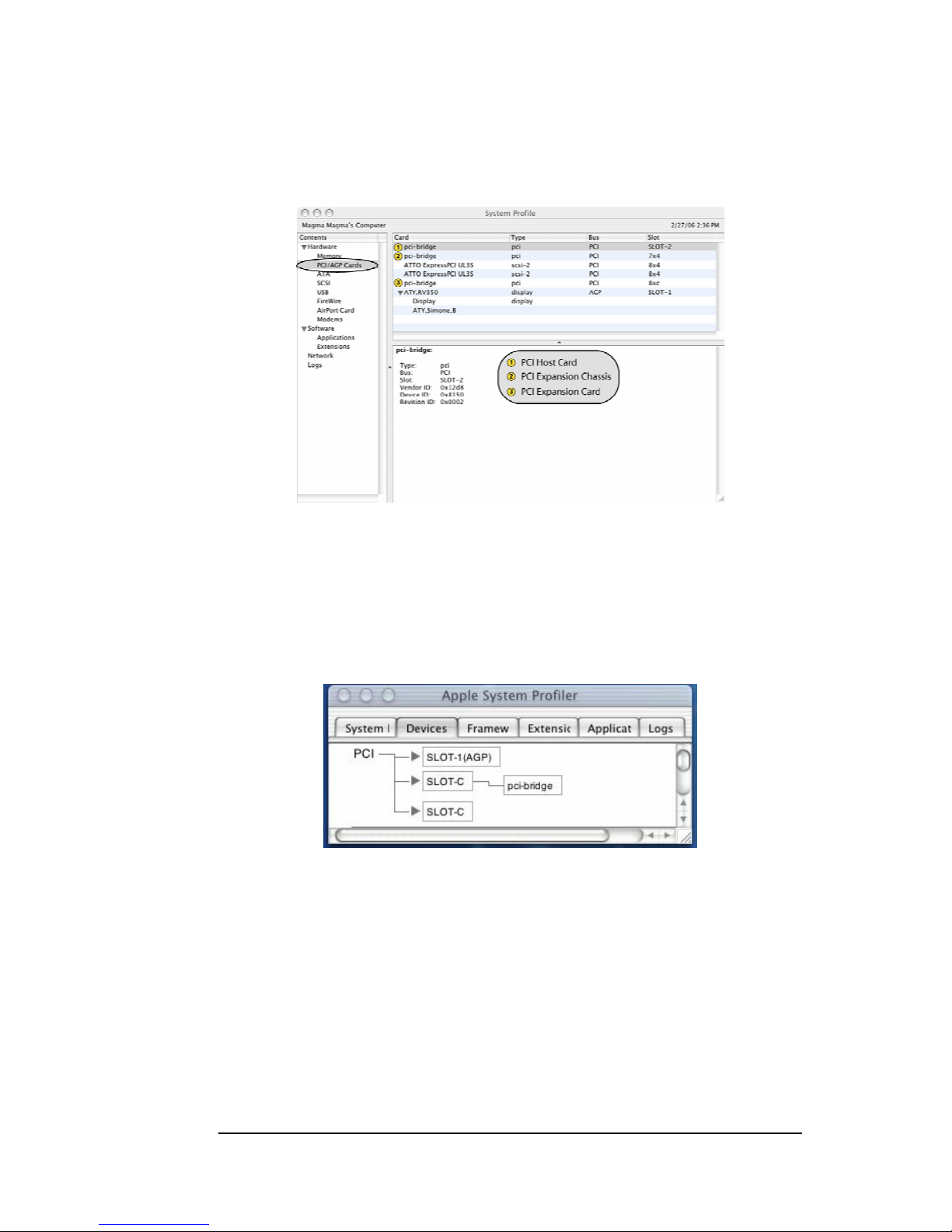
MAGMA
Chapter 3 Verify Installation 9
MAC OS 10.3.x & 10.4.x
Next, click on the PCI Card item. You should see a pci-bridge device
listed under PCI as shown below:
Any PCI Cards you install in the expansion chassis will appear behi nd
the pci-bridge device.
MAC OS 10.2.x
Next, click on the Devices tab. You should see a pci-bridge device
listed under PCI as shown below:
Any PCI Cards you install in the expansion chassis will appear behi nd
the pci-bridge device.
If any of these devices are not displayed as shown above, you should
shut down your system (computer first, then the expansion chassis) and
reconnect the cables and the PCI expansion host card to ensure that
you have a solid connection. Then restart the Magma expansion
chassis followed by the computer. Next, try to verify the installation
again, as shown above. If you are still having problems, contact Magma
Technical Support at (858) 530-2511.
Page 18

MAGMA
10 Chapter 4 Install 3
rd
Party PCI Cards
Chapter 4 Install 3rd Party PCI Cards
This chapter provides information on how to install 3rd Party PCI cards
into your Magma expansion chassis. More details on the install ation of
individual cards are provided by the card’s m anufactur er. T his chapter i s
provided as a simple guide to help you install your PCI cards in the
chassis.
For the purpose of installation, the Magma expansion chas sis functions
exactly as a standard desktop computer chassis. Always follow the
manufacturer’s instructions for installing their card on a desktop
computer.
IMPORTANT
We will provide reasonable technical support with 3
rd
Party PCI
cards. However, if you have verified a successful installation of the
Magma expansion system (as defined in Chapter 4), but
experience difficulty installing your 3
rd
Party PCI cards, the PCI
card manufacturer should be able to provide the best support.
Be aware that all PCI drivers MUST BE Windows Driver Model
(WDM) compatible to work properly in a laptop+expansion system
environment. If you have a problem with the PCI card driver,
contact the card’s manufacturer for a WDM compatible driver.
Remove PCI Expansion Chassis Cover
Two thumb screws retain the cover on the expansion ch assis. They are
located on the rear of the unit, on the left and right s ide of the cover's
back edge. To remove these screws and open the enclos ure, use your
thumb and forefinger (or a flathead screw-driver) to turn the
thumbscrews counterclockwise and loosen the screws.
Page 19
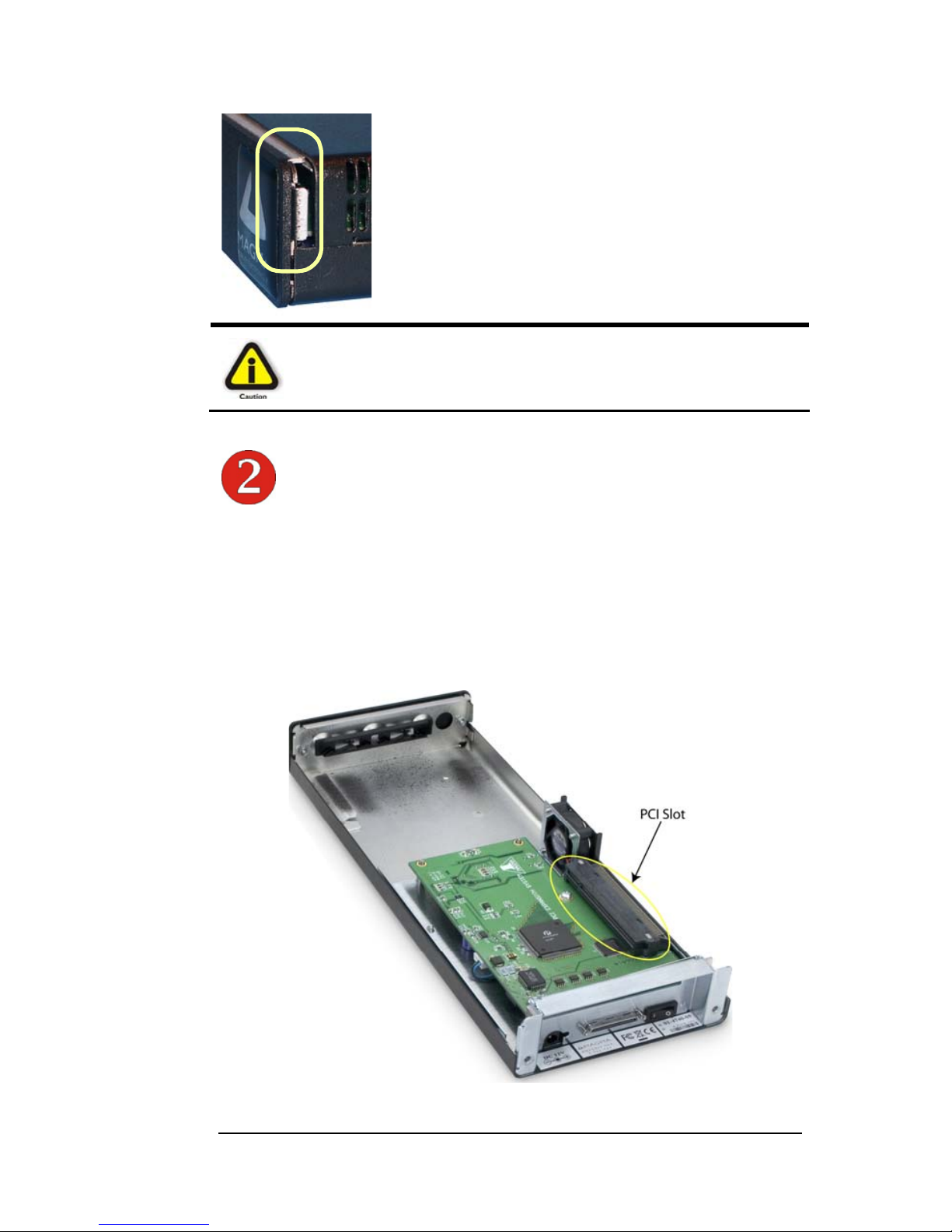
MAGMA
Chapter 4 Install Third Party PCI Cards 11
Slide the enclosure cover backwards, disengaging
it from the guides at the front of the enclosure, by
firmly grasping the rear cover lip over the c ard IO
area and pulling the cover backward about ¼” and
then lifting the cover off.
CAUTION
When replacing the enclosure cover, be sure that the front edge
guides on the cover engage the inner lip of the enclosure.
Install PCI Card in PCI Expansion Chassis
Install PCI cards following PCI card manufacturer’s recommendations.
Some PCI card manufacturers recommend that you install their software
driver(s) prior to installing the hardware. If this is th e case, you should
install their driver before you connect and power up the expansion
chassis.
Page 20
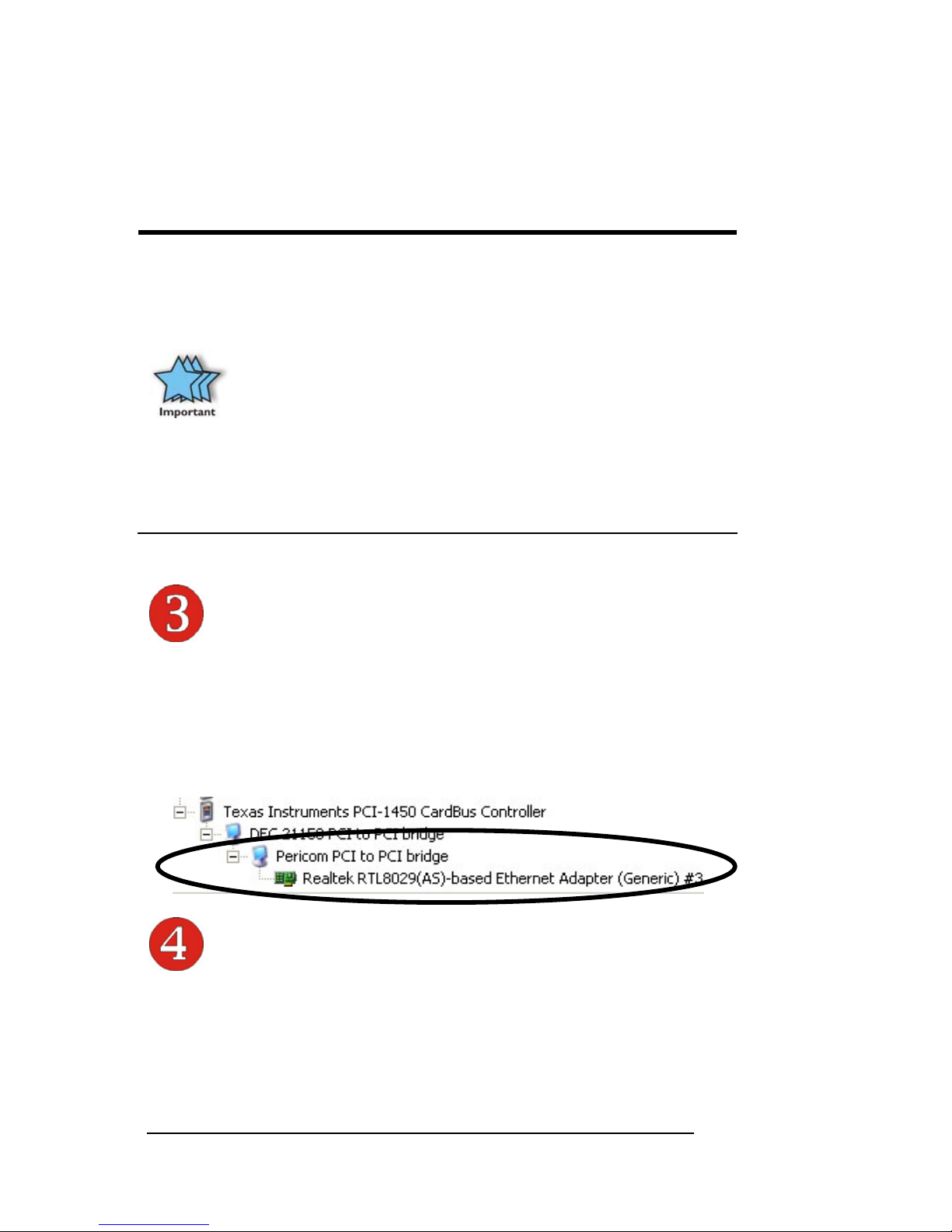
MAGMA
12 Chapter 4 Install 3
rd
Party PCI Cards
Make sure that all PCI cards are fully seated in their con nectors. When
correctly seated in its connector, you will notice a firm resistance when
you pull up gently on the card. To keep the cards i n place, secure them
in the enclosure with their retaining screws (supplied with the Magma
expansion chassis).
IMPORTANT
The sheer number of PCI cards and device drivers available
makes it impossible for Magma to fully test and certify all available
PCI cards for use in the Magma expansion chassis. Our best
advice to you in this regard is to insist on full PCI Specification
compliance from your card and system vendors. Cards and
systems should be at least PCI Specification Revision 2.0
compliant or better. Compliance in your system motherboard, PCI
cards, and console firmware (or BIOS) is your best assurance that
everything will install and operate smoothly.
Not all PCI cards are as "well-behaved" as they should be.
Sometimes simply moving a PCI card that is having a problem to a
different slot, or reordering your cards in their slots, will alleviate
"behavior" problems.
System Should Be Up and Running
Apply power to the Magma expansion cha ssis first, then power up the
computer.
Use the procedures detailed in Chapter 4 to confirm the card
installation(s) in the Windows Device Manager or Apple System Profiler.
Finishing Touches
After your system is working properly, replace any empty slots with slot
covers, and replace the host computer cover and the expansio n chassis
cover.
Page 21

MAGMA
Chapter 5 Troubleshooting 13
Chapter 5 Troubleshooting
Locate the Problem
If you are having trouble with the Magma expansion system, verify that
all cards are seated properly and all cables are connected properly. Be
sure you followed the instructions in earlier sections of this User Guide.
Always remember to power On and Off correctly when rechecking and
testing your installation. If you are still having problems, try these simple
troubleshooting steps.
My Computer Can’t Find the PCI Expansion System
When Nothing Works
My PCI Card Doesn’t Work
The PCI to PCI Expansion System is correctly displayed as a “PCI
standard PCI-to-PCI bridge” (Windows Device Manager) and as a
“pci-bridge” (MAC Apple System Profiler). When connected and
functioning correctly, this Expansion System will be displayed as
follows:
Windows
MAC
If this is not what you see when you verify your installati on, the fol lowing
troubleshooting steps may help you to locate and resolve your
installation issues, without having to call Technical Support.
Page 22
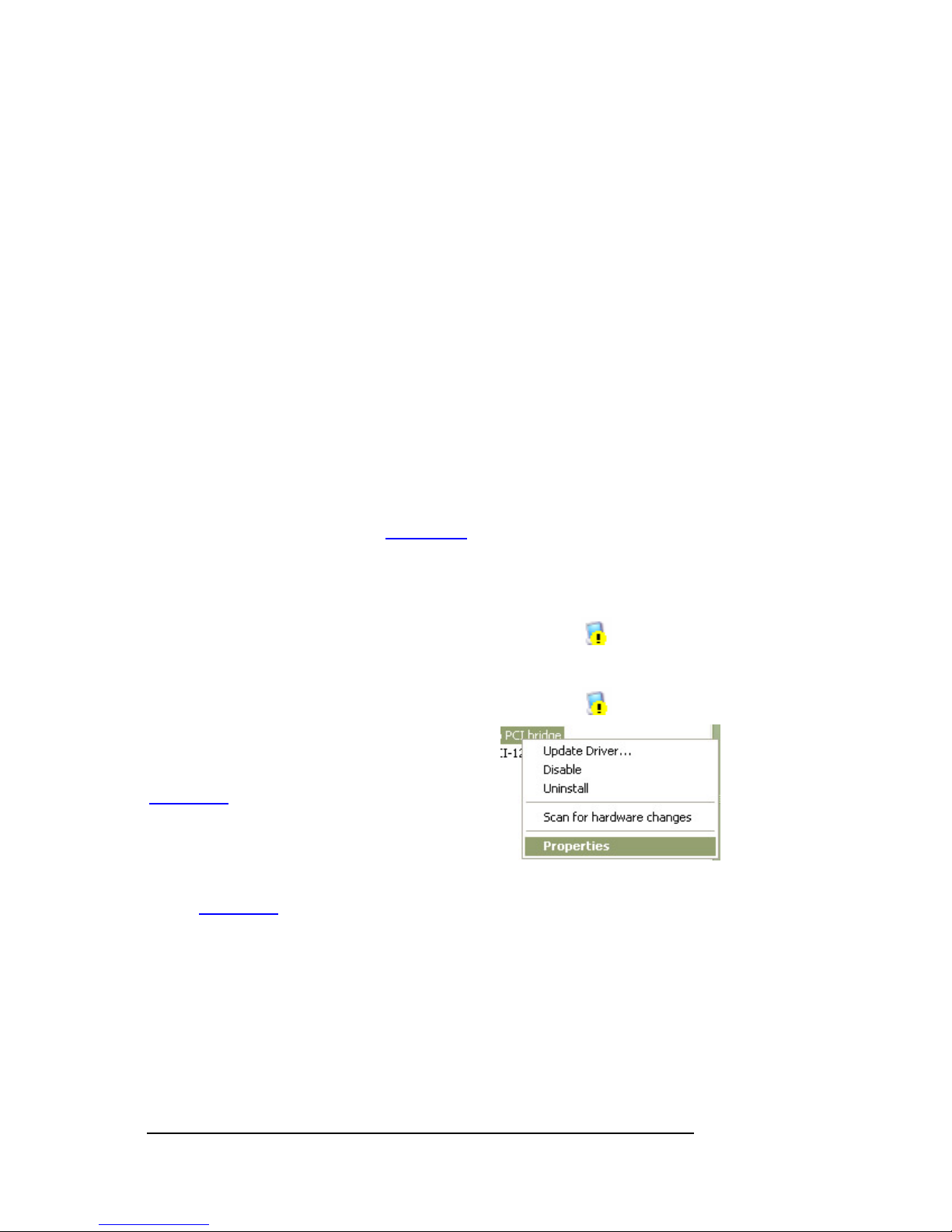
MAGMA
14 Chapter 5 Troubleshooting
My Computer Can’t Find the PCI Expansion System
If the expansion system is not visible in your Windo ws Device Manager
or your Apple System Profiler at all, you will need to turn off your
computer (first) and then the Magma expansion chassis (second) and
test all cords and cables to ensure you have everything connected
correctly. If everything seems to be connected correctly, and you are
sure you have applied power correctly (po wer up expansio n chassis firs t
and then the computer), then try these additional troubleshooting steps:
Double-check the PCI host card to ensure it is inserted
correctly in a PCI slot.
Try moving the PCI host card to a different PCI slot.
Check for a bad cable or connection. Try another expansion
cable, if you have one.
If the expansion system is still not visible after trying all of the
above steps, go to
Chapter 6 to see about getting additional
help.
Windows
If the PCI to PCI Bridge is now visible, but contains a
in front of it, it
has a problem that must be fixed.
To identify this problem, right-click on the line with the
and select
“Properties” from the pop-up menu.
Resolve the identified problem or go to
Chapter 6 to see about getting additional
help.
MAC
Go to
Chapter 6 to see about getting additional help.
Page 23
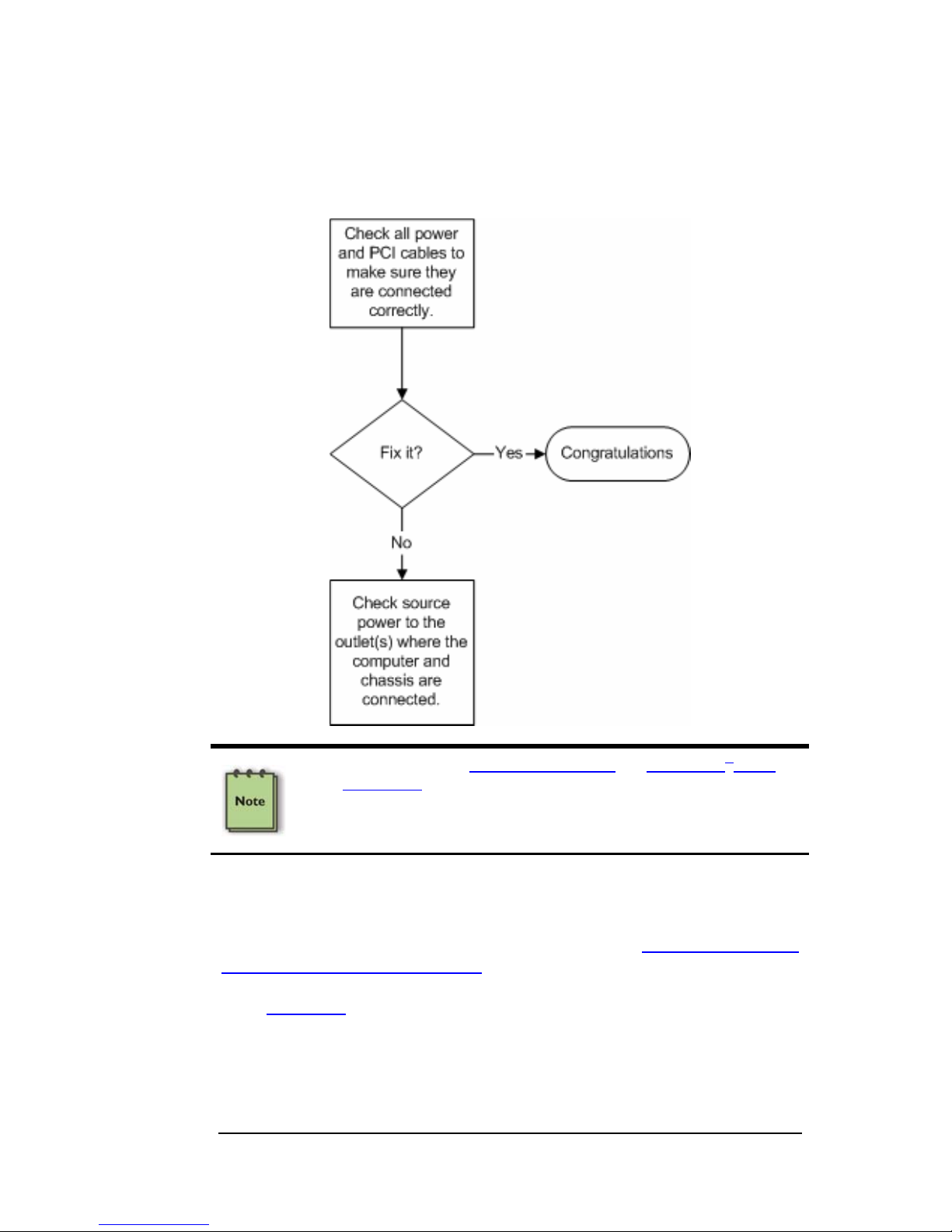
MAGMA
Chapter 5 Troubleshooting 15
When Nothing Works
The following troubleshooting steps will help you when the computer or
chassis won’t turn on or “nothing seems to work” correctly:
Review Chapters
3 (Verify Installation) and 4 (Install 3rd Party
PCI Cards) as necessary to verify that you have a valid
installation of the Magma expansion system and that you have
correctly installed your 3
rd
Party PCI card(s) and their
associated drivers (as required).
If it powers up OK, but nothing works, check the computer’s Device
Manager or System Profiler to see if the expansion system has been
found. If not found, try the troubleshooting steps for
My Computer Can’t
Find the PCI Expansion System. If the expansion system is visible, but
has a problem, try to resolve the problem (S ee Note above ). If that fails,
go to
Chapter 6 to see about getting additional help.
Page 24
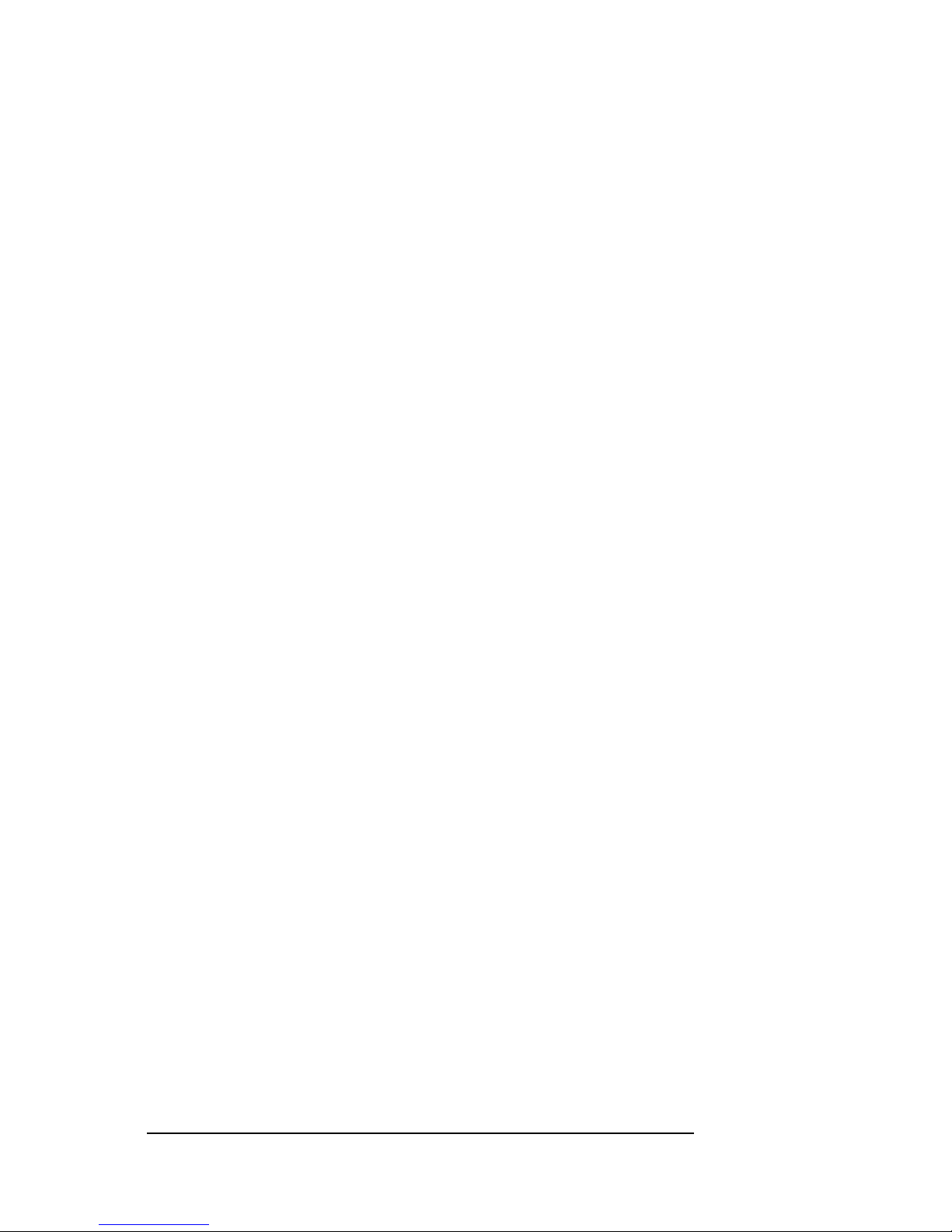
MAGMA
16 Chapter 5 Troubleshooting
My Computer Hangs During Power Up
If your computer “hangs” while being turned on and you can’t even start,
follow these simple steps to try to fix this problem:
1. Shut off the computer (first) and then the Magma expansion
system and verify that all cards and cables are installed
correctly. Reapply power first to the expansion system and
then to the computer.
2. If it still hangs, remove all 3
rd
Party PCI cards and try boo ting
up without any cards installed.
a. If it still hangs, remove the Magma PCI expansion host
card from the computer and try booting up without the
Magma expansion system attached.
i. If it boots up OK without the Magma expansion
system attached, call Magma Technical Support.
ii. If it still hangs, the problem is in the computer and not
with the Magma expansion system or the 3
rd
Party
PCI cards.
b. If it boots up O K without any 3
rd
Party PCI cards installed,
try adding only one card and see if it boots up.
i. If it boots up OK with one card in it, shut it down (in
the proper order, of course) and swap cards. Repeat
this until all cards have been tested. If they all test
OK, then add them back one at a time until you find
the combination that doesn’t work, or you are running
fine. If you find a bad card, call T echnical Support. If
you don’t – congratulations, you fixed it!
ii. If it still hangs up, try a different card – this one is
probably bad (or has driver problems). If the second
cards works, troubleshoot the first card. If the second
card also fails, call Technical Support.
Page 25
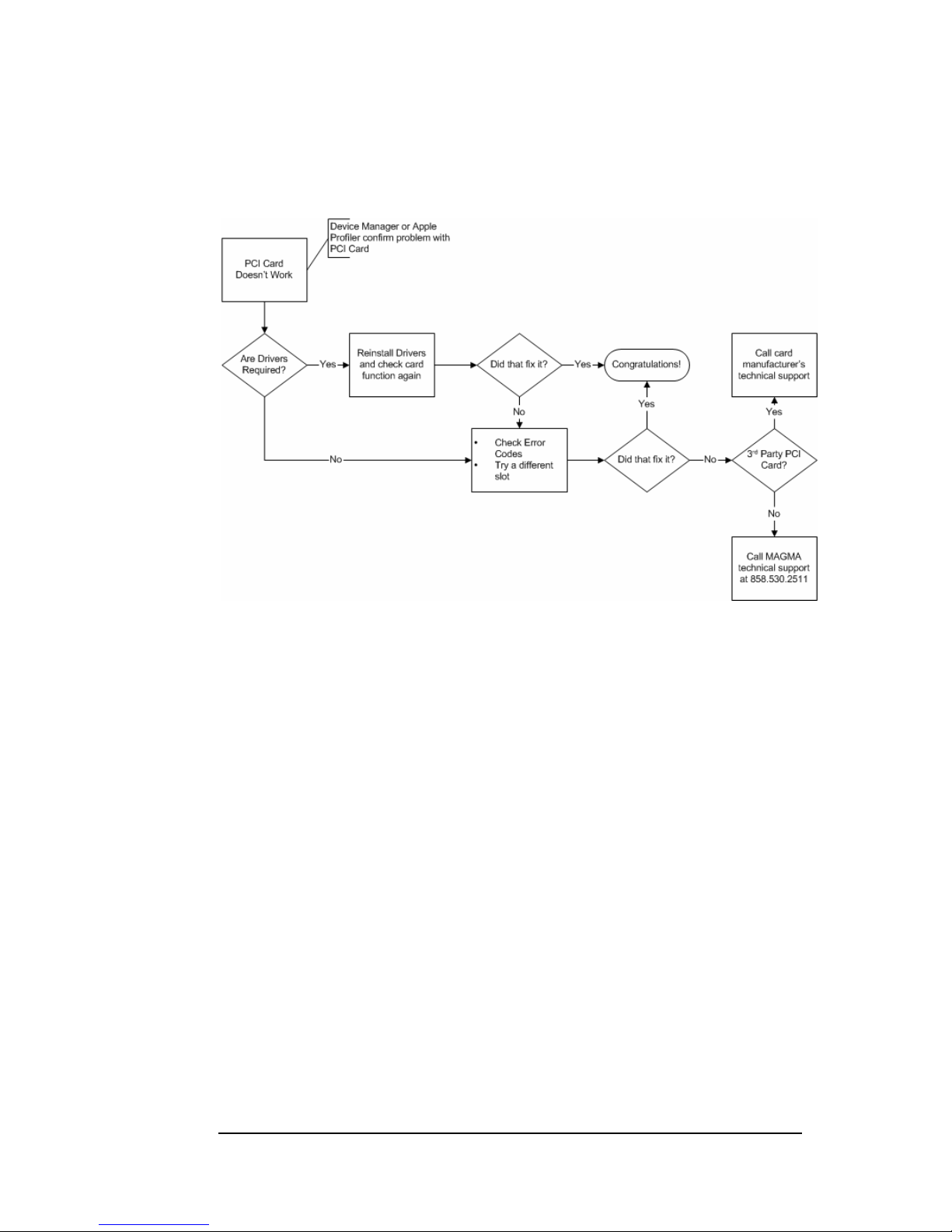
MAGMA
Chapter 5 Troubleshooting 17
My PCI Card Doesn’t Work
Follow these simple troubleshooting steps to resolve typical 3rd Party
PCI card problems:
The following additional steps might also help when the above
troubleshooting steps for fail to resolve your problem:
1. Shut down the computer followed by the Magma expansion
chassis
2. Remove the PCI card displaying a problem
3. Replace the “problem card” with a simple PCI card, such as an
Ethernet card that has drivers built into the operating system.
(Using this “type of card” will avoid any futur e questions about
drivers possibly being installed incorrectly.)
4. Turn on the Magma expansion chassis, and then turn on the
computer.
Page 26

MAGMA
18 Chapter 5 Troubleshooting
Windows
5. Next, open the Device Manager (View by Connection
selection).
If the
is gone, the problem is with the 3rd Party PCI card or
the card drivers. You should go to the
Windows Error Codes
section of this chapter to learn how to troubleshoot using error
codes.
If the is still visible, the problem may be with the Magma
expansion system. Please contact Magma Technical Support
for further guidance and/or a replacement product.
If an error shows on any of the PCIe to PCI Bridge
Connections, call Magma Technical Support immediately.
MAC
5. Next, open the Apple System Profiler and if the PCIe to PCI
Bridge Connections and the 3
rd
Party PCI card(s) are now
correctly visible.
Support for 3rd Party PCI Cards
Magma will provide reasonable technical support to with 3rd Party PCI
cards. However, if you have verified a successful installation of the
Magma PCI Expansion System (as defined in
Chapter 4), but
experience difficulty installing your 3
rd
Party PCI cards, the PCI card
manufacturer may be able to provide the best support.
The Magma PCI Expansion System is designed to function exactly
like your desktop computer. This means that you should follow the
PCI card maker’s instructions for installation on a Windows or Mac
computer as if the expansion chassis WAS the desktop computer.
When correctly installed, there is no difference to the operating
system, removable cards, or most software.
Page 27

MAGMA
Chapter 5 Troubleshooting 19
Windows Error Codes
If you are having a problem with one of your devices, and the Device
status box shows a Windows Error Code, refer to the following list of
error codes for guidance:
Error Code Description/Action
10
This code indicates that there is a problem with the 3
rd
Party PCI Card driver.
If necessary, contact the PCI Card’s manufacturer for updated
PNP compatible drivers. If all else fails, contact Magma
Technical Support for further assistance.
On the Bridge: If you receive error code 12 on the first PCI to
PCI Bridge, call Magma Technical Support.
12
On the PCI Card: This usually means the memory, I/O, or
prefetch is more than has been allocated. Call Magma
Technical Support.
Page 28

MAGMA
20 Chapter 5 Troubleshooting
Error Code Description/Action
28
(PCI Card)
The driver for the PCI Card is not installed on your system.
Reinstall the PCI Card driver following the manufacturer’s
instructions. If that fails to fix the problem, call the card
manufacturer for new drivers.
1
The PCI host card or expansion chassis are not working
correctly. Reinstall the PCI host card into the computer’s PCI
slot and recheck all cable connections. If the error code
remains, try another PCI slot. If you still have the error, call
Magma Technical Support.
Other Codes
For all other error codes, call:
On the PCI to PCI Bridge: Magma Technical Support
On the PCI Card: Card Manufacturer’s Technical Support,
after first verifying that the Magma expansion system is
installed properly.
If you are still having problems, contact Magma Technical Support for
more help.
Page 29

MAGMA
Chapter 6 How to Get More Help 21
Chapter 6 How to Get More Help
Frequently Asked Questions (FAQ)
You can visit the Magma Technical Support FAQ pages on the Internet
at:
www.magma.com/support/
Contacting Technical Support
Our support department can be reached by fax at ( 858) 530-2733 or b y
phone at (858) 530-2511. Support is ava ilable Monday through Friday,
8:00 AM to 5:00 PM PT. When contacting Magma Technical Support,
please be sure to include the following information:
1) Name
2) Company Name
3) Phone Number
4) Fax Number
5) Email Address
6) Model Number
7) Serial Number
8) Computer Make
9) Computer Model
10) Operating System and Version
11) Make/Model of PCI cards in expansion chassis
12) Detailed description of the problem
You can also visit our web site at:
www.magma.com/support/
For a quick response, use the Technical Support and RMA Request
Form available in the Support Section of the website. Simply complete
the form with all required information. Please make sure that your
problem description is sufficiently detailed to help us understand your
problem.
For example: Don’t say “Won’t boot up.” Do say “Tried all the
steps in the Troubleshooting Section and it still won’t boot up.”
For faster diagnosis of your problem, please run the two utility programs
described in the following sections and include the diagnostic files they
generate with your email.
Page 30

MAGMA
22 Chapter 6 How to Get More Help
Magma Debug Utility
Occasionally, Magma Technical Support may request Windo ws users to
produce and email a Magma debug log file to help them resolve your
problem. This file should be emailed to
support@magma.com. This file
should have a “.log” file extension. To create the *.log file, follow thes e
instructions:
1. Locate a file called dbgview.exe on the Magma CDROM.
2. Double-click on the file dbgview.exe
3. While the dbgview screen is open, locate and double-click on
a file called dump.exe on the Magma CDROM.
4. Switch back to the dbgview screen, which is now filled with
data.
5. Save this file and email to
support@magma.com upon request.
Include your Name and
the Date the log was
created in the file
name. Then email it to
Technical Support.
Use the “Save As Type” drop-down arrow to select a file type of
(*.LOG).
Page 31

MAGMA
Chapter 6 How to Get More Help 23
PCIScope Software Utility
PCIScope is a powerful tool for Windows users. It was designed by a
Germany company called APSoft. This software utility is a valuable
resource to explore, examine and debug the PCI subsystem of your
computer. It was made to fit the requirements of the most demanding
users, especially engineers, programmers, and system administrators,
and to integrate all advanced functions and tools into one product.
Please visit
www.tssc.de for more information about the capabilities of
PCIScope and other utilities offered by APSoft.
An evaluation version of PCIScope is available for download at
www.tssc.de. (You can purchase an inexpensive license from APSoft
for use beyond the evaluation period.)
PCIScope has proven to be extremely useful when verifying and
debugging configurations involving the Magma PCI Exp ansion Systems
under any Windows platform.
PCIScope can provide information to you and our Technical Support
Group such as PCI Bus Numbering, Resource Allocation, and other
information that may prove useful when debugging expansion chassis
or PCI card problems.
If you are experiencing problems setting up your s ystem, yo u should r un
PCIScope before contacting the Magma Technical Support Group.
With the Magma expansion chassis powered up and connected to yo ur
computer, load and launch the PCIScope application. The PCIScope
Program will be installed on your com puter and a window similar to the
one shown below will appear. (The example was taken from a Compaq
Armada 7400)
Page 32
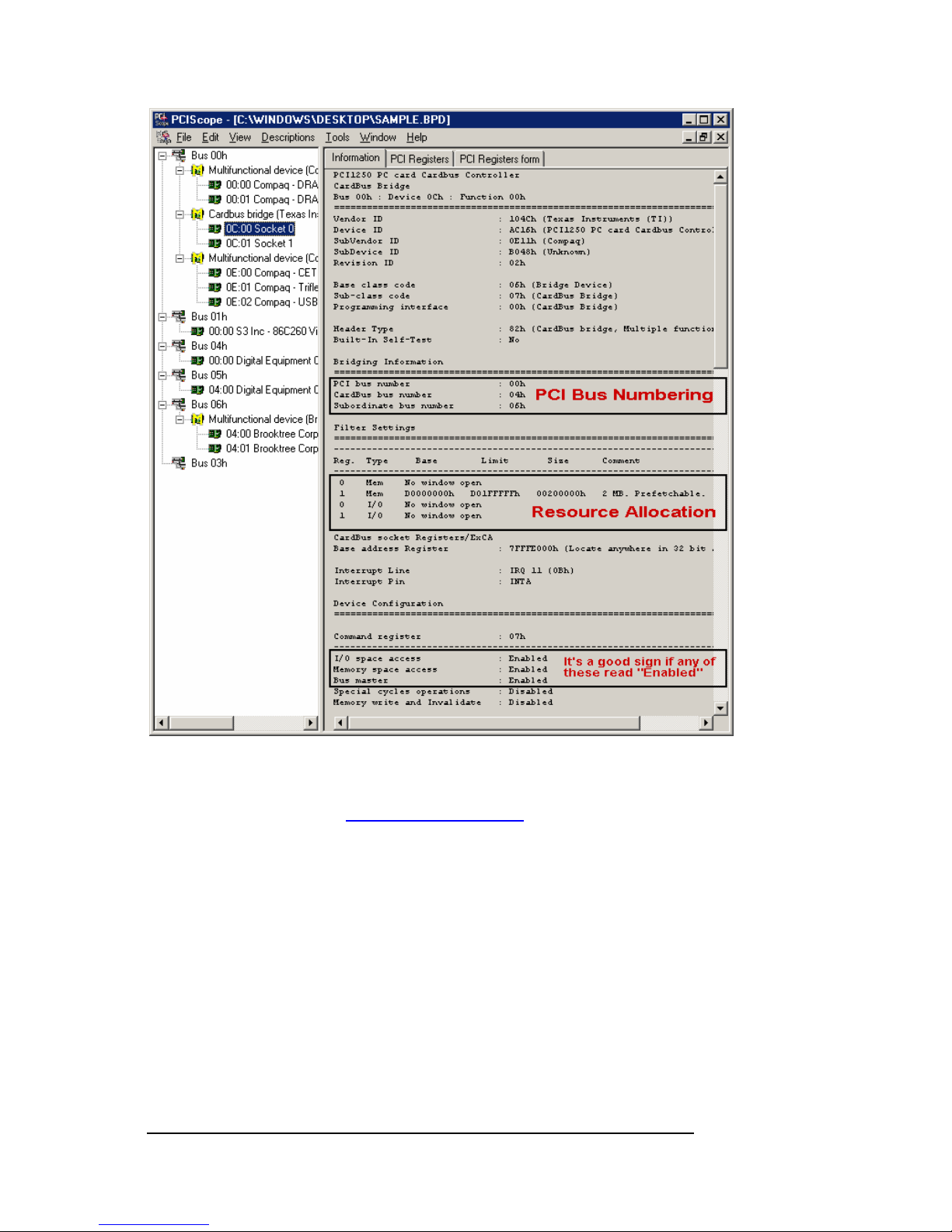
MAGMA
24 Chapter 6 How to Get More Help
You should save this data as a file on your computer. Please include
your name and date as part of the file name with an extension of “.bpd.”
Then email this file to
support@magma.com if you are experiencing
configuration problems.
Page 33
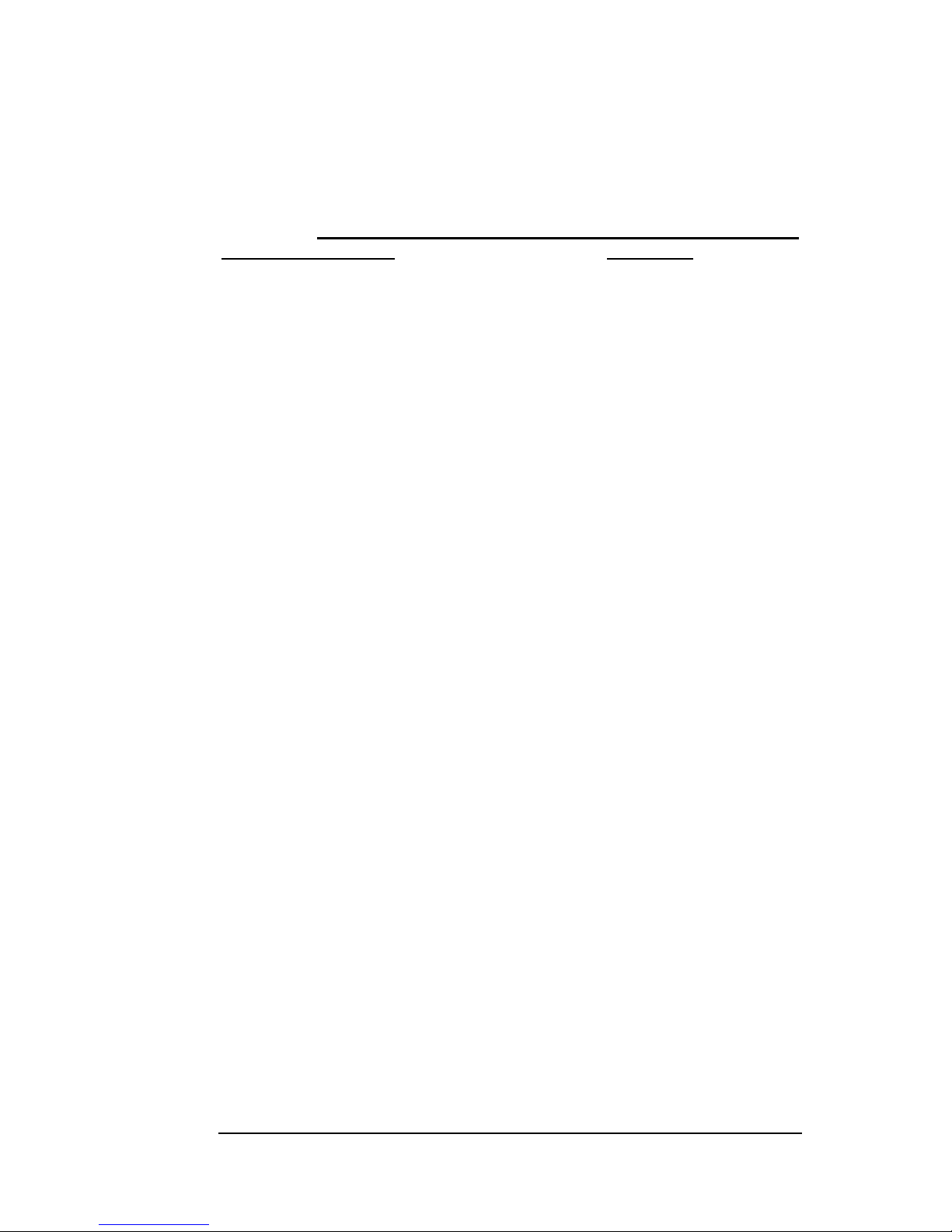
MAGMA
Chapter 6 How to Get More Help 25
Returning Merchandise to Magma
If factory service is required, a Service Representative will give you a
Return Merchandise Authorization (RMA) number. Put this number and
your return address on the shipping label when you return the item(s)
for service.
Magma will return any product that is not accompanied
by an RMA number. Please note that Magma WILL NOT accept COD
packages, so be sure to return the product freight and duties-paid.
Ship the well-packaged product to the address below:
MAGMA RETURNS DEPT.
RMA # ________
9918 Via Pasar
San Diego, CA 92126
USA
It is not required, though highly recommended, that you keep the
packaging from the original shipment of your Magma product. However,
if you return a product to Magma for warranty repair/ replacement or
take advantage of the 30-day money back guar antee, you will need to
package the product in a manner similar to the manner in which it was
received from our plant. Magma cannot be responsible for any p hysical
damage to the product or component pieces of the product (such as the
host or expansion interfaces for PCI expansion chassis) that are
damaged due to inadequate packing. Physical damage sustained in
such a situation will be repaired at the owner’s ex pense in accordance
with Out of Warranty Procedures. Please, protect your investment, a bit
more padding in a good box will go a long way to ins uring the device is
returned to use in the same condition you shipped it in. Please call for
an RMA number first.
Page 34
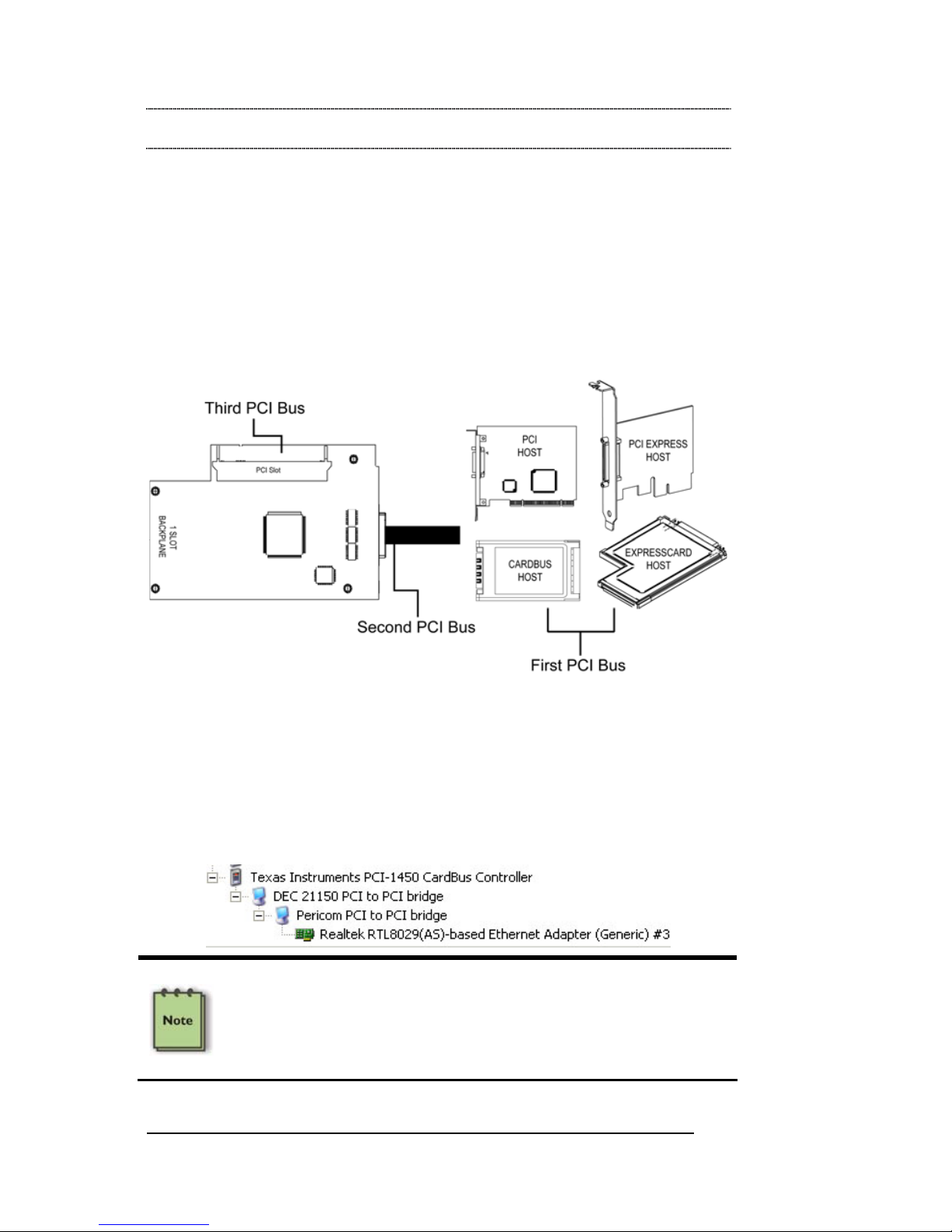
MAGMA
26 Appendix A Bus Hierarchy
Appendix A Bus Hierarchy
Bus Hierarchy
The following figure is representative of the PCI Bus hierarchies for the
1 Slot PCI Expansion System. This figure pictorially conveys the overall
PCI bus topology of the system.
1 Slot Topology
In general, we do not know what the actual Bus numbers are. We only
know how they increment starting from the host card.
The key point in the figure of the 1 slot Topology is that the connecting
cable between the host card and the 1 s lot backplane is actually a PCI
bus itself. This is represented in the Windows Device Manager as
shown below:
NOTE
All PCI cards installed in the PCI Expansion chassis will appear on
the Third PCI Bus behind the PCI Bus that the host card is installed
on. If you need to know the actual Bus number, right-click on the Bus
and select Properties.
Page 35
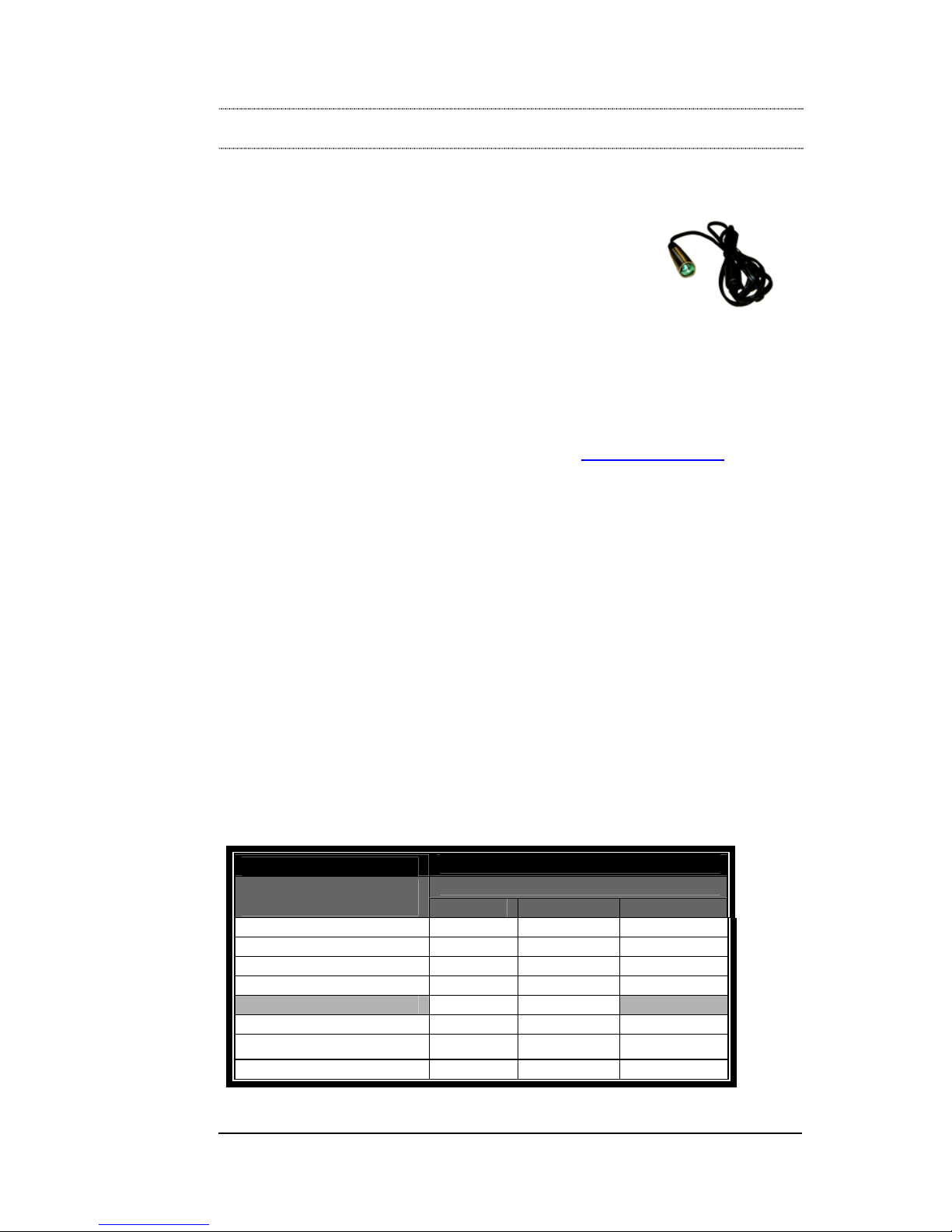
MAGMA
Appendix B DC Power Information 27
Appendix B DC Power Information
DC Power Options
Because the CB1H/CB1F Systems operate on DC
power, users have the option to run off any user
supplied 12-volt DC power source, such as a
battery set, car-lighter adapter, etc., (provided they
use the proper cabling). Magma offers an optional 6foot long battery cable (CBLCB1XLR) for use with CB1
systems. The cable provides connection to the CB1 chassis on one
end, and includes a 4-pin Male XL R connector on the other end, which
fits the majority of 12-volt professional battery packs.
This cable may be purchased directly from Magma for use with the
CB1H or CB1F. Please visit our web site at
www.magma.com for more
information.
The CB1H/CB1F is designed to accommodate DC input in the rang e 916 VDC (the most common voltages for batteries in this i ndustry), and
draw a maximum load of 45 Watts. Please use this information when
consulting with your local audio/video supplier when reviewing battery
options, and sizing.
Battery Sizing/Selection:
For Batteries Rated in Amp Hours:
Use the following table for matching desired operating hours to batter y
capacity ratings.
CB1 Max Rated Load (Watts): 45 Watts
Margin of Safety for Battery Selection: 10%
Column 1
Column 2-4
Amp Hours
Desired Continuous
Operating Hours
12VDC* 13.2VDC* 14.4VDC*
1 4.1 3.8 3.4
2 8.3 7.5 6.9
3 12.4 11.3 10.3
4 16.5 15.0 13.8
5 20.6 18.8 17.2
6 24.8 22.5 20.6
7 28.9 26.3 24.1
8 33.0 30.0 22.5
*Typical Battery Output Voltage
Page 36
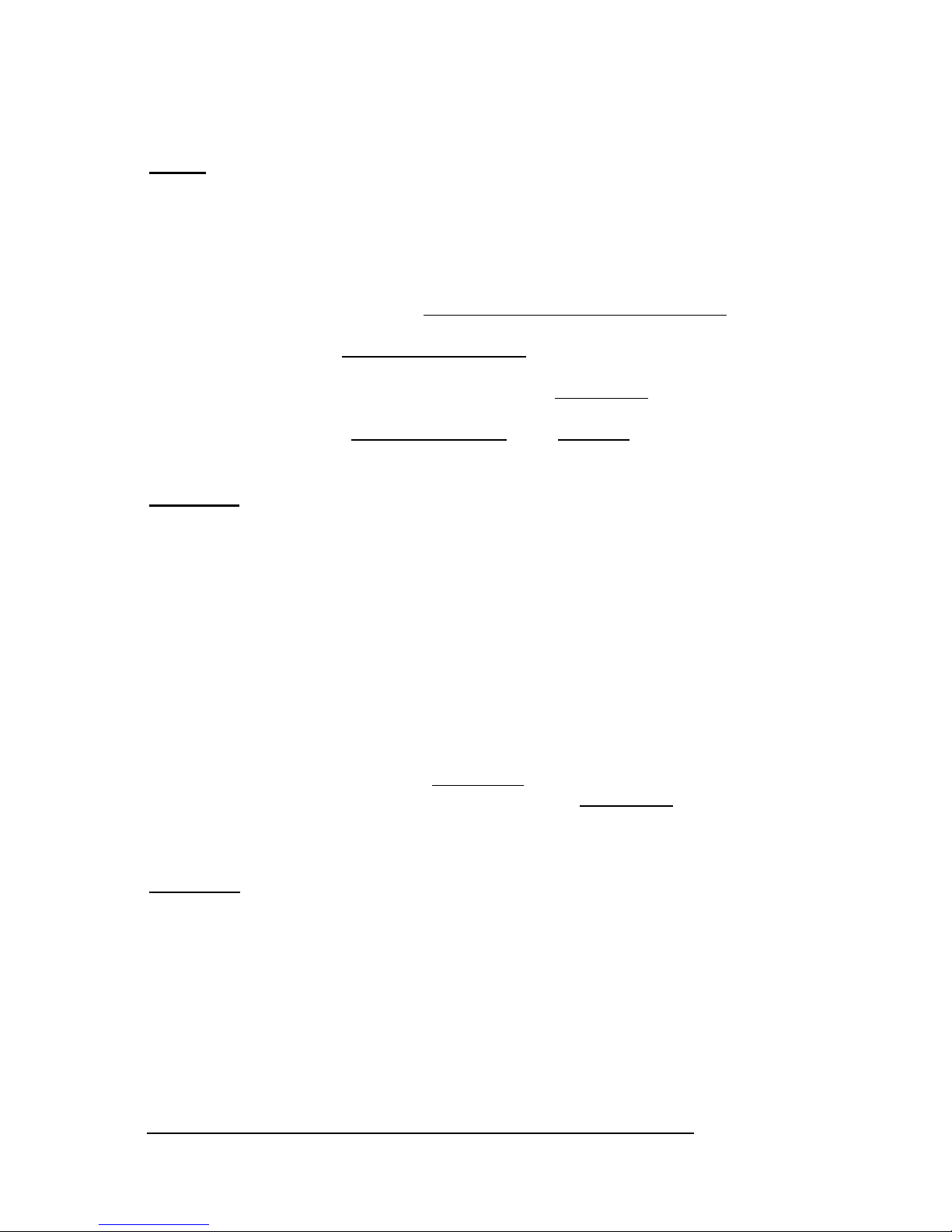
MAGMA
28 Appendix B DC Power Information
Notes:
1. This table applies to CB1H/CB1F systems only. Do NOT use
for CB232 systems.
2. Calculations assume continuous operation at maximum
designed load.
3. Margin of safety used is 10%.
4. Determine the number of
Desired Continuous Operating Hours
you would like to operate before recharging. (Column 1)
5. Determine the
Battery Output Voltage of the battery you would
like to use. (Column 2-4)
6. Read the cell value in the table for the
Amp Hours required.
Use this number when choosing a battery (or set of batteries).
7. If you required
more than 8 hours- use multiples of a lesser
number of hours.
Examples:
If you want 5 hours of continuous operation with a 14.4VD C battery set:
Locate row 5 in Column 1 of the table above, read across the row to the
14.4VDC Column, you will find that you will need a battery (or set of
batteries) with a total power rating of about 17 Amp Hours.
If you want 10 hours of conti nuous operation with this same battery set
(at 14.4VDC), would need a total power rating of about 34 Amp Hours
(2 x 17 from the above example).
For Batteries Rated in Watt Hours:
If the vendor rates the batteries in Watt Hours, then simply multiply the
number of desired hours of use by 45 to get total
Watt Hours rating
requirement.
If you want to run the CB1 for up to 4 hours: 4 hours x 45 Watts = 180
Watt Hours is required for the selected battery set.
Page 37
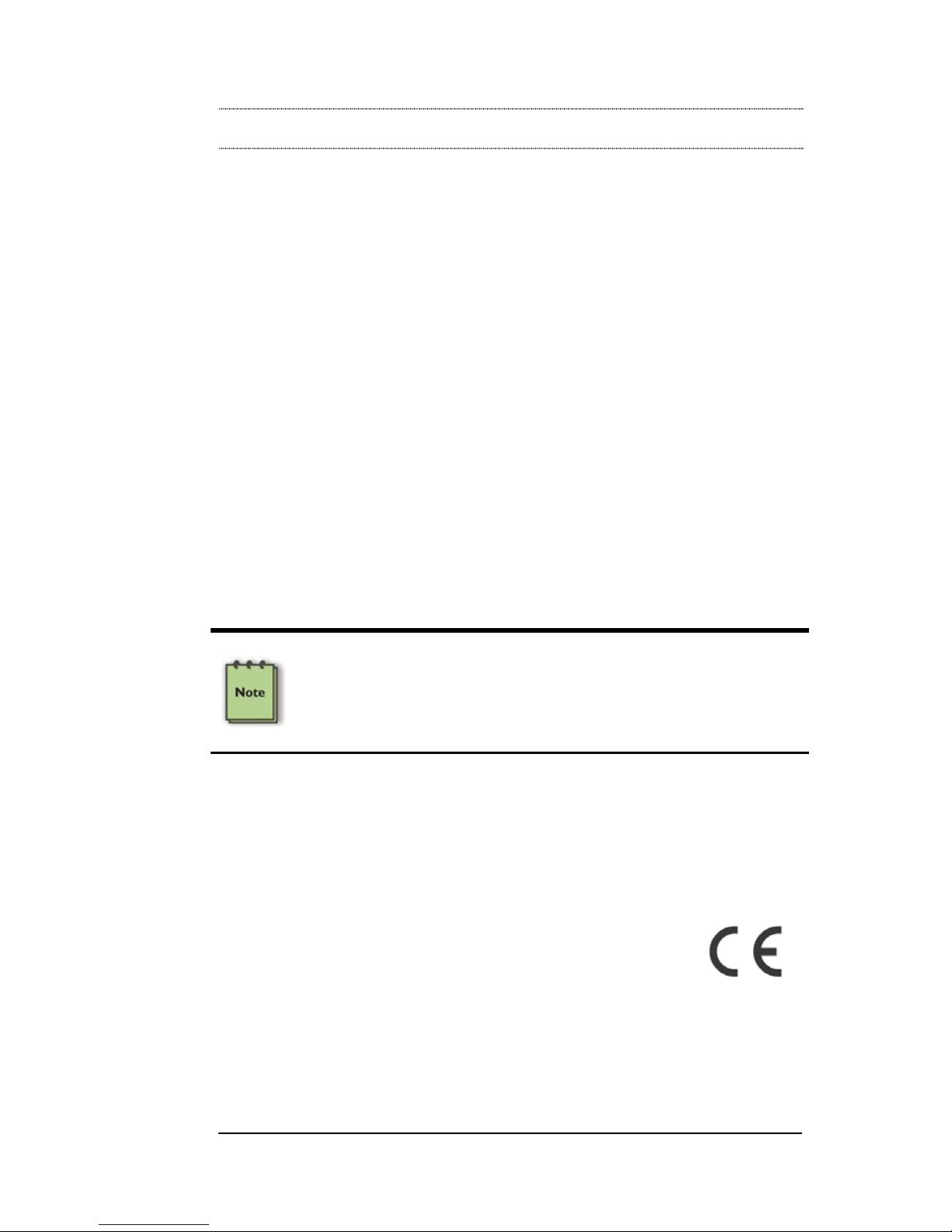
MAGMA
Appendix C Compliance 29
APPENDIX C Compliance
FCC
NOTE: This equipment has been tested and found to comply with the
limits for a Class A digital device, pursuant to part 15 of the FCC Rules.
These limits are designed to provide reasonable protection against
harmful interference when the equipment is operated in a commercial
environment. This equipment generates, uses, and can radiate radio
frequency energy and, if not installed and used in accordance with the
instruction manual, may cause harmful interference to radio
communications. Operation of this equipment in a residential area is
likely to cause harmful interference in which case the user will be
required to correct the interference at his own expense.
This device complies with Part 15 of the FCC Rules. Operation is
subject to the following two conditions: (1) this device may not cause
harmful interference, and (2) this device must accept any interference
received including interference that may cause undesired operation.
Changes or modifications not expressly approved by the party
responsible for compliance could void the us er’s authorit y to operate th e
equipment.
NOTE
The assembler of a personal computer system may be required to
test the system and/or make necessary modifications if a system is
found to cause harmful interferences or to be noncompliant with the
appropriate standards for its intended use.
Industry Canada
This Class A digital apparatus complies with Canadian ICES-003.
Cet appareil numériqué de la classe A est conformé à la norme NMB003 du Canada
CE
The product(s) described in this manual complies with all
applicable European Union (CE) directives. Magma will not retest or
recertify systems or components that have been reconfigured by
customers.
Page 38
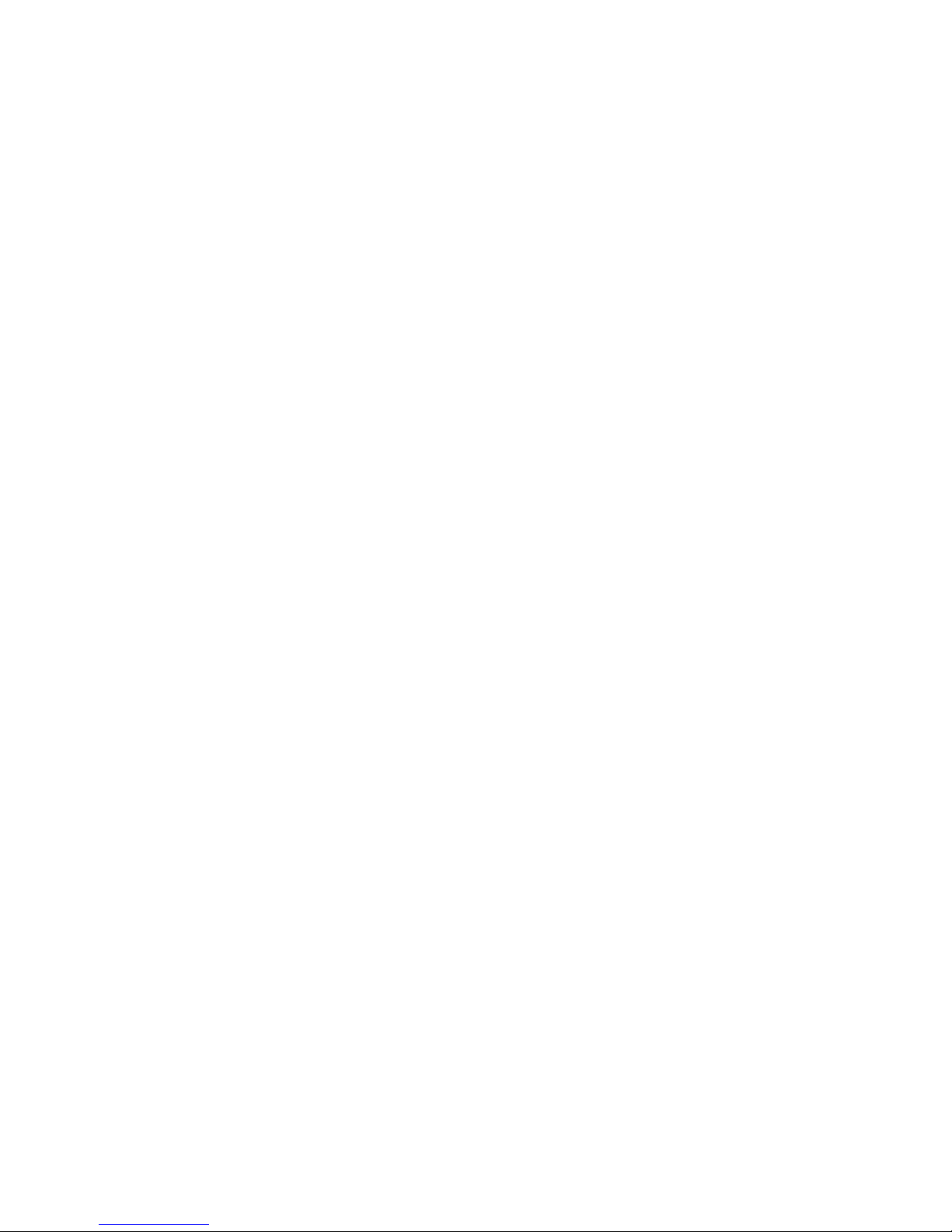
Page 39
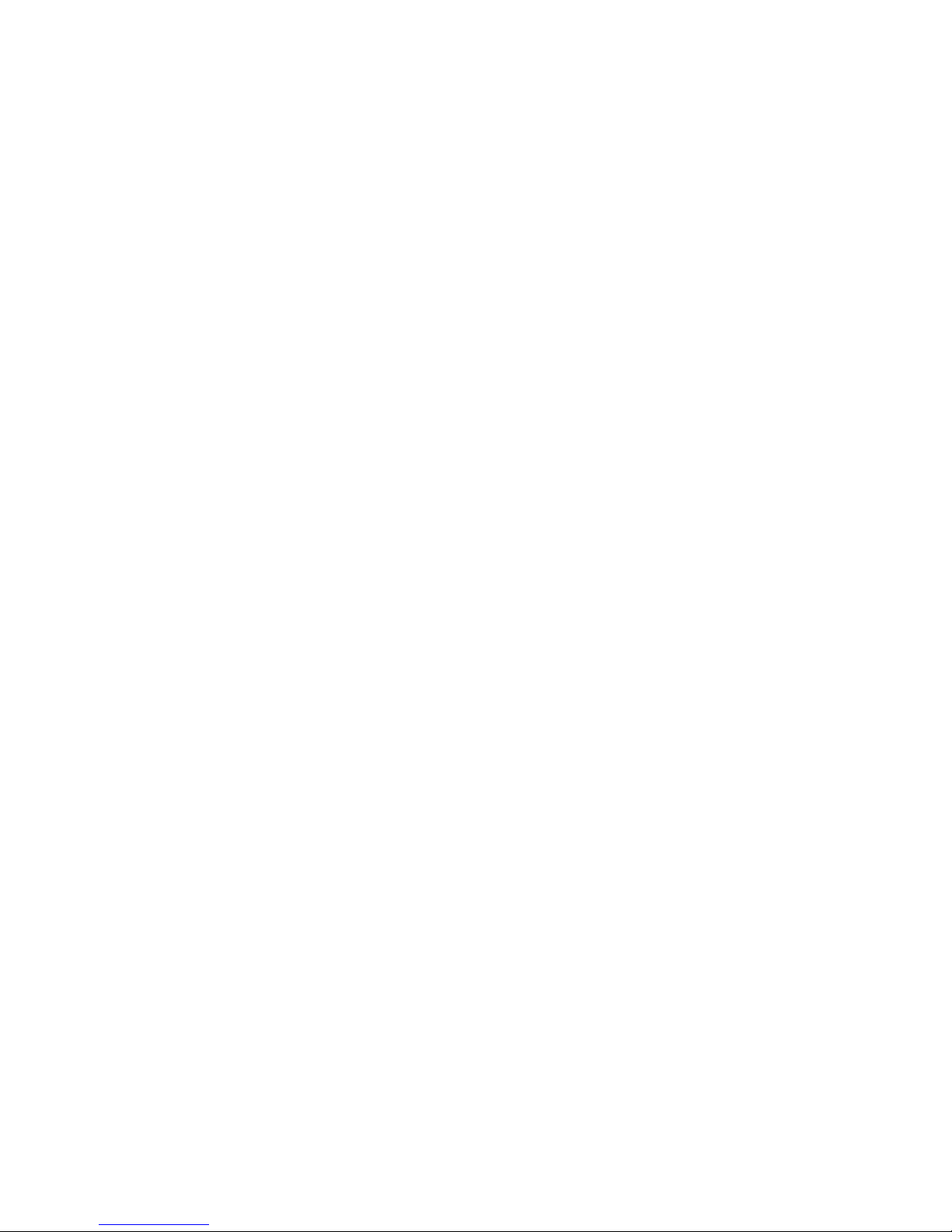
Page 40

Manual P/N 09-09920-01-D
Magma
9918 Via Pasar, San Diego, CA 92126, USA
Phone (858) 530-2511 • Fax (858) 530-2733
www.magma.com
