Page 1

3&,([SDQVLRQ6\VWHP
8VHUV0DQXDO
6ORW6HULHV
9918 Via Pasar
San Diego, CA 92126
Phone (858) 530-2511
Fax (858) 530-2733
www.magma.com
sales@magma.com
support@magma.com
Page 2
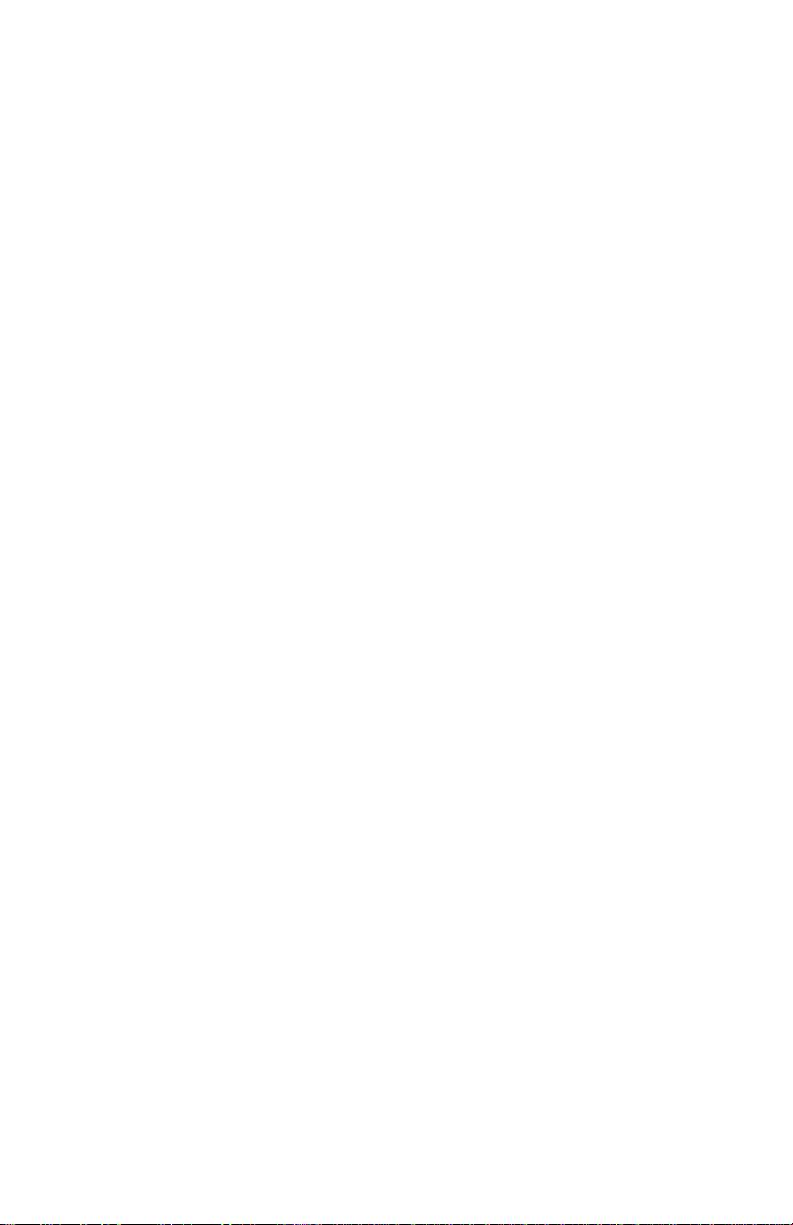
Copyright © 2002 MAGMA
This publication is protected by Federal Copyright Law, with all rights
reserved. No part of this publication may be copied, photocopied,
reproduced, stored in a retrieval system, translated, transmitted or
transcribed, in any form or by any means manual, electric, electronic,
electro-magnetic, mechanical, optical or otherwise, in whole or in part
without prior written consent from MAGMA.
Limitation of Liability
Information presented by MAGMA in this manual is believed to be
accurate and reliable. However, MAGMA assumes no responsibility for
its use. No license is granted by implication or otherwise to any rights of
MAGMA.
Product specifications and prices are subject to change without notice.
Trademark References
Trademarks and registered trademarks are proprietary to their
respective manufacturers.
Page 3
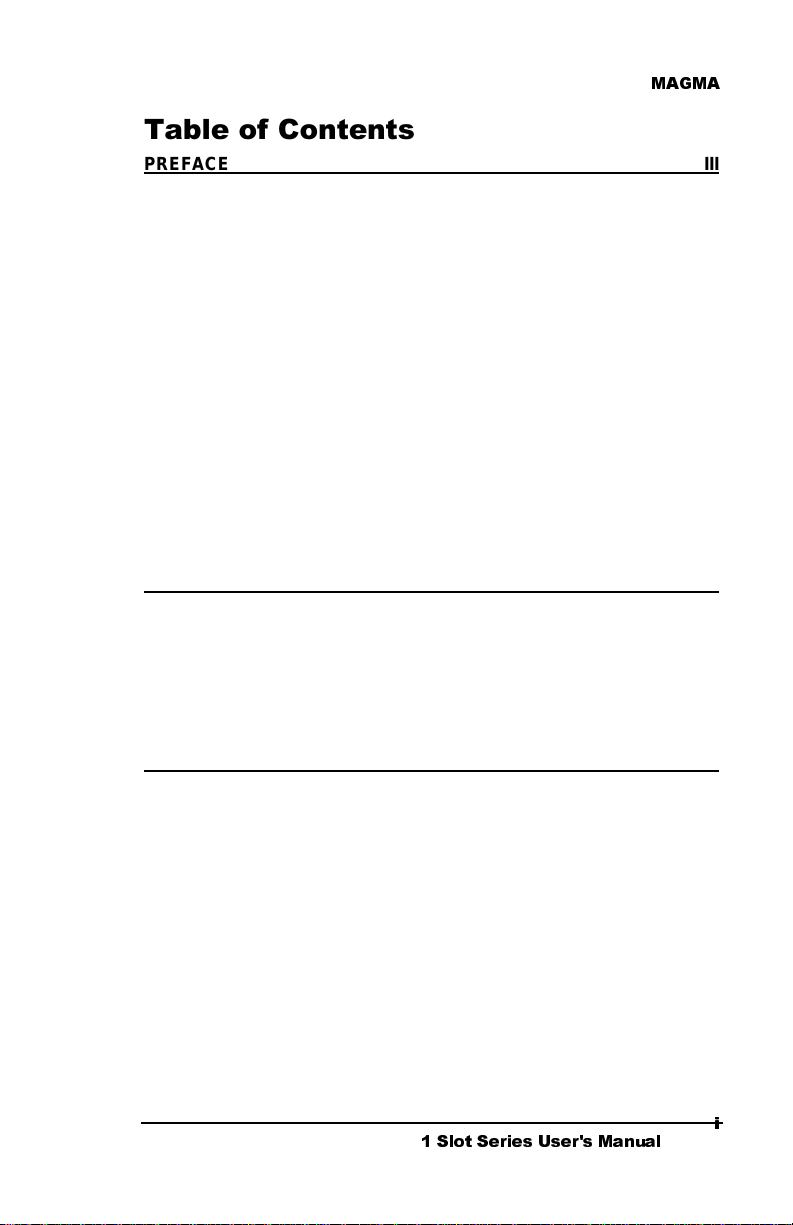
0$*0$
7DEOHRI&RQWHQWV
PREFACE III
Advisories iii
Safety Instructions iv
When Working Inside a Computer iv
Protecting Against Electrostatic Discharge v
Regulatory Compliance Statements vii
FCC Class A Notice vii
CE Certification vii
Declaration of Conformity viii
Quality & Service ix
Product Warranty ix
30 Day Money Back Guarantee ix
Free Technical Assistance ix
Warranty & Repair in Seven Days i x
Returns for Repair/Replacement/Credit ix
Out of Warranty Repair x
Advanced Replacement Service x
CHAPTER 1 INTRODUCTION 1
The 1 Slot CardBus PCI Expansion System 1
Pre-Installation Information 1
Parts List 2
Tools Required for Installation 2
CHAPTER 2 QUICK START GUIDE 3
Supported Operating Systems 3
Step One: Remove PCI Expansion System Cover 4
Step Two: Install PCI Card in PCI Expansion System 4
Step Three: Attach PCI Expansion Cable 5
Step Four: Install CardBus Host Interface Card 5
Step Five: Recheck Installation 6
Step Six: Power Sequence 6
Powering Up: 6
Powering Down: 7
Step Seven: Install Software Drivers 7
6ORW 6HULHV 8VHUV 0DQXDO
L
L
Page 4
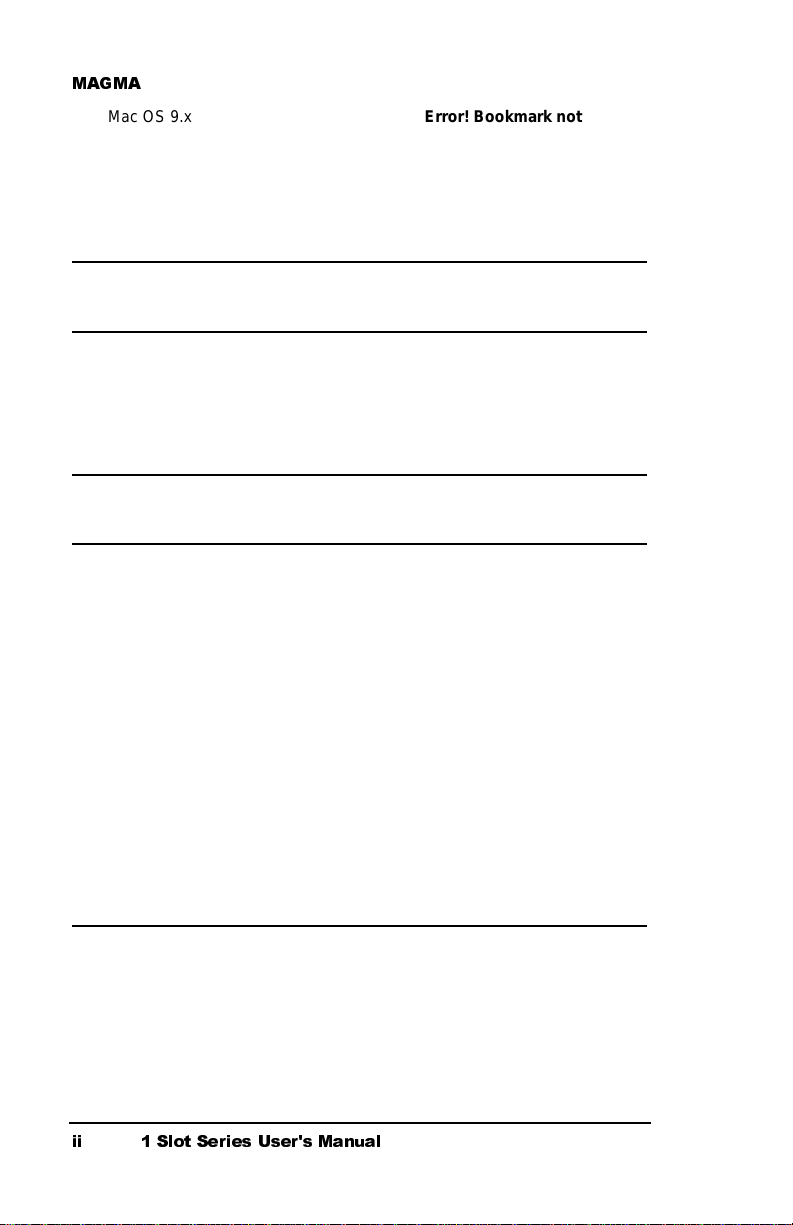
0$*0$
Mac OS 9.x
Windows 98SE & Windows ME 7
Windows NT, Windows 2000 & Windows XP 7
Step Eight: System Should Be Up and Running 8
Error! Bookmark not defined.
Step Nine: Finishing Touches 8
CHAPTER 3 BUS HIERARCHY 10
Bus Hierarchy 10
CHAPTER 4 HOW TO GET MORE HELP 11
Contacting Technical Support 11
Frequently Asked Questions 11
Returning Merchandise to MAGMA 11
APPENDIX A MAC OS VERIFICATION 13
MagmaSlots 13
APPENDIX B WINDOWS DRIVER INSTALLATION 15
Windows 98SE and Windows ME Instructions 15
Verify Installation 17
Windows NT Instructions 18
Special Instructions for Windows NT Service Pack 6 19
Verify Installation 22
Windows 2000 Instructions 23
Verify Installation 25
Windows XP Instructions 26
Verify Installation 29
How to Uninstall the MAGMA CardBus Driver 30
Windows 98SE, Windows ME, Windows NT 30
Windows 2000 and Windows XP 31
PCIScope 32
APPENDIX C DC POWER INFORMATION 34
DC Power Options 34
Battery Sizing/Selection: 34
For Batteries Rated in Amp Hours: 34
For Batteries Rated in Watt Hours: 35
LL 6ORW 6HULHV 8VHUV 0DQXDO
Page 5
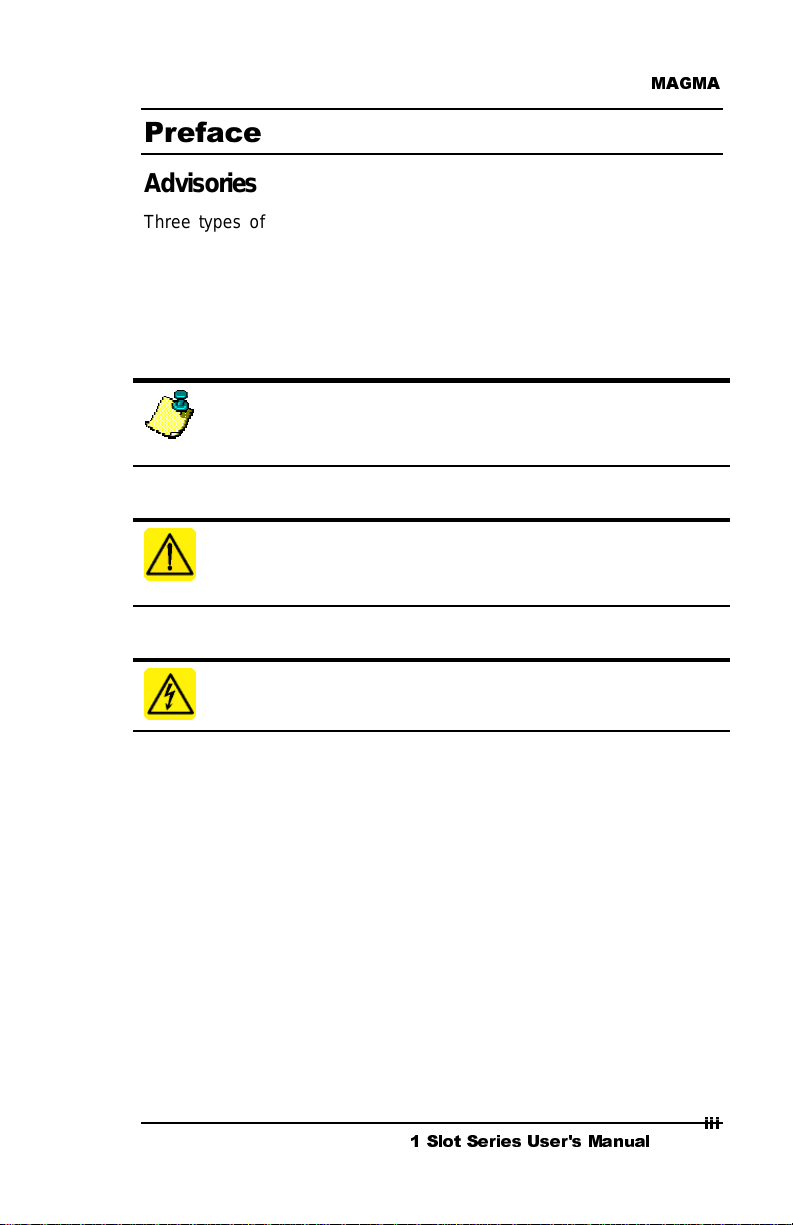
0$*0$
3UHIDFH
Advisories
Three types of advisories are used throughout this manual to provide
helpful information or to alert you to the potential for hardware damage
or personal injury. They are Notes, Cautions, and Warnings. The
following is an example of each type of advisory. Use caution when
servicing any electrical component.
NOTE
An amplifying or explanatory comment related to procedural steps
or text.
CAUTION
Used to indicate and prevent the following procedure or step from
causing damage to the equipment.
WARNING
Used to indicate and prevent the following step from causing injury.
Disclaimer:
We have tried to identify all situations that may pose a
warning or caution condition in this manual. However, MAGMA does not
claim to have covered all situations that might require the use of a
Caution or Warning.
L
LLL
6ORW 6HULHV 8VHUV 0DQXDO
LL
Page 6
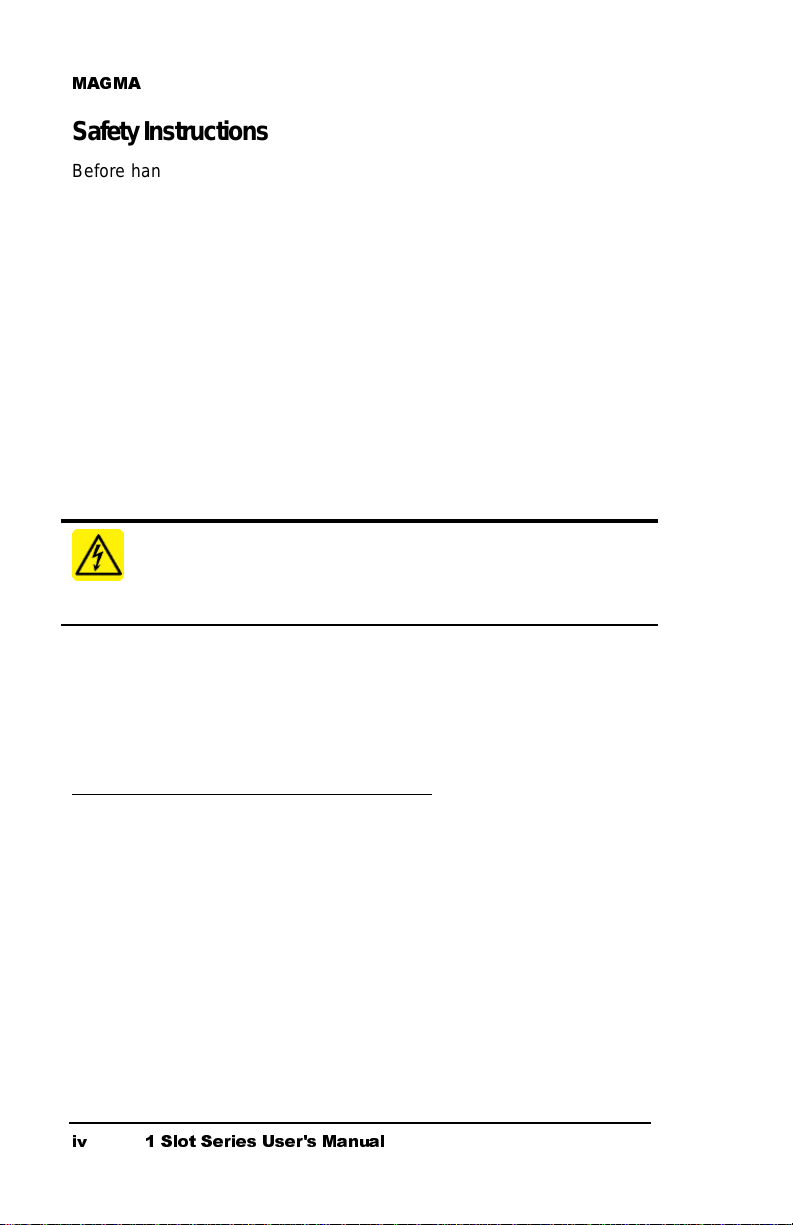
0$*0$
r
Safety Instructions
Before handling the MAGMA PCI Expansion System, read the following
instructions and safety guidelines to prevent damage to the product and
to ensure your own personal safety. Refer to the “Advisories” section
for advisory conventions used in this manual, including the distinction
between Warnings, Cautions, and Notes.
Always use caution when handling/operating the computer.
♦
Only qualified, experienced, authorized electronics personnel
should access the interior of the computer. The power supplies
produce high voltages and energy hazards, which can cause
bodily harm.
Use extreme caution when installing or removing components.
♦
Refer to the installation instructions in this manual for
precautions and procedures. If you have any questions,
please contact MAGMA Technical Support.
WARNING
High voltages are present inside the chassis when the unit’s powe
cord is plugged into and electric al outlet. Disconnect the power cord
from its source before removing the chassis cover.
Never modify or remove the radio frequency interference shielding from
your workstation or expansion unit. To do so may cause your installation
to produce emissions that could interfere with other electronic
equipment in the area of your system.
When Working Inside a Computer
Before taking covers off a computer, perform the following steps:
1. Turn off the computer and any peripherals
2. Disconnect the computer and peripherals from their power
sources to prevent electric shock or system board damage.
3. Follow the guidelines provided in “Regulatory Compliance
Statements” on the following page.
4. Disconnect any telephone or telecommunications lines from
the computer.
LY 6ORW 6HULHV 8VHUV 0DQXDO
Page 7
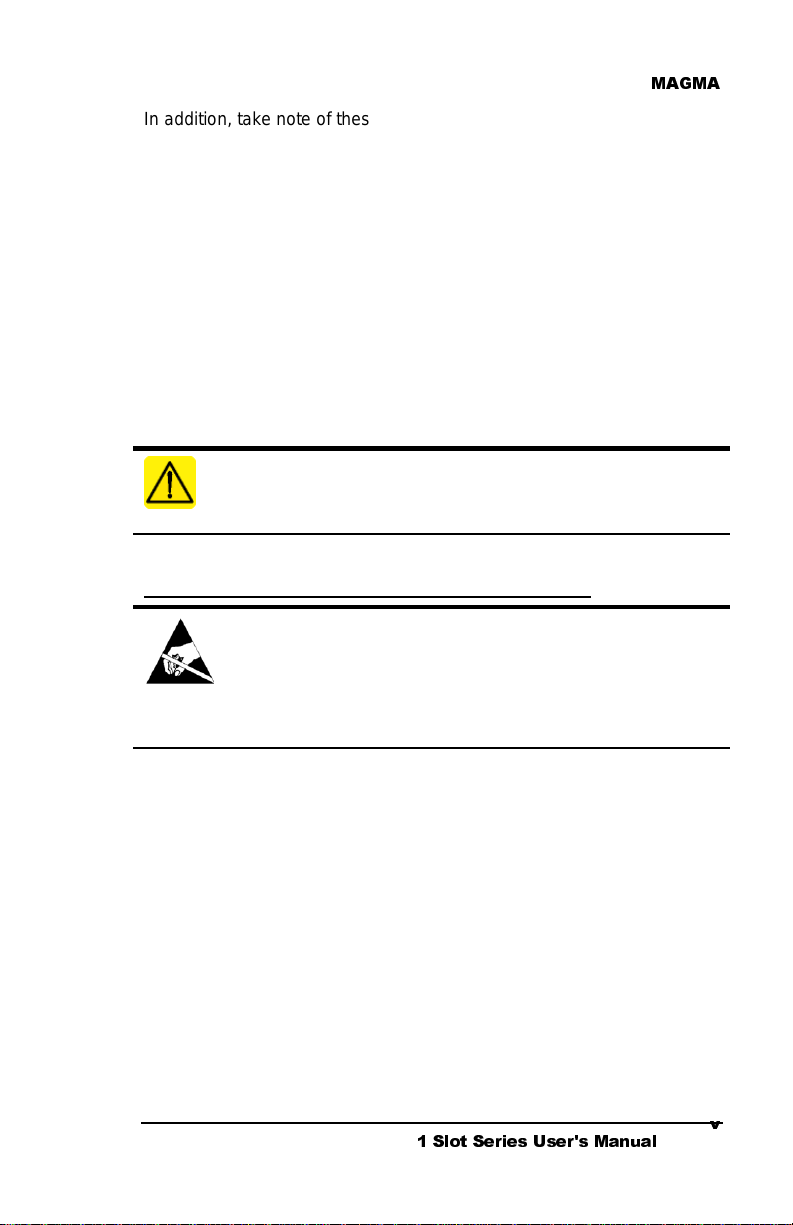
0$*0$
r
t
In addition, take note of these safety guidelines when appropriate:
To help avoid possible damage to systems boards, wait five
♦
seconds after turning off the computer before removing a
component, removing a system board, or disconnecting a
peripheral device from the computer.
When you disconnect a cable, pull on its connector or on its
♦
strain-relief loop, not on the cable itself. Some cables have a
connector with locking tabs. If you are disconnecting this type
of cable, press in on the locking tabs before disconnecting the
cable. As you pull connectors apart, keep them evenly aligned
to avoid bending any connector pins. Also, before connecting a
cable, make sure both connectors are correctly oriented and
aligned.
CAUTION
Do not attempt to service the system yoursel f except as explained in
this manual. Follow installation instructions closel y.
Protecting Against Electrostatic Discharge
Electrostatic Discharge (ESD) Warning
Electrostatic Discharge (ESD) is the enemy of semiconducto
devices. You should always take precautions to eliminate any
electrostatic charge from your body and clothing before touching
any semiconductor device or card by using an electrostatic wris
strap and/or rubber mat.
Static electricity can harm system boards. Perform service at an ESD
workstation and follow proper ESD procedure to reduce the risk of
damage to components. MAGMA strongly encourages you to follow
proper ESD procedure, which can include wrist straps and smocks,
when servicing equipment.
You can also take the following steps to prevent damage from
electrostatic discharge (ESD):
When unpacking a static-sensitive component from its shipping
♦
carton, do not remove the component’s anti-static packaging
material until you are ready to install the component in a
computer. Just before unwrapping the anti-static packaging,
be sure you are at an ESD workstation or grounded.
;
6ORW 6HULHV 8VHUV 0DQXDO
;
Page 8
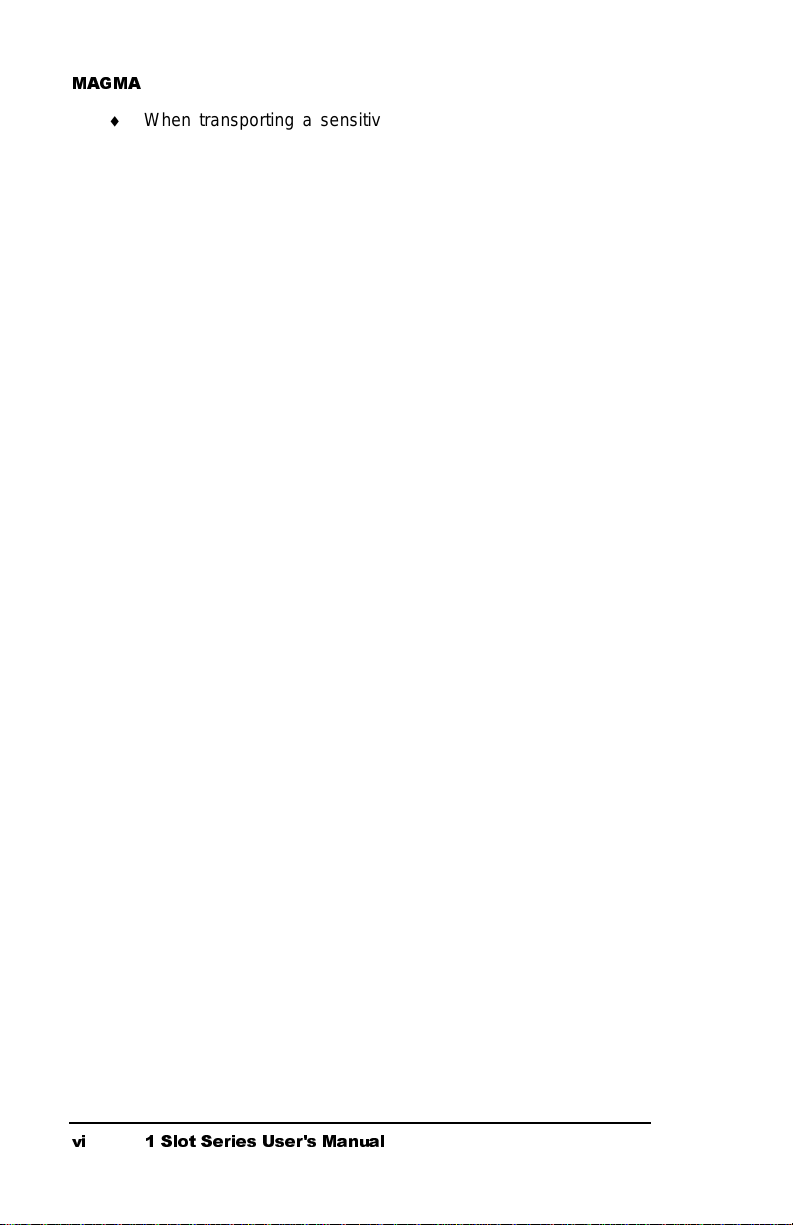
0$*0$
♦
♦
♦
When transporting a sensitive component, first place it in an
anti-static container or packagi ng.
Handle all sensitive components at an ESD workstation. If
possible, use anti-static floor pads and workbench pads.
Handle components and boards with care. Don’t touch the
components or contacts on a board. Hold a board by its edges
or by its metal mounting bracket.
YL 6ORW 6HULHV 8VHUV 0DQXDO
Page 9
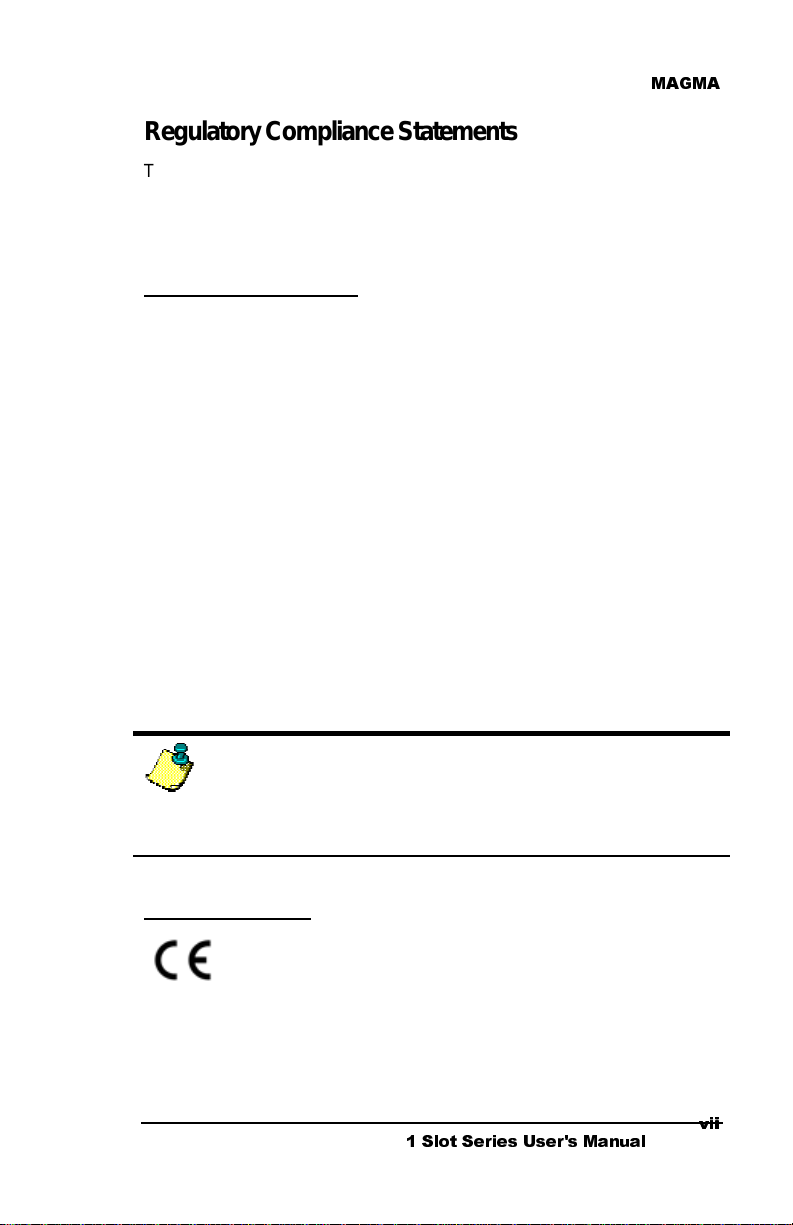
0$*0$
t
Regulatory Compliance Statements
This section provides the FCC compliance statement for Class A
devices and describes how to keep the system CE complaint.
The Following Information is Required by the FCC
FCC Class A Notice
If your system is FCC Class A, the following applies:
Note
- This equipment has been tested and found to comply with the
limits for a Class A digital device, pursuant to Part 15 of the FCC Rules.
These limits are designed to provide reasonable protection against
harmful interference when the equipment is operated in a commercial
environment. This equipment generates, uses and can radiate radio
frequency energy and, if not installed and used in accordance with the
instruction manual, may cause harmful interference in which case the
user will be required to correct the interference at his own expense.
This device complies with Part 15 of the FCC Rules. Operation is
subject to the following two conditions: (1) this device may not cause
harmful interference, and (2) this device must accept any interference
received including interference that may cause undesired operation.
Changes or modifications not expressly approved by the party
responsible for compliance could void the user’s authority to operate the
equipment.
NOTE
The assembler of a personal computer system may be required t o tes
the system and/or make necess ary modifications if a system is found
to cause harmful interferences or to be noncompliant with the
appropriate standards for its intended use.
CE Certification
The product(s) described in this manual complies with all
applicable European Union (CE) directives. For computer
systems to remain CE complaint, only CE-complaint parts
may be used. Maintaining CE compliance also requires proper cable
and cabling techniques. MAGMA will not retest or recertify systems or
components that have been reconfigured by customers.
;
LL
6ORW 6HULHV 8VHUV 0DQXDO
YLL
Page 10
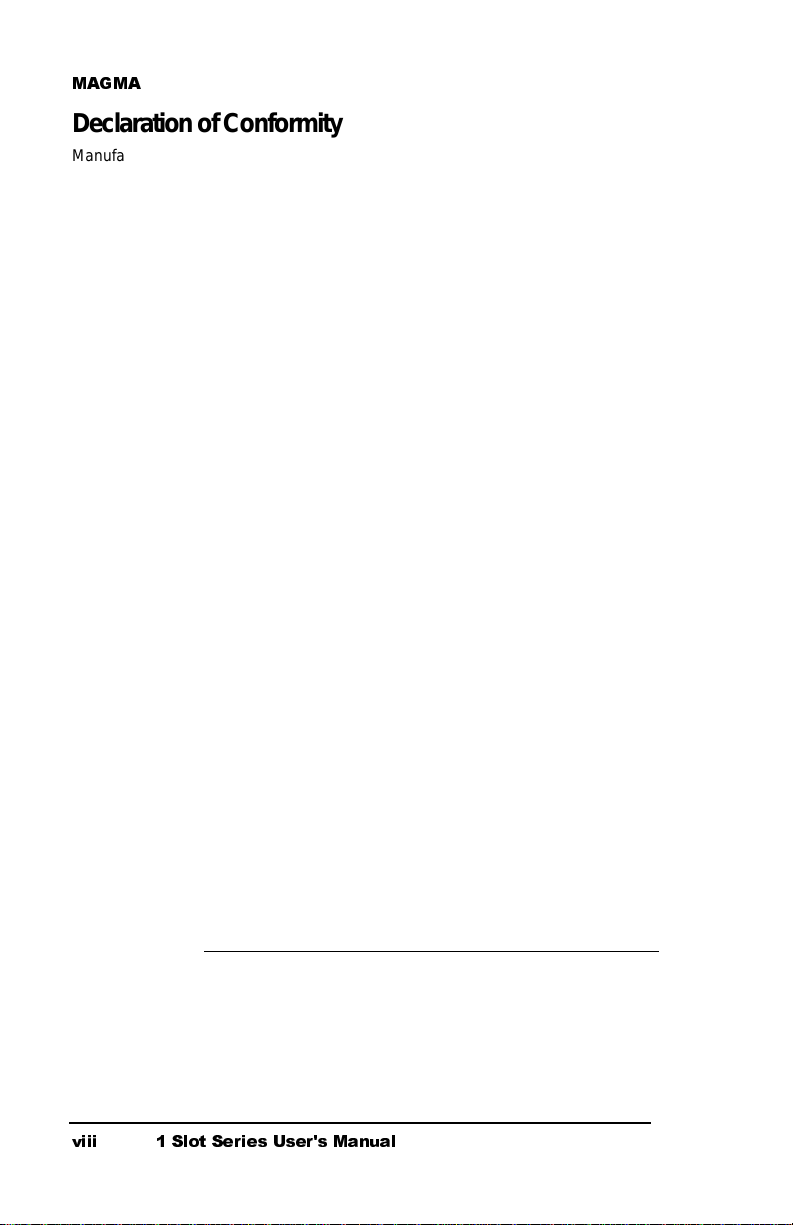
0$*0$
f
t
t
Declaration of Conformity
Manufacturer’s Name: MAGMA
Manufacturer’s Address: 9918 Via Pasar
San Diego, CA 92126
USA
Declares that the product:
Type of Equipment:
Product Name: MAGMA PCI Expansion System
Model Number:
to which this declaration relates, meet the essential health and safety
requirements and is in conformity with the relevant EU Directives listed below:
The technical documentation required to dem onstrate the above products mee
the requirements of the EMC Directive and Low Voltage Directive has been
compiled by MAGMA and is available for inspection by t he relevant enforcemen
authorities.
EU EMC Directive 89/336/EEC
EU Low Voltage Directive 73/23/EEC
EN 55022:1998/A1:2000; CISPR 22:1997/A1:2000 Class A,
Methods of Measurement of Radio Disturbance Characteristics o
Information Technology Equipment
EN 61000-3-2:1995
(Not Applicable for units under 75 Watts)
EN 61000-3-3:1995
(Not Applicable for units under 75 Watts)
EN 50024:1998
-EN 61000-4-2 Electrostatic Discharge (ESD) Immunity
(Supersedes IEC 801-2)
-EN 61000-4-3 (Formerly ENV 50140) Radiated RF Field Immunity
(Supersedes IEC 801-3 & IEC 1000-4-3)
-EN 61000-4-4 EFT Immunity for AC and I/O Lines
(Supersedes IEC 801-4)
-EN 61000-4-5 Surge (Line-Ground & Line-Line) Immunity
-EN 61000-4-6 (Formerly ENV 50141) Conducted Radio Field
(Common Mode) Immunity
-EN 61000-4-8 Power Frequency Magnetic Field Immunity
-EN 61000-4-11 Voltage Dip/Surge Immunity
EN 60950:2000
certification
Computer Peripheral Equipment
CB1F, CB1FC1.5, CB1FNL, CB1FNLC1.5, CB1H,
CB1HC1.5, CB1HNL, CB1HNLC1.5
Power Frequency Emission for AC Main Harmonics
Voltage Fluctuations
Immunity, ITE Requirements
Safety of Information Technology Equipment (ITE) f or CE
signed
Nancy Rubinstein
General Manager
San Diego, CA
March 15, 2002
A Mobility Electroni cs , In c., Company
Limits and
A signed original copy of this document is available from MAGMA.
YLLL 6ORW 6HULHV 8VHUV 0DQXDO
Page 11
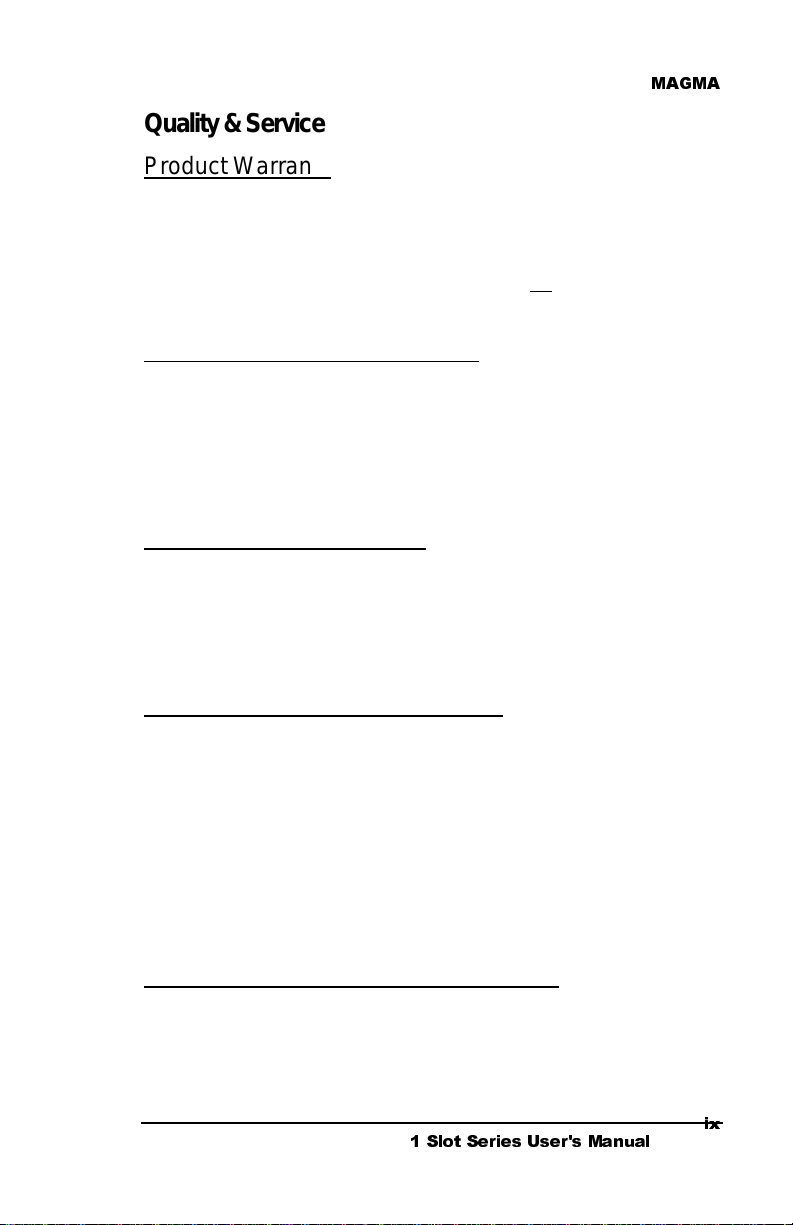
0$*0$
Quality & Service
Product Warranty
MAGMA PCI Expansion Systems carry a one-year warranty against
defects in materials or workmanship from the date of shipment to the
original purchaser. Any products found to be defective in material or
workmanship will be repaired or replaced promptly.
Please Note: Products that have been modified will not be covered under this
warranty.
30 Day Money Back Guarantee
Any single standard MAGMA manufactured product may be returned
within 30 days of purchase for a full refund of the price paid for the
product being returned (must be in new condition in the original
packaging). If you are not satisfied, or chose the wrong product by
mistake, you do not have to keep it. Please call our Sales Group for a
R
eturn Merchandise Authorization number
Free Technical Assistance
MAGMA is dedicated to providing competent, responsive technical
support both before and after the sale. We have staffed our support
department with professional software and hardware engineers and
given them the finest tools. MAGMA provides unlimited support to all
customers for the life of all products purchased.
returning the product.
before
Warranty & Repair in Seven Days
Any MAGMA manufactured product returned for repair under warranty
will be repaired and shipped within one week unless it is necessary for a
Technical Support Engineer to contact you and discuss the repair.
Repaired products are returned by the same shipping method as they
are received. Please call for a Return Merchandise Authorization
number
Please Note: All returns to MAGMA for Repair/Replacement/Credit must
be shipped back to MAGMA with
Shipments that arrive with freight or duties due, or returned collect,
be refused and sent back to the sender at their own expense.
Returns for Repair/Replacement/C r edit
It is not required, though highly recommended, that you keep the
packaging from the original shipment of your MAGMA Product.
However, if you return a product to MAGMA for warranty
repair/replacement or take advantage of the 30 day money back
guarantee, you will need to package the product in a manner similar to
returning the product.
before
all Shipping Charges and Duties Paid
6ORW 6HULHV 8VHUV 0DQXDO
will
L
L[
.
[
Page 12
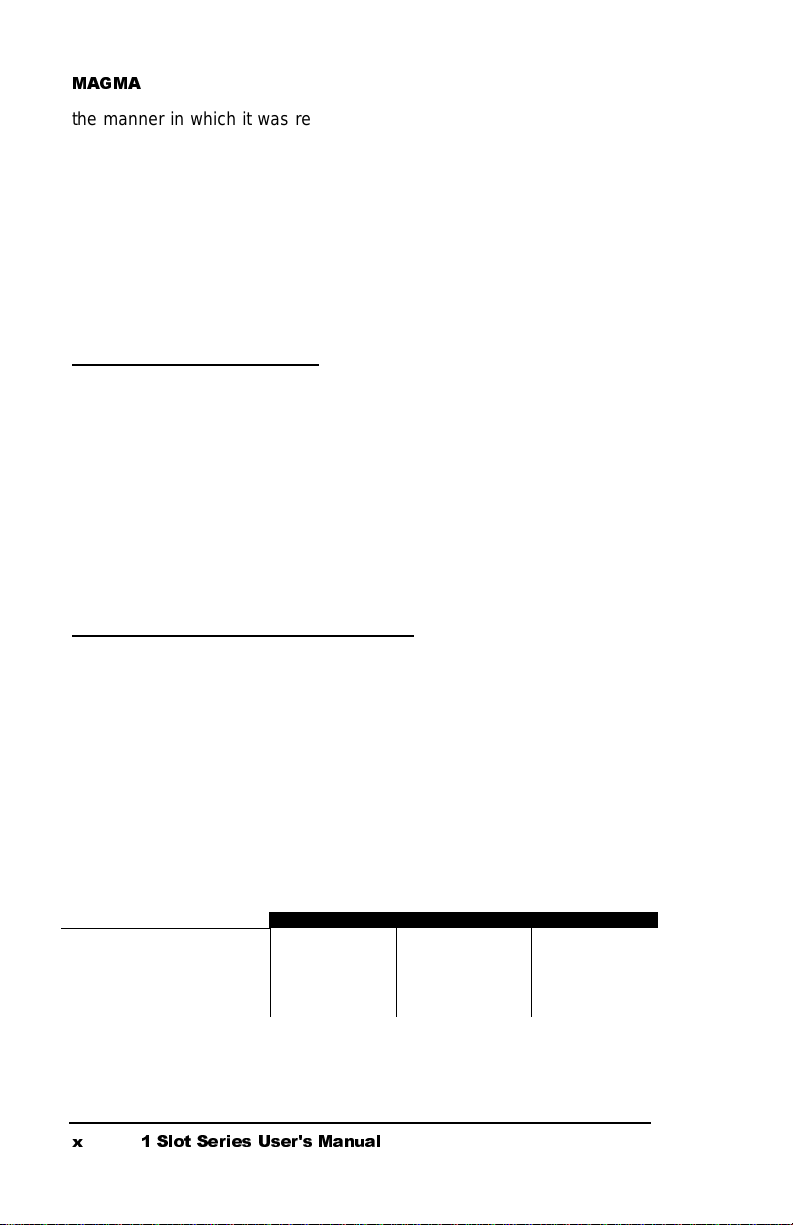
0$*0$
the manner in which it was received from our plant. MAGMA cannot be
responsible for any physical damage to the product or component
pieces of the product (such as the host or expansion interfaces for PCI
expansion systems) that are damaged due to inadequate packing.
Physical damage sustained in such a situation will be repaired at the
owner's expense in accordance with Out of Warranty Procedures.
Please, protect your investment, a bit more padding in a good box will
go a long way to insuring the device is returned to us in the same
condition you shipped it in. Please call for a Return Merchandise
Authorization number before returning the product.
Out of Warranty Repair
Any out of warranty MAGMA manufactured product can be repaired at
the cost of MAGMA parts, plus current labor rate (not to exceed 50% off
the current list price for the same or equivalent product) plus freight.
Please call for a Return Merchandise Authorization number before
returning the product. There will be a minimum charge for 1 hour's labor
for evaluation of the product/unit. If repairs are needed, this will be
applied to the repair of the product. Once evaluation has been
completed, a Customer Support Representative will contact you with
any options you may have and to authorize the repair work before the
repair is performed.
Advanced Replacement Service
This Fee Based Service is primarily geared towards correcting severe
problems encountered in a system within the first 90 days after
shipment from the factory, but it is also available, on a graduated fee
scale during the term of the Warranty Period. Under the terms of this
Service, MAGMA will replace a warranted MAGMA manufactured
product prior to receiving the defective product from the customer.
Advanced replacements are available upon credit approval or by
providing a VISA, MasterCard or American Express card number as
security for the returned product. The cost for this service is the
appropriate,
non-refundable
Replacement, as detailed in the chart below, plus freight.
, graduated fee for Advanced
PRODUCT
PCI Expansion System $150.00 $300.00 $450.00
PCI Expansion Boards $50.00 $100.00 $150.00
300/400W Power Supply $50.00 $100.00 $150.00
Other Power Supply $25.00 $50.00 $75.00
Any Product under $50.00 $25.00 $25.00 $25.00
Please Note: This fee schedule subject to change. For current information consult your
Technical Support Engineer at the time of the request.
The item must b e retu rned to MAG MA with all pa rts an d co mponen ts that wer e shipp ed wit h
it, in undamaged condition. The Customer shall be responsible for missing components
and/or systems or components that are returned and are found to be physically damaged.
[ 6ORW 6HULHV 8VHUV 0DQXDO
0-90 days 91 days - 6 mos. 6 mos. – 1 yr
TIME OWNED
Page 13
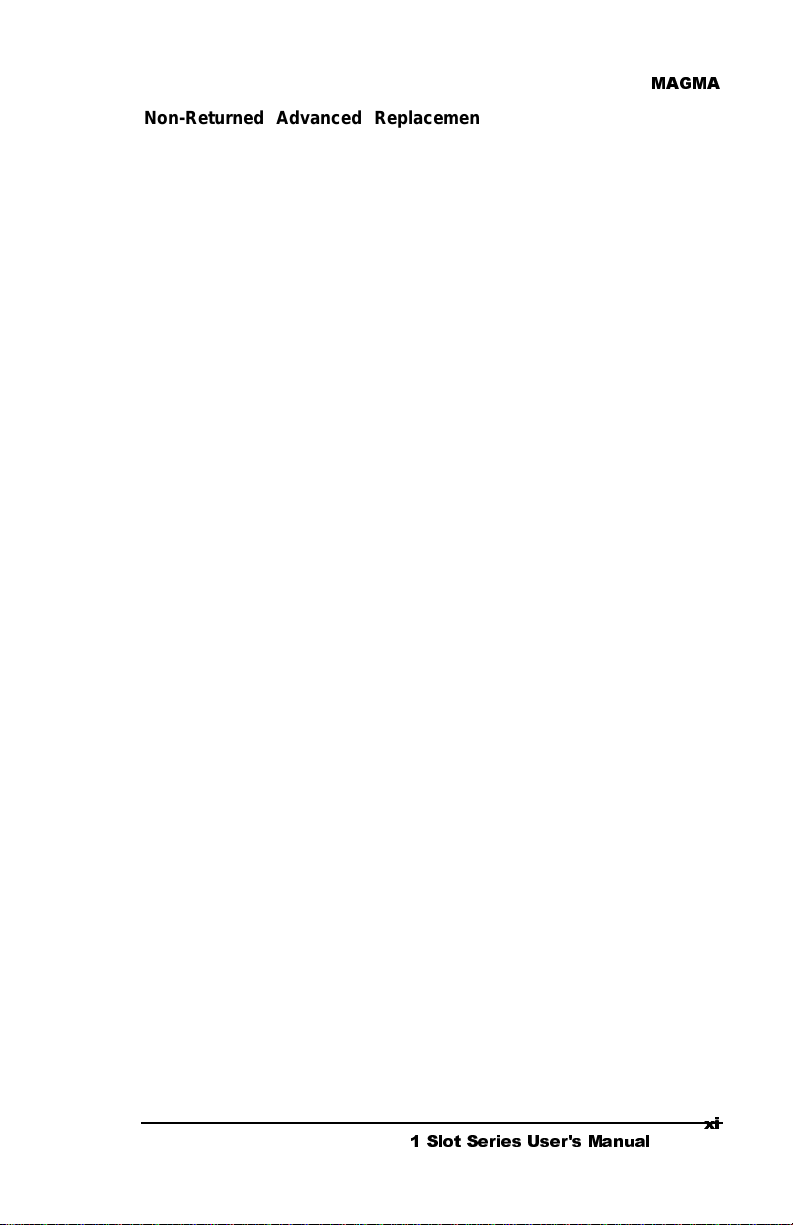
0$*0$
Non-Returned Advanced Replacements: Advanced Replacements
that are not returned within 30 days of replacement shipment will
automatically be charged to the securing credit card. If the product is
returned after the credit card is charged, the entity (person or company)
will be responsible for a Restocking Fee. This fee will be 25% of the
listed price of the replaced unit, with a minimum Restocking Fee of
$25.00. Product will only be accepted for return and restocking if the
Advanced Replacement is less than 90 days from date of replacement
unit shipment.
6ORW 6HULHV 8VHUV 0DQXDO
[L
[L
Page 14
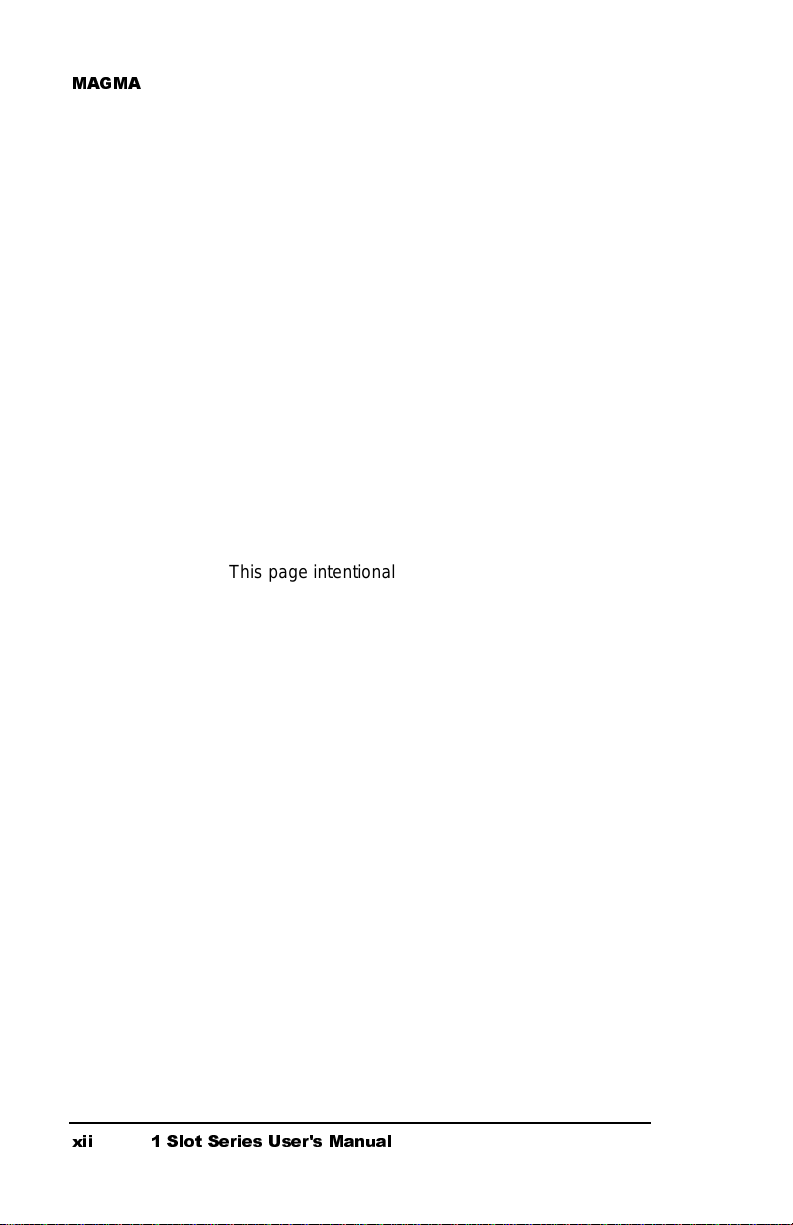
0$*0$
This page intentionally left blank.
[LL 6ORW 6HULHV 8VHUV 0DQXDO
Page 15
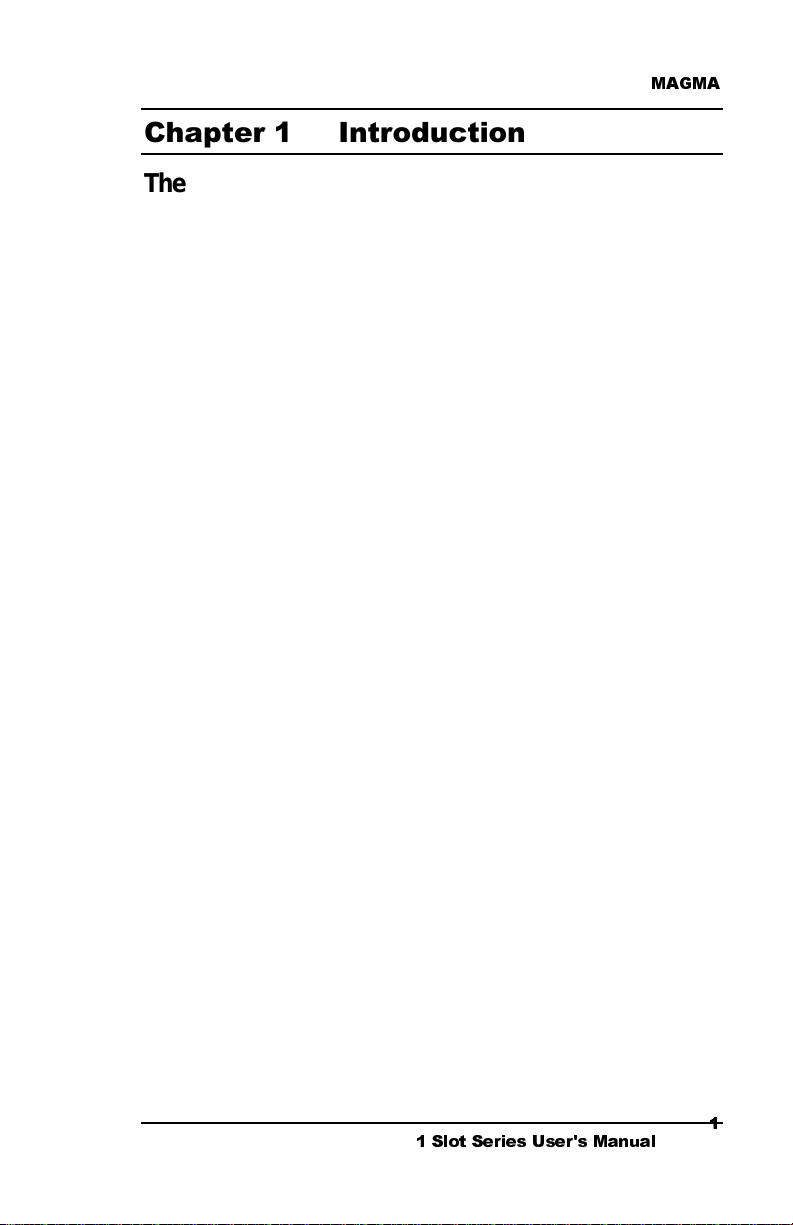
0$*0$
&KDSWHU,QWURGXFWLRQ
The 1 Slot CardBus PCI Expansion Sy stem
MAGMA's 1 Slot CardBus PCI Expansion System is a general-purpose
bus expansion system for the Peripheral Component Interconnect (PCI)
local bus. The expansion bus is fully compliant with the PCI Local Bus
Specification. The PCI Expansion System consists of a CardBus Card,
an expansion bus cable (a shielded, high-speed cable), and a chassis
with a power supply.
Enclosure: Portable
Dimensions: 5.45"W x 1.70"H x 8.02"D (CB1H)
Weight: 2.5 lbs.
Construction: Aluminum/Steel
Cooling: Optimal Cooling with a 4 CFM fan
Motherboard: 1 PCI Slot (supports full or short-length PCI cards)
AC-DC Power Brick 45 Watt
External 115-230VAC AC Power Supply (included)
Power to PCI Slot:
4.0A @ +3.3V 3.0A @ +5V
PCI Bus: 32 bits/33 MHz
Environment:
5% to 85% Relative Humidity, Non-condensing
Certifications: FCC Class A Approved
CE Compliance
Warranty: 1 Year Return to Factory
Options: 1 ½ meter cable
5.45"W x 1.70"H x 13.43"D (CB1F)
Providing 12 volt DC input power
0.6A @ +12V 0.6A @ -12V
0° to 50° C Operating Temperature
-20° to 60° C Storage Temperature
6-foot battery cable with male XLR 4-pin connector
Pre-Installation Information
Before using the MAGMA PCI Expansion System you should perform
the following steps:
Inventory the shipping carton contents for all of the required parts
•
Gather all of the necessary tools required for installation
•
Read this manual
•
Follow these suggested guidelines and cautions while setting up your
PCI Expansion System:
Only use the interface cable provided by MAGMA
•
Use keyed connectors (to prevent attaching a cable backwards)
•
Be careful when routing signal cables to your devices
•
Avoid sharp bends or folds in the signal cable
•
6ORW 6HULHV 8VHUV 0DQXDO
Page 16
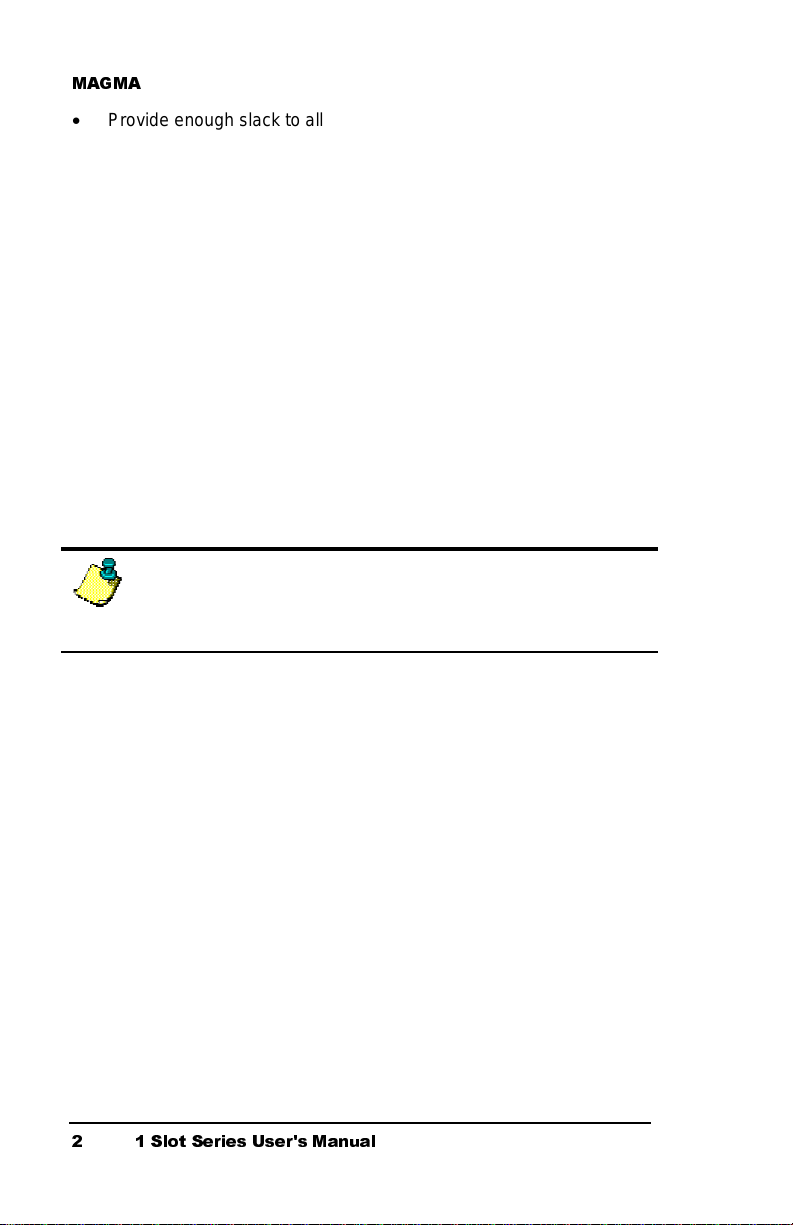
0$*0$
Provide enough slack to allow easy device placement
•
Beware of sources of scuffing and abrasion damage to the cables
•
Secure the devices in their shelves using the appropriate hardware
•
Use the screws or brackets supplied with the device (suitable
•
mounting brackets, adapters, and hardware are available from your
local computer dealer or retailer).
Parts List
The following parts are provided:
Qty Item
1 Enclosure containi ng 1 Slot PCI expansion motherboard
1 PCI expansion cable (1-meter or 1.5-meter)
1 CardBus host interf ace card
1 AC-DC Power Brick (45 Watt Auto-switching)
1 Power Supply Cable
1 User’s Manual
1 CardBus PCI Drivers & Uti lities CD (CardBus CD)
NOTE
The MAGMA PCI Expansion System is shipped with some parts
packaged in a separate box within the larger bo x that the chassis is
shipped in.
Tools Required for Installation
In order to complete the installation of the CardBus PCI expansion
system you will need the following tools:
A suitable Electrostatic Discharge Protective environment
•
One Phillips-head screwdriver
•
6ORW 6HULHV 8VHUV 0DQXDO
Page 17
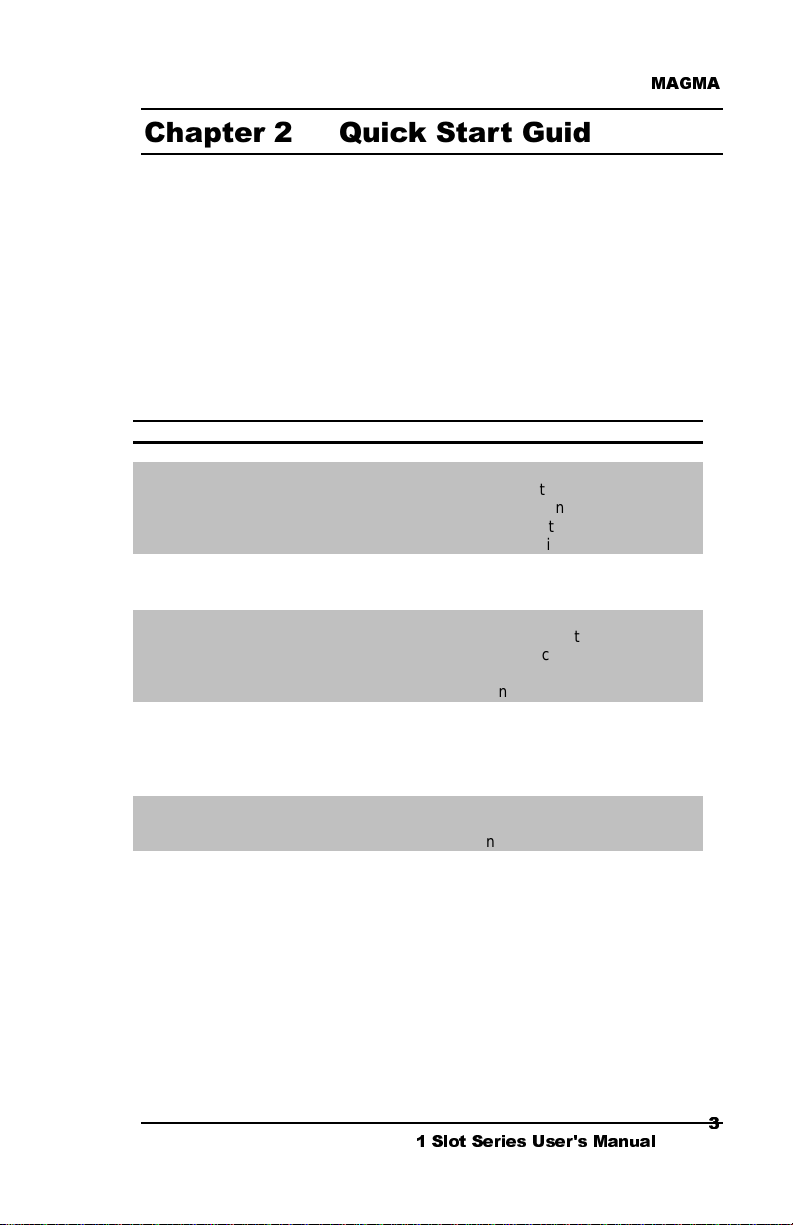
0$*0$
.
,
&KDSWHU4XLFN6WDUW*XLGH
The following steps will guide you through the installation of your new 1
Slot CardBus PCI Expansion System.
Supported Operating Systems
It is HIGHLY recommended that Microsoft Windows users meticulously
follow the MAGMA Software Driver Installation instructions detailed in
Appendix B of this manual. If you do not follow the driver installation
instructions, you have greatly increased your chances of failure when
configuring your system. Please take some time to read Appendix B
before continuing with your installation.
Operating Systems Special Instructions
Mac OS 9.x
Mac OS X Requires MacOS X Version 10.2.2
Windows 98SE
Windows ME
Windows NT 4.0
Windows 2000
Windows XP
There are no MAGMA drivers required for Mac OS
9.x. The Mac OS operating system should recognize
the MAGMA expansion chassis on first boot with the
chassis powered up and connected to the computer
See Appendix A for Mac OS Verification.
Although a MAGMA CardBus Driver is not required
MAGMA recommends that you install the MAGMA
Software Utility before connecting the expansion
chassis to your computer. See Appendix B, page 15
for complete driver/utility installation instructions.
A MAGMA CardBus Driver is required for Windows
NT. See Appendix B, page 18 for complete
driver/utility installation instructions.
A MAGMA CardBus Driver is required for Windows
2000. See Appendix B, page 23 for complete
driver/utility installation instructions.
A MAGMA CardBus Driver is required for Windows
XP. See Appendix B, page 26 for complete
driver/utility installation instructions.
6ORW 6HULHV 8VHUV 0DQXDO
Page 18

0$*0$
r
r
r
t
Step One: Remove PCI Expansion Sy stem Cover
WARNING
High voltages are present inside the chassis when the unit’s powe
cord is plugged into an electrical outlet. Disconnect the power cord
from its source before removing the chassis cover.
CAUTION
Before touching anything inside the chass is, move to an ESD station
and follow proper ESD procedure. Failure to do so may result in
electrostatic discharge damaging the com puter or its components. Fo
more information, see “Protecting Against Electrostatic Discharge”.
Four screws retain the cover on the 1 Slot chassis. They are located on
the rear of the unit. Remove these screws to open the chassis. Slide
the cover backwards disengaging it from the guides at the front of the
chassis by firmly grasping the rear cover lip over the card area and
prying the cover backward about ¾” and then lifting the cover off the
chassis.
Step Two: Install PCI Card in PCI Expan sion System
WARNING
High voltages are present inside the chassis when the unit’s powe
cord is plugged into an electrical outlet. Disconnect the power cord
from its source before removing the chassis cover.
Electrostatic Discharge (ESD) Warning
All PCI cards are susceptible to electrostatic discharge. When
moving PCI cards, it is best to carry the cards in anti-static
packaging. If you need to set a PCI card down, be sure to pl ace i
inside or on top of an anti-static surface. For more information, see
“Protecting Against Electrostatic Discharge”.
Install PCI cards following PCI card manufacturer’s recommendations.
Be sure to secure cards using bracket screws. Also check to make sure
PCI card inserted is not touching any components or metal chassis.
6ORW 6HULHV 8VHUV 0DQXDO
Page 19
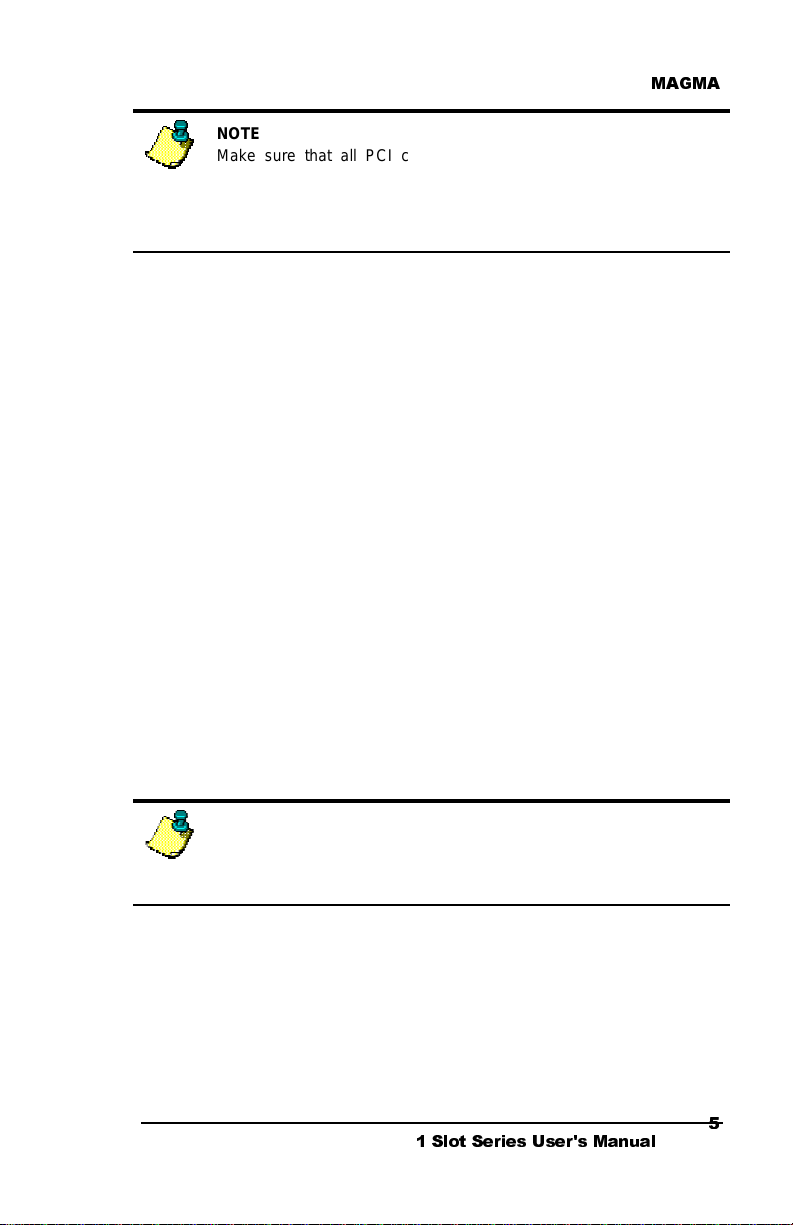
0$*0$
.
,
.
t
NOTE
Make sure that all PCI cards are fully seated in their connectors
When correctly seated in its connector, you will notice a firm resistance
when you pull up gently on the card. To keep the cards in place
secure them in the chassis with their retaini ng screws (supplied with
the PCI Expansion System).
The sheer number of PCI cards and device drivers available makes it
impossible for MAGMA to fully test and certify all available PCI cards for
use in the PCI expansion system. Our best advice to you in this regard
is to insist on full PCI Specification compliance from your card and
system vendors. Cards and systems should be at least PCI
Specification Revision 2.0 compliant with 2.1 compliance
recommended. Compliance in your system motherboard, PCI cards
and console firmware (or BIOS) is your best assurance that everything
will install and operate smoothl y .
Step Three: Attach PCI Expansion Cable
Carefully position the PCI Expansion System so that the supplied
expansion cable will conveniently reach from the connector of the
CardBus Card to the connector of the 1 Slot chassis.
Attach one end of the PCI Expansion Cable to the CardBus Card and
secure it using the captive thumbscrews on the cable. Carefully route
the cable to the 1 Slot chassis and secure it with the captive
thumbscrews. It is important that the cable be attached securely to the
card connectors at both ends.
Step Four: Install CardBus Host Inter face Card
NOTE
CardBus PC Cards can only be used in systems that support CardBus
A special keying mechanism prevents i nsertion in systems that do no
support 32-bit CardBus PC cards.
1. Begin installation of your CardBus Host Interface Card by first
powering down your laptop computer. Use the procedures for
shutting down your operating system and shutting off power to
your system provided in your owner’s manual or system
documentation.
6ORW 6HULHV 8VHUV 0DQXDO
Page 20
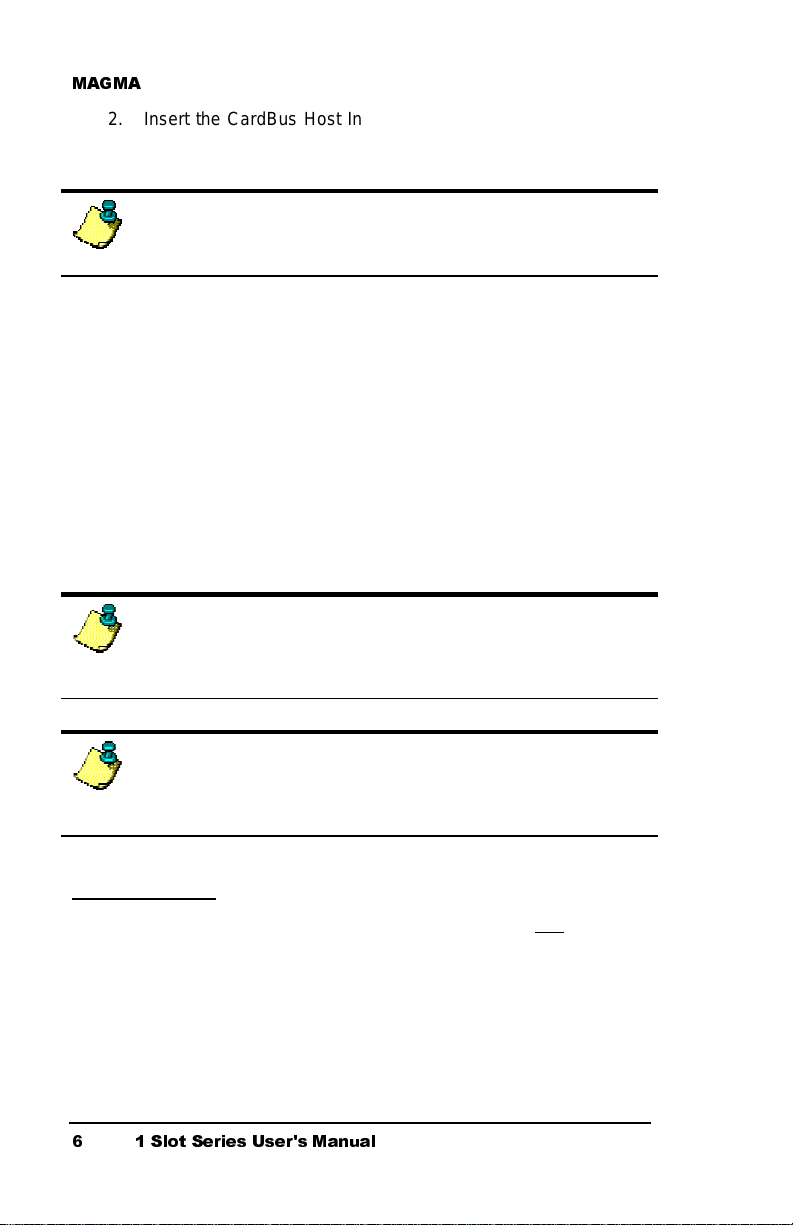
0$*0$
t
r
2. Insert the CardBus Host Interface Card with the MAGMA logo
side up, (gold strip up) into the PC Card slot. Gently push the
card until it is seated firmly.
NOTE
If your computer has two CardBus (or PC Cards) slots, MAGMA
recommends that you install the MAGMA CardBus card into Socket 2.
3. For more information on using CardBus PC Cards, please refer
to your computer’s user manual or system documentation.
Step Five: Recheck Installation
Check your installation before powering up the 1 Slot CardBus PCI
Expansion System for the first time. Although the power supply has an
over voltage protection device built into it, it may not "trip" in time to fully
protect a device that has been improperly connected or whose power
cable has been damaged.
Step Six: Power Sequence
NOTE
If at all possible, plug the power cords from the PCI E xpansion System
and your host computer into a shared power strip, preferably one tha
has surge and noise suppression circuitry built into it.
NOTE
The 45 Watt power brick is auto-switching, which means the powe
brick will automatically adjust to the voltage required for the region you
are in.
Powering Up:
You must apply power to the PCI Expansion System first and then
power up your host computer. This will allow the higher numbered PCI
buses in your hierarchy to be at a stable state at the time that the host
system issues its master power-on bus reset. In systems that perform
automatic PCI bus configuration, this will allow the configuration code to
recognize the PCI bus hierarchy and the attached devices.
6ORW 6HULHV 8VHUV 0DQXDO
Page 21
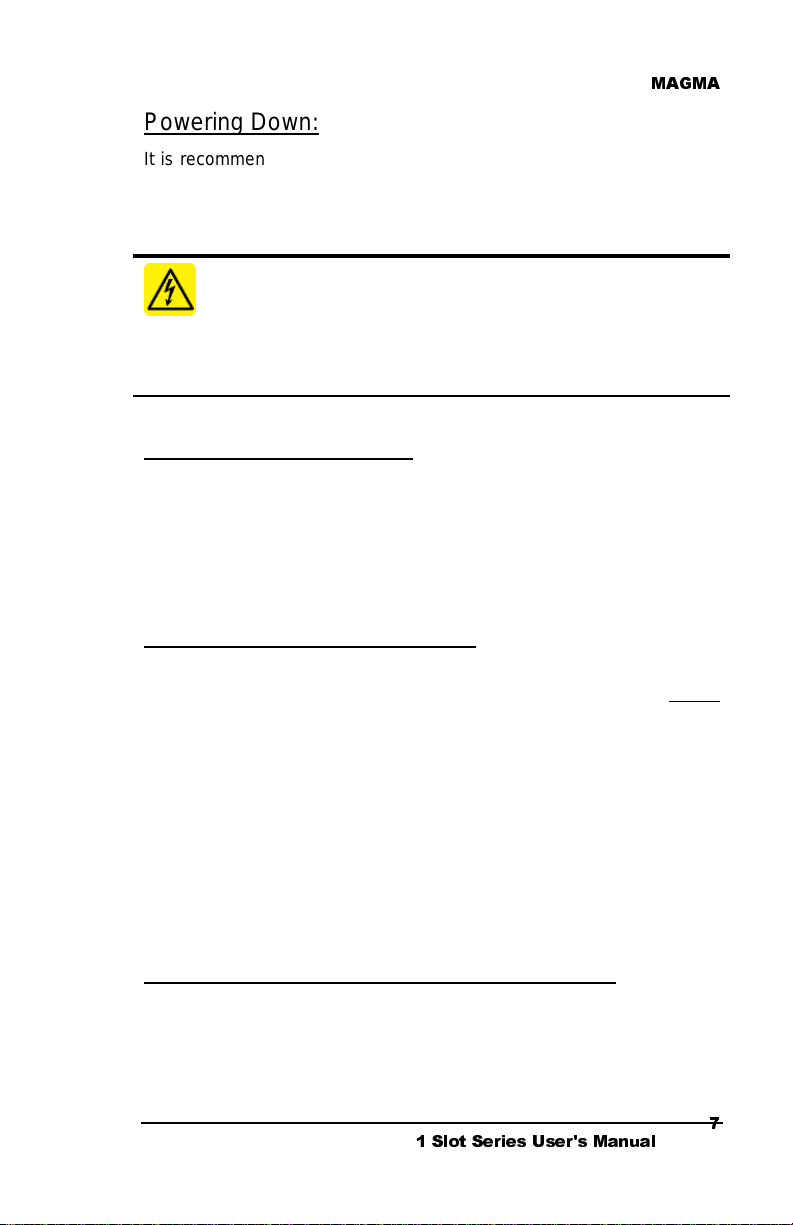
0$*0$
l
t
Power ing Down:
It is recommended that you first shut down the host computer correctly
and then power down the chassis to avoid ‘computer lock-up’.
Step Seven: Install Software Driv ers
WARNING
You WILL be prompted to Shut Down and Reboot your system severa
times during software installation. Please be pati ent, each Shut Down
and Reboot does serve a purpose and is required for correc
installation. If you Shut Down and Reboot when requested, it m ay save
you from having to make a call to MAGMA Technical Support.
Mac OS 9.x or Mac OS X
If you are running Mac OS, you may skip this step and continue to Step
Eight. There are no MAGMA drivers required for Mac OS 9.x or Mac
OS X. The Mac OS operating system should recognize the MAGMA
expansion chassis on first boot with the chassis powered up and
connected to the PowerBook. See Appendix A for Mac OS 9 Verification
Instructions.
Windows 98SE & Windows ME
Although a MAGMA CardBus Driver is not required, MAGMA
recommends that you install the MAGMA Software Utility before
connecting the expansion chassis to your computer. See Appendix B,
page 15 for complete MAGMA Software installation instructions.
If you did not realize that you should have loaded the MAGMA CardBus
Driver already, it’s okay. Since a MAGMA CardBus Driver is not
required, you may be prompted to locate and load drivers for PCI cards
that you have installed in the chassis at this time.
to reboot, please do so to ensure correct installation.
installation of other drivers is complete, you should load the MAGMA
CardBus Driver following the Windows 98SE/ME Instructions detailed in
Appendix B of this manual.
If you are prompted
After
Windows NT, Windows 2000 & Windows XP
A MAGMA CardBus Driver is required for Windows NT, Windows 2000
and Windows XP. See Appendix B for complete driver installation
instructions before continuing to Step Eight.
6ORW 6HULHV 8VHUV 0DQXDO
Page 22
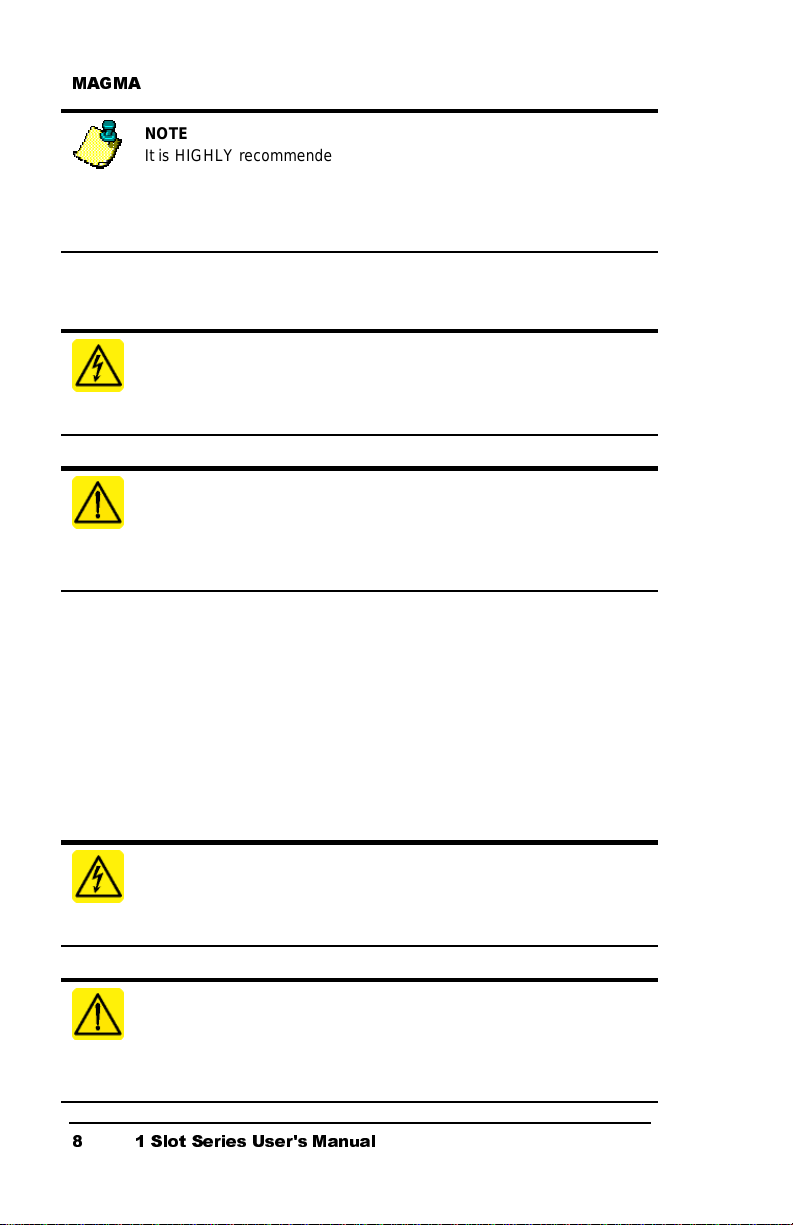
0$*0$
r
r
r
r
NOTE
It is HIGHLY recommended that Microsoft Windows users meticulously
follow the MAGMA Software Driver Installati on instructions detailed in
Appendix B of this manual. If you do not follow the driver install ation
instructions, you have greatly increas ed your chances of failure when
configuring your system.
Step Eight: System Should Be Up and Runnin g
WARNING
High voltages are present inside the chassis when the unit’s powe
cord is plugged into an electrical outlet. Disconnect the power cord
from its source.
CAUTION
Before touching anything inside the chass is, move to an ESD station
and follow proper ESD procedure. Failure to do so may result in
electrostatic discharge damaging the com puter or its components. Fo
more information, see “Protecting Against Electrostatic Discharge”.
If there is a problem, be sure to turn off the power before making any
changes. If you are having trouble with the system, turn off the host
computer and the chassis, then check that all cards are seated properly
and all cables are connected.
If you are still having problems, contact MAGMA Technical Support for
more help.
Step Nine: Finishing Touches
WARNING
High voltages are present inside the chassis when the unit’s powe
cord is plugged into an electrical outlet. Disconnect the power cord
6ORW 6HULHV 8VHUV 0DQXDO
from its source before replacing the chassis cover.
CAUTION
Before touching anything inside the chass is, move to an ESD station
and follow proper ESD procedure. Failure to do so may result in
electrostatic discharge damaging the com puter or its components. Fo
more information, see “Protecting Against Electrostatic Discharge”.
Page 23
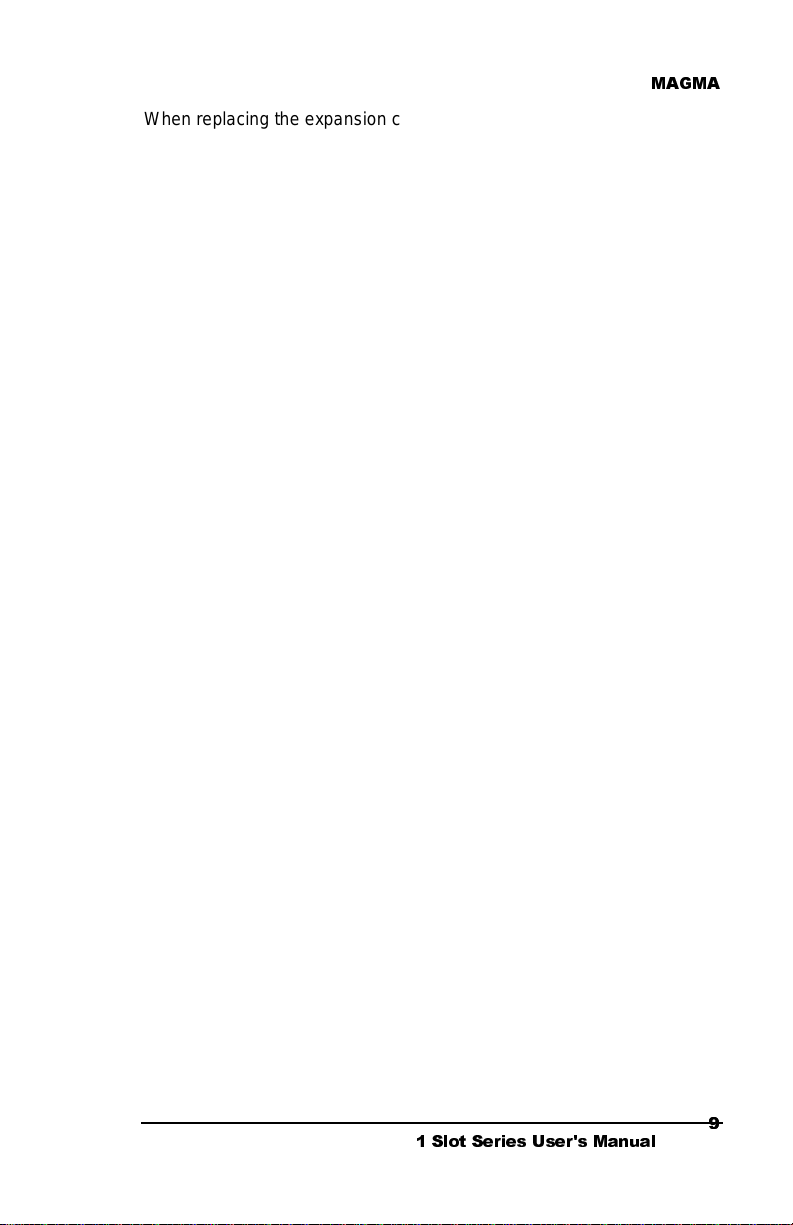
0$*0$
When replacing the expansion chassis cover, be sure that the side edge
guides engage the inner rails of the expansion chassis. Use the 4
screws provided to secure the cover.
6ORW 6HULHV 8VHUV 0DQXDO
Page 24
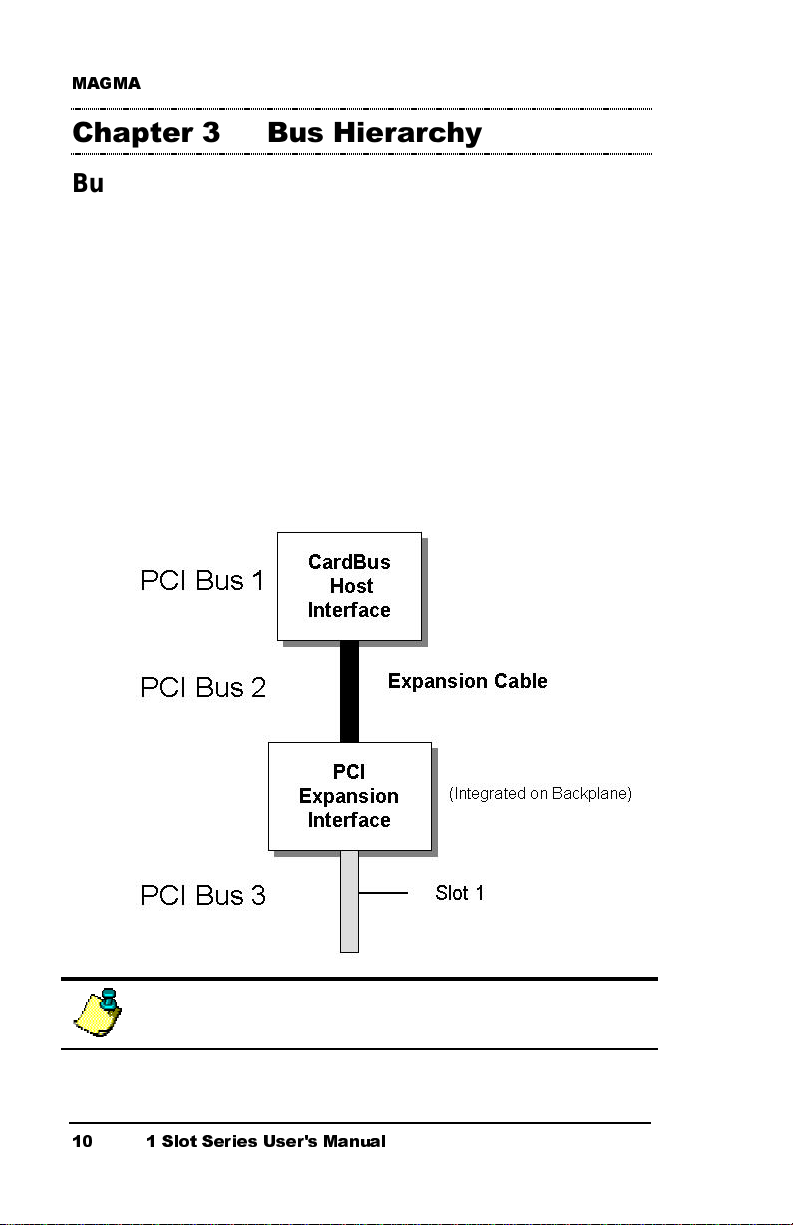
0$*0$
&KDSWHU%XV+LHUDUFK\
Bus Hierarchy
The following figure is representative of the PCI Bus hierarchies for the
1 Slot CardBus PCI Expansion System. This figure pictorially conveys
the overall PCI bus topology of the system.
The key point in the following figure of the 1 Slot Topology is that the
connecting cable between the CardBus Host Interface Card and the 1
Slot chassis is actually a PCI bus itself.
In general, we do not know what the actual Bus numbers are. We only
know how they increment starting from the MAGMA CardBus Host
Interface Card.
1 Slot Topology
NOTE
All PCI cards installed in the 1 Slot chassis will appear on PCI Bus 3.
6ORW 6HULHV 8VHUV 0DQXDO
Page 25
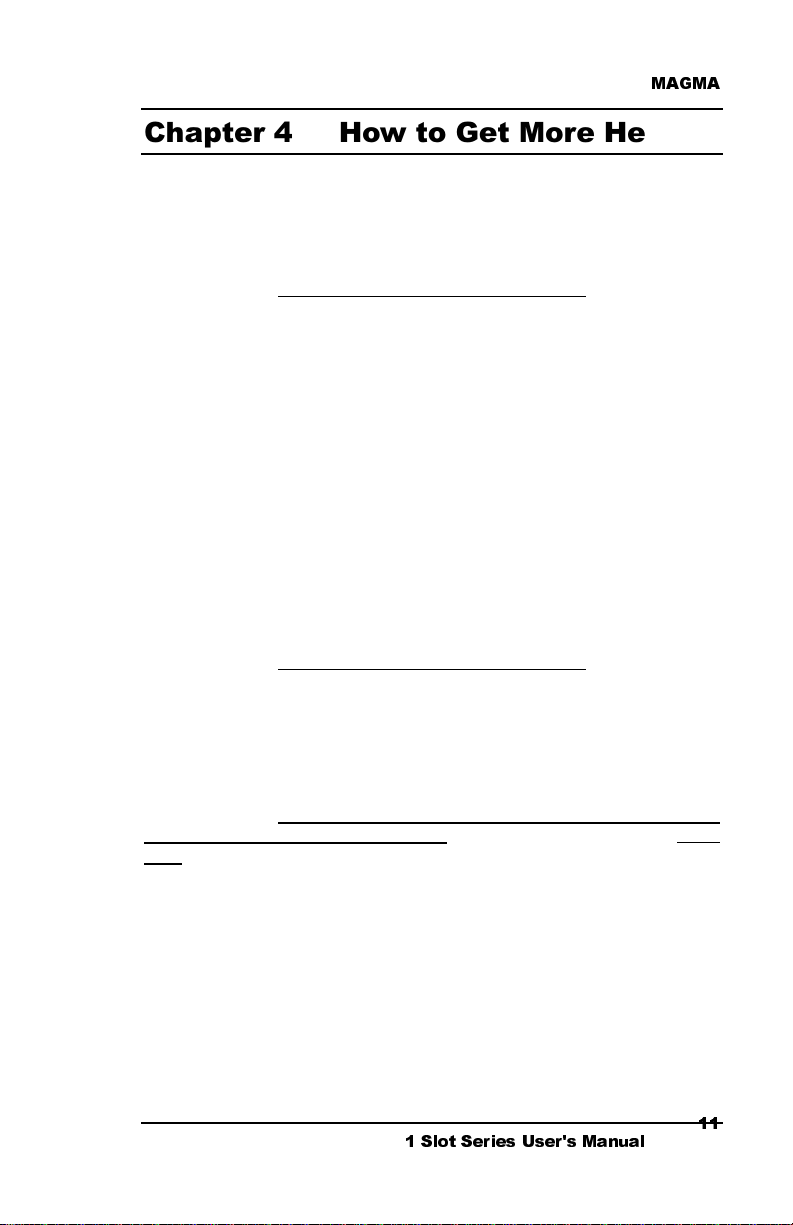
0$*0$
&KDSWHU+RZWR*HW0RUH+HOS
Contacting Technical Support
For a quick response, send an email to support@magma.com with a
detailed description of your problem, or visit our web site at:
www.magma.com/support/support.htm
Our support department can also be reached by fax at (858) 530-2733
or by phone at (858) 530-2511. Support is available Monday through
Friday, 8:00 AM to 5:00 PM PT. When contacting MAGMA Technical
Support, please be sure to include the following information:
1) Name 6) MAGMA Product Name
2) Company Name 7) MAGMA Serial Number
3) Phone Number 8) Computer Make
4) Fax Number 9) Computer Model
5) Email Address 10) Operating System and Version
11) Description of the Problem
Frequently Asked Questions
You can visit the MAGMA Technical Support FAQ pages on the Internet
at:
www.magma.com/support/support.htm
Returning Merchandise to MAGMA
If factory service is required, a Service Representative will give you a
Return Merchandise Authorization (RMA) number. Put this number and
your return address on the shipping label when you return the item(s)
for service.
accompanied by an RMA number
NOT accept COD packages, so be sure to return the product freight and
duties-paid.
Ship the well-packaged product to the address below:
MAGMA
RMA # ________
9918 Via Pasar
San Diego, CA 92126
USA
It is not required, though highly recommended, that you keep the
packaging from the original shipment of your MAGMA product.
MAGMA will return any product that is not
. Please note that MAGMA WILL
6ORW 6HULHV 8VHUV 0DQXDO
Page 26

0$*0$
However, if you return a product to MAGMA for warranty
repair/replacement or take advantage of the 30-day money back
guarantee, you will need to package the product in a manner similar to
the manner in which it was received from our plant. MAGMA cannot be
responsible for any physical damage to the product or component
pieces of the product (such as the host or expansion interfaces for PCI
expansion systems) that are damaged due to inadequate packing.
Physical damage sustained in such a situation will be repaired at the
owner’s expense in accordance with Out of Warranty Procedures.
Please, protect your investment, a bit more padding in a good box will
go a long way to insuring the device is returned to use in the same
condition you shipped it in. Please call for an RMA number first.
6ORW 6HULHV 8VHUV 0DQXDO
Page 27

0$*0$
I
s
r
$33(1',;$0DF269HULILFDWLRQ
MagmaS lots
MagmaSlots
is a simple utility application for displaying information on
PCI cards installed in the Macintosh computer. It uses the Mac OS
NameRegistry to discover what slots have PCI cards in them, and then
displays basic information for each card in a simple console window.
MagmaSlots
is included on the MAGMA CardBus CD or you can
download this utility from our web site at:
www.magma.com/support/support.htm
NOTE
The MagmaSlots utility is currently available for Mac OS 9.x only.
.
Connect the expansion chassis to your computer by following the Stepby-Step Instructions included in Chapter Two: Quick Start Guide
. With
the MAGMA expansion chassis powered up and connected to your
computer, launch the
icon. It is recommended that you launch
MagmaSlots
application by double-clicking its
MagmaSlots
from a location
on your desktop.
A console window similar to the one shown below should appear:
f you see this entry, it means that your computer ha
ecognized the MAGMA expansion chassis.
6ORW 6HULHV 8VHUV 0DQXDO
Page 28

0$*0$
You should also see a separate entry for each PCI card installed in the
PCI Expansion System. For example, if you have an Adaptec 2906
SCSI card installed in the chassis, you should see a console window
similar to the one shown below:
MAGMA expansion chassis Adaptec 2906 SCSI Controller
NOTE
Some PCI cards will produce multiple entries in the MagmaSlots
console window.
If MagmaSlots does not display some or all of the PCI cards installed in
the expansion chassis, you should do the following before contacting
MAGMA Technical Support:
1. Make sure that you apply power to the expansion chassis first,
then power up the computer.
2. Make sure the MAGMA CardBus Interface is inserted with the
Gold Strip facing up.
3. Make sure all cables are securely connected.
6ORW 6HULHV 8VHUV 0DQXDO
Page 29

0$*0$
$33(1',;%:LQGRZV'ULYHU
,QVWDOODWLRQ
The following sections will guide you through MAGMA CardBus
Driver/Utility installation for each supported Windows operating system.
Windows 98SE and Windows ME Instructions
NOTE
Under Windows 98SE and Windows ME, it is recommended that you
install the MAGMA CardBus Software Utility
MAGMA expansion chassis to your computer.
NOTE
Prior to installing the MAGMA CardBus Software Utility, you should be
familiar with the installation procedures for the PCI cards that you are
installing in the expansion chassis. Some PCI card manufacturers
recommend that you install their software driver(s) prior to installing the
hardware. If this is the case, you should install their driver before you
connect and power up the expansion chassis. You may be requi red to
reboot after installing third-party PCI device drivers.
BEFORE
connecting the
There are no MAGMA CardBus Drivers required for Windows 98SE and
Windows ME. The Windows operating system will recognize and find
the MAGMA CardBus-to-PCI Expansion System the first time you power
up with the expansion chassis connected to your computer. You will be
required to reboot.
However, MAGMA has developed a Software Utility that has proven to
improve performance in some applications. This Software Utility has
been included in the MAGMA CardBus CD that you received with your
expansion chassis. You should install the MAGMA CardBus Software
Utility
BEFORE
connecting the CardBus-to-PCI Expansion System to
your computer.
Follow these instructions to Install the MAGMA Software Utility:
PC
Windows Install
setup.exe
or you can download the latest MAGMA CardBus Software Utility from
our web site at www.magma.com/support/support.htm.
6ORW 6HULHV 8VHUV 0DQXDO
Page 30

0$*0$
While installing the MAGMA CardBus Driver, do not answer YES to any
Restart Windows until you are told to ‘Power off the system’. There is
a Microsoft Updater that you must install first, without rebooting.
First, you will see a Windows Millennium Edition QZ71933 Update
Window appear asking if you want to continue. Choose YES. This will
install a Microsoft Prefetch Memory Patch. Prefetch Memory was not
originally supported under Windows 98SE or Windows ME through the
CardBus slot and some applications will not perform properly without
the Prefetch Memory Patch installed. Even if your application does not
require Prefetch Memory, there is no harm installing this patch.
After the Windows Millennium Edition QZ71933 Update is complete, the
following Window will appear:
VERY IMPORTANT
Æ
Æ
DO NOT RESTART
Æ
Æ
CLICK
A few seconds later, the following InstallShield Wizard Window will
appear:
Click and an Information Window will appear:
6ORW 6HULHV 8VHUV 0DQXDO
Page 31

0$*0$
You should now Shut down the computer. This means , Turn off your
computer completely.
After you have Shut down completely, connect the expansion chassis
to your computer by following the Step-by-Step Instructions included in
Chapter Two: Quick Start Guide
. It is important to apply power to the
expansion chassis first, and then apply power to your computer. As your
system comes back up, several New Hardware Found Windows will
appear. The first Window will display: DEC Bridge PCI to PCI 21152
found and a second Window will display: DEC Bridge PCI to PCI
21150 found.
If PCI cards are installed in the expansion chassis, you may be
prompted to load or locate drivers. Follow the instructions you see on
the screen and install the drivers just as you would on a desktop
computer. (You should refer to the procedures for installing drivers that
was included with the third-party PCI device(s) you are installing.) If
prompted to reboot, do so.
Verify Installation
Go to áStart Æ Settings Æ Control Panel Æ System Æ Device
Manager (make sure ‘View device by connection’ is chosen) Æ Open
ACP (BIOS) Æ Open PCI Bus Æ Click the ‘+’ sign several times until
your reach the DEC Bridge 21150 PCI to PCI Bridge. Under this entry
you should see any hardware that is installed in the expansion chassis.
(In the following example, there is a CMD IDE Controller and IDE disk
drive installed in the expansion system.)
6ORW 6HULHV 8VHUV 0DQXDO
Page 32
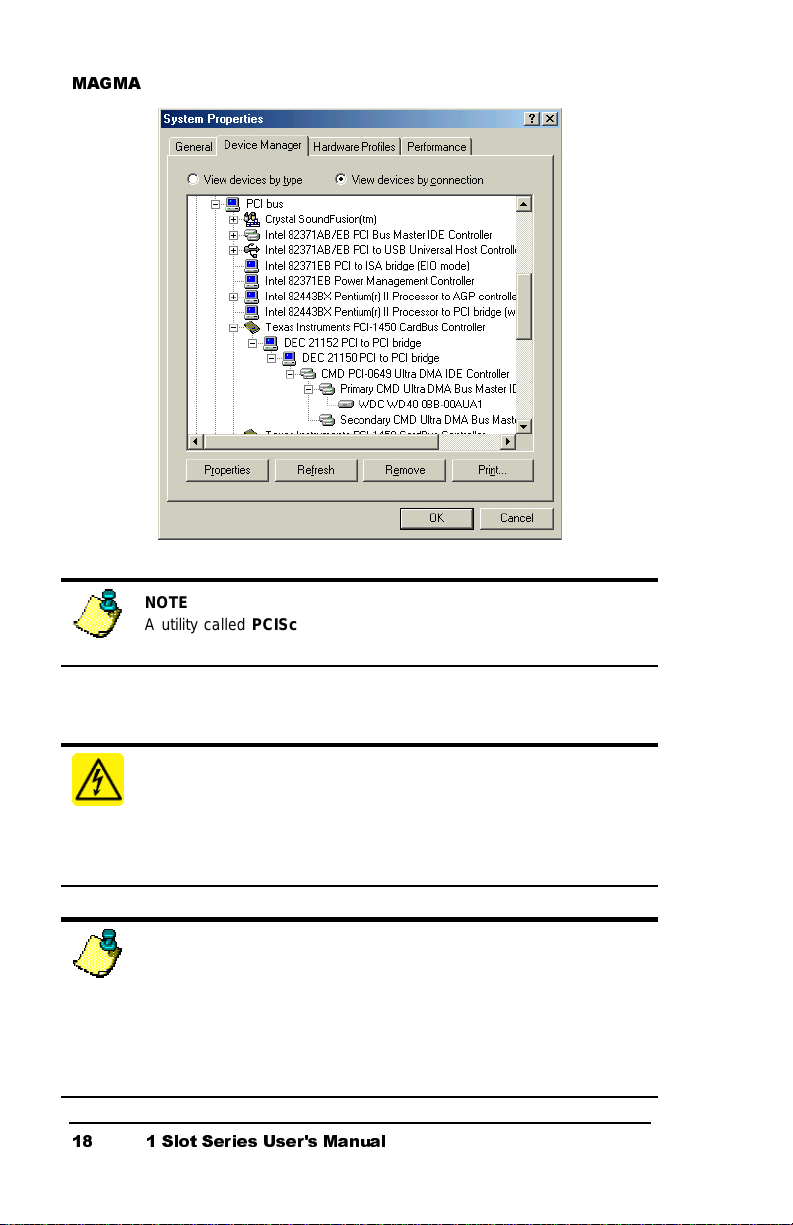
0$*0$
l
t
r
.
NOTE
A utility called
purposes. See Page 32 for more information.
PCIScope
is also useful for verification and debugging
Windows NT Instructions
WARNING
You WILL be prompted to Shut Down and Reboot your system severa
times during software installation. Please be pati ent, each Shut Down
6ORW 6HULHV 8VHUV 0DQXDO
and Reboot does serve a purpose and is required for correc
installation. If you Shut Down and Reboot when requested, it m ay save
you from having to make a call to MAGMA Technical Support.
NOTE
Prior to installing the MAGMA CardBus Driver, you shoul d be familia
with the installation procedures for the PCI cards that you are ins tal ling
in the expansion chass is. Some PCI card manufacturers recommend
that you install their s oftware driver(s) prior to inst alling the hardware
If this is the case, you should install their driver bef ore you connect and
power up the expansion chassis. You may be required to reboot before
connecting the expansion chassis.
Page 33
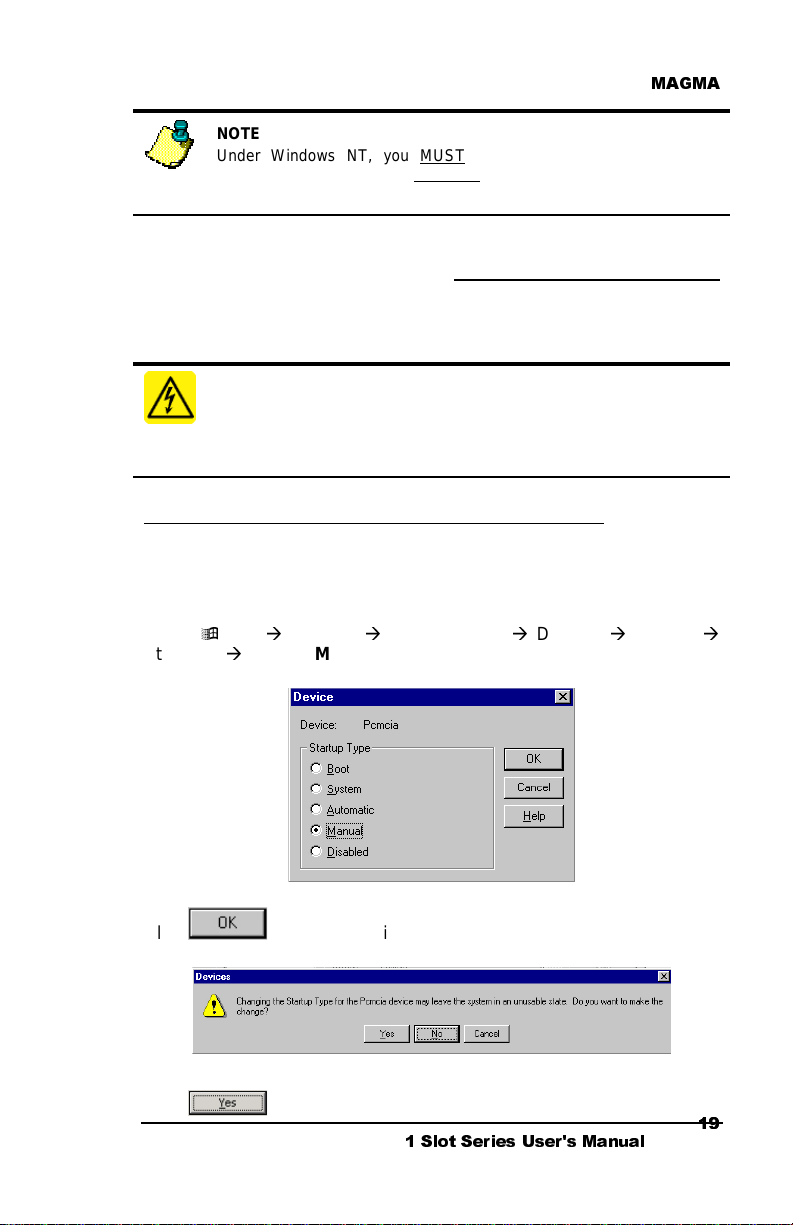
0$*0$
NOTE
Under Windows NT, you MUST
chassis to your computer BEFORE installing the MAGMA CardBus
Driver.
connect the MAGMA expansion
MAGMA CardBus Drivers are required for Windows NT. Follow the
Step-by-Step Instructions included in Chapter Two: Quick Start Guide
prior to installing the MAGMA CardBus Driver. It is important to apply
power to the expansion chassis first, and then apply power to your
computer.
WARNING
You must be logged in as ‘System Administrator’ while installing the
MAGMA expansion chassis. You must remain logged in as ‘System
Administrator’ until installation Is complete.
Special Instructions for Windows NT Service Pack 6
If you are running Windows NT Service Pack 6, you must disable
Pcmcia
under
Driver. If you are not running Service Pack 6, you may skip to page 20.
Go to áStart Æ Settings Æ Control Panel Æ Devices Æ Pcmcia Æ
Startup… Æ Choose
Control Panel
Manual
before installing the MAGMA CardBus
Click and the following Devices Window will appear:
Click
. The Devices Window should now look like this:
6ORW 6HULHV 8VHUV 0DQXDO
Page 34
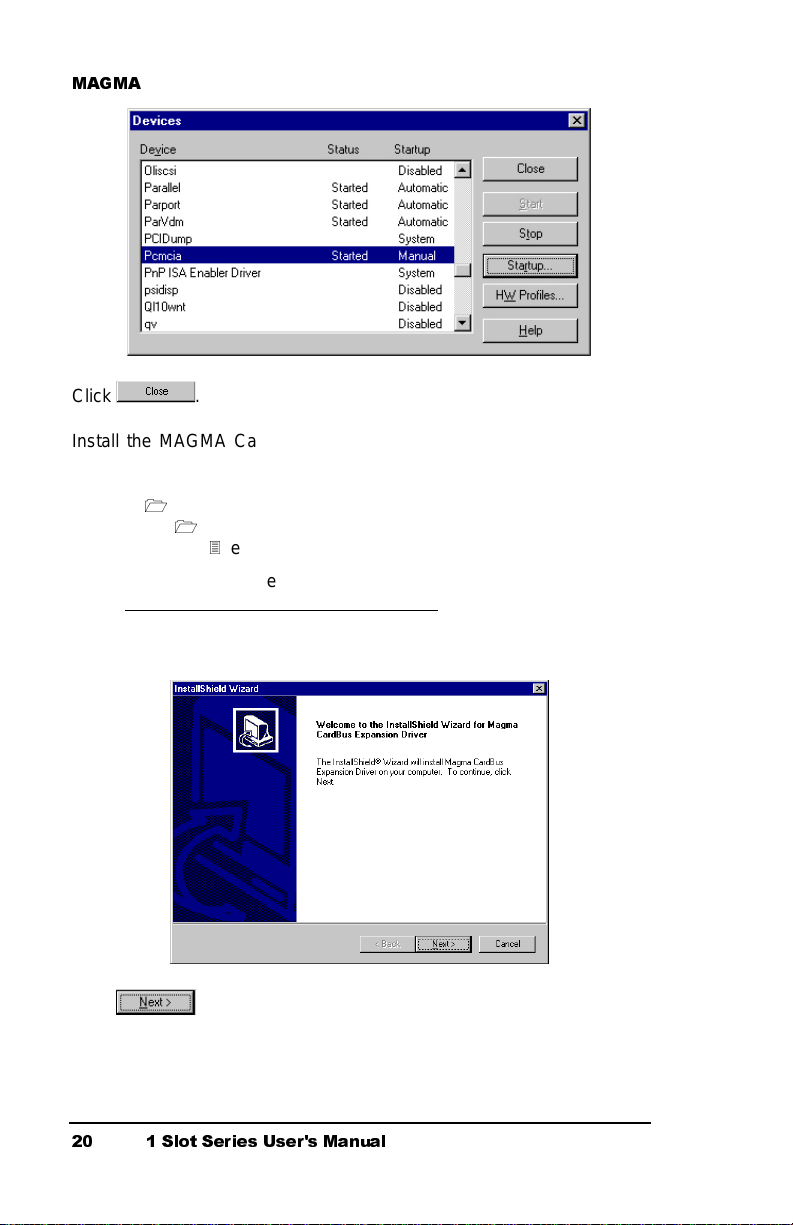
0$*0$
Click
.
Install the MAGMA CardBus Driver included on the MAGMA CardBus
CD:
PC
Windows Install
setup.exe
or you can download the latest MAGMA CardBus driver from our web
site at www.magma.com/sup p ort/su pport . ht m.
The following InstallS hiel d Wiz ard Window will appear:
Click
6ORW 6HULHV 8VHUV 0DQXDO
and the following Question Window will appear:
Page 35
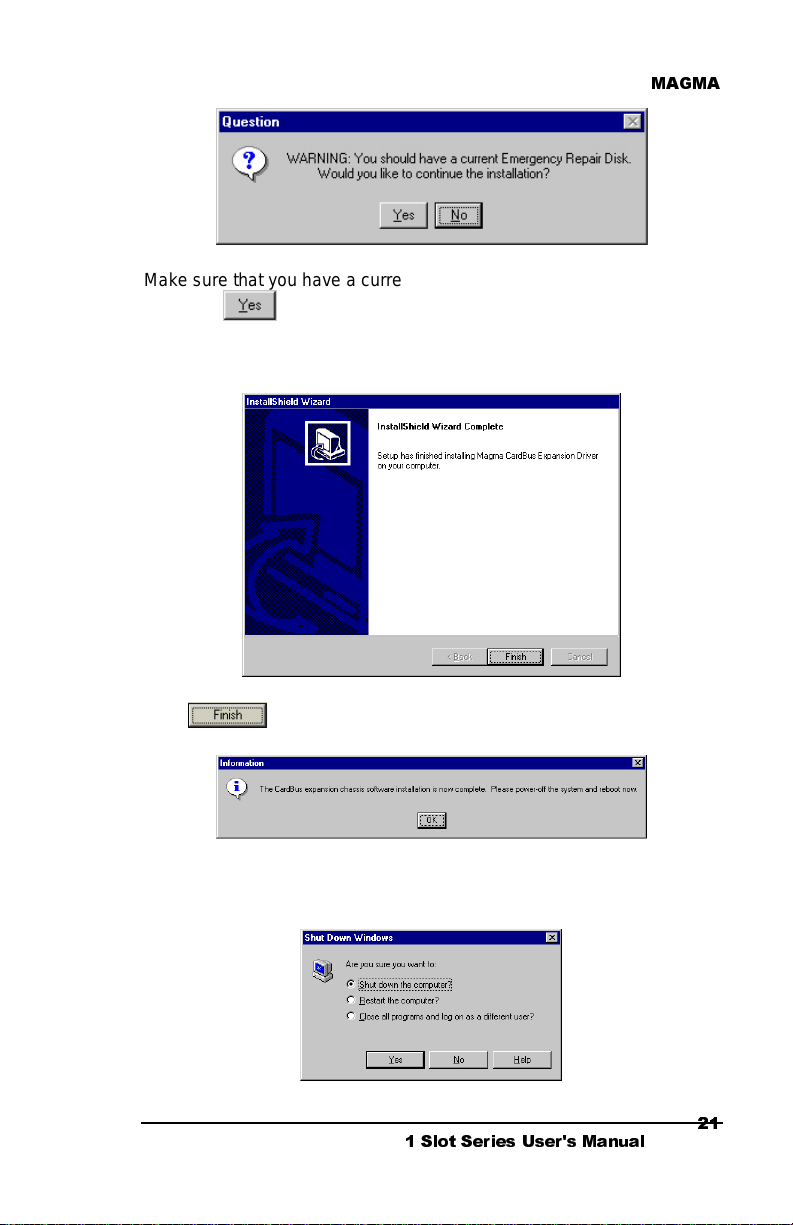
0$*0$
Make sure that you have a current Emergency Repair Disk prepared
and Click .
The following InstallS hiel d Wiz ard Window will appear:
Click and an Information Window will appear:
You should now Shut down the computer. This means , Tur n o ff your
computer completely.
6ORW 6HULHV 8VHUV 0DQXDO
Page 36
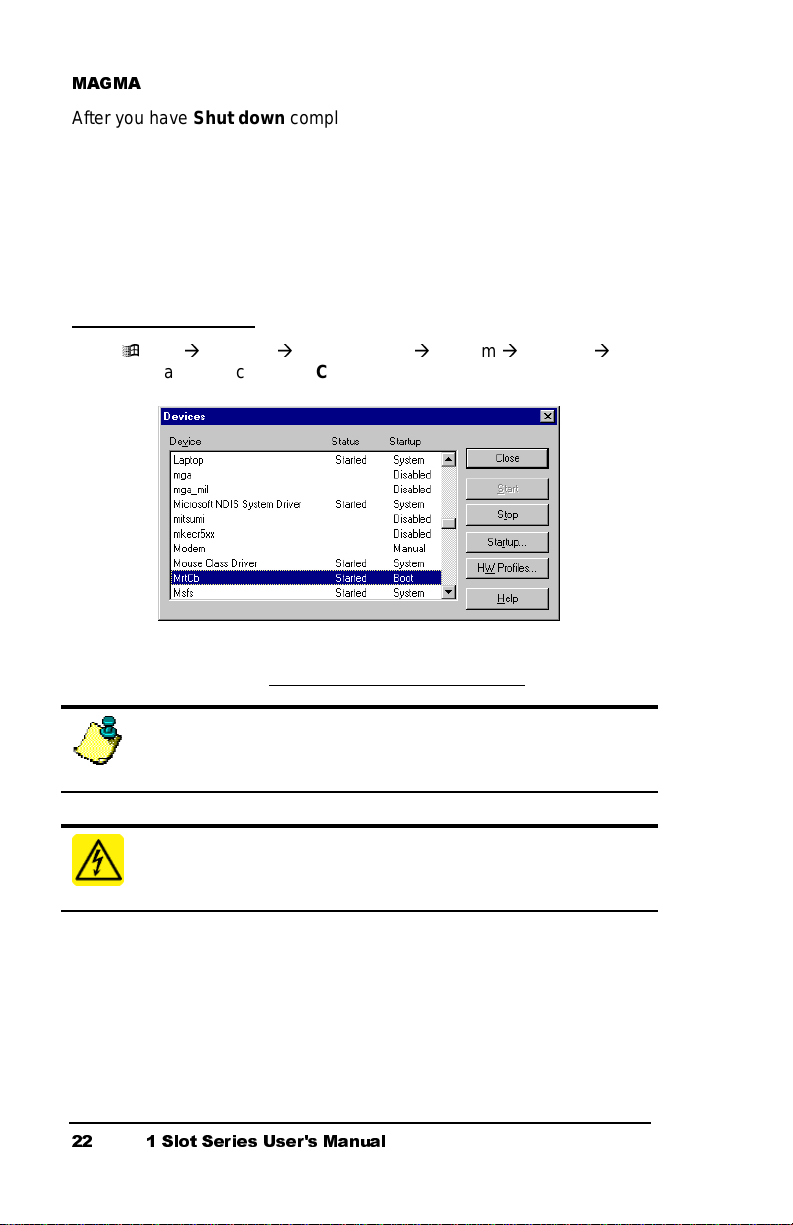
0$*0$
After you have Shut down completely, it’s time to power-up again
As your system comes up, if PCI cards are installed in the expansion
chassis, you may be prompted to load or locate drivers. Follow the
instructions you see on the screen and install the drivers just as you
would on a desktop computer. (You should refer to the procedures for
installing drivers that was included with the third-party PCI device(s) you
are installing.) If prompted to reboot, do so.
Verify Installation
Go to áStart Æ Settings Æ Control Panel Æ System Æ Devices Æ You
should see a device called MrtCb listed as shown below:
MAGMA CardBus Driver installation is complete. You should now
proceed to Step Eight in Chapter Two: Quick Start Guide
.
NOTE
A utility called
purposes. See Page 32 for more information.
WARNING
After installation of a new Microsoft Service Pak, you should always
reinstall the MAGMA CardBus Driver.
6ORW 6HULHV 8VHUV 0DQXDO
PCIScope
is also useful for verification and debugging
Page 37
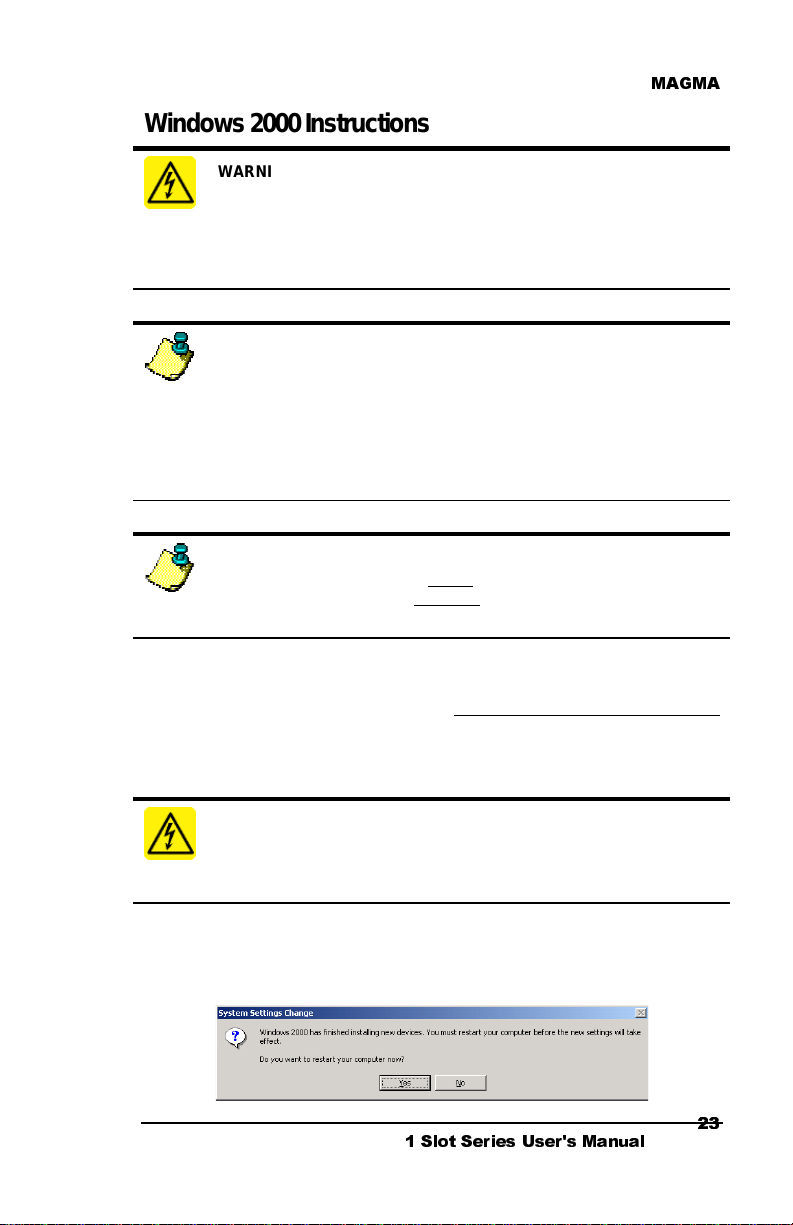
0$*0$
l
t
r
.
Windows 2000 Instructions
WARNING
You WILL be prompted to Shut Down and Reboot your system severa
times during software installation. Please be pati ent, each Shut Down
and Reboot does serve a purpose and is required for correc
installation. If you Shut Down and Reboot when requested, it m ay save
you from having to make a call to MAGMA Technical Support.
NOTE
Prior to installing the MAGMA CardBus Driver, you shoul d be familia
with the installation procedures for the PCI cards that you are ins tal ling
in the expansion chass is. Some PCI card manufacturers recommend
that you install their s oftware driver(s) prior to inst alling the hardware
If this is the case, you should install their driver bef ore you connect and
power up the expansion chassis. You may be required to reboot before
connecting the expansion chassis.
NOTE
Under Windows 2000, you MUST
chassis to your computer BEFORE installing the MAGMA CardBus
Driver.
connect the MAGMA expansion
MAGMA CardBus Drivers are required for Windows 2000. Follow the
Step-by-Step Instructions included in Chapter Two: Quick Start Guide
prior to installing the MAGMA CardBus Driver. It is important to apply
power to the expansion chassis first, and then apply power to your
computer.
WARNING
You must be logged in as ‘System Administrator’ while installing the
MAGMA expansion chassis. You must remain logged in as ‘System
Administrator’ until installation Is complete.
The first time your system boots up, with the expansion chassis
connected, the following System Settings Change Window will appear:
6ORW 6HULHV 8VHUV 0DQXDO
Page 38
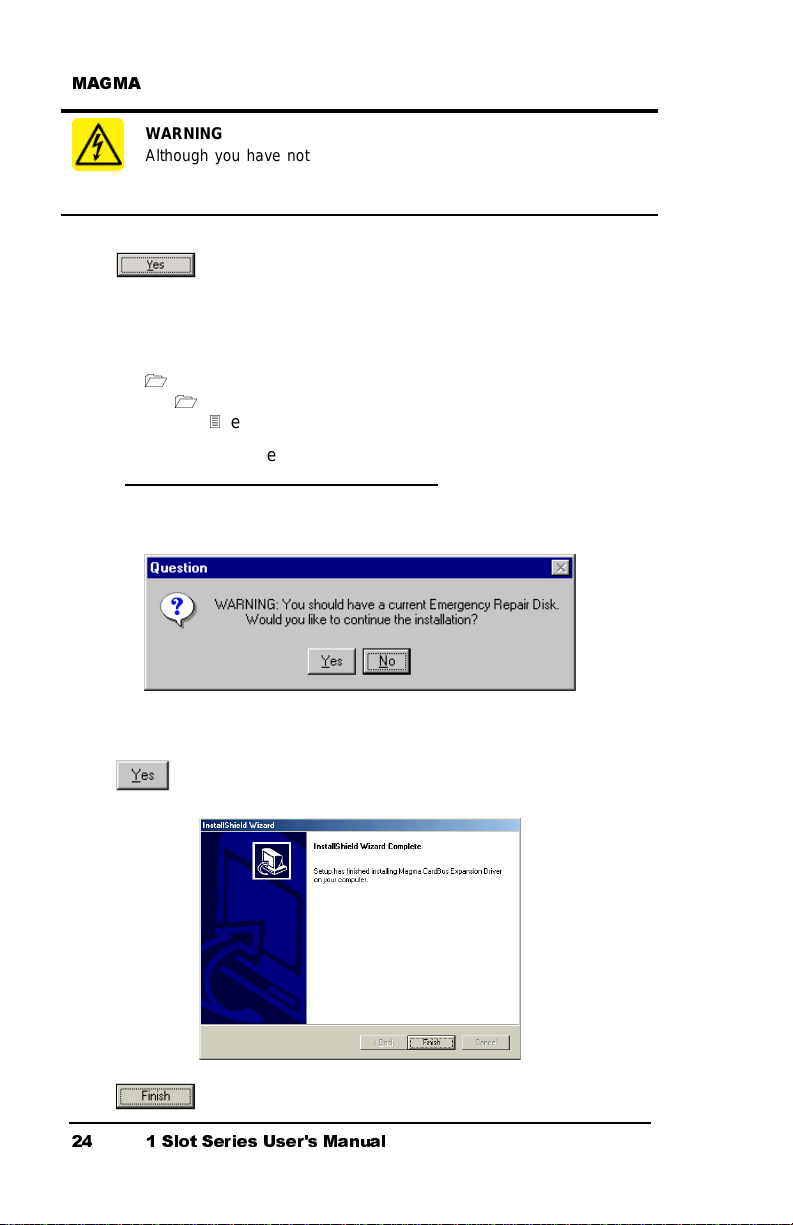
0$*0$
t
WARNING
Although you have not installed the MAGMA CardBus Driver yet, it is
important that you answer ‘
your computer
.
’ to the above question and
Yes
restar
Click . Your computer will restart.
After your system comes up, install the MAGMA CardBus Driver
included on the MAGMA CardBus CD:
PC
Windows Install
setup.exe
or you can download the latest MAGMA CardBus driver from our web
site at www.magma.com/sup p ort/su pport . ht m.
The following Question Window will appear:
Make sure that you have a current Emergency Repair Disk prepared.
Click and the following InstallShield Wizard Window will appear:
Click
6ORW 6HULHV 8VHUV 0DQXDO
and an Information Window will appear:
Page 39

0$*0$
You should now Shut down the computer. This means , Turn off your
computer completely.
After you have Shut down completely, it’s time to power-up again. The
following System Settings Change Window will appear.
Click
. Your computer will reboot.
As your system comes up, if PCI cards are installed in the expansion
chassis, you may be prompted to load or locate drivers. Follow the
instructions you see on the screen and install the drivers just as you
would on a desktop computer. (You should refer to the procedures for
installing drivers that was included with the third-party PCI device(s) you
are installing) If prompted to reboot, do so.
Verify Installation
Go to áStart Æ Settings Æ Control Panel Æ System Æ Device
Manager (make sure ‘View device by connection’ is chosen) Æ Open
ACP (BIOS) Æ Open PCI BusÆ Click the ‘+’ sign several times until
your reach the DEC Bridge 21150 PCI to PCI Bridge. Under this entry
you should see any hardware that is installed in the expansion chassis.
(In the following example, there is an Adaptec AHA-2940U2U2W PCI
SCSI Controller installed in the expansion system.)
6ORW 6HULHV 8VHUV 0DQXDO
Page 40
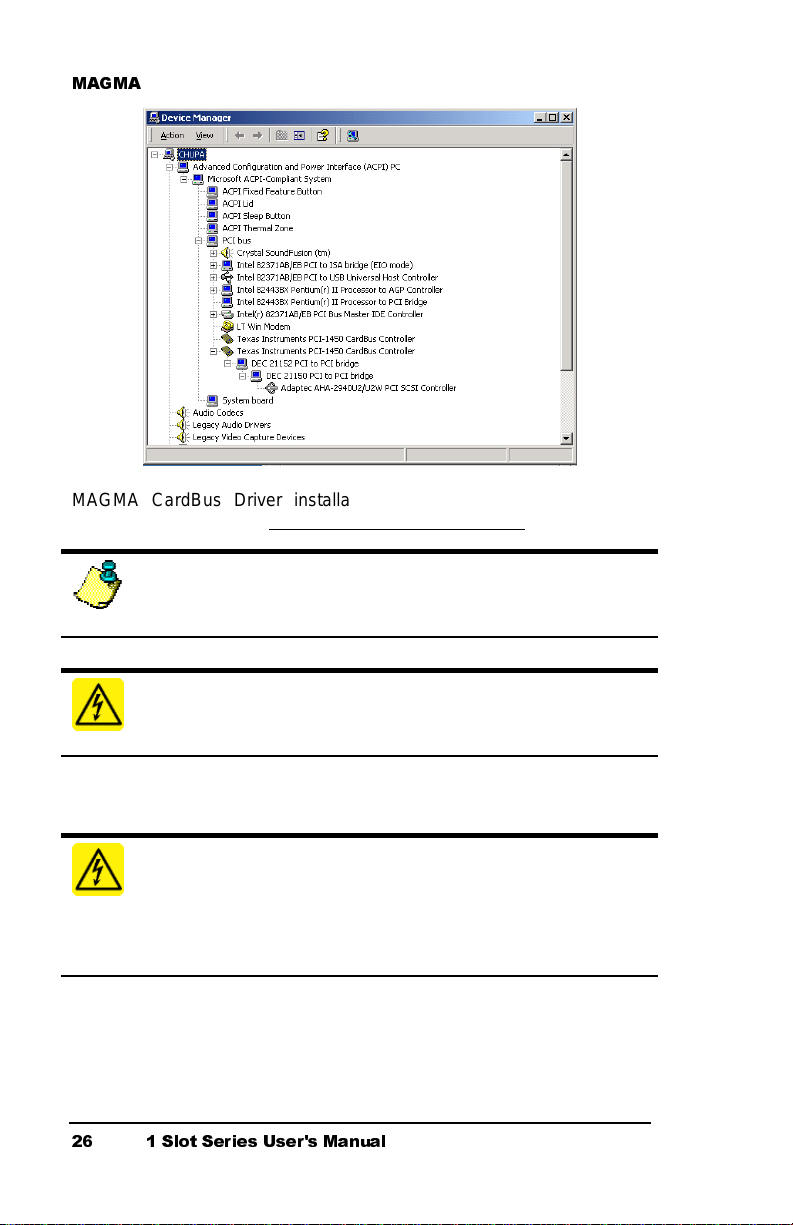
0$*0$
l
t
MAGMA CardBus Driver installation is complete. You should now
proceed to Step Eight in Chapter Two: Quick Start Guide
NOTE
A utility called
purposes. See Page 32 for more information.
PCIScope
is also useful for verification and debugging
.
WARNING
After installation of a new Microsoft Servic e Pak, you should always
reinstall the MAGMA CardBus Driver.
Windows XP Instructions
WARNING
You WILL be prompted to Shut Down and Reboot your system severa
times during software installation. Please be pati ent, each Shut Down
6ORW 6HULHV 8VHUV 0DQXDO
and Reboot does serve a purpose and is required for correc
installation. If you Shut Down and Reboot when requested, it m ay save
you from having to make a call to MAGMA Technical Support.
Page 41
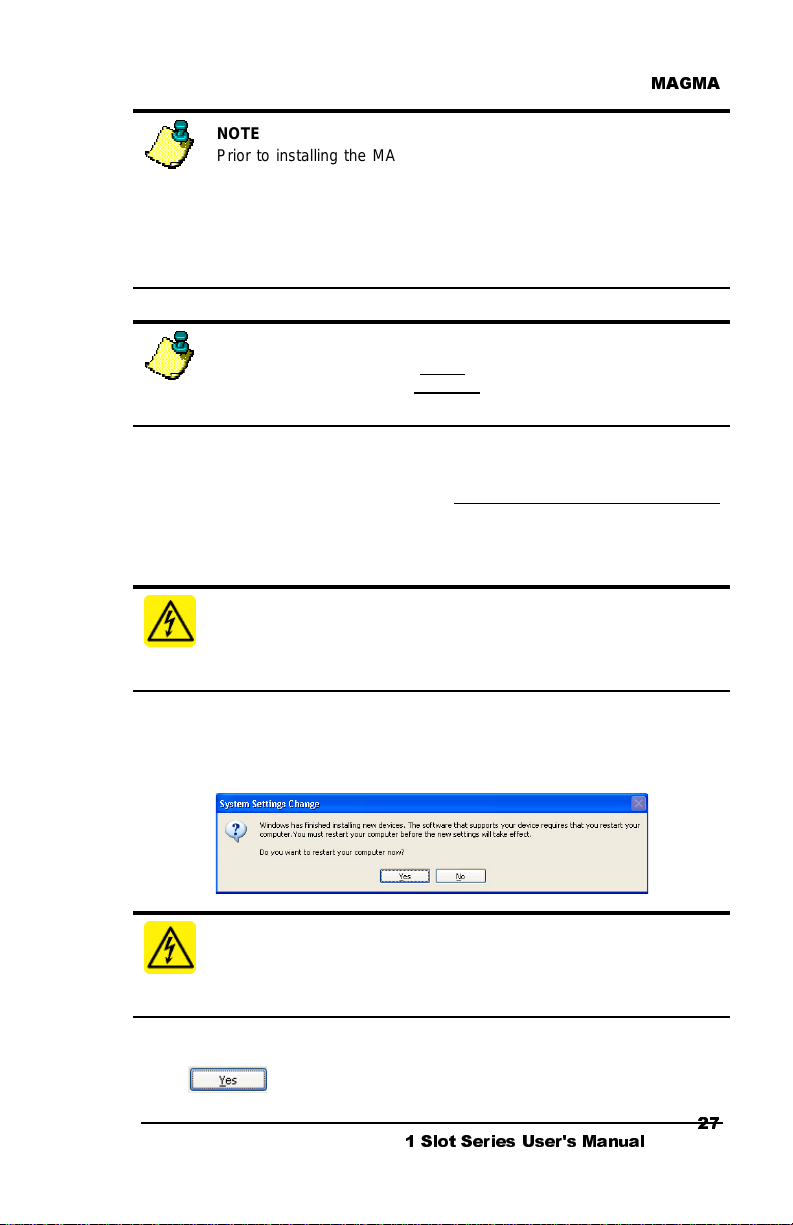
0$*0$
r
.
t
NOTE
Prior to installing the MAGMA CardBus Driver, you shoul d be familia
with the installation procedures for the PCI cards that you are ins tal ling
in the expansion chass is. Some PCI card manufacturers recommend
that you install their s oftware driver(s) prior to inst alling the hardware
If this is the case, you should install their driver bef ore you connect and
power up the expansion chassis. You may be required to reboot before
connecting the expansion chassis.
NOTE
Under Windows XP, you MUST
chassis to your computer BEFORE installing the MAGMA CardBus
Driver.
connect the MAGMA expansion
MAGMA CardBus Drivers are required for Windows XP. Follow the
Step-by-Step Instructions included in Chapter Two: Quick Start Guide
prior to installing the MAGMA CardBus Driver. It is important to apply
power to the expansion chassis first, and then apply power to your
computer.
WARNING
You must be logged in as ‘System Administrator’ while installing the
MAGMA expansion chassis. You must remain logged in as ‘System
Administrator’ until installation Is complete.
The first time your system boots up, with the expansion chassis
connected, the following System Settings Change Window will appear:
WARNING
Although you have not installed the MAGMA CardBus Driver yet, it is
important that you answer ‘
your computer
.
’ to the above question and
Yes
restar
Click . Your computer will reboot.
6ORW 6HULHV 8VHUV 0DQXDO
Page 42

0$*0$
After your system comes up, install the MAGMA CardBus Driver
included on the MAGMA CardBus CD:
PC
Windows Install
setup.exe
or you can download the latest MAGMA CardBus driver from our web
site at www.magma.com/sup p ort/su pport . ht m.
The following Question Window will appear:
Make sure that you have a current Emergency Repair Disk prepared.
Click and the following InstallShield Wizard Window will appear:
Click
and a final Information Window will appear:
6ORW 6HULHV 8VHUV 0DQXDO
Page 43

0$*0$
You should now Turn off computer. This means, Shut down your
computer completely.
After you have Turned off computer completely, it’s time to power-up
again. The following System Settings Change Window will appear.
Click
. Your computer will reboot.
As your system comes up, if PCI cards are installed in the expansion
chassis, you may be prompted to load or locate drivers. Follow the
instructions you see on the screen and install the drivers just as you
would on a desktop computer. (You should refer to the procedures for
installing drivers that was included with the third-party PCI device(s) you
are installing) If prompted to reboot, do so.
Verify Installation
Go to áStart Æ Control Panel Æ Printers and Other Hardware Æ
System Æ Hardware Æ Device Manager (make sure ‘View device by
connection’ is chosen) Æ ACPI Æ Microsoft ACPI-Compliant System Æ
PCI Bus ÆClick the ‘+’ sign several times until your reach the DEC
Bridge 21150 PCI to PCI Bridge. Under this entry you should see any
hardware that is installed in the expansion chassis. (In the following
example, there is an ATTO PCI SCSI Controller [LSI Logic 8950U…]
installed in the expansion system.)
6ORW 6HULHV 8VHUV 0DQXDO
Page 44

0$*0$
MAGMA CardBus Driver installation is now complete. You should now
proceed to Step Eight in Chapter Two: Quick Start Guide
NOTE
A utility called
purposes. See Page 32 for more information.
PCIScope
is also useful for verification and debugging
.
WARNING
After installation of a new Microsoft Servic e Pak, you should always
reinstall the MAGMA CardBus Driver.
How to Uninstall the MA GMA CardBus Driver
Windows 98SE, Windows ME, Windows NT
Go to áStart Æ Settings Æ Control Panel Æ Add/Remove Programs Æ
Choose either
older driver loaded, it may appear as
Driver
) Æ then choose Add/Remove.
6ORW 6HULHV 8VHUV 0DQXDO
MAGMA CardBus Expansion Driver
Mobility CardBus Expansion
(or if you have an
Page 45

0$*0$
Windows 2000 and Windows XP
Go to áStart Æ Settings Æ Control Panel Æ Add/Remove Programs Æ
Choose either MAGMA CardBus Expansion Driver (or if you have an
older driver loaded, it may appear as Mobility CardBus Expansion
Driver) Æ then choose Change/Remove.
6ORW 6HULHV 8VHUV 0DQXDO
Page 46

0$*0$
PCIScope
PCIScope
APSoft. This software utility is a valuable resource to explore, examine
and debug the PCI subsystem of your computer. It was made to fit the
requirements of the most demanding users, especially engineers,
programmers and system administrators, and to integrate all advanced
functions and tools into one product. Please visit www.tssc.de
information about the capabilities of
by APSoft.
An evalua ti on ve rsi o n o f
CD. (You can purchase a license from APSoft for use beyond the
evaluation period for $49.95.)
PCIScope
debugging configurations involving a MAGMA PCI Expansion System
under any Windows platform.
PCIScope
Group such as, PCI Bus Numbering and Resource Allocation; among
other information that may prove useful when debugging expansion
chassis or PCI card problems.
If you are experiencing problems setting up your system, you should run
PCIScope
With the MAGMA expansion chassis powered up and connected to your
computer, load and launch the
its icon on the MAGMA CardBus CD:
is a powerful tool designed by a Germany company called
for more
PCIScope
PCIScope
has proven to be extremely useful when verifying and
can provide information to you and our Technical Support
before contacting the MAGMA Technical Support Group.
is included on the MAGMA CardBus
PCIScope
and other utilities offered
application by double-clicking
PC
Pc Utilities
pciscope.exe
or you can download the latest MAGMA CardBus Driver/Utility from our
web site at www.magma.com/support/support.htm.
PCIScope
The
window similar to the one shown below will appear. (The below example
was taken from a Compaq Armada 7400)
6ORW 6HULHV 8VHUV 0DQXDO
Program will be installed on your computer and a
Page 47

0$*0$
You should save this data as a *.bpd file on your computer. You may
be requested to email this file to support@magma.com if you are
experiencing configuration problems.
In addition, Windows NT, Windows 2000 and Windows XP users may
also be requested to produce and email another file to
support@magma.com. This one is a *.log file. To create the *.log file,
follow these instructions:
1. Locate a file called dbgview.exe on the MAGMA CardBus CD.
2. Double-click on the file dbgview.exe
3. While the dbgview screen is open, locate and double-click on
a file called dump.exe on the MAGMA CardBus CD.
4. Switch back to the dbgview screen, which is now filled with
data.
5. Save this file and email to support@magma.com upon request.
6ORW 6HULHV 8VHUV 0DQXDO
Page 48

0$*0$
$33(1',;&'&3RZHU,QIRUPDWLRQ
DC Power Options
Because the CB1 Systems operate on DC power, users have the option
to run off any
battery set, car-lighter adapter, etc., (provided they use the proper
cabling). MAGMA offers an optional 6-foot long battery cable
(CBLCB1XLR) for use with CB1 systems. The cable provides
connection to the CB1 chassis on one end, and includes a 4-pin Male
XLR connector on the other end, which fits the majority of 12-volt
professional battery packs.
This cable may be purchased directly from MAGMA for use with the
CB1. Please visit our web site at www.magma.com for more
information.
The CB1 System is designed to accommodate DC input in the range 916 VDC (the most common voltages for batteries in this industry), and
draw a maximum load of 45 Watts. Please use this information when
consulting with your local audio/video supplier when reviewing battery
options, and sizing.
Battery Sizing/Selection:
user supplied
12-volt DC power source, such as a
For Batteries Rated in Amp Hours:
Use the following table for matching desired operating hours to battery
capacity ratings.
CB1 Max Rated Load (Watts): 45 Watts
Margin of Safety For Battery Selection: 10%
Column 1
Desired Continuous
Operating Hours
1 4.1 3.8 3.4
2 8.3 7.5 6.9
3 12.4 11.3 10.3
4 16.5 15.0 13.8
5 20.6 18.8 17.2
6 24.8 22.5 20.6
7 28.9 26.3 24.1
8 33.0 30.0 22.5
*Typical Battery Output Voltage
6ORW 6HULHV 8VHUV 0DQXDO
12VDC* 13.2VDC* 14.4VDC*
Column 2-4
Amp Hours
Page 49
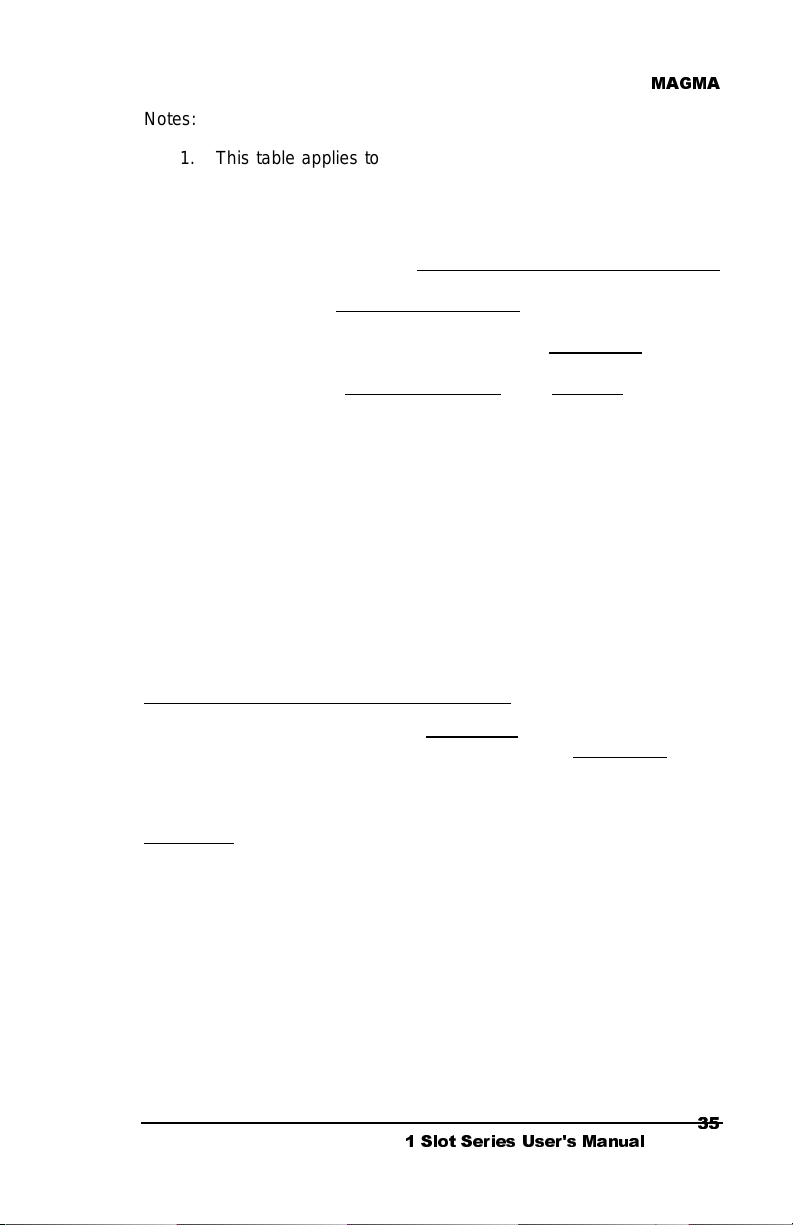
0$*0$
Notes:
1. This table applies to CB1 systems only. Do NOT use for CB2
systems.
2. Calculations assume continuous operation at maximum
designed load.
3. Margin of safety used is 10%.
4. Determine the number of Desired Continuous Operating Hours
you would like to operate before recharging. (Column 1)
5. Determine the Battery Output Voltage
of the battery you would
like to use. (Column 2-4)
6. Read the cell value in the table for the Amp Hours
required.
Use this number when choosing a battery (or set of batteries).
7. If you required more than 8 hours
- use multiples of a lesser
number of hours.
Examples:
If you want 5 hours of continuous operation with a 14.4VDC battery set:
Locate row 5 in Column 1 of the table above, read across the row to the
14.4VDC Column, you will find that you will need a battery (or set of
batteries) with a total power rating of about 17 Amp Hours.
If you want 10 hours of continuous operation with this same battery set
(at 14.4VDC), would need a total power rating of about 34 Amp Hours
(2 x 17 from the above example).
For Batteries Rated in Watt Hours:
If the vendor rates the batteries in Watt Hours, then simply multiply the
number of desired hours of use by 45 to get total Watt Hours
requirement.
If you want to run the CB1 for up to 4 hours: 4 hours x 45 Watts = 180
Watt Hours
is required for the selected battery set.
6ORW 6HULHV 8VHUV 0DQXDO
rating
Page 50
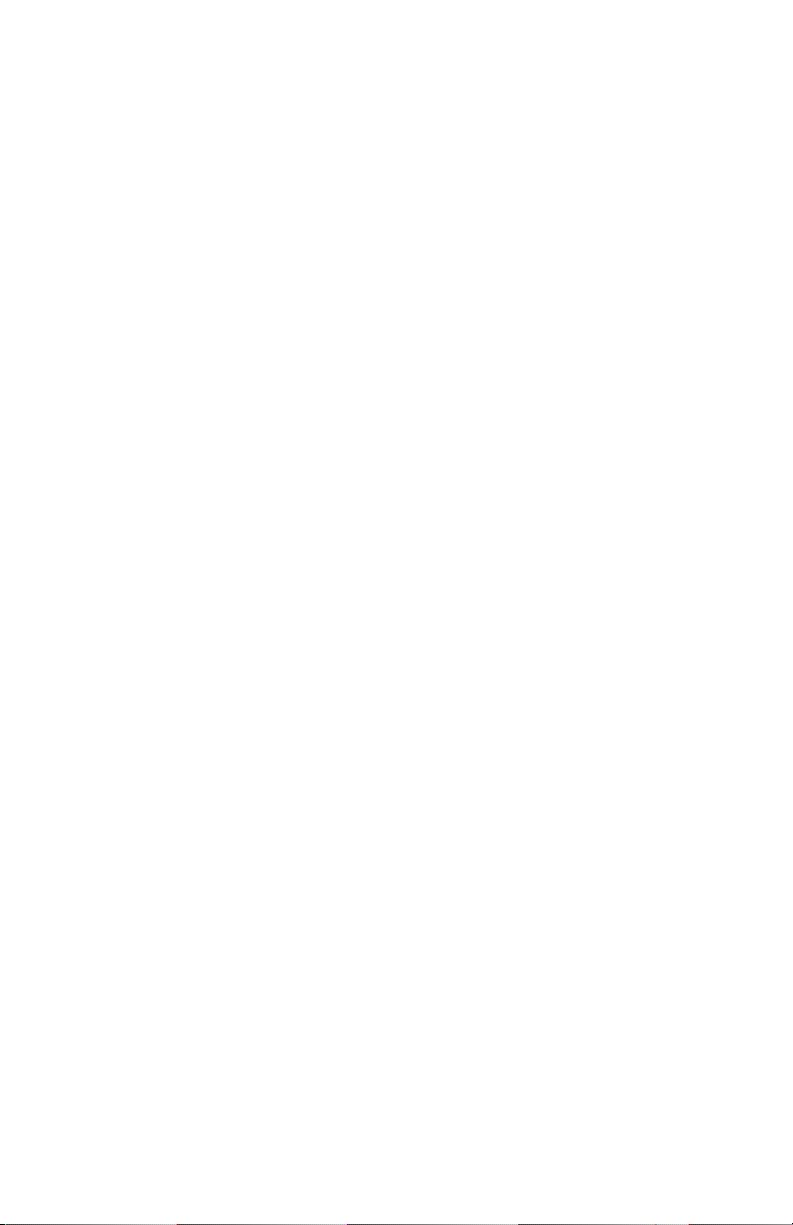
Page 51
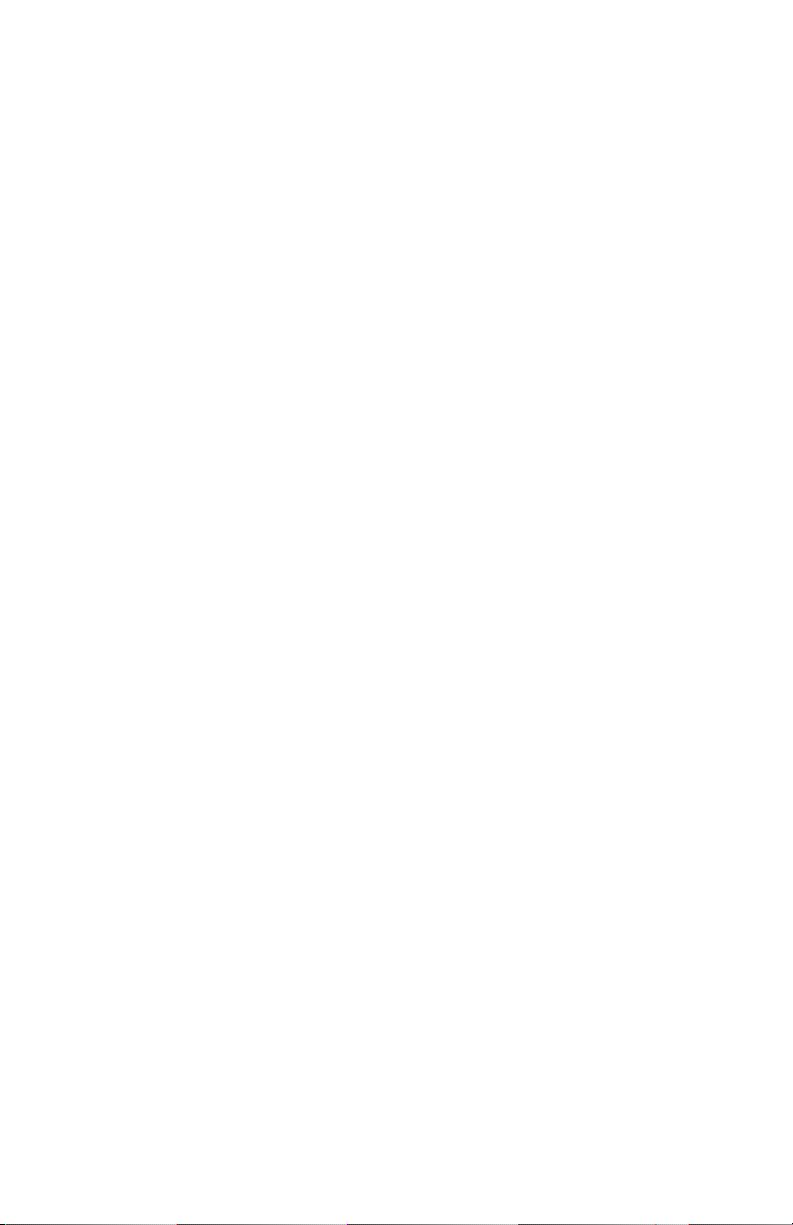
Manual P/N 09-09920-01-B1
