Page 1

Magellan® RoadMate
Reference Manual
™
Instructions for Operating the
Magellan RoadMate 3000T
Page 2
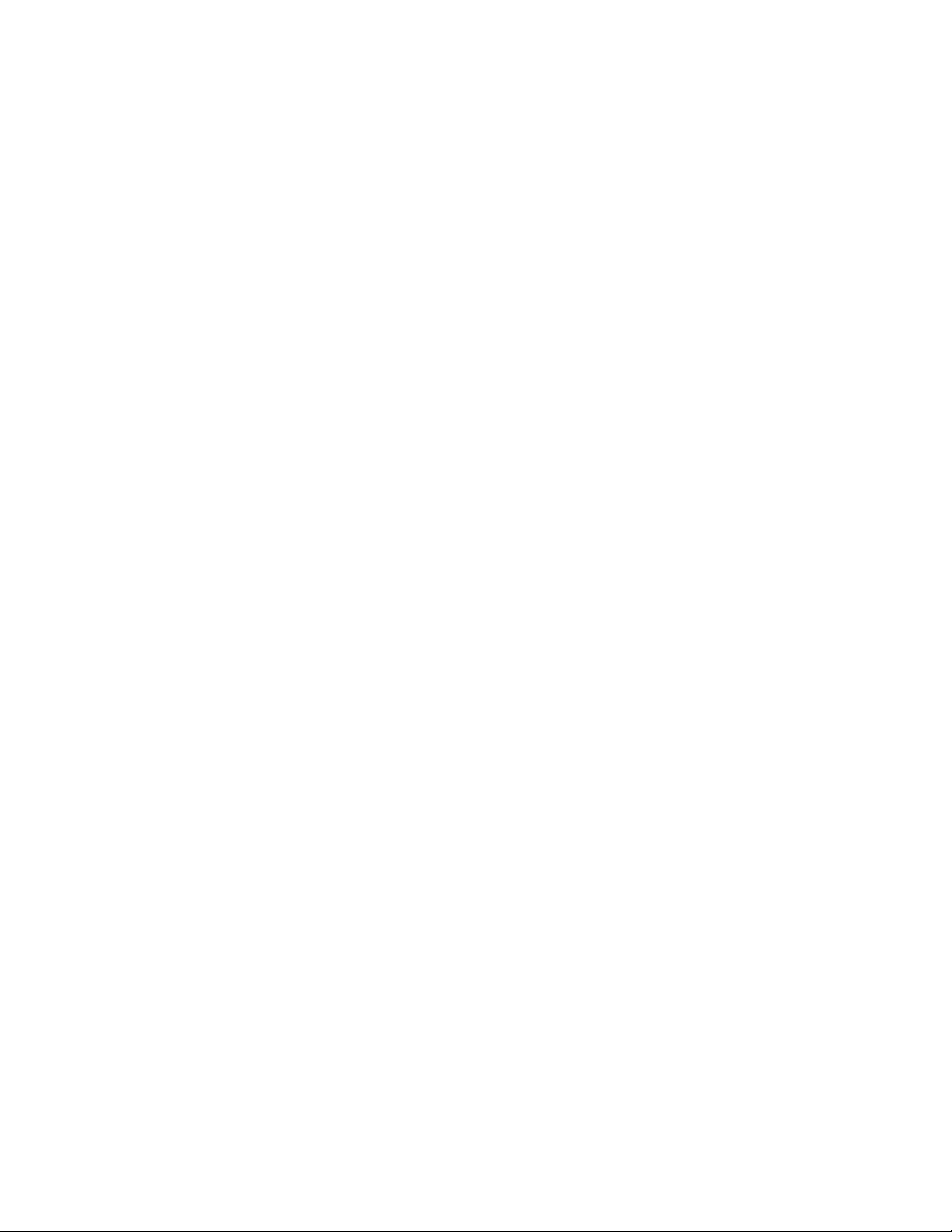
IMPORTANT SAFETY WARNINGS
The Magellan RoadMate 3000T is a vehicle-navigation aid designed to assist you in arriving to your selected destinations.
When using the Magellan RoadMate 3000T, these safety rules must be followed to prevent accidents that can result in injury
or death to yourself or others:
• California law prohibits mounting any item to your windshield. Please check with your state or local law enforcement for
applicable regulations regarding windshield mounting. Go to www.magellanGPS.com for alternate mounting solutions.
• When driving, the need to view the display is minimal. Voice prompts will guide you to your destination. The driver
should enter data or program the Magellan RoadMate 3000T only when the vehicle is stopped. Only a vehicle passenger
should enter data or program the Magellan RoadMate 3000T while the vehicle is moving.
• It is your responsibility to comply with all traffic laws.
• Every attempt is made to ensure that the database is accurate. However, roadways, points of interest (POIs), and
business and service locations may change over time. The database does not include, analyze, process, consider, or
reflect any of the following: legal restrictions (such as vehicular type, weight, height, width, load and speed restrictions);
road slope or grade; bridge height, width, weight, or other limits; population density; neighborhood quality or safety;
availability or proximity of law enforcement, emergency rescue, medical, or other assistance; construction work zones or
hazards; road or lane closures; road, traffic, or traffic facilities’ safety or condition; weather conditions; pavement
characteristics or conditions; special events; traffic congestion. It is your responsibility to disregard any unsafe,
hazardous, or illegal route suggestions.
• Keep the Magellan RoadMate 3000T safe from extreme temperature conditions. For example, do not leave it exposed to
direct sunlight for an extended period of time.
• Take care when mounting the Magellan RoadMate 3000T in your vehicle, whether using the windshield mount or other
mount or accessories, that it does not obstruct the driver's view of the road, interfere with the operation of the vehicle's
safety devices such as air bags, or present a hazard to occupants of the vehicle should the Magellan RoadMate 3000T
be dislodged while driving. You assume the risks associated with damage to your vehicle or vehicle occupants as the
result of your choices in mounting the Magellan RoadMate 3000T.
• Laws in some states prohibit wearing stereo headphones while operating a motor vehicle. Please contact your state’s
Department of Motor Vehicles for information.
• The battery in the Magellan RoadMate 3000T is rechargeable and should not be removed. In the event it should need to
be replaced, please contact Magellan Technical Support.
• Extreme temperatures may cause the Magellan RoadMate 3000T to stop working. Do not leave it exposed to extreme
heat or cold for long periods of time.
About Charging the Magellan RoadMate 3000T
• Use only the AC adapter (Phihong: PSC11R-050) approved for your Magellan RoadMate 3000T. Use of another type of
AC adapter will result in malfunction and/or danger.
• Use only the car charger approved for / supplied with your Magellan RoadMate 3000T. Use of another type of car charger
will result in malfunction and/or danger.
• The Magellan RoadMate 3000T is intended to be supplied with a LISTED Power Unit marked with "LPS", "Limited
Power Source" and output rated + 5 V dc / 2.0 A".
• Use the USB cable approved for / supplied with your Magellan RoadMate 3000T.
• Use the battery provided with your Magellan RoadMate 3000T or its identical replacement approved for the Magellan
RoadMate 3000T
• For safety reasons, the battery in your Magellan RoadMate 3000T will stop charging when the ambient temperature is
less than 32°F (0°C) or more than 113°F (45°C)
1
Page 3
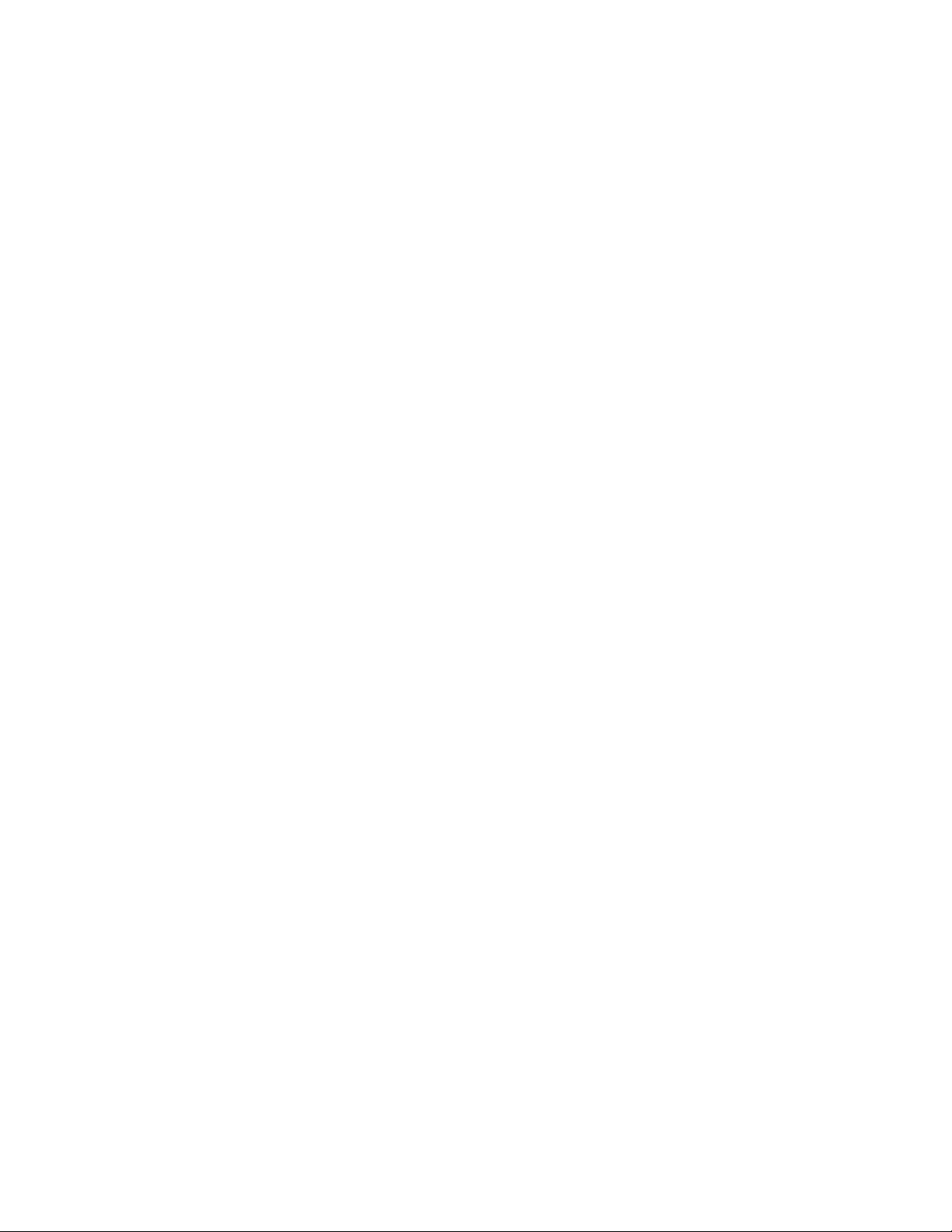
IMPORTANT SAFETY WARNINGS
About the AC Adapter
• Do not use the adapter in a high moisture environment. Never touch the adapter when your hands or feet are wet.
• Allow adequate ventilation around the adapter when using it to operate the device or charging the battery. Do not cover
the AC adapter with paper or other objects that will reduce cooling. Do not use the AC adapter while it is inside a
carrying case.
• Connect the adapter to a proper power source. The voltage and grounding requirements are found on the product case
and/or packaging.
• Do not use the adapter if the cord becomes damaged.
• Do not attempt to service the Magellan RoadMate 3000T. There are no serviceable parts inside. Replace the Magellan
RoadMate 3000T if it is damaged or exposed to excess moisture.
About the Battery
• Do not attempt to replace the battery. Please contact Magellan Technical Support for issues related to the battery.
• Use the charger approved for your Magellan RoadMate 3000T.
IMPORTANT INSTRUCTIONS FOR SERVICE PERSONNEL ONLY:
• Caution: Risk of explosion if battery is replaced by an incorrect type. Dispose of used batteries according to the
instruccions.
• Replace only with the same or equivalent type recommended by Magellan.
• The battery must be recycled or disposed of properly.
• Use the battery only in the specified equipment.
INSTRUCTION TO THE USER:
This equipment has been tested and found to comply with the limits for a class B digital device, pursuant to part 15 of the
FCC Rules. These limits are designed to provide reasonable protection against harmful interference in a residential
installation. This equipment generates, uses and can radiate radio frequency energy and if not installed and used in
accordance with the instructions, may cause harmful interference to radio communications. However, there is no guarantee
that interference will not occur in a particular installation. If this equipment does cause harmful interference to radio or
television reception, which can be determined by turning the equipment off and on, the user is encouraged to try to correct
the interference by one or more of the following measures:
• Reorient or relocate the receiving antenna.
• Increase the separation between the equipment and receiver.
• Connect the equipment into an outlet on a circuit different from that to which the receiver is connected.
• Consult the dealer or an experienced radio/TV technician for help.
2
Page 4
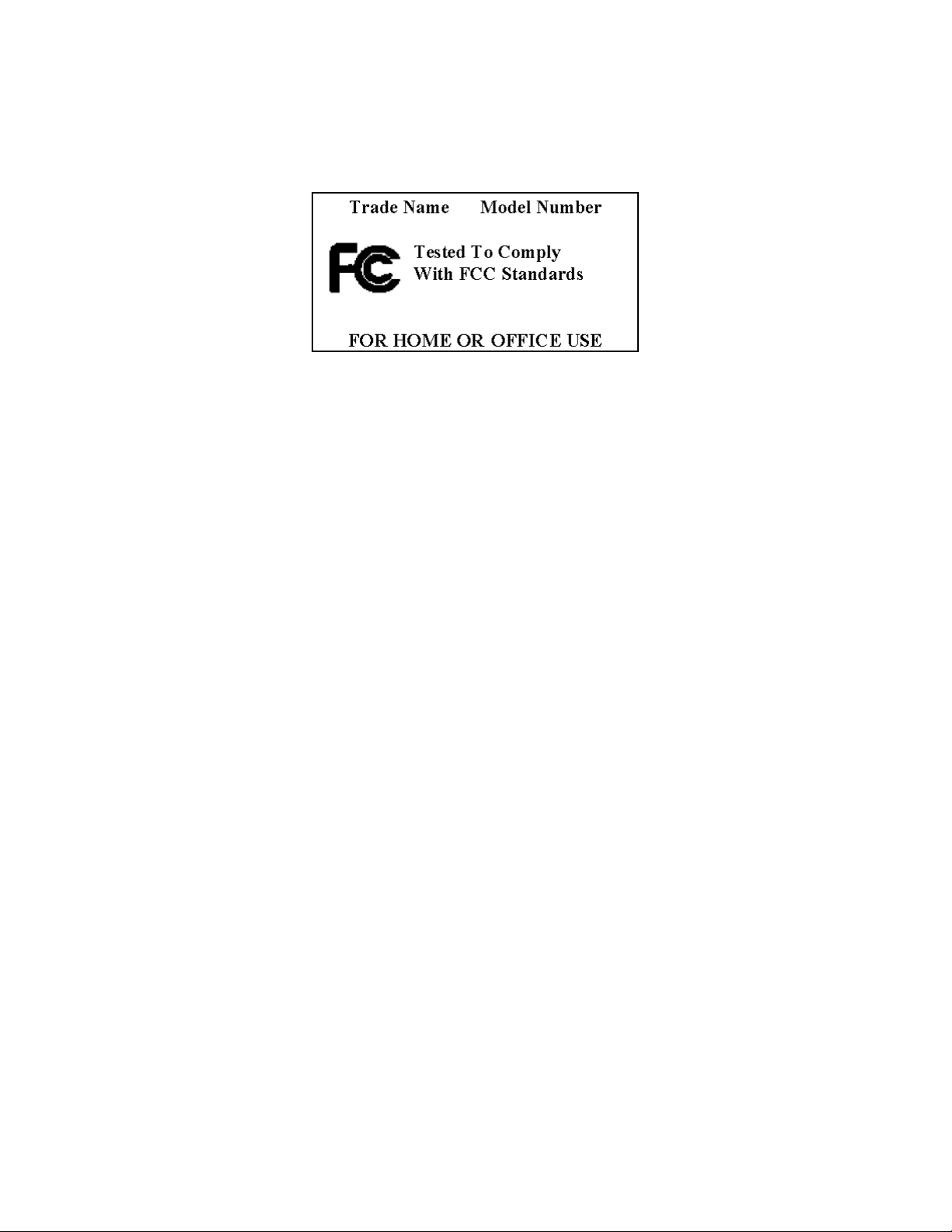
IMPORTANT SAFETY WARNINGS
In order to maintain compliance with FCC regulations, shielded cables must be used with this equipment. Operation with
non-approved equipment or unshielded cables is likely to result in interference to radio and TV reception. The user is
cautioned that changes and modifications made to the equipment without the approval of manufacturer could void the user's
authority to operate this equipment.
This Class B digital apparatus meets all requirements of the Canadian Interference-Causing Equipment Regulations.
Cet appareil numerique de la classe B respecte toutes les exigences du Reglement sur le materiel brouilleur du Canada.
© 2006 Thales Navigation, Inc. All rights reserved. The Magellan Logo, Magellan, Magellan RoadMate 3000T, Turn it on
and go, TrueView, QuickSpell, SmartDetour, and SmartVolume are trademarks of Thales. No part of this user manual may be
reproduced or transmitted in any form or by any means, electronic or mechanical, including photocopying and recording, for
any purpose other than the purchaser’s personal use, without the prior written permission of Thales.
631312-01 A
3
Page 5
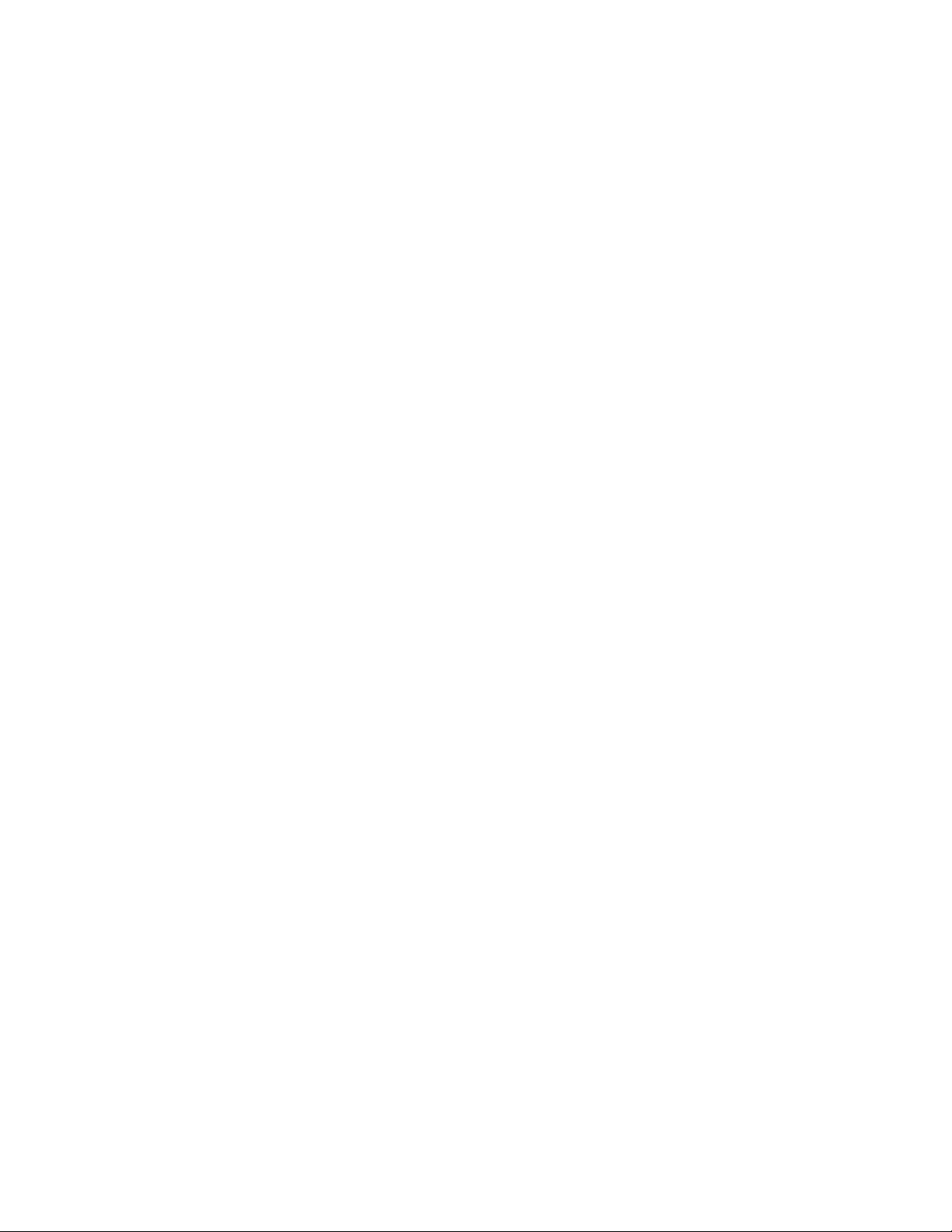
TABLE OF CONTENTS
Magellan® RoadMate™ ................................................................................................................................................................1
Instructions for Operating the
Magellan RoadMate 3000T .............................................................................................................................................................1
About Charging the Magellan RoadMate 3000T .................................................................................................................................................................. 1
IMPORTANT SAFETY WARNINGS ....................................................................................................................................................... 1
About the AC Adapter .......................................................................................................................................................................................................... 2
About the Battery ................................................................................................................................................................................................................ 2
Important instructions for service personnel only: .......................................................................................................................................................... 2
INSTRUCTION TO THE USER:............................................................................................................................................................................................ 2
TABLE OF CONTENTS ........................................................................................................................................................................ i
Chapter 1: Contact Information ...................................................................................................................................................... 1
Technical Support .............................................................................................................................................................................................................. 1
Warranty Service ................................................................................................................................................................................................................ 1
Customer Service ................................................................................................................................................................................................................ 1
Registration ........................................................................................................................................................................................................................1
Chapter 2: GPS Information ............................................................................................................................................................2
About Satellite Navigation .................................................................................................................................................................................................. 2
How Satellite Navigation Works ..........................................................................................................................................................................................2
Line of Sight ................................................................................................................................................................................................................... 2
A Word on the Safe Usage of GPS Maps .............................................................................................................................................................................. 3
From Source to Destination............................................................................................................................................................................................. 3
Placement of Your GPS Receiver for Optimal Satellite Reception ........................................................................................................................................ 3
Signal Acquisition Time ...................................................................................................................................................................................................... 3
GPS Maps and Your Safety .................................................................................................................................................................................................. 4
Chapter 3: Magellan RoadMate 3000T ...........................................................................................................................................5
Front View ........................................................................................................................................................................................................................... 5
Rear View ............................................................................................................................................................................................................................ 6
Top View .............................................................................................................................................................................................................................6
Bottom View ........................................................................................................................................................................................................................ 7
Right Side View ................................................................................................................................................................................................................... 7
Left Side View ..................................................................................................................................................................................................................... 8
Car Holder ........................................................................................................................................................................................................................... 8
Using Removable Memory Cards ......................................................................................................................................................................................... 9
To Insert the Storage Card: ............................................................................................................................................................................................. 9
To Remove the Storage card: .......................................................................................................................................................................................... 9
Chapter 4: Vehicle Installation ..................................................................................................................................................... 10
Installing the Windshield Mount ....................................................................................................................................................................................... 10
Chapter 5: Navigation Basic Operation ........................................................................................................................................12
Turning the Magellan RoadMate 3000T On Out of the Box ................................................................................................................................................ 12
Power Off versus “Sleep” Mode..................................................................................................................................................................................... 12
Power Management ...................................................................................................................................................................................................... 12
Resetting the Magellan RoadMate 3000T ......................................................................................................................................................................... 12
Adjusting the Volume ........................................................................................................................................................................................................ 12
Repeating the Last Command ..........................................................................................................................................................................................12
Making Selections ............................................................................................................................................................................................................. 13
Inputting Text Characters ................................................................................................................................................................................................. 13
Additional Characters (“More” Button) ............................................................................................................................................................................. 13
Numerical Characters (“123” Button) ..............................................................................................................................................................................14
What Is QuickSpell? .......................................................................................................................................................................................................... 14
Help with Address Entry .................................................................................................................................................................................................... 15
Chapter 6: Traveling ..................................................................................................................................................................... 16
Guidance Information Screens .......................................................................................................................................................................................... 16
Map Screen ....................................................................................................................................................................................................................... 17
i
Page 6

TABLE OF CONTENTS
Changing from 2D to 3D Map View ................................................................................................................................................................................... 17
Changing the Map Zoom Levels ........................................................................................................................................................................................ 18
Maneuver List Screen ........................................................................................................................................................................................................ 18
TrueView Screen ................................................................................................................................................................................................................ 19
Choosing the Route Method .............................................................................................................................................................................................. 20
Changing the Route Method .............................................................................................................................................................................................20
Cancelling a Planned Route .............................................................................................................................................................................................. 20
Detouring from the Planned Route .................................................................................................................................................................................... 21
Excluding a Maneuver in the Planned Route ..................................................................................................................................................................... 21
Displaying Information About Your Present Location ........................................................................................................................................................22
Saving Your Current Location to Your Address Book .........................................................................................................................................................22
Finding POIs Along Your Route .......................................................................................................................................................................................... 22
Finding a Detour Along Your Route ...................................................................................................................................................................................23
Chapter 7: Selecting Destinations ................................................................................................................................................ 25
Destination Screen ............................................................................................................................................................................................................ 25
Country Selection (Globe Button) ...................................................................................................................................................................................... 25
Entering and Routing to Your Home Address ....................................................................................................................................................................25
Selecting a Destination Using Select Address ................................................................................................................................................................... 26
Search By City............................................................................................................................................................................................................... 27
Search by Zip Code ....................................................................................................................................................................................................... 27
Search By State ............................................................................................................................................................................................................ 28
Previous City................................................................................................................................................................................................................. 29
Selecting a Destination Using the Address Book ...............................................................................................................................................................30
Previous Destinations ................................................................................................................................................................................................... 30
Saving a Previous Destination to the Address Book .................................................................................................................................................... 31
Deleting A Previous Destination .................................................................................................................................................................................32
Favorites....................................................................................................................................................................................................................... 32
Editing a Favorite ....................................................................................................................................................................................................... 33
Deleting A Favorite ..................................................................................................................................................................................................... 33
List Addresses .............................................................................................................................................................................................................. 34
Editing an Address ..................................................................................................................................................................................................... 34
Deleting an Address ................................................................................................................................................................................................... 35
Create New Entry .......................................................................................................................................................................................................... 35
Search by City ............................................................................................................................................................................................................35
Search by Zip Code ..................................................................................................................................................................................................... 36
Search by State .......................................................................................................................................................................................................... 37
Previous City ..............................................................................................................................................................................................................38
Trip Planner .................................................................................................................................................................................................................. 39
New ............................................................................................................................................................................................................................39
Optimizing a Trip ........................................................................................................................................................................................................ 41
Guide Me .................................................................................................................................................................................................................... 42
Edit ............................................................................................................................................................................................................................42
Delete and Rename .................................................................................................................................................................................................... 43
Selecting a Point of Interest as a Destination ................................................................................................................................................................... 45
Spell Name ................................................................................................................................................................................................................... 46
Nearest .......................................................................................................................................................................................................................46
List By City ................................................................................................................................................................................................................. 46
Select Category ..........................................................................................................................................................................................................47
Select Category............................................................................................................................................................................................................. 47
Nearest .......................................................................................................................................................................................................................48
List by City .................................................................................................................................................................................................................48
Spell Name ................................................................................................................................................................................................................. 48
Cuisine Type ............................................................................................................................................................................................................... 49
Custom POIs ................................................................................................................................................................................................................. 49
Selecting an Intersection as a Destination .......................................................................................................................................................................51
ii
Page 7
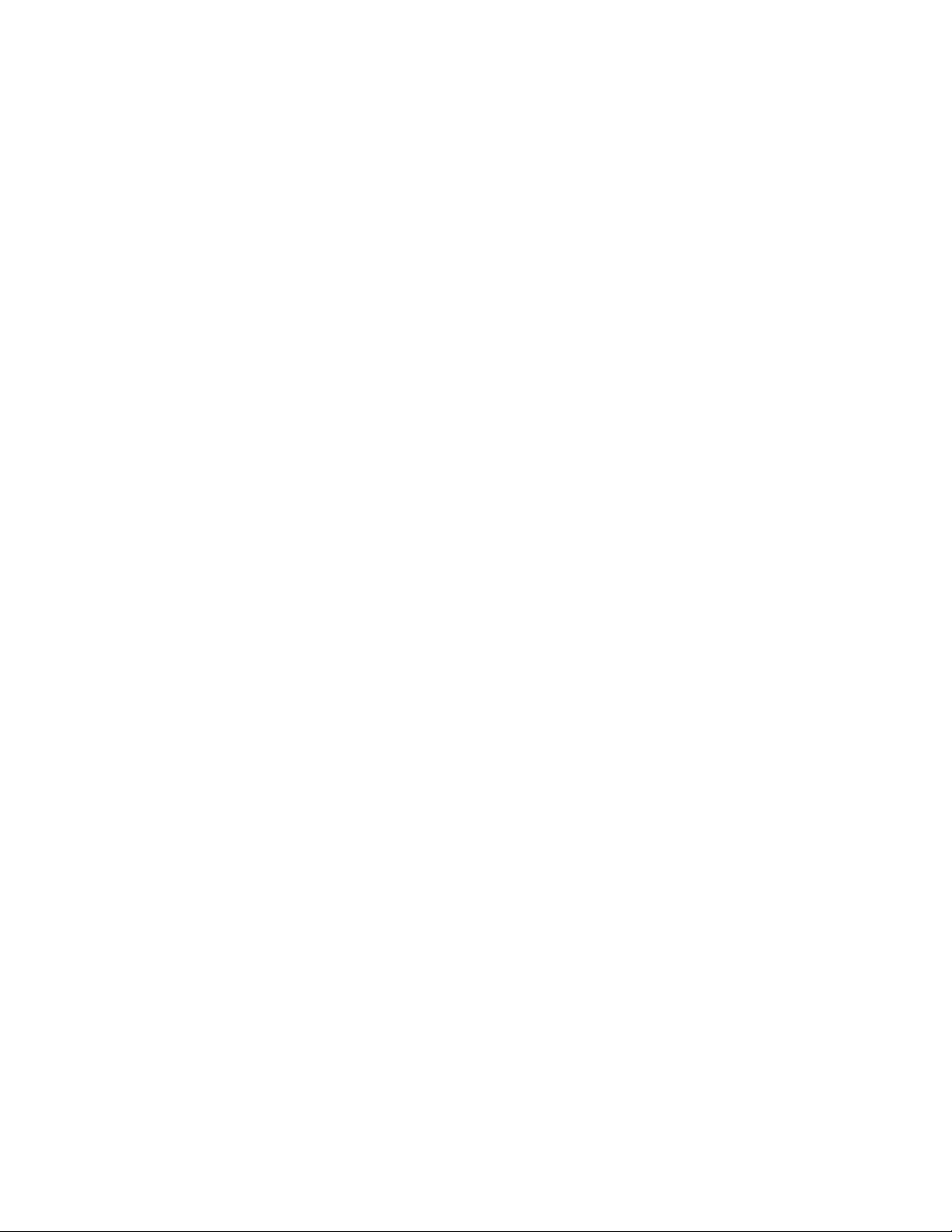
TABLE OF CONTENTS
Search by City............................................................................................................................................................................................................... 51
Search by Zip Code ....................................................................................................................................................................................................... 52
Search by State............................................................................................................................................................................................................. 52
Previous City................................................................................................................................................................................................................. 53
Chapter 8: Navigation Options ..................................................................................................................................................... 55
Configuration ....................................................................................................................................................................................................................55
POI Selection................................................................................................................................................................................................................. 55
Custom POIs ................................................................................................................................................................................................................. 55
Map Options ................................................................................................................................................................................................................. 60
TrueView Options .......................................................................................................................................................................................................... 60
Select Map Color........................................................................................................................................................................................................... 60
Route Preferences......................................................................................................................................................................................................... 61
Detour Options.............................................................................................................................................................................................................. 62
Menu Colors.................................................................................................................................................................................................................. 63
Tone Options................................................................................................................................................................................................................. 63
GPS Options.................................................................................................................................................................................................................. 63
GPS Status ................................................................................................................................................................................................................. 63
Set GPS Position ......................................................................................................................................................................................................... 64
Simulator Mode............................................................................................................................................................................................................. 64
Automatic Volume......................................................................................................................................................................................................... 65
Backup and Restore...................................................................................................................................................................................................... 65
Backup .......................................................................................................................................................................................................................65
Restore .......................................................................................................................................................................................................................65
Map Information ........................................................................................................................................................................................................... 66
Trip Computer ................................................................................................................................................................................................................... 66
Current Trip .................................................................................................................................................................................................................. 66
Stopping or Starting the Trip Computer ...................................................................................................................................................................... 67
Saving the Current Trip Report ................................................................................................................................................................................... 67
Resetting the Trip Computer ......................................................................................................................................................................................68
Viewing a Saved Trip Report ....................................................................................................................................................................................... 68
Deleting a Trip Report ................................................................................................................................................................................................68
Chapter 9: System Settings ..........................................................................................................................................................70
Brightness ........................................................................................................................................................................................................................70
Power Management ..........................................................................................................................................................................................................70
Password ..........................................................................................................................................................................................................................70
Set Password ................................................................................................................................................................................................................ 70
Change Password ......................................................................................................................................................................................................... 71
Delete Password ........................................................................................................................................................................................................... 71
Language ..........................................................................................................................................................................................................................71
Chapter 10: System Status ...........................................................................................................................................................72
Product Information .......................................................................................................................................................................................................... 72
User Storage ..................................................................................................................................................................................................................... 72
Diagnostics .......................................................................................................................................................................................................................72
Audio Test..................................................................................................................................................................................................................... 72
Touchscreen Test .......................................................................................................................................................................................................... 72
Keypad Test .................................................................................................................................................................................................................. 72
Video Test ..................................................................................................................................................................................................................... 72
Contact Us ........................................................................................................................................................................................................................ 73
Chapter 11: Magellan RoadMate Tools Installation ......................................................................................................................74
Installing the Software .....................................................................................................................................................................................................74
Chapter 12: Magellan RoadMate Music Manager .........................................................................................................................75
Chapter 13: Music Player .............................................................................................................................................................. 76
Single Song Play ............................................................................................................................................................................................................... 76
Multiple Song Play ............................................................................................................................................................................................................ 76
iii
Page 8
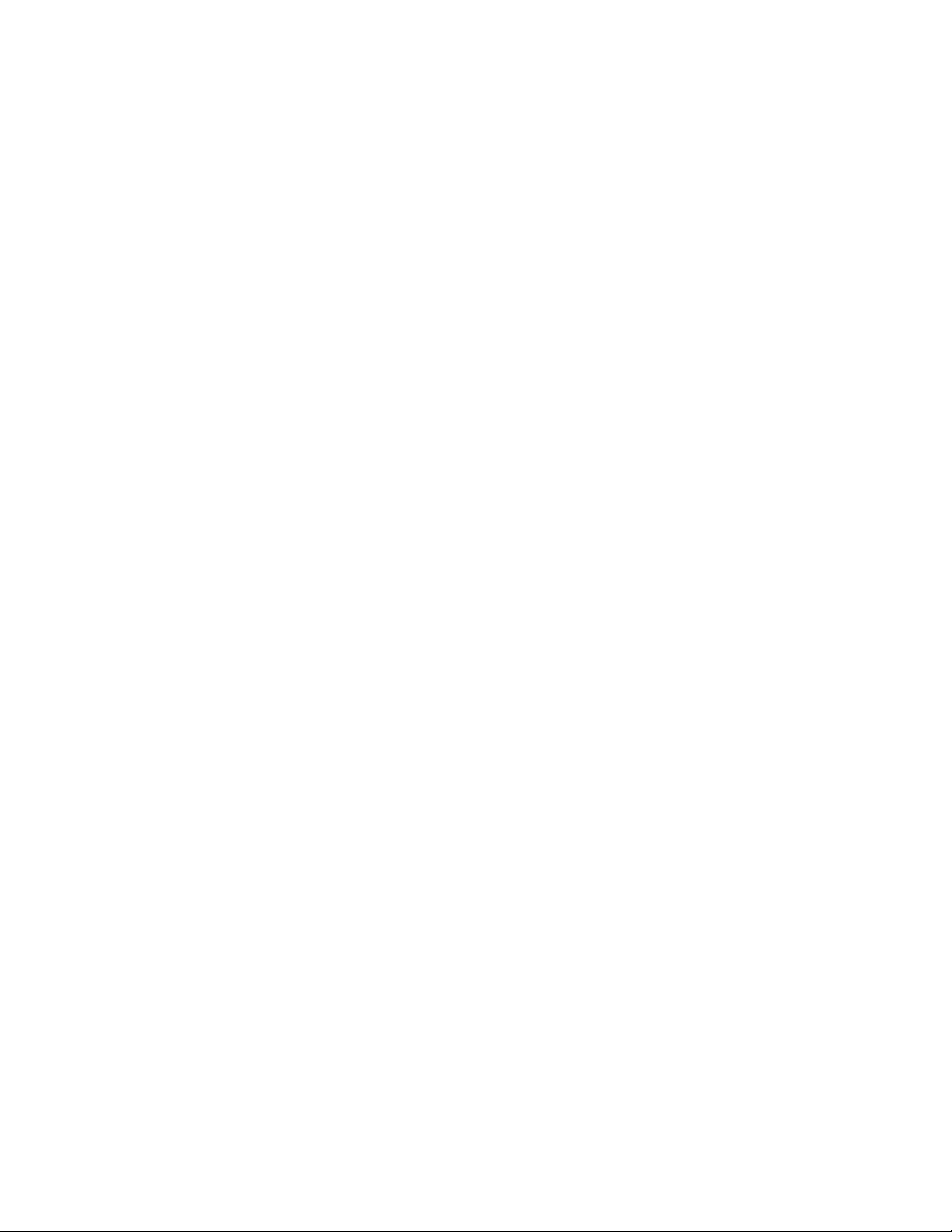
TABLE OF CONTENTS
Play............................................................................................................................................................................................................................... 77
Create........................................................................................................................................................................................................................... 77
Modify........................................................................................................................................................................................................................... 77
Delete ........................................................................................................................................................................................................................... 77
Rename ........................................................................................................................................................................................................................ 78
Play Mode .........................................................................................................................................................................................................................78
List Songs ......................................................................................................................................................................................................................... 78
Equalizer ...........................................................................................................................................................................................................................79
Help ..................................................................................................................................................................................................................................79
Chapter 14: Magellan RoadMate Photo Manager ..........................................................................................................................80
Chapter 15: Photo Viewer .............................................................................................................................................................81
View Single Photo .............................................................................................................................................................................................................81
Previous Image (left arrow) .......................................................................................................................................................................................... 81
Zoom ............................................................................................................................................................................................................................ 81
Slideshow .................................................................................................................................................................................................................... 82
Pan .............................................................................................................................................................................................................................. 82
Rotate Image ............................................................................................................................................................................................................... 82
Next Image (right arrow) .............................................................................................................................................................................................. 82
ESC .............................................................................................................................................................................................................................. 82
Manage Photos ................................................................................................................................................................................................................. 82
List View ....................................................................................................................................................................................................................... 82
Thumbnail .................................................................................................................................................................................................................... 82
Rename ........................................................................................................................................................................................................................ 82
Properties ..................................................................................................................................................................................................................... 83
Tools .................................................................................................................................................................................................................................83
Preferences................................................................................................................................................................................................................... 83
Delete Files ................................................................................................................................................................................................................... 83
About ............................................................................................................................................................................................................................ 83
Chapter 16: Magellan RoadMate POI Manager .............................................................................................................................84
Latitude ............................................................................................................................................................................................................................84
Longitude ..........................................................................................................................................................................................................................84
Altitude .............................................................................................................................................................................................................................85
Opening a POI File ............................................................................................................................................................................................................85
Creating a New POI FIle ....................................................................................................................................................................................................86
Adding Individual POI’s ....................................................................................................................................................................................................86
Importing a Data FIle ........................................................................................................................................................................................................ 88
Appendix ....................................................................................................................................................................................... 89
POI Categories .................................................................................................................................................................................................................. 89
Specifications ...................................................................................................................................................................................................................91
PC Requirements .............................................................................................................................................................................................................. 91
GPS Status Screen ............................................................................................................................................................................................................ 92
GPS STATUS Screen Structure-first page .................................................................................................................................................................... 92
Bad fix code ...............................................................................................................................................................................................................92
GPS STATUS Screen Structure - second page .............................................................................................................................................................93
Typical GPS STATUS Screen Display ............................................................................................................................................................................ 94
Frequently Asked Questions .............................................................................................................................................................................................. 95
iv
Page 9
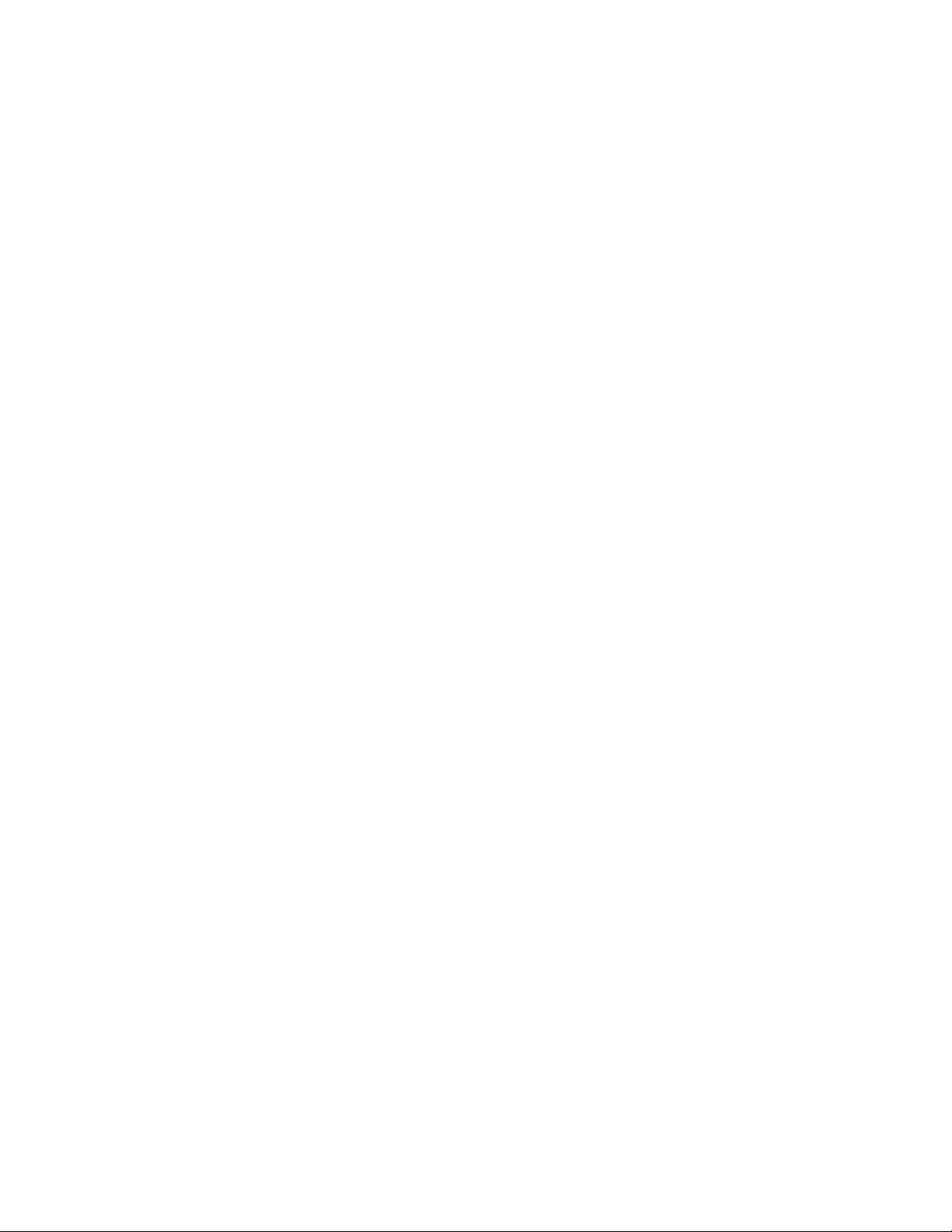
Chapter 1: Contact Information
If you need support for your Magellan RoadMate 3000T and you wish to contact Thales, please use the following information
to direct your questions/comments to the proper person.
1.1 Technical Support
If you need technical assistance or “how-to” help, or if you have a technical question about the functionality of your
Magellan product, please contact us on the Internet at
Our Technical Support phone representatives are available Monday through Friday, 6:00 a.m. to 5:00 p.m. PST/PDT. After
hours, you may leave a detailed voice mail message that will be returned within the next business day.
www.magellangps.com or reach us by fax or by phone.
Telephone: (
You may also reach Technical Support by Fax:
magellansupport@thalesnavigation.com
866) 868-2259 or (909) 394-5000 (outside the United States)
(909) 494-7777 [Attn: Tech. Support]; or E-Mail:
1.2 Warranty Service
To obtain warranty service on your Magellan RoadMate 3000T, you must contact us for a return authorization (RA) before you
ship the product. Packages arriving at our dock without an RA will be refused.
To obtain an RA, simply contact our Technical Support group at: Telephone:
the United States); Fax:
(909) 394-7050 [Attn: Tech. Support]; or E-Mail: magellansupport@thalesnavigation.com
(866) 868-2259 or (909) 394-5000 (outside
1.3 Customer Service
If you need to order accessories or obtain unlock codes, you can call our Customer Service Department Monday through
Friday, 6:00 a.m. to 5:00 p.m. PST/PDT, or visit our Web site at
Telephone: (
866) 339-0488 or (909) 394-5000 (outside the United States); Fax: (909) 394-7078.
www.magellangps.com.
1.4 Registration
Please make sure to register your Magellan RoadMate 3000T at www.magellangps.com. By registering, you will be informed
of the latest product updates.
1
Page 10
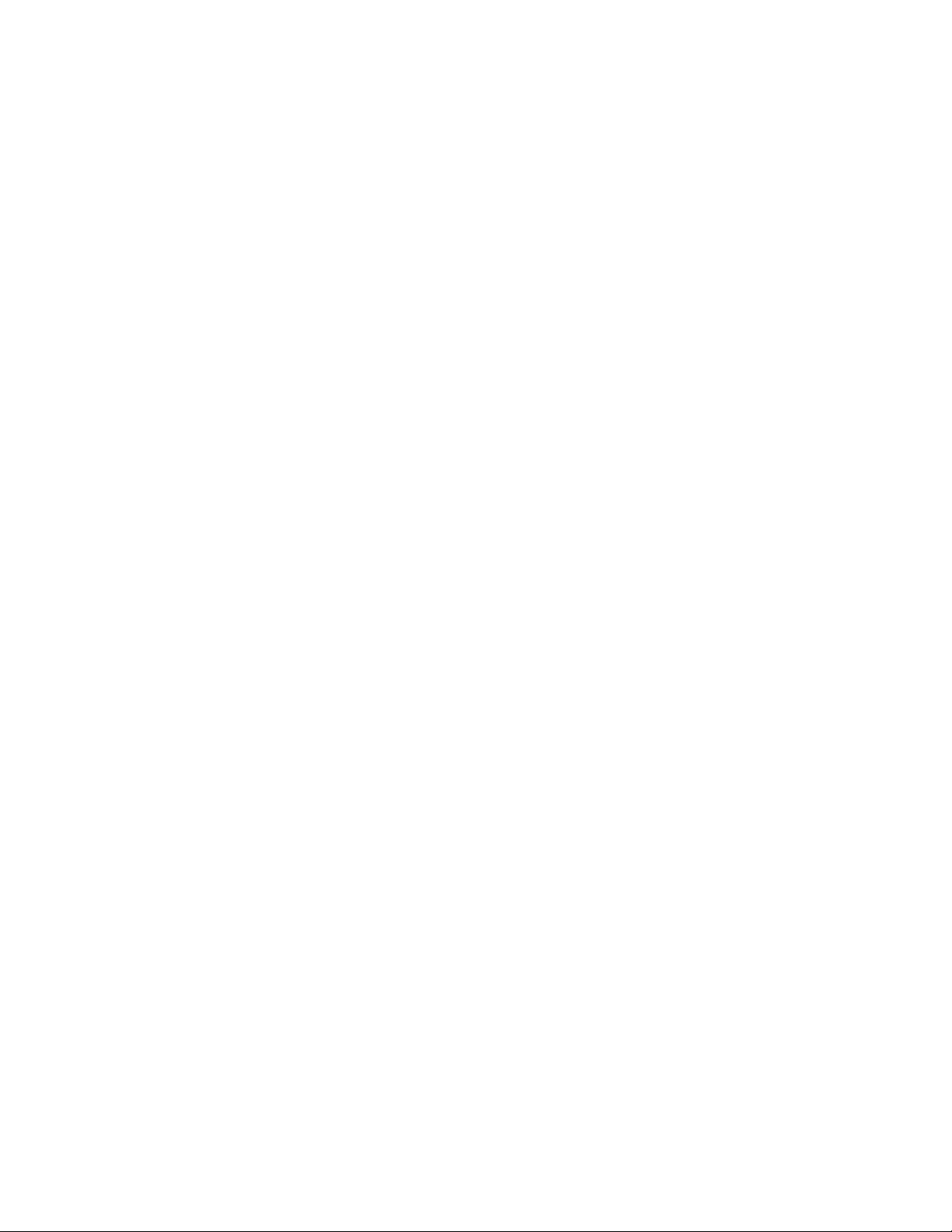
Chapter 2: GPS Information
2.1 About Satellite Navigation
Global satellite navigation is an exciting technology, providing enhanced productivity and accuracy in a vast number of
industries. It adds a new level of enjoyment and safety to a wide range of navigation, sports, and recreational activities.
A Global Navigation Satellite System (GNSS) is a network of satellites that transmit high-frequency radio signals containing
time and distance data that can be picked up by a receiver, allowing users to pinpoint their precise locations anywhere
around the globe.
There are two Global Navigation Satellite Systems in operation: the U.S. Global Positioning System (GPS) and the Russian
GLObal NAvigation Satellite System (GLONASS). These systems are constantly being upgraded to meet higher standards of
reliability. A third GNSS named GALILEO, after the Italian astronomer of the early 1600s, is being developed in Europe
specifically to provide a higher standard of integrity and reliability, required to ensure the safety of lives during transport by
air, land and sea, without the use of additional augmentation systems.
While the GPS and GLONASS satellite networks are being developed to achieve maximum performance, Satellite-Based
Augmentation Systems (SBAS) have been established to provide improved accuracy. SBAS provides differential signal
corrections for GPS and GLONASS transmissions with the use of ground stations and geostationary satellites in specific
regions. This is GNSS-1, the first phase in establishing the required integrity for high-precision satellite navigation.
GNSS-2 requires the launching of new satellites into orbit and a complete upgrade of the existing satellite systems. This
second phase is already well underway. GALILEO, scheduled to begin service in 2008, is being developed to meet the
standards of GNSS-2 for rapid and reliable, certified precision positioning.
2.2 How Satellite Navigation Works
Global navigation satellites continuously transmit time and distance information as they orbit Earth in a precise formation.
Navigation satellite receivers use this information to calculate an exact location through triangulation. Every point on Earth is
identified by two sets of numbers called coordinates. These coordinates represent the exact point where a horizontal line,
known as latitude, crosses a vertical line, known as longitude. The receiver locks on to at least three satellites and uses the
information received to determine the coordinates of the receiving device.
By comparing the time the signals were transmitted from the satellites and the time they were recorded, the receiver
calculates how far away each satellite is. The distance of the receiver from three or more satellites reveals its position on the
surface of the planet. With these distance measurements, the receiver might also calculate speed, bearing, trip time,
distance to destination, altitude, and more.
The satellite-navigation device may display its position as longitude/latitude, Universal Transverse Mercator (UTM), Military
Grid (MG), or simply as a point on an electronic map. Many Thales Navigation receivers provide comprehensive mapping
data, making satellite navigation an easy tool to enhance your recreational and industrial activities.
2.2.1 Line of Sight
Satellite-navigation receivers operate by line of sight with global-positioning satellites. This means that at least three
satellites must be in “view” of a receiver in order to calculate longitude and latitude. A fourth satellite must also be within
line of sight to calculate altitude. On average, eight satellites are continuously within line of sight of every position on Earth;
the more satellites in view, the more accurate the positioning.
Though the radio signals of navigation satellites will pass through clouds, glass, plastic, and other lightweight materials,
satellite-navigation receivers will not work underground or in other enclosed spaces.
2
Page 11
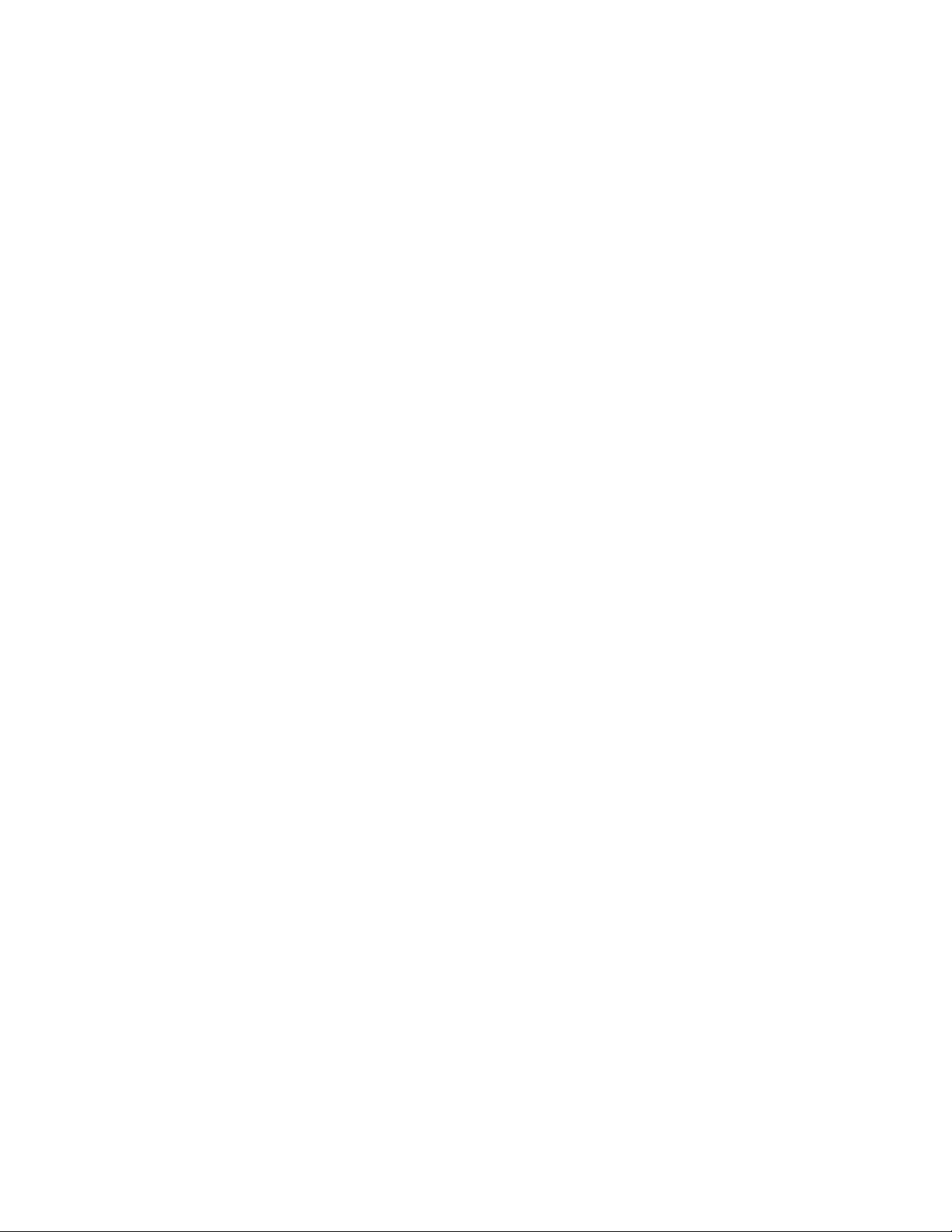
Chapter 2: GPS Information
2.3 A Word on the Safe Usage of GPS Maps
Just like paper maps, maps on GPS devices vary greatly in terms of information included and visual presentation. Whether
topographical maps, roadmaps or marine charts, each map and the data it presents is designed for a specific purpose. For
example, marine charts will often present only a minimal representation of roadways and are not a substitute for street maps.
Topographic maps usually provide minimal detail about bodies of water and do not contain marine navigational markers.
Maps also vary widely in scale: the smaller the scale, the more detailed the map. Therefore, when using GPS maps (just as
with paper maps) it is important to consider what type of map you are using in your explorations and to use common sense.
2.3.1 From Source to Destination
Thales Navigation, maker of Magellan GPS products, is not a cartography company. We do not create the maps that are used
on our GPS devices. We seek to acquire map data from the best public and private sources available at the time of
publication. Thales Navigation licenses* topographical maps, roadmaps, marine charts and points of interest (POI) data
from commercial and governmental cartographic sources that provide raw map data. Thales Navigation processes and
compresses the raw data into a format that makes it presentable and manageable to work on our GPS devices. And to ensure
that our map data is as robust as possible, data from multiple sources are often combined to provide a better user experience
for our customers. This processing does not alter the landforms, coordinates or other spatial data that comes in the raw data.
The accuracy of the maps is fundamentally dependent on the source data used to create them. Map data changes frequently
due to both natural and man-made causes. As a result, governmental and commercial cartography companies must
continuously review, correct, and improve upon their map data. We release new versions of our maps on a regular basis to
reflect these changes.
After processing the data, we test the compatibility of the map with our GPS devices to ensure that the products we release
work properly on our GPS devices. We also beta-test our products to get customer feedback prior to release.
2.4 Placement of Your GPS Receiver for Optimal Satellite Reception
FIrstly, before considering signal reception, it is important to understand that your GPS receiver is a sensitive piece of
equipment. You should never place it in an area of your vehicle where it may be struck by other items, or where vibration may
cause it to strike other items or parts of the vehicle. The windshield mount included in the box allows you to place the
receiver in such a way that the antenna can receive the satellite signal through the windshield without being obstructed by
other parts of the vehicle. However, tinted windows or other reflective coatings may interfere with reception. In this case, it
may be required to attach an external antenna (optional). An external antenna provides faster satellite fix times and greater
signal strength. Because it is mounted outside of the vehicle, it is not affected by reflective coatings on windows and has an
unobstructed line of sight to the satellites. Other mounting solutions are available but may require an external antenna.
External conditions also affect GPS signal reception. Although weather conditions do not affect the signal, tall buildings and
trees, driving through canyons, wooded areas, or tunnels, and sitting in a garage or covered parking area will affect the GPS
signal. The GPS receiver constantly monitors and updated the GPS signal status and will reacquire the signal once it is clear
of any obstructions.
2.5 Signal Acquisition Time
The first time you use your Magellan RoadMate 3000T, or if you travel over 500 miles with it off, there may be a delay in
receiving the initial satellite fix; depending on your position and the position of the satellites, this could take 15 minutes or
more. Normal usage will receive the satellite fix much faster, but still may take several minutes. It is important to have your
antenna rotated upward and an unobstructed view of the sky to receive the best possible satellite signal.
3
Page 12
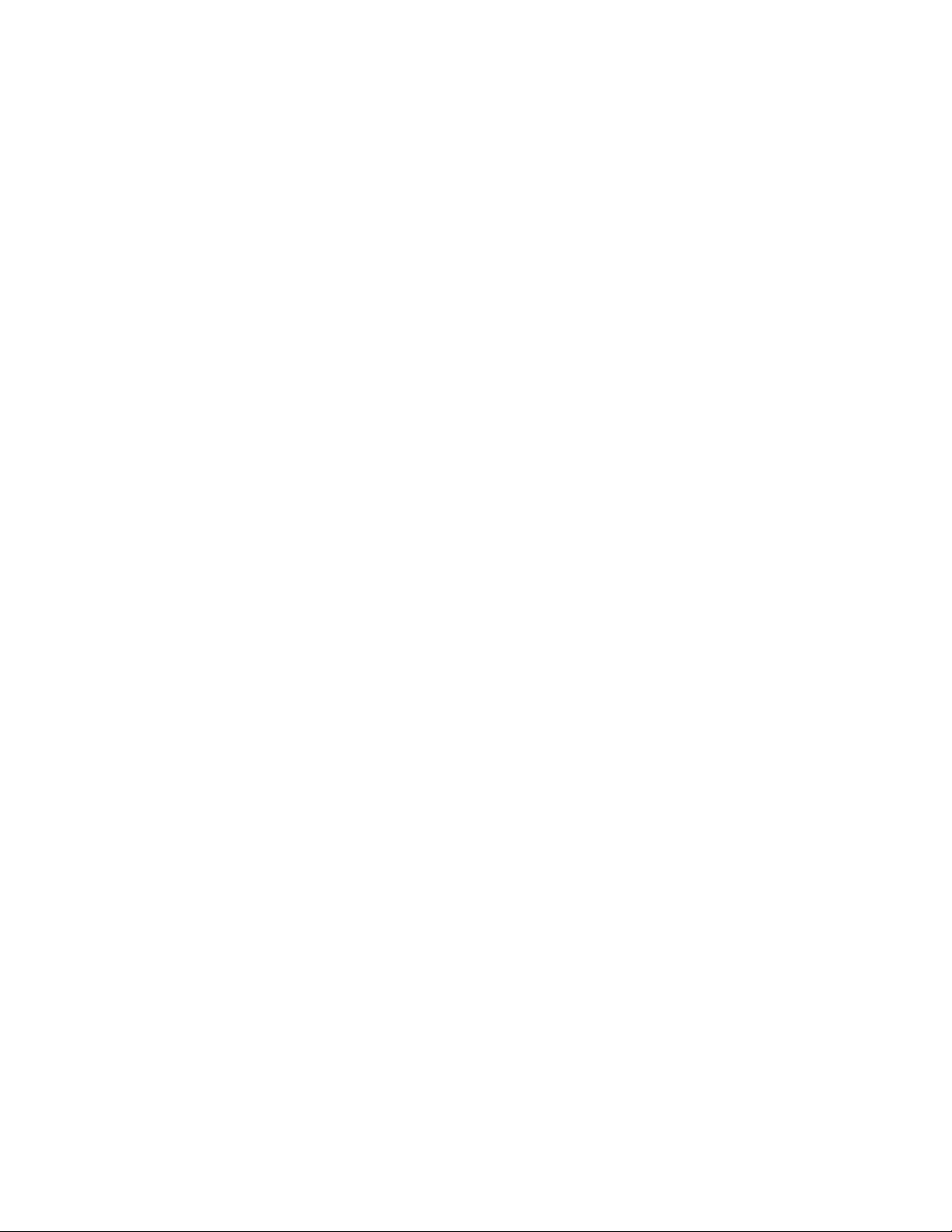
Chapter 2: GPS Information
2.6 GPS Maps and Your Safety
Remember, your GPS device is an aid to navigation. It must be used with common sense, and it is important that users
interpret GPS map data with a critical eye. Landscapes and roads change or may be impassable, trees and tall buildings can
obscure GPS signals, and your GPS device may not always reflect the complete picture. When using GPS, you must combine
the information provided by your GPS map with your relevant local knowledge, road signage, buoys, depth soundings and
changing local conditions to generate a complete understanding of your situation.
It is your responsibility to ensure compliance to all traffic laws, including pedestrian observance of crosswalks, and to use
good judgment while operating the Magellan GPS receiver. Safety must be your primary concern. The Magellan GPS receiver
must not be used while engaged in any activity requiring the user's full attention to the environment. For instance, the
Magellan RoadMate 3000T GPS receiver should be operated only by vehicle passengers or by the driver when the vehicle
has come to a complete stop. The driver must not attempt to view the display while driving. Disregard any unsafe, hazardous
or illegal route suggestions.
Magellan maps do not include, analyze, process, consider or reflect any of the following: legal restrictions (such as weight,
height, width, load and speed restrictions); road slope or grade; bridge height, width, weight or other limits; population
density; neighborhood quality or safety; availability or proximity of law enforcement, emergency rescue, medical or other
assistance; construction work zones or hazards; road, sidewalk, or waterway closures or conditions; weather conditions;
pavement characteristics or conditions; special events; traffic congestion; time of day.
*Thales Navigation licenses map data from governmental sources such as, but not limited to, U.S. Geological Survey
(USGS), the National Oceanic and Atmospheric Administration (NOAA-NOS) and the Canadian Hydrographic Service (CHS).
Thales Navigation also licenses map data from commercial cartography companies such as Navigation Technologies,
Navionics, DMTI and C-Map.
4
Page 13
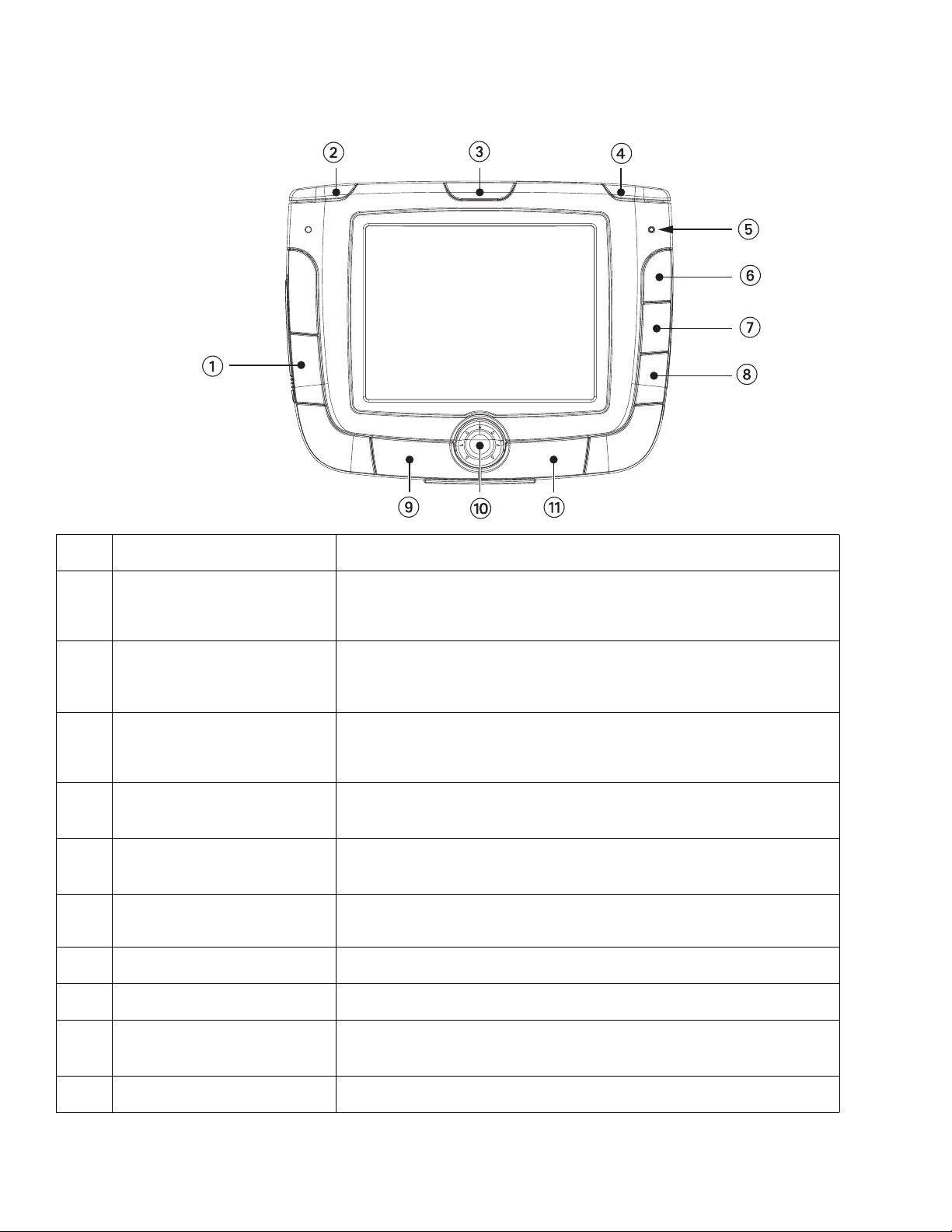
Chapter 3: Magellan RoadMate 3000T
3.1 Front View
1 Mute Speaker Press to disable sound from the speaker and the headphone jack.
2 Zoom Out Button
3 Power/Sleep Button
4 Zoom In Button
5 Charging Indicator
6 Locate Button
7 Destination Menu/View
8 Main Menu Press to go to the Application Selection Menu.
9 Enter Press to confirm an entry.
While viewing the map, press to zoom the map display out. The Zoom
Out Button can also be used with long lists to scroll one page at a time.
Press and hold to turn the power on or off. Turning on: Hold for 2-3
seconds if in sleep mode. Hold for 10 seconds if first time use or not in
sleep mode. Turning off: Hold for 2-3 seconds to put unit into sleep
mode; 10 seconds to turn unit off completely.
While viewing the map, press to zoom in to the center of the display.
The Zoom In Button can also be used with long lists to scroll one page
at a time.
LED indicates the battery charging status of the Magellan RoadMate
3000T. Orange - Charging; Green - Fully charged.
Press to display current location details and save it to your address
book.
While not navigating, switches between the map display and the
Destination Menu. While navigating, switches between the map
display, the maneuver list and the TrueView screen.
10 Navigation Key
11 Escape Press to cancel an entry or goes back to the previous screen..
Use to scroll through lists one item at a time, menus, or to pan the Map
screen.
5
Page 14
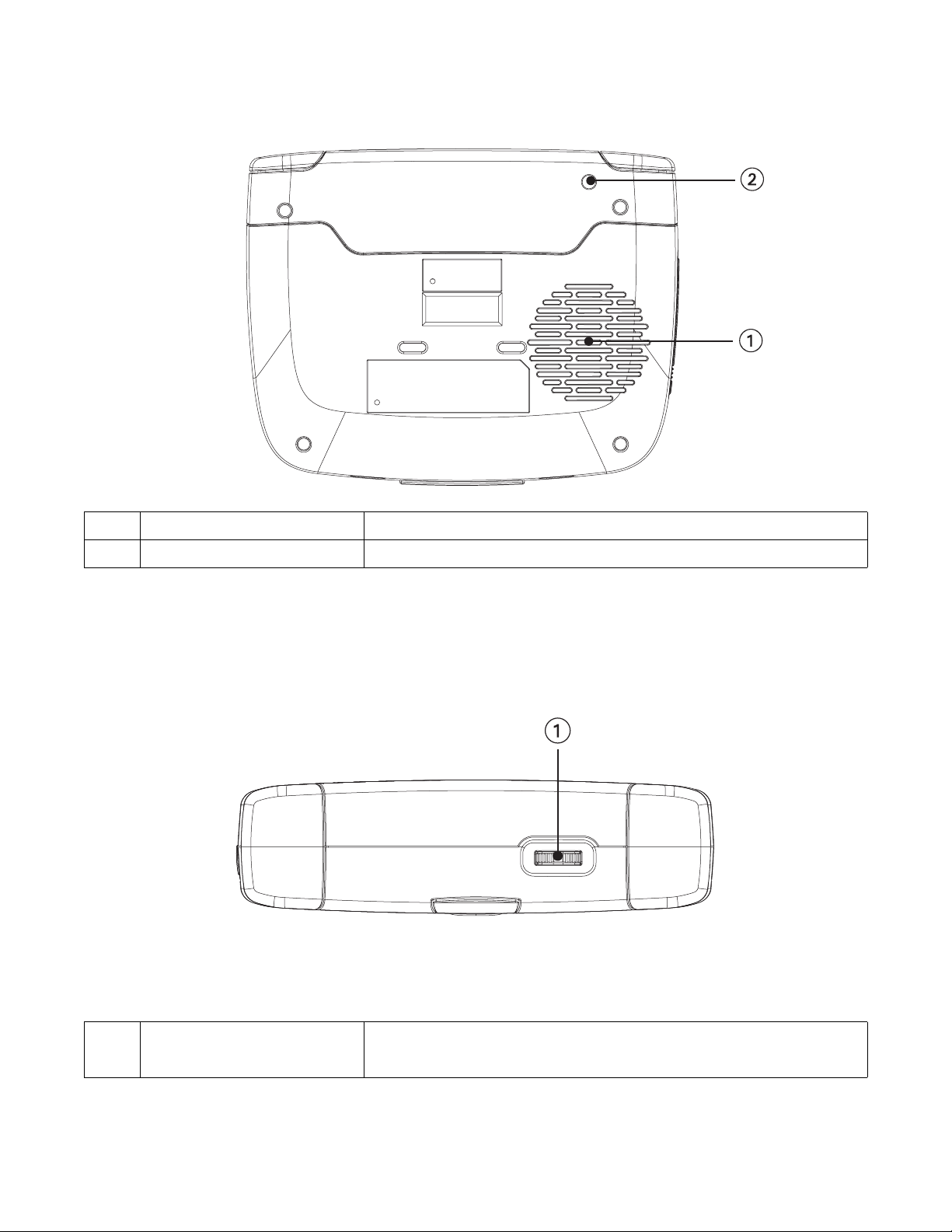
Chapter 3: Magellan RoadMate 3000T
3.2 Rear View
1 Speaker Used for audible maneuvering instructions and music playback.
2 External Antenna Connector Provides access by an optional external antenna.
3.3 Top View
1 Volume Adjustment
Increases (slide right) or decreases (slide left) the volume level. Press to
repeat the last voice prompt.
6
Page 15
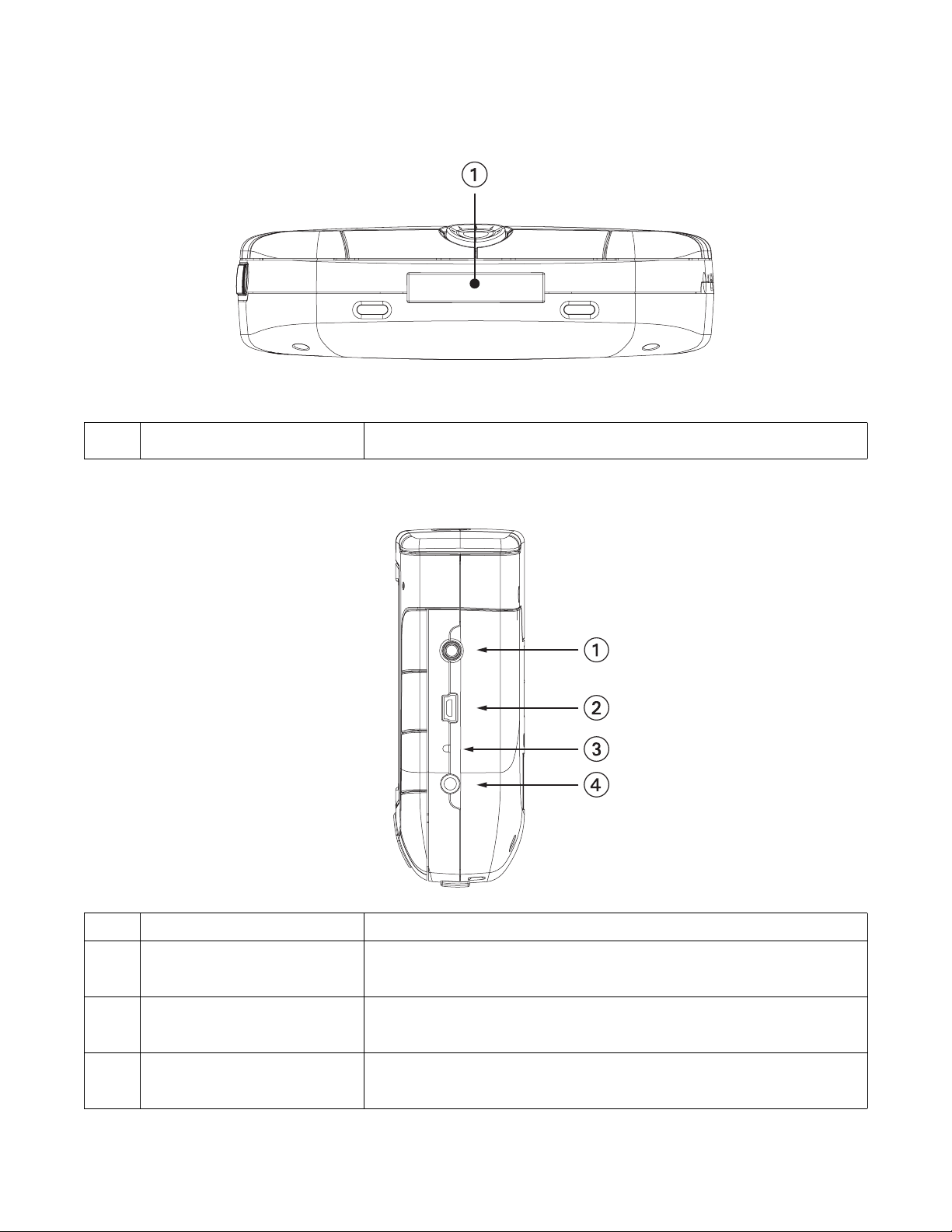
Chapter 3: Magellan RoadMate 3000T
3.4 Bottom View
1 16-pin Connection For future expansion.
3.5 Right Side View
1 Stereo Headphone Connection Used to connect stereo headphones.
2 USB Connection
3 Reset Button
4 Power Connection
Plug the Magellan RoadMate 3000T into your PC to upload music,
photos, and custom POI’s.
In the event the Magellan RoadMate 3000T should fail to respond,
press the reset button to reboot.
Insert the vehicle power adapter or optional AC adapter to charge the
battery.
7
Page 16
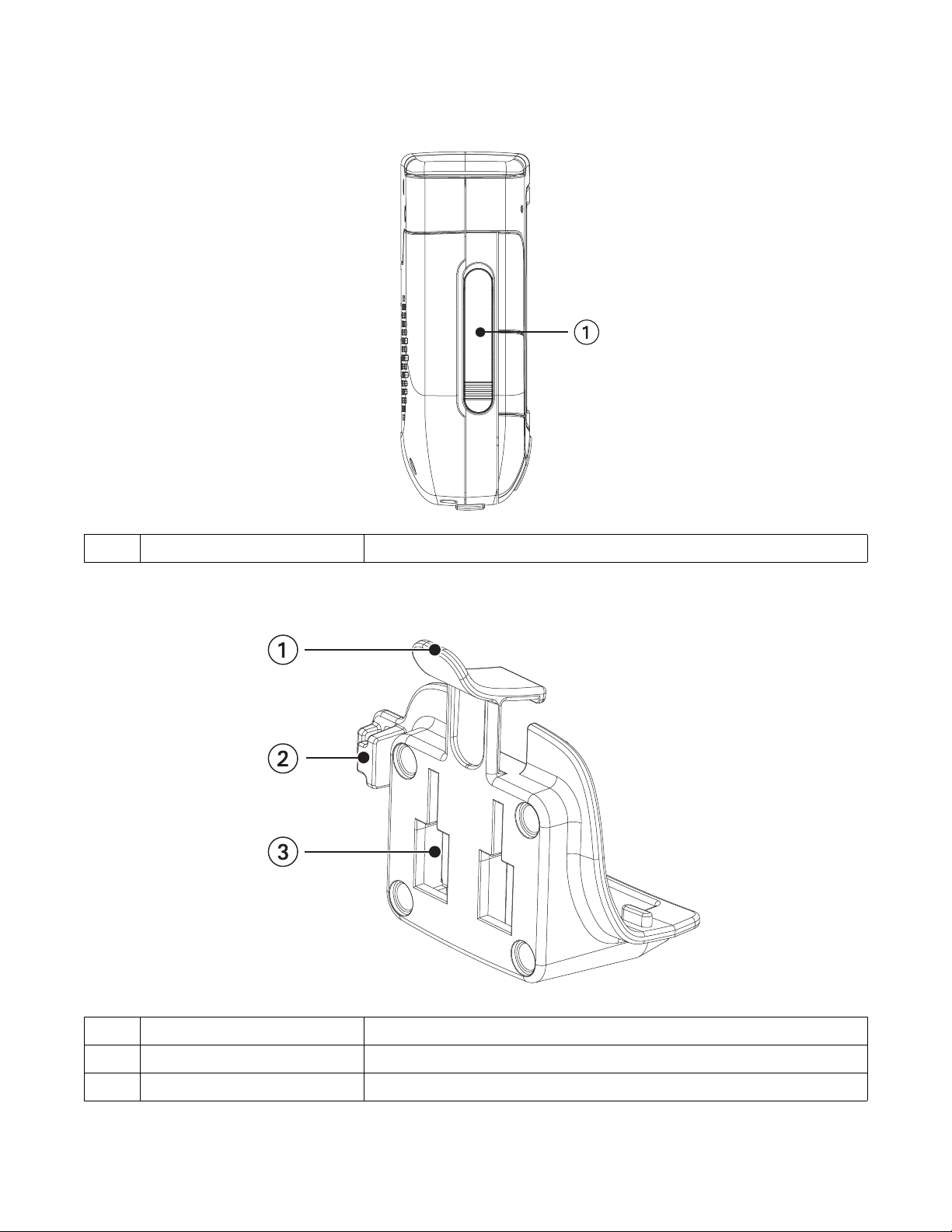
Chapter 3: Magellan RoadMate 3000T
3.6 Left Side View
1 Memory Card slot To listen to music or view files stored on a SD/MMC Card.
3.7 Car Holder
1 Car holder Release Press to release Magellan RoadMate 3000T from car holder.
2 Wire Catcher Used to secure the power cable.
3 Windshield Mount connection Insert the notches of the windshield mount here.
8
Page 17
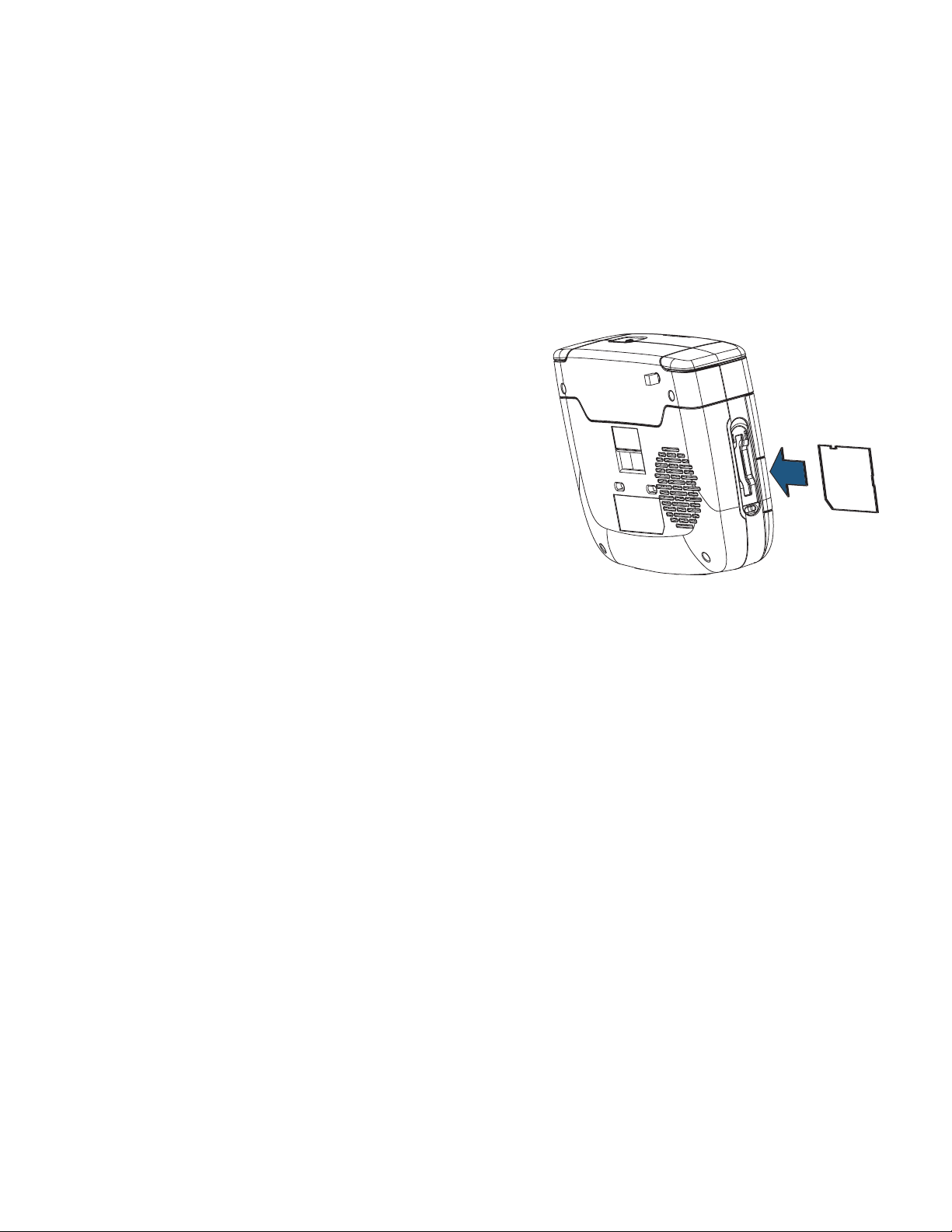
Chapter 3: Magellan RoadMate 3000T
3.8 Using Removable Memory Cards
The Magellan RoadMate 3000T is equipped with a memory card slot on the left side (see “Left Side View” on page 8) that
accepts Secure Digital (SD) cards and Multimedia Cards (MMC). These cards are used to backup navigation data or to store
music and photos. The memory card slot on your Magellan RoadMate 3000T employs what is called a “push-push” method
of locking and releasing. In other words, when you insert the card you must push it to lock it in, and to release it you must
push it also. Storage cards come in a variety of sizes and manufacturers.
3.8.1 To Insert the Storage Card:
Peel back the rubber gasket to expose the memory card slot. Do not
completely remove the rubber gasket.
The memory card can only be inserted in one direction. Do not force
the card into the slot.
Insert the memory card into the slot with the metal contacts going in
first and the beveled edge down and the label facing front.
Push the memory card until you hear a click.
Close the rubber gasket.
3.8.2 To Remove the Storage card:
Peel back the rubber gasket to expose the memory card slot. Do not completely remove the rubber gasket.
Push the memory card until you hear a click. Do not attempt to pull the card out of the slot
Remove the memory card from the slot.
Close the rubber gasket.
9
Page 18
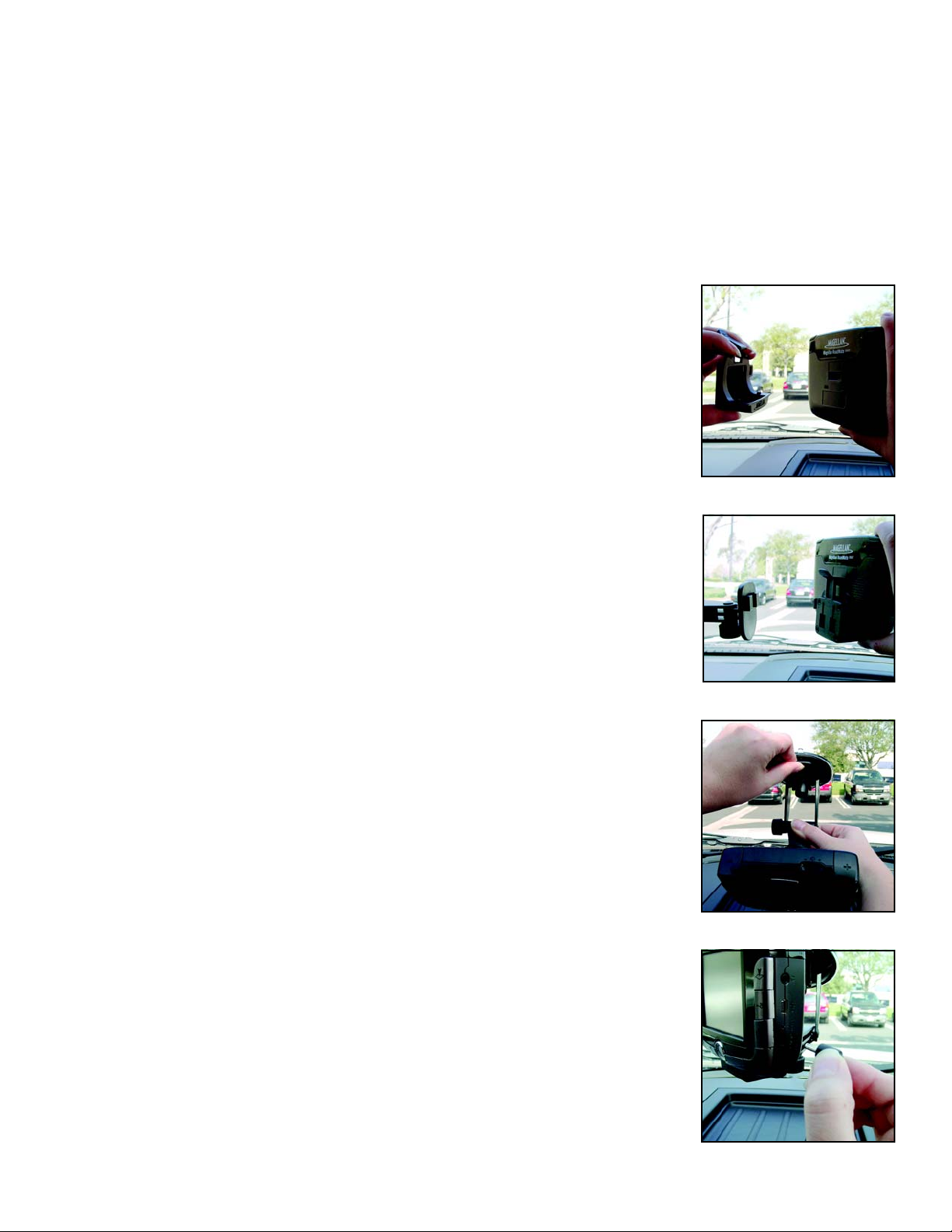
Chapter 4: Vehicle Installation
Take care when mounting the Magellan RoadMate 3000T in your vehicle, whether using the windshield mount or other
mount, that it does not obstruct the driver’s view of the road. Make sure that the placement of the Magellan RoadMate
3000T and cable does not interfere with the operation of vehicle safety devices, such as air bags. You assume the risks
associated with damage to your vehicle or vehicle’s occupants as a result of how you choose to mount the Magellan
RoadMate 3000T.
4.1 Installing the Windshield Mount
Attach the car holder to the back of the Magellan RoadMate 3000T. Insert the bottom of the
Magellan RoadMate 3000T first then snap the car holder clip at the top into place.
Slide the windshield mount onto the back of the car holder.
Press the windshield mount to the glass and slide the locking lever toward the glass.
Plug the power cable into the Magellan RoadMate 3000T as shown.This step is optional but
ensures the battery remains charged.
10
Page 19
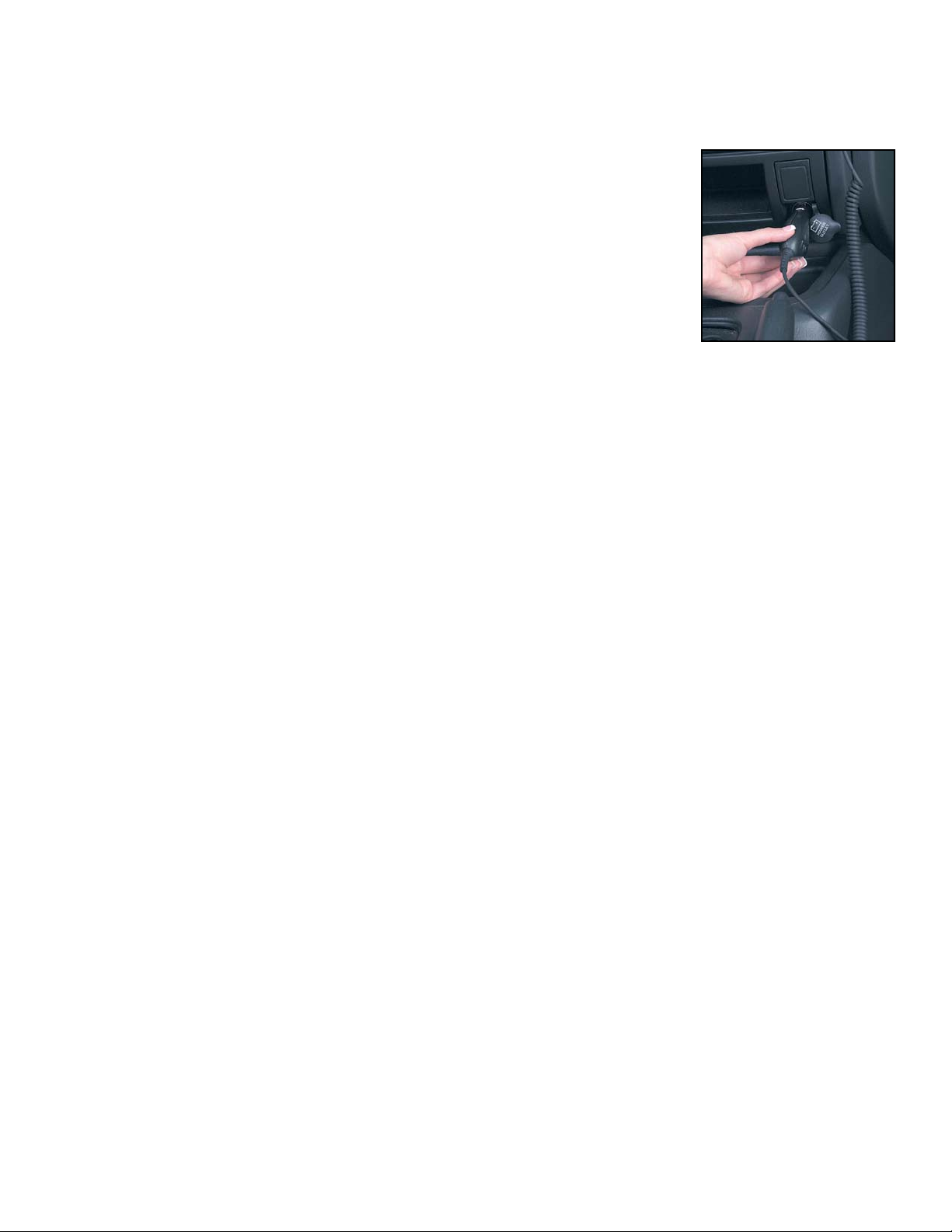
Chapter 4: Vehicle Installation
Plug the power adapter into your vehicles cigarette lighter or 12 volt receptacle.
Installation is complete, and you are ready to turn the Magellan RoadMate 3000T on and go.
11
Page 20
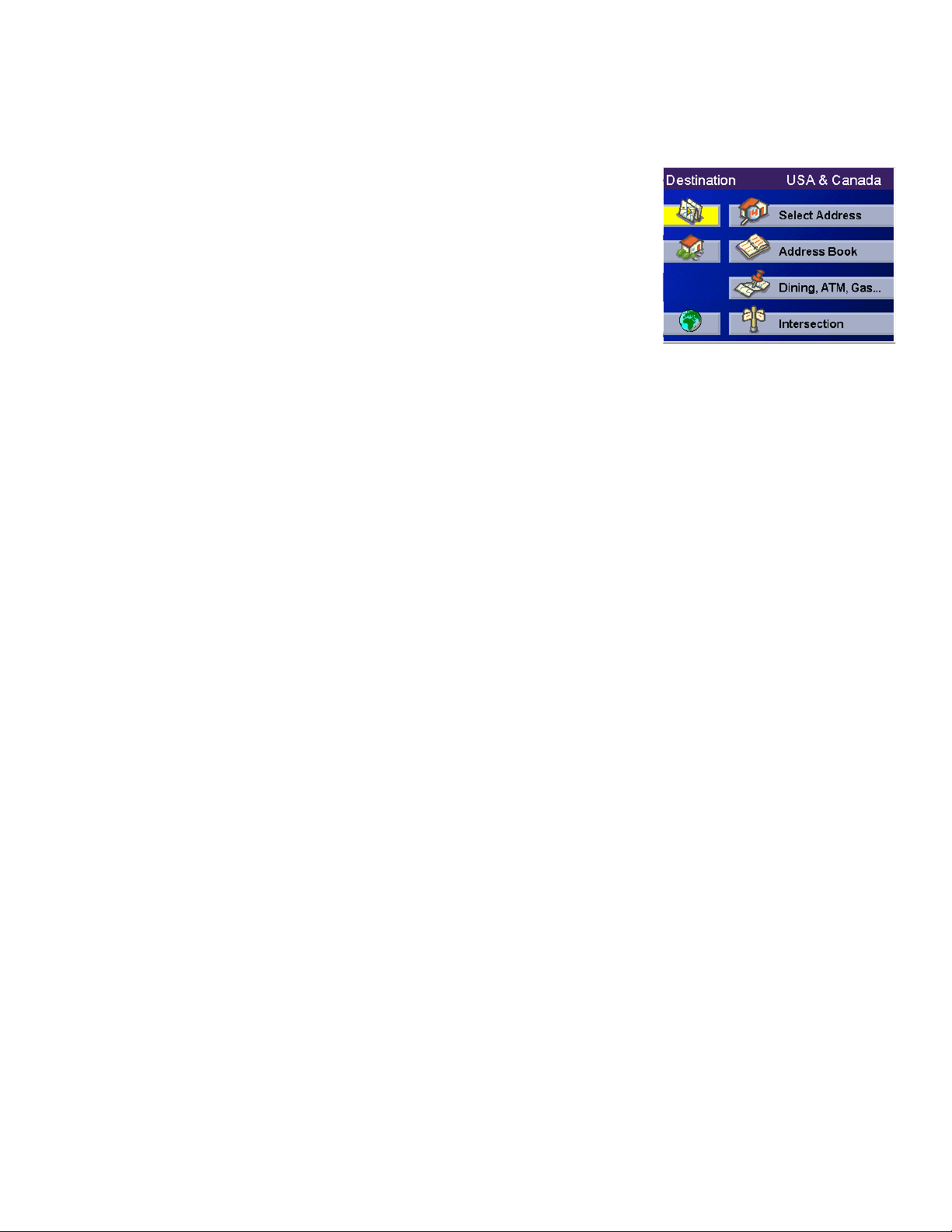
Chapter 5: Navigation Basic Operation
5.1 Turning the Magellan RoadMate 3000T On Out of the Box
Press the power button for approximately ten seconds (see “Front View” on page 5). If
power is connected properly or if the battery is charged sufficiently, the Magellan
screen will appear followed by the Warning screen. To comply with the warnings, press
OK. Next, the Quick Tips screen will appear. It is recommended to view the Quick Tips
to better familiarize yourself with the functionality of the Magellan RoadMate 3000T.
Otherwise, select
navigation application will launch and the Destination screen will appear.
5.1.1 Power Off versus “Sleep” Mode
The Magellan RoadMate 3000T can be put into “sleep” mode. This mode is a limited power mode that saves battery power.
When “waking up” from sleep mode, the time to acquire a sattelite fix is significantly shorter than when the Magellan
RoadMate 3000T is powered up after being completely turned off.
To enable sleep mode, press and hold the Power button for 2-3 seconds. The display will shut off and the power indicator
light will be on dimly.
To power off completely, press and hold the Power button for 10 seconds. The Magellan RoadMate will be fully shut off.
ESC to skip viewing the Quick Tips at this time. By default, the
To power up the Magellan RoadMate 3000T from sleep mode, press and hold the power button for 2-3 seconds. The
Warning screen will appear. Select
OK and you will be taken to the last screen you were viewing.
5.1.2 Power Management
The Magellan RoadMate 3000T can be configured to automatically go into “sleep” mode after 20 minutes of no keys or
touchscreen being pressed. Press the
Power Management. Select the Auto Power Off time and then, select OK. For more information on Power Management, see
“Power Management” on page 70.
MENU key on the Magellan RoadMate 3000T then, select System Settings and select
5.2 Resetting the Magellan RoadMate 3000T
In the event the Magellan RoadMate 3000T should stop responding, press RESET button. If a route was active at the time
the Magellan RoadMate 3000T was reset, powering the Magellan RoadMate 3000T back on will prompt you to resume, or
cancel the active route.
5.3 Adjusting the Volume
The VOLUME CONTROL lever is located at the top of the Magellan RoadMate 3000T (see “Top View” on page 6). Use the
lever to set the volume of the speaker to a desired level. The volume level indicator will appear on screen.
5.4 Repeating the Last Command
While routing to a destination, if you missed the last verbal command, you can repeat it by pressing the VOLUME CONTROL
lever down.
12
Page 21

Chapter 5: Navigation Basic Operation
5.5 Making Selections
The Magellan RoadMate 3000T comes equipped with a touch screen. To make a menu selection, or enter characters, simply
touch the screen in the location of the item you wish to select.
You can also use the
select. When the desired item is highlighted, press the
NAVIGATION key (see “Front View” on page 5) to scroll around the screen and highlight the item to
ENTER key (see “Front View” on page 5) to select the item.
5.6 Inputting Text Characters
Whenever you need to input names, street addresses, etc., the Magellan RoadMate 3000T will display a keyboard. Touch the
letter you want and, if you make a mistake, use the Backspace key to go back one character at a time. The Spacebar is used
to insert spaces between characters or words.
Cancel
Backspac
Spacebar
Accept Numerical
Additional
5.7 Additional Characters (“More” Button)
When you are entering characters, you may need to add punctuation or other special characters.
When available, pressing the
More button brings up a keypad with the characters shown here.
13
Page 22
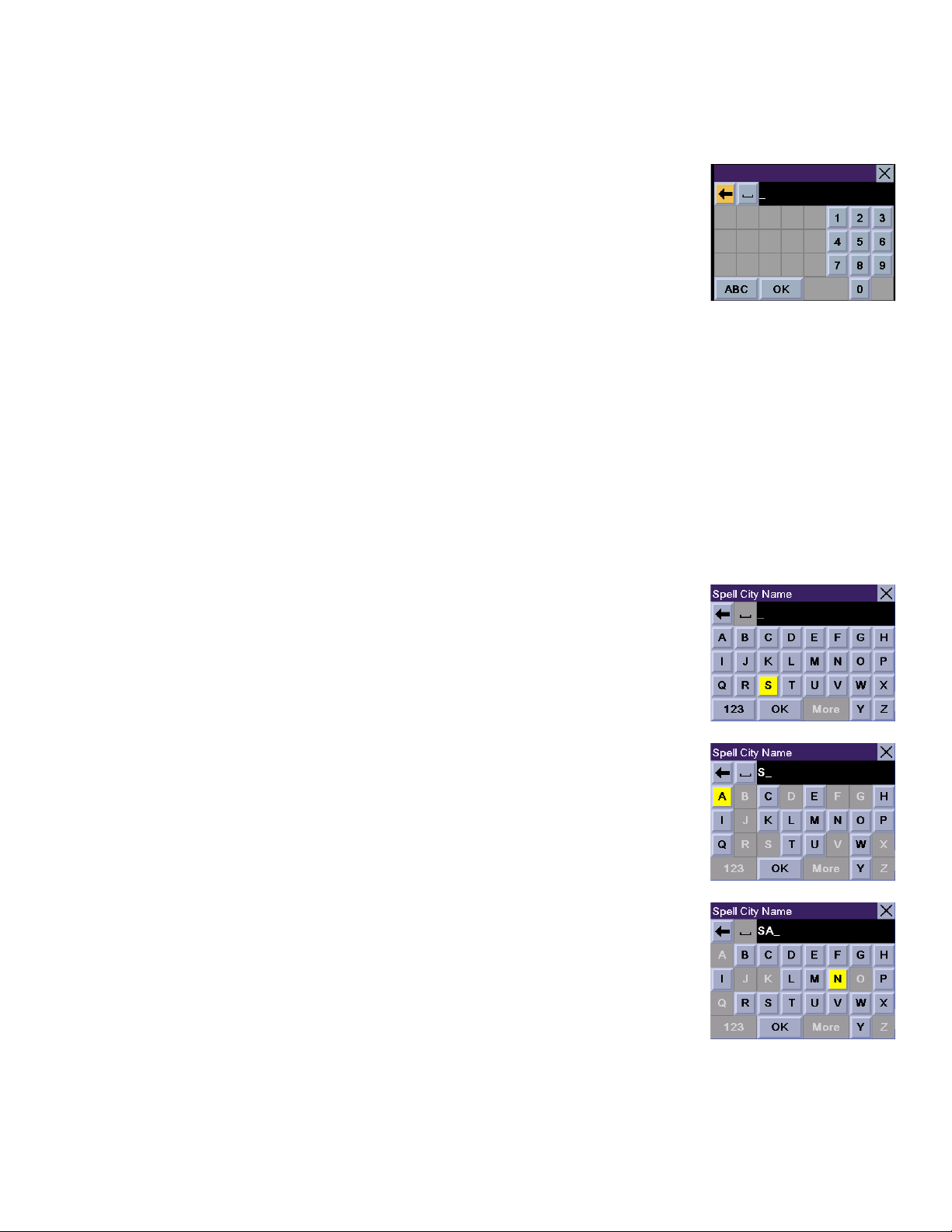
Chapter 5: Navigation Basic Operation
5.8 Numerical Characters (“123” Button)
When available, pressing the 123 button brings up a keypad with the numeric characters shown
here.
5.9 What Is QuickSpell?
The Magellan RoadMate 3000T uses QuickSpell technology to provide you with the fastest method possible to enter
characters. QuickSpell eliminates the possibility of a misspelled word or looking for a city or street that is not in the loaded
database. As you begin entering characters, the QuickSpell feature of the Magellan RoadMate 3000T dims out those
characters which that are not available, thereby speeding up the process of entering data.
Example:
Suppose that you need to input the name of a city--in this case, San Francisco.
Select “S”.
Select “A”.
Select “N”.
14
Page 23
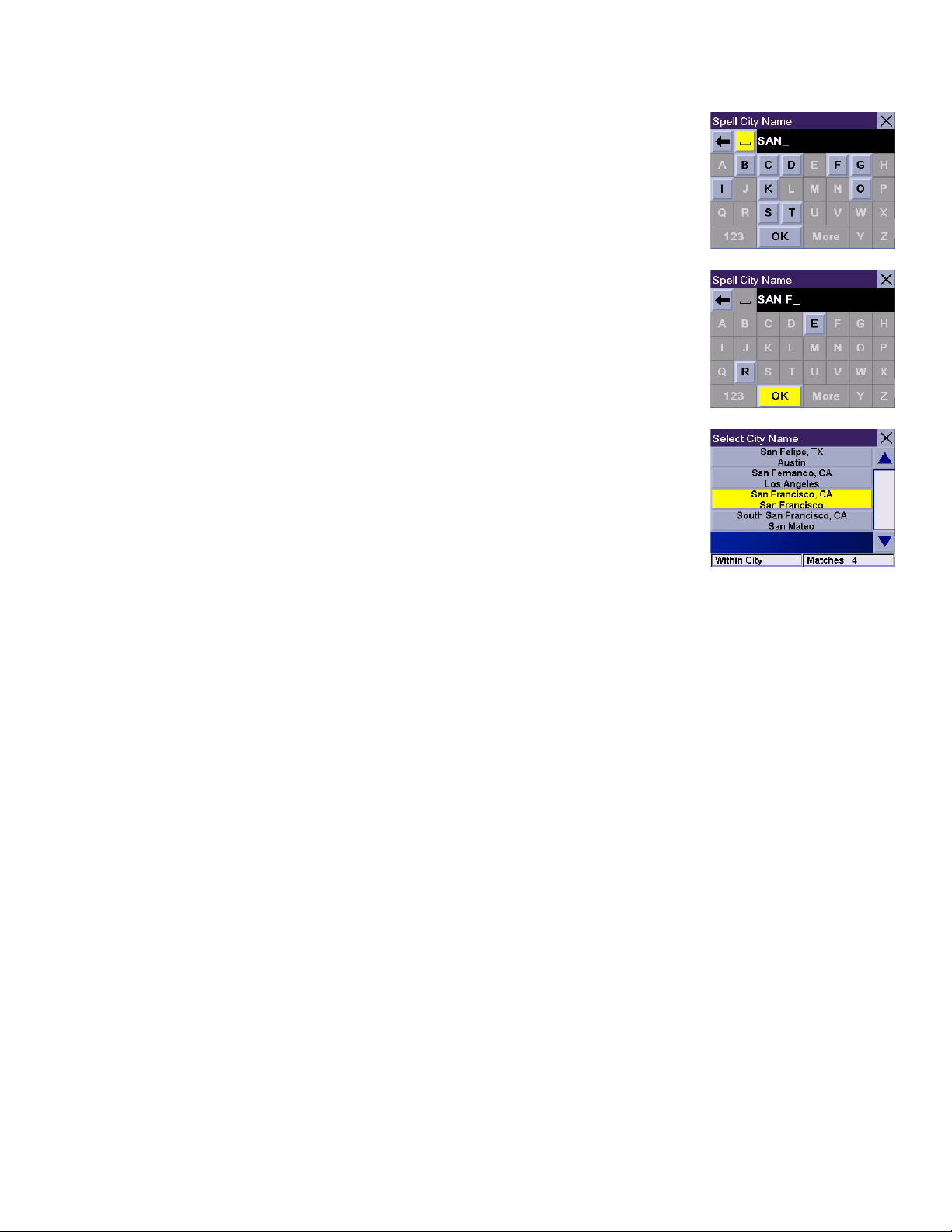
Chapter 5: Navigation Basic Operation
Select the spacebar.
When enough characters have been entered, the Magellan RoadMate 3000T will automatically
display the list of cities; or, if you feel that enough characters have been entered, select
Use the Navigation key to scroll the list up or down and select “San Francisco, CA” from the
list.
The list of items found in the database is limited to 100 items. When over 100 items have been
found, “Matches: > 100” will be displayed shown in the bottom right corner of the display; you
may need to press the
characters.
CANCEL key (see “Front View” on page 5) and enter additional
OK.
5.10 Help with Address Entry
When entering street names, please follow these simple guidelines to help you find your selection:
• Do not enter prefixes such as “N” or “North”.
• Do not enter the street type such as “Ave.” or “Avenue” except in some cases where the street type is included before
the street name (e.g. “Via Calle”, “Avenue 378”, or “Rue Andre”).
• When entering a numbered street (e.g. “4th Street”), use the numeric keypad to enter “4” and go back to the alpha keypad to enter “th”.
• For streets with multiple words such as “Overland Heights”, you must enter the first word. Entering the word “Heights”
will not return the desired street.
15
Page 24
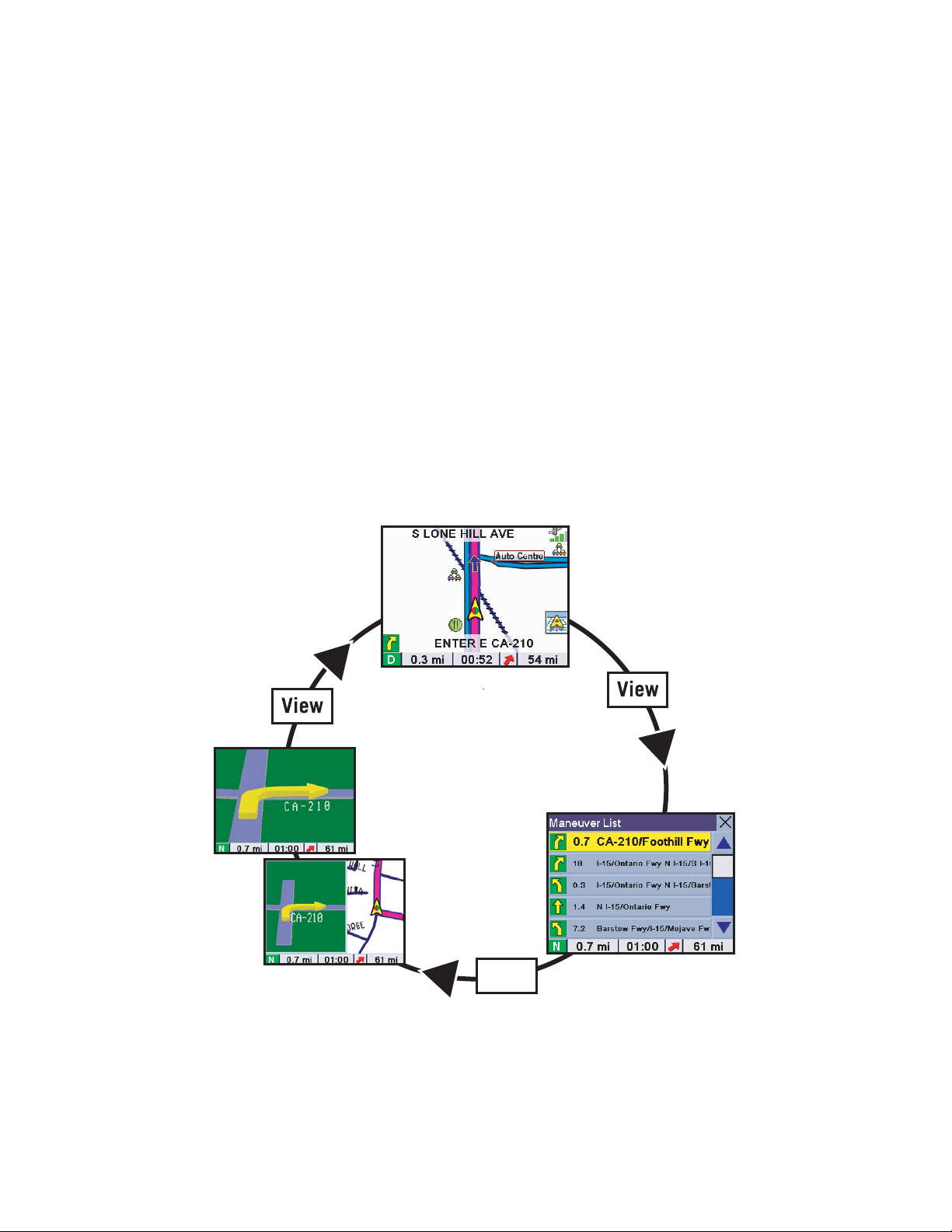
Chapter 6: Traveling
6.1 Guidance Information Screens
The Magellan RoadMate 3000T has three screens you can use to assist you in traveling to your destination: the Map screen,
the Maneuver List screen, and the TrueView/Split TrueView screen.
Map: When a new destination is selected and calculated, the Map screen is displayed. This screen displays a map of your
surrounding area along with the planned route (if calculated) and information about the route. This screen can be accessed
when no route has been calculated by selecting
Destination screen.
Maneuver List: This screen is available only when a route has been calculated. This screen displays a list of maneuvers to
follow in order to arrive at the destination. It can also be used exclude a maneuver and then recalculate the route. To access
the Maneuver List screen, press the
TrueVi e w: This screen is available only when a route has been calculated. This screen displays the next maneuver as a 3D
graphic. It will help you to know which lane to be in and provides you with an easy-to-follow picture of the next maneuver. To
access the TrueView screen, press the
also show the TrueView in split mode (see “TrueView Options” on page 60). This view shows the TrueView screen on the left
side and the Map on the right side.
VIEW key (see “Front View” on page 5.) while viewing the Map screen.
VIEW key (see “Front View” on page 5.) while viewing the Maneuver List. You can
Map or by pressing the VIEW key (see “Front View” on page 5.) while at the
TrueView 3D
Map
Maneuver List
Split TrueView
View
16
Page 25
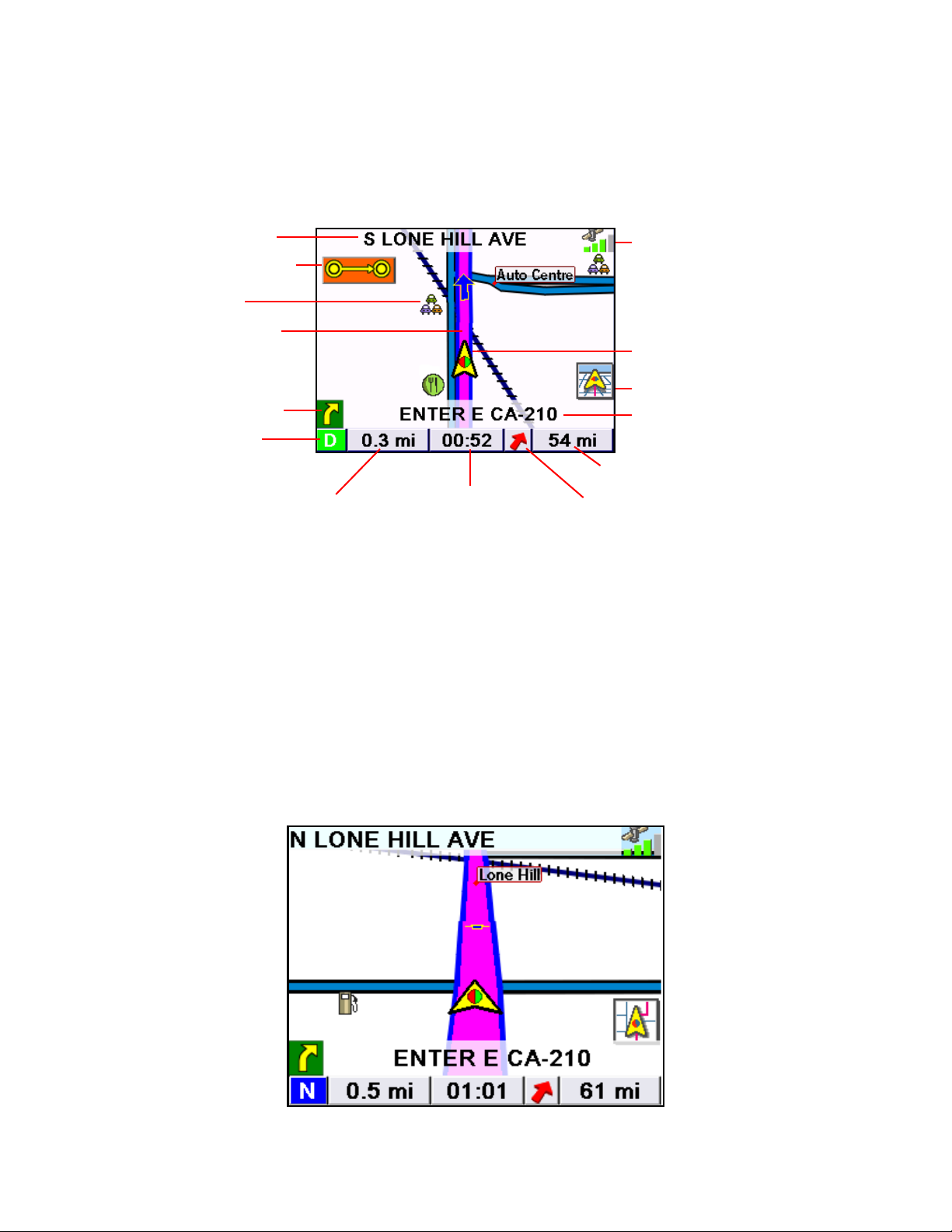
Chapter 6: Traveling
6.2 Map Screen
The Map screen is the most commonly used screen in the Magellan RoadMate 3000T and provides you with detailed
information about where you are and where you are going.
Current Road
SmartDetour Icon
POI Icon †
Planned Route
(pink)
Next Maneuver
Direction of
Travel
Distance to Next Maneuver
† By touching the POI icon on the screen, you can get information and route to it.
As you travel, the Map screen constantly updates your location and provides you with not only a map but a visual indication
of where you are on the map.
Current Road
Estimated Time to
Destination
Direction of Destination
GPS Signal
Position Cursor (points
in the direction you are
traveling)
2D/3D Map Toggle
Next Road
Distance to Destination
6.3 Changing from 2D to 3D Map View
The Map screen can be changed between 2D (view overhead of the position cursor, and 3D (view overhead and slightly
behind). The 3D view offers a more realistic view showing a perspective of the roads ahead. While in 3D Map mode, you can
still touch icons on the screen to route to them while driving, and you can zoom in and out. You cannot however, scroll the
map, and the map orientation is set at Heading Up. When in Split TrueView, the map portion of the screen will be in 2D
mode.
17
Page 26
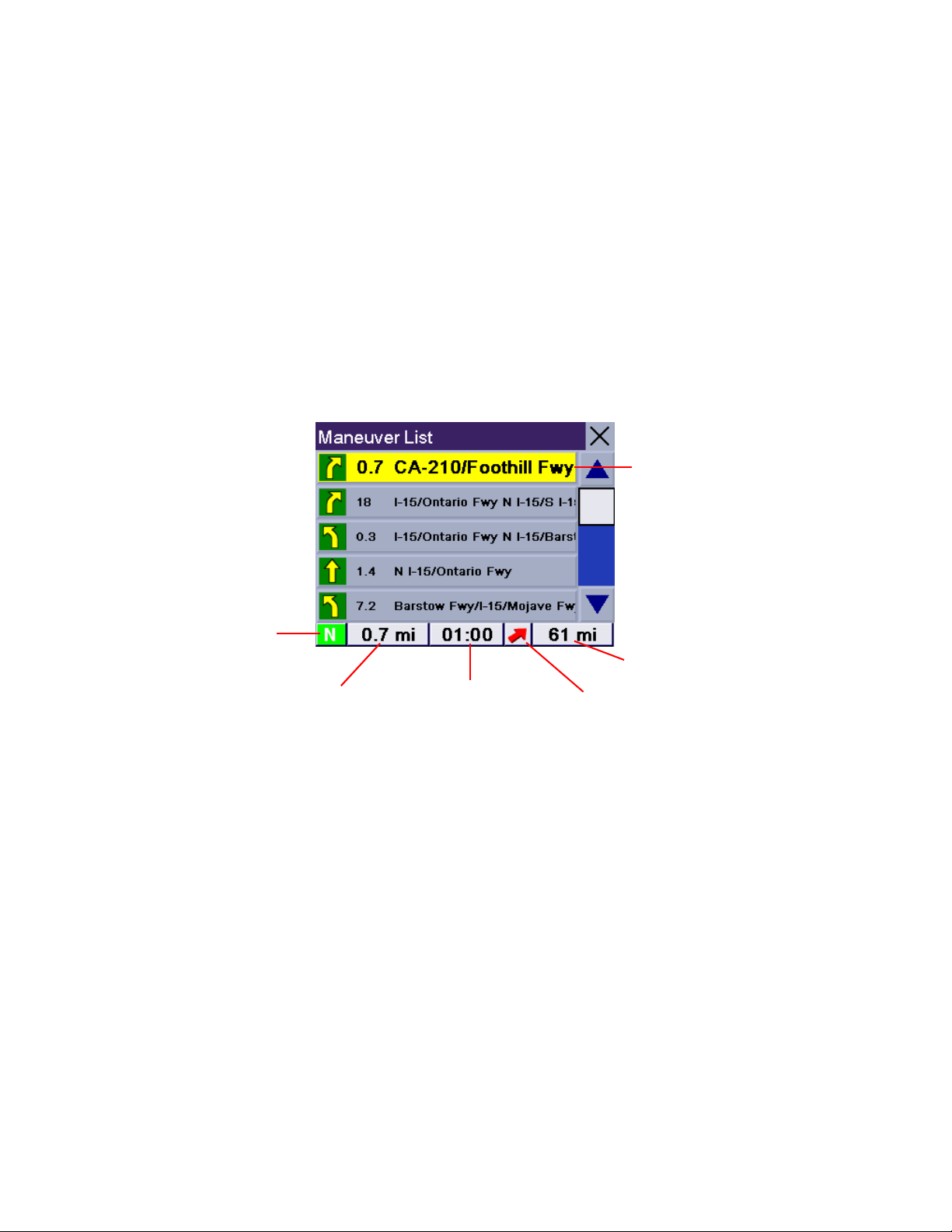
Chapter 6: Traveling
6.4 Changing the Map Zoom Levels
While viewing the Map screen, you can zoom in (enlarge the map) by pressing the + (plus) key or zoom out (shrink the map)
by pressing the
Note: The Zoom In and Zoom Out keys can also be used the scroll through long lists. While viewing a list, press the Zoom
Out key to scroll the list down one page at a time and press the Zoom In key to scroll the list up one page at a time.
6.5 Maneuver List Screen
The Maneuver List screen can be viewed only after a route has been calculated. From the Map screen, press the VIEW key to
bring up a list of all of the maneuvers along the route. When you are done viewing the Maneuver List screen, press the
key twice to return to the Map screen, or wait a few moments and it will return automatically.
- (minus) key (see “Front View” on page 5.).
VIEW
Next Maneuver
Direction of Travel
Distance to Next Maneuver
Estimated Time
to Destination
Distance to Destination
Direction of Destination
18
Page 27
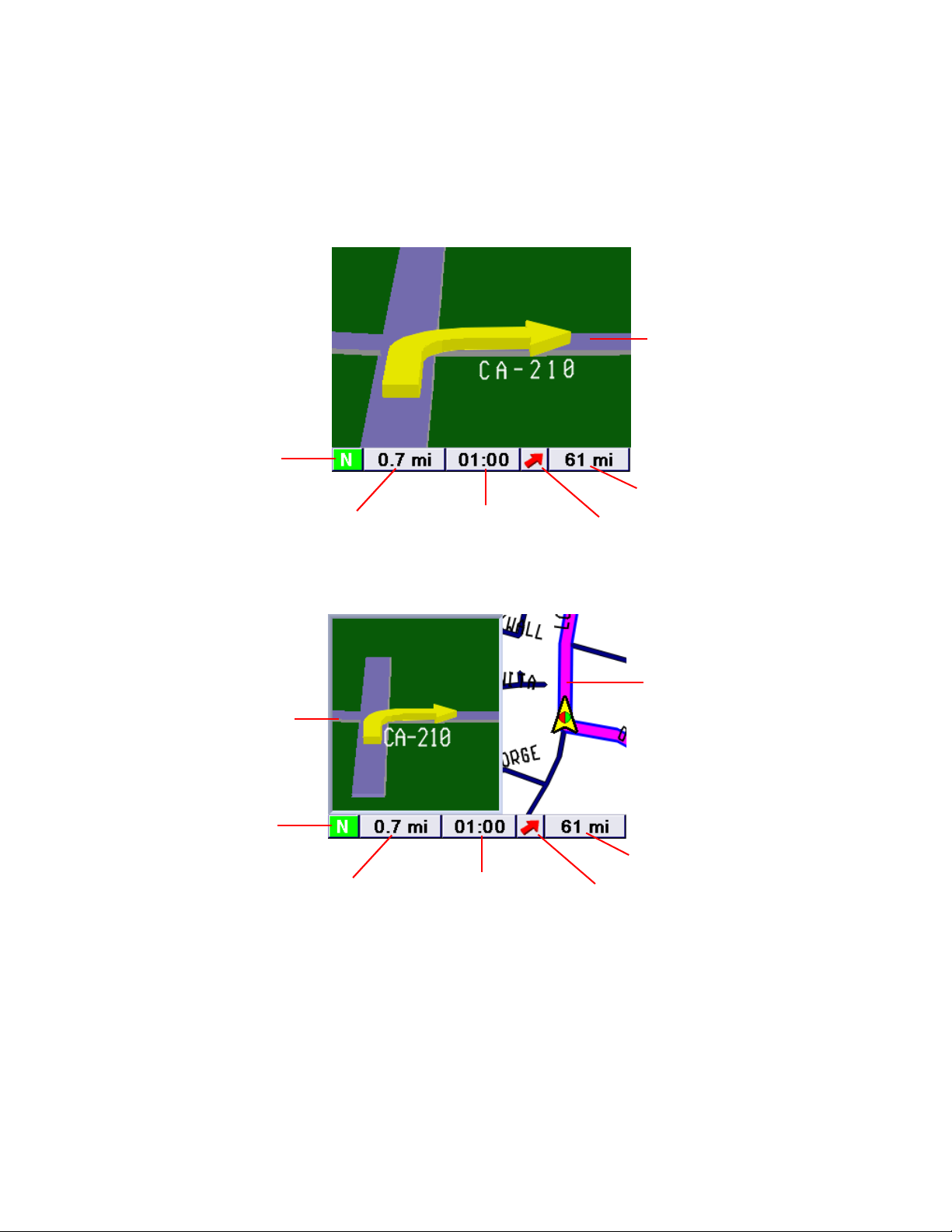
Chapter 6: Traveling
6.6 TrueView Screen
The Magellan RoadMate 3000T uses TrueView technology to display a three-dimensional picture of the next maneuver. The
TrueView screen can be viewed only after a route has been calculated. From the Map screen, press the
view the TrueView screen.
Next Maneuver
Direction of
Travel
Distance to Next Maneuver
Estimated Time
to Destination
Distance to
Destination
Direction of
Destination
VIEW key twice to
In split mode, the left half of the screen shows TrueView, while the right half of the screen shows the Map.
Map with
Planned Route
Next Maneuver
Direction of Travel
Distance to Destination
Distance to Next Maneuver
Estimated Time to
Destination
Direction of Destination
19
Page 28
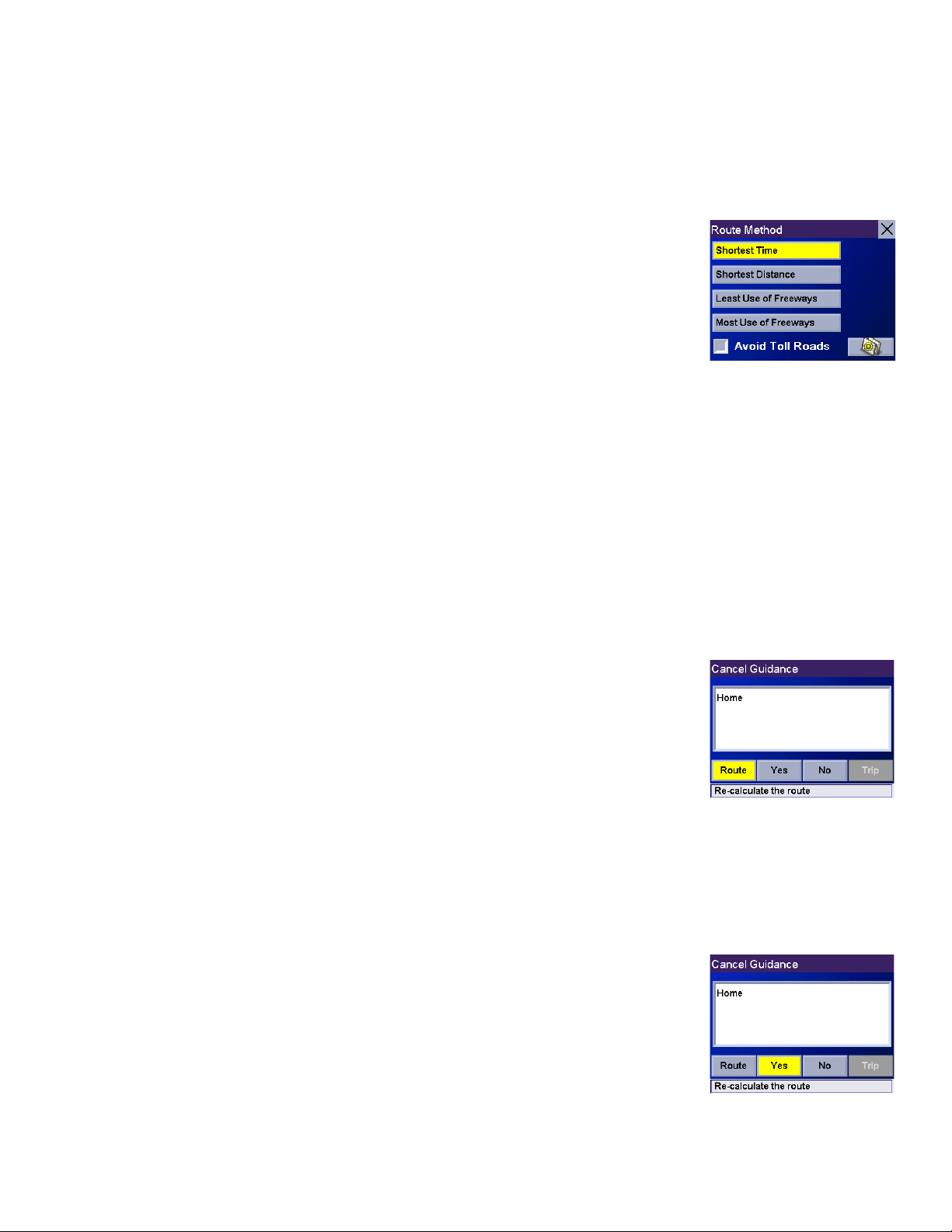
Chapter 6: Traveling
6.7 Choosing the Route Method
Every route is calculated based on the Route Method criteria selected. Every time a new destination is selected, the
Magellan RoadMate 3000T prompts you for the method that will be used to calculate the route.
Shortest Time: This selection calculates a route that should take the least amount of time
using speed limits and other information in the database. Other factors, such as traffic
conditions, cannot be used in the calculation of shortest time.
Shortest Distance: This option calculates the route using the most direct route to the
destination. This route may not be the fastest due to lower speed limits, left turns or other
factors.
Least Use of Freeways: This selection calculates the route avoiding freeways whenever
possible.
Most Use of Freeways: This selection calculates the route using freeways as much as possible. This option will use toll
roads unless specified. See “Route Preferences” on page 61.
View Destination on Map: Before you select your Route Method, you can see where you are going.
Avoid Toll Roads: Check this option to calculate your route without using toll roads.
6.8 Changing the Route Method
While routing and viewing the Map screen, the Maneuver List screen, or the TrueView screen, press the ESCAPE key.
Select
The route will be re-calculated using the new Route Method chosen and the Map screen will be
displayed. Press the
Route, then select the new route method.
VIEW key to see the Maneuver List with the new route.
6.9 Cancelling a Planned Route
While viewing the Map screen, the Maneuver List screen, or the TrueView screen, press the ESCAPE key.
Select
Yes to cancel the route and display the Destination screen.
20
Page 29
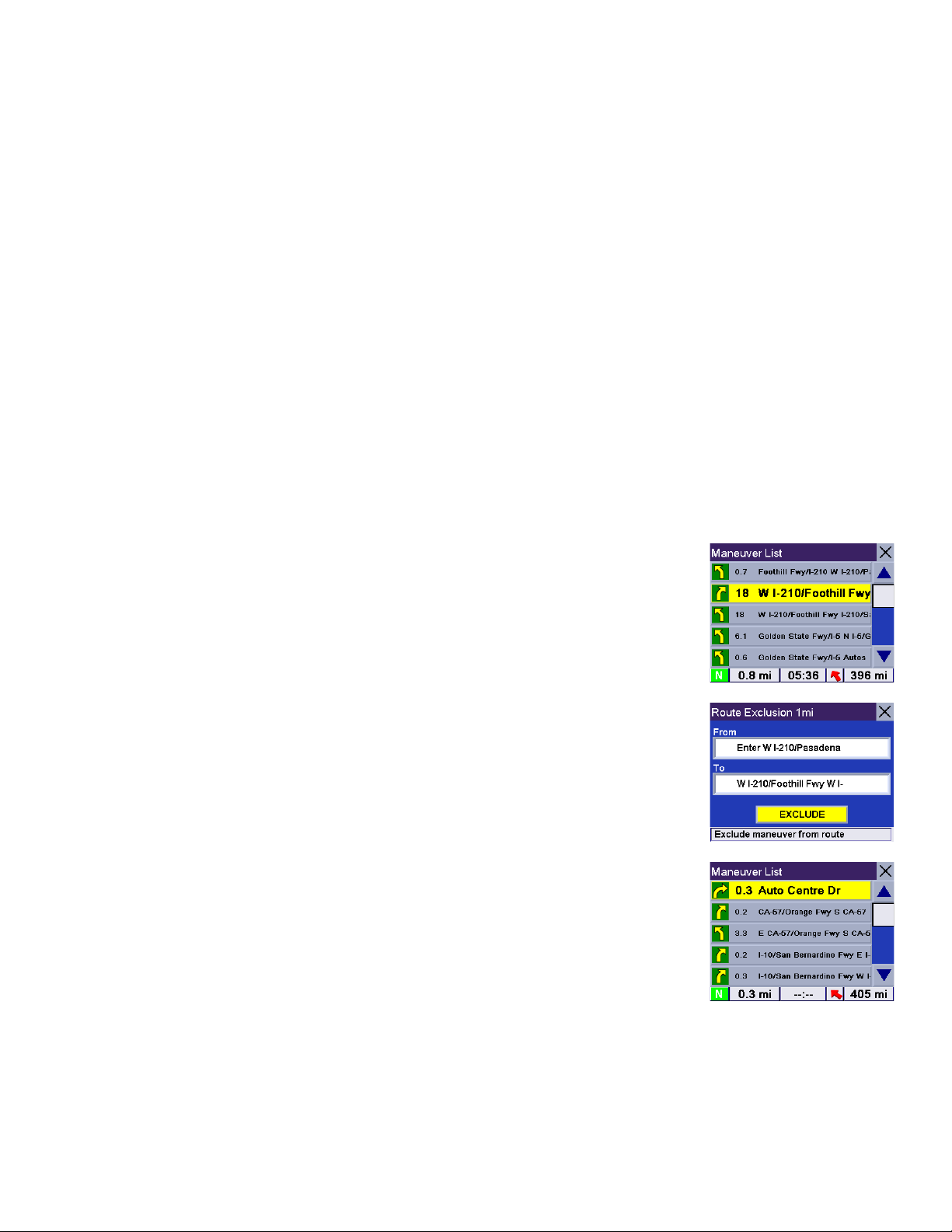
Chapter 6: Traveling
6.10 Detouring from the Planned Route
If you exit the planned route, the Magellan RoadMate 3000T will get you back on course in one of three ways.
1. If, while driving, you detour from the planned route, the Magellan RoadMate 3000T will automatically recalculate
the route based on your new vehicle position.
2. If you exit the planned route before its completion and turn off your vehicle, the Magellan RoadMate 3000T will
switch to battery power, unless your cigarette lighter maintains constant power. In either situation, the Magellan
RoadMate 3000T will automatically suspend power when enabled through customization. While in “sleep” mode,
navigation functions will be suspended and guidance will resume when the Magellan RoadMate 3000T wakes up.
3. If while routing, the Magellan RoadMate 3000T fails to respond, reset the Magellan RoadMate 3000T as described
on page 12. The Resume Guidance screen will appear.
Select
Select
6.11 Excluding a Maneuver in the Planned Route
While traveling or setting up your destination you may find it necessary to exclude one of the maneuvers in the Maneuver
List. This could be due to an accident or street maintenance you want to avoid. The Magellan RoadMate 3000T provides you
with tools to select a specific maneuver, exclude it from the planned route and reroute the trip.
Resume to continue the route to the selected destination.
Cancel to clear the route and display the Destination screen.
Press the
The details for the maneuver are displayed. Select
The trip will be recalculated, excluding the selected maneuver. This calculation is done using
the same Route Method that was chosen originally. After the route is recalculated, the Map
screen is displayed.
VIEW key to get to the Maneuver List. Select the maneuver you wish to exclude.
Exclude.
21
Page 30
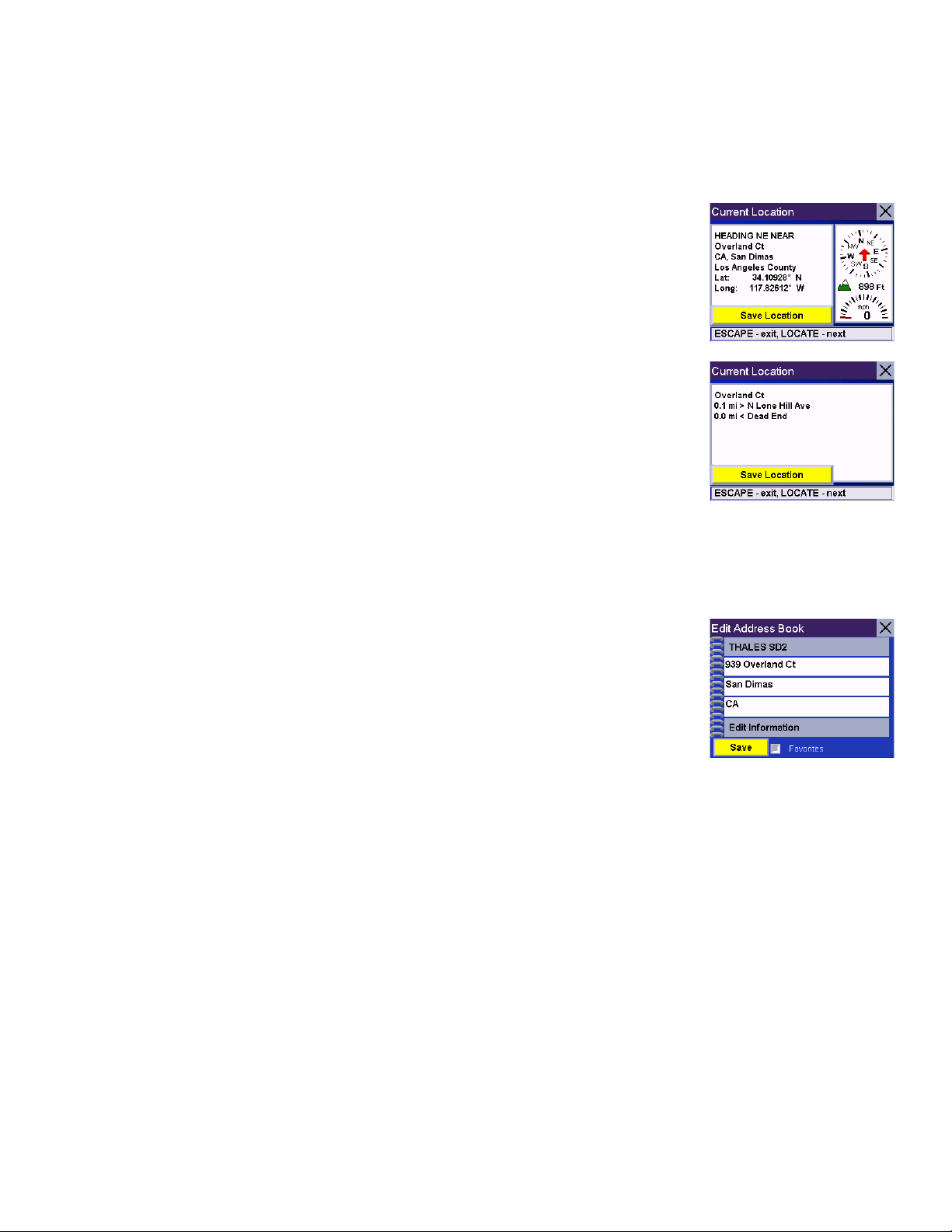
Chapter 6: Traveling
6.12 Displaying Information About Your Present Location
Anytime that you want to view information about your present location you can press the LOCATE key.
The first screen displays your heading and the street you are on, the state and city you are
currently traveling in, the latitude and longitude of your present location, a compass, and your
speed.
The next screen displays the street you are currently traveling on, the distance to and the next
street on the map, and the distance from and the last street you passed.
6.13 Saving Your Current Location to Your Address Book
While you are in the Locate screen, you can save your current location to your Address Book.
Select the
The information about your location is displayed. Select
and use the keypad to assign a name to the location and other information about it. If the point
you are saving is off-road, the nearest road information will be used.
When you have finished, select
returned to the Locate screen.
Save Location button.
Edit Name and/or Edit Information
Save. The location is saved to your Address Book and you are
6.14 Finding POIs Along Your Route
While driving along a route, if you need to find a gas station, ATM, or other POI, the Magellan RoadMate 3000T can find the
nearest POI and route to it. Then, when you have completed the side route, resume guidance to your original destination.
While driving along a route, press the
ENTER key.
22
Page 31

Chapter 6: Traveling
Select
Select the desired POI category.
A list of the nearest POI’s is displayed. Use the Navigation key to scroll the list up or down (if
necessary) and select the desired POI.
Dining, ATM, Gas....
The Magellan RoadMate 3000T will calculate a new route to the selected POI from your current
position. When you have arrived at the new destination, you will be prompted to resume
guidance to your original destination. Select
calculate the route to your original destination using the Route Method previously selected.
Resume. The Magellan RoadMate 3000T will
6.15 Finding a Detour Along Your Route
While driving along a route, if you encounter traffic, road construction, or other situation you might need to navigate around,
the Magellan RoadMate 3000T can calculate an alternate route to your destination.
While driving along a route, press the
Select
Detour.
ENTER key.
23
Page 32

Chapter 6: Traveling
Select the distance of the detour. Select
Or, you can enter a custom distance. Select
Enter the number of miles for your detour and then select
3 miles, 5 miles, or 10 miles.
Custom and select the custom distance.
OK.
Select
destination.
You can also choose to have the Magellan RoadMate 3000T detour you around traffic
automatically by enabling smart detour. See “Detour Options” on page 62.
Route. The Magellan RoadMate 3000T will recalculate the alternate route to your
24
Page 33

Chapter 7: Selecting Destinations
7.1 Destination Screen
Current Country for Destination
Map Button
Home Button
Globe Button
7.2 Country Selection (Globe Button)
Country selection is used to help speed up searching by narrowing down the
database. Before entering a destination, make sure you select the country where your
destination is located. To select the country, select the
country you wish to search. The current destination country is displayed at the top of
the Destination screen.
Globe button then, select the
Select Address
Address Book
Points of Interest
Intersection
7.3 Entering and Routing to Your Home Address
The Magellan RoadMate 3000T enables you to enter an address to assign to your Home
button. The Home button allows you one touch access to the address you route to most
often. Select the
If this is the first time using this button, you will be prompted to enter an address. Select
Yes .
Select either Search by City, Search by Zip Code, or Search by State. For this example select
Search by CIty.
Enter the first few characters of the city name (see “Inputting Text Characters” on page 13). Select
key to scroll the list up or down (if necessary) and select the desired city.
Enter the street name (see “Help with Address Entry” on page 15).
Enter the address. The acceptable range of street numbers is displayed at the top of the screen. Enter the street number and
select
Done.
At this point you can choose to edit the information or, if you are finished, select
Home button.
OK. Use the Navigation
Save.
25
Page 34
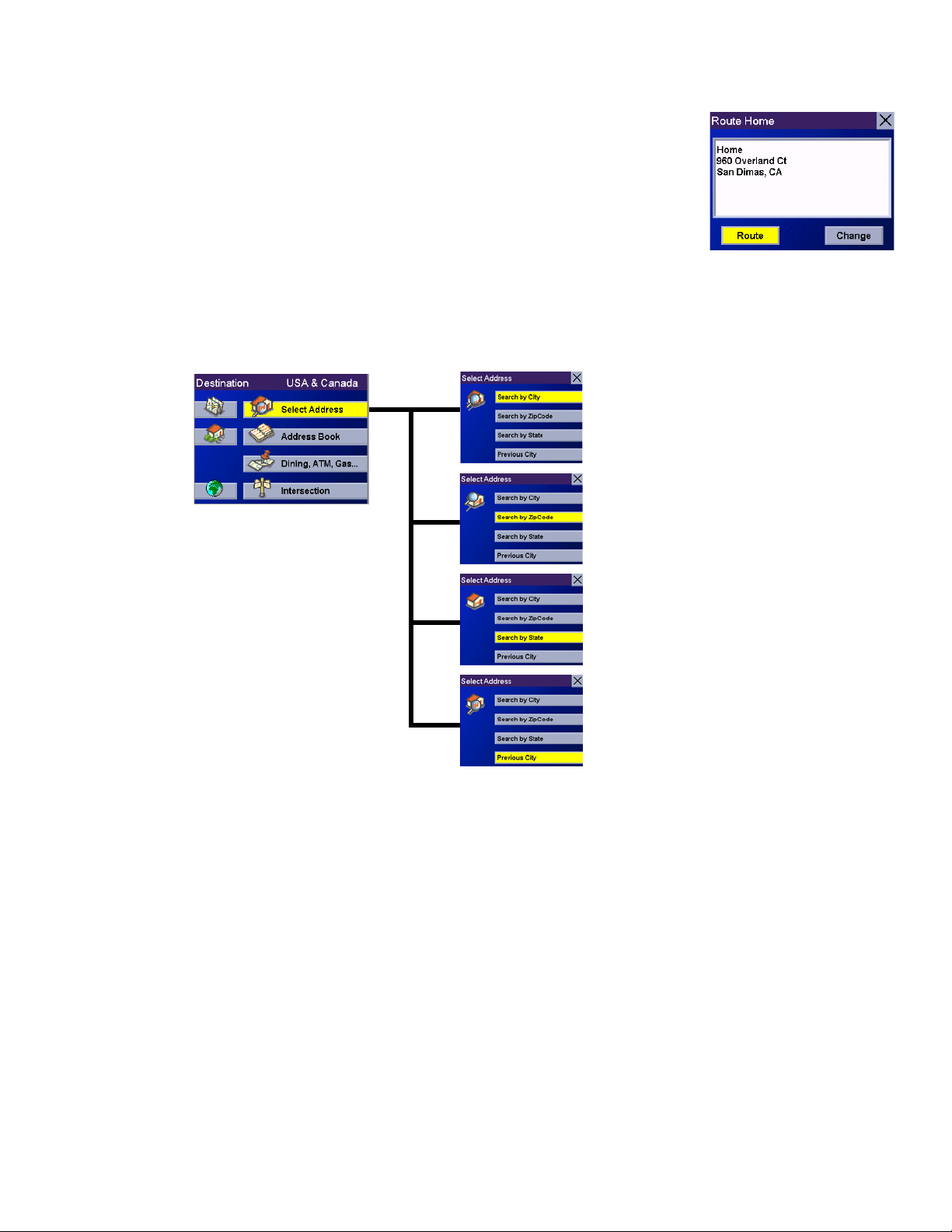
Chapter 7: Selecting Destinations
Now, when you press the Home button, you will be prompted to either route to or change the
Home address.
7.4 Selecting a Destination Using Select Address
Search by City – page 27
Select Address
A destination can be created by entering the street address that you want to go to. This address is not automatically added
your Address Book but is saved to your Previous Destinations list if you have routed to it. You have four options: Search By
City, Search by Zip Code, Search By State, or Previous City. Use Search By City when you know the city that the address can
be found in. Use Search by Zip Code if you aren’t sure of how to spell the city, but know the zip code. Use Search By State
when you don’t know, or are unsure of the city name. You will be given a listing of all of the cities for the state you select that
have the street name you are looking for. Use Previous City to speed up your search by not having to re-enter a city you have
used before. Additionally, The Previous Cities list places your current city at the top of the list.
Search by Zip Code – page 27
Search by State – page 28
Previous City – page 29
26
Page 35

Chapter 7: Selecting Destinations
7.4.1 Search By City
From the Destination screen, select Select Address and then, select Search By City.
Enter the first few characters of the city name (see “Inputting Text Characters” on page 13).
Select
Use the Navigation key to scroll the list up or down (if necessary) and select the desired city.
OK.
Enter the street name (see “Help with Address Entry” on page 15). Select
Use the Navigation key to scroll the list up or down (if necessary) and select the desired street.
Enter the street address. The acceptable range of numbers is displayed at the top of the screen.
Select
Select the desired Route Method.
The Magellan RoadMate 3000T will calculate the route. When the calculations are complete,
the Map screen will be displayed.
Done.
OK.
7.4.2 Search by Zip Code
From the Destination screen, select Select Address then, select Search by Zip Code.
Enter the zip code select
OK, then select the city.
Enter the street name ( see “Help with Address Entry” on page 15). Select
Use the Navigation key to scroll the list up or down (if necessary) and select the desired street.
27
OK.
Page 36

Chapter 7: Selecting Destinations
Enter the street address. The acceptable range of numbers is displayed at the top of the screen.
Select
Select the desired Route Method.
The Magellan RoadMate 3000T will calculate the route. When the calculations are complete,
the Map screen will be displayed.
7.4.3 Search By State
From the Destination screen, select Select Address then, select Search By State.
Done.
Enter the first few characters for the state and select
Select the state.
Enter the street name (see “Help with Address Entry” on page 15). Select
Use the Navigation key to scroll the list up or down (if necessary) and select the desired street.
Select the desired city from the list. Only those cities that contain the street name and are
within the state selected are displayed.
OK.
OK.
Enter the street address. The acceptable range of numbers is displayed at the top of the screen.
Select
Select the desired Route Method.
The Magellan RoadMate 3000T will calculate the route. When the calculations are complete,
the Map screen will be displayed.
Done.
28
Page 37

Chapter 7: Selecting Destinations
7.4.4 Previous City
From the Destination screen, select Select Address then, select Previous City.
Select the city from the list.
Enter the street name (see “Help with Address Entry” on page 15). Select
Use the Navigation key to scroll the list up or down (if necessary) and select the desired street.
Enter the street address. The acceptable range of numbers is displayed at the top of the screen.
Select
Select the desired Route Method.
The Magellan RoadMate 3000T will calculate the route. When the calculations are complete,
the Map screen will be displayed.
Done.
OK.
29
Page 38

Chapter 7: Selecting Destinations
7.5 Selecting a Destination Using the Address Book
Address Book
Previous Destinations – page 30
Favorites – page 32
List Addresses – page 34
Create New Entry – page 35
Trip Planner – page 39
The Address Book can store up to 200 addresses. When you select Address Book you are given five options: Previous
Destinations
addresses you have stored in your Address Book;
marked as Favorites;
Trip button) lets you create a multi-destination trip from entries.
lets you select from a list of the last 50 destinations you routed to; List Addresses displays a list of all of the
Favorites gives you a shortened list of entries from your Address Book
Create New Entry lets you add a new address to your Address Book; and Trip Planner (indicated by the
7.5.1 Previous Destinations
From the Destination screen, select Address Book then, select Previous Destinations.
Use the Navigation key to scroll the list up or down (if necessary) and select the desired
previous destination.
30
Page 39

Chapter 7: Selecting Destinations
Select
Select the desired Route Method.
The Magellan RoadMate 3000T will calculate the route. When the calculations are
complete, the Map screen will be displayed.
Route.
7.5.1.1 Saving a Previous Destination to the Address Book
From the Destination screen, select Address Book, then select Previous Destinations.
Use the Navigation key to scroll the list up or down (if necessary) and select the desired
previous destination.
Select
Edit.
The top line (Name) and the bottom line (Information) can be edited. The address cannot
be changed. Select the line you want to modify. Use the keypad to enter the desired text
and select
When you have finished making changes, select
OK.
Save, then press ESCAPE.
31
Page 40

Chapter 7: Selecting Destinations
7.5.1.2 Deleting A Previous Destination
From the Destination screen, select Address Book then, select Previous Destinations.
Use the Navigation key to scroll the list up or down (if necessary) and select the desired
previous destination.
Select
A dialog box will appear to confirm your selection. Select
The Previous Destination is deleted from the list.
Delete.
Yes .
7.5.2 Favorites
You can add address book entries to your Favorites list by selecting the Favorites box at the bottom of the Edit Address Book
screen. Only address book entries can be saved as Favorites, Previous Destinations must be saved to the Address Book first,
and can then be designated as a favorite. The Favorites list is a shorter list of those address book entries that you travel to
often.
From the Destination screen, select
Use the Navigation key to scroll the list up or down (if necessary) and select the destination
from the list of addresses.
Address Book, then select Favorites.
Select
Select the desired Route Method.
The Magellan RoadMate 3000T will calculate the route. When the calculations are
complete, the Map screen will be displayed.
Route.
32
Page 41

Chapter 7: Selecting Destinations
7.5.2.1 Editing a Favorite
From the Destination screen, select Address Book then, select Favorites.
Use the Navigation key to scroll the list up or down (if necessary) and select the desired
favorite.
Select
The top line (Name) and the bottom line (Information) can be edited. The address cannot
be changed. Select the line you want to modify. Use the keypad to enter the desired text
and select
When you have finished making changes, select
Edit.
OK.
Save and then, press ESCAPE.
7.5.2.2 Deleting A Favorite
From the Destination screen, select Address Book then, select Favorites.
Use the Navigation key to scroll the list up or down (if necessary) and select the desired
favorite.
Select
A dialog box will appear to confirm your selection. Select
The entry is deleted from the list.
Delete.
Yes .
33
Page 42

Chapter 7: Selecting Destinations
7.5.3 List Addresses
List Addresses shows all entries stored in your address book. It does not include previous destinations but does include those
entries designated as Favorites.
From the Destination screen, select
Use the Navigation key to scroll the list up or down (if necessary) and select the destination
from the list of addresses.
Select
Select the desired Route Method.
The Magellan RoadMate 3000T will calculate the route. When the calculations are
complete, the Map screen will be displayed.
Route.
Address Book then, select List Addresses.
7.5.3.1 Editing an Address
From the Destination screen, select Address Book then, select List Addresses.
Use the Navigation key to scroll the list up or down (if necessary) and select the desired
address.
Select
The top line (Name) and the bottom line (Information) can be edited. The address cannot
be changed. Select the line you want to modify. Use the keypad to enter the desired text
and select
bottom of the screen.
When you have finished making changes, select
Edit.
OK. You can also designate the address as a favorite by checking the box at the
Save and then, press ESCAPE.
34
Page 43

Chapter 7: Selecting Destinations
7.5.3.2 Deleting an Address
From the Destination screen, select Address Book then, select List Addresses.
Use the Navigation key to scroll the list up or down (if necessary) and select the desired
address.
Select
A dialog box will appear to confirm your selection. Select
The address is deleted from the list and you are returned to the Address Book screen.
Delete.
Yes .
7.5.4 Create New Entry
Use Create New Entry to add entries to your address book. These entries can then be designated as Favorites to include in
the Favorites list.
7.5.4.1 Search by City
From the Destination screen, select Address Book then, select Create New Entry.
Select
Search by City.
Enter the first few characters of the city name (see “Inputting Text Characters” on
page 13). Select
Use the Navigation key to scroll the list up or down (if necessary) and select the desired
city.
OK.
35
Page 44
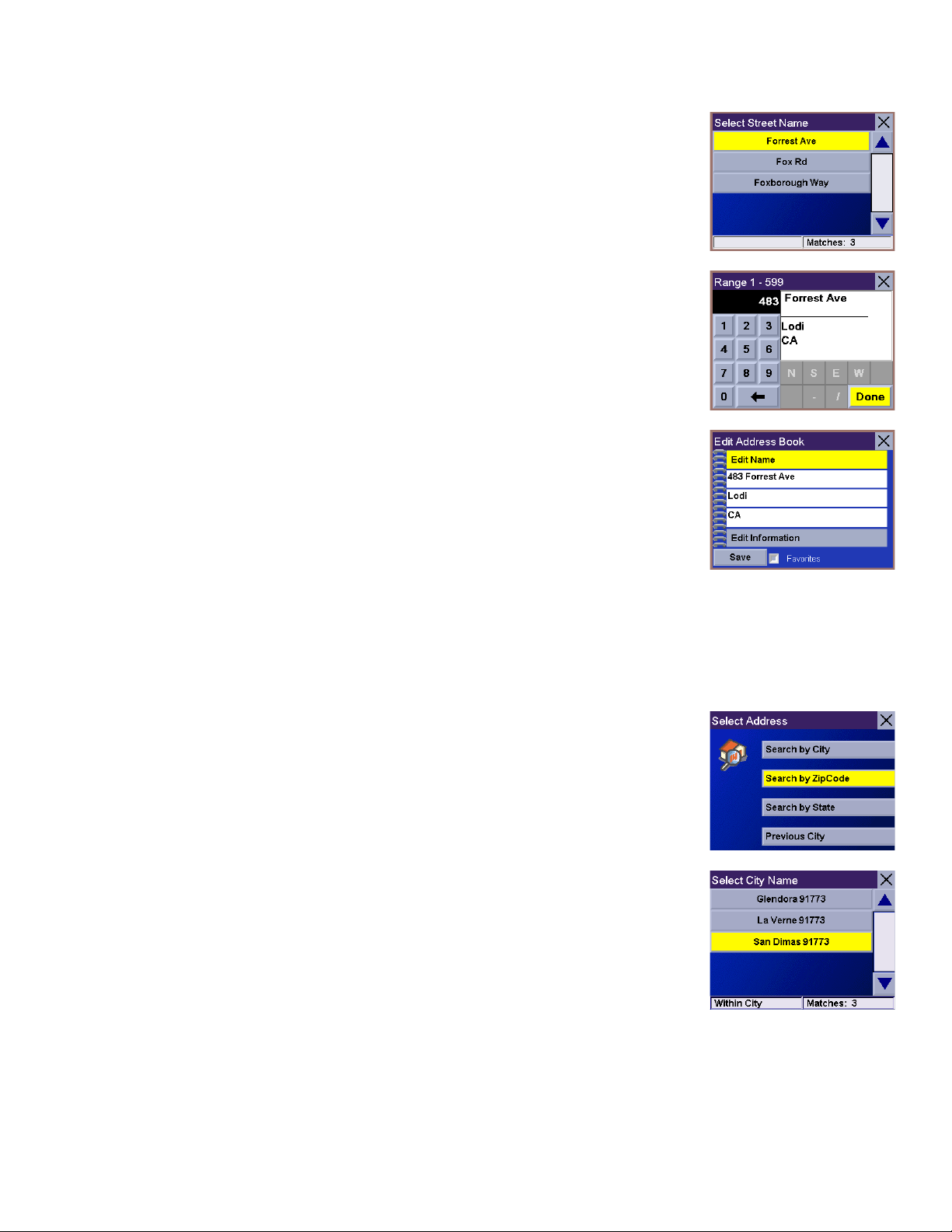
Chapter 7: Selecting Destinations
Enter the street name (see “Help with Address Entry” on page 15). Select
Use the Navigation key to scroll the list up or down (if necessary) and select the desired
street.
Enter the street address. The acceptable range of numbers is displayed at the top of the
screen. Select
The top line (Name) and the bottom line (Information) can be edited. The address cannot
be changed. Select the line you want to modify. Use the keypad to enter the desired text
and select
bottom of the screen.
When you have finished making changes, select
Done.
OK. You can also designate the address as a favorite by checking the box at the
Save and then, press ESCAPE.
OK.
7.5.4.2 Search by Zip Code
From the Destination screen, select Address Book then, select Create New Entry.
Select
Enter the zip code and select
Search by Zip Code.
OK, then select the city.
36
Page 45

Chapter 7: Selecting Destinations
Enter the street name (see “Help with Address Entry” on page 15). Select
Use the Navigation key to scroll the list up or down (if necessary) and select the desired street.
Enter the street address. The acceptable range of numbers is displayed at the top of the screen.
Select
The top line (Name) and the bottom line (Information) can be edited. The address cannot
be changed. Select the line you want to modify. Use the keypad to enter the desired text
and select
bottom of the screen.
When you have finished making changes, select
Done.
OK. You can also designate the address as a favorite by checking the box at the
Save and then, press ESCAPE.
OK.
7.5.4.3 Search by State
From the Destination screen, select Address Book then, select Create New Entry.
Select
Use the keypad to enter the first few characters for the state and select
Select the state.
Search by State.
OK.
37
Page 46

Chapter 7: Selecting Destinations
Enter the street name (see “Help with Address Entry” on page 15). Select
Use the Navigation key to scroll the list up or down (if necessary) and select the desired
street.
Use the Navigation key to scroll the list up or down and select the desired city. (These are
all of the cities in your loaded database that have the street name you selected.)
Enter the street address. The acceptable range of numbers is displayed at the top of the
screen. Select
Done.
OK.
The top line (Name) and the bottom line (Information) can be edited. The address cannot
be changed. Select the line you want to modify. Use the keypad to enter the desired text
and select
bottom of the screen.
When you have finished making changes, select
OK. You can also designate the address as a favorite by checking the box at the
Save and then, press ESCAPE.
7.5.4.4 Previous City
From the Destination screen, select Address Book, then select Create New Entry.
Select
Previous City.
38
Page 47

Chapter 7: Selecting Destinations
Use the Navigation key to scroll the list up or down (if necessary) and select the desired
city.
Enter the street name (see “Help with Address Entry” on page 15). Select
Use the Navigation key to scroll the list up or down (if necessary) and select the desired street.
Enter the street address. The acceptable range of numbers is displayed at the top of the
screen. Select
The top line (Name) and the bottom line (Information) can be edited. The address cannot
be changed. Select the line you want to modify. Use the keypad to enter the desired text
and select
bottom of the screen.
When you have finished making changes, select
Done.
OK. You can also designate the address as a favorite by checking the box at the
Save and then, press ESCAPE.
OK.
7.5.5 Trip Planner
Using the Trip Planner, you can enter multiple destinations for your “trip” and route to each one of them in order.
Additionally, using the Trip Planner you can optimize your trip and route to arrive at your destinations in the most efficient
manner.
7.5.5.1 New
From the Destination screen, select Address Book, then select Trip (Trip button).
39
Page 48

Chapter 7: Selecting Destinations
Select
Use the keypad to enter a name for the new trip and select
From the pop-up menu, select
New.
Add.
OK.
From the Select Trip Planner Address screen, select the method for adding a destination to
your trip:
Address
destination from a previous destination, Address Book, or favorites;
will add a destination from the POI database; and
intersecting streets.
Continue adding destinations. When you are finished, select
Map (Map button) will add a destination by selecting a point on the map; Select
will add a destination by creating a new address; Address Book will add a
Dining, ATM, Gas...
Intersection will add a destination of two
Save.
40
Page 49

Chapter 7: Selecting Destinations
7.5.5.2 Optimizing a Trip
With Route Optimization, you can sort the destinations in your trip from closest to farthest.
From the Trip Planner screen, select
Select the trip to optimize.
Select
Optimize.
Edit.
The destinations are sorted from closest to farthest from you current location.
Select
Save.
41
Page 50

Chapter 7: Selecting Destinations
7.5.5.3 Guide Me
From the Destination screen, select Address Book. then select the Trip (Trip button).
Select
Select the Trip.
Select the first destination in the list you wish to route to.
Note: Selecting the second destination in the list will exclude the first destination,
selecting the third destination in the list will exclude the first and second destinations, and
so on.
Select the desired Route Method.
GuideMe.
The Magellan RoadMate 3000T will calculate the route. When the calculations are
complete, the Map screen will be displayed.
7.5.5.4 Edit
Destinations within a trip can be moved up or down, deleted, or added to.
From the Trip Planner screen, select
Edit.
42
Page 51

Select the trip to edit.
Chapter 7: Selecting Destinations
Select the destination you wish to delete, and select
Select the destination you wish to change, and select
When you have finished, select
Save and you are returned to the Trip Planner screen.
Delete from the pop-up menu.
Move Up from the pop-up menu.
7.5.5.5 Delete and Rename
From the Trip Planner screen, select Delete, Rename.
43
Page 52

Chapter 7: Selecting Destinations
Select
Select the trip you wish to delete.
A dialog box will appear to confirm your selection. Select
Delete.
Yes .
The trip has been deleted.
Select
Select the trip to be renamed.
Rename.
44
Page 53

Chapter 7: Selecting Destinations
Use the backspace key to delete the old name; then, enter the new name for the trip. When
you have finished, select
The trip has been renamed.
7.6 Selecting a Point of Interest as a Destination
OK.
Spell Name – page 46
Select Category – page 47
Custom POIs – page 49
Dining, ATM, Gas...
Points of Interest (or POIs) are commercial or recreational locations, landmarks, or services that are preloaded into the
Magellan RoadMate 3000T database. There are over six million POI’s in the database, which range from restaurants, parks,
gas stations, and banks, to schools and police stations, and more. The purpose of the POI database (accessed through the
Dining, ATM, Gas... menu option) is to provide you with a list of popular destinations without having to enter the address
manually in order to route to them.
45
Page 54
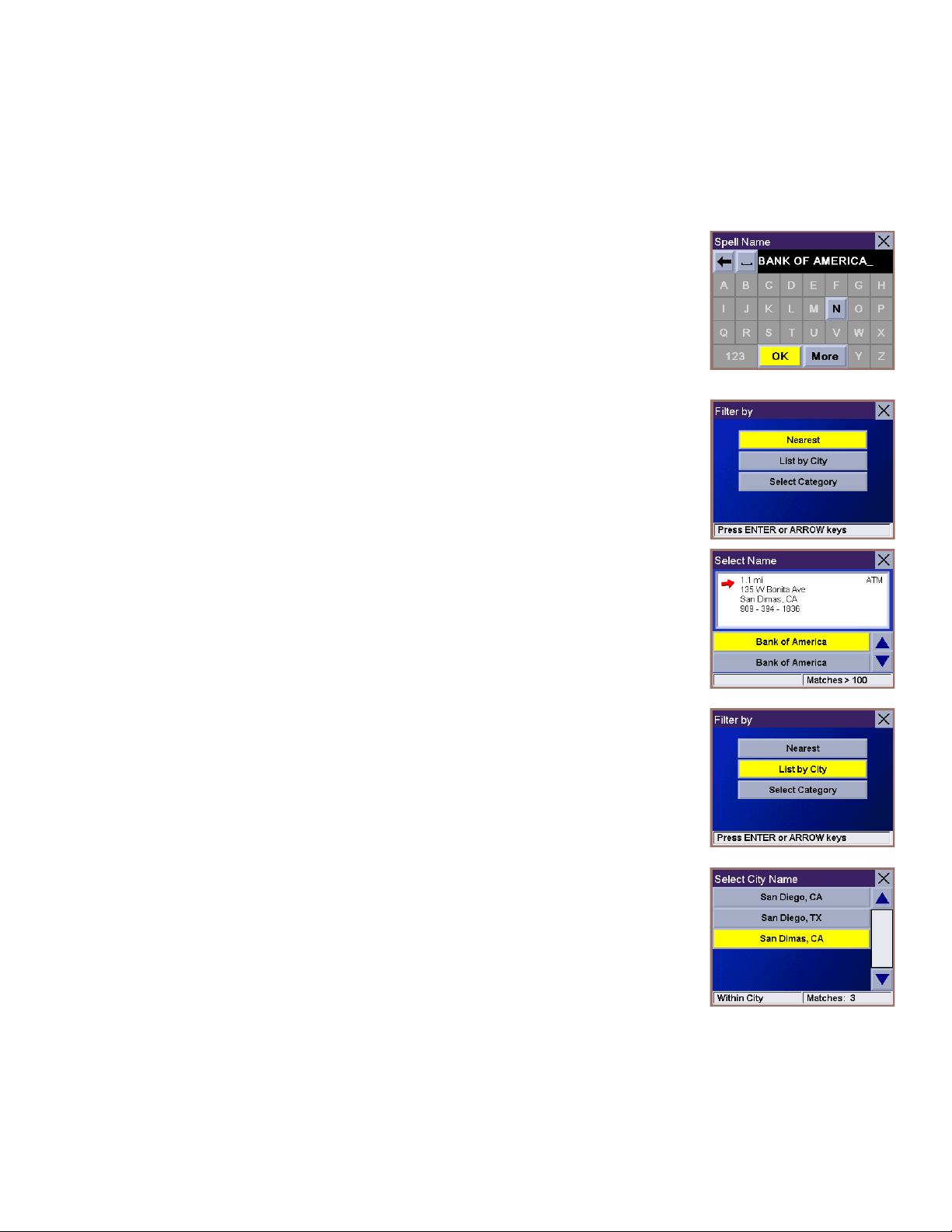
Chapter 7: Selecting Destinations
7.6.1 Spell Name
If you know the name of the POI you are looking for, find it using the Spell Name feature.
From the Destination screen, select
Enter the name of the POI.
Dining, ATM, Gas.., then select Spell Name.
7.6.1.1 Nearest
Selecting Nearest will list the POIs matching the name you entered from closest to farthest
from your current position. Select
Use the Navigation key to scroll the list up or down (if necessary) and select the desired
POI.
Select the desired Route Method.
The Magellan RoadMate 3000T will calculate the route. When the calculations are
complete, the Map screen will be displayed.
Nearest.
7.6.1.2 List By City
Selecting List by City will list the POIs matching the name you entered within a selected
city sorted by distance from the city center. Select
Enter the city name (see “Help with Address Entry” on page 15). Select
Use the Navigation key to scroll the list up or down (if necessary) and select the desired
city.
List by City.
OK.
46
Page 55

Chapter 7: Selecting Destinations
Use the Navigation key to scroll the list up or down (if necessary) and select the desired
POI.
Select the desired Route Method.
The Magellan RoadMate 3000T will calculate the route. When the calculations are
complete, the Map screen will be displayed.
7.6.1.3 Select Category
Selecting Select Category enables you to narrow the list of POIs by selecting the category of
the name you spelled. Select
Use the Navigation key to scroll the list up or down and select the desired POI category.
Select Category.
Use the Navigation key to scroll the list up or down (if necessary) and select the desired
POI.
Select the desired Route Method.
The Magellan RoadMate 3000T will calculate the route. When the calculations are
complete, the Map screen will be displayed.
7.6.2 Select Category
If you do not know the name of the POI you are looking for, but know the category (restaurant, bank, gas station, etc.), you
can find it using Select Category
From the Destination screen, select
Select the POI category.
Dining, ATM, Gas..., then select Select Category.
47
Page 56

Chapter 7: Selecting Destinations
7.6.2.1 Nearest
Selecting Nearest will list the POIs in the category selected from closest to farthest from
your current position. Select
A list of all the POI’s in the selected category nearest to your current position is displayed.
Select the POI from the list.
Select the desired Route Method.
The Magellan RoadMate 3000T will calculate the route. When the calculations are
complete, the Map screen will be displayed.
7.6.2.2 List by City
Selecting List by City will list the POIs in the category selected within a specified city.
Select
List by City.
Nearest.
Enter the name of the city you wish to search from. When you are finished, select
Use the Navigation key to scroll the list up or down (if necessary) and select the desired
city.
Use the Navigation key to scroll the list up or down (if necessary) and select the desired
POI.
Select the desired Route Method.
The Magellan RoadMate 3000T will calculate the route. When the calculations are
complete, the Map screen will be displayed.
OK.
7.6.2.3 Spell Name
Selecting Spell Name will list the POIs in the category selected, matching the name you
entered. Select
Spell Name.
48
Page 57

Chapter 7: Selecting Destinations
Enter the name of the POI. When you are finished, select
Select Nearest to list the POIs matching the characters entered that are nearest to your
current position.
Select List by City to list the POIs matching the characters entered that are nearest to a
particular city. Enter the name of the city. When you are finished, select OK. Select the city
from the list.
Use the Navigation key to scroll the list up or down (if necessary) and select the desired
POI.
Select the desired Route Method.
The Magellan RoadMate 3000T will calculate the route. When the calculations are
complete, the Map screen will be displayed.
OK.
7.6.2.4 Cuisine Type
When selecting restaurants, you are presented with an additional method for finding POIs.
Select Cuisine Type. Use the Navigation key to select the type of restaurant you prefer.
Use the Navigation key to scroll the list up or down (if necessary) and select the desired
POI.
Select the desired Route Method.
The Magellan RoadMate 3000T will calculate the route. When the calculations are
complete, the Map screen will be displayed.
7.6.3 Custom POIs
Please refer to page 84 for information on creating and loading Custom POIs.
From the Destination screen, select
Dining, ATM, Gas..., then select Custom POIs.
49
Page 58

Chapter 7: Selecting Destinations
Select the category.
If the POI list has more than 15 returns, you can further narrow the search by selecting
either Nearest or Spell Name. Select the desired POI from the list.
Select
POI menu.
Select the desired Route Method.
The Magellan RoadMate 3000T will calculate the route. When the calculations are
complete, the Map screen will be displayed.
Route to go to the selected Address, or select Cancel to return to the Select Custom
50
Page 59

Chapter 7: Selecting Destinations
7.7 Selecting an Intersection as a Destination
Search by City – page 51
Search by Zip Code – page 52
Intersection
An intersection of two streets can be used as a destination. The search for the intersection can be done whether or not you
know the city. If you know the city, you can start there; if you are unsure of the city, you can start with the state.
Search by State – page 52
Previous City – page 53
7.7.1 Search by City
From the Destination screen, select Intersection then, select Search by City.
Enter the first few characters of the city name (see “Inputting Text Characters” on
page 13). Select
Use the Navigation key to scroll the list up or down (if necessary) and select the desired
city.
OK.
Enter the first street name (see “Help with Address Entry” on page 15). Select
Use the Navigation key to scroll the list up or down and select the first street from the list.
51
OK.
Page 60

Chapter 7: Selecting Destinations
Enter the second street name and select
Use the Navigation key to scroll the list up or down (if necessary) and select the second
street from the list.
Select the desired Route Method.
The Magellan RoadMate 3000T will calculate the route. When the calculations are
complete, the Map screen will be displayed.
OK.
7.7.2 Search by Zip Code
From the Destination screen, select Intersection then, select Search by Zip Code.
Enter the zip code and select
OK, then select the city.
Enter the first street name (see “Help with Address Entry” on page 15). Select
Use the Navigation key to scroll the list up or down and select the first street from the list.
Enter the second street and select
Use the Navigation key to scroll the list up or down (if necessary) and select the second
street from the list.
Select the desired Route Method.
The Magellan RoadMate 3000T will calculate the route. When the calculations are
complete, the Map screen will be displayed.
OK.
OK.
7.7.3 Search by State
From the Destination screen, select Intersection then, select Search by State.
52
Page 61

Chapter 7: Selecting Destinations
Enter the first few characters for the state and select
Use the Navigation key to scroll the list up or down (if necessary) and select the state from
the list.
Enter the first street name (see “Help with Address Entry” on page 15). Select
Use the Navigation key to scroll the list up or down (if necessary) and select the first street
from the list.
Enter the second street and select
Use the Navigation key to scroll the list up or down (if necessary) and select the second
street from the list.
Select the desired Route Method.
The Magellan RoadMate 3000T will calculate the route. When the calculations are
complete, the Map screen will be displayed.
OK.
OK.
OK.
7.7.4 Previous City
From the Destination screen, select Intersection then, select Previous City.
Use the Navigation key to scroll the list up or down (if necessary) and select the desired
city.
Enter the first street name (see “Help with Address Entry” on page 15). Select
Use the Navigation key to scroll the list up or down (if necessary) and select the first street
from the list.
OK.
53
Page 62

Chapter 7: Selecting Destinations
Enter the second street and select
Use the Navigation key to scroll the list up or down (if necessary) and select the second
street from the list.
Select the desired Route Method.
The Magellan RoadMate 3000T will calculate the route. When the calculations are
complete, the Map screen will be displayed.
OK.
54
Page 63

Chapter 8: Navigation Options
Navigation Options are only available when you are in Navigation Mode. When going to the Main
Menu from the Music Player or from the Photo Viewer, this option will be grayed out.
To access these features, press the
Navigation Options.
MENU key on the Magellan RoadMate 3000T and select
8.1 Configuration
Configuration enables you to customize the advanced navigation features of the Magellan RoadMate 3000T.
Select
8.1.1 POI Selection
Configuration.
From the POI Selection menu, you can choose which icons to display on the Map screen. We recommend being selective
about which icons you choose to display in order to prevent your map screen from being cluttered. For a list of POI
Categories, see “POI Categories” on page 89.
Select
Select
Select
You can also select individual icons to display or hide on the Map screen. When you have
finished, select
POI Selection.
Mark All to display all POI icons on the Map screen.
Clear All if you wish not to have any POI icons displayed on the Map screen.
Save to save your selection and return to the Configuration menu.
8.1.2 Custom POIs
The Custom POI menu enables you to select POIs previously loaded into your Magellan RoadMate 3000T using the Magellan
RoadMate POI Manager software (see page 84). The following instructions are assuming that you have loaded one or more
custom POIs into your Magellan RoadMate 3000T.
Select
Custom POIs.
55
Page 64

Chapter 8: Navigation Options
Select
Use the Navigation key to scroll the list up or down (if necessary) and select a POI file. With the
file selected, you are returned to the Custom POIs menu.
Select
The categories you created are displayed in the same way as the built-in POIs.
Select
have any POI icons displayed on the Map screen. You can also select individual icons to display
or hide on the Map screen.
Select a POI File.
Display Categories.
Mark All to display all POI icons on the Map screen. Select Clear All if you wish not to
When you have finished, select
You can also be alerted when you approach a custom POI. The Set Alarm function works for
Custom POIs only and only if the POI has been selected to show on the Map screen. Select
Alarms
Again, you can select all, none, or individual POIs to have an alert set. Select
alert for all custom POI icons on the Map screen. Select
alerts set for custom POI icons displayed on the Map screen. You can also select individual
categories to have an alert set.
When you have finished, select
With the POI alerts set, you can now choose at what point you will be alerted. Select
Parameters
.
.
Save to return to the Configuration menu
Mark All to set an
Clear All if you wish not to have any
Save to return to the Custom POIs menu.
Alert
Set
56
Page 65

Chapter 8: Navigation Options
Select the POI category to customize.
The Detection Angle is set to alert you when you are within so many degrees of the POI.
Select
Use the numeric keypad to enter the number of degrees in which to set the alert. When you
have finished, select
Detection Angle.
OK.
57
Page 66

Chapter 8: Navigation Options
The First Warning is set to alert you when you are within a certain number of feet from the POI.
Select
Use the numeric keypad to enter the number of feet in which to alert you. When you have
finished, select
First Warning.
OK.
58
Page 67

Chapter 8: Navigation Options
The Last Warning is set as a final alert when you are within a certain number of feet from the POI.
Select
Use the numeric keypad to enter the number of feet in which to alert you. When you have
finished, select
When you have set the parameters as you like, select
Last Warning.
OK.
Save.
59
Page 68

Chapter 8: Navigation Options
8.1.3 Map Options
Map Options enable you to determine the behavior of the Map while you are driving.
Select
With
the map scrolling, or moving as while the vehicle is in motion. With
vehicle position icon will move forward slightly; then, the map will scroll down. Having Scrolling
disabled allows for a faster display.
Map Options.
Scrolling enabled, the vehicle position icon will always remain in the same position with
Scrolling disabled, the
Heading Up sets the map display so that the direction of travel is always at the top of the
screen.
Up is only available in 2D Map mode.
Select
When you have finished, select
North Up sets the map display so that North is always at the top of the screen. North
Miles or Kilometers as the unit of measure for distance.
Save.
8.1.4 TrueView Options
TrueView options enable you to control how and when the TrueView screen is displayed. Select
Tru e Vi e w O pt i on s.
Select Split TrueView to enable the TrueView/Map Screen mode. See “TrueView Screen” on
page 19.
Select Disable TrueView if you do not want the TrueView screen to appear during routing.
Select Manual TrueView to show the TrueView screen only by pressing the View key.
Select Auto TrueView to have the TrueView screen appear automatically when the next maneuver is approaching.
When you have finished, select
Save.
8.1.5 Select Map Color
Select Select Map Color.
With
Automatic Night Mode enabled, the Magellan RoadMate 3000T will switch between a Day screen and a Night screen
based on sunrise and sunset times for your current location.
Select
day.
Select
When you have finished, select
Day Screen to choose a color scheme for the map while you are driving during the
Night Screen to select a color scheme for driving at night.
Save.
60
Page 69

Chapter 8: Navigation Options
Select from nine available color schemes:
When you have finished, select
Save and you will be returned to the Select Map Color menu.
8.1.6 Route Preferences
Route Preferences enable you to set parameters for the Magellan RoadMate 3000T to follow when calculating a route. Select
Route Preferences.
Automatic Re-Route will cause the Magellan RoadMate 3000T to try up to three times to automatically re-route to the
destination when it has detected that the vehicle has deterred from the calculated route.
When you have finished, select
Save.
61
Page 70

Chapter 8: Navigation Options
8.1.7 Detour Options
The Magellan RoadMate 3000T comes equipped with SmartDetour. If you are driving on the freeway with SmartDetour
enabled and your speed drops below 15 MPH, you may press the detour icon on the Map screen in order for the Magellan
RoadMate 3000T to calculate an alternate route around traffic.
Select
Select the distance of the detour. You can select from a preset distance of three miles, five
miles, or 10 miles.
You can also select a custom distance. Select
to enter a custom distance.
Enter the number of miles and select
Next, select the amount of time the Magellan RoadMate 3000T will wait before alerting you.
Select the
Enter the number of minutes and select
Detour Options.
Custom, and then select the button to the right
OK.
Time button.
OK.
Enable Automatic Detour is selected by default as shown by the checkbox mark. To disable
automatic detour, deselect
When you have finished, select
Enable Automatic Detour..
Save.
62
Page 71

Chapter 8: Navigation Options
When you encounter traffic, and the set time has elapsed, the Detour icon will flash on the Map
screen. Touch the icon on the screen to have the Magellan RoadMate 3000T calculate the
detour. You can choose to ignore the Detour alert; and after one minute it will stop flashing until
the set time has elapsed again when it will alert you once more.
8.1.8 Menu Colors
You can change the color of the menu screens by selecting one of four color schemes.
Select
Select the desired color scheme.
When you have finished, select
Menu Colors.
Save.
8.1.9 Tone Options
As you approach a maneuver, an audible alert sounds to let you know to make the maneuver.
Select
Select either
When you have finished, select
Tone O p tion s .
Bell, Chime, or Beep.
Save.
8.1.10 GPS Options
GPS Options provide you with information on the satellite signal as well as the ability to speed up signal acquisition time.
8.1.10.1 GPS Status
The GPS Status screen is available by pressing the GPS Signal icon on the Map screen (see
“Map Screen” on page 17) as well as through the GPS Options menu. GPS Status monitors the
satellite signal. For more information on the GPS Status screens refer to “GPS Status Screen”
on page 92.
63
Page 72

Chapter 8: Navigation Options
8.1.10.2 Set GPS Position
Set GPS Position enables you to manually set the location of the Current Position icon. If you have travelled a long distance
with the Magellan RoadMate 3000T off, it may take some time for the Magellan RoadMate 3000T to reacquire a satellite
signal. By manually setting the position of the Magellan RoadMate 3000T, you are telling the Magellan RoadMate 3000T
where you are and will speed up the satellite signal acquisition. Make sure you first select the country you are in by pressing
the Globe button on the Destination screen (see “Country Selection (Globe Button)” on page 25). Select
Enter the first few characters of the city name (see “Inputting Text Characters” on page 13).
Select
desired city.
OK. Use the Navigation key to scroll the list up or down (if necessary) and select the
Set GPS Position.
Enter the street name (see “Help with Address Entry” on page 15). Select
Navigation key to scroll the list up or down (if necessary) and select the desired street.
Enter the street address. The acceptable range of numbers is displayed at the top of the screen.
If you do not know the exact address, just select
use the lowest number in the range. Select
Configuration menu.
Go to the Map screen. Your current position is now set to the address you entered.
Done and the Magellan RoadMate 3000T will
Done to continue. You will be returned to the
OK. Use the
8.1.11 Simulator Mode
In Simulator Mode, you can demonstrate the capabilities of the Magellan RoadMate 3000T without actually driving. In order
for the simulation to work, you must set a route first. Select
Simulator Mode.
Select
Set the speed variance of the simulation: x1 will “drive” at normal speed using known speed
limits; x1.5 will “drive” at one and a half times normal speed; x2 will “drive” at two times
normal speed.
Return to the Map screen to view the simulation.
To disable Simulator Mode, select
Simulate to begin the simulation.
Stop, or when the power is turned off the Simulator will stop.
64
Page 73

Chapter 8: Navigation Options
8.1.12 Automatic Volume
The Magellan RoadMate 3000T can be set to automatically increase the volume when the vehicle exceeds 45 MPH in order
to compensate for road noise.
Select
Select the number increment by which to increase the volume.
Select
When you have finished, select
Automatic Volume.
Enable.
Save.
8.1.13 Backup and Restore
The Magellan RoadMate 3000T has the capability to back up your information (Address Book, Previous Destinations, etc.) to
an optional memory card.
8.1.13.1 Backup
Select Backup and Restore then, select Backup.
If you do not have a card inserted, you will be prompted to insert a card. Make sure the card is unlocked to allow data to be
copied to it. Insert a card and reselect
Backup.
A dialog box will appear asking you to confirm your selection. Select
The files are copied to the memory card.
Yes.
8.1.13.2 Restore
To restore the files to the hard disk, select Backup and Restore then, select Restore.
If you do not have a card inserted, you will be prompted to insert a card. Insert a card and reselect
A dialog box will appear asking you to confirm your selection. Select
The files are copied to the hard disk.
Yes.
Restore.
65
Page 74

Chapter 8: Navigation Options
8.1.14 Map Information
Product Information displays information about the map and database installed in your
Magellan RoadMate 3000T. This information aids our Technical Support Representative in
finding a solution to whatever problem you may have.
8.2 Trip Computer
The Trip Computer is a valuable tool for recording the mileage and time spent driving while on business or vacation. The
information for the trip can be saved and viewed at any time, providing you easy access to information on your current trip,
as well as previous trips.
To access these features, press the
Navigation Options.
Select
Trip C o mpute r.
MENU key on the Magellan RoadMate 3000T and select
8.2.1 Current Trip
When you begin a new trip and you need to record the information, access the Trip Computer. There you can save the
information displayed for the current trip (if needed) and reset the Trip Computer to zero in preparation for your new trip.
Select
Select Current from the list of saved Trip Reports.
Trip C o mpute r
66
Page 75

Chapter 8: Navigation Options
The Trip Computer is always in a “Running” state. The information for the current trip is
displayed.
8.2.1.1 Stopping or Starting the Trip Computer
At any time the Trip Computer can be stopped and started. If the Trip Computer is currently
running, select
While the Trip Computer is in a “Stopped” state, select Start to continue recording the current
trip or select reset to begin a new trip.
Stop. The Trip Computer will stop recording until restarted or reset.
8.2.1.2 Saving the Current Trip Report
When you have finished with your trip, you can save the information for later viewing. Select
Save at any time.
Use the keypad to enter a name for the Trip Report and select
OK when you are finished.
67
Page 76

Chapter 8: Navigation Options
8.2.1.3 Resetting the Trip Computer
Before starting a new trip that you want to record, you need to reset the Trip Computer first.
Select Reset and the information will be set to zero. The Trip Computer will remain in a
“Running” state.
8.2.1.4 Viewing a Saved Trip Report
From the Trip Computer screen, select the Trip Report you wish to view.
The saved Trip Report is displayed. Press the
trip and return to the Trip Computer screen.
8.2.1.5 Deleting a Trip Report
Select the Trip Report to be deleted.
Select
Delete.
ESCAPE key when you are finished to view the
68
Page 77

Chapter 8: Navigation Options
The trip is deleted and you are returned to the Trip Computer screen.
69
Page 78
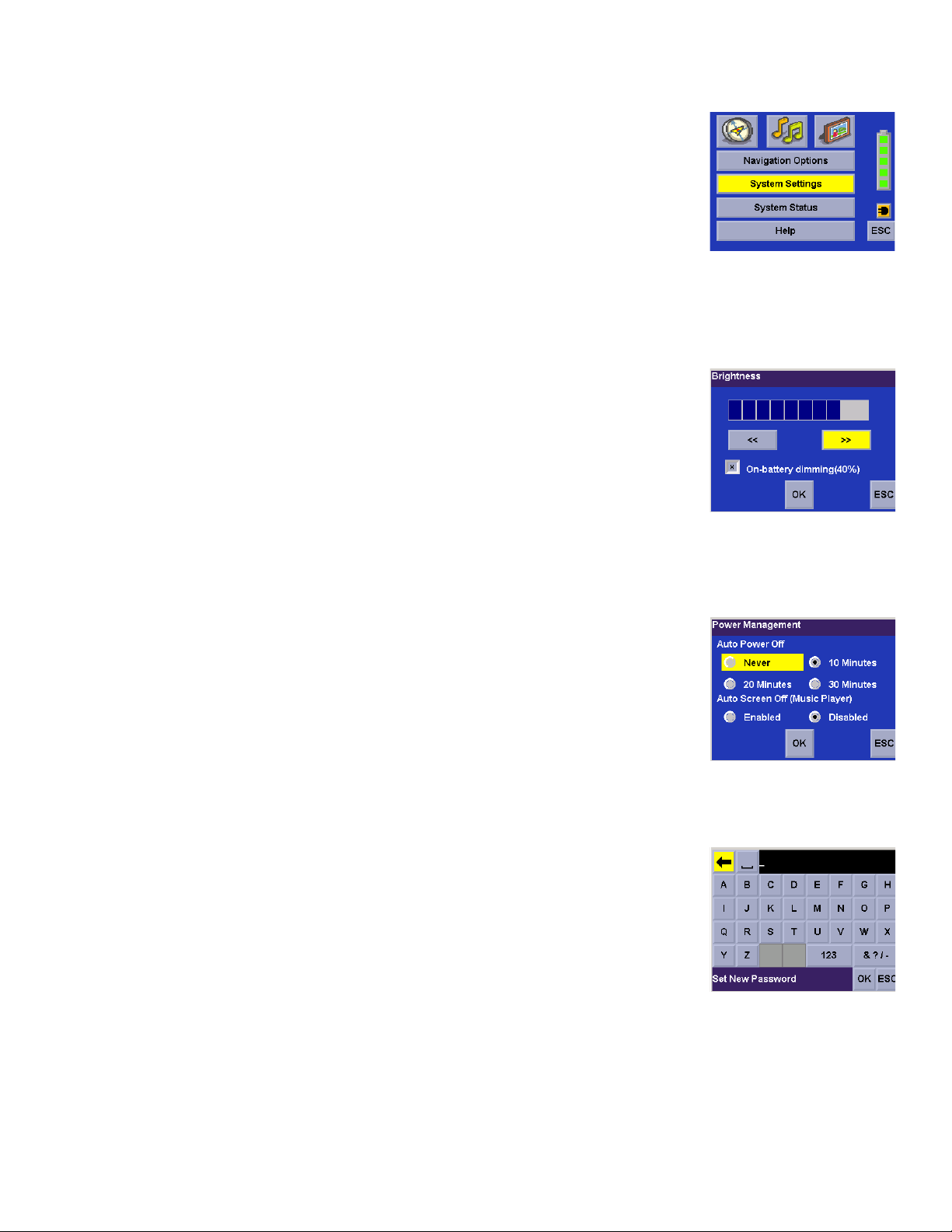
Chapter 9: System Settings
The System Settings Menu contains system wide customization features which include:
Brightness, Power Management, Password, and Language.
To access these features, press the
select
System Settings.
MENU key on the Magellan RoadMate 3000T and
9.1 Brightness
To change how light the screen appears, select Brightness.
Use the right arrow to make the screen appear lighter, and use the left arrow make the
screen appear darker.
With On-battery dimming enabled, the screen will decrease in brightness by 20% to save
some battery power.
When you have finished, select
OK to confirm or select ESC to cancel changes.
9.2 Power Management
The Power Management features enable you to customize the features that will conserve
battery power and display life. Select
Power Management.
Select the time period to put the Magellan RoadMate 3000T in “sleep” mode.
Select to enable or disable turning the screen off when music is being played.
When you have finished, select
OK to confirm or select ESC to cancel changes.
9.3 Password
9.3.1 Set Password
You can protect the Magellan RoadMate 3000T form unwanted use by enabling a
password. Select
Select
When you have finished, select
Re-enter the password to confirm. Use the keypad to re-enter the password exactly as you
entered it the first time. When you have finished, select
Select
Once the password is enabled, you will be required to enter it when the Magellan RoadMate 3000T is turned on or when it
wakes up from “sleep” mode.
Set Password to enter a password. Use the keypad to enter the desired password.
OK to activate the password. To return to the System Settings menu without setting the password, select ESC.
Password.
OK.
OK.
70
Page 79
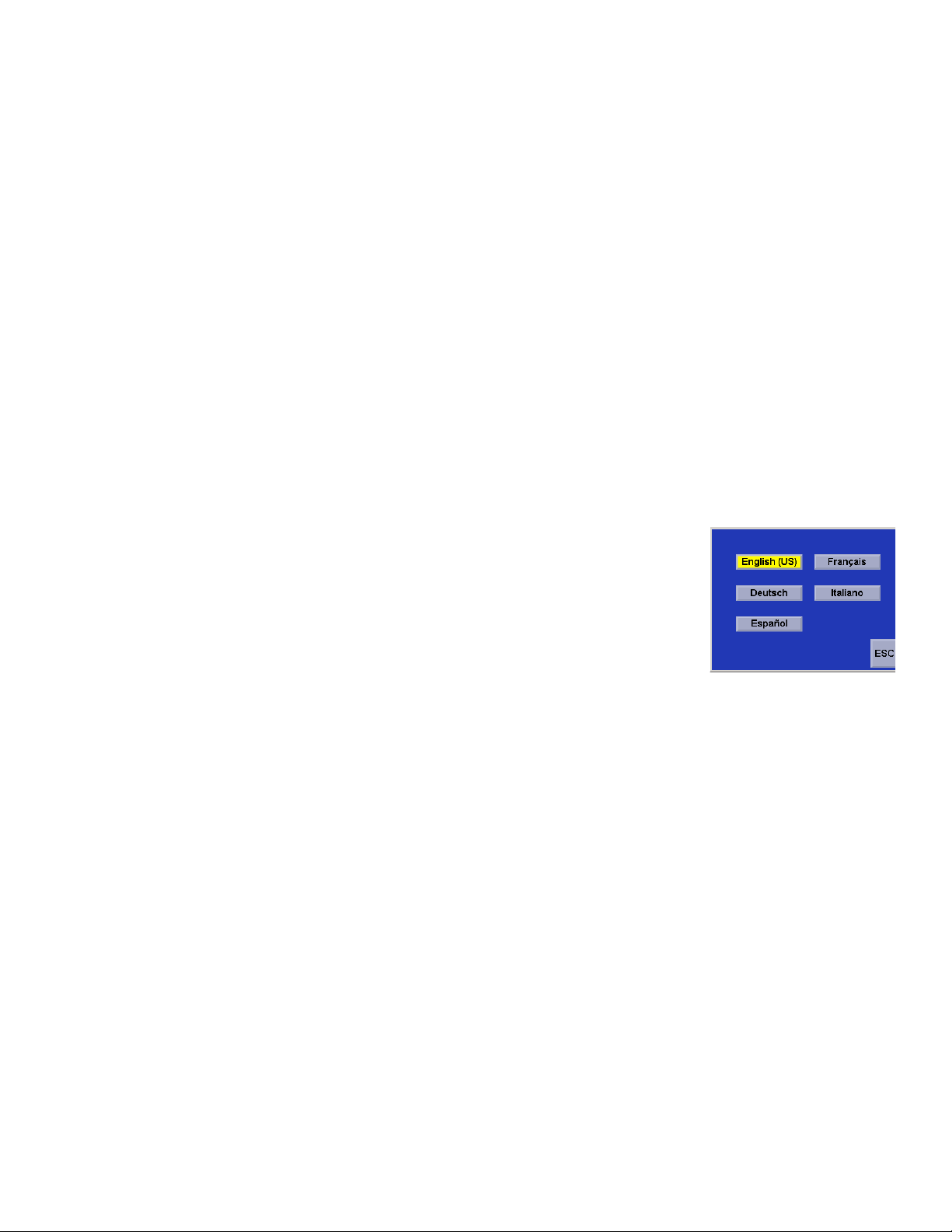
Chapter 9: System Settings
9.3.2 Change Password
Select Change Password. Use the keypad to enter the desired password. When you have finished, select OK.
Re-enter the password to confirm. Use the keypad to re-enter the password exactly as you entered it the first time. When you
have finished, select
OK.
Select
Once the password is enabled, you will be required to enter it when the Magellan RoadMate 3000T is turned on or when it
wakes up from “sleep” mode.
OK to activate the password. To return to the System Settings menu without setting the password, select ESC.
9.3.3 Delete Password
Select Delete Password and use the keyboard to enter the password.
A dialog box will apper asking you to confirm your selection. Select
Yes .
9.4 Language
To change the language for the menu text and voice prompts for navigation, select
Language.
Select the desired language. A dialog box will appear asking you to confirm your selection.
Select
The Magellan RoadMate 3000T will restart itself with the new language enabled.
Yes.
71
Page 80

Chapter 10: System Status
The System Status menu give you further options to check the performance of your Magellan RoadMate 3000T.
10.1 Product Information
Select Product Information to show the current application software versions. Also, the
current hardware and firmware versions will be displayed.
10.2 User Storage
Select User Storage to display the available space of the memory card if it is installed..
10.3 Diagnostics
Diagnostics enables you to test key performance elements of the Magellan RoadMate
3000T
10.3.1 Audio Test
The Audio Test will check the performance of the built-in speaker.
10.3.2 Touchscreen Test
The Touchscreen test will enable you to recalibrate the touchscreen should it not be
tracking properly.
10.3.3 Keypad Test
The Keypad test will determine if the buttons on the Magellan RoadMate 3000T are functioning.
10.3.4 Video Test
The Video test will test to determine if the screen is displaying colors properly.
72
Page 81

Chapter 10: System Status
10.4 Contact Us
If you experience problems using your Magellan RoadMate 3000T, you can contact us at the
numbers displayed.
73
Page 82

Chapter 11: Magellan RoadMate Tools Installation
The Magellan RoadMate Tools application enables you to create custom POI’s and load them onto your Magellan RoadMate
3000T. Additionally, you can load pictures and music onto an SD or MMC card (sold separately) to view or play anytime. See
“Using Removable Memory Cards” on page 9.
11.1 Installing the Software
Insert the Magellan RoadMate Tools PC Application CD into your PC’s CD drive.
The setup application will begin automatically. If it does not, browse your computer’s CD drive and double-click on the
setup.exe file.
Select a default language for the Application.
The Welcome screen will appear to begin the installation process.
Choose a destination for the application. Select
location, or select
Next, choose a Program Folder to place the application icons.
The Magellan RoadMate Tools software will be installed. After it has finished
installing, a dialog box pertaining to Microsoft DIgital Signatures may appear,
OK
select
When it has finished, to can have the installer launch the application
automatically, or deselect to exit without launching the application. Select
Finish.
Browse to choose a custom destination.
Next to use the default
74
Page 83

Chapter 12: Magellan RoadMate Music Manager
The Magellan RoadMate Music Manager enables you to transfer song files in MP3 or WMA format from your computer to an
optional memory card (see “Using Removable Memory Cards” on page 9) installed in your Magellan RoadMate 3000T. The
amount of music you can load depends on the size of the card.
Insert the memory card into the memory card slot as show on page 9. Turn on your Magellan RoadMate 3000T by pressing
and holding the Power button for approximately 2-3 seconds if in sleep mode. (Ten seconds if not in sleep mode.) When the
Warning screen appears, insert the small end of the USB cable into the USB port on your Magellan RoadMate 3000T and
the large end into an available USB port on your computer.
Launch the Magellan RoadMate Tools application. From the
Magellan RoadMate Tools screen, click on
The left side of the window shows the contents of your computer
and the right side of the window shows the contents of the
memory card installed in your Magellan RoadMate 3000T.
Music.
Locate the song files you wish to load. When you have selected a
file, the
arrow to copy the file(s) to the memory card.
In the same way, if you have loaded song files onto a memory card from another computer, you can copy the files from the
memory card to your computer.
When you have finished copying files, remove the USB cable from the Magellan RoadMate 3000T.
Transf e r arrow will turn green. Click on the Tran s f er
75
Page 84

Chapter 13: Music Player
The Magellan RoadMate 3000T Music Player enables you to play music files in MP3, or WMA format, stored on an optional
memory card installed in your Magellan RoadMate 3000T. If you have not already done so, you must install the Magellan
RoadMate Tools application (page 74) and transfer files onto the card using the Magellan RoadMate Music Manager
(page 75). You can also use a memory card that has been preloaded from a card reader.
Press the
The Music Player control pad will appear.
MENU key on the Magellan RoadMate 3000T (see page 5) and select the Music Player. .
13.1 Single Song Play
Select Browse Music
Use the Navigation key or the Down arrow to select the song file you wish to play and
OK.
press
The song will begin playing automatically.
At the top of the screen is displayed the name of the song, the artist (if available), the selected
play mode, the elapsed time, and the song duration.
Press the
button again.
Press the
Pause
Play/Pause button to suspend song play. To resume song play, press the Play/Pause
Stop button to stop song play. Once a song has been stopped, pressing the Play/
button will start the song from the beginning.
13.2 Multiple Song Play
Multiple song play enables you to create a “playlist”. A playlist consists of one or more songs in a group that can be played
continuously.
76
Page 85

Chapter 13: Music Player
Select
The Playlist menu will appear. To exit from the playlist menu, select
Playlist
ESC.
13.2.1 Play
To hear a previously created playlist, select Play.
Use the Up or Down arrow to select the desired playlist. Select
The songs will begin playing automatically in order.
OK.
13.2.2 Create
To make a new playlist, select Create.
Use the backspace key (<-) to erase the default name; and the keypad to enter a new name for your playlist. When you have
finished, select OK.
The next screen to appear shows the song files stored on the memory card on the left side, and the playlist on the right side.
Use the arrow buttons on the left side of the screen to highlight the Music folder and then, select
List Files.
Use the arrow buttons to highlight the song files you wish to add to the playlist. Select
the highlighted song to the playlist.
Continue adding files to the playlist. When you have finished, select
OK.
Add to Playlist (right arrow) to add
13.2.3 Modify
Modify enables you to add or remove songs from the selected playlist. Select Modify.
To remove a song from the playlist, use the arrow keys on the right side of the screen to highlight the desired song and then
select
Remove From Playlist (left arrow).
Use the arrow buttons on the left side of the screen to highlight the song files you wish to add to the playlist. Select
Playlist
Continue adding files to the playlist. When you have finished, select
(right arrow) to add the highlighted song to the playlist.
OK.
Add to
13.2.4 Delete
To remove a playlist, select Delete.
Select the playlist you wish to delete and select
OK.
A dialog box will appear asking to confirm your selection. Select
77
Yes to delete the playlist.
Page 86

Chapter 13: Music Player
13.2.5 Rename
If you want to change the name of a playlist, select Rename.
Select the playlist you wish to rename and then, select
Use the backspace key (<-) to erase the name; and the keypad to enter a new name for your playlist. When you have
finished, select
OK.
OK.
13.3 Play Mode
While in single song play, select Play Mode for song play options.
Repeat All - Repeats all the songs in the current playlist starting at the beginning of the order.
This function works only if there are two or more songs in the playlist.
Repeat - repeats the song that is currently playing.
Preview - Plays the first five seconds of each song in the current playlist.
Normal - Plays all songs in the current playlist in order.
Random - Plays the songs in the current playlist in random order.
13.4 List Songs
Select List Songs to view the current playlist.
78
Page 87

Chapter 13: Music Player
13.5 Equalizer
The Equalizer provides advanced sound options so you can customize the quality of the playback. The equalizer will only be
available for MP3 format sound files. Select an equalizer preset from the following preconfigured options: Default (flat),
Jazz, Classical, Rock, Techno, Dance Hall, Live, Full Bass, Full Treble, and Full Bass & Treble. You are not able to however,
manually set the equalizer.
Select the
Select the equalizer preset by pressing the button at the top of the screen .
When you are satisfied with your selection, select
Equalizer
OK. To exit without setting the equalizer, select ESC.
13.6 Help
Select Help for descriptions of the Music Player buttons.
79
Page 88

Chapter 14: Magellan RoadMate Photo Manager
The Magellan RoadMate Photo Manager enables you to transfer image files in multiple formats from your computer to an
optional memory card (see “Using Removable Memory Cards” on page 9) installed in your Magellan RoadMate 3000T. The
number of images you can load depends on the size of the card. You can also use a memory card that has had images
preloaded using a card reader.
Insert the memory card into the memory card slot as show on page 9. Turn on your Magellan RoadMate 3000T by pressing
and holding the Power button for approximately 2-3 seconds (Ten seconds if the Magellan RoadMate 3000T is not in sleep
mode.) When the Warning screen appears, insert the small end of the USB cable into the USB port on your Magellan
RoadMate 3000T, and the large end into an available USB port on your computer.
Launch the Magellan RoadMate Tools application. From the
Magellan RoadMate Tools screen, click on
The left side of the window shows the contents of your computer
and the right side of the window shows the contents of the
memory card installed in your Magellan RoadMate 3000T.
Photo.
Locate the image files you wish to load. When you have selected
a file, the
arrow to copy the file(s) to the memory card.
In the same way, if you have loaded image files onto a memory card from another computer, you can copy the files from the
card to your computer.
When you have finished copying files, remove the USB cable from the Magellan RoadMate 3000T.
Transf e r arrow will turn green. Click on the Transf e r
80
Page 89

Chapter 15: Photo Viewer
The Magellan RoadMate Photo Viewer enables you to view image files in JPG and BMP format, stored on an optional memory
card installed in your Magellan RoadMate 3000T. If you have not already done so, you must install the Magellan RoadMate
Tools application (page 74) and transfer files onto the card using the Magellan RoadMate Photo Manager (page 75).
Press the
The Photo Viewer screen will appear. The Photo viewer will show the contents of the SD or MMC
card installed in your Magellan RoadMate 3000T..
MENU key on the Magellan RoadMate 3000T (see page 5). Select the Photo Viewer .
15.1 View Single Photo
The next screen to appear shows the file structure of the memory card. Select List Files .
Use the Navigation key or the Down arrow to highlight the photo you wish to view and
View.
select
While viewing the image, double clicking on the image (that is tapping twice on the screen) will
show the image in full screen. You can then cycle through the images by pressing left or right
on the Navigation key.
15.1.1 Previous Image (left arrow)
Press the right arrow button to view the previous image in the folder. This button is grayed out (not functional) when viewing
the first image in the folder.
15.1.2 Zoom
Press the Zoom button to reduce or enlarge the current photo. The top of the zoom menu shows the current zoom level.
Select another zoom level from the list of presets. Select Best Fit to adjust the zoom to fit within the display boundaries;
select Actual Size to display the image at 100%; select 25% to 150% to reduce or enlarge the image to the preset level.
81
Page 90

Chapter 15: Photo Viewer
15.1.3 Slideshow
Press the Slideshow button to cycle through all the photos in the Pictures folder automatically.
15.1.4 Pan
If you enlarge an image beyond the screen boundaries, press the Pan button to enable image scrolling. While enabled, you
can drag the image in any direction to view other areas of the image. Press the Pan button again to disable Pan mode.
15.1.5 Rotate Image
Press the Rotate Image button to rotate the image 90° counterclockwise, 90° clockwise, or 180°.
15.1.6 Next Image (right arrow)
Press the right arrow button to view the next image in the folder. This button is grayed out (not functional) when viewing the
last image in the folder.
15.1.7 ESC
Press ESC to return to the folder list.
15.2 Manage Photos
15.2.1 List View
Press List view to show the files in a hierarchal list view.
15.2.2 Thumbnail
Press Thumbnail to show the files as thumbnails.
15.2.3 Rename
To change the name of the selected file or folder, press Rename.
Use the backspace key (<-) to erase the name; and the keypad to enter a new name for your file. When you have finished,
select OK.
82
Page 91

Chapter 15: Photo Viewer
15.2.4 Properties
To view information on the selected file or folder, press Properties. A thumbnail of the image will be displayed along with the
width and height in pixels, the size, and the format (image type). When viewing the properties for folders, width, height, and
format are not shown. Size shown is the combined size of all images in the selected folder.
When you are finished viewing the properties, select
OK.
15.3 Tools
15.3.1 Preferences
General – The General preferences, you can set the default file view to either thumbnail or file
list view.
Slideshow – The slideshow preferences enable you to set the view properties, the sequence of
photos, the transition between photos, and the duration between photos.
Background – The background preferences enable you to set the color of the background behind the photo being viewed.
15.3.2 Delete Files
Use the arrow keys to select the file or folder you wish to delete. Press the Delete button (trash can).
A dialog box will appear asking to confirm your selection. Select
15.3.3 About
Yes to delete the file.
This option will display the current version of the Photo Viewer software.
83
Page 92

Chapter 16: Magellan RoadMate POI Manager
The Magellan RoadMate POI Manager enables you to transfer custom points of interest files from your computer to your
Magellan RoadMate 3000T.
Before we add any custom POI’s to the Magellan RoadMate 3000T, you should understand how the POI Manager plots POIs.
16.1 Latitude
90° (North Pole)
Latitude can be expressed by dividing Earth into horizontal segments
totalling 180 degrees. Starting at the Equator, or zero degrees Latitude,
lines (or Parallels) are drawn in 10-degree increments 90 degrees to the
north and 90 degrees to the south. If your location is below the Equator,
you are at a South Latitude.
10°
20°
0°
30°
40°
50°
60°
North Latitude
Equator
South Latitude
70°
80°
90° (South Pole)
80°
70°
60°
50°
40°
30°
20°
10°
0°
16.2 Longitude
Conversely, longitude lines can be expressed by dividing Earth into vertical
segments totalling 360 degrees. Starting at the Prime Meridian (which is
The Royal Observatory in Greenwich, England), or zero degrees Longitude,
lines are drawn in 10-degree increments 180 degrees to the West and 180
degrees to the East. If your location is on the western hemisphere, you are
at a West Longitude.
Additionally, to narrow down your location further, each 10-degree segment
is divided into 60 smaller segments called minutes and, still further, each
minute is divided into 60 segments called seconds.
To express this in coordinates, the city of Los Angeles is located at 34°
(degrees) 03’ (minutes) and 08 (seconds) North of the Equator, and 118°
(degrees) 14’ (minutes) and 42 (seconds) West of the Prime Meridian.
West Longitude
70° 50° 30° 10° 10° 30° 50° 70° 90°
90°
80° 60° 40° 20° 0° 20° 40° 60° 80°
East Longitude
84
Page 93

Chapter 16: Magellan RoadMate POI Manager
16.3 Altitude
Each location can also have an Altitude. Altitude is expressed
by how far the point is above or below the level of the ocean, or
Sea Level. For example, Los Angeles, California is about 300
feet above sea level. Death Valley, California is about 270 feet
below sea level.
Turn on your Magellan RoadMate 3000T by pressing and holding the Power button for approximately 2-3 seconds, 10
seconds if not in sleep mode (see “Top View” on page 6). When the Warning screen appears, insert the small end of the
USB cable into the USB port on your Magellan RoadMate 3000T, and the large end into an available USB port on your
computer.
100’ Above
80’ Above
60’ Above
40’ Above
20’ Above
Sea Level 0’
20’ Below
40’ Below
60’ Below
80’ Below
100’ Below
Launch the Magellan RoadMate Tools application. From the Magellan RoadMate Tools screen, click on
POI.
The left side of the window shows the contents of your computer and the right side of the window shows the contents of the
Magellan RoadMate 3000T.
16.4 Opening a POI File
When you start the POI Manager the contents of your “My POI’s” folder will be displayed. This is the default location for
storing custom POI files.
85
Page 94

Chapter 16: Magellan RoadMate POI Manager
Locate the POI files you wish to load. When you have selected a file, the Copy To Unit arrow will turn green. Click on the
arrow to copy the file to your Magellan RoadMate 3000T.
When you have finished copying files, remove the USB cable from the Magellan RoadMate 3000T.
16.5 Creating a New POI FIle
There are two ways to create a POI file. You can either add POI’s individually, or you can import a character delimited file
containing the information need to plot the POI’s. To plot a POI, each item must have a name, longitude, and latitude.
Longitude and latitude must be in decimal format.
16.6 Adding Individual POI’s
Click on the New POI File Button to launch the POI Editor.
Click on the
Enter the Name, the Latitude, and the Longitude. The Altitude and Description fields are optional.
Add button .
86
Page 95

Chapter 16: Magellan RoadMate POI Manager
Select the Category field and select
an Image (icon) for the POI. The Description field is optional.
The Alert feature is an audible alarm that lets you know when you are within a certain distance from the POI. You can set an
initial reminder (Distance 1), a secondary reminder (Distance 2).
Distance 1 Distance 2
Select your preferred unit or measure (Meters or Feet).
New. A dialog box will appear to create a new POI category. Enter the Name and assign
The Detection angle sets the range of alert in degrees from the POI.
Select Activate alert for this category to enable the alert settings.
When you have finished, select
OK.
87
Page 96

Chapter 16: Magellan RoadMate POI Manager
16.7 Importing a Data FIle
The POI Manager software supports ASCII file format (.ASC,.CSV,.TXT); GPS Exchange file format (.GPS,.XML); Magellan
Waypoint file format (.WPT,.RTE); and Garmin PCX5 Waypoint file format (.WPT,.RTE).
Click on the
Select the file you wish to import and click
Start by choosing which line in the data file to start importing data. If your data file has a header row, this row will generate
an error so you should start at line two or below.
Next, choose how the data is separated and click on
You now need to define the data columns. Click on the pull down menu and assign a field name to the appropriate column.
Click on
Click on The
Close the POI File Editor. Select the POI file you just created and click on the transfer button (right arrow) to upload the file
to your Magellan RoadMate 3000T.
See page 55 for information on accessing custom POIs on your Magellan RoadMate 3000T.
Open button .
Open.
Next.
Finish.
Save POI file button. Assign a name to your file and click on Save.
88
Page 97

Appendix
POI Categories
The Magellan RoadMate 3000T POI database has 37 different categories. The icons will appear on the Map screen (if
enabled):
Restaurant Fast food, diners, and food marts
Bank/ATM Most financial services
Gas Station Most fuel services
Roadside Assistance Towing companies
Hospital/Polyclinic Most medical services
Vehicle Services Repair shops, tire stores, and oil changes
Airport International and Municipal airports
Camping & RV Campgrounds, camping areas, and RV parks
Car Rental Car rental companies
Casino Gambling venues
City Center The geographical center of a selected city
Clothing Clothing retail stores
Convention Center Major Convention Centers
Education
Emergency Services Police, FIre, and Emergency Rooms
Entertainment Movie theaters, live performance venues
Golf Course Private and public courses
Grocery Store Major chains and local markets
Hair & Beauty Salons and beauty parlors
Health Care Doctors’ offices and pharmacies
Home & Garden Nurseries and do-it-yourself centers
Hotel or Motel Most overnight stay locations
Schools, Colleges, and other learning
institutions
Marina Docks and harbors
Misc. Services Other services not categorized
Nightlife Dance halls, pubs, nightclubs
Open Parking Area Parking lots and garages
89
Page 98

Appendix
Parks County, regional, and local parks
Professional Services Business office locations
Public Buildings Libraries, museums, and government buildings
Rest Area Rest stops along major highways
Shopping Malls and other retail stores
Ski Resorts Most major ski resorts
Sports & Recreation Stadiums, parks, lakes
Tourist Attraction Places most visited by tourists
Transportation Bus and train stations
Winery Vinyards and tasting locations
Worship Churches, temples, mosques
When selecting restaurants, you can further narrow the search by cuisine type such as French, Italian, Greek, Mexican, etc.
90
Page 99

Appendix
Specifications
DImensions: 3.8" x 4.8" x 1.4"
9.6cm x 12.2cm x 3.5cm
Weight: 8.64 oz.
245 g
Display: 3.5” color touch screen display, 2.11” x 2.81” (53.64mm x 71.52mm)
Screen Resolution: 320 x 240 QVGA; 64,000 colors
Accepted Card Media: Secure Digital (SD) or Multimedia Card (MMC)
Audio: Integrated Speaker with integrated stereo headphone jack
GPS Antenna: Integrated with optional external antenna connection
Battery: 2100mA LI-ION
USB Interface:1.0
Operating Temperature: 32°F to 104°F
0°C to +40°C
Storage Temperature: -4°F to 158°F
-20°C to +70°C
Humidity: 50% ± 20% ambient room
PC Requirements
• IBM Compatible PC, Pentium or higher
• Microsoft ® WIndows® 2000 or XP
•128 MB RAM
• CD Drive for Software Installation
• DVD Drive for Map Upgrades
• USB Port
91
Page 100

GPS Status Screen
GPS STATUS Screen Structure-first page
CH PRN AZ EL SNR U/N
01 d1 d2 d3 d4 c1
02 d1 d2 d3 d4 c1
03 d1 d2 d3 d4 c1
04 d1 d2 d3 d4 c1
05 d1 d2 d3 d4 c1
06 d1 d2 d3 d4 c1
07 d1 d2 d3 d4 c1
08 d1 d2 d3 d4 c1
09 d1 d2 d3 d4 c1
10 d1 d2 d3 d4 c1
11 d1 d2 d3 d4 c1
12 d1 d2 d3 d4 c1
13 d1 d2 d3 d4 c1
14 d1 d2 d3 d4 c1
Appendix
It is ordered by the channel number from 1 to 12.
Where:
d1: Satellite PRN number, with “e” or “E” to the right means got ephemeris data, “v” or “V” to the right means got verified
ephemeris data (double check). “E” or “V” also means got satellite time for this channel.
d2: Azimuth, in degrees
d3: Elevation angle, in degrees
d4: SNR (signal to noise ratio), it is ratio-Hz, not dB unit
c1: U – Used for position fix, U – Not used for position fix
Bad fix code
0 PVT_OK :good fix
2 ILLEGAL_ALT: illegal altitude < -10km or > 17.5km
4 POSITION_JUMP: too big position jump between two epoch (300 miles)
5 ILLEGAL_VELOCITY_OR_ALT: max velocity 951mile
7 TOO_BIG_ACCELERATION max 15m around 1.5g
8 TOO_SMALL_ALTITUDE -10000 m
9 TOO_BIG_ALTITUDE 17,500 m
10 TOO_BIG_PDOP max PDOP 50
11 SATS_BELOW_MASK_ANGLE satellite elevation angle is below mask angle
16 ILL_DEFINED_3D_MATRIX 3X3 matrix can not be inverted in 3D fix
92
