Magellan RoadMate 5202 LM, RoadMate 5250T, RoadMate 2202 LM Operating Instructions

®
Magellan
MiTAC Digital Corporation 471 El Camino Real, Santa Clara, CA 95050 USA www.magellanGPS.com
RoadMate
®
User Manual
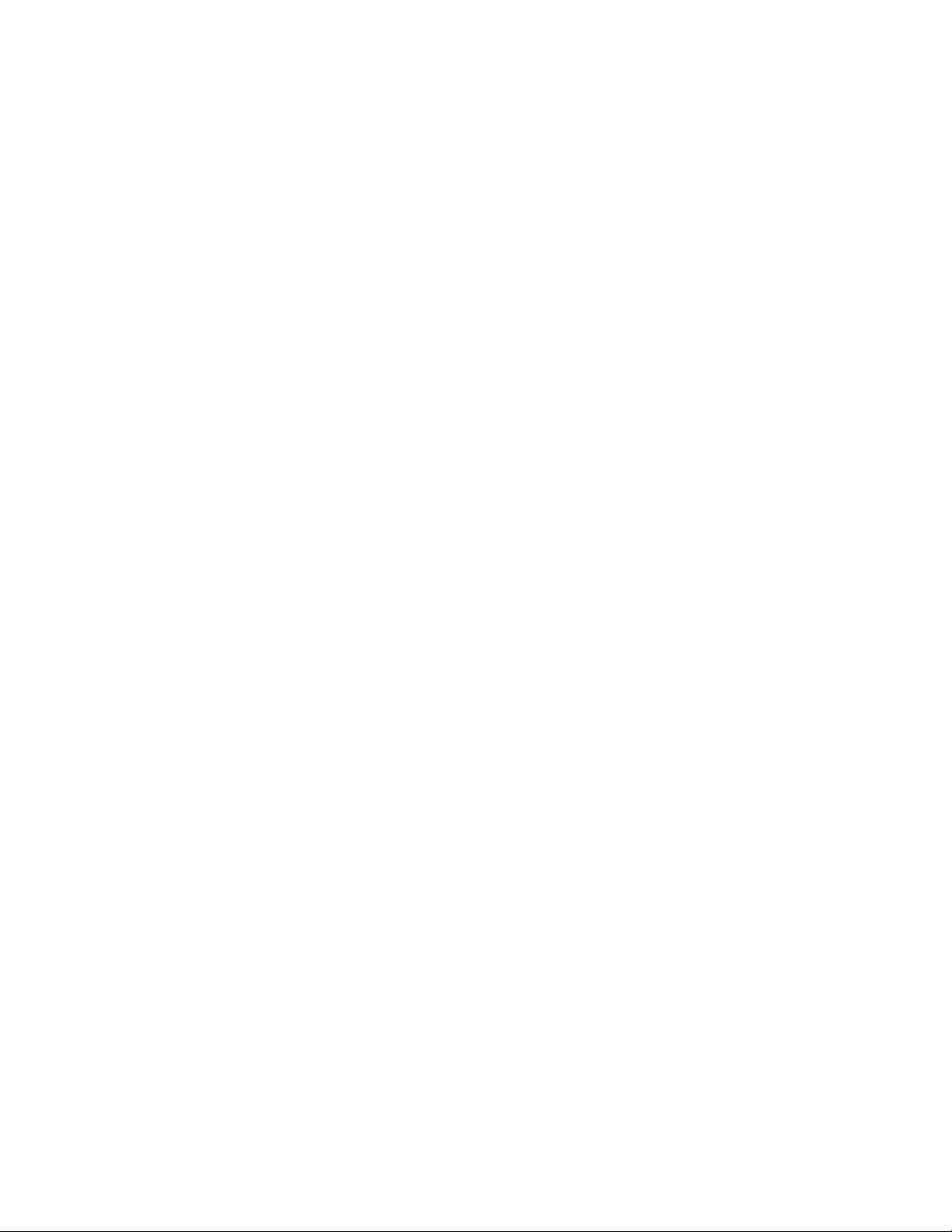
IMPORTANT SAFETY WARNINGS
The Magellan RoadMate receiver is a vehiclenavigation aid designed to assist you in
arriving at your selected destinations. When
using the Magellan RoadMate receiver, these
safety rules must be followed to prevent
accidents that can result in injury or death to
yourself or others:
Please check the applicable regulations in your
state regarding windshield mounting. Certain
states prohibit the mounting of any items on
your windshield. Go to www.magellanGPS.
com for alternative mounting solutions.
When driving, the need to view the display is
minimal. Voice prompts will guide you to your
destination. The driver should enter data or
program the Magellan RoadMate receiver only
when the vehicle is stationary. Only a vehicle
passenger should enter data or program the
Magellan RoadMate receiver while the vehicle
is moving. Do not become distracted by the
receiver while driving, and always be fully
aware of all driving conditions.
Keep the Magellan RoadMate receiver safe
from extreme temperature conditions. For
example, do not leave it exposed to direct
sunlight for an extended period of time.
Take care when mounting the Magellan
RoadMate receiver in your vehicle, whether
using the windshield mount or other mounts,
that it does not obstruct the driver’s view of
the road, interfere with the operation of the
vehicle’s safety devices such as air bags, or
present a hazard to occupants of the vehicle
should the receiver be dislodged while driving.
It is your responsibility to assess the risks
associated with damage to your vehicle or
vehicle occupants as the result of your choices
in mounting the Magellan RoadMate receiver.
Temperature
The maximum operating temperature is 140°F
(60°C).
Battery
It is your responsibility to comply with all traffic
laws and to use the Magellan RoadMate and
mounting options in such a manner that the
user is in compliance with applicable laws.
Roads, points of interest (POIs), business
and service locations may change over
time. As a result the database may contain
inaccuracy. Also, the database does not
include, analyse, process, consider, or reflect
any of the following: legal restrictions (such
as vehicle type, weight, height, width, load
and speed restrictions); road slope or gradient;
bridge height, width, weight or other limits;
population density; neighborhood quality
or safety; availability or proximity of police,
emergency rescue, medical or other assistance;
construction work zones or hazards; road or
lane closures; road, traffic or traffic facilities’
safety or condition; weather conditions;
pavement characteristics or conditions;
special events; traffic congestion. It is your
responsibility to disregard any unsafe,
hazardous or illegal route suggestions.
The battery in the Magellan RoadMate receiver
is rechargeable and should not be removed. In
the event that it should need to be replaced,
please contact Magellan Technical Support.
Charging the Magellan RoadMate
An optional AC adapter is available as an
accessory for your Magellan RoadMate. Use
of another type of AC adapter can result in
malfunction and/or possible fire hazard due to
battery overheating.
Only use the car charger approved for/
supplied with your Magellan RoadMate
receiver. Use of another type of car charger
will result in fire or electric shock.
For safety reasons, the battery in your
Magellan RoadMate receiver will stop charging
when the ambient temperature is less than
32°F (0°C) or more than 113°F (45°C).
It will take approximately 4 hours of charging
the Magellan RoadMate receiver through
the vehicle power adapter or optional AC
adapter to obtain a full battery charge. It is
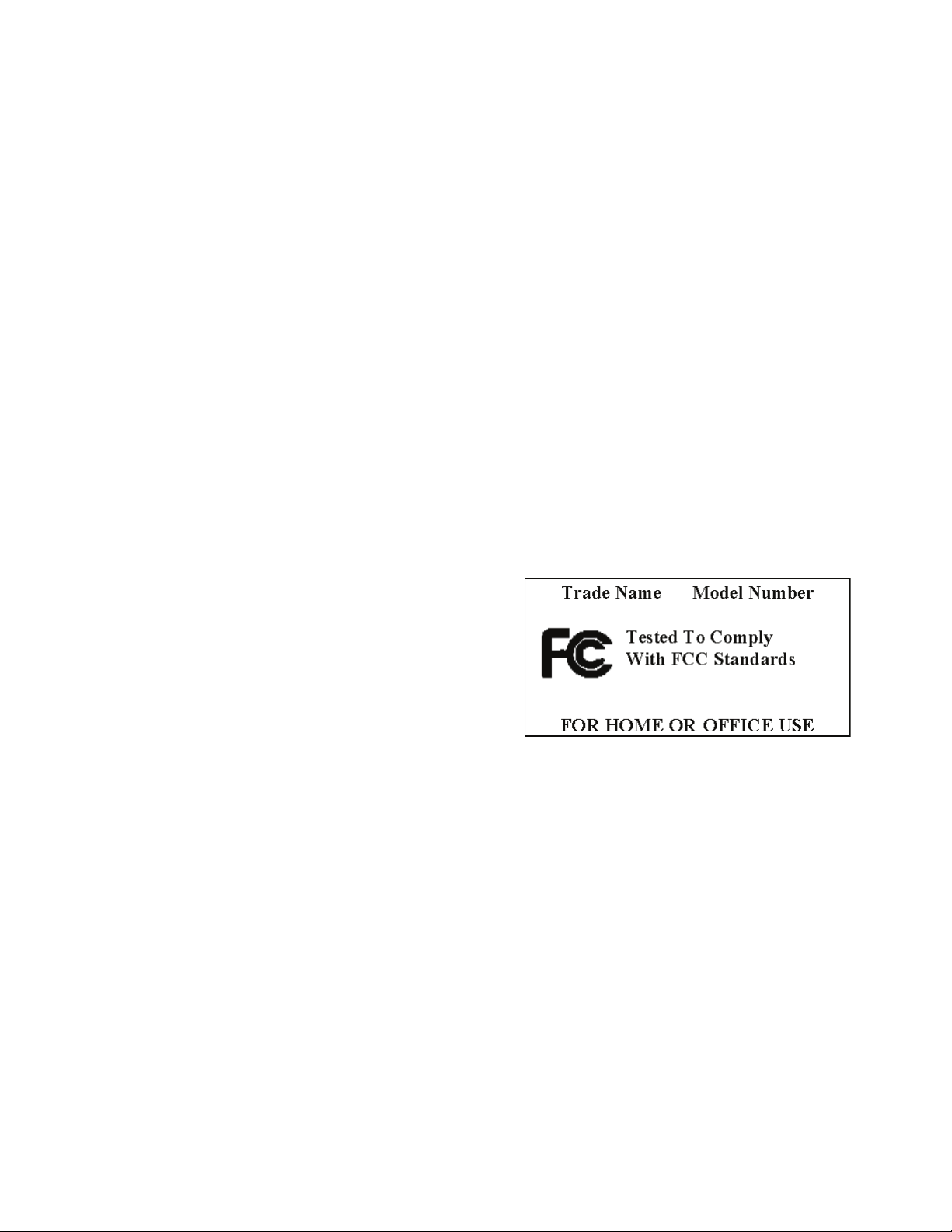
recommended that you charge the battery
initially for at least 2 hours.
Use only the charger approved for your
Magellan RoadMate receiver.
Estimated usage of the Magellan RoadMate on
battery power is approximately 2 hours.
Federal Communication Commission
Interference Statement
This equipment has been tested and found
to comply with the limits for class B digital
devices, in accordance with part 15 of the
FCC Rules. These limits are designed to
provide reasonable protection against harmful
interference in a residential installation.
This equipment generates, uses and can
radiate radio frequency energy and, if not
installed and used in accordance with the
instructions, may cause harmful interference
to radio communications. However, there is
no guarantee that interference will not occur
in a particular installation. If this equipment
does cause harmful interference to radio or
television reception, which can be determined
by turning the equipment off and on, the user
is encouraged to try to correct the interference
by one of the following measures:
IMPORTANT NOTE:
FCC Radiation Exposure Statement:
This equipment complies with FCC radiation
exposure limits set forth for an uncontrolled
environment. End users must follow the
specific operating instructions for satisfying RF
exposure compliance.
This transmitter must not be co-located or
operating in conjunction with any other
antenna or transmitter.
In order to maintain compliance with FCC
regulations, shielded cables must be used
with this equipment. Operation with nonapproved equipment or unshielded cables is
likely to result in interference to radio and TV
reception. The user is cautioned that changes
and modifications made to the equipment
without the approval of manufacturer could
void the user’s authority to operate this
equipment.
Reorient or relocate the receiving antenna.
Increase the separation between the
equipment and receiver.
Connect the equipment into an outlet on a
circuit different from that to which the receiver
is connected.
Consult the dealer or an experienced radio/TV
technician for help.
This device complies with Part 15 of the FCC
Rules. Operation is subject to the following
two conditions: (1) This device may not cause
harmful interference, and (2) this device must
accept any interference received, including
interference that may cause undesired
operation.
FCC Caution:
not expressly approved by the party
responsible for compliance could void the
user’s authority to operate this equipment.
Any changes or modifications
The Magellan RoadMate receiver must be
installed and operated at a distance no closer
then 8 inches (20 cm) from the user.
This Class B digital apparatus meets all
requirements of the Canadian InterferenceCausing Equipment Regulations.
IC statement
Operation is subject to the following two
conditions:
1. This device may not cause interference
and
2. This device must accept any interference,
including interference that may cause
undesired operation of the device.
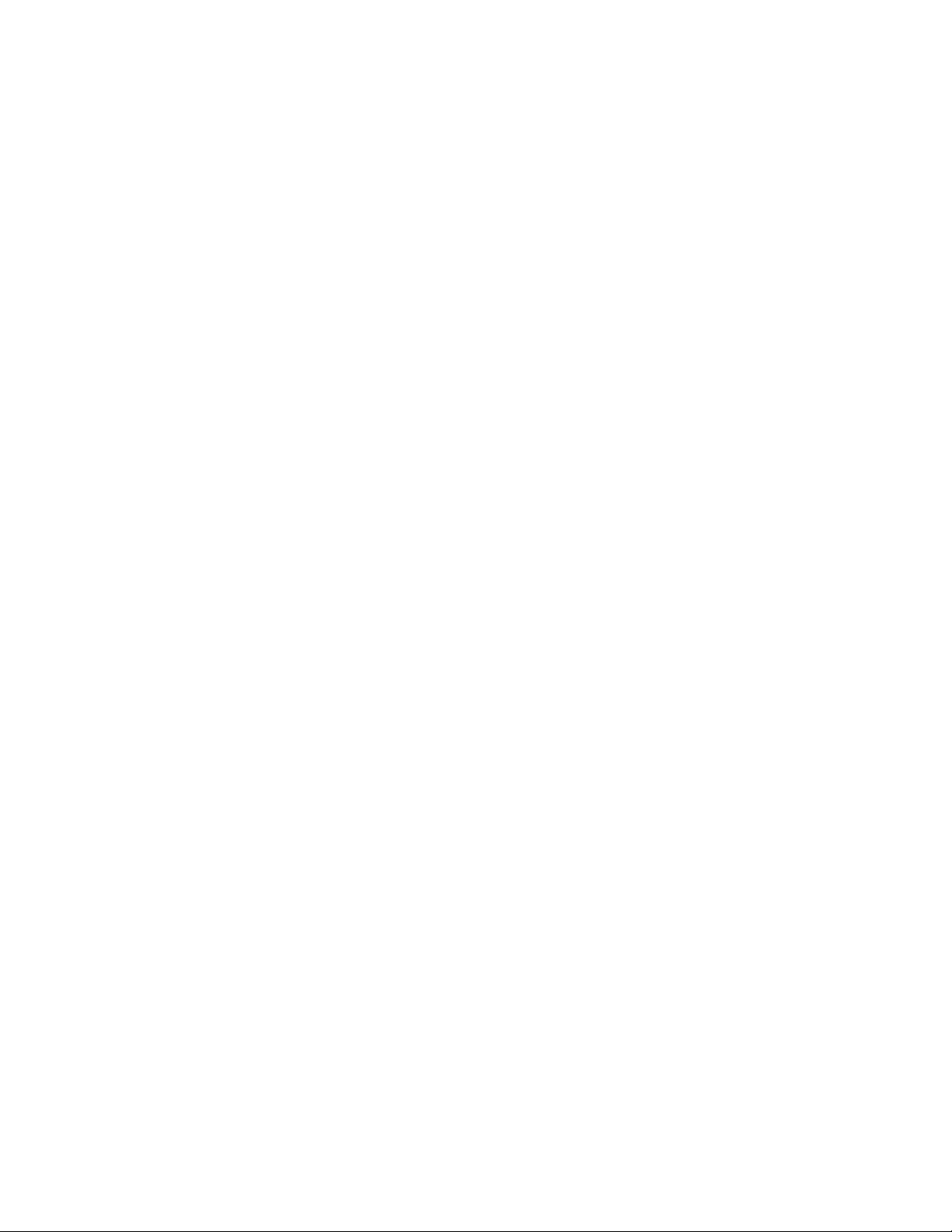
IMPORTANT NOTE:
IC Radiation Exposure Statement:
This equipment complies with IC radiation
exposure limits established for an uncontrolled
environment. End users must follow the
specific operating instructions for satisfying RF
exposure compliance.
This transmitter must not be co-located or
operated in conjunction with any other
antenna or transmitter.
One or more claims of the following patents
may cover this product: U.S. patent No.
5,544,060, U.S. patent No. 5,654,892, U.S.
patent No. 5,832,408 and U.S. patent No.
5,987,375
The information provided in this document
is subject to change without notice.
Improvements and enhancements to the
product may occur without any formal
notification. Check the Magellan website
(www.magellanGPS.com/support) for product
updates and additional information.
© 2012 MiTAC International Corporation. The Magellan logo, Magellan, RoadMate and Quickspell
are registered trademarks of MiTAC International Corporation. SmartDetour and OneTouch are
trademarks of MiTAC International Corporation and are used under license by MiTAC International
Corporation. All rights reserved.
AAA and the AAA logo are trademarks of the American Automobile Association. AAA © 2012 All
rights reserved.
© 1984 - 2012 Tele Atlas. All right reserved. This material is proprietary and the subject of copyright
protection and other intellectual property rights owned or licensed to Tele Atlas. Tele Atlas is an
authorized distributor of selected Statistics Canada computer files under Agreement number 6776.
The product includes information copied with permission from Canadian authorities, including
© Canada Post Corporation and Geobase®, all right reserved. The data is sourced in part from
Geography Division, Statistics Canada, 2006 Road Network File (RNF), 92-500-XWE/XWF. The
incorporation of data sources from Statistics Canada within this product shall not be construed
as constituting an endorsement by Statistics Canada of such product. The use of this material is
subject to the terms of a License Agreement. You will be held liable for any unauthorized copying
or disclosure of this material.
All other products and brand names are trademarks of their respective holders.
No part of this user manual may be reproduced or transmitted in any form or by any means,
electronic or mechanical, including photocopying and recording, for any purpose other than the
purchaser’s personal use, without the prior written permission of MiTAC International Corporation.
The information provided in this document are correct at the time that it is created. MiTAC
International Corporation assumes no responsibility or liability for any errors or inaccuracies that
may appear in the contents of this User Manual.
112-0039-001 A
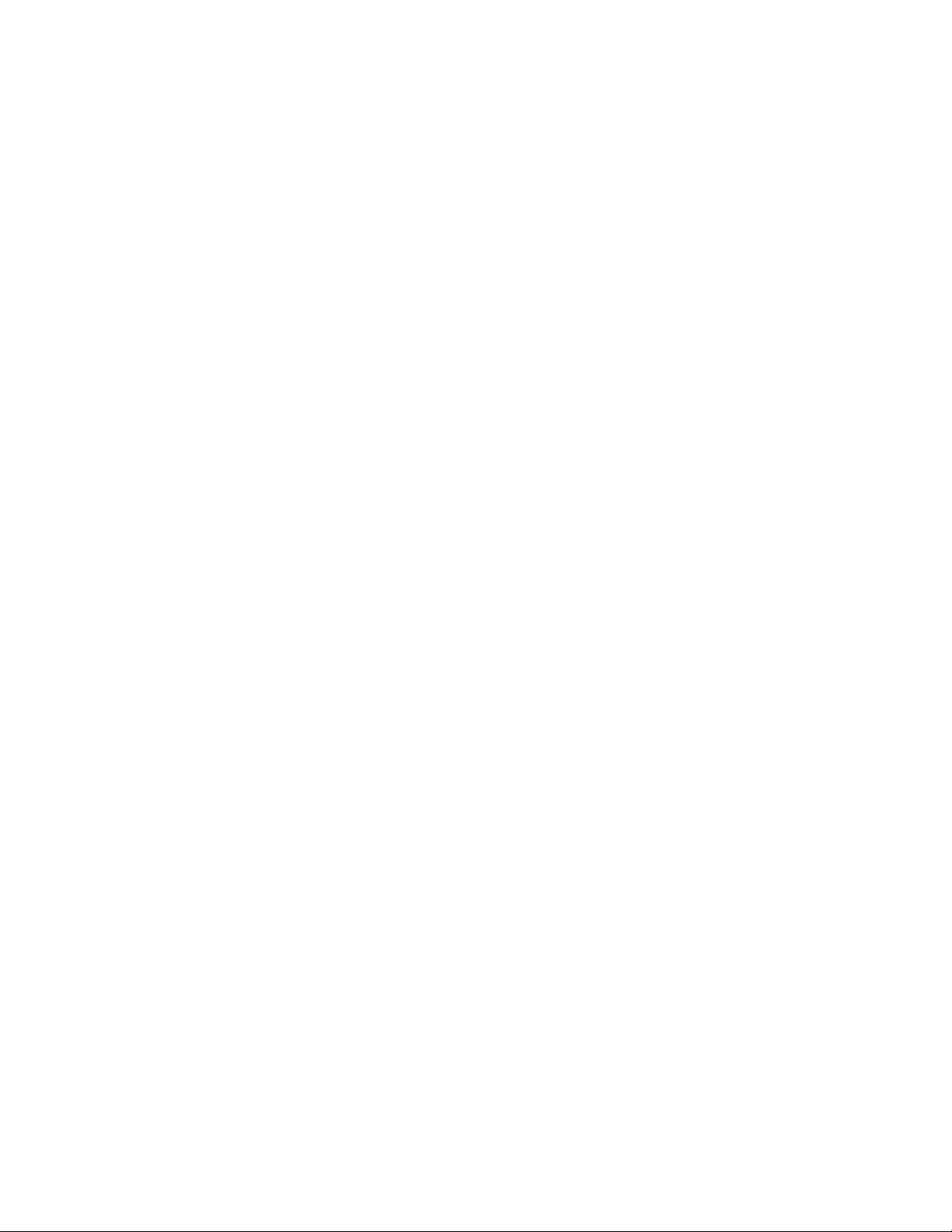
Contents
1 Magellan RoadMate GPS Receiver ...........................................1
Reset .....................................................................................................................2
2 Fundamentals ...........................................................................3
Powering on the Magellan RoadMate receiver ................................................. 3
Turning the Magellan RoadMate receiver On ............................................3
Turning the Magellan RoadMate receiver Off ............................................3
Battery Levels .......................................................................................................3
Viewing the Battery Level Indicator ............................................................3
Speaker Volume ...................................................................................................3
Changing the Volume from the Map Screen ............................................... 3
Changing the Volume from Settings ...........................................................3
Setting Button Sounds On or Off ................................................................. 3
Setting Smart Volume On or Off ..................................................................4
Brightness ............................................................................................................4
Accessing the Brightness Control ................................................................ 4
Main Menu ............................................................................................................ 4
Accessing the Main Menu ............................................................................4
Keypad .................................................................................................................. 5
Selecting From List ........................................................................................5
Selecting QWERTY or ABC Keyboard .......................................................... 5
Notes on Entering Data .......................................................................................5
QuickSpell ............................................................................................................. 6
Smart City Search .................................................................................................6
3 Map Screen ................................................................................7
Setting the Map Options ...............................................................................8
Setting the Map Modes (2D or 3D) ............................................................... 8
Setting Zoom Levels ...................................................................................... 8
i
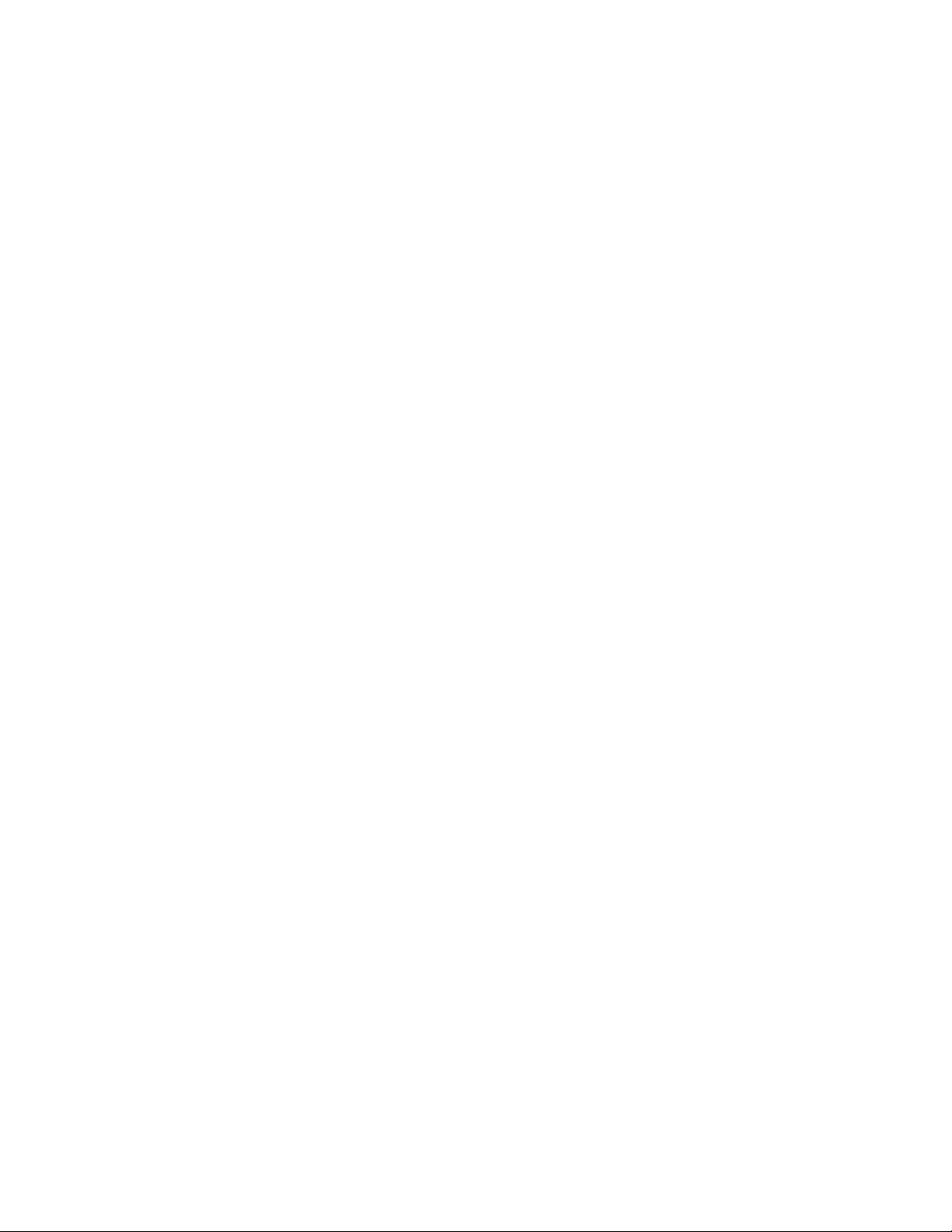
Panning on the Map ...................................................................................... 8
Routing to a Panned Position ......................................................................8
Current Location Screen ...................................................................................... 9
Accessing the Current Location Screen ....................................................... 9
Saving Your Current Location to Your Address Book ................................9
Maneuver List (Itinerary).....................................................................................9
Accessing the Maneuver List ........................................................................ 9
Avoiding a Maneuver .................................................................................... 9
Changing Route Options ............................................................................10
Volume ................................................................................................................10
Changing the Volume from the Map Screen .............................................10
4 OneTouch Menu .....................................................................11
Accessing the OneTouch Menu ..................................................................11
The Home Button ...............................................................................................11
Saving an Address to a OneTouch Icon .....................................................11
Changing the Address or Search of a OneTouch Icon .............................11
Saving a POI Search Criteria to a OneTouch Icon .....................................12
Setting a Route to a OneTouch Icon ..........................................................12
5 Selecting a Destination ..........................................................13
Creating a Destination to an Address .......................................................13
Tips on Entering Addresses Quickly ................................................................14
Intersections .......................................................................................................14
Creating a Destination to an Intersection ................................................14
City Centers ........................................................................................................15
Creating a Destination to a City Center ....................................................15
Previous Destinations ........................................................................................15
Routing to a Previous Destination .............................................................15
Clearing the list of Previous Destinations .................................................15
ii
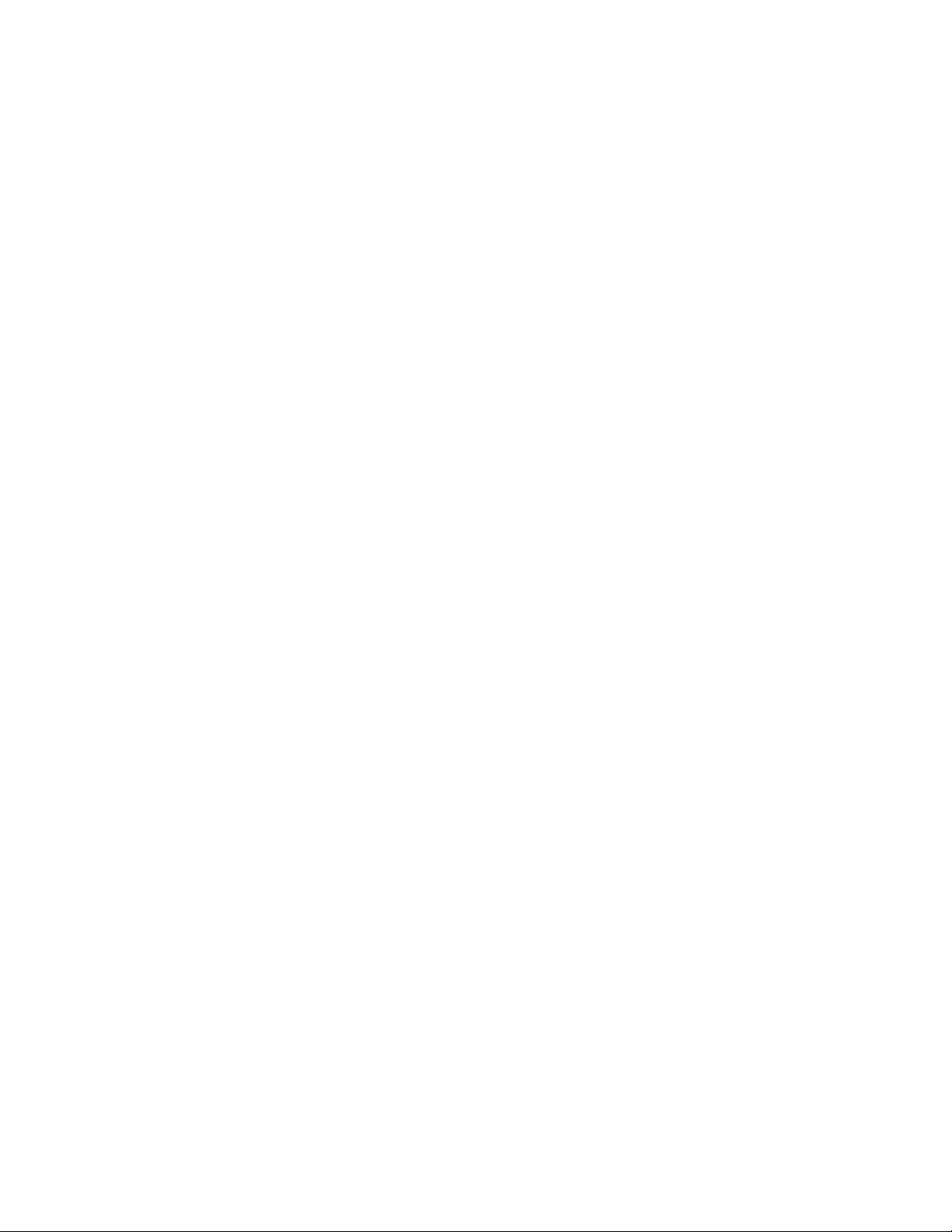
Address Book .....................................................................................................15
Saving a Destination to Your Address Book .............................................15
Accessing an Address in Your Address Book ............................................16
Routing to an Address in Your Address Book ..........................................16
6 Points of Interest (POI) ...........................................................17
Creating a Route to a POI by Category ......................................................17
Creating a Route to a POI by Name ...........................................................17
Creating a Route to a Highway Exit POI ...................................................18
7 Traveling on a Route ..............................................................19
Map Screen .........................................................................................................19
Maneuver List .....................................................................................................19
Accessing the Maneuver List ......................................................................19
Excluding a Maneuver ................................................................................19
Types of Routes ..................................................................................................19
Changing the Routing Method ..................................................................19
To Change the Default Routing Method ..................................................20
Special Routing Functions ................................................................................20
Cancelling a Route ......................................................................................20
Detouring off a Route .................................................................................20
8 Settings ....................................................................................21
Accessing System Settings ..........................................................................21
Map Options .......................................................................................................21
Setting Auto Night Map Display ................................................................21
Setting Heading Up or North Up in 2D Mode ...........................................21
Assigning Visible POIs ................................................................................21
Setting Auto Zoom on Turns ......................................................................21
Setting Highway Lane Assist......................................................................21
Sound ..................................................................................................................22
Setting Volume from Settings ....................................................................22
iii
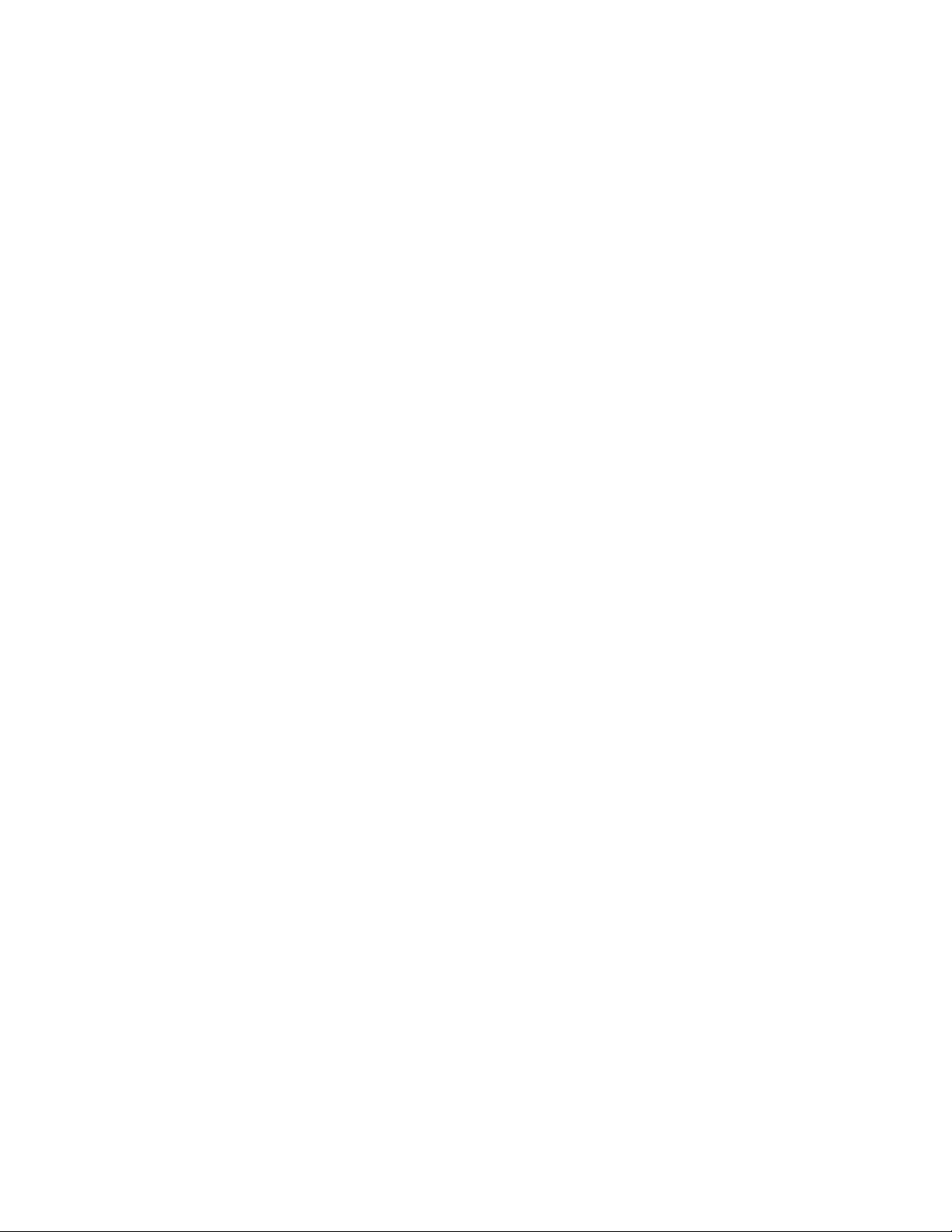
Turning Button Sounds On/Off .................................................................22
Turning Smart Volume On/Off ...................................................................22
Navigation ..........................................................................................................22
Setting The Default Route Method ............................................................22
Setting The Turn Warning Alert Sounds ...................................................22
Enabling Landmark Guidance ....................................................................22
Enabling Spoken Street Names ..................................................................22
Enabling U Turn Guidance .........................................................................22
Avoiding Toll Roads ....................................................................................22
Brightness ..........................................................................................................23
Setting Brightness .......................................................................................23
Languages ..........................................................................................................23
Setting Languages.......................................................................................23
Speed Warnings .................................................................................................23
Setting Speed Warning Options ................................................................23
Phantom Alerts ..................................................................................................23
Setting Phantom Alert Options .................................................................23
Time Zone ...........................................................................................................23
Selecting the Time Zone .............................................................................23
Time Format .......................................................................................................24
Setting the Time Format .............................................................................24
Keyboard ............................................................................................................24
Setting the Keyboard Layout. ....................................................................24
Units of Measure ................................................................................................24
Selecting Units of Measure .........................................................................24
Regions ...............................................................................................................24
GPS ......................................................................................................................24
Setting the GPS Position .............................................................................24
Viewing the GPS Status...............................................................................24
iv
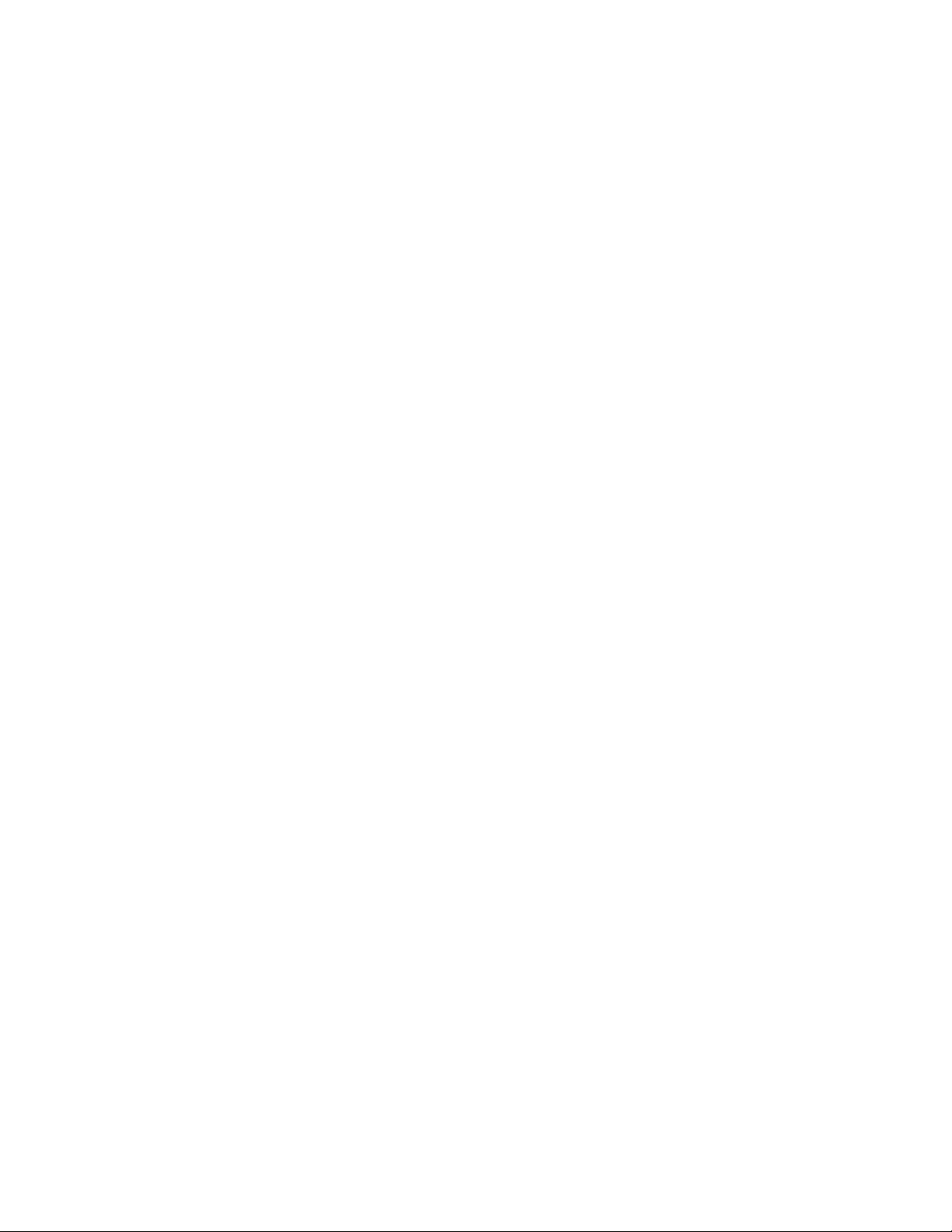
Auto Power Off ..................................................................................................24
Setting Auto Power Off ..............................................................................24
Default System Settings ....................................................................................24
Restoring All Default System Settings .......................................................24
Product Information ..........................................................................................24
Viewing Product Information ....................................................................24
v
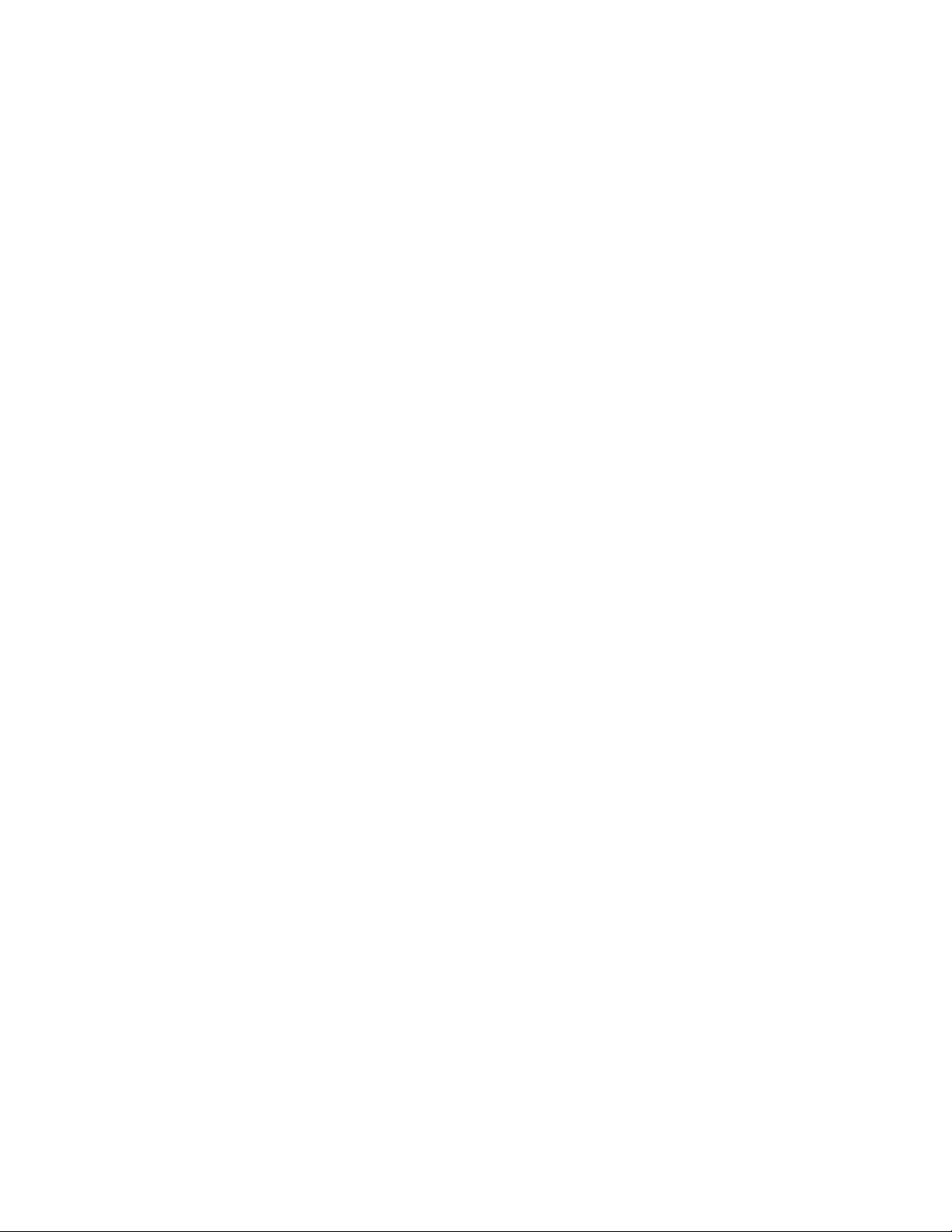
Magellan RoadMate GPS Receiver 1
The Magellan® RoadMate® receiver is a vehicle
navigation product that utilizes GPS signals
from satellites to calculate your precise location
and compute navigational information that
can be used to guide you to your destination.
Knowing its position and movement, it can
then overlay this information on detailed maps
to provide a visual representation of your
location.
With the Magellan RoadMate receiver you can:
•Save searches and addresses under the
OneTouch™ menu for fast, convenient
access to favorite destinations and searches.
•Store your home address and quickly get
routing details to your home.
•Enter and save addresses in your address
book that can be accessed at any time and
get routing information to that address.
•Route to an address that you enter using
the QuickSpell™ and Smart City search for
easy, errorless address entry.
•Route to any point of interest (POI) that
has been preloaded into your Magellan
RoadMate receiver.
•Create a route with multiple destinations.
Handy for business people who need
routing information to many destinations.
•Access the AAA TourBook® providing
ratings and descriptions on AAA-approved
places to stay, play, dine, and save.
•Access AAA Member Roadside Assistance™
information from the OneTouch menu.
•View POIs that are near exits ahead of
you on the highway. The Highway Exit
POIs function provides you with a list of
gas stations, restaurants, hotels and auto
repair shops located nearby exits you
are approaching while travelling on the
interstate.
•Customize your Magellan RoadMate
receiver to meet your needs using the
Settings menu.
The user interface for the Magellan RoadMate
receiver is easy and simple to follow once you
understand the basics. You may never need
to refer to this manual, but if you do, we have
tried to present it in a form that makes it easy
for you to access the function you are trying to
use and follow the steps provided.
The Magellan RoadMate receiver has a built-in
battery so, in most cases, you will be able to
follow these instructions while reading them
on your computer screen without plugging
the Magellan RoadMate receiver to the AC
power using an optional AC power adapter.
Note that a fully charged Magellan RoadMate
only has about 2 hours of battery life. You
should note that while indoors you may not
get strong enough satellite signals to compute
your location, so your location information
may not be updated. However, the power
of the GPS chipset installed in the Magellan
RoadMate receiver will pick up satellite signals
in some very demanding locations. You may
find that the Magellan RoadMate receiver is
computing a position, even indoors. Even
with the improved GPS chipset, the receiver
may not be able to always compute a fix
indoors. This is especially important to note
if you are in a garage or other overhanging
structure. If you find you are not getting strong
enough satellite signals while in a garage or
other structure, move to a location where
there is a clear view of the sky and you should
immediately see an improvement in signal
strength.
The Magellan RoadMate receiver includes
Voice Alerts (both prerecorded and Text-toSpeech) for driving instructions.
This document is set up to be printed on 8.5” x 11” paper should you desire a printed version for
your reference.
1
