
:: WIRELESS MOBILE GAMING
:: KABELLOSE MOBILE GAMING-MAUS
:: SOURIS DE JEU MOBILE SANS FIL
multiplatform :: multi-plateforme
PC
®
MAC
FOR POUR FÜR*
®
via Bluetooth
Smart technology
*Any device supporting mouse input over Bluetooth 4.0 :: *Jedes Gerät unterstützt Mauseingaben über Bluetooth 4.0 ::
* Toutes les entrées de la souris au-dessus de dispositif de support Bluetooth 4.0

PACKAGE INCLUDES
ENGLISH
M
Wireless Mouse
A
R.A.T.
Dongle
B
Pouch
C
2 x AAA Battery
D
FRANÇAIS
M
Souris Sans Fil
A
R.A.T.
Dongle
B
Housse
C
2 piles AAA
D
DEUTSCH
M
Funkmaus
A
R.A.T.
Dongle
B
Hülle
C
2 Mikrobatterien
D
ITALIANO
M
Mouse wireless
A
R.A.T.
Adattatore
B
Borsa
C
2 batterie ministilo
D
ESPAÑOL
R.A.T.MRatón inalámbrico
A
Llave electrónica
B
Bolsa
C
2 x batería AAA
D
SWEDISH DANISH PORTUGUÊS
M
R.A.T.
Trådlös mus
A
Dongle
B
Fodral
C
2 x AAA-batterier
D
.A
.C
M
A
R.A.T.
Dongle
B
Lomme
C
2 x AAA-batterier
D
Trådløs mus
.2
R.A.T.MRato Sem Fios
A
Dongle
B
Bolsa
C
2x pilhas AAA
D
.D
.B
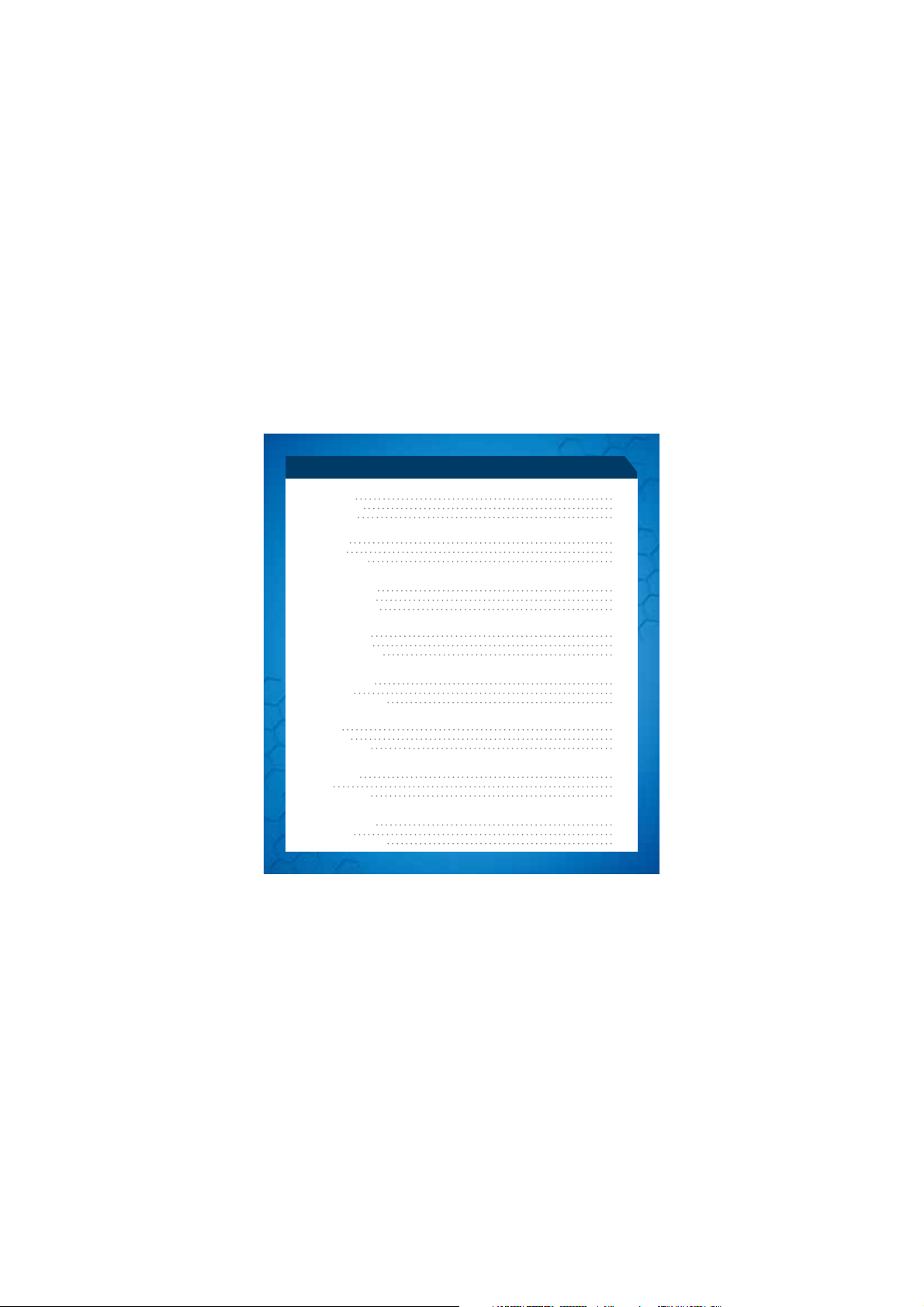
CONTENTS
ENGLISH
Mouse Overview
Mouse Status LEDs
Setup Instructions
DEUTSCH
Mausübersicht
LED-Anzeigen
Installationsanleitung
FRANÇAIS
Présentation de la souris
Témoins lumineux (DEL)
Instructions d’installation
ITALIANO
Panoramica del mouse
Spie LED di indicazione
Istruzioni di configurazione
ESPAÑOL
Descrição geral do rato
Indicadores LED
Instruções de configuração
SWEDISH
Musöversikt
LED-indikatorer
Istallationsanvisningar
DANISH
Oversigt over mus
Lysdioder
Opsætningsvejledning
PORTUGUÊS
Descrição geral do rato
Indicadores LED
Instruções de configuração
4
6
7
9
11
12
14
16
17
19
21
22
24
26
27
29
31
32
34
36
37
39
41
42
.3

MOUSE OVERVIEW
MIDDLE MOUSE BUTTON
VERTICAL SCROLL
WING BUTTON
DPI CYCLE
INTERNET FORWARD
BLUETOOTH INDICATOR
5D™ BUTTON
DPI INDICATOR
INTERNET BACKWARD
BATTERY RELEASE BUTTON
ADJUSTABLE PALM REST
.4

LASER
ON/ OFF
DONGLE STORAGE
BATTERY COMPARTMENT
.5
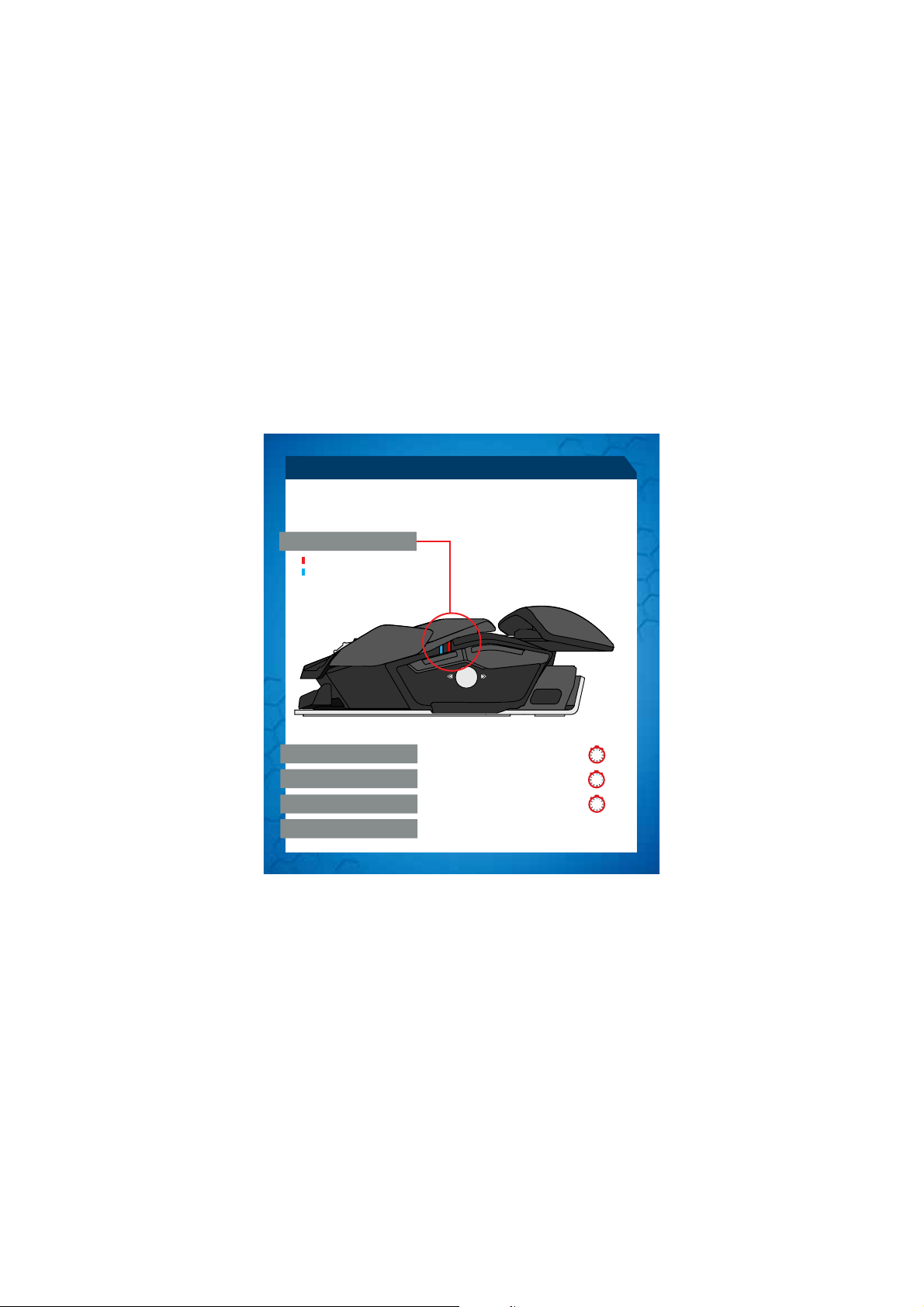
MOUSE STATUS LEDS
LED indication will remain active for one minute upon any change of status, after
which it will extinguish in order to conserve battery.
LED COLOR INDICATORS
Red LED - DPI indicator
Blue LED - Bluetooth indicator
PAIRING MODE
PAIRED AND OPERATING
BATTERY LOW
DPI LED
Blue LED flashes once every second
Blue LED pulses every 5 seconds
(5%) - Blue LED pulses every 2 seconds
Red LED Low Brightness = DPI Setting 1
Red LED Full Brightness = DPI Setting 2
.6
1
5
2
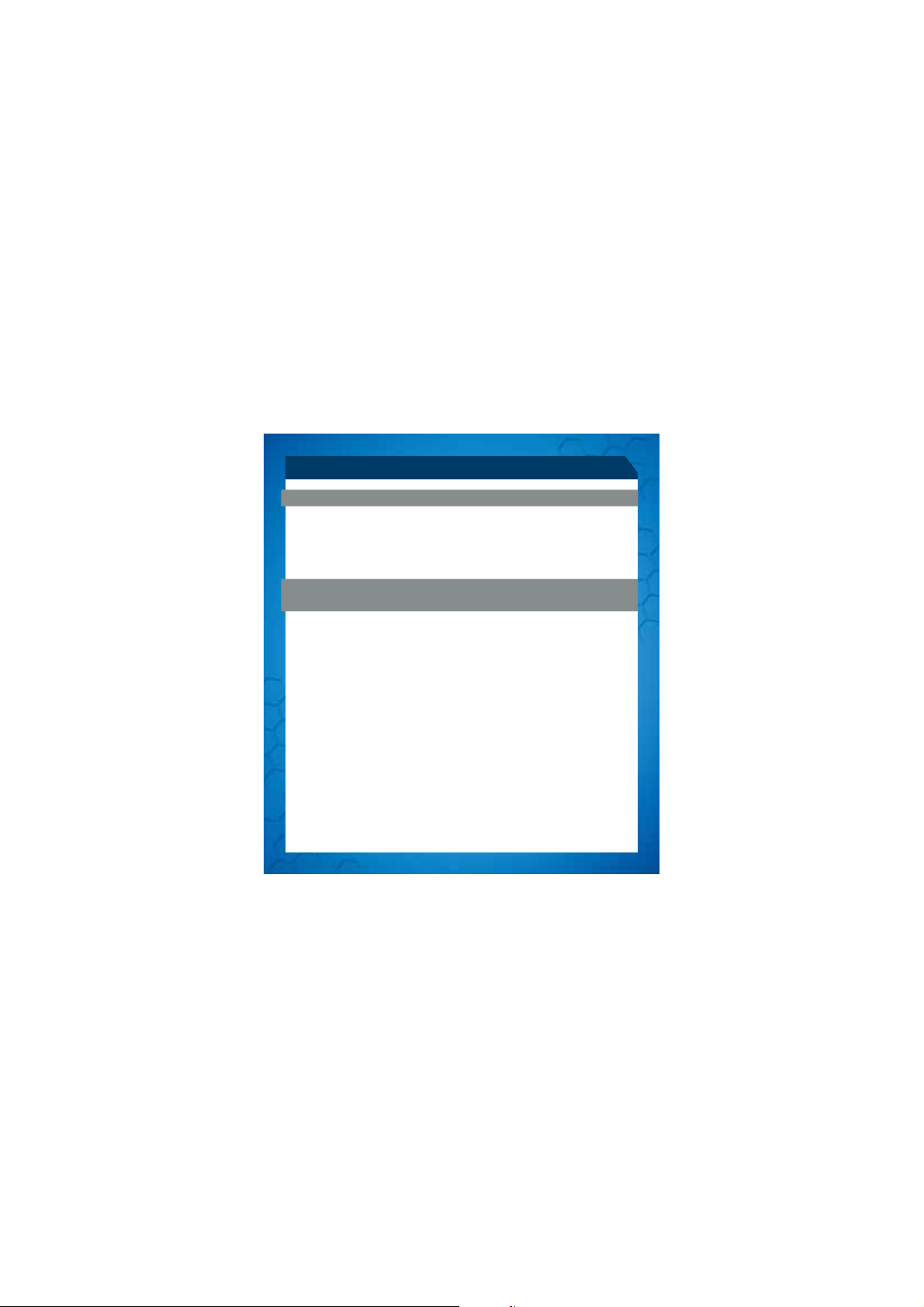
SETUP INSTRUCTIONS
CONNECTING THE MOUSE USING THE DONGLE
1. Insert 2 x AAA batteries into the mouse
2. Plug the USB dongle into an available port
3. Turn the mouse ON
®
CONNECTING TO DEVICES WITH BUILT-IN BLUETOOTH
SMART
TECHNOLOGY (DONGLE NOT REQUIRED)
BLUETOOTH SMART TECHNOLOGY
Bluetooth Smart is a new, power-efficient version of Bluetooth wireless technology
and is already being used in many devices. Check with your manufacturer to see if it is
Bluetooth Smart ready. Check with your device manufacturer for support for Bluetooth
Smart mice and then follow their instructions for pairing.
®
WINDOWS
8
1. Ensure the USB dongle is unplugged and power the R.A.T.
enter discovery mode.
2. Move mouse to bottom right corner of the screen to open the Charms bar
3. Click Settings
4. Click Change PC Settings
5. Click Devices
6. Click Add a device
7. Select R.A.T.
M
.7
M
on – it will automatically
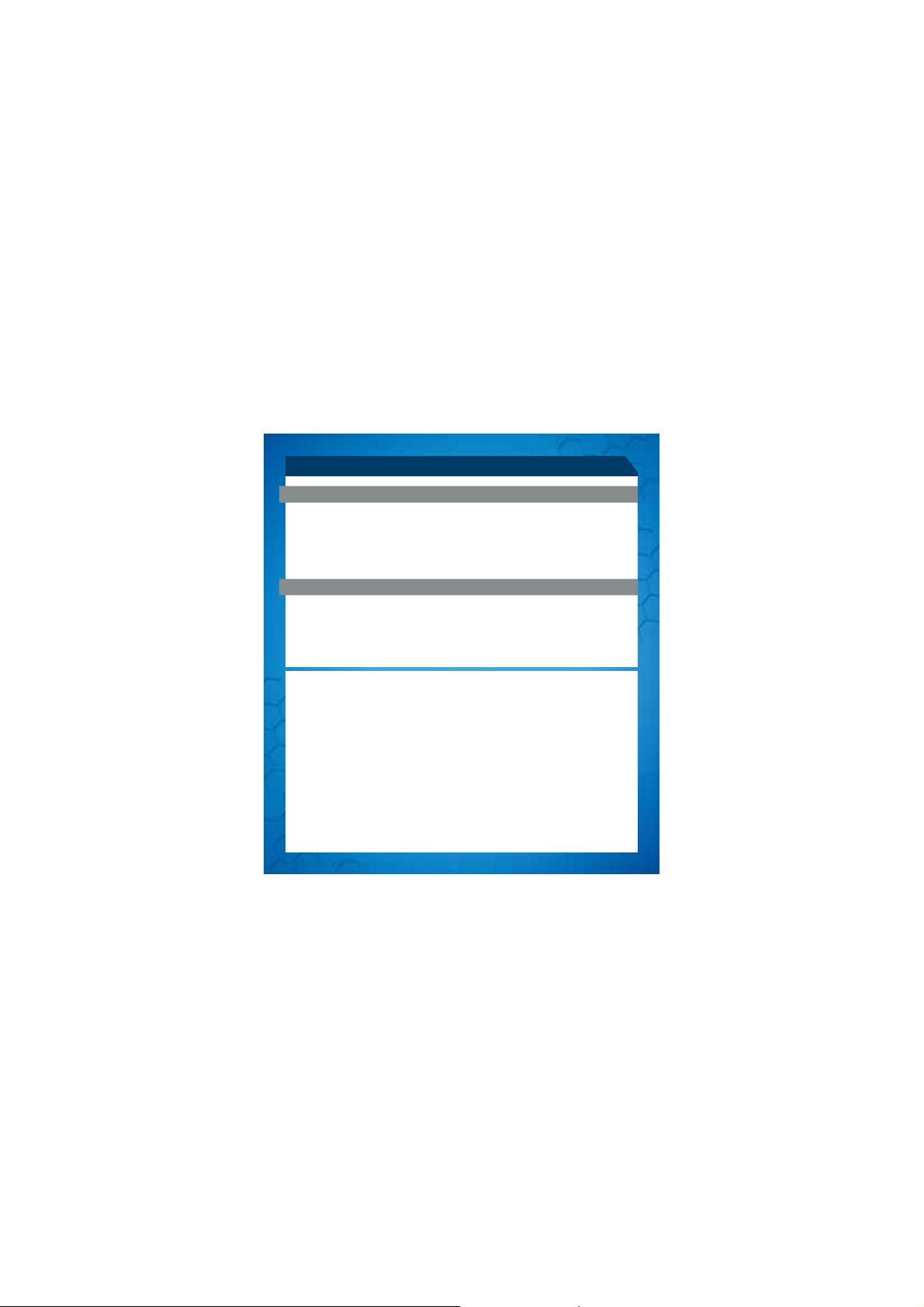
SETUP INSTRUCTIONS
SOFTWARE INSTALLATION
SOFTWARE FOR WINDOWS AND MAC
1. Go to www.madcatz.co/downloads to download and install the Mad Catz
software application
2. Use the drag-and-drop interface to customize your mouse
3. Go to the Support section of the software for full programming instructions
TROUBLESHOOTING
s
If your R.A.T.
on, press and hold the Wing and 5D™ buttons for 5 seconds until the Blue LED starts
flashing. If you wish to connect to the USB dongle then ensure that it is connected
to your computer. If you wish to connect to another device then follow the Bluetooth
pairing procedure for that device to rediscover the R.A.T .
s
s
s
s
s
s
s
s
s
s
s
s
s
M
does not appear to be working with your device then, with it powered
M
.8
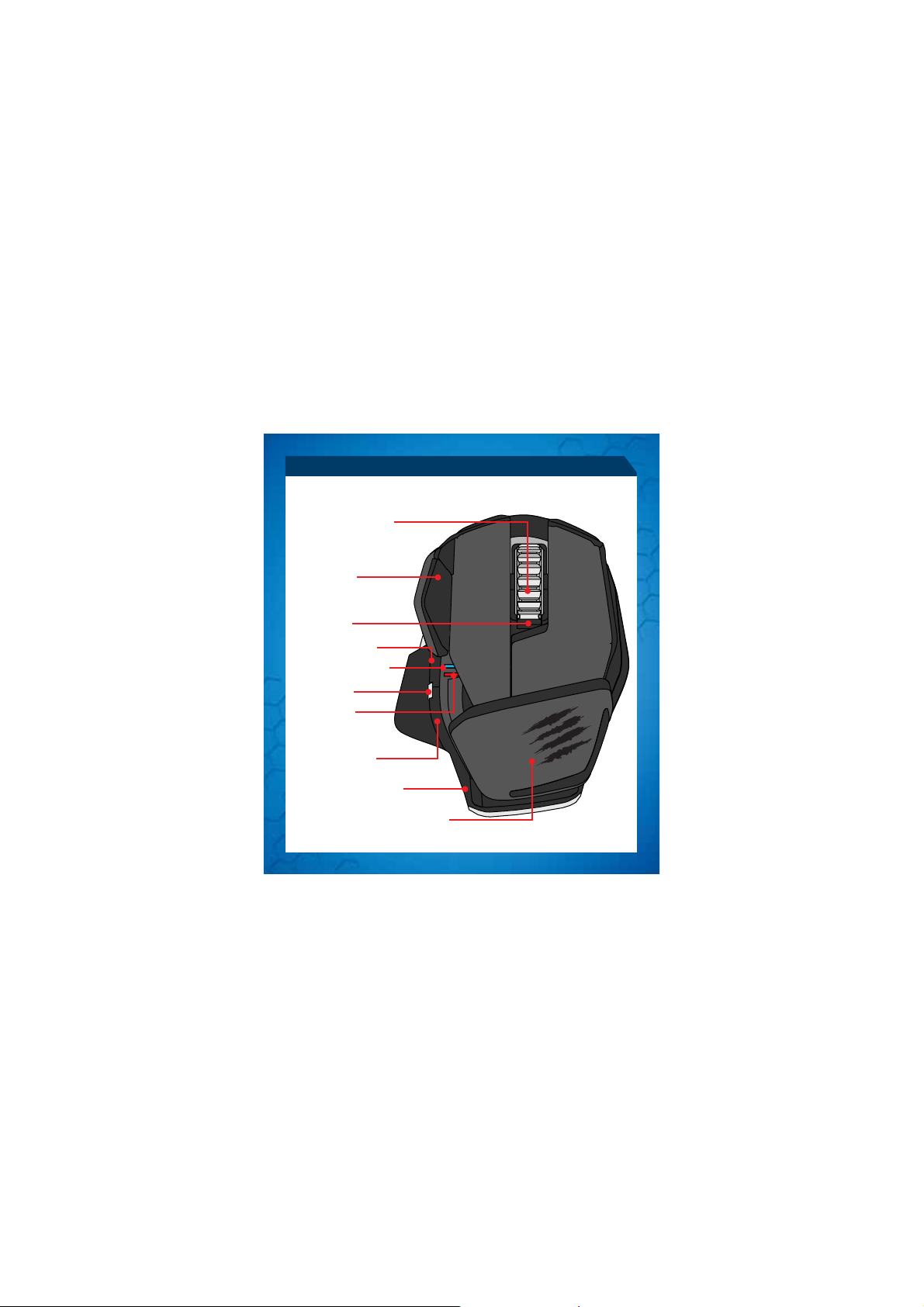
MAUSÜBERSICHT
MITTLERE MAUSTASTE
VERTIKALER BILDLAUF
FLÜGELTASTE
DPI-ZYKLUS
INTERNET WEITER
BLUETOOTH-ANZEIGE
5D™-TASTE
DPI-ANZEIGE
INTERNET ZURÜCK
BATTERIEFREIGABETASTE
ANPASSBARE HANDBALLENAUFLAGE
.9

MAUSÜBERSICHT
LASER
EIN/AUS
DONGLE-FACH
BATTERIEFACH
.10
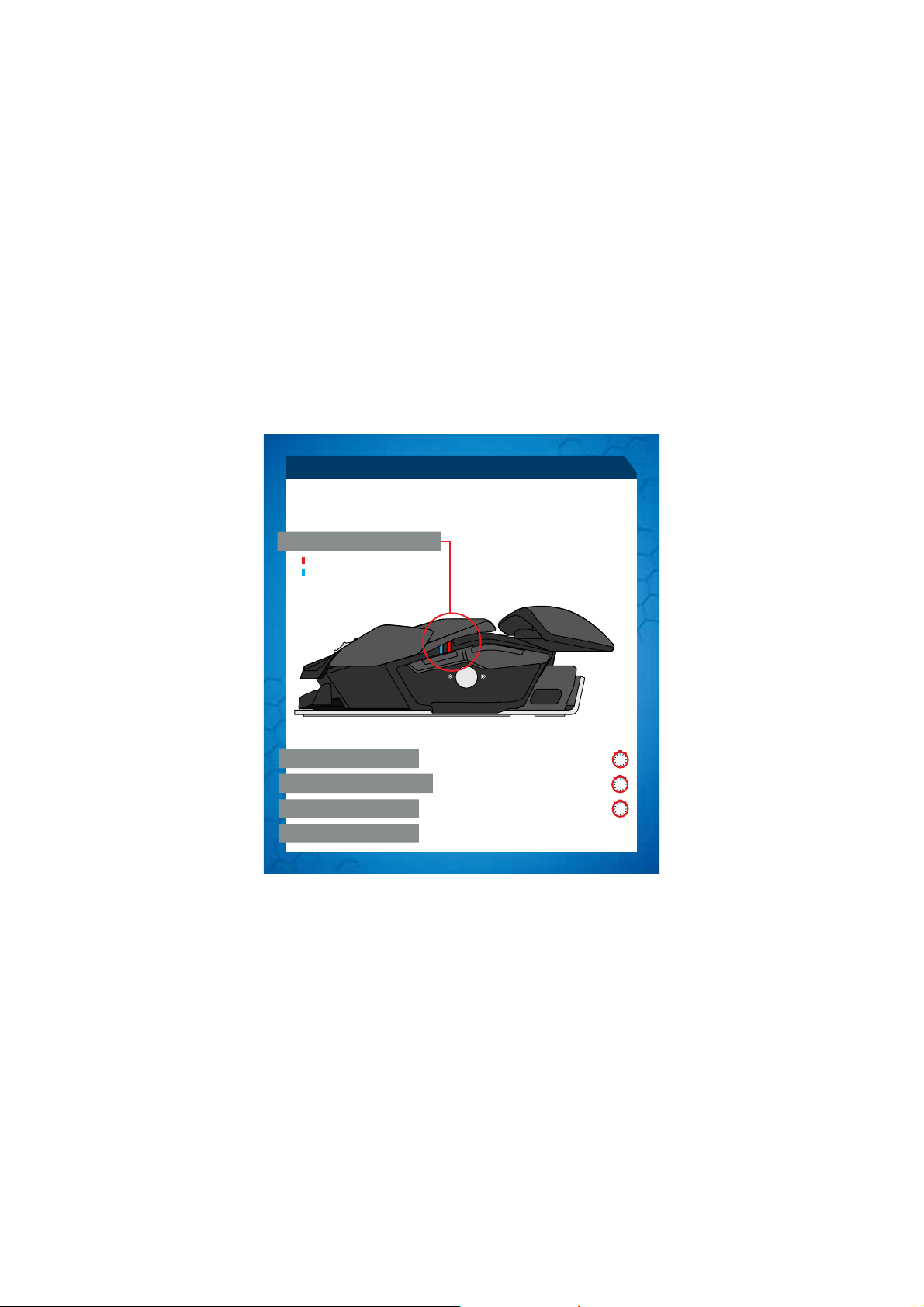
LED-ANZEIGEN
Die LED-Anzeige bleibt bei jeder Statusänderung eine Minute lang eingeschaltet.
Anschließend erlischt sie, um Energie zu sparen.
LED-FARBANZEIGEN
“
Rote LED – DPI-Anzeige
Blaue LED – Bluetooth-Anzeige
KOPPLUNGSMODUS
GEKOPPELT UND IN BETRIEB
GERINGER BATTERIESTAND
DPI-LED
Blaue LED blinkt einmal pro Sekunde
Blaue LED blinkt alle 5 Sekunden
(5 %) - Blaue LED blinkt alle 2 Sekunden
Rote LED geringe Helligkeit = DPI-Einstellung 1
Volle Helligkeit = DPI-Einstellung 2
.11
1
5
2
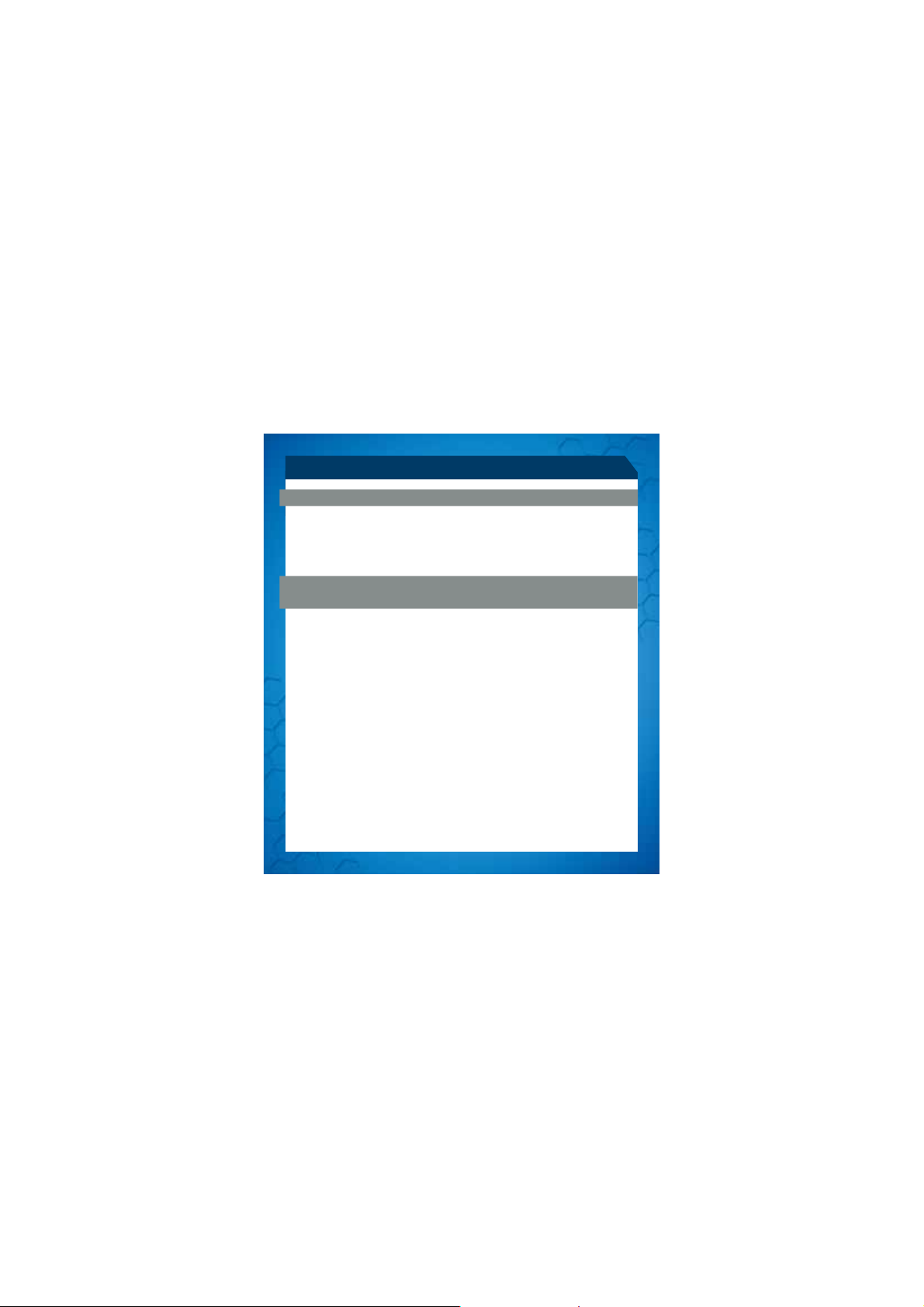
INSTALLATIONSANLEITUNG
VERBINDUNG DER MAUS MIT DEM DONGLE
1. Legen Sie zwei Mikrobatterien in die Maus ein
2. Schließen Sie den USB-Dongle an einen freien Anschluss an
3. Schalten Sie die Maus ein
VERBINDUNG MIT GERÄTEN MIT INTEGRIERTER BLUETOOTH
®
SMART-TECHNOLOGIE (KEIN DONGLE ERFORDERLICH)
BLUETOOTH SMART-TECHNOLOGIE
Bluetooth Smart ist eine neue energiesparende Version der Bluetooth-Funktechnologie,
die bereits in vielen Geräten genutzt wird. Prüfen Sie, ob Ihr Gerätehersteller
Bluetooth Smart unterstützt. Überprüfen Sie beim Hersteller Ihres Geräts Unterstützung
für Bluetooth Smart-Mäusen und dann folgen Sie den Anweisungen für das Pairing.
®
WINDOWS
8
1. Stellen Sie sicher, dass der USB-Dongle getrennt ist, und schalten Sie R.A.T. M ein.
Daraufhin wird automatisch der Suchmodus gestartet.
2. Bewegen Sie die Maus in die untere rechte Ecke des Bildschirms, um die Charms-
Leiste zu öffnen
3. Klicken Sie auf „Einstellungen“
4. Klicken Sie auf „PC-Einstellungen ändern“
5. Klicken Sie auf „Geräte“
6. Klicken Sie auf „Gerät hinzufügen“
7. Wählen Sie R.A.T. M aus
.12
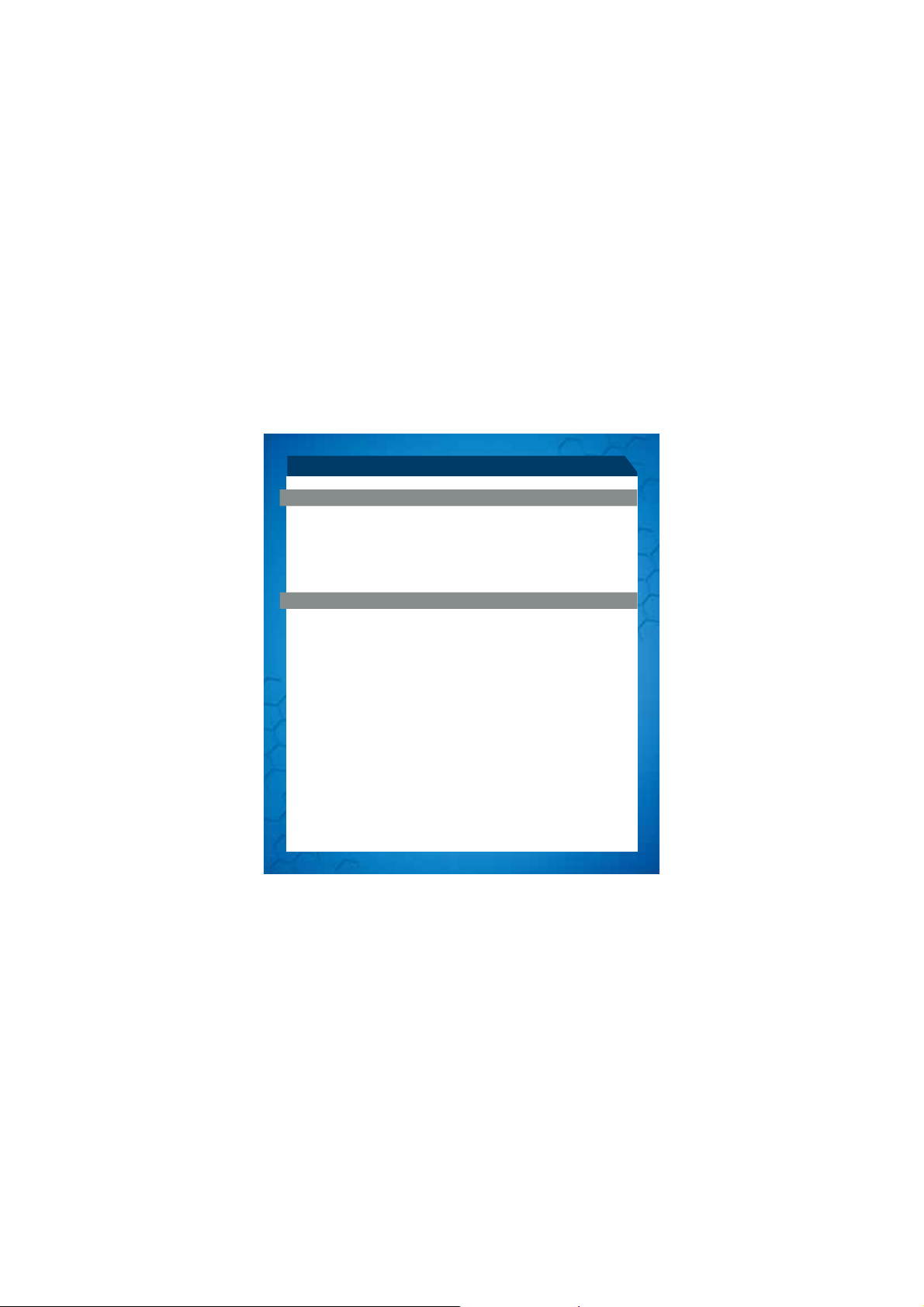
INSTALLATIONSANLEITUNG
SOFTWAREDOWNLOAD
SOFTWARE FÜR WINDOWS UND MAC
1. Besuchen Sie www.madcatz.co/downloads, um die Mad Catz-Softwareanwendung
herunterzuladen und zu installieren
2. Passen Sie Ihre Maus über die Drag-and-Drop-Oberfläche an
3. Eine vollständige Programmieranleitungen finden Sie im Supportbereich der
Software
PROBLEMBEHANDLUNG
s
Wenn R.A.T. M mit Ihrem Gerät anscheinend nicht funktioniert, während es eingeschaltet ist, halten Sie die Flügeltaste- und 5D™ Tasten 5 Sekunden lang gedrückt,
bis die blaue LED blinkt. Wenn Sie eine Verbindung mit dem USB-Dongle herstellen
möchten, stellen Sie sicher, dass er an den Computer angeschlossen ist. Wenn
Sie eine Verbindung mit einem anderen Gerät herstellen möchten, führen Sie das
Bluetooth-Kopplungsverfahren für das jeweilige Gerät aus, damit R.A.T. Merneut
gesucht wird.
.13
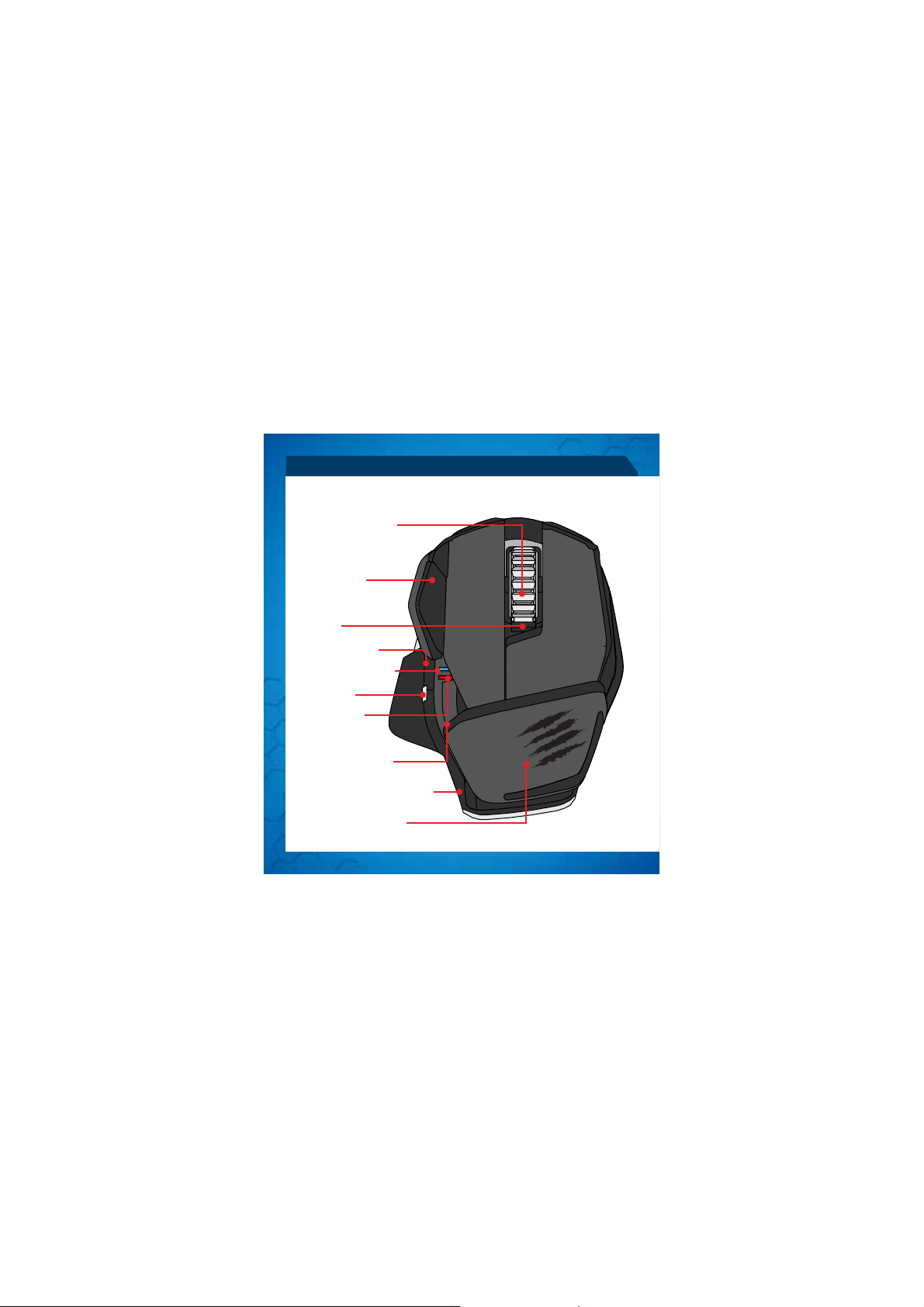
PRÉSENTATION DE LA SOURIS
MOLETTE DE LA SOURIS
DÉFILEMENT VERTICAL
BOUTON À AILES
CYCLE DPI
INTERNET (SUIVANT)
INDICATEUR BLUETOOTH
BOUTON 5D™
INDICATEUR DPI
INTERNET (PRÉCÉDENT)
BOUTON DE LIBÉRATION DE PILES
REPOSE-PAUME RÉGLABLE
.14

LASER
MARCHE/ARRÊT
RANGEMENT DE DONGLE
COMPARTIMENT DES PILES
.15

TÉMOINS LUMINEUX (DEL)
Un témoin lumineux reste allumé pendant 1 minute en cas de changement d’état,
après quoi il s’éteint pour économiser les piles.
TÉMOINS LUMINEUX COULEUR
Témoin rouge - Indicateur DPI
Témoin bleu - Indicateur Bluetooth
MODE DE COUPLAGE
Le témoin bleu clignote toutes les secondes
COUPLAGE EFFECTUÉ ET FONCTIONNEMENT
PILES FAIBLES
TÉMOIN DPI
(5 %) - Le témoin bleu clignote toutes les 2
secondes
Témoin rouge Faible luminosité = Réglage DPI 1
Luminosité totale = Réglage DPI 2
.16
Le témoin bleu clignote
toutes les 5 secondes
1
5
2

INSTRUCTIONS D’INSTALLATION
CONNEXION DE LA SOURIS AVEC LE DONGLE
1. Installez les 2 piles AAA dans la souris
2. Branchez le dongle USB sur le port disponible
3. Activez la souris
CONNEXION AUX APPAREILS INTÉGRANT LA TECHNOLOGIE BLUETOOTH
SMART (DONGLE NON REQUIS)
TECHNOLOGIE BLUETOOTH SMART
Bluetooth Smart est une nouvelle version économe en énergie de la technologie sans fil
Bluetooth déjà utilisée dans de nombreux appareils. Renseignez-vous auprès du fabricant de votre périphérique pour savoir si celui-ci est compatible avec la technologie
Bluetooth Smart. Renseignez-vous auprès du fabricant de votre périphérique pour
obtenir des souris Bluetooth Smart et puis suivez les instructions pour le jumelage.
®
WINDOWS
8
1. Assurez-vous que le dongle USB est débranché, puis allumez le R.A.T.M – il passe
automatiquement en mode de découverte
2. Déplacez la souris dans l’angle inférieur droit de l’écran pour ouvrir la barre des icônes
3. Cliquez sur Settings (Paramètres)
4. Cliquez sur Change PC Settings (Modifier les paramètres du PC)
5. Cliquez sur Devices (Périphériques)
6. Cliquez sur Add a device (Ajouter un périphérique)
7. Sélectionnez R.A.T.
M
.17
®

INSTRUCTIONS D’INSTALLATION
TÉLÉCHARGEMENT LOGICIEL
LOGICIEL POUR WINDOWS ET MAC
1. Accédez à l’adresse www.madcatz.com/downloads pour télécharger et installer
l’application logicielle de Mad Catz
2. Utilisez l’interface glisser-déposer pour personnaliser votre souris
3. Accédez à la section Support du logiciel pour obtenir les instructions de program
mation complètes
RÉSOLUTION DES PROBLÈMES
s
Si votre R.A.T.M ne semble pas fonctionner avec votre appareil, allumez-le, puis maintenez les boutons Bouton à ailes et Bouton 5D™ enfoncés pendant 5 secondes jusqu’à
ce que le voyant bleu se mette à clignoter. Si vous souhaitez établir la liaison avec le
dongle USB, assurez-vous qu’il est bien branché sur votre ordinateur. Si vous souhaitez
établir la liaison avec un autre appareil, suivez la procédure d’appariement Bluetooth
pour que cet appareil relance la découverte de R.A.T.
s Ce périphérique est conforme à l’article 15 de la réglementation FCC. Son fonctionnement
s est soumis aux deux conditions suivantes :
s 1. Ce périphérique ne doit pas provoquer d’interférences nuisibles et
s 2. Il doit accepter toute interférence reçue, y compris les interférences susceptibles de
s causer un dysfonctionnement.
s
s Ce périphérique est conforme aux normes RSS exemptes de licence d’Industrie Canada.
s Son fonctionnement est soumis aux deux conditions suivantes :
s 1. Ce périphérique ne doit pas provoquer d’interférences et
s 2. Il doit accepter toute interférence, y compris les interférences susceptibles de causer
s un dysfonctionnement. En vertu de la réglementation d’Industrie Canada, ce transmetteur
s radio peut fonctionner uniquement avec une antenne d’un type et d’un gain maximum (ou
s inférieur) agréés pour l’émetteur par Industrie Canada. Pour réduire le risque d’interférence
s radio pour les autres utilisateurs, le type d’antenne et son gain doivent être choisis de façon
s à ce que la puissance isotrope rayonnée équivalente (PIRE) ne dépasse pas celle
s nécessaire pour une bonne communication.
M
.18

PANORAMICA DEL MOUSE
PULSANTE CENTRALE DEL MOUSE
SCORRIMENTO VERTICALE
PULSANTE LATERALE
CICLO DPI
INTERNET AVANTI
INDICATORE BLUETOOTH
PULSANTE 5D
INDICATORE DPI
INTERNET INDIETRO
PULSANTE DI SBLOCCO
BATTERIA
POGGIAPOLSI REGOLABILE
™
.19

PANORAMICA DEL MOUSE
LASER
ON/ OFF
COMPARTIMENTO
ADATTATORE
VANO BATTERIA
.20

INDICADORES LED
Gli indicatori LED rimarranno attivi per un minuto dopo qualsiasi cambiamento dello
stato, quindi si spegneranno per risparmiare la batteria.
INDICATORI COLORATI LED
“
LED rosso – Indicatore DPI
LED blu – Indicatore Bluetooth
MODALITÀ DI ABBINAMENTO
ABBINATO E FUNZIONANTE
BATTERIA IN ESAURIMENTO
LED DP
Il LED blu lampeggia ogni secondo
Il LED blu lampeggia ogni 5 secondi
(5%) – Il LED blu lampeggia ogni 2 secondi
Scarsa luminosità del LED rosso = Impostazione DPI 1
Luminosità al massimo = Impostazione DPI 2
.21
1
5
2

ISTRUZIONI DI CONFIGURAZIONE
COLLEGAMENTO DEL MOUSE CON L’ADATTATORE
1. Inserire nel mouse 2 batterie ministilo
2. Collegare l’adattatore USB a una porta disponibile
3. Accendere il mouse
CONNESSIONE A DISPOSITIVI CON TECNOLOGIA BLUETOOTH
®
SMART
INTEGRATA (ADATTATORE NON RICHIESTO)
TECNOLOGIA BLUETOOTH SMART
Bluetooth Smart è una nuova versione a risparmio energetico della tecnologia wireless
Bluetooth già usata in molti dispositivi. Chiedere al produttore se il dispositivo supporta
la tecnologia Bluetooth Smart. Verificare con il produttore del dispositivo per il supporto
per i mouse Bluetooth intelligenti e poi seguire le istruzioni per l’accoppiamento.
®
WINDOWS
8
1. Assicurarsi che l’adattatore USB sia scollegato e accendere la x; si entrerà
automaticamente nella modalità di ricerca
2. Spostare il mouse sull’angolo inferiore destro dello schermo per aprire la barra
degli accessi
3. Fare clic su Impostazioni
4. Fare clic su Modifica impostazioni PC
5. Fare clic su Dispositivi
6. Fare clic su Aggiungi un dispositivo
7. Selezionare R.A.T.
M
.22

ISTRUZIONI DI CONFIGURAZIONE
DESCARGA DE SOFTWARE
SOFTWARE PER WINDOWS E MAC
1. Visitare il sito www.madcatz.com/downloads per scaricare e installare l’applicazione
del software Mad Catz
2. Usare l’interfaccia di trascinamento della selezione per personalizzare il mouse
3. Visitare la sezione Supporto del software per istruzioni di programmazione complete
RISOLUZIONE PROBLEMI
s
Se la R.A.T.Msembra non funzionare con il proprio dispositivo, tenendola accesa,
premere e tenere premuta la Pulsante laterale e i pulsanti Pulsante 5D™ per 5
secondi fino a quando il LED blu non inizia a lampeggiare. Se si desidera collegare
all’adattatore USB assicurarsi che sia collegato al computer. Se si desidera collegare
a un altro dispositivo, seguire la procedura di abbinamento Bluetooth per il dispositivo
per ritrovare la R.A.T.
M
.23

DESCRIPCIÓN GENERAL DEL RATÓN
BOTÓN MEDIO DEL RATÓN
DESLIZAMIENTO VERTICAL
BOTÓN ALA
CICLO DPI
VERSIONES POSTERIORES
DE INTERNET
INDICADOR DE BLUETOOTH
™
BOTÓN 5D
INDICADOR DPI
VERSIONES ANTERIORES
DE INTERNET
BOTÓN PARA LIBERAR LA
BATERÍA
APOYAMANOS AJUSTABLE
.24

LASER
ENCENDIDO
APAGADO
ALMACENAMIENTO
DE LLAVE ELÉCTRICA
COMPARTIMIENTO DE
LAS BATERÍAS
.25

INDICADORES LED
El indicador LED permanecerá activo durante un minuto al momento de un cambio de
estado, luego de lo cual se apagará para preservar la batería.
INDICADORES DE COLOR LED
“
LED roja – indicador DPI
LED azul – indicador de Bluetooth
MODO DE EMPAREJAMIENTO
SINCRONIZADO Y FUNCIONANDO
BATERÍA BAJA
LED DPI
(5%) - El LED azul parpadea cada 2 segundos
Brillo bajo del LED rojo = Configuración DPI 1
Brillo total = Configuración DPI 2
El LED azul parpadea una vez por segundo
El LED azul parpadea cada 5 segundos
.26
1
5
2

INSTRUCCIONES DE CONFIGURACIÓN
CONECTAR EL RATÓN USANDO LA LLAVE ELECTRÓNICA
1. Insertar las 2 x baterías AAA en el ratón
2. Enchufar la llave electrónica USB en el puerto disponible
3. Encender el ratón
CONECTARSE A DISPOSITIVOS CON TECNOLOGÍA BLUETOOTH® SMART
INCORPORADO (NO SE REQUIERE LLAVE ELECTRÓNICA)
TECNOLOGÍA BLUETOOTH SMART
El Bluetooth Smart es una nueva versión que ahorra energía de tecnología inalámbrica
Bluetooth y ya se usa en muchos dispositivos. Consulte con el fabricante para ver si
es Bluetooth Smart ready. Consulte con el fabricante del dispositivo de apoyo para los
ratones Bluetooth inteligentes y siga sus instrucciones para el emparejamiento.
WINDOWS®8
1. Asegúrese de que la llave USB esté desconectada y encienda el R.A.T.
automáticamente al modo de detección
2. Mueva el ratón a la esquina inferior derecha de la pantalla para abrir la barra Charms
3. Haga clic en configuraciones
4. Haga clic en Cambiar configuraciones de PC
5. Haga clic en Dispositivos
6. Haga clic en Agregar un dispositivo
7. Seleccione R.A.T.
M
M
Ingresará
.27

INSTRUCCIONES DE CONFIGURACIÓN
DESCARGA DE SOFTWARE
SOFTWARE PARA WINDOWS Y MAC
1. Visite www.madcatz.com/downloads para descargar e instalar la aplicación del
software Mad Catz
2. Use la interfaz de arrastrar y soltar para personalizar su ratón
3. Visite la sección Soporte del software para recibir instrucciones completas
de programación
SOLUCIÓN DE PROBLEMAS
s
Si el R.A.T.M no parece funcionar con el dispositivo entonces, encendido, presione y
mantenga apretados los botones Botón ala y Botón 5D™ durante 5 segundos hasta
que el LED azul comience a titilar. Si desea conectar la llave USB asegúrese de
que esté conectada a su computadora. Si desea conectar otro dispositivo, siga el
procedimiento para emparejamiento de Bluetooth para que dicho dispositivo vuelva a
detectar el R.A.T.M.
.28

MUSÖVERSIKT
MITTERSTA MUSKNAPPEN
VERTIKAL RULLNING
VINGKNAPP
DPI CYCLE
INTERNET FRAMÅT
BLUETOOTH-INDIKATOR
5D™-KNAPP
DPI-INDIKATOR
INTERNET BAKÅT
BATTERIFRIGÖRINGSKNAPP
JUSTERBART HANDSTÖD
.29

MUSÖVERSIKT
LASER
PÅ/AV
DONGLEFÖRVARING
BATTERIFACK
.30

LED-INDIKATORER
LED-indikatorn förblir aktiv i en minut efter statusändring, sedan slocknar den för att
spara på batteriet.
LED-FÄRGIN DIKATORER
“
Röd LED - DPI-indikator
Blå LED - Bluetooth-indikator
KOPPLINGSLÄGE
LÄNKAD OCH IGÅNG
LÅGT BATTERI
DPI LED
Blå LED blinkar en gång i sekunden
Blå LED pulserar var femte sekund
(5 %) Blå LED pulserar varannan sekund
Röd LED svag ljusstyrka = DPI-inställning 1
Full ljusstyrka = DPI-inställning 2
.31
1
5
2

ISTALLATIONSANVISNINGAR
ANSLUT MUSEN MED HJÄLP AV DONGLE
1. Sätt i 2 x AAA-batterier i musen
2. Sätt i USB-dongle i en tillgänglig port
3. Slå på musen
ANSLUTNING TILL APPARATER MED INBYGGD BLUETOOTH
®
SMART-TEKNOLOGI (DONGLE BEHÖVS INTE)
BLUETOOTH SMART TEKNOLOGI
Bluetooth Smart är en ny energisnål version av trådlös Bluetooth-teknologi och används
redan i måna apparater. Kontrollera hos tillverkaren av din apparat om den är redo för
Bluetooth Smart. Kontrollera med din enhet för support för Bluetooth Smart möss och följ
deras anvisningar för att koppla ihop.
®
WINDOWS
8
1. Kontrollera att USB-dongle kopplats ur och slå på R.A.T.M– den kommer automatiskt
att gå till upptäckarläge.
2. För markören till nedre högra hörnet på skärmen för att öppna snabbknappsfältet
3. Klicka på Inställningar
4. Klicka på Ändra datorinställningar
5. Klicka på Enheter
6. Klicka på Lägg till en enhet
7. Välj R.A.T.
M
.32

ISTALLATIONSANVISNINGAR
HÄMTNING AV PROGRAMVARA
PROGRAMVARA FÖR WINDOWS OCH MAC
1. Gå till www.madcatz.com/downloads för att hämta och installera
Mad Catz programvara
2. Använd gränssnittet med dra och släpp och att anpassa din mus
3. Gå till Support i programvaran för fullständiga programmeringsanvisningar
PROBLEMLÖSNING
s
Om din R.A.T.M inte verkar fungera med din enhet, slå på den och tryck sedan in och håll
inne Vingknapp- och 5D™-knapparna i 5 sekunder tills den blå LED-lampan börjar blinka.
Om du vill ansluta till USB-dongle ska du kontrollera att den är ansluten till din dator.
Om du vill ansluta till en annan enhet ska du följa Bluetooth-pairingproceduren för den
enheten för att återupptäcka R.A.T.
M
.33

OVERSIGT OVER MUS
MELLEMSTE MUSEKNAP
LODRET RULLETAST
VINGEKNAP
DPI CYKLUS
INTERNET FREMAD
BLUETOOTH-INDIKATOR
™
-KNAP
5D
DPI-INDIKATOR
INTERNET BAGUD
BATTERIUDLØSNINGSKNAP
JUSTERBAR HÅNDLEDSSTØTTE
.34

LASER
TÆND/SLUK
OPBEVARING AF DONGLE
BATTERIBEHOLDER
.35

LYSDIODER
LED-indikationen vil aktiveres i et minut efter hvert statusskifte, og derefter slukkes for at
spare på batteriet.
LED-FARVEINDIKATORER
“
Rød LED - DPI-indikator
Blå LED - Bluetooth-indikator
PARRINGSTILSTAND
PARRET OG I DRIFT
LAVT BATTERI
DPI-LED
Blå LED blinker en gang i sekunde
Blå LED pulserer hvert 5. sekund
(5 %) - Blå LED pulserer hvert 2. sekund
Rød LED lav lysstyrke = DPI-indstilling 1
Fuld lysstyrke = DPI-indstilling 2
.36
1
5
2

OPSÆTNINGSVEJLEDNING
TILSLUTNING AF MUSEN VHA. DONGLE
1. Sæt 2 x AAA-batterier i musen
2. Sæt USB-donglen i en åben port
3. Tænd for musen
TILSLUTNING TIL ENHEDER MED INDBYGGET BLUETOOTH
®
SMART-
TEKNOLOGI (KRÆVER DONGLE)
BLUETOOTH SMART-TEKNOLOGI
Bluetooth Smart er en ny, strømeffektiv version af den trådløse Bluetooth-teknologi,
som allerede anvendes af mange enheder. Kontrollér hos din producent, om din enhed
kan bruge Bluetooth Smart. Check med producenten af enheden for support til Bluetooth Smart mus og derefter følge deres instrukser til parring.
WINDOWS®8
1. Sørg for, at USB-donglen ikke er sat i, og tænd for R.A.T.
udforskningstilstand.
2. Flyt markøren til skærmens nederste højre hjørne for at åbne Amulet-baren
3. Klik på Indstillinger
4. Klik på Redigér PC-indstillinger
5. Klik på Enheder
6. Klik på Tilføj en enhed
7. Vælg R.A.T.
M
.37
M
et - det vil automatisk åbne

OPSÆTNINGSVEJLEDNING
SOFTWARE INSTALLATION
SOFTWARE TIL WINDOWS OG MAC
1. Gå til www.madcatz.com/downloads for at downloade og installere
Mad Catz-softwareapplikationen
2. Brug træk-og-slip-interfacet til at brugertilpasse din mus
3. Se softwarens Support-sektion for komplet programmeringsvejledning
FEJLFINDING
s
Hvis dit R.A.T.M ikke ser ud til at fungere sammen med din enhed, skal du, når enheden
er tændt, trykke og holde Vingeknap’et og 5D™-knapperne nede i 5 sekunder, indtil den
blå LED begynder at blinke. Hvis du ønsker at tilslutte USB-donglen, skal du sørge for,
at den er tilsluttet til din computer. Hvis du ønsker at tilslutte til en anden enhed, skal du
følge parringsproceduren for Bluetooth for denne enhed for at genopdage R.A.T.Met
.38

DESCRIÇÃO GERAL DO RATO
BOTÃO CENTRAL DO RATO
DESLOCAMENTO VERTICAL
BOTÃO LATERAL
CICLO PPP
INTERNET SEGUINTE
INDICADOR BLUETOOTH
™
BOTÃO 5D
INDICADOR PPP
INTERNET ANTERIOR
BOTÃO DE LIBERTAÇÃO
DAS PILHAS
APOIO DA PALMA AJUSTÁVEL
.39

DESCRIÇÃO GERAL DO RATO
LASER
LIGAR/ DESLIGAR
ARMAZENAMENTO
DA DONGLE
COMPARTIMENTO
DAS PILHAS
.40

INDICADORES LED
A indicação do LED permanecerá activa durante um minuto depois de qualquer alteração
de estado, após o que se apagará para poupar as pilhas.
INDICADORES LED COLORIDOS
LED vermelho - Indicador PPP
LED azul - Indicador Bluetooth
MODO DE EMPARELHAMENTO
O LED azul pisca uma vez por segundo
EMPARELHADO E EM FUNCIONAMENTO
PILHAS FRACAS
LED PPP
(5%) - O LED azul pulsa de 2 x segundos
LED vermelho com intensidade reduzida = Definição PPP 1
Intensidade total = Definição PPP 2
O LED azul pulsa de 2x
segundos
.41
1
5
2

INSTRUÇÕES DE CONFIGURAÇÃO
LIGAR O RATO UTILIZANDO A DONGLE
1. Insira 2 pilhas AAA no rato
2. Ligue a dongle USB a uma porta disponível
3. Ligue o rato
LIGAR A DISPOSITIVOS COM TECNOLOGIA BLUETOOTH® SMART
INCORPORADA (NÃO É NECESSÁRIA DONGLE)
TECNOLOGIA BLUETOOTH SMART
Bluetooth Smart é uma nova versão da tecnologia sem fios Bluetooth, eficiente em
termos energéticos, que já é utilizada em muitos dispositivos. Verifique junto do
fabricante do seu dispositivo o suporte de Bluetooth Smart. Verifique com o fabricante
do dispositivo de apoio para os ratos Bluetooth inteligentes e siga as instruções para
o emparelhamento.
®
WINDOWS
8
1. Certifique-se de que o dongle USB está desligado e ligue o R.A.T.
automaticamente o modo de deteção
2. Mova o rato para o canto inferior direito do ecrã para abrir a barra Atalhos
3. Clique em Definições
4. Clique em Alterar definições do PC
5. Clique em Dispositivos
6. Clique em Adicionar um dispositivo
7. Seleccione o R.A.T.
M
M
para iniciar
.42

INSTRUÇÕES DE CONFIGURAÇÃO
TRANSFERÊNCIA DE SOFTWARE
SOFTWARE PARA WINDOWS E MAC
1. Visite www.madcatz.com/downloads para transferir e instalar a aplicação Mad Catz
2. Utilize a interface de arrastar e largar para personalizar o seu rato
3. Consulte a secção Suporte do software para obter instruções completas de
programação
RESOLUÇÃO DE PROBLEMAS
s
Se o R.A.T.M não estiver a funcionar com o seu dispositivo, com este ligado, mantenha
premidos os botões Lateral Botão 5D™ durante 5 segundos, até o LED azul ficar
intermitente. Se pretender ligar ao dongle USB, certifique-se de que está ligado ao seu
computador. Se pretender ligar a outro dispositivo, siga o procedimento de
emparelhamento Bluetooth desse dispositivo para detetar novamente o R.A.T.
.43
M

Technical support and warranty information
EN
TECHNICAL SUPPORT
Can’t get started - don’t worry, we’re here to help you!
Nearly all the products that are returned to us as faulty are not faulty at all - they have just
not been installed properly. If you experience any difficulty with this product, please first visit
our website http://support.madcatz.com.The technical support area will provide you with all
the information you need to get the most out of your product and should solve any problems
you might have. If you do not have access to the internet, or if the website cannot answer
your question, please contact your local Mad Catz Technical Support Team. We aim to offer
quick, comprehensive and thorough technical support to all our users so, before you call,
please make sure you have all the relevant information at hand.
Online Support and User Guides: http://support.madcatz.com
NORTH AMERICA AND EUROPE
To receive warranty service, you must:
1. Obtain a Return Authorization Number from Mad Catz Technical Support via ONE of the
following methods:
a. Submit a Ticket at http://support.madcatz.com
b. Call the Mad Catz Tech Support Center nearest you:
- North America: 1-800-659-2287 (USA) or 1-619-683-2815 (outside USA)
- United Kingdom: 08450 508418
- Europe (outside UK): +44(0) 1633 883110
- France: 01 82 88 01 80
- Germany: 089-21094818
- Spain: 93 181 63 94
Once you have your unique Return Authorization Number, do the following:
1. Ship the product to Mad Catz at your expense for service.
2. Enclose a copy of the original sales receipt showing a purchase date.
3. Enclose a full return address with daytime and evening phone numbers.
TECHNICAL SUPPORT
Online Support: http://support.madcatz.com
North American telephone, available Monday through Friday (excluding holidays):
1-800-659-2287 (USA only) or 1-619-683-2815 (outside USA).
United Kingdom telephone, available Monday through Friday (excluding bank holidays):
08450 508418.
European telephone (outside UK), available Monday through Friday (excluding bank
holidays):
+44(0) 1633 883110.
EU DECLARATION OF CONFORMITY:
As required, certain of these products have been tested and conform to the requirements of
the European Union Directives 1999/5/EC, 2002/95/EC, 2002/96/EC, and 2004/108/EC.
Authorized signatory of the manufacturer is Mad Catz, Inc., 7480 Mission Valley Road, Suite
101, San Diego, Ca 92108.
CAUTION
RISK OF EXPLOSION IF BATTERY IS REPLACED BY AN INCORRECT TYPE.
DISPOSE OF USED BATTERIES ACCORDING TO THE INSTRUCTIONS.
Information for Customers in the United States
FCC & IC Warning
This device complies with part 15 of the FCC Rules and Industry Canada licence-exempt
RSS standard (s). Operation is subject to the following two conditions: (1) This device may
not cause harmful interference, and (2) this device must accept any interference received,
including interference that may cause undesired operation.
Any Changes or modifications not expressly approved by the party responsible for
compliance could void the user’s authority to operate the equipment.
FCC Radiation Exposure Statement:
This equipment complies with FCC radiation exposure limits set forth for an uncontrolled
environment.
This transmitter must not be co-located or operating in conjunction with any other antenna or
transmitter.
IC RF Exposure Statement:
The device meets the exemption from the routine evaluation limits in section 2.5 of RSS
102 and compliance with RSS-102 RF exposure, users can obtain Canadian information
on RF exposure and compliance.
Under Industry Canada regulations, this radio transmitter may only operate using an antenna
of a type and maximum (or lesser) gain approved for the transmitter by Industry Canada. To
reduce potential radio interference to other users, the antenna type and its gain should be so
chosen that, the equivalent isotropically radiated power (e.i.r.p.) is not more than that
necessary for successful communication.
CONDITIONS OF WARRANTY
1 Warranty period is 2 years from date of purchase with proof of purchase submitted.
2 Operating instructions must be followed.
3 Specifically excludes any damages associated with leakage of batteries.
Note: Batteries can leak when left unused in a product for a period of time, so it is
advisable to inspect batteries regularly.
4 Product must not have been damaged as a result of defacement, misuse, abuse, neglect,
accident, destruction or alteration of the serial number, improper electrical voltages or
currents, repair, alteration or maintenance by any person or party other than ourvv own
service facility or an authorized service center, use or installation of non-Mad Catz
replacement parts in the product or the modification of this product in accident, fire, floods,
lightning, or acts of God, or any use violative of instructions furnished by Mad Catz.
5 Obligations of Mad Catz shall be limited to repair or replacement with the same or similar
unit, at our option. To obtain repairs under this warranty, present the product and proof of
purchase (eg, bill or invoice) to the authorized Mad Catz Technical Support Center (listed
on the separate sheet packaged with this product) transportation charges prepaid. Any
requirements that conflict with any state or Federal laws, rules and/or obligations shall not
be enforceable in that particular territo
and/or obligations.
6 When returning the product for repair, please pack it very carefully, preferably using the
ry and Mad Catz will adhere to those laws, rules,
original packaging materials. Please also include an explanatory note.
7 IMPORTANT: To save yourself unnecessary cost and inconvenience, please check
carefully that you have read and followed the instructions in this manual.
This warranty is in lieu of all other expressed warranties, obligations or liabilities. ANY
IMPLIED WARRANTIES, OBLIGATIONS, OR LIABILITIES, INCLUDING BUT NOT LIMITED
TO THE IMPLIED WARRANTIES OF MERCHANTABILITY AND FITNESS FOR A
PARTICULAR PURPOSE, SHALL BE LIMITED IN DURATION TO THE DURATION OF
THIS WRITTEN LIMITED WARRANTY. Some states do not allow limitations on how long an
implied warranty lasts, so the above limitations may not apply to you. IN NO EVENT SHALL
WE BE LIABLE FOR ANY SPECIAL OR CONSEQUENTIAL DAMAGES FOR BREACH OF
THIS OR ANY OTHER WARRANTY, EXPRESS OR IMPLIED, WHATSOEVER. Some states
do not allow the exclusion or limitation of special, incidental or consequential damages, so
the above limitation may not apply to you. This warranty gives you specific legal rights, and
you may also have other rights which vary from state to state.
This symbol on the product or in the instructions means that your electrical and
electronic equipment should be disposed at the end of its life separately from your
household waste. There are separate collection systems for recycling in the EU. For
more information, please contact the local authority or your retailer where you
purchased the product.
CAUTIONS
- Use this unit only as intended.
- IMPORTANT! Before using this product read all accompanying information and your game
system’s instruction manual for safety, health and other information.
- To prevent fire or shock hazard, do not expose this unit to rain or moisture. Do not use
within 30’ of any water such as swimming pools, bathtubs, or sinks.
- To avoid electrical shock, do not disassemble. Refer servicing to qualified personnel only.
- Never insert objects of any kind, other than authorized items, into the product as they may
touch dangerous voltage points or short out parts that could result in fire or electrical shock.
- Stop using this unit immediately if you begin to feel tired or if you experience discomfort or
pain in your hands and/or arms while operating the unit. If the condition persists, consult a
doctor.
- Do not attempt to operate the unit in any way except with your hands. Do not bring the unit
in contact with your head, face, or near the bones of any other part of your body.
- Avoid prolonged use of this unit. Take breaks every 30 minutes.
- Route all cords so that they are not likely to be walked on or tripped over. Make sure that
cords are not placed in a position or areas where they may become pinched or damaged.
- Do not wrap cords around any part of anyone’s body.
- Do not allow children to play with cords.
- Misuse of batteries within this unit may cause batteries to leak and/or explode and lead to
personal injury.
- This product contains small parts that may cause choking if swallowed. Not intended for use
by children under 3 years of age.
SEIZURES
Some individuals may have seizures or black outs triggered by the flashing lights on
television or in video/PC games, even if they have never before had a seizure.
Anyone who has had a seizure, loss of awareness, or other symptom linked to an epileptic
condition should consult a doctor before playing a video/PC game.
Parents should be aware when their children play video/PC games and observe them
Stop playing and consult a doctor if you or your child have any of the following
regularly.
symptoms:
Convulsions, Loss of awareness, Involuntary movements, Eye or muscle twitching, Altered
vision, Disorientation
When playing video/PC games:
1. Sit or stand as far from the screen as possible.
2. Play video games on the smallest available screen.
3. Do not play if you are tired or need rest.
4. Play in a well-lighted room.
5. Take a 15 minute break every hour.
REPETITIVE MOTION INJURIES
Playing video/PC games (and the repetitive motion involved) can make your muscles, joints
or skin hurt. Playing video/PC games in moderation can help avoid such damage. Also: Take
a 10 to 15 minute break every hour, even if you don’t think you need it. If your hands, wrists
or arms begin to hurt or feel sore or tired, stop playing and rest them for several hours before
playing again.If pain and soreness continues, stop playing and consult a doctor.
©2013 Mad Catz, Inc. 7480 Mission Valley Road, Suite 101, San Diego, CA 92108 U.S.A.
Mad Catz, R.A.T., GameSmart, and the Mad Catz logo are trademarks or registered
trademarks of Mad Catz Interactive, Inc., its subsidiaries and affiliates. Covered by U.S.
Patent No. 6,157,370. The shape and design of this product are a trade dress of Mad Catz
Interactive, Inc., its subsidiaries and affiliates. The Bluetooth
registered trademarks owned by Bluetooth SIG, Inc. and any use of such marks by Mad Catz
Interactive Inc. is under license. All other trademarks or registered trademarks are the property
of their respective owners. Made in China. All rights reserved. Product features, appearance
and specifications may be subject to change without notice. Please retain this information for
future reference.
Mad Catz is a publicly traded company on the TSX/NYSE MKT, symbol MCZ.
DE TECHNISCHER SUPPORT
http://support.madcatz.com
Probleme - keine Angst, wir lassen Sie nicht im Stich!
Wussten Sie, dass fast alle Produkte, die als fehlerhaft an uns zurückgeschickt werden,
überhaupt nicht defekt sind? Sie wurden einfach nicht richtig installiert!
Sollten Sie Probleme mit diesem Produkt haben, besuchen Sie bitte zuerst unsere Website:
http://support.madcatz.com. Unsere Website, speziell der Bereich Technischer Support,
wurde erstellt, damit Sie von Ihrem Mad Catz-Produkt die bestmögliche Leistung erhalten.
Sollten Sie trotzdem noch Probleme haben oder kein Internetanschluss haben, dann stehen
Ihnen unsere Produktspezialisten im Mad Catz Technical Support Team zur Verfügung, die
Sie telefonisch um Rat und Hilfe bitten können.
Wir möchten, dass Sie viel Freude an Ihrem Gerät haben. Bitte rufen Sie uns an, falls Sie
Probleme oder Fragen haben. Bitte stellen Sie auch sicher, dass Sie alle relevanten
Informationen zu Hand haben, bevor Sie anrufen.
Telefonisch: 089-21094818 Mo - Fr
EU-KONFORMITÄTSERKLÄRUNG:
Wie vorgeschrieben wurden bestimmte dieser Produkt getestet und sie erfüllen die
®
word mark and logos are
Anforderungen der EG-Richtlinien 1999/5/EG, 2002/95/EG, 2002/96/EG, und 2004/108/EG.
Der vom Hersteller autorisierte Unterzeichner ist Mad Catz, Inc., 7480 Mission Valley Road,
Suite 101, San Diego, CA 92108.
ACHTUNG
EXPLOSIONSGEFAHR BEI VERWENDUNG VON FALSCHEN
ERSATZBATTERIEN.BATTERIEN GEMÄSS DER ANLEITUNG ENTSORGEN.
GARANTIEBEDINGUNGEN
1 Die Garantiezeit beträgt 2 Jahre ab dem nachgewiesenen Kaufdatum.
2 Die Bedienungsanleitung ist zu beachten.
3 Schäden im Zusammenhang mit dem Auslaufen von Batterien sind spezifisch aus dem
Garantieumfang ausgenommen. Hinweis: Batterien können auslaufen, wenn sie über einen
längeren Zeitraum ungenutzt in einem Gerät verbleiben. Es ist daher ratsam, die Batterien
regelmäßig zu überprüfen.
4 Die Garantie ist ausgeschlossen bei Ver
missbräuchlicher Benutzung, mangelnder Sorgfalt, Unfall, Beseitigung oder Änderung der
Seriennummer; Anschluss an eine falsche Spannung oder Stromart; Reparatur, Umbau
oder Wartung des Geräts durch fremde Personen außerhalb unserer Serviceeinrichtung
oder eines autorisierten Servicecenters; Verwendung oder Einbau von nicht von Mad Catz
stammenden Ersatzteilen in das Gerät oder sonstigen Veränderungen: Einbau in andere
Geräte; Beschädigung des Geräts durch höhere Gewalt (z.B. Unfall, Brand, Hochwasser
oder Blitzschlag) oder eine den Anweisungen von Mad Catz zuwider laufende Benutzung
des Geräts.
5 Die Garantiepflicht beschränkt sich darauf, dass Mad Catz das Gerät nach eigener
Wahlentweder repariert oder durch ein gleiches oder ähnliches Gerät ersetzt. Zur
Inanspruchnahme der Garantie sind dem autorisierten Mad Catz Technical Support Center
(Anschrift liegt dem Gerät in der Verpackung bei) Gerät und Kaufbeleg (z.B. Kassenzettel
oder Rechnung) frachtfrei zu übersenden.
6 Bei Einsendung des Geräts zur Reparatur ist eine angemessene Verpackung
(vorzugsweise die Originalverpackung) zu wählen und eine Schilderung des Problems
beizufügen.
7 WICHTIGER HINWEIS: Achten Sie zur Vermeidung unnötiger Kosten und Unannehmlich-
keiten darauf, die Anweisungen in dieser Bedienungsanleitung sorgfältig durchzulesen und
zu beachten.
Dieses Produkt darf am Ende seiner Lebensdauer nicht über den normalen
Haushaltsabfall entsorgt werden, sondern muss an einem Sammelpunkt für das
Recycling von elektrischen und elektronischen Geräten abgegeben werden. Das
Symbol auf dem Produkt, der Gebrauchsanleitung oder der Verpackung weist
darauf hin.
WARNHINWEISE
- Benutzen Sie die Einheit nur für den vorgesehenen Zweck.
- WICHTIG! Lesen Sie vor der Verwendung des Produkts alle produktbegleitenden
Informationen sowie im Handbuch Ihres Spielsystems alle sicherheits- und
esundheitsbezogenen sowie weitere wichtige Informationen.
- Um den Ausbruch eines Feuers oder eine andere Gefahrensituation zu verhindern, setzen
Sie die Einheit weder Regen noch Feuchtigkeit aus. Halten Sie einen ausreichend großen
Abstand zu Wasser (ca. 80 cm), z. B. in Schwimmbecken, in Badewannen oder
Waschbecken.
- Um elektrischen Schock zu vermeiden, nehmen Sie das Gerät nicht auseinander. Das
Gerät darf nur von qualifiziertem Personal gewartet werden.
- Führen Sie, mit Ausnahme der zulässigen Elemente, keine Gegenstände jeglicher Art in
das Gerät ein, da sie gefährliche Spannungspunkte berühren oder einen Kurzschluss
auslösen können, was zum Ausbruch von Feuer oder elektrischem Schock führen kann.
- Wenn Sie sich müde oder unwohl fühlen oder Schmerzen in Ihrer Hand oder Ihrem Arm
haben, beenden Sie unverzüglich die Verwendung der Einheit. Suchen Sie einen Arzt auf,
wenn sich Ihr Zustand nicht bessert.
- Bedienen Sie die Einheit ausschließlich mit den Händen. Bringen Sie die Einheit nicht in
Kontakt mit Ihrem Kopf oder Ihrem Gesicht oder in die Nähe von anderen Körperteilen.
- Vermeiden Sie eine zu lange Verwendung der Einheit. Legen Sie alle 30 Minuten eine
Pause ein.
- Sichern Sie alle Kabel, damit Personen nicht auf sie treten oder über sie stolpern können.
Vergewissern Sie sich, dass die Kabel nicht eingeklemmt oder beschädigt werden.
- Keinen Wickeln die Kabel nicht um Körperteile von Personen.
- Halten Sie Kinder von den Kabeln fern.
- Die falsche Verwendung von Batterien in dieser Einheit kann zum Auslaufen der Batterien
oder zu ihrer Explosion führen und körperliche Verletzungen zur Folge haben.
- Dieses Produkt enthält Kleinteile, die beim Verschlucken Erstickungsgefahr darstellen. Für
Kinder unter 3 Jahren nicht geeignet.
WARNUNG – EPILEPTISCHE ANFÄLLE
Bei einigen Personen können durch das blinkende Licht in TV- oder Videospielen/PC
epileptische Anfälle oder Bewußtseinsausfälle ausgelöst werden, selbst wenn Sie nie zuvor
einen Anfall erlitten haben. Personen, die bereits epileptische Anfälle, epileptische
Bewußtseinsstörungen oder andere Symptome, die mit Epilepsie im Zusammenhang stehen,
hatten, sollten vor dem Spielen eines Videospiels unbedingt einen Arzt aufsuchen.
Eltern sollten Kenntnis haben, dass ihre Kinder Videospiele spielen und sollten regelmäßig
nach ihnen sehen. Brechen Sie das Spiel ab, wenn Sie oder Ihr Kind folgende Symptome
aufweisen: Krämpfe, Bewusstseinsverlust, Unfreiwillige Bewegungen, Augen- oder
Muskelzuckungen, Wahrnehmungsstörungen, Desorientiertheit
Beim Spielen v
1. Sitzen oder stehen Sie von dem Bildschirm so weit wie möglich entfernt.
2. Spielen Sie Videospiele auf dem kleinstmöglichen Bildschirm.
3. Spielen Sie nicht, wenn Sie müde oder ruhebedürftig sind.
4. Spielen Sie in einem gut beleuchteten Raum.
5. Machen Sie jede Stunde eine 15-minütige Pause.
VERLETZUNGEN DURCH WIEDERHOLTE BEWEGUNGEN
Das Spielen von Videospielen/PC (und die hiermit verbundenen wiederholten Bewegungen),
können zu Schmerzen in Ihren Muskeln, Gelenken und der Haut führen. Ein Spielen in
Maßen kann solche Schädigungen verhindern. Zusätzlich:
Machen Sie jede Stunde eine 10 -15-minütige Pause, selbst wenn Sie denken, dass Sie
diese nicht benötigen. Wenn Ihre Hände, Armgelenke oder Arme zu schmerzen beginnen
oder überanstrengt oder müde sind, unterbrechen Sie das Spiel für mehrere Stunden, bevor
Sie es wieder fortsetzen.
Sollte der Schmerz und die Ermüdungserscheinungen andauern, brechen Sie das Spiel ab
und konsultieren Sie einen Arzt.
on Videospielen/PC:
unstaltung des Geräts, unsachgemäßer oder
FR SUPPORT TECHNIQUE
Je ne peux pas démarrer. Ne vous inquiétez pas, nous sommes là pour vous aider !
La plupart des produits qui nous sont retournés comme étant défectueux ne le sont pas du
tout en réalité : ils n’ont tout simplement pas été installés correctement.
Si vous rencontrez la moindre difficulté avec ce produit, merci de vous rendre tout d’abord
sur notre site web http://support.madcatz.com. La section “ Support Technique “ vous
fournira toute l’information dont vous avez besoin pour tirer le meilleur parti de votre produit,
et devrait vous aider à résoudre tous les problèmes que vous pourriez éventuellement
rencontrer.
Pour trouver votre équipe locale du Support Technique Mad Catz:
http://support.madcatz.com
DÉCLARATION DE CONFORMITÉ DE L’UE
Comme exigé, certains de ces produits ont été testés et sont conformes aux exigences aux
directives de l’Union Européenne 1999/5/EC, 2002/95/EC, 2002/96/EC, et 2004/108/EC. Le
signataire autorisé du constructeur est Mad Catz, Inc., 7480 Mission Valley Road, Suite 101,
San Diego, CA 92108.
ATTENTION
RISQUE D’EXPLOSION SI LES PILES SONT REMPLACÉES PAR UN TYPE INCORRECT.
JETEZ LES PILES USÉES CONFORMÉMENT AUX INSTRUCTIONS.
Avertissement de la FCC & IC (Industry Canada)
Cet appareil répond aux exigences de la section 15 de la réglementation FCC et aux normes
RSS sans licence d'Industry Canada. Son fonctionnement est soumis aux deux conditions
suivantes : (1) Ce périphérique ne doit pas provoquer d'interférences nuisibles et (2) il doit
accepter toute interférence reçue, y compris les interférences susceptibles de causer un
dysfonctionnement.
Tout changement ou toute modification n'ayant pas été expressément approuvé(e) par
l'entité responsable de la conformité peut annuler le droit de l'utilisateur à se servir de cet
équipement.
Déclaration de la FCC relative à l'exposition au rayonnement électromagnétique :
Ce matériel est conforme aux exigences de la FCC relatives aux limites d'exposition au
rayonnement établies dans le cadre d'un environnement non contrôlé.
Cet émetteur ne doit pas être combiné à ou fonctionner simultanément avec une autre
antenne ou un autre émetteur.
Déclaration d'IC relativement aux radiofréquences :
Cet appareil répond aux exigences lui permettant d'être exempté des limites de l'évaluation
de routine exposées à la section 2.5 de la norme RSS 102 et est conforme aux limites
d'exposition aux RF établies par la norme RSS-102. Les utilisateurs peuvent obtenir des
informations du gouvernement canadien relatives à l'exposition aux RF et à la conformité.
Conformément à la réglementation d'Industry Canada, cet émetteur radio doit uniquement
fonctionner à l'aide d'une antenne dont le type et le gain maximum (ou moindre) ont été jugés
aptes au fonctionnement avec l'émetteur par Industry Canada. Pour réduire le risque
d'interférence radio pour les autres utilisateurs, le type d'antenne et son gain doivent être
choisis de façon à ce que la puissance isotrope rayonnée équivalente (PIRE) ne dépasse
pas celle nécessaire pour une bonne communication.
CONDITIONS DE GARANTIE
1 La période de garantie est de deux ans à compter de la date d’achat, avec soumission
d’une preuve d’achat.
2 Les instructions de fonctionnement doivent être correctement suivies.
3 Sont exclus spécifiquement tous les dommages dus à une fuite des piles.
NB : Les piles risquent de fuir si elles sont laissées trop longtemps à l’intérieur d’un
appareil. Il est donc recommandé d’inspecter les piles de façon régulière.
4 Le produit ne doit pas avoir été endommagé par une dégradation, une utilisation
nonconforme, une négligence, un accident, une destruction ou une altération du numéro
de série, l’utilisation de voltages ou courants électriques inadaptés, la réparation, la
modification ou la maintenance par toute personne ou tiers autre que notre propre Service
Après Vente ou un centre de réparation agréé, l’utilisation ou l’installation de pièces de
remplacement qui ne soient pas des pièces Mad Catz, ou la modification du produit de
quelque manière que ce soit, ou l’introduction de ce produit dans n’importe quel autre
produit, ou des dommages causés au produit par un accident, le feu, des inondations, la
foudre, les catastrophes naturelles, ou toute utilisation allant à l’encontre des instructions
fournies par Mad Catz.
5 Les obligations de Mad Catz sont limitées à la réparation ou au remplacement par un
produit identique ou similaire, à notre convenance. Afin d’obtenir la réparation d’un produit
sous cette garantie, veuillez présenter le produit et sa preuve d’achat (c’est à dire le ticket
de caisse ou une
est fournie sur une feuille séparée se trouvant également dans l’emballage du produit), en
ayant au préalable payé les frais d’envoi. Toute condition en contradiction avec des lois,
règles et/ou obligations fédérales ou étatiques ne pourra pas être appliquée dans ce
territoire spécifique et Mad Catz adhèrera à ces lois, règles et/ou obligations.
6 Lors du renvoi du produit en vue d’une réparation, veillez s’il vous plaît à l’emballer
soigneusement, en utilisant de préférence l’emballage d’origine. Merci également de bien
vouloir inclure une note explicative.
IMPORTANT : afin de vous permettre d’éviter des coûts et des désagréments inutiles, merci
de vérifier soigneusement que vous avez lu et suivi les instructions figurant dans ce manuel.
Cette garantie agit en lieu et place de toutes les autres garanties, obligations et
responsabilités.
TOUTES GARANTIES, OBLIGATIONS OU RESPONSABILITES IMPLICITES, INCLUANT
SANS RESTRICTION LES GARANTIES ET CONDITIONS IMPLICITES DE QUALITE OU
D’ADAPTABILITE A UN USAGE SPECIFIQUE, SONT LIMITEES, EN DUREE, A LA DUREE
DE CETTE GARANTIE LIMITEE ECRITE. Certains Etats n’autorisent pas de restrictions de
durée de la garantie, auquel cas les restrictions décrites ci-dessus ne vous sont pas
applicables. EN AUCUN CAS NOUS NE POURRONS ETRE TENUS POUR RESPONSABLES POUR DES DEGATS SPECIFIQUES OU RESULTANT D’UNE INFRACTION A
CETTE GARANTIE OU A TOUTE AUTRE GARANTIE, EXPRESSE OU IMPLICITE,
QUELLE QU’ELLE SOIT.
Certains Etats n’autorisent pas l’exclusion ou la restriction des dégâts accidentels, indirects,
spéciaux ou induits, auquel cas la restriction cidessus ne vous est pas applicable. Cette
garantie vous accorde des droits légaux spécifiques, et vous pouvez également bénéficier
d’autres droits variant d’un Etat à l’autre.
Ce symbole sur le produit ou dans le manuel signifie que votre équipement électrique
et électronique doit être, en fin de vie, jeté séparement de vos déchets ménagés. Il
existe en France des systèmes de collecte différents pour les déchets recyclables.
Pour plus d’information, veuillez contacter les autorités locales ou le revendeur chez
qui vous avez acheté le produit.
facture) au Centre de Support Technique Mad Catz agréé (la liste vous
AMÉRIQUE DU NORD ET EUROPE
Pour bénéficier de la garantie, vous devez :
1. Obtenir un numéro d'autorisation de retour auprès de l’assistance technique de Mad Catz
par l'UNE des méthodes suivantes :
a. Soumettre un ticket à http://support.madcatz.com
b. Appelez le Centre Support technique de Mad Catz proche de chez vous :
- Amérique du Nord : +1-800-659-2287 (États-Unis) ou +1-619-683-2815 (en dehors des
États-Unis)
- Royaume-Uni : 08450 508418
- Europe (en dehors du Royaume-Uni) : +44(0) 1633 883110
- France : 01 82 88 01 80
- Allemagne : 089-21094818
- Espagne : 93 181 63 94
Une fois que vous avez votre numéro unique d'autorisation de retour, procédez comme suit:
1. Expédier le produit à Mad Catz à vos frais.
2. Joindre une copie du ticket de caisse original montrant la date d’achat.
3. Indiquer une adresse complète de retour avec numéros de téléphone où vous joindre dans
la journée et en soirée.
ASSISTANCE TECHNIQUE
Aide en ligne : http://support.madcatz.com
Téléphone pour l’Amérique du Nord : du lundi au vendredi (sauf jours fériés) au
+1-800-659-2287
(États-Unis uniquement) ou au +1-619-683-2815 (depuis l’étranger).
Téléphone pour la France : du lundi au vendredi (sauf jours fériés) au 01 82 88 01 80.
Téléphone pour la Royaume-Uni : du lundi au vendredi (sauf jours fériés) au 08450 508418.
Téléphone pour l’Europe (en dehors du Royaume-Uni) : du lundi au vendredi (sauf jours
fériés) au +44(0) 1633 883110.
ATTENTION
- N’utilisez cette unité que dans le but pour lequel elle a été conçue.
- Pour prévenir tout risque d’incendie ou de choc électrique, n’exposez pas cette unité à la
pluie ou à l’humidité. Ne l’utilisez pas à moins de 9 mètres de l’eau (par exemple une
piscine, une baignoire ou un évier).
- Pour éviter tout risque de choc électrique, ne démontez pas cette unité. Toute réparation
doit être effectuée uniquement par un personnel qualifié.
- N’insérez aucun objet autre que ceux autorisés dans l’unité car ils pourraient toucher des
points de tension dangereuse ou provoquer un court-circuit résultant en un incendie ou un
choc électrique.
- Arrêtez immédiatement d’utiliser cette unité si vous vous sentez fatigué ou mal à l’aise, ou
si vous ressentez des douleurs dans les mains et/ou les bras lors de son emploi. Si les
symptômes persistent, consultez un médecin.
- Ne vous servez que de vos mains pour faire fonctionner l’unité. Ne mettez pas l’unité en
contact avec votre tête ou visage, ou près des os d’une partie quelconque de votre corps.
- Évitez l’emploi prolongé de cette unité. Prenez un peu de repos toutes les 30 minutes.
- Placez les câbles de façon à éviter qu’on ne marche ou ne trébuche dessus. Assurez-vous
que les câbles sont placés dans des positions ou des endroits où ils ne seront ni pincés
ni endommagés.
- N’enroulez pas de câble autour d’une partie du corps de quiconque.
- Ne laissez pas les enfants jouer avec les câbles.
- Le mauvais usage des batteries de cette unité peut provoquer des fuites et/ou une
explosion, ce qui pourrait entraîner des blessures.
- Ce produit contient des petites pièces qui présentent un risque d’étouffement si elles sont
avalées. Ce produit est déconseillé aux enfants de moins de trois ans.
CRISES D’ÉPILEPSIE
Certaines personnent peuvent souffrir de crises d’épilepsie ou de voiles noirs déclenchés par
le clignotement des lumières à la télévision ou dans les jeux vidéos, même s’ils n’ont jamais
eu de crise d’épilepsie auparavant. Il est recommandé à toute personne ayant eu une crise
d’épilepsie, une perte de conscience ou ayant souffert de tout autre symptôme lié à
l’épilepsie de consulter un médecin avant de jouer à un jeu vidéo.
Les parents doivent savoir quand leurs enfants jouent à un jeu vidéo et les observer
régulièrement. Si vous ou votre enfant présente l’un des symptômes suivants, arrêtez le jeu
et consultez un médecin : Convulsions, Perte de conscience, ouvements involontaires,
Secousses oculaires ou musculaires, Vision altérée, Désorientation
Lorsque vous jouez à un jeu vidéo :
1. Asseyez-vous ou tenez-vous aussi loin que possible de l’écran.
2. Jouez sur le plus petit écran que vous pouvez trouver.
3. Ne jouez pas si vous êtes fatigué ou avez besoin de repos.
4. Jouez dans une pièce bien éclairée.
5. Faites une pause de 15 minutes toutes les heures.
BLESSURES DUES AUX MOUVEMENTS RÉPÉTÉS
Le fait de jouer à des jeux vidéos (et les mouvements répétés qui s’ensuivent) peut rendre
votre peau, vos articulations ou vos muscles douloureux. Jouer aux jeux vidéos avec
modération peut aider à éviter de tels blessures. De plus :
Faites une pause de 10 à 15 minutes toutes les heures, même si vous ne pensez pas en
avoir besoin. Si vous commencer à ressentir de la douleur ou de la fatigue dans vos mains,
vos poignets ou vos bras, arrêtez de jouer et reposez-vous pendant quelques heures avant
de recommencer à jouer. Si la douleur persiste, arrêtez de jouer et consultez un médecin.
©2013 Mad Catz Europe, Ltd. 1-2 Shenley Pavilions, Chalkdell Drive. Shenley Wood, Milton
Keynes, Buckinghamshire MK5 6LB, Royaume-Uni (UK). Mad Catz, R.A.T., GameSmart, et
le logo Mad Catz sont des marques de commerce ou des marques déposées de Mad Catz
Interactive, Inc., de ses filiales et sociétés affiliées. Couvert par le Brevet Américain No.
6,157,370. La forme et le design de ce produit sont caractéristiques de la marque Mad Catz
Interactive, Inc., de ses filiales et sociétés affiliées. Le mot, la marque et les logos Bluetooth
sont la propriété de Bluetooth SIG, Inc. et toute utilisation de ces marques par Mad Catz, Inc.
est faite sous licence. Toutes les autres marques ou marques déposées sont la propriété de
leurs propriétaires respectifs. Fabriqué en Chine. Tous droits réservés. L’aspect, les
fonctionnalités et les spécifications du produit peuvent changer sans préavis. Veuillez
conserver cette notice pour référence ultérieure.
Les actions de Mad Catz sont cotées en bourse sur le TSX/NYSE MKT sous le symbole
MCZ.
®
Size: 450mm x 226mm
Date: 11 JAN 13

IT
ASSISTENZA TECNICA
Quasi tutti i prodotti che ci vengono resi come difettosi non sono affatto difettosi - non sono
stati semplicemente installati correttamente. Se avete delle difficoltà con questo prodotto,
visitate prima di tutto il nostro sito Web http://support.madcatz.com. L’area dell’assistenza
tecnica vi fornirà tutte le informazioni che vi occorrono per ottenere il meglio dal vostro
prodotto e per risolvere qualsiasi problema da voi riscontrato.
DICHIARAZIONE DI CONFORMITÀ CE:
Come richiesto, alcuni prodotto sono stati sottoposti a test e resi conformi ai requisiti delle
Direttive dell’Unione Europea 1999/5/EC, 2002/95/EC, 2002/96/EC, e 2004/108/EC. Il firmatario
autorizzato dal produttore è Mad Catz, Inc., 7480 Mission Valley Road, Suite 101, San Diego,
CA 92108.
ATTENZIONE
RISCHIO DI ESPLOSIONE SE LA BATTERIA VIENE SOSTITUITA CON UN TIPO NON
CORRETTO. SMALTIRE LE BATTERIE USATE IN BASE ALLE ISTRUZIONI.
CONDIZIONI DELLA GARANZIA
1 Il periodo di garanzia è di 2 anni dalla data d’acquisto con presentazione della prova
d’acquisto.
2 Seguire le istruzioni per il funzionamento.
3 Esclude espressamente qualsiasi danno associato alla perdita delle batterie.
NB: le batterie possono perdere se sono lasciate inutilizzate in un prodotto per un periodo
di tempo prolungato, e per questo è consigliabile controllarle regolarmente.
4 Il prodotto non deve essere stato danneggiato a causa di deturpazione, uso errato, abuso,
negligenza, incidente, distruzione o alterazione del numero di serie, incorrette tensioni o
correnti elettriche, riparazione, modificazione o manutenzione effettuata da qualsiasi
persona o parte eccetto dal nostro servizio di manutenzione o un centro di manutenzione
autorizzato, utilizzo o installazione di parti di ricambio non Mad Catz nel prodotto o la
modifica di questo prodotto in qualsiasi modo, o l’incorporazione di questo prodotto in
qualsiasi altro prodotto, o danni al prodotto provocato da incidente, incendio, inondazione,
fulmini o forza maggiore, o qualsiasi uso che contravviene alle istruzioni fornite da Mad
Catz.
5 Gli obblighi di Mad Catz saranno limitati alla riparazione o sostituzione con la stessa unità o
con un’unità simile, a scelta di Mad Catz. Per ottenere le riparazioni ai sensi della presente
garanzia, presentare il prodotto e la prova d’acquisto (ad es. la ricevuta o la fattura) al
Centro Assistenza Tecnica Mad Catz (elencato nel foglio separato contenuto nella
confezione di questo prodotto), con le spese di trasporto prepagate. Cualelaei requisito che
è in conflitto con qualsiasi legge, regolamento e/o obbligo statale o federale non sarà
applicabile in quel territorio particolare e Mad Catz aderirà a quelle leggi, regole e/o
obblighi.
6 Quando il prodotto viene reso per la riparazione, imballarlo molto attentamente,
preferibilmente utilizzando i materiali d’imballaggio iniziali. Includere inoltre una nota
esplicativa.
7 IMPORTANTE: per risparmiare costi e inconvenienti inutili, controllare attentamente di aver
letto e seguito le istruzioni in questo manuale.
8 Questa garanzia sostituisce tutte le altre garanzie, gli obblighi o le responsabilità esplicite.
LA DURATA DI QUALSIASI GARANZIA, OBBLIGO, O RESPONSABILITÀ IMPLICITI,
COMPRESI MA NON LIMITATI ALLE GARANZIE IMPLICITE DI RESPONSABILITÀ E
IDONEITÀ PER UNO SCOPO PARTICOLARE, SARÀ LIMITATA ALLA DURATA DELLA
PRESENTE GARANZIA LIMITATA SCRITTA. Alcuni Stati non consentono limitazioni sulla
durata di una garanzia implicita, perciò le suddette limitazioni possono non essere
pertinenti nel vostro caso. NON SAREMO MAI RESPONSABILI PER QUALSIASI DANNO
SPECIALE O CONSEGUENTE PER VIOLAZIONE DI QUESTA O DI QUALSIASI AL
GARANZIA, ESPLICITA O IMPLICITA, DI QUALSIASI TIPO. Alcuni Stati non consentono
l’esclusione o la limitazione di danni speciali, incidentali o conseguenti, per cui la suddetta
limitazione può non applicarsi nel vostro caso. La presente garanzia vi conferisce diritti
legali speciali, e potete avere anche altri diritti che variano da uno Stato all’altro.
Questo simbolo riportato sul prodotto o nelle istruzioni indica che, al termine della
loro vita, le apparecchiature elettriche ed elettroniche devono essere smaltite
separatamente dai rifiuti domestici. Nell’Unione Europea sono disponibili sistemi
per la raccolta separata e il riciclaggio dei rifiuti. Per richiedere ulteriori informazioni
contattare le autorità locali o il rivenditore dove è stato effettuato l’acquisto del
prodotto.
AVVERTENZE
- Non usare per altri scopi se non quelli previsti.
- Non esporre il prodotto a pioggia o umidità, per evitare incendi e scosse elettriche. Tenere
a una distanza minima di 10 m dall’acqua (piscine, vasche e lavelli).
- Non smontare per evitare scosse elettriche. Eventuali riparazioni vanno eseguite da
personale qualificato.
- Non inserire nel prodotto oggetti, se non quelli previsti, per evitare che raggiungano punti
con tensioni pericolose o che causino un cortocircuito con conseguenti scosse elettriche
e incendio.
- In caso di stanchezza, pesantezza o dolore alle mani e/o alle braccia durante l’utilizzo del
videogioco, sospendere immediatamente l’uso. Se tali condizioni persistono, consultare
un medico.
- Far funzionare l’unità esclusivamente con le mani. Non portarla a contatto con altre parti
del corpo (testa, viso o altro).
- Evitare un uso prolungato dell’unità. Fare una pausa ogni 30 minuti.
- Disporre i cavi in modo tale da non calpestarli o inciamparvi. Accertarsi che i cavi siano
disposti in una posizione o in un’area dove non sia possibile pizzicarli o danneggiarli.
- Non avvolgere i cavi attorno ad aree del corpo.
- Tenere i cavi lontani dalla portata dei bambini.
- Se le batterie vengono inserite in modo erroneo, potrebbero verificarsi fuoriuscite di
sostanze nocive o potrebbero esplodere causando lesioni alle persone.
- Questo prodotto contiene pezzi minuscoli che, se ingeriti, possono causare soffocamento.
Non adatto ai bambini sotto i 3 anni.
ATTENZIONE - RISCHIO DI CONVULSIONI
Alcuni individui potrebbero soffrire di convulsioni o perdita di coscienza temporanea, indotti
dai bagliori che appaiono sul televisore o nei videogiochi, anche se ciò non si è mai verificato
prima. Se si dovessero manifestare tali sintomi (o sintomi simili di tipo epilettico), consultare
un medico prima di usare i videogiochi.
I bambini che utilizzano videogiochi vanno periodicamente controllati dai genitori.
aInterrompere l’attività di gioco e rivolgersi al medico qualora il bambino mostrasse uno dei
seguenti sintomi: Convulsioni, Perdita di coscienza, Movimenti involontari Spasmi muscolari
(anche dell’occhio) Alterazioni della vista, Disorientamento
Durante il gioco:
TRA
1. Stare il più lontano possibile dallo schermo.
2. Utilizzare lo schermo più piccolo disponibile.
3. Non giocare in caso di stanchezza o sonnolenza.
4. Giocare in un ambiente ben illuminato.
5. Fare una pausa di 15 minuti ogni ora di gioco.
Attenzione - Rischio di lesioni da sforzo ripetut
L’uso di videogiochi e i movimenti ripetuti che tale attività comporta, possono causare dolori
muscolari, articolari o cutanei. Praticare questa attività con moderazione per evitare questo
tipo di danni. Inoltre:
fare una pausa di 10-15 minuti ogni ora di gioco, anche se si ritiene di non averne bisogno.
Se mani, polsi o braccia iniziano a dolere o si sente un indolenzimento o senso di
spossatezza, interrompere il gioco e rimanere a riposo per diverse ore prima di riprendere.
Se l’indolenzimento continua, consultare un medico prima di riprendere a giocare.
ASISTENCIA TÉCNICA
ES
¿No puede empezar?: No se preocupe, ¡aquí estamos para ayudarle!
Casi la totalidad de los productos que nos devuelven como averiados no tienen ningún fallo:
es simplemente que no se han instalado correctamente. Si experimenta alguna dificultad con
este producto, rogamos que visite primeramente nuestro sitio web:
http://support.madcatz.com.
El área de asistencia técnica le proporcionará toda la información que necesita para obtener
el mayor rendimiento de su producto y debería resolver cualesquiera problemas que pudiese
tener.
NORTEAMÉRICA Y EUROPA
Para solicitar servicio al amparo de la garantía:
Obtén un número de autorización asignado por el Soporte Técnico de Mad Catz siguiendo
UNO de los siguientes métodos:
Enviar un ticket de soporte en http://support.madcatz.com Llamar al centro de Soporte
Técnico de Mad Catz más cercano:
- Norteamérica: +1-800-659-2287 (EE.UU.) o +1-619-683-2815 (fuera de los EE.UU.)
- Reino Unido: 08450 508418
- Europa (fuera del Reino Unido): +44(0) 1633 883110
- Francia: 01 82 88 01 80
- Alemania: 089-21094818
- España: 93 181 63 94
Una vez se te asigne un número de autorización, haz lo siguiente:
Envíe el producto a Mad Catz porte pagado.
Adjunte copia del comprobante de compra original en el que figura la fecha de compra.
Adjunte la dirección completa a la cual debamos enviarle el producto, así como los números
telefónicos donde podremos comunicarnos con usted durante el día y primeras horas de
la noche.
APOYO TÉCNICO
Apoyo en línea: http://support.madcatz.com http://support.madcatz.com
Teléfono Norteamérica: de lunes a viernes (con excepción de los días festivos en EE.UU.),
+1-800-659-2287
(sólo desde EE.UU.) o +1-619-683-2815 (desde otros países).
Teléfono España: de lunes a viernes (con excepción de los días festivos), 93 181 63 94.
Teléfono Reino Unido: de lunes a viernes (con excepción de los días festivos),
08450 508418.
Teléfono Europa (fuera del Reino Unido): de lunes a viernes (con excepción de los días
festivos), +44(0) 1633 883110.
DECLARACIÓN DE CONFORMIDAD PARA LA U.E.:
Según lo exigido, ciertos productos de éstos han sido probados y están de conformidad con los
requerimientos de las directivas de la Unión Europea 1999/5/EC, 2002/95/EC, 2002/96/EC, y
2004/108/EC. El signatario autorizado del fabricante es Mad Catz, Inc., 7480 Mission Valley
Road, Suite 101, San Diego, CA 92108.
PRECAUCIÓN
RIESGO DE EXPLOSIÓN SI LA BATERÍA SE SUSTITUYE POR UN MODELO INCORRECTO.
DESHÁGASE DE LAS BATERÍAS USADAS DE ACUERDO CON LAS INSTRUCCIONES.
CONDICIONES DE LA GARANTÍA
1 El período de garantía es de 2 años desde la fecha de compra con presentación de
comprobante.
2 Se deben seguir las instrucciones de funcionamiento.
3 Se excluye específicamente cualquier daño asociado con pérdidas de pilas.
Nota: Las pilas pueden perder cuando se dejan en un producto sin usar durante cierto
tiempo, por lo que se recomienda inspeccionar las pilas regularmente.
4 El producto no se deberá haber dañado como resultado de modificación, uso indebido,
abuso, negligencia, accidente, destrucción o alteración del número de serie, tensiones o
corrientes eléctricas inadecuadas, reparación, modificación o mantenimiento por parte de
cualquier persona que no sea de nuestras instalaciones de servicio o de un centro de
servicio autorizado, uso o instalación de piezas de repuesto que no sean de Mad Catz en
el producto o modificación de este producto de cualquier manera o la incorporación de
este producto en cualesquiera otros productos o daños causados por accidente, incendio,
inundación, rayos o fuerza mayor o por cualquier uso que viole las instrucciones
suministradas por Mad Catz.
5 Las obligaciones de Mad Catz se limitarán a reparar o sustituir la unidad por otra igual o
similar, según optemos. Para obtener reparaciones de acuerdo a esta garantía, deberá
presentar el producto y comprobante de compra (p. ej., una factura o un albarán) al Centro
de asistencia técnica de Mad Catz autorizado (listado en una hoja separada empaquetada
con este producto) y pagando los gastos de transporte. Cualesquiera requisitos que entren
en conflicto con cualesquiera leyes, normas y/u obligaciones estatales o federales no
serán aplicables en dicho territorio en particular y Mad Catz se atendrá a dichas leyes,
normas y/u obligaciones.
6 Cuando se devuelva el producto para reparar, rogamos que se empaquete con mucho
cuidado, preferentemente utilizando los materiales de envasado originales. Se ruega
adjuntar una nota explicativa.
7 IMPORTANTE: Para ahorrarse costes e inconvenientes innecesarios, rogamos que
compruebe cuidadosamente que ha leído y seguido las instrucciones de este manual.
Esta garantía sustituye a cualesquiera otras garantías, obligaciones o responsabilidades
explícitas. CUALESQUIERA GARANTÍAS, OBLIGACIONES O RESPONSABILIDADES
IMPLÍCITAS, INCLUYENDO, SIN LIMITARSE A LO MISMO, LAS GARANTÍAS
IMPLÍCITAS DE COMERCIABILIDAD Y APTITUD PARA UN FIN PARTICULAR, SE
LIMITARÁN EN CUANTO A DURACIÓN AL PERÍODO DE ESTA GARANTÍA LIMITADA
ESCRITA. Algunos estados no permiten limitaciones en cuanto al tiempo de duración de
una garantía implícita, así que las limitaciones anteriores podrían no ser aplicables para
usted. EN NINGÚN CASO SEREMOS RESPONSABLES DE NINGÚN DAÑO ESPECIAL
O INDIRECTO POR INCUMPLIENTO DE ESTA O CUALES
GARANTÍAS, EXPLÍCITAS O IMPLÍCITAS Y DE LA NATURALEZA QUE FUESEN.
Algunos estados no permiten la exclusión o limitación de daños especiales, incidentales o
indirectos, así que la limitación anterior podría no aplicarse a usted. Esta garantía le da
derechos legales específicos y también podría tener otros derechos, que varían entre
estados.
Este símbolo en el producto o en las instrucciones significa que no debería tirar a la
basura doméstica el equipo eléctrico o electrónico al final de su vida útil. En los
países de la UE existen sistemas de recogida separados para reciclaje. Para más
información, rogamos que se ponga en contacto con la autoridad local o con el
vendedor al que compró el producto.
PRECAUCIONES
- Use este equipo únicamente del modo previsto.
- Para evitar riesgo de incendio o de descarga eléctrica, no exponga este equipo a la lluvia
ni a la humedad. No lo utilice a menos de 9 metros de depósitos de agua como piscinas,
bañeras o fregaderos.
- Para evitar descargar eléctricas, no desmonte el equipo. Encargue las reparaciones
únicamente a técnicos cualificados.
- Nunca introduzca en el producto objetos de ningún tipo distintos de los elementos
autorizados, ya que pueden entrar en contacto con puntos de tensión peligrosa o
cortocircuitar piezas que podrían provocar incendios o descargas eléctricas.
- Deje inmediatamente de utilizar este equipo si empieza a sentir cansancio o si
experimenta incomodidad o dolor en las manos y/o brazos mientras utiliza el equipo. Si
persistiesen los síntomas citados, consulte a un médico.
- No intente utilizar la unidad de ningún modo salvo con las manos. Evite situar el equipo en
contacto con la cabeza o la cara o próximo a los huesos de cualquier otra parte del
cuerpo.
- Evite usar este equipo durante largos espacios de tiempo. Haga pausas cada 30 minutos.
- Tienda todos los cables de modo que no sea probable que se pisen o que se tropiece con
ellos. Asegúrese de que los cables no se colocan en posiciones o en zonas donde
puedan resultar oprimidos o dañados.
- No enrolle este cable alrededor de ninguna parte del cuerpo de una persona.
- No permita que los niños jueguen con cables.
- El maltrato de las baterías incluidas en este equipo puede hacer que dichas baterías
experimenten fugas y/o exploten y provoquen lesiones.
- Este producto contiene las piezas pequeñas que pueden causar estrangular si están
tragadas. No previsto para el uso por los niños bajo 3 años de la edad.
EPILEPSIA
Algunas personas pueden tener ataques epilépticos o desmayos provocados por los
destellos de la televisión, aunque nunca antes hayan tenido ninguno.
Cualquier persona que haya sufrido epilepsia, pérdida de conocimiento u otro síntoma
similar, deberá consultar a un médico antes de jugar con videojuegos. Los padres deberían
estar alerta cuando sus hijos juegan con videojuegos y vigilarlos regularmente. Deje de
jugar y consulte a un doctor si usted o su hijos tienen alguno de los siguientes síntomas:
Convulsiones, Pérdida del conocimiento, Movimientos involuntarios, Tics oculares o
musculares, Visión alterada, Desorientación
Cuando juege con videojuegos:
1. Sitúese tan lejos de la pantalla como sea posible.
2. Juege en la pantalla más pequeña disponible.
3. No juegue si está cansado o necesita descansar.
4. Juegue en una habitación bien iluminada.
5. Tome un descanso de 15 minutos cada hora.
Lesiones por Movimientos Repetitivos
Jugar con videojuegos (y los movimientos repetitivos que ello implica) puede dañar sus
músculos, articulaciones o la piel. Jugar con videojuegos de forma moderada evita tal daño.
También:
Tome un descanso de 10 a 15 minutos cada hora, aunque no crea que lo necesita.
Si sus manos, muñecas o brazos empiezan a dolerle, o siente molestias o se siente
cansado, deje de jugar y descanse durante algunas horas antes de volver a jugar.
Si el dolor y las molestias persisten, deje de jugar y consulte a un doctor.
©2013 Mad Catz Europe, Ltd. 1-2 Shenley Pavilions, Chalkdell Drive. Shenley Wood, Milton
Keynes, Buckinghamshire MK5 6LB, Reino Unido (UK). Mad Catz, R.A.T., GameSmart y el
logotipo de Mad Catz son marcas comerciales o marcas comerciales registradas de Mad
Catz, Inc., sus subsidiarias y afiliados. Registrado bajo la patente US. Patent No. 6,157,370.
La forma y diseño de estos productos son vestimentas comerciales de Mad Catz Interactive
Inc, sus subsidiarias y afiliadas. La palabra y el logo de Bluetooth
propiedad de Bluetooth SIG, INC. y cualquier uso de sus marcas por Mad Catz Interactive
Inc. esta hecho bajo licencia. El resto de nombres y de las imágenes del producto son
marcas registradas o marcas registradas de sus dueños respectivos. Fabricado en China.
Reservados todos los derechos. Las características, el aspecto y las especificaciones del
producto pueden ser objeto de modificación sin previo aviso. Por favor guarde esta
información para su consulta en el futuro.
QUEIRA OTRAS
®
son marcas registradas
Quick Start Guide
GB / US
Plug the USB connector into an available USB port on your PC. Your computer will
automatically detect and load the drivers for your new game controller.
If your product is programmable and came supplied with a CD, insert it into the CD drawer of
your PC. Follow the on-screen instructions to install drivers and programming software and
to access the online manual. If your product is programmable but did not come supplied with
a CD, visit http://support.madcatz.com to download drivers, programming software and
product manual.
(
http://support.madcatz.com
USB
.
.
)
CD
USB
(
.
)
CD
.
HR
http://support.madcatz.com
HU
Dugja be az USB csatlakozót a PC szabad USB csatlakozójába. A számítógépe önmagától fel
fogja ismerni és be fogja tölteni az új játékvezérlo illeszto programjait.
Ha a vásárolt termék programozható és a tartozékai között van CD, dugja be a PC-je CD
rekeszébe. Az illeszto programok és programozó szoftver telepítéséhez és a képernyon
olvasható kézikönyv kinyitásához kövesse a képernyon megjeleno útmutatásokat.
Ha a vásárolt termék programozható, de nincs CD a tartozékok között, látogasson el a
http://support.madcatz.com honlapra és töltse le az illeszto programokat, programozó
szoftvert és a termék kézikönyvét.
NL
Steek de USB stekker in een beschikbare USB poort op uw PC. Uw computer zal de
informatiedragers van uw nieuwe spel besturing eenheid waarnemen en laden.
Indien uw product kan worden geprogrammeerd, en werd toegeleverd met een CD, plaatst u
deze CD in de lade van uw PC. Volg de instructies op het scherm op om de informatiedragers
te installeren en de software te programmeren, en om teogang te verkrijgen tot de
online handleiding.
Indien uw product kan worden geprogrammeerd, maar niet werd toegeleverd samen met een
CD, bezoek dan http://support.madcatz.com site om de informatiedragers, programmerende
software en de product handleiding te downloaden,
NO
Plugg USB-kontakten inn i en ledig USB-port på PCen. Datamaskinen vil automatisk oppdage
den nye spillkontrolleren, og laste inn driverne for den.
Hvis produktet er programmerbart og ble levert med en CD, legger de CD-platen inn i
plateskuffen på PCen. Følg anvisningene på skjermen for å installere drivere og
programmeringsprogramvare, og for å få tilgang til den elektroniske brukerhåndboken.
Hvis produktet er programmerbart, men ikke ble levert med en CD, kan du besøke
http://support.madcatz.com for å laste ned drivere, programmeringsprogramvare og den
elektroniske brukerhåndboken.
PL
http://support.madcatz.com
PT
Conecte o cabo USB à porta USB disponível do seu PC. O seu computador detectará
automaticamente e carregará os programas de controlo (drivers) para o seu novo controlador
de jogos.
Se o seu produto é programável e contém um CD, insira-o na unidade de CD do seu
computador. Siga as instruções na ecrã para instalar os programas de controlo e o software de
programação e para aceder o manual. Se o produto é programável, mas não foi fornecido com
um CD, visite o portal http://support.madcatz.com para descarregar os programas de
controlo (drivers), software de programação e o manual do produto.
RU
http://support.madcatz.com
SE
Anslut USB-kabeln i en ledig USB-port på datorn. Datorn kommer automatiskt att hitta och
ladda drivrutinerna till din nya spelkontroll.
Om produkten kan programmeras och levererades med en CD-skiva ska du sätta i den i
CD-enheten på din dator. Följ instruktionerna på skärmen för att installera drivrutiner och
programvara samt för att öppna onlinemanualen. Om produkten kan programmeras men inte
levererades med en CD-skiva; gå till http://support.madcatz.com för att ladda ner drivrutiner,
programvara och produktmanual.
CZ
http://support.madcatz.com
DK
http://support.madcatz.com
GR
http://support.madcatz.com
R21-MCB43710
Size: 450mm x 226mm
Date: 11 JAN 13
