Mad Catz M.M.O. TE TOURNAMENT User Manual

QUICK START GUIDE
KURZANLEITUNG
GUIDE DE DEMARRAGE RAPIDE
www.madcatz.com
::
TOURNAMENT EDITION
™
GAMING MOUSE FOR PC & MAC
::
::
TOURNAMENT EDITION
™
GAMING-MAUS FÜR PC & MAC
::
::
TOURNAMENT EDITION
™
SOURIS DE JEU POUR PC & MAC
::
TE
EN Configuring your software DE Software konfigurieren FR Configuration logicielle IT Configurazione del software ES Configuración del software DA Konfiguration af din software SV Konfiguera din mjukvara PT Configurar o seu software RU Настройка программного обеспечения
EN Configuring your Hardware DE Hardware konfigurieren FR Configuration matérielle IT Configurazione dell'hardware ES Configuración del hardware DA Konfiguration af din Hardware SV Konfiguera din hårdvara PT Configurar o seu hardware RU Настройка аппаратного обеспечения
USB
Plug the USB connector into a
USB port on your computer
USB
– Schließen Sie den USB-Stecker
an einen USB-Anschluss an Ihrem
Computer an
USB – Branchez le connecteur USB au
port USB de votre ordinateur
USB – Collegare il connettore USB a
una porta USB del computer
USB – Conecta el USB a un puerto USB
del equipo
USB – Sæt USB-stikket i en USB-port
på din computer
USB – Sätt USB-kontakten i USB-
uttaget på din dator
USB – Ligue o conector USB na porta
USB de seu computador
USB – Подключите USB-разъем к
порту USB на компьютере
www.madcatz.com/downloads
.01
.02
DE
FR
IT
ES
DA
SV
PT
RU
EN
Software Installation (Mac)
Run the software file and follow the onscreen instructions
Softwareinstallation (Mac) – Führen Sie die Softwaredatei aus und
befolgen Sie die Anweisungen am Bildschirm
Installation du logiciel (Mac) – Exécutez le fichier pilote et suivez les
instructions à l'écran
Installazione del software (Mac) – Eseguire il file del software e
seguire le istruzioni sullo schermo
Instalación del software (Mac) – Ejecuta el archivo de software y
sigue las instrucciones que aparecen en pantalla
Softwareinstallation (Mac) – Kør softwarefilen og følg instruktionerne
på skærmen
Mjukvara installation (Mac) – Kör programvaran och följ anvisningar
Instalação de software (Mac) – Execute o ficheiro do software e siga
as instruções do ecrã
Установка программного обеспечения – Запустите файл
программного обеспечения и следуйте инструкциям на экране
DE
FR
IT
ES
DA
SV
PT
RU
EN
Software Installation (Windows)
Run the driver file and follow the onscreen instructions
Run the software file and follow the onscreen instructions
Softwareinstallation (Windows)
– Führen Sie die Treiberdatei aus
und befolgen Sie die Anweisungen am Bildschirm. Führen Sie die
Softwaredatei aus und befolgen Sie die Anweisungen am Bildschirm
Installation du logiciel (Windows) – Exécutez le fichier pilote et
suivez les instructions à l'écran. Exécutez le fichier pilote et suivez les
instructions à l'écran
Installazione del software (Windows) – Eseguire il file di driver e
attenersi alle istruzioni sullo schermo. Eseguire il file del software e
seguire le istruzioni sullo schermo
Instalación del software (Windows) – Ejecuta el archivo del
controlador y sigue las instrucciones que aparecen en pantalla.
Ejecuta el archivo de software y sigue las instrucciones que
aparecen en pantalla
Softwareinstallation (Windows) – Kør drevfilen og følg
instruktionerne på skærmen. Kør softwarefilen og følg
instruktionerne på skærmen
Mjukvara installation (Windows) – Kör driverfilen och följ
anvisningar. Kör programvaran och följ anvisningar
Instalação de software (Windows) – Execute o ficheiro do
controlador e siga as instruções do ecrã. Execute o ficheiro do
software e siga as instruções do ecrã
тановка программного обеспечения – Запустите файл
драйвера и следуйте инструкциям на экране. Запустите файл
программного обеспечения и следуйте инструкциям на экране
DE
FR
IT
ES
DA
SV
PT
RU
EN
.03
Setting your Precision Aim Button
Use the slider to set the percentage decrease of mouse sensitivity whilst Precision
Aim button is held (does not affect DPI)
Die Präzisionszieltaste einrichten – Benutzen Sie den Schieberegler, um die prozentuale
Abnahme der Mausempfindlichkeit, mit gedrücktem Präzisionszieltaste, einzustellen (hat keinen
Einfluss auf DPI)
Configuration de votre bouton de tir de précision – Utilisez le curseur pour régler le
pourcentage de diminution de la sensibilité de la souris en maintenant le bouton de tir de précision
enfoncé (n'affecte pas le DPI)
Impostazione del pulsante di mira di precisione – Per impostare la diminuzione
percentuale della sensibilità del mouse, usare il dispositivo di scorrimento tenendo premuto il
pulsante di mira di precisione (non influisce sul DPI)
Ajustar el botón Objetivo de Precisión – Utiliza el control deslizante para ajustar el
porcentaje de disminución de sensibilidad del ratón mientras mantienes presionado el botón de
objetivo de precisión (no afecta al DPI)
Indstilling af Præcisionsmål-knappen – Brug skydebjælken til at indstille den procentvise
reduktion af musens sensitivitet, mens du holder Præcisionsmål-knappen nede (påvirker ikke DPI)
Ställ in PrecisionAim knappen – Använd slidern för att välja procentual minskning av musens
känslighet medan PrecisionAim knappen hålls i (påverkar inte DPI grundinställningar)
Configuração do botão de pontaria precisa – Mantendo premido o botão de pontaria
precisa, utilize o cursor para definir a diminuição da percentagem da sensibilidade do rato (não
afecta os PPP)
Настройка кнопки точности прицеливания – С помощью ползунка задайте процент
уменьшения чувствительности мыши, удерживая при этом кнопку точности прицеливания (не
влияет на DPI)
DE
FR
IT
ES
DA
SV
PT
RU
EN
Adjustable DPI
Use the primary slider to set the DPI for each of the four modes
Anpassbare DPI-Auflösung – Verwenden Sie die primäre Schiebetaste, um die
DPI-Auflösung für die vier Modi festzulegen
Niveau de DPI réglable – Utilisez le curseur principal afin de régler le niveau de DPI pour
chacun des quatre modes
DPI regolabili – Utilizzare il dispositivo di scorrimento principale per impostare i DPI per
ciascuna delle quattro modalità.
DPI ajustable – Utiliza el control deslizante primario para ajustar el DPI de cada uno de los
cuatro modos
Justerbar DPI – Brug den primære skydebjælke til at indstille DPI for hver af de fire tilstande.
Justerbar DPI – Använd den primära slidern för att välja DPI nivå för varje läge
PPP ajustável – Utilize o cursor principal para definir os PPP para cada um dos
quatro modos
Регулируемое DPI – С помощью основного ползунка установите DPI для каждого из
четырех режимов
DE
FR
IT
ES
DA
SV
PT
RU
EN
.04
©2014 Mad Catz, Inc. 7480 Mission Valley Road, Suite 101, San Diego, CA 92108 U.S.A. Mad Catz, M.M.O.TE, and the Mad Catz logo are
trademarks or registered trademarks of Mad Catz Interactive, Inc., its subsidiaries and affiliates. The shape and design of this product is a
trade dress of Mad Catz Interactive, Inc., its subsidiaries and affiliates. Covered by U.S. Patent No. 6,157,370. Microsoft and Windows are
trademarks of the Microsoft group of companies. Mac is a trademark of Apple Inc., registered in the U.S. and other countries. This product is
not sponsored, endorsed or approved by Microsoft or Apple Inc. All other product names and images are trademarks or registered trademarks
of their respective owners. Made in China. All rights reserved. Product features, appearance and specifications may be subject to change
without notice. Please retain this information for future reference.
©2014 Mad Catz Europe, Ltd. 1-2 Shenley Pavilions, Chalkdell Drive. Shenley Wood, Milton Keynes, Buckinghamshire MK5 6LB, Royaume-Uni
(UK). Mad Catz, M.M.O.
TE
, et le logo Mad Catz sont des marques de commerce ou des marques déposées de Mad Catz Interactive, Inc., de ses
filiales et sociétés affiliées. La forme et le design de ce produit est un caractéristique de la marque Mad Catz Interactive, Inc., de ses filiales et
sociétés affiliées. Couvert par le Brevet Améri¬cain No. 6,157,370. Microsoft et Windows sont des marques de commerce du groupe
Microsoft. Mac est une marque de commerce d’Apple Inc., enregistré aux États-Unis et dans d'autres pays. Ce produit n’est ni garanti, ni
homologué, ni approuvé par Microsoft ou Apple Inc. Tous les autres noms et images de produits sont des marques de commerce ou des
marques déposées de leurs propriétaires respectifs. Fabriqué en Chine. Tous droits réservés. L’aspect, les fonctionnalités et les spécifications
du produit peuvent changer sans préavis. Veuillez conserver cette notice pour référence ultérieure.
Mad Catz is a publicly traded company on the TSX/NYSE MKT, symbol MCZ.
Mad Catz ist ein börsennotiertes Unternehmen (TSX, NYSE MKT: MCZ).
Les actions de Mad Catz sont cotées en bourse sur le TSX/NYSE MKT sous le symbole MCZ.
.05
Mode Button
Set up to 3 different macro assignments to each programmable button
Modustaste – Legen Sie drei verschiedene Makrozuweisungen für jede programmierbare
Taste fest
Bouton de mode – Configurez jusqu'à 3baffectations de macro différentes à chaque bouton
programmable
Pulsante modalità – Configurare fino a 3 diverse assegnazioni macro per ciascun pulsante
programmabile
Botón de modo – Configura hasta 3 asignaciones de macro diferentes a cada botón
programable
Tilstandsknap – Indstil 3 forskellige makroopgaver for hver programmerbare knap
Läge knapp – Ställa in upp till 3 olika makro till varje programmerbar knapp
Botão de modo – Configure até 3 atribuições de macro diferentes para cada botão
programável
Кнопка режима – Задайте до 3 разных макроназначений каждой программируемой
кнопке.
4 x DPI Settings
Push the DPI button to cycle your DPI level
4 x DPI-Einstellungen – Drüken Sie die DPI-Taste, um Ihre DPI-Einstellung zu ändern
4 niveaux de DPI – Appuyez sur le bouton DPI pour sélectionner votre niveau DPI
Impostazioni 4 x DPI – Premere il tasto DPI per regolare le impostazioni DPI
Cuatro configuraciones DPI – Pulsa el botón DPI para restaurar tu nivel de DPI
4 x DPI-indstillinger - Tryk på knappen DPI for at skifte mellem dine DPI-niveauer
4 st. DPI-inställningar - Tryck på DPI-knappen för att bläddra igenom DPI-nivåer
4 x Definições DPI - Prima o botão DPI para iniciar o ciclo do seu nível DPI
Настройки 4 x DPI - нажмите кнопку DPI для переключения
уровней разрешения
Adjustable Length
Gently squeeze the retaining clip and then slide the mouse shell backwards
or forwards
Längenverstellbar – Drücken Sie den Halteclip leicht und ziehen Sie Mausoberschale dann
nach vorne oder hinten
Longueur ajustable – Pincez doucement l'attache, puis faites glisser la coque de la souris
vers l'arrière ou vers l'avant
Lunghezza regolabile – Premere delicatamente la clip di tenuta, quindi far scorrere il guscio
del mouse indietro e avanti
Longitud ajustable – Aprieta suavemente la pinza de retención y desliza la carcasa del
ratón hacia delante o atrás
Justerbar længde – Klem forsigtigt holdeklemmen, og skub musen hylster frem eller tilbage
Justerbar längd – Tryck in skalknappen och flytta musskalen fram- eller bakåt
Comprimento ajustável – Aperte levemente a mola e deslize a caixa do rato para trás e
para a frente
Регулируемая длина – Слегка сожмите фиксатор, а затем потяните корпус мыши
вперед или назад
Product Layout
.01
.01
.02
.03
.04
.04
.05
.06
.07
.08
.10
.10
.11
.09
.02
.04
.03
.08
.09
.10
.12
.05
.06
.07
Right Click *
Rechtsklick *
Clic droit *
Clic col pulsante destro *
Hacer clic con el botón derecho *
Højreklik *
Högerklick *
Clique com o botão direito do rato *
Щелчок правой кнопкой *
EN
DE
FR
IT
ES
DA
SV
PT
RU
Scroll Wheel Up *
Mausrad nach oben scrollen *
Défilement de la molette vers le haut *
Rotella di scorrimento verso l’alto *
Rueda de desplazamiento hacia arriba *
Rullehjul op *
Skrollhjul upp *
Roda de deslocamento para cima *
Прокрутка колесика вверх *
* Programmable // Programmierbar // programmable // programmabile // programable // programmerbar // programmerbar // programável // можно запрограммировать
EN
DE
FR
IT
ES
DA
SV
PT
RU
Micro Left and Right Click *
Mikro-Links-/Rechtsklick *
Clic droit et gauche micro *
Clic col pulsante sinistro e destro micro *
Clic derecho e izquierdo del micro *
Mikro venstre- og højreklik *
Höger och vänster mikroklick *
Clique direito e esquerdo do micro *
Микро-щелчок. левый и правый *
EN
DE
FR
IT
ES
DA
SV
PT
RU
Profile Mode 1-3
Profilmodus 1-3
Mode de profilb1 à 3
Modalità profilo 1-3
Modo de perfil 1-3
Profiltilstand 1-3
Profil 1-3
Modo de perfil 1-3
Режим профилей 1–3
EN
DE
FR
IT
ES
DA
SV
PT
RU
Precision Aim Button *
Präzisionszieltaste *
Bouton de tir de précision *
Pulsante di mira di precisione *
Botón de objetivo de precisión *
Præcisionsmål-knappen *
Precision Aim knappen *
Botão de pontaria precisa *
Кнопка точного прицеливания *
EN
DE
FR
IT
ES
DA
SV
PT
RU
Internet Forwards *
Nächste Seite im Internet *
Bouton Suivant d'Internet *
Internet avanti *
Avances Internet *
Internet fremad *
Internet framåt *
Internet para a frente *
Интернет — вперед *
EN
DE
FR
IT
ES
DA
SV
PT
RU
Internet Backwards
*
Letzte Seite im Internet *
Bouton Précédent d'Internet *
Internet indietro *
Retrocesos Internet *
Internet bagud *
Internet backåt *
Internet para trás *
Интернет — назад *
EN
DE
FR
IT
ES
DA
SV
PT
RU
Scroll Wheel Click *
Mausrad reindrücken *
Clic de la molette *
Clic su rotella di scorrimento *
Hacer clic en la rueda de desplazamiento *
Klik med rullehjul *
Skrollhjulklick *
Clique da roda de deslocamento *
Щелчок колесиком прокрутки *
EN
DE
FR
IT
ES
DA
SV
PT
RU
Scroll Wheel Down *
Mausrad nach unten scrollen *
Défilement de la molette vers le bas *
Rotella di scorrimento verso il basso *
Rueda de desplazamiento hacia abajo *
Rullehjul ned *
Skrollhjul ner *
Roda de deslocamento para baixo *
Прокрутка колесика вниз *
EN
DE
FR
IT
ES
DA
SV
PT
RU
DPI Cycle *
DPI-Taste *
Cycle DPI *
Ciclo DPI *
Ciclo DPI *
DPI-cyklus *
DPI-cykel *
Ciclo DPI *
Цикл DPI *
EN
DE
FR
IT
ES
DA
SV
PT
RU
Pinkie Button *
Taste für kleinen Finger *
Bouton auriculaire *
Pulsante per mignolo *
Botón Pinkie *
Lillefingerknap *
Lillfingerknapp *
Botão Mindinho *
Кнопка для мизинцев *
EN
DE
FR
IT
ES
DA
SV
PT
RU
.12
Thumb Buttons 1-12 *
Daumentasten 1-12 *
Boutons pouceb1 à 12 *
Pulsanti per pollice 1-12 *
Botones de pulgar 1-12 *
Tommelfingerknapper 1-12 *
Tumknapp 1-12 *
Botões Polegar 1-12 *
Кнопки для больших пальцев 1-12 *
EN
DE
FR
IT
ES
DA
SV
PT
RU
DE
FR
IT
ES
DA
SV
PT
RU
DE
FR
IT
ES
DA
SV
PT
RU
EN
EN
DE
FR
IT
ES
DA
SV
PT
RU
EN
.11
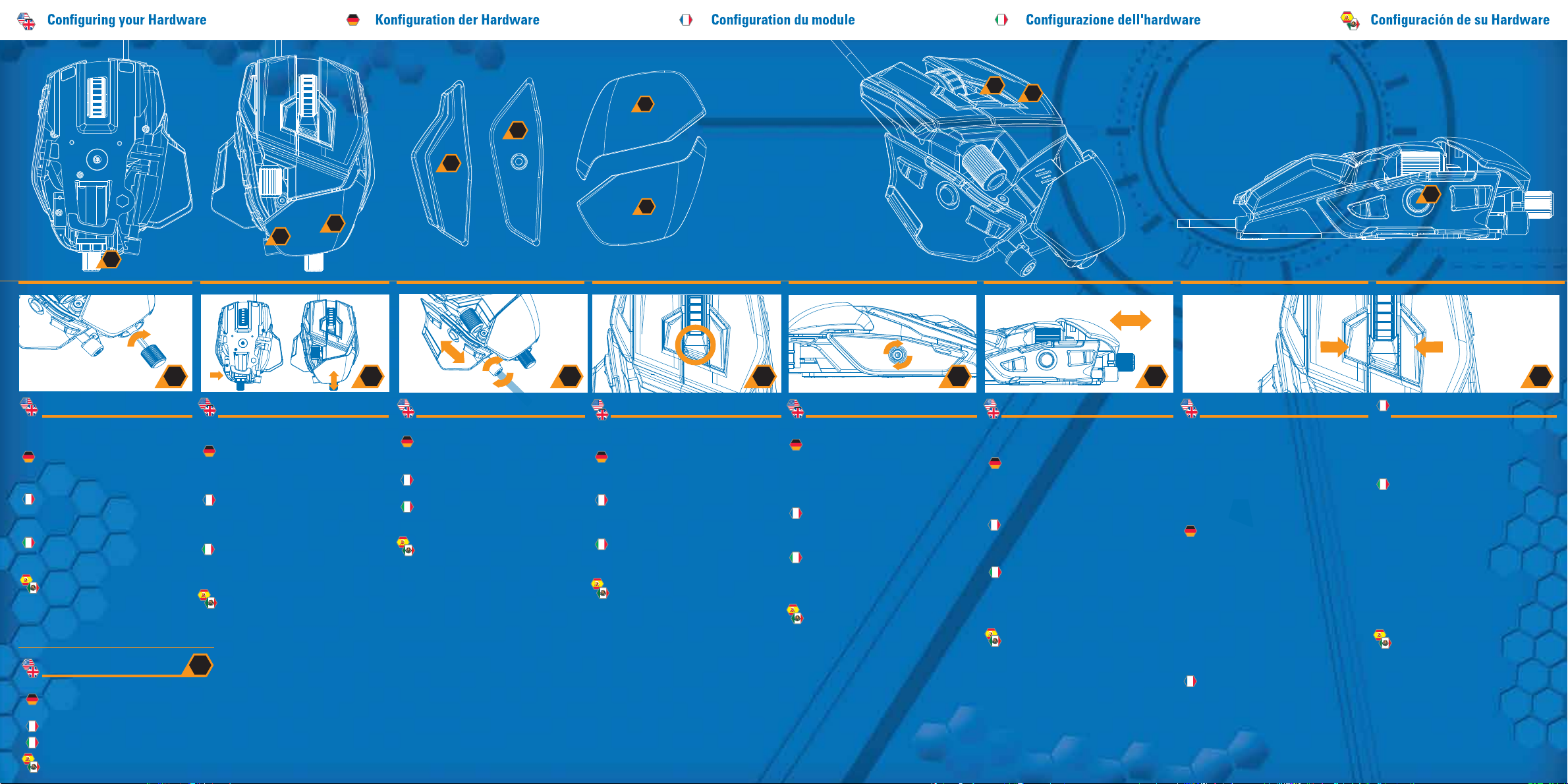
.12
.12
.13
.11
.14
.08
.08
Adjustment Tool
Remove the adjustment tool from the
compartment on the mouse.
Einstellwerkzeug
Nehmen Sie das Einstellwerkzeug aus
dem Fach auf der maus.
L'outil d'ajustement
Retirez l'outil d'ajustement du
compartiment situé à la souris.
L'attrezzo per le regolazioni
Estraete l'attrezzo per le regolazioni dal
compartimento nella mouse.
La herramienta de ajuste
Saque la herramienta de ajuste del
compartimento situado en el ratón.
5D Button™
Enables 5 commands with a single control.
Aktiviert 5 Befehle mit einem einzigen
Steuerelement.
Permet 5 commandes avec un contrôle unique.
Consente di gestire 5 comandi con un solo tasto.
Activa 5 comandos con un único control.
.15
.10
.09
.09
Adjustable Length
Gently squeeze the retaining clip and then
slide the mouse shell backwards or forwards.
Anpassbare Länge
Drücken Sie vorsichtig auf die Halteklemme
und schieben Sie das Mausgehäuse nach
hinten oder vorne.
Longueur réglable
Pressez doucement l’étrier, puis faites glisser
la coque de la souris vers l’avant ou vers
l’arrière.
Lunghezza regolabile
Comprimere delicatamente la molletta di
ritenzione, quindi far scorrere l'involucro del
mouse indietro o avanti.
Longitud ajustable
Apriete ligeramente el clip de retención y a
continuación deslice la cubierta del ratón
hacia atrás o hacia delante.
.10
Adjustable Thumb Rest
Use the included tool to adjust the thumb rest.
Anpassbare Daumenauflage
Verwenden Sie das mitgelieferte Werkzeug
zur Anpassung der Maus.
Appui-pouce réglable
Réglez la souris à l’aide de l’outil inclus.
Supporto pollice regolabile
Utilizzare lo strumento in dotazione per
regolare il mouse.
Soporte del Dedo Pulgar Ajustable
Use la herramienta incluida para ajustar el
ratón.
.13
4 x DPI Settings
Push the DPI button to cycle your DPI
level.
4 x DPI-Einstellungen
Drücken Sie die DPI-Taste, um Ihre
DPI-Einstellung zu ändern.
4 paramètres DPI
Appuyez sur le bouton DPI pour
sélectionner votre niveau DPI.
Impostazioni 4 x DPI
Premere il tasto DPI per regolare le
impostazioni DPI.
4 x configuraciones PPP
Pulsa el botón DPI para restaurar tu nivel
de DPI.
.12
Interchangeable Pinkie Rests
Use the included tool to adjust the mouse.
Auswechselbare Ablagen für den
kleinen Finger
Verwenden Sie das mitgelieferte Werkzeug,
um die Befestigungsschraube abzunehmen
und festzuziehen.
Reposes-doigt interchangeables
Pour dévisser et revisser la vis, veuillez utiliser
l’outil prévu à cet effet.
Supporti intercambiabili per il dito
mignolo
Usare lo strumento incluso per rimuovere o
serrare la vite di fissaggio.
Reposameñiques intercambiables
Utilice la herramienta incluida para extraer y
asegurar el tornillo de fijación.
.13
Interchangeable Palm Rests
Gently squeeze the retaining clip and then
slide the mouse shell backwards.
Auswechselbare
Handballenablagen
Drücken Sie vorsichtig auf die Halteklemme
und schieben Sie das Mausgehäuse nach
hinten.
Reposes-paume interchangeables
Pressez doucement l’étrier, puis faites glisser
la coque de la souris vers l’avant.
Supporti intercambiabili per il
palmo della mano
Comprimere delicatamente la molletta di
ritenzione, quindi far scorrere l'involucro del
mouse indietro.
Reposapalmas intercambiable
Apriete ligeramente el clip de retención y a
continuación deslice la cubierta del ratón
hacia atrás.
ActionLock™ Buttons
Press Left Action Lock or Right Action Lock to
toggle the main mouse button input from
normal to lock mode. In Action Lock Mode,
click the relevant main mouse button once to
toggle constant input.
Main Mouse Button LED indicators (set in ST):
Normal = Blue / Orange
ActionLock™ – Off = Red
ActionLock™ – On = Green
ActionLock™ Tasten
Drücke die linke oder die rechte EinrastTaste, um die Eingabe der Haupttaste der
Maus von normal in den Einrast-Modus
umzuschalten. Klicke im Einrast-Modus
einfach auf die entsprechende Haupttaste der
Maus, um in die konstante Eingabe zu
wechseln.
LED-Indikatoren der Hauptmaustaste
(festgelegt in ST):
Standard = Blau / Orange
ActionLock™ – Aus = Rot
ActionLock™ – An = Grün
Boutons ActionLock™
Appuyez sur le bouton Verrouillage gauche ou
droit pour faire basculer l'entrée du bouton
principal de la souris du mode normal au
mode verrouillé. En mode verrouillé, cliquez
une fois sur le bouton principal de la souris
pour basculer en entrée constante.
.15
.14.11
Boutons ActionLock™
Voyants LED du bouton principal de la souris
(réglés dans ST) :
Par défaut = Bleu / Orange
ActionLock™ – Désactivé = Rouge
ActionLock™ – Activé = Vert
Tasti ActionLock™
Premere il tasto Action Lock destro o Action
lock sinistro per commutare l'input del
pulsante del mouse principale dalla modalità
normale alla modalità blocco. In modalità
Action Lock, fare clic una volta sul pulsante
del mouse principale di pertinenza per
commutare l'input costante.
Indicatori LED pulsante mouse principale
(impostati in ST):
Default = Blu / Arancione
ActionLock™ – Off = Rosso
ActionLock™ – On = Verde
ActionLock™ Botones
Presione el botón derecho o izquierdo de
bloqueo de acción para cambiar la entrada
del botón principal del ratón de modo normal
a modo de bloqueo. En el Modo de bloqueo
de
acción, haga clic en el botón principal
relevante del ratón una vez para cambiar la
entrada constante.
Indicadores LED del botón principal del ratón
(configurado en ST):
Predeterminado = Azul / Naranja
ActionLock™ : Apagado = Rojo
ActionLock™ : Encendido = Verde
