Mad Catz L.Y.N.X. 3 Product Manual
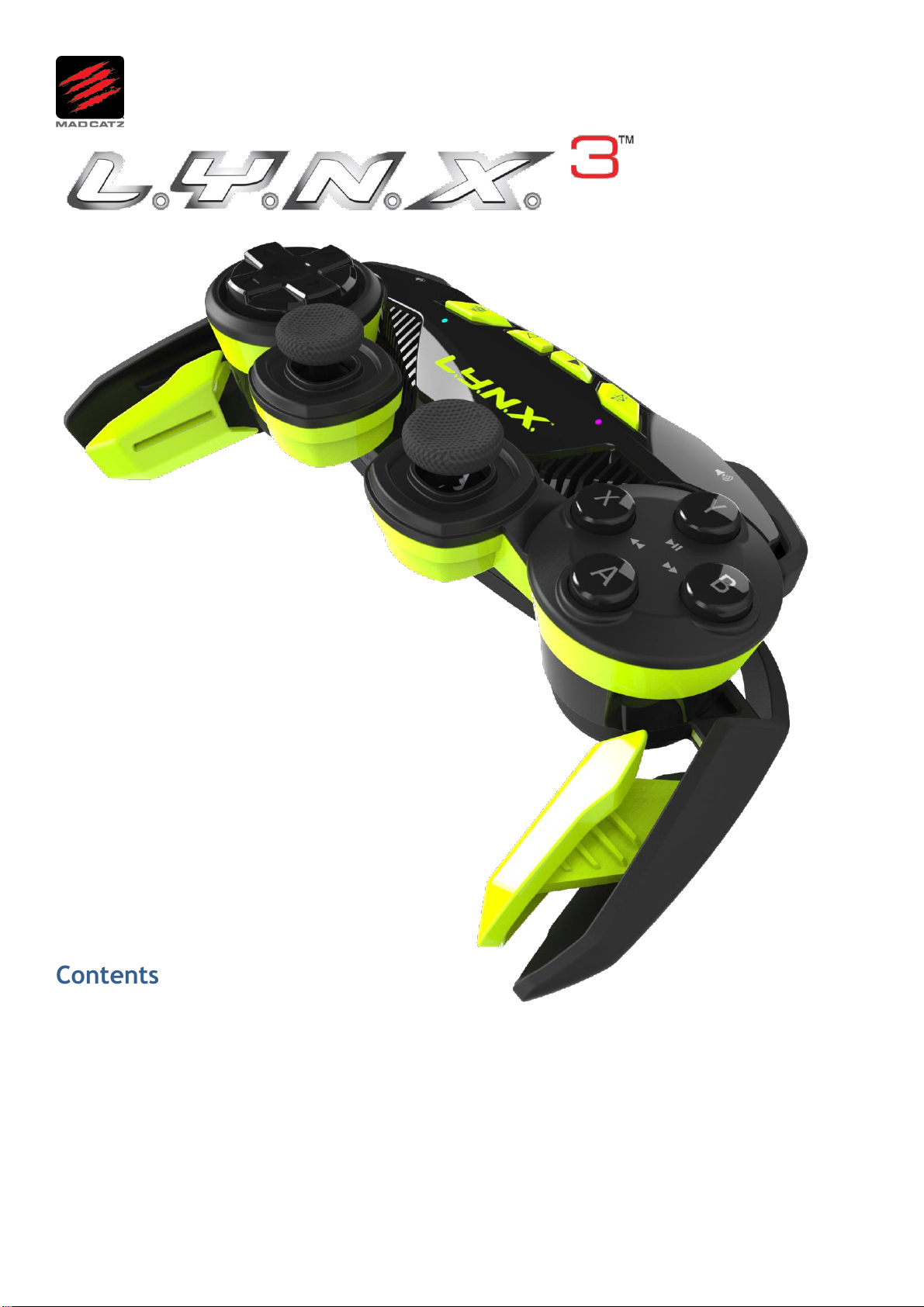
Product Guide
Version 1.1
Contents
1. Introduction ........................................................................................................................................... 2
2. Controls and Indicators ......................................................................................................................... 4
3. Setup and Operation ............................................................................................................................. 6
4. Mad Catz L.Y.N.X.
5. Product Questions ................................................................................................ ............................... 36
3
App for Windows and Android .......................................................................... 10
1

1. Introduction
The L.Y.N.X.3 takes the award winning design and functionality of the L.Y.N.X.9 and delivers a product for the
mobile masses. This is a controller, designed to live with you, and work on as many devices as possible,
whether at home, or on-the-go.
The product contains all the controls needed for a core gaming experience on mobile phone and tablets
running Android. For mobile gaming, the removable phone clip is ideal for grabbing some game time
wherever you are. Whether you are on Android, or PC, gamers also have the freedom to tweak the response
profiles of the sticks and triggers to suit their game. This is achieved via our free apps for both Android and
Windows.
L.Y.N.X.3 is not just about gaming. We understand that a customer’s smart device has become the centre of
their world in terms of accessing social media and music, films and TV. The controller has two modes of
operation. One for Gaming, the other for Media. When in Media mode the user can access full mouse cursor
control with the left stick, and a host of media and mouse buttons for quick, intuitive control of your Android
set-top-box or Windows Media PC.
As well as Android-based phones and tablets, this controller can also function as an additional controller on
the M.O.J.O. Micro-Console, allowing you to get a multiplayer experience on supported games. Compatibility
is not limited to Android though. If you have a Windows computer, you can connect the pad via Bluetooth
and game with supported titles. Our unique XInput driver solution also means the controller will work with
modern PC titles. If your PC game does not support controllers at all, the supplied programming software
allows you to map keyboard and mouse functionality to the controller’s sticks and buttons. The controller is
also firmware updateable. This means that the pad is future proofed against developments in mobile gaming
and Bluetooth technology.
In short, we have set out to make a highly versatile pad that is compatible with as many devices as possible.
Main Features
• Wireless controller for mobile and desktop platforms
• Foldable ergonomics means a full sized controller can fold to pocket size, quickly and conveniently.
• Full complement of analog sticks and action buttons based on MLG Pro Controller ergonomics
• Bluetooth Classic connectivity
• Two native HID modes via Mode button toggle.
• GameSmart Mode - Implements controls optimized for gaming on Android and PC
• Media Mode - Implements mouse controls and media buttons for device navigation and
browsing – ideal for lounge computing
• L.Y.N.X.
• Rechargeable battery cell with 30 hours game time.
• Up to 33ft (10m) operational range
• Micro-USB port for firmware updates and charging
• Robust travel clip for mobile gaming on-the-go
• Includes micro-fibre travel pouch.
Box Contents
L.Y.N.X.
Smartphone Clip
Travel pouch
Micro USB Charge Cable
3
App for Android and Windows
3
Controller
2
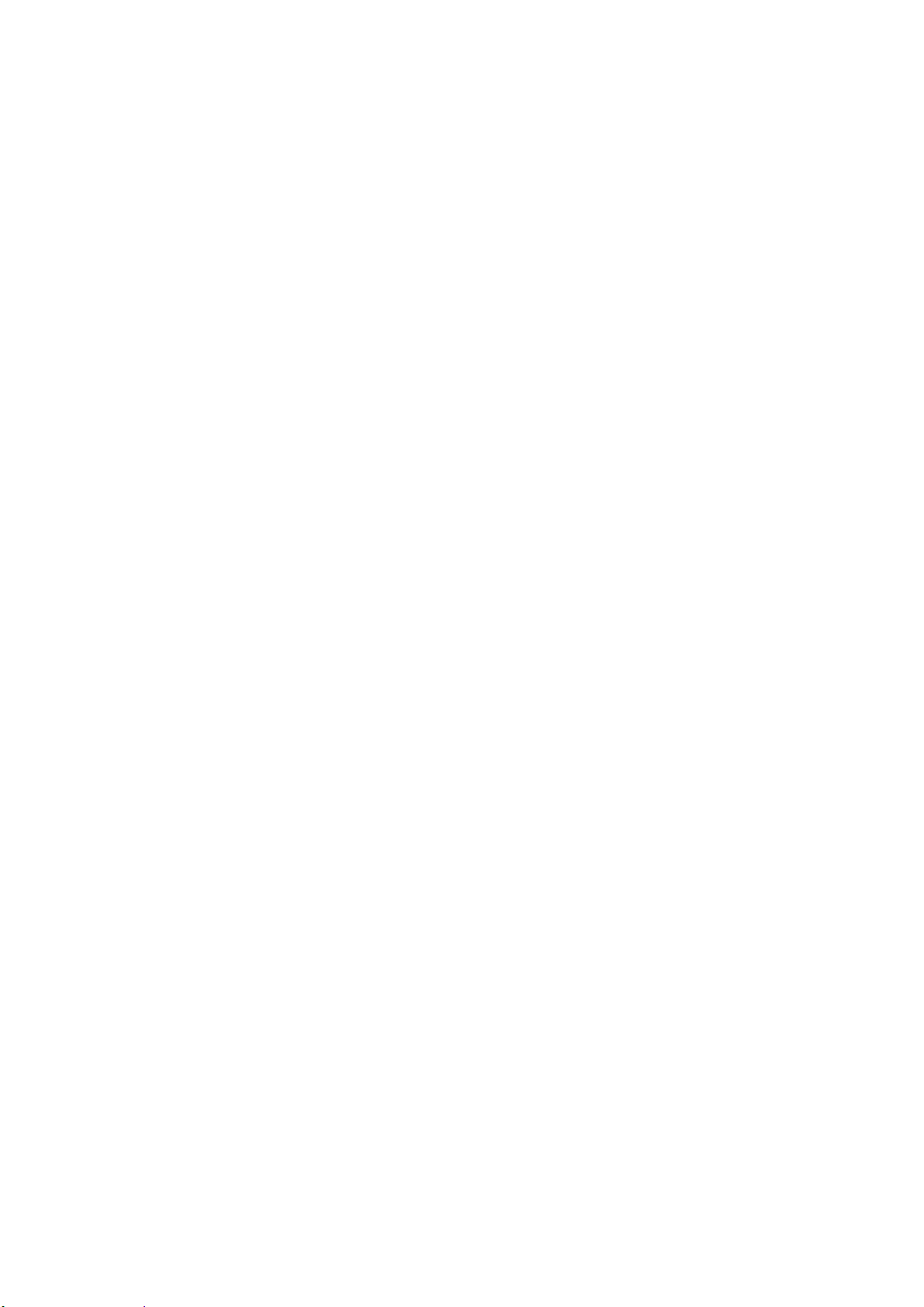
Minimum System Requirements
Android: Phone, Tablet or Set-top-Box running Version 4.0 or Higher.
PC: Windows 7 or higher – XInput compatibility via driver software.
Controller Input: Bluetooth Hosts must support Human Interface Device (HID) controller input over
Bluetooth 3.0+
3
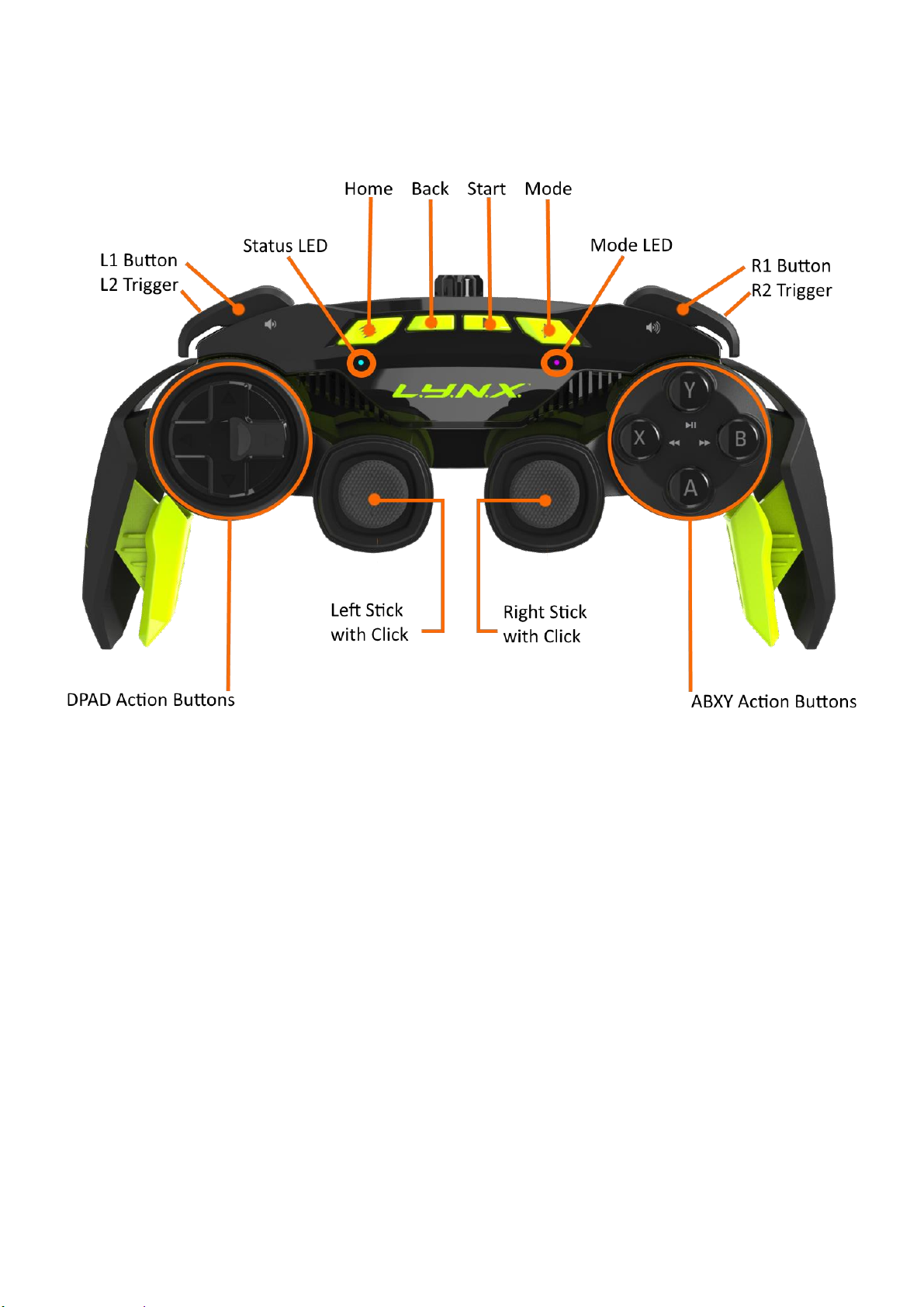
2. Controls and Indicators
The L.Y.N.X.3 has all the controls for gaming and browsing on Mobile and Desktop platforms. The central
area, or ‘brain’, houses the battery, wireless connectivity, and core operation and menu buttons.
The handles are foldable to achieve a compact size for travel when not in use. They click-lock into place, and
do not require release buttons to fold up. Simply overcome the break out force to fold back into its compact
travel form. The analogue sticks and triggers report 8-bit axis data for high precision in movement and
aiming. The action buttons are digital for lightning-fast input in any game.
The Start button will pause a game and bring up its options menu. The Back button will aid in navigation of
menus and web pages. Finally, as well as powering the pad on and off, tapping the home button will take
you back to your device’s home screen.
Below the Home button lies a bi-state LED that indicates the state of the pad.
Pulsing Blue = Connected and working
Pulsing Red = Connected and working but battery power is low
Flashing Red to Blue = Controller is discoverable
Purple Pulse = Pairing data has been removed
4
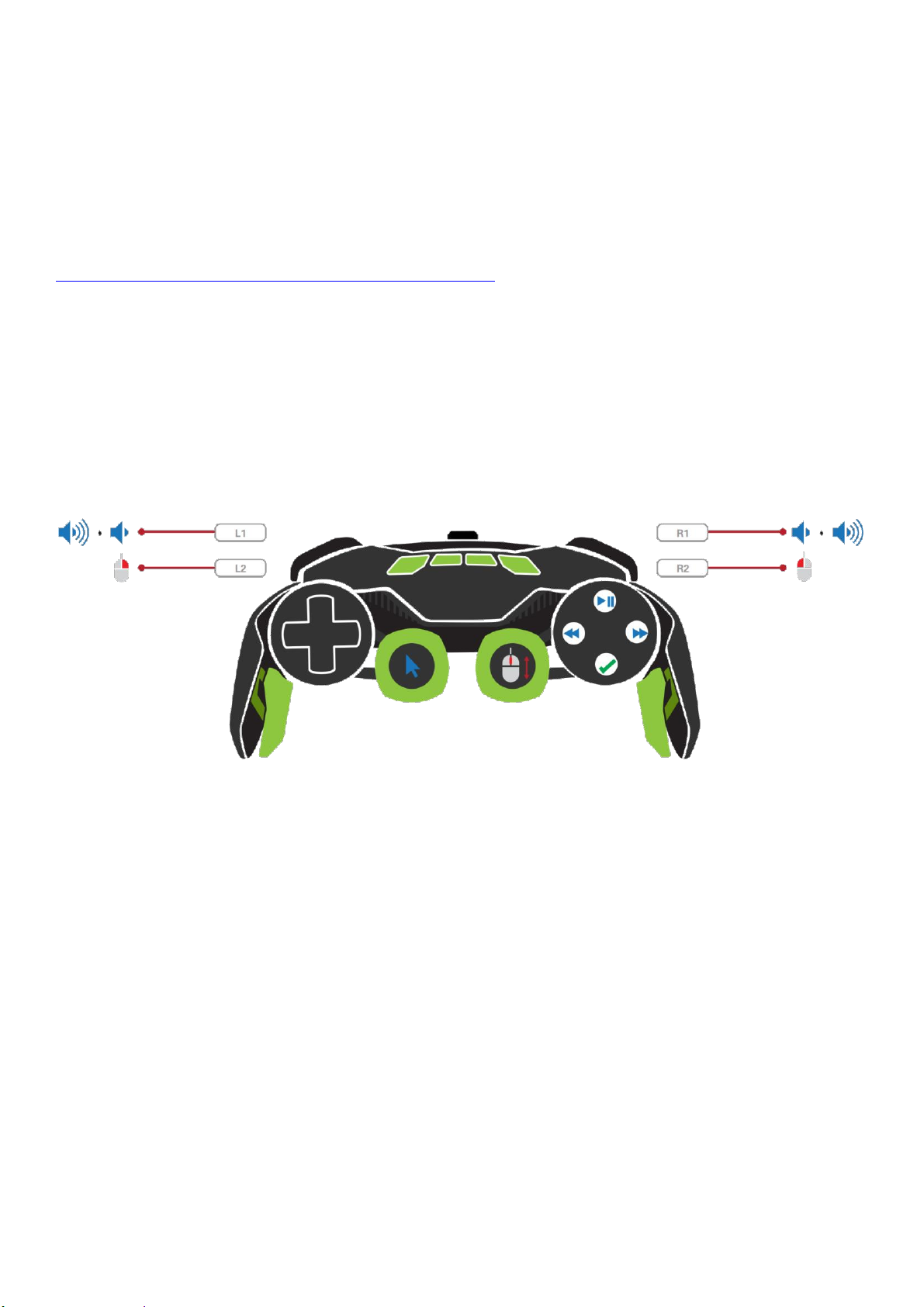
The mode button allows the user to instantly access one of two input modes, perfectly tailored for the
platform they wish to use it on. An LED below the button indicates the input mode.
When the LED is blue, the controller is in GameSmart Mode, and ready for gaming. This mode reports all the
axes and buttons in a layout that is quickly becoming the standard for Android gaming. We have worked
closely with developers to maintain this standard and ensure the controllers work straight away, or after a
short setup process. For supported games visit the Features Games section of the L.Y.N.X.3 app or visit this
link.
http://madcatz.com/downloads/updates/lynx/games.php
When this mode is selected on PC, the product is ready for enabling our XInput driver and creating software
profiles.
When the LED is purple the controller is in Media Mode. Media Mode is for Android smart devices or personal
computers. It translates mouse cursor movement to the left analog stick, mouse scroll to the right analog
stick, and mouse button presses to the shoulder buttons and action buttons. Media Mode is an easy,
convenient way to navigate Android and computer interfaces and even play touch-based games. A full layout
of controls can be viewed below:
5
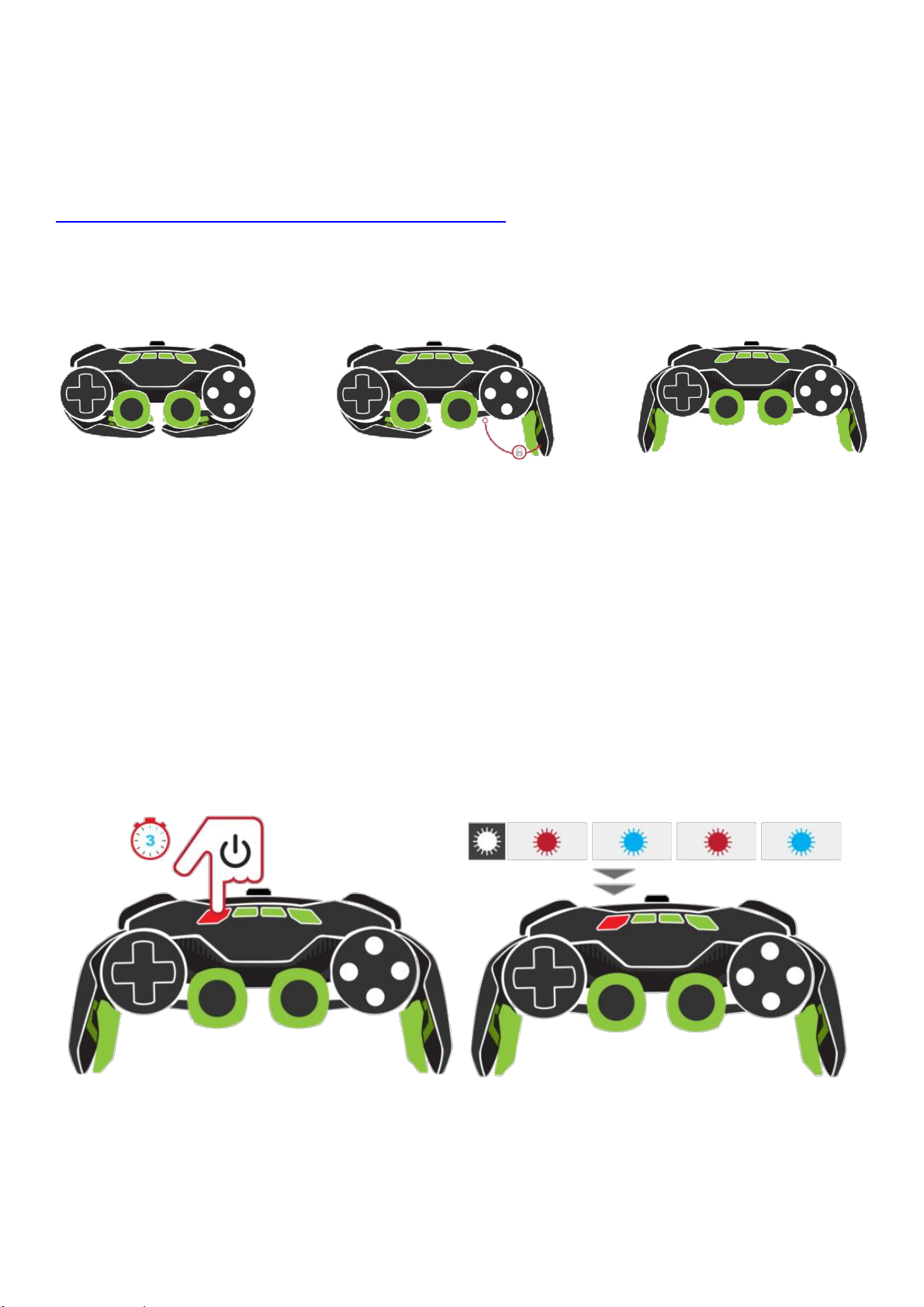
3. Setup and Operation
The L.Y.N.X.3 is ready for quick and easy pairing with a variety of platforms.
The QSG in the packaging is designed to get you up and running – the rest of the product manual and setup
guides can be located in the L.Y.N.X.3 Android App, which displays hosted web content for setup.
http://madcatz.com/downloads/updates/lynx/started.html
Unfolding the Controller
The controller is supplied in its folded form. Simply unfold the handles until they click and lock into place. To
fold the controller back into its compact form, push the arms until they click back into their folded position.
Initial Setup
1. Out of the box, there will be charge in the controller if you want to use it straight away. The controller
may need to be charged for approximately 2 hours before use via the micro USB cable. This can be
connected directly to a powered USB port, or used in conjunction with the AC adapter that is supplied
with your phone or tablet.
2. If you intend to use the pad wirelessly on a computer or laptop, make sure to either activate the
machine’s internal Bluetooth radio, or connect and install a Bluetooth USB dongle. The Bluetooth
dongle must support the HID Bluetooth profile.
Android Setup (Mad Catz M.O.J.O., Phones, Tablets, and Android Set-top-boxes)
1. On your host device, navigate to Settings>Bluetooth. Be sure to enable Bluetooth on the host.
2. Press and hold the controller home button for 3 seconds to power it on. The status LED will flash red
to blue.
6
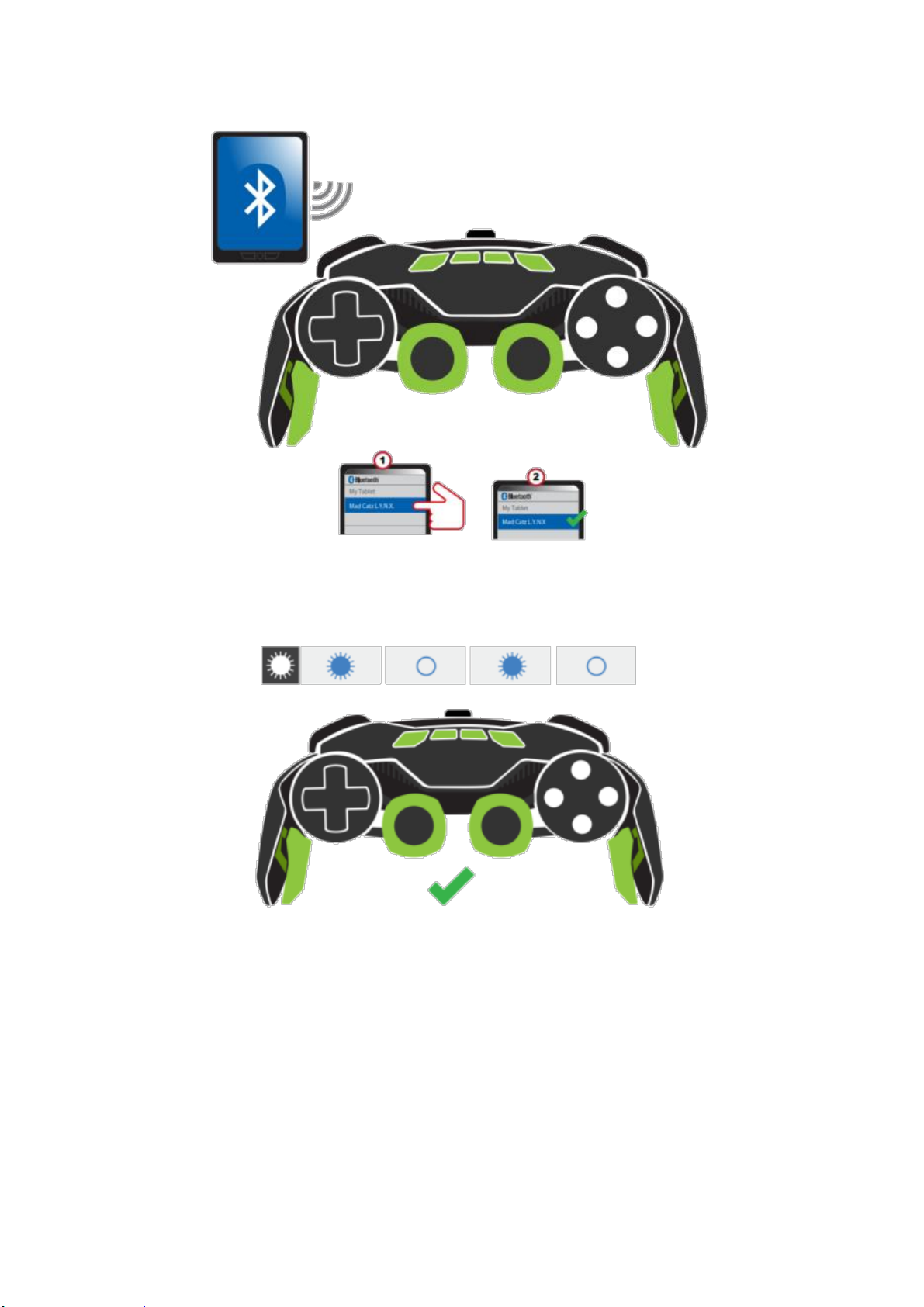
3. On your host device, select the ‘Search for Devices’ option. Mad Catz L.Y.N.X.3 will appear in the list
of devices. Tap/click the entry to pair.
4. When pairing is complete the device list will indicate the product is connected. The LED on the pad
will also be pulsing blue.
Windows 10 Setup
1. On your host device, go to Start > Settings > Devices > Bluetooth. Be sure to enable Bluetooth on the
computer.
2. Press and hold the gamepad home button for 3 seconds to power it on. The status LED will flash red
to blue.
3. Windows 10 will automatically search for available devices.
4. Mad Catz L.Y.N.X.3 will appear in in the list of devices. Tap/click the entry to pair.
5. When pairing is complete the device list will indicate the product is connected. The LED on the pad
will also be lit constant blue.
7
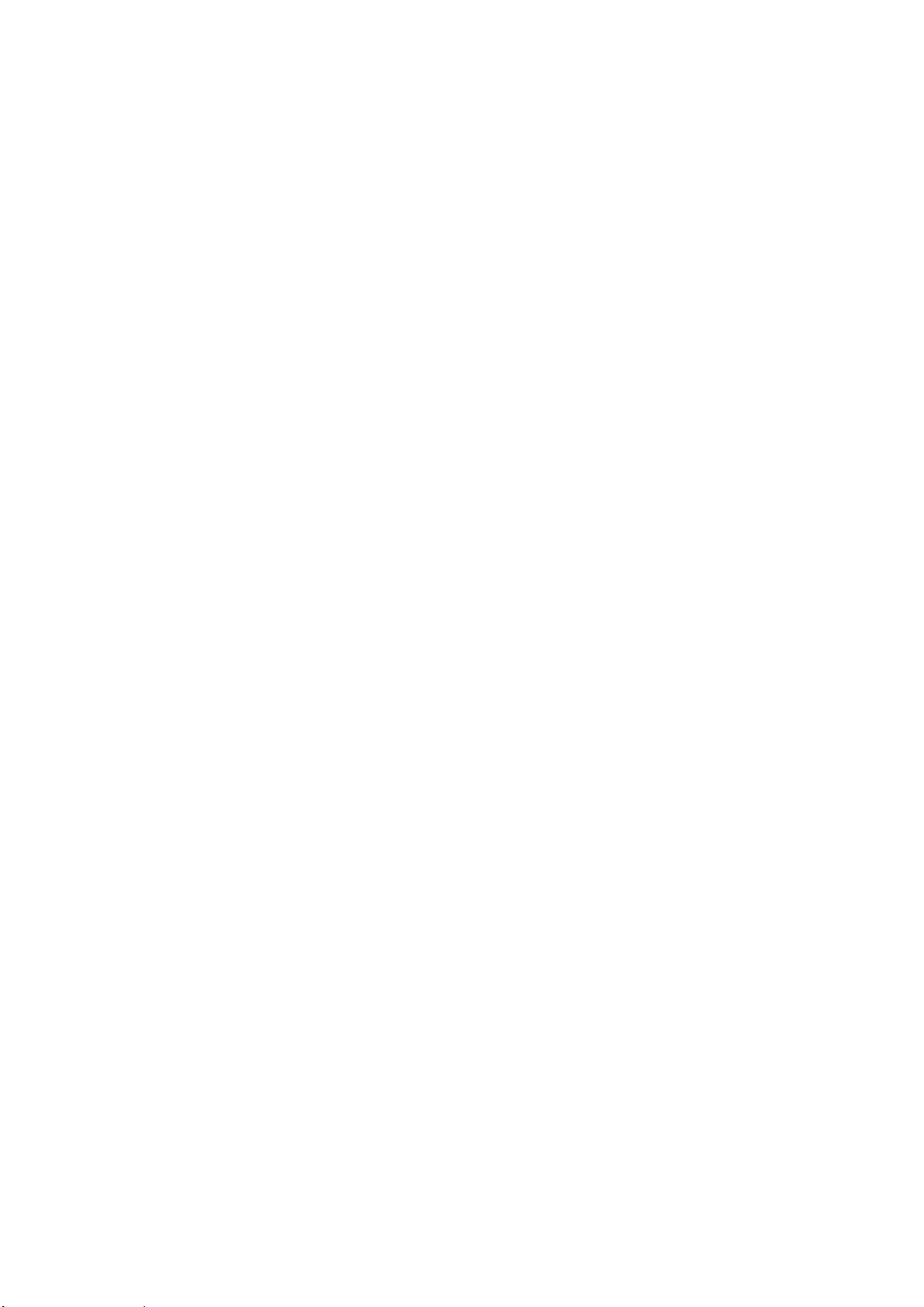
Windows 8
1. On your host device, reveal the sidebar and navigate to Settings>Change PC Settings>PC and
devices>Bluetooth. Be sure to enable Bluetooth on the computer.
2. Press and hold the controller home button for 3 seconds to power it on. The status LED will flash red
to blue.
3. Windows will automatically search for available devices.
4. Mad Catz L.Y.N.X.3 will appear in in the list of devices. Tap/click the entry to pair.
5. When pairing is complete the device list will indicate the product is connected. The LED on the pad
will also be pulsing blue.
Windows 7 Setup
1. On your host device, click the Start button and open Devices and Printers. Click the ‘Add Device’
option.
2. Press and hold the controller home button for 3 seconds to power it on. The status LED will flash red
to blue.
3. Windows 7 will automatically search for available devices.
4. Mad Catz L.Y.N.X.3 will appear in the list of devices. Click the entry and then click NEXT to pair.
5. When pairing is complete the device list will indicate the product is connected. The LED on the pad
will also be pulsing blue.
Additional Information
The L.Y.N.X.
3
can store two paired devices in memory. This means you could have the pad paired to
your M.O.J.O. or home computer, and also a phone or tablet for on-the-go gaming
o Once you are paired to your first device, power down Bluetooth on the host
o The controller LED will flash red to blue to indicate it is ready to pair
o Initiate pairing on the second device
o You can then easily swap connections between both devices by managing the Bluetooth
status on each of the hosts.
o Turn Bluetooth off on the second device. On the first host, turn Bluetooth on. Press the home
button on L.Y.N.X. and it will then reconnect to the first host. Reverse this process to go back
to the other host.
When powered on, the L.Y.N.X.
3
will automatically try to reconnect to the host it was last connected
to. Press the Home button once to send out a reconnect request if necessary.
To clear the pairing information from the L.Y.N.X.
3
, power on the pad and press and hold the start
button for 5 seconds. The status LED will pulse purple to indicate the clearing was successful
To force the controller into pairing mode, press and hold the start and back buttons for 3 seconds.
8

Phone Clip Setup
The L.Y.N.X.
3
comes with a Travel Clip for Android smartphones
The clip supports devices between 2.3 inches (58.6mm) and 3.2 inches (80.5mm) in width
To attach the clip to the pad, place the lower part of the clip over the back of the pad and screw into
place until tight.
9
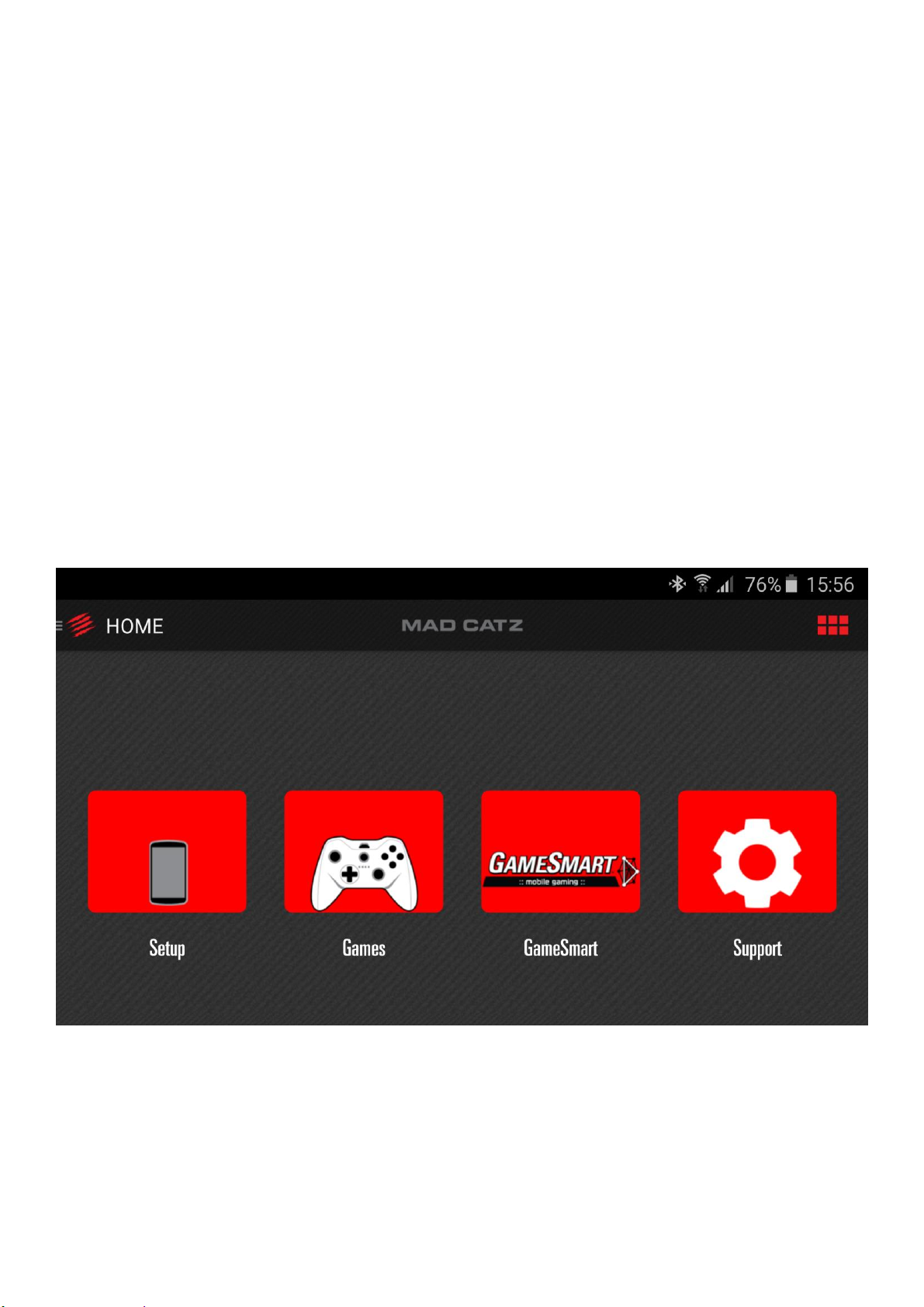
4. Mad Catz L.Y.N.X.3 App for Windows and Android
A powerful software application for L.Y.N.X.3 is supplied for both Android and Window users.
Mobile
The L.Y.N.X.3 companion app for Android is available from the Google Play store for free. It delivers a number
of core features:
1. The app acts as a digital QSG to help the user set the product up.
2. The user can access a list of compatible games to play using the controller.
3. All input controls on the controller can be tested
4. The performance curves of the sticks and trigger axes can be adjusted.
5. The user can access more information about L.Y.N.X. and the other products that Mad Catz produces
for mobile platforms.
6. The user can access additional support information and performance tips.
The app comprises of a mixture of web based content and native app features. Sections like the QSG and
features games are hosted online in order for them to be updated and improved on a regular basis. The axis
settings section is embedded into the app in order to talk directly to the controller firmware. The app displays
in landscape orientation only.
Home
The homepage for the app. There are few quick links to important product information.
10
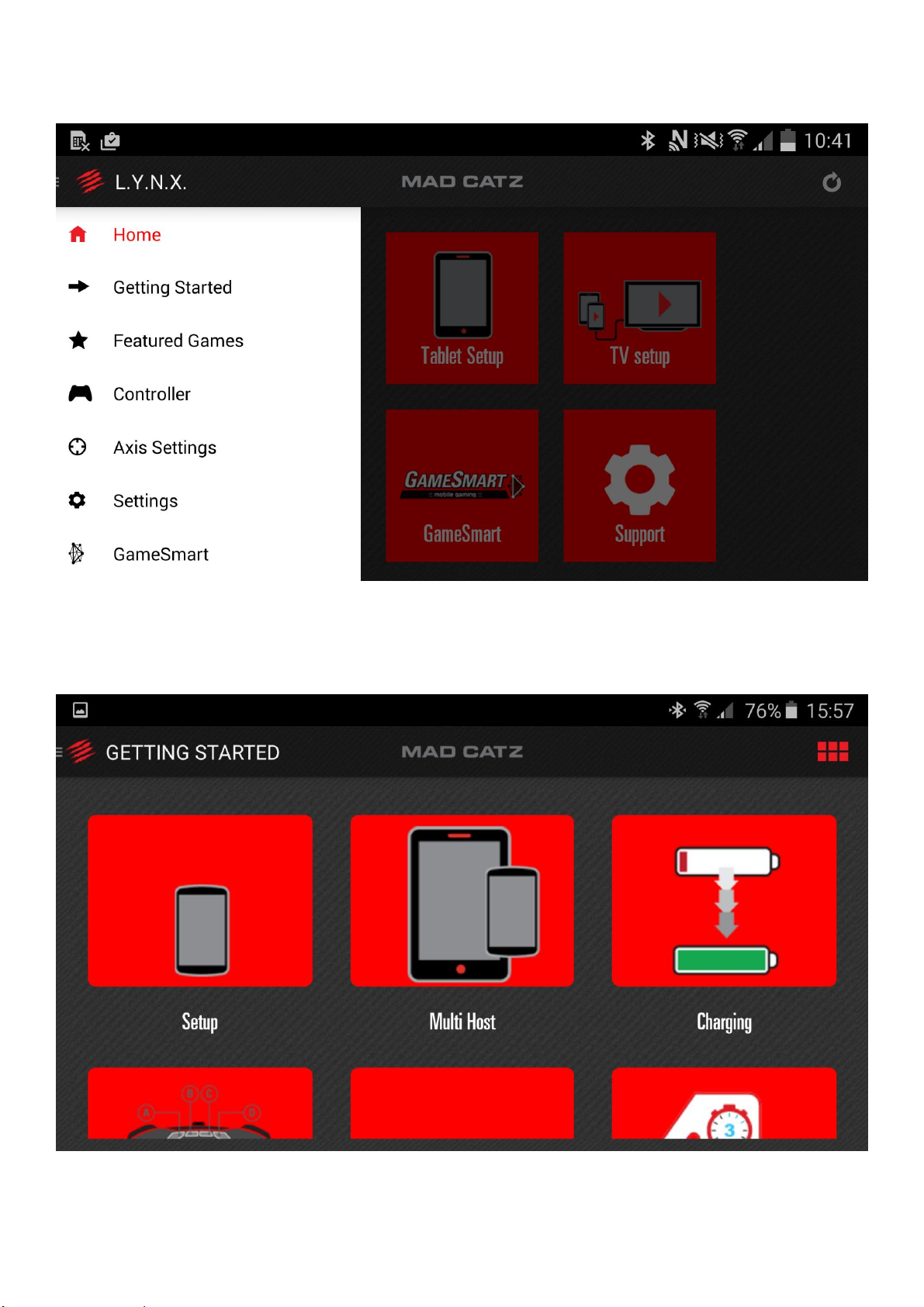
You can tap the quick links on the home page. Alternatively, either tap menu lines in the top left of the app,
or slide your finger from left to right in order to view the app menu.
Getting Started
Select a user scenario and then swipe through the sequential images to set the product up. Users can also
watch a video of the process if preferred.
11
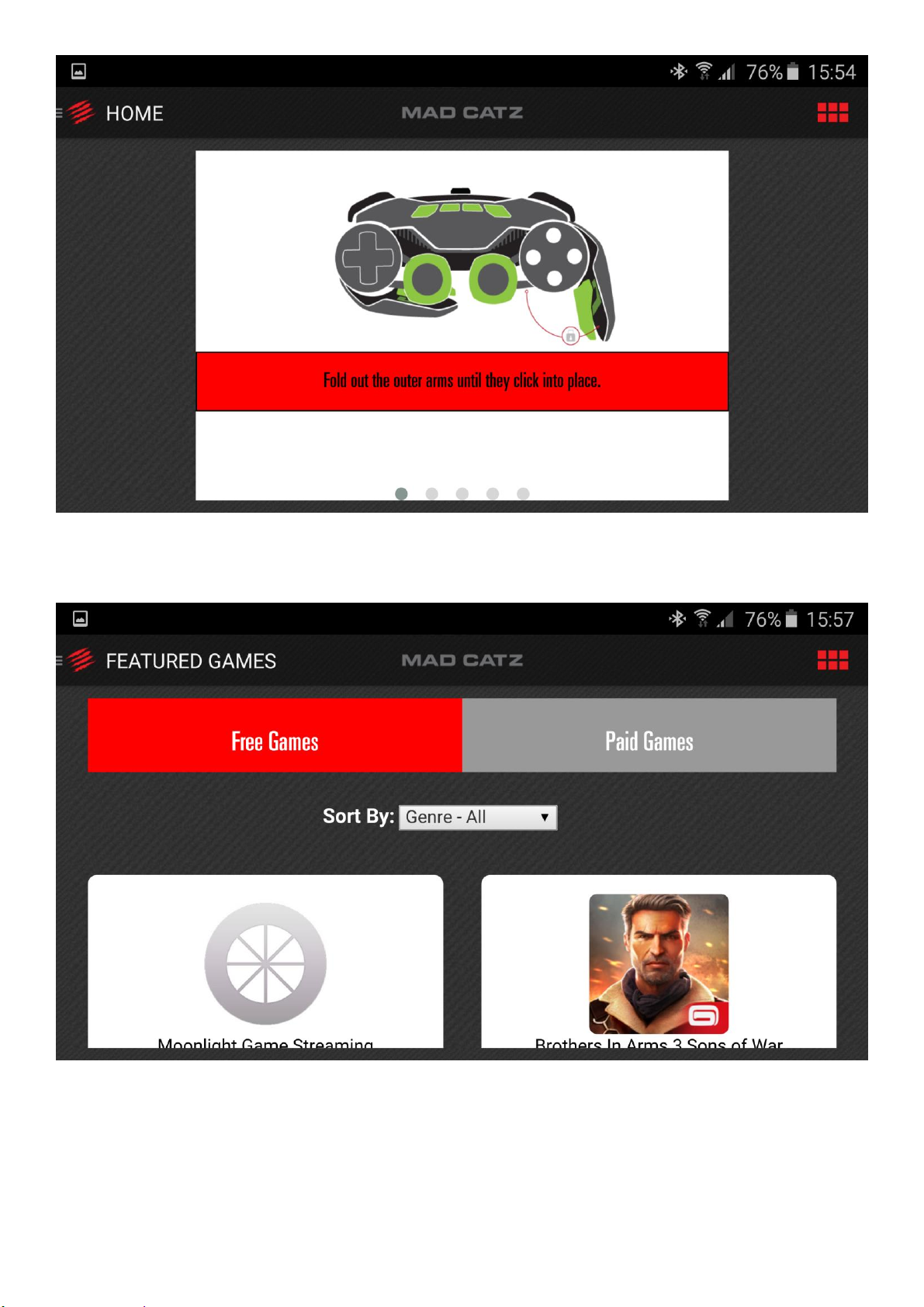
Featured Games
Find and tap the game to access its entry on the Google Play store.
12
