Page 1
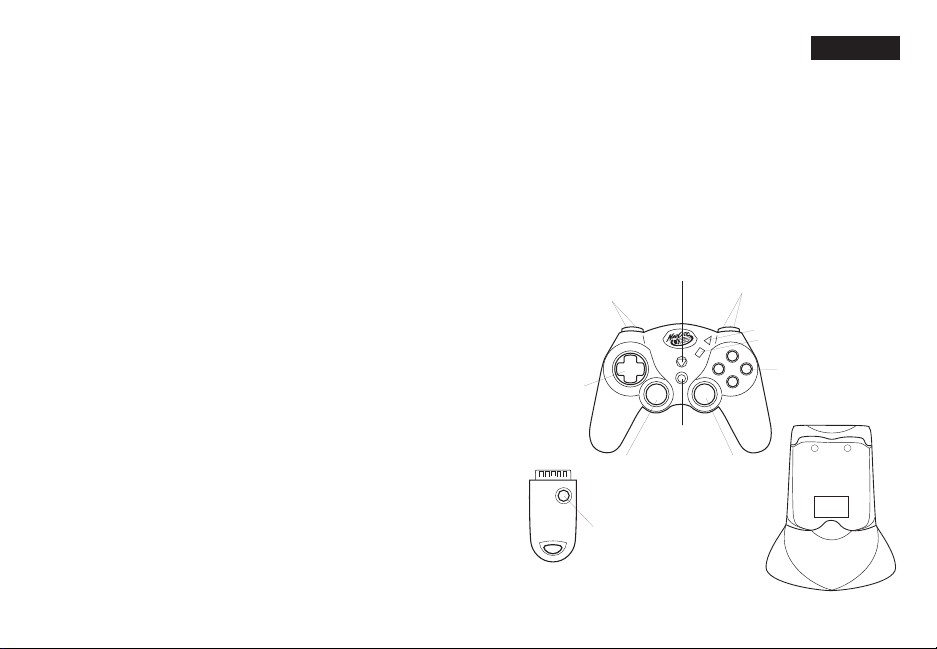
900MHz DUAL FORCE 2™ CONTROLLER
PLAYSTATION®2, PSONE™ and PLAYSTATION
Thank you for purchasing the Mad Catz 900MHz Dual Force 2 controller for
use with the PlayStation 2/PlayStation/PS one video game system. The 900
MHz Wireless Dual Force 2 controller puts you in control of your game system
with all the comfort of a remote controller combined with the reliability of
cutting-edge wireless technology. With its ‘unblockable” RF signal transceivers,
the 900MHz Dual Force 2 lets you comfortably play from up to 40’ from your
PlayStation 2/PlayStation/PS one while maintaining complete control over your
gaming experience. This user guide will help you understand how to use your
900MHz Dual Force 2 controller and get the most from the features it has to offer.
The 900MHz Dual Force 2 controller is one of the most durable and reliable
accessories you can buy. Be sure to visit www.madcatz.com to register your
product and check out our full line of other quality video game accessories.
TABLE OF CONTENTS
SET-UP 2
LAYOUT 2
CONTROL MODES 4
MULTIPLE CONTROLLERS 5
RESETTING THE CONTROLLER 5
PROGRAMMING MACROS 6
CAUTIONS 9
TROUBLESHOOTING 9
TECHNICAL SUPPORT 9
WARRANTY 10
1 2
®
ENGLISH
SET-UP
1. Plug-in the Charge Dock.
2. Place the controller in the Charge Dock. Allow the controller to charge for ten
hours before initial use. The Mode Button will slowly flash amber while charging.
Additionally, while you are using the controller and the battery life is low, the Mode
Button will flash amber at a quicker rate – this indicates the battery has 30 minutes
of life remaining.
3. Turn off the power to your game console.
4. Insert the Antenna Receiver into the controller port on the game console.
5. Turn on the power to your game console and begin play.
LAYOUT
Directional
Reciever
Pad
L1 (above)
L2 (below)
(press down)
Reset
Mode
R1 (above)
R2 (below)
Start
Select
Action
Buttons
Macro
L3
Controller
R3
(press down)
Charge Dock
Page 2
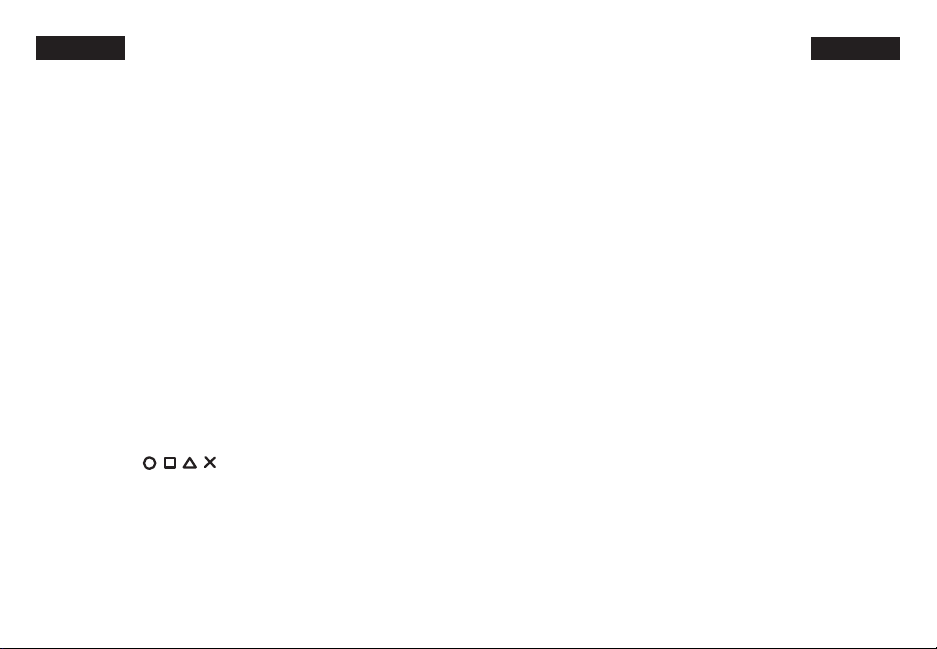
ENGLISH
Charge Dock: Used to recharge the 900MHz Dual Force 2 controller. While
recharging, the [MODE] Button will flash amber. If the [MODE] Button is not
flashing, the controller is not making proper contact with the Charge Dock. A fully
charged battery should last up to five hours. To fully charge a battery, leave the
controller in the Charge Dock for 10 hours for the first time. For maximum battery
life, run the controller battery all the way down before recharging. When the
controller is fully charged, the MODE LED will turn clear.
Antenna Receiver: Used to transmit and receive data from the controller
to the game console.
Directional Pad: The D-pad controls the direction in which the character
moves. This is the primary directional control while in Digital Mode.
Analog Sticks: The two analog sticks each control two axes (X-and Y-axis).
Different software titles will allow you to modify the way that the analog sticks
react in the games. While in Analog Mode, any software title that is Vibration
Function Compatible will cause the 900MHz Dual Force 2 controller to vibrate at
different levels, depending on actions taking place from within the game (e.g.,
being hit, crashing, or shooting).
NOTE : NOT ALL GAMES ARE VIBRATION FUNCTION COMPATIBLE. LOOK
FOR THE “VIBRATION FUNCTION COMPATIBLE” ICON ON THE BACK OF THE
PACKAGE OR INSTRUCTION MANUAL FOR THE GAME THAT YOU ARE PLAYING.
Shoulder Buttons (L1, L2, R1, and R2): These are action buttons and
their specific functions depend on the software being used.
Action Buttons ( ) : These buttons are used to perform
various actions, depending on the software. For more details, see the software
instruction manual.
Start Button: This button is generally used to make selections in the menus
and for pausing the game. For more details, see the software instruction manual.
Select Button: This is a standard button that allows you to do various things,
depending on the software. For more details, see the software instruction manual.
3 4
ENGLISH
Mode Button: The 900MHz Dual Force 2 controller has three different modes;
Analog Controller Mode, Steering Wheel Mode and Digital Mode. The current
mode is indicated by the color of the [MODE] Button on the faceplate of the
controller:
Green Light - STEERING WHEEL MODE
(Refer to “CONTROL MODES” for instructions on this feature.)
Macro Button: Used for recording a series of commands to a single button.
(Refer to “PROGRAMMING MACROS” for instructions on this feature.)
Reset Button: The Antenna Receiver unit features a [RESET] button. The
[RESET] button will tell the Antenna Receiver to find a new clear transmission
channel if interference is experienced. Refer to “RESETTING THE CONTROLLER”
for instructions on this feature.
CONTROL MODES
There are three different control modes from which you can choose, depending on
your style of play. Change control modes by pressing the Mode button. The color of
the lighted Mode button tells you which mode you are in:
Analog Controller Mode - RED light
This is the standard “Dual Shock™” mode. Some games will only vibrate if the
controller is in Analog Controller mode.
Steering Wheel Mode - GREEN light
This mode is best for driving games that use Steering Wheel (or NeGcon™)
protocols. Some games will allow you to calibrate from within the software. This
will allow the user to adjust the sensitivity from within the game. This sensitivity and
adjustment feature is only available in Steering Wheel mode.
Digital Mode - Light OFF
This is the original PlayStation controller mode. This is the default control mode.
Red Light - ANALOG MODE
Light Off - DIGITAL MODE
Page 3

ENGLISH ENGLISH
MULTIPLE CONTROLLERS
If you want to use two or more 900MHz Dual Force 2 controllers at the same
time (as in multi-player games or with the Mad Catz PS2 Multi-Tap™), simply
plug the controllers into the game system as you normally would and begin play.
You don’t need to set any buttons or switches. The Mad Catz Wireless Dual
Force 2 controller uses AUTOMATIC CHANNEL RECOGNITION and AUTOMATIC ID
RECOGNITION to automatically avoid most controller interference conflicts.
When you play in the multi-player mode
WITHOUT a Multi-Tap:
1. Insert the game disk and turn on your console.
2. Insert the Antenna Receiver for the first controller into the Player-1 Controller
port on the game console.
3. Confirm the link between first Antenna Receiver and first Wireless Dual Force 2
controller by using the controller to see if it works in the game or game menu.
(If the controller will not respond, refer to “RESETTING THE CONTROLLER”.)
4. Insert the Antenna Receiver for the second Wireless Dual Force 2 controller into
the Player-2 Controller port on the game console.
5. Confirm the link between second Antenna Receiver and second Wireless
Dual Force 2 controller by using the controller to see if it works in the game
or game menu. (If the controller will not respond, refer to “RESETTING THE
CONTROLLER”.)
When you play in the multi-player mode WITH a Multi-Tap:
If you want to play with the Multi-Tap, you should set each controller in the same
way as listed above – Plug in and confirm each controller one by one.
RESETTING THE CONTROLLER
On a rare occasion, two or more controllers may be set to the same ID and
may interfere with each other, preventing each controller from working properly.
Additionally, another RF source (such as a 900 MHz wireless phone) may cause
interference. If this should happen, reset the controller as follows:
5 6
1. Disconnect the Antenna Receiver from the game console.
2. Press [SELECT] and [MODE] and [MACRO] buttons on the Wireless Dual Force 2
controller at the same time and hold for two seconds – then release the [SELECT]
and [MODE] and [MACRO] buttons – the [MODE] and [MACRO] buttons should
begin to flash.
3. Press and hold the [RESET] button on the Antenna Receiver – While holding the
[RESET] button, insert Antenna Receiver into the game console – Release the
[RESET] button on the Antenna Receiver when the [MODE] and [MACRO] buttons
stop flashing on the Wireless Dual Force 2 controller (allow several seconds for
the Wireless Dual Force 2 controller and Antenna Receiver to establish a link.)
PROGRAMMING MACROS
The 900MHz Dual Force 2 controller features a powerful macro function. When
playing certain games, especially fighting games, a combination of directional pad
and action button presses executes special moves for more intricate attacks. The
macro function allows that series of button presses to be easily programmed and
executed from a single button press. Being able to program these commands
to a single button will allow you to perform the special moves on demand and
without failure.
Recording Macros
Macros can be recorded to four different buttons for playback: L2, L3, R2, and R3
(see “Layout”). One macro will allow up to 10 button presses. Pressing multiple
buttons simultaneously counts as a single command. In other words, pressing X, O,
and Triangle at the same time is one command, not three. A delay also counts as a
command. Your commands must be able to be executed within 1.5 seconds to take
advantage of the macro function.
Delay:
In some combos, it may be necessary to have a delay between commands. To
record a delay, press the [SELECT] button. If a longer delay is necessary, press
the [SELECT] button as many times as needed. You may need to experiment with
your particular game.
Page 4

ENGLISH ENGLISH
Hold:
In some cases, it may be necessary to hold down a button or direction for an
extended period of time. To do this, simply hit the button or direction twice. If a
longer hold is necessary, press the button (or direction) multiple times. You may
need to experiment with your particular game.
Double Tap:
A “double tap” is hitting a certain action button or direction twice. To record a
double tap, press the button (or direction), then [SELECT], then the first button
(or direction) again.
Macro Speed:
Some games want to read these macros at a certain speed. We have optimized
the macro feature to play back the moves to work with all compatible games.
There are two macro speeds:
1. Fast (default)
2. Slow
You control the speed by simply pressing the [MACRO] button, then Down on the
D-Pad ([MACRO] button will flash slowly - indicating Slow mode). To increase the
macro playback speed, press the [MACRO] button, then Up on the D-Pad (the
[MACRO] button will flash quickly - indicating Fast mode). Most games will work
with the Fast (default) speed. If you find you need the Slow speed, you must adjust
the macro playback speed prior to programming the macro.
While recording a macro, all action buttons retain their original game function.
To program a macro:
1. Press the [MACRO] button ([MACRO] button illuminates red).
2. Adjust the macro speed as necessary (see Macro Speed above).
3. Press the button to which the macro will be assigned ([MACRO] button blinks).
4. Press the commands desired, in order and with delays in the appropriate
places.
5. To finish recording the macro, press the [MACRO] button again (if you use all 10
commands, the [MACRO] button will also stop flashing).
7 8
Sample Macro Programming
Tekken Tag
Character: Jin
Special Move: Rolling Uppercut (Character Facing Right)
Insert the following macro sequence:
1. Press [MACRO] button ([MACRO] button lights red).
2. Select Macro Execution button - e.g., L2 ([MACRO] button light will flash).
3. Press D-Pad Left.
4. Press Square and Circle simultaneously.
5. Press [MACRO] button ([MACRO] button Light will go out).
6. Begin play. To execute move, press L2.
Tony Hawk Pro Skater
Character: Jamie Thomas
Special Move: Front Flip
Insert the following macro sequence:
1. Press [MACRO] button (Macro button lights red).
2. Select Macro Execution button - e.g., L2 ([MACRO] button light will flash).
3. Press D-Pad Down.
4. Press Select.
5. Press D-Pad Up.
6. Press Circle.
7. Press [MACRO] button ([MACRO] button light will go out).
8. Begin play. To execute move, press L2.
Mortal Kombat 4
Character: Scorpion
Special Move: Spear Throw (Character Facing Right)
Insert the following macro sequence:
1. Press [MACRO] button ([MACRO] button lights red).
2. Select Macro Execution button - e.g., L2 ([MACRO] button light will flash).
3. Press D-Pad Left.
4. Press Select.
Page 5

ENGLISH ENGLISH
5. Press D-Pad Left.
6. Press X.
7. Press [MACRO] button ([MACRO] button light will go out).
8. Begin play. To execute move, press L2.
CAUTIONS
• Do not plug the controller into the game console while the power is on.
• Precautions should be taken to prevent electrical shock.
• For indoor use only.
• Do not submerge in water.
• Choking hazard, small parts: not for children under three years.
TROUBLESHOOTING
Problem: The 900MHz Dual Force 2 controller does not respond.
Solution: Make sure the battery is fully charged. Place the controller in the
Charge Dock for 10 hours.
Solution: Reset the controller – Refer to “RESETTING THE CONTROLLER”
Solution: Make sure the receiver is fully plugged in to the PlayStation
game console.
Problem: The 900MHz Dual Force 2 controller does not vibrate.
Solution: Check the game to make sure that the game is “Vibration Function
Compatible”.
Solution: Change the control mode to Analog. Not all games will instruct the
controller to vibrate unless it is in Analog Mode.
Solution: Check the options menu in the game. Some games require the
vibration function to be turned on.
TECHNICAL SUPPORT
Mad Catz provides technical support for all of its products in a variety of ways.
Online - Check the Mad Catz Home Page at www.madcatz.com. There you will
find up-to-the-minute solutions, tips, and information for all of our products. Our
comprehensive Tech Support area offers answers to nearly every question.
E-mail - You can send e-mail to our Support Technicians at tech@madcatz.com. In
most cases, you will receive a reply within one business day.
Telephone - Technical Support is available from 9 A.M. to 5 P.M. pacific standard
time, Monday through Friday (excluding holidays) at 1.800.659.2287 (U.S. only) or
1.619.683.9830 (outside U.S.)
Fax - Technical Support is available via fax at 1.619.683.9839.
WARRANTY
When you purchase from Mad Catz, you purchase quality. We put our products
through comprehensive tests to ensure the highest reliability and compatibility.
You will probably never encounter a problem with our products, but if you should
experience any difficulties, Mad Catz offers a 1-year replacement warranty on this
product. Mad Catz warrants to the original consumer purchaser that this product
is free from defects in either material or workmanship. If a defect covered by this
warranty occurs, Mad Catz, at its option, will repair or replace the product at no
charge. Mad Catz’ products are tested to withstand normal wear and tear, but
are not indestructible and can be damaged if misused. This Mad Catz warranty
does not cover normal wear and tear or abusive use. This warranty does not
apply to products used for any industrial, professional or commercial purpose. This
warranty does not apply to products that have been damaged by abuse, misuse,
modification or tampering or by any other cause not relating to either materials
or workmanship. If a replacement is necessary and your product is no longer
available, a comparable product may be substituted at Mad Catz’ sole discretion.
To activate this warranty, you must:
• Register your Mad Catz product on the web at www.madcatz.com OR register
your Mad Catz product with the enclosed registration card. To obtain warranty
service, you must:
• Call Mad Catz Technical Support at 1.800.659.2287 (USA only) or 1.619.683.9830
(outside USA)
• Obtain a Return Authorization Number from Mad Catz Technical Support
• Return the product to Mad Catz with the postage prepaid and insured. Mad Catz
9 10
Page 6

ENGLISH ENGLISH
will not be responsible for any loss or damage during shipment. Mad Catz will
pay the full return shipping (see return address below)
• Enclose a copy of the original sales receipt showing a purchase date
• Enclose a full return address along with daytime and evening phone numbers
Be sure to package the product so that it will not become damaged in
shipping. We recommend placing the original box inside another box packed with
packaging material. Mad Catz, Inc. will not be responsible for any damage or loss
to the product in shipment
All returns should be addressed to:
Mad Catz, Inc.
7480 Mission Valley Rd
Suite 101
San Deigo, CA
92108-4406
Please allow for 4 to 6 weeks for processing. In the event of a problem, we will
contact you at one of the phone numbers provided.
FCC ID for base unit .........................................(found on the bottom of the unit)
FCC ID for controller unit...................................(found on the bottom of the unit)
This device complies with Part 15 of the FCC Rules. Operation is subject to the
following two conditions : (1) this device may not cause harmful interference, and
(2) this device must accept any interference received, including interference that
may cause undesired operation.
WARNING: Changes or modifications to this unit not expressly approved by
the party responsible for compliance could void the user’s authority to operate
the equipment.
NOTE: This equipment has been tested and found to comply with the limits
for a Class B digital device, pursuant to Part 15 of the FCC Rules. These limits
are designed to provide reasonable protection against harmful interference in a
residential installation. This equipment generates, uses, and can radiate radio
frequency energy and, if not installed and used in accordance with the instructions,
may cause harmful interference to radio communications. However, there is
no guarantee that interference will not occur in a particular installation. If this
equipment does cause harmful interference to radio or television reception, which
can be determined by turning the equipment off and on, the user is encouraged to
try to correct the interference by one or more of the following measures:
• Reorient or relocate the receiving antenna.
• Increase the separation between the equipment and receiver.
• Connect the equipment into an outlet on a circuit different from that to which the
receiver is needed.
• Consult the dealer or an experienced radio TV technician for help.
This Class B digital apparatus complies with Canadian ICES-003.
Cet appareil numérique de la classe B est conforme à la norme NMB-003 du
Canada.
ATTENTION: The product you have purchased is powered by a nickel-cadmium
battery which is recyclable. At the end of its useful life, under various state and local
laws, it is illegal to dispose of this battery into your municipal waste stream. Please
call 1-800-8-BATTERY for information on how to recycle this battery.
PLEASE RECYCLE
© 2001 Mad Catz, Inc. P.O. Box 14778, El Cajon, CA 92022 USA. Mad Catz and the Mad Catz logo are registered trademarks
and Dual Force is a trademark of Mad Catz, Inc., its subsidiaries and affiliates. Playstation is a registered trademark and
PS one is a trademark of Sony Computer Entertainment, Inc. (SCEI). This product is not sponsored, endorsed or approved
by SCEI. Made in China. Printed in Hong Kong. All rights reserved. Features, appearance and specifications may be subject
to change without notice. International and domestic patents pending. Please retain this information for future reference.
Mad Catz stands behind its products 100%.
Questions? Visit our web site at www.madcatz.com or call 1.800.659.2287 (USA only) or 1.619.258.6920.
Product No. 8256 07/01
11 12
