Page 1
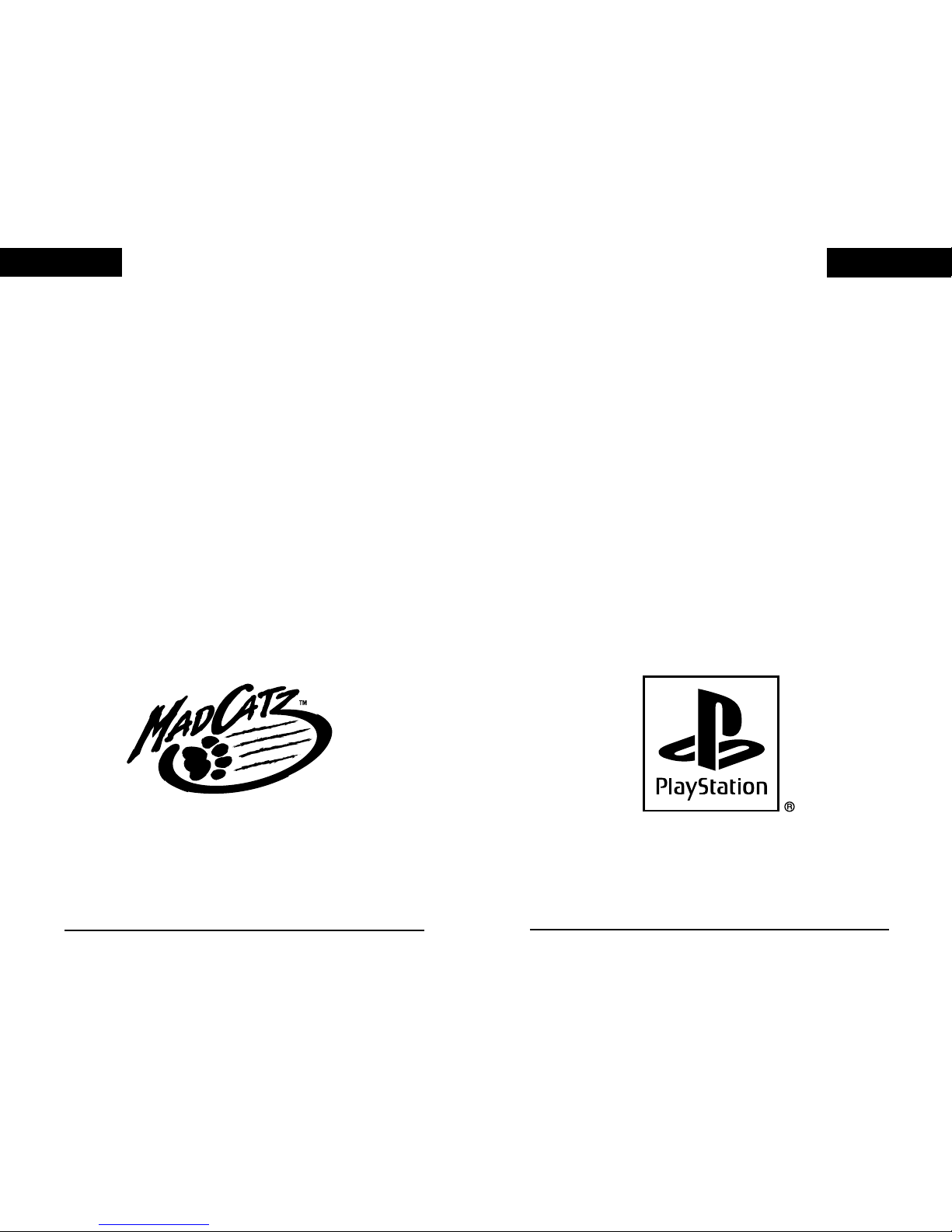
ENGLISH
1
ENGLISH
ENGLISH
Set-Up
• Make sure the PlayStation® game console is turned OFF.
Connect the Hand Held Racing Wheel to the Controller Port.
• Insert your disc and turn ON the console. DO NOT MOVE
THE CONTROLLER DURING START UP. The controller
uses this time to calibrate itself.
2
Page 2
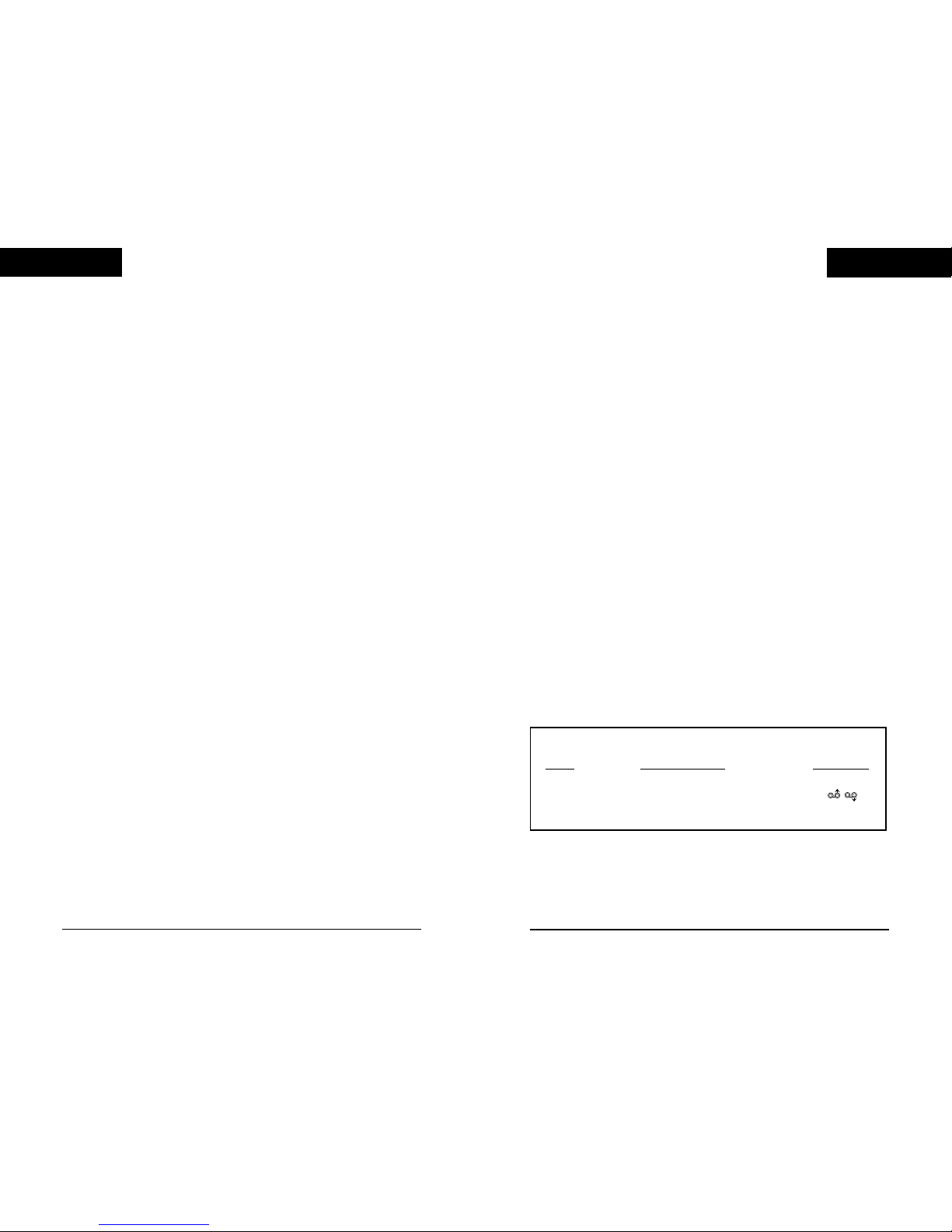
Control Modes
Mad Catz Hand Held Racing Wheel features 3 modes to ensure
the best possible control in all games. Steering Wheel mode
provides the best support for calibration and customization. Dual
Analog mode features a vibration function. Digital mode provides
control for games that don't support either Steering Wheel/neGcon
mode or Dual Analog mode.
Steering Wheel Mode - Generally has more options in the
calibration screens, allowing you to make the wheel fit to your
preferences. Nearly all driving games take advantage of the
customization and precise control available with this type of
controller, making it the most popular mode on the Hand Held
Racing Wheel. When playing a game, we recommend using
Steering Wheel/neGcon Mode whenever possible (see the Button
Equivalents chart to determine the button mapping while in this
mode).
Dual Analog Mode - There are two motors located in the Hand
Held Racing Wheel that will vibrate based on actions taking place
on screen. Check the Rear Inlay to make sure that the game is
Vibration Function compatible. Not all games allow you to
customize the steering sensitivity in this mode to the same levels
as available in Steering Wheel/neGcon mode. (see the Button
Equivalents chart to determine the button mapping while in this
mode).
Digital Mode - There are no options for calibration in this mode. If
your game doesn't support either Steering Wheel/neGcon or Dual
Analog mode, Digital mode will be the next best solution (see the
Button Equivalents chart to determine the button mapping while in
this mode).
ENGLISH
ENGLISH
3 4
Adjusting Steering Characteristics
Many steering wheel compatible and analog controller compatible
games will offer a variety of controller configurations and settings
in the options menu of the game. The different controller
configurations will allow the user to select and assign different
functions to different buttons.
Some Steering Wheel/neGcon compatible games will allow you to
set the maximum range for steering (sensitivity) as well as the
dead zone (distance turned before steering wheel reacts) in the
game option menus. These two settings can be instrumental for
tailoring the controls to your driving preferences.
Setting the maximum steering range higher will cause it to be less
sensitive and conversely, the lower the maximum steering range,
the more sensitive the wheel will become. We recommend setting
the wheel to approximately 90 degrees and playing, then
adjusting it to your personal preferences if necessary.
The dead zone is not always available to modify, but when it is,
we recommend playing with approximately 5 degrees. If the dead
zone is too large, it will cause the steering wheel to feel sluggish
and unresponsive. If the number is too small, the vehicle will
swerve because the steering is too touchy. After playing, adjust to
your personal preferences if necessary.
FIGURE A
BUTTON EQUIVALENTS
MODE
ACTION BUTTONS GAS/BRAKE
Steering Wheel I II A B L R L R L R I / II
Dual Analog Mode X ■■ O ▲▲ L1 R1 L2 R2 L3 R3
Digital Mode X ■■ O ▲▲ L1 R1 L2 R2 L1 R1 X / ■■
Page 3

Programming
The Hand Held Racing Wheel has been designed to be fully
programmable. Reprogramming the button layout allows the user
to completely customize the controller to fit their preferences. Any
button can be re-mapped. To re-map a button, press the Program
button one time. (Note: While in Program mode, the controller will
not function in a game). After the Program button has been
pressed, the Program LED will light up showing that you may
begin programming. Press the button you would like to re-map
and then press the button that has the desired function (LED
shuts off). For example, to make the L2 button function as the
X button, the following steps would be followed.
1. Press Program button
2. Press L2
3. Press X
To clear the configuration and reset it back to the default settings,
press the Program button, the press the button to be reset twice.
All programming must be done one session at a time. If you wish
to change multiple buttons, repeat the steps above for each
button you wish to change.
ENGLISH
5
6
Hand Held Racing Wheel Layout
Steering Wheel - This is the heart of the controller. Because it is
true analog, you will get more responsive and accurate control.
Acceleration/Brake Trigger - Provides analog acceleration
(pulling the trigger) and braking (pushing the trigger).
Directional Pad - This emulates the Directional Button found on
almost all controlers. Primarily used for navigating through the
menus and making menu changes.
Program Button - Allows the user to change the function of any
button (see Programming on page 6).
Mode Button - Allows you to toggle between different modes
(refer to the Control Modes section above to determine what
mode is best for the game you are playing).
Additional Buttons - The Hand Held Racing Wheel has twelve
additional buttons (see Figure B).
FIGURE B
Page 4

Troubleshooting
Below are answers to frequently asked questions.
The Hand Held Racing Wheel will not function.
• Check the mode. If the game does not support the mode
you are playing in, it may not register. Try changing modes
(using the mode button).
• If the Hand Held Racing Wheel continues to not function,
turn the power to your PlayStation game console OFF,
disconnect the Hand Held Racing Wheel and reconnect the
Hand Held Racing Wheel. Then turn on the console and
retry the game.
The connector section of the peripheral has only 8 pins. Is
this normal?
• Yes. The Hand Held Racing Wheel only uses 8 of the 9
available pins. The other pin is left out of the connector
because it is not needed.
Vehicle control is touchy or sluggish.
• Go to the options menu and adjust the steering sensitivity
and dead zone if available.
The vehicle drifts in one direction.
• The Steering Wheel needs to be re-centered. Hold down the
L1, R1, and Start buttons at the same time. This will perform
the re-centering (or alternatively reset the console).
The game acts as if the trigger is being activated.
• The Trigger needs to be re-centered. Hold down the L1, R1,
and Start buttons at the same time. This will perform the
re-centering (or alternatively reset the console).
ENGLISH
ENGLISH
7
8
Troubleshooting (continued)
I'm playing a Vibration Function compatible game and its not
vibrating.
• Some software titles require you to manually turn the
vibration option on in the option menus.
• Try switching the Hand Held Racing Wheel to Dual Analog
mode.
