Page 1
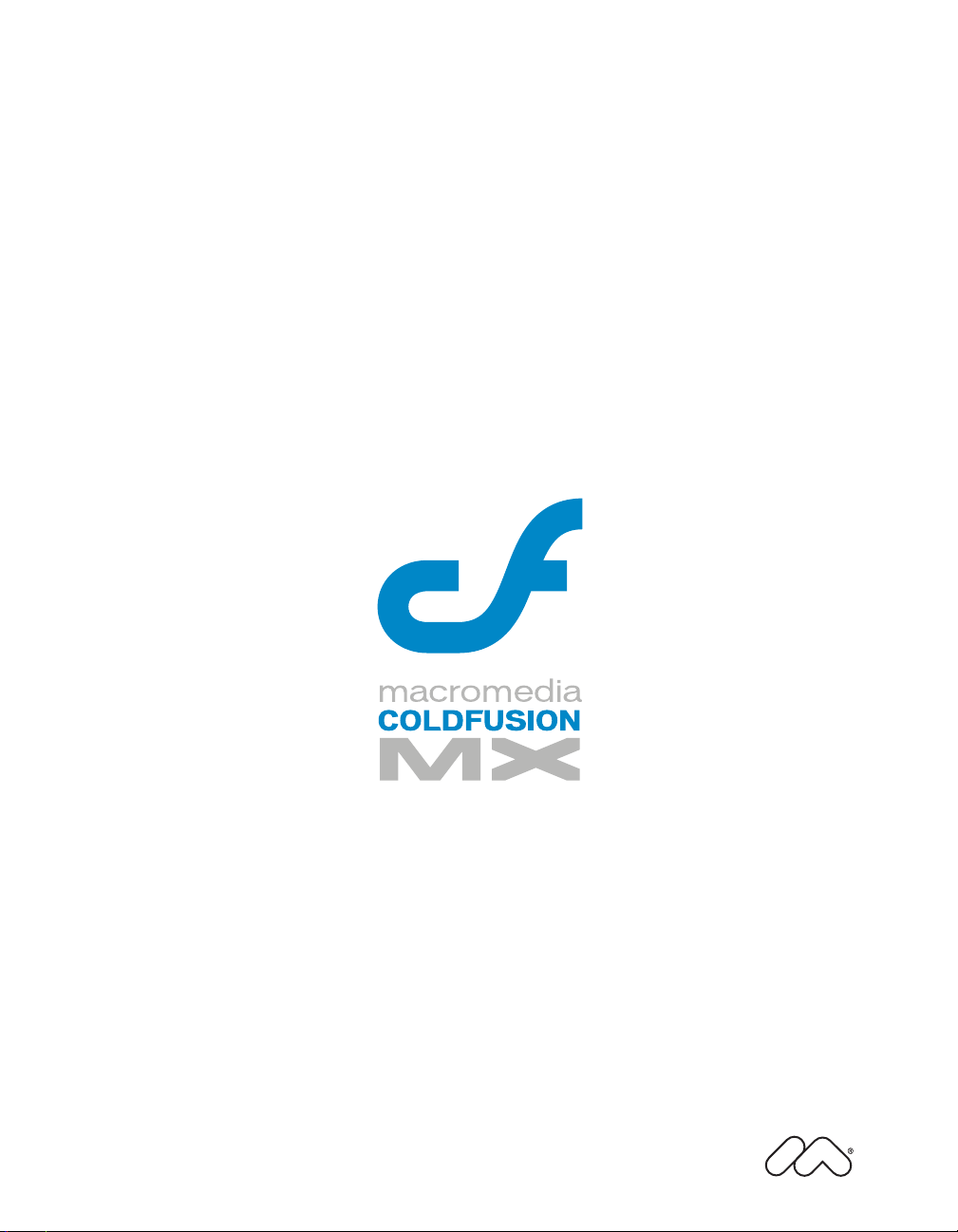
Installing and Using ColdFusion MX
Page 2
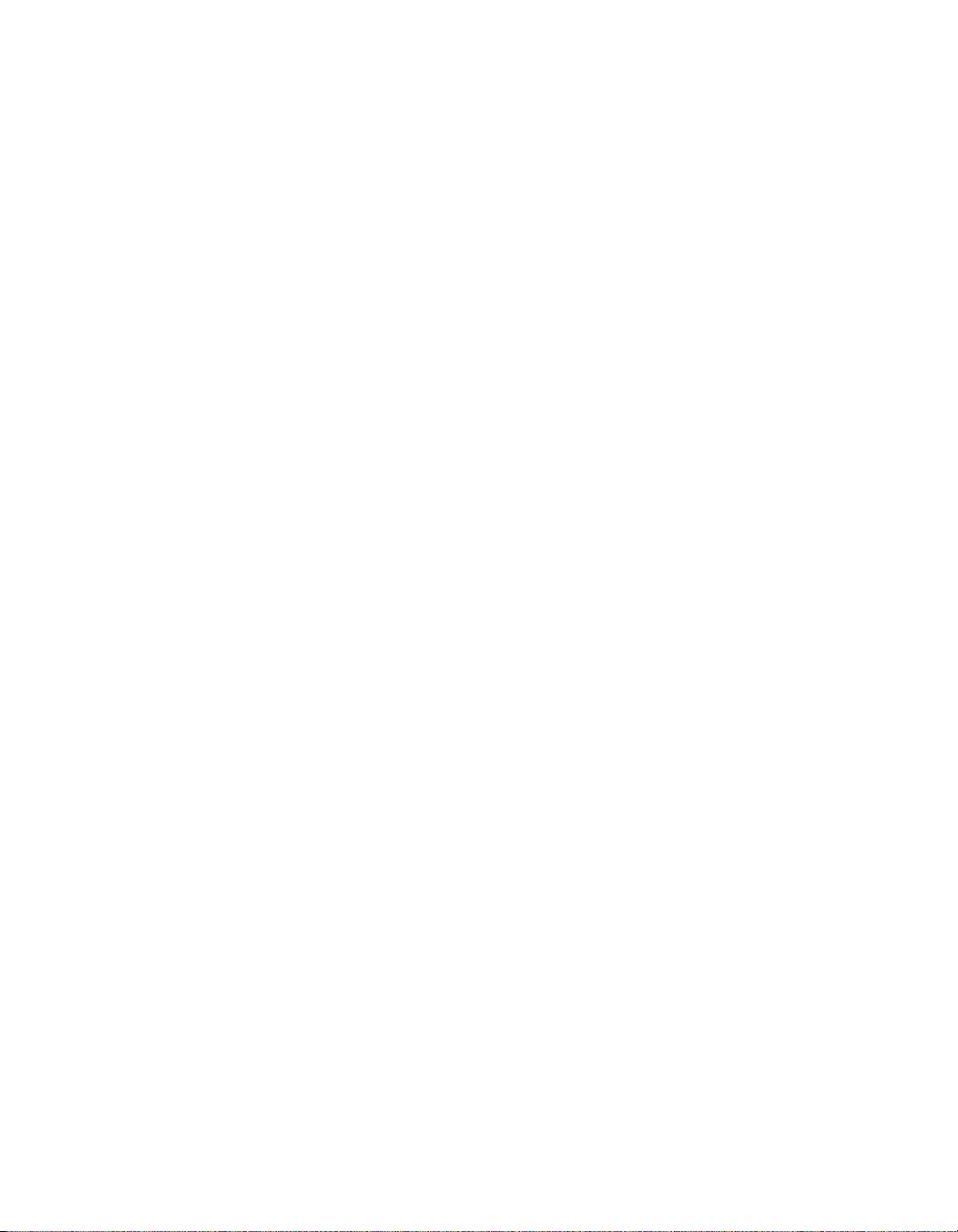
Trademarks
Afterburner, AppletAce, Attain, Attain Enterprise Learning System, Attain Essentials, Attain Objects for Dreamweaver,
Authorware, Authorware Attain, Authorware Interactive Studio, Authorware Star, Authorware Synergy, Backstage, Backstage
Designer, Backstage Desktop Studio, Backstage Enterprise Studio, Backstage Internet Studio, ColdFusion, Design in Motion,
Director, Director Multimedia Studio, Doc Around the Clock, Dreamweaver, Dreamweaver Attain, Drumbeat, Drumbeat 2000,
Extreme 3D, Fireworks, Flash, Fontographer, FreeHand, FreeHand Graphics Studio, Generator, Generator Developer's Studio,
Generator Dynamic Graphics Server, JRun, Knowledge Objects, Knowledge Stream, Knowledge Track, Lingo, Live Effects,
Macromedia, Macromedia M Logo & Design, Macromedia Flash, Macromedia Xres, Macromind, Macromind Action, MAGIC,
Mediamaker, Object Authoring, Power Applets, Priority Access, Roundtrip HTML, Scriptlets, SoundEdit, ShockRave,
Shockmachine, Shockwave, Shockwave Remote, Shockwave Internet Studio, Showcase, Tools to Power Your Ideas, Universal
Media, Virtuoso, Web Design 101, Whirlwind and Xtra are trademarks of Macromedia, Inc. and may be registered in the United
States or in other jurisdictions including internationally. Other product names, logos, designs, titles, words or phrases mentioned
within this publication may be trademarks, servicemarks, or tradenames of Macromedia, Inc. or other entities and may be
registered in certain jurisdictions including internationally.
This product includes code licensed from RSA Data Security.
This guide contains links to third-party websites that are not under the control of Macromedia, and Macromedia is not
responsible for the content on any linked site. If you access a third-party website mentioned in this guide, then you do so at your
own risk. Macromedia provides these links only as a convenience, and the inclusion of the link does not imply that Macromedia
endorses or accepts any responsibility for the content on those third-party sites.
Apple Disclaimer
APPLE COMPUTER, INC. MAKES NO WARRANTIES, EITHER EXPRESS OR IMPLIED, REGARDING THE
ENCLOSED COMPUTER SOFTWARE PACKAGE, ITS MERCHANTABILITY OR ITS FITNESS FOR ANY
PARTICULAR PURPOSE. THE EXCLUSION OF IMPLIED WARRANTIES IS NOT PERMITTED BY SOME STATES.
THE ABOVE EXCLUSION MAY NOT APPLY TO YOU. THIS WARRANTY PROVIDES YOU WITH SPECIFIC LEGAL
RIGHTS. THERE MAY BE OTHER RIGHTS THAT YOU MAY HAVE WHICH VARY FROM STATE TO STATE.
Copyright © 1999–2003 Macromedia, Inc. All rights reserved. This manual may not be copied, photocopied, reproduced,
translated, or converted to any electronic or machine-readable form in whole or in part without prior written approval of
Macromedia, Inc.
Part Number ZCF61M100
Acknowledgments
Project Management: Randy Nielsen
Writing: Randy Nielsen
Editing: Linda Adler, Noreen Maher
First Edition: August 2003
Macromedia, Inc.
600 Townsend St.
San Francisco, CA 94103
Page 3
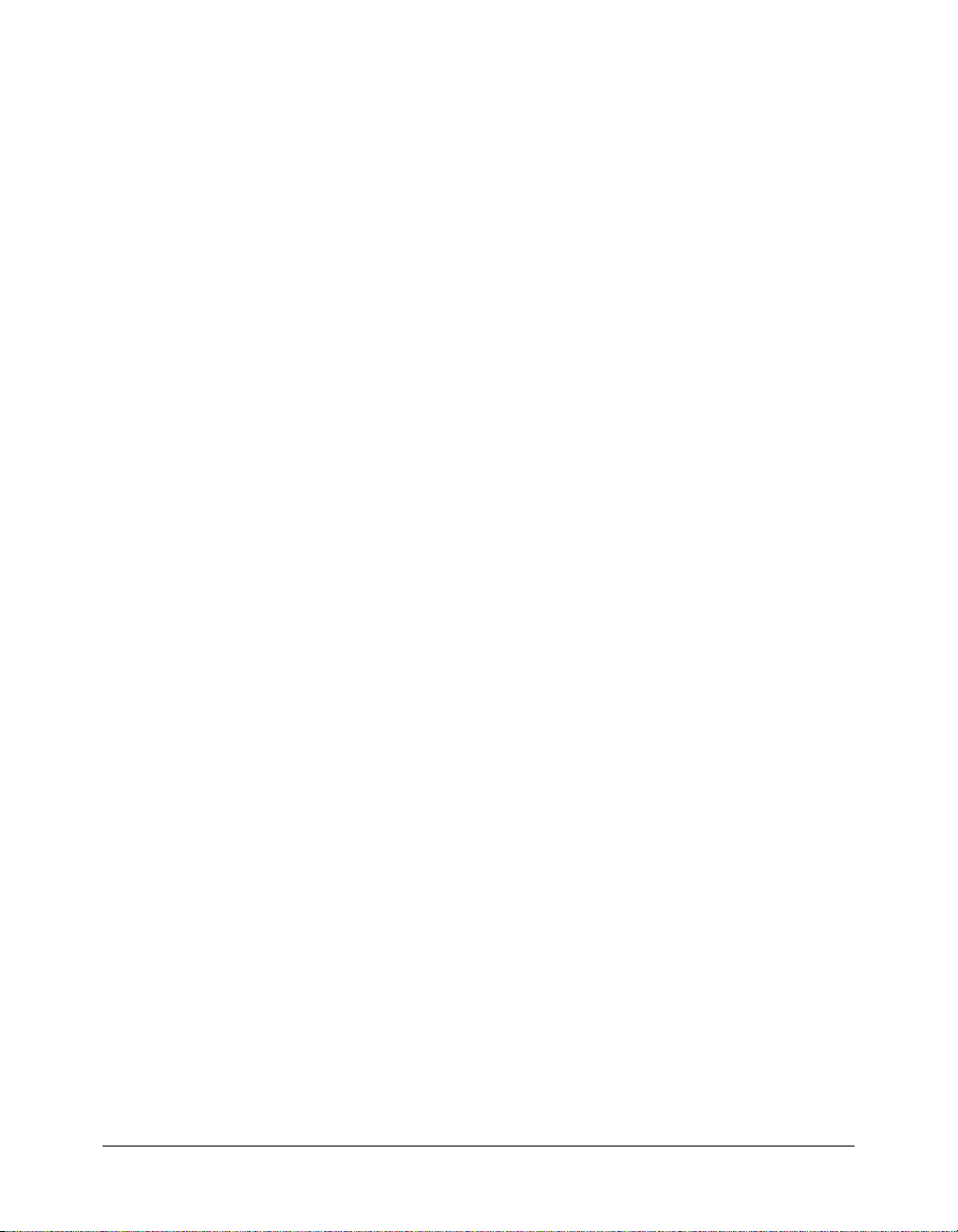
CONTENTS
INTRODUCTION . . . . . . . . . . . . . . . . . . . . . . . . . . . . . . . . . . . . . . . . . . . . . . . . . . . . 5
About Macromedia ColdFusion MX documentation . . . . . . . . . . . . . . . . . . . . . . . 5
Documentation set . . . . . . . . . . . . . . . . . . . . . . . . . . . . . . . . . . . . . . . . . . . . . . . 5
Viewing online documentation. . . . . . . . . . . . . . . . . . . . . . . . . . . . . . . . . . . . . . 5
CHAPTER 1: Essential Information . . . . . . . . . . . . . . . . . . . . . . . . . . . . . . . . . . . . . . 7
About the ColdFusion MX 6.1 installation . . . . . . . . . . . . . . . . . . . . . . . . . . . . . . . 8
ColdFusion MX 6.1 product editions . . . . . . . . . . . . . . . . . . . . . . . . . . . . . . . . . . . 9
System requirements . . . . . . . . . . . . . . . . . . . . . . . . . . . . . . . . . . . . . . . . . . . . . . . 10
System requirements for Windows . . . . . . . . . . . . . . . . . . . . . . . . . . . . . . . . . . 11
System requirements for UNIX . . . . . . . . . . . . . . . . . . . . . . . . . . . . . . . . . . . . 13
J2EE configuration requirements . . . . . . . . . . . . . . . . . . . . . . . . . . . . . . . . . . . . . 15
Operating system and Java requirements. . . . . . . . . . . . . . . . . . . . . . . . . . . . . . 15
Installation considerations . . . . . . . . . . . . . . . . . . . . . . . . . . . . . . . . . . . . . . . . . . . 16
Installation considerations for all platforms . . . . . . . . . . . . . . . . . . . . . . . . . . . 16
Installation considerations for Windows . . . . . . . . . . . . . . . . . . . . . . . . . . . . . . 17
Installation considerations for UNIX . . . . . . . . . . . . . . . . . . . . . . . . . . . . . . . . 18
CHAPTER 2: Installing the Server Configuration . . . . . . . . . . . . . . . . . . . . . . . . . . 19
Installing ColdFusion MX 6.1. . . . . . . . . . . . . . . . . . . . . . . . . . . . . . . . . . . . . . . . 20
Installing ColdFusion MX 6.1 on Windows . . . . . . . . . . . . . . . . . . . . . . . . . . . 22
Installing ColdFusion MX 6.1 on UNIX . . . . . . . . . . . . . . . . . . . . . . . . . . . . . 23
ColdFusion MX server configuration directory structure . . . . . . . . . . . . . . . . . . . . 26
Using the built-in web server . . . . . . . . . . . . . . . . . . . . . . . . . . . . . . . . . . . . . . . . . 27
Switching the port for the built-in web server . . . . . . . . . . . . . . . . . . . . . . . . . . 27
Switching from another web server . . . . . . . . . . . . . . . . . . . . . . . . . . . . . . . . . . 28
Uninstalling ColdFusion MX 6.1 . . . . . . . . . . . . . . . . . . . . . . . . . . . . . . . . . . . . . 29
Uninstalling ColdFusion MX 6.1 from Windows. . . . . . . . . . . . . . . . . . . . . . . 29
Uninstalling ColdFusion MX 6.1 from UNIX . . . . . . . . . . . . . . . . . . . . . . . . . 29
3
Page 4
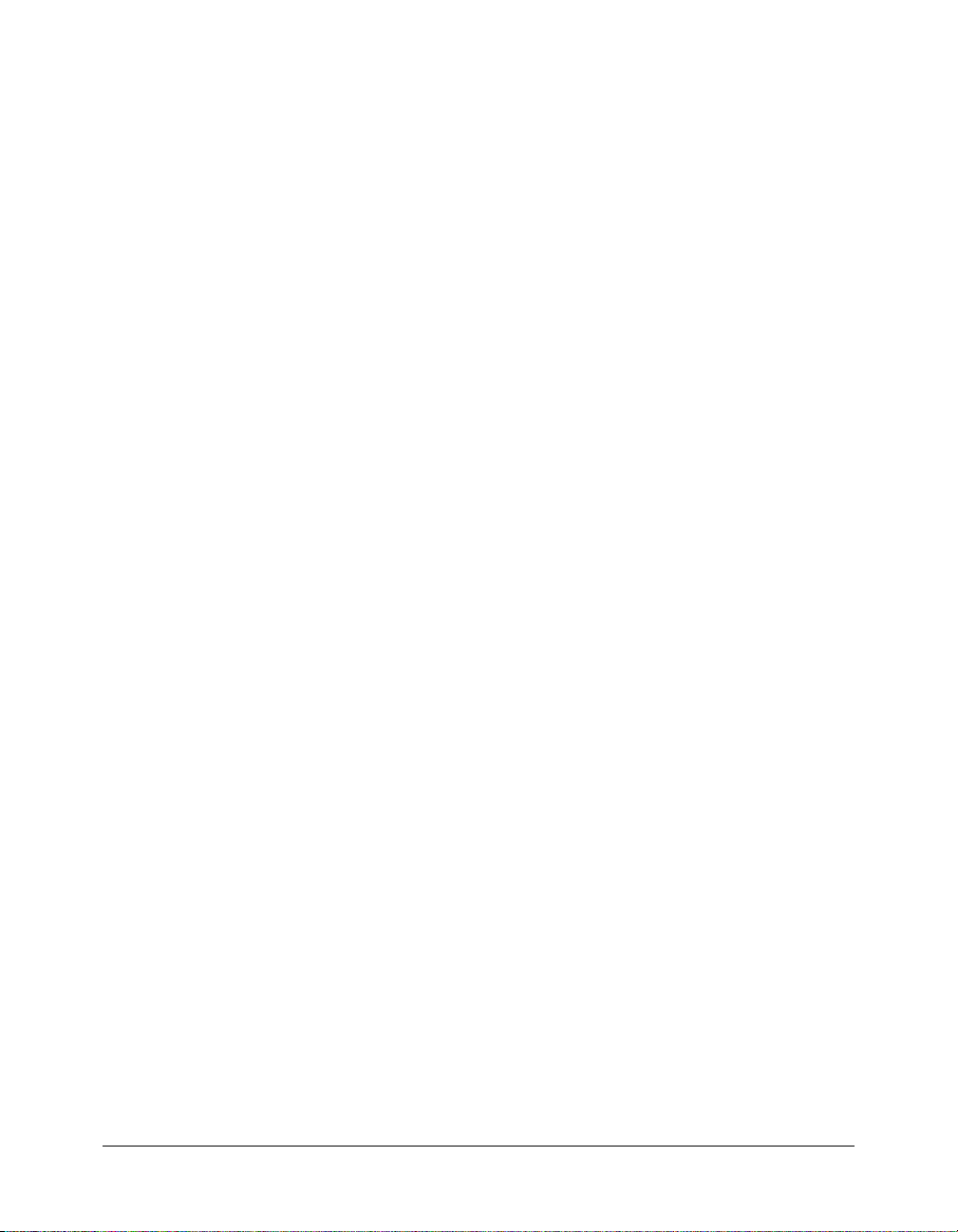
CHAPTER 3: Installing the J2EE Configuration. . . . . . . . . . . . . . . . . . . . . . . . . . . 31
J2EE application servers . . . . . . . . . . . . . . . . . . . . . . . . . . . . . . . . . . . . . . . . . . . . 32
Choosing EAR or WAR deployment . . . . . . . . . . . . . . . . . . . . . . . . . . . . . . . . 32
Context root. . . . . . . . . . . . . . . . . . . . . . . . . . . . . . . . . . . . . . . . . . . . . . . . . . . 33
Multiple instances. . . . . . . . . . . . . . . . . . . . . . . . . . . . . . . . . . . . . . . . . . . . . . . 33
Platforms . . . . . . . . . . . . . . . . . . . . . . . . . . . . . . . . . . . . . . . . . . . . . . . . . . . . . 34
Preparing to install using the J2EE configuration . . . . . . . . . . . . . . . . . . . . . . . . . 34
Installing the J2EE configuration with JRun . . . . . . . . . . . . . . . . . . . . . . . . . . . . . 36
Installing the J2EE configuration with JRun in Windows. . . . . . . . . . . . . . . . . 36
Installing the J2EE configuration with JRun on UNIX . . . . . . . . . . . . . . . . . . 37
Installing an EAR file or WAR files . . . . . . . . . . . . . . . . . . . . . . . . . . . . . . . . . . . . 39
Installing an EAR file or WAR files in Windows. . . . . . . . . . . . . . . . . . . . . . . . 40
Installing an EAR file or WAR files on UNIX. . . . . . . . . . . . . . . . . . . . . . . . . . 41
Updating from ColdFusion MX for J2EE. . . . . . . . . . . . . . . . . . . . . . . . . . . . . 42
ColdFusion MX J2EE deployment and configuration . . . . . . . . . . . . . . . . . . . . . . 43
Deployment . . . . . . . . . . . . . . . . . . . . . . . . . . . . . . . . . . . . . . . . . . . . . . . . . . . 43
Configuration. . . . . . . . . . . . . . . . . . . . . . . . . . . . . . . . . . . . . . . . . . . . . . . . . . 45
ColdFusion MX J2EE configuration directory structure. . . . . . . . . . . . . . . . . . 46
Undeploying ColdFusion MX. . . . . . . . . . . . . . . . . . . . . . . . . . . . . . . . . . . . . . . . 47
CHAPTER 4: Configuring Your System . . . . . . . . . . . . . . . . . . . . . . . . . . . . . . . . . 49
Overview of configuration tasks . . . . . . . . . . . . . . . . . . . . . . . . . . . . . . . . . . . . . . 50
Managing ColdFusion MX . . . . . . . . . . . . . . . . . . . . . . . . . . . . . . . . . . . . . . . . . . 51
Managing ColdFusion MX services in Windows . . . . . . . . . . . . . . . . . . . . . . . 51
Managing the ColdFusion MX process on UNIX. . . . . . . . . . . . . . . . . . . . . . . 53
Configuring web servers . . . . . . . . . . . . . . . . . . . . . . . . . . . . . . . . . . . . . . . . . . . . 53
Configuring web servers in Windows . . . . . . . . . . . . . . . . . . . . . . . . . . . . . . . . 54
Configuring web servers on UNIX . . . . . . . . . . . . . . . . . . . . . . . . . . . . . . . . . . 58
Installing Verity Locales. . . . . . . . . . . . . . . . . . . . . . . . . . . . . . . . . . . . . . . . . . . . . 60
Enabling CORBA support . . . . . . . . . . . . . . . . . . . . . . . . . . . . . . . . . . . . . . . . . . 60
System requirements. . . . . . . . . . . . . . . . . . . . . . . . . . . . . . . . . . . . . . . . . . . . . 60
Installing Visibroker for CORBA connections . . . . . . . . . . . . . . . . . . . . . . . . . 61
Disabling Remote Development Services (RDS) . . . . . . . . . . . . . . . . . . . . . . . . . . 62
Disabling JSP functionality . . . . . . . . . . . . . . . . . . . . . . . . . . . . . . . . . . . . . . . . . . 63
Changing the ColdFusion MX user account in Windows . . . . . . . . . . . . . . . . . . . 63
Enabling web services access for Flash Remoting . . . . . . . . . . . . . . . . . . . . . . . . . . 65
Connecting to an external JDBC Type 4 data source. . . . . . . . . . . . . . . . . . . . . . . 65
Configuring RedHat Linux 7.3, 8.0, and 9 . . . . . . . . . . . . . . . . . . . . . . . . . . . . . . 66
INDEX . . . . . . . . . . . . . . . . . . . . . . . . . . . . . . . . . . . . . . . . . . . . . . . . . . . . . . . . . . . 67
4 Contents
Page 5
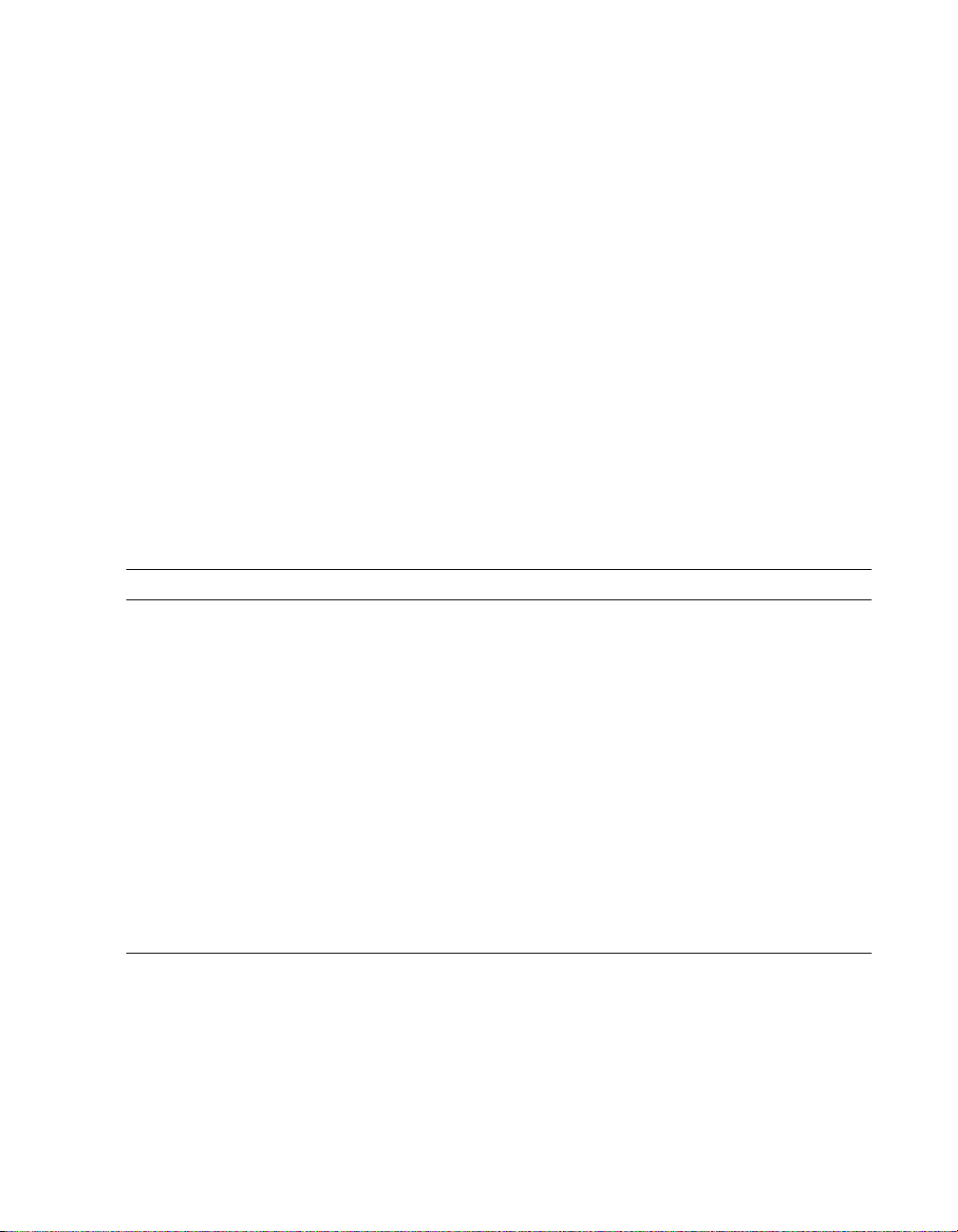
INTRODUCTION
Installing and Using ColdFusion MX is intended for anyone who needs to install and configure
ColdFusion MX 6.1.
About Macromedia ColdFusion MX documentation
The ColdFusion MX documentation is designed to provide support for the complete spectrum of
participants.
Documentation set
The ColdFusion documentation set includes the following titles:
Book Description
Installing and Using
ColdFusion MX
Configuring and
Administering
ColdFusion MX
Developing ColdFusion
MX Applications
Getting Started
Building ColdFusion
MX Applications
CFML Reference Provides descriptions, syntax, usage, and code examples for all ColdFusion
CFML Quick Reference A brief guide that shows the syntax of ColdFusion tags, functions, and variables.
Describes system installation and basic configuration for Windows, Solaris,
Linux, and HP-UX.
Part I describes how to manage the ColdFusion environment, including
connecting to your data sources and configuring security for your applications.
Part II describes Verity search tools and utilities that you can use for configuring
the Verity K2 Server search engine, as well as creating, managing, and
troubleshooting Verity collections.
Describes how to develop your dynamic web applications, including retrieving
and updating your data, using structures, and forms.
Contains an overview of ColdFusion features and application development
procedures. Includes a tutorial that guides you through the process of
developing an example ColdFusion application.
tags, functions, and variables.
Viewing online documentation
All ColdFusion MX documentation is available online in HTML and Adobe Acrobat Portable
Document Format (PDF) files. Go to the documentation home page for ColdFusion MX on the
Macromedia website: www.macromedia.com.
Page 6
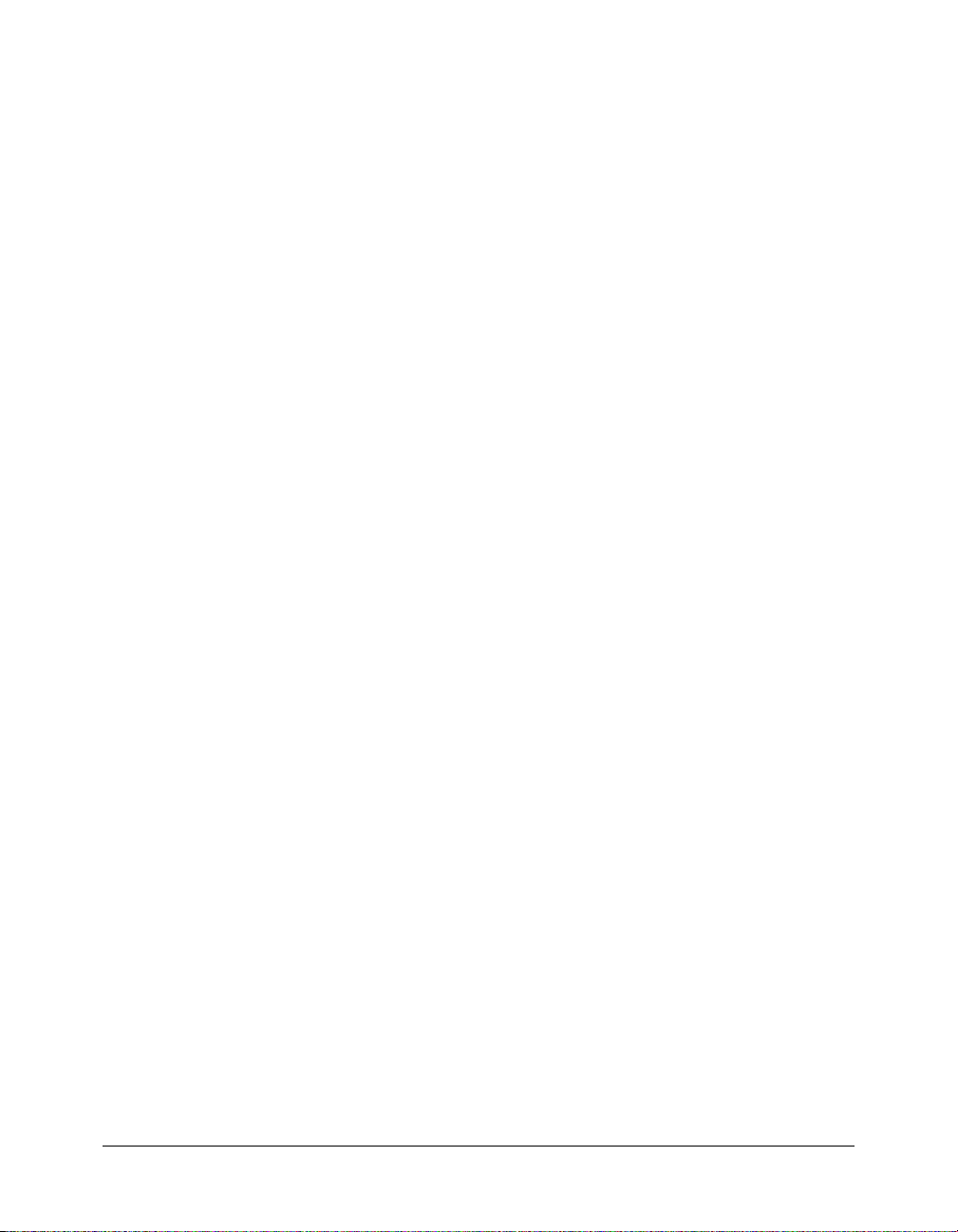
6 Introduction
Page 7
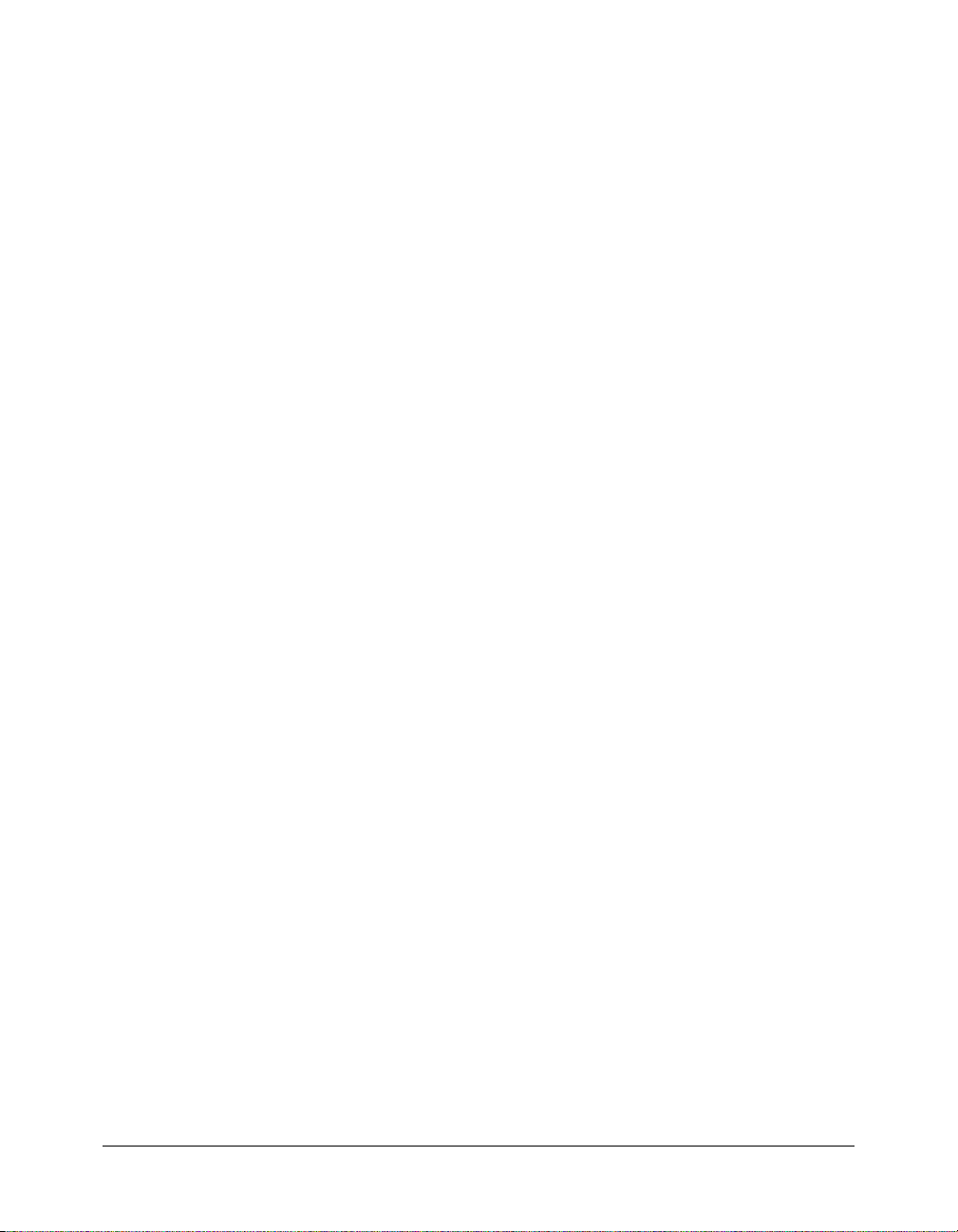
CHAPTER 1
Essential Information
This chapter describes Macromedia ColdFusion MX 6.1 product editions, system requirements,
and other high-level considerations.
Contents
About the ColdFusion MX 6.1 installation . . . . . . . . . . . . . . . . . . . . . . . . . . . . . . . . . . . . . . . . 8
ColdFusion MX 6.1 product editions . . . . . . . . . . . . . . . . . . . . . . . . . . . . . . . . . . . . . . . . . . . . 9
System requirements . . . . . . . . . . . . . . . . . . . . . . . . . . . . . . . . . . . . . . . . . . . . . . . . . . . . . . . . 10
J2EE configuration requirements. . . . . . . . . . . . . . . . . . . . . . . . . . . . . . . . . . . . . . . . . . . . . . . 15
Installation considerations . . . . . . . . . . . . . . . . . . . . . . . . . . . . . . . . . . . . . . . . . . . . . . . . . . . . 16
7
Page 8
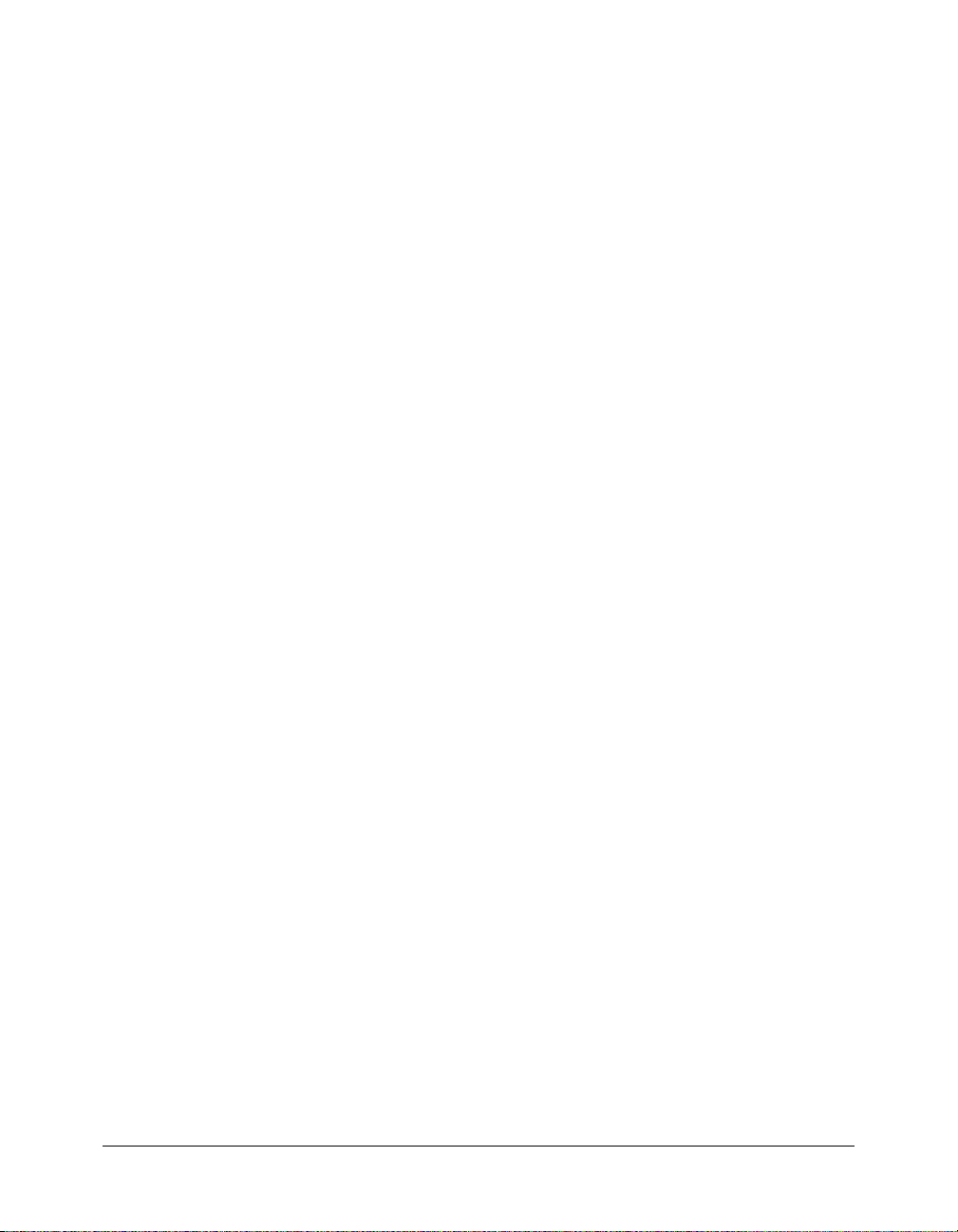
About the ColdFusion MX 6.1 installation
ColdFusion MX 6.1 provides a powerful and flexible installation and upgrade process. The
ColdFusion MX 6.1 installation process includes the following phases:
1 Plan the installation You determine your installation, configuration, and upgrade options.
2 Run the installer You run the ColdFusion MX 6.1 installer.
3 (J2EE configuration only) Deploy ColdFusion MX You deploy and configure ColdFusion
MX on your J2EE application server.
4 Run the Configuration Wizard You finish the installation by specifying configuration and
migration options.
The ColdFusion MX 6.1 installation process supports the following scenarios:
• New installation Install ColdFusion MX 6.1 on a computer with no previous ColdFusion
installation.
• Upgrade installation You can upgrade from ColdFusion 4.5, ColdFusion 5, and
ColdFusion MX. When upgrading from ColdFusion 4.5 or 5, the Configuration Wizard
migrates previous settings to ColdFusion MX 6.1. When upgrading from ColdFusion MX, the
ColdFusion MX 6.1 installer functions as an updater, which automatically preservers existing
settings.
You can install ColdFusion MX 6.1 in either of the following configurations:
• Server configuration Lets you install one instance of ColdFusion with an embedded J2EE
server. This version contains an embedded copy of JRun and is most similar to previous
ColdFusion versions. For information on installing the server configuration, see Chapter 2,
“Installing the Server Configuration,” on page 19.
• J2EE configuration (Enterprise and Developer Editions only) Lets you deploy
ColdFusion MX as a Java application running on a Java 2 Enterprise Edition (J2EE)
application server. This configuration allows you to run multiple instances of ColdFusion MX
on a single computer, either using the bundled license of JRun or using a third-party J2EE
application server, such as IBM WebSphere, Sun ONE Application Server, or BEA WebLogic.
For information on installing the J2EE configuration, see Chapter 3, “Installing the J2EE
Configuration,” on page 31.
The remainder of this chapter describes product editions and system requirements. Once you
understand the editions and ensure that your environment meets the system requirements,
continue with the instructions in Chapter 2, “Installing the Server Configuration,” on page 19 or
Chapter 3, “Installing the J2EE Configuration,” on page 31, as appropriate.
8 Chapter 1: Essential Information
Page 9
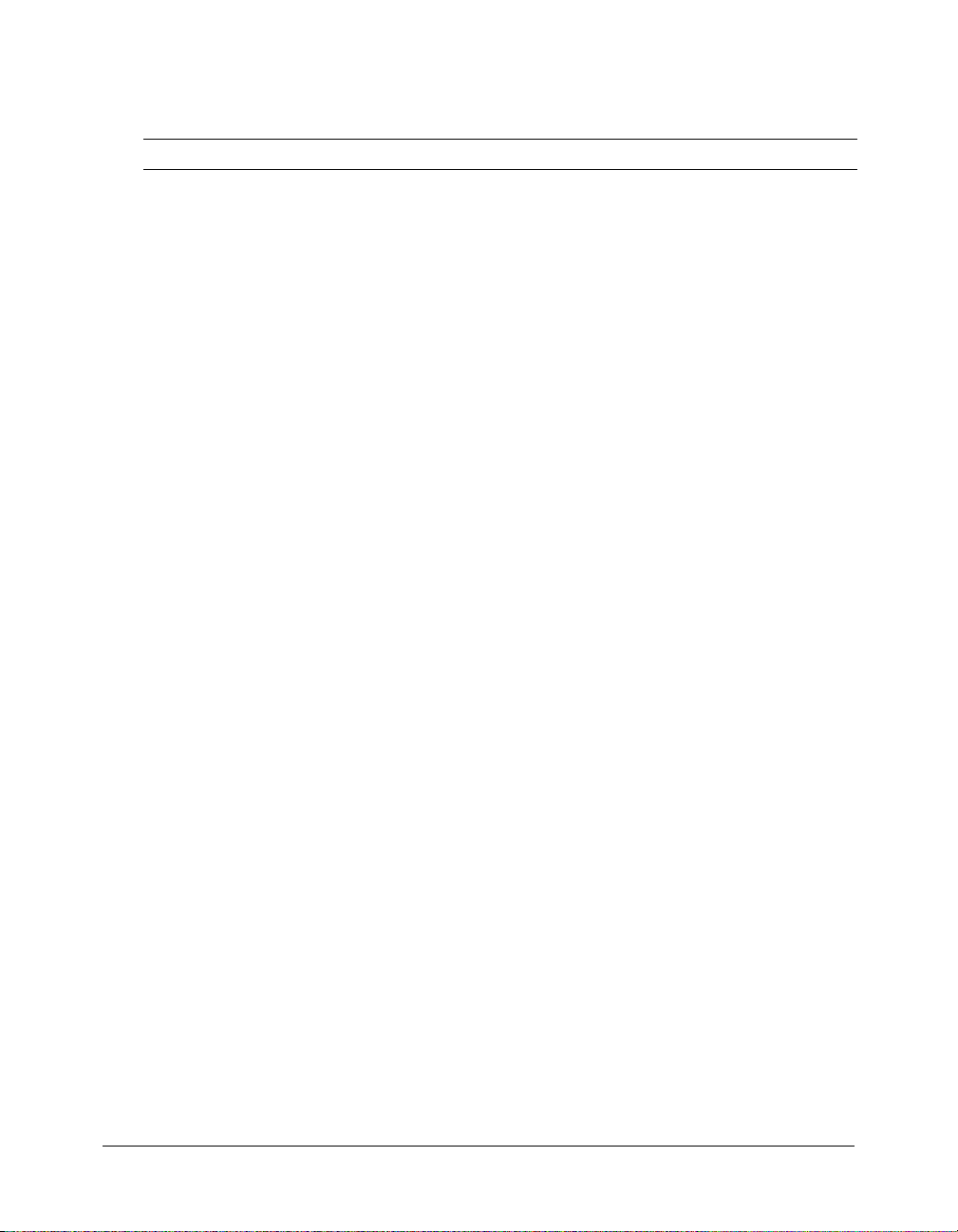
ColdFusion MX 6.1 product editions
The following table describes each edition of ColdFusion MX 6.1:
Edition Description Licensing
Developer For Windows and Linux.
• Supports requests from the local host and one
remote IP address
• Includes every feature in the Enterprise Edition, with
the following exceptions:
• A 10K Verity document search
• No HTTP-based load-balancing and failover using
Macromedia ClusterCATS
If you install ColdFusion MX 6.1 in Trial mode, it reverts
to Developer Edition after 30 days.
Standard For Windows and Linux.
Features full ColdFusion Markup Language (CFML)
support, including:
• Custom tags and ColdFusion Components
• Full support for server-side ActionScript and
Macromedia Flash Remoting
• Extensibility and integration with Simple Object
Access Protocol (SOAP) and Extensible Markup
Language (XML), and with Component Object
Model (COM), Enterprise Java Beans (EJBs), and
Common Object Request Broker Architecture
(CORBA)
• A built-in charting and graphing engine
• Database connectivity using ODBC with a desktop
database such as Microsoft Access, and using a
Type 4 driver for SQL Server or MySQL
• Database and LDAP directory authentication, and
resource security
• A 125K Verity document search
Free for a single
computer used for
development and
evaluation purposes only.
Not licensed for
deployment.
Licensed per server (up to
8 processors per server).
ColdFusion MX 6.1 product editions 9
Page 10
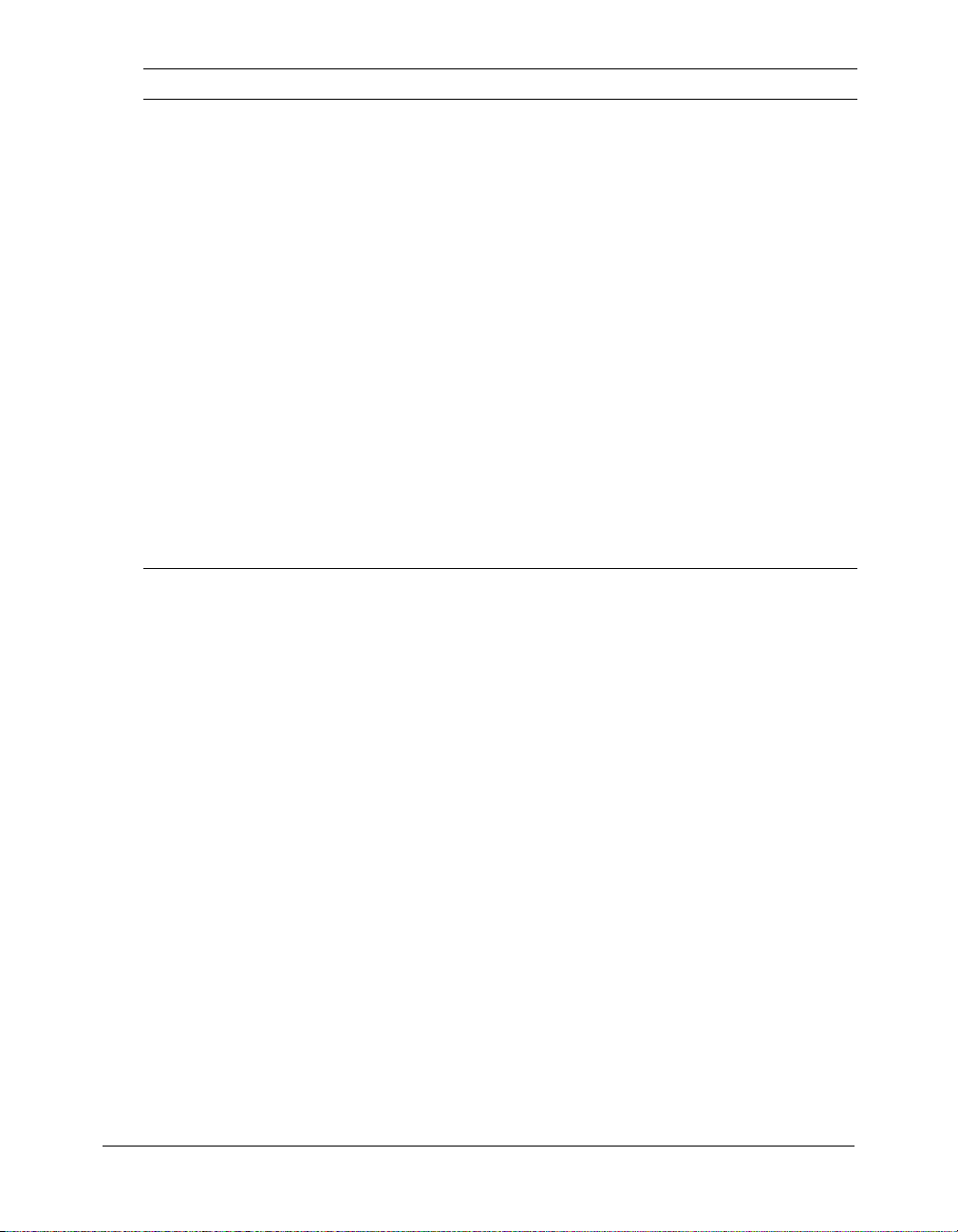
Edition Description Licensing
Enterprise For Windows, Linux, Solaris, and HP-UX.
Includes every feature in the Standard Edition, and
also provides:
• Database connectivity using Type 4 drivers for
Oracle, DB2, Sybase, and Informix
• The ability to import and execute Java Server Page
(JSP) servlets and JSP Tag Library imports
• Server sandbox security
• A 250K Verity document search
• Advanced server management capabilities,
including server log analysis, configurable probes
and alarms, and automated archive and deploy
options
• J2EE support, in particular, Servlet, Java Server
Pages (JSP) and Enterprise JavaBeans (EJB).
• Support for deployment on third-party J2EE
application servers.
• J2EE configuration supports running multiple
instances of ColdFusion MX on a single computer.
• Backup mail servers and multithreaded e-mail
delivery.
• HTTP-based load-balancing and failover using
Macromedia ClusterCATS (installed separately)
System requirements
Licensed per CPU. Initial
license is for two CPUs;
licenses available in twoCPU increments.
This section lists the system requirements for ColdFusion MX 6.1 for Windows and UNIX.
10 Chapter 1: Essential Information
Page 11
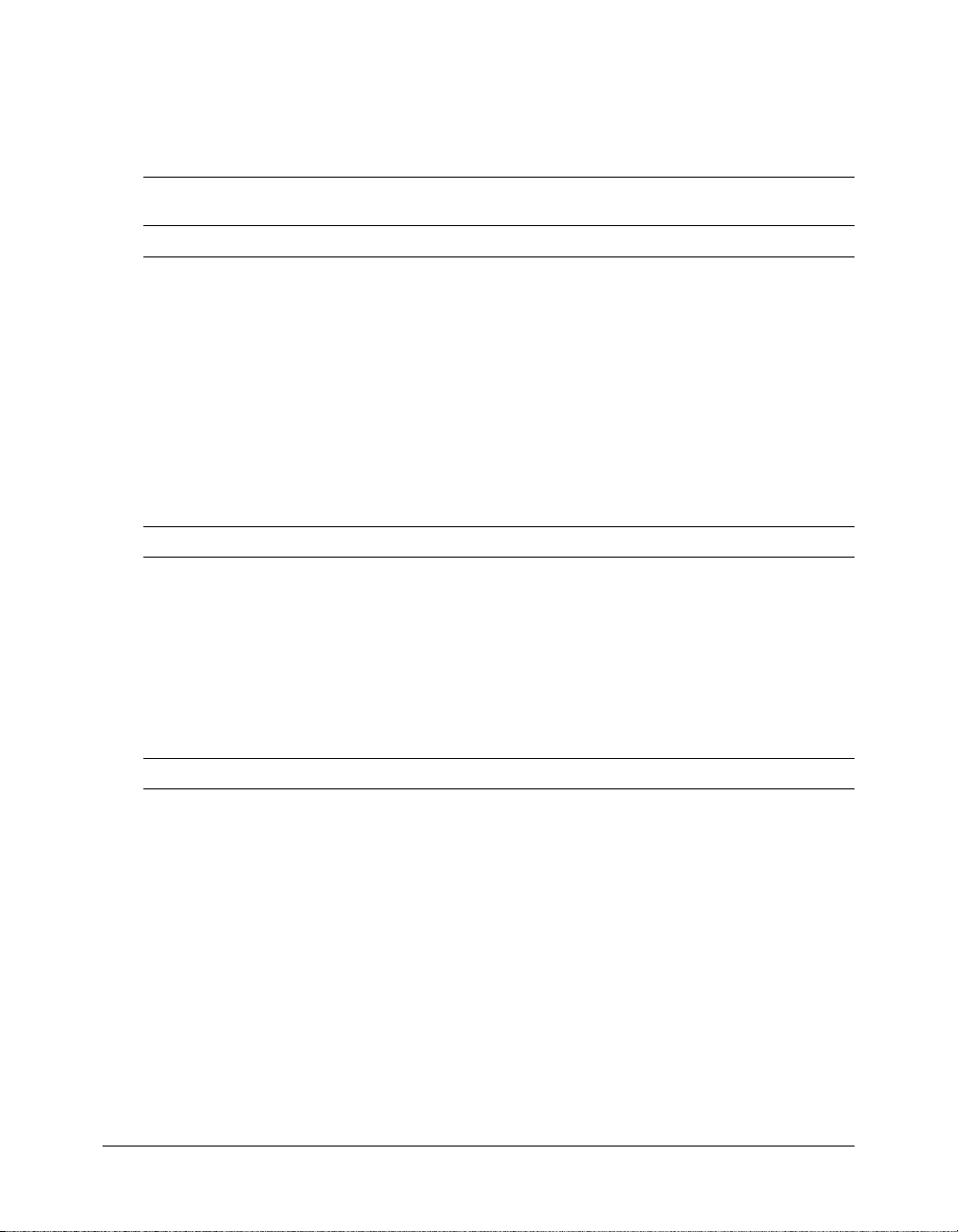
System requirements for Windows
This section lists the Windows system requirements for the Macromedia ColdFusion MX 6.1
Developer, Standard, and Enterprise Editions. An “x” in the following table means that the
edition supports the requirement in that row.
Developer
Requirement
Windows version
Windows 98
Windows Millennium Edition (ME)
Windows NT 4.0 (Workstation and Server
Windows NT 4 Server, Enterprise Edition SP6A x x x
Windows 2000 (Professional SP3 or higher, Server
SP3 or higher
Server)
Windows XP (Home and Professional) x x x
Windows 2003 (Web, Standard, and Enterprise
Editions)
Hardware
Processor Pentium Pentium Pentium
Colors 256 256 256
Minimum RAM (MB) 128 256 256
Recommended RAM (MB) 256 512 512
Free hard disk space (MB) 450 to install
CD drive x x x
Web servers
ColdFusion MX built-in web server x x x
Microsoft IIS 4.0, 5.x, 6 x x x
Netscape Enterprise Server 3.6x x x x
iPlanet 4.x
SunONE Web Server 6.x (formerly iPlanet 6.x
Apache web server 1.3.22–1.3.27, 2.0.43 or higher x x x
*
*
†
) SP6A x x x
†
, Advanced Server, and Datacenter
Edition
xxx
xx
xxx
xxx
250 to run
xxx
Standard
Edition
450 to install
250 to run
Enterprise
Edition
450 to install
250 to run
System requirements 11
Page 12
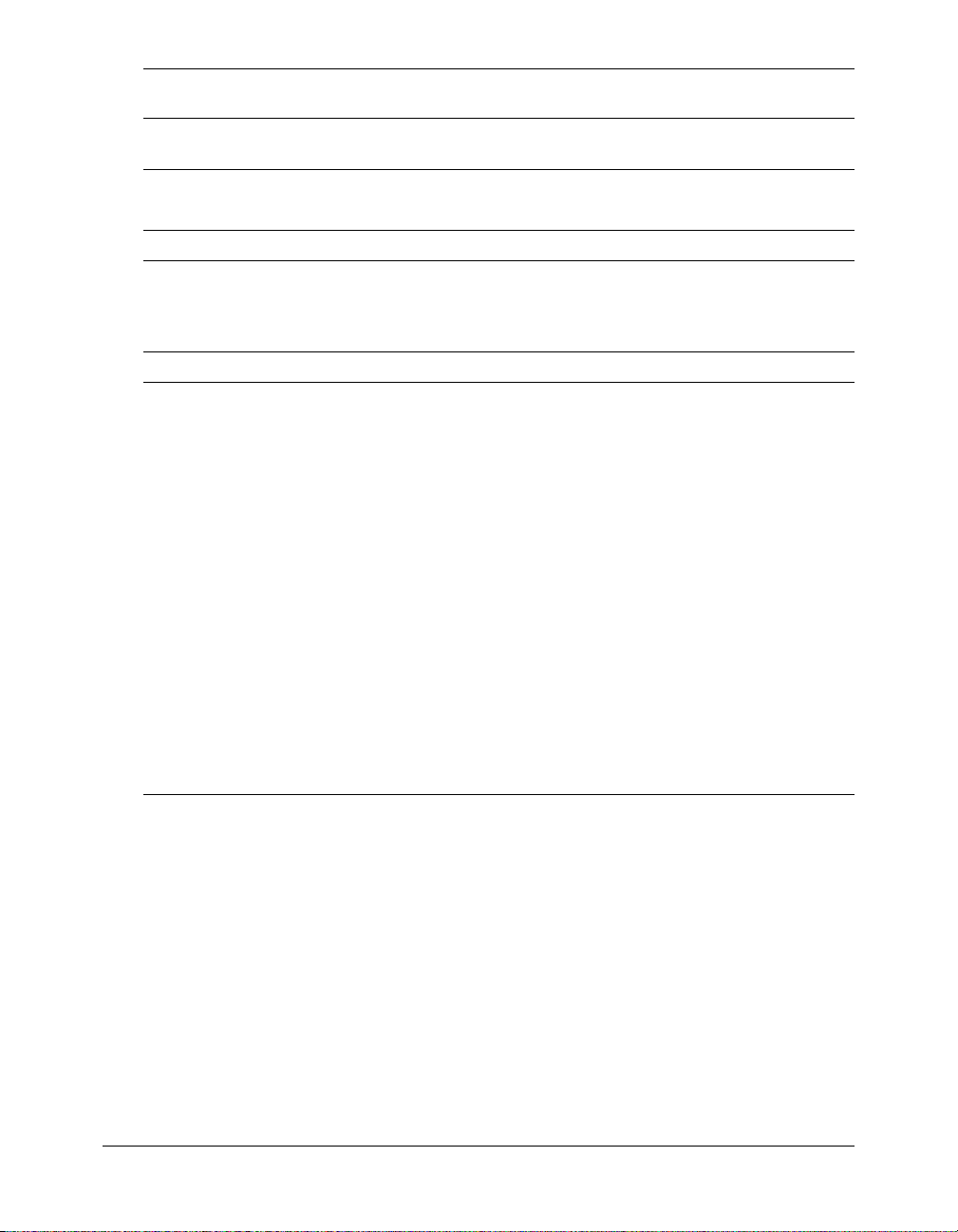
Requirement
Developer
Edition
Standard
Edition
Java Virtual Machine (JVM)
Note: ColdFusion MX 6.1 ships with the Sun 1.4.2 JVM.
Sun JDK/JRE 1.3.1 or later x x x
IBM JVM 1.2.2–1.3 or later x x x
Browsers for ColdFusion MX Administrator
Internet Explorer 5.x, 6 x x x
Netscape Communicator 4, 6 x x x
Mozilla 1.0 x x x
Databases
Oracle 8i R2-R3 (8.1.6 - 8.1.7)
Oracle 9i R1-R2
Sybase Adaptive Server 11.5 and higher
Sybase Adaptive Server Enterprise 12.0 and 12.5
DB2 UDB for Windows, UNIX, Linux, and
Linux/s390 v7.1, v7.2, v8.1
DB2 UDB for OS/390 v6.1
DB2 UDB for z/OS and OS/390 v7.1, v7.2
Informix Dynamic Server 9.2x and 9.3x x
Microsoft SQL Server 7.0, 2000 (including service
xxx
packs 1, 2, and 3)
MySQL 3.23.47 x x x
Microsoft Access 97, 98, 2000, 2003 (MDAC 2.6
xxx
sp2 or higher)
SQLAnywhere£ x x x
PostgreSQL£ x x x
Enterprise
Edition
x
x
x
* ColdFusion MX only supports the built-in web server for this platform. Macromedia does not recommend using the
built-in web server in a production environment.
† To install ColdFusion MX in Windows NT 4.0, or Windows 2000, Windows XP, or Windows 2003, you must
already have the following components installed: MDAC 2.6 SP2 (www.microsoft.com/data/download.htm) and the
Microsoft Visual C++ 6.0 runtime http://support.microsoft.com/default.aspx?scid=kb;en-us;259403).
£ ColdFusion MX does not include the driver for this database. For more information, see “Connecting to an external
JDBC Type 4 data source” on page 65.
12 Chapter 1: Essential Information
Page 13
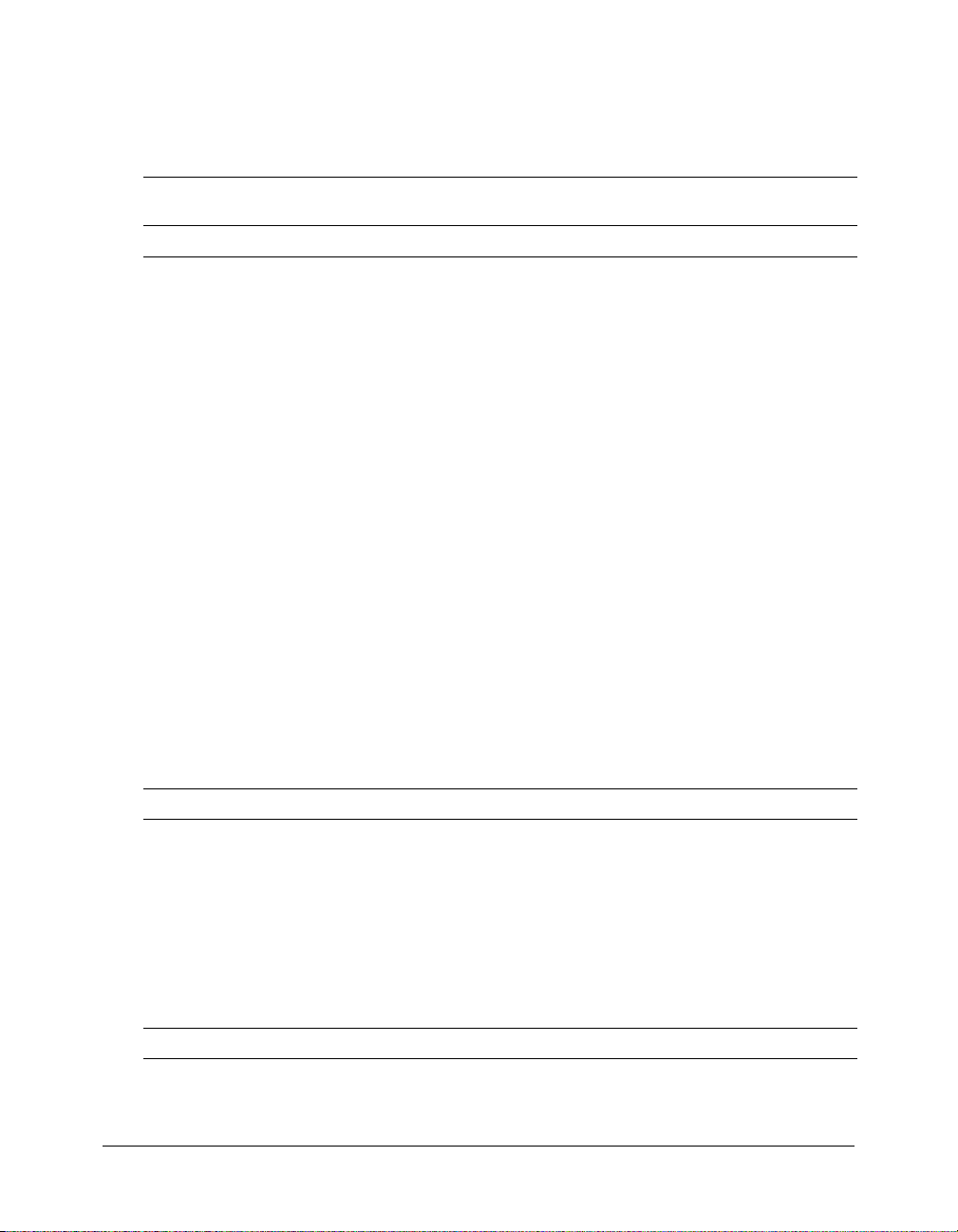
System requirements for UNIX
This section lists the UNIX system requirements for the Macromedia ColdFusion MX 6.1
Developer, Standard, and Enterprise Editions. An “x” in the following table means that the
edition supports the requirement in that row.
Developer
Requirement
UNIX distributions
Red Hat Linux 7.2, 7.3, 8.0, 9
RedHat Linux AS 2.1
Install the latest patches (including the kernel and those
listed in “Configuring Your System” on page 49) from
ftp://ftp.redhat.com/pub
If you use Apache, ensure that the version is 1.3.22-
1.3.27 or 2.0.43 or later.
Verity does not support RedHat Linux 7.3, 8.0, and 9.
SuSE Linux 7.2, 7.3, 8.x
SuSE Linux Enterprise Server 8
Install the latest patches (including the kernel) from
ftp://ftp.suse.com/pub
Verity does not support SuSE Linux 7.3, 8.x, or SuSE
Linux Enterprise Server 8.
TurboLinux 8 Server (Japanese only)
Install the latest patches (including the kernel).
Verity does not support TurboLinux 8 server.
Solaris 7, 8, 9
For Solaris 7, install the latest patch bundles from
http://sunsolve.sun.com/pubcgi/show.pl?target=patches/patch-access
HP-UX 11i
Install the latest patch bundles from the Hewlett-
Packard website at http://www.hp.com
Hardware
Processor Pentium for Linux, SPARC for Solaris, and
Minimum RAM (MB) 256 256 256
Recommended RAM (MB) 512 512 512
Free hard disk space (MB) 450 to install
CD drive x x x
Web servers
ColdFusion MX built-in web server x x x
Edition
xxx
xxx
xxx
PA-RISC version 1.1 or 2.0 for HP-UX
250 to run
Standard
Edition
450 to
install
250 to run
Enterprise
Edition
x
x
450 to install
250 to run
System requirements 13
Page 14
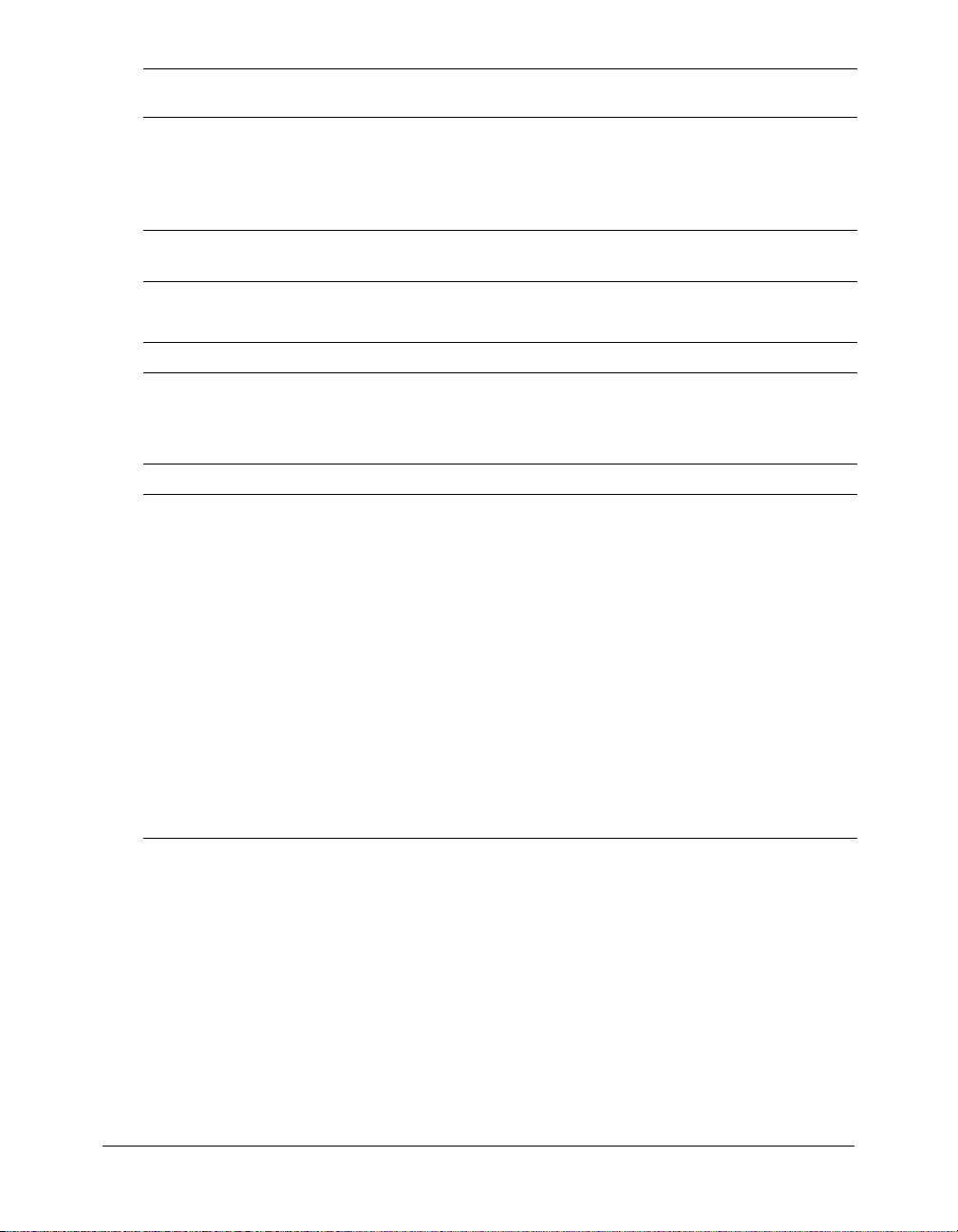
Developer
Requirement
Apache web server 1.3.22–1.3.27, 2.0.43 or higher x x x
Netscape Enterprise Server 3.6x x x x
iPlanet 4.x
SunONE Web Server 6.x (formerly iPlanet 6.x
Java Virtual Machine (JVM)
Note: ColdFusion MX 6.1 ships with the Sun 1.4.2 JVM.
Sun JDK/JRE 1.3.1 or later x x x
IBM JVM 1.3 or later x x x
Browsers for ColdFusion MX Administrator
Internet Explorer 5.x, 6 x x x
Netscape Communicator 4, 6 x x x
Mozilla 1.0 x x x
Databases
Oracle 8i R2-R3 (8.1.6 - 8.1.7)
Oracle 9i R1-R2
Sybase Adaptive Server 11.5 and higher
Sybase Adaptive Server Enterprise 12.0 and 12.5
DB2 UDB for Windows, UNIX, Linux, and Linux/s390
v7.1, v7.2, v8.1
DB2 UDB for OS/390 v6.1
DB2 UDB for z/OS and OS/390 v7.1, v7.2
Informix Dynamic Server 9.2x and 9.3x x
MySQL 3.23.47 x x x
Microsoft SQL Server 7.x, 2000 x x x
SQLAnywhere* x x x
PostgreSQL* x x x
Edition
xxx
Standard
Edition
Enterprise
Edition
x
x
x
* ColdFusion MX does not include the driver for this database. For more information, see “Connecting to an external
JDBC Type 4 data source” on page 65.
For all UNIX distributions, install the latest production-level patches, including the kernel, from
the supplier’s download sites: for Red Hat, ftp://ftp.redhat.com/pub; for SuSE,
ftp://ftp.suse.com/pub; for Solaris, http://sunsolve.sun.com/pubcgi/show.pl?target=patches/patch-access; for AIX,
http://www.ibm.com/software/webservers/appserv/support.html.
14 Chapter 1: Essential Information
Page 15

J2EE configuration requirements
This section lists additional system requirements for Windows and UNIX when running in the
J2EE configuration. This information was up-to-date at the time this document was written. For
any updates, see www.macromedia.com/go/cfmxj2ee-cert.
Operating system and Java requirements
The following table lists the J2EE application servers supported by ColdFusion MX when
running in the J2EE configuration. For the most up-to-date list of certified platforms, see the
Macromedia support site, www.macromedia.com/support/coldfusion.
Edition Operating systems
BEA WebLogic Server 7.0
BEA WebLogic Server 8.1
IBM WebSphere 4 Windows NT 4.0 Workstation SP6A
IBM WebSphere 5 Windows NT 4.0 Server SP6A
Windows NT 4.0 Server SP6A
Windows 2000 Server SP2
Windows 2000 Advanced Server SP2
Red Hat Linux 7.2
Red Hat Advanced Server 2.1
SuSE Linux 7.2
Solaris 7
Solaris 8
Windows NT 4.0 Server SP6A
Windows 2000 Professional SP3
Windows 2000 Server SP3
Windows 2000 Advanced Server SP3
Red Hat Linux 7.2
SuSE Linux 7.2
Solaris 7
Solaris 8
AIX 4.3.3
AIX 5L v5.1
Windows 2000 Server SP3
Windows 2000 Advanced Server SP3
Red Hat Linux 8.0
RedHat Advanced Server 2.1
SuSE Linux 7.3
Solaris 7
Solaris 8
AIX 4.3.3
AIX 5L v 5.1
J2EE configuration requirements 15
Page 16
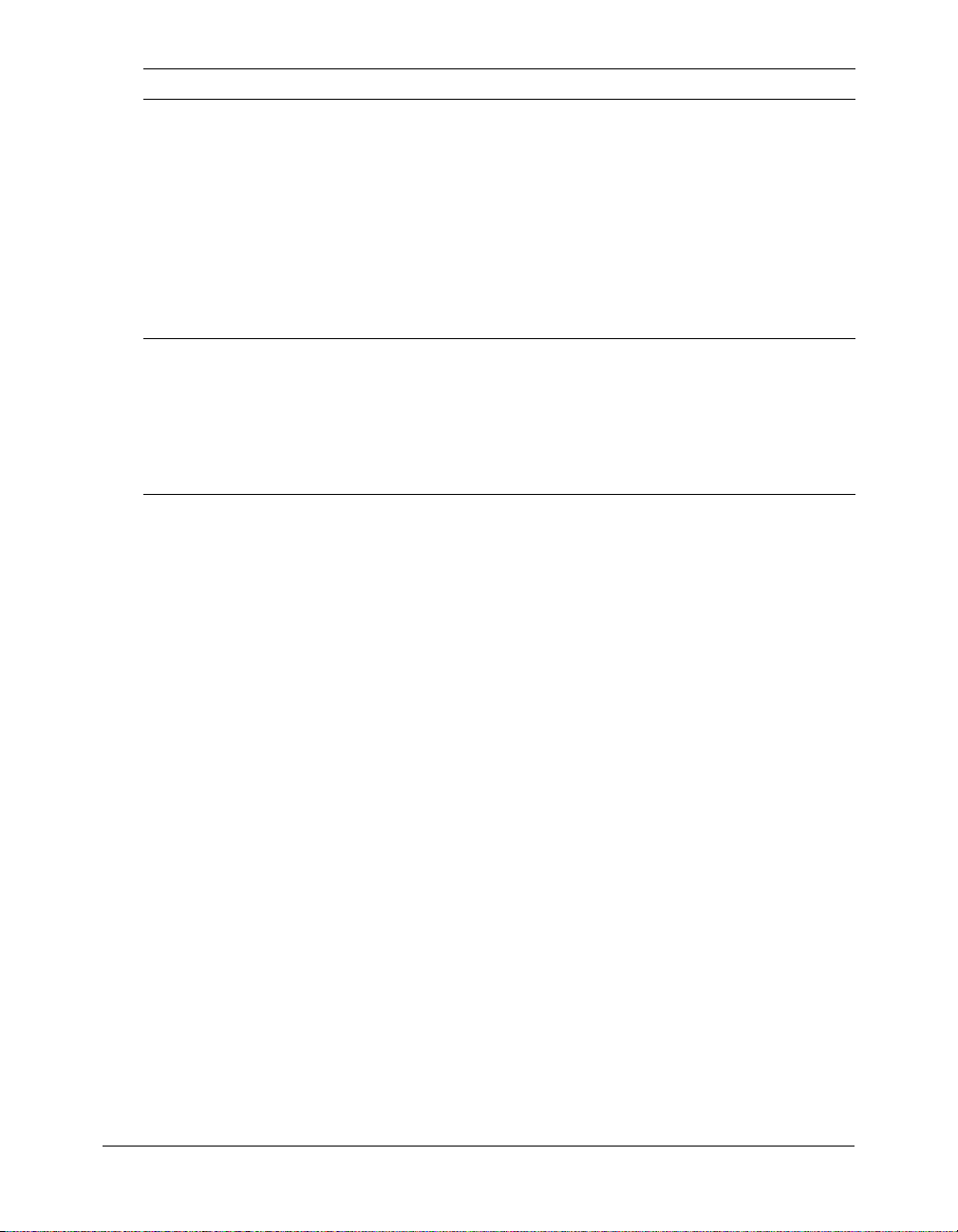
Edition Operating systems
Macromedia JRun 4 Windows NT 4.0 Server SP6A
Windows 2000 Professional SP2
Windows 2000 Server SP2
Windows 2000 Advanced Server SP3
Windows XP Professional
Windows 2003
Red Hat Linux 7.2, 7.3, 8.0, 9.0
RedHat Advanced Server 2.1
SuSE Linux 7.3
Turbo Linux 8 (JA only)
Solaris 7, 8, 9
Sun ONE Application Server 7 Windows NT 4.0 Server SP6A
Windows 2000 Server SP2
Windows 2000 Advanced Server SP2
Windows XP
Red Hat Linux 7.2, 7.3
Solaris 8
Solaris 9
To use third-party JDBC type 4 drivers, see “Connecting to an external JDBC Type 4 data
source” on page 65. The installation instructions also describe how to provide ODBC database
support on Windows.
Installation considerations
This section lists considerations for installing or upgrading to ColdFusion MX 6.1.
Note: To use VisiBroker for CORBA connections in ColdFusion MX, see “Enabling CORBA
support” on page 60. To install ClusterCATS, see Using ClusterCATS.
Installation considerations for all platforms
The following are installation considerations for all platforms:
• Macromedia supports upgrading to ColdFusion MX 6.1 from ColdFusion MX (the
installation functions as an updater), ColdFusion 4.5, and ColdFusion 5. If you are upgrading,
you must back up your existing ColdFusion applications first.
• If you have previously installed a Beta version of ColdFusion MX 6.1, you must uninstall it
before you install the release version.
• Macromedia recommends using the built-in (internal port-based) web server for development,
but not in a production environment.
• If you have ColdFusion 4.5 or 5 installed on your computer, you can upgrade to ColdFusion
MX (which disables ColdFusion 4.5 or 5), or you can install ColdFusion MX separately, in coexist mode. If you install ColdFusion MX separately, your ColdFusion 5 installation remains
the same and ColdFusion MX installs with its built-in web server. This is because ColdFusion
MX and ColdFusion 5 cannot use the same web server.
16 Chapter 1: Essential Information
Page 17
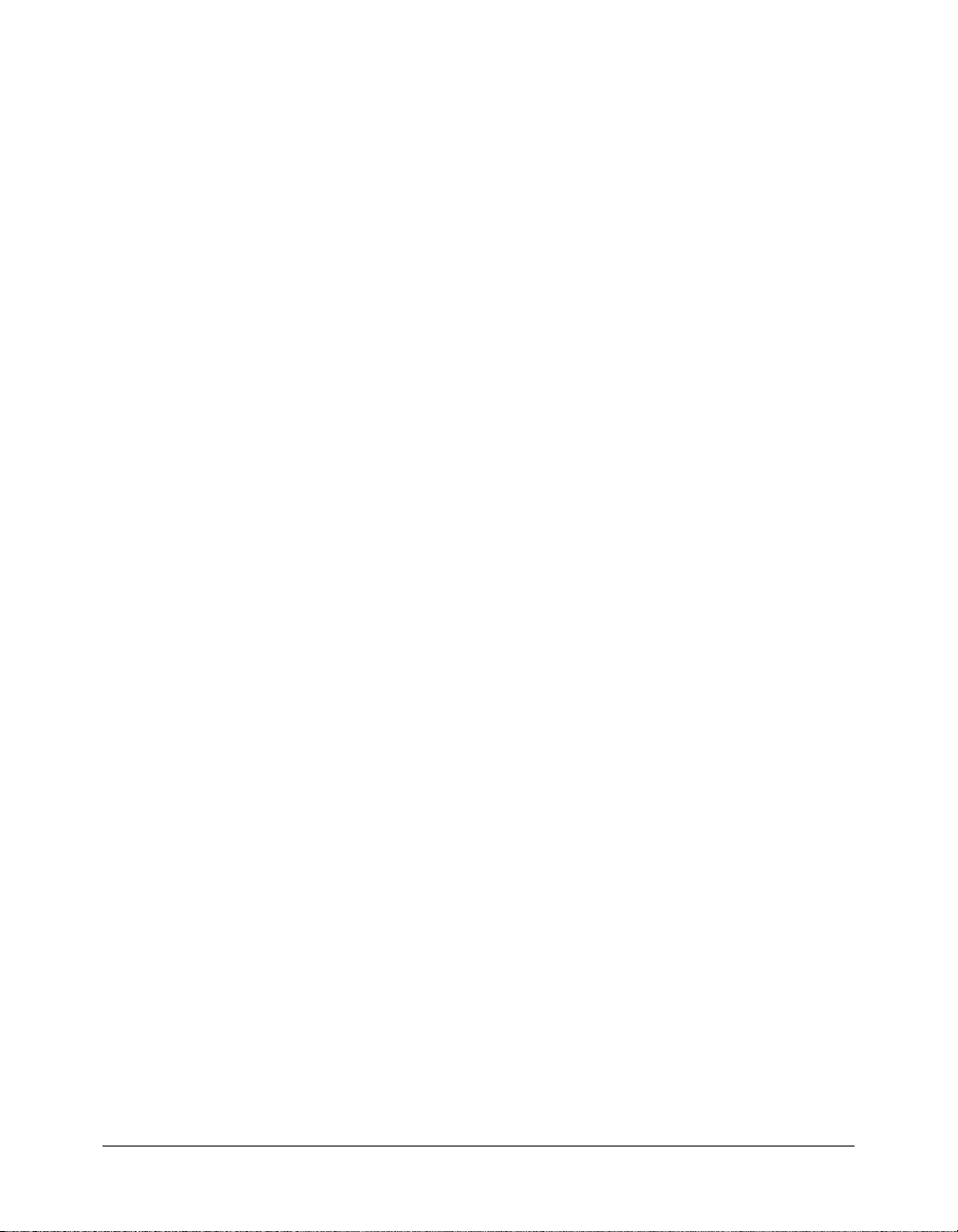
You can switch to use a different web server for ColdFusion MX after the installation, by
following the instructions for your platform and the web server in “Configuring web servers”
on page 53. However, if you configure the web server that uses ColdFusion 5 to use
ColdFusion MX instead, ColdFusion 5 will be disabled.
• During installation of the server configuration, if you select the built-in web server, your web
root directory is C:\CFusionMX\wwwroot by default. This web server runs on the 8500 port.
To display a page, append 8500 to the end of the host name or IP address; for example,
http://localhost:8500/MyApp.cfm. (If the page still does not display, make sure that the
document is located in the ColdFusion MX web root directory; for example,
c:\CFusionMX\wwwroot\MyApp.cfm.) For more information, see “Using the built-in web
server” on page 27.
• To interact with ColdFusion pages, components, and server-side ActionScript from a
Macromedia Flash movie, use the Flash Remoting service in ColdFusion MX. To develop
applications that use Flash Remoting, you must install the Flash Remoting components in the
Flash MX authoring environment. The Flash MX authoring environment is required to build
applications that connect to and interact with the Flash Remoting service in ColdFusion.
For more information on configuring ColdFusion MX 6.1 to use Flash Remoting, see
“Enabling web services access for Flash Remoting” on page 65. For more information on Flash
Remoting, see Developing ColdFusion MX Applications.
• ColdFusion MX is built in Java and when installing the server configuration, the ColdFusion
MX 6.1 installer automatically installs the JRE that is appropriate for your platform. When
installing the J2EE configuration, ColdFusion MX 6.1 uses the same JRE as your J2EE
application server.
• In an optimal production environment, each ColdFusion MX application is hosted on a
dedicated server; database, mail, and other servers are not on the same computer.
Installation considerations for Windows
The following are installation considerations for Windows only:
• If you previously added a cf_root\bin or cf_root\verity\_nti40\bin directory to your system path
for ColdFusion 5, you must remove it before installing ColdFusion MX. (For instructions, see
the Microsoft Windows online Help.) Otherwise, ColdFusion MX cannot locate the correct
Verity DLL files.
• Do not configure the server running ColdFusion MX as a Primary Domain Controller (PDC)
or Backup Domain Controller (BDC). Macromedia follows Microsoft’s network model, in
which the first level is the PDC/BDC. These systems only manage the network or domain and
are not designed to run application servers. ColdFusion MX should reside on the second level
of Windows NT and Windows 2000 stand-alone systems. Stand-alone servers can participate
in a network or domain.
• Windows NT 4.0 Workstation, Windows 2000 Professional handle only 10 TCP/IP
connections concurrently. Therefore, Macromedia does not recommend using these operating
systems in a production environment; use Window NT 4.0 Server or Windows 2000 Server
instead. In addition, Macromedia does not recommend using Windows ME, Windows 98, or
Windows XP Home Edition, because each was intended for personal use and not as a server
platform in a production environment.
Installation considerations 17
Page 18
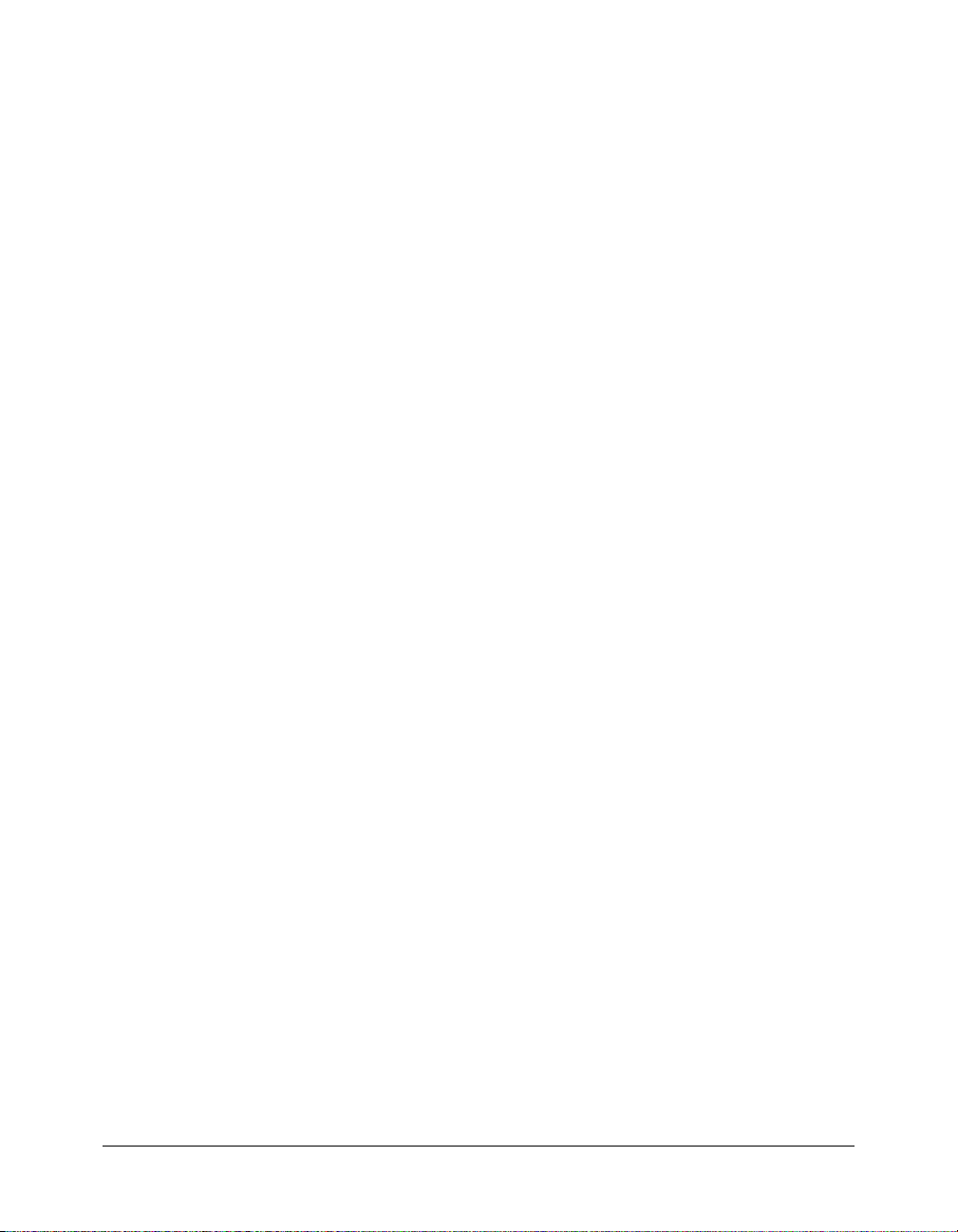
Installation considerations for UNIX
The following are installation considerations for UNIX only:
• For troubleshooting purposes, the installer creates the following log file during an installation
or upgrade on UNIX: cf_root/Macromedia_ColdFusion_MX_install.log. If you contact
Macromedia Technical Support for installation support, you must send them this file.
• If you are deploying the J2EE configuration on a platform other than Linux or Solaris, use the
coldfusion-61-other.jar installer. This Java-only installer does not include features that require
platform-specific binary files, such as Verity and C++ CFX support.
18 Chapter 1: Essential Information
Page 19
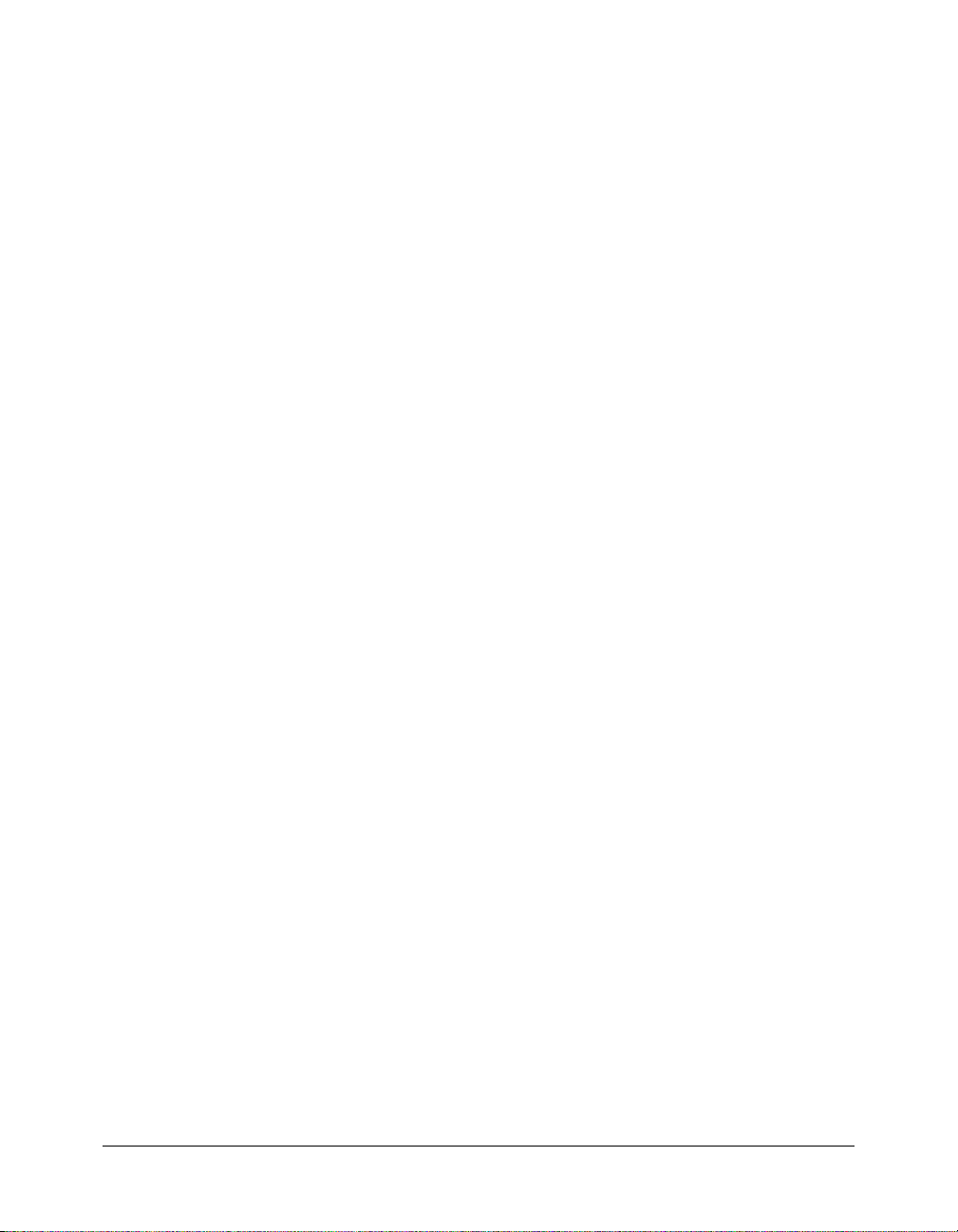
CHAPTER 2
Installing the Server Configuration
This chapter describes how to install and uninstall ColdFusion MX 6.1 in the server
configuration. The ColdFusion MX 6.1 server configuration contains an embedded copy of JRun
and is most similar to previous ColdFusion versions.
Note: In this chapter, cf_root refers to your installation directory. By default, this directory is
C:\CFusionMX in Windows, and /opt/coldfusionmx on UNIX.
Contents
Installing ColdFusion MX 6.1 . . . . . . . . . . . . . . . . . . . . . . . . . . . . . . . . . . . . . . . . . . . . . . . . . 20
ColdFusion MX server configuration directory structure . . . . . . . . . . . . . . . . . . . . . . . . . . . . . 26
Using the built-in web server . . . . . . . . . . . . . . . . . . . . . . . . . . . . . . . . . . . . . . . . . . . . . . . . . . 27
Uninstalling ColdFusion MX 6.1. . . . . . . . . . . . . . . . . . . . . . . . . . . . . . . . . . . . . . . . . . . . . . . 29
19
Page 20
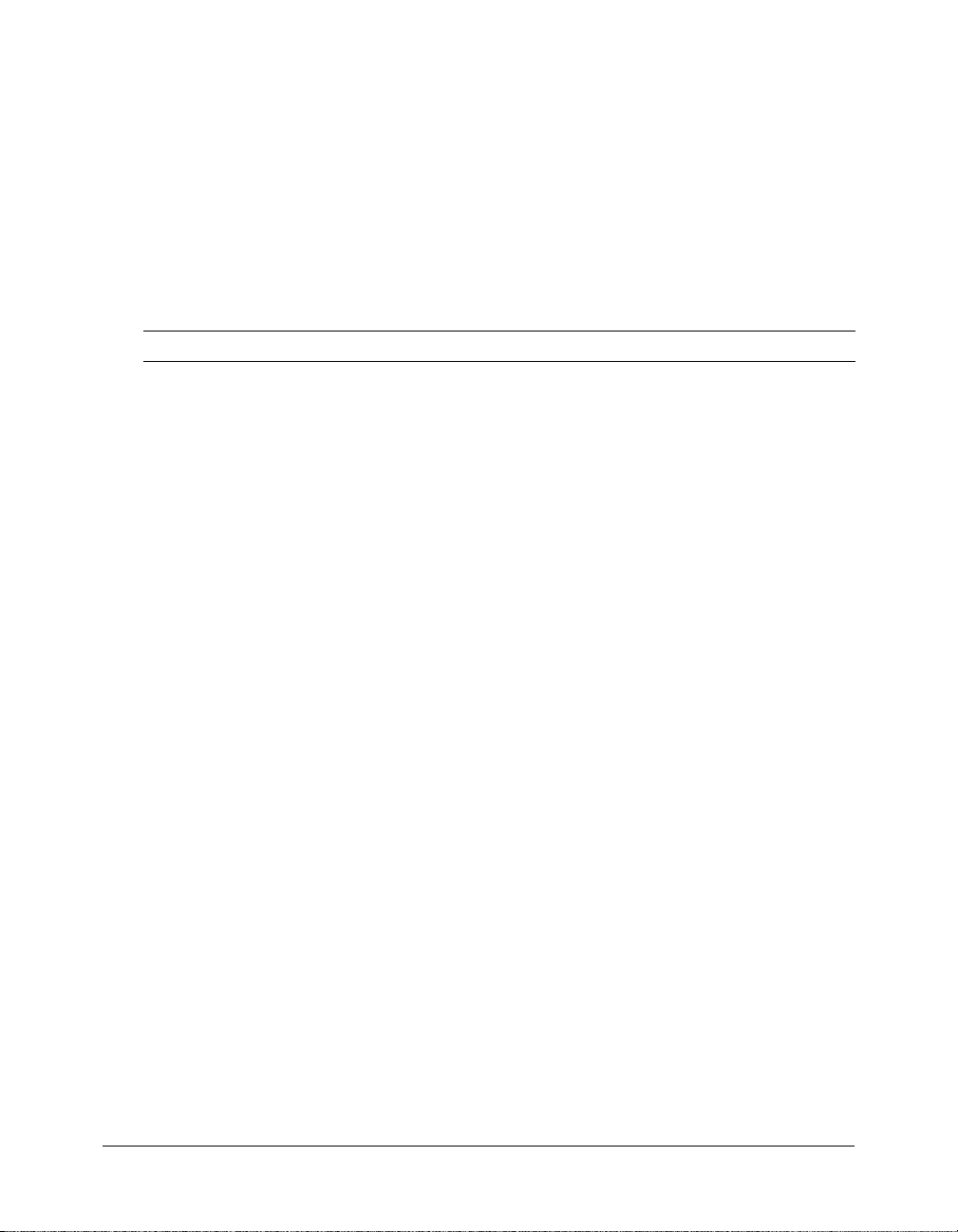
Installing ColdFusion MX 6.1
This section provides installation instructions for the ColdFusion MX 6.1 server configuration on
Windows and UNIX. When installing the server configuration, you have the following options:
• New installation Select this option if you do not have ColdFusion MX on the computer or if
you have ColdFusion 4.5 or 5 on the computer.
• Update existing ColdFusion MX Select this option if ColdFusion MX is already installed on
the computer. You must update the existing version; ColdFusion MX and ColdFusion MX 6.1
cannot co-exist on the same computer.
Although the ColdFusion MX 6.1 installer provides an intuitive interface, it helps to plan your
answers to the questions asked by the installer:
Question Answer
All installation types
Platform-specific installer name? ______________________________________________
New installation or ColdFusion MX
update?
Planned location of new ColdFusion
MX directory?
Will you configure an external web
server (such as Apache or IIS)?
(Apache and iPlanet) Configuration
directory?
(Apache) Path to server binary? ______________________________________________
If using an external web server,
location of your web root directory?
ColdFusion MX Administrator
password?
Upgrade from ColdFusion 4.5 or ColdFusion 5
Co-exist or upgrade? Co-exist | Upgrade
Location of existing ColdFusion 4.5
or 5 directory
If using the built-in web server, what
port number will you use? The default
is 8500. You don’t typically change
this.
Update from ColdFusion MX
Location of CFIDE directory?
(The update install renames your
existing CFIDE and cfdocs
directories to CFIDE_old and
cfdocs_old.)
New install | ColdFusion MX update
______________________________________________
Yes | No
______________________________________________
______________________________________________
______________________________________________
______________________________________________
______________________________________________
______________________________________________
20 Chapter 2: Installing the Server Configuration
Page 21
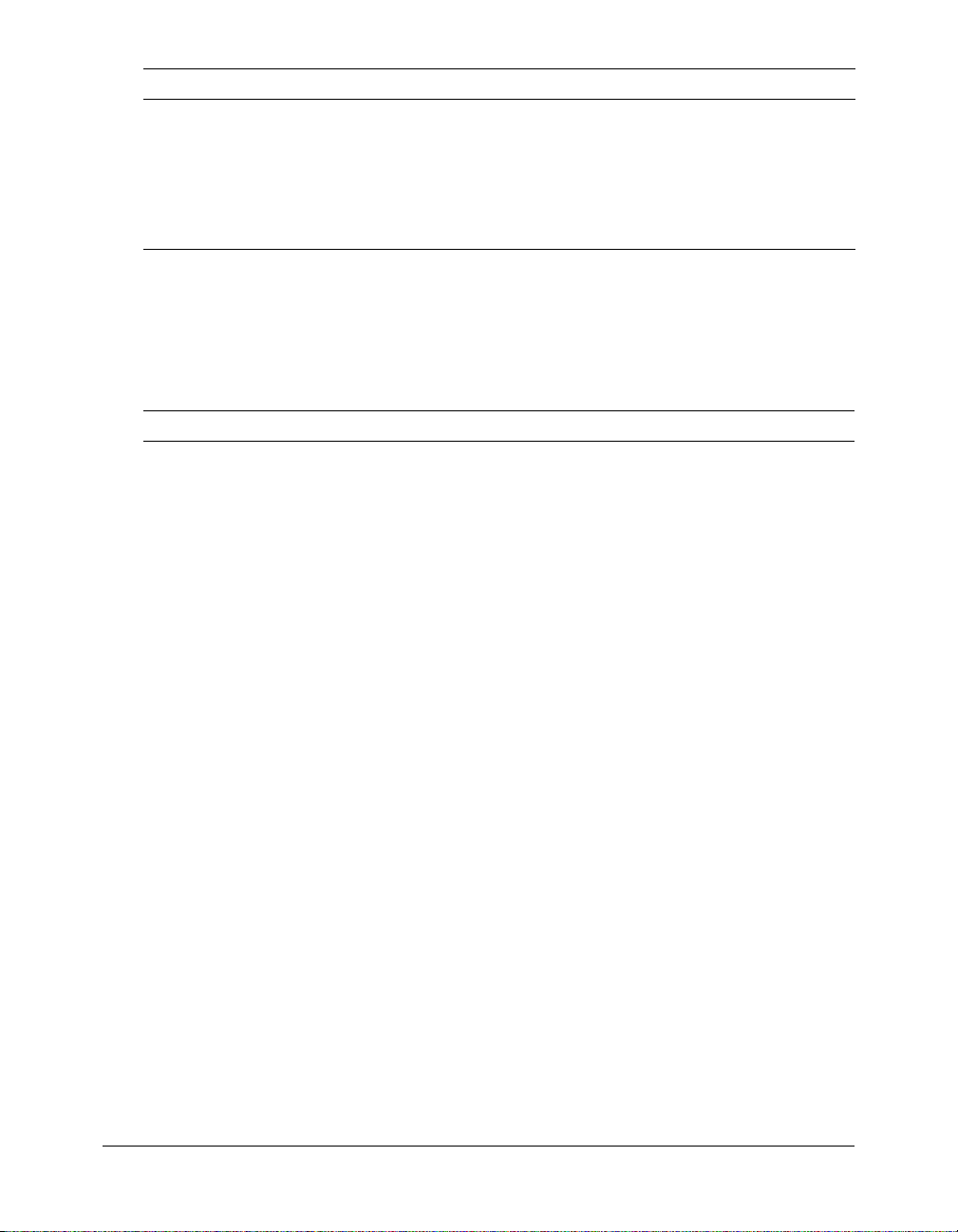
Question Answer
UNIX
Runtime user Default is nobody (HP-UX must change this value).
For security reasons, it is crucial that you do not use root for
the runtime user.
Start at system startup (Solaris and
RedHat Linux only)
Yes | No
After running the installer, you must complete the installation process by running the
Configuration Wizard. You start the Configuration Wizard by opening the ColdFusion MX
Administrator. You should also plan your answers to the questions asked by the Configuration
Wizard.
Note: If you exit the browser before completing the Configuration Wizard, it continues from where
you stopped the next time the ColdFusion MX Administrator is opened.
Question Answer Comment
Upgrade from ColdFusion MX
When upgrading from ColdFusion MX, the Configuration Wizard updates the ODBC services, but
does not ask any questions.
All other installation types
Enable RDS? Yes | No RDS allows the server to interact
If enabling RDS, RDS password? ________________________
Install example applications and
getting started tutorial application?
Yes | No ColdFusion MX ships with a
with remotely connected
developers. It’s best to disable
RDS for production servers.
Disabling RDS also disables the
directory browsing applets in the
ColdFusion MX Administrator.
variety of example applications.
Installing the example
applications also installs the
supporting files used by the
Getting Started Building
ColdFusion MX Applications
tutorial lessons. Do not use the
example applications if you are
installing into a production
environment.
Installing ColdFusion MX 6.1 21
Page 22

Question Answer Comment
Upgrade from ColdFusion 4.5 or ColdFusion 5
Migrate existing settings? Yes | No
Migrate client variables in registry? Yes | No Unless you are storing client data
that must be preserved,
Macromedia recommends that
you do not migrate these
variables.
Installing ColdFusion MX 6.1 on Windows
This section explains how to install ColdFusion MX 6.1 in a Windows platform.
Note: The Windows installer requires a computer that supports at least 256 colors.
To install ColdFusion MX 6.1 in Windows:
1 Read the online version of the Release Notes for any late-breaking information or updates. For
more information, see www.macromedia.com/go/proddoc_releasenotes.
2 Make sure that your operating system meets the system requirements described in “System
requirements” on page 10.
3 Review the “Installation considerations for Windows” on page 17.
4 Close any applications that are currently running on your computer.
5 If you plan to configure an external web server, ensure that the web server is running.
6 (Upgrade install only) Shut down all ColdFusion services.
7 Insert the CD or download the setup file from the Macromedia website.
8 If the installation wizard does not start automatically when you insert the CD, locate setup.exe
on the CD and double-click it. If you are installing from a network or a downloaded file, locate
the ColdFusion MX 6.1 installation executable file (coldfusion-61-win.exe and double-click it.
The installation wizard starts.
9 Follow the instructions in the wizard, and let it run to completion.
After the Pre-Installation Summary pane, the files are copied to your computer. After the
installation is complete, you are prompted to open the ColdFusion MX Administrator.
Because opening the ColdFusion MX Administrator for the first time automatically invokes
the Configuration Wizard, it is best to open the Administrator at this time.
10 (Update from ColdFusion MX) Copy the files in the backup directory that you specified when
running the installer back into your ColdFusion MX directory structure. Ensure that files from
the backup directory tree overwrite any files with the same name in the ColdFusion MX
directory structure.
11 Run the Configuration Wizard.
If you are upgrading from ColdFusion 4.5 or 5, you can optionally migrate settings later. To
migrate later:
a Close the ColdFusion MX Administrator, if it is not already closed.
22 Chapter 2: Installing the Server Configuration
Page 23

b Open cf_root/lib/adminconfig.xml (server configuration) or cf_root/WEB-
INF/cfusion/lib/adminconfig.xml (J2EE configuration) in a text editor, change
runmigrationwizard (migrate ColdFusion 5 settings) and runmxmigrationwizard
(migrate the ColdFusion MX ODBC services to ColdFusion MX 6.1) to true, as necessary,
and save the file.
c Restart the ColdFusion MX Administrator from the Windows Start menu.
You are prompted again to migrate your settings.
Caution: If you migrate your ColdFusion 5 settings later, you might overwrite new ColdFusion MX
settings.
12 Configure and manage your system, as described in Chapter 4, “Configuring Your System,”
on page 49.
13 To learn about ColdFusion MX 6.1, read the documentation, which is accessible through the
Documentation link at the top of the ColdFusion MX Administrator.
Installing ColdFusion MX 6.1 on UNIX
This section explains how to install ColdFusion MX 6.1 on UNIX.
By default, ColdFusion MX 6.1 installs into the /opt/coldfusionmx directory. To install it into a
different directory, you must create that directory before running the installation.
Note: The UNIX installer defaults to running ColdFusion MX 6.1 as user nobody. However, this is not
allowed on HP-UX, so you must change the default value. On HP-UX, it is best to run as the same
user as the web server runs under.
Installing ColdFusion MX 6.1 23
Page 24

To install ColdFusion MX 6.1 on UNIX:
1 Read the online version of the Release Notes for any late-breaking information or updates. For
more information, see www.macromedia.com/go/proddoc_releasenotes.
2 Make sure that your operating system meets the system requirements described in “System
requirements for UNIX” on page 13.
3 Review the “Installation considerations for UNIX” on page 18.
4 If you plan to configure an external web server, ensure that the web server is running.
5 (Upgrade install only) Shut down the ColdFusion server.
6 Log in as root.
7 (HP-UX only) Follow the instructions in “Mounting the CD drive on HP-UX” on page 25.
8 Copy the installation file that is appropriate for your platform and locale from the CD or
Macromedia website, and save it to a directory on your local disk.
The installation files for supported server configuration platforms are as follows:
■ coldfusion-61-lin.bin
■ coldfusion-61-sol.bin
■ coldfusion-61-hpux.bin
9 Using the cd command, go to the directory with the installation file.
10 Start the installation with the following command:
./<filename>
The installation program starts.
Note: To run the UNIX installer in GUI mode, type ./<filename> -i gui
11 Follow the prompts, and let the installation program run to completion.
Caution: For security reasons, it is crucial that you do not use root for the runtime user.
12 (Update from ColdFusion MX) Copy the files in the backup directory that you specified when
running the installer back into your ColdFusion MX directory structure. Ensure that files from
the backup directory tree overwrite any files with the same name in the ColdFusion MX
directory structure.
13 Start ColdFusion MX 6.1 with the following command:
/cf_root/bin/coldfusion start
If you specified the use of an external web server when running the installer, ColdFusion MX
automatically runs the cf_root/bin/cfmx-connectors.sh script when starting for the first time.
This shell script runs the Web Server Configuration Tool using the settings you specified
during the installation. If there are problems running this script, review the configuration and
bin directory specifications, modify as necessary and rerun the script. You can also configure
your web server using the scripts in cf_root/bin/connectors, as appropriate.
To stop ColdFusion MX 6.1, use the following command:
/cf_root/bin/coldfusion stop
For more information on managing processes, see Chapter 4, “Managing the ColdFusion MX
process on UNIX,” on page 53.
24 Chapter 2: Installing the Server Configuration
Page 25

14 Open the ColdFusion MX Administrator in a browser, using
http://localhost/CFIDE/administrator/index.cfm if you configured an external web server and
http://localhost:8500/CFIDE/administrator/index.cfm if you are using the built-in web server.
Because opening the ColdFusion MX Administrator for the first time automatically invokes the
Configuration Wizard, it is best to open the Administrator at this time.
Note: If you are accessing ColdFusion MX 6.1 from a remote computer, use the previous URL with
the host name or IP address of the remote computer instead of localhost.
15 Run the Configuration Wizard.
If you are upgrading from ColdFusion 4.5 or 5, you can optionally migrate settings later. To
migrate later:
a Close the ColdFusion MX Administrator, if it is not already closed.
b Open cf_root/lib/adminconfig.xml in a text editor , change runmigrationwizard (migrate
ColdFusion 5 settings) and
runmxmigrationwizard (migrate the ColdFusion MX ODBC
services to ColdFusion MX 6.1) to true, as necessary, and save the file.
c Restart the ColdFusion MX Administrator.
You are prompted again to migrate your settings.
Caution: If you migrate your ColdFusion 5 settings later, you might overwrite new ColdFusion MX
settings.
16 Configure and manage your system, as described in Chapter 4, “Configuring Your System,”
on page 49.
17 To learn about ColdFusion MX 6.1, read the documentation, which is accessible through the
Documentation link at the top of the ColdFusion MX Administrator.
Mounting the CD drive on HP-UX
To accommodate long filenames, Macromedia writes ColdFusion MX 6.1 to the CD using the
RockRidge format. This format is supported by HP-UX using the Portable File System (PFS)
commands, not the standard HP-UX mount/umount commands. For more information on PFS
commands, enter the following command:
man pfs_mount.
To mount the CD drive on HP-UX using the HP PFS extensions:
1 Create a mount point for the CD drive; for example:
mkdir /SD_CDROM
2 Create an entry in the PFS mount file, as follows:
a Create or edit the file /etc/pfs_fstab, adding an entry like the following:
/dev/dsk/c1t2d0 /SD_CDROM pfs-rrip xlat=unix 0
(In this example, /dev/dsk/c1t2d0 is the <device_file>, /SD_CDROM is the
<mount_point>, pfs-rrip is the <fs_type>, and xlat=unix 0 is the <translation_method>.)
b In your entry, ensure that the path that you set in the device_file field is the device name of
your CD drive, and that your mount_point is the name that you selected for the mount
point in step 1.
3 Start the PFS processes, as follows:
nohup /usr/sbin/pfs_mountd &
nohup /usr/sbin/pfsd &
Installing ColdFusion MX 6.1 25
Page 26

4 Mount the CD drive, as follows:
/usr/sbin/pfs_mount /SD_CDROM
The CD appears under /SD_CDROM.
5 When you finish using the CD, you can unmount it using the following command:
/usr/sbin/pfs_umount /SD_CDROM
ColdFusion MX server configuration directory structure
The following table describes the directories under the cf_root directory when using the server
configuration:
Directory Description
bin Programs for starting, stopping, and viewing information for ColdFusion
MX, and to run Crystal Reports (Windows only).
cache Repository for temporary files from ColdFusion MX.
cfx Sample C++ and Java CFX files with their supporting files. You can also
store your CFX files in this directory (although you can put them in any
location that is defined in your classpath).
charting Files for the ColdFusion MX graphing and charting engine.
Custom Tags Repository for your custom tags.
db In Windows, the files for sample Microsoft Access databases and ODBC
jintegra JIntegra programs, libraries, and other supporting files (for example, to
jre (UNIX only) Files for the Java Runtime Environment (JRE) that is bundled
lib JAR, XML, property, and other files that are the foundation of ColdFusion
logs Repository for ColdFusion MX log files.
Mail Repository for spooled mail and mail that cannot be delivered.
META-INF XML metadata for the ColdFusion MX Administrator.
registry (UNIX only) Flat file to store registry settings (this file will be obsolete in
runtime Programs and supporting files for the ColdFusion MX runtime.
uninstall Files to uninstall ColdFusion MX.
services.
On UNIX, the files for the sample PointBase databases.
integrate Java and COM code; manage access to ActiveX controls (OCXs)
that are hosted in a graphical user interface (GUI) container; and register the
JVM and type libraries).
with ColdFusion MX for your UNIX distribution.
In Windows, the files for the bundled JRE are in \runtime\jre.
MX, for functionality such as queries, charting, mail, security, Verity
searches, and system probes.
JRE-specific log files are in the runtime\logs directory.
future versions of ColdFusion MX).
In Windows, the files for the bundled JRE are in runtime\jre.
26 Chapter 2: Installing the Server Configuration
Page 27

Directory Description
verity Verity collections. (The Verity program files are in the lib directory.)
wwwroot Default web root directory for the built-in web server. When running on other
web servers, this directory contains only the WEB-INF directory; do not
remove this directory.
Using the built-in web server
ColdFusion MX 6.1 has its own web server that you can use to develop ColdFusion MX
applications, without depending on an external web server, such as Internet Information Server
(IIS), Apache, or iPlanet. Macromedia does not recommend using the built-in web server in a
production environment. However, it is more than suitable for development, allowing you to
create virtual directories and set the default document (for example, default.cfm or index.cfm).
During the ColdFusion MX 6.1 installation, you must choose a web server. If you select the builtin server, then your web root directory is located in the cf_root/wwwroot directory. By default, the
web server runs on port 8500. This means that to display a page in your application, you must
append :8500 to the host name or IP address in the URL; for example,
http://localhost:8500/YourApp1/index.cfm. (If the page still does not display, make sure that the
document is located in the built-in web server’s web root directory; for example,
C:\CFusionMX\wwwroot\YourApp1\index.cfm.)
Switching the port for the built-in web server
You can change the default port on which the built-in web server runs.
To change the default port for the built-in web server:
1 Back up the jrun.xml file.
This file is in the cf_root\runtime\servers\default\SERVER-INF directory in Windows, and in
the cf_root/runtime/servers/default/SERVER-INF directory on UNIX.
2 Open the original jrun.xml file for editing.
3 Change the port number specified in the WebService port attribute (near the bottom of the file):
<service class="jrun.servlet.http.WebService" name="WebService">
<attribute name="port">8500</attribute>
<attribute name="interface">*</attribute>
<attribute name="deactivated">false</attribute>
</service>
Note: Make sure that the deactivated attribute is set to false.
4 Save the file.
5 Restart ColdFusion MX.
Using the built-in web server 27
Page 28

Switching from another web server
You can switch from an external web server to the built-in ColdFusion MX web server without
reinstalling, even if you did not select it during installation.
To switch from an external web server to the built-in web server:
1 Back up the jrun.xml file.
This file is in the cf_root\runtime\servers\default\SERVER-INF directory in Windows, and in
the cf_root/runtime/servers/default/SERVER-INF directory on UNIX.
2 Open the original jrun.xml file for editing.
3 Locate the WebService service and set the deactivated attribute to false:
<service class="jrun.servlet.http.WebService" name="WebService">
<attribute name="port">8500</attribute>
<attribute name="interface">*</attribute>
<attribute name="deactivated">false</attribute>
</service>
4 Locate the ProxyService service and set the deactivated attribute to true:
<service class="jrun.servlet.jrpp.JRunProxyService" name="ProxyService">
<attribute name="activeHandlerThreads">8</attribute>
<attribute name="minHandlerThreads">1</attribute>
<attribute name="maxHandlerThreads">1000</attribute>
<attribute name="mapCheck">0</attribute>
<attribute name="threadWaitTimeout">20</attribute>
<attribute name="backlog">500</attribute>
<attribute name="deactivated">true</attribute>
...
5 Save the file.
6 Copy the CFM pages in your web root directory (including the CFIDE and cfdocs directories)
to the ColdFusion MX cf_root/wwwroot directory, and use appropriate URL references (for
example, http://localhost:8500/YourApp1/index.cfm). If you switch from the built-in web
server to an external web server, you must copy the contents of the cf_root/wwwroot directory
to your web server root.
7 Restart ColdFusion MX.
To switch to another web server, follow the instructions for the appropriate web server on your
platform in Chapter 4, “Configuring web servers,” on page 53.
Note: The installation wizard does not allows you to configure both an external web server and the
built-in web server and in most cases, you do not enable both the built-in web server and an external
web server. If you do, you must create web server directory mappings so that both web servers use
the same web root.
28 Chapter 2: Installing the Server Configuration
Page 29

Uninstalling ColdFusion MX 6.1
The steps for uninstalling ColdFusion MX 6.1 depend on your operating system. This section
contains instructions for Windows and UNIX.
Uninstalling ColdFusion MX 6.1 from Windows
Uninstalling ColdFusion MX 6.1 deletes all program files and related components from your
computer.
To uninstall ColdFusion MX 6.1 from Windows:
1 Select Start > Settings > Control Panel > Add/Remove Programs >
Macromedia ColdFusion MX.
2 Uninstall ColdFusion MX.
3 When the program completes, remove any remaining files and directories in the cf_root
directory.
4 In some cases, the uninstall program may require that you restart the computer.
ColdFusion MX 6.1 is deleted from your server.
Uninstalling ColdFusion MX 6.1 from UNIX
Uninstalling ColdFusion MX 6.1 deletes all program files and related components from your
computer.
To uninstall ColdFusion MX 6.1 from UNIX:
1 Log in as root.
2 Enter the following command to go to the cf_root/uninstall directory:
cd cf_root/uninstall
3 Enter the following command:
./uninstall.sh
4 When the program completes, remove any remaining files and directories in the cf_root
directory.
ColdFusion MX 6.1 is deleted from your server.
Uninstalling ColdFusion MX 6.1 29
Page 30

30 Chapter 2: Installing the Server Configuration
Page 31

CHAPTER 3
Installing the J2EE Configuration
This chapter describes how to install, deploy, and undeploy Macromedia ColdFusion MX
Enterprise Edition in the J2EE configuration. It includes overview information, specific
instructions for installing Macromedia JRun 4 (which automatically deploys and configures
ColdFusion MX), and general instructions for use with all J2EE application servers.
Contents
J2EE application servers. . . . . . . . . . . . . . . . . . . . . . . . . . . . . . . . . . . . . . . . . . . . . . . . . . . . . . 32
Preparing to install using the J2EE configuration. . . . . . . . . . . . . . . . . . . . . . . . . . . . . . . . . . . 34
Installing the J2EE configuration with JRun . . . . . . . . . . . . . . . . . . . . . . . . . . . . . . . . . . . . . . 36
Installing an EAR file or WAR files . . . . . . . . . . . . . . . . . . . . . . . . . . . . . . . . . . . . . . . . . . . . . 39
ColdFusion MX J2EE deployment and configuration . . . . . . . . . . . . . . . . . . . . . . . . . . . . . . . 43
Undeploying ColdFusion MX . . . . . . . . . . . . . . . . . . . . . . . . . . . . . . . . . . . . . . . . . . . . . . . . . 47
31
Page 32

J2EE application servers
One of the main advantages of ColdFusion MX is that it can be installed as an integrated server
(the server configuration) or deployed as a Java application on a standards-based J2EE application
server (the J2EE configuration). In addition to greater flexibility, this allows your ColdFusion
applications to leverage features of the J2EE architecture, such as support for multiple application
instances and multiple-instance clustering.
You can deploy ColdFusion MX in the J2EE configuration using either the bundled copy of
Macromedia JRun 4 or a third-party J2EE application server. If you use the bundled version of
JRun (recommended), the installation wizard automatically deploys and configures ColdFusion
MX 6.1 on its own JRun server. If you choose to use a third-party J2EE application server, the
installation wizard creates a web application archive (WAR) or enterprise application archive
(EAR) file, which you then deploy using the tools provided by your chosen application server.
Choosing EAR or WAR deployment
In the J2EE environment, you deploy applications in one of the following formats:
• Web application Contains the ColdFusion MX application. A web application (also called a
WAR) uses a directory structure that contains a WEB-INF/web.xml deployment descriptor,
which defines the servlets and context parameters it uses. J2EE application servers can deploy
web applications in this directory structures as-is or in compressed WAR files that contain
these directory structures. However, ColdFusion MX must run out of an expanded directory
structure.
cfusion (cfusion.war)
WEB-INF
web.xml
CFIDE
cfdocs
CFIDE (rds.war)
WEB-INF
web.xml
Cfusion.war contains the ColdFusion MX web application. Rds.war is a web application that
redirects requests from /CFIDE to /context-root/CFIDE. It forwards requests to the
ColdFusion MX Administrator when ColdFusion MX uses a context root other than /.
• Enterprise application Contains the ColdFusion MX and RDS redirector web applications.
An enterprise application (also called an EAR) uses a directory structure that contains a
META-INF/application.xml deployment descriptor, which defines the web applications it
contains. J2EE application servers can deploy enterprise applications in these directory
structures as-is or in compressed EAR files that contain these directory structures. However,
ColdFusion MX must run out of an expanded directory structure.
cfusion-ear
META-INF
application.xml
cfusion-war
WEB-INF
web.xml
CFIDE
cfdocs
rds.war
WEB-INF
web.xml
32 Chapter 3: Installing the J2EE Configuration
Page 33

If your J2EE application server supports enterprise applications, you should install and deploy the
EAR file. For more information, see “Installing an EAR file or WAR files” on page 39.
Note: The instructions in this chapter apply to the ColdFusion MX J2EE configuration. The
ColdFusion MX server configuration contains an embedded version of JRun, which uses
ColdFusion-specific JRun configuration options and mappings. For information on installing
ColdFusion MX in the server configuration, see Chapter 2, “Installing the Server Configuration,”
on page 19.
Context root
Because the J2EE environment supports multiple, isolated web applications running in a server
instance, J2EE web applications running in a server are each rooted at a unique base URL, called
a context root (or context path). The J2EE application server uses this initial portion of the URL
(that is, the portion immediately following http://hostname) to determine which web application
services an incoming request.
For example, if you are running ColdFusion MX with a context root of cfmx, you display the
ColdFusion MX Administrator using the URL
http://localhost/cfmx/CFIDE/administrator/index.cfm.
Most J2EE application servers allow one application in each server instance to use / (forward
slash) for the context root. Setting the context root to / for the ColdFusion MX application is
especially useful when serving CFM pages from the web server because it supports the
functionality most similar to previous ColdFusion releases. In addition, the RDS web application
is not required if you use a context root of /.
When you deploy the ColdFusion MX EAR file, it uses the context root specified when you ran
the installation wizard (which copied your specification to the
context-root element of the
META-INF/application.xml file). When you deploy ColdFusion MX as a WAR file, you use
application-server-specific functionality to define the context root.
Note: Each web application running in a server instance must have a unique context root. The JRun
default web application uses / for a context root so if you want to use / for the ColdFusion MX context
root when deploying on JRun, you must either delete the default-war application or change the
default-war context root by editing the default-ear/META-INF/application.xml file.
Multiple instances
When using the J2EE configuration, you can define multiple server instances on a single
computer, each running ColdFusion MX. Running multiple instances of ColdFusion MX has the
following advantages:
• Application isolation You deploy an independent application to each server instance. Each
server instance has separate settings, and because each server instance runs in its own instance
of the JVM, problems encountered by one application have no effect on other applications.
• Load balancing and failover You deploy the same application to each server instance and
add the instances to a cluster. The web server connector optimizes performance and stability by
automatically balancing load and by switching requests to another server instance when a
server instance stops running.
For more information on configuring ColdFusion MX on multiple server instances, including
detailed information for configuring multiple server instances when running on JRun 4, see
Configuring and Administering ColdFusion MX.
J2EE application servers 33
Page 34

Platforms
Full ColdFusion MX functionality is available on Windows, Linux, and Solaris. Additionally, you
can install and deploy the all-Java ColdFusion MX J2EE configuration on other platforms,
although without the functionality provided by platform-specific binary files (Verity and C++
CFXs).
Preparing to install using the J2EE configuration
This section provides installation instructions for the ColdFusion MX J2EE configuration. When
installing the J2EE configuration, you have the following options:
• New installation – install JRun 4 Select this option to install a copy of Macromedia JRun 4
with ColdFusion MX deployed and configured as an enterprise application in a JRun server.
For installation details, see “Installing the J2EE configuration with JRun” on page 36. This is
the recommended J2EE configuration option if JRun or another J2EE application server is not
already installed on the computer.
• New installation – create EAR or WAR Select this option if you already have a J2EE
application server running on the computer. The installation wizard creates an EAR file or two
WAR files, which you deploy using J2EE application server-specific tools or utilities. For
installation details, see “Installing an EAR file or WAR files” on page 39.
• Update existing ColdFusion MX – redeploy existing EAR or WAR Select this option if
ColdFusion MX is already deployed in a J2EE application server running on the computer.
With this option, the installation wizard backs up ColdFusion MX settings, backs up CFM
pages, and creates and EAR file or two WAR files. You undeploy the current ColdFusion MX
application, deploy ColdFusion MX 6.1, and copy the saved settings from the backup
directory. For installation details, see “Installing an EAR file or WAR files” on page 39.
Note: Migration from ColdFusion 4.5 or 5 to the ColdFusion MX J2EE configuration is not
supported. In addition, the J2EE configuration is not supported by ClusterCATS.
Although the ColdFusion MX 6.1 installation wizard provides an intuitive interface, it helps to
plan your answers to the questions:
Question Answer
All install types
Platform-specific installer name? ______________________________________________
New installation or ColdFusion MX
update?
Install JRun 4 or create EAR/WAR
files?
ColdFusion MX Administrator
password?
Context root (JRun 4 and EAR file
only: default is cfmx)
ColdFusion MX Administrator
password?
34 Chapter 3: Installing the J2EE Configuration
New install | ColdFusion MX update
JRun 4 | EAR/WAR files
______________________________________________
______________________________________________
______________________________________________
Page 35

Question Answer
JRun4 install
JRun Management Console (JMC)
username and password
Planned location of JRun directory? ______________________________________________
Will you configure an external web
server (such as Apache or IIS)?
(Apache and iPlanet) Configuration
directory?
(Apache) Path to server binary? ______________________________________________
If using an external web server,
location of your web root directory?
EAR/WAR install
EAR file or WAR files? EAR file | WAR files
Directory for ColdFusion MX archive
files (default is C:\cfmx or /opt/cfmx)?
Update from ColdFusion MX for J2EE
Location of ColdFusion MX web
application root directory?
Location of backup directory?
(The update install copies CFM files,
and other settings files from the web
application root to the backup
directory.)
______________________________________________
Yes | No
______________________________________________
______________________________________________
______________________________________________
______________________________________________
______________________________________________
Note: The Windows installer requires a computer that supports at least 256 colors.
After running the installation wizard, you must complete the installation process by deploying
ColdFusion MX (performed automatically if you also installed JRun 4) and running the
Configuration Wizard. You start the Configuration Wizard by opening the ColdFusion MX
Administrator. You should also plan your answers to the questions asked by the Configuration
Wizard:
Question Answer Comment
RDS password? _________________________
Install ODBC services?
(Windows only)
Yes | No The ODBC socket JDBC driver
allows ColdFusion MX to access
ODBC data sources.
Preparing to install using the J2EE configuration 35
Page 36

Question Answer Comment
Install example applications and
getting started tutorial application?
Note: If you exit the browser before completing the Configuration Wizard, it continues from where
you stopped the next time you open the ColdFusion MX Administrator.
Yes | No ColdFusion MX ships with a
variety of example applications.
Installing the example
applications also installs the
supporting files used by the
Getting Started Building
ColdFusion MX Applications
tutorial lessons. Do not use the
example applications if you are
installing into a production
environment.
Installing the J2EE configuration with JRun
When deploying ColdFusion MX as an enterprise application and installing JRun 4 as part of the
installation procedure, the installation wizard performs the following actions:
• Installs JRun 4.
• Creates a JRun server named cfusion (in addition to the default, admin, and samples JRun
servers, which are part of the default JRun installation).
• (Windows) Creates and starts Windows services for the admin, default, and cfusion JRun
servers.
• Deploys the ColdFusion MX EAR in the JRun cfusion server.
• Configures jrun_root/bin/jvm.config, as appropriate for the platform.
• (Optional) Configures the JRun cfusion server for use with an external web server. In
Windows, the installation wizard runs the Web Server Configuration Tool. On UNIX, the
installation wizard creates a shell script that you can run to execute the Web Server
Configuration Tool with the settings specified in the installation wizard.
Note: The default JRun web server port for the cfusion server is 8300.
Installing the J2EE configuration with JRun in Windows
This section explains how to install Macromedia JRun 4 and the ColdFusion MX 6.1 J2EE
configuration in a Windows platform.
Note: The Windows installer requires a computer that supports at least 256 colors.
To install the J2EE configuration with JRun in Windows:
1 Read the online version of the Release Notes for any late-breaking information or updates. For
more information, see www.macromedia.com/go/proddoc_releasenotes.
2 Make sure that your operating system meets the system requirements described in “System
requirements” on page 10.
3 Review the “Installation considerations for Windows” on page 17.
4 Determine and record environment information, as described in “Preparing to install using the
J2EE configuration” on page 34.
36 Chapter 3: Installing the J2EE Configuration
Page 37

5 Close any applications that are currently running on your computer.
6 If you plan to configure an external web server, ensure that the web server is running.
7 Insert the CD or download the setup file from the Macromedia website.
8 If the installation wizard does not start automatically when you insert the CD, locate setup.exe
on the CD and double-click it. If you are installing from a network or a downloaded file, locate
the ColdFusion MX 6.1 installation executable file (coldfusion-61-win.exe) and double-click it.
The installation wizard starts.
9 Follow the instructions in the installation wizard. Be sure to start by selecting Install New
Version of ColdFusion MX, then J2EE Configuration (ColdFusion MX with JRun 4).
Tip: The installation wizard disables the ColdFusion MX with JRun 4 option if JRun 4 is already
installed on the computer.
After the Pre-Installation Summary pane, the files are copied to your computer.
10 Open the ColdFusion MX Administrator in a browser, using http://localhost/context-
root/CFIDE/administrator/index.cfm (external web server) or http://localhost:8300/contextroot/CFIDE/administrator/index.cfm (built-in JRun web server). Because opening the
ColdFusion MX Administrator for the first time automatically invokes the Configuration
Wizard, it is best to open the Administrator at this time.
Note: If you are accessing ColdFusion MX 6.1 from a remote computer, use the previous URL with
the host name or IP address of the remote computer instead of
11 Answer the questions asked by the Configuration Wizard.
localhost.
Completion of the Configuration Wizard and display of the ColdFusion MX Administrator
indicates a successful install of ColdFusion MX.
12 Configure and manage your system, as described in Chapter 4, “Configuring Your System,”
on page 49.
Tip: If you do not plan on using the default JRun server, you can conserve system resources by
opening the Services control panel and setting the Macromedia JRun default server service to
Manual or Disabled.
13 Code and test ColdFusion MX CFM pages. If you configured an external web server, store
CFM pages under your web root directory. If you are using the built-in web server, store CFM
pages under the web application root (jrun_root/servers/cfusion/cfusion-ear/cfusion-war) and
access these pages using a URL of the form http://hostname:8300/context-root/filename.cfm, as
follows:
■ hostname The machine name, IP address, localhost, or 127.0.0.1.
■ contextroot The context root for the ColdFusion MX web application. For more
information, see “Context root” on page 33.
■ filename The directory path and file to display. The path is relative to the cfusion-war
directory.
For example, to display a CFM file located at C:\JRun4\servers\cfusion\cfusion-ear\cfusionwar\eisapp\index.cfm using the built-in JRun web server and a context root of cfmx, you
specify the URL as http://127.0.0.1:8300/cfmx/eisapp/index.cfm.
Installing the J2EE configuration with JRun on UNIX
This section explains how to install Macromedia JRun 4 and the ColdFusion MX 6.1 J2EE
configuration on UNIX.
Installing the J2EE configuration with JRun 37
Page 38

To install the J2EE configuration with JRun on UNIX:
1 Read the online version of the Release Notes for any late-breaking information or updates. For
more information, see www.macromedia.com/go/proddoc_releasenotes.
2 Ensure that your operating system meets the system requirements described in “System
requirements for UNIX” on page 13.
3 Review the “Installation considerations for UNIX” on page 18.
4 Determine and record environment information, as described in “Preparing to install using the
J2EE configuration” on page 34.
5 If you plan to configure an external web server, ensure that the web server is running.
6 Log in as root.
7 Copy the installation file that is appropriate for your platform and locale from the CD or
Macromedia website, and save it to a directory on your local disk.
The installation files for supported server configuration platforms are as follows:
■ coldfusion-61-lin.bin
■ coldfusion-61-sol.bin
■ coldfusion-61-other.jar
8 Using the cd command, go to the directory with the installation file.
9 Start the installation with the following command:
./<filename>
The installation program starts.
Note: To run the UNIX installer in GUI mode, type ./<filename> -i gui
10 Follow the instructions in the installation wizard. Make sure that you select Install New Version
of ColdFusion MX, then J2EE Configuration (ColdFusion MX with JRun 4).
Tip: The installation wizard disables the ColdFusion MX with JRun 4 option if JRun 4 is already
installed on the computer.
Caution: For security reasons, it is crucial that you do not use
root for the runtime user.
After the Pre-Installation Summary pane, the files are copied to your computer.
11 Start the JRun cfusion server:
jrun_root
/bin/jrun start cfusion
12 If you specified external web server settings when running the installation wizard, run the
jrun_root/bin/cfmx-connectors.sh shell script. The script runs the Web Server Configuration
Tool, which configures the web server for use with ColdFusion MX. The web server should also
be running.
If there are problems running this script, review the configuration and bin directory
specifications, modify as necessary, and rerun the script. You can also configure your web
server using the scripts in jrun_root/bin/connectors, or through java -jar
jrun_root/lib/wsconfig.jar, as appropriate.
Note: This step is important, because if you specified the use of an external web server when
running the installation wizard, the CFIDE and cfdocs directories are placed under that web
server’s root directory, and you must successfully configure the web server before opening the
ColdFusion MX Administrator.
38 Chapter 3: Installing the J2EE Configuration
Page 39

13 Open the ColdFusion MX Administrator in a browser, using http://localhost/context-
root/CFIDE/administrator/index.cfm (external web server) or http://localhost:8300/contextroot/CFIDE/administrator/index.cfm (built-in JRun web server). Because opening the
ColdFusion MX Administrator for the first time automatically invokes the Configuration
Wizard, it is best to open the Administrator at this time.
Note: If you are accessing ColdFusion MX 6.1 from a remote computer, use the previous URL with
the host name or IP address of the remote computer instead of
14 Answer the questions asked by the Configuration Wizard.
localhost.
Completion of the Configuration Wizard and display of the ColdFusion MX Administrator
indicates a successful install of ColdFusion MX.
15 Configure and manage your system, as described in Chapter 4, “Configuring Your System,”
on page 49.
16 Code and test ColdFusion MX CFM pages. If you configured an external web server, store
CFM pages under your web root directory. If you are using the built-in web server, store CFM
pages under the web application root (jrun_root/servers/cfusion/cfusion-ear/cfusion-war) and
access these pages using a URL of the form http://hostname:8300/context-root/filename.cfm, as
follows:
■ hostname The machine name, IP address, localhost, or 127.0.0.1.
■ contextroot The context root for the ColdFusion MX web application. For more
information, see “Context root” on page 33.
■ filename The directory path and file to display. The path is relative to the cfusion-war
directory.
For example, to display a CFM file located at /opt/jrun4/servers/cfusion/cfusion-ear/cfusionwar/eisapp/index.cfm using the built-in JRun web server and a context root of cfmx, you
specify the URL as http://127.0.0.1:8300/cfmx/eisapp/index.cfm.
Installing an EAR file or WAR files
If your computer is already running a J2EE application server, the installation wizard creates an
EAR file or WAR files, which you deploy using application-server-specific tools.
The ColdFusion MX J2EE configuration must run out of an expanded directory structure.
Different J2EE application servers have different functionality with regard to deployment and an
expanded directory structure, as follows:
• Deploy compressed archive to working directory On some J2EE application servers (such
as IBM WebSphere), the deployment process expands the EAR/WAR file into a working
directory and from that point forward, the expanded directory is considered to be the
application. For these application servers, you deploy the compressed EAR/WAR file and work
in the resulting directory structure.
• Deploy expanded archive as working directory On other application servers (such as JRun
4 and BEA WebLogic), the deployment process expands the EAR/WAR file into a temporary
directory and (conceptually), the compressed EAR/WAR file is still considered to be the
application. For these application servers, you must expand the EAR/WAR file manually and
then deploy the expanded directory structure, which becomes your working directory.
The following discussions provide installation procedures for Windows and UNIX. For more
about deployment and configuration, see “ColdFusion MX J2EE deployment and configuration”
on page 43.
Installing an EAR file or WAR files 39
Page 40

Installing an EAR file or WAR files in Windows
This section explains how to install the ColdFusion MX 6.1 J2EE configuration in a Windows
platform. If you are updating an existing deployment of ColdFusion MX for J2EE, see “Updating
from ColdFusion MX for J2EE” on page 42 before continuing.
Note: The Windows installer requires a computer that supports at least 256 colors.
To install ColdFusion MX 6.1 in Windows (J2EE configuration):
1 Read the online version of the Release Notes for any late-breaking information or updates. For
more information, see www.macromedia.com/go/proddoc_releasenotes.
2 Make sure that your operating system meets the system requirements described in “System
requirements” on page 10.
3 Review the “Installation considerations for Windows” on page 17.
4 Determine and record environment information, as described in “Preparing to install using the
J2EE configuration” on page 34.
5 Close any applications that are currently running on your computer.
6 Insert the CD or download the setup file from the Macromedia website.
7 If the installation wizard does not start automatically when you insert the CD, locate setup.exe
on the CD and double-click it. If you are installing from a network or a downloaded file, locate
the ColdFusion MX 6.1 installation executable file (coldfusion-61-win.exe) and double-click it.
The installation wizard starts.
8 Follow the instructions in the wizard, and let it run to completion.
After the Pre-Installation Summary pane, the files are copied to your computer.
9 Deploy ColdFusion MX 6.1 and configure Java settings, as required by your application server.
For more information, see “ColdFusion MX J2EE deployment and configuration” on page 43.
10 Open the ColdFusion MX Administrator in a browser (http://localhost:portnumber/context-
root/CFIDE/administrator/index.cfm). Because opening the ColdFusion MX Administrator for
the first time automatically invokes the Configuration Wizard, it is best to open the
Administrator at this time.
11 Answer the questions asked by the Configuration Wizard.
Completion of the Configuration Wizard and display of the ColdFusion MX Administrator
indicate a successful install of ColdFusion MX.
12 Configure and manage your system, as described in Chapter 4, “Configuring Your System,”
on page 49.
13 Code and test ColdFusion MX CFM pages. Store CFM pages under the web application root
(either cfusion-ear\cfusion-war or cfusion-war) and access these pages using a URL of the form
http://hostname:portnumber/context-root/filename.cfm, as follows:
■ hostname The machine name, IP address, localhost, or 127.0.0.1.
■ portnumber The port number used by your application server’s web server.
40 Chapter 3: Installing the J2EE Configuration
Page 41

■ contextroot The context root for the ColdFusion MX web application. For more
information, see “Context root” on page 33.
■ filename The directory path and file to display. The path is relative to the cfusion-war
directory.
For example, to display a CFM file located at c:\JRun4\servers\default\cfusion-ear\cfusionwar\eisapp\index.cfm using the built-in JRun web server and a context root of cfmx, you
specify the URL as http://127.0.0.1:8100/cfmx/eisapp/index.cfm.
Installing an EAR file or WAR files on UNIX
This section explains how to install the ColdFusion MX 6.1 J2EE configuration on UNIX. If you
are updating an existing deployment of ColdFusion MX for J2EE, see “Updating from
ColdFusion MX for J2EE” on page 42 before continuing.
By default, the ColdFusion MX 6.1 J2EE install places files into the /opt/cfmx directory. To
install it into a different directory, you must create that directory before running the installation.
To install ColdFusion MX 6.1 on UNIX (J2EE configuration):
1 Read the online version of the Release Notes for any late-breaking information or updates. For
more information, see www.macromedia.com/go/proddoc_releasenotes.
2 Make sure that your operating system meets the system requirements described in “System
requirements for UNIX” on page 13.
3 Review the “Installation considerations for UNIX” on page 18.
4 Determine and record environment information, as described in “Preparing to install using the
J2EE configuration” on page 34.
5 Log in as root.
6 Copy the installation file that is appropriate for your platform and locale from the CD or
Macromedia website, and save it to a directory on your local disk.
The installation files for supported server configuration platforms are as follows:
■ coldfusion-61-lin.bin
■ coldfusion-61-sol.bin
■ coldfusion-61-other.jar
7 Using the cd command, go to the directory with the installation file.
8 Start the installation with the following command:
./<filename>
The installation program starts.
To use coldfusion-61-other.jar to install on a UNIX platform other than Solaris or Linux, enter
the following command (for more information, see “Installation considerations for UNIX”
on page 18):
java_home
Note: To run the UNIX installer in GUI mode, type ./<filename> -i gui
/bin/java -jar coldfusion-61-other.jar
9 Follow the prompts, and let the installation program run to completion.
Caution: For security reasons, it is crucial that you do not use root for the runtime user.
After the Pre-Installation Summary, the files are copied to your computer.
Installing an EAR file or WAR files 41
Page 42

10 Deploy ColdFusion MX 6.1 and configure Java settings, as required by your application server.
For more information, see “ColdFusion MX J2EE deployment and configuration” on page 43.
11 Open the ColdFusion MX Administrator in a browser (http://hostname:portnumber/context-
root/CFIDE/administrator/index.cfm). Because opening the ColdFusion MX Administrator for
the first time automatically invokes the Configuration Wizard, it is best to open the
Administrator at this time.
12 Answer the questions asked by the Configuration Wizard.
Completion of the Configuration Wizard and display of the ColdFusion MX Administrator
indicate a successful install of ColdFusion MX.
Note: If you deployed the rds.war file, and a Configuration Wizard error message indicates that
RDS is not installed or not enabled, edit the rds.properties file to match the ColdFusion context
root, restart the application server, and re-open the ColdFusion MX Administrator.
13 Configure and manage your system, as described in Chapter 4, “Configuring Your System,”
on page 49.
14 Code and test ColdFusion MX CFM pages. Store CFM pages under the web application root
(either cfusion-ear/cfusion-war or cfusion-war) and access these pages using a URL of the form
http://hostname:portnumber/context-root/filename.cfm, as follows:
■ hostname The machine name, IP address, localhost, or 127.0.0.1.
■ portnumber The port number used by your application server’s web server.
■ contextroot The context root for the ColdFusion MX web application. For more
information, see “Context root” on page 33.
■ filename The directory path and file to display. The path is relative to the cfusion-war
directory.
For example, to display a CFM file located at /opt/jrun4/servers/default/cfusion-ear/cfusionwar/eisapp/index.cfm using the built-in JRun web server and a context root of cfmx, you
specify the URL as http://127.0.0.1:8100/cfmx/eisapp/index.cfm.
Updating from ColdFusion MX for J2EE
If you previously deployed ColdFusion MX for J2EE on your application server, you must also
perform the following steps as part of the installation procedure:
• As appropriate for your application server, either stop the ColdFusion application and RDS
application (if it is running), or stop the application server before starting the installation
wizard.
• (Windows only) If you installed the SequelLink ODBC Agent, stop the ColdFusion MX
ODBC services before starting the installation wizard.
• Before deploying ColdFusion MX, undeploy the existing ColdFusion MX application using
your application-server specific undeploy functionality.
• After deploying, but before running the Configuration Wizard, copy the files in the backup
directory that you specified when running the installation wizard back into your ColdFusion
MX web application directory structure. Ensure that files from the backup directory tree
overwrite any files with the same name in the ColdFusion MX web application directory
structure. Depending on your environment, you might have to stop your application server
first.
42 Chapter 3: Installing the J2EE Configuration
Page 43

• If you don’t run the Configuration Wizard, you can run it later by performing the following
steps:
a Close the ColdFusion MX Administrator.
b Open cf_root\WEB-INF\cfusion\lib\adminconfig.xml in a text editor, change
runmxmigrationwizard and runsetupwizard to true, as necessary, and save the file.
c Restart the ColdFusion MX Administrator.
ColdFusion MX J2EE deployment and configuration
The J2EE specification allows application servers to handle compressed and expanded
deployments in a server-dependent manner; each application server has its own deployment and
configuration mechanism, as shown in the following table:
Expanded or compressed
Application server Deployment mechanism
JRun 4 Auto-deploy to server root Expanded
IBM WebSphere IBM WebSphere Administrative
Console
BEA WebLogic WebLogic Administration Console Expanded
SunONE Application
Server 7
asadmin utility Compressed
For basic deployment information, see your J2EE application server documentation. ColdFusion
MX deployment instructions differ for each J2EE application server. For up-to-date information
on deploying ColdFusion MX on a variety of J2EE application servers, see
www.macromedia.com/go/cfmxj2ee-cert.
For more information, see “Deployment” on page 43 and “Configuration” on page 45.
deployment
Compressed
Deployment
The instructions at www.macromedia.com/go/cfmxj2ee-cert provide detailed, application-serverspecific ColdFusion MX deployment instructions. Depending on your application server, the
instructions describe deployment of an EAR file or WAR files in either a compressed archive or an
expanded directory structure. When deploying ColdFusion MX on an existing version of JRun 4,
you must expand the EAR file or WAR files manually before deployment.
The following procedures describe EAR and WAR deployment on an existing version of JRun 4.
Tip: The instructions for expanding cfusion.ear also apply when deploying ColdFusion MX on BEA
WebLogic.
Expanding and deploying an EAR file on JRun 4
When deploying ColdFusion MX as an enterprise application on an existing JRun server, you
must expand the EAR and the WARs it contains before deployment.
Note: If you are already using the default-ear application and can’t delete it, you must use a context
root other than / for cfusion-ear. If you specified / when installing ColdFusion MX 6.1, you can change
it by opening the cfusion-ear/META-INF/application.xml file in a text editor and modifying the
context-root element. After deploying cfusion-ear, you access ColdFusion pages by specifying
http://
hostname:portnumber/contextroot/pagename.cfm.
ColdFusion MX J2EE deployment and configuration 43
Page 44
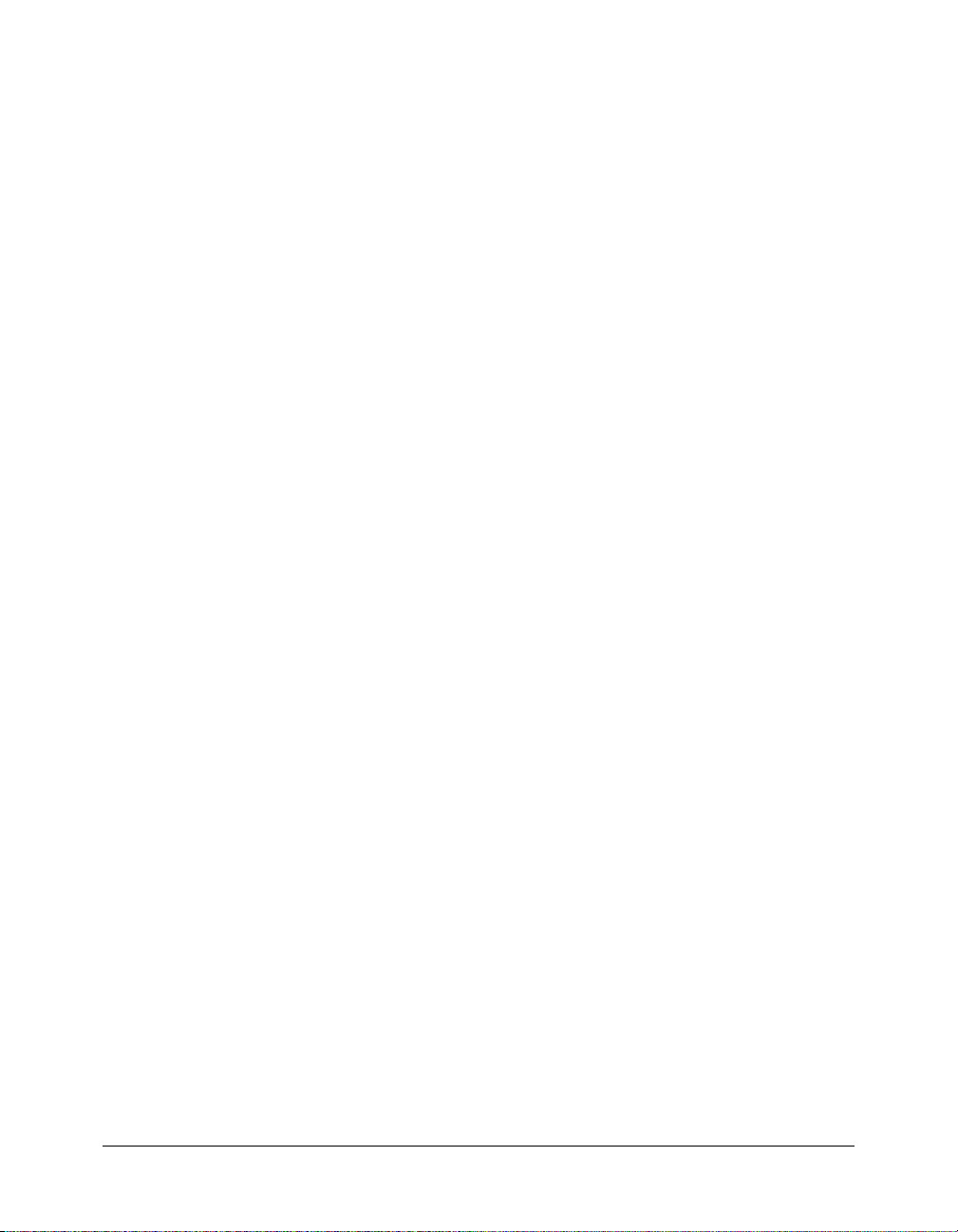
To deploy ColdFusion MX as an enterprise application on JRun 4:
1 Run the installation wizard for your platform, as described in “Installing an EAR file or WAR
files” on page 39. Select the EAR option. When you get to the deployment step, return to these
instructions.
If you are updating an existing deployment of ColdFusion MX for J2EE, you must undeploy
ColdFusion MX for J2EE before deploying ColdFusion MX 6.1, as described in “Updating
from ColdFusion MX for J2EE” on page 42.
2 Expand the EAR file by performing the following steps:
a Open a console windows, navigate to the directory that contains the EAR file, and make a
new directory named cfusion-ear.
md cfusion-ear (mkdir cfusion-ear on UNIX)
b Change to the cfusion-ear directory and expand cfusion.ear with the jar command:
cd cfusion-ear
java_home/bin/jar -xvf ../cfusion.ear
This expands cfusion.ear into cfusion.war and rds.war (rds.war is not included if you
specified a context root of / when running the installation wizard).
c In cfusion-ear, make a new directory named cfusion-war.
md cfusion-war (mkdir cfusion-war on UNIX)
d Change to the cfusion-war directory and expand cfusion.war with the jar command:
cd cfusion-war
java_root/bin/jar -xvf ../cfusion.war
This expands cfusion.war.
e (If rds.war exists) Go up one level to cfusion-ear, make a new directory named rds-war.
cd ..
md rds-war (mkdir rds-war on UNIX)
f (If rds.war exists) Change to the rds-war directory and expand rds.war with the jar
command:
cd rds-war
java_root/bin/jar -xvf ../rds.war
This expands rds.war.
g Go up one level to cfusion-ear, and delete the cfusion.war and rds.war files:
cd ..
del cfusion.war (rm cfusion.war on UNIX)
del rds.war (rm rds.war on UNIX)
h Open cfusion-ear/META-INF/application.xml in a text editor.
i Change the web-uri element from cfusion.war to cfusion-war (or the name of the directory
that contains the expanded cfusion.war file). Change the
rds-war. A directory name in the
j Save the application.xml file.
3 Deploy ColdFusion MX by copying the cfusion-ear directory structure to the
web-uri element cannot contain a dot.
web-uri element for rds.war to
jrun_root/servers/servername directory. If auto-deploy is enabled, JRun 4 either deploys the
application immediately (if the JRun server is running) or when you start the JRun server.
4 Review the server log (jrun_root/logs/servername-event.log) to ensure that ColdFusion MX
deployed successfully.
44 Chapter 3: Installing the J2EE Configuration
Page 45

5 Continue with the procedure from the Configuration Wizard step, as described in “Installing
an EAR file or WAR files” on page 39.
Expanding and deploying WAR files on JRun 4
Although it is best to deploy ColdFusion MX as an enterprise application, you can also deploy
ColdFusion MX as a web application. When deploying ColdFusion MX as a web application on
an existing JRun server, you expand the cfusion.war file, deploy it, and optionally modify the
context root. For complete information on deploying ColdFusion MX on JRun 4 as a WAR file,
see www.macromedia.com/go/cfmxj2ee-cert.
Configuration
After you deploy the ColdFusion MX application, you define JVM arguments. Each J2EE
application server has a different method of defining JVM arguments. Depending on your server,
you can update variables in a batch file or shell script, define arguments in an administrative
interface, modify the java.library.path JVM argument directly, or modify the system path directly.
You define two types of JVM arguments:
• Platform-specific items for the java.library.path argument.
• Java arguments for the java.args argument.
Note: When running JRun 4, you configure these settings through the Settings panel of the JRun
Management Console (JMC) or by using a text editor to modify the
jrun_root/bin/jvm.config file.
After you deploy the ColdFusion MX for J2EE application, you can run basic ColdFusion pages
and start the ColdFusion MX Administrator. However, certain types of ColdFusion MX
functionality are performed through platform-specific binary files (that is, compiled C++ files,
not Java bytecode), which are provided for Windows, Solaris, and Linux. In addition, some of
these features require server-specific environment settings. The following list includes platformspecific functionality and the steps you must perform to enable their use:
• Verity Add Verity binary directories to the JVM's native library path
(
java.library.path). The directories are as follows:
WEB-INF/cfusion/lib
WEB-INF/cfusion/lib/
_ilnx21)
platform/bin (where platform is _nti40, _solaris, or
• Verity and C++ CFX support Add WEB-INF/cfusion/lib to the JVM’s classpath.
• COM (Windows only) Add jIntegra binary directories to the JVM’s native library path
(
java.library.path). The directories are as follows:
WEB-INF/cfusion/jintegra/bin
WEB-INF/cfusion/jintegra/bin/international
• Microsoft Access for Unicode database driver and cfreport (Windows only) Add WEB-
INF/cfusion/lib to the JVM’s classpath.
Note: If you r J2EE server runs on an operating system other than Windows, Solaris, or Linux, you can
still run ColdFusion MX, but the functionality in the previous list is unavailable. For a complete list of
supported platforms, see “System requirements” on page 10.
ColdFusion MX J2EE deployment and configuration 45
Page 46

Depending on your operating system, you might have to add the following to the java.args
JVM argument:
• COM (Windows only) Add the following arguments:
-DJINTEGRA_NATIVE_MODE -DJINTEGRA_PREFETCH_ENUMS
• CORBA (optional) Copy vbjorb.jar to WEB-INF/cfusion/lib and define the following
argument:
-Xbootclasspath/a:"cf_root/WEB-INF/cfusion/lib/vbjorb.jar"
• Charting Define the following argument (or ensure that WEB-INF/cfusion/lib is in the
JVM's classpath):
-Xbootclasspath/a:$cf_root/WEB-INF/cfusion/lib/webchartsJava2D.jar
Note: For JDK 1.4.1 and later versions, specify com.gp.java2d.ExHeadlessGraphicsEnvironment
instead of com.gp.java2d.ExGraphicsEnvironment.
• Charting (UNIX only) Define the following argument:
-Djava.awt.graphicsenv=com.gp.java2d.ExGraphicsEnvironment"
Note: For JDK 1.4.1 and later versions, specify com.gp.java2d.ExHeadlessGraphicsEnvironment
instead of com.gp.java2d.ExGraphicsEnvironment.
• Security In addition to enabling sandbox security in the ColdFusion MX Administrator, the
application server must be running a security manager (
you must define the following JVM arguments:
-Djava.security.manager
-Djava.security.policy="
-Djava.security.auth.policy="
cf_root/WEB-INF/cfusion/lib/coldfusion.policy"
cf_root/WEB-INF/cfusion/lib/neo_jaas.policy"
Additionally certain application servers require that you disable server-specific policy-file
permissions in order to enable the ColdFusion security manager. For more information, see the
application-server-specific instructions at www.macromedia.com/go/cfmxj2ee-cert.
If the version of tools.jar in your application server’s JRE is different from the version of tools.jar
in WEB-INF/cfusion/lib, you should rename or delete WEB-INF/cfusion/lib/tools.jar to ensure
that your application server’s tools.jar file is used.
java.lang.SecurityManager) and
ColdFusion MX J2EE configuration directory structure
The following table describes the directories under the cf_root web application directory when
using the J2EE configuration:
Directory Description
cfdocs Documentation for ColdFusion MX.
CFIDE Files for the ColdFusion MX Administrator.
META-INF Information about the application (might not contain substantial
WEB-INF/cfclasses Compiled ColdFusion templates in your ColdFusion applications.
WEB-INF/cfc-skeletons Support for ColdFusion components that are exported as web
WEB-INF/cftags Templates for ColdFusion MX.
46 Chapter 3: Installing the J2EE Configuration
information).
services.
Page 47

Directory Description
WEB-INF/cfusion/bin Executable files used by ColdFusion MX.
WEB-INF/cfusion/cfx CFX tag include file and examples.
WEB-INF/cfusion/charting Files for the ColdFusion MX graphing and charting engine.
WEB-INF/cfusion/Custom Tags Repository for your custom tags.
WEB-INF/cfusion/db Sample databases: in Windows, the files for sample Microsoft
Access databases and ODBC services; on UNIX, the files for the
sample PointBase databases. Also includes software for installing
ODBC support and other database system-specific files.
WEB-INF/cfusion/jintegra JIntegra programs, libraries, and other supporting files (for
example, to integrate Java and COM code; manage access to
ActiveX controls (OCXs) that are hosted in a graphical user
interface (GUI) container; and register the JVM and type libraries).
WEB-INF/cfusion/lib and WEBINF/lib
WEB-INF/cfusion/logs ColdFusion MX log files.
WEB-INF/cfusion/Mail Files, including spool files, used by ColdFusion for mail.
WEB-INF/cfusion/registry Used only in UNIX, by the
WEB-INF/cfusion/stubs Contains compiled code for web services.
WEB-INF/cfusion/verity Contains Verity collections.
JAR, XML, property, and other files that are the foundation of
ColdFusion MX, including functionality such as queries, charting,
mail, security, Verity searches, and system probes.
cfregistry tag.
Undeploying ColdFusion MX
To undeploy ColdFusion MX in the J2EE configuration, you use application-server specific
undeploy tools and methods.
To undeploy ColdFusion MX in the J2EE configuration:
1 Remove all ColdFusion MX specifications from the java.args and java.library.path JVM
arguments used by your application server.
2 (Windows only) If you installed ODBC support, remove the ODBC Windows services by
navigating to the cf_root\WEB_INF\cfusion\db\SequeLink Setup directory and executing the
RemoveSequeLink.bat file.
3 If necessary, copy and save CFM pages from the ColdFusion MX web application root.
4 Undeploy the ColdFusion MX web application, using application-server-specific undeploy
functionality. In JRun 4, you undeploy by deleting the jrun_root/server/servername/cfusion-ear
directory.
Note: If you installed JRun 4 and an automatically deployed version of ColdFusion MX on
Windows, uninstalling ColdFusion MX also uninstalls JRun.
5 If necessary, restart the application server.
Undeploying ColdFusion MX 47
Page 48

48 Chapter 3: Installing the J2EE Configuration
Page 49

CHAPTER 4
Configuring Your System
This chapter describes how to manage ColdFusion MX services and processes, how to configure
web servers manually, and how to change user accounts and configure databases for ColdFusion
MX.
Note: In this chapter, cf_root refers to your installation directory. By default, this directory is
C:\CFusionMX in Windows, and /opt/coldfusionmx on UNIX.
Contents
Overview of configuration tasks. . . . . . . . . . . . . . . . . . . . . . . . . . . . . . . . . . . . . . . . . . . . . . . . 50
Managing ColdFusion MX . . . . . . . . . . . . . . . . . . . . . . . . . . . . . . . . . . . . . . . . . . . . . . . . . . . 51
Configuring web servers. . . . . . . . . . . . . . . . . . . . . . . . . . . . . . . . . . . . . . . . . . . . . . . . . . . . . . 53
Installing Verity Locales . . . . . . . . . . . . . . . . . . . . . . . . . . . . . . . . . . . . . . . . . . . . . . . . . . . . . . 60
Enabling CORBA support. . . . . . . . . . . . . . . . . . . . . . . . . . . . . . . . . . . . . . . . . . . . . . . . . . . . 60
Disabling Remote Development Services (RDS) . . . . . . . . . . . . . . . . . . . . . . . . . . . . . . . . . . . 62
Disabling JSP functionality . . . . . . . . . . . . . . . . . . . . . . . . . . . . . . . . . . . . . . . . . . . . . . . . . . . 63
Changing the ColdFusion MX user account in Windows . . . . . . . . . . . . . . . . . . . . . . . . . . . . 63
Enabling web services access for Flash Remoting . . . . . . . . . . . . . . . . . . . . . . . . . . . . . . . . . . . 65
Connecting to an external JDBC Type 4 data source . . . . . . . . . . . . . . . . . . . . . . . . . . . . . . . . 65
Configuring RedHat Linux 7.3, 8.0, and 9 . . . . . . . . . . . . . . . . . . . . . . . . . . . . . . . . . . . . . . . 66
49
Page 50

Overview of configuration tasks
The following table describes when to do the configuration tasks that are documented in this
chapter:
Configuration task When to do it
“Managing ColdFusion
MX” on page 51
“Configuring web servers”
on page 53
“Enabling CORBA
support” on page 60
“Disabling Remote
Development Services
(RDS)” on page 62
“Disabling JSP
functionality” on page 63
“Changing the ColdFusion
MX user account in
Windows” on page 63
“Enabling web services
access for Flash
Remoting” on page 65
“Connecting to an external
JDBC Type 4 data source”
on page 65
“Configuring RedHat Linux
7.3, 8.0, and 9”
on page 66
You must stop and restart ColdFusion MX after you enable or disable
security in the ColdFusion MX Administrator or change any of the Java
and JVM settings, in order for your changes to take effect. You can do
this at any time after you install ColdFusion MX 6.1.
When moving to a production server or when the built-in web server no
longer meets your needs.
You must do this only if you must make CORBA invocations from
ColdFusion MX 6.1. You can do this after you install ColdFusion MX 6.1
and before you make a CORBA call from ColdFusion MX 6.1.
For security reasons, disable RDS when you move an application to the
production environment.
When running ColdFusion MX Enterprise Edition in a hosted
environment, you might want to disable JSP processing.
You must do this only if you discover that the account under which
ColdFusion MX 6.1 is running has inappropriate access rights; for
example, to interact with remote data sources, other application pages,
or COM objects. You can do this after you install ColdFusion MX 6.1
and before you deploy your application.
By default, Macromedia Flash Remoting cannot access ColdFusion
MX 6.1 through web services. You can do this after you install
ColdFusion MX 6.1 and before you begin using Macromedia Flash MX
to access ColdFusion MX 6.1 through web services.
You must do this only if you use a Type 4 database driver that is not
included in ColdFusion MX 6.1. You can do this after you install
ColdFusion MX 6.1 and before you set up the data source in the
ColdFusion MX Administrator.
Configure RedHat Linux 7.3, 8.0, or 9 to use the RedHat 6.2 libc
compatability libraries.
For information about additional configuration tasks, see Configuring and Administering
ColdFusion MX.
50 Chapter 4: Configuring Your System
Page 51

Managing ColdFusion MX
The ColdFusion MX installation creates a few services in Windows and a single process on
UNIX. The following sections describe how to manage them:
• “Managing ColdFusion MX services in Windows” on page 51
• “Managing the ColdFusion MX process on UNIX” on page 53
Managing ColdFusion MX services in Windows
This section describes the ColdFusion MX services and explains how to manage them. It also
describes how to run ColdFusion MX in Windows 98/ME, which does not use services in its
architecture.
Overview of services
The ColdFusion MX server configuration installation creates the following service in Windows
NT, Windows 2000, Windows XP, and Windows 2003:
Service Purpose
ColdFusion MX
Application Server
The JRun 4 with ColdFusion MX J2EE configuration installation creates the following services in
Windows NT, Windows 2000, Windows XP, and Windows 2003:
Service Purpose
Macromedia JRun Admin
Server
Macromedia JRun
CFusion Server
Macromedia JRun Default
Server
The main ColdFusion service. ColdFusion pages cannot be processed
if this service is not running.
Runs the JRun admin server, used by the JRun Management Console
(JMC).
Runs the JRun cfusion server. Contains ColdFusion MX deployed as
an enterprise application.
Runs the JRun default server. If you don’t use this server, set this
service to manual to conserve resources.
All Windows configurations install the following services for ODBC support:
Service Purpose
ColdFusion MX ODBC
Agent
ColdFusion MX ODBC
Server
The service used to configure data sources for the ColdFusion MX
ODBC Server.
The middle-tier service for ODBC connections that use the ColdFusion
MX DataDirect drivers for Microsoft Access and ODBC Socket.
Starting and stopping services
This section describes how to start and stop Windows services.
Note: In the ColdFusion MX Administrator, if you enable or disable security or change any option in
the Java and JVM Settings page, you must stop and restart ColdFusion MX for your changes to take
effect. This applies to the server configuration only; in the J2EE configuration, you use applicationserver-specific methods to update Java settings.
Managing ColdFusion MX 51
Page 52

To start or stop a ColdFusion service:
1 Open the Services dialog box:
■ In Windows NT 4.0, select Start > Settings > Control Panel > Services.
■ In Windows 2000, Windows XP, or Windows 2003, select Start > Settings > Control Panel
> Administrative Tools > Services.
■ For other Windows platforms, see the Windows online Help.
If a service is running, its status appears as Started in the Status column. If it is not running, no
status appears for the service.
2 Right-click a service, and select Stop, Start, or Restart.
The Services window refreshes.
To set ColdFusion MX to start automatically or manually:
1 Open the Services dialog box:
■ In Windows NT 4.0, select Start > Settings > Control Panel > Services.
■ In Windows 2000, Windows XP, or Windows 2003, select Start > Settings > Control Panel
> Administrative Tools > Services.
■ For other Windows platforms, see the Windows online Help.
2 Do one of the following:
■ In Windows NT, double-click the service to configure.
The dialog box for the service opens.
■ In Windows 2000, Windows XP, or Windows 2003, right-click the service that you want to
configure and select Properties.
In the Properties dialog box, click the General tab.
3 Select one of the following options in the Startup Type frame or drop-down list box:
■ Automatic Starts the service automatically when you start the computer.
■ Manual Requires a user or dependent service to manually start the service.
4 Click OK.
Running ColdFusion MX in Windows 98/ME
Since Windows 98 and Windows ME do not support services, ColdFusion MX runs as
executable files. The following table describes these executable files:
Executable file Purpose
ColdFusion Application
Server
ColdFusion RDS The program that provides security, directory and file browsing, and
The main ColdFusion program. ColdFusion pages cannot be processed if
this program is not running.
debugging services for Remote Development Services (RDS), which lets
you access ColdFusion MX from Macromedia Dreamweaver MX,
Macromedia HomeSite+, and Macromedia ColdFusion Studio.
When ColdFusion MX is running, two icons appear in the taskbar. To stop the ColdFusion
Application Server executable, right-click the IDE service icon and select Stop. To run
ColdFusion MX at startup, place a shortcut for the ColdFusion MX icon in the Startup program
group. For instructions, see the Windows online Help.
52 Chapter 4: Configuring Your System
Page 53

Managing the ColdFusion MX process on UNIX
This section describes the ColdFusion MX process and explains how to manage it.
Note: This discussion applies to the ColdFusion MX server configuration only. Under the J2EE
configuration, you start and stop ColdFusion MX by starting the application server.
Overview of the ColdFusion MX process
The ColdFusion MX installation creates a single process on UNIX called
cfusion. To check
whether it is running, use the following command:
ps -eaf | grep cfusion
If it is running, your computer returns something similar to the following line:
nobody 4528 1 10 12:44 pts/0 00:00:07 /opt/coldfusionmx/bin/cfusion -start
default
Managing the process
The ColdFusion MX process starts automatically when you start your computer and shuts down
automatically when you shut down your computer.
In the ColdFusion MX Administrator, if you enable or disable security or change any option in
the Java and JVM Settings page, you must stop and restart the ColdFusion MX process for your
changes to take effect. This applies to the server configuration only; in the J2EE configuration,
you use application-server-specific methods to update Java settings.
To manage the ColdFusion MX process on UNIX:
1 Log in as root, if you have not already done so.
2 Enter the following command:
cd cf_root/bin
3 Enter the appropriate command for what you need to do, as described in the following table:
Task Command to enter
Start ColdFusion MX
Stop ColdFusion MX
Restart ColdFusion MX
View performance information for ColdFusion MX
Run Web Server Configuration Tool
coldfusion start
coldfusion stop
coldfusion restart
coldfusion status
coldfusion wsconfig
Configuring web servers
This section describes how to configure a web server to serve ColdFusion pages, for Windows and
UNIX. Do this if you did not configure a web server automatically during installation, or to
change your web server.
You configure an external web server connection using the Web Server Configuration Tool, which
you can run either through a graphical user interface (GUI) or the command line. The Windows
discussions describe GUI mode ,and the UNIX instructions describe command-line mode;
however, you can use GUI mode on UNIX if you have access to a graphical environment.
Configuring web servers 53
Page 54

Tip: ColdFusion MX provides batch files and shell scripts in the cf_root/bin/connectors directory to
help you get started with command-line usage.
For more information on the Web Server Configuration Tool, including information on
multihoming and distributed usage, see Configuring and Administering ColdFusion MX.
Note: If you cannot verify your configuration, repeat the procedure. If the problem persists, contact
Macromedia Technical Support for assistance, or manually create the element that you cannot verify
in the configuration (for example, manually add an entry to the Apache httpd.conf file, as documented
in this section).
Configuring web servers in Windows
This section explains how to configure the following web servers in Windows:
• Configuring IIS in Windows
• Configuring Netscape Enterprise or iPlanet web server in Windows
• Configuring Apache web server in Windows
Configuring IIS in Windows
This section describes how to configure IIS for ColdFusion MX in Windows, and how to verify
your configuration. You configure IIS using the Web Server Configuration Tool in either GUI or
command-line mode. This discussion describes how to use GUI mode. To use the command line,
open the batch files located in cf_root\bin\connectors. For more information, see the Web Server
Management chapter of Configuring and Administering ColdFusion MX.
To configure IIS for ColdFusion MX in Windows:
1 Start the Web Server Configuration Tool by selecting Start > Programs > Macromedia
ColdFusion MX > Web Server Configuration Tool from the Start menu.
2 Click Add.
3 In the Server drop-down list box, select the host name and the server or cluster name that you
want to configure. In the ColdFusion MX server configuration, the server name is always
default. Clustering support is only available on the JRun J2EE configuration.
Note: The server or cluster does not have to reside on the web server computer.
4 In the Web Server Properties area, select IIS and specify the website. For IIS, you typically
specify All.
5 Select Configure web server for ColdFusion MX applications.
Caution: Omitting the previous step causes your web server to serve ColdFusion MX source code.
6 Click OK.
7 Copy the CFIDE and cfdocs directories from cf_root\wwwroot to your web server root
directory. In addition, copy your application’s CFM pages from cf_root\wwwroot to your web
server root directory.
54 Chapter 4: Configuring Your System
Page 55

To verify your IIS configuration:
1 Verify that the following file was created: cf_root\runtime\lib\wsconfig\jrun.dll (server
configuration) or jrun_root/lib/wsconfig/jrun.dll (JRun J2EE configuration). On IIS6, this file
is named jrun_iis6.dll.
2 For each of your IIS websites, verify that application mappings for .cfm, .cfml, .cfc, .jsp, and
.jws were added, as follows:
a In IIS, right-click an IIS website and select Properties.
b In the Properties dialog box, on the Home Directory tab, click Configuration.
c In the Application Configuration dialog box, click the App Mappings tab.
You should see mappings for .cfm, .cfml, .cfc, .jsp, and .jws in the Extension column.
3 Verify that each of your IIS websites has a virtual directory called JRunScripts.
The following figure shows a sample JRunScripts virtual directory:
4 Verify that the JRunScripts directory in each of your IIS websites points to the correct location,
as follows:
a Right-click the JRunScripts directory and select Properties.
b In the Properties dialog box, on the Virtual Directories tab, verify that the Local Path text
box contains the following path:
path/wsconfig/number (typically 1)
Configuring Netscape Enterprise or iPlanet web server in Windows
This section describes how to configure Netscape Enterprise web server 3.6x or iPlanet web server
(4.x or 6.x) for ColdFusion MX in Windows, and how to verify your configuration. You
configure Netscape or iPlanet using the Web Server Configuration Tool in either GUI or
command-line mode. This discussion describes how to use GUI mode. To use the command line,
open the batch files located in cf_root\bin\connectors. For more information, see the Web Server
Management chapter of Configuring and Administering ColdFusion MX.
Configuring web servers 55
Page 56

To configure Netscape or iPlanet for ColdFusion MX in Windows:
1 Start the Web Server Configuration Tool by selecting Start > Programs > Macromedia
ColdFusion MX > Web Server Configuration Tool from the Start menu.
2 Click Add.
3 In the Server drop-down list box, select the host name and the server or cluster name to
configure. For the ColdFusion MX server configuration, this is always default. Clustering
support is only available on the JRun J2EE configuration.
Note: The server or cluster does not have to reside on the web server computer.
4 In the Web Server Properties area, select Netscape Enterprise Server/iPlanet and specify the path
to the directory that contains the obj.conf file.
5 Select Configure web server for ColdFusion MX applications.
Caution: Omitting the previous step causes your web server to serve ColdFusion MX source code.
6 Click OK.
7 Copy the CFIDE and cfdocs directories from cf_root\wwwroot to your web server root
directory. In addition, copy your application’s CFM pages from cf_root\wwwroot to your web
server root directory.
To verify your Netscape or iPlanet configuration:
1 Verify that the following file was created:
cf_root\runtime\lib\wsconfig\number\jrun_nsapi35.dll (server configuration) or
jrun_root/lib/wsconfig/number/jrun_nsapi35.dll (JRun J2EE configuration).
2 Open the Netscape configuration file, obj.conf, in the web server directory (for example, in
C:\iPlanet\Servers\https-yourserver\config\obj.conf).
3 Verify that the following line was added to the file:
NameTrans fn="jrunfilter"
4 Verify that #JRun prefixes the following NameTrans line in the file:
#JRun NameTrans fn="pfx2dir" from="/servlet"
dir="$docroot/servlet" name="ServletByExt"
5 Verify that the following object element is at the end of the file:
<Object name="jrun">
PathCheck fn="jrunfilter"
Service fn="jrunservice"
</Object>
Configuring Apache web server in Windows
This section describes how to configure the Apache web server for ColdFusion MX in Windows,
and how to verify your configuration. You configure Apache using the Web Server Configuration
Tool in either GUI or command-line mode. This discussion describes how to use GUI mode. To
use the command line, open the batch files located in cf_root\bin\connectors. For more
information, see the Web Server Management chapter of Configuring and Administering
ColdFusion MX.
To configure Apache for ColdFusion MX in Windows:
1 Start the Web Server Configuration Tool by selecting Start > Programs > Macromedia
ColdFusion MX > Web Server Configuration Tool from the Start menu.
2 Click Add.
56 Chapter 4: Configuring Your System
Page 57

3 In the Server drop-down list box, select the host name and the server or cluster name to
configure. For the ColdFusion MX server configuration, this is always default. Clustering
support is only available on the JRun J2EE configuration.
Note: The server or cluster does not have to reside on the web server computer.
4 In the Web Server Properties area, select Apache and specify the path to the directory that
contains the httpd.conf file.
5 Select Configure web server for ColdFusion MX applications.
Caution: Omitting the previous step causes your web server to serve ColdFusion MX source code.
6 Click OK.
7 Copy the CFIDE and cfdocs directories from cf_root\wwwroot to your web server root
directory. In addition, copy your application’s CFM pages from cf_root\wwwroot to your web
server root directory.
To verify your Apache configuration:
1 Verify that one of the following files was created:
■ cf_root\runtime\lib\wsconfig\number\mod_jrun.so (Apache 1.3.x)
■ cf_root\runtime\lib\wsconfig\number\mod_jrun20.so (Apache 2.x)
In the JRun J2EE configuration, this file is located under jrun_root/lib/wsconfig.
2 Open the Apache configuration file, httpd.conf, in your Apache conf directory. On Windows,
the default is C:\Program Files\Apache Group\Apache\conf\httpd.conf.
Verify that the following code is appended to this file:
# JRun Settings
LoadModule jrun_module "c:/CFusionMX/runtime/lib/wsconfig/1/mod_jrun.so"
<IfModule mod_jrun.c>
JRunConfig Verbose false
JRunConfig Apialloc false
JRunConfig Ssl false
JRunConfig IgnoreSuffixmap false
JRunConfig Serverstore
"c:/CFusionMX/runtime/lib/wsconfig/1/jrunserver.store"
JRunConfig Bootstrap 127.0.0.1:51000
#JRunConfig Errorurl <optionally redirect to this URL on errors>
JRunConfig jrun-handler .jsp .jws .cfm .cfml .cfc
</IfModule>
Configuring web servers 57
Page 58

Configuring web servers on UNIX
This section explains how to configure the following web servers on UNIX:
• Configuring Apache web server on UNIX
• Configuring Netscape or iPlanet web server on UNIX
Configuring Apache web server on UNIX
This section describes how to configure the Apache web server for ColdFusion MX on UNIX,
and how to verify your configuration.
Note: When running the Web Server Configuration Tool on the JRun J2EE configuration,
wsconfig.jar is located in jrun_root/lib. You can also use the scripts in cf_root/bin/connectors,
modifying them, as appropriate for your environment.
To configure the Apache web server for ColdFusion MX on UNIX:
1 Enter the following command on a single line:
java_root/bin/java -jar cf_root/runtime/lib/wsconfig.jar -ws Apache
-dir <apache config directory> -map .cfm,.cfc,.cfml -coldfusion -v
Note: You must enter the previous command as a single (long) line.
The following is a sample command:
/opt/coldfusionmx/jre/bin/java -jar
/opt/coldfusionmx/runtime/lib/wsconfig.jar -ws Apache
-dir /etc/httpd/conf -map .cfm,.cfc,.cfml,.jsp,.jws -coldfusion -v
Note: For unique configurations (such as the pre-configured Apache web servers from Redhat or
Sun), add the -bin and -script parameters, as described in Configuring and Administering
ColdFusion MX.
2 Copy the CFIDE and cfdocs directories from cf_root/wwwroot to your web server root
directory. In addition, copy your application’s CFM pages from cf_root/wwwroot to your web
server root directory.
To verify your Apache configuration:
1 Verify that one of the following files was created:
cf_root/runtime/lib/wsconfig/number/mod_jrun.so (Apache 1.3.x)
or
cf_root/runtime/lib/wsconfig/number/mod_jrun20.so (Apache 2.x)
2 Open the Apache configuration file, httpd.conf, in your Apache conf directory. By default it is
/etc/httpd/conf/httpd.conf.
Verify that the following code is added to this file:
# JRun Settings
LoadModule jrun_module
"/opt/coldfusionmx/runtime/lib/wsconfig/1/mod_jrun.so"
<IfModule mod_jrun.c>
JRunConfig Verbose false
JRunConfig Apialloc false
JRunConfig Ssl false
JRunConfig Serverstore "/opt/coldfusionmx/runtime/lib/wsconfig/1/
jrunserver.store"
JRunConfig Bootstrap 127.0.0.1:51000
#JRunConfig Errorurl <URL for errors>
JRunConfig jrun-handler .jsp .jws .cfm .cfml .cfc
</IfModule>
58 Chapter 4: Configuring Your System
Page 59

Configuring Netscape or iPlanet web server on UNIX
This section describes how to configure Netscape Enterprise web server 3.6x or iPlanet web server
(4.x or 6.x) for ColdFusion MX on UNIX, and how to verify your configuration.
Note: When running the Web Server Configuration Tool on the JRun J2EE configuration,
wsconfig.jar is located in jrun_root/lib. You can also use the scripts in cf_root/bin/connectors,
modifying them, as appropriate for your environment.
To configure Netscape or iPlanet for ColdFusion MX on UNIX:
1 Enter the following command on a single line:
java_root/bin/java -jar cf_root/runtime/lib/wsconfig.jar
-ws <Iplanet or NES> -dir <Netscape/iPlanet config directory>
-map .cfm,.cfc,.cfml,.jsp,.jws -coldfusion -v
Note: You must enter the previous command as a single (long) line.
The following is a sample command:
/opt/coldfusionmx/jre/bin/java
-jar /opt/coldfusionmx/runtime/lib/wsconfig.jar
-ws NES -dir /usr/netscape/server4/https-surf/config
-map .cfm,.cfc,.cfml,.jsp,.jws -coldfusion-v
2 Copy the CFIDE and cfdocs directories from cf_root/wwwroot to your web server root
directory. In addition, copy your application’s CFM pages from cf_root/wwwroot to your web
server root directory.
To verify your Netscape or iPlanet configuration:
1 Verify that the following file was created:
cf_root/runtime/lib/wsconfig/1/jrun_nsapi35.dll
2 Open the Netscape configuration file, obj.conf, in the web server directory (for example, in
/usr/netscape/server4/https-surf/config/obj.conf).
3 Verify that the following line is in the file:
NameTrans fn="jrunfilter"
4 Verify that #JRun prefixes the following NameTrans line in the file:
#JRun NameTrans fn="pfx2dir" from="/servlet"
dir="e:/netscape/servers/docs/servlet"
5 Verify that the following object element is at the end of the file:
<Object name="jrun">
PathCheck fn="jrunfilter"
Service fn="jrunservice"
</Object>
Configuring web servers 59
Page 60

Installing Verity Locales
ColdFusion MX lets you do Verity searches for languages other than English. For European
languages, ColdFusion uses LinguistX technology from Inxight, and for Asian languages,
ColdFusion uses ICU (IBM Classes for Unicode) technology. For more information on Verity, see
Configuring and Administering ColdFusion MX.
This section describes how to install a Verity Locales package from the Macromedia website, and
how to switch to a different Verity Locales package.
To install Verity Locales:
1 In your browser, go to the following location on the Macromedia website:
www.macromedia.com/go/verity
Enter your ColdFusion MX license key.
2 Download the appropriate Verity Locales package (ZIP file for Windows, TAR file for UNIX),
and save it to your cf_root directory.
Select from the following Verity Locales packages: Asian&European and English.
3 Extract the ZIP or TAR file in your cf_root directory.
During extraction, the search files are automatically placed in the appropriate directories under
the cf_root\lib or cf_root/lib directory.
4 To use a different Verity Locales package (for example, English), repeat this procedure for the
new Verity Locales package.
Enabling CORBA support
ColdFusion MX supports third-party Object Request Brokers (ORBs) through its integration
with Borland Visibroker. However, you must acquire the Common Object Request Broker
Architecture (CORBA) software separately from Borland.
This section describes the system requirements for enabling CORBA support, and explains how
to install and configure Visibroker to work with ColdFusion MX.
System requirements
You must have all of the following components installed on your computer before you can make
CORBA invocations from ColdFusion MX:
• Borland Visibroker 4.5.1 for Java
• Java Runtime Environment (JRE) 1.2 for the Visibroker Interface Repository
• JRE 1.3 or later for ColdFusion MX
60 Chapter 4: Configuring Your System
Page 61

Installing Visibroker for CORBA connections
To install Visibroker for CORBA connections:
1 Install Visibroker on the CORBA server side.
For more information, see the Borland Visibroker documentation.
2 Add the vbjorb.jar file to the ColdFusion MX classpath, as follows:
a In the ColdFusion MX Administrator, select Server Settings > Java and JVM. When using
the J2EE configuration, you add the vbjorb.jar file to the J2EE application server classpath,
using the server-specific method.
b On the Java and JVM Settings page, in the Class Path text box, enter the path to your
vbjorb.jar file (for example, C:\Inprise\vbroker\lib\vbjorb.jar). If you are using JVM version
1.4 or later, you must add
-Xbootclasspath/a:"C:/Inprise/vbroker/lib/vbjorb.jar", to the JVM Args text
box.
You only need the JAR file on the computer that is running ColdFusion MX; you do not
need the full Visibroker installation.
c Click Submit Changes.
3 Configure a Visibroker connector in ColdFusion MX, as follows:
a In the ColdFusion MX Administrator, select Extensions > CORBA Connectors.
b In the CORBA Connectors page, click Register CORBA Connector.
c In the CORBA Connector page, enter information for the connector.
The following is an example of a correctly configured connector:
Field Value
ORB Name visibroker
ORB Class Name coldfusion.runtime.corba.VisibrokerConnector
Classpath (none)
ORB Property File C:\CFusionMX\lib\vbjorb.properties
The ORB Property File points to a Java properties file that contains the correct ORB
settings for Visibroker.
The contents of the vbjorb.properties file look like the following:
org.omg.CORBA.ORBClass=com.inprise.vbroker.orb.ORB
org.omg.CORBA.ORBSingletonClass=com.inprise.vbroker.orb.ORB
SVCnameroot=namingroot
d When you finish editing the page, click Submit.
The CORBA Connectors page appears.
e Select the radio button to the left of your new CORBA connector and click Select ORB
Connector.
This sets the new connector to be the default.
Enabling CORBA support 61
Page 62

4 Prepare your CORBA server side, as follows:
a Start your Visibroker osagent service or process, if it is not already running, by entering the
following command:
osagent
Note: If you must connect to an osagent in another subnetwork, include the following lines in the
vbjorb.properties file:
vbroker.agent.addr=<IP address of machine running OSAGENT>
vbroker.agent.port=<port>
b Start the Interface Repository and load it with the IDL file that you plan to use, by entering
an
irep command, as in the following example:
irep myir MyIDLFile.idl
c (Optional) Start the Naming Service by entering a command like the following:
nameserv namingroot
Note: The name of the Naming Service (namingroot in the previous example) must match the
value for SVCnameroot in the vbjorb.properties file.
d Start Visibroker on your CORBA server.
For more information, see the Borland Visibroker documentation.
5 Restart ColdFusion MX for your changes to take effect.
For more information, see “Managing ColdFusion MX” on page 51.
You can now make CORBA invocations from ColdFusion MX. For more information about
integrating CORBA objects into ColdFusion MX, see Developing ColdFusion MX Applications.
Disabling Remote Development Services (RDS)
If you use Dreamweaver MX or HomeSite+ to develop your applications, you can access a remote
ColdFusion MX server using HTTP. However, you must configure Remote Development
Services (RDS) in your integrated development environment (IDE), and RDS must be enabled in
ColdFusion MX. Using RDS, IDE users can securely access remote files and data sources, build
SQL queries from these data sources, and debug CFML code.
However, for security reasons, Macromedia recommends that you disable RDS on a production
server. To disable it, you must disable the RDSServlet mapping.
To disable the RDSServlet mapping:
1 Back up the web.xml file.
This file is in the cf_root\wwwroot\WEB-INF directory in Windows and in the
cf_root/wwwroot/WEB-INF directory on UNIX. In the J2EE configuration, this file is under
cf_root/WEB-INF.
2 Open the original web.xml file for editing.
3 Comment out the RDSServlet mapping, as shown in the following example:
<!-<servlet-mapping>
<servlet-name>RDSServlet</servlet-name>
<url-pattern>/CFIDE/main/ide.cfm</url-pattern>
</servlet-mapping>
-->
62 Chapter 4: Configuring Your System
Page 63

4 Save the file.
5 Restart ColdFusion MX.
For more information, see “Starting and stopping services” on page 51 for Windows, or
“Managing the process” on page 53 for UNIX.
RDS is disabled on the ColdFusion MX server.
Disabling JSP functionality
ColdFusion MX Enterprise Edition provides support for JavaServer Pages (JSP) technology via
the underlying J2EE application server on which it runs. Because JSP code runs outside of the
realm of the ColdFusion MX security framework and, therefore, is not subject to ColdFusion MX
sandbox security, you do not typically deploy JSPs in a shared, hosted environment where more
than one customer shares a single server.
To disable JSP functionality:
1 Open cf_root/runtime/servers/default/SERVER-INF/default-web.xml in a text editor.
2 Find the servlet-mapping entry for JspLicenseServlet.
3 Comment out this entry, as the following example shows:
...
<!-<servlet-mapping>
<servlet-name>JspLicenseServlet</servlet-name>
<url-pattern>*.jsp</url-pattern>
</servlet-mapping>
-->
...
4 Save and close the file.
5 Restart ColdFusion MX.
Changing the ColdFusion MX user account in Windows
If you discover that the user account under which ColdFusion MX runs has an inappropriate level
of access—for example, to interact with remote data sources, other application pages, and COM
objects—you should change the user account. This procedure applies only when running in the
server configuration.
Note: You cannot follow this procedure in Windows 98 and Windows ME because they do not use
services in their architecture. For other Windows versions, open the Services Control Panel and use
the following procedure as a guideline.
To change the ColdFusion MX user account:
1 Select Start > Run.
2 In the Run dialog box, enter mmc in the Open text box and click OK.
The Microsoft Management Console (MMC) appears.
3 Select Console > Open.
Changing the ColdFusion MX user account in Windows 63
Page 64

4 In the Open dialog box, browse to compmgmt.msc, the Computer Management console file
(usually located in the system or system32 directory). Click Open.
The MMC for Computer Management appears:
5 On the Tree tab, under Services and Applications, click Services.
All of the services for your computer appear in the right pane.
6 Right-click ColdFusion MX Application Server and select Properties.
The ColdFusion MX Application Server Properties (Local Computer) dialog box appears.
7 On the Log On tab, select This account, and enter the account information.
8 Click OK.
9 In the MMC with the services displayed in the right pane, right-click ColdFusion MX
Application Server and select Restart.
Caution: Do not rename your Windows Administrator account. This causes problems with
security policies and profiles.
64 Chapter 4: Configuring Your System
Page 65

Enabling web services access for Flash Remoting
By default, Flash Remoting cannot access ColdFusion MX 6.1 through web services.
To enable Flash Remoting to access ColdFusion MX 6.1 through web services:
1 Open the cf_root/wwwroot/WEB-INF/web.xml file in a text editor. In the J2EE configuration,
open cf_root/WEB-INF/web.xml.
2 Locate the servlet definition for FlashGateway and change the DISABLE_CFWS_ADAPTERS
init-param from true to false, as follows:
<servlet>
<servlet-name>FlashGateway</servlet-name>
...
<init-param>
<param-name>DISABLE_CFWS_ADAPTERS</param-name>
<param-value>false</param-value>
<description>When set to true, this setting disables the
ColdFusion WebServices Adapters in the gateway.</description>
</init-param>
</servlet>
3 Save the file.
Connecting to an external JDBC Type 4 data source
ColdFusion MX includes JDBC Type 4 database drivers from DataDirect and MySQL, JDBC
Type 3 database drivers from DataDirect and SQL Link, and a JDBC Type 2 driver from
Jadazoom. (JDBC is an Application Programming Interface (API) for Java programs to access
data.)
To use a JDBC driver that is not included with ColdFusion MX (such as SQLAnywhere or
PostgreSQL) you must configure it and add a data source for it.
To connect to an external JDBC data source:
1 Copy the database driver file to a directory other than the cf_root directory.
2 In the ColdFusion MX Administrator, open the Java and JVM Settings page.
3 In the Class Path text box, enter the directory that contains the driver file and click Submit
Changes.
Note: In the J2EE configuration, update the classpath using your J2EE server-specific method.
4 Restart ColdFusion MX.
For more information, see “Managing ColdFusion MX” on page 51.
Note: In Windows, make sure that you restart all of the ColdFusion MX services; these are listed in
“Overview of services” on page 51.
5 In the ColdFusion MX Administrator, add the other JDBC Type 4 data source, selecting Other
from the Driver drop-down list box.
For more information, see the chapter on data source management in Configuring and
Administering ColdFusion MX.
You can now connect to an external JDBC Type 4 data source.
Connecting to an external JDBC Type 4 data source 65
Page 66

Configuring RedHat Linux 7.3, 8.0, and 9
To use C++ binaries on RedHat Linux 7.3, 8.0, or 9, the Linux installation must have the
corresponding RedHat libc compatability libraries to run ColdFusion MX 6.1, as follows:
• RedHat-9 for i386 compat-libstdc++-7.3-2.96.118.i386.rpm
• RedHat-8.0 for i386 compat-libstdc++-7.3-2.96.110.i386.rpm
• RedHat-7.3 for i386 compat-libstdc++-6.2-2.9.0.16.i386.rpm
Users must have 6.2-2.* or better for RedHat 7.3, or 7.3-2.* for RedHat 8.0 or 9.
This allows users of these Linux 7.3, 8.0, and 9 to use C++ CFXs. However, Verity does not
support these platforms.
Note: Verity requires glibc of 2.2.4 or lower.
66 Chapter 4: Configuring Your System
Page 67

INDEX
Numerics
256 color minimum for installer 22, 35
A
Apache web server
configuring in Windows 56
configuring on UNIX 58
application isolation 33
application.xml file, web-uri element 44
B
backup directory for J2EE update install 35
built-in web server
using 27
using with external web server 28
C
C++ CFX support
JVM arguments for J2EE 45
RedHat Linux libraries 66
CD-ROM drive, mounting on HP-UX 25
CFIDE, renamed by update install 20
cfmx-connectors.sh script 24
cfreport, J2EE configuration 45
ClusterCATS, unsupported in J2EE configuration 34
clustering 33
coldfusion command (UNIX) 53
ColdFusion MX
process on UNIX 53
restarting on UNIX 53
services in Windows 51
starting in Windows 51
starting on UNIX 53
stopping in Windows 51
stopping on UNIX 24, 53
COM support, JVM arguments for J2EE 45
configuration tasks, overview of 50
Configuration Wizard
J2EE configuration - UNIX 39
J2EE configuration - Windows 37
server configuration - Unix 25
server configuration - Windows 23
connecting to an external Type 4 data source 65
context path 33
context root 33
CORBA
enabling 60
JVM arguments for J2EE 46
D
data sources, connecting to external Type 4 65
database drivers 65
deployment
app server differences 39
app server mechanisms 43
JRun 4 43
directory structure, expanded 39
disabling RDS 62
E
EAR, see enterprise application archive (EAR)
enterprise application archive (EAR)
deploying on JRun 43
deployment options 39
directory structure 32
expanded directory structure 32
expanded directory structure 39
external web server
configuring 53
using with built-in web server 28
67
Page 68

F
failover 33
Flash Remoting, overview 17
G
glibc, Verity requirements 66
H
hosting, disabling JSPs 63
HP-UX, mounting CD-ROM drive on 25
I
IIS
configuring 54
IIS6 55
installing ColdFusion MX
considerations for UNIX 18
considerations for Windows 17
general considerations 16
in Windows 22, 36, 40
on UNIX 23, 38, 41
internal web server 27
iPlanet web server
configuring in Windows 55
configuring on UNIX 59
J
J2EE configuration
all-Java version 34
ClusterCATS not supported 34
deployment 43
directory structure 46
installation planning 34
installing 34
JRun Windows install 36, 38
multiple instances 33
undeploying 47
UNIX install 41
Windows install 40
java.args argument 45
java.lang.SecurityManager 46
java.library.path argument 45
JDBC 65
jIntegra binary directories 45
JRun
EAR deployment 43
installation overview 34
installing 36
installing in Windows 36
installing on Unix 38
JRun Management Console (JMC)
classpath 45
JVM arguments 45
JVM arguments, J2EE configuration 45
jvm.config file, JVM arguments 45
L
Linux
configuring web servers in 59
RedHat compatibility libraries 66
load balancing 33
M
Microsoft Access for Unicode, J2EE configuration 45
multiple server instances 33
P
platform-specific binary files 34
port-based web server 27
process for ColdFusion MX on UNIX 53
R
RDS, disabling 62
rds.war
not required for context-root of / 33
overview 32
redeploy, updater in J2EE configuration 34
restarting ColdFusion MX on UNIX 53
S
sandbox security, enabling in J2EE 46
security manager 46
server instances, multiple 33
services for ColdFusion MX in Windows 51
setup.exe 23, 37, 40
starting
ColdFusion MX in Windows 51
ColdFusion MX on UNIX 53
stopping
ColdFusion MX in Windows 51
ColdFusion MX on UNIX 53
system requirements
for UNIX 13
for Windows 11
overview 10
68 Index
Page 69

T
tools.jar, renaming 46
Type 4 database drivers 65
U
undeploying 47
uninstalling
from UNIX 29
from Windows 29
UNIX
ColdFusion MX process 53
configuring Apache web server on 58
configuring Netscape or iPlanet web server on 59
installation considerations 18
managing process in 53
process for ColdFusion MX 53
restarting ColdFusion MX on 53
starting ColdFusion MX on 53
stopping ColdFusion MX on 53
user account, changing for ColdFusion MX 63
V
Ve ri t y
glibc requirements 66
JVM arguments for J2EE 45
locales, installing 60
unsupported on RedHat Linux 7.3, 8, and 9 66
unsupported Unix platforms 13
using built-in 27
using ColdFusion MX web server 27
Windows
ColdFusion MX services 51
installation considerations 17
managing services in 51
starting ColdFusion MX in 51
stopping ColdFusion MX in 51
Windows ME/98, running ColdFusion MX in 52
W
WAR, see web application archive (WAR)
web application archive (WAR)
deploying on JRun 4 45
deployment options 39
directory structure 32
Web Server Configuration Tool
overview 53
shell scripts 24
starting with coldfusion command (UNIX) 53
web servers
Apache in Windows 56
Apache on UNIX 58
configuring overview 53
IIS 54
internal 27
Netscape or iPlanet in Windows 55
Netscape or iPlanet on UNIX 59
port-based 27
Index 69
Page 70

70 Index
