Page 1
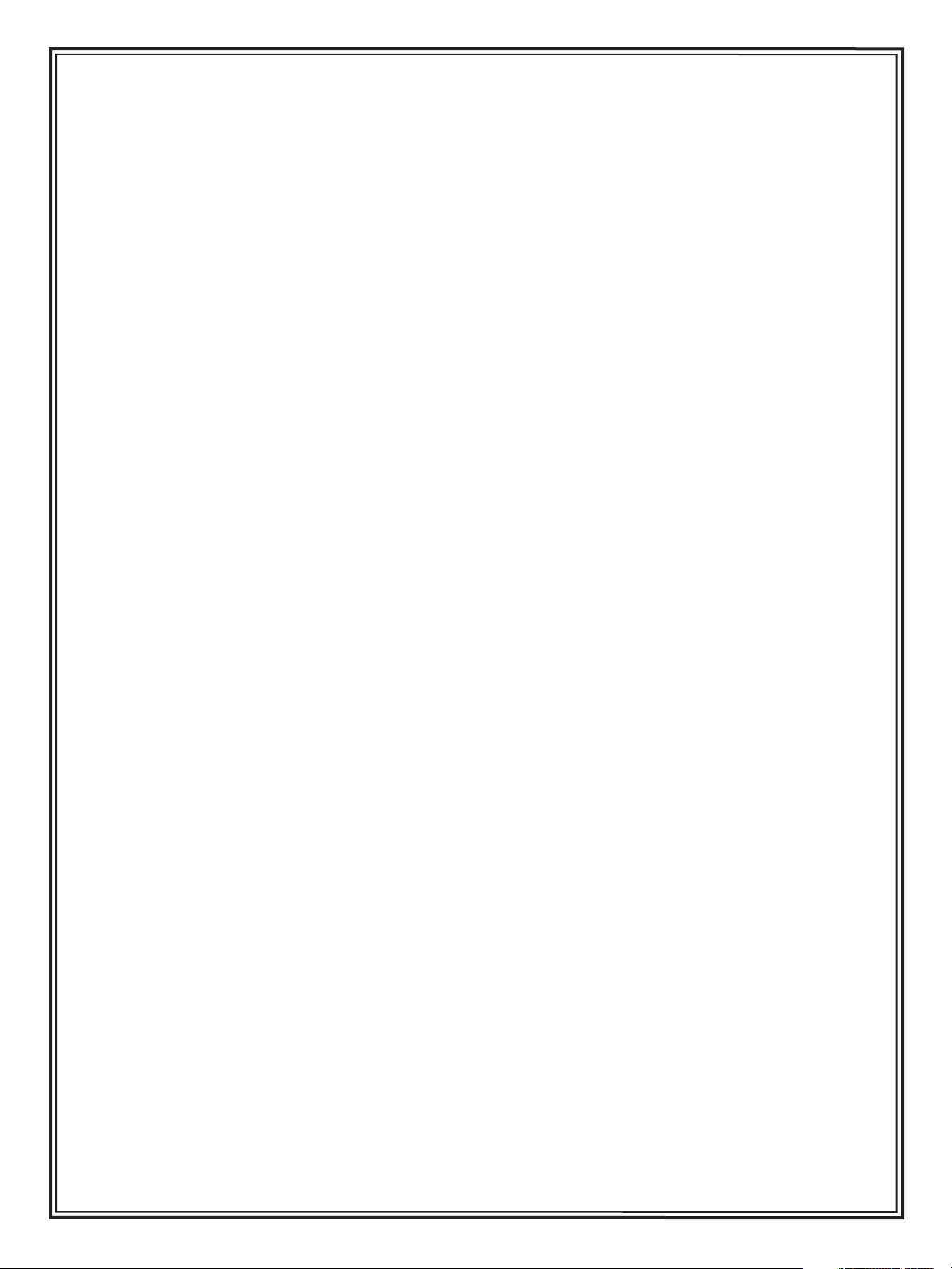
bbc
Installing and Configuring
LiveCycle for JBoss
Adobe® LiveCycle™
October 2006 Version 7.2
Page 2
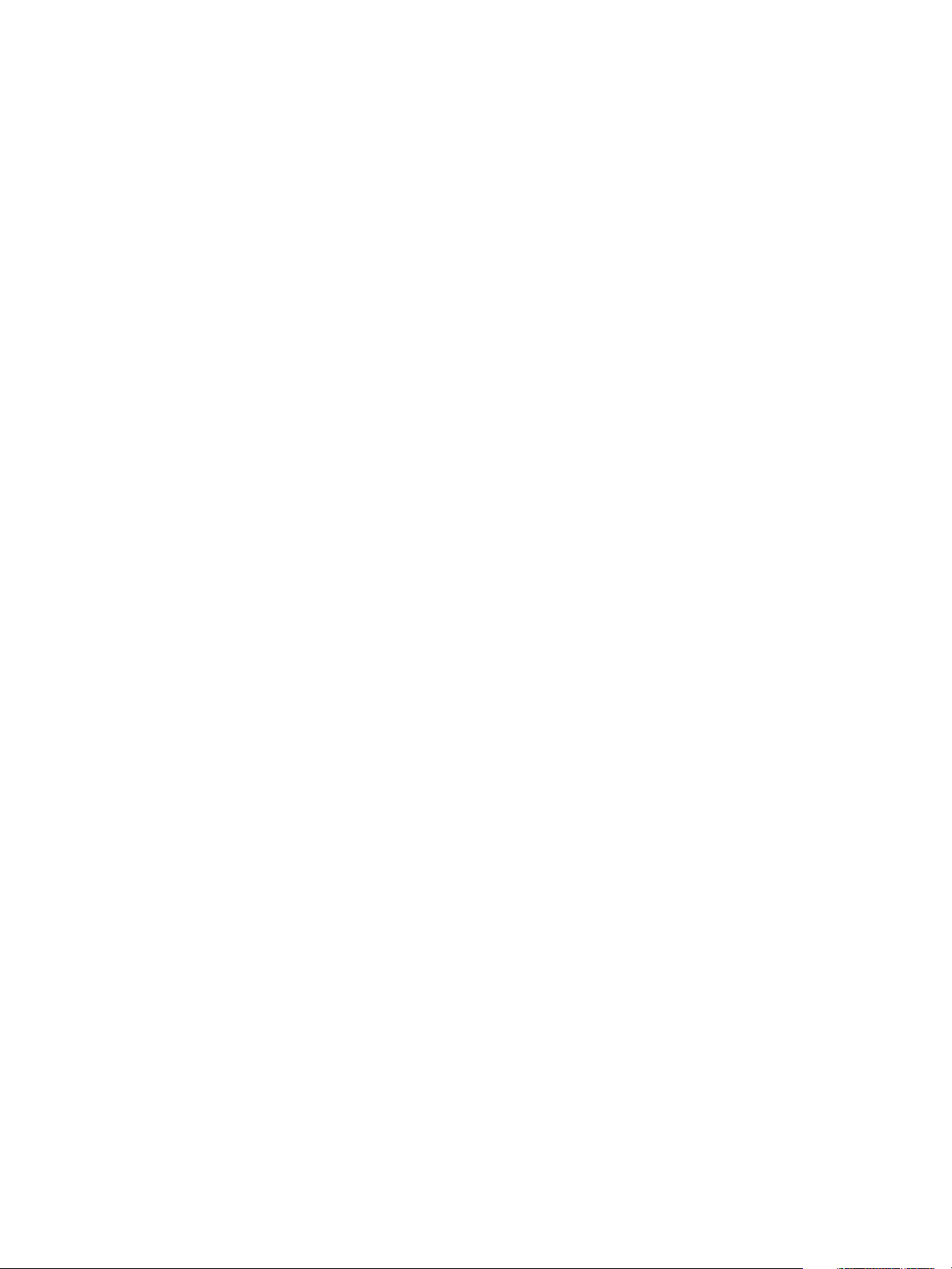
© 2006 Adobe Systems Incorporated. All rights reserved.
Adobe® LiveCycle™ 7.2 Installing and Configuring LiveCycle for JBoss® for Microsoft® Windows® and Linux®
Edition 1.1, October 2006
If this guide is distributed with software that includes an end user agreement, this guide, as well as the software described in it, is furnished
under license and may be used or copied only in accordance with the terms of such license. Except as permitted by any such license, no part
of this guide may be reproduced, stored in a retrieval system, or transmitted, in any form or by any means, electronic, mechanical, recording,
or otherwise, without the prior written permission of Adobe Systems Incorporated. Please note that the content in this guide is protected
under copyright law even if it is not distributed with software that includes an end user license agreement.
The content of this guide is furnished for informational use only, is subject to change without notice, and should not be construed as a
commitment by Adobe Systems Incorporated. Adobe Systems Incorporated assumes no responsibility or liability for any errors or
inaccuracies that may appear in the informational content contained in this guide.
Please remember that existing artwork or images that you may want to include in your project may be protected under copyright law. The
unauthorized incorporation of such material into your new work could be a violation of the rights of the copyright owner. Please be sure to
obtain any permission required from the copyright owner.
Any references to company names and company logos in sample material or in the sample forms included in this software are for
demonstration purposes only and are not intended to refer to any actual organization.
Adobe, the Adobe logo, Acrobat, Kozuka Gothic, Kozuka Mincho, LiveCycle, Minion, Myriad, PhotoShop, PostScript, and Reader are either
registered trademarks or trademarks of Adobe Systems Incorporated in the United States and/or other countries.
BEA WebLogic Server is a registered trademark of BEA Systems, Inc.
IBM, AIX, DB2, and WebSphere are trademarks of International Business Machines Corporation in the United States, other countries, or both.
Intel and Pentium are registered trademarks of Intel Corporation in the U.S. and other countries.
Linux is the registered trademark of Linus Torvalds in the U.S. and other countries.
MacIntosh is a trademark of Apple Computer, Inc., registered in the United States and other countries.
Microsoft, Windows, and Windows Server are either registered trademarks or trademarks of Microsoft Corporation in the United States
and/or other countries.
Novell and SUSE are registered trademarks of Novell, Inc. in the United States and other countries.
Oracle is a trademark of Oracle Corporation and may be registered in certain jurisdictions.
Red Hat and JBoss are trademarks or registered trademarks of Red Hat, Inc. in the United States and other countries.
Sun, Java, JavaScript, and Solaris are trademarks or registered trademarks of Sun Microsystems, Inc. in the United States and other countries.
All SPARC trademarks are used under license and are trademarks or registered trademarks of SPARC International, Inc. Products bearing
SPARC trademarks are based upon an architecture developed by Sun Microsystems, Inc.
All other trademarks are the property of their respective owners.
This software is based in part on the work of the Independent JPEG Group.
Portions copyright 1992, 1993 Simmule Turner and Rich Salz. All rights reserved.
This product includes software developed by the Apache Software Foundation (http://www.apache.org/).
Portions Copyright (C) 1991, 1999 Free Software Foundation, Inc. The JBOSS, OmniORB, and JacORB libraries are licensed under the GNU
Library General Public License, a copy of which is included with this software.
This product contains either BISAFE and/or TIPEM software by RSA Data Security, Inc.
This product includes software developed by Brian M. Clapper bmc@clapper.org.
Portions of this code are licensed from Apple Computer, Inc. under the terms of the Apple Public Source License, Version 2. The source code
version of these portions and the license are available at http://www.opensource.apple.com/apsl/.
Portions based in part on the work of the FreeType team.
Powered by Celequest. Contains technology distributed under license from Celequest Corporation. Copyright 2005 Celequest Corporation.
All rights reserved.
This product includes software developed by the Jaxen Project (http://www.jaxen.org/).
This Program was written with MacApp®: ©1985-1988 Apple Computer, Inc. APPLE COMPUTER, INC. MAKES NO WARRANTIES WHATSOEVER,
EITHER EXPRESS OR IMPLIED, REGARDING THIS PRODUCT, INCLUDING WARRANTIES WITH RESPECT TO ITS MERCHANTABILITY OR ITS FITNESS
FOR ANY PARTICULAR PURPOSE. The MacApp software is proprietary to Apple Computer, Inc. and is licensed to Adobe for distribution only
for use in combination with Adobe software.
Page 3
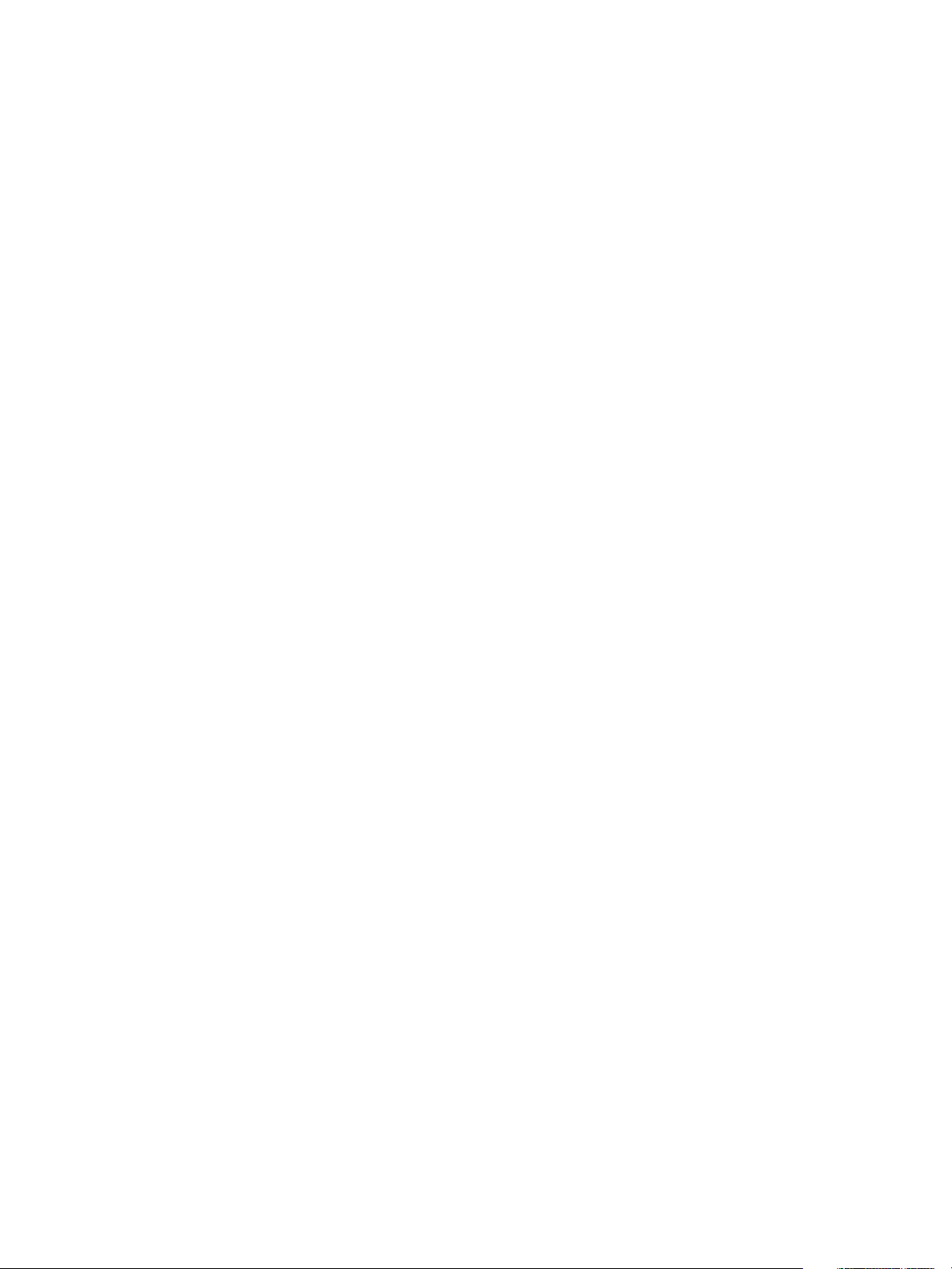
Portions licensed under the Mozilla Public License Version 1.1, available at www.mozilla.org. Software distributed under the License is
distributed on an "AS IS" basis, WITHOUT WARRANTY OF ANY KIND, either express or implied. See the License for the specific language
governing rights and limitations under the License.
Adobe Systems Incorporated, 345 Park Avenue, San Jose, California 95110, USA.
Notice to U.S. Government End Users. The Software and Documentation are “Commercial Items,” as that term is defined at 48 C.F.R. §2.101,
consisting of “Commercial Computer Software” and “Commercial Computer Software Documentation,” as such terms are used in 48 C.F.R.
§12.212 or 48 C.F.R. §227.7202, as applicable. Consistent with 48 C.F.R. §12.212 or 48 C.F.R. §§227.7202-1 through 227.7202-4, as applicable,
the Commercial Computer Software and Commercial Computer Software Documentation are being licensed to U.S. Government end users
(a) only as Commercial Items and (b) with only those rights as are granted to all other end users pursuant to the terms and conditions herein.
Unpublished-rights reserved under the copyright laws of the United States. Adobe Systems Incorporated, 345 Park Avenue, San Jose, CA
95110-2704, USA. For U.S. Government End Users, Adobe agrees to comply with all applicable equal opportunity laws including, if
appropriate, the provisions of Executive Order 11246, as amended, Section 402 of the Vietnam Era Veterans Readjustment Assistance Act of
1974 (38 USC 4212), and Section 503 of the Rehabilitation Act of 1973, as amended, and the regulations at 41 CFR Parts 60-1 through 60-60,
60-250, and 60-741. The affirmative action clause and regulations contained in the preceding sentence shall be incorporated by reference.
Page 4
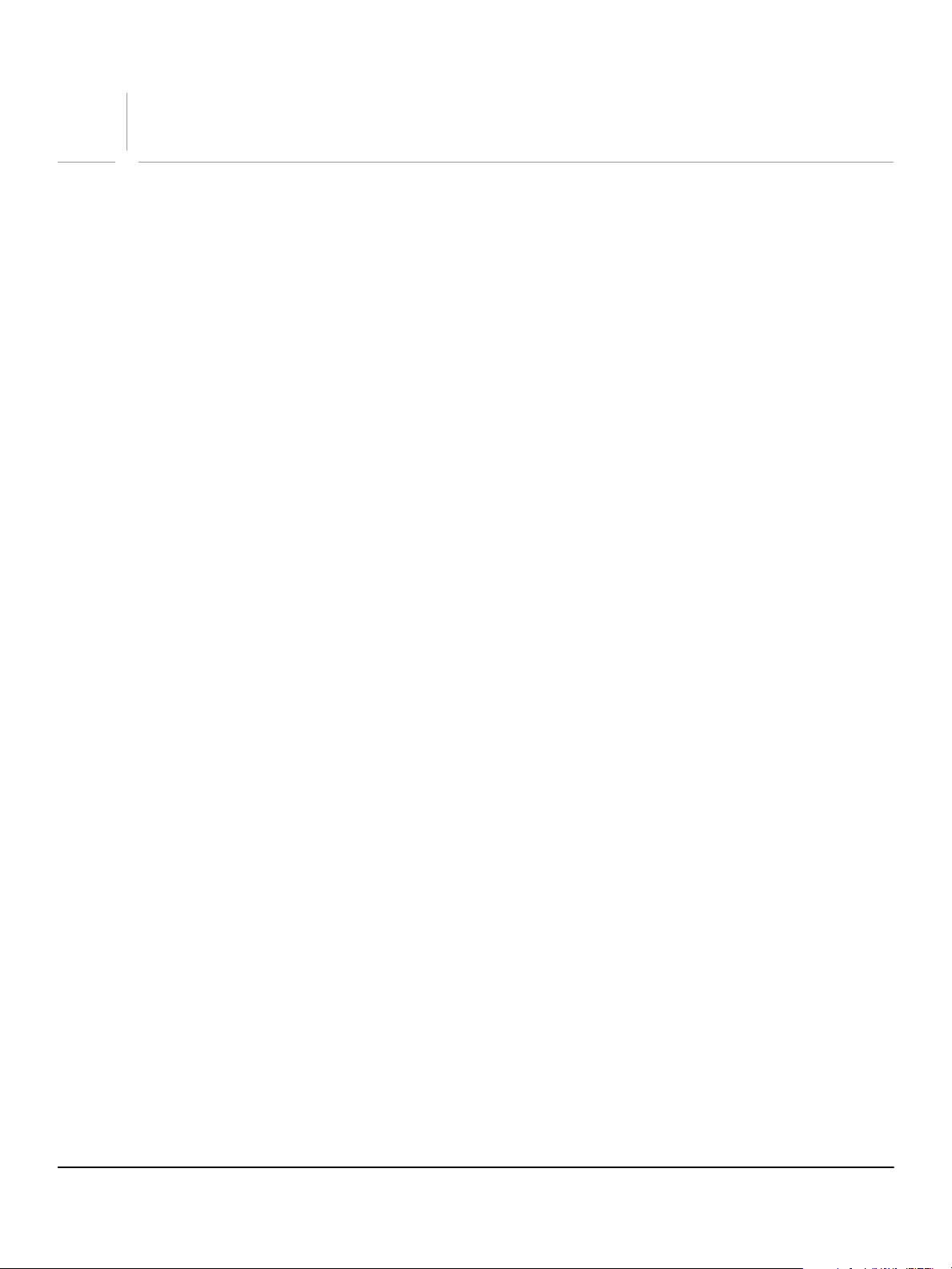
Contents
Preface.......................................................................................................................................... 8
What’s in this guide? ..................................................................................................................................................................... 8
Who should read this guide? ..................................................................................................................................................... 8
Conventions used in this guide................................................................................................................................................. 8
Related documentation ............................................................................................................................................................... 9
Updated LiveCycle product information.......................................................................................................................10
1 Before You Install ...................................................................................................................... 11
About the installation, configuration, and deployment process................................................................................11
Methods for installing, configuring, and deploying LiveCycle products.................................................................12
Upgrading LiveCycle products................................................................................................................................................12
About Watched Folder installation........................................................................................................................................13
System requirements..................................................................................................................................................................13
Supported software ..............................................................................................................................................................13
Platform and software combinations.............................................................................................................................15
Minimum hardware requirements ..................................................................................................................................15
Additional requirements for LiveCycle PDF Generator Elements and
LiveCycle PDF Generator Professional.....................................................................................................................15
Additional requirements for LiveCycle PDF Generator for PostScript................................................................16
Installation, configuration, and deployment checklists.................................................................................................16
Turnkey installation and deployment checklist..........................................................................................................16
Manual installation and deployment checklist...........................................................................................................17
Updated LiveCycle product information.......................................................................................................................18
Part I: Turnkey Installation
2 Installing LiveCycle Products Using the Turnkey Installation ...............................................20
Running the turnkey installation............................................................................................................................................20
Modifying LiveCycle Services ............................................................................................................................................25
3 Post-deployment .......................................................................................................................26
Accessing Administrator............................................................................................................................................................26
Accessing User Management ..................................................................................................................................................27
LiveCycle Assembler post-deployment tasks ....................................................................................................................27
Verifying the LiveCycle Assembler deployment.........................................................................................................27
LiveCycle Forms post-deployment tasks.............................................................................................................................28
Verifying the LiveCycle Forms deployment .................................................................................................................28
LiveCycle Print post-deployment tasks................................................................................................................................28
Verifying deployment...........................................................................................................................................................28
Deploying and running the PrintIVS web application..............................................................................................29
Running the Print Submitter application......................................................................................................................29
Running the Form Server Module API Print application..........................................................................................30
LiveCycle Form Manager post-deployment tasks............................................................................................................31
Accessing the LiveCycle Form Manager end-user pages........................................................................................31
4
Page 5
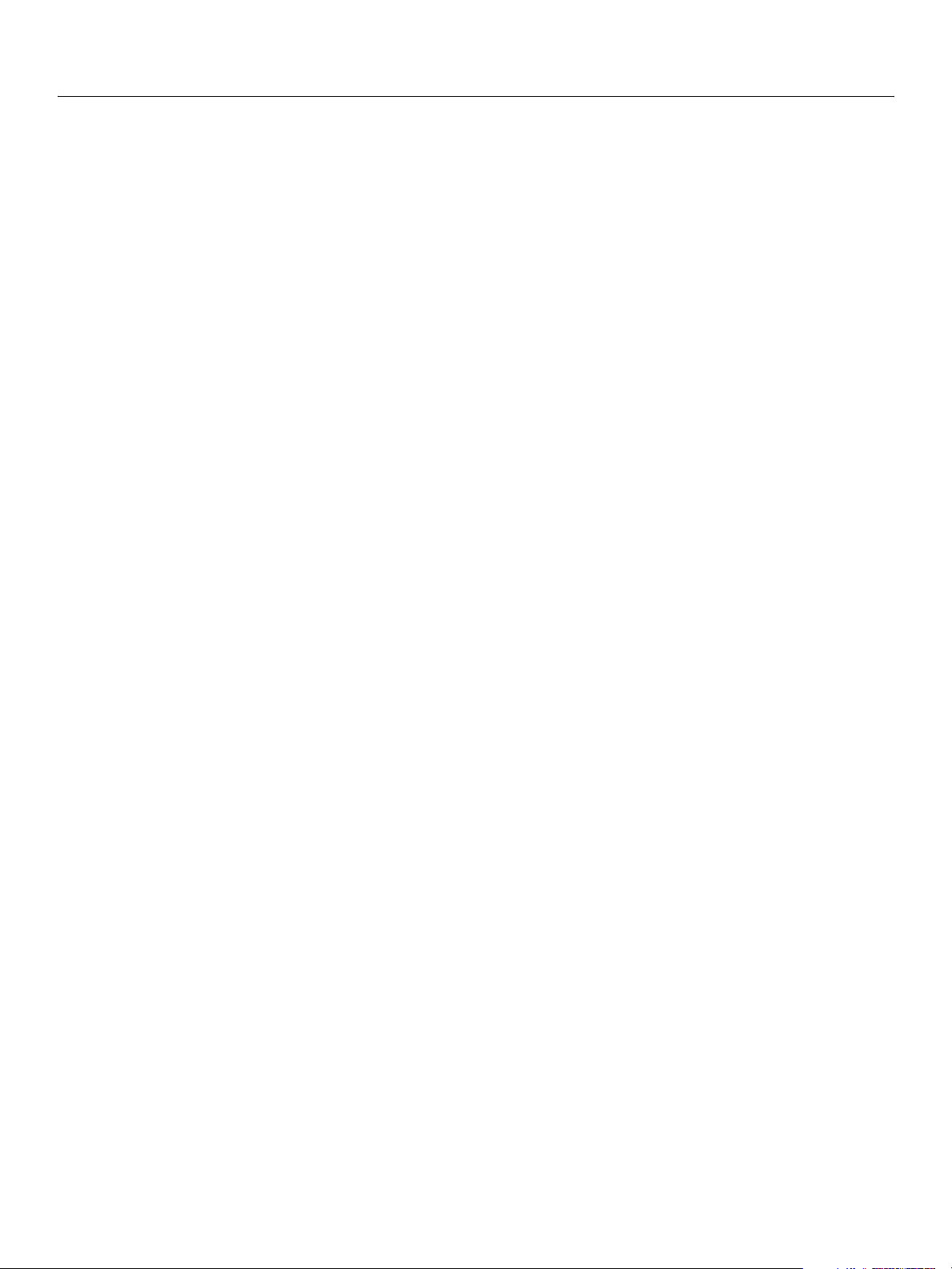
Adobe LiveCycle Contents
Installing and Configuring LiveCycle for JBoss 5
3 Post-deployment (Continued)
LiveCycle PDF Generator post-deployment tasks............................................................................................................31
Setting up job sources .........................................................................................................................................................31
Setting Adobe PDF Printer as the default printer ...................................................................................................... 31
Installing fonts.........................................................................................................................................................................32
Setting the LiveCycle PDF Generator conversion time-out....................................................................................32
Part II: Manual Installation, Configuration and Deployment
4 Installing LiveCycle Products.................................................................................................... 35
Installing LiveCycle PDF Generator........................................................................................................................................36
Installing LiveCycle products ................................................................................................................................................... 38
Installing LiveCycle Print............................................................................................................................................................39
Installing Watched Folder .........................................................................................................................................................40
Viewing the error log ..................................................................................................................................................................41
5 Preparing Your Environment.................................................................................................... 42
Creating the database ................................................................................................................................................................42
Creating a MySQL database ...............................................................................................................................................42
Creating an Oracle database..............................................................................................................................................43
Creating a DB2 database.....................................................................................................................................................44
Configuring a DB2 database for concurrent usage...................................................................................................45
Creating a SQL Server database........................................................................................................................................46
Creating a JMS database on SQL Server ........................................................................................................................46
Preparing the application server ............................................................................................................................................48
Installing JBoss Application Server..................................................................................................................................48
6 Configuring LiveCycle Products for Deployment ................................................................... 49
7 Manually Configuring JBoss .....................................................................................................53
Starting and stopping JBoss..................................................................................................................................................... 53
Modifying the JBoss configuration files...............................................................................................................................54
Configuring JBoss for Watched Folder.................................................................................................................................58
Connecting JBoss for LiveCycle products to the LiveCycle database .......................................................................58
Configuring the MySQL data source...............................................................................................................................58
Configuring the Oracle data source................................................................................................................................59
Configuring the DB2 data source.....................................................................................................................................60
Configuring the SQL Server data source .......................................................................................................................61
8 Manually Deploying to JBoss....................................................................................................63
About deploying LiveCycle products....................................................................................................................................63
JBoss directory name............................................................................................................................................................63
Summary of deployable components............................................................................................................................63
Deploying to JBoss.......................................................................................................................................................................64
Applying the connection pool patch for Watched Folder ............................................................................................65
Viewing log files............................................................................................................................................................................65
9 Initializing the Database ........................................................................................................... 66
10 Configuring LiveCycle Products to Access LDAP .................................................................... 68
Configuring LiveCycle products with LDAP .......................................................................................................................68
Configuring LiveCycle products with LDAPS.....................................................................................................................69
Page 6
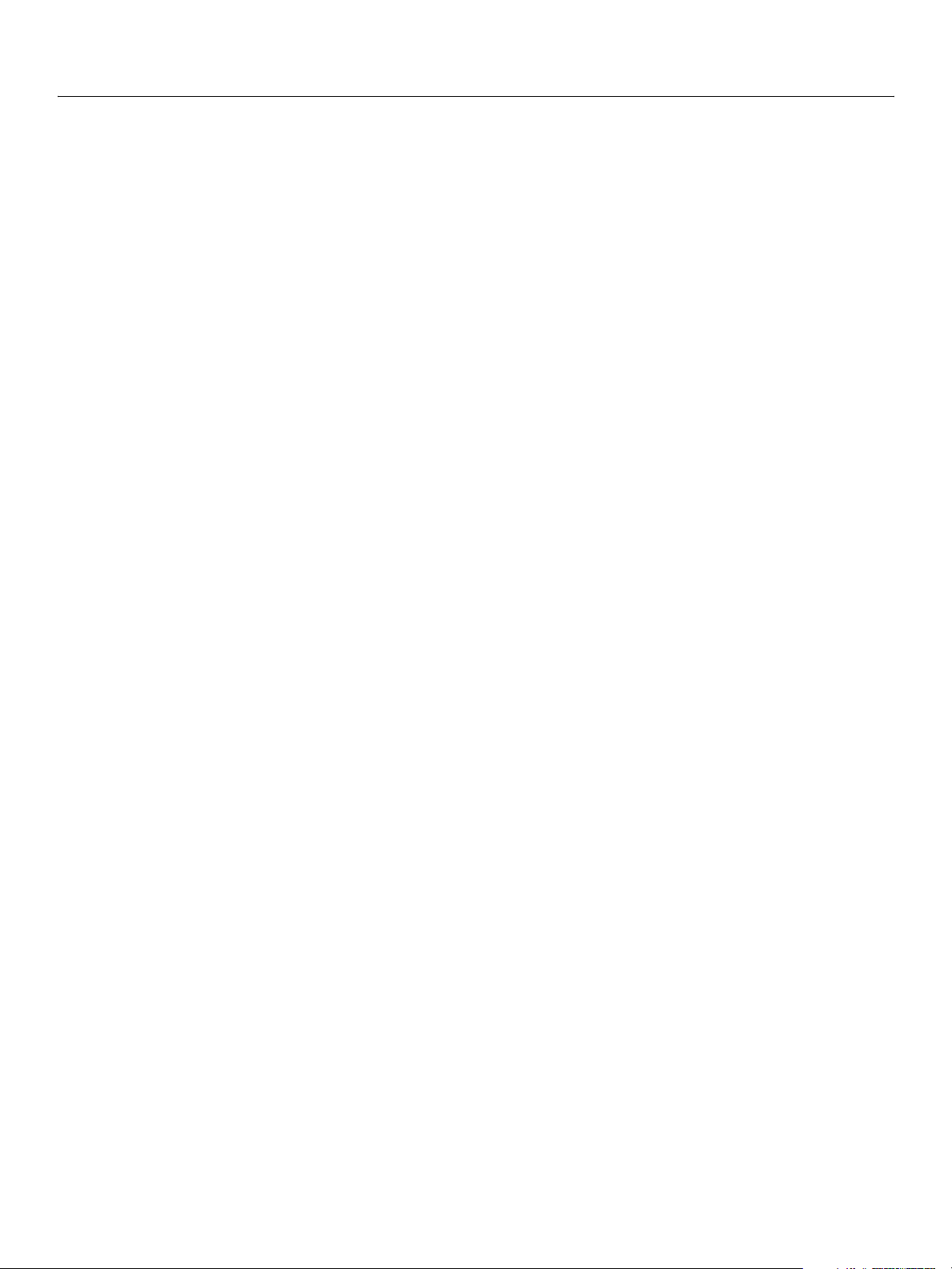
Adobe LiveCycle Contents
Installing and Configuring LiveCycle for JBoss 6
Part III: Post-Deployment Configuration
11 Configuring SSL on JBoss.......................................................................................................... 71
Creating an SSL Credential ....................................................................................................................................................... 71
Configuring SSL on JBoss .........................................................................................................................................................73
12 Manually Configuring JBoss for BAM Server...........................................................................76
Installing JBoss Application Server ........................................................................................................................................76
Creating the BAM metadata database .................................................................................................................................76
User accounts ..........................................................................................................................................................................76
Configuring JBoss for BAM Server..........................................................................................................................................77
Installing database drivers on JBoss for BAM Server.................................................................................................77
Connecting JBoss to the BAM metadata database....................................................................................................78
Connecting JBoss for BAM Server to the LiveCycle database................................................................................80
Configuring required JBoss JVM options ......................................................................................................................82
Optional JBoss JVM options...............................................................................................................................................83
Modifying the JBoss thread configuration ...................................................................................................................84
Configuring JBoss logging.................................................................................................................................................. 85
Customizing port numbers ................................................................................................................................................86
Deploying BAM Server ...............................................................................................................................................................87
Part VI: Additional LiveCycle Workflow Configuration
13 Getting Started with BAM Server .............................................................................................89
Configuring LiveCycle Workflow Server for BAM Server................................................................................................89
Accessing BAM Workbench and BAM Dashboard ..........................................................................................................90
Configuring BAM Server ............................................................................................................................................................90
Configuring the SMTP settings .........................................................................................................................................90
Importing LiveCycle Workflow metadata definitions...............................................................................................91
Configuring LDAP settings for BAM Server ..................................................................................................................92
14 Installing LiveCycle Workflow Designer .................................................................................. 97
Installing LiveCycle Workflow Designer ..............................................................................................................................97
Connecting to application servers using non-default ports.........................................................................................98
Uninstalling LiveCycle Workflow Designer.........................................................................................................................98
A Supported Platform and Software Combinations ................................................................100
B Fonts Installed with the Font Manager Module ....................................................................103
C Invoking LiveCycle Assembler Using LiveCycle Workflow and Watched Folder ...............104
Summary of tasks ...................................................................................................................................................................... 104
Deploying QPACs and creating a workflow process.................................................................................................... 105
Using dynamic or static DDX files................................................................................................................................. 105
Configuring an Assembler QPAC in a workflow process...................................................................................... 106
Creating and configuring a watched folder .................................................................................................................... 108
Creating a JobConfig.xml file................................................................................................................................................ 109
Preparing PDF and DDX files................................................................................................................................................. 112
Submitting the LiveCycle Assembler job for processing............................................................................................ 112
Page 7
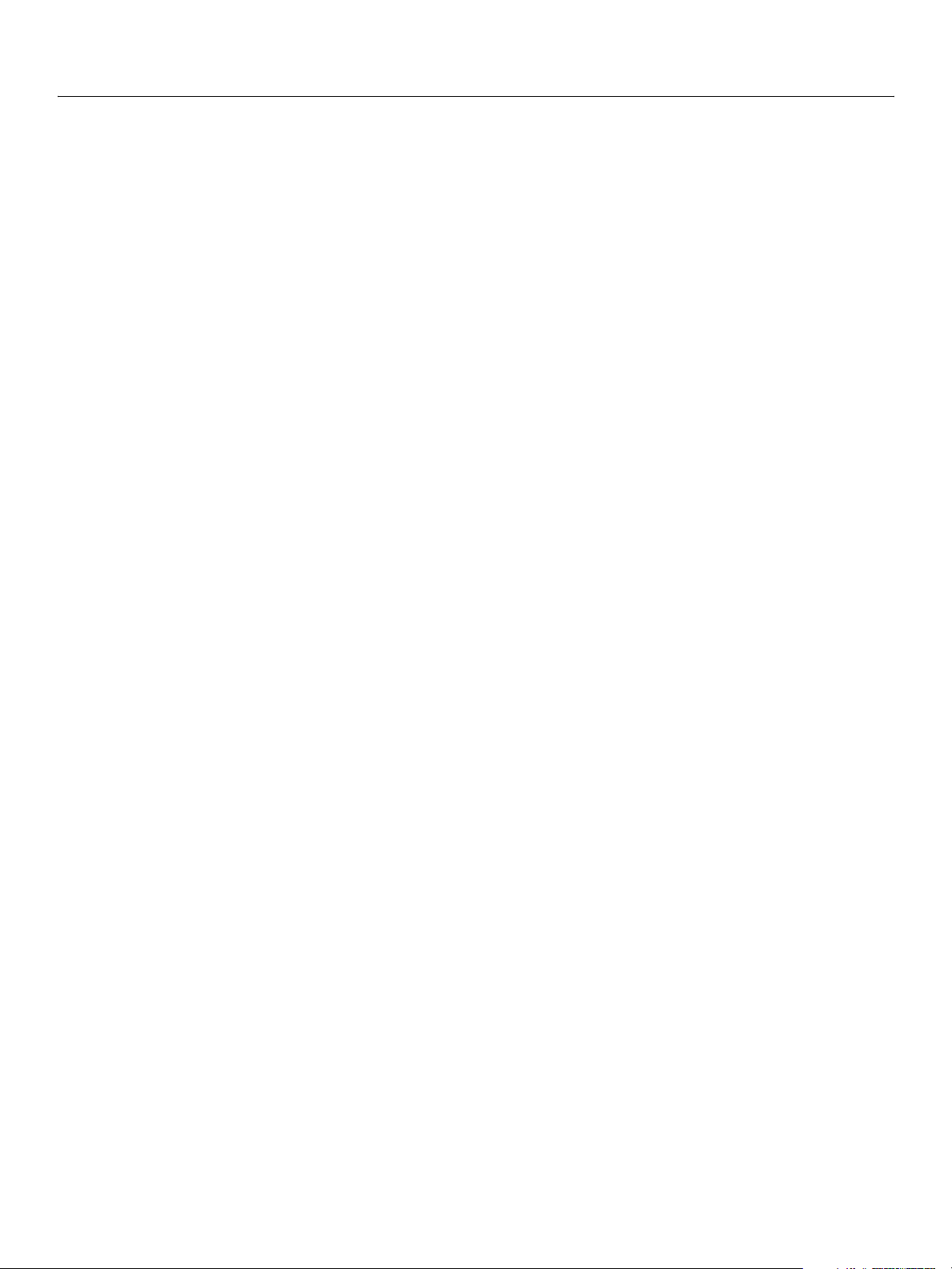
Adobe LiveCycle Contents
Installing and Configuring LiveCycle for JBoss 7
D Developing Forms for LiveCycle.............................................................................................113
Publishing files from client software.................................................................................................................................. 113
Designing forms for LiveCycle products........................................................................................................................... 113
Using dynamic forms with LiveCycle products........................................................................................................ 114
Embedding fonts in PDF/A-compliant forms ........................................................................................................... 114
E Uninstalling LiveCycle Products............................................................................................. 115
Removing the product files from a turnkey installation ............................................................................................. 115
Removing the product files from a manual installation.............................................................................................. 116
F Enhancing Server Performance .............................................................................................. 117
Optimizing inline documents and impact on JVM memory...................................................................................... 117
Cleaning up temporary files in the Global storage directory.................................................................................... 118
DB2 configuration settings.................................................................................................................................................... 118
Improving Windows Server Performance with LDAP .................................................................................................. 119
Index .........................................................................................................................................120
Page 8
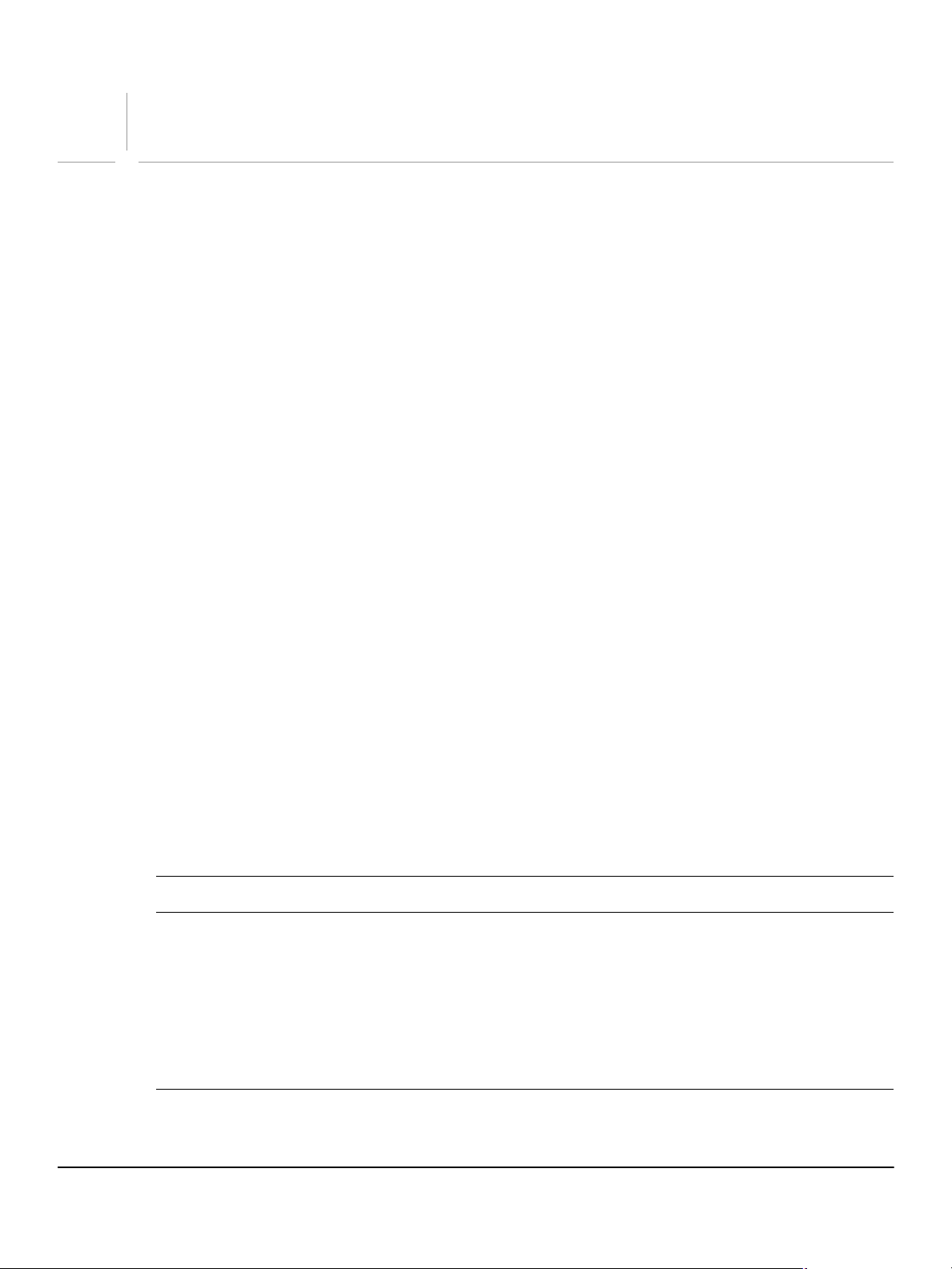
Preface
This guide is one of several resources available to help you learn about the Adobe® LiveCycle™ suite of
products. LiveCycle products help automate and accelerate the flow of business-critical information to and
from customers, partners, constituents, and employees.
What’s in this guide?
This guide provides information about how to install and configure the following LiveCycle products on
Microsoft® Windows® and Linux® and how to deploy the products to a JBoss® Application Server:
● Adobe LiveCycle Assembler 7.2.1
● Adobe LiveCycle Forms 7.2
● Adobe LiveCycle Form Manager 7.2
● Adobe LiveCycle PDF Generator 7.2 Professional, LiveCycle PDF Generator 7.2 Elements, and
LiveCycle PDF Generator 7.2 for PostScript®
● Adobe LiveCycle Print 7.2
● Adobe LiveCycle Workflow 7.2.1
This guide also provides information about how to install and configure Watched Folder 1.1.
Who should read this guide?
This guide provides information for administrators or developers responsible for installing, configuring,
administering, or deploying LiveCycle products. The information provided is based on the assumption that
anyone reading this guide is familiar with application servers, Linux and Windows operating systems,
MySQL, Oracle®, DB2®, or SQL Server database servers, and web environments.
Conventions used in this guide
This guide uses the following naming conventions for common file paths.
Name Default value Description
[LiveCycle root] Windows:
C:\Adobe\LiveCycle\
Linux:
/opt/adobe/livecycle/
The installation directory that is used
for all LiveCycle products. The
installation directory contains
subdirectories for Adobe
Configuration Manager, product
SDKs, and each LiveCycle product
installed (along with the product
documentation).
8
Page 9
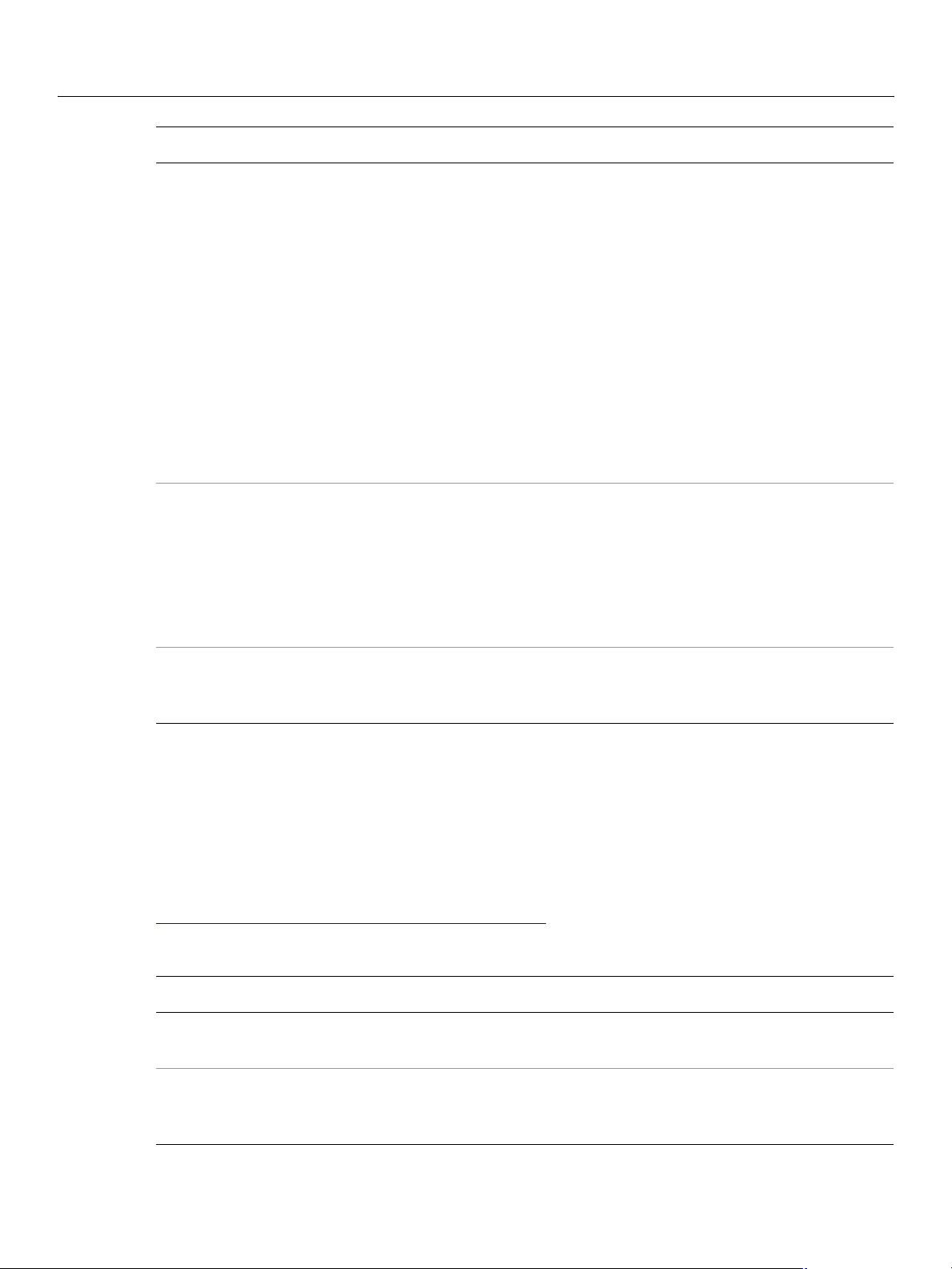
Adobe LiveCycle Preface
Installing and Configuring LiveCycle for JBoss Related documentation 9
Name Default value Description
[product root] Windows:
C:\Adobe\LiveCycle\Assembler
C:\Adobe\LiveCycle\pdfgenerator
C:\Adobe\LiveCycle\Workflow
C:\Adobe\LiveCycle\Forms
C:\Adobe\LiveCycle\Print
C:\Adobe\LiveCycle\Formmanager
Linux:
/opt/adobe/livecycle/assembler
/opt/adobe/livecycle/pdfgenerator
/opt/adobe/livecycle/workflow
/opt/adobe/livecycle/forms
/opt/adobe/livecycle/print
/opt/adobe/livecycle/formmanager
[appserver root] Windows (Turnkey Installation):
C:\Adobe\LiveCycle\jboss\
Windows (Manual Installation):
C:\jboss
Linux:
/opt/jboss
The directories where
product-specific directories and files
(such as documentation, uninstall
files, samples, and license
information) are located.
The home directory of the
application server that runs the
LiveCycle products.
[jboss bam root] Directory where you have installed JBoss. The home directory of the instance of
Most of the information about directory locations in this guide is cross-platform (all file names and paths
are case-sensitive on Linux). Any platform-specific information is indicated as required.
Related documentation
This guide contains instructions for deploying LiveCycle products to JBoss. The Installing and Configuring
LiveCycle guides for other supported application servers can be accessed at:
www.adobe.com/support/documentation/en/livecycle/
The resources in this table can help you learn about and get started using LiveCycle products.
For information about See
General information about a product and
how it integrates with other Adobe products
The product architecture, how to use the APIs,
and how to develop custom applications for
use with the products
JBoss that runs Business Activity
Monitor (BAM) Server.
Overview guides for each product
The developer guides for each product. For example,
Developing Custom Application for LiveCycle Workflow
or Developing Applications for LiveCycle Assembler.
Page 10
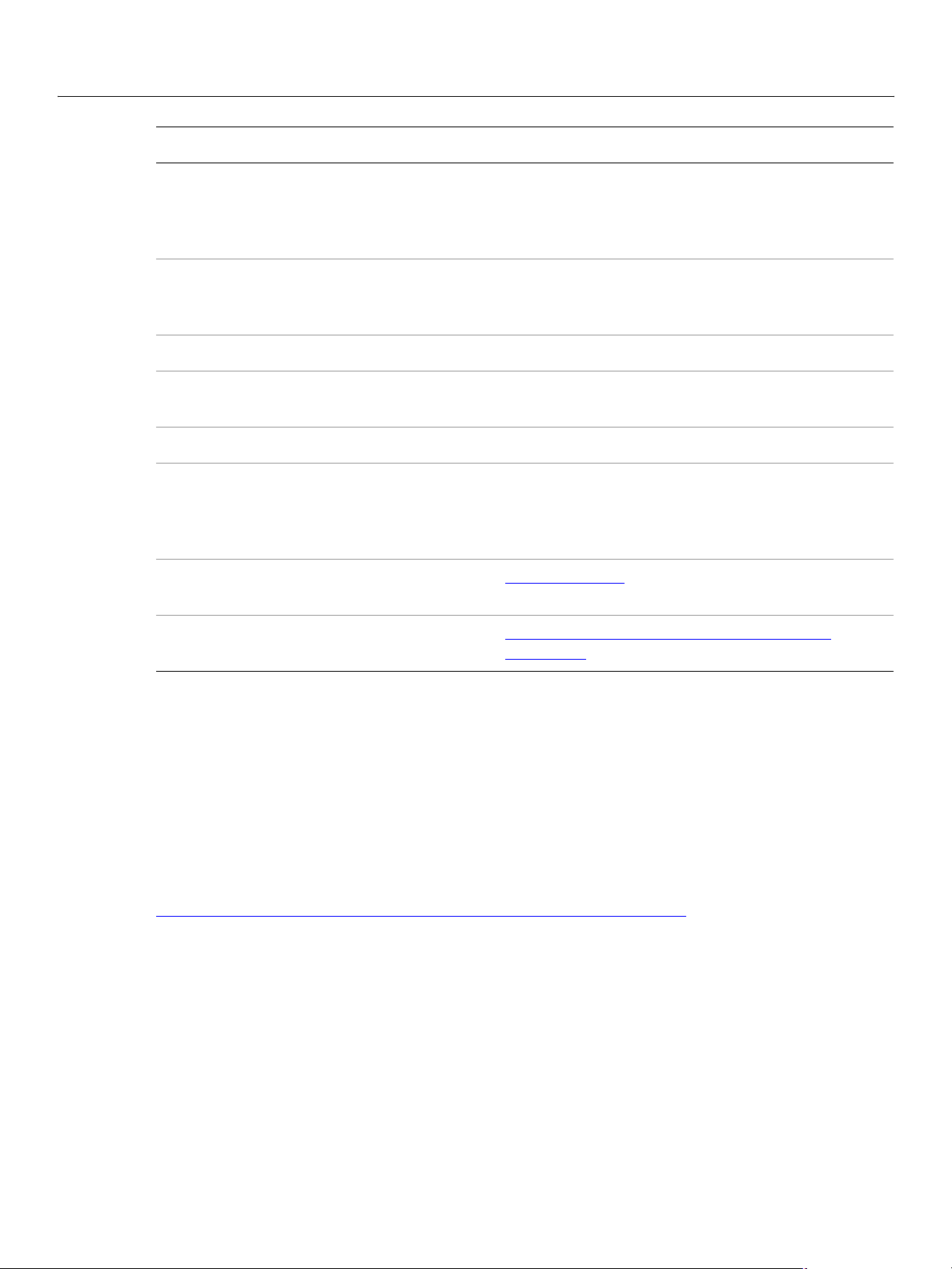
Adobe LiveCycle Preface
Installing and Configuring LiveCycle for JBoss Updated LiveCycle product information 10
For information about See
The EJB API, including descriptions and
explanations of its classes and methods.
The syntax for the Document Description XML
(DDX) grammar and related XML grammars
supported by LiveCycle Assembler
Setting up and administering Watched Folders Watched Folder Administration Help
Managing access to the Adobe Administrator
user interface
How to use LiveCycle Workflow Designer Creating Workflows or LiveCycle Workflow Designer Help
Using the LiveCycle Workflow SDK to create
Quick Process Action Components (QPACs)
that invoke methods in the LiveCycle product
EJB APIs
Other services and products that integrate
with LiveCycle products
Patch updates, technical notes, and additional
information on this product version
The API Reference for each product. Most API
References are installed as JavaDocs with each
product. However, some API references are provided
as PDF documents with the product.
Document Description XML Reference
User Management Administration Help
The QPAC guides, available with the LiveCycle
Workflow SDK. For example Using LiveCycle Assembler
QPACs or Using LiveCycle Forms QPACs.
www.adobe.com
www.adobe.com/support/products/enterprise
/index.html
For information about additional documentation available for each of the LiveCycle products, see the
doc_map.pdf files located in each [product root]/documentation folder.
Note: When copying and pasting strings directly from this guide, you may copy the tag <CR> if the
instructions span a line in the guide.
Updated LiveCycle product information
Adobe Systems has posted a Knowledge Center article to communicate any updated LiveCycle product
information with customers. You can access the article at:
www.adobe.com/support/products/enterprise/knowledgecenter/c4811.pdf
.
Page 11
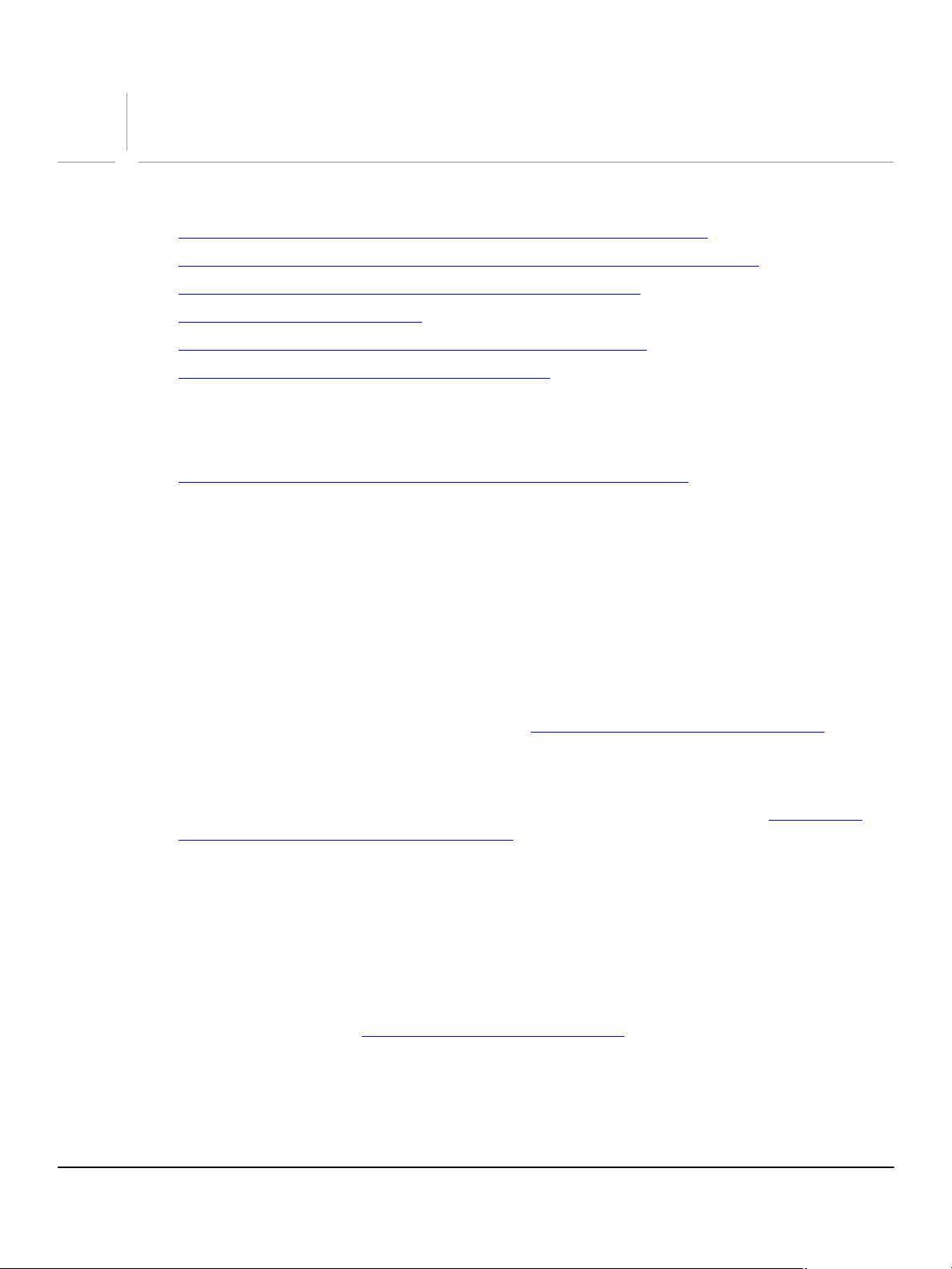
1
Before You Install
This chapter describes how to prepare your system for installing LiveCycle products:
● “About the installation, configuration, and deployment process” on page 11
● “Methods for installing, configuring, and deploying LiveCycle products” on page 12
● “Installing and deploying multiple LiveCycle products” on page 12
● “System requirements” on page 13
● “Installation, configuration, and deployment checklists” on page 16
● “Updated LiveCycle product information” on page 18
Before you begin installing LiveCycle products on your application server, visit the Adobe LiveCycle
product download page at the following location to make certain you have the latest version of the
software:
www.adobe.com/support/products/enterprise/support_downloads.html
About the installation, configuration, and deployment process
Installing, configuring, and deploying LiveCycle products involves the following processes:
Installing: Installing the products places all of the required files onto your computer, within one
installation directory structure. You install the products by running the installation program. The
default installation directory is C:\Adobe\LiveCycle (Windows) or /opt/adobe/livecycle (Linux);
however, you can install the files to a different directory. In this guide, the default installation directory
is referred to as [LiveCycle root]. In order for multiple LiveCycle products to work with one another, you
must install all of the products in the same [LiveCycle root] location. This enables you to assemble the
multiple LiveCycle products into one EAR file. (See “Installing LiveCycle Products” on page 35
Configuring and assembling: Configuring the products modifies a variety of settings that determine
how the products work. Assembling the products packages all of the installed components that the
products need into a deployable EAR file, according to your configuration instructions. You configure
and assemble the products for deployment by running Configuration Manager. (See “Configuring
LiveCycle Products for Deployment” on page 49.) You can configure and assemble multiple LiveCycle
products at the same time.
Deploying: Deploying the products involves deploying the assembled EAR file and a few other
configured files to the JBoss application server on which you plan to run your LiveCycle solution. If you
have configured and assembled multiple products, most of the deployable components for the
multiple products are packaged within the single deployable LiveCycle.ear file.
Initializing the LiveCycle database: Initializing the LiveCycle database creates tables for use with
Adobe User Management and certain LiveCycle products. Deploying any LiveCycle product that
connects to the LiveCycle database requires you to initialize the LiveCycle database after the
deployment process. (See “Initializing the Database” on page 66
.)
.)
11
Page 12
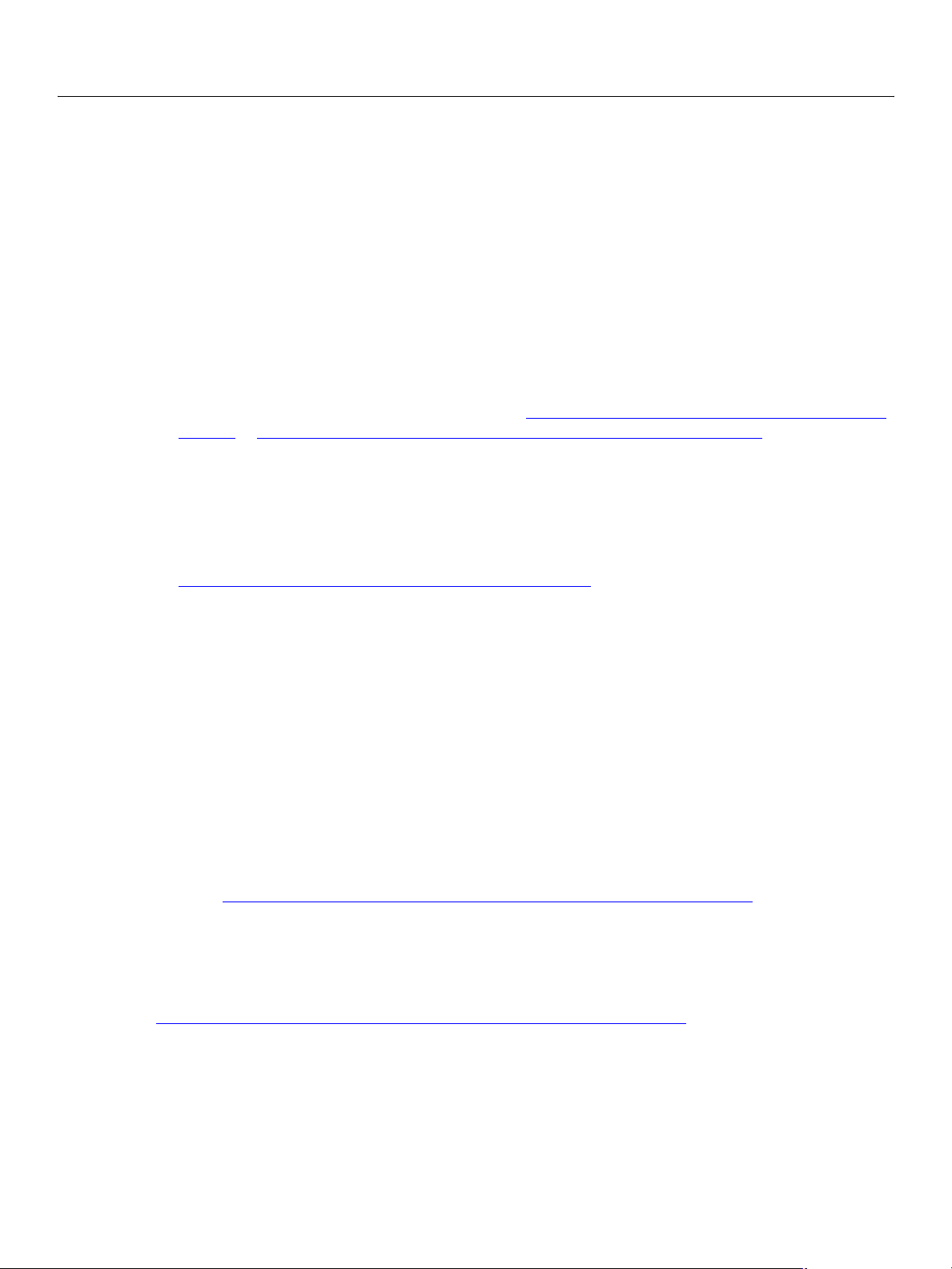
Adobe LiveCycle Before You Install
Installing and Configuring LiveCycle for JBoss Methods for installing, configuring, and deploying LiveCycle products 12
Methods for installing, configuring, and deploying LiveCycle products
You can use one of the following methods for installing, configuring, and deploying LiveCycle products as
well as initializing the database:
Turnkey: (Windows/JBoss/MySQL) The turnkey method lets you install the files, and then run
Configuration Manager to configure the EAR file and other components and automatically performs
the following tasks:
● Install and configure the JBoss Application Server and MySQL database.
● Assemble and deploy the products to JBoss.
● Initialize the MySQL database.
The turnkey method does not configure SSL. (See “Turnkey installation and deployment checklist” on
page 16 or “Installing LiveCycle Products Using the Turnkey Installation” on page 20.)
Manual: The manual method lets you install the files, and then run Configuration Manager to
configure the application server, the EAR file and other components, and deploy the EAR file. You can
also choose to configure your application server and deploy your EAR file manually. However, you must
manually install and, once configured, start your application server as well as create and configure the
database before running Configuration Manager and deploying to the application server. You must
also run Configuration Manager a second time (after deployment) to initialize the database. (See
“Manual installation and deployment checklist” on page 17
.)
Installing and deploying multiple LiveCycle products
To deploy more than one of the LiveCycle products discussed in this guide so that they interoperate, you
need to install the products in the same location, assemble them in a single EAR file, and then deploy the
EAR file.
Note: To install multiple products in the LiveCycle 7.2 product suite, install in the following order:
● LiveCycle PDF Generator
● LiveCycle Assembler, LiveCycle Forms, LiveCycle Form Manager, LiveCycle Print,
LiveCycle Workflow
● LiveCycle Document Security, LiveCycle Policy Server, LiveCycle Reader Extensions
For detailed documentation on installing multiple products, refer to the Knowledge Center article
at: www.adobe.com/support/products/enterprise/knowledgecenter/c4811.pdf
Upgrading LiveCycle products
For the latest information on upgrading LiveCycle products, refer to the Knowledge Center article at:
www.adobe.com/support/products/enterprise/knowledgecenter/c4811.pdf
.
.
Page 13
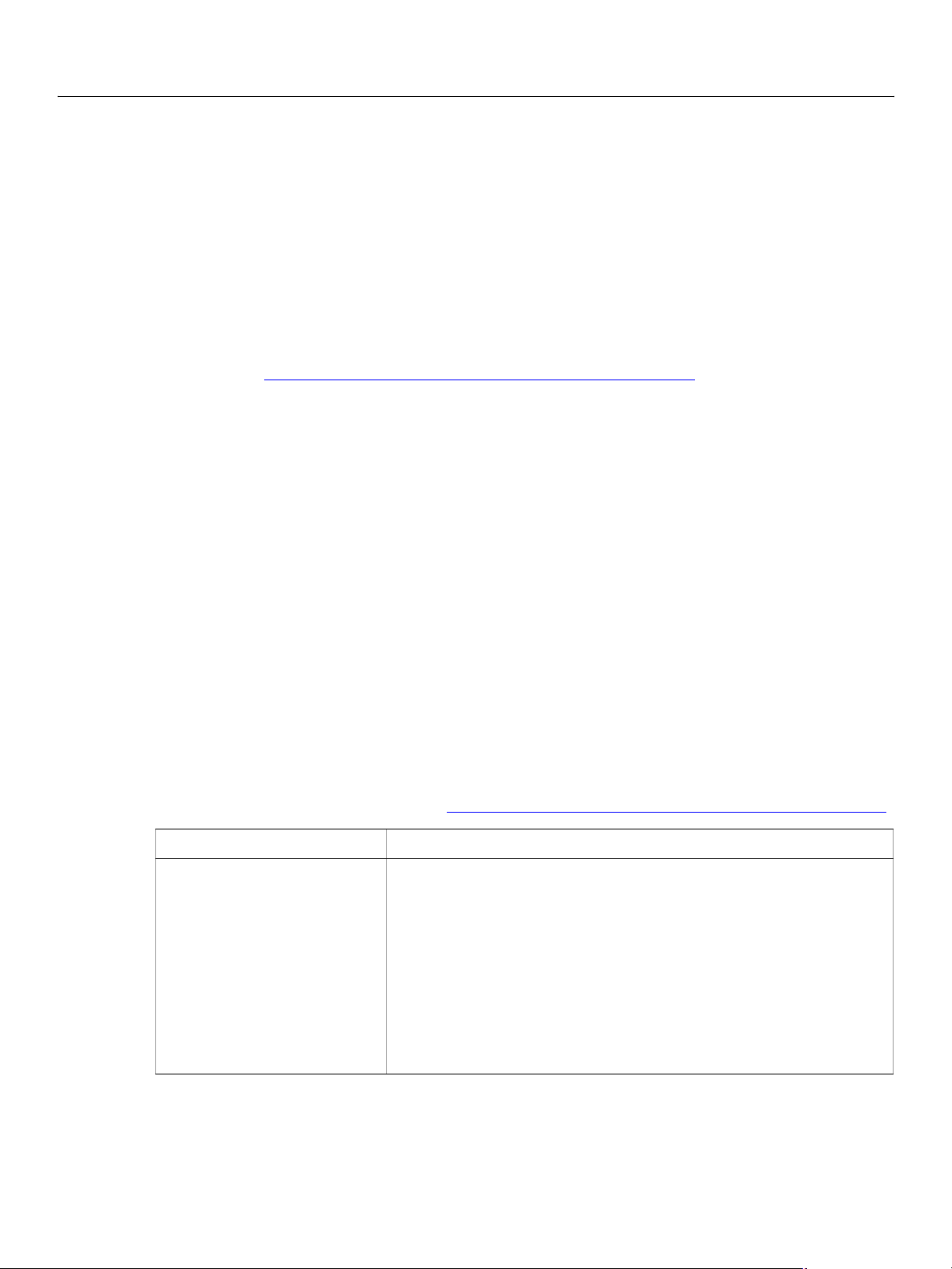
Adobe LiveCycle Before You Install
Installing and Configuring LiveCycle for JBoss About Watched Folder installation 13
About Watched Folder installation
Both LiveCycle Assembler and LiveCycle PDF Generator can use watched folder functionality as a method
for initiating jobs for processing. However, LiveCycle Assembler and LiveCycle PDF Generator use different
watched folder technologies.
LiveCycle Assembler uses a service called Watched Folder, which you install separately and configure with
LiveCycle Workflow using Configuration Manager. This service is included in the deployable LiveCycle.ear
file.
LiveCycle PDF Generator uses an embedded watched folder functionality, which does not require a
separate installation. The configuration tasks required for LiveCycle PDF Generator watched folders is
included in the “LiveCycle PDF Generator post-deployment tasks” on page 31
All other installation and configuration references to Watched Folder in this guide pertain to the service
that is used by LiveCycle Workflow and LiveCycle Assembler.
.
System requirements
This section includes details about the software and hardware that is required for running LiveCycle
products.
Note: If you are running the turnkey installation and configuration, the only prerequisite software
requirement is the Java™ Development Kit (JDK) and a supported web browser. The turnkey
method installs and configures JBoss (which includes the Apache web server) and a MySQL
database.
The JDK is not a prerequisite for LiveCycle PDF Generator. If the JDK is not already installed, the
turnkey installer will install it.
Supported software
This table provides a summary of the application servers, web browsers, and JDK versions that LiveCycle
products support. For a complete list, see “Supported Platform and Software Combinations” on page 100
Required software Supported version
Operating system ● Microsoft Windows Server™ 2003 Enterprise Edition or Standard
.
Edition
● (LiveCycle Workflow Designer) Microsoft Windows XP Service
Pack 2
● SUSE™ Linux Enterprise Server 9.0 i386 (32-bit)
● Red Hat® Linux Advanced Server 2.1 or 3.0
Note: LiveCycle PDF Generator Elements and
LiveCycle PDF Generator Professional are only supported on
Microsoft Windows Server 2003.
Page 14
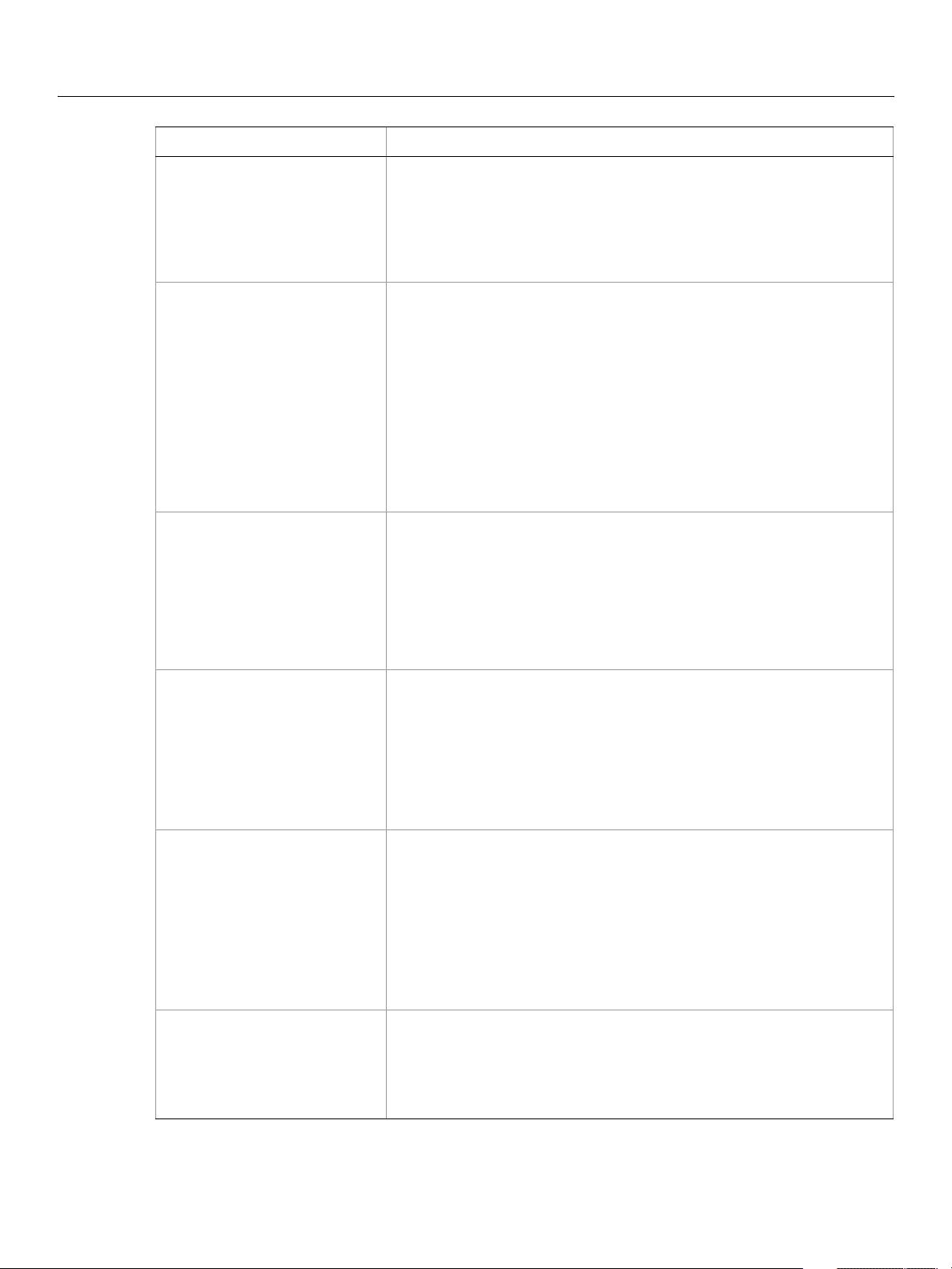
Adobe LiveCycle Before You Install
Installing and Configuring LiveCycle for JBoss Supported software 14
Required software Supported version
Application server
Web browser
JDK
● JBoss Application Server 3.2.5
● JBoss Application Server 3.2.6 (Applicable only for BAM Server,
which is a component of LiveCycle Workflow Server)
Note: Your application server must have an active Internet connection
to access LiveCycle Administrator.
● Microsoft Internet Explorer 6.0 for Windows
● Netscape 7.1 or higher for Windows
● Netscape 7.2 or higher for Linux
● Mozilla 1.8 or higher for Windows and Linux
● Safari 1.2.3, Safari 1.3, Safari 2.0 (end-user support for Macintosh
only)
● (LiveCycle Forms) Firefox 1.0
Note: LiveCycle PDF Generator only supports Microsoft Internet
Explorer 6.0.
● J2SDK version 1.4.2_04 or later version of the 1.4.2 release (version
1.4.2_10 is not supported)
You must create or set the
JAVA_HOME environment variable to point
to the location where Java is installed. Ensure that the Java 2 Standard
Edition (J2SE) installation \bin directory is in the
PATH environment
variable. (This is not required for LiveCycle PDF Generator and
LiveCycle Assembler.)
Database
● Microsoft SQL Server 2000 SP 3
● MySQL 4.1
● (Turnkey) HSQLDB 1.7.1 used as the JBoss JMS database (HSQLDB
1.7.1 is packaged with JBoss 3.2.5)
● Oracle 9i
● Oracle 10g
Database driver
● IBM DB2 - db2jcc.jar and db2jcc_license_cu.jar
● Microsoft SQL Server 2000 - msbase.jar, mssqlserver.jar, and
msutil.jar
● MySQL - mysql-connector-java-3.0.15-ga-bin.jar
● Microsoft SQL Server 2000 for BAM - msbase.jar, mssqlserver.jar,
and msutil.jar
● Oracle - ojdbc14.jar, version 10.2.0.2
LDAP server ● Sun ONE 5.1, 5.2
● Microsoft Active Directory 2000
● Microsoft Active Directory 2003
● Novell® eDirectory 8.7
Note: If you run the turnkey installation, you must not have instances of JBoss Application Server or the
MySQL database server running on the target computer.
Page 15
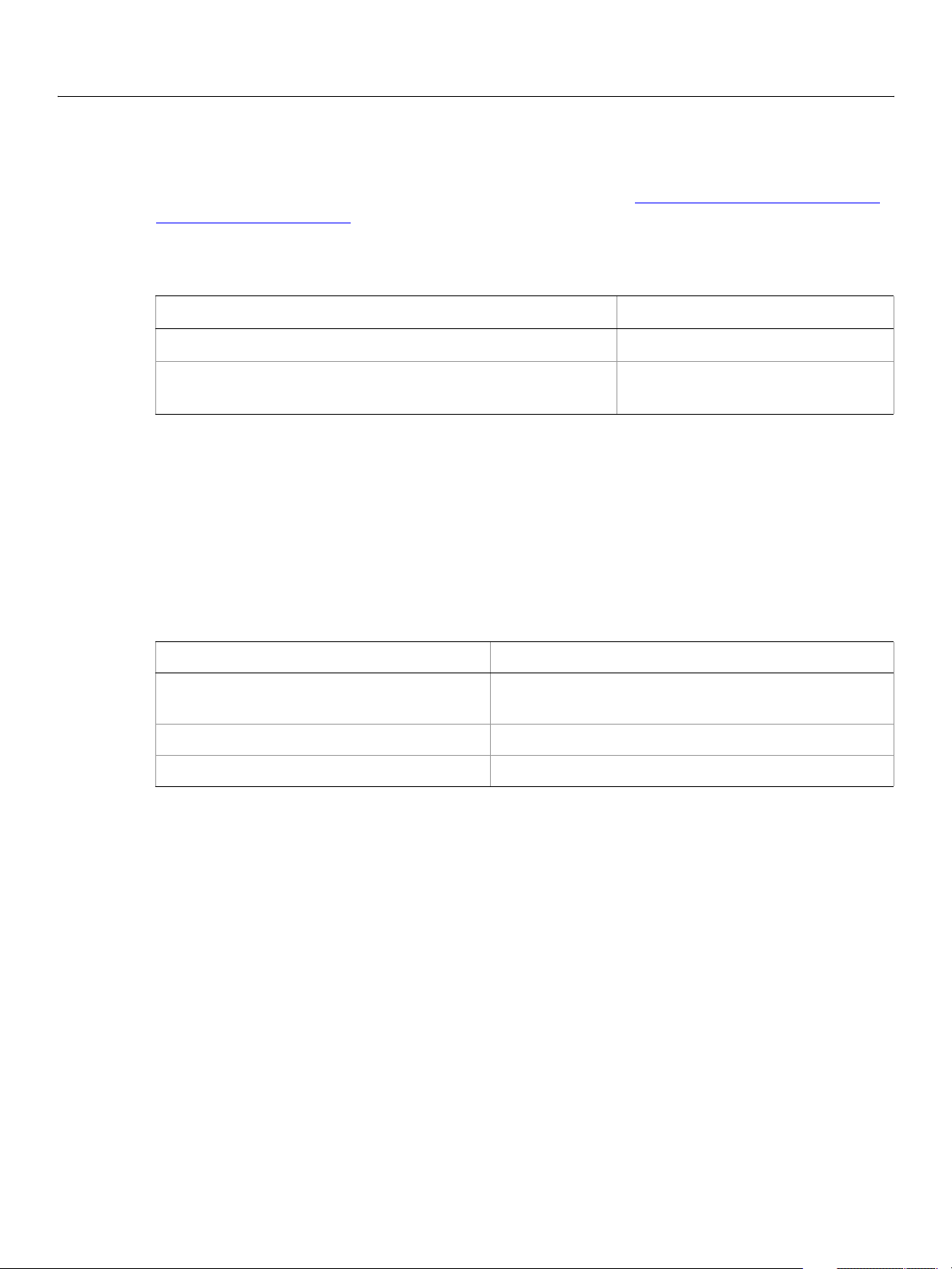
Adobe LiveCycle Before You Install
Installing and Configuring LiveCycle for JBoss Platform and software combinations 15
Platform and software combinations
This table summarizes the software combination and database combination supported for JBoss 3.2.5. For
a complete list of supported software on each operating system, see “Supported Platform and Software
Combinations” on page 100.
Note: LiveCycle PDF Generator Elements and LiveCycle PDF Generator Professional only run on the
Windows Server 2003 Enterprise Edition platform.
Operating system Database
Red Hat Linux Advanced Server 3.0 Microsoft SQL Server 2000 SP 3
Microsoft Windows Server 2003 Enterprise Edition or Standard
Edition
MySQL 4.1
Minimum hardware requirements
The table in this section lists the supported operating systems and corresponding hardware. For any
installation, these settings are recommended as a minimum:
● Disk space for installation: 3 GB per product, except LiveCycle PDF Generator, which requires 3.5 GB
● System temp space during installation: 3 GB
● Memory for running the products: 1 GB per product for each CPU, except LiveCycle PDF Generator,
which requires 1.5 GB per CPU
Operating system Minimum hardware requirement
Windows Server 2003 Enterprise Edition or
Standard Edition
SUSE Linux Enterprise Server 9.0 i386 (32-bit) Pentium 3 or x86 equivalent, 1GHz processor
Red Hat Linux Advanced Server 2.1 or 3.0 Pentium 3 or x86 equivalent, 1GHz processor
Intel® Pentium® 3 or x86 equivalent, 1GHz processor
Additional requirements for LiveCycle PDF Generator Elements and LiveCycle PDF Generator Professional
LiveCycle PDF Generator Elements and LiveCycle PDF Generator Professional must be installed on
Microsoft Windows Server 2003 with the en_US locale. The Windows user who installs the product must
have administrative rights, and must be the same user who installed Microsoft Office on that computer.
Before installing LiveCycle PDF Generator Elements or LiveCycle PDF Generator Professional, you must
ensure that Adobe Acrobat® Professional or Acrobat Standard is not installed. If Acrobat is installed, you
must uninstall it and restart the computer. However, Adobe Reader® can be installed.
Page 16
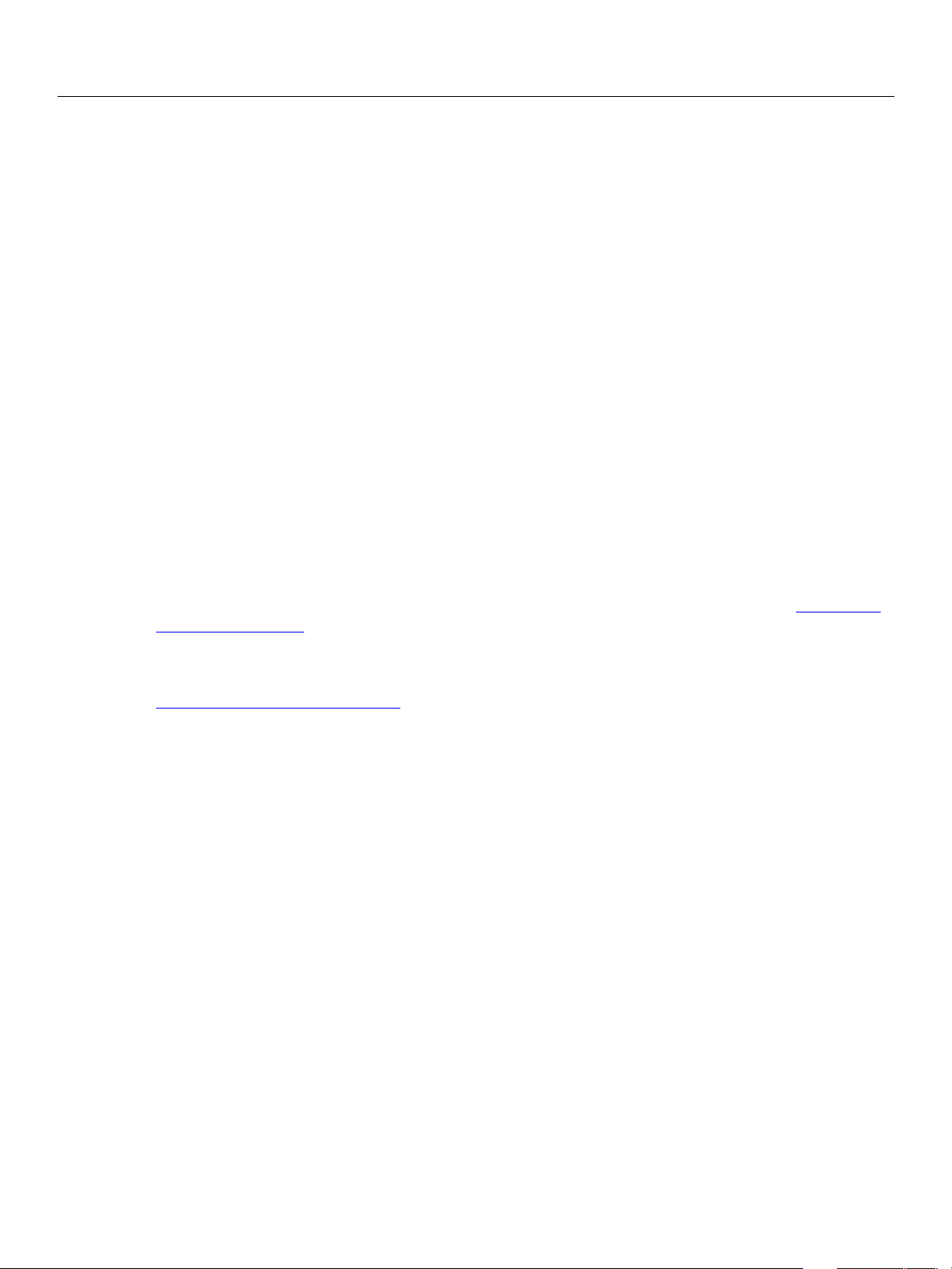
Adobe LiveCycle Before You Install
Installing and Configuring LiveCycle for JBoss Additional requirements for LiveCycle PDF Generator for PostScript 16
Before installing LiveCycle PDF Generator Elements or LiveCycle PDF Generator Professional, you must
also install the software that supports the file formats for which PDF conversion support is required.
LiveCycle PDF Generator Elements and LiveCycle PDF Generator Professional can be extended to convert
these additional file types to PDF files using the following applications:
● Microsoft Office 2000, XP, or 2003
● (LiveCycle PDF Generator Professional) Microsoft Office Visio 2003
● (LiveCycle PDF Generator Professional) Microsoft Project 2003
● (LiveCycle PDF Generator Professional) AutoCAD 2005
● Corel WordPerfect 12
● Adobe Photoshop® CS2
Before completing a turnkey installation of LiveCycle PDF Generator on Windows, ensure that the Service
Control Manager command line tool, sc.exe, is installed in the Windows environment variable. Some
Windows servers do not have this software preinstalled. By default, the sc.exe file is installed in the
\Windows\system32 directory.
LiveCycle PDF Generator Professional and LiveCycle PDF Generator Elements must be installed on the
same server where it needs to be configured and deployed.
Additional requirements for LiveCycle PDF Generator for PostScript
LiveCycle PDF Generator for PostScript is supported on all of the operating systems listed in “Supported
software” on page 13.
To install LiveCycle PDF Generator for PostScript on Linux, ensure that the bc tool (an arbitrary precision
calculator language) is installed on the computer. You can download the GNU bc tool from
www.gnu.org/software/bc/bc.html
.
Installation, configuration, and deployment checklists
This section includes checklists that you can use to step through the installation and configuration
process. A checklist is provided for installing and configuring when using either the turnkey method or the
manual method.
Before starting the installation, ensure that the JAR files are not associated with WinZip or any other
application other than the Java application launcher.
Turnkey installation and deployment checklist
The following table includes the steps required for installing LiveCycle products using the turnkey method.
Perform this type of installation and configuration if you do not yet have an application server installed
and configured and you want to use JBoss, or if you want to quickly and easily get the products installed
and configured for testing or demonstration purposes.
Page 17
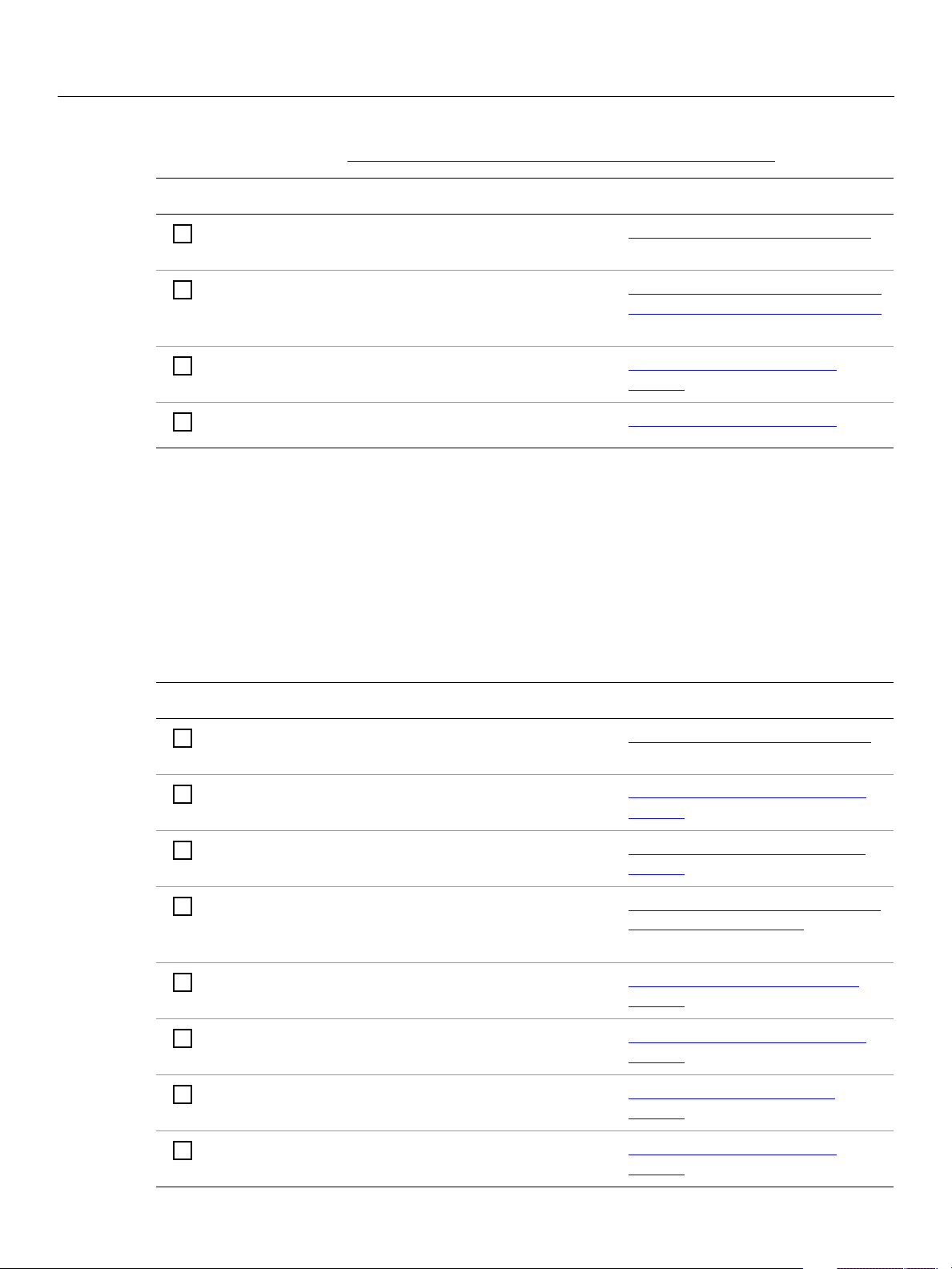
Adobe LiveCycle Before You Install
Installing and Configuring LiveCycle for JBoss Manual installation and deployment checklist 17
Do not use the turnkey configuration method if you plan to enable SSL. If you require SSL, perform a
manual configuration. (See “Configuring LiveCycle Products for Deployment” on page 49
Ta sk Top ic
.)
Ensure that you have the required software installed
in the target environment.
Run the installation program with the turnkey option
enabled for JBoss. The product, JBoss, and MySQL are
installed and configured.
Access Administrator and User Management. “Accessing Administrator” on
Check the log file. “Viewing log files” on page 65
Manual installation and deployment checklist
The following table includes the steps required for installing LiveCycle products using the manual method.
Your application server must be installed before you perform the installation.
Perform this type of installation if you are installing the product in a production environment.
Note: If you are installing multiple products, ensure that they are all installed before running
Configuration Manager to configure and deploy them.
“System requirements” on page 13
“Installing LiveCycle Products Using
the Turnkey Installation” on page 20
page 26
Ta sk Top ic
Ensure that you have the required software installed
in the target environment.
Create the database to use with User Management and
install and prepare the application server.
Run the installation program. “Installing LiveCycle Products” on
Run Configuration Manager and select the Custom
Configuration Wizard. This will configure and assemble
the products.
Configure JBoss settings. A variety of settings must be
configured.
Deploy the product deployment files to the application
server.
Run Configuration Manager to initialize the database. “Initializing the Database” on
Access Administrator and User Management. “Accessing Administrator” on
“System requirements” on page 13
“Preparing Your Environment” on
page 42
page 35
“Configuring LiveCycle Products for
Deployment” on page 49
“Manually Configuring JBoss” on
page 53
“Manually Deploying to JBoss” on
page 63
page 66
page 26
Page 18
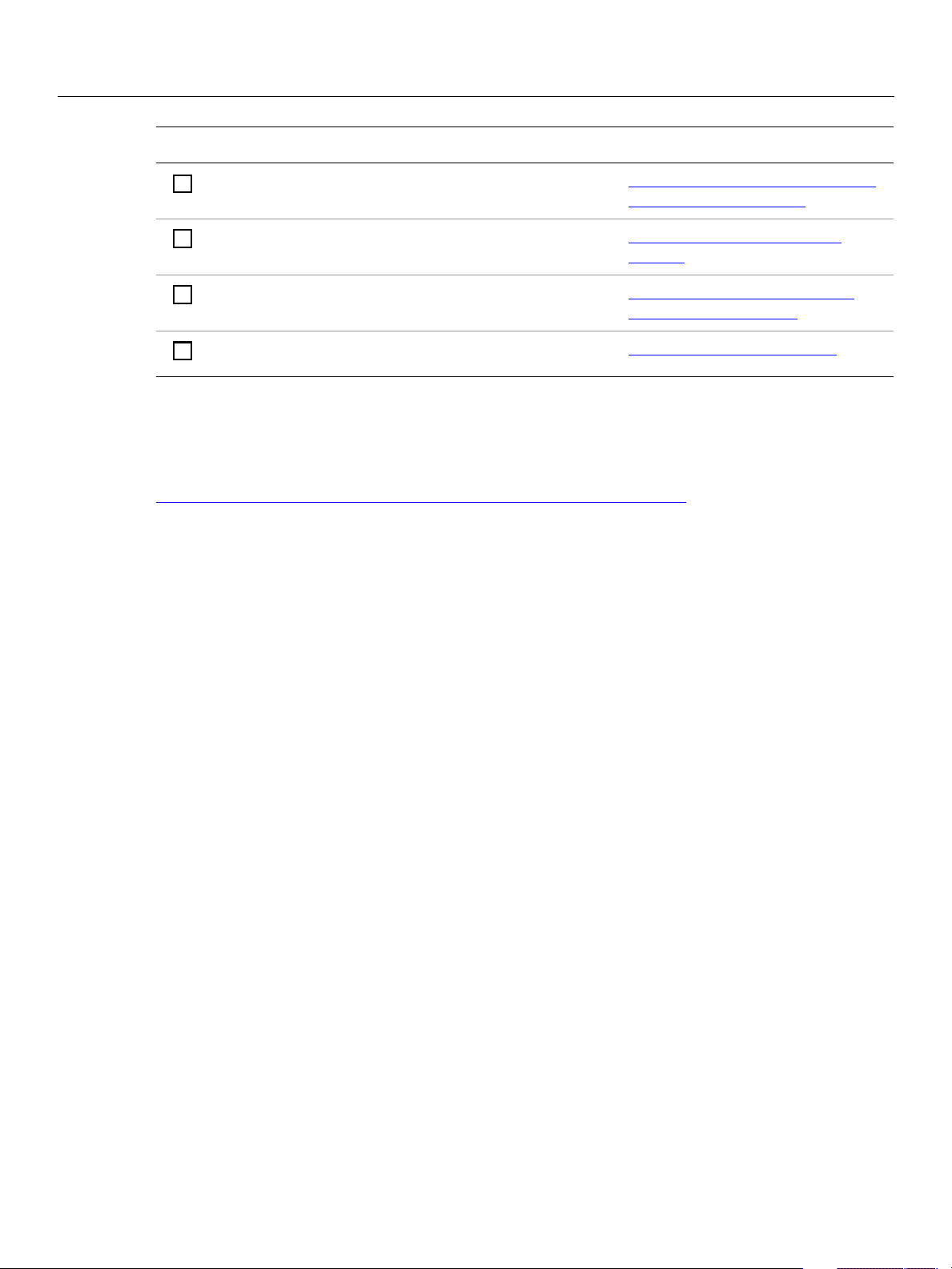
Adobe LiveCycle Before You Install
Installing and Configuring LiveCycle for JBoss Updated LiveCycle product information 18
Ta sk Top ic
Configure LDAP access. “Configuring LiveCycle Products to
Access LDAP” on page 68
Configure SSL on the application server, if required. “Configuring SSL on JBoss” on
page 73
(LiveCycle Workflow) Create the BAM metadata database
and configure the application server for BAM Server.
Check the log file. “Viewing log files” on page 65
Updated LiveCycle product information
Adobe Systems has posted a Knowledge Center article to communicate any updated LiveCycle product
information with customers. You can access the Knowledge Center article at:
www.adobe.com/support/products/enterprise/knowledgecenter/c4811.pdf
“Manually Configuring JBoss for
BAM Server” on page 76
Page 19
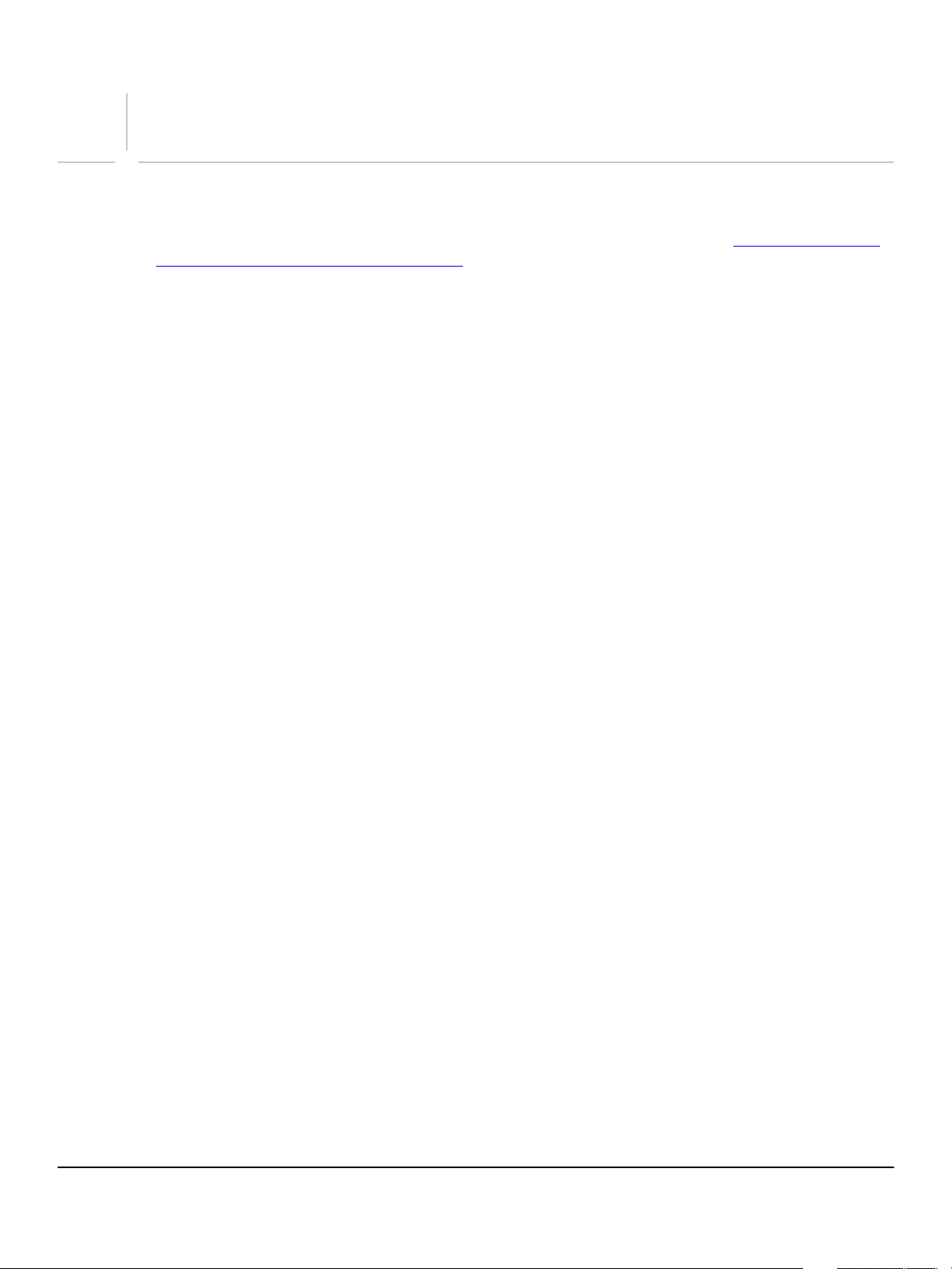
Part I: Turnkey Installation
This section of the guide describes how to complete a turnkey installation of LiveCycle products
For information on the manual configuration and deployment of the products, see “Manual Installation,
Configuration and Deployment” on page 34.
19
Page 20
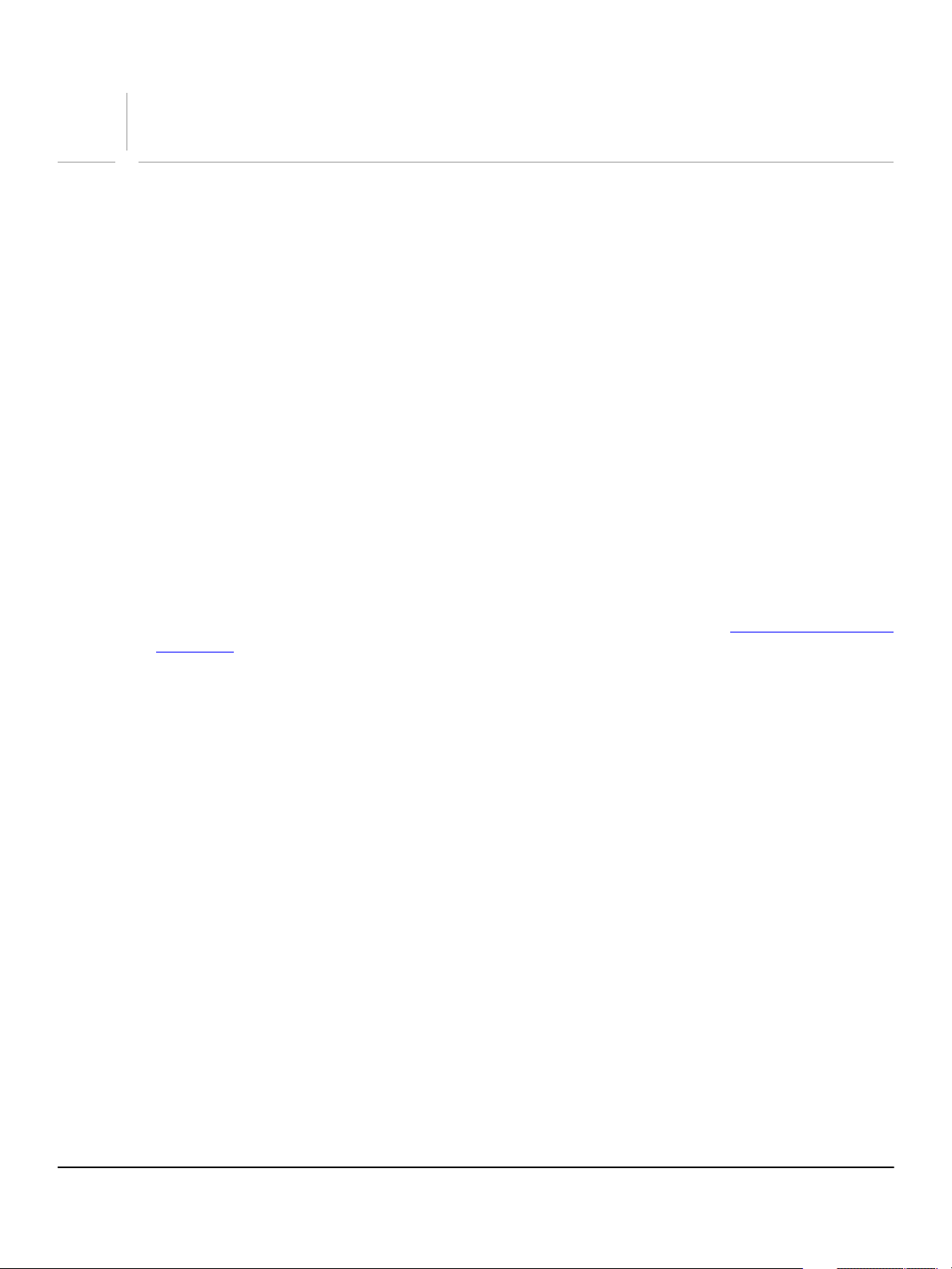
Installing LiveCycle Products Using the
2
Tur nk e y In st a ll at io n
This chapter describes how to install LiveCycle products using the turnkey method. The turnkey
installation automatically performs all of the tasks required to install and configure LiveCycle products on
a JBoss Application Server running on Windows.
The turnkey installation performs the following tasks:
● Installs the product files
● Installs a preconfigured version of JBoss 3.2.5 (with Apache web server embedded)
● Installs a preconfigured version of MySQL 4.1
● (LiveCycle PDF Generator) Installs a JDK if not present on the target system
● Starts Configuration Manager
● Configures and assembles the LiveCycle product components
● Deploys all of the required components to JBoss
● Initializes MySQL when installing LiveCycle products that require User Management
Running the turnkey installation
Before running the turnkey installation, ensure that the environment where you are installing and
deploying LiveCycle products meets the system requirements. (See the note under “System requirements”
on page 13.) This includes manually installing the required version of the JDK. During the turnkey
installation, you will be prompted for the JDK root directory. The turnkey installation then installs JBoss
and MySQL automatically.
The turnkey installation specifies “localhost” as the host name, “8080” as the port for use by JBoss, and
“3306” as the port for MySQL. If JBoss and MySQL are already installed, ensure that they are not using these
ports. You cannot configure an alternative host name or port for JBoss or MySQL during the turnkey
installation and configuration process.
By default, the turnkey installation places the LiveCycle product and all of the related components and
software in the \Adobe\LiveCycle directory (referred to as [LiveCycle root]).
Note: To successfully install, you need read and write permissions on the installation directory. The
following are the default installation directories, although you can specify a different directory as
required:
● Windows: C:\Adobe\LiveCycle\
● Linux: /opt/adobe/livecycle/
JBoss and MySQL are installed and run from the [LiveCycle root]/jboss and [LiveCycle root]/mysql
directories, but you can specify another directory by either typing in the path or browsing to it.
20
Page 21
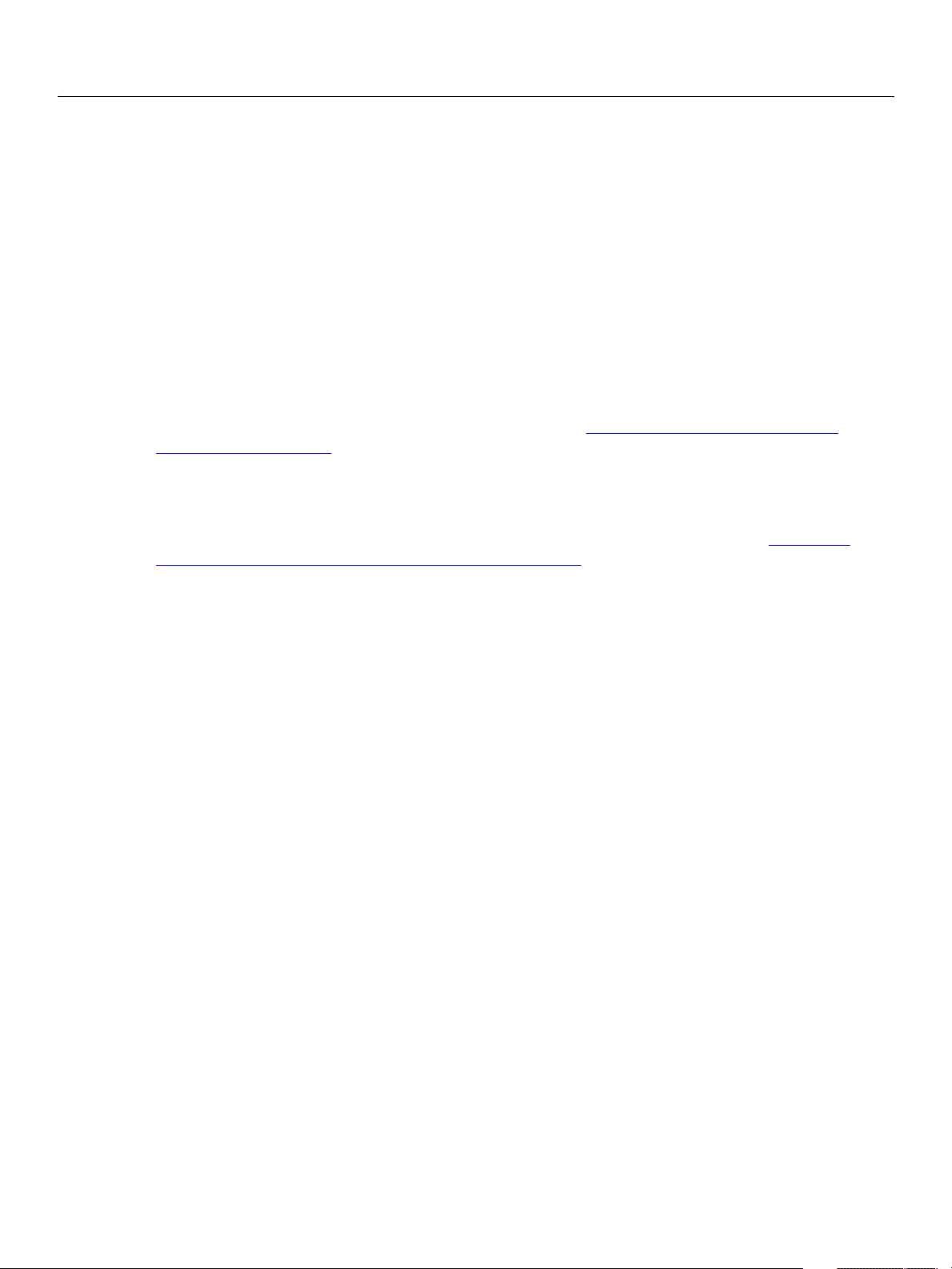
Adobe LiveCycle Installing LiveCycle Products Using the Turnkey Installation
Installing and Configuring LiveCycle for JBoss Running the turnkey installation 21
The turnkey installation creates the following Windows services:
● JBoss for Adobe LiveCycle
● MySQL for Adobe LiveCycle
● (LiveCycle Workflow) JBoss for Adobe LiveCycle Workflow BAM
These services are used by Configuration Manager during the turnkey installation. The services can be
stopped and started using the Services window in the Administrative Tools area of the Windows Control
Panel.
Note: If JBoss and MySQL are already installed, you must stop their services before running the turnkey
installation.
For the turnkey installation, it is recommended that you accept the default configuration options. If you
prefer to set all of the configuration options, run the manual installation, configuration, and deployment
process. For information about the configuration options, see “Configuring LiveCycle Products for
Deployment” on page 49.
Tip: To improve the speed of the installation, disable any on-access virus scanning software for the
duration of the installation.
Use the following procedure to install all products except LiveCycle PDF Generator. (See “To run the
turnkey installation for LiveCycle PDF Generator:” on page 23)
➤ To run the turnkey installation:
1. At the root level of the installation DVD, double-click the .exe file.
2. If prompted, select a language for the installation program and click OK.
3. Click Next on the Welcome screen.
4. On the Before You Install screen, click Next.
5. Type the serial number in the text box and click Next.
6. Read the Product License Agreement, select I accept the terms of the license agreement, and then
click Next.
Note: Depending on the product you are installing, the next steps may appear in a different order.
7. Select JBoss, select Configure and deploy the product automatically, and then click Next.
8. Read the license information associated with installing JBoss, select I accept the terms of the license
agreement, and then click Next.
9. Read the license information associated with installing MySQL, select I accept the terms of the license
agreement, and then click Next.
10. If required, type the path to your JDK or click Browse to navigate to its root directory, and then click
Next.
11. Accept the default Adobe directory location as listed or click Browse and navigate to the directory
where you want to install the product, and then click Next.
Note: If you type in the name of a directory that does not exist, it will be created for you.
Page 22
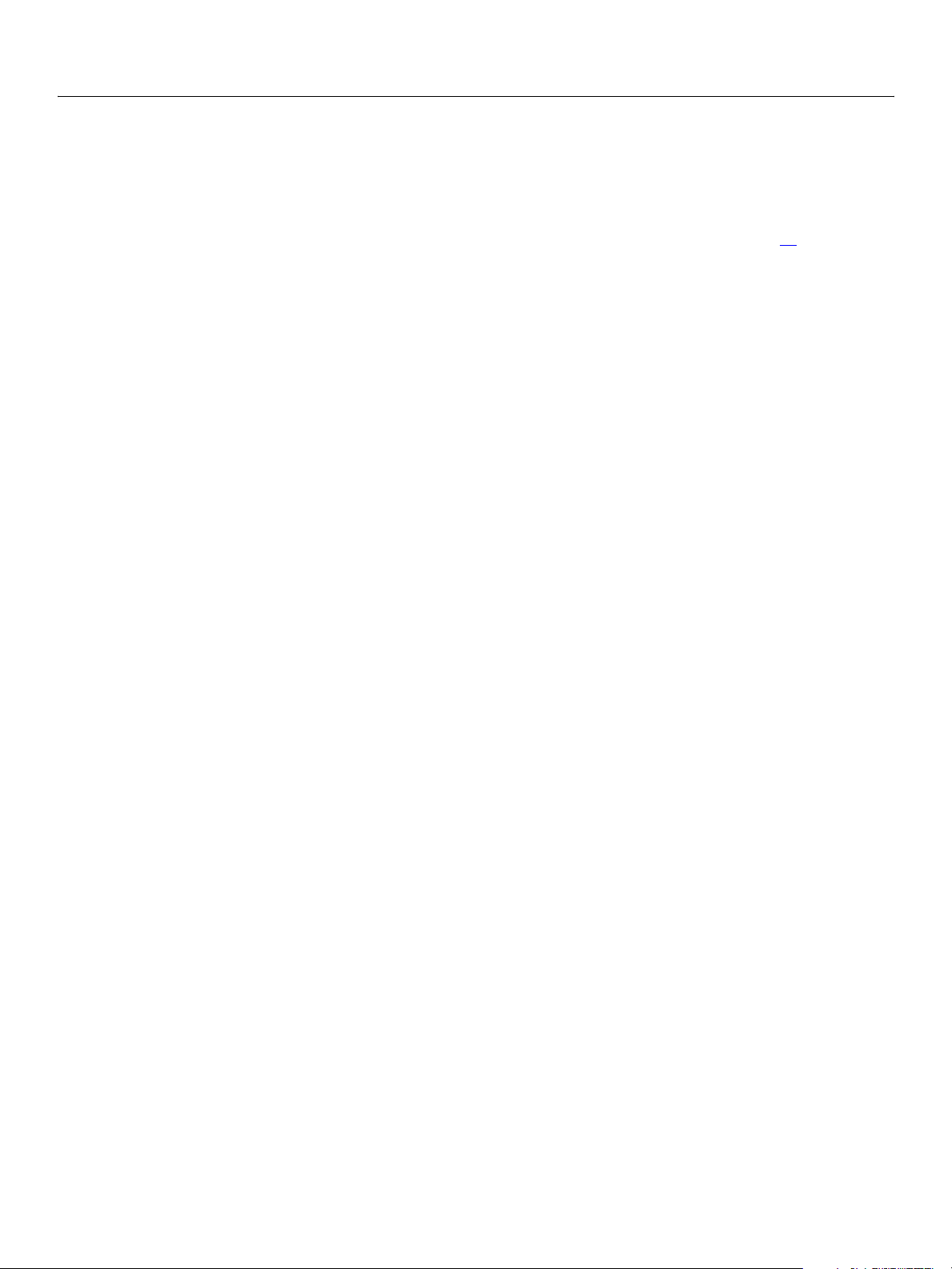
Adobe LiveCycle Installing LiveCycle Products Using the Turnkey Installation
Installing and Configuring LiveCycle for JBoss Running the turnkey installation 22
12. Review the installation details, and then click Install. A summary screen appears when the product
installation is completed.
13. On the summary screen, you have the following options:
● If you are installing only one LiveCycle product or this is the last LiveCycle product you are installing,
select Launch the Configuration Manager, and then click Finish. Proceed to step 14
● If you plan to install additional LiveCycle products, click Finish to exit the installation program and
.
run the installation programs for the additional products.
14. If prompted, select a language for Configuration Manager and click OK.
15. On the Welcome screen, click Next.
16. On the Configuration Mode screen, select Typical Configuration Wizard and click Next.
17. If prompted, on the Configuration Preferences screen, select either Use Previously Entered Values or
Revert to Default Values, and then click Next.
Note: This screen only appears if you have previously run Configuration Manager.
18. If required, on the Product Selection screen, select JBoss as the type of application server that you are
using.
19. If required, select Foundation and the products that you want to configure and deploy, and then click
Next.
20. (LiveCycle Forms) On the Adobe User Management Selection screen, select either LiveCycle Forms
with User Management and Administration or LiveCycle Forms without User Management and
Administration, and then click Next.
21. On the Configuration and Assemble Products screen, click Next.
22. Review the Application Configuration and Assembly Summary details, and then click Next.
Configuration Manager configures the LiveCycle product properties using the default values and
assembles the products into the LiveCycle.ear file.
23. When the configuration and assembly is complete, click Next.
24. On the Deploy LiveCycle screen, click Next.
25. On the Deploy products summary screen, click Next.
26. In the Application Server Base URL box, type the URL that Configuration Manager can use to connect
to the application server, and then click Next. The URL must be in the following format:
http://[host name]:[port]
where [host name] is the name or IP address of the computer that hosts the application server, and
[port] is the HTTP service port that the application server uses (for example, http://localhost:8080).
27. On the Prepare database for LiveCycle screen, click Next.
28. On the Deployment Instructions screen, click Next.
Page 23
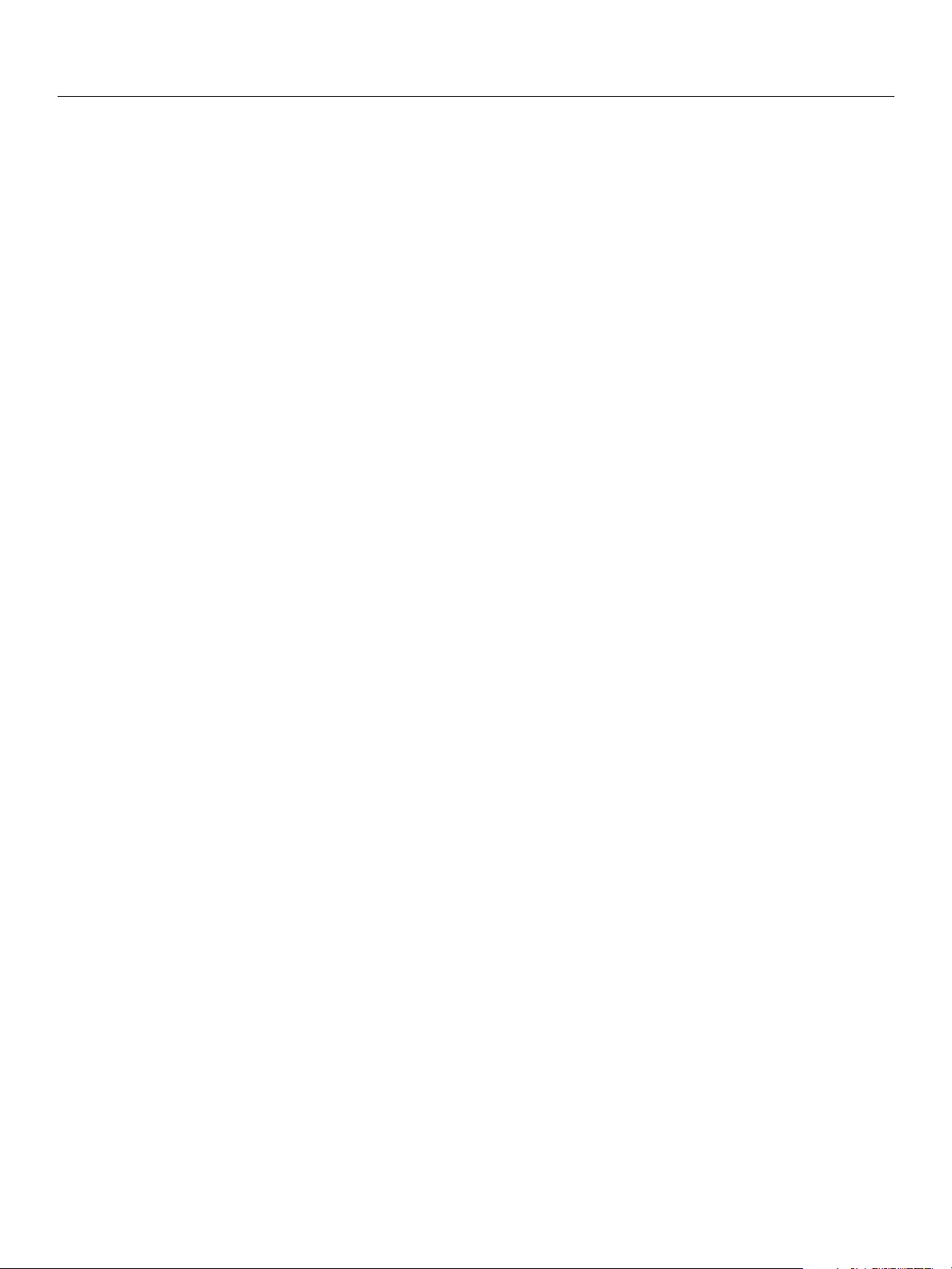
Adobe LiveCycle Installing LiveCycle Products Using the Turnkey Installation
Installing and Configuring LiveCycle for JBoss Running the turnkey installation 23
29. On the Database Initialization screen, click Initialize Database Now to connect your LiveCycle
products to the database, and then click Next.
30. On the Database Initialization screen, click Initialize Database Now and, when the task is complete,
click Next.
31. On the Tasks Completed screen, click Finish.
The product is now deployed to JBoss, and JBoss should be running. If JBoss is not running, you can
start the JBoss for Adobe LiveCycle service by using the Windows Service utility.
By default, the JBoss and MySQL services are installed with the “Manual” startup type. You can modify
this by selecting Start > Administrative Tools > Services, locating these services and changing them to
“Automatic”. Otherwise, when you restart your machine, you will need to start the JBoss and MySQL
services manually.
The JBoss log file (server.log) is located in the [LiveCycle root]/jboss/server/all/log directory. This file
contains information on JBoss activity and progress.
➤ To run the turnkey installation for LiveCycle PDF Generator:
1. At the root level of the installation DVD, double-click the .exe file.
2. If prompted, select a language for the installation program and click OK.
3. Click Next on the Welcome screen.
4. Type the serial number in the text box and click Next.
5. (LiveCycle PDF Generator Professional, LiveCycle PDF Generator Elements) On the Adobe
LiveCycle PDF Generator 7.2 pre-install requirements screen, review the preinstallation requirements
and click Next.
6. If you are prompted to disable on-access virus scanning software, click Next. It is recommended that
you disable any virus scanning software during the installation process to improve the speed of the
installation.
7. Read the Product License Agreement, select I accept the terms of the license agreement, and then
click Next.
8. Accept the default Adobe directory location as listed or click Browse and navigate to the directory
where you want to install the product, and then click Next.
Note: If you type in the name of a directory that does not exist, it will be created for you.
Note: If you are installing multiple LiveCycle products, they must all be installed in the same [LiveCycle
root] directory.
9. Select JBoss, select Configure and deploy the product automatically, and then click Next.
10. If required, type the path to your JDK or click Browse to navigate to its root directory, and then click
Next.
11. Read the license information associated with installing JBoss, select I accept the terms of the license
agreement, and then click Next.
Page 24
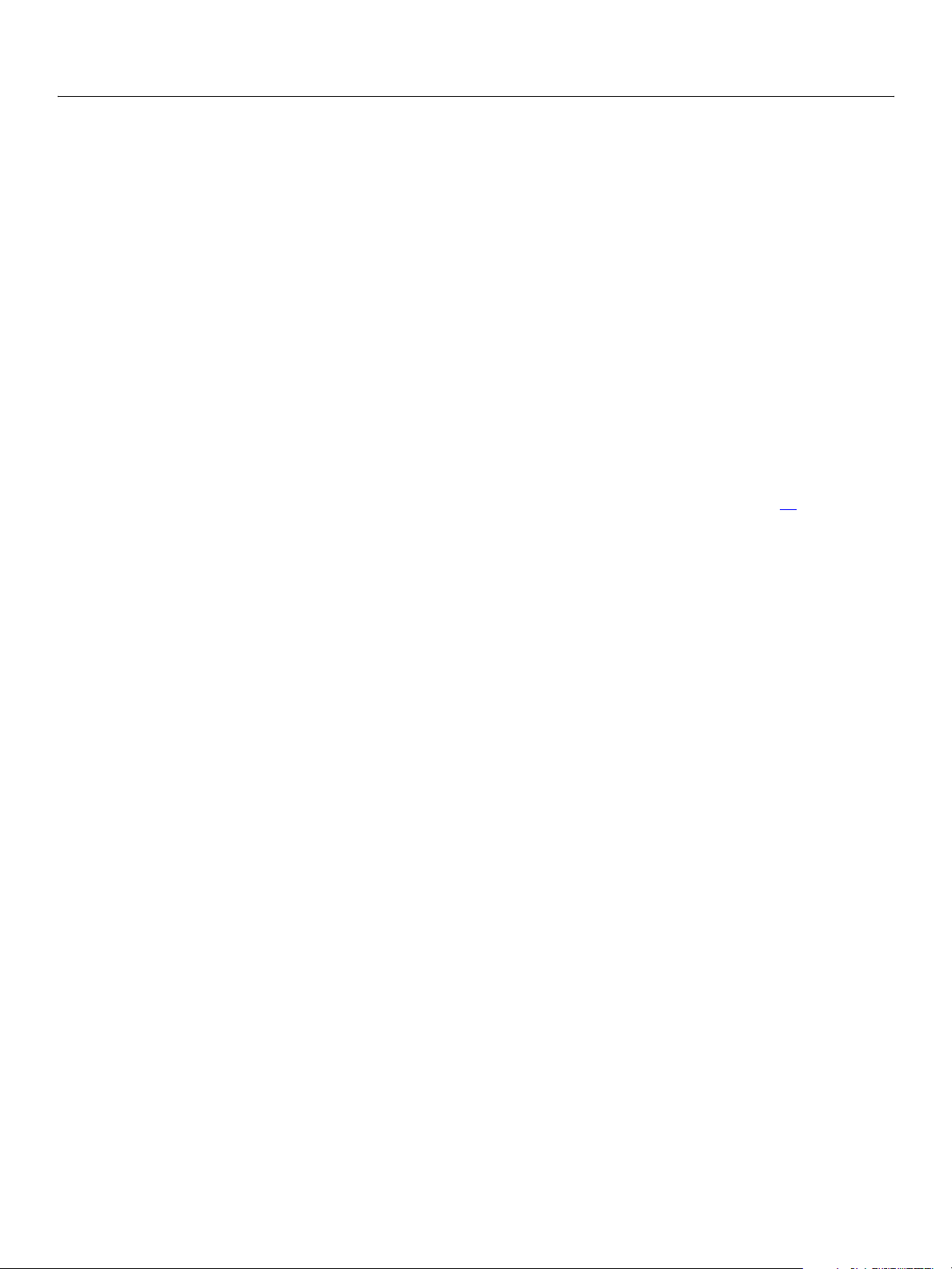
Adobe LiveCycle Installing LiveCycle Products Using the Turnkey Installation
Installing and Configuring LiveCycle for JBoss Running the turnkey installation 24
12. Read the license information associated with installing MySQL, select I accept the terms of the license
agreement, and then click Next.
13. (LiveCycle PDF Generator Professional, LiveCycle PDF Generator Elements) Enter the Microsoft Office
administrator user name and password (if installed), and then click Next.
14. (LiveCycle PDF Generator Professional, LiveCycle PDF Generator Elements) On the Corel WordPerfect
screen, browse to the location of the Corel WordPerfect executable file (if installed) and click Next or, if
Corel WordPerfect is not installed, click Next.
15. (LiveCycle PDF Generator Professional, LiveCycle PDF Generator Elements) On the Adobe Photoshop
screen, browse to the location of the Adobe Photoshop executable file (if not installed in the default
directory) and click Next or, if Photoshop is not installed, click Next.
16. Review the installation details, and then click Install. A summary screen appears when the product
installation is completed.
17. On the summary screen you have the following options:
● If you are installing only one LiveCycle product or this is the last LiveCycle product you are installing,
select Launch the Configuration Manager, and then click Finish. Proceed to step 18
● If you plan to install additional LiveCycle products, click Finish to exit the installation program and
.
run the installation programs for the additional products.
18. If prompted, select a language for Configuration Manager and click OK.
19. On the Welcome screen, click Next.
20. Select Typical Configuration Wizard and click Next.
21. If prompted, on the Configuration Preferences screen, select either Use last entered values or Revert
to the default values, and then click Next.
Note: This screen only appears if you have previously run Configuration Manager.
22. If required, select JBoss as the type of application server that you are using.
23. Select Foundation and the products that you want to configure and deploy, and then click Next.
24. On the Configure and Assemble Summary screen, click Next.
25. Review the configuration summary details, and then click Next. Configuration Manager configures the
LiveCycle product properties using the default values and assembles the products into the
LiveCycle.ear file and the additional pdfg-all.ear or pdfg-ps-all.ear file.
26. On the Configure and Assemble Products screen, click Next.
27. In the Application Server Base URL box, type the URL that Configuration Manager can use to connect
to the application server. The URL must be in the following format:
http://[host name]:[port]
where [host name] is the name or IP address of the computer that hosts the application server, and
[port] is the HTTP service port that the application server uses (for example,
http://localhost:8080).
Page 25
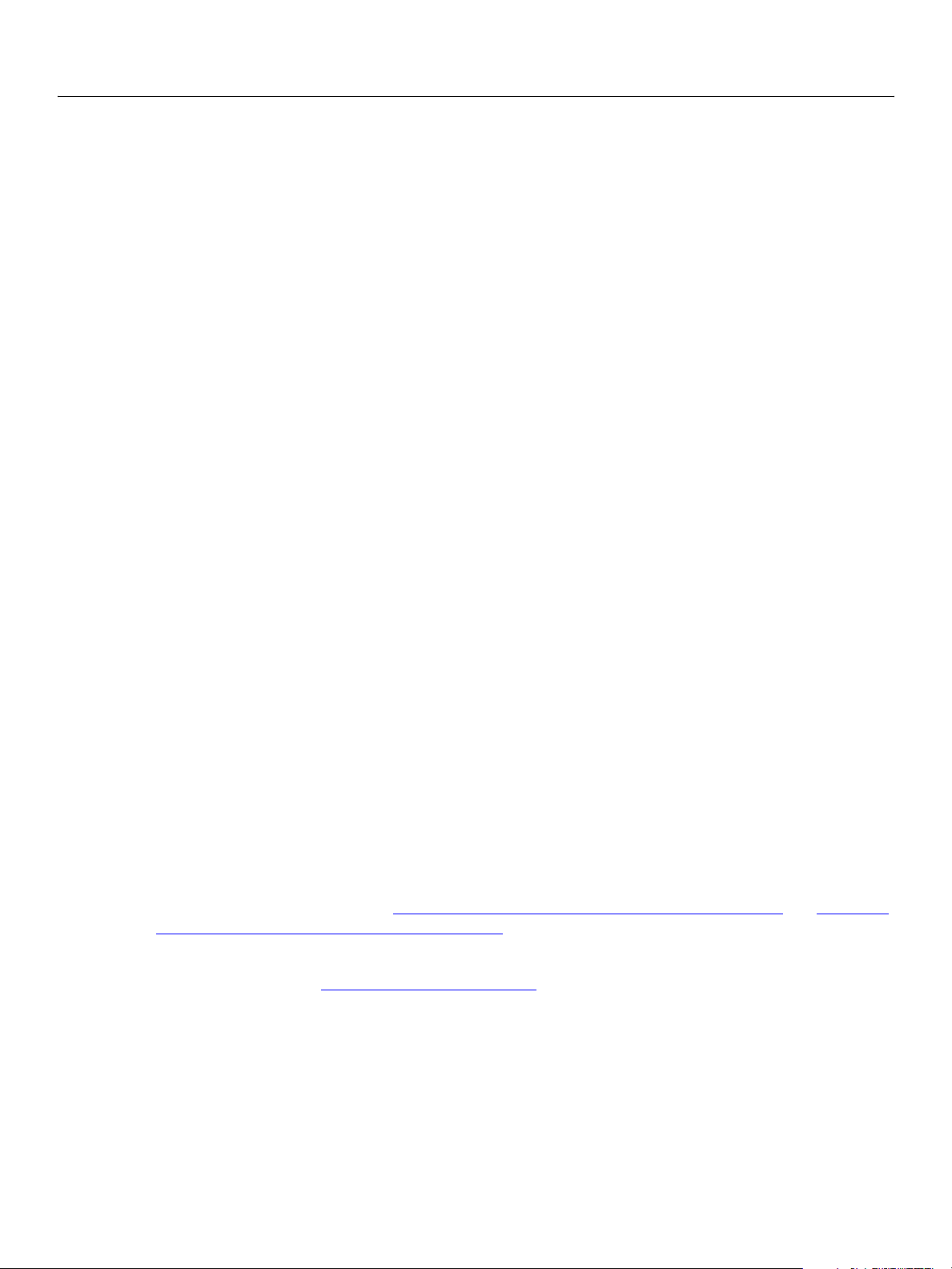
Adobe LiveCycle Installing LiveCycle Products Using the Turnkey Installation
Installing and Configuring LiveCycle for JBoss Modifying LiveCycle Services 25
28. On the Deploy Products screen, click Next.
29. On the Deployment Instructions screen, click Next.
30. On the Database Initialization screen, click Initialize Database Now to connect your LiveCycle
products to the database, and then click Next.
31. On the Tasks Completed screen, click Finish.
The product is now deployed to JBoss, and JBoss should be running. If JBoss is not running, you can
start the JBoss for Adobe LiveCycle service by using the Windows Service utility.
The JBoss log file (server.log) is located in the [LiveCycle root]/jboss/server/all/log directory. This file
contains information on JBoss activity and progress.
Modifying LiveCycle Services
By default, the turnkey installation configures the JBoss for Adobe LiveCycle and MySQL for Adobe
LiveCycle services to require manual startup. If you want to set these services to start up automatically,
perform the following procedure.
➤ To modify LiveCycle services:
1. Select Start > All Programs > Administrative Tools > Services.
2. Right-click the JBoss for Adobe LiveCycle service and click Properties.
3. From the Startup Type menu, select Automatic, and then click OK.
4. Right-click the MySQL for Adobe LiveCycle service and click Properties.
5. From the Startup Type menu, select Automatic, and then click OK.
6. (LiveCycle Workflow Business Activity Monitor) Right-click the JBoss for Adobe LiveCycle Workflow
BAM and click Properties.
7. From the Startup Type menu, select Automatic, and then click OK.
Next Step
For LiveCycle Forms and LiveCycle Assembler, you can now deploy a sample application to test the
installation and deployment.
the LiveCycle Assembler deployment” on page 27.)
You can also now access Administrator and User Management and begin developing applications for your
LiveCycle product. (See “Post-deployment” on page 26
have installed.)
(See “Verifying the LiveCycle Forms deployment” on page 28 and “Verifying
and the developer guides for the products you
Page 26
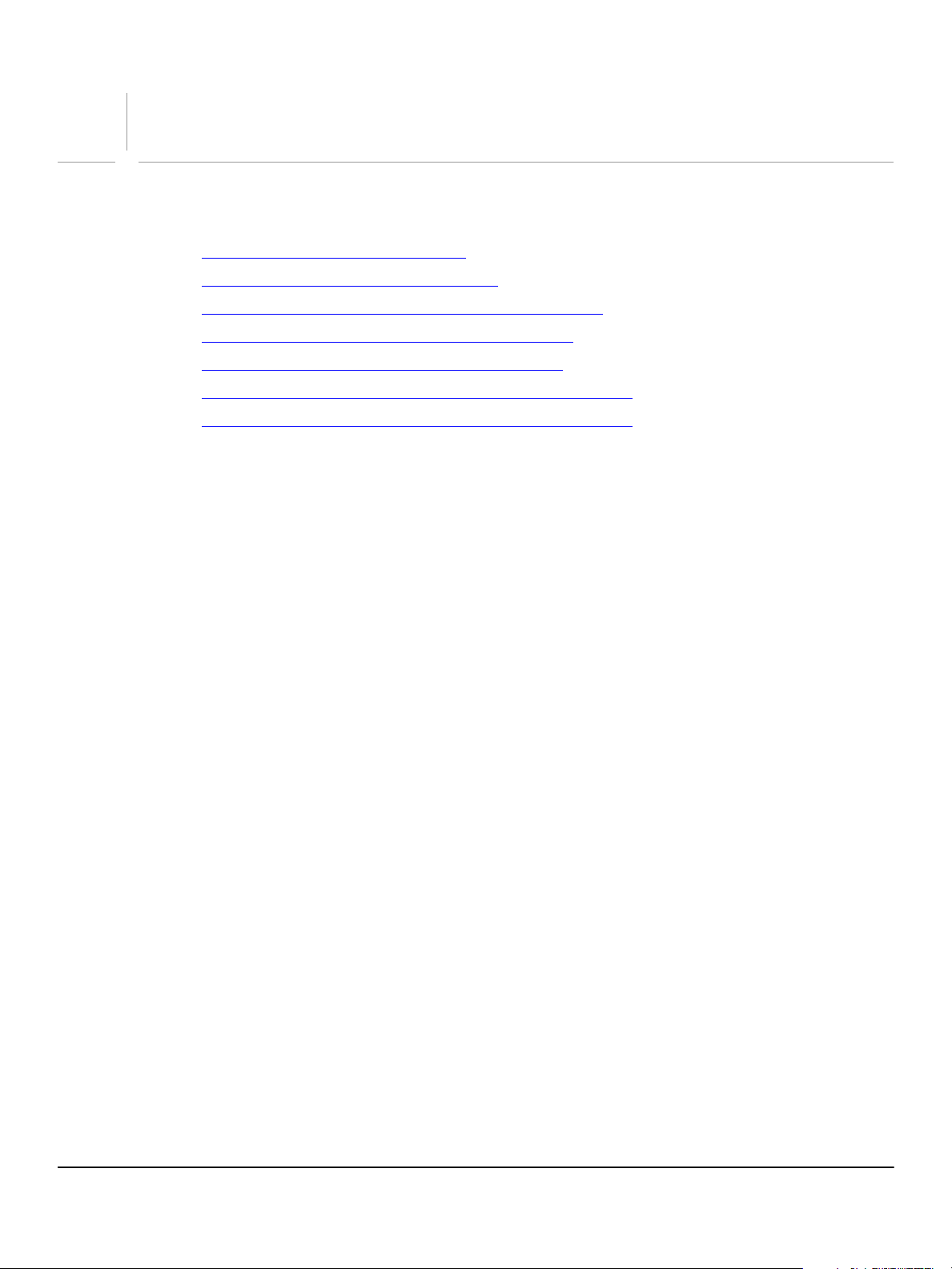
3
Post-deployment
This chapter describes how to get started using your LiveCycle products after they have been installed,
configured, and deployed to your application server:
● “Accessing Administrator” on page 26
● “Accessing User Management” on page 27
● “LiveCycle Assembler post-deployment tasks” on page 27
● “LiveCycle Forms post-deployment tasks” on page 28
● “LiveCycle Print post-deployment tasks” on page 28
● “LiveCycle Form Manager post-deployment tasks” on page 31
● “LiveCycle PDF Generator post-deployment tasks” on page 31
Accessing Administrator
Administrator is the web-based portal for accessing a variety of configuration pages that let you set
run-time properties that control the way LiveCycle products operate. When you log into Administrator,
you can access User Management, Adobe JMX Monitor, Watched Folder configuration (installed with
Watched Folder), Process Manager and server settings (installed with LiveCycle Workflow), and
administrative configuration options for other LiveCycle products.
The default user name and password for logging into Administrator is administrator and password. After
you log in the first time, you can access User Management and change the password.
Before you access Administrator, the LiveCycle products must be deployed and running on your
application server.
For information on using Administrator, see Adobe Administration Help (available from the Help menu of
the Administrator window).
➤ To access Administrator:
1. Type the following URL in a web browser:
http://[host name]:[port]/adminui
The default port number for JBoss is 8080.
2. In the User Name field, type
3. After logging in, you can click Services to access the LiveCycle product Administrator pages, or
Settings to access the User Management pages.
administrator and, in the Password field, type password.
26
Page 27
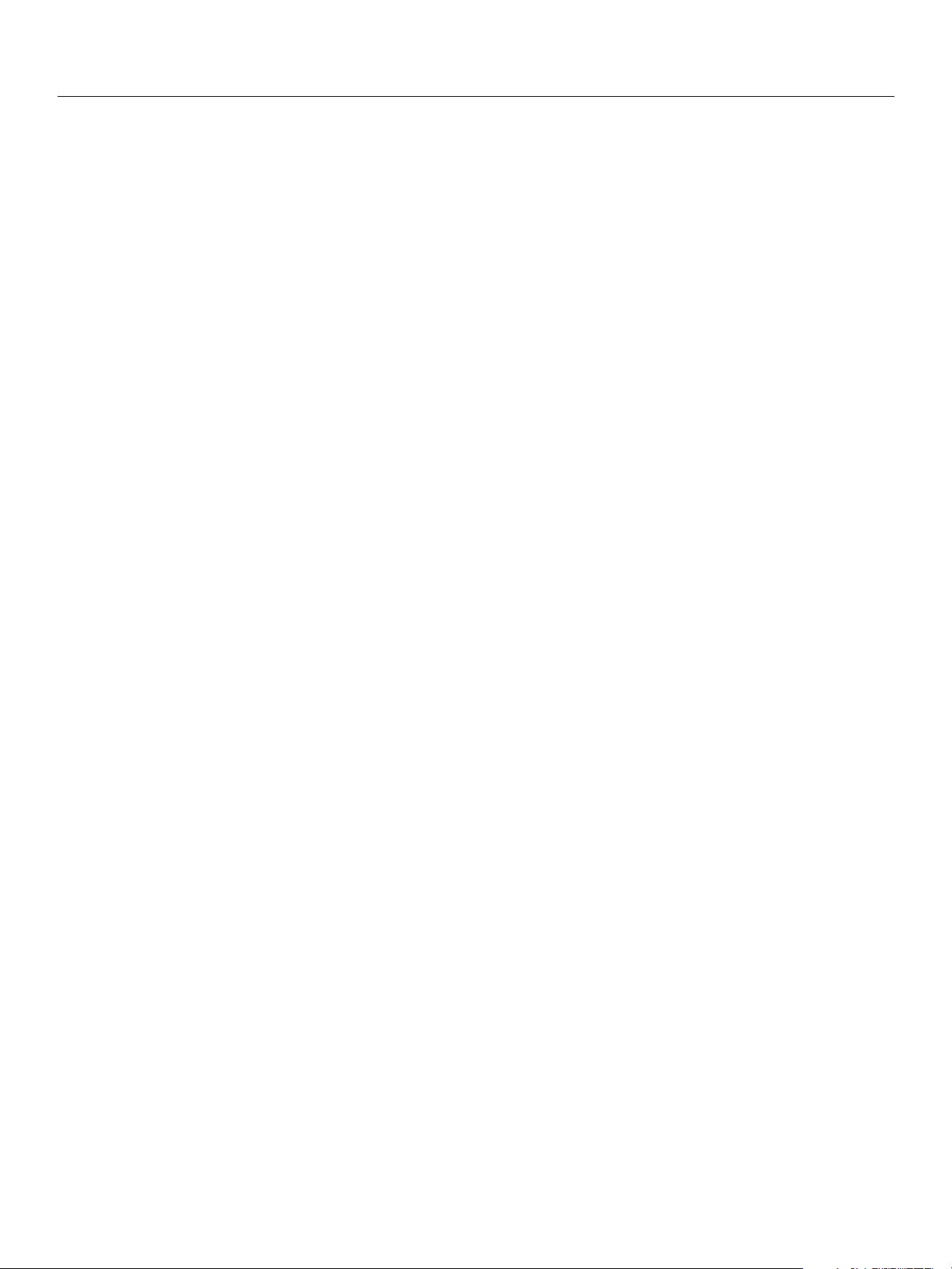
Adobe LiveCycle Post-deployment
Installing and Configuring LiveCycle for JBoss Accessing User Management 27
Accessing User Management
User Management allows administrators to maintain a database for all users and groups that are
synchronized with one or more third-party user directories. User Management provides authentication,
authorization, and user management for LiveCycle products, including LiveCycle PDF Generator,
LiveCycle Assembler, LiveCycle Form Manager, LiveCycle Forms, and LiveCycle Workflow.
User Management allows you to enable single sign-on (SSO) between LiveCycle products and Netegrity
SiteMinder protected applications using Security Assertion Markup Language (SAML). When SSO is
implemented, the LiveCycle user login pages are not required and do not appear if the user has already
been authenticated via their company portal.
For information about using User Management, see Adobe User Management Administration Help
(available from the Help menu of the User Management window).
➤ To access User Management:
1. From the home page of Administrator, click Settings.
2. On the Settings page, click User Management.
Note: For information about configuring users with User Management, click User Management Help
in the upper right corner of the User Management page.
➤ (LiveCycle Forms) To access Administrator without User Management:
● Type the following URL in a web browser:
http://[host name]:[port]/FormServerAdmin/settings.html
LiveCycle Assembler post-deployment tasks
This section describes the post-deployment tasks specific to LiveCycle Assembler.
Verifying the LiveCycle Assembler deployment
You can verify that LiveCycle Assembler is deployed and running properly by deploying the prebuilt
sample. (See the Samples Guide for LiveCycle Assembler, located in the
[LiveCycle root]/Assembler/samples/docs directory.)
➤ To deploy the LiveCycle Assembler sample:
1. Navigate to the [LiveCycle root]/Assembler/samples/build/prebuilt directory.
2. Deploy the jboss.sample-assembler7.ear file by copying it to the [appserver root]/server/all/deploy
directory.
3. Type the following URL in a web browser:
http://localhost:8080/adobe/livecycle/samples/assembler7/
4. Click About Assembler and confirm that the LiveCycle Assembler information is returned to the Result
window.
You can now create applications for LiveCycle Assembler. (See the Developing Applications for LiveCycle
Assembler guide.)
Page 28
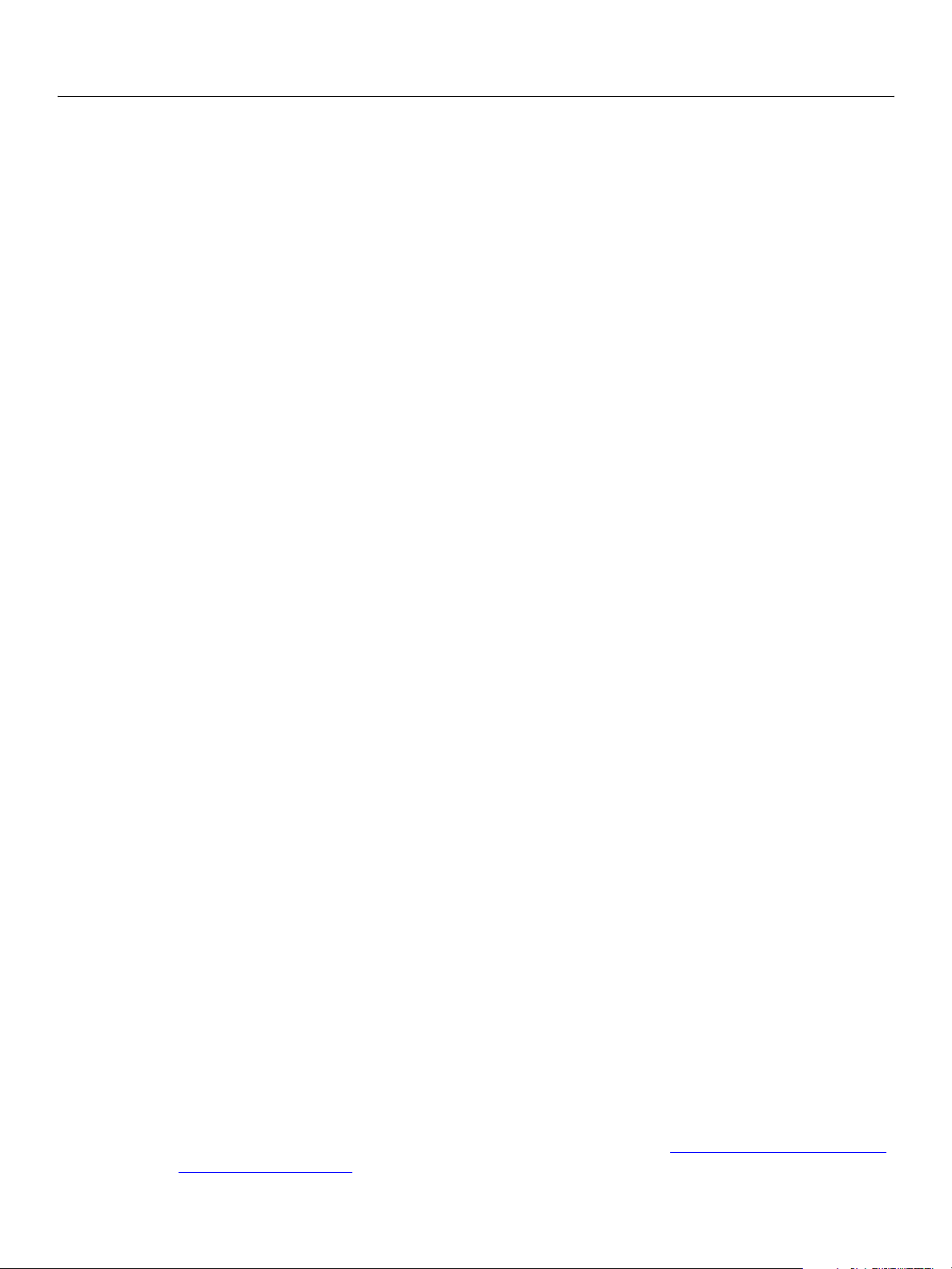
Adobe LiveCycle Post-deployment
Installing and Configuring LiveCycle for JBoss LiveCycle Forms post-deployment tasks 28
LiveCycle Forms post-deployment tasks
This section describes the post-deployment tasks specific to LiveCycle Forms.
You can now create custom applications for LiveCycle Forms. (See the Developing Custom Applications
guide.) For details on the Form Server Module, see the Form Server Module API Reference. For details on the
XML Form Module API, see the XML Form Module API Reference.
You can optionally install LiveCycle Print to enable LiveCycle Forms to output forms as Adobe PostScript,
Printer Control Language (PCL), and Zebra Programming Language (ZPL) print streams, in addition to PDF
and HTML forms. Without LiveCycle Print, LiveCycle Forms cannot output forms as print streams. Instead,
LiveCycle Forms sends forms across a network and renders them to client devices, such as web browsers,
as PDF or HTML forms.
Verifying the LiveCycle Forms deployment
You can verify that LiveCycle Forms is deployed and running properly by accessing the Installation
Verification Sample application that is installed with the product.
➤ To access the Installation Verification Sample:
1. Copy the FormsIVS.ear file from the [LiveCycle root]/components/forms/samples/
common/ directory to the [appserver root]/server/all/deploy directory.
2. Restart the application server.
3. Type the following URL in a web browser:
http://[host name]:[port]/FormsIVS
where [host name] is the name of the server on which Forms has been deployed. If you are invoking
FormsIVS on the server itself, provide the server name instead of “localhost”.
Note: For information about using the sample application, click the Help link in the Samples page in
the web browser.
LiveCycle Print post-deployment tasks
This section describes the post-deployment tasks specific to LiveCycle Print.
Verifying deployment
You can verify that LiveCycle Print is deployed and running properly using any of the following methods:
● Deploying and running the Print Installation and Verification Sample (PrintIVS) web application.
● Running the Print Submitter console application (you do not have to deploy this application).
Both of these applications invoke LiveCycle Print by using the LiveCycle Print API (this API consumes
the LiveCycle Print web service).
● Running the Forms Installation and Verification Sample (FormsIVS) application. If LiveCycle Print is
deployed, the Output format list contains three additional options: PostScript, ZPL, and PCL. For
information about the Installation Verification Sample application, see “Verifying the LiveCycle Forms
deployment” on page 28.
Page 29
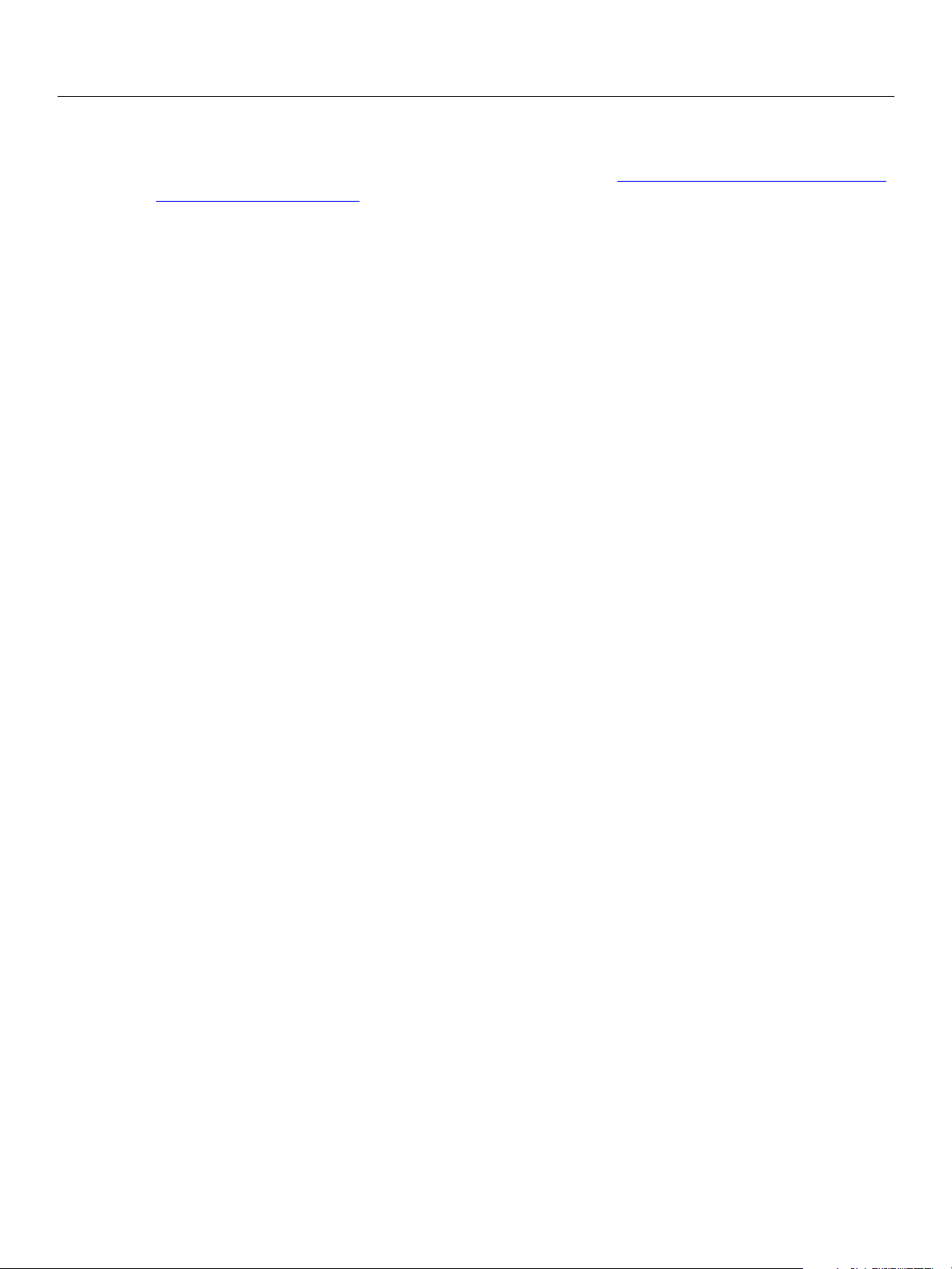
Adobe LiveCycle Post-deployment
Installing and Configuring LiveCycle for JBoss Deploying and running the PrintIVS web application 29
In addition to running the two sample print applications, you can also invoke LiveCycle Print by using the
Form Server Module API Print application. This sample Print application is a console application that
invokes LiveCycle Print by using the Form Server Module API. (See “Running the Form Server Module API
Print application” on page 30.)
Deploying and running the PrintIVS web application
The PrintIVS web application is packaged in the adobe-printSubmitter.ear file, which is located in the
[LiveCycle root]/components/print/common/ear directory and also in the
[LiveCycle root]/configurationManager/export directory after you have run Configuration Manager.
To run this application, you must understand the print specification because this application requires the
same values as the print specification. (See “About the print specification” in the LiveCycle Print Getting
Started guide.)
➤ To deploy and run the PrintIVS web application:
1. Copy the adobe-printSubmitter.ear file from the [LiveCycle root]/components/print/samples/
common/printsubmitter directory to the [appserver root]/server/all/deploy directory.
2. To run the sample application, type
web browser.
3. Enter the required values and click Print.
http://[host name]:[port]/PrintIVS in the URL line of a
Running the Print Submitter application
The Print Submitter application consists of the lcprint.bat (Windows) or lcprint.sh (Linux) file, which is
located in the [LiveCycle root]/components/print/samples/common/lcprint directory.
You can run the Print Submitter application from a command prompt to invoke LiveCycle Print.
➤ To run the Print Submitter application:
1. From a command prompt, navigate to the [LiveCycle root]/components/print/samples/common/lcprint
directory.
If you have not installed to the default directory, create a new environment variable named
LiveCycleRoot and set the value to the installation directory used on your system.
2. Enter the following command:
lcprint <-d,--dataFile filename> <-f,--specFile filename> <-s,--server
server:port>
The first argument, which is optional, is a fully qualified path to the data file. A series of data files
accompanies LiveCycle Print and are located in the
[LiveCycle root]/components/print/samples/common/lcprint /data directory.
Most of these files contain multiple records. For example, PurchaseOrder_batch_25.xml contains 25
records. You can create multiple print streams by using a data file that contains multiple records. (See
“Working with multiple data records” in the LiveCycle Print Getting Started guide.)
The second argument is a fully qualified path to the print specification that is sent to LiveCycle Print.
You can amend the PrintSpecTemplate.xml file and use this file. The PrintSpecTemplate.xml file is
Page 30
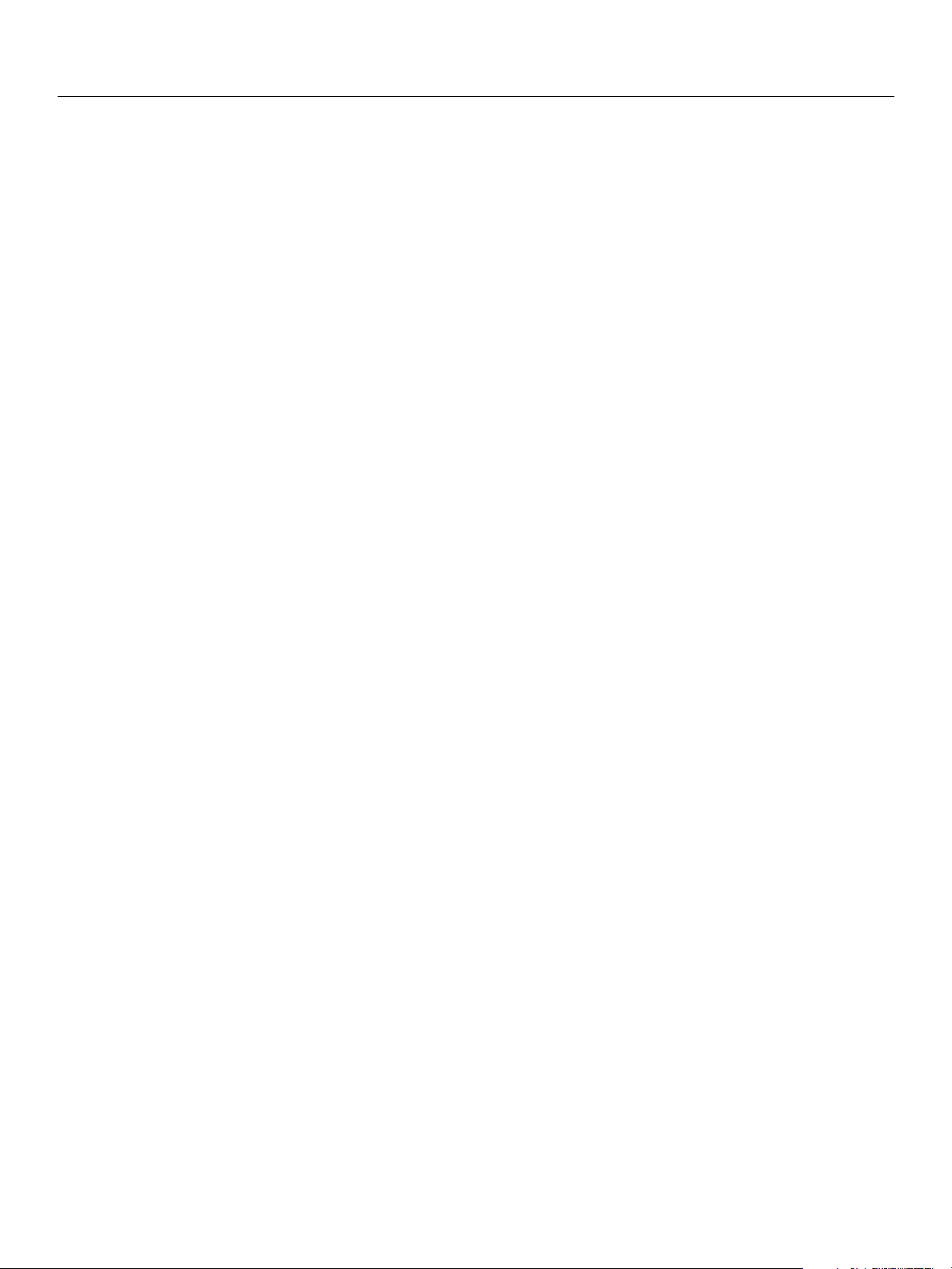
Adobe LiveCycle Post-deployment
Installing and Configuring LiveCycle for JBoss Running the Form Server Module API Print application 30
located in the same directory as the lcprint.bat file. (See “About the print specification” in the
LiveCycle Print Getting Started guide.)
One value that you must specify within the print specification is the location of the form design on
which a print stream is based. Sample form designs are located in the
[LiveCycle root]/components/print/samples/common/lcprint /forms directory.
The third argument, which is required, specifies the server name and port.
You can also use the Print Submitter console application to retrieve information about a previous
request. To perform this task, use the following command:
lcprint <-r,--result requestId>
where requestId is a string value, such as 59572cd82, that specifies a request identifier. This
command returns result data that specifies the status of a request. (See “About result data” in the
LiveCycle Print Getting Started guide.)
Running the Form Server Module API Print application
The Form Server Module API Print application uses the Form Server Module API to invoke LiveCycle Print
from a command prompt. (See “Working with the Form Server Module” in the LiveCycle Print Getting
Started guide.)
The Form Server Module API Print application consists of a Java file named FsPrint.java, which is located in
the [LiveCycle root]/components/print/samples/common/fsprint directory. If you are using Windows, you
must run the fsprint.bat file located in this directory. If you are using Linux, you must run the fsprint.sh file.
Note: The Form Server Module API Print application creates a
SOAPClient object that specifies a valid
SOAP endpoint. The default SOAP endpoint in the FsPrint.java file is configured for the default SOAP
endpoint that JBoss uses. If LiveCycle Forms is deployed on a different J2EE application server, you
must edit the FsPrint.java file by commenting and uncommenting the appropriate SOAP endpoint.
For more information about using a
SOAPClient object, see the LiveCycle Forms Developing
Custom Applications guide.
➤ To run the Form Server Module API Print application:
1. From a command prompt, navigate to the application
[LiveCycle root]/components/print/samples/common/fsprint directory.
If you have not installed to the default directory, create a new environment variable named
LiveCycleRoot and set the value to the installation directory used on your system.
2. Enter the following command:
fsprint <-argument 1> <-argument2>
The first argument is a fully qualified path to the form design (an XDP file). You can use a sample form
design that is located in the [LiveCycle root]/components/print/samples/common/lcprint/forms
directory.
The second argument, which is optional, defines the print stream destination. For example, you can
define a file URI to a PostScript file. If this value is not specified, output is written to the standard output.
This value is similar to the
PrintURI element that is located in the print specification. (See “About the
print specification” in the LiveCycle Print Getting Started guide.)
Tip: The source code for the Form Server Module API Print application is located in the FsPrint.java file. You
can open this file to see the application logic that invokes LiveCycle Print by using the Form Server
Module API.
Page 31

Adobe LiveCycle Post-deployment
Installing and Configuring LiveCycle for JBoss LiveCycle Form Manager post-deployment tasks 31
LiveCycle Form Manager post-deployment tasks
This section describes the post-deployment tasks specific to LiveCycle Form Manager.
Accessing the LiveCycle Form Manager end-user pages
After you configure User Management to connect to your organization’s LDAP server, users can access the
LiveCycle Form Manager end-user pages by going to the following URL:
http://[host name]:[port]/fm
The default port number for JBoss is 8080.
You can also access the end-user pages using the default administration user name (
and password (
For information about using the LiveCycle Form Manager end-user pages, see LiveCycle Form Manager Help
(available from the Help menu of the LiveCycle Form Manager window).
password).
LiveCycle PDF Generator post-deployment tasks
This section describes the post-deployment tasks specific to LiveCycle PDF Generator.
Setting up job sources
You can configure LiveCycle PDF Generator to accept jobs from watched folders, email, and the web UI
(sample code). (See LiveCycle PDF Generator Administration Help.)
Additionally, LiveCycle PDF Generator can accept jobs submitted with the LiveCycle PDF Generator web
services interface. To enable this, the sample web services client application installed with
LiveCycle PDF Generator requires developer modifications before it can be used for job submission. For
more information on configuring these job sources, see the LiveCycle PDF Generator Developing Custom
Applications guide.
Setting Adobe PDF Printer as the default printer
Administrator)
This section applies to LiveCycle PDF Generator Professional and Elements only.
You must set up the Adobe PDF Printer as the default printer on the server.
➤ To set up Adobe PDF Printer as the default printer:
1. Navigate to the printer panel in your operating system.
2. Set Adobe PDF as the default printer.
Page 32

Adobe LiveCycle Post-deployment
Installing and Configuring LiveCycle for JBoss Installing fonts 32
Installing fonts
You can install the fonts that are used in documents converted by LiveCycle PDF Generator. Fonts may be
referenced by PostScript or EPS documents, or they may be referenced by native file formats, such as those
used by Microsoft Word or Microsoft Excel.
To make additional fonts available to any application, install the fonts using one of these methods:
● Install the fonts in the appropriate folder:
● (Windows) C:\Windows\Fonts
● (Linux) /usr/X11R6/lib/X11/fonts
● Using Configuration Manager, on the Font Manager Module Configuration screen, browse to the
directory that contains the fonts and then redeploy the Font Manager Module. For information about
deploying the Font Manager Module, see “Configuring LiveCycle Products for Deployment” on
page 49.
For a list of fonts installed with the Font Manager Module, see “Fonts Installed with the Font Manager
Module” on page 103.
Note: Fonts in the Font Manager Module are not available to the native applications that
LiveCycle PDF Generator uses to convert native file formats. Such native applications include
Microsoft Word and Acrobat. To make a font available to native applications, you must install it in
the system font folder. If your LiveCycle PDF Generator server is clustered, the font must be installed
on each computer used to host native applications.
Satisfying font references
This section applies to LiveCycle PDF Generator Elements and LiveCycle PDF Generator Professional only.
For font references in a native file, LiveCycle PDF Generator Elements and
LiveCycle PDF Generator Professional use the native application with the Adobe PDF printer to convert a
native file format to PDF. The native application satisfies font references from the C:\Windows\Fonts
directory.
For font references in a PDF document, these products attempt to satisfy the font references from the
following sources in the following order:
● Fonts embedded in the PDF document
● Font Manager Module
● C:\WINDOWS\Fonts
Setting the LiveCycle PDF Generator conversion time-out
You can configure LiveCycle PDF Generator conversion time-out settings at the application server level or
job source level. If the time-out setting is configured at more than one level, the lowest level is applicable.
For details about configuring the setting at the application server level, see “Manually Configuring JBoss”
on page 53.
Page 33

Adobe LiveCycle Post-deployment
Installing and Configuring LiveCycle for JBoss Setting the LiveCycle PDF Generator conversion time-out 33
➤ To set the conversion time-out settings at the job source level:
● In Administrator, select Create PDF and, in the Specify a timeout box, type a value in seconds. By
default, this value is read from the server.aes.properties file.
➤ To set the conversion time-out settings for watched folders and email sources:
1. In Administrator, select Services > Adobe LiveCycle PDF Generator > Configuration Files > Export
Configuration.
2. Select Download entire configuration and click Download. By default, this value is read from the
server.aes.properties file.
3. Edit the native2pdfconfig.xml file in a text editor and set the <timeout> level.
4. Upload your changes by selecting Import Configuration, browsing to the location of the
native2pdfconfig.xml file, and then clicking Import.
Note: The time-out level for the web services APIs is read from the server.aes.properties file.
Next Step
If you have installed and configured LiveCycle Workflow manually, you must now configure the JBoss
application server for BAM Server. (See “Manually Configuring JBoss for BAM Server” on page 76
.)
If you have installed and configured LiveCycle Workflow using the turnkey method, you can proceed to the
instructions for configuring BAM Server. (See “Getting Started with BAM Server” on page 89
.)
Page 34

Part II: Manual Installation, Configuration and Deployment
This section of the guide describes how to manually install, configure and deploy your LiveCycle products.
For information on the automatic installation, configuration and deployment of the products, see
“Installing LiveCycle Products Using the Turnkey Installation” on page 20
.
34
Page 35

4
Installing LiveCycle Products
This chapter describes how to use the installation program to install LiveCycle products on a Windows or
Linux operating system.
If you are installing LiveCycle PDF Generator (all versions), see Installing LiveCycle PDF Generator
Note: If you are installing multiple LiveCycle products we recommend you install LiveCycle PDF Generator
first. If you install LiveCycle PDF Generator after installing other LiveCycle products you must
complete the steps in “To install LiveCycle PDF Generator with previously installed LiveCycle
products:” on page 36.
If you are installing any of the following LiveCycle products, see “Installing LiveCycle products” on page 38
● LiveCycle Assembler
● LiveCycle Forms
● LiveCycle Form Manager
● LiveCycle Workflow
If you are installing LiveCycle Print (for use with LiveCycle Forms), see “Installing LiveCycle Print” on
page 39.
Note: You must install LiveCycle Forms prior to installing LiveCycle Print.
If you are installing Watched Folder (for use with LiveCycle Workflow and LiveCycle Assembler), see
“Installing Watched Folder” on page 40
Before you install the products, you must ensure that your environment includes the software and
hardware required to run LiveCycle products. You should also understand the installation options and
have prepared the environment as required. (See “Before You Install” on page 11
.
.)
.
:
If you are installing to a location where a LiveCycle product is already installed, install the new product, run
Configuration Manager to reassemble the products, undeploy the deployed product from the application
server, and then redeploy the files to the application server.
35
Page 36

Adobe LiveCycle Installing LiveCycle Products
Installing and Configuring LiveCycle for JBoss Installing LiveCycle PDF Generator 36
Installing LiveCycle PDF Generator
The procedure in this section applies to LiveCycle PDF Generator Professional,
LiveCycle PDF Generator Elements, and LiveCycle PDF Generator for PostScript.
When you run the installation program, you need the following information:
● The serial number for the product you are installing.
● The type of installation and configuration you are performing. (See “Methods for installing,
configuring, and deploying LiveCycle products” on page 12.)
Note: To successfully install, you need read and write permissions on the installation directory. The
following are the default installation directories, although you can specify a different directory as
required:
● Windows: C:\Adobe\LiveCycle\
● Linux: /opt/adobe/livecycle/
You must configure the JBoss service to run with the same login properties as the Microsoft Office
administrator. Configure the JBoss service login properties with the Services window in the Administrative
Tools area of the Windows Control Panel.
If you are installing LiveCycle PDF Generator Professional or LiveCycle PDF Generator Elements, ensure
that Acrobat is not installed on the computer.
When installing on Linux, the installation program uses the logged-in user's home directory as a
temporary directory for storing files. As a result, messages such as the following may appear in the
console:
WARNING: could not delete temporary file /home/<username>/ismp001/1556006
When you complete the installation, you must manually delete the temporary files.
Tip: To improve the speed of installation, disable any on-access virus scanning software for the duration of
the installation.
➤ To install LiveCycle PDF Generator with previously installed LiveCycle products:
If you installed other LiveCycle products previously you must complete these steps before installing
LiveCycle PDF Generator.
1. From the Windows services panel, select JBoss for Adobe LiveCycle
2. Stop the service if it is running.
3. Right-click the service and open the properties.
4. Select the Log On tab.
5. Select This account.
6. Enter the user name and password used when installing the Microsoft Office and Adobe Acrobat
applications
7. Start the JBoss for Adobe LiveCycle service.
Page 37

Adobe LiveCycle Installing LiveCycle Products
Installing and Configuring LiveCycle for JBoss Installing LiveCycle PDF Generator 37
➤ To install LiveCycle PDF Generator for manual deployment:
1. At the root level of the installation media, start the installation program:
● (Windows) Double-click the .exe file.
● (Linux) From a command prompt, type: file_name.bin
Note: You may have to change the permissions on the install program under Linux. To do so, type:
chmod +x filename.bin
2. If prompted, select a language for the installation program and click OK.
3. On the Welcome screen, click Next.
4. Type the serial number in the text box and click Next.
5. (LiveCycle PDF Generator Professional, LiveCycle PDF Generator Elements) On the Adobe
LiveCycle PDF Generator 7.2 preinstallation requirements screen, review the preinstallation
requirements and click Next.
6. If you are prompted to disable on-access virus scanning software, click Next. It is recommended that
you disable any virus scanning software during the installation process to improve the speed of the
installation.
7. Read the Product License Agreement, select I accept the terms of the license agreement, and then
click Next.
8. Accept the default directory as listed or click Browse and navigate to the directory where you want to
install the product, and then click Next.
Note: If you type in the name of a directory that does not exist, it will be created for you.
9. If prompted, select the application server you are deploying the product to and click Next.
Note: Do not select the option to automatically configure and deploy.
10. (LiveCycle PDF Generator Professional, LiveCycle PDF Generator Elements) On the Corel WordPerfect
screen, browse to the Corel WordPerfect executable file (if installed) and click Next or, if Corel
WordPerfect is not installed, click Next.
11. (LiveCycle PDF Generator Professional, LiveCycle PDF Generator Elements) On the Adobe Photoshop
screen, browse to the Adobe Photoshop executable file (if installed) and click Next or, if Photoshop is
not installed, click Next.
12. Review the installation details, and then click Install. The installation program displays the progress of
the installation. A summary screen appears when the product installation is completed.
13. Ensure that the Start Configuration Manager option is not selected, and then click Finish.
Caution: Do not run Configuration Manager until you have installed all of the products you require and
have prepared your environment. (See “Preparing Your Environment” on page 42
.) After you
have completed installing all of the products and preparing your environment, you only need to
run Configuration Manager once to configure and assemble the deployable components. If you
add another LiveCycle product later, you can run Configuration Manager again to configure,
assemble and deploy the product modules. (See “Configuring LiveCycle Products for
Deployment” on page 49.)
Page 38

Adobe LiveCycle Installing LiveCycle Products
Installing and Configuring LiveCycle for JBoss Installing LiveCycle products 38
Installing LiveCycle products
This section applies only to LiveCycle Assembler, LiveCycle Forms, LiveCycle Form Manager, and
LiveCycle WorkFlow.
When you run an installation program, you need the following information:
● The serial number for the product you are installing.
● The type of installation and configuration you are performing. (See “Methods for installing,
configuring, and deploying LiveCycle products” on page 12.)
To successfully install, you need read and write permissions on the installation directory. The following
Note:
are the default installation directories, although you can specify a different directory as required:
● Windows: C:\Adobe\LiveCycle\
● Linux: /opt/adobe/livecycle/
When installing on Linux, the installation program uses the logged-in user's home directory as a temporary
directory for storing files. As a result, messages such as the following may appear in the console:
WARNING: could not delete temporary file /home/<username>/ismp001/1556006
When you complete the installation, you must manually delete the temporary files.
Caution: Ensure that the temporary directory for your operating system that you are using has a
minimum of 3 GB of free space available for the installation program:
● (Windows) TMP or TEMP path as set in the Environment Variables
● (Linux) Logged-in user’s home directory
➤ To install LiveCycle products for manual deployment:
1. Navigate to the root directory of the installation media. For Workflow navigate to the
AdobeLiveCycleWorkflow7.2 directory.
2. Start the installation program:
● (Windows) Double-click the .exe file.
● (Linux) From a command prompt, type: file_name.bin
Caution: When you are installing the product on a Linux operating system, you must be logged in as the
root user to successfully install the product to the default location, /opt/adobe/livecycle/. If you
are logged in as a non-root user, you must change the installation directory to one for which you
have permissions (for example, $HOME/adobe/livecycle).
3. If prompted, select a language for the installation program and click OK.
4. On the Welcome screen, click Next.
5. On the Read Before Install screen, if you are upgrading from a previous version, ensure that you have
complied with the upgrade instructions, and then click Next. If you are not upgrading, click Next.
6. Type the serial number in the text box and click Next.
7. If you are prompted to disable on-access virus scanning, click Next. It is recommended that you disable
any virus scanning software during the installation process to improve the speed of the installation.
Page 39

Adobe LiveCycle Installing LiveCycle Products
Installing and Configuring LiveCycle for JBoss Installing LiveCycle Print 39
8. Read the Product License Agreement, select I accept the terms of the license agreement, and then
click Next.
Note: Depending on the product you are installing, the next two steps may appear in reverse order.
9. Select the application server you are deploying the product to and click Next.
Note: Do not select the option to automatically configure and deploy.
10. Accept the default directory as listed or click Browse and navigate to the directory where you want to
install the product, and then click Next.
Note: If you type in the name of a directory that does not exist, it will be created for you.
Caution: When you install the product, you can specify a different installation location. If you are installing
on Linux, the directory you specify should not contain any spaces; otherwise, the installation
program does not install the product.
11. Review the installation details, and then click Install. The installation program displays the progress of
the installation. A summary screen appears when the product installation is completed.
12. Ensure that the Start Configuration Manager option is not selected, and then click Finish.
Caution: Do not run Configuration Manager until you have installed all of the products you require and
have prepared your environment. (See “Preparing Your Environment” on page 42
have completed installing all of the products and preparing your environment, you only need to
run Configuration Manager once to configure and assemble the deployable components. If you
add another LiveCycle product later, you can run Configuration Manager again to configure,
assemble and deploy the product modules. (See “Configuring LiveCycle Products for
Deployment” on page 49.)
Note: If you installed LiveCycle Workflow, you can now install Watched Folder. (See “Installing Watched
Folder” on page 40.)
Note: If you installed LiveCycle Forms, you can now install LiveCycle Print. (See “Installing LiveCycle Print”
on page 39.)
Installing LiveCycle Print
Before installing LiveCycle Print you must first install LiveCycle Forms. (See “Installing LiveCycle Products”
on page 35.)
➤ To install LiveCycle Print:
1. At the root level of the installation media, start the installation program:
● (Windows) Double-click the adobe_livecycle_print_7_2.exe file.
.) After you
● (Linux) From a command prompt, type: adobe_livecycle_print_7_2.bin
Note: You may have to change the permissions on the install program under Linux. To do so, type:
chmod +x filename.bin
2. If prompted, select a language for the install program and click OK.
3. On the Welcome screen, click Next.
Page 40

Adobe LiveCycle Installing LiveCycle Products
Installing and Configuring LiveCycle for JBoss Installing Watched Folder 40
4. On the Read Before Install screen, if you are upgrading from a previous version, ensure that you have
complied with the upgrade instructions, and then click Next. If you are not upgrading, click Next.
5. Type the serial number in the text box and click Next.
6. Read the Product License Agreement, select I accept the terms of the license agreement, and then
click Next.
7. Accept the default directory as listed or click Browse and navigate to the [LiveCycle root] directory
where you installed LiveCycle Forms.
Note: You must install LiveCycle Print in the same [LiveCycle root] directory as LiveCycle Forms.
8. Review the installation details, and then click Install. The installation program displays the progress of
the installation. A summary screen appears when the product installation is completed.
9. Ensure that the Start Configuration Manager option is not selected, and then click Finish.
Caution: Do not run Configuration Manager until you have installed all of the products you require and
have prepared your environment. (See “Preparing Your Environment” on page 42
.) After you
have completed installing all of the products and preparing your environment, you only need to
run Configuration Manager once to configure and assemble the deployable components. If you
add another LiveCycle product later, you can run Configuration Manager again to configure,
assemble and deploy the product modules. (See “Configuring LiveCycle Products for
Deployment” on page 49.)
Note: In order to test your installation with the LiveCycle Print sample applications, you need to deploy
the adobe-printSubmitter.ear file. (See “Deploying and running the PrintIVS web application” on
page 29.)
Installing Watched Folder
Installing Watched Folder places the files required for configuration and deployment onto your computer.
Ensure that you have already installed LiveCycle Workflow and LiveCycle Assembler before performing this
procedure.
➤ To install Watched Folder:
1. From the Watched Folder directory on the Adobe LiveCycle Assembler installation DVD, start the
installation program:
● (Windows) Double-click the setupwin32.exe file.
● (Linux) From a command prompt, type: setupLinux.bin
2. If prompted, select a language for the installation and click OK.
3. Click Next on the Welcome screen.
4. If you want to increase the speed of the installation, disable any virus scanning software, and then click
Next.
5. Read the Product License Agreement, select I accept the terms of the license agreement, and then
click Next.
Page 41

Adobe LiveCycle Installing LiveCycle Products
Installing and Configuring LiveCycle for JBoss Viewing the error log 41
6. Accept the default location, or click Browse and navigate to the location where you want to install
Watched Folder, and then click Next.
7. Review the installation details, and then click Install. A summary screen appears when the product
installation is completed.
8. Ensure that the Start Configuration Manager option is not selected, and then click Finish.
Caution: Do not run Configuration Manager until you have installed all of the products you require and
have prepared your environment. (See “Preparing Your Environment” on page 42
have completed installing all of the products and preparing your environment, you only need to
run Configuration Manager once to configure and assemble the deployable components. If you
add another LiveCycle product later, you can run Configuration Manager again to configure,
assemble and deploy the product modules. (See “Configuring LiveCycle Products for
Deployment” on page 49.)
.) After you
Viewing the error log
If any errors occur during the installation, the installation program creates a log file called log.txt, which
contains the error messages. The log file is located in the [LiveCycle root] directory.
Next steps
You must now prepare your database and application server for hosting LiveCycle products. (See
“Preparing Your Environment” on page 42
.)
Page 42

5
Preparing Your Environment
This chapter describes how to prepare your environment for hosting LiveCycle products. You must
perform the tasks provided in this chapter before you configure LiveCycle products:
● “Creating the database” on page 42
● “Preparing the application server” on page 48.
You do not need to perform these tasks if you are performing a turnkey install.
Creating the database
This section describes how to set up the database that stores LiveCycle configuration information and
run-time data. The procedures described in this section apply to all LiveCycle products that use User
Management. If you previously configured the database for deploying other LiveCycle products, you do
not need to perform the tasks again.
Note: User Management is an optional feature for LiveCycle Forms.
If this is the first installation of a LiveCycle product, you must create an empty database. All of the tables
required to support LiveCycle products will be created by Configuration Manager when you initialize the
database. (See “Initializing the Database” on page 66
.)
Before creating the database, you must ensure that you have read the preinstallation requirements and
have the required software installed. (See “Before You Install” on page 11
For information on creating the BAM metadata database for LiveCycle Workflow Server, see “Creating the
BAM metadata database” on page 76.
Creating a MySQL database
Use the MySQL tools to create a MySQL database for use with LiveCycle products and a MySQL user
account that the application server can use to connect to the database. You also need to modify the
MySQL database server configuration. For information about creating the database and user account, see
the MySQL documentation.
Tip: If you want to set up a database schema and new users on MySQL using a graphical user interface
(GUI), you must install the MySQL Administrator tool. For more information, see the MySQL user
documentation
You need the database name and the user name and password of the MySQL user account when you
configure the database connection on JBoss.
.)
42
Page 43

Adobe LiveCycle Preparing Your Environment
Installing and Configuring LiveCycle for JBoss Creating an Oracle database 43
MySQL user account
The MySQL user account that you create requires these privileges to access the tables in the LiveCycle
database:
● SELECT
● INSERT
● UPDATE
● DELETE
● CREATE
● DROP
● REFERENCES
● INDEX
● ALTER
● CREATE_TMP_TABLE
● LOCK_TABLES
MySQL database server configuration
To prevent issues from occurring when uploading large files to MySQL, you must set the maximum
allowed communication packet size to 25 MB. You can set this property in the MySQL my.ini file (Windows)
or my.cnf file (Linux). For more information about the maximum allowed communication packet size
property in MySQL, see http://dev.mysql.com/doc/mysql/en/packet-too-large.html.
If your MySQL installation does not include a my.ini or my.cnf file, you must create one. For information
about the location of the file or how to create the file, see the MySQL documentation.
➤ To customize the MySQL configuration:
1. Open the my.ini (Windows) or my.cnf (Linux) file in a text editor.
2. Add the following line to the
max_allowed_packet=25M
3. Save and close the file.
Creating an Oracle database
If you prefer not to use the default database that was created when you installed Oracle 9i or 10g, create a
new database using the Database Configuration Assistant tool.
[mysqld] section:
If any of the LDAP directories that the new database will synchronize with for authenticating LiveCycle
users includes records with UTF-8 characters, you must create a database that uses the UTF-8 character set.
You must also create a new user on the database and assign it the DBA, CONNECT and RESOURCE roles, as
well as the ACCESS_ANY_WORKSPACE, UNLIMITED TABLESPACE, and CREATE VIEW system privileges. For
deployments on Linux, the user name must not exceed 8 characters and, on Windows, it must not exceed
12 characters.
Page 44

Adobe LiveCycle Preparing Your Environment
Installing and Configuring LiveCycle for JBoss Creating a DB2 database 44
The user name and password of the new user you create on the database is used again when you create
the data source.
For information about using Oracle 9i or 10g, see the Oracle 9i or 10g user documentation.
Creating a DB2 database
Create a DB2 database by running the script provided in this section. The script is tuned for a system that
will use 1 GB of memory for the database. If your system has a different amount of memory dedicated for
the database, see the DB2 documentation for details on configuring your system settings.
You must also create a user with SYSADM and DBADM privileges that can be used when configuring the
data source on the application server. For information about creating a user, see the DB2 documentation.
For deployments on Linux, the user name must not exceed 8 characters and, on Windows, it must not
exceed 12 characters.
The user name and password of the new user you create on the database is used again when you create
the data source.
After you create the database, you must configure it to enable concurrent usage. (See “Configuring a DB2
database for concurrent usage” on page 45.)
➤ To crea t e a DB2 d ataba s e:
1. On the computer that hosts DB2, create a new text file that includes the following DB2 script:
create database dbname using codeset utf-8 territory default;
connect to dbname;
CREATE BUFFERPOOL "BP8K" SIZE 50000 PAGESIZE 8192 NOT EXTENDED STORAGE;
connect reset;
connect to dbname;
CREATE TEMPORARY TABLESPACE DBNAME_TEMP_8K IN DATABASE PARTITION GROUP
IBMTEMPGROUP PAGESIZE 8192 MANAGED BY SYSTEM USING
('DB2_root\DBNAME_TEMP')
EXTENTSIZE 32 PREFETCHSIZE 16 BUFFERPOOL BP8K;
CREATE REGULAR TABLESPACE DBNAME_DATA_8K IN DATABASE PARTITION GROUP
IBMDEFAULTGROUP PAGESIZE 8192 MANAGED BY DATABASE USING
(FILE'DB2_root\DBNAME_DATA'9000) EXTENTSIZE 16 PREFETCHSIZE 16 BUFFERPOOL
BP8K;
commit work;
connect reset;
connect to dbname;
alter bufferpool ibmdefaultbp immediate size 96000;
alter bufferpool bp8k immediate size 32000;
commit work;
connect reset;
update db cfg for dbname using dbheap 4000;
update db cfg for dbname using logbufsz 2048;
update db cfg for dbname using locklist 2000;
update db cfg for dbname using chngpgs_thresh 40;
update db cfg for dbname using logfilsiz 4000;
deactivate database dbname;
activate database dbname;
Page 45

Adobe LiveCycle Preparing Your Environment
Installing and Configuring LiveCycle for JBoss Configuring a DB2 database for concurrent usage 45
2. Make the following changes to the script:
● Replace the instances of dbname and DBNAME with the name that you want for the LiveCycle
database.
● Replace DB2_root with the path to the root directory where DB2 is installed.
● Ensure that no commands include line breaks and each command is terminated by a semicolon (“;”).
● Change 9000 in the following line based on your database size:
(FILE'DB2_root\DBNAME_DATA'9000)
This number specifies the minimum number of pages required to initialize the database. You can
also change this number using the DB2 administration tools after initializing the database.
3. Save the text file in a location that DB2 Command Line Processor can access.
4. Open a command prompt.
5. (Windows) Enter the following command to open DB2 Command Line Processor:
db2cmd
6. Enter the following command to run the script:
db2 -tf <path_to_script_file>/<script_file_name>
Configuring a DB2 database for concurrent usage
If you are using a DB2 database, you must configure it for multiple-user scenarios.
➤ To configure the DB2 database for concurrent usage:
1. Start DB2 Control Center:
●
(Windows) Select
● (Linux) From a command prompt, enter the command: db2jcc
2. In the DB2 Control Center object tree, click All Databases.
3. Right-click the database you created for LiveCycle products and click Configuration Advisor.
4. Follow the steps in the Configuration Advisor wizard and ensure that the properties in the following
table are set.
DB2 property Required value
Workload type Mixed
Average number of SQL
transactions per unit of work
Start
>
Programs
>
IBM DB2
>
Fewer than 10
General Administration Tools
>
Control Center
.
Database Administration Priority Faster transaction performance
Populated Database Set according to the current state of the database. The
database is not populated if the database has not yet been
initialized using Configuration Manager.
Isolation Level Cursor Stability
Page 46

Adobe LiveCycle Preparing Your Environment
Installing and Configuring LiveCycle for JBoss Creating a SQL Server database 46
Creating a SQL Server database
You can create a SQL Server database that LiveCycle products will use to store run-time and configuration
data. For information on creating a SQL Server database, refer to the SQL Server documentation. LiveCycle
products support SQL Server 2000 SP3a.
Create a SQL Server database and create a user with DB_OWNER privileges that can be used when
configuring the data source on the application server. For information about creating the database and
user, see the SQL Server documentation.
The SQL Server database can be configured with the Windows or SQL Server authentication types. To run
the database with JBoss, the authentication type should be set to SQL Server.
Note: LiveCycle PDF Generator also requires a JMS database on SQL Server. (See “Creating a JMS database
on SQL Server” on page 46.)
Creating a JMS database on SQL Server
This section applies to LiveCycle PDF Generator only.
For LiveCycle PDF Generator deployed on JBoss, in addition to the LiveCycle database, you also need to
create a Java Message Service (JMS) database on the SQL Server.
➤ To crea t e a JMS d ataba se:
1. Select Start > Programs > Microsoft SQL Server > Enterprise Manager.
2. In the navigation tree, select Console Root > Microsoft SQL Servers > SQL Server Group >
[servername] > Databases.
3. Right-click Databases and click New Database.
4. In the Name box, type a name for the database and click OK.
5. In the navigation tree, select Console Root > Microsoft SQL Servers > SQL Server Group >
[servername] > Security > Logins.
6. Right-click Logins and select New Login.
7. On the SQL Server Properties screen, type a name for this login in the Name box, select SQL Server
Authentication, and type a password in the Password box.
8. Click the Database Access tab, select the database that you created in step 4
Database Role list, select public and db_owner.
9. Click the Server Roles tab, select Database Creators, and then click OK.
10. On the Confirm Password screen, type the password you created in step 7
and, in the Permit in
and click OK.
11. In the navigation tree, select and right-click Logins, select New Login, type
and select SQL Server Authentication.
guest in the Name box,
Page 47

Adobe LiveCycle Preparing Your Environment
Installing and Configuring LiveCycle for JBoss Creating a JMS database on SQL Server 47
12. Ensure that the default database is set to the database that you created in step 4 and that the default
language is English.
13. Click the Database Access tab, select the database that you created in step 4
and, in the Permit in
Database Role list, select public, and then click OK.
14. In the Confirm Password dialog box, select Blank Password and click OK.
15. Select Start > Programs > Microsoft SQL Server > Query Analyzer, and then log in as the user you
created in step 7
.
16. Copy the following SQL script into the Query window:
USE YourDatabase;
CREATE TABLE JMS_MESSAGES (MESSAGEID INTEGER NOT NULL,
DESTINATION VARCHAR(150) NOT NULL, TXID INTEGER, TXOP CHAR(1),
MESSAGEBLOB IMAGE, PRIMARY KEY (MESSAGEID, DESTINATION));
CREATE TABLE JMS_TRANSACTIONS (TXID INTEGER);
CREATE TABLE JMS_USERS (USERID VARCHAR(32) NOT NULL,
PASSWD VARCHAR(32) NOT NULL, CLIENTID VARCHAR(128), PRIMARY KEY(USERID));
CREATE TABLE JMS_ROLES (ROLEID VARCHAR(32) NOT NULL,
USERID VARCHAR(32) NOT NULL, PRIMARY KEY(USERID, ROLEID));
CREATE TABLE JMS_SUBSCRIPTIONS (CLIENTID VARCHAR(128) NOT NULL,
SUBNAME VARCHAR(128) NOT NULL, TOPIC VARCHAR(255) NOT NULL,
SELECTOR VARCHAR(255), PRIMARY KEY(CLIENTID, SUBNAME));
INSERT INTO JMS_USERS (USERID, PASSWD) VALUES ('guest', 'guest');
INSERT INTO JMS_USERS (USERID, PASSWD) VALUES ('j2ee', 'j2ee');
INSERT INTO JMS_USERS (USERID, PASSWD, CLIENTID) VALUES ('john', 'needle',
'DurableSubscriberExample');
INSERT INTO JMS_USERS (USERID, PASSWD) VALUES ('nobody', 'nobody');
INSERT INTO JMS_USERS (USERID, PASSWD) VALUES ('dynsub', 'dynsub');
INSERT INTO JMS_ROLES (ROLEID, USERID) VALUES ('guest','guest');
INSERT INTO JMS_ROLES (ROLEID, USERID) VALUES ('j2ee','guest');
INSERT INTO JMS_ROLES (ROLEID, USERID) VALUES ('john','guest');
INSERT INTO JMS_ROLES (ROLEID, USERID) VALUES ('subscriber','john');
INSERT INTO JMS_ROLES (ROLEID, USERID) VALUES ('publisher','john');
INSERT INTO JMS_ROLES (ROLEID, USERID) VALUES ('publisher','dynsub');
INSERT INTO JMS_ROLES (ROLEID, USERID) VALUES ('durpublisher','john');
INSERT INTO JMS_ROLES (ROLEID, USERID) VALUES ('durpublisher','dynsub');
INSERT INTO JMS_ROLES (ROLEID, USERID) VALUES ('noacc','nobody');
17. In the first line of the script, replace YourDatabase with the name of the database that you created in
.
step 4
18. Run the script by clicking the green arrow on the taskbar. The SQL script should run without error.
Page 48

Adobe LiveCycle Preparing Your Environment
Installing and Configuring LiveCycle for JBoss Preparing the application server 48
Preparing the application server
You must install the application server that you will use to run LiveCycle products. You also need to
perform some preliminary configuration on the application server.
Installing JBoss Application Server
If you are manually configuring JBoss for running LiveCycle products, you must download and install JBoss
Application Server 3.2.5. You can obtain JBoss at this location:
http://labs.jboss.com/portal/jbossas/download
If you are performing a turnkey install, you do not need to install JBoss because Configuration Manager
installs it automatically.
Next step
You must now configure the LiveCycle products for deployment. (See “Configuring LiveCycle Products for
Deployment” on page 49.)
Page 49

6
Configuring LiveCycle Products for Deployment
This chapter describes how to configure LiveCycle products for deployment.
This chapter assumes that you have installed LiveCycle products. If you have not installed the products, see
“Installing LiveCycle Products” on page 35
The instance of Configuration Manager that is installed with one LiveCycle product can be used with all
LiveCycle products. When you run Configuration Manager, you can specify the LiveCycle products that you
are configuring as well as the type of application server that you are leveraging in the solution. You can
also set run-time properties for LiveCycle products and enable or disable security.
If you are already running one or more LiveCycle products, you must configure and assemble those
existing products with the new one that you want to configure. To do this, you must undeploy the
previously deployed products and select all of the products that you want to assemble during
configuration. The previously deployed products are then included in the LiveCycle.ear file and deployed
with the new product when you deploy the file to the application server.
Note: To assemble multiple LiveCycle products, each product must be installed in the same
[LiveCycle root] directory.
When Configuration Manager completes the configuration of the products, it places the files to be
deployed to the application server (LiveCycle.ear, adobe-FontManager.ear, and the product-related ear
files) in the following directory:
.
● (Windows) [LiveCycle root]\configurationManager\export
● (Linux) [LiveCycle root]/configurationManager/export
➤ To configure the products for deployment:
1. Navigate to the [LiveCycle root]/configurationManager directory and start Configuration Manager:
● (Windows) Double-click ConfigurationManager.exe.
● (Linux) From a command prompt, type: ConfigurationManager.bin
2. If prompted, select a language for Configuration Manager and click OK.
3. On the Configuration Manager Welcome screen, click Next.
4. Select Custom Configuration Wizard and click Next.
5. If prompted, on the Configuration Preferences screen, select either Use Previously Entered Values or
Revert to Default Values, and then click Next.
6. Select the application server you have installed, select Foundation and the products that you want to
configure, and then click Next.
7. (LiveCycle Forms) On the Adobe User Management Selection screen, select either LiveCycle Forms
with User Management and Administration or LiveCycle Forms without User Management and
Administration, and then click Next.
49
Page 50

Adobe LiveCycle Configuring LiveCycle Products for Deployment
Installing and Configuring LiveCycle for JBoss 50
8. Ensure that only Configure and assemble LiveCycle products is selected, and then click Next.
9. On the Configure and Assemble products screen, click Next.
10. (Optional) On the Data Manager Module Configuration screen, if you are using SSL security on your
application server, select Enable SSL and type the SSL credential password.
If you have not yet set up your SSL credential, you can type a password here and use it when you create
an SSL credential. (See “Configuring SSL on JBoss” on page 73
.)
11. Enter a directory to use for Adobe LiveCycle products temp file, and then click Next.
Note: (Linux) If you are logged in as a non-root user, specify a directory under your home directory.
For more information on the Adobe LiveCycle products temp file, see “Optimizing inline documents
and impact on JVM memory” on page 117.
12. On the Data Manager Module Configuration continued screen, accept the default values for the
following properties or specify new values, and then click Next:
● Local storage sweep interval (in seconds): The amount of time between attempts to delete any
files that are no longer needed and were used to pass the document data between LiveCycle
services running on the same computer.
● Global storage sweep interval (in seconds): The amount of time between attempts to delete any
obsolete files that were used to pass the document data between LiveCycle services running on the
different computers. Specify this property only when deploying LiveCycle products in a clustered
environment.
● Default maximum inline size (in bytes): The maximum number of bytes kept in memory when
passing documents between different LiveCycle components. Documents that exceed this
maximum are stored on the hard drive. Use this property for performance tuning. (See “Optimizing
inline documents and impact on JVM memory” on page 117.)
● Default disposal time-out (in seconds): The maximum amount of time during which a document
being passed between different LiveCycle components is considered active. After this time has
passed, any files used to store this document are subject to removal. Use this property to control the
usage of disk space.
● Use NFS protocol (Windows only): Select this option when deploying LiveCycle products in a
clustered environment. Additional NFS software should be installed on your computer running
Windows before enabling this option. This option does not affect deployments on Linux.
● Global storage directory: A path to a shared directory used to store long-lived documents that are
passed between LiveCycle products. LiveCycle Workflow uses this directory to share process-related
files among cluster nodes. LiveCycle Form Manager uses this directory to store index files used for
full-text searches. Using an NFS shared directory can help to improve performance.
(LiveCycle PDF Generator) When LiveCycle PDF Generator is running as a service, to specify a
network folder for the Global storage directory property, you must use the network address of the
folder, and not the path of a mapped drive. For example, \\computer_name\temp is the network
address of the temp folder on the computer named computer_name.
For more information on the Global storage directory property, see “Optimizing inline documents
and impact on JVM memory” on page 117.
Page 51

Adobe LiveCycle Configuring LiveCycle Products for Deployment
Installing and Configuring LiveCycle for JBoss 51
13. (LiveCycle Forms, LiveCycle Form Manager, LiveCycle Workflow, LiveCycle Assembler) (Optional) On the
Font Manager Module Configuration screen, select fonts for LiveCycle Forms to use in addition to the
fonts that are included with the product. In the Fonts directory box, type the path or browse to the
directory that contains the fonts to add, and then click Next.
Note: Your right to use fonts provided by parties other than Adobe is governed by the license
agreements provided to you by such parties in connection with those fonts, and is not covered
under your license to use Adobe software. Adobe recommends that you review and ensure you
are in compliance with all applicable non-Adobe license agreements before using non-Adobe
fonts with Adobe software, particularly with respect to use of fonts in a server environment.
14. (LiveCycle Assembler) (Optional) On the Assembler Security Group configuration screen, specify the
type of security you want to implement controlling permission to execute Assembler DDX jobs, and
then click Next. Two types of user authentication are available:
● Type an asterisk (*) to allow any user with a valid entry in the LDAP system to log in.
● Leave the field blank to allow any user to log in.
15. (LiveCycle Forms, LiveCycle Form Manager, LiveCycle Workflow) (Optional) On the Form Server Module
Configuration screen, accept the default values for the following properties or specify new values, and
then click Next:
● Validation UI: The type of UI to use on HTML forms if a validation error occurs. If you select List, all
validation errors on the form are displayed as links. If you select MessageBox, each error message is
displayed in a dialog box controlled by clicking next and previous buttons. The location of the list or
buttons depends on the option selected for Validation Reporting.
● Validation Reporting: The location in which the validation messages are displayed. Select one of
the following options:
● Frame Left - Displays validation messages within a frame on the left side of the web browser.
● Frame Right - Displays validation messages within a frame on the right side of the web browser.
● Frame Top - Displays validation messages within a frame at the top of the web browser.
● Frame Bottom - Displays validation messages within a frame at the bottom of the web browser.
● No Frame Left - Displays validation messages in the same window on the left side of the web
browser.
● No Frame Right - Displays validation messages in the same window on the right side of the web
browser.
● No Frame Top - Displays validation messages in the same window at the top of the web
browser.
● No Frame Bottom - Displays validation messages in the same window at the bottom of the web
browser.
● None - Does not display validation messages.
● No UI - Returns the validation messages through the API (with data). The validation messages
are not displayed on-screen.
● No UI With Form - Returns the validation messages through the API (with the form). The
validation messages are not displayed on-screen.
● Validation Border: The frame border size (in pixels) when Validation Reporting is set to Frame Left,
Frame Right, Frame Top, or Frame Bottom. The frame border size must be equal to or greater than 0.
Page 52

Adobe LiveCycle Configuring LiveCycle Products for Deployment
Installing and Configuring LiveCycle for JBoss 52
● Output Type: The type of HTML output returned to the web browser. Select Full HTML to render
the form within full HTML tags (a complete HTML page) or select Form Body to render the form
within div tags (not a complete HTML page).
● Locale: The language to be used for validation messages sent to client devices, such as web
browsers, as part of HTML transformations. The default value is English (United States). For
information on applicable values, see “Language and Locale Combinations” in the Developing
Custom Applications guide that is installed with LiveCycle Forms.
● Charset: The character set used to encode the output byte stream. This property is dependent on
sFormPreference parameter specified through the API. For HTML transformations, the Form
the
Server Module supports character encoding values defined by the java.nio.charset package. To view
a list of supported values, go to http://java.sun.com/j2se/1.4.2/docs/guide/intl/encoding.doc.html
● Cache Enabled: Select this option to optimize performance. This option works with the form
design’s caching property. For information on configuring this value in the form design, see Adobe
LiveCycle Designer Help.
16. (LiveCycle Forms, LiveCycle Form Manager, LiveCycle Workflow) (Optional) On the XMLForm Module
Configuration screen, accept the default values for the following properties or specify new values, and
then click Next:
● Pool Max: The maximum number of processes that can be running. The recommended value for
PoolMax is the total number of CPUs * 2 + constant (1 or 2). When the PoolMax limit is reached,
service instances are created from PoolSize.
.
● Trace Level: The trace level. The following options are available:
● None - Tracing is not enabled.
● Enter/Exit - Messages are logged each time a method is entered and exited.
● Parameters - Messages are logged each time a method is entered and exited, and the value of
all parameters passed into each method is logged.
● Details - Messages are logged each time a method is entered and exited, the value of all
parameters passed into each method and any extra messages are logged.
● Report timing information: Select this option to monitor the start and end time of calls. You can
use this information for performance tuning.
17. On the Application Configuration and Assembly Summary screen, review the configuration details, and
then click Next.
18. On the Configure and Assemble Products Summary screen, click Next.
19. On the Tasks Completed screen, click Next (if you selected another task for Configuration Manager to
perform) or click Finish to close Configuration Manager.
Next step
You must now configure your application server. (See “Manually Configuring JBoss” on page 53.)
Page 53

7
Manually Configuring JBoss
This chapter describes how to manually configure the JBoss Application Server to prepare for the manual
deployment of LiveCycle products. You can also automatically configure your application server, as part of
the turnkey installation. (See “Installing LiveCycle Products Using the Turnkey Installation” on page 20
You need to perform the following tasks:
● Modify various JBoss configuration files on the instance of JBoss that hosts LiveCycle products. (See
“Modifying the JBoss configuration files” on page 54
● Copy the appropriate Watched Folder file to JBoss. (See “Configuring JBoss for Watched Folder” on
page 58.)
● Create the data source so that LiveCycle products can connect to the database. (See “Connecting JBoss
for LiveCycle products to the LiveCycle database” on page 58.)
Note: If you have installed LiveCycle PDF Generator in addition to other previously installed LiveCycle
products, you need to change the credentials of the login user account to those of the account used
to install Microsoft Office on the machine where LiveCycle is installed.
The procedures in this chapter are for configuring the application server for all LiveCycle products. If a
product requires a different process, the steps are highlighted. If you previously configured your
application server for deploying other LiveCycle products, you do not need to perform the procedures in
this chapter again.
.)
.)
This chapter assumes that you have configured your database and created a database user account. If you
have not done this, see “Preparing Your Environment” on page 42
Starting and stopping JBoss
Several procedures in this chapter require you to stop and start the instance of JBoss where you want to
deploy LiveCycle products.
➤ To start JBoss:
1. From a command prompt, navigate to [appserver root]/bin.
2. Start the server by entering the following command:
● (Windows) run.bat -c all
● (Linux) ./run.sh -c all
To stop JBoss:
➤
1. From a command prompt, navigate to [appserver root]/bin.
2. Stop the server by entering the following command:
● (Windows) shutdown.bat -S
.
● (Linux) ./shutdown.sh -S
53
Page 54

Adobe LiveCycle Manually Configuring JBoss
Installing and Configuring LiveCycle for JBoss Modifying the JBoss configuration files 54
Modifying the JBoss configuration files
You need to modify the following areas on the instance of JBoss that hosts LiveCycle products:
● endorsed directory
● run.bat file (Windows) or run.sh file (Linux)
● JMS
● jacorb.properties file
● EAR file class-loading isolation
● maximum threads settings
● dom4j.jar file
● cluster-service.xml
Note: If you are running JBoss on Red Hat Enterprise Linux Advanced Server 3.0, you must set the
LD_ASSUME_KERNEL environment variable to 2.4.19 using the export LD_ASSUME_KERNEL=2.4.19
command. You must then run JBoss from the same shell in which you set the environment variable.
➤ To create an endorsed directory:
1. Navigate to the [appserver root]/server/all/lib directory and create a new directory called endorsed.
2. Copy the following files from the [LiveCycle root]/components/um/endorsed directory to the endorsed
directory you just created:
● dom3-xercesImpl-2.4.0.jar
● dom3-xml-apis-2.4.0.jar
● xalan-2.4.1.jar
➤ To modify the run.bat or run.sh file:
1. Navigate to the [appserver root]/bin directory and open the following file in a text editor:
● (Windows) run.bat
● (Linux) run.sh
Tip: Turn off word wrapping while editing to ensure that there are no hard returns in these command
lines.
2. (Windows) In the run.bat file, locate the following line:
"%JAVA%" %JAVA_OPTS% -classpath "%JBOSS_CLASSPATH%" org.jboss.Main %*
Replace the line with the following text:
"%JAVA%" %JAVA_OPTS% -classpath "%JBOSS_CLASSPATH%" -Xms128m -Xmx512m
-Dorg.apache.lucene.writeLockTimeout=10000
-Djava.endorsed.dirs=%JBOSS_HOME%/server/all/lib/endorsed org.
jboss.Main -c all %*
Page 55

Adobe LiveCycle Manually Configuring JBoss
Installing and Configuring LiveCycle for JBoss Modifying the JBoss configuration files 55
3. (Linux) In the run.sh file, locate the following text:
# Execute the JVM
"$JAVA" $JAVA_OPTS \
-classpath "$JBOSS_CLASSPATH" \
org.jboss.Main "$@"
Replace the text with the following text:
# Execute the JVM
"$JAVA" $JAVA_OPTS -Xms128m -Xmx512m \
-classpath "$JBOSS_CLASSPATH" \
-Dorg.apache.lucene.writeLockTimeout=10000\
-Djava.endorsed.dirs=$JBOSS_HOME/server/all/lib/endorsed \
org.jboss.Main -c all "$@"
4. (SQL Server) Add the following argument to the text you modified in step 2 or 3:
-Dadobe.workflow.scheduler.jdbc.delegate=org.quartz.impl.jdbcjobstore
.MSSQLDelegate \
Note: This command should immediately follow the appropriate -Djava command above. For
Windows, it must precede “org.jboss.Main”.
5. Save the file.
➤ To modify JMS configuration:
1. Navigate to the [appserver root]/server/all/deploy/jms directory and open the hajndi-jms-ds.xml file in
a text editor.
2. Add the following text after the
<tx-connection-factory>
<track-connection-by-tx>true</track-connection-by-tx>
<jndi-name>adobe_JmsQueueXA</jndi-name>
<xa-transaction/>
<adapter-display-name>JMS Adapter</adapter-display-name>
<config-property type="java.lang.String"
name="SessionDefaultType">javax.jms.Topic</config-property>
<security-domain-and-application>JmsXARealm
</security-domain-and-application>
<config-property type="java.lang.String"
name="JmsProviderAdapterJNDI">java:/DefaultJMSProvider
</config-property>
</tx-connection-factory>
<tx-connection-factory>
<track-connection-by-tx>true</track-connection-by-tx>
<jndi-name>adobe_JmsTopicXA</jndi-name>
<xa-transaction/>
<adapter-display-name>JMS Adapter</adapter-display-name>
<config-property type="java.lang.String"
name="SessionDefaultType">javax.jms.Topic
</config-property>
<security-domain-and-application>JmsXARealm
</security-domain-and-application>
Jms XA Resource adapter section:
Page 56

Adobe LiveCycle Manually Configuring JBoss
Installing and Configuring LiveCycle for JBoss Modifying the JBoss configuration files 56
<config-property type="java.lang.String"
name="JmsProviderAdapterJNDI">java:/DefaultJMSProvider
</config-property>
</tx-connection-factory>
3. (LiveCycle PDF Generator, LiveCycle Assembler) Navigate to the [appserver root]/server/all/deploy/jms
directory and unpackage the jms-ra.rar file.
4. (LiveCycle PDF Generator, LiveCycle Assembler) Navigate to the
[appserver root]/server/all/deploy/jms/META-INF directory and open the ra.xml file in a text editor.
5. (LiveCycle PDF Generator, LiveCycle Assembler) In the ra.xml file, locate the following lines:
<config-property-name>Strict</config-property-name>
<config-property-type>java.lang.Boolean</config-property-type>
<config-property-value>true</config-property-value>
Change the value for <config-property-value> from true to false and save your changes to
the file.
6. Repackage the jms-ra.rar file.
➤ To modify the jacorb.properties file:
1. Navigate to the [appserver root]/server/all/conf directory and open the jacorb.properties file in a text
editor.
2. Locate the
➤ To modify the maximum threads settings:
jacorb.poa.thread_pool_max property and change the property value to 16.
1. Navigate to the [appserver root]/server/all/deploy/jbossweb-tomcat50.sar/ directory and open the
server.xml file in a text editor.
2. In the
<connector> element for port 8080, set maxThreads to 75, minSpareThreads to 25,
and maxSpareThreads
<!-- A HTTP/1.1 Connector on port 8080 -->
<Connector port="8080" address="${jboss.bind.address}"
maxThreads="75" minSpareThreads="25" maxSpareThreads="50"
enableLookups="false" redirectPort="8443" acceptCount="250"
connectionTimeout="20000" disableUploadTimeout="true"/>
to 50, as shown in the following example:
3. Save and close the file.
➤ To set EAR file class-loading to isolation mode:
1. Navigate to the [appserver root]/server/all/deploy/jbossweb-tomcat50.sar/META-INF directory and
open the jboss-service.xml file in a text editor.
2. Locate and set the following attribute:
<attribute name="UseJBossWebLoader">false</attribute>
3. Save and close the file.
4. Navigate to the [appserver root]/server/all/conf directory and open the jboss-service.xml file in a text
editor.
Page 57

Adobe LiveCycle Manually Configuring JBoss
Installing and Configuring LiveCycle for JBoss Modifying the JBoss configuration files 57
5. (LiveCycle PDF Generator) Set <attribute name=”Transaction
Timeout”>600</attribute>
to an appropriate value for your system. To be applicable, this value
must be higher than the value that will be configured at the Job Source (using Administrator after
deployment). (See LiveCycle PDF Generator Administrator Help.)
6. In the Deployers section of the file, locate the following line:
<mbean code="org.jboss.deployment.EARDeployer"
name="jboss.j2ee:service=EARDeployer">
:
7. Add the following text after the line.
<!-- Isolate all ears in their own classloader space -->
<attribute name="Isolated">true</attribute>
<!-- Enforce call by value to all remote interfaces -->
<attribute name="CallByValue">true</attribute>
8. Save and close the file.
➤ To upd a te the d om4j.j ar fil e :
1. Go to http://dom4j.org/ and download a version of the dom4j.jar file later than
Implementation-Version 1.5.
2. Rename the file that you downloaded to dom4j.jar.
3. Replace the dom4j.jar file in the [appserver root]/lib directory with the updated file that you
downloaded.
Note: You must replace the dom4j.jar file because the version of the file included in JBoss 3.2.5
contains org.jaxen.* classes. These classes cause conflicts with some components of LiveCycle
products.
➤ To modify the cluster-service.xml file:
1. Navigate to the [appserver root]/server/all/deploy directory and open the cluster-service.xml file in a
text editor.
2. Locate the
● mcast_port=<random_port_number>
● ip_ttl="1"
● ip_mcast="false"
The
UDP element and set the following attribute values:
mcast_port value can be changed to any random port number between 30000 and 60000. Each
JBoss instance must use a unique port number; otherwise, JBoss attempts to cluster the servers, which
will impact the performance.
3. Save and close the file.
Page 58

Adobe LiveCycle Manually Configuring JBoss
Installing and Configuring LiveCycle for JBoss Configuring JBoss for Watched Folder 58
Configuring JBoss for Watched Folder
If you are deploying Watched Folder for use with LiveCycle Workflow and LiveCycle Assembler, you must
perform the following procedure on the application server where LiveCycle Workflow and Watched Folder
will be deployed.
➤ To configure JBoss for Watched Folder:
● Copy the jboss-watchedfolder-service.xml file from the
[LiveCycle root]/components/watchedFolder/jboss/config directory to the
[appserver root]/server/all/deploy-hasingleton/jms directory.
Connecting JBoss for LiveCycle products to the LiveCycle database
You must configure the data source to connect to the LiveCycle database. For JBoss, you can configure a
MySQL, Oracle 9i, Oracle 10g, DB2, or SQL Server data source. (See “Preparing Your Environment” on
page 42.)
For information about using a type of database other than the default type used for the JBoss JMS
database, see the JBoss documentation.
Configuring the MySQL data source
To enable JBoss to connect to the MySQL database that stores LiveCycle data, you must complete the
following tasks if you are manually deploying LiveCycle products:
● Obtain and copy the MySQL JDBC driver to the instance of JBoss where you will deploy LiveCycle
products.
● Create a data source file and deploy it to the instance of JBoss where you will deploy LiveCycle
products.
Before configuring the MySQL data source, you must have already created the LiveCycle database on
MySQL. (See “Creating a MySQL database” on page 42
When you perform a turnkey installation, the application server and products are automatically
configured to interact with the MySQL database, which is automatically installed during the turnkey
installation.
➤ To obtain and copy the JDBC driver for MySQL:
1. Obtain the mysql-connector-java-3.0.15-ga-bin.jar file from either the [LiveCycle
root]/configurationManager/lib directory or the MySQL website at
www.mysql.com/products/connector/j/
.)
.
2. Copy the file to the [appserver root]/server/all/lib directory.
Page 59

Adobe LiveCycle Manually Configuring JBoss
Installing and Configuring LiveCycle for JBoss Configuring the Oracle data source 59
➤ To create the MySQL data source file:
1. Open a text editor and create a new text file using the following code:
<?xml version="1.0" encoding="UTF-8"?>
<datasources>
<local-tx-datasource>
<jndi-name>IDP_DS</jndi-name>
<connection-url>jdbc:mysql://host_name:port/database_name
</connection-url>
<driver-class>com.mysql.jdbc.Driver</driver-class>
<user-name>database_username</user-name>
<password>password</password>
<min-pool-size>1</min-pool-size>
<max-pool-size>100</max-pool-size>
<blocking-timeout-millis>20000</blocking-timeout-millis>
<idle-timeout-minutes>10</idle-timeout-minutes>
<prepared-statement-cache-size>50</prepared-statement-cache-size>
<transaction-isolation>TRANSACTION_READ_COMMITTED
</transaction-isolation>
</local-tx-datasource>
</datasources>
2. Replace the bold text with values that are specific to your LiveCycle database:
● host_name: The name, IP address, or fully-qualified path of the computer that hosts the LiveCycle
database.
● port: The port used to access the LiveCycle database. The default port is 3306.
● database_name: The name of the database that stores the LiveCycle data.
● database_username and password: The user name and password that the application server
uses to access the LiveCycle database.
3. Save the file as adobe-ds.xml in the [appserver root]/server/all/deploy directory.
4. Restart JBoss.
Configuring the Oracle data source
To enable JBoss to connect to the Oracle 9i or 10g tablespace that stores LiveCycle data, you must
complete the following tasks:
● Obtain and copy the Oracle 9i JDBC driver to the instance of JBoss where you will deploy LiveCycle
products.
Note: For Oracle 10g, JDBC driver classes are available with Oracle Client or Database installation, and
do not need be downloaded separately. The JDBC driver is available in the
[dbserver root]/jdbc/lib directory.
● Create a data source file and deploy it to the instance of JBoss where you will deploy LiveCycle
products.
Before configuring the Oracle data source, you must have already created the LiveCycle database on
Oracle. (See “Creating an Oracle database” on page 43
.)
Page 60

Adobe LiveCycle Manually Configuring JBoss
Installing and Configuring LiveCycle for JBoss Configuring the DB2 data source 60
➤ To obtain and copy the JDBC driver for Oracle 9i or 10g:
1. Obtain the ojdbc14.jar file appropriate for your database from the Oracle website at
www.oracle.com/technology/software/index.html
.
2. Copy the ojdbc14.jar file to the [appserver root]/server/all/lib directory.
➤ To create the Oracle data source file:
1. Open a text editor and create a new text file using the following code:
<?xml version="1.0" encoding="UTF-8"?>
<datasources>
<local-tx-datasource>
<jndi-name>IDP_DS</jndi-name>
<connection-url>jdbc:oracle:thin:@host_name:port:service_name
</connection-url>
<driver-class>oracle.jdbc.driver.OracleDriver</driver-class>
<user-name>database_username</user-name>
<password>password</password>
<!-- Checks the Oracle error codes and messages for fatal errors -->
<exception-sorter-class-name>
org.jboss.resource.adapter.jdbc.vendor.OracleExceptionSorter
</exception-sorter-class-name>
</local-tx-datasource>
</datasources>
For information about the Oracle connection URL, see
www.oracle.com/technology/tech/java/sqlj_jdbc/htdocs/jdbc_faq.htm#05_04
2. Replace the bold text with values
● host_name: The name, IP address, or fully-qualified path of the computer that hosts the LiveCycle
that are specific to your LiveCycle database:
database.
● port: The port used to access the LiveCycle database. The default port is 1521.
● service_name: The name of the Oracle database service.
● database_username and password: The user name and password that the application server
uses to access the LiveCycle database.
3. Save the file as adobe-ds.xml in the [appserver root]/server/all/deploy directory.
4. Restart JBoss.
Configuring the DB2 data source
To enable JBoss to connect to the DB2 database that stores LiveCycle data, you must complete the
following tasks:
● Obtain and copy the DB2 JDBC driver to the instance of JBoss where you will deploy LiveCycle
products.
.
● Create a DB2 data source file and deploy it to the instance of JBoss where you will deploy LiveCycle
products.
Before configuring the DB2 data source, you must have already created the LiveCycle database on DB2.
(See “Creating a DB2 database” on page 44
.)
Page 61

Adobe LiveCycle Manually Configuring JBoss
Installing and Configuring LiveCycle for JBoss Configuring the SQL Server data source 61
➤ To obtain and copy the JDBC driver for DB2:
1. Obtain the db2jcc.jar and db2jcc_license_cu.jar files from the DB2 installation directories.
2. Copy the files to the [appserver root]/server/all/lib directory.
➤ To create the DB2 data source file:
1. Open a text editor and create a new text file using the following code:
<?xml version="1.0" encoding="UTF-8"?>
<datasources>
<local-tx-datasource>
<jndi-name>IDP_DS</jndi-name>
<connection-url>jdbc:db2://server_name:port/database_name
</connection-url>
<driver-class>com.ibm.db2.jcc.DB2Driver
</driver-class>
<user-name>database_username</user-name>
<password>password</password>
<SelectMethod>Cursor</SelectMethod>
<min-pool-size>1</min-pool-size>
<max-pool-size>100</max-pool-size>
<blocking-timeout-millis>20000</blocking-timeout-millis>
<idle-timeout-minutes>10</idle-timeout-minutes>
</local-tx-datasource>
</datasources>
2. Replace the bold text with values that are specific to your LiveCycle database:
● server_name: The name of the computer that runs DB2.
● port: The port used to access DB2. The default port is 50000.
● database_name: The name of the DB2 database that stores the LiveCycle data. (See “Creating the
database” on page 42.)
● database_username and password: The user name and password that the application server
uses to access the LiveCycle database.
3. Save the file as adobe-ds.xml in the [appserver root]/server/all/deploy directory.
4. Restart JBoss.
Configuring the SQL Server data source
To enable JBoss to connect to the SQL Server database that stores LiveCycle data, you must complete the
following tasks:
● Obtain and copy the SQL Server JDBC driver files to the instance of JBoss where you will deploy
LiveCycle products.
● Create a SQL Server data source file and deploy it to the instance of JBoss where you will deploy
LiveCycle products.
Before configuring the SQL Server data source, you must have already created the LiveCycle database on
SQL Server. (See “Creating a SQL Server database” on page 46
.)
Page 62

Adobe LiveCycle Manually Configuring JBoss
Installing and Configuring LiveCycle for JBoss Configuring the SQL Server data source 62
➤ To obtain and copy the JDBC driver for SQL Server:
1. Obtain and install SQL Server 2000 Driver for JDBC SP3 from the Microsoft website at
www.microsoft.com/sql/downloads
.
2. Copy the msbase.jar, mssqlserver.jar, and msutil.jar files from the C:\Program Files\Microsoft SQL Server
2000 Driver for JDBC\lib directory to the [appserver root]/server/all/lib directory.
➤ To create the SQL Server data source file:
1. Open a text editor and create a new text file using the following code:
<?xml version="1.0" encoding="UTF-8"?>
<datasources>
<local-tx-datasource>
<jndi-name>IDP_DS</jndi-name>
<connection-url>jdbc:microsoft:sqlserver://host_name:port;
DatabaseName=database_name;SelectMethod=Cursor</connection-url>
<driver-class>com.microsoft.jdbc.sqlserver.SQLServerDriver
</driver-class>
<user-name>database_username</user-name>
<password>password</password>
<SelectMethod>Cursor</SelectMethod>
<min-pool-size>1</min-pool-size>
<max-pool-size>100</max-pool-size>
<blocking-timeout-millis>20000</blocking-timeout-millis>
<idle-timeout-minutes>10</idle-timeout-minutes>
<check-valid-connection-sql>SELECT 1</check-valid-connection-sql>
</local-tx-datasource>
</datasources>
2. Replace the bold text with values that are specific to your LiveCycle database:
● host_name: The name, IP address, or fully-qualified path of the computer that hosts the LiveCycle
database.
● port: The port used to access the LiveCycle database. The default port is 1433.
● database_name: The name of the database you created to use as the LiveCycle database.
● database_username and password: The user name and password that the application server
uses to access the LiveCycle database.
3. Save the file as adobe-ds.xml in the [appserver root]/server/all/deploy directory.
4. Restart JBoss.
Next step
If you are installing and configuring LiveCycle Workflow and you plan to install and configure BAM Server
as well, you must now manually configure JBoss for use with BAM Server. (See “Configuring JBoss for
BAM Server” on page 77.)
If you are not installing LiveCycle Workflow, you must now deploy the products to the application server
database. (See “Deploying to JBoss” on page 64.
)
Page 63

8
Manually Deploying to JBoss
This chapter describes how to deploy your LiveCycle products to JBoss:
● “About deploying LiveCycle products” on page 63
● “Deploying to JBoss” on page 64
● “Applying the connection pool patch for Watched Folder” on page 65
● “Viewing log files” on page 65
About deploying LiveCycle products
Before you deploy LiveCycle products, ensure that you have met the following requirements:
● You have installed the required software and files and know the location of the directories you will be
working with. (See “System requirements” on page 13
● You have installed LiveCycle products. (See “Installing LiveCycle Products” on page 35.)
● You have configured JBoss. (See “Manually Configuring JBoss” on page 53.)
● You have run Configuration Manager to configure and assemble the products according to your
system and application server requirements. If you need to make any further changes to the properties
after deployment, you can run Configuration Manager to make the changes, and then redeploy the
updated EAR file. (See “Configuring LiveCycle Products for Deployment” on page 49
.)
.)
If you have a web server installed, see your web server documentation for information on the
configuration required to allow access to the application server.
JBoss directory name
This chapter refers to the JBoss 3.2.5 home directory as [appserver root] and the location where LiveCycle
products and components are installed as [LiveCycle root]. (See “Conventions used in this guide” on
page 8.)
Summary of deployable components
This table lists the deployable components for LiveCycle products.
Component LiveCycle product
adobe-ds.xml All
adobe-FontManager.ear All
adobe-service.xml All
DocumentServicesLibrary.jar All
LCM.ear All
63
Page 64

Adobe LiveCycle Manually Deploying to JBoss
Installing and Configuring LiveCycle for JBoss Deploying to JBoss 64
Component LiveCycle product
LiveCycle.ear All
adobe-Assembler7.ear LiveCycle Assembler
mysql-connector-java-3.0.15-ga-bin.jar LiveCycle Assembler and LiveCycle PDF Generator
FormsIVS.ear LiveCycle Forms
pdfg-all.ear LiveCycle PDF Generator Professional and
LiveCycle PDF Generator Elements
pdfg-ps-all.ear LiveCycle PDF Generator for PostScript
adobe-printSubmitter.ear LiveCycle Print
Deploying to JBoss
You deploy LiveCycle products to JBoss 3.2.5 by copying the deployable components to the deployment
directory. JBoss can be running or stopped when you copy the files to the directory. After you copy the
files, you must start or restart the server to ensure that the services start correctly.
➤ To deploy LiveCycle products to JBoss:
1. Copy the following files from the [LiveCycle root]/configurationManager/export directory to the
[appserver root]/server/all/deploy directory:
● adobe-FontManager.ear
● LiveCycle.ear
2. Copy the LCM.ear file from the [LiveCycle root]/configurationManager/deploy/jboss directory to the
[appserver root]/server/all/deploy directory.
3. Copy the adobe-service.xml file from the [LiveCycle root]/configurationManager/deploy/jboss directory
to the [appserver root]/server/all/deploy/jms directory.
4. Copy the DocumentServicesLibrary.jar file from the [LiveCycle root]/components/csa/jboss/lib/adobe
directory to the [appserver root]/server/all/lib directory.
5. (LiveCycle Assembler) Copy the adobe-Assembler7.ear file from the
[LiveCycle root]/configurationManager/export directory to the [appserver root]/server/all/deploy
directory.
6. (LiveCycle Forms) Copy the FormsIVS.ear file from the
[LiveCycle root]/components/forms/samples/common directory to the
[appserver root]/server/all/deploy directory.
7. (LiveCycle PDF Generator Professional, LiveCycle PDF Generator Elements) Copy the pdfg-all.ear file
from the [LiveCycle root]/configurationManager/export directory to the
[appserver root]/server/all/deploy directory.
Page 65

Adobe LiveCycle Manually Deploying to JBoss
Installing and Configuring LiveCycle for JBoss Applying the connection pool patch for Watched Folder 65
8. (LiveCycle PDF Generator for PostScript) Copy the pdfg-ps-all.ear file from the
[LiveCycle root]/configurationManager/export directory to the [appserver root]/server/all/deploy
directory.
9. Restart JBoss to ensure that the applications start up.
Note: When you start JBoss, you may see several error messages in the JBoss server log file. These
messages occur if you have not yet initialized the database.
Applying the connection pool patch for Watched Folder
When Watched Folder is under load for a certain amount of time (in hours), JBoss 3.2.5 throws an
exception because all of the database connections in the connection pool are busy. This is a known issue
in JBoss 3.2.5. The connection pool patch modifies the jboss-jca.sar file.
Apply this patch when using Watched Folder in a production environment or when testing
Watched Folder under load in a test environment. (The patch is not required for using Watched Folder for
basic demonstration or test purposes.)
➤ To apply the connection pool patch to JBoss 3.2.5:
1. Stop the JBoss service.
2. Replace the jboss-jca.sar file in the [appserver root]\server\all\deploy directory with the jboss.-jca.sar file
in the [LiveCycle root]\configurationManager\deploy\jboss\ directory.
3. Restart the JBoss service.
Viewing log files
Events, such as run-time or startup errors, are recorded to the application server log files. If you have any
problems deploying to the application server, you can use the log files to help you find the problem. You
can open the log files using any text editor.
The following log files are located in the [appserver root]/server/all/log directory:
● boot.log
● server.log.[yyyy-mm-dd]
● server.log
Next step
You must now initialize the database using Configuration Manager.(See “Initializing the Database” on
page 66.)
Page 66

9
Initializing the Database
This chapter describes how to manually initialize the LiveCycle database.
If you are using User Management with LiveCycle products, you must run Configuration Manager to
initialize the database for integration with User Management. When you run Configuration Manager, the
application server must be running. Initializing the database is a process that prepares a database for use
with LiveCycle products by creating tables and optionally adding data to them. You only need to initialize
the database the first time you deploy the product.
During database initialization, provide an SSL-enabled port only if the application server has trusted SSL
certificates. If the application server does not have trusted SSL certificates, a non-SSL enabled port must be
provided to complete database initialization. (See “Configuring SSL on JBoss” on page 71
This chapter assumes that you have configured the Livecycle database for integration with the product
and have deployed the product to the application server. If you have not done this, see “Preparing Your
Environment” on page 42 and “Manually Deploying to JBoss” on page 63.
➤ To initialize the database:
1. Start the application server.
2. Start Configuration Manager by navigating to the [LiveCycle root]/configurationManager directory and
entering the following command:
.)
● (Windows) ConfigurationManager.exe
● (Linux) ConfigurationManager.bin
3. On the Welcome screen, click Next.
4. On the Configuration Mode screen, select Custom Configuration Wizard and click Next.
5. If prompted, on the Configuration Preferences screen, select either Use Previously Entered Values or
Revert to Default Values, and then click Next.
6. On the Product Selection screen, select Foundation, select the products that you want to configure
and deploy, and then click Next.
7. On the Task Selection screen, select Bootstrap database and click Next.
Note: You must only select the Bootstrap database; no other options are required.
8. On the Application Server URL screen, type the URL that Configuration Manager can use to connect to
the application server in the Application Server Base URL box, and then click Next. On the Prepare
database for LiveCycle screen, click Next.
9. On the Database Initialization screen, click Initialize Database Now and, when the task is complete,
click Next.
10. On the Tasks Completed screen, click Finish.
66
Page 67

Adobe LiveCycle Initializing the Database
Installing and Configuring LiveCycle for JBoss 67
Next step
You can now access User Management and Administrator. (See “Post-deployment” on page 26.)
You can also configure LiveCycle products to access LDAP. (See “Configuring LiveCycle Products to Access
LDAP” on page 68.)
If you are using LiveCycle Workflow, you can now install LiveCycle Workflow Designer. (See “Installing
LiveCycle Workflow Designer” on page 97.)
Page 68

10
Configuring LiveCycle Products to Access LDAP
This chapter describes how to configure LiveCycle products with LDAP or LDAP over SSL (LDAPS).
● “Configuring LiveCycle products with LDAP” on page 68
● “Configuring LiveCycle products with LDAPS” on page 69
Configuring LiveCycle products with LDAP
Use the following procedure as a guideline when configuring User Management to support
authentication using LDAP.
➤ To configure User Management with LDAP:
1. Open a web browser, navigate to http://[host name]:[port]/adminui, and log in. (See
“Accessing Administrator” on page 26
2. Select Settings > User Management > Domain Management and click New Domain.
3. In the ID box, type a unique identifier for the domain.
4. In the Name box, type a descriptive name for the domain.
.)
5. Click Add Authentication and, in the Authentication Provider list, select LDAP.
Note: JAAS has been deprecated for User Management in LiveCycle 7.2.
6. Click OK.
7. Click Add Directory.
8. Under Populate Page With, select a directory settings option such as Default Sun ONE values.
9. Specify values in the Server, Port, SSL and Binding boxes as required. For details on the settings, see
Directory settings in the online help.
10. Configure the User Settings and Group Settings as required. For details on the settings, see Directory
settings in the online help.
11. (Optional) Test your configuration:
● Click Test.
● On the Test Directory pane, in the Find box, enter an object name and, in the using box, select the
object’s type, such as Login ID.
● Click Test. If successful, your object’s details will be displayed, then click Back.
12. Click OK to exit the Add Directory page, and click OK again to exit.
68
Page 69

Adobe LiveCycle Configuring LiveCycle Products to Access LDAP
Installing and Configuring LiveCycle for JBoss Configuring LiveCycle products with LDAPS 69
Configuring LiveCycle products with LDAPS
Use the following procedure as a guideline when configuring User Management to support
authentication using LDAPS.
➤ To configure User Management with LDAPS:
1. Enable SSL on the directory server. For details, see the documentation provided by your directory
vendor.
2. Export a client certificate from the directory server.
3. Use the keytool program to import the client certificate file into the default JVM certificate store. The
procedure for this varies depending on your JVM and client install paths. For example, if you are using
JDK 1.4.2, from a command prompt, type the following code:
keytool -import -file client_certificate -alias myalias -keystore
jdk142_08/jre/lib/security/cacerts
When prompted, enter the password (for Java, the default password is changeit). You will receive a
message stating that the certificate was imported successfully.
4. Enable SSL in User Management. To access the User Management settings, select Settings > User
Management in the Administrator pages. When configuring the directory settings, select Yes for the
SSL property, and change the Port property accordingly. The default port number is 636.
Troubleshooting
If you experience problems when using SSL, use an LDAP browser to check whether it can access the LDAP
system when using SSL. If the LDAP browser cannot access the LDAP system, the issue is related to the
configuration of your certificate and application server. If the LDAP browser can access the LDAP system,
User Management is not configured properly.
Page 70

Part III: Post-Deployment Configuration
This section of the guide describes the additional configuration tasks that you need to perform after
LiveCycle products are deployed to the application server and the LiveCycle database is initialized.
70
Page 71

11
Configuring SSL on JBoss
This chapter describes how to create SSL credentials and configure SSL on the application server to
enhance the security of communication with your application server.
The information in this chapter applies to both turnkey and manual installations.
Note: It is recommended that you complete the installation, configuration and deployment of your
LiveCycle products and ensure that the products are running correctly before configuring SSL on
the application server.
It is important to ensure that the security settings configured on the application server and in the
LiveCycle.ear file are consistent.
If you have not already enabled SSL in the Data Manager Module (assembled as part of the LiveCycle.ear
file), run Configuration Manager to reconfigure and reassemble the products with SSL enabled, and then
redeploy the LiveCycle.ear file. The SSL password that you specify in Configuration Manager must match
the password that you provide when configuring SSL on the application server. (See “Configuring
LiveCycle Products for Deployment” on page 49.)
To configure SSL on the application server, you must perform the following tasks:
● “Creating an SSL Credential” on page 71
● “Configuring SSL on JBoss” on page 73
Creating an SSL Credential
To configure SSL on JBoss, you need an SSL credential for authentication. You can use the IBM Key
Management tool that is installed with Java keytool to perform the following tasks to create a credential:
● Create a public/private key pair.
● Wrap the public key in an X.509 v1 self-signed certificate that is stored as a single-element certificate
chain.
● Store the certificate chain and the private key in a new keystore.
The keytool command is typically located in your Java jre/bin directory. You use the command keytool
-genkey to start the keytool and generate the key pair. The keytool command must include several options
and option values, which are listed in the following table. The keytool command is typically located in the
Java jre/bin directory and must include several options and option values, which are listed in the following
table.
Keytool option Description Option value
-alias
-keyalg
The alias of the keystore.
The algorithm to use to
generate the key pair.
ads-credentials
RSA
You can use a different algorithm, depending on
your company’s policy.
71
Page 72

Adobe LiveCycle Configuring SSL on JBoss
Installing and Configuring LiveCycle for JBoss Creating an SSL Credential 72
Keytool option Description Option value
-keystore
-validity
-storepass
-keypass
-dname
The location and name of the
keystore file.
The location can include the
absolute path of the file, or can
be relative to the current
directory of the command
prompt where the keytool
command is entered.
The number of days that the
certificate is considered valid.
The password that protects the
contents of the keystore.
The password that protects the
private key of the key pair.
The distinguished name that
identifies the person who owns
the keystore.
[appserver_root]/server/all/svcnative/ads-ssl.jks
3650
You can use a different value, depending on your
company’s policy.
The keystore password must correspond with the
SSL credential password that was specified for the
Data Manager Module using Configuration
Manager.
Use the same password that you used for the
-storepass option. The key password must be at
least 6 characters in length.
"CN=[User name],OU=[Group Name],
O=[Company Name], L=[City Name],
S=[State or province], C=[Country
Code]"
● [User name] is the identification of the user
who owns the keystore.
● [Group Name] is the identification of the
corporate group to which the keystore owner
belongs.
● [Company Name] is your organization’s name.
● [City Name] is the city in which your
organization is located.
● [State or province] is the state or
province in which your organization is located.
● [Country Code] is the two-letter code for the
country in which your organization is located.
You can run keystore using a single command that includes all of the information needed to create the
keystore. For more information about using the keytool command, see the keytool.html file that is part of
your JDK documentation.
Page 73

Adobe LiveCycle Configuring SSL on JBoss
Installing and Configuring LiveCycle for JBoss Configuring SSL on JBoss 73
➤ To create an SSL credential:
1. From a command prompt, navigate to [appserver_root]/server/all/svcnative.
2. Enter the following command:
[JAVA_HOME]/bin/keytool -genkey -v -alias ads-credentials -keyalg RSA
-keystore "ads-ssl.jks" -validity 3650 -storepass store_password
-keypass key_password -dname "CN=User ID, OU=Group Name, O=Company Name,
L=City Name, S=State, C=Country Code"
Note: You mus t r eplace [JAVA_HOME] with the directory where the JDK is installed, and replace the
text in bold with values that correspond with your environment.
The keystore file is created in the [appserver_root]/server/all/svcnative directory.
Configuring SSL on JBoss
You can enable SSL on the application server by editing the files indicated in this section. When SSL is
configured, you must manually start JBoss.
➤ To enable SSL on JBoss:
1. In a text editor, open the jacorb.properties file from the [appserver_root]/server/all/conf directory and
edit the SSL configuration section so that it contains the following text:
#########################
### SSL Configuration ###
#########################
# the qualified classname of the ssl socket factory class
jacorb.ssl.socket_factory=org.jacorb.security.ssl.sun_jsse.SSLSocket
Factory
# the qualified classname of the ssl server socket factory class
jacorb.ssl.server_socket_factory=org.jacorb.security.ssl.sun_jsse.
SSLServerSocketFactory
# The name and location of the keystore. This should be absolute
# to the directory where this property file resides.
#jacorb.security.keystore=c:/jboss-3.2.5/server/all/svcnative/
ads-ssl.jks
jacorb.security.keystore=<--replace with absolute path of ads-ssl.jks-->
jacorb.security.keystore_password=yourSSLpassword
# trusted ca certs are also in the same keystore
jacorb.security.jsse.trustees_from_ks=on
jacorb.security.support_ssl=on
#client side ssl supported or enforced?
jacorb.security.ssl.client.supported_options=60
jacorb.security.ssl.client.required_options=0
#server side ssl supported or enforced?
jacorb.security.ssl.server.supported_options=60
jacorb.security.ssl.server.required_options=60
2. Save the jacorb.properties file.
Page 74

Adobe LiveCycle Configuring SSL on JBoss
Installing and Configuring LiveCycle for JBoss Configuring SSL on JBoss 74
3. In a text editor, open the server.xml file from the
[appserver root]/server/all/deploy/jbossweb-tomcat50.sar directory, and then uncomment the
following section:
<!-- SSL/TLS Connector configuration using the SSL domain keystore
<Connector port="8443" address="${jboss.bind.address}"
maxThreads="100" minSpareThreads="5" maxSpareThreads="15"
scheme="https" secure="true" clientAuth="false"
keystoreFile="${jboss.server.home.dir}/conf/chap8.keystore"
keystorePass="rmi+ssl" sslProtocol = "TLS" />
-->
4. Change the value for the keystoreFile attribute to
"${jboss.server.home.dir}/svcnative/ads-ssl.jks", which is the location of your
keystore file.
5. Change the value of the
keystorePass attribute to the keystore password that you specified when
you created the keystore.
6. Save the server.xml file.
7. In a text editor, open the iiop-service.xml file from the [appserver_root]/server/all/deploy directory, and
then uncomment the following text:
<!-- (uncomment to use IIOP over SSL)
<mbean code="org.jboss.security.plugins.JaasSecurityDomain"
name="jboss.security:service=JaasSecurityDomain,domain=IIOP+SSL">
<constructor>
<arg type="java.lang.String" value="IIOP+SSL"/>
</constructor>
<attribute name="KeyStoreURL">iiop-over-ssl.keystore</attribute>
<attribute name="KeyStorePass">iiop-over-ssl</attribute>
</mbean>
-->
8. Set the values for the KeyStoreURL and KeyStorePass attributes to match your configuration:
<attribute name="KeyStoreURL">
[appserver_root]/server/all/svcnative/ads-ssl.jks
</attribute>
<attribute name="KeyStorePass">
keystore password
</attribute>
9. In the CORBA ORB service section, uncomment the following text:
<!-- (uncomment to use IIOP over SSL)
<attribute name="SecurityDomain">java:/jaas/IIOP+SSL</attribute>
<depends>jboss.security:serivce=JaasSecurityDomain,domain=IIOP+SSL
</depends>
</mbean>
-->
Page 75

Adobe LiveCycle Configuring SSL on JBoss
Installing and Configuring LiveCycle for JBoss Configuring SSL on JBoss 75
10. Save the iiop-service.xml file.
11. Restart the application server.
12. To access Administrator using SSL, type the following URL in a web browser:
https://[host name]:[port]/adminui
The default port for JBoss is 8443.
Next step
,
If you are installing LiveCycle Workflow Business Activity Monitor, you can now configure an application
server for hosting BAM Server. (See “Manually Configuring JBoss for BAM Server” on page 76
install LiveCycle Workflow Designer. (See “Installing LiveCycle Workflow Designer” on page 97
.) You can also
.)
Page 76

12
Manually Configuring JBoss for BAM Server
This chapter applies to LiveCycle Workflow licenses that permit the use of Business Activity Monitor
only.
This chapter describes how to create the LiveCycle Workflow Business Activity Monitor metadata database
and configure the JBoss application server for BAM Server, which is a component of LiveCycle Workflow.
If you are installing the products using the turnkey method, JBoss and MySQL are installed and configured
automatically and you do not need to perform the procedures in this chapter.
This chapter refers to the home directory of the instance of JBoss that you configured for BAM Server as
[jboss_bam_root]. (See “Conventions used in this guide” on page 8
This chapter assumes that you have configured the LiveCycle database. If you have not done this, see
“Preparing Your Environment” on page 42
.
Installing JBoss Application Server
If you are manually configuring JBoss for running BAM Server, you must download and install JBoss
Application Server 3.2.6. You can obtain JBoss at this location:
.)
http://labs.jboss.com/portal/jbossas/download
Creating the BAM metadata database
You must create a LiveCycle Workflow Business Activity Monitor metadata database to store the
definitions of the process metrics that BAM Server monitors, as well as the details of any alerts and object
run-time data that need to be persisted to disk.
Because Business Activity Monitor metadata can grow quite large, you must allocate at least 50 MB for the
BAM metadata database. For production deployments, allocate at least 200 MB.
BAM Server can require specific settings for some aspects of the Business Activity Monitor metadata
database configuration. The settings depend on the type of application server that is hosting BAM Server
and the type of database server used to store the Business Activity Monitor metadata.
User accounts
You must also create a user account that BAM Server can use to connect to the Business Activity Monitor
metadata database. The user account must have create, modify, and update privileges on the database.
For Oracle, the database user account must be associated with a tablespace that you create specifically for
Business Activity Monitor metadata.
76
Page 77

Adobe LiveCycle Manually Configuring JBoss for BAM Server
Installing and Configuring LiveCycle for JBoss Configuring JBoss for BAM Server 77
Configuring JBoss for BAM Server
If you are installing LiveCycle Workflow and manually deploying to JBoss, you must manually install and
configure JBoss for BAM Server to run correctly.
BAM Server must be deployed on a different instance of JBoss than the one where
LiveCycle Workflow Server is deployed. You must configure the following areas on the instance of JBoss
that runs BAM Server:
● Install the database drivers that JBoss requires to communicate with the Business Activity Monitor
metadata database and the LiveCycle database. (See “Installing database drivers on JBoss for
BAM Server” on page 77.)
● Create a data source file so that BAM Server can connect to the Business Activity Monitor metadata
database. (See “Connecting JBoss to the BAM metadata database” on page 78
● Create a data source file so that BAM Server can connect to the LiveCycle database. (See “Connecting
JBoss for BAM Server to the LiveCycle database” on page 80.)
● Configure the Java virtual machine (JVM) that runs the JBoss application server (See “Configuring
required JBoss JVM options” on page 82.)
● Change the thread configuration on JBoss. (See “Modifying the JBoss thread configuration” on
page 84.)
.)
● Configure JBoss so that Business Activity Monitor events are not duplicated in JBoss logs. (See
“Configuring JBoss logging” on page 85
● Change JBoss ports to avoid conflicts with other applications that are running on the same computer.
(See “Customizing port numbers” on page 86
.)
.)
Installing database drivers on JBoss for BAM Server
To enable BAM Server to connect to the Business Activity Monitor metadata database and the LiveCycle
database, you need to install the drivers for the types of databases that you are using.
➤ To install the JDBC driver for MySQL:
1. Obtain the mysql-connector-java-3.0.15-ga-bin-jar file from the MySQL website at
www.mysql.com/products/connector/j/
2. Copy the file to the [jboss bam root]/server/default/lib directory.
➤ To install the JDBC driver for SQL Server:
● Copy the SQL Server 2000 database driver files (msbase.jar, mssqlserver.jar, msutil.jar) to the
[jboss bam root]/server/default/lib directory.
Note: LiveCycle and BAM Server run in completely different JBoss trees, which means drivers are
needed in each tree, as a result you will have to reinstall these drivers for BAM Server. (See “To
obtain and copy the JDBC driver for SQL Server:” on page 62.)
.
Page 78

Adobe LiveCycle Manually Configuring JBoss for BAM Server
Installing and Configuring LiveCycle for JBoss Connecting JBoss to the BAM metadata database 78
Connecting JBoss to the BAM metadata database
You must configure a connection to the Business Activity Monitor metadata database on the instance of
JBoss that runs BAM Server so that it can retrieve information about the process metrics that it monitors.
The procedure to configure the connection that you use depends on the type of database that you are
using to store Business Activity Monitor metadata:
● “Connecting to the BAM metadata database on SQL Server” on page 78
Connecting to the BAM metadata database on SQL Server
To enable BAM Server to connect to the SQL Server database that stores Business Activity Monitor
metadata, you must create a data source file and deploy the file to the instance of JBoss that runs
BAM Server. You must also modify the default data-type mappings on JBoss.
➤ To create a data source for the Business Activity Monitor metadata database on SQL Server:
1. Open a text editor and create a new text file using the following code:
<?xml version="1.0" encoding="UTF-8"?>
<datasources>
<no-tx-datasource>
<jndi-name>com.celequest.metadata.metaDatasource</jndi-name>
<connection-url><!--Insert jdbcURL --></connection-url>
<driver-class>com.microsoft.jdbc.sqlserver.SQLServerDriver</driver-class>
<min-pool-size>5</min-pool-size>
<max-pool-size>20</max-pool-size>
<idle-timeout-minutes>5</idle-timeout-minutes>
<track-statements>false</track-statements>
<application-managed-security/>
</no-tx-datasource>
</datasources>
2. Replace <!--Insert jdbcURL --> inside the connection-url element with the following text:
jdbc:microsoft:sqlserver://[host name]:[port];SelectMethod=cursor;
databaseName=[dbname];user=[user_name];password=[dbpassword]
● [host name] is the name of the computer where SQL Server 2000 is running.
● [port] is the port used to access the database. The default port for SQL Server 2000 is 1433.
● [dbname] is the name of the BAM metadata database.
● [user_name] is the name of the database user account that can access the BAM metadata
database.
● [dbpassword] is the password for the user name specified for [user_name].
3. Save the file as celequest_metadata-ds.xml in the [jboss bam root]/server/default/deploy directory.
Page 79

Adobe LiveCycle Manually Configuring JBoss for BAM Server
Installing and Configuring LiveCycle for JBoss Connecting JBoss to the BAM metadata database 79
➤ To modify the SQL Server data-type mappings on JBoss:
1. Navigate to the [jboss bam root]/server/default/conf directory and open the
standardjbosscmp-jdbc.xml file in a text editor.
2. In the
<defaults> section near the top of the file, change the following parameter as indicated by the
bold text:
<datasource>java:/com.celequest.metadata.metaDatasource</datasource>
<datasource-mapping>MS SQLSERVER2000</datasource-mapping>
<create-table>false</create-table>
...
<list-cache-max>10000</list-cache-max>
3. Locate the type-mappings element that has a name child element that contains the text
MS SQLSERVER2000, and insert the following code below the final function-mapping element:
<mapping>
<java-type>com.celequest.metadata.ejb.BigString</java-type>
<jdbc-type>VARBINARY</jdbc-type>
<sql-type>IMAGE</sql-type>
</mapping>
<mapping>
<java-type>com.celequest.jar.Jar</java-type>
<jdbc-type>VARBINARY</jdbc-type>
<sql-type>IMAGE</sql-type>
</mapping>
<mapping>
<java-type>com.celequest.alert.AlertFiring</java-type>
<jdbc-type>VARBINARY</jdbc-type>
<sql-type>IMAGE</sql-type>
</mapping>
<mapping>
<java-type>com.celequest.alert.AlertAck</java-type>
<jdbc-type>VARBINARY</jdbc-type>
<sql-type>IMAGE</sql-type>
</mapping>
<mapping>
<java-type>com.celequest.alert.AlertInstance</java-type>
<jdbc-type>VARBINARY</jdbc-type>
<sql-type>IMAGE</sql-type>
</mapping>
<mapping>
<java-type>com.celequest.util.misc.SerializableWrapper</java-type>
<jdbc-type>VARBINARY</jdbc-type>
<sql-type>IMAGE</sql-type>
</mapping>
4. Save and close the file.
5. Restart JBoss.
Page 80

Adobe LiveCycle Manually Configuring JBoss for BAM Server
Installing and Configuring LiveCycle for JBoss Connecting JBoss for BAM Server to the LiveCycle database 80
Connecting JBoss for BAM Server to the LiveCycle database
You must configure a connection to the LiveCycle database on the instance of JBoss that runs BAM Server
so that it can retrieve information about the process run-time data.
The procedure to configure the connection that you use depends on the type of database that you are
using to store LiveCycle data:
● “Connecting to the LiveCycle database on SQL Server” on page 80
● “Connecting to the LiveCycle database on MySQL” on page 81
Connecting to the LiveCycle database on SQL Server
To enable BAM Server to connect to the LiveCycle database, you need to create a data source file and
deploy it to the instance of JBoss that runs BAM Server.
➤ To create a data source for the LiveCycle database on SQL Server 2000:
1. Open a text editor and create a new text file using the following code:
<?xml version="1.0" encoding="UTF-8"?>
<datasources>
<no-tx-datasource>
<jndi-name>com.celequest.adobe</jndi-name>
<connection-url><!--Insert jdbcURL --></connection-url>
<driver-class>com.microsoft.jdbc.sqlserver.SQLServerDriver
</driver-class>
<!-- The login and password -->
<user-name><!--Insert dbUsername --></user-name>
<password><!--Insert dbPassword --></password>
<min-pool-size>5</min-pool-size>
<max-pool-size>20</max-pool-size>
<idle-timeout-minutes>5</idle-timeout-minutes>
<track-statements>false</track-statements>
<application-managed-security/>
</no-tx-datasource>
</datasources>
2. Replace <!--Insert jdbcURL --> in the connection-url element with the following text:
jdbc:microsoft:sqlserver://[host name]:[port];SelectMethod=cursor;
databaseName=[dbname];user=[dbuser];password=[dbpassword]
● [host name] is the name of the computer where SQL Server 2000 is running.
● [port] is the port used to access the LiveCycle database. The default port for SQL Server 2000 is
1433.
● [dbname] is the name of the LiveCycle database.
● [dbuser] is the user name of the database user account that can access the LiveCycle
database.
● [dbpassword] is the password for the user name specified for the [dbuser] parameter.
3. Replace
<!--Insert dbUsername --> in the <user-name> element with the user name of the
database user account that can access the LiveCycle database.
Page 81

Adobe LiveCycle Manually Configuring JBoss for BAM Server
Installing and Configuring LiveCycle for JBoss Connecting JBoss for BAM Server to the LiveCycle database 81
4. Replace <!--Insert dbPassword --> in the <password> element with the password for the user
name specified for the
<user-name> element.
5. Save the file as adobe-ds.xml in the [jboss bam root]/server/default/deploy/ directory.
Connecting to the LiveCycle database on MySQL
To enable BAM Server to connect to the LiveCycle database, you need to create a data source file and
deploy it to the instance of JBoss that runs BAM Server.
➤ To create a data source for the LiveCycle database on MySQL:
1. Open a text editor and create a new text file using the following code:
<?xml version="1.0" encoding="UTF-8"?>
<datasources>
<no-tx-datasource>
<jndi-name>com.celequest.adobe</jndi-name>
<connection-url><![CDATA[<!--Insert jdbcURL -->]]>
</connection-url>
<driver-class>com.mysql.jdbc.Driver</driver-class>
<!-- The login and password -->
<user-name><!--Insert dbUsername --></user-name>
<password><!--Insert dbPassword --></password>
<min-pool-size>5</min-pool-size>
<max-pool-size>20</max-pool-size>
<idle-timeout-minutes>5</idle-timeout-minutes>
<track-statements>false</track-statements>
<application-managed-security/>
</no-tx-datasource>
</datasources>
2. Replace <!--Insert jdbcURL --> in the connection-url element with the following text:
jdbc:mysql://[host_name]/[db_name]?user=[dbUsername]&password=
[dbpassword]&autoReconnect=true&autoReconnectForPools=true
● [host_name] is the name of the computer on which MySQL is running.
● [db_name] is the name of the LiveCycle database.
● [dbUsername] is the user name of the database user account that can access the LiveCycle
database.
● [dbpassword] is the password for the user name specified for the [dbUsername] parameter.
3. Replace
<!--Insert dbUsername --> in the user-name element with the user name of the
database user account that can access the LiveCycle database.
4. Replace
name specified for the
<!--Insert dbPassword --> in the password element with the password for the user
<user-name> element.
5. Save the file as adobe-ds.xml in the [jboss bam root]/server/default/deploy directory.
Page 82

Adobe LiveCycle Manually Configuring JBoss for BAM Server
Installing and Configuring LiveCycle for JBoss Configuring required JBoss JVM options 82
Configuring required JBoss JVM options
You must configure the Java virtual machine (JVM) to support BAM Server.
➤ To configure the JBoss JVM options:
1. Navigate to the [jboss bam root]/bin directory and open the startup script in a text editor:
● (Windows) run.bat
● (Linux) run.sh
2. Change the JAVA_OPTS memory settings to 128M minimum and 768M maximum, and include -server
to improve the performance:
● (Windows) set JAVA_OPTS=%JAVA_OPTS% -server -Xms128m -Xmx768m
● (Linux) JAVA_OPTS="$JAVA_OPTS -server -Xms128m -Xmx768m"
For large data loads, consider increasing the maximum memory to -
3. Add a
JAVA_OPTS setting to disable the duplicate logging of system output. This is a workaround to
JBoss bug 877974:
● Windows:
set JAVA_OPTS=%JAVA_OPTS
-Dorg.jboss.logging.Log4jService.catchSystemOut=false
-Dorg.jboss.logging.Log4jService.catchSystemErr=false
● Linux:
JAVA_OPTS="$JAVA_OPTS
-Dorg.jboss.logging.Log4jService.catchSystemOut=false
-Dorg.jboss.logging.Log4jService.catchSystemErr=false"
4. Add a JAVA_OPTS setting to enable UTF-8 character support:
● (Windows) set JAVA_OPTS=%JAVA_OPTS% -Dfile.encoding=utf8
● (Linux) JAVA_OPTS="$JAVA_OPTS -Dfile.encoding=utf8”
5. Add a JAVA_OPTS setting to
● (Windows) set JAVA_OPTS=%JAVA_OPTS% -XX:ThreadStackSize=300
● (Linux) JAVA_OPTS="$JAVA_OPTS -XX:ThreadStackSize=300”
6. Add a JAVA_OPTS setting to
increase the thread stack size to 300:
set the JVM argument for workflow scheduler:
Xmax1536m (1.5 GB).
● Windows:
set JAVA_OPTS=%JAVA_OPTS
-Dadobe.workflow.scheduler.java.naming.provider.url=
jnp://[host name]:[port]
● Linux:
JAVA_OPTS="$JAVA_OPTS
-Dadobe.workflow.scheduler.java.naming.provider.url=
jnp://[host name]:[port]
Page 83

Adobe LiveCycle Manually Configuring JBoss for BAM Server
Installing and Configuring LiveCycle for JBoss Optional JBoss JVM options 83
7. (Optional) Add a JAVA_OPTS setting to include optional JVM options:
● (Windows) set JAVA_OPTS=%JAVA_OPTS% [JVM options]
● (Linux) JAVA_OPTS="$JAVA_OPTS [JVM options]
[JVM options]
-Dcom.celequest.property.[PARAMETER]=[VALUE]
are the options that you want to include, in the format
For information on these options, see “Optional JBoss JVM options” on page 83
8. Save and close the startup script file.
Optional JBoss JVM options
You can set several optional JVM parameters that are related to the Business Activity Monitor metadata
database, including language, country, and collation strength. These JVM parameters are expressed using
commands in the following format:
-Dcom.celequest.property.[PARAMETER]=[VALUE]
This table provides valid values for [PARAMETER] and [VALUE].
Parameter Description
LANGUAGE The ISO language code for the server.
For example, the following command sets the LANGUAGE parameter to
Portuguese:
-Dcom.celequest.property.LANGUAGE=PT
.
COUNTRY
LOCALESORT This option specifies whether locale-sensitive string comparisons are performed.
The ISO country code for the server.
Valid values are
● Specify true if you want locale-sensitive string comparisons performed.
● Specify false if you do not want locale-sensitive string comparisons
true and false:
performed.
The default value is
STRENGTH The level of collation strength, which is the extent to which non-English
false.
characters are compared and collated.
Valid values (in order of least discriminating to most discriminating) are
secondary, tertiary, and identical. The default value is tertiary.
primary,
For more information about collation parameters, see the Sun Java
documentation at http://java.sun.com/j2se/1.4.2/docs/api/java/util/Locale.html
Note: This setting is functional only if
LOCALESORT is set to true.
.
Page 84

Adobe LiveCycle Manually Configuring JBoss for BAM Server
Installing and Configuring LiveCycle for JBoss Modifying the JBoss thread configuration 84
Parameter Description
DECOMPOSITION The mode of collation decomposition. Valid values are none, canonical, and
full. The default value is canonical.
For more information about collation parameters, see the Sun Java
documentation at http://java.sun.com/j2se/1.4.2/docs/api/java/util/Locale.html
Note: This setting is functional only if
To set multiple properties, separate each command with a space. For example, the following commands
set the language to Portuguese and the locale to Brazil:
-Dcom.celequest.property.LANGUAGE=PT -Dcom.celequest.property.LOCALE=BR
Modifying the JBoss thread configuration
Before deploying BAM Server to JBoss, you must modify the thread configuration in the JBoss server.xml
file.
➤ To modify the thread configuration:
1. Navigate to the [jboss bam root]/server/default/deploy/jbossweb-tomcat50.sar directory and open the
server.xml file.
2. Locate the
3. Change the values in the
following XML code:
<!-- A HTTP/1.1 Connector on port 9080 -->
<Connector port="9080" address="${jboss.bind.address}"
maxThreads="400" minSpareThreads="100" maxSpareThreads="75"
enableLookups="false" redirectPort="8443" acceptCount="100"
connectionTimeout="20000" disableUploadTimeout="true"/>
<!-- A HTTP/1.1 Connector on port 9080 --> heading.
Connector element for the HTTP port to match the bold text in the
LOCALESORT is set to true.
4. (Optional) Add the compression and socketBuffer attributes to the same Connector element to
enhance the overall performance of Business Activity Monitor, as shown by the bold text in the
following example:
<!-- A HTTP/1.1 Connector on port 9080 -->
<Connector port="9080" address="${jboss.bind.address}"
maxThreads="400" minSpareThreads="100" maxSpareThreads="75"
enableLookups="false" redirectPort="8443" acceptCount="100"
connectionTimeout="20000" disableUploadTimeout="true"
compression="on" socketBuffer="1045576" />
5. Save and close the server.xml file.
6. Restart JBoss.
Page 85

Adobe LiveCycle Manually Configuring JBoss for BAM Server
Installing and Configuring LiveCycle for JBoss Configuring JBoss logging 85
Configuring JBoss logging
Messages sent to Business Activity Monitor logs may also be recorded in the JBoss server.log file. By
default, JBoss logs all of the messages published by BAM Server, in addition to its own messages and those
of any other applications that it hosts. You can modify the JBoss log4j.xml file to prevent the logging of
Business Activity Monitor messages to the JBoss log file.
Caution: Do not perform this procedure when JBoss is running, or JBoss will duplicate messages to both
the console and the log file.
Note: By default, Business Activity Monitor servers publish messages of Info severity or greater. You can
change which messages they publish with the Business Activity Monitor (BAM) Workbench
Administration Console.
➤ To restrict JBoss from recording Business Activity Monitor messages:
1. Stop JBoss.
2. In a text editor, open the log4j.xml file from the [jboss bam root]/default/conf/ directory.
3. Locate the following XML code:
<root>
<appender-ref ref="CONSOLE"/>
<appender-ref ref="FILE"/>
</root>
4. Delete the appender-ref element with the ref attribute of value FILE. The root element should
now appear like the following XML code:
<root>
<appender-ref ref="CONSOLE"/>
</root>
5. Locate the Categories section of the file and add the following category element so that JBoss
sends all of the messages from the “org” categories to the console, such as those published by JBoss,
and does not log messages from the “com” categories (such as com.celequest) to the log file:
<category name="org">
<appender-ref ref="FILE"/>
</category>
6. Save the log4j.xml file and restart JBoss.
Page 86

Adobe LiveCycle Manually Configuring JBoss for BAM Server
Installing and Configuring LiveCycle for JBoss Customizing port numbers 86
Customizing port numbers
You must modify the ports that JBoss uses so they do not conflict with ports in use by other applications
on the host computer, such as the instance of JBoss that runs LiveCycle Workflow Server.
➤ To mod i fy th e por t s:
1. Navigate to the [jboss bam root]/server/default/deploy/jbossweb-tomcat50.sar directory and open the
server.xml file in a text editor.
2. Modify the HTTP port setting, which is located in the
<!-- A HTTP/1.1 Connector on port 9080 -->
<Connector port="9080" address="${jboss.bind.address}"
maxThreads="150" minSpareThreads="25" maxSpareThreads="75"
enableLookups="false" redirectPort="18443" acceptCount="100"
connectionTimeout="20000" disableUploadTimeout="true"/>
HTTP/1.1 Connector block:
3. Modify the AJP port setting:
<!-- A AJP 1.3 Connector on port 18009 -->
<Connector port="18009" address="${jboss.bind.address}"
enableLookups="false" redirectPort="18443" debug="0"
protocol="AJP/1.3"/>
4. Modify the SSL/TSL port setting:
<!-- SSL/TLS Connector configuration using the admin devl guide keystore
<Connector port="18443" address="${jboss.bind.address}"
maxThreads="100" minSpareThreads="5" maxSpareThreads="15"
scheme="https" secure="true" clientAuth="false"
keystoreFile="${jboss.server.home.dir}/conf/chap8.keystore"
keystorePass="rmi+ssl" sslProtocol = "TLS" />
-->
5. Save and close the server.xml file.
6. Navigate to the [jboss bam root]/server/default/deploy/http-invoker.sar/META-INF directory and open
the jboss-service.xml file in a text editor.
7. Update all occurrences of the
<attribute name="InvokerURLSuffix">:9080/invoker/...
InvokerURLSuffix attribute:
8. Save and close the jboss-service.xml file.
9. Navigate to the [jboss bam root]/server/default/conf directory and open the jboss-service.xml file.
10. In the
Class Loading section, in the element <mbean code="org.jboss.web.WebService"
name="jboss:service=WebService">
<attribute name="Port">18083</attribute>
, change the port to 18083:
11. In the JNDI section, in the element <mbean code="org.jboss.naming.NamingService"
name="jboss:service=Naming"
xmbeandd="resource:xmdesc/NamingService-xmbean.xml">
<attribute name="Port">11099</attribute>
, change the port to 11099:
Page 87

Adobe LiveCycle Manually Configuring JBoss for BAM Server
Installing and Configuring LiveCycle for JBoss Deploying BAM Server 87
12. Change the rmi port to 11098:
<attribute name="RmiPort">11098</attribute>
13. In the Invokers to the JMX node section, in the element <mbean
code="org.jboss.invocation.pooled.server.PooledInvoker"name="jboss:service
=invoker,type=pooled">
<attribute name="RMIObjectPort">14444</attribute>
14. Change the ServerBindPort to 14445:
<attribute name="ServerBindPort">14445</attribute>
15. Save and close the jboss-service.xml file.
16. Navigate to the [jboss bam root]/server/default/deploy/jms directory and open the uil2-service.xml file
in a text editor.
17. In the element <mbean code="org.jboss.mq.il.uil2.UILServerILService"
name="jboss.mq:service=InvocationLayer, type=UIL2">
18093:
to
<attribute name="ServerBindPort">18093</attribute>
, change the RMIObjectPort to 14444:
, change the ServerBindPort
18. Save and close the uil2-service.xml file.
Deploying BAM Server
You deploy BAM Server to JBoss by copying the CAS_jboss3.2.x.ear file to the instance of JBoss that you
configured for BAM Server and the CQIntegration.ear file to the instance of JBoss that you configured or
LiveCycle Workflow Server. JBoss can be running or stopped when you copy the files to the directories.
After you copy the files, you must start or restart the server to ensure that the services start correctly.
➤ To deploy BAM Server to JBoss:
1. Copy the CAS_jboss3.2.x.ear file from the [LiveCycle root]/configurationManager/working/bam/jboss
directory to the [jboss bam root]/server/default/deploy directory.
2. Restart the instance of JBoss that you configured for BAM Server.
3. Copy the CQIntegration.ear file from the [LiveCycle root]/configurationManager/working/bam/jboss
directory to the [appserver root]/server/all/ deploy directory.
4. Restart the instance of JBoss that you configured for LiveCycle Workflow Server.
Next step
You must now configure Business Activity Monitor-related properties on LiveCycle Workflow Server and
BAM Server. (See “Getting Started with BAM Server” on page 89
.)
Page 88

Part VI: Additional LiveCycle Workflow Configuration
This section of the guide describes the additional configuration required for LiveCycle Workflow
installations.
88
Page 89

13
Getting Started with BAM Server
This chapter describes how to perform the initial configuration of LiveCycle Workflow Server to enable
BAM Server to monitor process activity. You must configure settings on both LiveCycle Workflow Server
and BAM Server:
● “Configuring LiveCycle Workflow Server for BAM Server” on page 89
● “Configuring BAM Server” on page 90
Configuring LiveCycle Workflow Server for BAM Server
You can configure LiveCycle Workflow Server to connect to BAM Server using Administrator. You must
specify the server on which BAM Server is running and the user account information with which to access
BAM Server.
➤ To configure LiveCycle Workflow Server for BAM Server:
1. Log into Administrator. (See “Accessing Administrator” on page 26.)
2. Click Services, and then click Adobe LiveCycle Workflow.
3. Click Server Settings, and then click BAM Configuration Settings.
4. Specify values for the following properties:
● Host: The host name or IP address of the server on which BAM Server is running. The default value is
localhost.
● Port: The service port of the application server on which BAM Server is running. The default value is
the default port of the application server for which LiveCycle Workflow was installed.
● User Name: (Optional) The user name of the administrator user account that LiveCycle Workflow
Server uses to access BAM Server. The default user name is
Note: If you specify the user name for a different user account, you must ensure that the user has
complete administrative privileges for BAM Server. For information about administering BAM
user accounts, see BAM Workbench Help or the Using LiveCycle Workflow Workbench guide.
● Password: (Optional) A valid password for the user name specified above. The default password is
manager.
5. Click Save and restart the LiveCycle.ear.
system.
89
Page 90

Adobe LiveCycle Getting Started with BAM Server
Installing and Configuring LiveCycle for JBoss Accessing BAM Workbench and BAM Dashboard 90
Accessing BAM Workbench and BAM Dashboard
After BAM Server is deployed and running on the application server, you can access BAM Workbench and
Business Activity Monitor (BAM) Dashboard through a web browser. BAM Workbench includes tools for
administering BAM Server and for setting up reports that users view in BAM Dashboard.
A user name and password are required to log into the Business Activity Monitor pages. When you deploy
BAM Server, a default administration account is created with the user name system and password
manager.
Tip: You can create a different user for administration or modify the existing one using BAM Workbench. If
you modify the existing one, you must change the corresponding properties on LiveCycle Workflow
Server. (See “Configuring LiveCycle Workflow Server for BAM Server” on page 89
For information on using the tools provided with the administration framework, log into BAM Workbench
and see the Help.
➤ To access BAM Workbench:
1. Start BAM Workbench by typing http://[host name]:[port]/celequest/workbench in the
URL line of a web browser.
.)
2. In the User Name box, type a valid user name, and in the Password box, type the associated password.
You can use the default user name
➤ To access BAM Dashboard:
1. Start BAM Dashboard by typing http://[host name]:[port]/celequest/dashboard in the
URL line of a web browser.
2. In the User Name box, type a valid user name, and in the Password box, type the associated password.
You can use the default user name
Configuring BAM Server
You can configure BAM Server to monitor LiveCycle Workflow processes using BAM Workbench. (See
“Accessing BAM Workbench and BAM Dashboard” on page 90
You need to use BAM Workbench to perform the following tasks:
● Configure the SMTP server settings for sending email messages.
● Import the metadata definitions used for monitoring LiveCycle Workflow processes.
● Configure the LDAP settings for BAM Server.
system, and the default password manager.
system, and the default password manager.
.)
Configuring the SMTP settings
BAM Server uses an SMTP server to send email messages to Business Activity Monitor users. You must
specify the server on which the SMTP server is running and the user account information with which the
BAM Server can access the SMTP server.
Page 91

Adobe LiveCycle Getting Started with BAM Server
Installing and Configuring LiveCycle for JBoss Importing LiveCycle Workflow metadata definitions 91
➤ To configure the SMTP settings:
1. Ensure that the LiveCycle Workflow Server and the BAM Server applications are started.
2. Ensure that your BAM metadata database is started.
3. Start BAM Workbench by typing
http://[host name]:[port]/celequest/workbench in the
URL line of a web browser.
4. Log in using the user name and password that is configured for Business Activity Monitor
administration. You can use the default user name
system, and the default password manager.
5. If this is your first time logging into BAM Workbench, the First Time Setup dialog box appears. If the
dialog box appears, click Open System Settings, and then click the SMTP Configuration tab.
6. Specify values for the following properties:
● SMTP Host: The network name or IP address of the SMTP server that BAM Server uses to send email
messages.
● SMTP From Address: The email address that BAM Server uses to receive email messages.
● SMTP User: The user name for the email account that BAM Server uses.
● SMTP Password: The password that corresponds with the SMTP user.
7. Select the Checkpoint Configuration tab, and in the Recovery Log Directory box, type the location
of the recovery log directory.
8. Select the Logging tab, and in the Logging Directory box, type the location of the logging directory.
9. Click OK.
Importing LiveCycle Workflow metadata definitions
You must import LiveCycle Workflow metadata definitions to configure the process metrics that
BAM Server monitors.
➤ To import LiveCycle Workflow metadata definitions:
1. Ensure that the LiveCycle Workflow Server and the BAM Server applications are running.
2. Ensure that the BAM metadata database is started.
3. Start BAM Workbench by typing
URL line of a web browser.
4. Click the Administration Console tab, and then click Import/Export.
5. Select Import Metadata from a JAR file (upload) and type the full path to the location of the
LiveCycle Workflow BAM metadata template that is appropriate for the type of database that you are
using for the LiveCycle database:
● (SQL Server) adobeimport_SQLServer.jar
● (MySQL) adobeimport_MySQL.jar
These files are installed in the [LiveCycle root]/Workflow/bam/BAMAppTemplate directory.
6. Click OK.
http://[host name]:[port]/celequest/workbench in the
Page 92

Adobe LiveCycle Getting Started with BAM Server
Installing and Configuring LiveCycle for JBoss Configuring LDAP settings for BAM Server 92
Configuring LDAP settings for BAM Server
In addition to manually creating users and user permissions, Business Activity Monitor lets you to import
user information from supported LDAP providers. You can schedule automatic synchronizations or
perform manual synchronizations with the LDAP server to automatically update the existing users and
roles.
When synchronizing with the LDAP server, the user base DN, login identification and password, full name,
description, and email address properties are cached in the BAM metadata database.
When BAM Server imports users from the LDAP server, LDAP groups are converted to Business Activity
Monitor roles. Users are assigned roles according to the group they belong to in LDAP. For more
information, see “Limitations of BAM Server LDAP connectivity” on page 92
Note: BAM Server integrates with any LDAP provider that supports LDAP version 3 protocol.
Limitations of BAM Server LDAP connectivity
The following limitations apply to the BAM Server connectivity with the LDAP server:
● You can configure a connection to only one LDAP server.
.
● BAM Server creates roles based on groups that are defined on the LDAP server. When BAM Server
encounters a group for which a role is not yet created, it creates the role and assigns it a set of zero
permissions. You can later modify the permissions as required. (See “Configuring LDAP role mapping”
on page 95.)
● If BAM Server imports a user and the user does not belong to a group to which a Business Activity
Monitor role corresponds, the user is created but remains unassigned to any roles.
● You cannot change the role that a user is assigned to if the user is imported from the LDAP server. Role
assignments for imported users can be accomplished by making changes to the LDAP server. However,
you can assign manually-created users to roles that are created based on LDAP groups.
Best practices for BAM Server LDAP connectivity
When setting up the BAM Server connectivity with the LDAP server, it is strongly recommended you
adhere to the following best practices:
● If the connection to the LDAP server is not secure, you should use SSL.
● For authentication, Simple Authentication and Security Layer (SASL) is the recommended method and
is well supported by LDAP.
● For security reasons, the access permissions of the LDAP synchronization user should be limited to
querying the LDAP server. For more information on the synchronization user, see “Configuring
automatic LDAP synchronization” on page 93.
Caution: The password for this user is stored in the BAM Server metadata using reversible symmetric
encryption. Therefore, anyone with access to the metadata can obtain this password.
Page 93

Adobe LiveCycle Getting Started with BAM Server
Installing and Configuring LiveCycle for JBoss Configuring LDAP settings for BAM Server 93
Configuring automatic LDAP synchronization
You can schedule the automatic synchronization of BAM Server with the LDAP server. Synchronization
ensures that the user accounts and role definitions that BAM Server caches in the BAM metadata database
are up to date with the content of the LDAP server.
During synchronization, BAM Server creates new roles based on any new groups in the LDAP server and
removes existing roles based on any groups that have been removed from the LDAP server since the
previous synchronization.
Note: Roles are removed even if users that were created manually are assigned to the roles. For these
users, if the roles are removed due to synchronization, the user accounts still exist but are no longer
assigned to the roles.
➤ To configure automatic LDAP synchronization:
1. Start BAM Workbench by typing http://[host name]:[port]/celequest/workbench in the
URL line of a web browser.
2. Click the Administration Console tab, and then click System Settings.
3. Click the LDAP Synchronization tab.
4. Select the LDAP Enabled option, if it is not already selected.
5. Specify values for the following properties:
● Initial Context Factory: The JNDI name through which BAM Server connects to the LDAP server.
The default value is
com.sun.jndi.ldap.LdapCtxFactory. You probably do not need to
change this value.
● LDAP Server: The DNS name or IP address of the LDAP server.
● LDAP Port: The port on which the LDAP server is running. The default port is typically 389.
However, if you select the SSL option, the default port is typically 636. You must confirm with your
LDAP administrator which port to specify.
● LDAP SSL: Select this option if the LDAP server is configured to use SSL. Selecting this option may
affect the LDAP Port setting.
● LDAP Authentication: The authentication method used by the LDAP server. Select one of the
following options:
● Simple
● SASL (Simple Authentication and Security Layer). Select this option for Sun ONE.
● Compare Encrypted Password
● LDAP Principal DN Prefix: For the simple authentication method, the text you specify will be
inserted before the user's login name:
● For LDAP servers that require DN login, set this to the appropriate property value followed by an
equal sign (for example,
● For ActiveDirectory, leave this value blank.
cn= or uid=).
Page 94

Adobe LiveCycle Getting Started with BAM Server
Installing and Configuring LiveCycle for JBoss Configuring LDAP settings for BAM Server 94
● LDAP Principal DN Suffix: For the simple authentication method, the text you specify will be
inserted after the user's login name:
● For LDAP servers that require DN login, set this to the appropriate chain of values. The first
character of the suffix must be a comma (","). For example:
,ou=Users,dc=domain,dc=name
● For ActiveDirectory, which requires a simple login with an email address, set this to an at symbol
@) followed by the domain name that is set for ActiveDirectory.
(
● LDAP Synchronization User: The user that binds to the server and reads the lists of users and roles.
For security purposes, you must specify a user account that can only read the LDAP directory.
● LDAP Synchronization Password: The password associated with the user specified for the LDAP
Synchronization User option.
6. Click Test Connection. The connection and the user mapping and role mapping configuration are
tested. If the connection settings are correct, a message will indicate that the connection was
successful. If you have not yet configured LDAP User Mapping and LDAP Role Mapping, the message
returns an error.
7. To set the LDAP Synchronization Schedule, use the Add Schedule, Edit Schedule, and Remove
Schedule buttons to create the desired schedule.
Note: You should set synchronization for a time when the fewest number of users are likely to be
logged in.
8. Click OK.
Configuring LDAP user mapping
You can configure the user mapping parameters that determine which users are imported and
synchronized from the LDAP server. The parameters you specify depend on the LDAP server provider that
you are using.
➤ To configure the LDAP user mapping parameters:
1. Start BAM Workbench by typing http://[host name]:[port]/celequest/workbench in the
URL line of a web browser.
2. Click the Administration Console tab, and then click System Settings.
3. Click the LDAP User Mapping tab.
4. Specify values for the following parameters:
● LDAP User Base DN: The root of the tree that will be searched for users. For example:
● (Sun ONE) OU=people,DC=your domain,DC=com
● (Active Directory) CN=Users,DC=yourdomain,DC=com
● LDAP User Search Filter: The format that is appropriate for the type of LDAP server you are using.
For example, your LDAP server could have a special group for Business Activity Monitor users. This
filter could then ensure that only users with this group membership are imported.
Page 95

Adobe LiveCycle Getting Started with BAM Server
Installing and Configuring LiveCycle for JBoss Configuring LDAP settings for BAM Server 95
● LDAP User LoginID: The login ID of the indicated provider. This value will become the user’s login
ID in Business Activity Monitor.
● LDAP User Full Name: Enter cn if you are using either Sun ONE or Active Directory.
● LDAP User Description: Enter description if you are using either Sun ONE or Active Directory.
● LDAP User PrimaryEmail: Enter userPrincipalName. This refers to the user’s email address in
the LDAP directory.
● LDAP User EncryptedPassword: Enter the password associated with the specified user if you are
using either Sun ONE or Tivolie. Leave blank for Active Directory.
5. Click the LDAP Synchronization tab and click Test Connection to see if the users are imported
successfully.
6. Click OK.
Configuring LDAP role mapping
You can configure the role mapping parameters that determine which groups or roles are imported or
synchronized, or both. The parameters you specify depend on the LDAP server provider that you are using.
➤ To configure the LDAP role mapping parameters:
1. Start BAM Workbench by typing http://[host name]:[port]/celequest/workbench in the
URL line of a web browser.
2. Click the Administration Console tab, and then click System Settings.
3. Click the LDAP Role Mapping tab.
4. Specify values for the following parameters:
● LDAP Role Base DN: The format that is appropriate for the type of LDAP server you are using:
● (Sun ONE) OU=Groups,DC=your domain,DC=com
● (Active Directory) CN=Users,DC=yourdomain,DC=com
● LDAP Role Search Filter: The format that is appropriate for the type of LDAP server you are using:
● (Sun ONE) (&(objectclass=groupOfUniqueNames))
● (Active Directory) (&(objectclass=group))
● LDAP Role LoginID: Enter cn if you are using either Sun ONE or Active Directory.
● LDAP Role Full Name: Enter displayname if you are using either Sun ONE or Active Directory.
● LDAP Role Description: Enter description if you are using either Sun ONE or Active Directory.
● LDAP Role Member: The name of the multivalued property that contains role members:
● (Sun ONE) uniqueMember
● (Active Directory) member
● LDAP Role Member is: Use one of the following options:
● Distinguished Name, if the role member properties identify users by distinguished names,
such as
● Login identification, if the role member properties identify users by the value of the
cn=jadmin,ou=people,dc=your domain,dc=com.
property used as the Business Activity Monitor login ID.
Page 96

Adobe LiveCycle Getting Started with BAM Server
Installing and Configuring LiveCycle for JBoss Configuring LDAP settings for BAM Server 96
5. Click the LDAP Synchronization tab and click Test Connection to see if the users are imported
successfully.
6. Click OK.
Manually synchronizing with the LDAP server
You can manually synchronize BAM Server with the LDAP server at any time. Synchronization requests are
queued to prevent concurrent synchronizations.
➤ To manually synchronize with the LDAP server:
1. Start BAM Workbench by typing http://[host name]:[port]/celequest/workbench in the
URL line of a web browser.
2. Click the Administration Console tab, and then click System Settings.
3. Click the LDAP Synchronization tab.
4. Click Synchronize Now. The time required to synchronize depends on your environment. A message
appears when the synchronization is complete.
5. Click OK.
Next steps
You can now install LiveCycle Workflow Designer. (See “Installing LiveCycle Workflow Designer” on
page 97.)
Page 97

14
Installing LiveCycle Workflow Designer
This chapter describes how to install LiveCycle Workflow Designer.
Installing LiveCycle Workflow Designer
You must run an installation program to install LiveCycle Workflow Designer and to configure a connection
to LiveCycle Workflow Server. When you run the installation program, you need to provide the name of the
server where LiveCycle Workflow Server is deployed.
Before you install LiveCycle Workflow Designer, you must have J2SDK version 1.4.2_04, or a later release of
1.4.2 installed (version 1.4.2_10 is not supported).
LiveCycle Workflow Designer is installed in the following location by default:
● (Windows) C:\Adobe\LiveCycle\WorkflowDesigner
● (Linux) /opt/adobe/livecycle/workflow_designer
➤ To install LiveCycle Workflow Designer:
1. At the root level of the installation media, run the installation program by entering the following
command:
● (Windows) adobe_lc_workflow_721_des.exe
● (Linux) adobe_lc_workflow_721_des.bin
2. On the Welcome screen, click Next.
3. Read the license agreement, select I accept the terms of the license agreement, and then click Next.
4. Accept the default installation directory or click Browse and navigate to the directory where you want
to install the product, and then click Next.
Note: If you type in the name of a directory that does not exist, it will be created for you.
5. Select JBoss as the type of application server that hosts LiveCycle Workflow Server and click Next.
6. In the text box, type the name of the computer running LiveCycle Workflow Server, and then click
Next.
7. Review the installation details, and then click Back to change any settings or click Install to continue.
8. Click Finish.
9. If you are not installing LiveCycle Workflow Designer on the same computer as where LiveCycle
Workflow Server is deployed, ensure that the system clock is set to the correct time.
If the system clock is not within two hours of the correct time for the current time zone, LiveCycle
Workflow Designer will not be able to connect to the application server. The system clock of the
application server must also be set to the correct time.
97
Page 98

Adobe LiveCycle Installing LiveCycle Workflow Designer
Installing and Configuring LiveCycle for JBoss Connecting to application servers using non-default ports 98
Connecting to application servers using non-default ports
The default configuration of LiveCycle Workflow Designer uses default JNDI and HTTP ports to connect to
the application server. If the application server uses non-default port numbers, you must manually modify
the LiveCycle Workflow Designer configuration file.
➤ To change the port used for JNDI and HTTP connections:
1. Open the qlc-config.xml file in a text editor from the following location:
● (Windows) [LiveCycle root]/WorkflowDesigner/qlc/
● (Linux) [LiveCycle root]/workflow_designer/qlc/
2. Locate the
change the URL in the
For example, the following
1099:
value="jnp://localhost:1099/"/>
property element with the name attribute of java.naming.provider.url, and
value attribute so that it includes the port that you use for JNDI connections.
property element configures the port to use for JNDI connections to
<property name="java.naming.provider.url"
3. Locate the application-services element and change the value of the port attribute to the port
that your application server uses for HTTP connections.
For example, the following application-services element configures the port to use for HTTP
connections to 8080:
context="adobe-services"/>
<application-services host="localhost" port="8080"
4. Save and close the file.
Uninstalling LiveCycle Workflow Designer
LiveCycle Workflow Designer includes an uninstall program that is created during installation. The
uninstall program removes the product files.
➤ To remove LiveCycle Workflow Designer:
1. Start the uninstall program:
● (Windows) Navigate to [LiveCycle root]/WorkflowDesigner/_uninst/ and double-click uninstall.exe.
● (Linux) Navigate to [LiveCycle root]/workflow_designer/_uninst/ and run uninstall.bin.
2. If prompted, select a language for the uninstall program and click OK.
3. On the Welcome screen, click Next.
4. Review the summary information and click Uninstall.
5. If a Remove Existing File dialog box appears, select Yes To All.
6. Click Finish.
Page 99

Adobe LiveCycle Installing LiveCycle Workflow Designer
Installing and Configuring LiveCycle for JBoss Uninstalling LiveCycle Workflow Designer 99
Next steps
You can now deploy QPACs. (See the Creating Workflows guide or LiveCycle Workflow Designer Help.)
If you have installed Watched Folder and LiveCycle Assembler, you can create workflows that involve
Watched Folder using the LiveCycle Assembler QPACs. (See “Invoking LiveCycle Assembler Using
LiveCycle Workflow and Watched Folder” on page 104.)
Page 100

A
Supported Platform and Software Combinations
This appendix provides the supported platforms and software combinations for LiveCycle products. For a
summary of the platforms combinations, see “Before You Install” on page 11
Note: LiveCycle PDF Generator Elements and LiveCycle PDF Generator Professional run only on the
Windows Server 2003 Enterprise Edition platform.
Platform Application server JDK Database
.
Windows Server
2003, Standard
Edition
Windows Server
2003, Enterprise
Edition
JBoss 3.2.5 J2SDK version 1.4.2_04 MS SQL Server 2000 SP3
JBoss 3.2.5 J2SDK version 1.4.2_04 MySQL 4.1
JBoss 3.2.5 J2SDK version 1.4.2_04 IBM DB2 8.2
(Version 8.1 Fix Pack 7)
JBoss 3.2.5 J2SDK version 1.4.2_04 Oracle 9i
JBoss 3.2.5 J2SDK version 1.4.2_04 Oracle 10g
IBM WebSphere® 5.1.1.5 IBM JDK installed with
WebSphere
BEA WebLogic Server® 8.1
SP5
BEA WebLogic Server 8.1
SP5
IBM WebSphere 5.1.1.5 IBM JDK installed with
IBM WebSphere 5.1.1.5 IBM JDK installed with
IBM WebSphere 5.1.1.5 IBM JDK installed with
J2SDK version 1.4.2_08 Oracle 9i
J2SDK version 1.4.2_08 Oracle 10g
WebSphere
WebSphere
WebSphere
Oracle 9i
Oracle 10g
IBM DB2 8.2
(Version 8.1 Fix Pack 7)
MS SQL Server 2000 SP3
100
