Page 1
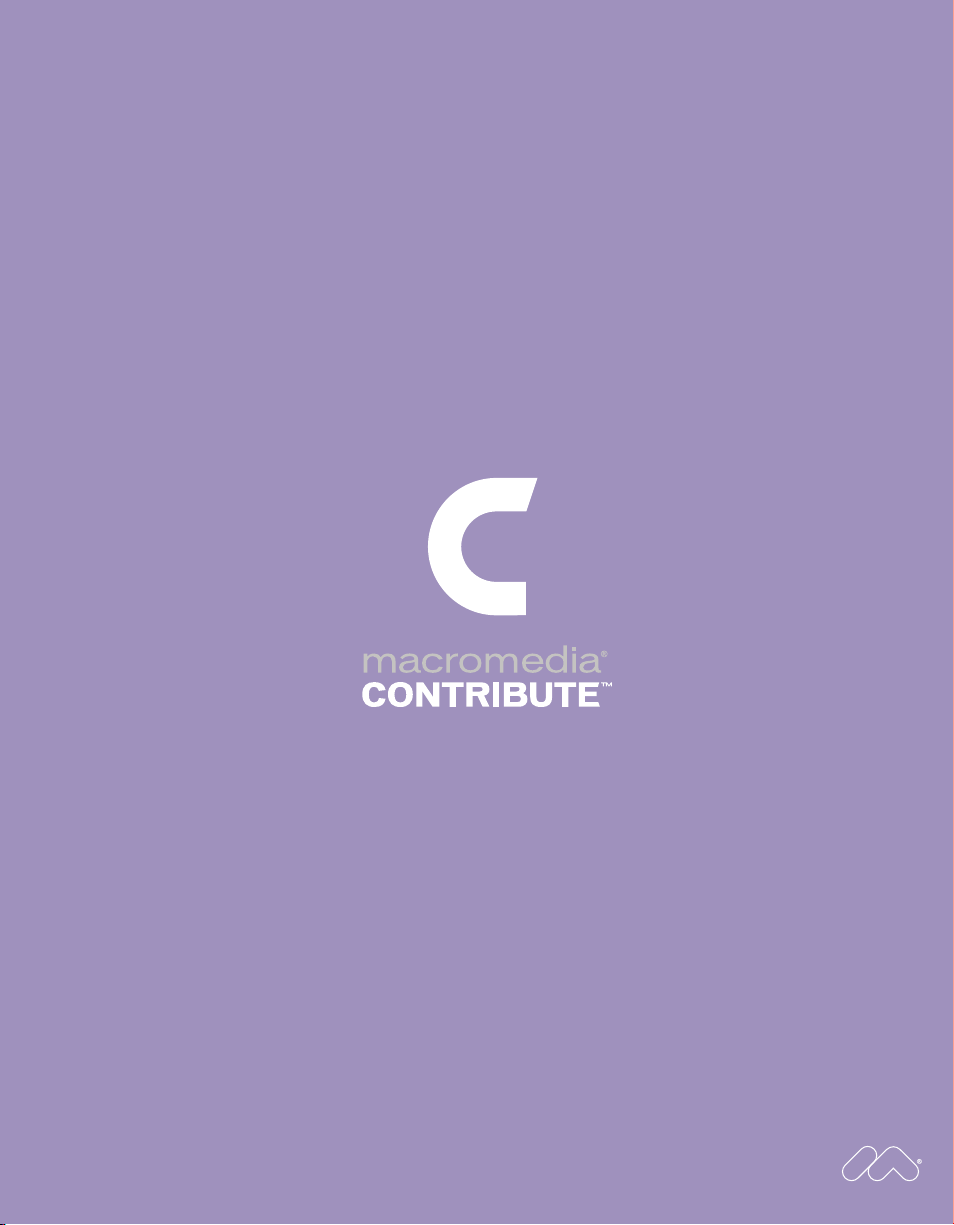
Quick Start
Page 2
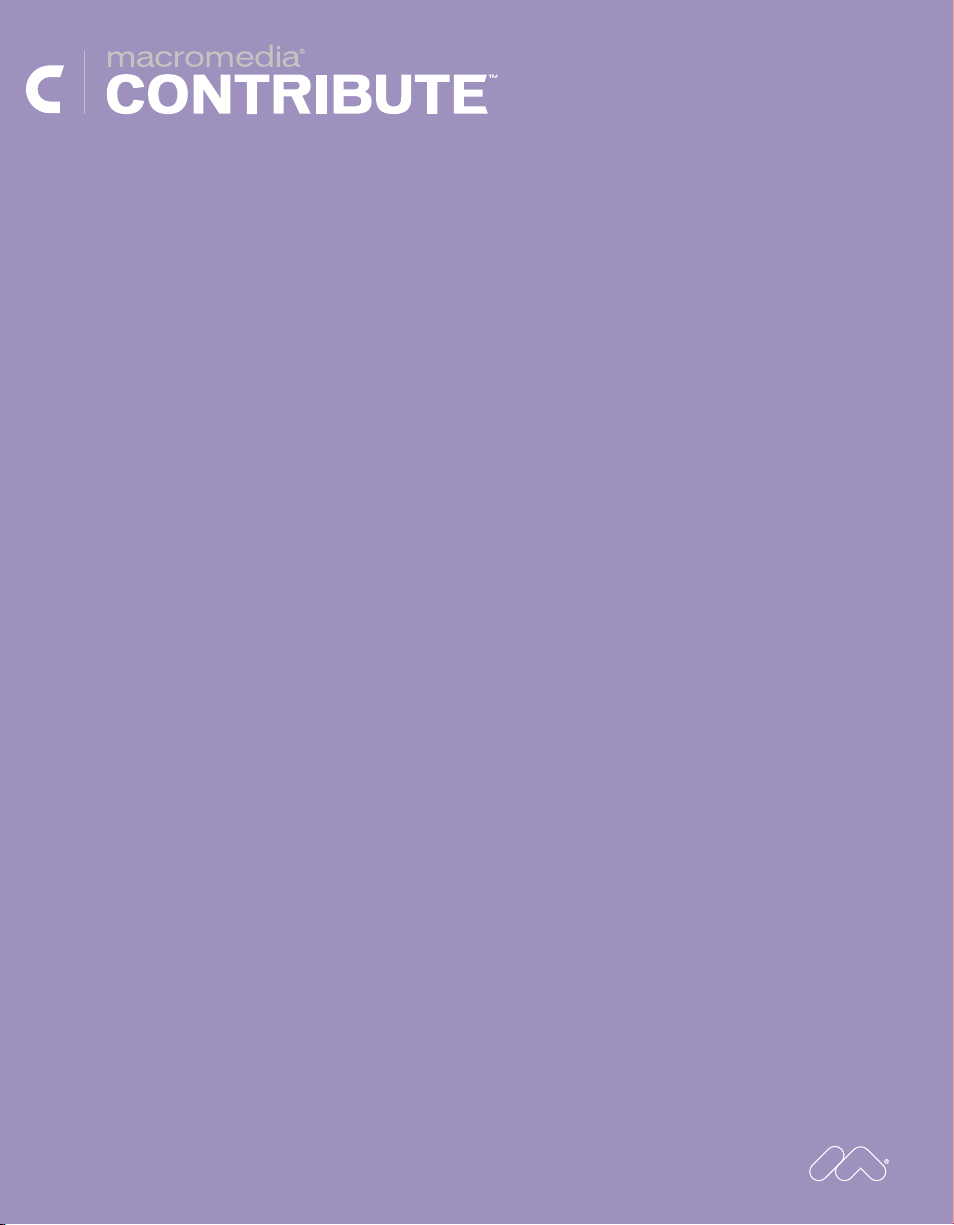
Macromedia Contribute is the easiest way for anyone to update,
add, and publish content to existing websites without knowing
HTML. It enables you to easily browse to any page on your
website, edit page content, and publish the changes immediately.
Whether you’re using Contribute to update web pages or to
manage an entire website, you’ll find Contribute an incredibly
easy and powerful tool to use. Macromedia Contribute empowers
organizations and individuals to publish information to websites
quickly and easily, without having to learn complicated authoring
tools and technologies.
Macromedia Contribute works with all HTML websites, including
those built using Macromedia
®
Dreamweaver®, Microsoft
®
FrontPage®, or other web-design tools.
What you can do with Contribute:
With Contribute, you can:
• Quickly update text and images,
publish new content, and add new
pages to any existing HTML website
• Collaborate with others to update
and publish content on your
organization’s or team’s website
• Update content offline, then publish
when you reconnect to the Internet
• Link to any document and post it to
your website—including Microsoft
Office documents, PDFs, and images
• And much more
®
If you’re familiar with browsing the web and using a word processor to edit
documents, then you have all the skills and experience needed to start using
Contribute. This Quick Start guide will get you connected to your website, and
introduce you to some of the things you can do with Contribute.
Copyright 2002 Macromedia, Inc. and its licensors. All rights reserved. Macromedia, the Macromedia logo, Contribute,
and Dreamweaver are trademarks or registered trademarks of Macromedia, Inc. in the United States and/or other
countries. Other marks are the properties of their respective owners.
Page 3

Getting Started With Macromedia® Contribute
Install and launch Contribute
The first step in getting started with Contribute is to install the Contribute software
on your computer. Macromedia Contribute works on computers running Microsoft
Windows® ME, Windows® 98 SE, Windows® 2000, Windows NT®, and Windows® XP
operating systems.
To install and launch Contribute:
1. Locate your unique product serial number. The
format of the serial number is CTW100-XXXXXXXXXX-XXXXX.
2. Insert the Contribute CD into your computer’s CD
drive and launch the Contribute installer.
Connect to your website
Macromedia Contribute provides two options for getting connected to your website:
• Your website administrator can send you a connection key that includes the
necessary settings.
• You can enter the connection information yourself using the Contribute
Connection Wizard.
3. Follow the onscreen instructions.
4. Once Contribute is installed, launch the application
by double-clicking the Contribute icon installed
on your desktop.
5. Register your copy of Contribute, if you haven’t
already done so.
™
®
If your website administrator sends
you a connection key:
1. Open the e-mail containing the connection key.
The connection key is included with the e-mail as
an attachment.
2. Double-click the connection key. The Import
Website dialog box appears.
3. Enter your name, e-mail address, and the
connection key password. If you don’t have the
password, contact your administrator to obtain it.
Your name and e-mail address are used only to
identify you from other contributors on your web
team. This information is not distributed in any way.
4. Click OK. The website’s home page appears in
the Contribute browser.
If you are entering the connection
information manually:
You can use the Contribute Connection Wizard to
easily create a connection to your website.
Enter specific website setting information in the
Connection Wizard to access your website files.
Your web hosting service or Internet service
provider (ISP) can provide you with the required
site access and login information, if you don’t
already have it.
To start the Connection Wizard:
1. Select Edit > My Connection.
2. Click New, and then follow the instructions on
your screen.
If you need additional information about completing
the Connection Wizard options, click the Help
button located at the bottom of the dialog box.
Page 4

Working in Contribute
™
Macromedia® Contribute is both a web
browser and editor in one. Use the
Contribute browser to view websites
just as you would any other web browser.
When used as an editor, Contribute
enables you to easily update content.
You can add new pages, edit text,
and insert new images, as well as
import content from Microsoft
®
Office
documents directly into your web pages.
1. Browse
3. Publish
1. Browse to your page
The Contribute browser works like
a standard web browser, letting you:
• Navigate to websites and locate
pages by clicking links
• Refresh pages to see updates
• Reload pages you’ve visited using
Back and Forward buttons
• Enter website addresses in the
Address field
Browse to a website
Using the Contribute browser, you can visit a website
by entering its web address in the Address field in
the toolbar.
You can browse to any website with Contribute,
but you can only edit the pages of sites that you’ve
created connections to.
2. Edit
Browse, edit, and publish documents
Macromedia Contribute lets you easily locate
pages in your website, update them, and then
publish your changes with the click of a button.
To update your website using Contribute:
If you haven’t already done so, create a connection
to the website.
1. In the Contribute browser, browse to the page you
want to edit.
2. Click the Edit Page button on the toolbar to begin
editing. Macromedia Contribute automatically
opens a draft copy of the page.
3. When you’re done editing the draft, click
Publish to save your work and make your new
information available.
Open a page
to edit
Create a new
web page
Browse to
a specific
web page
Quickly access websites
you have connections to
Reload the pages you’ve
visited using Back and
Forward buttons
Page 5

2.Edit the page
Publish your
changes with the
click of a button
Save your work
and return to
the browser
Insert or
modify tables
Create links to web
pages, Microsoft
®
Office
documents, or other
files you want to publish
Insert or
modify images
Macromedia Contribute lets you update
web pages, allowing you to:
• Create new web pages
• Enter new text, and insert images and tables
®
Office
®
Office
• Create links to web pages, Microsoft
documents, or other files
• Insert content from Microsoft
documents directly into web pages
Edit a web page
Before you can edit a web page on your site, you
must first connect to the website.
To edit a page:
1. Browse to the page you want to edit, then click the
Edit Page button.
2. Click in the page where you want to make changes.
To add text to your page, either type directly into the
page, or copy and paste text from another document.
Create a new web page
When you create a new web page, make sure you
link it from an existing page in your website so your
site visitors can view it.
To insert a link and add a new page:
1. Browse to the page that you want the link to appear
in, then click the Edit Page button.
2. In your draft, click where you want to insert the link.
3. Click the Link button in the toolbar, then choose
Create New Page.
4. In the Link Text text box, type the text you want to
appear on the page.
5. In Create New Page From, select New Blank Page
or choose a page you want to base the new page on.
6. Enter a title for the page in the New Page Title text
box, then click OK.
Add the contents of a Microsoft® Office
document to a page
1. Browse to the page you want to add the content to,
then click the Edit Page button.
2. In your draft, click where you want to insert the content,
then choose Insert > Microsoft
> Microsoft
The Open dialog box appears.
3. Browse to and select the file you want to import,
then click Open.
The document’s contents appear in the draft.
®
Excel Document, depending on the document.
®
Word Document or Insert
Link to a page or document
Macromedia Contribute lets you link to either existing
or new web pages, files on your computer (such as
Microsoft® Office documents), pages on other
websites, and e-mail addresses.
To create a link:
1. Browse to the page that you want the link to appear
in, then click the Edit Page button.
2. In your draft, click where you want the link to appear.
You can also select and link text (or an image) that’s
already on the page.
3. Click the Link button in the toolbar, then choose the
type of link you want to create.
4. In the Link Text text box, type the text you want to
appear on the page.
5. Select or browse to the page you want to link to,
then click OK.
Page 6

3.Publish your changes
Insert or
modify tables
Create links to web
pages, Microsoft
®
Office
documents, or other
files you want to publish
Insert or
modify images
Once you’ve edited an existing web
page or created a new page, you need
to publish the page for your changes
to appear on the website.
Insert an image
You can easily add images to your web pages.
Drag an image, or copy and paste it from another
page to the draft you’re editing. You can also use the
Image button in the Contribute toolbar to select an
image to insert in your draft.
To insert an image in a page:
1. Click in the draft where you want the image to appear.
2. Click the Image button, and in the pop-up menu that
appears, choose From My Computer.
3. In the Select Image dialog box, browse to and select
the image, then click OK.
Insert a table
Tables are a common way of presenting information,
and are often used in web pages to lay out information
and to present tabular data.
To insert a table into a page:
1. Click in the draft where you want the table to appear.
2. Click the Table button.
3. In the Table dialog box, choose the Table Options
you want to apply to the table—such as the number
of rows, columns, headers, borders, and others.
Publish a page
In the Contribute editor, select the draft you want
to publish from the Pages panel in the sidebar, then
click the Publish button.
When this icon appears, you’re done—
your changes are now on the website
and viewable in any web browser.
Additional resources
This Quick Start guide highlights just a few of the
things you can do with Contribute. To learn more
about how you can use Contribute, check out the
following resources:
• The Task panel describes common Contribute tasks,
and includes a short tutorial to help you get started.
This panel is located in the Contribute sidebar.
• The Using Contribute book contains detailed
instructions on how to use Contribute features to
update and publish your web pages. You can also
view the Using Contribute content in the help system:
select Help > Macromedia Contribute Help.
• Online Contribute Support Center
(www.macromedia.com/support/contribute/)
offers extensive information about using Contribute,
including an online question forum.
