Page 1
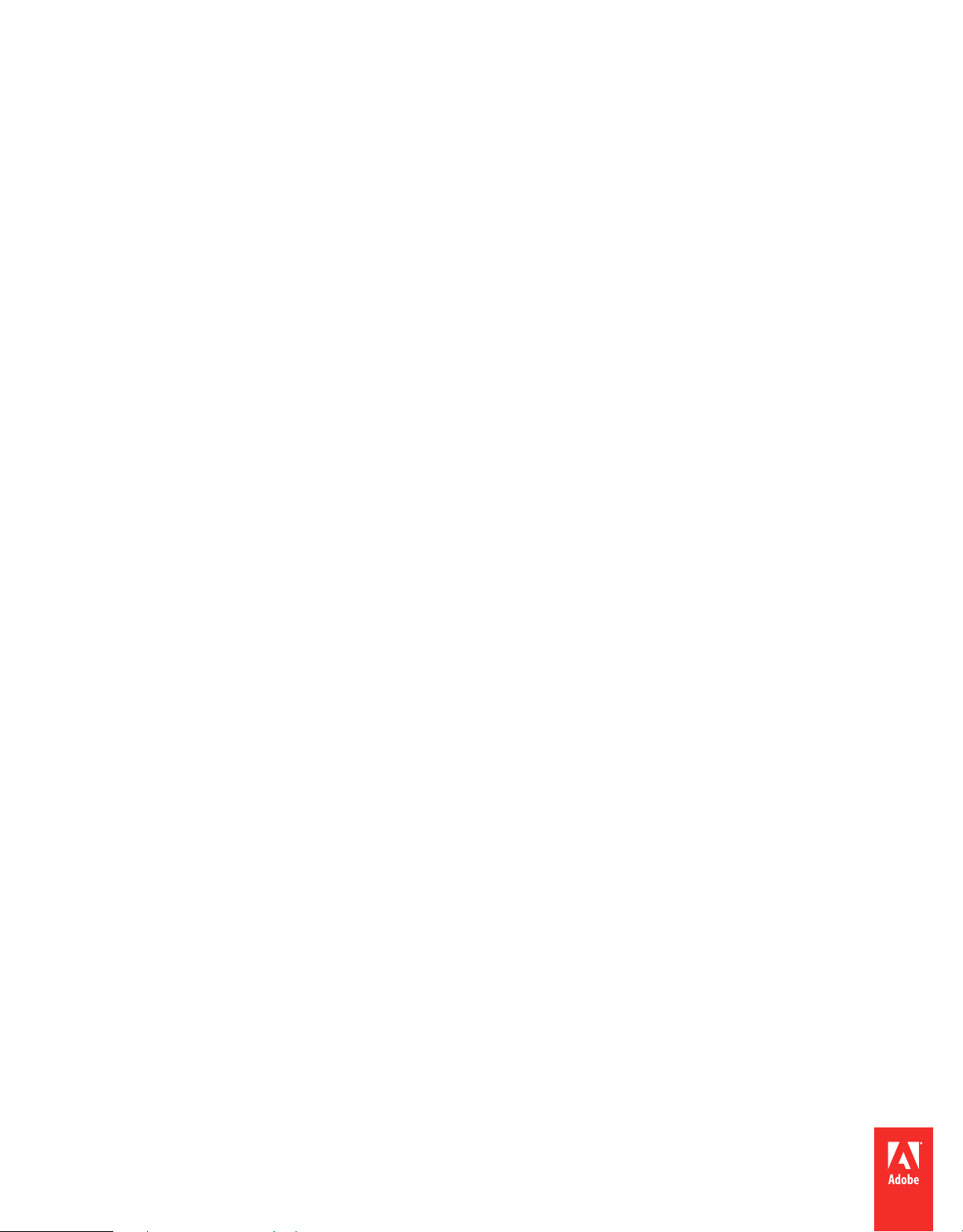
Installing
ADOBE® COLDFUSION® BUILDER™ 2.0
Page 2
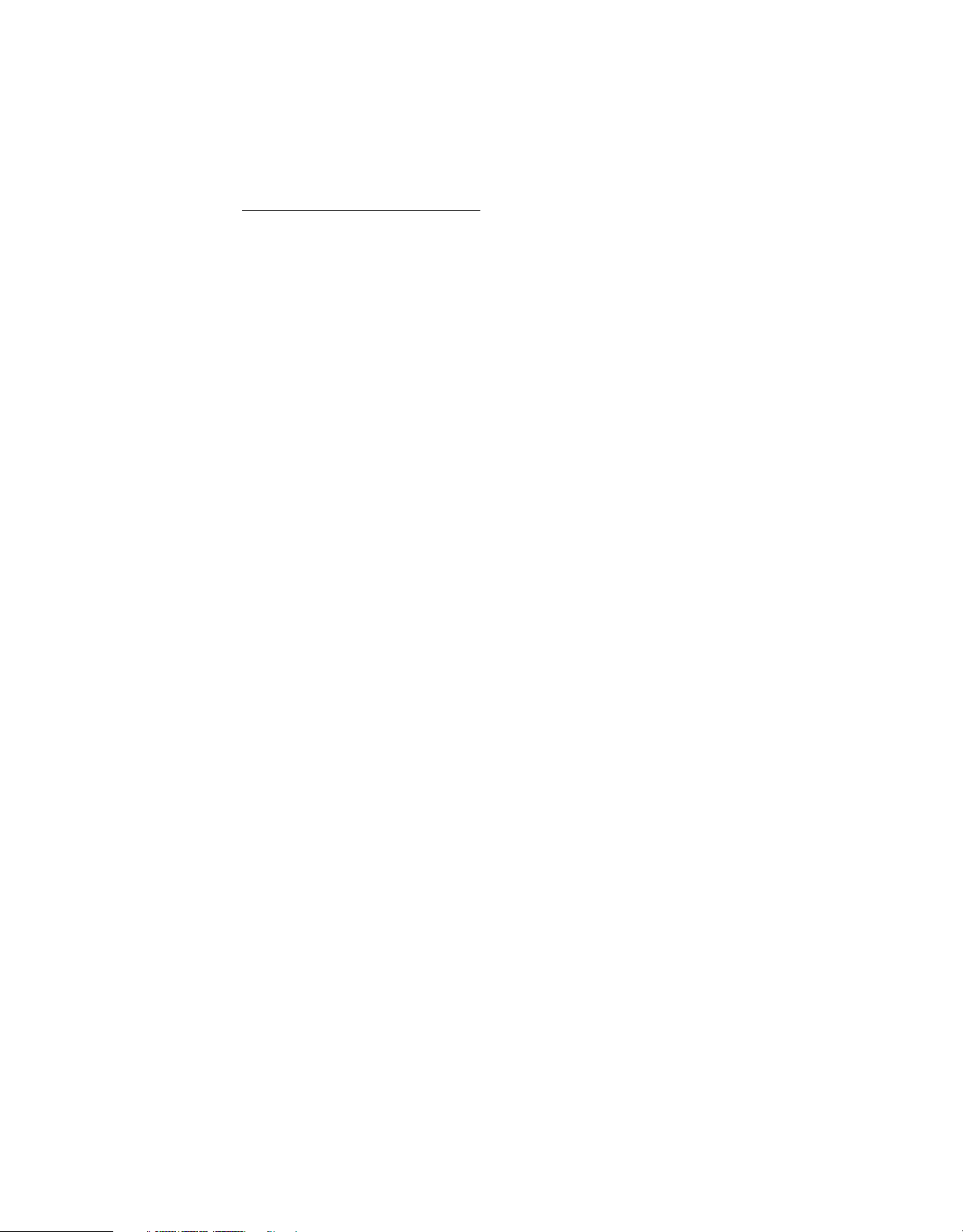
Legal notices
Legal notices
For legal notices, see http://help.adobe.com/en_US/legalnotices/index.html.
Last updated 5/15/2012
Page 3
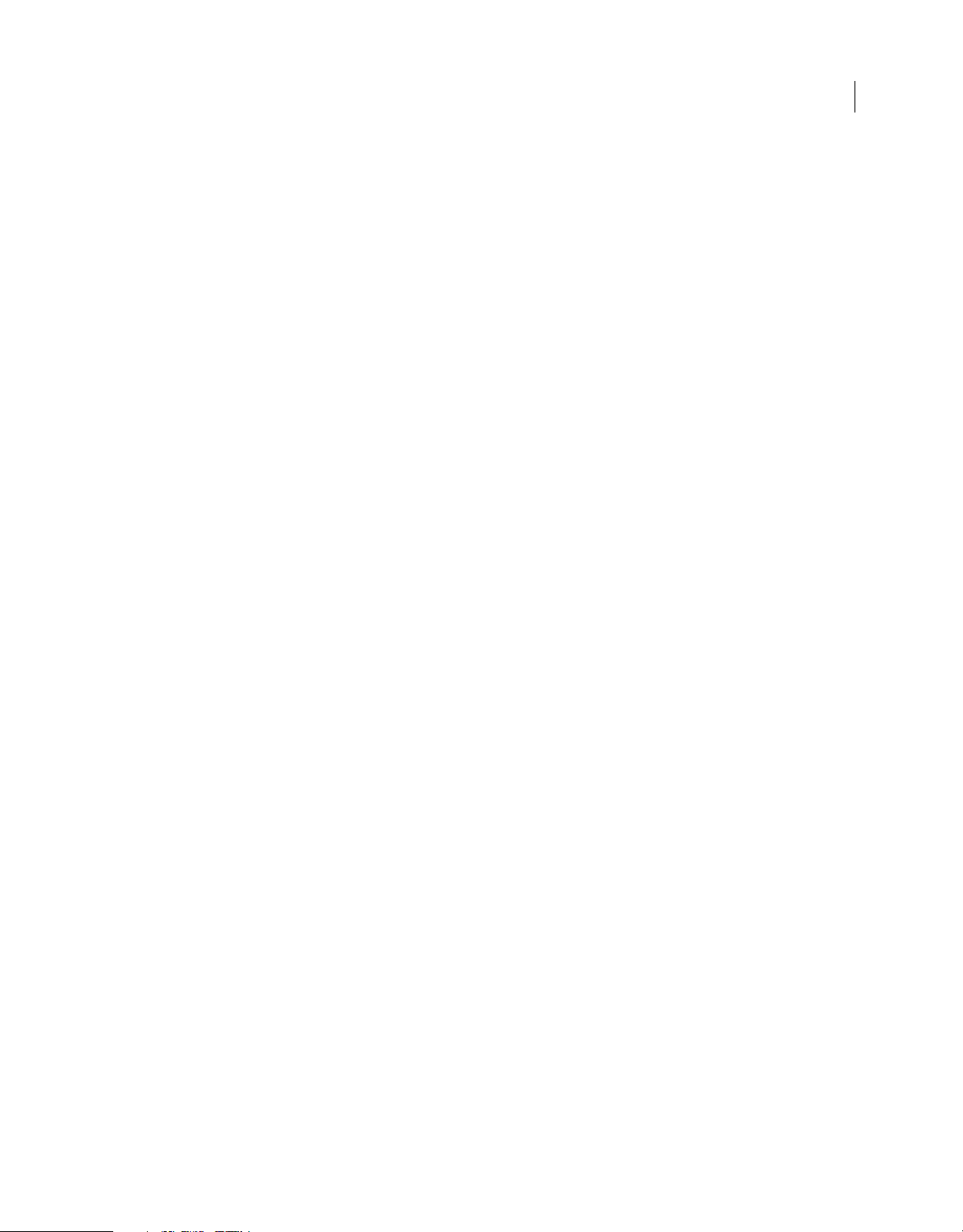
Contents
Installing and Uninstalling Adobe ColdFusion Builder 2.0
About the ColdFusion Builder installation . . . . . . . . . . . . . . . . . . . . . . . . . . . . . . . . . . . . . . . . . . . . . . . . . . . . . . . . . . . . . . . . . . . . . . . . . . . . . . 1
System requirements . . . . . . . . . . . . . . . . . . . . . . . . . . . . . . . . . . . . . . . . . . . . . . . . . . . . . . . . . . . . . . . . . . . . . . . . . . . . . . . . . . . . . . . . . . . . . . . . . . 1
Installing ColdFusion Builder 2.0 . . . . . . . . . . . . . . . . . . . . . . . . . . . . . . . . . . . . . . . . . . . . . . . . . . . . . . . . . . . . . . . . . . . . . . . . . . . . . . . . . . . . . . . 1
Installing ColdFusion Builder 2.0.1 . . . . . . . . . . . . . . . . . . . . . . . . . . . . . . . . . . . . . . . . . . . . . . . . . . . . . . . . . . . . . . . . . . . . . . . . . . . . . . . . . . . . . 5
Configuring Admin Server components for a remote ColdFusion server . . . . . . . . . . . . . . . . . . . . . . . . . . . . . . . . . . . . . . . . . . . . . . . . . 6
Uninstalling ColdFusion Builder . . . . . . . . . . . . . . . . . . . . . . . . . . . . . . . . . . . . . . . . . . . . . . . . . . . . . . . . . . . . . . . . . . . . . . . . . . . . . . . . . . . . . . . . 7
Clean and reinitialize workspace . . . . . . . . . . . . . . . . . . . . . . . . . . . . . . . . . . . . . . . . . . . . . . . . . . . . . . . . . . . . . . . . . . . . . . . . . . . . . . . . . . . . . . . 9
iii
Last updated 5/15/2012
Page 4
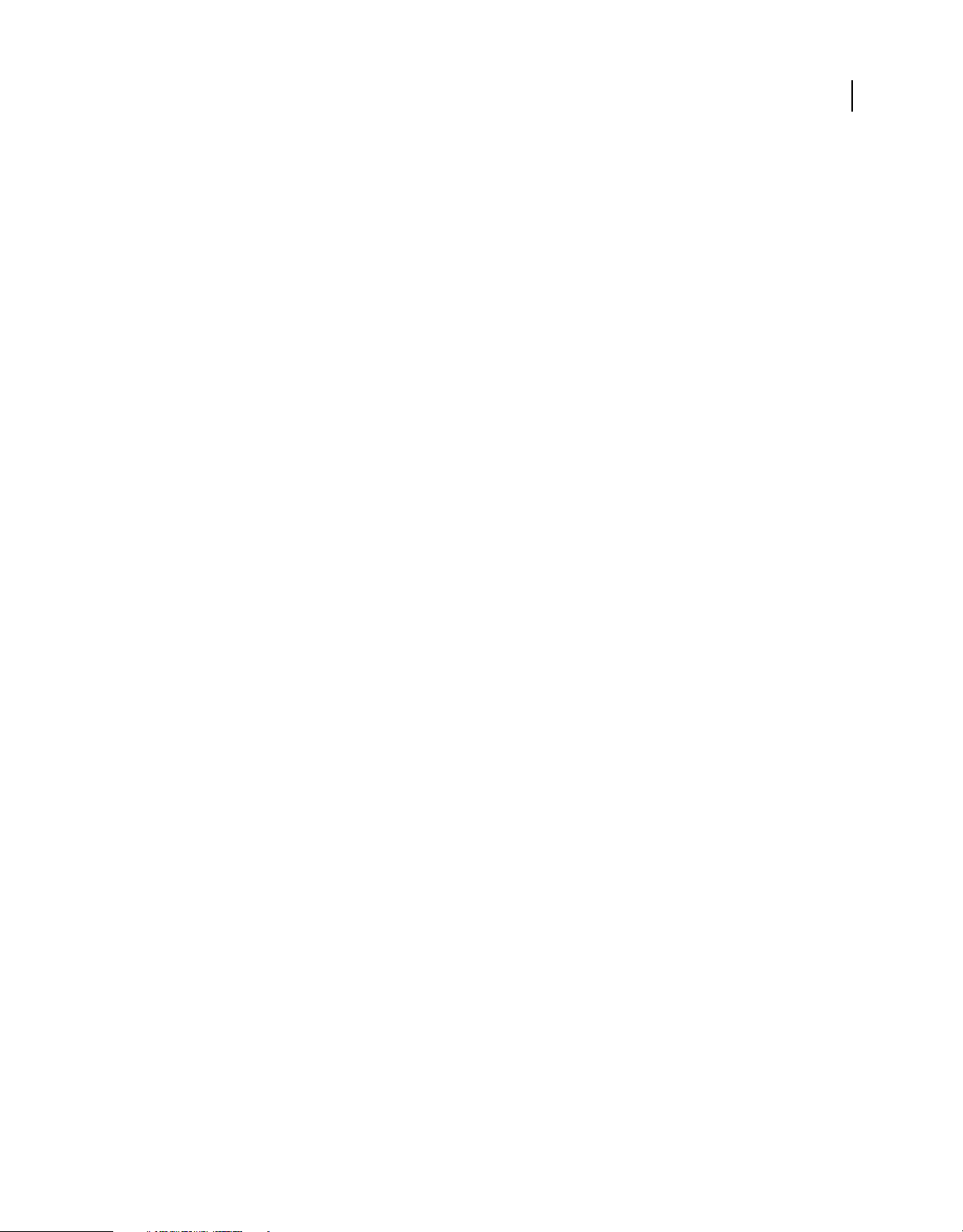
Installing and Uninstalling Adobe ColdFusion Builder 2.0
Important: This copy of the installation documentation available on the DVD may be dated, to access the latest
documentation, see
The procedure for installing Adobe® ColdFusion® Builder™ 2.0 varies according to your platform (Microsoft®
Windows® or Apple® Mac OS® X) and ColdFusion Builder configuration (standalone or Eclipse™ plug-in
configuration). Follow the procedure applicable to your platform and configuration.
About the ColdFusion Builder installation
The Adobe ColdFusion Builder Installation wizard guides you through the various steps of the installation with an
intuitive interface.
The ColdFusion Builder installer provides the following two configuration options:
ColdFusion Help.
1
Standalone configuration of the ColdFusion Builder IDE Installs ColdFusion Builder as a standalone IDE (Integrated
Development Environment) built on Eclipse™ 3.6.2 (3.7.1 for ColdFusion Builder 2.0.1).
ColdFusion Builder plug-in configuration to Eclipse Installs ColdFusion Builder as a plug-in within an existing
Eclipse™ or Adobe® Flash® Builder™ installation.
Note: You must have Eclipse 3.6.2 (3.7.1 for ColdFusion Builder 2.0.1) or higher installed on your computer to install the
plug-in configuration of ColdFusion Builder.
The two configurations provide the same functionality. However, some menu names and the ways to access the menu
commands sometimes differ slightly in the plug-in configuration.
System requirements
The system requirements depend on the operating system of your computer. To view the ColdFusion Builder system
requirements, see
www.adobe.com/go/learn_cfb2_cfsysreqs_en.
Installing ColdFusion Builder 2.0
You can install ColdFusion Builder as a standalone configuration or as a plug-in to an existing Eclipse or Flash Builder
installation. Follow the procedure applicable to the configuration that you want to install.
Installation considerations for all platforms
Before installing ColdFusion Builder 2.0, review the following considerations:
•
Adobe supports installing ColdFusion Builder side-by-side with ColdFusion 9, ColdFusion 8, and ColdFusion MX7.
Last updated 5/15/2012
Page 5

INSTALLING COLDFUSION BUILDER
Installing and Uninstalling Adobe ColdFusion Builder 2.0
• If you are installing ColdFusion Builder 2.0 as a plug-in to Eclipse, ensure that Eclipse 3.6.2 or a higher version is
installed on your computer. You can download Eclipse from
http://www.eclipse.org/downloads/.
• ColdFusion Builder 2.0 cannot coexist with prerelease or Beta builds. So, before you install the current build,
remove all pre-release versions manually.
• Anti-virus service on your computer may reduce the installation speed.
• ColdFusion Builder and ColdFusion Builder 2.0 can coexist on the same system.
• You can use the same workspace for both ColdFusion Builder and ColdFusion Builder 2.0.
• You cannot install ColdFusion Builder and ColdFusion Builder 2.0 as plug-ins with the same Eclipse installation.
• You can install ColdFusion Builder 2.0 as a plug-in with the Flash Builder 4.5.
• ColdFusion Builder 2.0 cannot be installed as a plug-in within Flash Builder 4.
Install the ColdFusion Builder standalone configuration
Install ColdFusion Builder on Windows
1 Before installing, uninstall any prerelease versions of ColdFusion Builder, if it exists.
2 Ensure that you meet the system requirements.
3 Ensure that you are logged in as the computer administrator (a user account with administrator privileges).
4 If you have the ColdFusion Builder DVD, insert it into the drive. Otherwise, download the ColdFusion Builder
installer file for the Windows platform from
5 Open or double-click the ColdFusion Builder installer to begin the ColdFusion Builder installation process.
6 Accept the license agreement and follow the instructions in the Installation wizard.
7 In the Select Install Type screen, select Standalone Adobe ColdFusion Builder Installation, and let the installation
wizard run to completion.
The default location of the installation directory for the standalone configuration of ColdFusion Builder is
C:\Program Files\Adobe\Adobe ColdFusion Builder 2.
www.adobe.com/go/learn_cfu_cfbuilder_en.
2
8 Click Done to start ColdFusion Builder.
Note: If you are launching ColdFusion Builder with a workspace from a previous release, it is recommended to clean
and reinitialize the workspace before using ColdFusion Builder. For more details, see
“Clean and reinitialize
workspace for standalone configuration” on page 9.
9 When prompted, enter the product serial number or choose the trial option.
When you enter a valid product serial number, activation happens in the background the first time the software
detects an Internet connection.
Note: If you do not enter the product serial number, you can use the trial version of the full-featured ColdFusion
Builder 2.0 for 60 days. After the trial expires, you need to purchase a license to continue using all the features. If not,
ColdFusion Builder switches to a feature-limited Express Edition. You can convert the Express Edition to a fullfeatured version by purchasing the license and specifying the product serial number.
For more information, see "Activating ColdFusion Builder" in Using Adobe ColdFusion Builder.
Install ColdFusion Builder on Mac OS X
1 Before installing, uninstall any prerelease versions of ColdFusion Builder, if it exists.
Last updated 5/15/2012
Page 6

INSTALLING COLDFUSION BUILDER
Installing and Uninstalling Adobe ColdFusion Builder 2.0
2 Ensure that you meet the system requirements.
3 Ensure that you are logged in as the computer administrator (a user account with administrator privileges).
4 If you have the ColdFusion Builder DVD, insert it into the drive. Otherwise, download the ColdFusion Builder
installer file for the Macintosh platform from
5 Open or double-click the installer DMG file. The installer image is mounted. Double-click the installer image.
6 Accept the license agreement and follow the instructions in the installation wizard.
7 In the Select Install Type screen, select Standalone ColdFusion Builder Installation to install a standalone IDE. Let
www.adobe.com/go/learn_cfu_cfbuilder_en.
the wizard run to completion.
The default location of the installation directory for the standalone configuration of ColdFusion Builder is
/Applications/Adobe ColdFusion Builder 2.
8 To start ColdFusion Builder, double-click the ColdFusion Builder executable file in the installed location.
Note: If you are launching ColdFusion Builder with a workspace from a previous release, it is recommended to clean
and reinitialize the workspace before using ColdFusion Builder. For more details, see
“Clean and reinitialize
workspace for standalone configuration” on page 9.
9 When prompted, enter the product serial number or choose the trial option.
When you enter a valid product serial number, activation happens in the background the first time the software
detects an Internet connection.
3
Note: If you do not enter the product serial number, you can use the trial version of the full-featured ColdFusion
Builder 2.0 for 60 days. After the trial expires, you need to purchase a license to continue using all the features. If not,
ColdFusion Builder switches to a feature-limited Express Edition. You can convert the Express Edition to a fullfeatured version by purchasing the license and specifying the product serial number.
For more information, see "Activating ColdFusion Builder" in Using Adobe ColdFusion Builder.
Install the ColdFusion Builder plug-in configuration
Ensure that Eclipse 3.6 or a higher version is installed on your computer. You can download Eclipse from
http://www.eclipse.org/downloads/.
Install ColdFusion Builder plug-in configuration on Windows
1 Before installing, uninstall any prerelease version of ColdFusion Builder, if it exists, and clean and reinitialize the
workspace. For more information, see
2 Ensure that you meet the systems requirements.
3 Ensure that you are logged in as the computer administrator (a user account with administrator privileges).
4 If you have the ColdFusion Builder DVD, insert it into the drive. Otherwise, download the ColdFusion Builder
installer file for the Windows platform from
5 Double-click the ColdFusion Builder installable file.
6 Accept the license agreement and follow the instructions in the installation wizard.
7 In the Select Install Type screen, select Adobe ColdFusion Builder Plug-ins Within Eclipse.
8 Enter the directory to install the ColdFusion Builder plug-ins. The default location of the installation directory for
the plug-in configuration of ColdFusion Builder is
Plugins
“Clean and reinitialize workspace for plug-in configuration” on page 9.
www.adobe.com/go/learn_cfu_cfbuilder_en.
C:\Program Files\Adobe\Adobe ColdFusion Builder 2
Last updated 5/15/2012
Page 7

INSTALLING COLDFUSION BUILDER
Installing and Uninstalling Adobe ColdFusion Builder 2.0
9 Select the root directory of the Eclipse installation to which you want to link the ColdFusion Builder plug-ins, and
let the wizard run to completion.
Note: Ensure that the Eclipse directory path contains the "dropins" directory.
10 Open Eclipse, or select Start > Programs > Adobe > Adobe ColdFusion Builder 2 Plugins. The ColdFusion Builder
perspective is available in Eclipse.
Note: Ensure that Eclipse runs on Oracle JRE 1.6. ColdFusion perspective does not work if Eclipse runs on earlier
versions of Java.
11 When prompted, enter the product serial number or choose the trial option.
When you enter a valid product serial number, activation happens in the background the first time the software
detects an Internet connection.
Note: If you do not enter the product serial number, you can use the trial version of the full-featured ColdFusion
Builder 2.0 for 60 days. After the trial expires, you need to purchase a license to continue using all the features. If not,
ColdFusion Builder switches to a feature-limited Express Edition. You can convert the Express Edition to a fullfeatured version by purchasing the license and specifying the product serial number.
For more information, see "Activating ColdFusion Builder" in Using Adobe ColdFusion Builder.
Install ColdFusion Builder plug-in configuration on Mac OS X
1 Before installing, uninstall any prerelease version of ColdFusion Builder, if it exists, and clean and reinitialize the
workspace. For more information, see
2 Ensure that you meet the systems requirements.
3 Ensure that you are logged in as the computer administrator (a user account with administrator privileges).
4 If you have the ColdFusion Builder DVD, insert it into the drive. Otherwise, download the ColdFusion Builder
installer file for the Macintosh platform from
5 Open or double-click the installer DMG file. The installer image is mounted. Double-click the installer image.
6 Accept the license agreement and follow the instructions in the Installation wizard.
7 In the Select Install Type screen, select ColdFusion Builder Plug-ins Within Eclipse.
8 Enter the directory to install the ColdFusion Builder plug-ins. The default location of the installation directory for
the plug-in configuration of ColdFusion Builder is
9 Select the root directory of the Eclipse installation to which you want to link the ColdFusion Builder plug-ins, and
“Clean and reinitialize workspace for plug-in configuration” on page 9.
www.adobe.com/go/learn_cfu_cfbuilder_en.
/Applications/Adobe ColdFusion Builder 2 Plugins
let the wizard run to completion.
Note: Ensure that the Eclipse directory path contains the "dropins" directory. If you have Flash Builder installation
instead of Eclipse installation, you can install ColdFusion Builder plug-ins into Flash Builder by selecting Flash
Builder root directory as Eclipse location.
4
10 Open Eclipse. The ColdFusion Builder perspective is available in Eclipse.
11 When prompted, enter the product serial number or choose the trial option.
When you enter a valid product serial number, activation happens in the background the first time the software
detects an Internet connection.
Note: If you do not enter the product serial number, you can use the trial version of the full-featured ColdFusion
Builder 2.0 for 60 days. After the trial expires, you need to purchase a license to continue using all the features. If not,
ColdFusion Builder switches to a feature-limited Express Edition. You can convert the Express Edition to a fullfeatured version by purchasing the license and specifying the product serial number.
Last updated 5/15/2012
Page 8
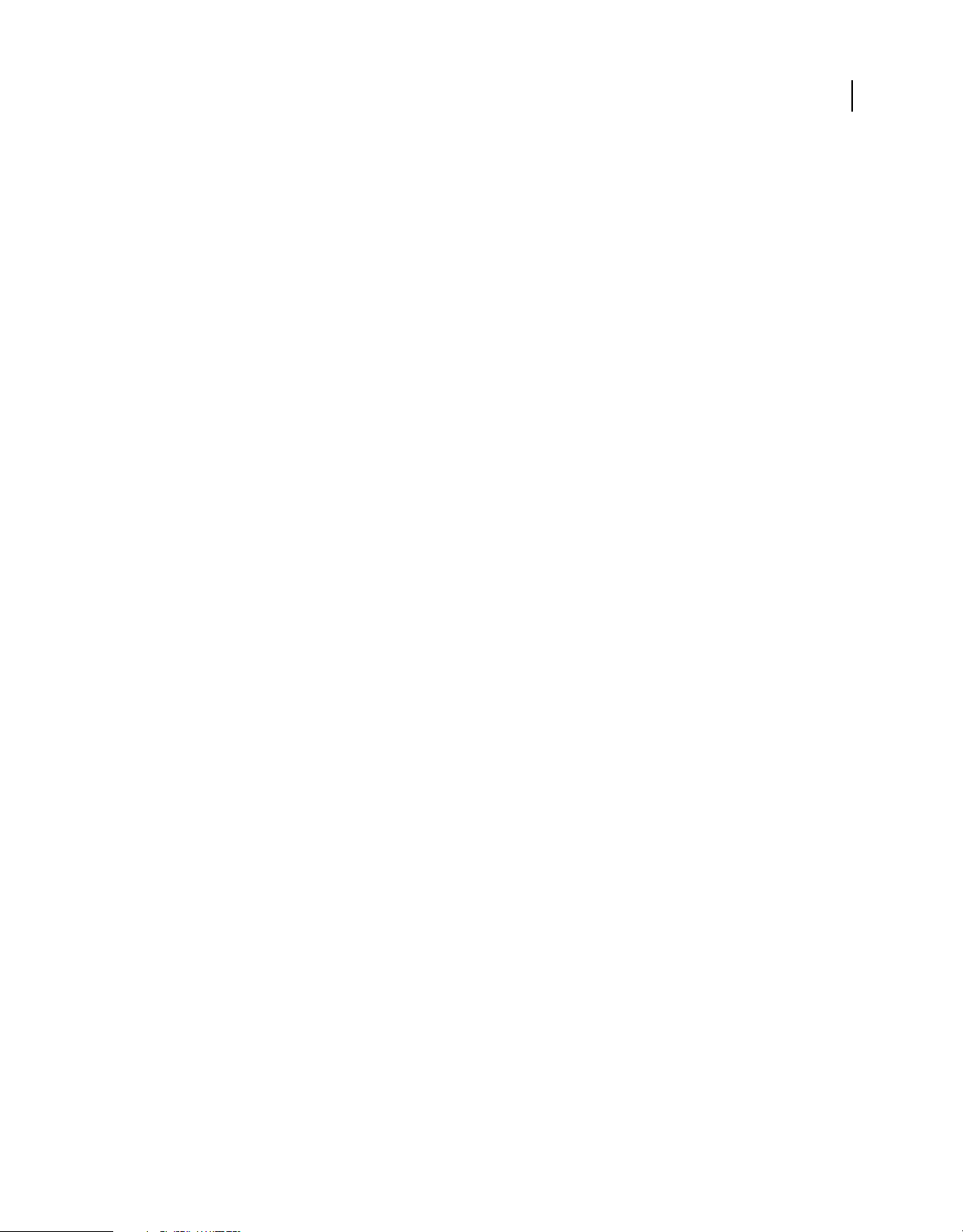
INSTALLING COLDFUSION BUILDER
Installing and Uninstalling Adobe ColdFusion Builder 2.0
For more information, see "Activating ColdFusion Builder" in Using Adobe ColdFusion Builder.
Installing ColdFusion Builder 2.0.1
ColdFusion Builder 2.0.1 provides a full installer. You cannot upgrade ColdFusion Builder 2.0 to ColdFusion Builder
2.0.1; rather it has to be uninstalled before installing ColdFusion Builder 2.0.1.
On Windows, ColdFusion Builder 2.0.1 installer detects and automatically uninstalls ColdFusion Builder 2.0 whereas
on Mac, you have to manually uninstall ColdFusion Builder 2.0.
Note: Anti-virus service on your computer may reduce the installation speed.
Installing on Windows
Launch the ColdFusion Builder 2.0.1 installer and then follow the on-screen instructions.
Note: Installer detects ColdFusion Builder 2, alerts, and then uninstalls it automatically before installing ColdFusion
Builder 2.0.1.
Note: If you are using Windows Vista, Windows 7, or Windows 2008, you must Run as Administrator to install and
launch ColdFusion Builder 2.0.1.
5
Installing on Mac
1 Uninstall ColdFusion Builder 2.0.1.
2 Launch the ColdFusion Builder 2.0.1 installer and follow the on-screen instructions.
Note: If you do not follow the step 1, when you launch the installer, it detects ColdFusion Builder 2 and prompts you to
uninstall. Manually uninstall ColdFusion Builder and then proceed.
The steps to install ColdFusion Builder 2.0.1 are similar to the installation procedures for ColdFusion Builder 2. For
details, see the
Installing Adobe ColdFusion Builder guide.
Installation considerations
• Adobe supports installing ColdFusion Builder side-by-side with ColdFusion 10, ColdFusion 9, and ColdFusion 8.
• ColdFusion Builder 2 and ColdFusion Builder 2.0.1 cannot coexist on your system with the same configuration
options. For example, a standalone installation of ColdFusion Builder 2.0.1 is not possible if you already have a
standalone installation of ColdFusion Builder 2 on your system. However, ColdFusion Builder 2.0.1 as plugin to
Eclipse is possible.
• For ColdFusion Builder 2.0.1, you can use the same workspace that you were using for ColdFusion Builder 2. When
you uninstall ColdFusion Builder 2, your workspace and third-party plug-ins do not get removed.
• On Mac platform, only Mac OS X 10.6* and 10.7* are supported.
• For ColdFusion Builder plug-in configuration to Eclipse, the following applies:
• ColdFusion Builder 2.0.1 supports Eclipse 3.7*. You can download Eclipse from
http://www.eclipse.org/downloads/.
• Eclipse 64-bit support for both Windows and Mac.
Last updated 5/15/2012
Page 9

INSTALLING COLDFUSION BUILDER
Installing and Uninstalling Adobe ColdFusion Builder 2.0
• On Windows, you require the following installations:
• 32-bit JRE 1.6 (for 32-bit Eclipse)
• 64-bit JRE 1.6 (for 64-bit Eclipse)
• On Mac, only Cocoa version of Eclipse 3.7 is supported.
Maintaining backward compatibility and retaining the third party plug-ins
Though ColdFusion Builder 2.0.1 runs on Eclipse 3.7, the Eclipse repository it uses, by default, will be the one that you
have configured for ColdFusion Builder 2.0 (provided you had ColdFusion Builder 2 on your machine). The
repository does not get deleted when ColdFusion Builder 2.0 is uninstalled and it works with ColdFusion Builder 2.0.1.
But if you want to install third party plug-ins for which Eclipse 3.7 repository is a requirement, then you have to add
it. To add the Eclipse 3.7 repository, do the following:
1 In the ColdFusion Builder 2.0.1 main menu, go to Help > Install New Software.
2 Click Add (adjacent to the Work with text box). Add Repository dialog box appears.
3 Specify a name and then add the following URL as location: http://download.eclipse.org/releases/indigo/.
4 Click OK.
If you encounter any issues with the third-party plug-ins that you have installed (owing to conflicts between Eclipse
repository versions), you can start afresh with Eclipse 3.7 repository as follows:
6
Note: The following procedures also remove all plug-ins. You have to re-install them.
1 Go to the following location: <Twister_Home>\configuration.
2 Make the file config.ini writable.
3 Modify osgi.configuration.area=@user.home/Adobe ColdFusion Builder 2.0
Configuration/configuration. For example, osgi.configuration.area=@user.home/Adobe ColdFusion
Builder 2.0 Configuration XXX/configuration.
4 (On Windows) Make the config.ini read-only.
Configuring Admin Server components for a remote ColdFusion server
To start and stop a remote server from within ColdFusion Builder, an Admin server instance must run on the remote
ColdFusion server. The Admin server instance communicates with ColdFusion Builder to start and stop the remote
server.
Run the Admin server instance in the remote ColdFusion server
Depending on your remote server version and configuration, do the necessary tasks.
Standalone remote server version 7.0.2, 8.0.1
1 Unzip the file AdminServerComponents.zip to {CFHome}
The following files are copied to {cfhome}/runtime/bin:
• adminstart.bat
Last updated 5/15/2012
Page 10
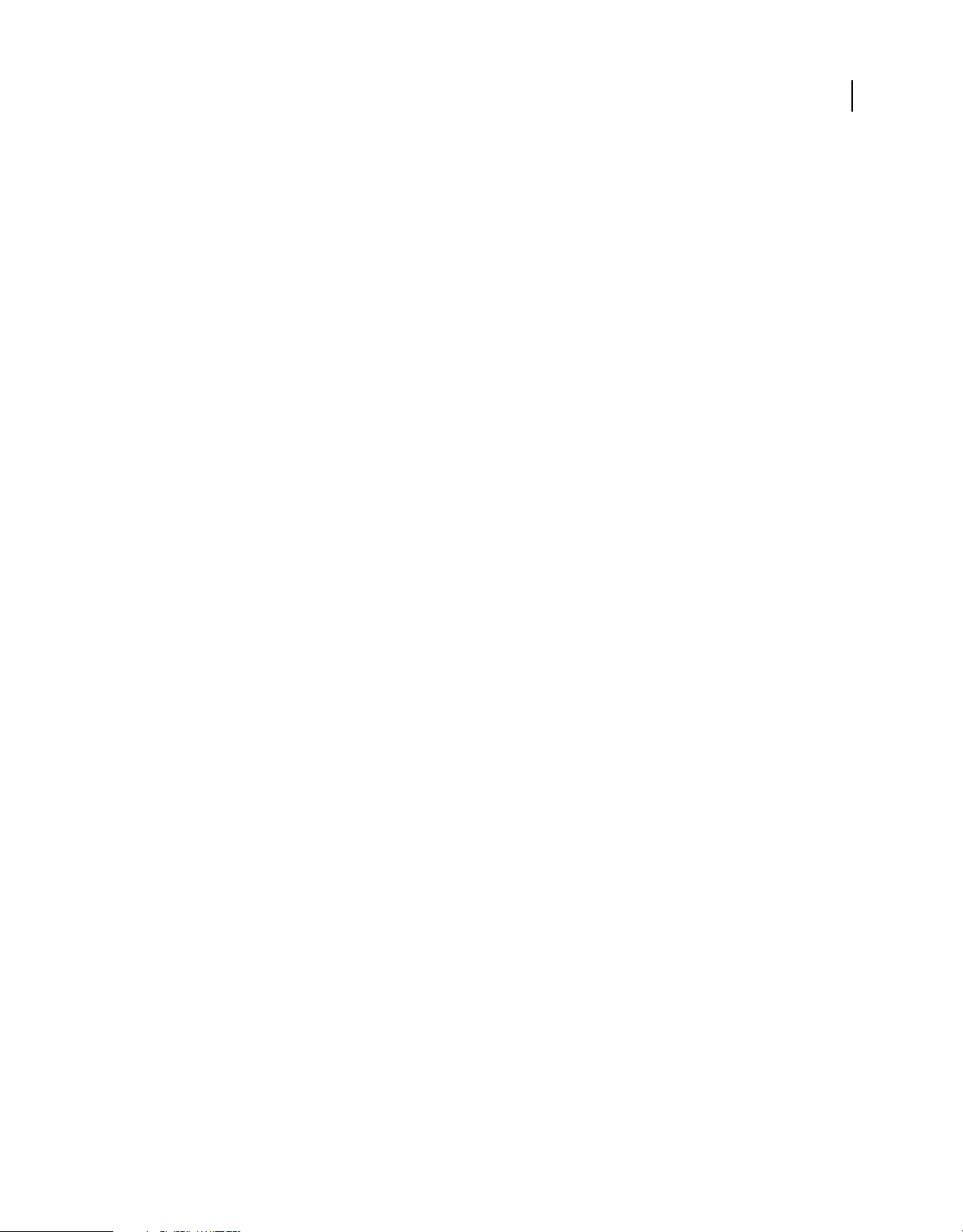
INSTALLING COLDFUSION BUILDER
Installing and Uninstalling Adobe ColdFusion Builder 2.0
• admin_jvm.config
• adminstart.sh
The Admin Server instance is copied to {cfhome}/runtime/servers
2 Go to {cfhome}/runtime/bin and run adminstart.bat (for Windows) or adminstart.sh (for Mac OS)
Multi-server/J2EE remote server version 7.0.2, 8.0.1
1 In the AdminServerComponents.zip file, unzip the following files to JRun_Home/bin:
• admin_jvm.config
• adminstart.bat (for Windows) or adminstart.sh (for Mac OS)
2 Go to JRun_Home/bin and run adminstart.bat (for Windows) or adminstart.sh (for Mac OS)
Standalone/multi-server/J2EE remote server version 9
For version 9 of the remote server, the Admin Server components are shipped, by default.
• For standalone server configuration, go to {cfhome}/runtime/bin and run the adminstart script file.
• For multi-server or J2EE server configurations, go to JRun_Home/bin and run the adminstart script file.
7
Update security properties for the remote ColdFusion server
1 Go to {CFHome}/runtime/lib/security.properties
2 Update the values of jrun.subnet.restriction and jrun.trusted.hosts with the IP address of computer where
ColdFusion Builder is installed. Alternatively, you can use the asterisk wildcard (*) as the IP address value, to allow
the server to start and stop without any restriction.
Uninstalling ColdFusion Builder
The steps for uninstalling ColdFusion Builder depend on how you have installed ColdFusion Builder – as a standalone
configuration or as a plug-in within Eclipse.
Note: Before uninstalling ColdFusion Builder, Adobe recommends that you deactivate your ColdFusion Builder license
by selecting Help > Adobe ColdFusion Builder Deactivation.
Uninstall ColdFusion Builder on Windows
Uninstall ColdFusion Builder standalone configuration
1 Select Start > Control Panel.
2 Select Add Or Remove Programs (Windows® XP) or Programs > Programs and Features (Windows® Vista® and
Windows® 7).
3 Select Adobe ColdFusion Builder 2 .
4 Click Change/Remove.
5 If the uninstall program prompts you to restart, restart the computer.
Last updated 5/15/2012
Page 11

INSTALLING COLDFUSION BUILDER
Installing and Uninstalling Adobe ColdFusion Builder 2.0
Alternatively, you can uninstall ColdFusion Builder using the ColdFusion Builder Uninstall wizard as follows:
1 Select All Programs > Adobe > Adobe ColdFusion Builder > Uninstall Adobe ColdFusion Builder 2.
2 Click Uninstall in the Uninstall Adobe ColdFusion Builder wizard.
Uninstall ColdFusion Builder plug-in configuration
1 Close Eclipse or Flash Builder, if it is currently running on your computer.
2 Select Start > Control Panel.
3 Select Add Or Remove Programs (Windows® XP) or Add Or Remove Programs Or Features (Windows® Vista®).
4 Select Adobe ColdFusion Builder Plugins.
5 Click Change/Remove.
6 If the uninstall program prompts you to restart, restart the computer.
Alternatively, you can uninstall the ColdFusion Builder plug-ins using the ColdFusion Builder Uninstall wizard as
follows:
1 Select All Programs > Adobe > Adobe ColdFusion Builder Plugins > Uninstall Adobe ColdFusion Builder Plugins.
2 Click Uninstall in the Uninstall Adobe ColdFusion Builder wizard.
8
Uninstall ColdFusion Builder on the Mac OS X platform
Uninstall ColdFusion Builder standalone configuration
1 Go to the Uninstall Adobe ColdFusion Builder directory within the Adobe ColdFusion Builder installation.
2 Double-click the"Uninstall" executable file.
3 Click Uninstall in the Uninstall Adobe ColdFusion Builder wizard.
Uninstall ColdFusion Builder plug-in configuration
1 Close Eclipse or Flash Builder, if it is currently running on your computer.
2 Go to the Uninstall Adobe ColdFusion Builder Plugins directory within the Adobe ColdFusion Builder plug-ins
installation. The default location of the ColdFusion Builder plug-ins installation is
ColdFusion Builder 2 Plugins.
3 Double-click the"Uninstall" executable file.
4 Click Uninstall in the Uninstall Adobe ColdFusion Builder wizard.
/Applications/Adobe
Uninstall Eclipse third-party plug-ins
When you uninstall ColdFusion Builder, the third party plug-ins that you have installed are not removed. When you
reinstall ColdFusion Builder, the plug-ins are automatically associated with ColdFusion Builder, provided you
maintain the same installation directory that you used for the earlier installation of ColdFusion Builder.
Note: The third party plug-ins are available at the following locations: <User_Home>/Adobe ColdFusion Builder
Configuration/cascaded/configuration/ and ColdFusion Builder Installation directory.
If you want to uninstall the third party plug-ins,
1 In Adobe ColdFusion Builder, select Help > Install New Software.
Last updated 5/15/2012
Page 12
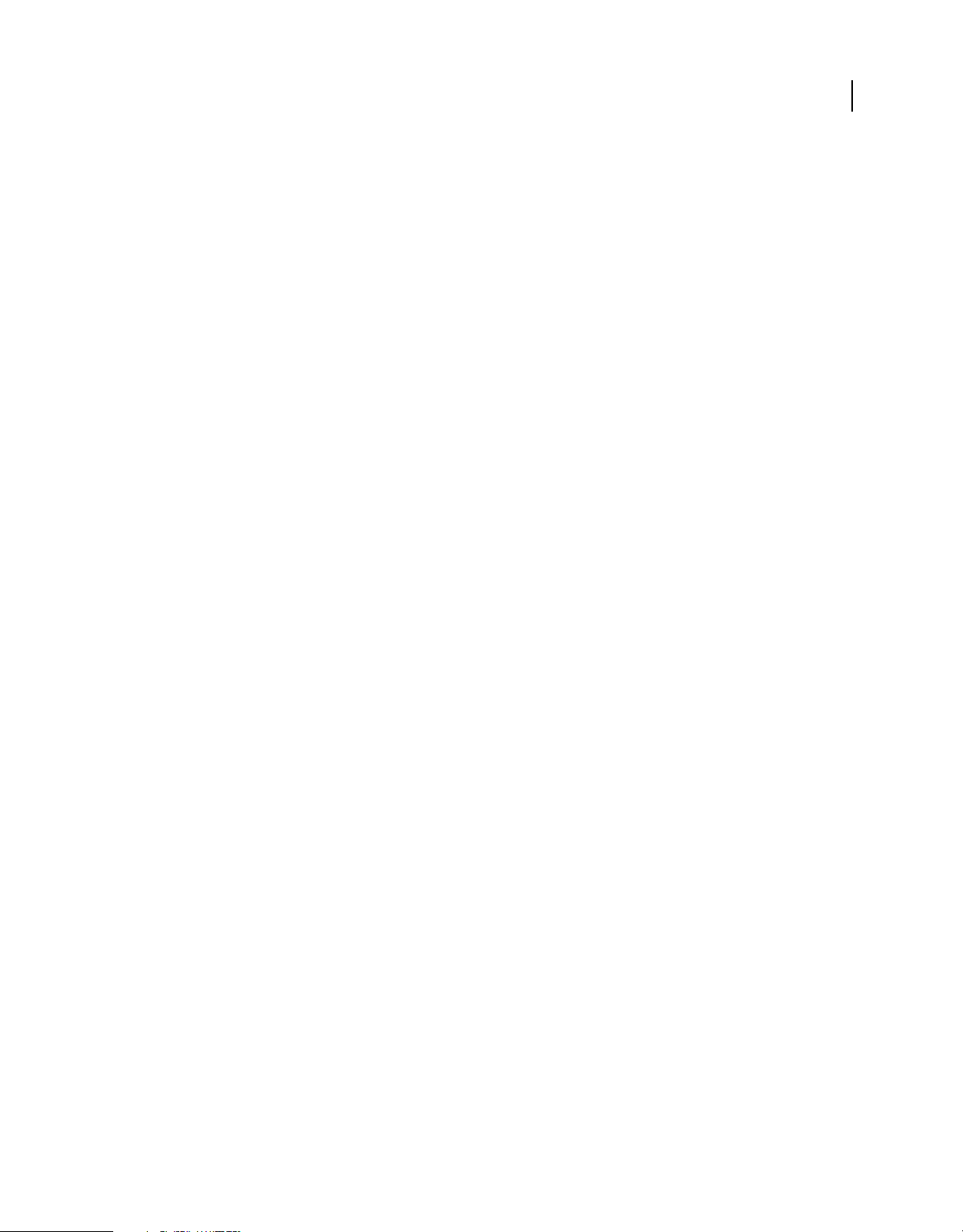
INSTALLING COLDFUSION BUILDER
Installing and Uninstalling Adobe ColdFusion Builder 2.0
2 Select the plug-ins that you want to uninstall and then click Uninstall.
Clean and reinitialize workspace
If you are launching ColdFusion Builder with a workspace from a previous release, clean and reinitialize the workspace
before installing the release version of ColdFusion Builder. In general, when you use existing workspaces with a new
installation of ColdFusion Builder, Adobe recommends that you clean and reinitialize your workspace before
launching.
Use the following platform-specific procedures to clean the workspace. In addition to cleaning the workspace, this
operation also reinitializes any cached bundle data.
Note: This operation does not remove or alter projects that exist in the workspace in any way.
Clean and reinitialize workspace for standalone configuration
Windows and Mac OS X platform
1 Close ColdFusion Builder.
2 Clear the cached plug-ins by starting ColdFusion Builder using the -clean option.
(For Windows) Run the following command in the command prompt:
9
CFBuilder.exe -clean
(For Mac OS X) In the terminal, go to ColdFusion Builder Installation directory/CFBuilder.app/Contents/MacOS/,
and run the following command:
./CFBuilder -clean
Clean and reinitialize workspace for plug-in configuration
Windows and Mac OS X platform
1 Close the ColdFusion Builder perspective in Eclipse, and then close Eclipse.
2 Go to the directory that contains the ColdFusion Builder plug-ins installation.
3 In the uninstall directory, double-click the Uninstall ColdFusion Builder Plugins executable file.
4 Click Uninstall in the Uninstall Adobe ColdFusion Builder wizard.
5 Clear the cached plug-ins by starting Eclipse using the -clean option.
(For Windows) Run the following command in the command prompt:
eclipse.exe -clean
(For Mac OS X) In the terminal, go to Eclipse home directory/Eclipse.app/Contents/MacOS/, and run the following
command:
./eclipse -clean
6 Close Eclipse.
7 Install the ColdFusion Builder plug-ins. For more information on installing the ColdFusion Builder plug-ins, see
“Install the ColdFusion Builder plug-in configuration” on page 3.
Last updated 5/15/2012
Page 13
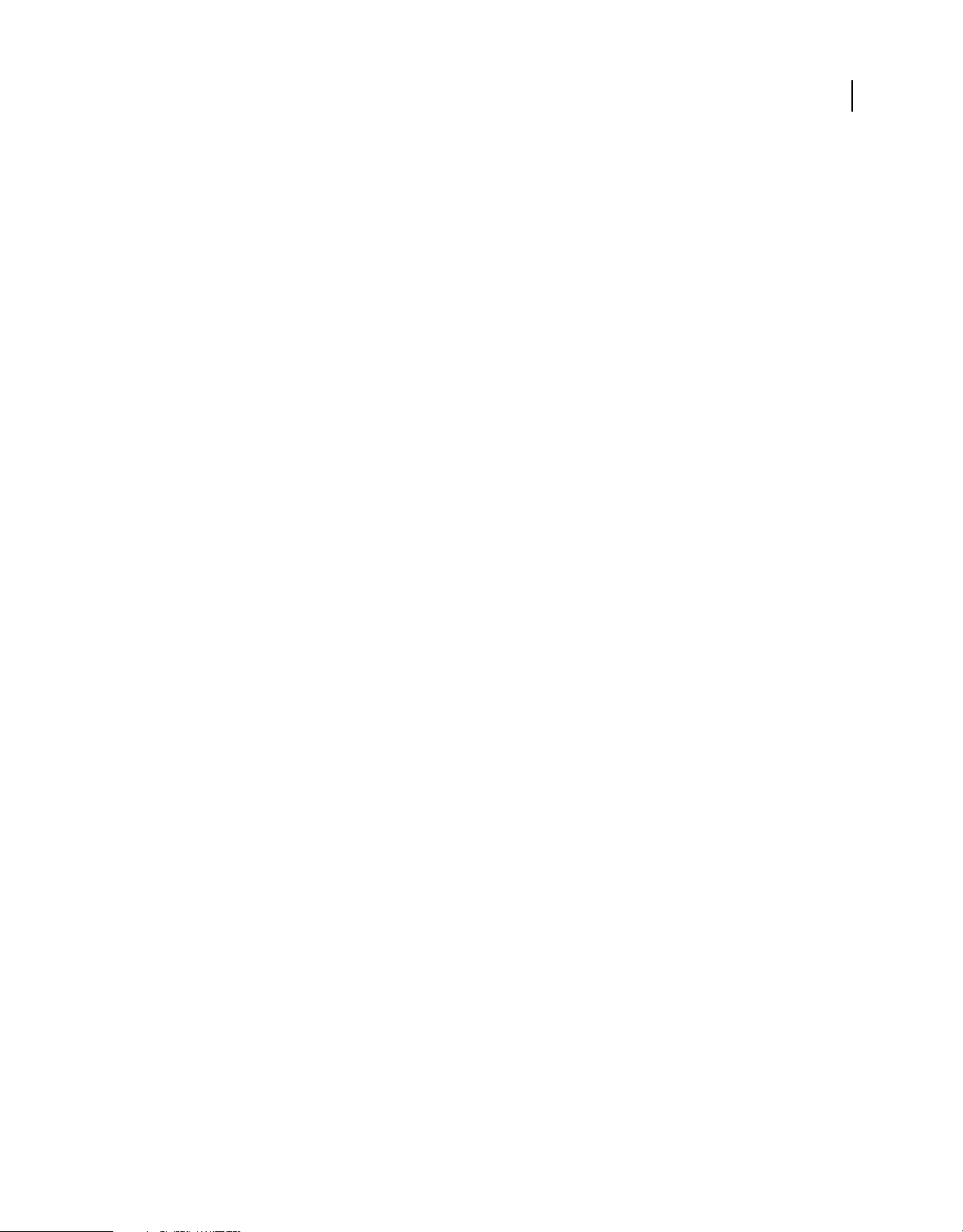
INSTALLING COLDFUSION BUILDER
Installing and Uninstalling Adobe ColdFusion Builder 2.0
8 Start Eclipse using the -clean option.
(For Windows) Run the following command in the command prompt:
eclipse.exe -clean
(For Mac OS X) In the terminal, go to Eclipse home directory/Eclipse.app/Contents/MacOS/, and run the following
command:
./eclipse -clean
10
Last updated 5/15/2012
