Page 1
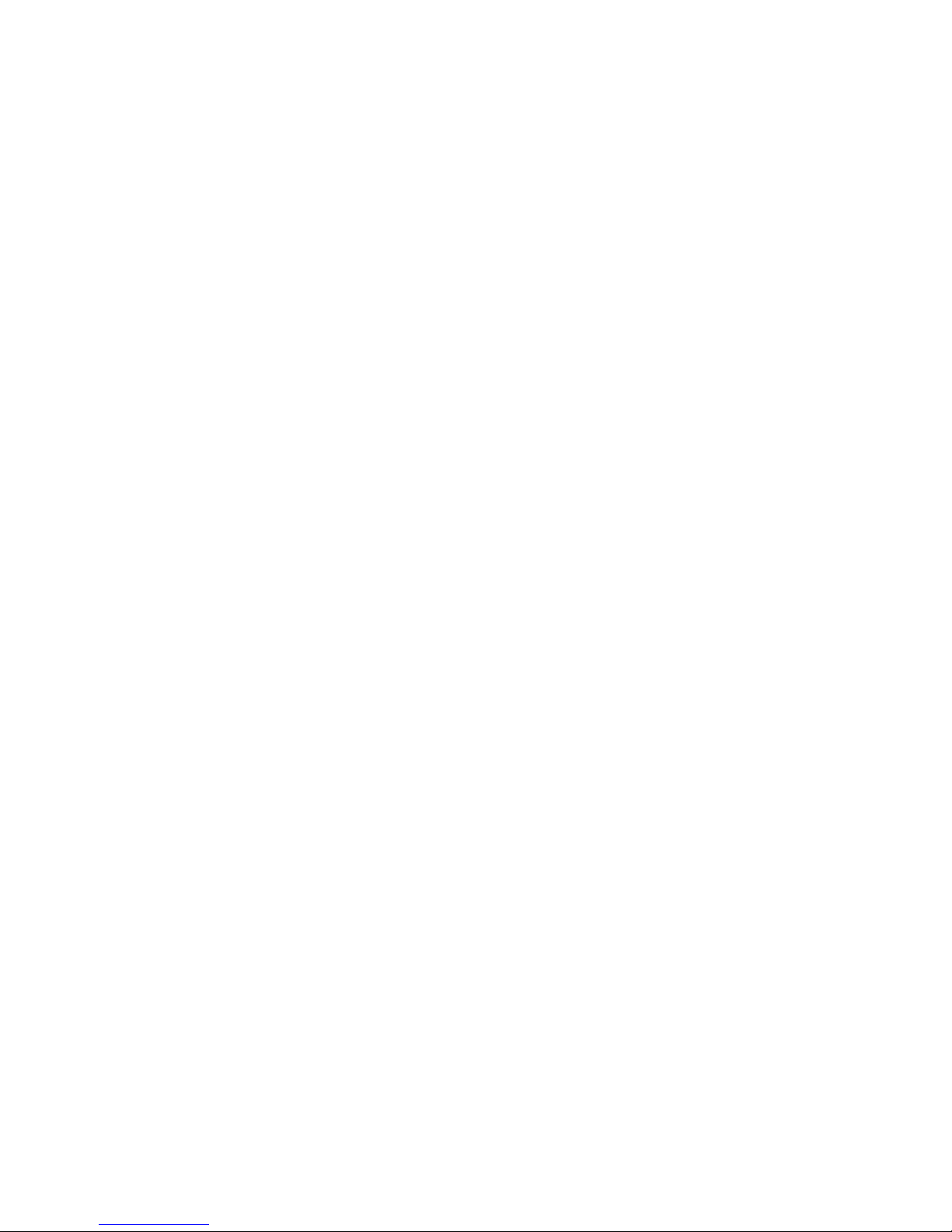
Developing
ColdFusion
Applications
MacroMedia ColdFusion® 5
Macromedia® Incorporated
Page 2
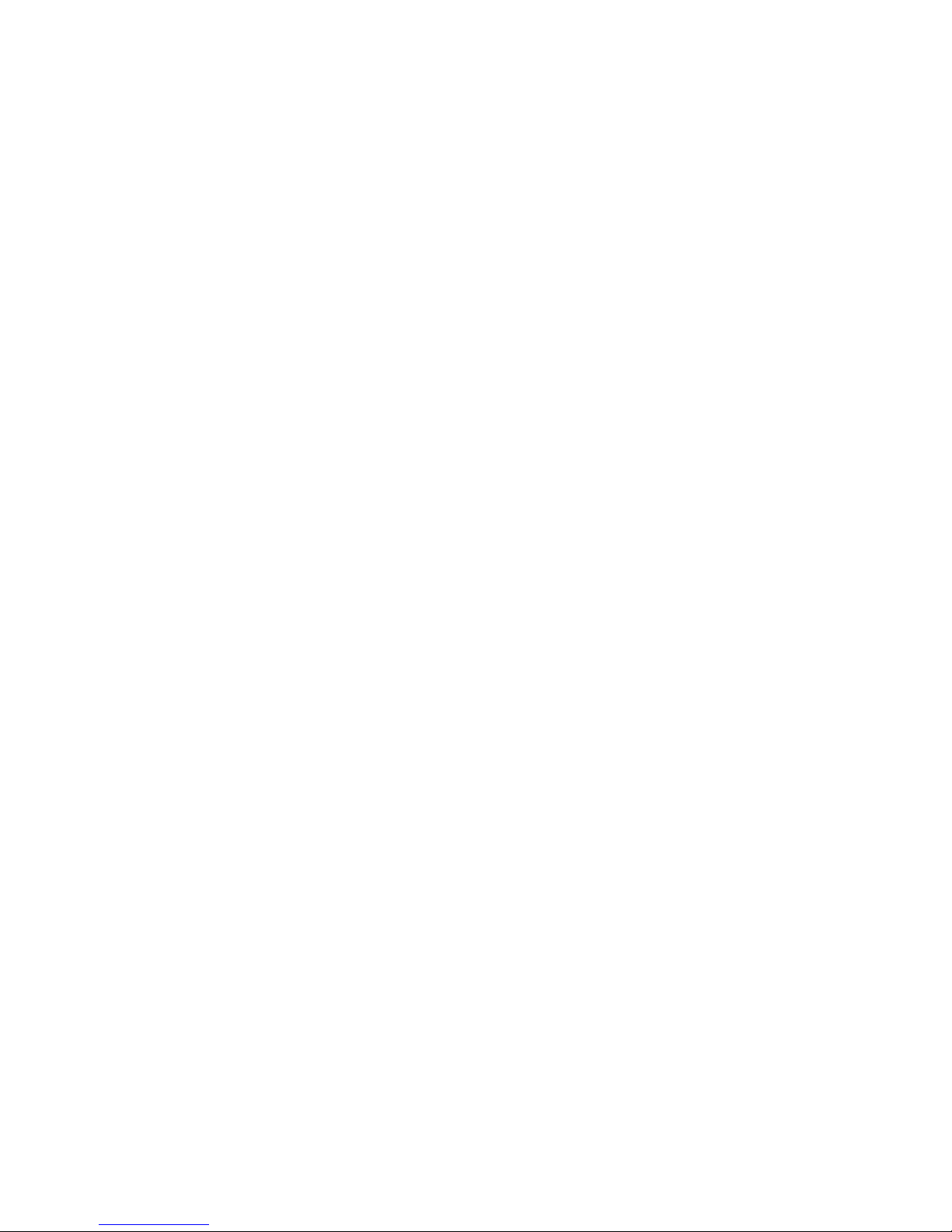
Copyright Notice
© 1999–2001 Macromedia Incorporated. All rights reserved.
This book, as well as the software described in it, is furnished under license and may
be used or copied only in accordance with the terms of such license. The content of
this manual is furnished for informational use only, is subject to change without
notice, and shou ld not be con strued as a com mitment by Mac romedia, Inco rporated.
Macromedia, Incorporated assumes no responsibility or liability for any errors or
inaccuracies that may appear in this book.
Except as permitted by such license, no part of this publication may be reproduced,
stored in a retrieval system, or transmitted in any form or by any means, electronic,
mechanical, recording, or otherwise, without the prior written permission of
Macromedia, Incorporated.
ColdFusion, HomeSite, and Macromedia are registered trademarks of Macromedia
Incorporation in the United States and internationally. Allaire Spectra, the Allaire
Spectra logo, Generator, Macromedia Generation, and JRun are trademarks of
Macromedia, Incorporated. Java is a trademark of Sun Microsystems, Inc. Microsoft,
Windows, Windows NT , Windows 95, Microsoft Acce ss, and FoxPro are registered
trademarks of Microsoft Corporation. PostScript is a trademark of Adobe Systems Inc.
Solaris is a trademark of Sun Microsystems Inc. UNIX is a trademark of The Open
Group. All other company names, brand names, a nd product names are trademarks
of their respective holder(s).
Part number: ZCF50MDEV
Page 3

Contents
About This Book . . . . . . . . . . . . . . . . . . . . . . . . . . . . . . . xv
Intended Audience . . . . . . . . . . . . . . . . . . . . . . . . . . . . . . . . . . . . . . . . . . . . . . . . . . . . . xvi
New Features . . . . . . . . . . . . . . . . . . . . . . . . . . . . . . . . . . . . . . . . . . . . . . . . . . . . . . . . . .xvi
Developer Resources . . . . . . . . . . . . . . . . . . . . . . . . . . . . . . . . . . . . . . . . . . . . . . . . . . xvii
About ColdFusion Documentation. . . . . . . . . . . . . . . . . . . . . . . . . . . . . . . . . . . . . xviii
Getting Answers. . . . . . . . . . . . . . . . . . . . . . . . . . . . . . . . . . . . . . . . . . . . . . . . . . . . . . . . xx
Contacting Macromedia . . . . . . . . . . . . . . . . . . . . . . . . . . . . . . . . . . . . . . . . . . . . . . . . xx
Printed and online documentation set . . . . . . . . . . . . . . . . . . . . . . . . . . . . . . xix
Viewing online documentation . . . . . . . . . . . . . . . . . . . . . . . . . . . . . . . . . . . . . xix
Printing ColdFusion documentation . . . . . . . . . . . . . . . . . . . . . . . . . . . . . . . . xix
Chapter 1 Introduction to ColdFusion . . . . . . . . . . . . . . 1
A Quick Web Overview. . . . . . . . . . . . . . . . . . . . . . . . . . . . . . . . . . . . . . . . . . . . . . . . . . . 2
Before You Begin . . . . . . . . . . . . . . . . . . . . . . . . . . . . . . . . . . . . . . . . . . . . . . . . . . . . . . . . 3
HTML . . . . . . . . . . . . . . . . . . . . . . . . . . . . . . . . . . . . . . . . . . . . . . . . . . . . . . . . . . . . 3
Relational database design and management . . . . . . . . . . . . . . . . . . . . . . . . . 3
SQL . . . . . . . . . . . . . . . . . . . . . . . . . . . . . . . . . . . . . . . . . . . . . . . . . . . . . . . . . . . . . . . 3
What is ColdFusion?. . . . . . . . . . . . . . . . . . . . . . . . . . . . . . . . . . . . . . . . . . . . . . . . . . . . . 4
Editions of ColdFusion . . . . . . . . . . . . . . . . . . . . . . . . . . . . . . . . . . . . . . . . . . . . . 4
ColdFusion Features and Components . . . . . . . . . . . . . . . . . . . . . . . . . . . . . . . . . . . . 5
About the features . . . . . . . . . . . . . . . . . . . . . . . . . . . . . . . . . . . . . . . . . . . . . . . . . 5
About the components . . . . . . . . . . . . . . . . . . . . . . . . . . . . . . . . . . . . . . . . . . . . . 6
How ColdFusion Server Works . . . . . . . . . . . . . . . . . . . . . . . . . . . . . . . . . . . . . . . . . . . . 8
Chapter 2 Writing Your First ColdFusion Application . 9
The Development Process. . . . . . . . . . . . . . . . . . . . . . . . . . . . . . . . . . . . . . . . . . . . . . . 10
Working with ColdFusion Application Pages . . . . . . . . . . . . . . . . . . . . . . . . . . . . . . 10
About applicaton pages . . . . . . . . . . . . . . . . . . . . . . . . . . . . . . . . . . . . . . . . . . . . 10
Creating application pages . . . . . . . . . . . . . . . . . . . . . . . . . . . . . . . . . . . . . . . . . 10
Saving application pages . . . . . . . . . . . . . . . . . . . . . . . . . . . . . . . . . . . . . . . . . . 11
Viewing application pages . . . . . . . . . . . . . . . . . . . . . . . . . . . . . . . . . . . . . . . . . 11
Page 4

iv Contents
Working with Variables . . . . . . . . . . . . . . . . . . . . . . . . . . . . . . . . . . . . . . . . . . . . . . . . . 13
About variables . . . . . . . . . . . . . . . . . . . . . . . . . . . . . . . . . . . . . . . . . . . . . . . . . . . 13
Adding more variables to the application . . . . . . . . . . . . . . . . . . . . . . . . . . . . 15
Development Considerations. . . . . . . . . . . . . . . . . . . . . . . . . . . . . . . . . . . . . . . . . . . . 16
Chapter 3 Querying a Database . . . . . . . . . . . . . . . . . . 17
Publishing Dynamic Data . . . . . . . . . . . . . . . . . . . . . . . . . . . . . . . . . . . . . . . . . . . . . . . 18
Understanding Database Basics . . . . . . . . . . . . . . . . . . . . . . . . . . . . . . . . . . . . . . . . . 19
Understanding Data Sources . . . . . . . . . . . . . . . . . . . . . . . . . . . . . . . . . . . . . . . . . . . . 20
About Open Database Connectivity . . . . . . . . . . . . . . . . . . . . . . . . . . . . . . . . . 20
Accessing Data Sources . . . . . . . . . . . . . . . . . . . . . . . . . . . . . . . . . . . . . . . . . . . . . . . . . 21
Adding data sources . . . . . . . . . . . . . . . . . . . . . . . . . . . . . . . . . . . . . . . . . . . . . . . 22
Specifying data sources dynamically . . . . . . . . . . . . . . . . . . . . . . . . . . . . . . . . 24
Retrieving Data . . . . . . . . . . . . . . . . . . . . . . . . . . . . . . . . . . . . . . . . . . . . . . . . . . . . . . . . 25
The cfquery tag . . . . . . . . . . . . . . . . . . . . . . . . . . . . . . . . . . . . . . . . . . . . . . . . . . . 25
The cfquery tag syntax . . . . . . . . . . . . . . . . . . . . . . . . . . . . . . . . . . . . . . . . . . . . . 25
Writing SQL. . . . . . . . . . . . . . . . . . . . . . . . . . . . . . . . . . . . . . . . . . . . . . . . . . . . . . . . . . . . 26
Basic SQL syntax elements . . . . . . . . . . . . . . . . . . . . . . . . . . . . . . . . . . . . . . . . . 26
SQL notes and considerations . . . . . . . . . . . . . . . . . . . . . . . . . . . . . . . . . . . . . . 27
Building Queries . . . . . . . . . . . . . . . . . . . . . . . . . . . . . . . . . . . . . . . . . . . . . . . . . . . . . . . 28
Query notes and considerations . . . . . . . . . . . . . . . . . . . . . . . . . . . . . . . . . . . . 29
Outputting Query Data . . . . . . . . . . . . . . . . . . . . . . . . . . . . . . . . . . . . . . . . . . . . . . . . . 30
Query output notes and considerations . . . . . . . . . . . . . . . . . . . . . . . . . . . . . 31
Getting Information About Query Results. . . . . . . . . . . . . . . . . . . . . . . . . . . . . . . . . 32
Query properties notes and considerations . . . . . . . . . . . . . . . . . . . . . . . . . . 33
Using Query Results in Queries . . . . . . . . . . . . . . . . . . . . . . . . . . . . . . . . . . . . . . . . . . 34
Query of query benefits . . . . . . . . . . . . . . . . . . . . . . . . . . . . . . . . . . . . . . . . . . . . 34
Creating queries of queries . . . . . . . . . . . . . . . . . . . . . . . . . . . . . . . . . . . . . . . . . 34
Performing a query on a query . . . . . . . . . . . . . . . . . . . . . . . . . . . . . . . . . . . . . 35
Chapter 4 Retrieving and Formatting Data . . . . . . . . . 39
Using Forms to Specify the Data to Retrieve. . . . . . . . . . . . . . . . . . . . . . . . . . . . . . . 40
form tag syntax . . . . . . . . . . . . . . . . . . . . . . . . . . . . . . . . . . . . . . . . . . . . . . . . . . . 40
Form controls . . . . . . . . . . . . . . . . . . . . . . . . . . . . . . . . . . . . . . . . . . . . . . . . . . . . 41
Form notes and considerations . . . . . . . . . . . . . . . . . . . . . . . . . . . . . . . . . . . . . 44
Working with Action Pages . . . . . . . . . . . . . . . . . . . . . . . . . . . . . . . . . . . . . . . . . . . . . . 45
Processing form variables on action pages . . . . . . . . . . . . . . . . . . . . . . . . . . . 45
Dynamically generating SQL statements . . . . . . . . . . . . . . . . . . . . . . . . . . . . 45
Creating action pages . . . . . . . . . . . . . . . . . . . . . . . . . . . . . . . . . . . . . . . . . . . . . 46
Testing for a variable’s existence . . . . . . . . . . . . . . . . . . . . . . . . . . . . . . . . . . . . 47
Form variable notes and considerations . . . . . . . . . . . . . . . . . . . . . . . . . . . . . 48
Working with Queries and Data. . . . . . . . . . . . . . . . . . . . . . . . . . . . . . . . . . . . . . . . . . 49
Page 5

Using HTML tables to display query results . . . . . . . . . . . . . . . . . . . . . . . . . . 49
Formatting individual data items . . . . . . . . . . . . . . . . . . . . . . . . . . . . . . . . . . . 50
Performing pattern matching . . . . . . . . . . . . . . . . . . . . . . . . . . . . . . . . . . . . . . 51
Filtering data based on multiple conditions . . . . . . . . . . . . . . . . . . . . . . . . . . 51
Creating table joins . . . . . . . . . . . . . . . . . . . . . . . . . . . . . . . . . . . . . . . . . . . . . . . 52
Building flexible search interfaces . . . . . . . . . . . . . . . . . . . . . . . . . . . . . . . . . . 52
Returning Results to the User . . . . . . . . . . . . . . . . . . . . . . . . . . . . . . . . . . . . . . . . . . . . 55
If there are no query results . . . . . . . . . . . . . . . . . . . . . . . . . . . . . . . . . . . . . . . . 55
Returning results incrementally . . . . . . . . . . . . . . . . . . . . . . . . . . . . . . . . . . . . 56
Chapter 5 Graphing Data . . . . . . . . . . . . . . . . . . . . . . . . 59
Creating a Graph . . . . . . . . . . . . . . . . . . . . . . . . . . . . . . . . . . . . . . . . . . . . . . . . . . . . . . . 60
Graph types . . . . . . . . . . . . . . . . . . . . . . . . . . . . . . . . . . . . . . . . . . . . . . . . . . . . . . 60
Creating a basic graph . . . . . . . . . . . . . . . . . . . . . . . . . . . . . . . . . . . . . . . . . . . . . 61
Graphing Data . . . . . . . . . . . . . . . . . . . . . . . . . . . . . . . . . . . . . . . . . . . . . . . . . . . . . . . . . 62
Graphing a query . . . . . . . . . . . . . . . . . . . . . . . . . . . . . . . . . . . . . . . . . . . . . . . . . 62
Graphing individual data points . . . . . . . . . . . . . . . . . . . . . . . . . . . . . . . . . . . . 65
Combining a query and data points . . . . . . . . . . . . . . . . . . . . . . . . . . . . . . . . . 66
v
Controlling Graph Appearance . . . . . . . . . . . . . . . . . . . . . . . . . . . . . . . . . . . . . . . . . . 67
Common graph characteristics . . . . . . . . . . . . . . . . . . . . . . . . . . . . . . . . . . . . . 67
Setting bar and horizontal bar chart characteristics . . . . . . . . . . . . . . . . . . . 68
Setting pie chart characteristics . . . . . . . . . . . . . . . . . . . . . . . . . . . . . . . . . . . . 71
Setting line and area graph characteristics . . . . . . . . . . . . . . . . . . . . . . . . . . . 74
Linking Dynamically from Graphs . . . . . . . . . . . . . . . . . . . . . . . . . . . . . . . . . . . . . . . 77
Chapter 6 Making Variables Dynamic . . . . . . . . . . . . . 81
Dynamically Populating List Boxes. . . . . . . . . . . . . . . . . . . . . . . . . . . . . . . . . . . . . . . 82
Creating Dynamic Check Boxes and Multiple-Selection List Boxes. . . . . . . . . . . 84
Check boxes . . . . . . . . . . . . . . . . . . . . . . . . . . . . . . . . . . . . . . . . . . . . . . . . . . . . . . 84
Multiple selection lists . . . . . . . . . . . . . . . . . . . . . . . . . . . . . . . . . . . . . . . . . . . . . 86
Ensuring that Variables Exist . . . . . . . . . . . . . . . . . . . . . . . . . . . . . . . . . . . . . . . . . . . . 88
Using cfparam to test for variables and set default values . . . . . . . . . . . . . 88
Requiring users to enter values in form fields . . . . . . . . . . . . . . . . . . . . . . . . 89
Validating Data Types. . . . . . . . . . . . . . . . . . . . . . . . . . . . . . . . . . . . . . . . . . . . . . . . . . . 90
Using cfparam to validate the data type . . . . . . . . . . . . . . . . . . . . . . . . . . . . . 90
Validating form field data types . . . . . . . . . . . . . . . . . . . . . . . . . . . . . . . . . . . . 91
Checking query parameters with cfqueryparam . . . . . . . . . . . . . . . . . . . . . . 94
Dynamic SQL. . . . . . . . . . . . . . . . . . . . . . . . . . . . . . . . . . . . . . . . . . . . . . . . . . . . . . . . . . 96
Implementing dynamic SQL . . . . . . . . . . . . . . . . . . . . . . . . . . . . . . . . . . . . . . . 96
Chapter 7 Updating Your Database . . . . . . . . . . . . . . 101
Inserting Data . . . . . . . . . . . . . . . . . . . . . . . . . . . . . . . . . . . . . . . . . . . . . . . . . . . . . . . . 102
Creating an HTML insert form . . . . . . . . . . . . . . . . . . . . . . . . . . . . . . . . . . . . 102
Developing Web Applications with ColdFusionDRAFT 5/ 9/01 Path/Filen ame/Author
Page 6

vi Contents
Data entry form notes and considerations . . . . . . . . . . . . . . . . . . . . . . . . . . 103
Creating an action page to insert data . . . . . . . . . . . . . . . . . . . . . . . . . . . . . . 103
Updating Data . . . . . . . . . . . . . . . . . . . . . . . . . . . . . . . . . . . . . . . . . . . . . . . . . . . . . . . . 106
Creating an update form . . . . . . . . . . . . . . . . . . . . . . . . . . . . . . . . . . . . . . . . . . 106
Creating an action page to update data . . . . . . . . . . . . . . . . . . . . . . . . . . . . . 109
Deleting Data. . . . . . . . . . . . . . . . . . . . . . . . . . . . . . . . . . . . . . . . . . . . . . . . . . . . . . . . . 112
Deleting a single record . . . . . . . . . . . . . . . . . . . . . . . . . . . . . . . . . . . . . . . . . . . 112
Deleting multiple records . . . . . . . . . . . . . . . . . . . . . . . . . . . . . . . . . . . . . . . . . 113
Chapter 8 Handling Complex Data
with Structures . . . . . . . . . . . . . . . . . . . . . . . . . . . . . . . 115
About Arrays. . . . . . . . . . . . . . . . . . . . . . . . . . . . . . . . . . . . . . . . . . . . . . . . . . . . . . . . . . 116
Basic Array Techniques . . . . . . . . . . . . . . . . . . . . . . . . . . . . . . . . . . . . . . . . . . . . . . . . 118
Creating an array . . . . . . . . . . . . . . . . . . . . . . . . . . . . . . . . . . . . . . . . . . . . . . . . 118
Adding elements to an array . . . . . . . . . . . . . . . . . . . . . . . . . . . . . . . . . . . . . . 119
Referencing elements in dynamic arrays . . . . . . . . . . . . . . . . . . . . . . . . . . . 119
Populating Arrays with Data. . . . . . . . . . . . . . . . . . . . . . . . . . . . . . . . . . . . . . . . . . . . 121
Populating an array with ArraySet . . . . . . . . . . . . . . . . . . . . . . . . . . . . . . . . . 121
Populating an array with cfloop . . . . . . . . . . . . . . . . . . . . . . . . . . . . . . . . . . . 121
Using nested loops for 2D and 3D arrays . . . . . . . . . . . . . . . . . . . . . . . . . . . 122
Populating an array from a query . . . . . . . . . . . . . . . . . . . . . . . . . . . . . . . . . . 123
Array Functions. . . . . . . . . . . . . . . . . . . . . . . . . . . . . . . . . . . . . . . . . . . . . . . . . . . . . . . 124
About Structures . . . . . . . . . . . . . . . . . . . . . . . . . . . . . . . . . . . . . . . . . . . . . . . . . . . . . . 125
Structure notation . . . . . . . . . . . . . . . . . . . . . . . . . . . . . . . . . . . . . . . . . . . . . . . 126
Creating and Using Structures . . . . . . . . . . . . . . . . . . . . . . . . . . . . . . . . . . . . . . . . . . 127
Creating structures . . . . . . . . . . . . . . . . . . . . . . . . . . . . . . . . . . . . . . . . . . . . . . . 127
Adding data elements to structures . . . . . . . . . . . . . . . . . . . . . . . . . . . . . . . . 127
Updating values in structures . . . . . . . . . . . . . . . . . . . . . . . . . . . . . . . . . . . . . 128
Getting information about structures . . . . . . . . . . . . . . . . . . . . . . . . . . . . . . 129
Copying structures . . . . . . . . . . . . . . . . . . . . . . . . . . . . . . . . . . . . . . . . . . . . . . . 130
Deleting structures . . . . . . . . . . . . . . . . . . . . . . . . . . . . . . . . . . . . . . . . . . . . . . . 130
Structure example . . . . . . . . . . . . . . . . . . . . . . . . . . . . . . . . . . . . . . . . . . . . . . . 130
Looping through structures . . . . . . . . . . . . . . . . . . . . . . . . . . . . . . . . . . . . . . . 132
Structure Functions . . . . . . . . . . . . . . . . . . . . . . . . . . . . . . . . . . . . . . . . . . . . . . . . . . . 133
Chapter 9 Building Dynamic Forms . . . . . . . . . . . . . . 135
Creating Forms with the cfform Tag . . . . . . . . . . . . . . . . . . . . . . . . . . . . . . . . . . . . . 136
Using HTML and cfform . . . . . . . . . . . . . . . . . . . . . . . . . . . . . . . . . . . . . . . . . . 136
cfform controls . . . . . . . . . . . . . . . . . . . . . . . . . . . . . . . . . . . . . . . . . . . . . . . . . . 137
Preserving input data with preservedata . . . . . . . . . . . . . . . . . . . . . . . . . . . . 137
Browser considerations . . . . . . . . . . . . . . . . . . . . . . . . . . . . . . . . . . . . . . . . . . . 138
Input Validation with cfform Controls . . . . . . . . . . . . . . . . . . . . . . . . . . . . . . . . . . . 139
Validating with regular expressions . . . . . . . . . . . . . . . . . . . . . . . . . . . . . . . . 140
Page 7

vii
Input Validation with JavaScript . . . . . . . . . . . . . . . . . . . . . . . . . . . . . . . . . . . . . . . . 144
Handling failed validation . . . . . . . . . . . . . . . . . . . . . . . . . . . . . . . . . . . . . . . . 144
Example: validating an e-mail address . . . . . . . . . . . . . . . . . . . . . . . . . . . . . 144
Building Tree Controls with cftree. . . . . . . . . . . . . . . . . . . . . . . . . . . . . . . . . . . . . . . 147
Grouping output from a query . . . . . . . . . . . . . . . . . . . . . . . . . . . . . . . . . . . . 148
cftree form variables . . . . . . . . . . . . . . . . . . . . . . . . . . . . . . . . . . . . . . . . . . . . . 149
Input validation . . . . . . . . . . . . . . . . . . . . . . . . . . . . . . . . . . . . . . . . . . . . . . . . . 149
Structuring Tree Controls . . . . . . . . . . . . . . . . . . . . . . . . . . . . . . . . . . . . . . . . . . . . . . 150
Image names in a cftree . . . . . . . . . . . . . . . . . . . . . . . . . . . . . . . . . . . . . . . . . . 151
Embedding URLs in a cftree . . . . . . . . . . . . . . . . . . . . . . . . . . . . . . . . . . . . . . . . . . . . 152
Specifying the tree item in the URL . . . . . . . . . . . . . . . . . . . . . . . . . . . . . . . . 153
Creating Data Grids with cfgrid . . . . . . . . . . . . . . . . . . . . . . . . . . . . . . . . . . . . . . . . . 153
Populating a grid from a query . . . . . . . . . . . . . . . . . . . . . . . . . . . . . . . . . . . . 154
Creating an Updateable Grid . . . . . . . . . . . . . . . . . . . . . . . . . . . . . . . . . . . . . . . . . . . 155
Navigating and entering data in a grid . . . . . . . . . . . . . . . . . . . . . . . . . . . . . . 155
Controlling cell contents . . . . . . . . . . . . . . . . . . . . . . . . . . . . . . . . . . . . . . . . . . 156
How user edits are returned . . . . . . . . . . . . . . . . . . . . . . . . . . . . . . . . . . . . . . . 156
Editing data in cfgrid . . . . . . . . . . . . . . . . . . . . . . . . . . . . . . . . . . . . . . . . . . . . . 157
Updating the database with cfgridupdate . . . . . . . . . . . . . . . . . . . . . . . . . . . 159
Updating the database with cfquery . . . . . . . . . . . . . . . . . . . . . . . . . . . . . . . 160
Building Slider Bar Controls . . . . . . . . . . . . . . . . . . . . . . . . . . . . . . . . . . . . . . . . . . . . 164
Building Text Entry Boxes . . . . . . . . . . . . . . . . . . . . . . . . . . . . . . . . . . . . . . . . . . . . . . 165
Building Drop-Down List Boxes. . . . . . . . . . . . . . . . . . . . . . . . . . . . . . . . . . . . . . . . . 166
Embedding Java Applets . . . . . . . . . . . . . . . . . . . . . . . . . . . . . . . . . . . . . . . . . . . . . . . 167
Registering a Java applet . . . . . . . . . . . . . . . . . . . . . . . . . . . . . . . . . . . . . . . . . . 167
Using cfapplet to embed an applet . . . . . . . . . . . . . . . . . . . . . . . . . . . . . . . . . 169
Handling form variables from an applet . . . . . . . . . . . . . . . . . . . . . . . . . . . . 169
Chapter 10 Reusing Code . . . . . . . . . . . . . . . . . . . . . . 171
Ways to Reuse Code . . . . . . . . . . . . . . . . . . . . . . . . . . . . . . . . . . . . . . . . . . . . . . . . . . . 172
Reusing Common Code with cfinclude . . . . . . . . . . . . . . . . . . . . . . . . . . . . . . . . . . 172
Using Custom Tags . . . . . . . . . . . . . . . . . . . . . . . . . . . . . . . . . . . . . . . . . . . . . . . . . . . . 173
Using existing custom tags . . . . . . . . . . . . . . . . . . . . . . . . . . . . . . . . . . . . . . . . 174
Creating custom CFML tags . . . . . . . . . . . . . . . . . . . . . . . . . . . . . . . . . . . . . . . 174
Variable scopes and special variables . . . . . . . . . . . . . . . . . . . . . . . . . . . . . . 174
Using tag attributes . . . . . . . . . . . . . . . . . . . . . . . . . . . . . . . . . . . . . . . . . . . . . . 175
Passing values to and from custom tags . . . . . . . . . . . . . . . . . . . . . . . . . . . . 176
Passing custom tag attributes via CFML structures . . . . . . . . . . . . . . . . . . 177
Custom tag example . . . . . . . . . . . . . . . . . . . . . . . . . . . . . . . . . . . . . . . . . . . . . 178
Nesting Custom Tags . . . . . . . . . . . . . . . . . . . . . . . . . . . . . . . . . . . . . . . . . . . . . . . . . . 180
Passing Data Between Nested Custom Tags . . . . . . . . . . . . . . . . . . . . . . . . . . . . . . 181
What data is accessible? . . . . . . . . . . . . . . . . . . . . . . . . . . . . . . . . . . . . . . . . . . 181
Developing Web Applications with ColdFusionDRAFT 5/ 9/01 Path/Filen ame/Author
Page 8

viii Contents
Where is data accessible? . . . . . . . . . . . . . . . . . . . . . . . . . . . . . . . . . . . . . . . . . 181
High-level data exchange . . . . . . . . . . . . . . . . . . . . . . . . . . . . . . . . . . . . . . . . . 181
Executing Custom Tags . . . . . . . . . . . . . . . . . . . . . . . . . . . . . . . . . . . . . . . . . . . . . . . . 185
Tag instance data . . . . . . . . . . . . . . . . . . . . . . . . . . . . . . . . . . . . . . . . . . . . . . . . 185
Modes of execution . . . . . . . . . . . . . . . . . . . . . . . . . . . . . . . . . . . . . . . . . . . . . . 185
Specifying execution modes . . . . . . . . . . . . . . . . . . . . . . . . . . . . . . . . . . . . . . . 185
Terminating tag execution . . . . . . . . . . . . . . . . . . . . . . . . . . . . . . . . . . . . . . . . 186
Access to generated content . . . . . . . . . . . . . . . . . . . . . . . . . . . . . . . . . . . . . . . 187
Installing Custom Tags. . . . . . . . . . . . . . . . . . . . . . . . . . . . . . . . . . . . . . . . . . . . . . . . . 187
Local tags . . . . . . . . . . . . . . . . . . . . . . . . . . . . . . . . . . . . . . . . . . . . . . . . . . . . . . . 187
Shared tags . . . . . . . . . . . . . . . . . . . . . . . . . . . . . . . . . . . . . . . . . . . . . . . . . . . . . . 187
Managing Custom Tags . . . . . . . . . . . . . . . . . . . . . . . . . . . . . . . . . . . . . . . . . . . . . . . . 188
Resolving filename conflicts . . . . . . . . . . . . . . . . . . . . . . . . . . . . . . . . . . . . . . 188
Securing custom tags . . . . . . . . . . . . . . . . . . . . . . . . . . . . . . . . . . . . . . . . . . . . . 1 88
Encoding custom tags . . . . . . . . . . . . . . . . . . . . . . . . . . . . . . . . . . . . . . . . . . . . 189
Chapter 11 Preventing and Handling Errors . . . . . . . 191
Debug Settings in the ColdFusion Administrator . . . . . . . . . . . . . . . . . . . . . . . . . 192
Generating debug information for an individual page . . . . . . . . . . . . . . . . 192
Generating debug information for an individual query . . . . . . . . . . . . . . . 192
Error messages . . . . . . . . . . . . . . . . . . . . . . . . . . . . . . . . . . . . . . . . . . . . . . . . . . 192
CFML Code Validation. . . . . . . . . . . . . . . . . . . . . . . . . . . . . . . . . . . . . . . . . . . . . . . . . 194
Runtime validation . . . . . . . . . . . . . . . . . . . . . . . . . . . . . . . . . . . . . . . . . . . . . . . 194
The CFML syntax checker . . . . . . . . . . . . . . . . . . . . . . . . . . . . . . . . . . . . . . . . . 194
Troubleshooting Common Problems . . . . . . . . . . . . . . . . . . . . . . . . . . . . . . . . . . . . 195
ODBC data source configuration . . . . . . . . . . . . . . . . . . . . . . . . . . . . . . . . . . 195
HTTP/URL . . . . . . . . . . . . . . . . . . . . . . . . . . . . . . . . . . . . . . . . . . . . . . . . . . . . . . 195
CFML syntax errors . . . . . . . . . . . . . . . . . . . . . . . . . . . . . . . . . . . . . . . . . . . . . . 195
Error Handling in ColdFusion . . . . . . . . . . . . . . . . . . . . . . . . . . . . . . . . . . . . . . . . . . 197
Understanding ColdFusion errors . . . . . . . . . . . . . . . . . . . . . . . . . . . . . . . . . 197
Generating Custom Error Messages with cferror . . . . . . . . . . . . . . . . . . . . . . . . . 199
Creating an error application page . . . . . . . . . . . . . . . . . . . . . . . . . . . . . . . . . 200
Logging Errors . . . . . . . . . . . . . . . . . . . . . . . . . . . . . . . . . . . . . . . . . . . . . . . . . . . . . . . . 202
Handling Exceptions in ColdFusion . . . . . . . . . . . . . . . . . . . . . . . . . . . . . . . . . . . . . 204
Types of recoverable exceptions supported . . . . . . . . . . . . . . . . . . . . . . . . . 205
Exception information in cfcatch . . . . . . . . . . . . . . . . . . . . . . . . . . . . . . . . . . 206
Exception handling strategies . . . . . . . . . . . . . . . . . . . . . . . . . . . . . . . . . . . . . 208
Exception handling example . . . . . . . . . . . . . . . . . . . . . . . . . . . . . . . . . . . . . . 208
Custom Exception Types . . . . . . . . . . . . . . . . . . . . . . . . . . . . . . . . . . . . . . . . . 210
Chapter 12 Using the Application Framework . . . . . 213
Understanding the Web Application Framework. . . . . . . . . . . . . . . . . . . . . . . . . . 214
Application-level settings and functions . . . . . . . . . . . . . . . . . . . . . . . . . . . . 214
Page 9

Client, Session, Application, and Server scope variables . . . . . . . . . . . . . . 214
Custom error handling . . . . . . . . . . . . . . . . . . . . . . . . . . . . . . . . . . . . . . . . . . . 215
Web server security integration . . . . . . . . . . . . . . . . . . . . . . . . . . . . . . . . . . . . 215
Mapping an Application Framework . . . . . . . . . . . . . . . . . . . . . . . . . . . . . . . . . . . . 216
Processing Application.cfm and OnRequestEnd.cfm . . . . . . . . . . . . . . . . . 216
Defining the directory structure . . . . . . . . . . . . . . . . . . . . . . . . . . . . . . . . . . . 217
Creating the Application.cfm File . . . . . . . . . . . . . . . . . . . . . . . . . . . . . . . . . . . . . . . 219
Naming the application . . . . . . . . . . . . . . . . . . . . . . . . . . . . . . . . . . . . . . . . . . 2 19
Setting application default variables and constants . . . . . . . . . . . . . . . . . . 219
Managing the Client State. . . . . . . . . . . . . . . . . . . . . . . . . . . . . . . . . . . . . . . . . . . . . . 221
About Client and Session variables . . . . . . . . . . . . . . . . . . . . . . . . . . . . . . . . . 221
About client cookies . . . . . . . . . . . . . . . . . . . . . . . . . . . . . . . . . . . . . . . . . . . . . . 222
Managing client state in a clustered environment . . . . . . . . . . . . . . . . . . . 222
Managing client state without cookies . . . . . . . . . . . . . . . . . . . . . . . . . . . . . 222
Configuring and Using Client Variables. . . . . . . . . . . . . . . . . . . . . . . . . . . . . . . . . . 223
Setting up Client variable options . . . . . . . . . . . . . . . . . . . . . . . . . . . . . . . . . . 223
Using Client variables . . . . . . . . . . . . . . . . . . . . . . . . . . . . . . . . . . . . . . . . . . . . 224
ix
Using Session Variables . . . . . . . . . . . . . . . . . . . . . . . . . . . . . . . . . . . . . . . . . . . . . . . . 228
Enabling Session variables . . . . . . . . . . . . . . . . . . . . . . . . . . . . . . . . . . . . . . . . 228
What is a session? . . . . . . . . . . . . . . . . . . . . . . . . . . . . . . . . . . . . . . . . . . . . . . . . 228
Storing session data in Session variables . . . . . . . . . . . . . . . . . . . . . . . . . . . 229
Standard Session variables . . . . . . . . . . . . . . . . . . . . . . . . . . . . . . . . . . . . . . . . 229
Getting a list of Session variables . . . . . . . . . . . . . . . . . . . . . . . . . . . . . . . . . . 230
Using Application Variables . . . . . . . . . . . . . . . . . . . . . . . . . . . . . . . . . . . . . . . . . . . . 230
Storing application data in Application variables . . . . . . . . . . . . . . . . . . . . 230
Application variable timeouts . . . . . . . . . . . . . . . . . . . . . . . . . . . . . . . . . . . . . 231
Tips for using Application variables . . . . . . . . . . . . . . . . . . . . . . . . . . . . . . . . 231
Getting a list of Application variables . . . . . . . . . . . . . . . . . . . . . . . . . . . . . . 231
Using Server Variables . . . . . . . . . . . . . . . . . . . . . . . . . . . . . . . . . . . . . . . . . . . . . . . . . 232
Locking Code with cflock. . . . . . . . . . . . . . . . . . . . . . . . . . . . . . . . . . . . . . . . . . . . . . . 233
Using cflock . . . . . . . . . . . . . . . . . . . . . . . . . . . . . . . . . . . . . . . . . . . . . . . . . . . . . 233
How cflock works . . . . . . . . . . . . . . . . . . . . . . . . . . . . . . . . . . . . . . . . . . . . . . . . 233
Using administrative lock management . . . . . . . . . . . . . . . . . . . . . . . . . . . . 236
Nesting locks and avoiding deadlocks . . . . . . . . . . . . . . . . . . . . . . . . . . . . . . 237
Examples of cflock. . . . . . . . . . . . . . . . . . . . . . . . . . . . . . . . . . . . . . . . . . . . . . . . . . . . . 238
Chapter 13 Extending ColdFusion Pages with CFML
Scripting . . . . . . . . . . . . . . . . . . . . . . . . . . . . . . . . . . . . 243
About CFScript. . . . . . . . . . . . . . . . . . . . . . . . . . . . . . . . . . . . . . . . . . . . . . . . . . . . . . . . 244
CFScript example . . . . . . . . . . . . . . . . . . . . . . . . . . . . . . . . . . . . . . . . . . . . . . . . 244
Supported statements . . . . . . . . . . . . . . . . . . . . . . . . . . . . . . . . . . . . . . . . . . . . 244
The CFScript Language . . . . . . . . . . . . . . . . . . . . . . . . . . . . . . . . . . . . . . . . . . . . . . . . 245
Comments . . . . . . . . . . . . . . . . . . . . . . . . . . . . . . . . . . . . . . . . . . . . . . . . . . . . . . 245
Developing Web Applications with ColdFusionDRAFT 5/ 9/01 Path/Filen ame/Author
Page 10

x Contents
Variables . . . . . . . . . . . . . . . . . . . . . . . . . . . . . . . . . . . . . . . . . . . . . . . . . . . . . . . . 245
Expressions . . . . . . . . . . . . . . . . . . . . . . . . . . . . . . . . . . . . . . . . . . . . . . . . . . . . . 245
Statements . . . . . . . . . . . . . . . . . . . . . . . . . . . . . . . . . . . . . . . . . . . . . . . . . . . . . . 245
Reserved words . . . . . . . . . . . . . . . . . . . . . . . . . . . . . . . . . . . . . . . . . . . . . . . . . . 248
Differences from JavaScript . . . . . . . . . . . . . . . . . . . . . . . . . . . . . . . . . . . . . . . 248
Interaction of CFScript with CFML. . . . . . . . . . . . . . . . . . . . . . . . . . . . . . . . . . . . . . 249
Defining and Using Custom Functions . . . . . . . . . . . . . . . . . . . . . . . . . . . . . . . . . . 250
Defining functions . . . . . . . . . . . . . . . . . . . . . . . . . . . . . . . . . . . . . . . . . . . . . . . 250
Calling functions . . . . . . . . . . . . . . . . . . . . . . . . . . . . . . . . . . . . . . . . . . . . . . . . . 251
Using arguments and variables . . . . . . . . . . . . . . . . . . . . . . . . . . . . . . . . . . . . 251
Identifying custom functions . . . . . . . . . . . . . . . . . . . . . . . . . . . . . . . . . . . . . . 253
Examples of custom functons . . . . . . . . . . . . . . . . . . . . . . . . . . . . . . . . . . . . . 253
Using custom functions effectively . . . . . . . . . . . . . . . . . . . . . . . . . . . . . . . . 254
Chapter 14 Using Regular Expressions in Functions . . . .
259
About Regular Expressions . . . . . . . . . . . . . . . . . . . . . . . . . . . . . . . . . . . . . . . . . . . . . 260
Basic Regular Expression Rules . . . . . . . . . . . . . . . . . . . . . . . . . . . . . . . . . . . . . . . . . 261
Character classes . . . . . . . . . . . . . . . . . . . . . . . . . . . . . . . . . . . . . . . . . . . . . . . . 261
Multicharacter Regular Expressions . . . . . . . . . . . . . . . . . . . . . . . . . . . . . . . . . . . . . 263
Limiting input string size . . . . . . . . . . . . . . . . . . . . . . . . . . . . . . . . . . . . . . . . . 264
Anchoring a regular expression to a string . . . . . . . . . . . . . . . . . . . . . . . . . . 264
Using Backreferences. . . . . . . . . . . . . . . . . . . . . . . . . . . . . . . . . . . . . . . . . . . . . . . . . . 265
Using backreferences in replacement strings . . . . . . . . . . . . . . . . . . . . . . . 265
Returning Matched Subexpressions . . . . . . . . . . . . . . . . . . . . . . . . . . . . . . . . . . . . . 266
Regular Expression Examples. . . . . . . . . . . . . . . . . . . . . . . . . . . . . . . . . . . . . . . . . . . 267
Regular expressions in CFML . . . . . . . . . . . . . . . . . . . . . . . . . . . . . . . . . . . . . . 267
Chapter 15 Indexing and Searching Data . . . . . . . . . 269
Searching a ColdFusion Web Site. . . . . . . . . . . . . . . . . . . . . . . . . . . . . . . . . . . . . . . . 270
Advantages of using Verity . . . . . . . . . . . . . . . . . . . . . . . . . . . . . . . . . . . . . . . . 270
Supported File Types . . . . . . . . . . . . . . . . . . . . . . . . . . . . . . . . . . . . . . . . . . . . . . . . . . 271
Support for International Languages . . . . . . . . . . . . . . . . . . . . . . . . . . . . . . . . . . . . 272
Creating a Searchable Data Source . . . . . . . . . . . . . . . . . . . . . . . . . . . . . . . . . . . . . . 273
Creating a Collection . . . . . . . . . . . . . . . . . . . . . . . . . . . . . . . . . . . . . . . . . . . . . 273
Populating and indexing a collection . . . . . . . . . . . . . . . . . . . . . . . . . . . . . . . 276
Selecting an indexing method . . . . . . . . . . . . . . . . . . . . . . . . . . . . . . . . . . . . . 277
Building a search interface . . . . . . . . . . . . . . . . . . . . . . . . . . . . . . . . . . . . . . . . 279
Indexing Query Results . . . . . . . . . . . . . . . . . . . . . . . . . . . . . . . . . . . . . . . . . . . . . . . . 282
Indexing database query results . . . . . . . . . . . . . . . . . . . . . . . . . . . . . . . . . . . 282
Indexing cfldap query results . . . . . . . . . . . . . . . . . . . . . . . . . . . . . . . . . . . . . . 283
Indexing cfpop query results . . . . . . . . . . . . . . . . . . . . . . . . . . . . . . . . . . . . . . 284
Page 11

Using Query Expressions. . . . . . . . . . . . . . . . . . . . . . . . . . . . . . . . . . . . . . . . . . . . . . . 285
Simple query expressions . . . . . . . . . . . . . . . . . . . . . . . . . . . . . . . . . . . . . . . . . 285
Explicit query expressions . . . . . . . . . . . . . . . . . . . . . . . . . . . . . . . . . . . . . . . . 286
Expression syntax . . . . . . . . . . . . . . . . . . . . . . . . . . . . . . . . . . . . . . . . . . . . . . . . 286
Composing search expressions . . . . . . . . . . . . . . . . . . . . . . . . . . . . . . . . . . . . 287
Searching with wildcards . . . . . . . . . . . . . . . . . . . . . . . . . . . . . . . . . . . . . . . . . 288
Searching for special characters as literals . . . . . . . . . . . . . . . . . . . . . . . . . . 289
Operators and modifiers . . . . . . . . . . . . . . . . . . . . . . . . . . . . . . . . . . . . . . . . . . 290
Modifiers . . . . . . . . . . . . . . . . . . . . . . . . . . . . . . . . . . . . . . . . . . . . . . . . . . . . . . . 297
Managing Collections. . . . . . . . . . . . . . . . . . . . . . . . . . . . . . . . . . . . . . . . . . . . . . . . . . 298
Maintenance options . . . . . . . . . . . . . . . . . . . . . . . . . . . . . . . . . . . . . . . . . . . . . 298
Securing a collection . . . . . . . . . . . . . . . . . . . . . . . . . . . . . . . . . . . . . . . . . . . . . 298
Chapter 16 Sending and Receiving E-mail . . . . . . . . 301
Using ColdFusion with Mail Servers. . . . . . . . . . . . . . . . . . . . . . . . . . . . . . . . . . . . . 302
Sending E-mail Messages . . . . . . . . . . . . . . . . . . . . . . . . . . . . . . . . . . . . . . . . . . . . . . 302
Sending SMTP mail with cfmail . . . . . . . . . . . . . . . . . . . . . . . . . . . . . . . . . . . 303
xi
Sample Uses of cfmail . . . . . . . . . . . . . . . . . . . . . . . . . . . . . . . . . . . . . . . . . . . . . . . . . 304
Sending form-based e-mail . . . . . . . . . . . . . . . . . . . . . . . . . . . . . . . . . . . . . . . 304
Sending query-based e-mail . . . . . . . . . . . . . . . . . . . . . . . . . . . . . . . . . . . . . . 304
Sending e-mail to multiple recipients . . . . . . . . . . . . . . . . . . . . . . . . . . . . . . 305
Customizing E-mail for Multiple Recipients. . . . . . . . . . . . . . . . . . . . . . . . . . . . . . 306
Attaching a MIME file . . . . . . . . . . . . . . . . . . . . . . . . . . . . . . . . . . . . . . . . . . . . 307
Advanced Sending Options. . . . . . . . . . . . . . . . . . . . . . . . . . . . . . . . . . . . . . . . . . . . . 308
Sending mail as HTML . . . . . . . . . . . . . . . . . . . . . . . . . . . . . . . . . . . . . . . . . . . 308
Error logging and undelivered messages . . . . . . . . . . . . . . . . . . . . . . . . . . . . 308
Receiving E-mail Messages . . . . . . . . . . . . . . . . . . . . . . . . . . . . . . . . . . . . . . . . . . . . . 309
Using cfpop . . . . . . . . . . . . . . . . . . . . . . . . . . . . . . . . . . . . . . . . . . . . . . . . . . . . . 309
cfpop query variables . . . . . . . . . . . . . . . . . . . . . . . . . . . . . . . . . . . . . . . . . . . . . 310
Handling POP Mail . . . . . . . . . . . . . . . . . . . . . . . . . . . . . . . . . . . . . . . . . . . . . . . . . . . . 310
Retrieving only message headers . . . . . . . . . . . . . . . . . . . . . . . . . . . . . . . . . . 310
Retrieving an entire message . . . . . . . . . . . . . . . . . . . . . . . . . . . . . . . . . . . . . . 312
Retrieving attachments with messages . . . . . . . . . . . . . . . . . . . . . . . . . . . . . 313
Deleting messages . . . . . . . . . . . . . . . . . . . . . . . . . . . . . . . . . . . . . . . . . . . . . . . 314
Chapter 17 Managing Files on the Server . . . . . . . . . 317
Using cffile . . . . . . . . . . . . . . . . . . . . . . . . . . . . . . . . . . . . . . . . . . . . . . . . . . . . . . . . . . . 318
Uploading Files . . . . . . . . . . . . . . . . . . . . . . . . . . . . . . . . . . . . . . . . . . . . . . . . . . . . . . . 319
Resolving conflicting filenames . . . . . . . . . . . . . . . . . . . . . . . . . . . . . . . . . . . . 321
Controlling the type of file uploaded . . . . . . . . . . . . . . . . . . . . . . . . . . . . . . . 321
Setting File and Directory Attributes. . . . . . . . . . . . . . . . . . . . . . . . . . . . . . . . . . . . . 323
Windows . . . . . . . . . . . . . . . . . . . . . . . . . . . . . . . . . . . . . . . . . . . . . . . . . . . . . . . . 323
UNIX . . . . . . . . . . . . . . . . . . . . . . . . . . . . . . . . . . . . . . . . . . . . . . . . . . . . . . . . . . . 323
Developing Web Applications with ColdFusionDRAFT 5/ 9/01 Path/Filen ame/Author
Page 12

xii Contents
Evaluating the Results of a File Upload . . . . . . . . . . . . . . . . . . . . . . . . . . . . . . . . . . 324
Moving, Renaming, Copying, and Deleting Server Files. . . . . . . . . . . . . . . . . . . . 326
Reading, Writing, and Appending to a Text File . . . . . . . . . . . . . . . . . . . . . . . . . . . 327
Reading a text file . . . . . . . . . . . . . . . . . . . . . . . . . . . . . . . . . . . . . . . . . . . . . . . . 327
Writing a text file . . . . . . . . . . . . . . . . . . . . . . . . . . . . . . . . . . . . . . . . . . . . . . . . . 328
Performing Directory Operations . . . . . . . . . . . . . . . . . . . . . . . . . . . . . . . . . . . . . . . 329
Returning file information . . . . . . . . . . . . . . . . . . . . . . . . . . . . . . . . . . . . . . . . 329
Chapter 18 Interacting with Remote Servers . . . . . . 331
Using cfhttp to Interact with the Web. . . . . . . . . . . . . . . . . . . . . . . . . . . . . . . . . . . . 332
Using the cfhttp Get Method . . . . . . . . . . . . . . . . . . . . . . . . . . . . . . . . . . . . . . . . . . . 332
Creating a Query from a Text File. . . . . . . . . . . . . . . . . . . . . . . . . . . . . . . . . . . . . . . . 335
Using the cfhttp Post Method. . . . . . . . . . . . . . . . . . . . . . . . . . . . . . . . . . . . . . . . . . . 337
Performing File Operations with cfftp . . . . . . . . . . . . . . . . . . . . . . . . . . . . . . . . . . . 341
Caching connections across multiple pages . . . . . . . . . . . . . . . . . . . . . . . . 343
Connection actions and attributes . . . . . . . . . . . . . . . . . . . . . . . . . . . . . . . . . 344
Moving Complex Data Structures Across the Web with WDDX . . . . . . . . . . . . . 345
An overview of distributed data for the Web . . . . . . . . . . . . . . . . . . . . . . . . 345
WDDX and Web Services . . . . . . . . . . . . . . . . . . . . . . . . . . . . . . . . . . . . . . . . . 346
WDDX components . . . . . . . . . . . . . . . . . . . . . . . . . . . . . . . . . . . . . . . . . . . . . . 346
Working with application-level data . . . . . . . . . . . . . . . . . . . . . . . . . . . . . . . 347
Data exchange across application servers . . . . . . . . . . . . . . . . . . . . . . . . . . . 347
How WDDX works . . . . . . . . . . . . . . . . . . . . . . . . . . . . . . . . . . . . . . . . . . . . . . . 348
Converting CFML Data to a JavaScript Object . . . . . . . . . . . . . . . . . . . . . . . . . . . . 349
Transferring Data from Browser to Server. . . . . . . . . . . . . . . . . . . . . . . . . . . . . . . . 350
Storing Complex Data in a String. . . . . . . . . . . . . . . . . . . . . . . . . . . . . . . . . . . . . . . . 353
Chapter 19 Application Security . . . . . . . . . . . . . . . . . 355
ColdFusion Se cur ity Features. . . . . . . . . . . . . . . . . . . . . . . . . . . . . . . . . . . . . . . . . . . 356
Remote Development Services (RDS) Security. . . . . . . . . . . . . . . . . . . . . . . . . . . . 356
Overview of User Security . . . . . . . . . . . . . . . . . . . . . . . . . . . . . . . . . . . . . . . . . . . . . . 357
Using Advanced Security in Application Pages. . . . . . . . . . . . . . . . . . . . . . . . . . . . 358
Using the cfauthenticate tag. . . . . . . . . . . . . . . . . . . . . . . . . . . . . . . . . . . . . . . . . . . . 359
Authentication and Authorization Functions. . . . . . . . . . . . . . . . . . . . . . . . . . . . . 360
Using the IsAuthenticated function . . . . . . . . . . . . . . . . . . . . . . . . . . . . . . . . 360
Using the IsAuthorized function . . . . . . . . . . . . . . . . . . . . . . . . . . . . . . . . . . . 360
Catching Security Exceptions. . . . . . . . . . . . . . . . . . . . . . . . . . . . . . . . . . . . . . . . . . . 361
Using the cfimpersonate Tag . . . . . . . . . . . . . . . . . . . . . . . . . . . . . . . . . . . . . . . . . . . 362
Example of User Authentication and Authorization . . . . . . . . . . . . . . . . . . . . . . . 363
Page 13

xiii
Authenticating users in Application.cfm . . . . . . . . . . . . . . . . . . . . . . . . . . . . 363
Checking for authentication and authorization . . . . . . . . . . . . . . . . . . . . . 365
Chapter 20 Using cfobject to Invoke Component Objects .
367
Component Object Overview. . . . . . . . . . . . . . . . . . . . . . . . . . . . . . . . . . . . . . . . . . . 368
About COM . . . . . . . . . . . . . . . . . . . . . . . . . . . . . . . . . . . . . . . . . . . . . . . . . . . . . 368
About CORBA . . . . . . . . . . . . . . . . . . . . . . . . . . . . . . . . . . . . . . . . . . . . . . . . . . . 368
About Java objects . . . . . . . . . . . . . . . . . . . . . . . . . . . . . . . . . . . . . . . . . . . . . . . 368
Invoking Component Objects . . . . . . . . . . . . . . . . . . . . . . . . . . . . . . . . . . . . . . . . . . 369
Using properties . . . . . . . . . . . . . . . . . . . . . . . . . . . . . . . . . . . . . . . . . . . . . . . . . 369
Calling methods . . . . . . . . . . . . . . . . . . . . . . . . . . . . . . . . . . . . . . . . . . . . . . . . . 369
Calling nested objects . . . . . . . . . . . . . . . . . . . . . . . . . . . . . . . . . . . . . . . . . . . . 370
Getting Started with COM/DCOM . . . . . . . . . . . . . . . . . . . . . . . . . . . . . . . . . . . . . . 370
Requirements for COM . . . . . . . . . . . . . . . . . . . . . . . . . . . . . . . . . . . . . . . . . . . 370
Registering the object . . . . . . . . . . . . . . . . . . . . . . . . . . . . . . . . . . . . . . . . . . . . 371
Finding the component ProgID and methods . . . . . . . . . . . . . . . . . . . . . . . 371
Creating and Using COM Objects . . . . . . . . . . . . . . . . . . . . . . . . . . . . . . . . . . . . . . . 374
Connecting to COM objects . . . . . . . . . . . . . . . . . . . . . . . . . . . . . . . . . . . . . . . 374
Setting properties and invoking methods . . . . . . . . . . . . . . . . . . . . . . . . . . . 375
Getting Started with CORBA. . . . . . . . . . . . . . . . . . . . . . . . . . . . . . . . . . . . . . . . . . . . 376
Calling CORBA Objects . . . . . . . . . . . . . . . . . . . . . . . . . . . . . . . . . . . . . . . . . . . . . . . . 376
Declaring structures and sequences . . . . . . . . . . . . . . . . . . . . . . . . . . . . . . . 376
Exception handling . . . . . . . . . . . . . . . . . . . . . . . . . . . . . . . . . . . . . . . . . . . . . . 378
Calling Java Objects . . . . . . . . . . . . . . . . . . . . . . . . . . . . . . . . . . . . . . . . . . . . . . . . . . . 378
Getting Started with Java . . . . . . . . . . . . . . . . . . . . . . . . . . . . . . . . . . . . . . . . . 378
Java and Cold Fusion Data Type Conversions . . . . . . . . . . . . . . . . . . . . . . . 381
Exception Handling . . . . . . . . . . . . . . . . . . . . . . . . . . . . . . . . . . . . . . . . . . . . . . 382
The class loading mechanism . . . . . . . . . . . . . . . . . . . . . . . . . . . . . . . . . . . . . 384
A more complex Java example . . . . . . . . . . . . . . . . . . . . . . . . . . . . . . . . . . . . . 385
Chapter 21 Building Custom CFXAPI Tags . . . . . . . . 389
What Are CFX Tags?. . . . . . . . . . . . . . . . . . . . . . . . . . . . . . . . . . . . . . . . . . . . . . . . . . . . 390
Before You Begin Developing CFX Tags in Java. . . . . . . . . . . . . . . . . . . . . . . . . . . . 391
Sample Java CFXs . . . . . . . . . . . . . . . . . . . . . . . . . . . . . . . . . . . . . . . . . . . . . . . . 391
Setting up your development environment to develop CFXs in Java . . . 391
Customizing and Configuring Java . . . . . . . . . . . . . . . . . . . . . . . . . . . . . . . . . 392
Writing a Java CFX. . . . . . . . . . . . . . . . . . . . . . . . . . . . . . . . . . . . . . . . . . . . . . . . . . . . . 393
Processing requests . . . . . . . . . . . . . . . . . . . . . . . . . . . . . . . . . . . . . . . . . . . . . . 393
Loading Java CFX classes . . . . . . . . . . . . . . . . . . . . . . . . . . . . . . . . . . . . . . . . . 395
Automatic class reloading . . . . . . . . . . . . . . . . . . . . . . . . . . . . . . . . . . . . . . . . . 395
Life cycle of Java CFXs . . . . . . . . . . . . . . . . . . . . . . . . . . . . . . . . . . . . . . . . . . . . 396
Calling the CFX from a ColdFusion page . . . . . . . . . . . . . . . . . . . . . . . . . . . . 396
Developing Web Applications with ColdFusionDRAFT 5/ 9/01 Path/Filen ame/Author
Page 14

xiv Contents
ZipBrowser Example. . . . . . . . . . . . . . . . . . . . . . . . . . . . . . . . . . . . . . . . . . . . . . . . . . . 397
Approaches to Debugging Java CFXs . . . . . . . . . . . . . . . . . . . . . . . . . . . . . . . . . . . . 398
Outputting debug information . . . . . . . . . . . . . . . . . . . . . . . . . . . . . . . . . . . . 398
Using the debugging classes . . . . . . . . . . . . . . . . . . . . . . . . . . . . . . . . . . . . . . 399
Developing CFX Tags in C++. . . . . . . . . . . . . . . . . . . . . . . . . . . . . . . . . . . . . . . . . . . . 401
Sample C++ CFXs . . . . . . . . . . . . . . . . . . . . . . . . . . . . . . . . . . . . . . . . . . . . . . . . 401
Setting up your C++ development environment . . . . . . . . . . . . . . . . . . . . . 401
Using the Tag Wizard to create CFXs in C++ . . . . . . . . . . . . . . . . . . . . . . . . 401
Compiling C++ CFXs . . . . . . . . . . . . . . . . . . . . . . . . . . . . . . . . . . . . . . . . . . . . . 402
Implementing C++ CFX tags . . . . . . . . . . . . . . . . . . . . . . . . . . . . . . . . . . . . . . 402
Debugging C++ CFXs . . . . . . . . . . . . . . . . . . . . . . . . . . . . . . . . . . . . . . . . . . . . . 402
Registering CFXs . . . . . . . . . . . . . . . . . . . . . . . . . . . . . . . . . . . . . . . . . . . . . . . . . . . . . . 404
Distributing CFX Tags. . . . . . . . . . . . . . . . . . . . . . . . . . . . . . . . . . . . . . . . . . . . . . . . . . 405
Index . . . . . . . . . . . . . . . . . . . . . . . . . . . . . . . . . . . . . . . . 407
Page 15

About This Book
Developing ColdFusion Applications describes the process of developing Web
applications using ColdFusion. In the first eight chapters, you can follow the
instructions presented to learn how to create basic ColdFusion applications. Then,
chapters nine through 19 cover various topics of interest in enhancing your
applications. Finally, chapters 20 through 23 explain how to extend ColdFusion’s
capabilities.
Because of the power and flexibility of ColdFusion, you can create many different
types of Web applications of varying complexity. As you become more familiar with
the material presented in this manual, and begin to develop your own applications,
you will want to refer to the CFML Reference for details about various tags and
functions.
Contents
• Intended Audience...................................................................................................xvi
• New Features ............................................................................................................xvi
• Developer Resources...............................................................................................xvii
• About ColdFusio n Documentatio n....................................... ...... ....... ...... ............ xviii
• Getting Answers.........................................................................................................xx
• Contacting Macromedia............................................................................................xx
Page 16

xvi About This Book
Intended Audience
Developing ColdFusion Applications is intended for Web application programmers
who are learning ColdFusion orwish to extended their ColdFusion programming
knowledge. It provides a solid grouding in the tools that ColdFusion provides to
develop Web applications. The initial chapters provide e instructions for creating a
basic ColdFusion application and are intended for those who are new to ColdFusion.
Later chapters cover more specific features in greater detail and are intended for
both new ColdFusion programmers and for those who are looking to extend existing
skill.
New Features
The following table lists the new features in ColdFusion 5:
Benefit Feature Description
Breakthrough
productivity
Powerful
business
intelligence
capabilities
User-defined functions Create reusable functions to
accelera te development.
Query of queries
Easily integrate data from
heterogeneous so ur ce s by
merging and querying data in
memory using standard SQL.
Server analysis and
troublshooting
Quickly detect and diagnose
server errors with built-in server
reporting and the new Log File
Analyzer.
Charting engine
Create professional-quality charts
and graphs from queried data
without leaving the ColdFusion
environment.
Enhanced V erity K2 full-text
search
Index and search up to 250,000
documents and enjoy greater
performance.
Reporting interface for
Crystal Reports 8.0
Create professional-quality
tabular reports from queried data
and applications.
Page 17

Developer Resources xvii
Benefit Feature Description
Enhanced
performance
Easy
managment
Core engine tuning
Incremental page delivery
Wire protocol database
drivers
Application deployment
services
Enhanced application
monitoring
SNMP support
Take advantage of dramatically
improved server performance and
reduced memory usage to deliver
faster, more scalable applications.
Improve response time by
delivering page output to users as
it is built.
Deliver high-performance ODBC
connectivity using new drivers.
Effortlessly and reliably deploy,
archive, or restore entire
applications using ColdFusion
archive files.
Keep track of server performance
and availability with customizable
alerts and recovery.
Monitor ColdFusion appli catio ns
from enterprise manageme nt
systems.
Expanded
integration
Expanded Linux support
Enhanced hardware load
balancer integration
Enhanced COM support
Developer Resources
Macromedia, Inc. is committed to setting the standard for customer support in
developer education, technical support, and professional services. The Web site is
Deploy on additional Linux
distributions, including SuSE and
Cobalt.
Apply optimized, agent-based
support for hardware load
balancers, including new support
for the Cisco CSS 11000.
Experience easier integration with
COM components.
Page 18

xviii About This Book
designed to give you quick access to the entire range of online resources, as the
following table describes.
Resource Description URL
Macromedia W eb
site
Information on
ColdFusion
Technical
Support
ColdFusion
Support Forum
Installation
Support
Professional
Education
Developer
Community
General information about Macromed ia
products and services
Detailed product information on
ColdFusion and related topics
Professional supp ort programs that
Macromedia offers.
Access to experienced ColdFusion
developers through participation in the
Online Forums, where you can post
messages and read replies on many
subjects relating to ColdFusion.
Support for installation-related issues
for all Macromedia prod uc t s
Information about classes, on-site
training, and online courses offered by
Macromedia
All the resources that you need to stay
on the cutting edge of ColdFusion
development, including online
discussion groups, Knowledge Base,
technical papers and more
www.macromedia.com/
www.coldfusion.com/products/coldfusion/
www.coldfusion.com/support/
http://forums.coldfusion.com/spectraconf/
www.coldfusion.com/support/installation/
www.coldfusion.com/developer/training.cfm
www.coldfusion.com/developer/
ColdFusion Dev
Center
Macromedia
Alliance
Development tips, articles,
documentation, and white papers
Connection with the growing network of
solution providers , appli ca tio n
developers, resellers, and hosting
services creating solutions with
ColdFusion
www.coldfusion.com/developer/
coldfusionreferencedesk/
www.coldfusion.com/partners/
About ColdFusion Documentation
ColdFusion documentation is designed to provide support for the complete
spectrum of particip ant s . T he p rint and online versions are or ga niz ed to a llow you to
quickly locate the information that you need. The C oldF usion online documentation
is provided in HTML and Adobe Acrobat formats.
Page 19

About ColdFusion Documentation xix
Printed and online documentation set
The ColdFusion documentation set consists of the following titles.
Book Description
Installing and
Configuring
ColdFusion Server
Advanced
ColdFusion Server
Administration
Developing
ColdFusion
Applications
CFML Reference The online-only ColdFusion Reference provides descriptions,
CFML Quick
Reference
Using ColdFusion
Studio
Describes system installation and basic configuration for
Windows NT, Windows 2000, Solaris, Linux, and HP-UX
Describes how to connect your data sources to the ColdFusion
Server, configure security for your applications, and how to use
ClusterCATS to manage scalability, clustering, and
load-balancing f or your site
Describes on how to develop your dynamic Web applications,
including retrie ving an d updatin g your da ta, using st ructures , and
forms.
syntax, usage, and code examples for all ColdFusion tags,
functions, and variables.
A brief guide that shows the syntax of ColdFusion tags,
functions, and variables
Describes how to use ColdFusion Studio to build, test, and
deploy Web content, including using the built-in editor for a
variety of scripting and markup languages
Viewing online documentation
All ColdFusion documentation is available online in HTML and Adobe Acrobat PDF
formats. To view the HTML documentation, open the following URL on the Web
server running ColdFusion: http://localhost/coldfusion/docs/dochome.htm.
To view and print ColdFusion documentation in Acrobat format, open the following
URL on the Web server running ColdFusion: http://localhost/coldfusion/docs/
AcrobatDocs/index.htm.
Printing ColdFusion documentation
To read printed documentation, lo cate the Adob e Acroba t PDF files installe d with the
product. The PDF files offer excelle nt print output. You can print an entire book or
individual sections.
Locate the ColdFusion PDF files by opening the following URL on the host system:
http://localhost/coldfusion/docs/AcrobatDocs/index.htm
Page 20

xx About This Book
Getting Answers
One of the best ways to solve particular programming problems is to tap into the vast
expertise of the ColdFusion developer communities on the ColdFusion Forums.
Other deve loper s on the f orum ca n he lp y ou fig ur e o ut how to do just about anyt hing
with ColdFusion. The search facility can also help you search messages from the
previous 12 months, allowing you to learn how others have solved a problem that
you might be facing. The F o rums is a gr e at r es our ce for learning C o ldFu sion, bu t it is
also a great place to see the ColdFusion developer community in action.
Contacting Macromedia
Corporate
headquarters
Technical
support
Sales
Macromedia, Inc.
600 Townsend street
San Francisco, CA 4103
Tel: 415.252.2000
Fax: 415.626.0554
Web: www.macromedia.com
Macromedia offers a range of telephone and Web-based
support options. Go to http://www.coldfusion.com/
support/ for a complete description of technical support
services.
You can mak e postings to the ColdFusion Support Forum
(http://forums.coldfusion.com/DevConf/index.cfm) at
any time.
Toll Free: 888.939.2545
Tel: 617.219.2100
Fax: 617.219.2101
E-mail: sales@macromedia.com
Web: http://commerce.coldfusion.com/purchase/
index.cfm
Page 21

Chapter 1
Introduction to ColdFusion
This chapter explains the difference between creating static Web pages with HTML
and creating dynamic applications with ColdFusion. It also describes what
ColdFusion is and how it works.
Contents
• A Quick Web Overview................................................................................................2
• Before You Begin .........................................................................................................3
• What is ColdFusion?................................................................................... ....... ...... ....4
• ColdFusion Features and Components.....................................................................5
• How ColdFusion Server Works...................................................................................8
Page 22

2 Chapter 1 Introduction to ColdFusion
A Quick Web Overview
Over the last few years, the Web changed from being simply a collection of static
HTML pages to an application development platform. Rather than offering a space
where organizations can merely advertise goods and services, similar to traditional
yellow pages directories, companies conduct business ranging from e-commerce to
managing internal business processes. For example, a static HTML page allows a
bookstore to publish its location, list services such as the ability to place special
orders, and advertise upcoming events like book signings. A dynamic site for the
same bookstore allows customers to order books online, write reviews of books they
read, and even get suggestions for purchasing books based on their reading
preferences.
ColdFusion is a rapid application development environment that lets you build
dynamic sites. You can use the Web to handle business transactions and condu ct th e
day -t o - da y bu siness of your organi z a tion.
Page 23
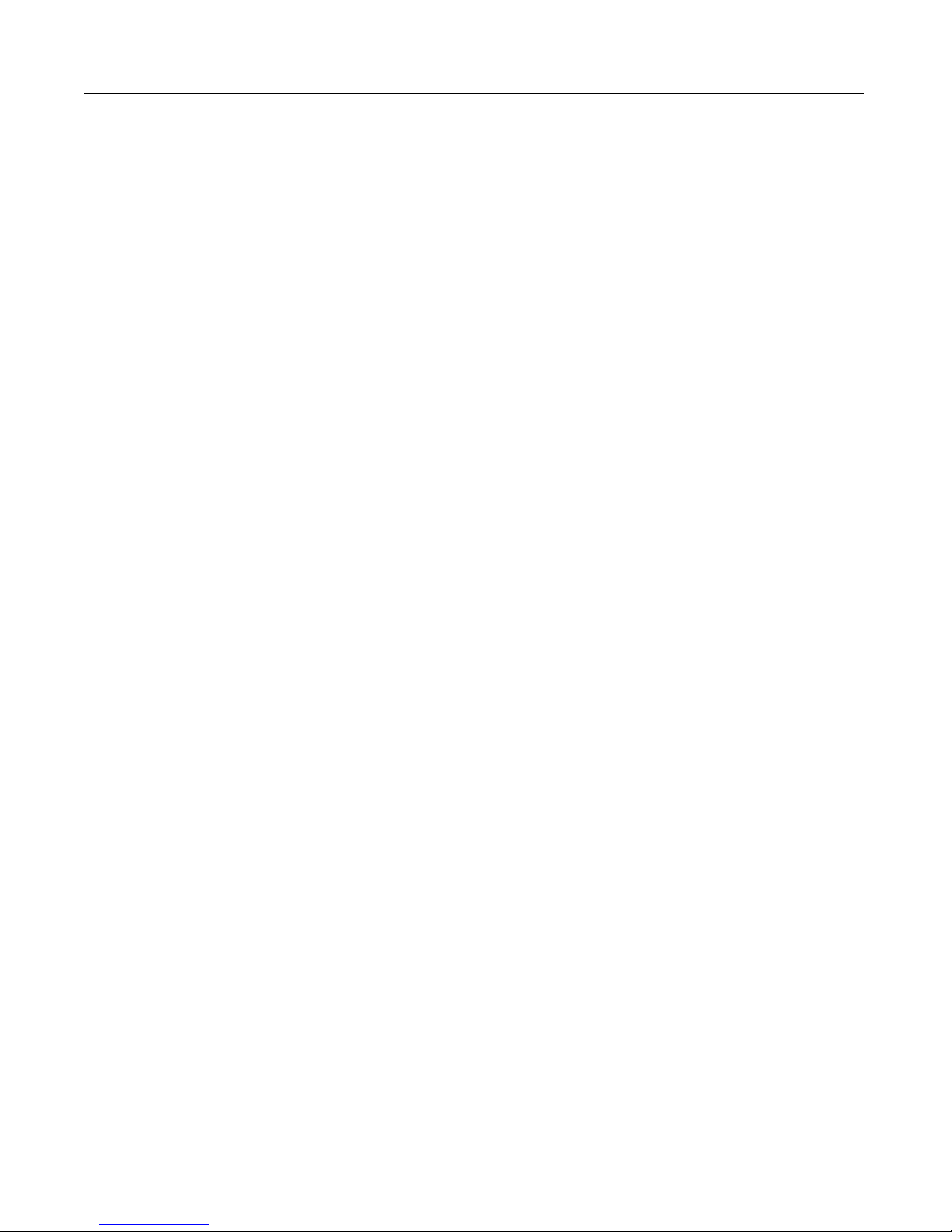
Before You Begin 3
Before You Begin
Before you begin using ColdFusion to create your Web applications, you should be
familiar with HTML, relational database design and management, and Structured
Query Language (SQL).
HTML
You will find that ColdFusion tags (CFML) are similar in syntax to HTML tags, yet,
unlike HTML, they enable you to cr e ate dy namic Web pages. You should understand
how to create a basic HTML page, put information into tables, gather data in forms,
and create links.
Relational database design and management
If you plan on creating applications that use data from existing data sources, you
should understand how the data is organized. In most cases, this means
understanding how tables are organized to prevent unnecessary duplication of data.
For example, if you have data about employees, rather than repeating the
department number and name in each employee’s record, you most likely have a
separate table that lists each department number and name just once.
SQL
Familiarity w ith some SQL is helpful as you de velop yo ur ColdF usi on applications . I n
particular, you should be able to use the SELECT, UPDATE, INSERT, and DELETE
statements, as well as WHERE clauses and Boolean logic operators.
Page 24

4 Chapter 1 Introduction to ColdFusion
What is ColdFusion?
ColdFusion lets you create page-based Web applications using ColdFusion Markup
Language (CFML), the tag-based language you use to create server-side scripts that
dynamically control data integration; application logic; and user interface
generation. ColdFusion Web applications can contain XML, HTML, and other client
technologies such as CSS and JavaScript.
ColdFusion application pages are different from static HTML pages in the following
ways:
• They are saved and referen ced with a specific file ex tension.
• The default ColdFusion file extension is cfm.
• They contain ColdFusion Markup Language.
Editions of ColdFusion
There are two editions of ColdFusion: Enterprise and Professional. Using ColdFusion
Enterprise or Professional Edition and ColdFusion Studio, you can build Web
applications that leverage existing technologies and business systems such as
RDBMS, messagin g servers, file rep ositories , dire ctory servers, an d distributed object
middleware. ColdFusion Enterprise also offers advanced security features, load
balancing, server failover, and visual cluster administration.
Page 25

ColdFusion Features and Components 5
ColdFusion Features and Components
ColdFusion provides a comprehensive set of features and components for
developing and managing your Web applications. Using the ColdFusion
components, you can enhance the speed and ease of development, dynamically
deploy your applications, integrate new and legacy technologies, and build secure
applications.
About the features
The following table describes the C oldfF us ion featur es that let you mana ge your Web
site:
Benefits Features
Rapid
development
Scalable
deployment
• A tag-based server scripting language that is powerful and
intuitive
• Two-way visual programming and database tools
• Remote interactive debugging for quickly identifying and fixing
problems
• Web application wizards to automate common development
tasks
• Source control integration to enable team development
• Secure file and database access using HTTP for remote
development
• A tag-based component architecture for flexible code reuse
• A multithreaded service architecture that scales across
processors
• Database connection pooling to optimize database performance
• Just-in-time page compilation and caching to accelerate page
request processing
• Dynamic load balancing for scalable performance in a cluster
environment (Enterpris e Editi on only)
• Automatic server recovery and failover for high availability
(Enterprise Edition only)
Page 26
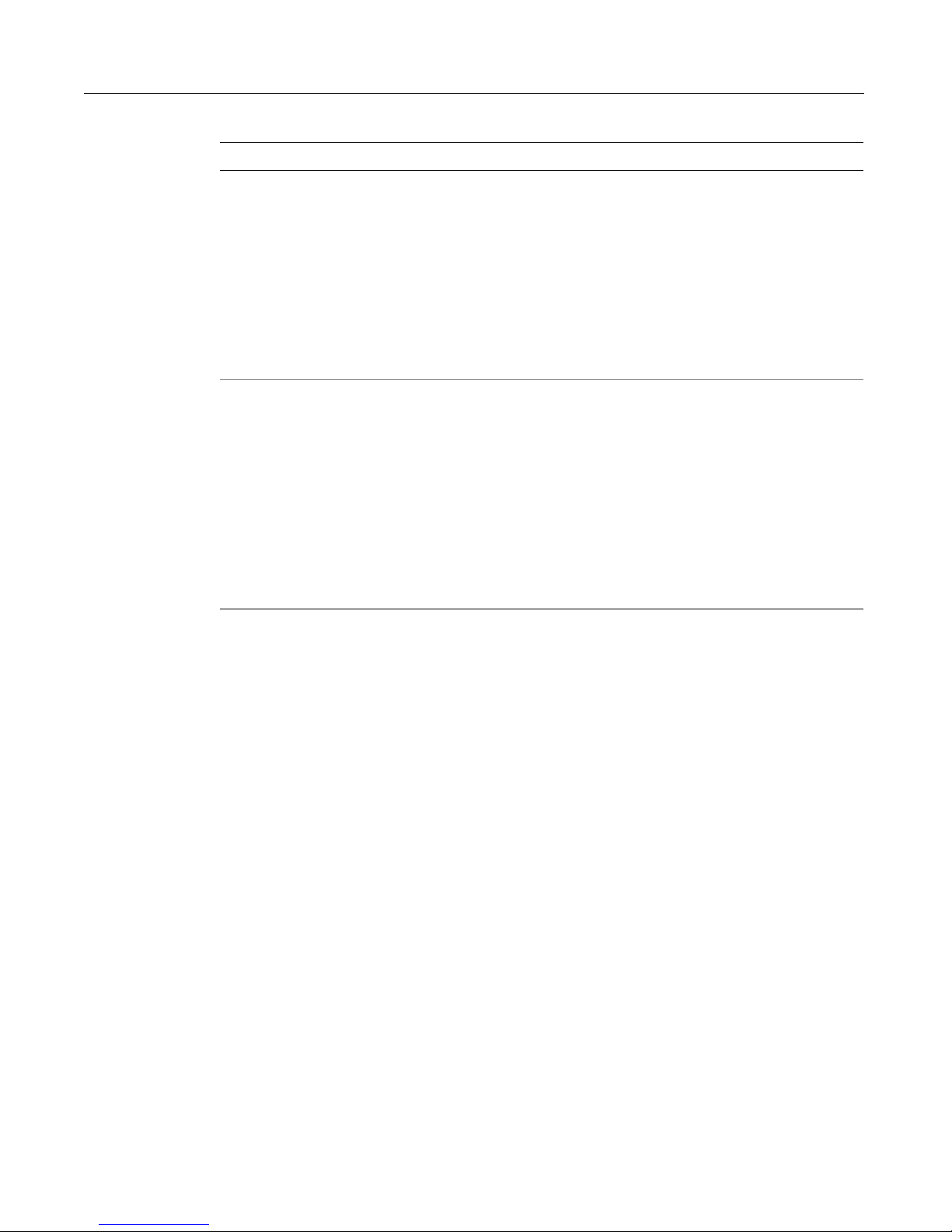
6 Chapter 1 Introduction to ColdFusion
Benefits Features
Open integration • Database c onn ec tiv ity us in g na tiv e d atabase drivers (Enterprise
Edition only), ODBC, or OLE DB
• Embedded support for full-text indexing and searching
• Sta ndards-based integration with directory, mail, HTTP, FTP, and
file servers
• Connectivity to distributed object technologies, including
CORBA (Enterprise Edition only), COM (Windows Enterprise
Edition only), Java objects and EJBs
• Open extensibility with C/ C++ and Jav a
Security • Integration with existing authenticati on systems, including
Windows NT domain and LDAP directory servers, and
proprietary user and group databases
• Advanced access control so that server administrators can
control developers’ access to files and data sources
• Support for existing database security
• Server sandbox secu rity for prot ecting mu ltiple appli catio ns on a
single server (Enterprise Edition only)
• Support for existing Web server authentication, security, and
encryption
For detailed information about security, see Advanced ColdFusion Administration.
For the latest publications from Macromedia on security, visit the Security Zone at
http://www.coldfusion.com/de veloper/securityzone/.
For a complete feature list and more detailed information, see the ColdFusion
product pages at http://www.coldfusion.com/coldfusion.
About the components
ColdFusion applications rely on several core components:
• ColdFusion application pages
• ColdFusion Server
• ColdFusion Administrator
• ODBC data sources and other data sources
In addition to the core components, as you become more familiar with ColdFusion
and build more complex applications, you can use ColdFusion Extensions to extend
its capabilities.
ColdFusion application pages
ColdFusion application pages (often called templates) look somewhat like HTML
pages, but are much more dynamic and powerful. They are the functional parts of a
ColdFusion application, including the user interface pages and forms that handle
Page 27
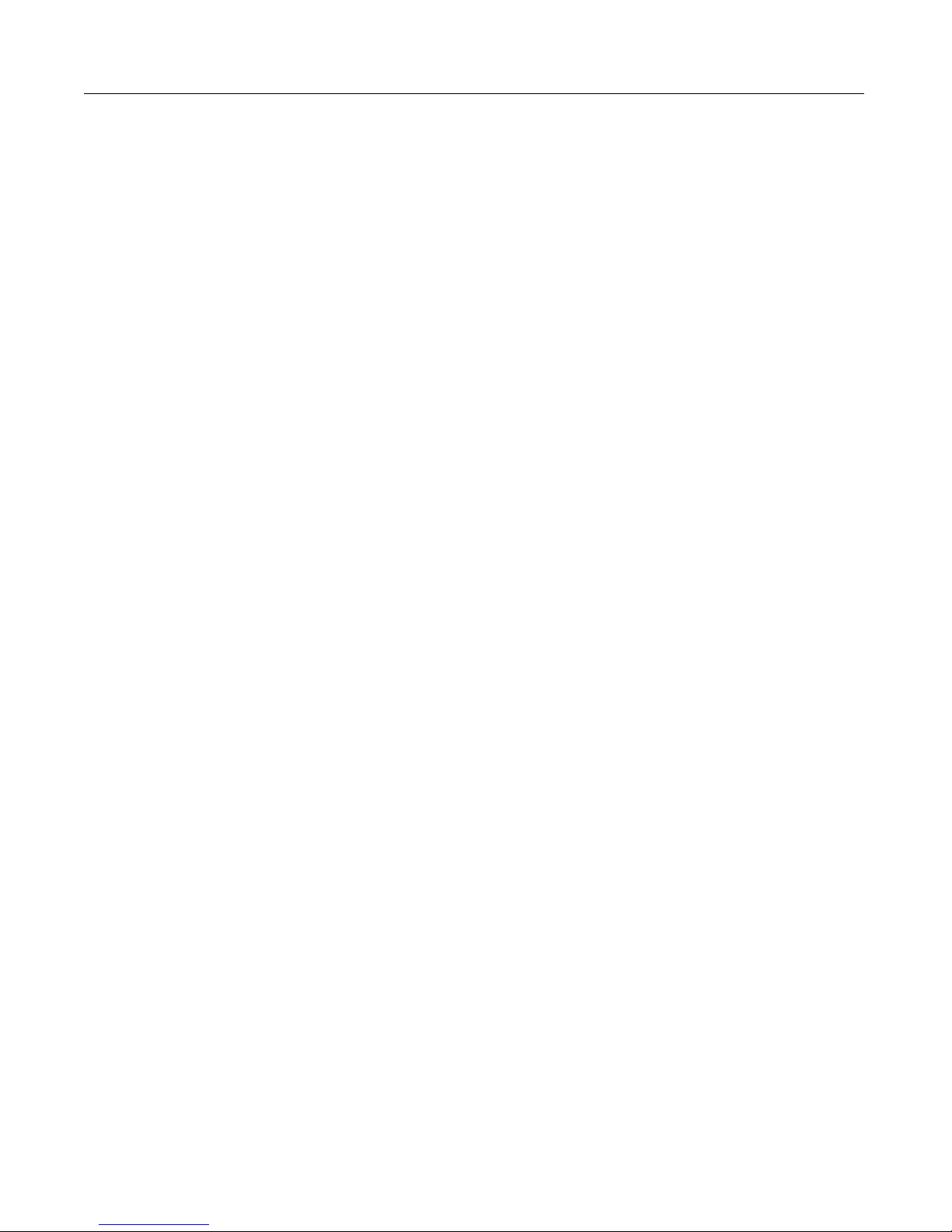
ColdFusion Features and Components 7
data input and format data output. They can contain ColdFusion (CFML) tags,
HTML tags, CFScript, JavaScript, and anything else that you can normally embed in
an ordinary HTML page. You can easily access data sources, such as relational
databases, from your application pages. The default file extension used for
ColdFusion application pages is cfm.
CFML
CFML is a tag-based server scripting language that encapsulates complex processes,
such as connecting to databases and LDAP servers, and sending e-mail. The core of
the ColdFusion developm ent platf orm language is mor e than 70 server -side tags and
more than 200 functions.
ColdFusion Server
ColdFusion Server listens for requests from the Web server to process ColdFusion
application pages. It runs as a service under Windows NT and as a process under
UNIX.
For information on installing and configuring ColdFusion Server, see Installing and
Configuring Col dFusion Server.
ColdFusion Administrator
You use the Administra tor to conf igur e vari ous Cold Fu sion Se rver option s, incl uding:
• ColdF usio n dat a sources
• Debugging output
• Server settings
• Application security
• Server clustering
• Scheduling pa g e ex ecu t ion
• Directory mapping
For details on using the Administrator, see Advanced ColdFusion Administration.
Data sources
ColdFusion applications can interact with any database that supports the ODBC
standard. However, ColdFusion is not limited to ODBC data sources. You can also
retrieve data using OLE-D B, nativ e database drivers, or dir ectory servers th at suppo rt
the Lightweight Directory Access Protocol (LDAP). You can also retrieve data from
mail servers that support the Post Office Protocol (POP), and index the data in Verity
collections.
Page 28

8 Chapter 1 Introduction to ColdFusion
How ColdFusion Server Works
Regardless of which ColdFusion Server you have installed, ColdFusion application
pages are processed on the server at runtime, each time they are requested by a
browser.
A page request happens when you click a Web site link to open a Web page in your
browser. When you request a ColdFusion application page, ColdFusion Server
processes the reques t, retrieves any data if nece ssary, and routes the data through
the Web server, back to your browser.
The following steps describe in more detail what h appens when you open a
ColdFusion page:
1 The client requests a page that contains CFML tags.
2 The Web server passes files to ColdFusion Server if a page request contains a
ColdFusion file extension.
3 ColdFusion Server scans the page and processes all CFML tags.
4 ColdFusion Server then returns only HTML and other client-side technologies to
the Web server.
5 The Web server passes the page back to the browser.
Page 29

Chapter 2
Writing Your First ColdFusion
Application
This chapter guides you through the ColdFusion development process as you create
a ColdFusion application page, save it, and view it in a browser.
Contents
• The Development Process........................................................................................10
• Working with ColdFusion Application Pages..........................................................10
• Working with Variables.......................... ...... ....... ...... ....... ....... ..................................13
• Development Considerations..................................................................................16
Page 30

10 Chapter 2 Writing Your First ColdFusion Application
The Development Process
Whether you are creating a static HTML page or a ColdFusion application page, you
follow the same iterative process:
1Write some code.
2 Save the code to a document or page.
3 View the page in a browser.
4 Modify the page.
5 Save the page again.
6 View it in a browser.
Working with ColdFusion Application Pages
While you can code your application pages using NotePad or any HTML editor, this
book uses ColdFusion Studio because it provides many features that make
ColdFusion development easier. You should install ColdFusion Studio if you have
not done so already.
About applicaton pages
From a coding perspective, the major difference between a static HTML page and a
ColdFusion application page is that ColdFusion pages contain ColdFusion Markup
Language (CFML). CFML is a markup language that is very similar in syntax to
HTML, so Web developers find it intuitive. Unlike HTML, which defines how things
are displayed and formatted on the client, CFML identifies specific operations that
are performed by ColdFusion Server.
Creating application p ages
The following procedure creates a simple ColdFusion Application page, which you
use for other examples in this chapter.
To create a ColdFusion application page:
1Open ColdFusion Studio.
2Select File > New and select the Default Template for your new page.
3 Edit the file so that it appears as follows:
<html>
<head>
<title>Call Department</title>
</head>
<body>
<strong>Call Department</strong><br>
Page 31
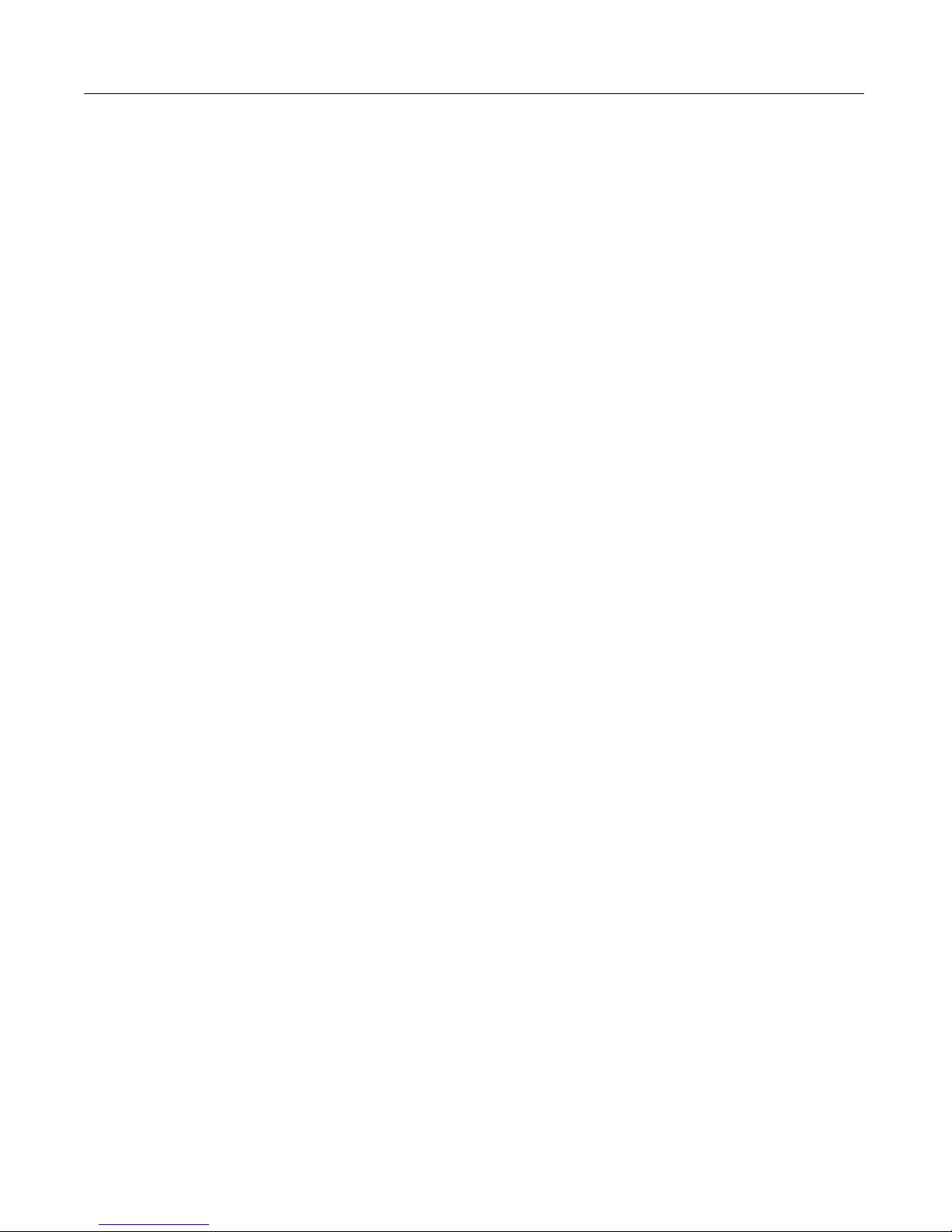
Working with ColdF usion Application Pages 11
<!--- Set all variables --->
<cfset department="Sales">
<!--- Display results --->
<cfoutput>
I’d like to talk to someone in #Department#.
</cfoutput>
</body>
</html>
Saving application pages
Instead of saving pages with an htm or html file extension, you save ColdFusion
application pages with a cfm or cfml extension. By default, the Web server knows to
pass a page that contains a cfm extension to the ColdFusion Server when it is
requested by a browser.
Save ColdFusion application pages underneath the Web root or another Web server
mapping so that the Web server can publish these pages to the In ternet. F or example ,
you can create a directory
myapps and save your practice pages there.
To save the page:
1Select File > Save.
2 Save your page as calldept.cfm in myapps under the Web root directory.
For example, the directory path on your machine might be:
(on Windows NT) c:\inetpub\wwwroot\myapps
(on UNIX) <mywebserverdocroot>/myapps
Viewing application pages
Y o u view the appli cation page on the W e b server to ensur e that the cod e is working as
expected. Presently, your page is very simple. But, as you add more code, you will
want to ensure that the page continues to work.
To view the page in a local browser:
1 Open a Web browser on your local machine and enter the following URL:
http://127.0.0.1/myapps/calldept.cfm
where 127.0.0.1 refers to the localhost and is only valid when you are viewing
pages locally.
2 Use the Web browser facility that allows you to view a page’s source code to
examine the code that the browser uses for rendering.
Note that only HTML and text is returned to the browser.
Page 32

12 Chapter 2 Writing Your First ColdFusion Application
Compare the code that was returned to the browser with what you originally
created. Notice that the ColdFusion comments and CFML tags are processed, but
do not appear in the HTML file that is returned to the browser.
Original ColdFusion page HTML file returned by Web server
<html>
<head>
<title>Call Department</title>
</head>
<body>
<strong>Call Department</strong><br>
<!--- Set all variables --->
<cfset department="Sales">
<!--- Display results --->
<cfoutput>
I’d like to talk to someone in
#Department#.
</cfoutput>
</body>
</html>
<html>
<head>
<title>Call Department</title>
</head>
<body>
<strong>Call Department</strong><br>
I’d like to talk to someone in Sales.
</body>
</html>
Reviewing the code
The application p a ge th at you just created conta in s bo th HT ML an d C F ML. You used
the CFML tag
then used the CFML tag c
following table describes the code and its function:
Code Description
<!--- Set all variables --->
<cfset Department="Sales">
<!--- Display results --->
<cfoutput>
I’d like to tal k to som eone in
#Department#.
</cfoutput>
cfset to define a variable, Department, and set its value to “Sales.” You
foutput to display text and the value of the variable. The
CFML comment, which is not returned in the
HTML page.
Creates a variable named Department and sets
the value equal to Sales.
CFML comment, which is not returned in the
HTML page.
Displays whatever appears between the opening
and closing
cfoutput tags; in this example, the
text “I'd like to talk to someone in” is followed by
the value of the variable Department, which is
“Sales.”
Page 33

Working with Variables 13
Working with Variables
A Web application page is different from a static Web page because it can publish
data dynamically. This involves creating, manipulating, and outp utting variables.
A variable stores data that you can u se in applications. As with other programming
languages, you se t variables in ColdF usi on to stor e data tha t you want to acc ess later.
You reference a range of variables to per form different types of application
processing.
About variables
ColdFusion variable names are case-insensitive. The variable names CITY and city
refer to the same data.
The kind of information that variables contain varies. T wo characteristics distinguish
the information in a variable:
• Data type
• Scope type
Data types
Scope types
A variable’s data type specifies the kind of value a variable can represent, such as a
text string or number. ColdFusion does not require you to specify a variable’s data
type. Whether a variable represents a string, a number, a Boolean value (Yes/No), a
date and time, or a more complex object such as an array or structure, ColdFusion
automatically uses the appropriate internal data representation when you assign its
value. However, ColdFusion does provide methods to examine and change the type
of data that a variable represents. For a complete list of data types see the CFML
Reference.
For example, use the following syntax to create a string variable:
<cfset mystring="Hello world">
The following example uses scientific notation to create a floating-point numeric
variable:
<cfset myfloat=1.296e-3>
Variables differ in the source the data came from, the places in your code where they
are meani ngful, a nd ho w long thei r values pe rsist. Th ese consi dera tions ar e gene rally
referred to as a variable’s scope.
ColdFusion has many different scope ty pes, which are identified by prefixes to a
variable name. For example, the variable Department in calldept.cfm is a local
variable (a variable that has meaning on the current page). Loca l variables have the
optional prefix Variables. Instead of writing:
I’d like to talk to someone in #Department#.
Page 34

14 Chapter 2 Writing Your First ColdFusion Application
you can write:
I’d like to talk to someone in #Variables.Department#.
Some variable scopes, such as the local scope, do not require the scope identifier
prefix, while others do. However, it is good programming practice to use prefixes for
most or all scopes. This helps to better identify each variable’s use and can prevent
multiple uses of the same name. This book uses the scope prefix for all variables
except for local variables.
The following table lists some of the more common types of variable scopes and the
prefixes that you use to identify the variabl es. Other chapters i n this book discuss
additional scop e types. The CFML Reference has a complete list of scope types, their
identifiers, and how they are used.
Scope type Prefix Description
Local (or
Variables)
Form Form Data entered in tags in an HTML form or ColdFusion
URL URL Variables passed to a page as URL query string
Using the pound sign (#)
You surround a ColdFusion variable or function with pound signs (#) to tell the
ColdFusion Server that it is not plain text. You only need to use pound signs in
limited circumstances, particularly in the cfoutput and cfquery tag blocks. You do
not need to use pound signs when you create a variable, assign it a value, or use it in
a ColdFusion expression or as a parameter in a ColdFusion function.
Note
Remember that ColdFusion cannot interpret anything, including variables, that is
not inside a ColdFusion tag or tag block.
V ariab les V aria bles create d using cf set or cfp aram, w ith or withou t
specifying the s cope prefix . You must define the variable
on the current page or a page you include using
cfinclude.
cfform tag block and proc essed on an action page.
parameters.
The follow ing table illust rates the ba sic u se of po und si gns . F or a detaile d descriptio n
of the use of pound signs, see CFML Reference.
CFML code Results
cfset Department="Sales">
<cfoutput>
I’d like to talk to someone in
Department.
</cfoutput>
The variable named Department is created
and the value is set to Sales.
ColdFusion does not treat Department as a
variable because it is not surrounded by
pound signs. The HTML page displays:
I’d like to talk to someone in Department.
Page 35

Working with Variables 15
CFML code Results
<cfoutput>
I’d like to talk to someone in
#Department#.
</cfoutput>
ColdFusion replaces the variable
Department with its value. The HTML page
displays:
I’d like to talk to someone in Sales.
<cfoutput>
The department name spelled
backward is Reverse(Department).
</cfoutput>
ColdFusion sees Reverse(Department) as
text and displays it unchanged. The HTML
page displays:
The department name spelled backward is
Reverse(Department).
<cfoutput>
The department name spelled
backward is #Reverse(Department)#.
</cfoutput>
ColdFusion uses the Reverse function to
reverse the text in the Department variable
and displays the re sult. The po und s igns tell
cfoutput to interpret Reverse as a
ColdFusion function. The
Reverse function
uses the Department variable name. The
HTML page displays:
The department name spelled backward is
selaS.
Adding more variables to the application
Applications can use many different variables. For example, the calldept.cfm
application page can set and display values for department, city, and salary.
To modify the application:
1 Open the file calldept.cfm in ColdFusion Studio,.
2 Modify the code so that it appears as follows:
<html>
<head>
<title>Call Department</title><br>
</head>
<body>
<strong>Call Department</strong><br>
<!--- Set all variables --->
<cfset Department="Sales">
<cfset City="Boston">
<cfset Salary="110000">
<!--- Display results --->
<cfoutput>
I’d like to talk to someone in #Department# in #City# who earns at
least #Salary#.
</cfoutput>
</body>
</html>
3 Save the file.
Page 36

16 Chapter 2 Writing Your First ColdFusion Application
4 View the page in your Web browser by entering the following URL:
http://127.0.0.1/myapps/calldept.cfm.
Development Considerations
The same development rules that apply for any programming environment apply to
ColdFusion. You should also follow the same programming conventions that you
would with any other language:
• Comment your code as you go.
HTML comments use this syntax:
CFML comments add an extra dash: <!--- cfml comment --->
ColdFusion removes CFML comments from the HTML that it sends to the
brows er, so users do not see them if they vi ew the HT ML sour ce . C o ldF usion doe s
send HTML comments to the browser.
• Filenames should be all one word, begin with a letter, and can contain only
letters, numbers, and the underscore.
• Filenames should not contain special characters.
• Some oper atin g syste ms ar e case- sensitiv e , so yo u sh ould be con sistent wit h you r
use of capital letters in filenames.
<!-- html comment -->
Page 37

Chapter 3
Querying a Database
This chapter describes how to retrieve data from a database, work with query data,
and enable debugging in ColdFusion applications. You will learn how to use the
ColdFusion Administrator to set up a data source and enable debugging, use the
cfquery tag to query a data source, and use the cfoutput tag to output the query
results to a Web page.
Contents
• Publishing Dynamic Data.........................................................................................18
• Understanding Database Basics..............................................................................19
• Understanding Data Sources ...................................................................................20
• Accessing Data Sou rces ............................................................................................21
• Retrieving Data..........................................................................................................25
• Writing SQL................................................................................................................26
• Building Queries........................................................................................................ 28
• Outputting Query Data.............................................................................................30
• Getting Information About Query Results..............................................................32
• Using Query Results in Queries................................................................................34
Page 38
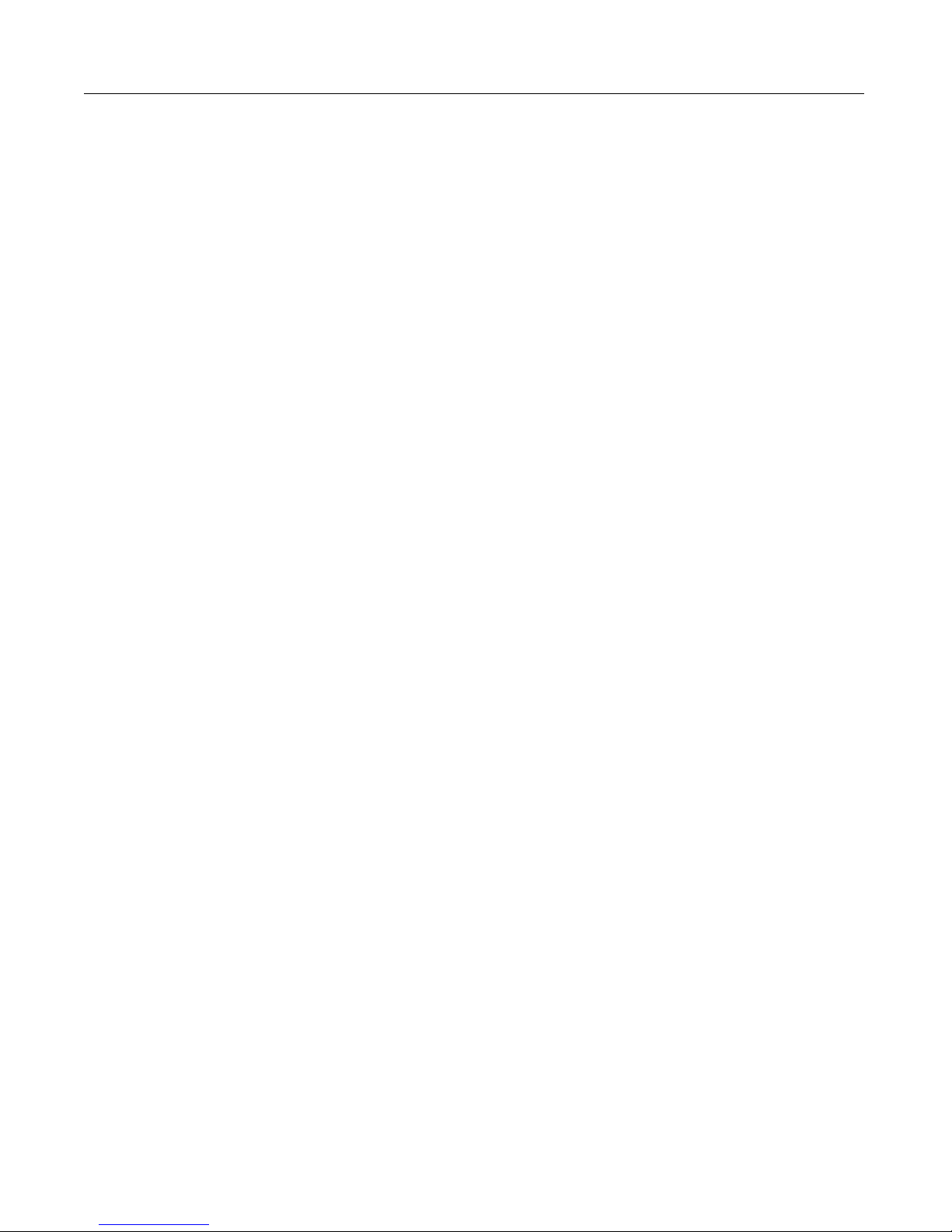
18 Chapter 3 Queryi ng a Database
Publishing Dynamic Data
A Web application page is different from a static Web page because it can publish
data dynamically. This can involve querying databases, connecting to LDAP or mail
servers, and leveraging COM, DCOM, CORBA, or Java objects to retrieve, update,
insert, and delete data at runtime—as your users interact with pages in their
browsers.
For ColdFusion developers, the term data source can refer to a number of different
types of structured content accessible locally or across a network. You can query
Web sites, LDAP servers, POP mail servers, and documents in a variety of formats.
Most commonly though, a database drives your applications, and for this discussion
a data source means the entry point from ColdFusion to a database.
In this chapter, you build a query to retrieve data from the
which accesses a Microosft Access database (company.mdb
or a DBase database on UNIX systems. In subsequent chapters in this book, you will
insert and update data in this database.
To query a database, you need to use:
• ColdF usio n dat a sources
• The
• SQL commands
cfquery tag
CompanyInfo data source,
), on Windows systems
Page 39

Understanding Database Basics 19
Understanding Database Basics
You do not need a thorough knowledge of databases to develop a data-driven
ColdFusion application, but you need to know some basic concepts and techniques.
A database is a structure for storing information. Databases are organized in tables,
which are collections of related items. For example, a table might contain the names,
street addresses, and phone numbers of individuals. Think of a table as a grid of
columns and rows. In this case, one column contains names, a second column
contains street addresses, and the third column contains phone numbers. Each row
constitutes one data record. In this case, each row is unique because it applies to one
individual. Rows are also referred to as records. Columns are also referred to as
fields.
You can organize data in multiple tables. This type of data structure is known as a
relational database and is the type used for all but the simplest data sets.
Page 40

20 Chapter 3 Queryi ng a Database
Database design guidelines
From this basic description, a few database design rules emerge:
• Each record should contain a unique identifier, known as the primary key. This
can be an employee ID, a part number, or a customer number . The primary key is
typically the column used to maintain each record’s unique identity among the
tables in a relational database.
• After you define a column to contain a specific type of informat ion, you must
enter data in that column in a consistent way.
• To enter data consistently, you define a data type for the column, such as
allowing only numeric values to be entered in the salary column.
• Assessing user needs and incorporating those needs in the database design is
essential to a successful implementation. A well-designed database
accommodates the changing data needs within an organization.
The best way to fa milia riz e y o urself w i th the c apa bil itie s o f y our data ba se product or
database management system (DBMS) is to review the product documentation.
Understanding Data Sources
A database is a file or server that contains a collection of data. A data source defines
the properties which ColdFusion uses to connect to a specific database. You add
data sources to your ColdFusion Server so that you can connect to the databases
from your ColdFusion applications.
About Open Database Connectivity
Open Database Connectivity (O DBC) is a standard interface for connecting to a
database from an application. Applications that use ODBC must have an ODBC
driver installed and configured for each data source.
On Windows, you can check your system’s installed drivers by opening the ODBC
Data Source Manager in the Windows Control Panel.
On Windows, the installed set of ColdFusion ODBC drivers includes:
• Microsoft SQL Server
• Microsoft Access and FoxPro databases
Page 41

Accessing Data Sources 21
• Borland dBase-compliant databases
• Microsoft Excel worksheet data ranges
• Borland Paradox Databases
• Informix databases
• Progress databases
• Oracle 8 databases
• Centura SQLBase databases
• Sybase ASE databases
• Delimited text files
You can also use any additional ODBC drivers that are installed on your system.
On UNIX, look in the ODBC page of the ColdFusion Administrator for a list of
available ODBC drivers.
A good source of information on ODBC is the ODBC Programmer’s Reference at http:/
/www.microsoft.com/data/odbc.
Accessing Data Sources
There are two ways to access data sources:
• Add data sources in the ColdFusion Administrator.
You assign a data source name and set all the information required to establish
an ODBC connection. You then use the data source name in any CFML tags that
establish database connections. This technique puts all the information about a
ColdFusion Server’s database connections in a single, easy-to-manage location.
• Specify the database information directly in your CFML tag.
This way you ac ces ses th e data source dynamically. It el im inat es the need for you
to add a data source for each database on your server. It also allows a ColdFusion
application to run on mult iple s ervers with out havin g t o statically configure each
server independently.
Page 42

22 Chapter 3 Queryi ng a Database
Adding data sources
You use the ColdFusion Administrator to add data sources to the ColdFusion
Administrator.
When you add a data source, you assign it a name so that you can reference it within
tags such as cfquery on application pages to query databases. During a query, the
data source tells ColdFusion which database to connect to and what parameters to
use for the connection.
Use the following procedure to add the CompanyInfo data source that you use in
many examples in this book.
Note
By default, the Co ld F u sion setu p insta lls the C omp anyInfo and cfsnippets databases
used in examples in this book and adds them to the available ODBC data sources.
Therefore, this procedure should not be necessary to work with examples in this
book.
To add a data source:
1 Start the ColdF usio n Adm inist ra tor.
On Windows, select Start > Programs > ColdFusion Server > ColdFusion
Administrator. On UNIX, enter the URL
your browser.
The Administrator prompts you for a password if you assigned one to the
ColdFusion Server during the installation.
hostname/CFIDE/administrator in
2 Enter a password to gain access to the Administrator.
3 Select ODBC under the Data Sources heading on the left menu.
Page 43

Accessing Data Sources 23
4 Name the data source CompanyInfo.
5 On Windows Select Microsoft Acc ess Driver (*.mdb) from the drop-down box to
describe the ODBC driver. On UNIX, select the Merant Dbase/FoxPro driver.
6Click Add.
7 In the Database File field, enter the full path of the database. (You can also use
the Browse button to locate the file.).
On Windows specify the path to the company.mdb file, typically
C:\CFusion\database\Company.mdb. On UNIX, specify the path to the
CompanyInfo directory, typically /opt/coldfusion/database/CompanyInfo.
8 Click Create to create the
The data source is added to the data source list.
9Locate CompanyInfo in the data source list.
10 Select Verify to run the verification test on the data source.
If the data source was created, you should see this message:
The connection to the data source was verified successfully.
11 Click Go Back to return to the data sources list.
For more information about managing data sources, see Advanced ColdFusion
Administration.
Specifying a connection string
You can dynamically override ODBC connection information that you set in the
ColdFusion Administrator. You can also specify connection attributes that are not
set in the Administrator. To do so, use the connectstring attribute in any CFML tag
that connects to a database:
cfstoredproc.
For example, the following code creates a connection to a defined Microsoft
SQLServer data source using a connect string to specify the Application and Work
Station ID.
CompanyInfo data source.
cfquery, cfinsert , cfupdate, cfgridupdate, and
<cfupdate datasource = "mssql"
connectstring = "APP=ColdFusion;WSID=fenway"
tablename = "department">
Note
Connect string properties are specific to the database you are connecting to. See the
documentation for your database for a list of connect string properties.
Page 44

24 Chapter 3 Queryi ng a Database
Adding data source notes and considerations
When adding data sources to ColdFusion Server, keep these guidelines in mind:
• Data source names should be all one word and begin with a letter.
• Data source names can contain only letter s, numbers, and the underscore.
• Data source names should not contain special characters.
• Although data source names are not case-sensitive, you should use a consistent
capitalization scheme.
• A data source must exist in the ColdFusion Administrator before you use it on an
application page to retrieve data (unless you specify the data source
dynamically).
Specifying data sources dynamically
To specify a data source dynamically, use the following attribute in the cfquery tag:
dbtype = "dynamic"
Specify all the required ODBC connection information, including the ODBC driver
and the database location, in the
use the following code for a query that dynamically specifies the pubs database on a
local Microsoft SQLServer:
connectstring attribute. For example, you could
<cfquery name = "datelist"
dbtype = "dynamic"
blockfactor = 100
connectstring = "DRIVER={SQLSERVER};SERVER=(local);UID=sa;PWD=;
DATABASE=pubs">
SELECT * FROM authors
</cfquery>
The following example uses a Microsoft Access database:
<cfquery name="titles"
dbtype = "dynamic"
ConnectString="DRIVER=Microsoft Access Driver (*.mdb);
DBQ=C:\CFusion\Database\cfsnippets.mdb;DriverId=281;
FIL=MS Access;MaxBufferSize=2048;PageTimeout=5">
SELECT * FROM Courses
</cfquery>
Page 45
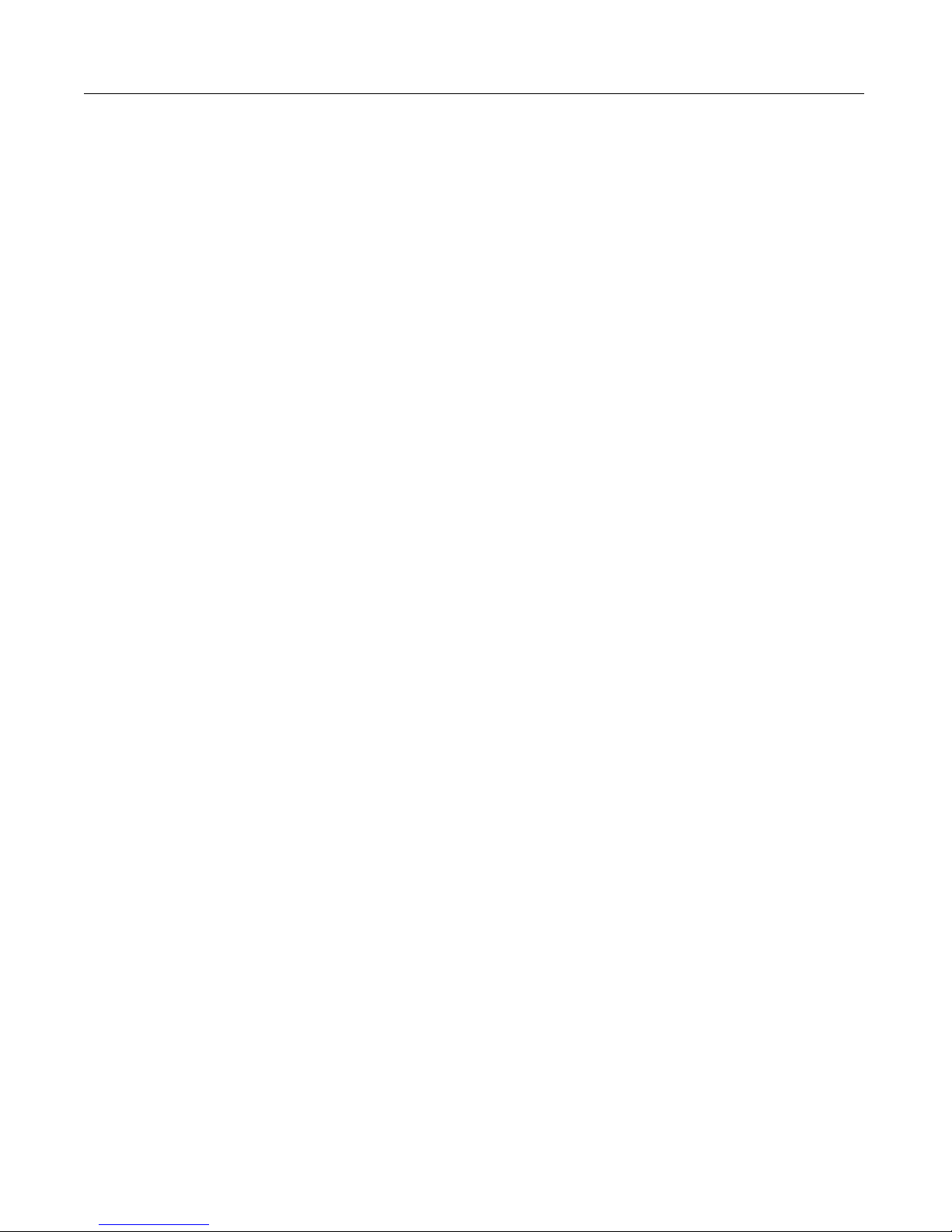
Retrieving Data 25
Retrieving Data
You can query databases to retrieve data at runtime. The retrieved data, called the
result se t , is stored on that page as a query object. When retrieving data from a
database, perform the following tasks:
• Use the
• Write SQL commands inside the
to retrieve from the database.
• Later on the page, reference the query object and use its data values in any tag
that presents data, such as
The cfquery tag
The cfquery tag is one of the most frequently used CFML tags. You use it in
conjunction with the
returned from a query.
When ColdFusion encounters a cfquery tag on a page, it does the following:
• Connects to the specified data source.
• Performs SQL commands that are enclosed within the block.
• Returns result set values to the page in a special kind of var iable called a query
object. You specify the query object’s name in the cfquery tag’s name attribute.
Often, we refer to the query object simply as “the query”.
cfquery tag on a page to tell ColdFusion how to connect to a database.
cfquery block to specify the data that you want
cfoutput, cfgrid, cftable, cfgraph, or cftree.
cfoutput tag so that you can retrieve and reference the data
The cfquery tag syntax
<cfquery name="EmpList" datasource="CompanyInfo">
You’ll type SQL here
</cfquery>
In this example, the query code tells ColdFusion to:
• Use the CompanyInfo data source to connect to the company.mdb database.
• Store the retrieve d data in the query object EmpList.
Follow these rules when creating a
• The cfquery tag is a block tag, that is, it has an opening <cfquery> and ending
cfquery> tag.
</
• Use the name attribute to name the query object so that you can reference it later
on the page.
• Use the
used to connect to a specific database. Alternatively, use the
"dynamic"
• Always surround attribute values with double quotes (").
• Place SQL stat ements inside the
process during the query.
datasource attribute to name an existing data source that should be
and connectString attributes to dynamically specify a database.
cfquery tag:
dbtype =
cfquery block to tell the database what to
Page 46

26 Chapter 3 Queryi ng a Database
• When referencing text literals in SQ L, use singl e quote s (’). For example, Select
* from mytable WHERE FirstName=’Russ’
which the first name is Russ.
selects every record from mytable in
Writing SQL
In between the begin and end cfquery tags, write the SQL that you want the
database to execute.
For example, to retrieve data from a database:
• Write a SELECT statement that lists the fields or columns that you want to select
for the query.
• Follow the SELECT statement with a FROM clause that specifies the database
tables that contain the colu mns.
Tip
If you are using ColdFusion Studio, you can use the Query Builder to build SQL
statements by graphically selecting the tables and records within those tables that
you want to retrieve.
When the database processes the SQL, it creates a data set (a structure containing
the requested data) that is returned to ColdFusion Server. ColdFusion places the
data set in memory and assigns it the name that you defined for the query in the
attribute of the
You can reference that data set by name using the
cfquery tag.
Basic SQL syntax elements
The following sections present brief descriptions of the main SQL command
elements.
Statements
A SQL statement always begins with a SQL verb. The following keywords identify
commonly used SQL verbs:
Keyword Description
SELECT Retrieves the specified records
INSERT Adds a new row
UPDATEw Changes values in the specified rows
name
cfoutput tag later on the page.
DELETE Removes the specified rows
Page 47

Writing SQL 27
Statement clauses
Use the following keywords to refine SQL statements:
Keyword Description
FROM Names the data tables for the operation
WHERE Sets one or more cond itions for the operation
ORDER BY Sorts the result set in the specified order
GROUP BY Groups the result set by the specified select list items
Operators
The following basic operators specify conditions and perform logical and numeric
functions:
Operator Description
AND Both conditions must be met
OR At least one condition must be met
NOT Exclude the condition following
LIKE Matches with a pattern
IN Matches with a list of value s
BETWEEN Matches with a range of values
= Equal to
<> Not equal to
< Less than
> Greater than
<= Less than or equal to
>= Greater than or equal to
+ Addition
- Subtraction
/ Division
* Multiplication
SQL notes and considerations
When writing SQL in ColdFusion, keep the following guidelines in mind:
• There is a lot more to SQL than what is covered here. It is a good idea to purchase
one or several SQL guides that you can refer to.
• The data source, columns, and tables that you reference must exist in order to
perform a successful query.
Page 48

28 Chapter 3 Queryi ng a Database
• Some DBMS vendors use nonstandard SQL syntax ( known as a dial ect) in their
products. ColdFusion does not validate the SQL in a
cfquery, so you are free to
use any syntax that is supported by your data source. Check your DBMS
documentation for nonstandard SQL usage.
Building Queries
As discussed earlier in this chapter, you build queries using the cfquery tag and SQL.
To que ry the table:
1 Create a new application page in ColdFusion Studio.
2 Edit the page so that it appears as follows:
<html>
<head>
<title>Employee List</title>
</head>
<body>
<h1>Employee List</h1>
<cfquery name="EmpList" datasource="CompanyInfo">
SELECT FirstName, LastName, Salary, Contract
FROM Employee
</cfquery>
</body>
</html>
3 Save the page as emplist.cfm in myapps under the Web root directory. For
example, the directory path on your machine might be:
C:\INETPUB\WWWROOT\myapps on Windows NT
4 Return to your browser and enter the following URL to view EmpList.cfm:
http://127.0.0.1/myapps/emplist.cfm
5 View the source in the browser.
The ColdFusion Server creates the EmpList data set, but only HTML and text is
sent back to the browser so you just see the heading “Employee List”. To displa y
the data set on the page, you must code tags and variables to output the data.
Page 49

Building Queries 29
Reviewing the code
The query you just created retr ieves data from the CompanyInfo da tabase. The
following table describes the code and its function:
Code Description
<cfquery name="EmpList"
datasource="CompanyInfo">
SELECT FirstName, LastName,
Salary, Contract
FROM Employee
</cfquery>
Query notes and considerations
When creating queries to retrieve data, keep the following guidelines in mind:
• Enter the query name and datasource attributes in the begin cfquery tag.
• Surround attribute settings with double quotes(").
• Make sure that a data source exists in the ColdFusion Administrator before you
reference it n a
queryString attributes to dynamically specify a database.
• The SQL that you write is sent to the database and performs the actual data
retrieval.
• Columns and tables that you refer to in your SQL statement must exist, otherwise
the query will fail.
• Reference the query data by naming the query in one of the presentation tags,
such as
cfoutput, cfgrid, cftable, cfgraph, or cftree later on the page.
cfquery tag. Alternatively, use the dbtype = "dynamic" and
Queries the database specified in the
CompanyInfo data source
Gets informatio n fr om the FirstName,
LastName, Salary, and Contract fields in
the Employee tab le
Ends the cfquery block
Page 50

30 Chapter 3 Queryi ng a Database
Outputting Query Data
After you define a query on a page, you can use the cfoutput tag with the query
attribute to specify the query object that contains the data you want to output to a
page. When you use the
• ColdFusion loops o ver all th e code contain ed within the
each row returned from a database.
• You must reference spec ific column names within the
the data to the page.
• You can place text, CFML tags, and HTML tags inside or surrounding the
cfoutput block to format the data on the page.
• You do not have to specify the query object name when you refer to a query
column. For example, if you sp ecify the Emplist query in your
can refer to the Firstname column in the Emplist query as either
Emplist.Firstname or just Firstname.
The
cfoutput tag accepts a variety of optional attributes but, ordinarily, you use the
query attribute to define the name of an existing query.
query attribute:
cfoutput block, once for
cfoutput block to output
cfoutput tag, you
To output query data on your page:
1Return to empList.cfm in ColdFusion Studio.
2 Edit the file so that it appears as follows:
<html>
<head>
<title>Employee List</title>
</head>
<body>
<h1>Employee List</h1>
<cfquery name="EmpList" datasource="CompanyInfo">
SELECT FirstName, LastName, Salary, Contract
FROM Employee
</cfquery>
<cfoutput query="EmpList">
#FirstName#, #LastName#, #Salary#, #Contract#<br>
</cfoutput>
</body>
</html>
3 Save the file as emplist.cfm.
4 View the page in a browser.
A list of employees appears in the browser, with each line displaying one row of
data.
You created a ColdFusion application page that retrieves and displays data from a
database. At present, the output is raw. You will learn how to format the data in the
next chapter.
Reviewing the code
Page 51

Outputting Query Data 31
You now display the results of the query on the page. The following table describes
the code and its function:
Code Description
<cfoutput query="EmpList">
Display information retrieved in the EmpList
query. Display information for each record in
the query, until you run out of records.
#FirstName#, #LastName#,
#Salary#, #Contract#
Display the value of the FirstName,
LastName, Salary, Contract
record, separated by commas and spaces.
<br>
Insert a line break (go to the next line) after
each record.
</cfoutput>
End the cfoutput block.
Query output notes and considerations
When outputting query results, keep the following guidelines in mind:
• A
cfquery must precede the cfoutput that references its results. Both must be on
the same page (unless you use the
• It is a good idea to run all queries before all output blocks.
• To output data from all the records of a query, specify the query name by using
the query attribute in the cfoutput tag.
• Columns must exist and be retrieved to the application in order to output their
values.
• Inside a
cfoutput block that uses a cfquery attribute you can optionally prefix
the query variables with the name of the query, for example
• As with other attributes, surround the query attribute value with double quotes
(").
• As with any variables that you reference for output, surround column names with
pound signs (#) to tell ColdFusion to output the column’s current values.
• Add a
<br> tag to the end of the variable references so that ColdFusion starts a
new line for each row that is returned from the query.
cfinclude tag).
fields of each
Emplist.FirstName.
Page 52

32 Chapter 3 Queryi ng a Database
Getting Information About Query Results
Each time you query a database with the cfquery tag, you get n ot o n ly t he da ta its elf,
but also query properties, as described in the following table:
Property Description
RecordCount The total number of records returned by the query.
ColumnList A comma-delimited list of the query columns.
CurrentRow The current row of the query being processed by
To output query data on your page:
1Return to emplist.cfm in ColdFusion Studio.
2 Edit the file so that it appears as follows:
<html>
<head>
<title>Employee List</title>
</head>
<body>
<h1>Employee List</h1>
<cfquery name="EmpList" datasource="CompanyInfo">
SELECT FirstName, LastName, Salary, Contract
FROM Employee
</cfquery>
<cfoutput query="EmpList">
#FirstName#, #LastName#, #Salary#, #Contract#<br>
</cfoutput>
<br>
<cfoutput>
The query returned #EmpList.RecordCount# records.
</cfoutput>
</body>
</html>
cfoutput.
3 Save the file as emplist.cfm.
4 View the page in a browser.
The number of employees now appears below the list of employees.
Note
The variabl e
cfquery.executionTime contains the amount of time, in milliseconds,
it took for the query to complete. Do not prefix the variable name wi th the query
name.
Reviewing the code
Page 53

Getting Information About Query Results 33
You now display the number of records retrieved in the query. The following table
describes the code and its function:
Code Description
<cfoutput>
The query returned
#EmpList.RecordCount#
Display what follows
Display the text “The query returned”
Display the numb er of records retri eved in the EmpLis t
query
records
</cfoutput>
Display the text “records”
End the cfoutput block.
Query properties notes and considerations
When using query properties, keep the following guidelines in mind:
• Reference the query property w ithin a cfoutput block so that ColdFusion
outputs the query property value to the page.
• Surround the query property reference with pound signs (#) so that ColdFusion
knows to replace the property name with its current value.
• Do not use the
or ColumnList property. If you do, you will get one copy of the output for each
row. Instead, prefix the property with the name of the query.
cfoutput tag query attribute when you output the RecordCount
Page 54

34 Chapter 3 Queryi ng a Database
Using Query Results in Queries
ColdFusion allows you to use the results of a previous query in any cfquery tag that
returns ro w data to ColdF us ion. You can query a database o nce and us e the r esult s in
several dependent queries. Queries generated from other queries are often referred
to as query of queries.
Query of query benefits
Performing queries on query results has many benefits:
• If you need to access the same tables multiple times, you greatly reduce access
time for tables with up to 10,000 rows because the data is already in memory.
• You can join and perform unions on results from different data sources.
For example , y ou can do a union o n queries fro m differ en t databases to eliminate
duplicates for a mailing list .
• You can efficiently manipulate cached query results in different ways. You can
query a database once, and then use the results to generate several different
summary tables.
For example, if you need to summarize the total salary by department, by skill,
and job, you can make one query to the da tabase and use its results in three
separate queries to generate the summaries.
• You can make drill-down, master-detail-like function ality whe r e you do not go to
the database for the details.
For example, you can select information about departments and employees in a
query and cache the results. You can then display the employee names. When
users select an employee, the applicati on displays the employee details by
selecting information from the cached query without accessing the database.
Creating queries of queries
You can create a query using a query object from any ColdFusion tag or function that
generates query results, including
cfpop, cfindex, and the Query functions.
You can use a limited subset of the SQL SELECT syntax, which includes:
FROM WHERE
GROUP BY UNION
ORDER BY HAVING
AS DISTINCT
cfldap, cfdirectory, chttp, cfstoredproc,
Page 55

Using Query Re sults in Queries 35
Boolean predicates:
LIKE
NOT LIKE
IN
NOT IN
BETWEEN
NOT BETWEEN
AND
OR
Aggregate functions:
Count([DISTINCT][*] expr)
Sum([DISTINCT] expr)
Avg([DISTINCT] expr)
Max(expr)
Min(expr)
You cannot nest aggregate
functions.
Comparison operators:
<=
>=
=
<
>
<>
You can also do the following tasks:
• Use the results of one or two queries in your SQL statement.
• Generate computed columns.
Performing a query on a query
To generate a query using an existing query:
• Specify the cfquery tag’s dbtype attribute as "query".
• Do not specify a datasource attribute.
• Specify the names of one or more existing queries as the table names in a SQL
SELECT statement.
• If the database content does not change rapidly, it is a good idea to use the
cachedwithin attribute to cache the query results of between page requests. This
way, ColdFusion accesses the database on the first page request, and does not
query the database again until the specified time expires. Note that you must use
CreateTimeSpan functio n to specify the cachedwithi n attribute value.
the
Note
You cannot add a literal value as a column to the SELECT list in a query of queries.
Your query generates a new query results set, identified by the value of the name
attribute. The following example illustrates the us e of a master query and a single
detail query that extracts information from the master. A more extended example
would use multiple detail queries to get different information from the same master
query.
Page 56

36 Chapter 3 Queryi ng a Database
To use the results of a query in a query:
1 Create a new application page in ColdFusion Studio.
2 Edit the page so that it appears as follows:
<html>
<head>
<title>Using Query Results in a Query</title>
</head>
<body>
<h1>Employee List</h1>
<!--- LastNameSearch normally would be generated interactively --->
<cfset LastNameSearch = "Jones">
<!--- Normal query --->
<cfquery datasource = "CompanyInfo" name = "EmpList"
cachedwithin=#CreateTimeSpan(0,1,0,0)#>
SELECT *
FROM Employee
</cfquery>
<!--- Query using query results --->
<cfquery dbtype = "query" name = "QueryFromQuery" >
SELECT Emp_ID, FirstName, LastName
FROM EmpList
WHERE LastName = ’#LastNameSearch#’
</cfquery>
Output using a query of query<br>
<cfoutput query = QueryFromQuery>
#Emp_ID#: #FirstName# #LastName#<br>
</cfoutput>
<br>
Columns in the Emplist database query<br>
<cfoutput>
#Emplist.columnlist#<br>
</cfoutput>
<br>
Columns in the QueryFromQuery query<br>
<cfoutput>
#QueryFromQuery.columnlist#<br>
</cfoutput>
</body>
</html>
3 Save the page as queryquery.cfm in myapps under the Web root director y.
4 Return to your browser and enter the following URL to view the results of the
query:
http://127.0.0.1/myapps/queryquery.cfm
5 View the source in the browser.
Page 57

Using Query Re sults in Queries 37
Reviewing the code
The page retrieves the entire Employee table from the CompanyInfo database. A
second query selects only the three columns to display for employees with the
specified last name. The following table describes the code and its function:
Code Description
cfset ListNameSearch = "Jones"
<cfquery datasource = "CompanyInfo"
name = "EmpList"
cachedwithin=#CreateTimeSpan(0,1,0,0
)#>
SELECT *
FROM Employee
</cfquery>
<cfquery dbtype = "query" name =
"QueryFromQuery" >
SELECT Emp_ID, FirstName,
LastName
FROM Emplist
WHERE LastName=’#LastNameSearch#’
</cfquery>
<cfoutput query = QueryFromQuery>
#Emp_ID#: #FirstName#
#LastName#<br>
</cfoutput>
<br>
<cfoutput>
#EmpList.columnlist#<br>
</cfoutput>
<cfoutput>
#QueryFromQuery.columnlist#<br>
</cfoutput>
Set the last name to use in the second
query. In a complete application, this
information comes from user
interaction.
Query the database specified in the
CompanyInfo da ta sourc e and select all
data in the Employee table. Cache the
query data between requests to this
page, and do not query the database if
the cached data is less than an hour
old.
Use the EmpList q uery a s the source of
the data in a new query. This query
selects only entries that match the last
name specified by the
LastNameSearch
variable. The query also selects only
three columns of data: employee ID,
first name, and last name.
Use the QueryFromQuery query to
display the list of employee IDs, first
names, and last names.
List all t he column s returned by the
Emplist query.
List all t he column s returned by the
QueryFromQuery query.
Page 58

38 Chapter 3 Queryi ng a Database
Page 59

Chapter 4
Retrieving and Formatting Data
This chapter explains ho w to select the data to display in a dynam ic Web page. It also
describes how to populate an HTML table with query results and how to use
ColdFusion functions to format and manipulate data.
Contents
• Using Forms to Specify the Data to Retrieve...........................................................40
• Working with Action Pages.......................................................................................45
• Working with Queries and Data...............................................................................49
• Returning Results to the User...................................................................................55
Page 60

40 Chapter 4 Retrieving and Formatting Data
Using Forms to Specify the Data to Retrieve
In the examples in previous chapters, you have retrieved all of the records from a
table. However, there are many instances when you want to retrieve data based on
certain criteria. For example, you might want to see records for everyone in a
particular department, everyone in a parti cular town whose last name is Smith, or
books by a certain author.
You can use forms in ColdFusion applications to allow users to specify what data
they want to retrieve in a query. When you submit a form, you pass the variables to
an associated page, called an action page, where some type of processing takes
place.
Note
Because forms are standard HTML, the syntax and examples th at follow provide you
with just enough detail to begin using ColdFusion.
form tag syntax
Use the following syntax for the create a form tag:
<form action="actionpage.cfm" method="post">
...
</form>
Attribute Description
action
method
You can override the server request timeout (set on the ColdFusion Administrator
Server Settings page) by adding a RequestTimeout parameter to the action page
URL. The following example specifies a request timeout of two minutes:
Specifies an action page to which you pass form variables for
processing.
Specifies how the variables are submitted from the browser to the
action page on the server. All ColdFusion forms must be submitted
with an attribute setting of method=“post”
Page 61

Using Forms to Spec ify the Data to Retrieve 41
<form name="getReportCriteria"
action="runReport.cfm?RequestTimeout=120" method="p ost">
Form controls
Within the form, you describe the form controls needed to gather and submit user
input. There are a variety of form controls types available. You choose form control
input types based on the type of input the user should provide.
The following table illustrates the format of form control tags:
Control Code
Text control
Radio buttons
List box
Check box
<input type="Text" name="ControlName" size="Value"
maxlength="Value">
<input type="Radio" name="ControlName"
value="Value1">DisplayName1
<input type="Radio" name="ControlName"
value="Value2">DisplayName2
<input type="Radio" name="ControlName"
value="Value3">DisplayName3
<select name="ControlName">
<option value="Value1">DisplayName1
<option value="Value2">DisplayName2
<option value="Value3">DisplayName3
</select>
<input type="Checkbox" name="ControlName"
value="Yes|No">Yes
Page 62

42 Chapter 4 Retrieving and Formatting Data
Control Code
Reset button
Submit button
<input type ="Res et" name ="Con trolN ame" val ue=" Displ ayName" >
<input type="Submit" name="ControlName"
value="DisplayName">
Use the following procedure to create a sample form.
To cre ate a form
1 Create a new application page, using ColdFusion Studio.
2 Edit the page so that it appears as follows:
<html>
<head>
<title>Input form</title>
</head>
<body>
<!--- define the action page in the form tag. The form variables will
pass to this page when the form is submitted --->
<form action="actionpage.cfm" method="post">
<!-- text box -->
<p>
First Name: <input type="Text" name="FirstName" size="20"
maxlength="35"><br>
Last Name: <input type="Text" name="LastName" size="20"
maxlength="35"><br>
Salary: <input type="Text" name="Salary" size="10" maxlength="10">
</p>
<!-- list box -->
<p>
City
<select name="City">
<option value="Arlington">Arlington
<option value="Boston">Boston
<option value="Cambridge">Cambridge
<option value="Minneapolis">Minneapolis
<option value="Seattle">Seattle
</select>
</p>
<!-- radio buttons -->
<p>
Department:<br>
<input type="radio" name="Department" value="Training">Training<br>
<input type="radio" name="Department" value="Sales">Sales<br>
<input type="radio" name="Department"
value="Marketing">Marketing<br>
</p>
Page 63

Using Forms to Spec ify the Data to Retrieve 43
<!-- check box -->
<p>
Contractor? <input type="checkbox" name="Contractor" value="Yes"
checked>Yes
</p>
<!-- reset button -->
<input type="Reset" name="ResetForm" value="Clear Form">
<!-- submit button -->
<input type="Submit" name="SubmitForm" value="Submit">
</form>
</body>
</html>
3 Save the page as formpage.cfm within the myapps directory under your Web root
directory.
4 View the form in a browser.
The form appears in th e browser.
Remember that you need an action page in order to submit values; you will create
one later in this chapter.
Reviewing the code
The following table describes the highlighted code and its function:.
Code Description
<form action="actionpage.cfm"
method="post">
<input type="Text" name="FirstName"
size="20" maxlength="35">
<input type="Text" name="LastName"
size="20" maxlength="35">
<input type="Text" name="Salary"
size="10" maxlength="10">
Gather the information from this form
using the Post method , and do something
with it o n the page actionpage.cfm.
Create a text box cal led FirstName w here
users can enter their first name. Make it
20 characters wide, but allow input of up
to 35 characters.
Create a text box called LastNa me wher e
users can enter their first name. Make it
20 characters wide, but allow input of up
to 35 characters.
Create a text box called Salary where
users can enter a sal ary to l ook fo r. Make
it 10 characters wide, and allow input of
up to 10 characters.
Page 64

44 Chapter 4 Retrieving and Formatting Data
Code Description
<select name="City">
<option value="Arlington">
Arlington
<option value="Boston">Boston
<option value="Cambridge">
Cambridge
<option value="Minneapolis">
Minneapolis
<option value="Seattle">Seattle
</select>
<input type="checkbox" name=
"Contractor" value="Yes|No"
checked>Yes
<input type="Reset"
name="ResetForm" value="Clear
Form">
<input type="Submit"
name="SubmitForm" value="Submit">
Create a drop-down list box named City
and populate it with the values
“Arlington,” “Boston,” “Cambridge,”
“Minneapolis,” and “Seattle.”
Create a check box that allows users to
specify whether they want to list
employees who are contractors. Make
the box selected by default.
Create a reset button to allow users to
clear the form. Put the tex t Clear Form o n
the button.
Create a submit butt on to send the values
that users enter to the action page for
processing. Put the text Submit on the
button.
Form notes and considerations
• To make the coding process easy to follow, name form controls the same as
target database fields.
• For ease of use, limit radio buttons to between three and five mutually exclusive
options. If you need more options, consider a d rop-down select list.
• Use list boxes to allo w the user to choose from many options or to chose multiple
items from a list.
• All the data that you collect on a form is automatically passed as form variables to
the associated action page.
• Check boxes and radio buttons do not pass to action pages unless they are
selected on a form. If you try to reference these variables on the action page, you
receive an error if they are not present.
• You can dynamically populate drop-down select lists using query data. See
“Dynamically Populating List Boxes” on page 82 for details.
Page 65

Working with Action Pages 45
Working with Action Pages
A ColdFusion action page is just like any other appli cation page except that you can
use the form variables that are passed to it from an associated form. The following
sections des cribe how to create effective action pages.
Processing form variables on action pages
The action page gets a form variable for every form control that contains a value
when the form is subm itted.
Note
If multiple controls have the same name, one form variable is passed to the action
page. It contains a comma-delimited list.
A form v a ria bl e’s name is the name that y ou as signed to the form con trol on the fo rm
page. Refer to the form variable by name within tags, functions, and other
expressions on an action page.
Because Form variables extend beyond the local page—their scope is the action
page—prefix them with “Form.” to explicitly tell ColdFusion that you are referring to
a form variable. For example the following code references the LastName form
variable for output on an action page:
<cfoutput>
#Form.LastName#
</cfoutput>
Dynamically generating SQL statements
As you have already learned, you can retrieve a record for every employee in a
database table by composing a query like this:
<cfquery name="GetEmployees" datasource="CompanyInfo">
SELECT FirstName, LastName, Contract
FROM Employee
</cfquery>
But when you want to return information about employees that match user search
criteria, you use the S Q L WHERE clause with a SQL SELECT statement to compare a
value against a character string field. When the WHERE clause is processed, it filters
the query data based on the results of the comparison.
For example, to return employee data for only employees with the last name of
Smith, you build a query that looks like this:
<cfquery name="GetEmployees" datasource="CompanyInfo">
SELECT FirstName, LastName, Contract
FROM Employee
WHERE LastName = "Smith"
</cfquery>
Page 66

46 Chapter 4 Retrieving and Formatting Data
However, instead of putting the LastName directly in the SQL WHERE clause, you
can use the text that the user entered in the form for comparison:
<cfquery name="GetEmployees" datasource="CompanyInfo">
SELECT FirstName, LastName, Salary
FROM Employee
WHERE LastName="#Form.LastName#"
</cfquery>
For more information on Dynamic SQL, see “Dynamic SQL” on page 96.
Creating action pages
Use the following procedure to create an action page for cormpage.cfm.
To create an action page for the form:
1 Create a new application page in ColdFusion Studio.
2 Enter the following code:
<html>
<head>
<title>Retrieving Employee Data Based on Criteria from Form</title>
</head>
<body>
<cfquery name="GetEmployees" datasource="CompanyInfo">
SELECT FirstName, LastName, Salary
FROM Employee
WHERE LastName=’#Form.LastName#’
</cfquery>
<h4>Employee Data Based on Criteria from Form</h4>
<cfoutput query="GetEmployees">
#FirstName#
#LastName#
#Salary#<br>
</cfoutput>
<br>
<cfoutput>Contractor: #Form.Contractor#</cfoutput>
</body>
</html>
3 Save the page as actionpage.cfm within the myapps directory.
4View
formpage.cfm in your browser.
5 Enter data, for example, Smith, in the Last Name box and submit the form.
The browser displays a line with the first and last name and salary for each entry
in the database that match the name you typed, followed by a line with the text
“Contractor: Yes”
6 Click Return in your browser to redisplay the form.
7 Remove the check mark from the check box and submit the form again.
Page 67

Working with Action Pages 47
This time an error occurs because the check box does not pass a variable to the
action page.
Reviewing the code
The following table describes the highlighted code and its function:
Code Description
<cfquery name="GetEmployees"
datasource="CompanyInfo">
SELECT First Name, LastNa me, S alary
FROM Employee
WHERE LastName=’#Form.LastName#’
<cfoutput query="GetEmployees">
#FirstName#
#LastName#
#Salary#<BR>
</cfoutput>
<br>
<cfoutput>Contractor:
#Form.Contractor#</cfoutput>
Query the data source CompanyInfo and
name the query GetEmployees.
Retrieve the FirstName, LastName, and
Salary fields from the Employee table, but
only if the value of the LastName field
matches what the user entered in the
LastName text box in the form on
formpage.cfm.
Display results of the GetEmployees query.
Display the value of the FirstName,
LastName, and Salary fields for a record,
starting with the first record, then go to the
next line. Keep displaying the records that
match the criteria you specified in the
SELECT statement, followed by a line break,
until you run out of records.
Close the cfoutput block.
Display a blank line followed by the text
Contractor: and the value of the form
Contractor check box. A more complete
example would test to ensure the existence of
the variable and wou ld use th e var iable in the
query.
Testing for a variable’s existence
Before relying on a v ariable’s exis tence in an application page , you can test to see if it
exists using the
input and operates on it. For example, the
variable is defined. CFML provides a large number of functions, which are
documented in the CFML Reference.
The following code prevents the error that you saw in the previous example by
checking to see if the Contractor Form variable exists before using it:
<cfif IsDefined("Form.Contractor")>
<cfoutput>Contractor: #Form.Contractor#</cfoutput>
</cfif>
IsDefined function. A function is a named procedure that takes
IsDefined function determines whether a
Page 68

48 Chapter 4 Retrieving and Formatting Data
The argument pass ed to the IsDefined function must always b e enclosed in double
quotes. For more information on the IsDefined function, see the CFML Refer ence.
If you attempt to evaluate a variable that you did not define, ColdFusion cannot
process the page and displays an error message. To help diagnos e such problems,
use the interactive debugger in ColdFusion Studio or turn on debugging in the
ColdFusion Administrator. The Administrator debugging information shows which
variables are being passed to your application pages.
Form variable notes and considerations
When using form variables, keep the following guidelines in mind:
• A Form variable’s scope is the action page.
• Prefix form variables with "Form." when referencing them on the action page.
• Surround variable values with pound signs (#) for output.
• Check boxes and radio button variables only get passed to the action page if you
select an option. Text boxes pass an empty string if you do not enter text.
• An error occurs if the action page tries to use a variable that has not been passed.
Page 69

Working with Queries and Data 49
Working with Queries and Data
The ability to generate and display query data is one of the most important and
flexible features of ColdFusion. The following s ections further y our un ders tanding of
using queries and displaying their results. Some of these tools are effective for
presenting any data, not just query results.
Using HTML tables to display query results
You displayed each row of data from the Employee table, but the information was
unformatted. You can use HTML tables to control the layout of information on the
page. In addition, you can use CFML functions to format individual pieces of data,
such as dates and numeric values.
You can use HTML tables to specify how the results of a query appear on a page. To
do so, you put the
tag to put column labels in a header row. To create a row in the table for each row in
the query results, put the tr block inside the cfoutput tag.
cfoutput tag inside the table tags. You can also use the HTML th
To put the query results in a table:
1 Return to the file actionpage.cfm in ColdFusion Studio.
2 Modify the page so that it appears as follows:
<html>
<head>
<title>Retrieving Employee Data Based on Criteia from Form</title>
</head>
<body>
<cfquery name="GetEmployees" datasource="CompanyInfo">
SELECT FirstName, LastName, Salary
FROM Employee
WHERE LastName=’#Form.LastName#’
</cfquery>
<h4>Employee Data Based on Criteria from Form</h4>
<table>
<tr>
<th>First Name</th>
<th>Last Name</th>
<th>Salary</th>
</tr>
<cfoutput query="GetEmployees">
<tr>
<td>#FirstName#</td>
<td>#LastName#</td>
<td>#Salary#</td>
</tr>
</cfoutput>
</table>
<br>
<cfoutput>Contractor: #Form.Contractor#</cfoutput>
Page 70

50 Chapter 4 Retrieving and Formatting Data
</body>
</html>
3 Save the page as actionpage.cfm within the myapps directory.
4 View formpage.cfm in your browser.
5 Enter Smith in the Last Name text box and submit the form.
6 The records that match the criteria specified in the form appear in a table.
Reviewing the code
The following table describes the highlighted code and its function:
Code Description
<table>
<tr>
<th>First Name</th>
<th>Last Name</th>
<th>Salary</th>
</tr>
<cfoutput query="GetEmployees">
<tr>
<td>#FirstName#</td>
<td>#LastName#</td>
<td>#Salary#</td>
</tr>
</cfoutput>
</table>
Put data into a table.
In the first row of the table, include three
columns, with the headings: First Name, Last
Name, and Salary.
Get ready to display the results of the
GetEmployees query.
Create a new row in the table, with three
columns. For a record, put the value of the
FirstName field, the value of the LastName field,
and the value of the Salary field.
Keep getting records that matches the criteria,
and display each row in a new t able row unti l you
run out of records.
End of table.
Formatting individual data items
You might want to format individual data items . For example, you can format the
Salary field as a monetary value.
To format the Salary using the dollar format, you use the CFML expression
DollarFormat(number).
To change the format of the Salary:
1 Open the file actionpage.cfm in ColdFusion Studio.
2 Change the line
<td>#Salary#</td>
to
<td>#DollarFormat(Salary)#</td>
Page 71

Working with Queries and Data 51
Performing pattern matching
Use the SQL LIKE operator and SQL wildcard strings in a SQL WHERE clau se when
you want to co mpa r e a va lue a gai ns t a cha r a cter s t ring fi eld so th at th e qu ery r e tu rns
database information based on commonalities. This technique is known as pattern
matching and is often used to query databases.
For example, to return data for employees whose last name starts with AL, you build
a query that looks like this:
<cfquery name="GetEmployees" datasource="CompanyInfo">
SELECT FirstName, LastName,
StartDate, Salary, Contract
FROM Employee
WHERE LastName LIKE ’AL%’
</cfquery>
• The LIKE operator tells the database to use the string that follows for pattern
matching.
• If you place a wildcard before and after AL, you retrieve any record in that
column that contains AL.
• Surround strings in SQL statements with single quotes (
’).
To return information from the Departmt table on all departments except the sales
department, you would build a query that looks like this:
<cfquery name="GetDepartments" datasource="CompanyInfo">
SELECT *
FROM Departmt
WHERE Dept_Name NOT LIKE ’[Ss]ales’
</cfquery>
• The first character in the match can be either upper cas e S or lower case s.
Note
Whether SQL identifiers and data comparison operations are case sensitive depends
on the database.
Filtering data based on multiple conditions
When you want to retrieve data based on the results of more than one comparison
you can use AND and OR operators to combine conditions.
For example, to return data for contract employees who earn more than $50,000,
would build a query that looks like this:
<cfquery name="GetEmployees" datasource="CompanyInfo">
SELECT FirstName, LastName,
StartDate, Salary, Contract
FROM Employee
WHERE Contract = ’Yes’
AND Salary > 50000
</cfquery>
Page 72

52 Chapter 4 Retrieving and Formatting Data
Creating table joins
Many times, the data that you want to retrieve is maintained in multiple tables. For
example, in the database that you are working with:
• Department information is maintained in the Depar tmt table. This includes
department ID numbers.
• Employee information is maintained in the Employee table. This also includes
department ID numbers.
To compare and retrieve data from more than one table during a query, use the
WHERE clause to join two tables through common information.
For example, to return employee names, start dates, department names, and salaries
for employees who work for the HR department, you build a query that looks like
this:
<cfquery name="GetEmployees" datasource="CompanyInfo">
SELECT Departmt.Dept_Name,
Employee.FirstName,
Employee.LastName,
Employee.StartDate,
Employee.Salary
FROM Departmt, Employee
WHERE Departmt.Dept_ID = Employee.Dept_ID
AND Departmt.Dept_Name = ’HR’
</cfquery>
In this example, the following criteria joins the two tables:
Departmt.Dept_ID = Employee.Dept_ID
It ensures that each row of the query re su lts c ontains the department name from the
Departmt table that corresponds to the Department ID in this employee’s row in the
Employee table. Without this statement, the query returns a row for every employee
in the Employee table, and all rows have the Dept_Name HR, even if the employee is
not in the HR department.
When you do table joins, keep the following information in mind:
• Prefix each column in the SELECT statement to explic itly state which table the
data should be retrieved from.
• In this example, the Dept_ID field is the primary key of the Departmt table and
the foreign Key of the Employee table. A foreign key uniquely identifi es an o t h er
record (in this example, a record in the Departmt table) but does not uniquely
identify the current record (in the Employee table).
Building flexible search interfaces
If you want users to optionally enter multiple search criteria, you can wrap
conditional logic around the SQL AND clause to build a flexible search interface. To
test for multiple conditions, wrap additional cfif tags around additional AND
clauses.
Page 73

Working with Queries and Data 53
The following action page allows users to search for employees by department, last
name, or both.
To build a more flexible search interface:
1 Open the page actionpage.cfm in ColdFusion Studio.
2 Modify the page so that it appears as follows:
<html>
<head>
<title>Retrieving Employee Data Based on Criteia from Form</title>
</head>
<body>
<cfquery name="GetEmployees" datasource="CompanyInfo">
SELECT Departmt.Dept_Name,
Employee.FirstName,
Employee.LastName,
Employee.StartDate,
Employee.Salary
FROM Departmt, Employee
WHERE Departmt.Dept_ID = Employee.Dept_ID
<cfif IsDefined("FORM.Department")>
AND Departmt.Dept_Name = ’#Form.Department#’
</cfif>
<cfif Form.LastName IS NOT "">
AND Employee.LastName = ’#Form.LastName#’
</cfif>
</cfquery>
<h4>Employee Data Based on Criteria from Form</h4>
<table>
<tr>
<th>First Name</th>
<th>Last Name</th>
<th>Salary</th>
</tr>
<cfoutput query="GetEmployees">
<tr>
<td>#FirstName#</td>
<td>#LastName#</td>
<td>#Salary#</td>
</tr>
</cfoutput>
</table>
</body>
</html>
3 Save the file.
4 View formpage.cfm in your browser.
5 Select a department, optionally enter a last name, and submit the form.
Page 74

54 Chapter 4 Retrieving and Formatting Data
Reviewing the code
The following table describes the highlighted code and its function:
Code Description
SELECT Departmt.Dept_Name,
Employee.FirstName,
Employee.LastName,
Employee.StartDate,
Employee.Salary
FROM Departmt, Employee
WHERE Departmt.Dept_ID =
Employee.Dept_ID
<cfif IsDefined("FORM.Department")>
AND Departmt.Dept_Name =
’#Form.Department#’
</cfif>
<cfif Form.LastName IS NOT "">
AND Employee.LastName =
’#Form.LastName#’
</cfif>
Retrieve the fields listed from the
Departmt and Employee tables, joining
the tables base d on the D ept_ ID field in
each table.
If the user specified a department on
the form, only retrieve records where
the department name is the same as
the one the user specified. Note that
you need the pound signs in the SQL
AND statement to identify
Form.Department as a ColdFusion
variable, but not in the IsDefined
function.
If the user specified a last name in the
form, only retrieve the records in which
the last name is the same as the one
the user entered in the form.
Page 75

Returning Results to the User 55
Returning Results to the User
When you return your results to the user, you must make sure that your pages
respond to the user’s needs and are appropriate for the type and amount of
information. In particular you must consider the following situations:
• When there are no query results
• When you want to return partial results
If there are no query results
Your code must accommodate the cases where a query does not return any records.
To determine whether a search has retrieved records, use the
variable. You can use the variable in a conditional logic expression that determines
how to display search results appropriately to users.
For example, to inform the user when no records were found by the GetEmployees
query, insert the following code before displaying the data:
<cfif GetEmployees.RecordCount IS "0">
No records match your search criteria. <BR>
<cfelse>
RecordCount query
You mst do the following:
• Prefix RecordCount with the query name.
• Add a procedure after the cfif tag that displays a message to the user.
• Add a procedure after the
cfelse tag to format the returned data.
• Follow the second procedure with a </cfif> tag end to indica te the end of the
conditional code.
To return search results to users:
1 Open the page actionpage.cfm in ColdFusion Studio.
2 Change the page so that it appears as follows:
<html>
<head>
<title>Retrieving Employee Data Based on Criteia from Form</title>
</head>
<body>
<cfquery name="GetEmployees" datasource="CompanyInfo">
SELECT Departmt.Dept_Name,
Employee.FirstName,
Employee.LastName,
Employee.StartDate,
Employee.Salary
FROM Departmt, Employee
WHERE Departmt.Dept_ID = Employee.Dept_ID
<cfif isdefined("FORM.Department")>
AND Departmt.Dept_Name = ’#Form.Department#’
</cfif>
Page 76

56 Chapter 4 Retrieving and Formatting Data
<cfif form.lastname is not "">
AND Employee.LastName = ’#Form.LastName#’
</cfif>
</cfquery>
<cfif GetEmployees.recordcount is "0">
No records match your search criteria. <br>
Please go back to the form and try again.
<cfelse>
<h4>Employee Data Based on Criteria from Form</h4>
<table>
<tr>
<th>First Name</th>
<th>Last Name</th>
<th>Salary</th>
</tr>
<cfoutput query="GetEmployees">
<tr>
<td>#FirstName#</td>
<td>#LastName#</td>
<td>#Salary#</td>
</tr>
</cfoutput>
</cfif>
</table>
</body>
</html>
3 Save the file.
4 Return to the form, enter search criteria and submit the form.
5 If no records match the criteria you specified, the message displays.
Returning results incrementally
You can use the cfflush tag to incrementally output long-running requests to the
browser before a ColdFusion page is fully processed. This allows you to give the user
quick feedback when it takes a long time to complete processing a request. For
example, you can use
please wait.” when a request takes time to return. You can also use it to
incrementally display a long list as it gets retrieved.
The first time you use the
HTML headers and any other available HTML. Subsequent
send only the output that ColdFusion generated since the previous flush.
You can specify an interval attribute to tell ColdFusion to flush the output each
time that at least the specified number of bytes become available. (The count does
not include HTML headers and any data that is already available when you make this
call.) You can use the
becomes available. This format is particularly useful when a query responds slowly
with large amounts of data.
cfflush to display the message, “Processing your request --
cfflush tag on a page, it sends to the browser all of the
cfflush tag in a cfloop to incrementally flush data as it
cfflush tags on the page
Page 77

Returning Results to the User 57
When you flush data, make sure that a sufficient amount of information is available,
because some browsers might not respond if you flush only a very small amount.
Similarly, if you use an
interval attribute, set it for a reasonable size, such as a few
hundred bytes or more but not many thousands of bytes.
Caution
After you use the cfflush tag on a page, any CFML function or tag on the page that
modifies the HTML header causes an error. These include the
cfcookie,
error if you use the
errors can be caught with a
cfform, cfheader, cfhtmlhead, and cflocation tags. Yo u also get an
cfset tag to set a Cookie scope variable. All errors except Cookie
cfcatch type="template" tag. Cookie errors can be
caught with cfcatch type="Any".
cfcontent,
The followi ng ex ample uses the
cfloop tag and the rand() random n umber
generating function to artificially delay the generation of data for display. It
simulates a situation in which it takes time to retrieve the first data and additional
information becomes available slowly.
<html>
<head>
<title>Your Magic numbers</title>
</head>
<body>
<H1>Your Magic numbers</H1>
<P>It will take us a little while to calculate your ten magic numbers.
It takes a lot of work to find numbers that truly fit your personality.
So relax for a minute or so while we do the hard work for you.</P>
<H2>We are sure you will agree it was worth the short wait!</H2>
<cfflush>
<cfflush interval=10>
<!--- Delay Loop to make is seem harder --->
<cfloop index="randomindex" from="1" to="200000" step="1">
<cfset random=rand()>
</cfloop>
<!--- Now slowly output 10 random numbers --->
<cfloop index="Myindex" from="1" to="10" step="1">
<cfloop index="randomindex" from="1" to="100000" step="1">
<cfset random=rand()>
</cfloop>
<cfoutput>
Magic number number #Myindex# is: #RandRange( 100000,
999999)#<br><br>
</cfoutput>
</cfloop>
</body>
</html>
Page 78

58 Chapter 4 Retrieving and Formatting Data
Reviewing the code
The following table describes the code and its function:
Code Description
<H2>We are sure you will agree it was
worth the short wait!</H2>
<cfflush>
<cfflush interval=10>
<cfloop index="randomindex" from="1"
to="200000" step="1">
<cfset random=Rand()>
</cfloop>
<cfloop index="Myindex" from="1"
to="10" step="1">
<cfloop index="randomindex"
from="1" to="100000" step="1">
<cfset random=rand()>
</cfloop>
<cfoutput>
Magic number number #Myindex#
is: #RandRange
(100000,999999)#<br><br>
</cfoutput>
</cfloop>
Send the HTML header and all HTML
output to the
cfflush tag to the user.
This displays the explanatory paragraph
and H2 tag contents.
Flush additional data to the user every
time at least ten bytes are available.
Insert an artificial delay by using the
Rand function to calculate many random
numbers.
Generate and display ten random
numbers. This c ode u ses two loop s. Th e
outer loop is rep eated ten tim es, once f or
each number to display. The inner loop
uses the rand function to create another
delay by generating more (unused)
random numbers. It then calls the
RandRange function to generate a
six-digit random number for display.
Page 79

Chapter 5
Graphing Data
This chapter explain s how to use the cfgraph tag to display graphs. I t illustr ates ways
that you can graph data and gives you the tools you need to create effective graphs.
The cfgraph tag requires the JRun server and the Macromedia Generator server,
which install with ColdFusion.
Contents
• Creating a Graph .......................................................................................................60
• Graphing Data...........................................................................................................62
• Controlling Graph Appearance................................................................................67
• Linking Dynamically from Graphs........................................................................... 77
Page 80

60 Chapter 5 Graphing Data
Creating a Graph
The cfgraph tag provides five graph types. A large number of attributes let you
customize the graph appearance to meet your needs.
Graph types
You can create the following types of graphs:
• Bar
• Horizontal bar
• Line
• Area (a line graph with the area below the line filled in)
• Pie
The following illustrations show one sample of each type of graph:
Page 81

Creating a Graph 61
Creating a basic graph
You use the following cfgraph attributes to create a basic graph:
Attribute Description
type Must be one of the following values:
line. (An area graph is a kind of line graph.)
bar, horizontalbar, pie, or
query The query containing the data.
valueColumn The query column containing the values to be graphed.
itemColumn (Optional) The query column conta ining the descripti on for this data
point. The item normally appears on the horizontal axis of bar and
line graphs, and in pie charts.
You must end your
cfgraph tag with a </cfgraph> end tag.
For example, if you have a query that contains average salary by department, the
following tag displays a bar graph with the information:
<cfgraph type="bar"
query="DataTable"
valueColumn="AvgByDept"
itemColumn="Dept_Name">
</cfgraph>
The resulting graph looks like this:
Later sections in this chapter provide information on how you can specify the data
differently and how you can change and enhance graph appearance.
Page 82

62 Chapter 5 Graphing Data
Graphing Data
One of the most important considerations when you graph data is the way you
supply the data to the
• Provide all the data in a single query.
• Specify individual data points using
• Combine data from a query with additional data points from
Note
cfgraph tag graphs numeric data only. As a result, you must convert any dates,
The
times, or preformatted currency values, such as $3,000.53, to integers or real
numbers.
Graphing a query
When you graph a que ry, you specify the query name in the cf graph tag query
attribute. In this format the
provide the
might look like this:
<\cfgraph> end tag. For example, a simple cfgraph tag f o r a b a r ch a rt
cfgraph tag. You can supply data in several ways:
cfgraphdata tags.
cfgraphdata tags.
cfgraph tag body is empty. However, you must still
<cfgraph type="bar" title="Salaries by Department"
query="DataTable"
itemColumn="Dept_Name"
valueColumn="AvgByDept">
</cfgraph>
This tag displays the values in the AvgByDept column of the DataTable query. It
displays the Dept_Name column value as th e item label by each bar. The title
“Salaries by Department” appears above the chart.
cfgraph tag can take the following information from a query:
The
Attribute Description
query The query containing the data.
valueColumn The query column containing the values to be graphed.
itemColumn (Optional) The query column conta ining the descripti on for this data
point. The item normally appears on the horizontal axis of bar and
line graphs, on the vertical axis of horizontal bar graph s, a nd i n th e
legend in pie charts.
Page 83

Graphing Data 63
Attribute Description
URL (Optional) Works only with bar, horizontal bar, and pie charts in
Flash file format.
A static prefix for all data point U RLs. Wh en the us er clic ks a ba r or
pie wedge, the page links to a URL created by appending the data
from the data point’s
URLColumn value.
Use this attribute to specify a string that is part of all links on a
chart, such as
http://www.mycompany.com/myapp/salary_info/chart_details/.
URLColumn (Optional) Works only with bar, horizontal bar, and pie charts in
Flash file format.
The query column containing the data point–specific part of a URL
to load when the user clicks the corresponding data point the
graph. ColdFusion encodes the contents of the query field, in URL
format (for example, replacing space characters with %20) and
appends it to any static URL string in the
URL attribute to create a
full URL link.
Use this attribute to do data drill-down from your charts.
For more information on using URLs in grap hs , see “Linking
Dynamically from Graphs,” on page 77.
The ability to use queries of queries, as described in Chap ter 3, “Using Query Results
in Queries” on page 34 provides significant power in generatin g the data for the
chart. For example, you can use aggregating clauses operators such as SUM, AVG,
and GROUP BY to create a query of queries with statistical data based on a raw
database query.
You can also take advantage of the ability to reference and modify query data
dynamically. For example, you can loop through the entries in a query column and
reformat the data to show whole dollar values
Example: graphing a query of queries
The example in the following procedure analyzes the salary data in the CompanyInfo
database and displays three graphs:
To graph a query of queries :
1 Create a new application page in ColdFusion Studio.
2 Edit the page so that it appears as follows:
<!-- Get the raw data from the database. -->
<cfquery name="GetSalaries" datasource="CompanyInfo">
SELECT Departmt.Dept_Name,
Employee.Salary
FROM Departmt, Employee
WHERE Departmt.Dept_ID = Employee.Dept_ID
</cfquery>
Page 84

64 Chapter 5 Graphing Data
<!-- Generate a query with statistical data for each department. -->
<cfquery dbtype = "query" name = "DeptSalaries">
SELECT
Dept_Name,
AVG(Salary) AS AvgByDept
FROM GetSalaries
GROUP BY Dept_Name
</cfquery>
<!--- Reformat the generated numbers to show only thousands --->
<cfloop index="i" from="1" to="#DeptSalaries.RecordCount#">
<cfset DeptSalaries.AvgByDept[i]=Round(DeptSalaries .AvgByDep t[i]/
1000)*1000>
</cfloop>
<html>
<head>
<title>Employee Salary Analysis</title>
</head>
<body>
<h1>Employee Salary Analysis</h1>
<!--- Bar graph, from DeptSalaries Query of Queries --->
<cfgraph type="bar"
query="DeptSalaries"
valueColumn="AvgByDept"
itemColumn="Dept_Name">
</cfgraph>
<br>
</body>
</html>
3 Save the page as graphdata.cfm in myapps under the Web root directory. For
example, the directory path on your machine might be:
C:\Inetpub\wwwroot\myapps on Windows NT
4 Return to your browser and enter the following URL to view graphdata.cfm:
http://127.0.0.1/myapps/graphdata.cfm
Page 85

Graphing Data 65
Reviewing the code
The following table describes the code and its function:
Code Description
<cfquery name="GetSalaries"
datasource="CompanyInfo">
SELECT Departmt.Dept_Name,
Employee.Salary
FROM Departmt, Employee
WHERE Departmt.Dept_ID =
Employee.Dept_ID
</cfquery>
<cfquery dbtype = "query" name =
"DeptSalaries">
SELECT
Dept_Name,
AVG(Salary) AS AvgByDept
FROM GetSalaries
GROUP BY Dept_Name
</cfquery>
<cfloop index="i" from="1"
to="#DeptSalaries.RecordCount#">
<cfset DeptSalaries.AvgByDept[i]=
Round(DeptSalaries.AvgByDept[i]
/1000)*1000>
</cfloop>
Query the Compan yIn fo dat abase to
get the Dept_Name and Salary for
each employee. Because the
Dept_Name is in the Departmt table
and the Salary is in the Employee
table, you need a table join in the
WHERE clause. The raw results of
this query could be used elsewhere
on the page.
Generate a new query from the
GetSalaries query. Use the AVG
aggregating function to get statistical
data on the employees. Use the
GROUP BY st atem en t t o e nsure tha t
there is only one row for each
department.
Loop through all the rows in
DeptSalaries query and round the
salary data to the nearest thousand.
This loop uses the query variable
RecordCount to get the number of
rows and chan ges the cont ents of th e
query object directly.
<cfgraph type="bar"
query="DeptSalaries"
valueColumn="AvgByDept"
itemColumn="Dept_Name"
>
</cfgraph>
Graphing individual data points
When you graph individual data points you specify each data point by putting a
cfgraphdata tag in the cfgraph tag body. For example, the following code creates a
simple pie chart:
<cfgraph type="pie" title="Income by Department">
<cfgraphdata item="New Vehicle Sales" value=500000>
<cfgraphdata item="Used Vehicle Sales" value=250000>
<cfgraphdata item="Leasing" value=300000>
<cfgraphdata item="Service" value=400000>
</cfgraph>
Create a bar graph using the data
from the AvgByDept column of the
DeptSalaries query. Label the bars
with the D epartment names.
Page 86

66 Chapter 5 Graphing Data
This pie chart displays the income values of four departments. Each cfgraph tag
specifies a department’s income and the corresponding item description for the
legend. The values are specified by individual ColdFusion variables. The title
“Income by Department” appears above the chart.
cfgraphdata tag lets you specify the following information about a data point:
The
Attribute Description
value The data value to be graphed.
item (Optional) The description for this data point. The item normally
appears on the horizontal axis of bar and line graphs, on the
vertical axis of horizontal bar graphs, and in the legend in pie
charts.
color (Optional) The co lor of the ba r or pie slic e. Ignored f or line and area
graphs.
URL (Optional) Works only with bar, horizontal bar, and pie charts in
Flash file format.
A URL to load when the user clicks this data point. Use this
attribute to do data drill-down from your charts.
For more information on using URLs in grap hs , see “Linking
Dynamically from Graphs,” on page 77.
Combining a query and data points
To graph data from both query and individual data value, you specify the query
name and related attributes in the
points and their appearance at tributes in
Data specified by a
cfgraphdata tag is graphed before (for example, to the left on a
bar chart) the data from a query.
For example, if the database is missing data for one department, you can add th e
information manually:
<cfgraph type="bar" title="Salaries by Department" query="DataTable"
itemColumn ="Dept_Name" valueColumn="AvgByDept"
<cfgraphdata item="Facilities" value="35000">
</cfgraph>
cfgraph tag and provide the additional data
cfgraphdata tags.
Page 87

Controlling Graph Appearance 67
Controlling Graph Appearance
The cfgraph tag allows you to customize the appearance of your graph in many
ways.
Common graph characteristics
You can optionally specify the following characteristics on all types of graphs:
Graph
characteristic Attributes used Description
Title title
titleFont
File Type fileFormat Whether to send the graph to the user as a jpeg
Dimensions graphWidth
graphHeight
Background backgroundColor The backgroun d c olo r to us e f or the ent ire g r aph
The title to display on the graph and the font to
use.
or Flash (.swf) file. Flash is the default format.
On pie and bar charts, Flash supports rollover
display of data values and data drill-dow n by
clicking on the data point (using the
attribute).
The width and height in pixels of the graph. This
size defines the entire graph area, including the
legend and background area around the graph.
You cannot use these attributes to change the
ratio of the data area height to width. For
example, you cannot set a large
value to stretch just the horizontal dimension. To
change the overall graph size, specify both the
graphHeight and graphWidth.
area, including legends and margins. You can
specify any of the standard 256 W eb colors. Y o u
can use any valid HTML color format. If you use
the numeric format, you must use double pound
signs, for example, ##CCFFFF.
URLColumn
graphWidth
Border borderWidth
3D
Appearance
The border that surr ounds the graph . Y o u specify
borderColor
depth The depth of the shading that gives the graph
the width in pixels and the color using any valid
HTML color format, as described for the
backgroundColor. A value of 0 means no
border.
three-dimensi onal appear ance, in pixels. A value
of 0 (the default) means no 3D appearance.
Page 88

68 Chapter 5 Graphing Data
Setting bar and horizontal bar chart characteristics
You can specify the following additional characteristics for bar and horizontal bar
charts:
Graph
characteristic Attributes used Description
Value labels showValueLabel
valueLabelFont
valueLabelSize
valueLocation
Value axis scaleFrom
scaleTo
Grid lines gridLin es The number of grid li nes between the top an d
Item labels showItemLabel
itemLabelFont
itemLabelSize
itemLabelOrientation
Labels that display the numeric value being
graphed.
By default, value labels are on. You can turn
them off or have them display when the user
points to the bar (Flash file format only). You
can specify the font type (Arial, Courier, or
Times), point size, and location (OnBar or
OverBar).
The minimum and maximum points on the
data axis (vertical axis for bar charts,
horizontal axis for horizontal bar charts.
By default the minimum is 0 and the
maximum is the largest data value.
bottom of the graph.
The value of each grid line app ears along th e
value axis. The
horizontal grids only. A value of 0 (the
default) means no grid lines.
Labels to show on the second axis of the
chart.
Item labels are o n by defaul t if you specif y an
itemColumn (or for cfgraphdata tags, item)
attribute. You can specify the label font type
(Arial, Courier, or Times), point size, and
orientation (horizontal or vertical).
cfgraph tag displays
Page 89
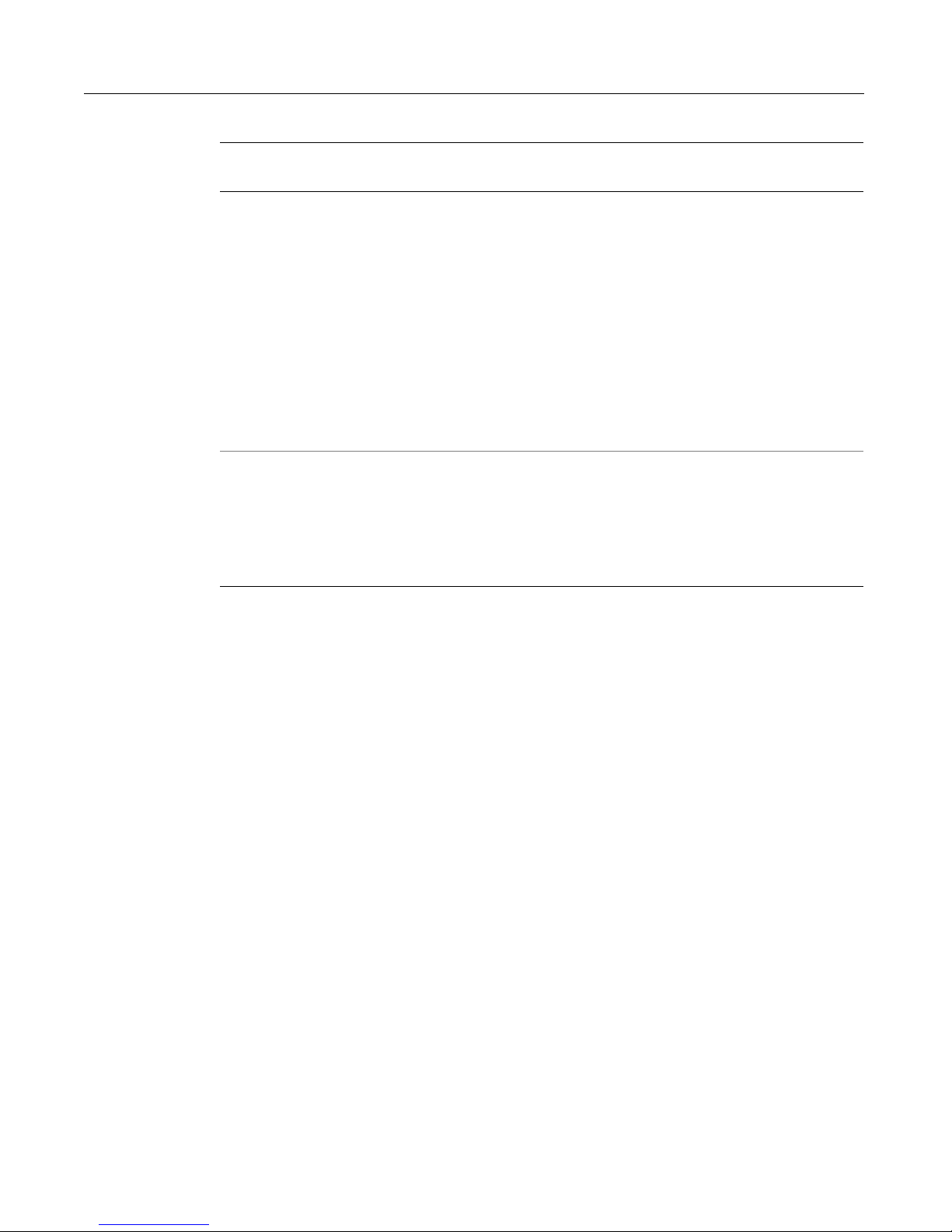
Controlling Graph Appearance 69
Graph
characteristic Attributes used Description
Data point
colorList A comma-separated list of colors to use for
colors
Bar spacing barSpacing The space, in pixels, between bars.
Example: adding character to a bar graph
each bar.
You can use any of the 256 standard Web
colors and any valid Web color name
notation (for example, blue or ##FF33CC).
You must use double pound signs with
hexadecimal color notation. These colors
replace the standard system-defined colors.
If you specify fewer colors than data points,
the colors repeat. If you specify more colors
than data points, the extra colors are not
used.
Any 3D shadow specified by the
depth
attribute app ears i n thi s sp ac e, so if y ou wa nt
the background to appear between all bars,
make the
depth value.
barSpacing value greater than the
The example in the following procedure adds a title to the bar graph and changes its
appearance from the default, flat look, to a 3D look. It adds gridlines, sets the
maximum Y-axis value to 100000, separates the bars, and uses a custom set of colors.
To enhance the bar graph:
1 Open graphdata.cfm in ColdFusion Studio.
2 Edit the
<!--- Bar graph, from Query of Queries --->
<cfgraph type="bar"
</cfgraph>
3Save the page.
cfgraph tag so that it appears as follows:
query="DeptSalaries"
valueColumn="AvgByDept"
itemColumn="Dept_Name"
title = "Average Salary by Department"
depth = 10
scaleTo = 100000
itemLabelSize=16
itemLabelOrientation="horizontal"
colorList = "red,orange,green,teal,purple"
gridLines = 4
barSpacing = 15>
Page 90
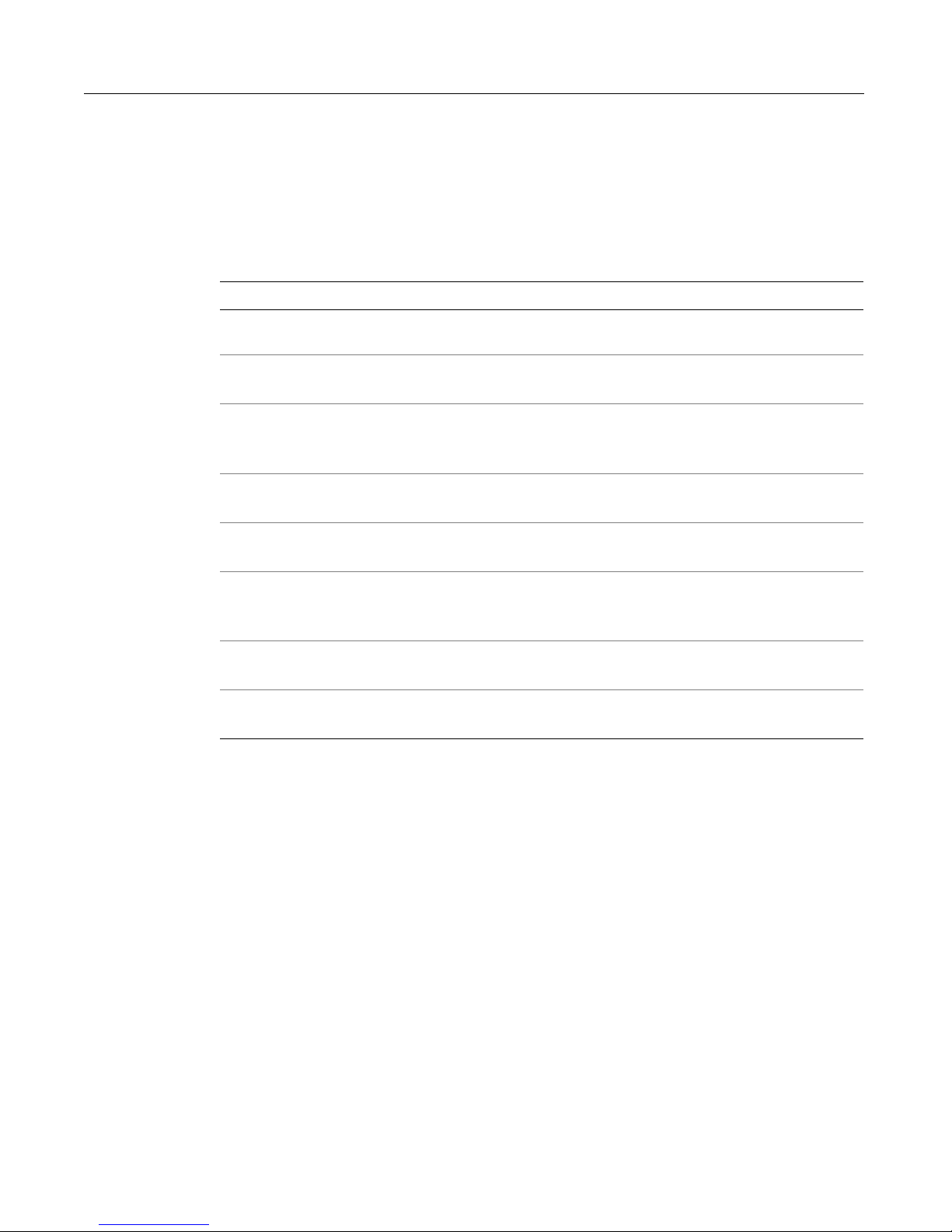
70 Chapter 5 Graphing Data
4 Return to your browser and enter the following URL to view graphdata.cfm:
http://127.0.0.1/myapps/graphdata.cfm
Reviewing the code
The following table describes the highlighted code and its function:
Code Description
title = "Average Salary by
Department"
depth = 10
scaleTo = 100000
itemLabelSize=16
itemLabelOrientation="horizontal"
colorList = "red,orange,
green,teal,purple"
gridLines = 4
barSpacing = 15
Put a title above the graph.
Give the graph 10 pixels of 3D "depth"
shadow.
Set the maximum value of the vertical axis
to 100000. The minimum value is the
default, 0.
Make the labels on the horizontal axis 16
points.
Make the labels horizo nta l on the horiz ont al
axis.
Get the bar colo rs f r om a c us tom l is t. In thi s
example, the graph does not use purple
because there are only four data points.
Display four grid lines between the top and
bottom of the graph.
Separate the bars by 15 pixels of
background.
Page 91

Controlling Graph Appearance 71
Setting pie chart characteristics
You can specify the following additional characteristics for pie charts:
Graph
characteristic Attributes used Description
Value labels showValueLabel
valueLabelFont
valueLabelSize
valueLocation
Legend showLegend
legendFont
Data point
colors
colorList A comma separated list of colors to use for
Labels that display the numeric value being
graphed.
Value labels are on by default. You can turn
them off or have them display when the user
points to the bar (Flash file format only). You
can specify the font type (Arial, Courier, or
Times), point size, and location (OnBar or
OverBar).
A legend relating the pie slice colors to the
data point Item descriptions from the
itemColumn attribute or cfgraphdata tag
itemColumn attribute.
By default the legend appears to the left of
the chart. You can als o spe cify above , below,
right, and no ne. You can sp ecify the f ont type
as Arial (the default), Courier, or Times.
each bar.
You can use any of the 256 standard Web
colors and any valid Web color name
notation (for example, blue or ##FF33CC).
You must use double pound signs with
hexadecimal color notation. These colors
replace the standard system-defined colors.
If you specify fewer colors than data points,
the colors repeat. If you specify more colors
than data points, the extra colors are not
used.
Page 92
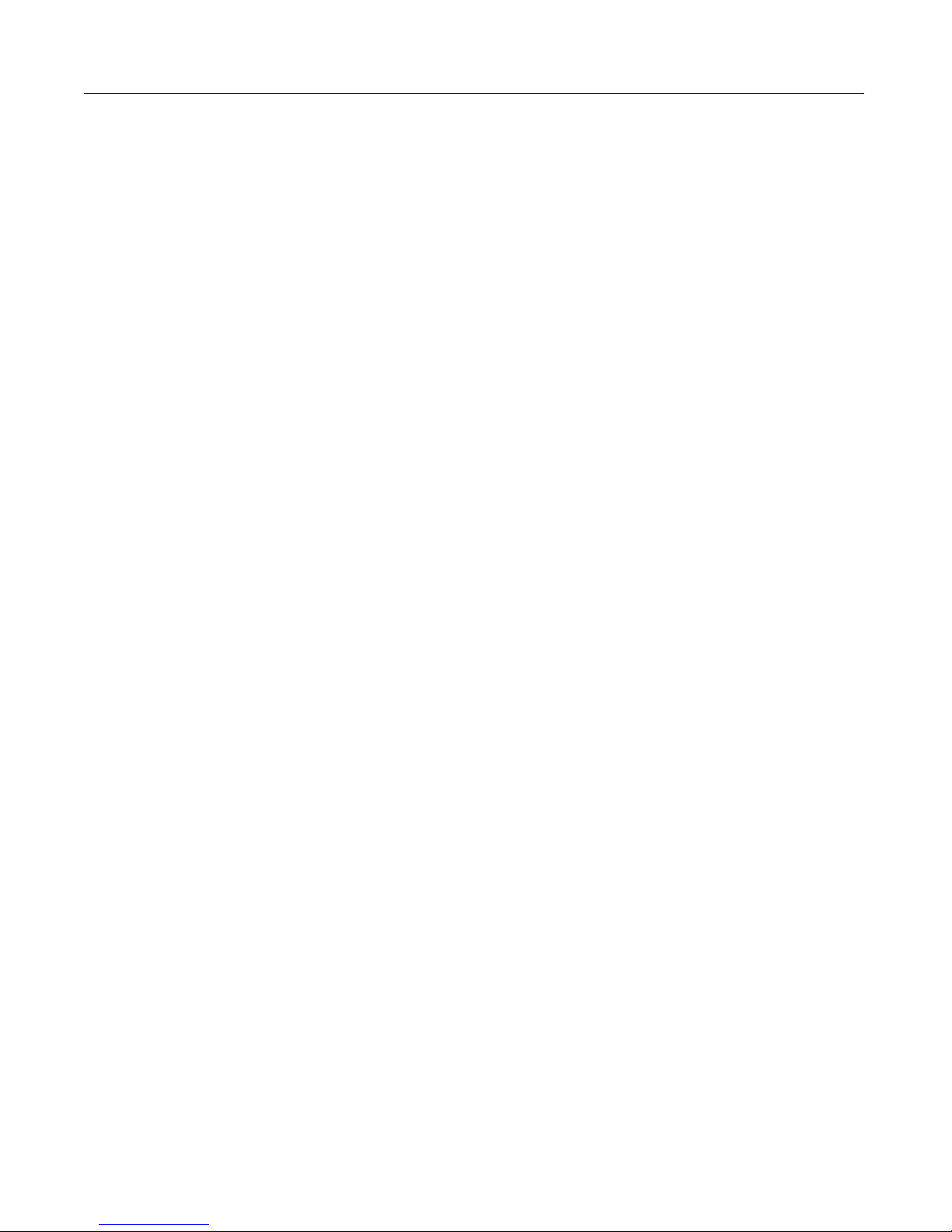
72 Chapter 5 Graphing Data
Example: adding a pie chart
The example in the following procedure adds a pi e chart to the page.
To cre ate a pie chart :
1 Open graphdata.cfm in ColdFusion Studio.
2 Edit the DeptSalaries query and the
<!--- A query to get statistical data for each department. --->
<cfquery dbtype = "query" name = "DeptSalaries">
SELECT
Dept_Name,
SUM(Salary) AS SumByDept,
AVG(Salary) AS AvgByDept
FROM GetSalaries
GROUP BY Dept_Name
</cfquery>
<!--- Reformat the generated numbers to show only thousands --->
<cfloop index="i" from="1" to="#DeptSalaries.RecordCount#">
<cfset DeptSalaries.SumByDept[i]=Round(DeptSalaries .SumByDep t[i]/
1000)*1000>
<cfset DeptSalaries.AvgByDept[i]=Round(DeptSalaries .AvgByDep t[i]/
1000)*1000>
</cfloop>
cfloop code so that they appear as follows:
3 Add the following cfgraph tag before the end of the body:
<!--- Pie graph, from DeptSalaries Query of Queries --->
<cfgraph type="pie"
query="DeptSalaries"
valueColumn="SumByDept"
itemColumn="Dept_Name"
title="Total Salaries by Department"
titleFont="Times"
showValueLabel="rollover"
valueLabelFont="Times"
borderWidth = 0
backgroundColor = "##CCFFFF"
colorlist="##6666FF,##66FF66,##FF6666,##66CCCC"
LegendFont="Times">
</cfgraph>
<br>
4Save the page.
5 Return to your browser and enter the following URL to view graphdata.cfm:
http://127.0.0.1/myapps/graphdata.cfm
Page 93

Controlling Graph Appearance 73
Reviewing the code
The following table describes the highlighted code and its function:
Code Description
SUM(Salary) AS SumByDept,
<cfset DeptSalaries.SumByDept[i]=
Round(DeptSalaries.SumByDept[i]/
1000)*1000>
<cfgraph type="pie"
query="DeptSalaries"
valueColumn="SumByDept"
itemColumn="Dept_Name"
title="Total Salaries by
Department"
titleFont="Times"
showvalue="rollover"
valueLabelFont="Times"
borderWidth = 0
backgroundColor = "##CCFFFF"
colorList = "##6666FF,##66FF66,
##FF6666,##66AAAA"
In the DeptSalaries query, add a SUM
aggregation function to get the sum of all
salaries per department.
In the cfloop, round the salary sums to
the nearest thousand.
Create a pie graph using the SumByDept
salary sum values from the DeptSalares
query.
Use the contents of the Dept_Nam e
column for the item la bels di splay ed in the
chart legend.
Put a title above the graph.
Format it in Times font.
Display the data value, in Times font, only
when the user points to a pie slice.
Do not put a border around the chart
Set the background for the entire chart
area to a light blue.
Get the pie slice colors from a custom list,
which uses hexadecimal color numbers.
The double pound signs prevent
ColdFusion from trying to interpret the
color data as variable names.
LegendFont="Times"
Use Times font for the legend.
Page 94

74 Chapter 5 Graphing Data
Setting line and area graph characteristics
You can specif y the following additional characteristics for line-based graphs
Graph
characteristic Attributes used Description
Value axis scaleFrom
scaleTo
Item labels showItemLabel
itemLabelFont
itemLabelSize
itemLabelOrientation
Line
characteristics
lineColor
lineWidth
The minimum and maximum points on the
vertical axis.
By default the minimum is 0 and the
maximum is the largest data value.
Labels to show on the horizontal axis of the
chart.
By default, item labels are on if you sp ecify
itemColumn (or for cfgraphdata tags,
an
item) attribute. You can specify th e label font
type (Arial, Couri er , or T i mes), poi nt size, and
orientation (horizontal or vertical).
These attributes specify the line format.
For the line colo r, you can use any of the 256
standard W eb colors and any valid We b color
name notation (for example, blue or
##FF33CC). You must use double pound
signs with hexadecimal color notation. The
default line color is blue.
You can also specify the line width in pixels.
The default is 1 pixel.
Area fill fill Specifies whether to fill the area below the
Grid lines gridLin es The number of grid li nes between the top an d
Example: adding an area graph
The example in the following procedure adds an area graph showing the average
salary by start date t o the sala ries analysis page. It shows the use of a se cond qu ery of
queries to generate a new analysis of the raw data from the GetSalaries query; in this
example, the average salary by start date. It also shows the u se of additional
attributes.
To create an area graph:
1 Open graphdata.cfm in ColdFusion Studio.
line with the line color to form an area graph
By default there is no fill.
bottom of the graph. The value of each grid
line appears along the value axis. The
cfgraph tag displays horizontal grids only. A
value of 0 (the default) means no grid lines.
cfgraph
Page 95

Controlling Graph Appearance 75
2 Edit the GetSalaries query so that it appears as follows:
<!-- Get the raw data from the database. -->
<cfquery name="GetSalaries" datasource="CompanyInfo">
SELECT Departmt.Dept_Name,
Employee.StartDate,
Employee.Salary
FROM Departmt, Employee
WHERE Departmt.Dept_ID = Employee.Dept_ID
</cfquery>
3 Add the following code before the html tag:
<!--- Convert start date to start year. --->
<!--- You must explicitly convert the date to a number for the query
to work --->
<cfloop index="i" from="1" to="#GetSalaries.RecordCount#">
<cfset GetSalaries.StartDate[i]=NumberFormat(DatePa rt("yyyy" ,
GetSalaries.StartDate[i]) ,9999)>
</cfloop>
<!--- Query of Queries for average salary by start year --->
<cfquery dbtype = "query" name = "HireSalaries">
SELECT
StartDate,
AVG(Salary) AS AvgByStart
FROM GetSalaries
GROUP BY StartDate
</cfquery>
<!--- Round average salaries to thousands --->
<cfloop index="i" from="1" to="#HireSalaries.RecordCount#">
<cfset
HireSalaries.AvgByStart[i]=Round(HireSalaries.AvgByStart[i]/
1000)*1000>
</cfloop>
4 Add the following cfgraph tag before the end of the body tag block.
<!--- Area-style Line graph, from HireSalaries Query of Queries --->
<cfgraph type="line"
query="HireSalaries"
valueColumn="AvgByStart"
itemColumn="StartDate"
title="Average Salaries by Date of Hire"
fileFormat="Flash"
GraphWidth=400
BackgroundColor="##FFFF00"
Depth=5
lineColor="teal"
fill="yes" >
</cfgraph>
<br>
5 Save the page.
Page 96

76 Chapter 5 Graphing Data
6 Return to your browser and enter the following URL to view graphdata.cfm:
http://127.0.0.1/myapps/graphdata.cfm
Reviewing the code
The following table describes the highlighted code and its function:
Code Description
Employee.StartDate,
<cfloop index="i" from="1"
to="#GetSalaries.RecordCount#">
<cfset GetSalaries.StartDate[i]=
NumberFormat(DatePart("yyyy",
GetSalaries.StartDate[i]) ,9999)>
</cfloop>
<cfquery dbtype = "query" name =
"HireSalaries">
SELECT
StartDate,
AVG(Salary) AS AvgByStart
FROM GetSalaries
GROUP BY StartDate
</cfquery>
<cfloop index="i" from="1"
to="#HireSalaries.RecordCount#">
<cfset HireSalaries.AvgByStart[i]
=Round(HireSalaries.AvgByStart[i]
/1000)*1000>
</cfloop>
<cfgraph type="line"
query="HireSalaries"
valueColumn="AvgByStart"
itemColumn="StartDate"
title="Average Salaries by
Date of Hire"
fileFormat="Flash"
Add the employee start date to the data
in the GetSalaries query.
Use a cfloop to extract the year of hi re
from each employee’s hire data and
convert the result to a four-digit number.
Create a second query from the
GetSalaries query. This query contains
the average salary for each start year.
Round the salaries to the nearest
thousand.
Create a line graph using the
HireSalaries query. Graph the average
salaries against the start date.
Title the graph.
Send the graph to the user as a Flash
file.
GraphWidth=400
BackgroundColor="##FFFF00"
Depth=5
lineColor="teal"
fill="yes"
Limit the graph width to 400 pixels.
Generator automatically resizes the
graph’s height to maintain the aspect
ratio.
Display a 3D graph in teal against a
yellow background.
Fill the region below the graph to create
an area graph.
Page 97

Linking Dynamically from Graphs 77
Linking Dynamically from Graphs
You can mak e Flash-format bar and pie charts in te ractive so that ColdFusion
displays a new data point–specific Web page when the user clicks a bar or pie wedge.
ColdFusion provides two methods for specifying the destination page:
• For data points from queries, ColdFusion takes the value of the
attribute, appends the value of the query column specifie d by the
attribute, and sends the resulting Web request.
• For data points from
URL attribute as the page to link to.
cfgraphdata tags, ColdFu sion uses th e value of the tag’s
Using ColdFusion you can combine a static URL component with a query column
component. This lets you link dynamically based on query column data without
having to format the column contents as a URL. For example, you can use the values
of the Dept_Name field in the CompanyInfo database to determine the data to
display. To do this, follow these guidelines:
• In the cfgraph tag, specify a single Web page in the URL attribute.
• In the URL attribute, include the name of a parameter, but not its value, in the
form ParameterName
=
• In the URLColumn attribute, specify a query column that contains the value of the
parameter being passed.
• In the target page, determine the data to be displayed based on the parameter
that gets passed.
cfgraph URL
URLColumn
The example code in the following procedure illustrates this technique.
Example: dynamically linking from a pie chart
In the following example, when you click a pie wedge, ColdFusion displays a table
containing the detailed salary information for the departments represented by the
wedge. The example is divided into two parts: creating the detail page and making
the graph dynamic.
Part 1: Creating the detail page
1 Create a new application page in ColdFusion Studio.
This page displays the drill-down information on the selected department based
on the department name passed as the URL parameter.
2 Edit the page so that it appears as follows:
<cfquery name="GetSalaryDetails" datasource="CompanyInfo">
SELECT Departmt.Dept_Name,
Employee.FirstName,
Employee.LastName,
Employee.StartDate,
Employee.Salary,
Employee.Contract
FROM Departmt, Employee
WHERE Departmt.Dept_Name = ’#URL.Dept_Name#’
AND Departmt.Dept_ID = Employee.Dept_ID
Page 98

78 Chapter 5 Graphing Data
ORDER BY Employee.LastName, Employee.Firstname
</cfquery>
<html>
<head>
<title>Employee Salary Details</title>
</head>
<body>
<h1><cfoutput>#GetSalaryDetails.Dept_Name[1]# Department
Salary Details</cfoutput></h1>
<table border cellspacing=0 cellpadding=5>
<tr>
<th>Employee Name</td>
<th>StartDate</td>
<th>Salary</td>
<th>Contract?</td>
</tr>
<cfoutput query="GetSalaryDetails" >
<tr>
<td>#FirstName# #LastName#</td>
<td>#dateFormat(StartDate, "mm/dd/yyyy")#</td>
<td>#numberFormat(Salary, "$999,999")#</td>
<td>#Contract#</td>
</tr>
</cfoutput>
</table>
</body>
</html>
3 Save the page as Salary_details.cfm in myapps under the Web root directory.
Page 99

Linking Dynamically from Graphs 79
Reviewing the code
The following table describes the code and its function:
Code Description
<cfquery name="GetSalaryDetails"
datasource="CompanyInfo">
SELECT
Departmt.Dept_Name,
Employee.FirstName,
Employee.LastName,
Employee.StartDate,
Employee.Salary,
Employee.Contract
FROM Departmt, Employee
WHERE
Departmt.Dept_Name =
’#URL.Dept_Name#’
AND Departmt.Dept_ID =
Employee.Dept_ID
ORDER BY Employee.LastName,
Employee.Firstname
</cfquery>
<table border cellspacing=0 cellpadding=5>
<tr>
<th>Employee Name</td>
<th>StartDate</td>
<th>Salary</td>
<th>Contract?</td>
</tr>
<cfoutput query="GetSalaryDetails" >
<tr>
<td>#FirstName# #LastName#</td>
<td>#dateFormat(StartDate,
"mm/dd/yyyy")#</td>
<td>#numberFormat(Salary, "$999,999")#</td>
<td>#Contract#</td>
</tr>
</cfoutput>
</table>
Get the salary data for the
department whose name
was passed in the URL
parameter string. Sort the
data by the employee’s las t
and first names.
Display the data retrieved
by the query as a table.
Format the start date into
standard month/date/year
format, and format the
salary with a leading dolla r
sign comma separator, and
no decimal places.
Part 2: Making the graph dynamic
1 Open graphdata.cfm in ColdFusion Studio.
2 Edit the
<cfgraph type="pie"
cfgraph tag for the pie chart so it appears as follows:
query="DeptSalaries"
valueColumn="SumByDept"
itemColumn="Dept_Name"
URL="Salary_Details.cfm?Dept_Name="
URLColumn="Dept_Name"
Page 100

80 Chapter 5 Graphing Data
title="Total Salaries by Department"
titleFont="Times"
showValueLabel="rollover"
valueLabelFont="Times"
backgroundColor = "##CCFFFF"
borderWidth = 0
colorlist="##6666FF,##66FF66,##FF6666,##66CCCC"
LegendFont="Times">
</cfgraph>
3 Save the page.
4 Return to your browser and enter the following URL to view graphdata.cfm:
http://127.0.0.1/myapps/graphdata.cfm. Click the slices of the pie chart.
Reviewing the code
The following table describes the highlighted code and its function:
Code Description
URL="Salary_Details.cfm?
Dept_Name="
URLColumn="Dept_Name"
When the user clicks a data point, call the
Salary_Details.cfm page in the current directory,
and pass it the parameter named Dept_Name.
The parameter value must come from the
URLColumn attribute.
Complete the URL string with the value from the
query Dept_Name field. So, if the Dept_Name is
HR, ColdFusion calls the following URL:
Salary_Details.cfm?Dept_Name=HR
