Page 1
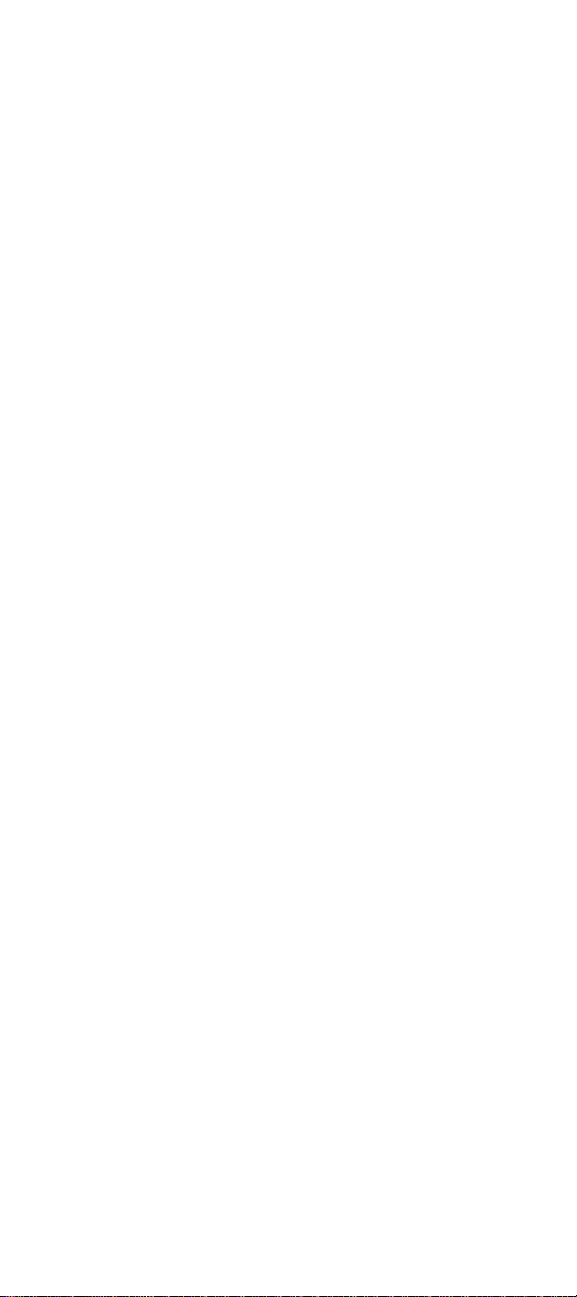
CFML Quick Reference
© 2001 Macromedia Incorporated. All rights reserved.
This manual, as well as the software described in it, is furnished
under license and may be used or copie d only in accordance with the
terms of such license. The content of this manual is furnished for
informational use only, is subject to change without notice, and
should not be construed as a commitment by Macromedia
Incorporated. Macromedia Incorporated assumes no responsibility
or liability for any errors or inaccuracies that may appear in this book.
Except as permitted by such license, no part of this publication may
be reproduced, stored in a retrieval system, or transmitted in any
form or by any means, electronic, mechanical, recording, or
otherwise, without the prior written permission of Macromedia
Incorporated.
ColdFusion and HomeSite are federally registered trademarks of
Macromedia Incorporated. HomeSite, the ColdFusion logo and the
Allaire logo are trademarks of Macromedia Incorporated in the USA
and other countries. Microsoft, Windows, Windows NT, Windows 95,
Microsoft Access, and FoxPro are registered trademarks of Microsoft
Corporation. Solaris is a trademark of Sun Microsystems Inc. UNIX is
a trademark of The Open Group. PostScript is a trademark of Adobe
Systems Inc. All other products or name brands are the trademarks
of their respective holders.
Part number: ZCF50MQKREF
Macromedia® Incorporated
Page 2
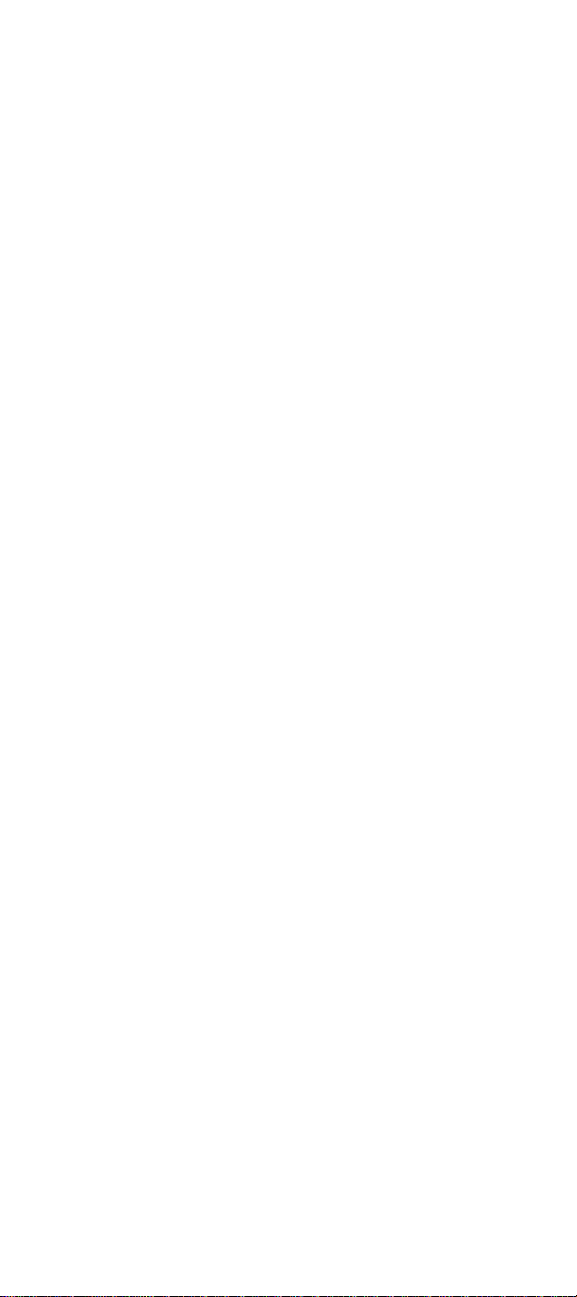
Page 3
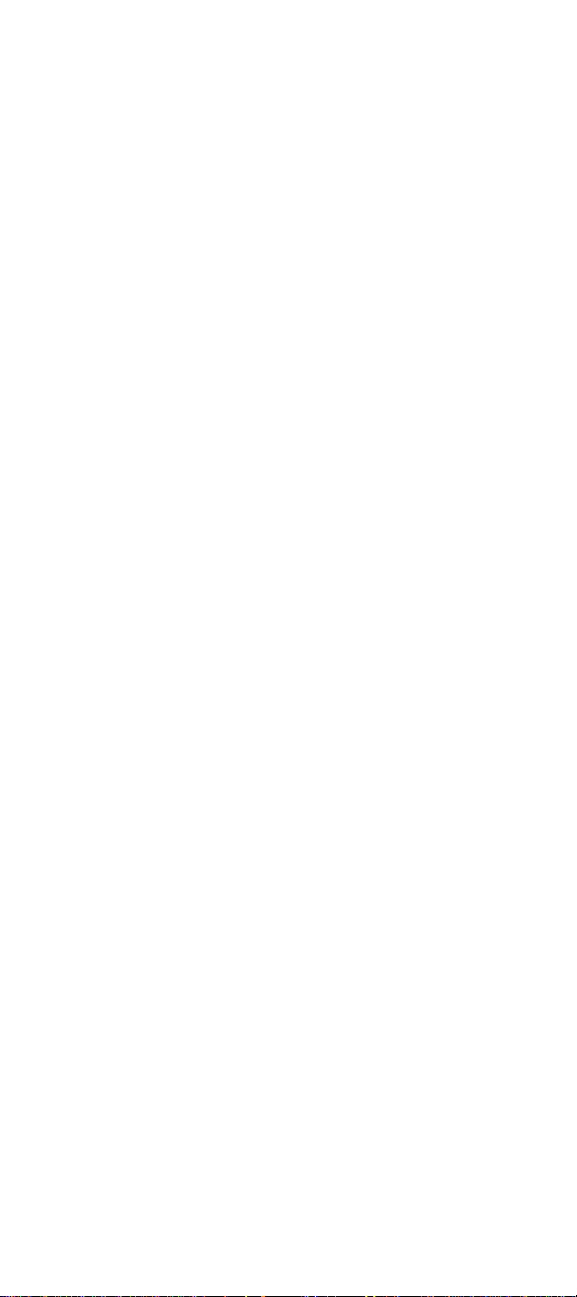
Contents
CFML Tags ............................................................. 1
CFML Functions ..................................................14
Array functio ns .....................................................................14
Authentication functions ..................................................14
Conversion func tions .............................................. ...........14
Date and time functions ...................................................14
Decision functions ............................................................ ...15
Display and formatting functions ..................................15
Dynamic evaluation functions ........................................16
International functions ......................................................16
List Functions ........................................................................16
Mathematical functions ....................................................17
Query functions ....................................................................17
String functions ....................................................................17
Structure functions .............................................................18
System functions .................................................................19
Other functions ....................................................................19
ColdFusion Variables .........................................20
Variable scope ......................................................................20
Client variables .....................................................................20
Server variables ....................................................................20
Application and session variables .................................20
Custom tag variables ..........................................................21
Request variable ..................................................................21
Form variable ........................................................................21
ColdFusion Tag-Specific Variables ...................22
ColdFusion query variables .............................................22
CFCATCH variables ..............................................................22
CFDIRECTORY variables .....................................................23
CFERROR variables ..............................................................23
CFFILE ACTION=Upload variables .................................24
CFFTP error variables ..........................................................24
CFFTP ReturnValue variable ............................................24
CFFTP query object columns ...........................................25
CFHTTP variables .... ........................................ .....................25
CFLDAP variables .................................................................25
CFPOP variable s .................................... ...............................25
CFQUERY and CFSTOREDPROC variables ...................26
CFREGISTRY variables ........................................................26
CFSEARCH variables ........................................ ...................26
CFML Quick Reference iii
Page 4
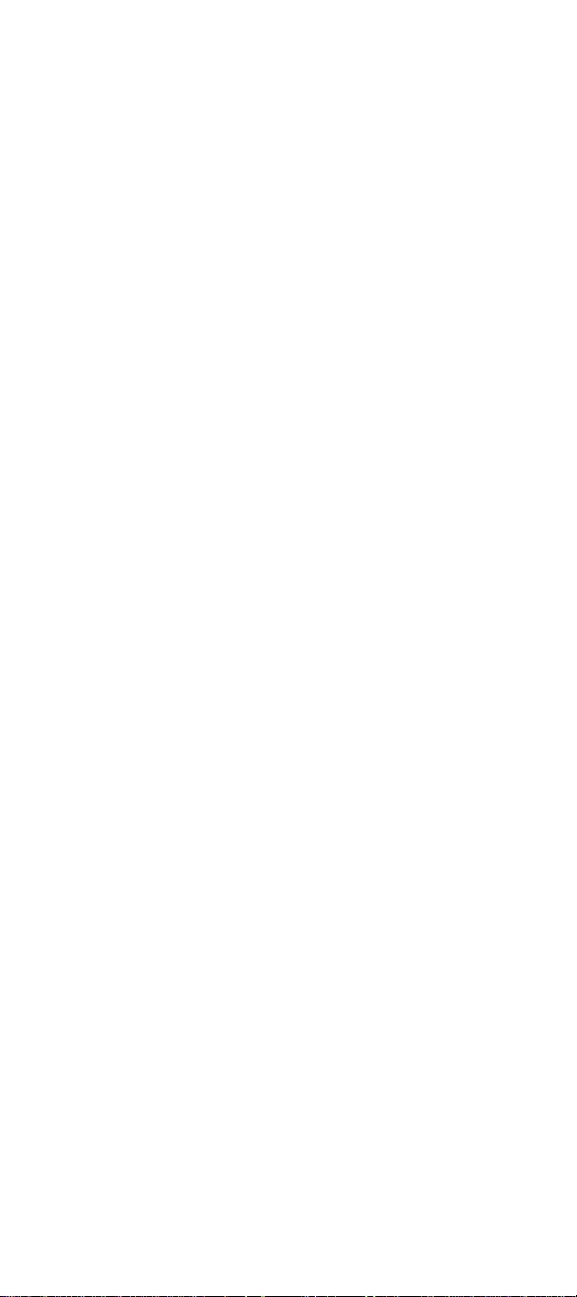
CFSERVLET variables ..........................................................26
Standard CGI Variables ......................................27
Request ...................................................................................27
Server ...................................................................................... 27
Client ....................................................................................... 27
ColdFusion Studio Keyboard Shortcuts ...........28
File and document keyboard shortcuts .....................28
Debugger Keyboard Shortcuts ...................................... 31
iv CFML Quick Reference
Page 5
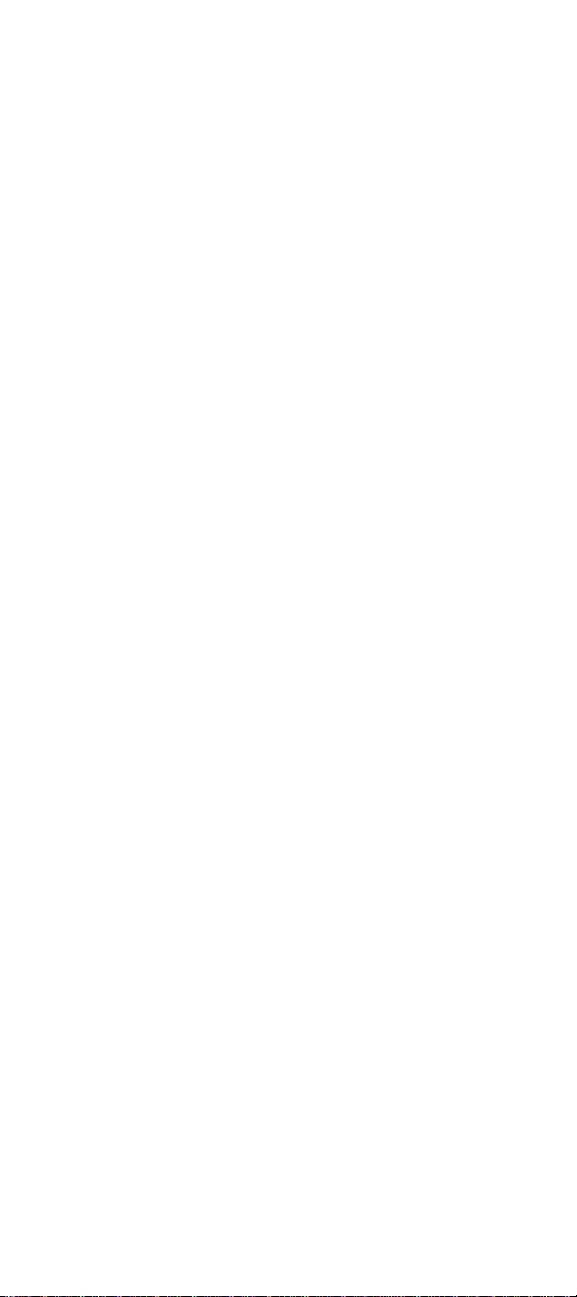
CFML Tags
cfabort
<cfabort showError = "error_message">
cfapplet
<cfapplet appletSource = "applet_name"
name = "form_variable_name"
height = "height_in_pixels"
width = "width_in_pixels"
vSpace = "space_above_and_below_in_pixels"
hSpace = "space_on_each_side_in_pixels"
align = "Left" or "Right" or "Bottom" or "Top" or "TextTop"
or "Middle" or "AbsMiddle" or "Baseline" or "AbsBottom"
notSupported = "message_to_display_for_nonJava_browser"
param_1 = "applet_parameter_name"
param_2 = "applet_parameter_name"
param_n = "applet_parameter_name">
cfapplication
<cfapplication name = "application_name"
clientManagement = "Yes" or "No"
clientStorage = "datasource_name" or "Registry" or
"Cookie"
setClientCookies = "Yes" or "No"
sessionManagement = "Yes" or "No"
sessionTimeout = #CreateTimeSpan(days, hours,
minutes, seconds)#
applicationTimeout = #CreateTimeSpan(days, hours,
minutes, seconds)#
setDomainCookies = "Yes" or "No">
cfassociate
<cfassociate baseTag = "base_tag_name"
dataCollection = "collection_name">
cfauthenticate
<cfauthenticate securityContext = "security_context"
username = "user_ID"
password = "password"
setCookie = "Yes" or "No"
throwOnFailure = "Yes" or "No"
authType = "Basic" or "X509">
cfbreak
<cfbreak>
cfcache
<cfcache action = "cache" or "flush" or "clientCache"
or "optimal"
username = "username"
password = "password"
protocol = "protocol_name"
timeout = "#DateAdd(datepart, number, date)#"
directory = "directory_name_for_map_file"
cacheDirectory = "directory_name_for_cached_pages"
expireURL = "wildcarded_URL_reference"
port = "port_number">
cfcol
<cfcol header = "column_header_text"
width = "number_indicating_width_of_column"
align = "Left" or "Right" or "Center"
text = "text_indicating_type_of_text">
cfcollection
<cfcollection action = "create" or "repair" or
"delete" or "optimize" or "map"
collection = "collection_name"
path = "path_of_verity_directory"
language = "English" or "German" or "Finnish"
or "French" or "Danish" or "Dutch" or "Italian"
or "Norwegian" or "Portuguese" or "Spanish"
or "Swedish">
cfcontent
<cfcontent type = "file_type"
deleteFile = "Yes" or "No"
file = "filename"
reset = "Yes" or "No">
CFML Quick Reference 1
Page 6
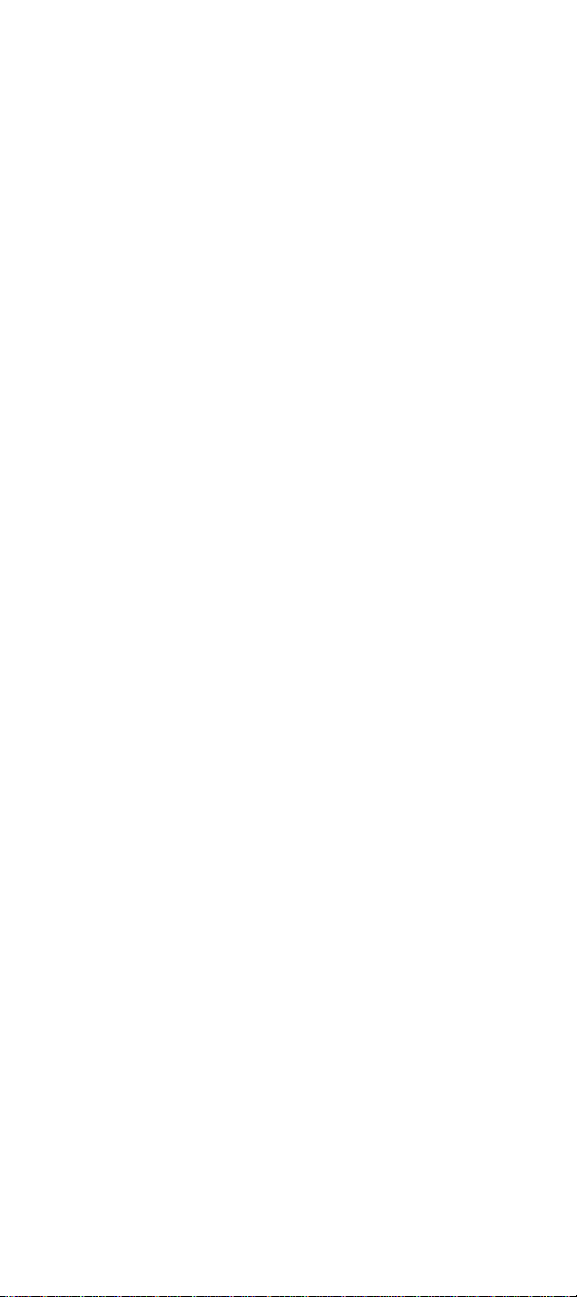
cfcookie
<cfcookie name = "cookie_name"
value = "text"
expires = "period"
secure = "Yes" or "No"
path = "url"
domain = ".domain">
cfdirectory
<cfdirectory action = "directory action"
directory = "directory name"
name = "query name"
filter = "list filter"
mode = "permission"
sort = "sort specification"
newDirectory = "new directory name">
cfdump
<cfdump var = variable_name>
cferror
<cferror type = "request" or "validation" or "monitor"
or "exception"
template = "template_path"
mailTo = "email_address"
exception = "exception_type">
cfexecute
<cfexecute name = " ApplicationName "
arguments = "CommandLine Arguments"
outputFile = "Output file name"
timeout = "Timeout interval in seconds">
...
</cfexecute>
cfexit
<cfexit method = "method">
cffile
<cffile action = "upload"
fileField = "formfield"
destination = "full_path_name"
nameConflict = "behavior"
accept = "mime_type/file_type"
mode = "permission"
attributes = "file_attributes">
<cffile action = "move"
source = "full_path_name"
destination = "full_path_name"
attributes = "file_attributes">
<cffile action = "rename"
source = "full_path_name"
destination = "full_path_name"
attributes = "file_attributes">
<cffile action = "copy"
source = "full_path_name"
destination = "full_path_name"
attributes = "file_attributes">
<cffile action = "delete"
file = "full_path_name">
<cffile action = "read"
file = "full_path_name"
variable = "var_name">
<cffile action = "readBinary"
file = "full_path_name"
variable = "var_name">
<cffile action = "write"
file = "full_path_name"
output = "content"
mode = "permission"
addNewLine = "Yes" or "No"
attributes = "file_attributes">
<cffile action = "append"
file = "full_path_name"
output = "string"
attributes = "file_attributes">
cfflush
<cfflush interval = integer number of bytes>
cfform
<cfform name = "name"
action = "form_action"
preserveData = "Yes" or "No"
2 CFML Quick Reference
Page 7
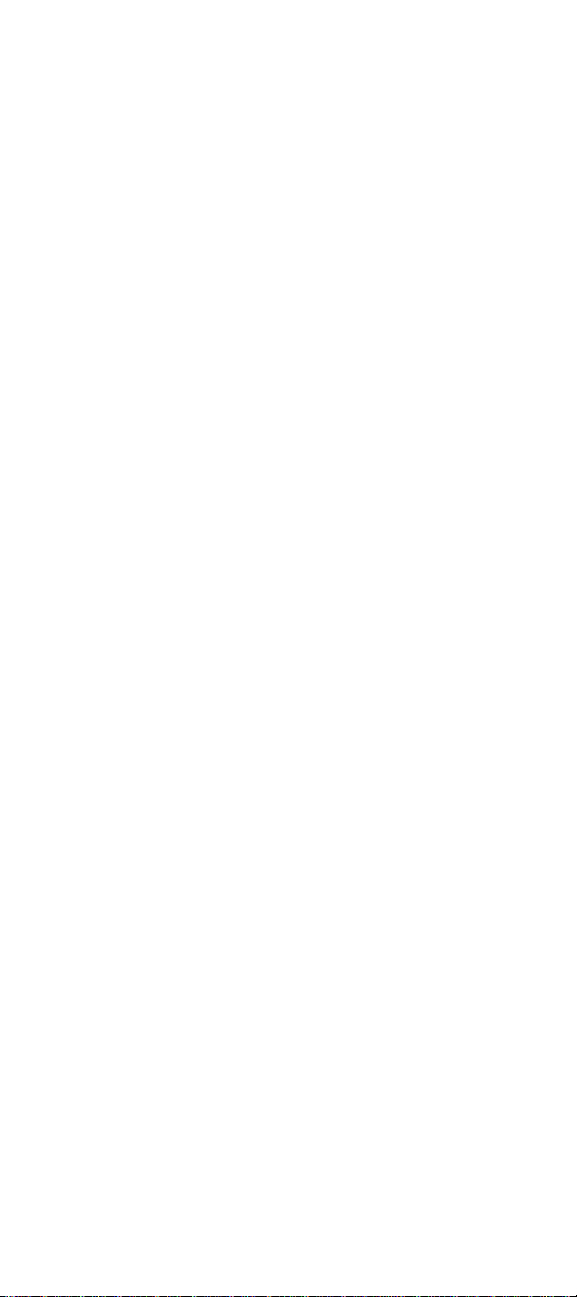
enableCAB = "Yes" or "No"
onSubmit = "javascript"
target = "window_name"
encType = "type"
passThrough = "HTML_attributes"
codeBase = "URL"
archive = "URL" >
...
</cfform>
cfftp
<cfftp action = "establish_FTP_connection"
username = "name"
password = "password"
server = "server"
timeout = "timeout in seconds"
port = "port"
connection = "name"
proxyServer = "proxyserver"
retryCount = "number"
stopOnError = "Yes" or "No"
passive = "Yes" or "No">
<cfftp action = "file_or_dir_operation"
username = "name"
password = "password"
name = "query_name"
server = "server"
ASCIIExtensionList = "extensions"
transferMode = "mode"
failIfExists = "Yes" or "No"
directory = "directory name"
localFile = "filename"
remoteFile = "filename"
item = "directory or file"
existing = "file or directory name"
new = "file or directory name"
proxyServer = "proxyserver"
passive = "Yes" or "No">
cfgraph
<cfgraph type = "bar" or "horizontalBar"
query = "query name"
valueColumn = "query column"
itemColumn = "query column"
URL = "URL string"
URLColumn = "query column"
showValueLabel = "yes", "no", or "rollover"
valueLabelFont = "Arial", "Courier", or "Times"
valueLabelSize = number of points
valueLocation = "onBar" or "overBar"
scaleFrom = integer minimum value
scaleTo = integer maximum value
showItemLabel = "yes" or "no"
itemLabelFont = "Arial", "Courier", or "Times"
itemLabelSize = number of points
itemLabelOrientation = "horizontal" or "vertical"
title = "title text"
titleFont = "Arial", "Courier", or "Times"
fileFormat = "Flash", "gif" or "jpg"
barSpacing = integer number of pixels
graphHeight = integer number of pixels
graphWidth = integer number of pixels
backgroundColor = "Web color"
borderColor = "Web color"
borderWidth = integer number of pixels
depth = integer number of pixels
colorList = "Web color list"
gridLines = integer number of lines>
...
</cfgraph>
<cfgraph type = "line"
query = "query name"
valueColumn = "query column"
itemColumn = "query column"
scaleFrom = integer minimum value
scaleTo = integer maximum value
showItemLabel = "yes" or "no"
itemLabelFont = "Arial", "Courier", or "Times"
itemLabelSize = number of points
itemLabelOrientation = "horizontal" or "vertical"
title = "title text"
titleFont = "Arial", "Courier", or "Times"
CFML Quick Reference 3
Page 8
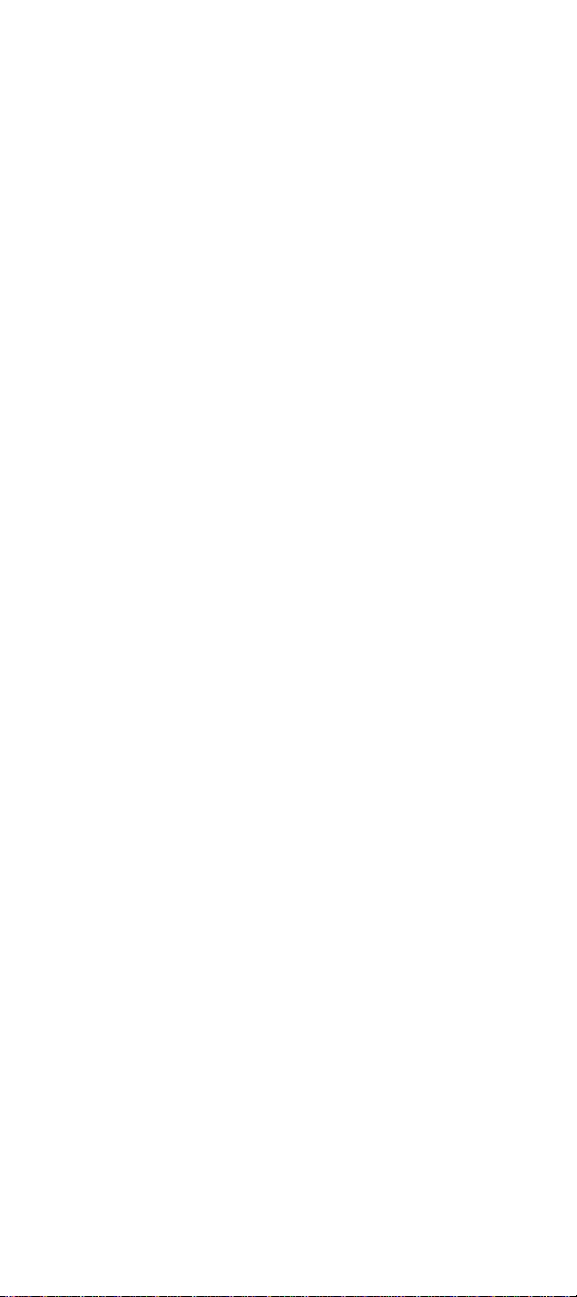
fileFormat = "Flash", "gif" or "jpg"
lineColor = "Web color"
lineWidth = integer number of pixels
fill = "yes" or "no"
graphHeight = integer number of pixels
graphWidth = integer number of pixels
backgroundColor = "Web color"
borderColor = "Web color"
borderWidth = integer number of pixels
depth = integer number of pixels
gridLines = integer number of lines>
...
</cfgraph>
<cfgraph type = "pie"
query = "query name"
valueColumn = "query column"
itemColumn = "query column"
<!--- data drill down attributes --->
URL = "URL string"
URLColumn = "query column"
<!--- pie chart value display attributes --->
showValueLabel = "yes", "no", or "rollover"
valueLabelFont = "Arial", "Courier", or "Times"
valueLabelSize = number of points
valueLocation = "inside" or "outside"
title = "title text"
titleFont = "Arial", "Courier", or "Times"
showLegend = "above", "below", "left", "right",
or "none"
legendFont = "Arial", "Courier", or "Times"
fileFormat = "Flash", "gif" or "jpg"
graphHeight = integer number of pixels
graphWidth = integer number of pixels
backgroundColor = "Web color"
borderColor = "Web color"
borderWidth = integer number of pixels
depth = integer number of pixels
colorList = "Web color list">
...
</cfgraph>
cfgraphdata
<cfgraphdata item = "data item"
value = data value
item = "label string"
color = "Web color"
URL = "URL string">
cfgrid
<cfgrid name = "name"
height = "integer"
width = "integer"
autoWidth = "Yes" or "No"
vSpace = "integer"
hSpace = "integer"
align = "value"
query = "query_name"
insert = "Yes" or "No"
delete = "Yes" or "No"
sort = "Yes" or "No"
font = "column_font"
fontSize = "size"
italic = "Yes" or "No"
bold = "Yes" or "No"
textColor = "Web color"
href = "URL"
hrefKey = "column_name"
target = "URL_target"
appendKey = "Yes" or "No"
highlightHref = "Yes" or "No"
onValidate = "javascript_function"
onError = "text"
gridDataAlign = "position"
gridLines = "Yes" or "No"
rowHeight = "pixels"
rowHeaders = "Yes" or "No"
rowHeaderAlign = "position"
rowHeaderFont = "font_name"
rowHeaderFontSize = "size"
rowHeaderItalic = "Yes" or "No"
rowHeaderBold = "Yes" or "No"
4 CFML Quick Reference
Page 9
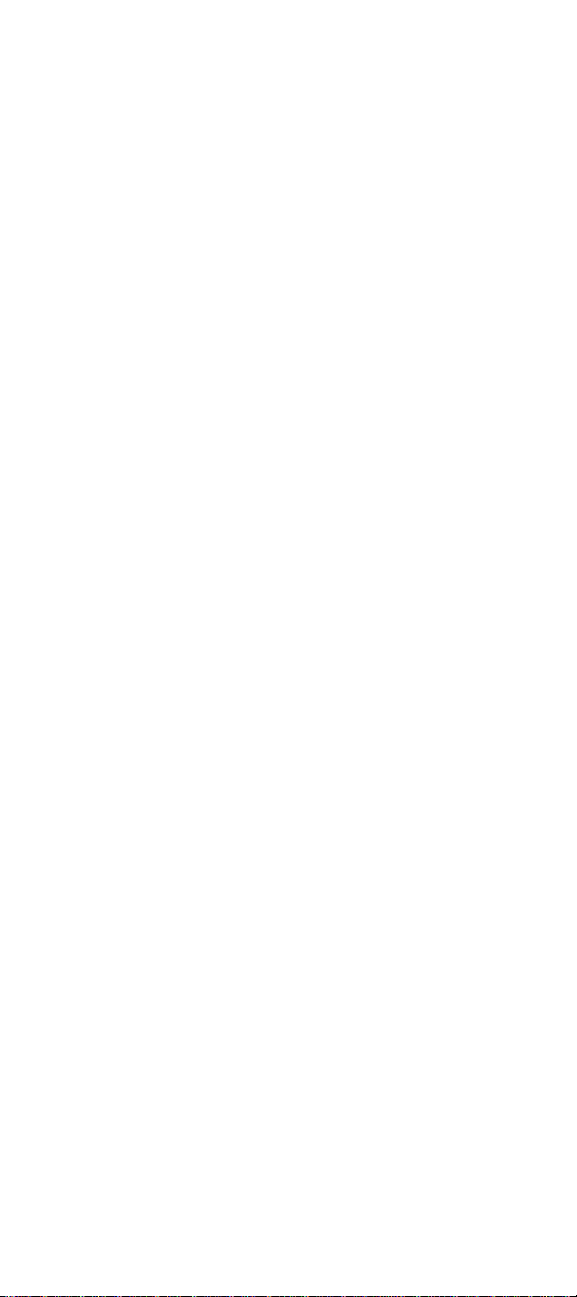
rowHeaderTextColor = "Web color"
rowHeaderWidth = "col_width"
colHeaders = "Yes" or "No"
colHeaderAlign = "position"
colHeaderFont = "font_name"
colHeaderFontSize = "size"
colHeaderItalic = "Yes" or "No"
colHeaderBold = "Yes" or "No"
colHeaderTextColor = "Web color"
bgColor = "Web color"
selectColor = "Web color"
selectMode = "mode"
maxRows = "number"
notSupported = "text"
pictureBar = "Yes" or "No"
insertButton = "text"
deleteButton = "text"
sortAscendingButton = "text"
sortDescendingButton = "text">
</cfgrid>
cfgridcolumn
<cfgridcolumn name = "column_name"
header = "header"
width = "column_width"
font = "column_font"
fontSize = "size"
italic = "Yes" or "No"
bold = "Yes" or "No"
textColor = "Web color" or "expression"
bgColor = "Web color" or "expression"
href = "URL"
hrefKey = "column_name"
target = "URL_target"
select = "Yes" or "No"
display = "Yes" or "No"
type = "type"
headerFont = "font_name"
headerFontSize = "size"
headerItalic = "Yes" or "No"
headerBold = "Yes" or "No"
colHeaderTextColor = "Web color"
dataAlign = "position"
headerAlign = "position"
numberFormat = "format"
values = "Comma separated strings and/or numeric range"
valuesDisplay = "Comma separated strings
and/or numeric range"
valuesDelimiter = "delimiter character">
cfgridrow
<cfgridrow data = "col1, col2, ...">
cfgridupdate
<cfgridupdate grid = "gridname"
dataSource = "data source name"
dbType = "type"
dbServer = "dbms"
dbName = "database name"
tableName = "table name"
connectString = "connection string"
username = "data source username"
password = "data source password"
tableOwner = "table owner"
tableQualifier = "qualifier"
provider = "COMProvider"
providerDSN = "datasource"
keyOnly = "Yes" or "No">
cfheader
<cfheader
name = "header_name"
value = "header_value">
or
<cfheader
statusCode = "status_code"
statusText = "status_text">
cfhtmlhead
<cfhtmlhead text = "text">
CFML Quick Reference 5
Page 10
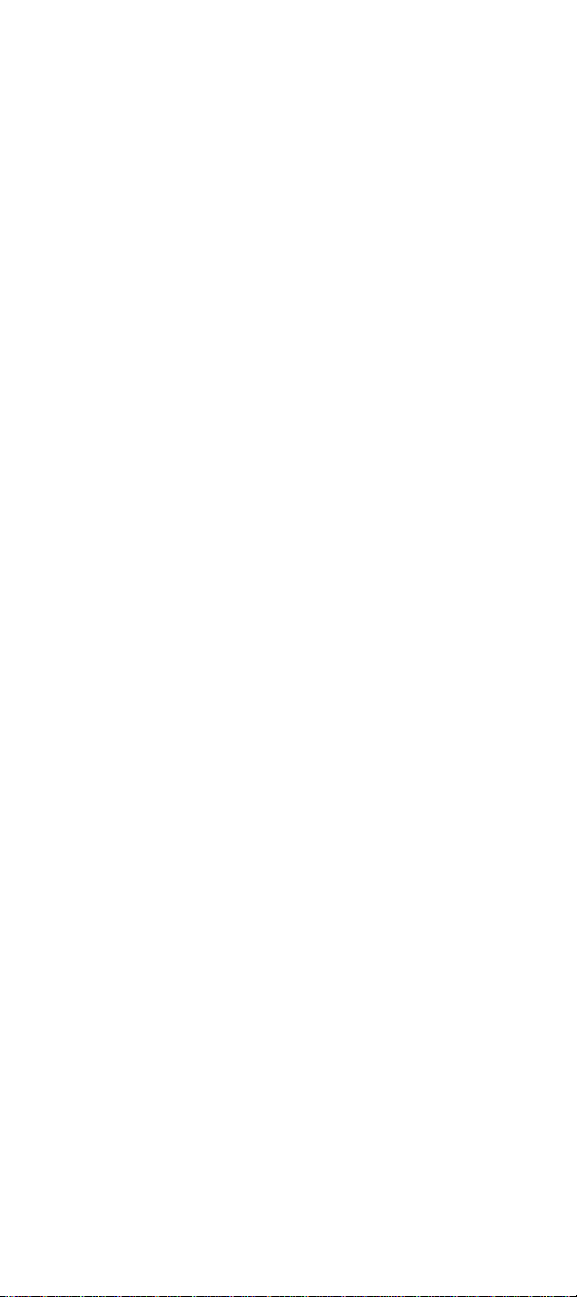
cfhttp
<cfhttp url = "hostname"
port = "port_number"
method = "get_or_post"
username = "username"
password = "password"
name = "queryname"
columns = "query_columns"
path = "path"
file = "filename"
delimiter = "character"
textQualifier = "character"
resolveURL = "yes" or "no"
proxyServer = "hostname"
proxyPort = "port_number"
userAgent = "user_agent"
throwOnError = "yes" or "no"
redirect = "yes" or "no"
timeout = "timeout_period">
</cfhttp>
cfhttpparam
<cfhttpparam name = "name"
type = "type"
value = "transaction type"
file = "filename">
cfif cfelseif cfelse
<cfif expression>
HTML and CFML tags
<cfelseif>
HTML and CFML tags
<cfelse expression>
HTML and CFML tags
</cfif>
cfimpersonate
<cfimpersonate
securityContext = "SecurityContext"
username = "Name"
password = "Password"
type = "CF" or "OS">
...
HTML or CFML code to execute
...
</cfimpersonate>
cfinclude
<cfinclude template = "template_name">
cfindex
<cfindex collection = "collection_name"
action = "action"
type = "type"
title = "title"
key = "ID"
body = "body"
custom1 = "custom_value"
custom2 = "custom_value"
URLpath = "URL"
extensions = "file_extensions"
query = "query_name"
recurse = "Yes" or "No"
external = "Yes" or "No"
language = "language">
cfinput
<cfinput type = "input_type"
name = "name"
value = "initial_value"
required = "Yes" or "No"
range = "min_value, max_value"
validate = "data_type"
onValidate = "javascript_function"
pattern = "regexp"
message = "validation_msg"
onError = "text"
size = "integer"
maxLength = "integer"
checked
passThrough = "HTML_attributes">
6 CFML Quick Reference
Page 11
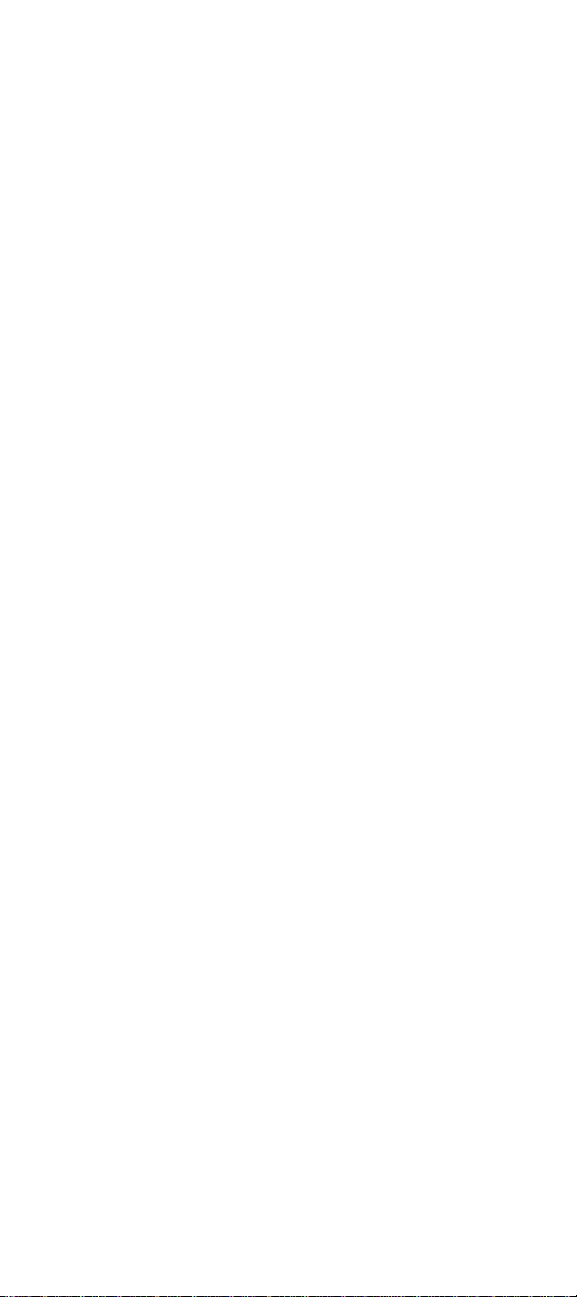
cfinsert
<cfinsert dataSource = "ds_name"
dbType = "type"
dbServer = "dbms"
dbName = "database name"
tableName = "tbl_name"
connectString = "connection string"
tableOwner = "owner"
tableQualifier = "tbl_qualifier"
username = "username"
password = "password"
provider = "COMProvider"
providerDSN = "datasource"
formFields = "formfield1, formfield2, ...">
cfldap
<cfldap server = "server_name"
port = "port_number"
username = "name"
password = "password"
action = "action"
name = "name"
timeout = "seconds"
maxRows = "number"
start = "distinguished_name"
scope = "scope"
attributes = "attribute, attribute"
filter = "filter"
filterFile = "<file_name>,<stanza_name>"
sort = "attribute[, attribute]..."
sortControl = "nocase" and/or "desc" or "asc"
dn = "distinguished_name"
startRow = "row_number"
modifyType = "REPLACE" or "ADD" or "delete"
rebind = "Yes" or "No"
referral = "number_of_allowed_hops"
secure = "multi_field_security_string"
separator = "separator_character"
delimiter = "delimiter_character">
cflocation
<cflocation url = "url" addToken = "Yes" or "No">
cflock
<cflock timeout = "timeout in seconds "
scope = "Application" or "Server" or "Session"
name = "lockname"
throwOnTimeout = "Yes" or "No"
type = "readOnly/Exclusive ">
<!--- CFML to be synchronized --->
</cflock>
cflog
<cflog text = "text"
log = "log type"
file = "filename"
type = "message type"
thread = "thread ID yes or no"
date = "date yes or no"
time = "time yes or no"
application = "application name yes or no">
cfloop
<cfloop index = "parameter_name"
from = "beginning_value"
to = "ending_value"
step = "increment">
...
HTML or CFML code to execute
...
</cfloop>
<cfloop condition = "expression">
<cfloop query = "query_name"
startRow = "row_num"
endRow = "row_num">
<cfloop index = "index_name"
list = "list_items"
delimiterS = "item_delimiter">
</cfloop>
CFML Quick Reference 7
Page 12
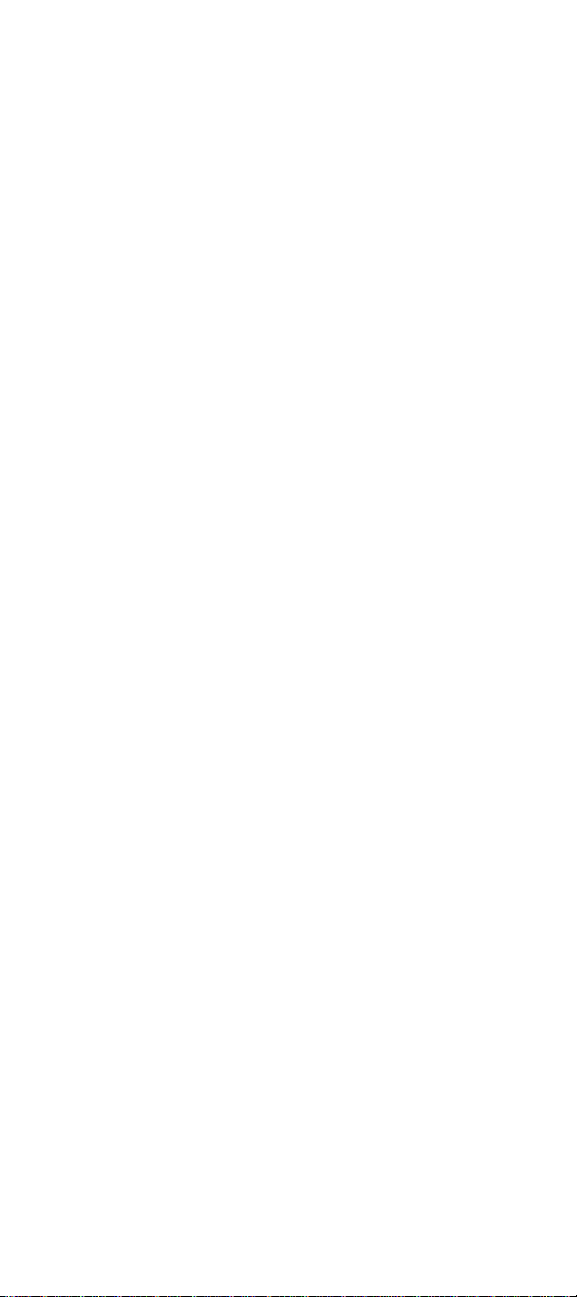
cfmail
<cfmail to = "recipient"
from = "sender"
cc = "copy_to"
Bcc = "blind_copy_to"
subject = "msg_subject"
type = "msg_type"
maxRows = "max_msgs"
MIMEAttach = "path"
query = "query_name"
group = "query_column"
groupCaseSensitive = "Yes" or "No"
startRow = "query_row"
server = "servername"
port = "port_ID"
mailerID = "headerid"
timeout = "seconds">
cfmailparam
<cfmail
to = "recipient"
subject = "msg_subject"
from = "sender"
...more attibutes... >
<cfmailparam
file = "file-name" >
or
<cfmailparam
name = "header-name"
value = "header-value" >
...
</cfmail>
cfmodule
<cfmodule template = "template"
name = "tag_name"
attributeCollection = "collection_structure"
attribute_name1 = "value"
attribute_name2 = "value"
...>
cfobject
<cfobject type = "COM"
action = "action"
class = "program_ID"
name = "text"
context = "context"
server = "server_name">
<cfobject type = "CORBA"
context = "context"
class = "file or naming service"
name = "text"
locale = "type-value arguments">
<cfobject
action = "Create"
type = "Java"
class = "Java class"
name = "object name">
cfoutput
<cfoutput
query = "query_name"
group = "query_column"
groupCaseSensitive = "Yes" or "No"
startRow = "start_row"
maxRows = "max_rows_output">
</cfoutput>
cfparam
<cfparam name = "param_name"
type = "data_type">
default = "value">
cfpop
<cfpop server = "servername"
port = "port_number"
username = "username"
password = "password"
action = "action"
name = "queryname"
messageNumber = "number"
attachmentPath = "path"
8 CFML Quick Reference
Page 13
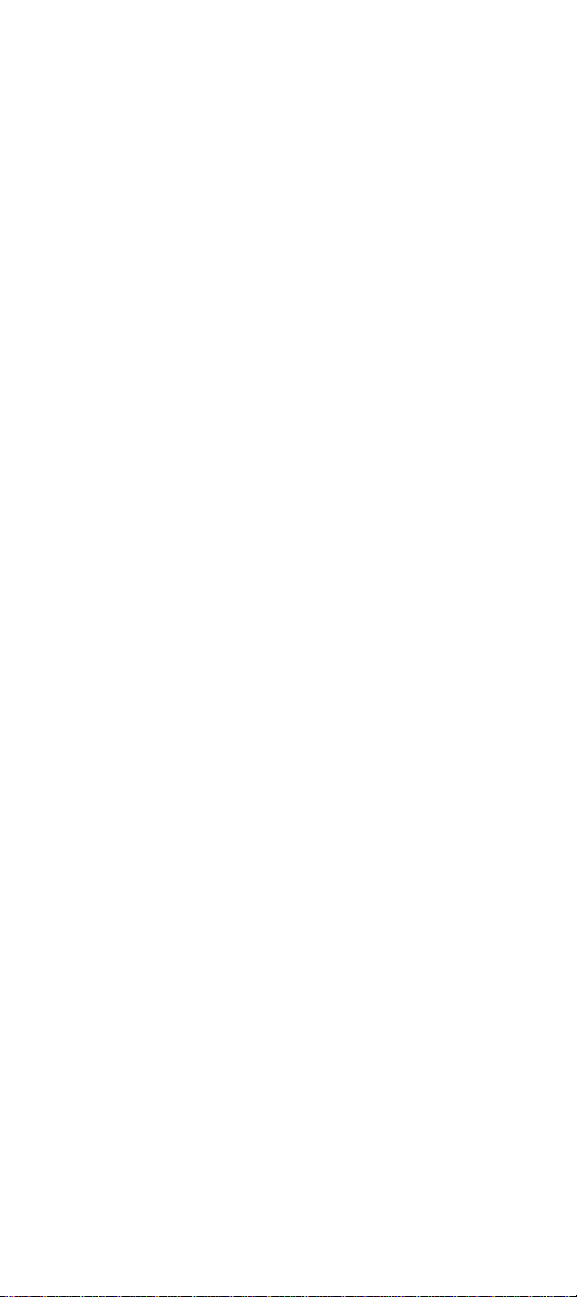
timeout = "seconds"
maxRows = "number"
startRow = "number"
generateUniqueFilenames = "boolean">
cfprocessingdirective
<cfprocessingdirective
suppressWhiteSpace = "Yes" or "No">
… any CFML tags here …
</cfprocessingdirective>
cfprocparam
<cfprocparam type = "IN or OUT or INOUT"
variable = "variable name"
dbVarName = "DB variable name"
value = "parameter value"
CFSQLType = "parameter datatype"
maxLength = "length"
scale = "decimal places"
null = "Yes" or "No">
cfprocresult
<cfprocresult name = "query_name"
resultSet = "1-n"
maxRows = "maxrows">
cfquery
<cfquery name = "query_name"
dataSource = "ds_name"
dbType = "type"
dbServer = "dbms"
dbName = "database name"
connectString = "connection string"
username = "username"
password = "password"
maxRows = "number"
blockFactor = "blocksize"
timeout = "milliseconds"
cachedAfter = "date"
cachedWithin = "timespan"
provider = "COMProvider"
providerDSN = "datasource"
debug>
SQL statements
</cfquery>
cfqueryparam
<cfquery name = "query_name"
dataSource = "ds_name"
...other attributes... >
SELECT STATEMENT WHERE column_name =
<cfqueryPARAM value = "parameter value"
CFSQLType = "parameter type"
maxLength = "maximum parameter length"
scale = "number of decimal places"
dbName = "database name"
null = "Yes" or "No"
list = "Yes" or "No"
separator = "separator character">
AND/OR ...additional criteria of the WHERE clause...
</cfquery>
cfregistry
<cfregistry action = "getAll"
branch = "branch"
type = "data type"
name = "query name"
sort = "criteria">
<cfregistry action = "get"
branch = "branch"
entry = "key or value"
variable = "variable"
type = "data type">
<cfregistry action = "set"
branch = "branch"
entry = "key or value"
type = "value type"
value = "data">
<cfregistry action = "delete"
branch = "branch"
entry = "keyorvalue">
CFML Quick Reference 9
Page 14

cfreport
<cfreport report = "report_path"
orderBy = "result_order"
username = "username"
password = "password"
formula = "formula">
</cfreport>
cfrethrow
<cfrethrow>
cfsavecontent
<cfsavecontent variable = "variable name">
content
</cfsavecontent>
cfschedule
<cfschedule action = "update"
task = "taskname"
operation = "HTTPRequest"
file = "filename"
path = "path_to_file"
startDate = "date"
startTime = "time"
url = "URL"
publish = "Yes" or "No"
endDate = "date"
endTime = "time"
interval = "seconds"
requestTimeOut = "seconds"
username = "username"
password = "password"
resolveURL = "Yes" or "No"
proxyServer = "hostname"
port = "port_number"
proxyPort = "port_number">
<cfschedule action = "delete" task = "TaskName">
<cfschedule action = "Run" task = "TaskName">
cfscript
<cfscript>
cfscript code goes here
</cfscript>
cfsearch
<cfsearch name = "search_name"
collection = "collection_name"
type = "criteria"
criteria = "search_expression"
maxRows = "number"
startRow = "row_number"
external = "Yes" or "No"
language = "language">
cfselect
<cfselect name = "name"
required = "Yes" or "No"
message = "text"
onError = "text"
size = "integer"
multiple = "Yes" or "No"
query = "queryname"
selected = "column_value"
value = "text"
display = "text"
passThrough = "HTML_attributes">
</cfselect>
cfservlet
<cfservlet code = "class name of servlet"
jrunProxy = "proxy server"
timeout = "timeout in seconds"
writeOutput = "Yes" or "No"
debug = "Yes" or "No">
<cfservletparam name = "parameter name"
value = "value">
...
</cfservlet>
10 CFML Quick Reference
Page 15

cfservletparam
<cfservlet
...>
<cfservletparam name = "servlet parameter name"
value = "servlet parameter value">
...
<cfservletparam name = "servlet attribute name"
variable = "coldfusion variable name"
type = "INT" or "DOUBLE" or "BOOL" or "DATE" or "STRING">
...
</cfservlet>
cfset
<cfset variable_name = expression>
cfsetting
<cfsetting enableCFoutputOnly = "Yes" or "No"
showDebugOutput = "Yes" or "No"
catchExceptionsByPattern = "Yes" or "No">
cfsilent
<cfsilent>
cfslider
<cfslider name = "name"
label = "text"
refreshLabel = "Yes" or "No"
img = "filename"
imgStyle = "style"
range = "min_value, max_value"
scale = "uinteger"
value = "integer"
onValidate = "script_name"
message = "text"
onError = "text"
height = "integer"
width = "integer"
vSpace = "integer"
hSpace = "integer"
align = "alignment"
tickMarkMajor = "Yes" or "No"
tickMarkMinor = "Yes" or "No"
tickMarkImages = "URL1, URL2, URLn"
tickMarkLabels = "Yes" or "No" or "list"
lookAndFeel = "motif" or "windows" or "metal"
vertical = "Yes" or "No"
grooveColor = "color"
bgColor = "color"
textColor = "color"
font = "font_name"
fontSize = "integer"
italic = "Yes" or "No"
bold = "Yes" or "No"
notSupported = "text">
cfstoredproc
<cfstoredproc procedure = "procedure name"
dataSource = "ds_name"
dbType = "type"
username = "username"
password = "password"
dbServer = "dbms"
connectString = "connection string"
dbName = "database name"
blockFactor = "blocksize"
provider = "COMProvider"
providerDSN = "datasource"
debug = "Yes" or "No"
returnCode = "Yes" or "No">
cfswitch cfcase cfdefaultcase
<cfswitch expression = "expression">
<cfcase value = "value" delimiters = "delimiters">
HTML and CFML tags
</cfcase>
additional <cfcase></cfcase> tags
<cfdefaultcase>
HTML and CFML tags
</cfdefaultcase>
</cfswitch>
CFML Quick Reference 11
Page 16

cftable
<cftable query = "query_name"
maxRows = "maxrows_table"
colSpacing = "number_of_spaces"
headerLines = "number_of_lines"
HTMLTable
border
colHeaders
startRow = "row_number">
</cftable>
cftextinput
<cftextinput name = "name"
value = "text"
required = "Yes" or "No"
range = "min_value, max_value"
validate = "data_type"
onValidate = "script_name"
message = "text"
onError = "text"
size = "integer"
font = "font_name"
fontSize = "integer"
italic = "Yes" or "No"
bold = "Yes" or "No"
height = "integer"
width = "integer"
vSpace = "integer"
hSpace = "integer"
align = "alignment"
bgColor = "color"
textColor = "color"
maxLength = "integer"
notSupported = "text">
cfthrow
<cfthrow
type = "exception_type "
message = "message"
detail = "detail_description "
errorCode = "error_code "
extendedInfo = "additional_information ">
cftransaction
<cftransaction
action = "begin" or "commit" or "rollback"
isolation = "Read_Uncommitted" or
"Read_Committed" or
"Repeatable_Read" >
</cftransaction>
cftree
<cftree name = "name"
required = "Yes" or "No"
delimiter = "delimiter"
completePath = "Yes" or "No"
appendKey = "Yes" or "No"
highlightHref = "Yes" or "No"
onValidate = "script_name"
message = "text"
onError = "text"
lookAndFeel = "motif" or "windows" or "metal"
font = "font"
fontSize = "size"
italic = "Yes" or "No"
bold = "Yes" or "No"
height = "integer"
width = "integer"
vSpace = "integer"
hSpace = "integer"
align = "alignment"
border = "Yes" or "No"
hScroll = "Yes" or "No"
vScroll = "Yes" or "No"
notSupported = "text">
</cftree>
cftreeitem
<cftreeitem value = "text"
display = "text"
parent = "parent_name"
img = "filename"
12 CFML Quick Reference
Page 17

imgopen = "filename"
href = "URL"
target = "URL_target"
query = "queryname"
queryAsRoot = "Yes" or "No"
expand = "Yes" or "No">
cftry cfcatch
<cftry>
... Add code here
<cfcatch type = "exceptiontype">
... Add exception processing code here
</cfcatch>
... Additional cfcatch blocks go here
</cftry>
cfupdate
<cfupdate dataSource = "ds_name"
dbType = "type"
dbServer = "dbms"
dbName = "database name"
connectString = "connection string"
tableName = "table_name"
tableOwner = "name"
tableQualifier = "qualifier"
username = "username"
password = "password"
provider = "COMProvider"
providerDSN = "datasource"
formFields = "field_names">
cfwddx
<cfwddx action = "action"
input = "inputdata"
output = "resultvariablename"
topLevelVariable = "toplevelvariablenameforjavascript"
useTimeZoneInfo = "Yes" or "No"
validate = "Yes" or "No">
CFML Quick Reference 13
Page 18

CFML Functions
Array functions
ArrayAppend(array, value)
ArrayAvg(array)
ArrayClear(array)
ArrayDeleteAt(array, position)
ArrayInsertAt(array, position, value)
ArrayIsEmpty(array)
ArrayLen(array)
ArrayMax(array)
ArrayMin(array)
ArrayNew(dimension)
ArrayPrepend(array, value)
ArrayResize(array, minimum_size)
ArraySet(array, start_pos, end_pos, value)
ArraySort(array, sort_type [, sort_order ])
ArraySum(array)
ArraySwap(array, position1, position2)
ArrayToList(array [, delimiter ])
IsArray(value [, number ])
ListToArray(list [, delimiter ])
Authentication functions
AuthenticatedContext()
AuthenticatedUser()
IsAuthenticated([security-context-name ])
IsAuthorized(resourcetype, resourcename [, action ])
Conversion functions
Hash(string)
ToBase64(string or binary_object)
ToBinary(string_in_Base64 or binary_value)
ToString(any_value)
URLDecode(urlEncodedString)
URLEncodedFormat(string)
XMLFormat(string)
Date and time functions
CreateDate(year, month, day)
CreateDateTime(year, month, day, hour, minute, second)
CreateODBCDate(date)
CreateODBCDateTime(date)
CreateODBCTime(date)
CreateTime(hour, minute, second)
CreateTimeSpan(days, hours, minutes, seconds)
DateAdd(datepart, number, date)
DateCompare(date1, date2 [, datePart])
DateConvert(conversion-type, date)
DateDiff(datepart, date1, date2)
DateFormat(date [, mask ])
DatePart(datepart, date)
Day(date)
DayOfWeek(date)
DayOfWeekAsString(day_of_week)
DayOfYear(date)
14 CFML Quick Reference
Page 19

DaysInMonth(date)
DaysInYear(date)
FirstDayOfMonth(date)
GetHttpTimeString(date_time_object)
GetTimeZoneInfo()
Hour(date)
IsDate(string)
IsLeapYear(year)
IsNumericDate(number)
LSDateFormat(date [, mask ])
LSIsDate(string)
LSParseDateTime(date/time-string)
LSTimeFormat(time [, mask ])
Minute(date)
Month(date)
MonthAsString(month_number)
Now()
ParseDateTime(date/time-string [, pop-conversion ] )
Quarter(date)
Second(date)
TimeFormat(time [, mask ])
Week(date)
Year(date)
Decision functions
IsArray(value [, number ])
IsAuthenticated([security-context-name ])
IsAuthorized(resourcetype, resourcename [, action ])
FileExists(absolute_path)
IsBinary(value)
IsBoolean(value)
IsCustomFunction(name)
IsDate(string)
IsDebugMode()
IsDefined("variable_name")
IsLeapYear(year)
IsNumeric(string)
IsNumericDate(number)
IsProtected(resourcetype, resourcename [, action])
IsQuery(value)
IsSimpleValue(value)
IsStruct(variable )
IsWDDX(value)
LSIsCurrency(string)
LSIsDate(string)
LSIsNumeric(string)
ParameterExists(parameter)
Display and formatting functions
DateFormat(date [, mask ])
DecimalFormat(number)
DollarFormat(number)
FormatBaseN(number, radix)
HTMLCodeFormat(string [, version ])
HTMLEditFormat(string [, version ])
LSCurrencyFormat(number [, type ])
LSDateFormat(date [, mask ])
CFML Quick Reference 15
Page 20

LSEuroCurrencyFormat(currency-number [, type ])
LSNumberFormat(number [, mask ])
LSTimeFormat(time [, mask ])
NumberFormat(number [, mask ])
ParagraphFormat(string)
TimeFormat(time [, mask ])
YesNoFormat(value)
Dynami c evaluation functions
DE(string)
Evaluate(string_express1 [, string_express2 [,…]])
IIf(condition, string_express1, string_express2)
SetVariable(name, value)
International functions
DateConvert(conversion-type, date)
GetHttpTimeString(date_time_object)
GetLocale()
GetTimeZoneInfo()
LSCurrencyFormat(number [, type ])
LSDateFormat(date [, mask ])
LSEuroCurrencyFormat(currency-number [, type ])
LSIsCurrency(string)
LSIsDate(string)
LSIsNumeric(string)
LSNumberFormat(number [, mask ])
LSParseCurrency(string)
LSParseDateTime(date/time-string)
LSParseEuroCurrency(currency-string)
LSParseNumber(string)
LSTimeFormat(time [, mask ])
SetLocale(new_locale)
List Functions
ArrayToList(array [, delimiter ])
ListAppend(list, value [, delimiters ])
ListChangeDelims(list, new_delimiter [, delimiters ])
ListContains(list, substring [, delimiters ])
ListContainsNoCase(list, substring [, delimiters ])
ListDeleteAt(list, position [, delimiters ])
ListFind(list, value [, delimiters ])
ListFindNoCase(list, value [, delimiters ])
ListFirst(list [, delimiters ])
ListGetAt(list, position [, delimiters ])
ListInsertAt(list, position, value [, delimiters ])
ListLast(list [, delimiters ])
ListLen(list [, delimiters ])
ListPrepend(list, value [, delimiters ])
ListQualify(list, qualifier [, delimiters ]
[, elements ])
ListRest(list [, delimiters ])
ListSetAt(list, position, value [, delimiters ])
ListSort(list, sort_type [, sort_order] [, delimiter])
ListToArray(list [, delimiter ])
ListValueCount(list, value [, delimiters ])
ListValueCountNoCase(list, value [, delimiters ])
16 CFML Quick Reference
Page 21

Mathematical functions
Abs(number)
ACos(number)
ASin(number)
Atn(number)
BitAnd(number1, number2)
BitMaskClear(number, start, length)
BitMaskRead(number, start, length)
BitMaskSet(number, mask, start, length)
BitNot(number)
BitOr(number1, number2)
BitSHLN(number, count)
BitSHRN(number, count)
BitXor(number1, number2)
Ceiling(number)
Cos(number)
DecrementValue(number)
Exp(number)
Fix(number)
IncrementValue(number)
InputBaseN(string, radix)
Insert(substring, string, position)
Int(number)
Log(number)
Log10(number)
Max(number1, number2)
Min(number1, number2)
Pi()
Rand()
Randomize(number)
RandRange(number1, number2)
Round(number)
Sgn(number)
Sin(number)
Sqr(number)
Tan(number)
Query functions
IsQuery(value)
QueryAddColumn(query, column-name, array-name)
QueryAddRow(query [, number ])
QueryNew(columnlist)
QuerySetCell(query, column_name, value [, row_number])
QuotedValueList(query.column [, delimiter ])
ValueList(query.column [, delimiter ])
String functions
Asc(string)
Chr(number)
Cjustify(string, length)
Compare(string1, string2)
CompareNoCase(string1, string2)
DayOfWeekAsString(day_of_week)
Encrypt(string, seed)
Find(substring, string [, start ])
FindNoCase(substring, string [, start ])
FindOneOf(set, string [, start ])
CFML Quick Reference 17
Page 22

FormatBaseN(number, radix)
GetToken(string, index [, delimiters ])
Hash(string)
Insert(substring, string, position)
JavaCast(type, variable)
JSStringFormat(string)
LCase(string)
Left(string, count)
Len(string or binary object)
ListValueCount(list, value [, delimiters ])
ListValueCountNoCase(list, value [, delimiters ])
LJustify(string, length)
LSIsCurrency(string)
LSParseCurrency(string)
LSParseDateTime(date/time-string)
LSParseEuroCurrency(currency-string)
LSParseNumber(string)
LTrim(string)
Mid(string, start, count)
MonthAsString(month_number)
ParseDateTime(date/time-string [, pop-conversion ] )
REFind(reg_expression, string [, start ]
[, returnsubexpressions ] )
REFindNoCase(reg_expression, string [, start ]
[, returnsubexpressions ] )
RemoveChars(string, start, count)
RepeatString(string, count)
Replace(string, substring1, substring2 [, scope ])
ReplaceList(string, list1, list2)
ReplaceNoCase(string, substrng1, substrng2 [, scope])
REReplace(string, reg_express, substrng [, scope])
REReplaceNoCase(string, reg_express, substrng
[, scope])
Reverse(string)
Right(string, count)
RJustify(string, length)
RTrim(string)
SpanExcluding(string, set)
SpanIncluding(string, set)
ToBase64(string or binary_object)
Trim(string)
UCase(string)
Val(string)
Structure functions
Duplicate(variable_name)
IsStruct(variable )
StructAppend(struct1, struct2, overwriteFlag)
StructClear(structure)
StructCopy(structure)
StructCount(structure)
StructDelete(structure, key [, indicatenotexisting ])
StructFind(structure, key)
StructFindKey(top, key, scope)
StructFindValue(struct top, string value [, scope])
StructGet(pathDesired)
StructInsert(structure, key, value [, allowoverwrite])
StructIsEmpty(structure)
18 CFML Quick Reference
Page 23
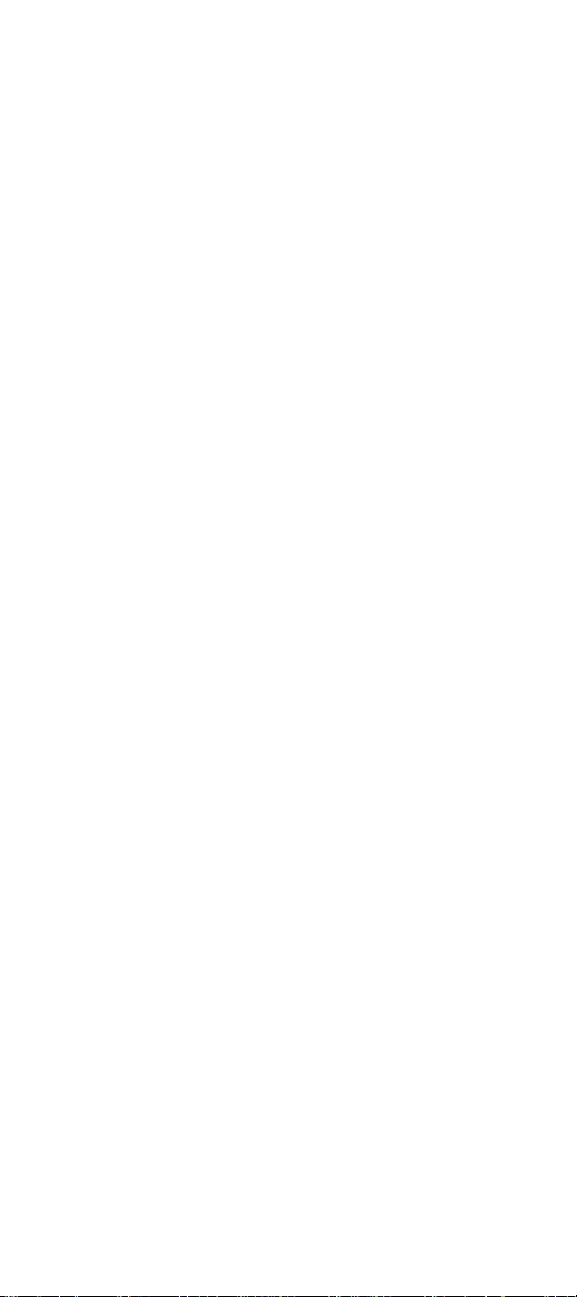
StructKeyArray(structure)
StructKeyExists(structure, key)
StructKeyList(structure, [delimiter])
StructNew()
StructSort(base, pathToSubElement,
sortOrder, sortType)
StructUpdate(structure, key, value)
System functions
DirectoryExists(absolute_path)
ExpandPath(relative_path)
FileExists(absolute_path)
GetCurrentTemplatePath()
GetDirectoryFromPath(path)
getException(object)
GetFileFromPath(path)
GetFunctionList()
GetHttpRequestData()
GetMetricData(mode)
GetProfileString(iniPath, section, entry)
GetTempDirectory()
GetTempFile(dir, prefix)
GetTemplatePath()
SetProfileString(iniPath, section, entry, value)
Other functions
CreateObject("COM", class, context, serverName)
CreateObject("CORBA", class, context, locale)
CreateObject("Java", class)
CreateUUID()
Decrypt(encrypted_string, seed)
DeleteClientVariable("name")
Duplicate(variable_name)
GetBaseTagData(tagname [, instancenumber ] )
GetBaseTagList()
GetBaseTemplatePath()
GetClientVariablesList()
GetTickCount()
Hash(string)
PreserveSingleQuotes(variable)
QuotedValueList(query.column [, delimiter ])
StripCR(string)
ToBinary(string_in_Base64 or binary_value)
URLDecode(urlEncodedString)
URLEncodedFormat(string)
ValueList(query.column [, delimiter ])
WriteOutput(string)
CFML Quick Reference 19
Page 24
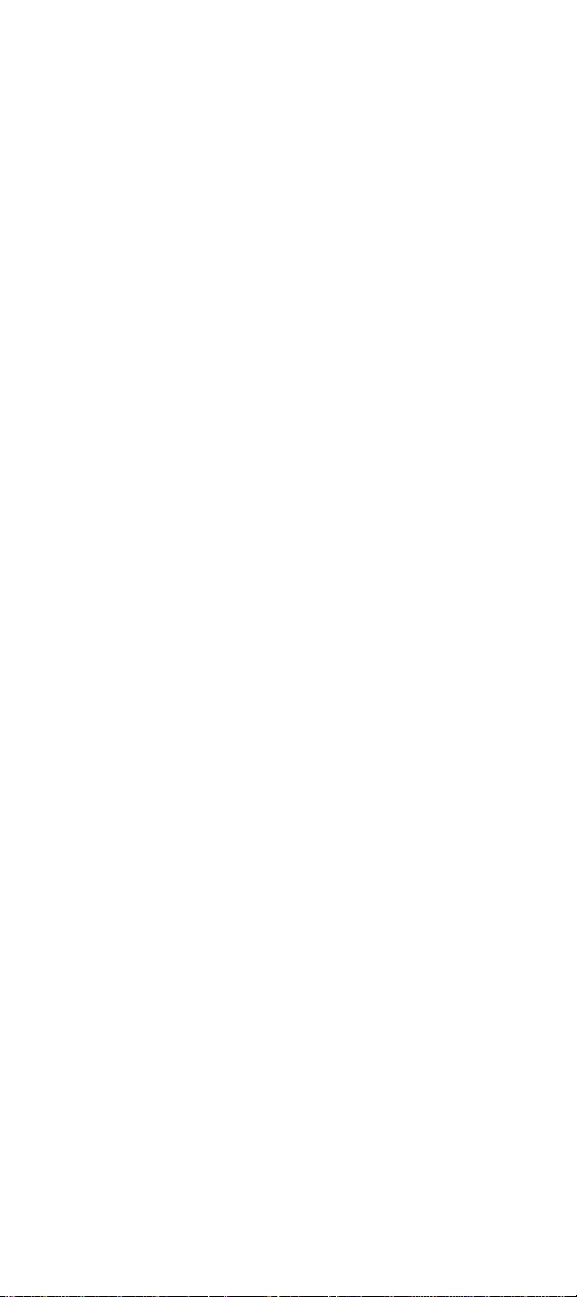
ColdFusion Variables
ColdFusion returns a wide variety of variables, such as those
returned in a CFDIRECTORY or CFFTP operation. Variables
are usually referenced by "scoping" the variable according to
its type, as in Session.varname, or Application.varname.
Variable scope
ColdFusion supports the Variables scope. Unscoped variables created wit h the CFSE T tag acqu ire the V a riable s scope
by default. For example, the variable created by:
<CFSET linguist = Chomsky>
can be referenced as:
#Variables.linguist#
Client variables
These client variables are read-only:
Client.CFID
Client.CFToken
Client.HitCount
Client.LastVisit
Client.TimeCreated
Client.URLToken
Server variables
Use the Server. prefix to reference server variables:
Server.ColdFusion.ProductName
Server.ColdFusion.ProductVersion
Server.ColdFusion.ProductLevel
Server.ColdFusion.SerialNumber
Server.ColdFusion.SupportedLocales
Server.OS.Name
Server.OS.AdditionalInformation
Server.OS.Version
Server.OS.BuildNumber
Application and session variables
Use CFAPPLICATION to enable application and session variables. They are referenced as:
Application.myvariable
Session.myvariable
Use CFLOCK to ensure that modifications to sh ared data
occur one after another. See CFML Language Reference
description of CFLOCK for details.
The predefined application and session variables are:
Application.ApplicationName
Session.CFID
Session.CFToken
Session.URLToken
20 CFML Quick Reference
Page 25

Custom tag variable s
Any ColdFusion custom tag returns the following variables:
ThisTag.ExecutionMode
ThisTag.HasEndTag
ThisTag.GeneratedContent
ThisTag.AssocAttribs[index]
A custom tag can also set a Caller variable to provide information to the caller. The Caller variable is set a s follows:
<CFSET Caller.variable_name = "value">
The calling page can access the variable with the <CFOUTPUT> tag:
<CFOUTPUT>#Caller.variable_name#</CFOUTPUT>
Request variable
Request variables store data that pertains to the processing
of a single page request. Request variables allow you to store
data in a structure tha t can be passe d to ne sted tags , such a s
Custom Tags, and processed once.
Set a Request variable to provide information to nested tags.
The Request variab le is set as follows:
<CFSET Request.field_name1 = "value">
<CFSET Request.field_name2 = "value">
<CFSET Request.field_name3 = "value">
...
Each nested tag can access the variable with the <CFOUTPUT> tag:
<CFOUTPUT>#Request.field_name1#</CFOUTPUT>
Form vari able
ColdFusion supports the Form variable FieldNames. FieldNames returns the names of the fields on a form. You can
use it on the action page associated with a form.
Form.FieldNames
CFML Quick Reference 21
Page 26

ColdFusion Tag-Specific Variables
A number of ColdFusion tags return data as variables. For
example, the CFFILE tag returns fi le size information in the
FileSize variable, referenced as CFFILE.FileSize.
The following tags return data that can be referenced in variables:
• CFCATCH
• CFDIRECTORY
• CFERROR
• CFFILE
• CFFTP
• CFHTTP
• CFINDEX
• CFLDAP
• CFMAIL
• CFPOP
• CFQUERY
• CFREGISTRY
• CFSEARCH
• CFSERVLET
• CFSTOREDPROC
ColdFusion query variables
Any ColdFusion tag that returns a query object supports the
following variables:
queryname.CurrentRow
queryname.RecordCount
queryname.ColumnList
Where queryname is the value of the NAME attribute in each
tag.
CFCATCH variables
Within a CFCATCH block, the properties of the active exception can be accessed as variables:
CFCATCH.Type
CFCATCH.Message
CFCATCH.Detail
CFCATCH.ErrNumber
CFCATCH.NativeErrorCode
CFCATCH.SQLState
CFCATCH.LockName
CFCATCH.LockOperation
CFCATCH.MissingFileName
CFCATCH.TagContext
CFCATCH.ErrorCode
CFCATCH.ExtendedInfo
22 CFML Quick Reference
Page 27

CFDIRECTORY variables
When used with ACTION=LIST, CFDIRECTORY returns a
query object. Queryname is the value of the NAME attribute
used in the CFDIRECTORY operation.
queryname.Name
queryname.Size
queryname.Type
queryname.DateLastModified
queryname.Attributes
queryname.Mode
CFERROR variables
When CFERROR generates an error page, the following error
variables are available if you have specified TYPE="Request",
TYPE="Exception" or TYPE="Monitor."
Error.Diagnostics
Error.MailTo
Error.DateTime
Error.Browser
Error.GeneratedContent
Error.RemoteAddress
Error.HTTPReferer
Error.Template
Error.QueryString
The following error variables are available if you have specified TYPE="Validation."
Error.ValidationHeader
Error.InvalidFields
Error.ValidationFooter
In addition, any of the CFCATCH variables that apply to the
exception type can be accessed within the Error scope.
Error.Type
Error.Message
Error.Detail
Error.ErrNumber
Error.NativeErrorCode
Error.SQLState
Error.LockName
Error.LockOperation
Error.MissingFileName
Error.TagContext
Error.ErrorCode
Error.ExtendedInfo
NOTE: You can substitute the prefix CFER ROR for Er ror if yo u
have specified the type as "Exception" or "Monitor"; for example, CFERROR.Diag nostics, CFERROR.Mailto or CFERROR.DateTime.
CFML Quick Reference 23
Page 28
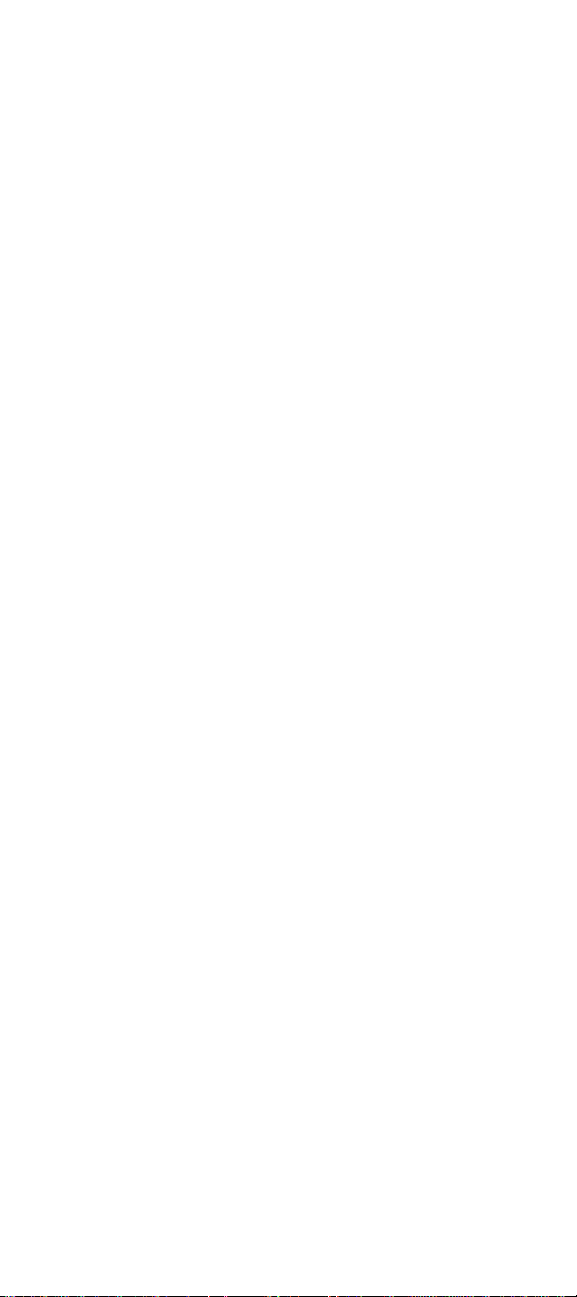
CFFILE ACTION=Upload variables
File variables are read-only. Use the CFFILE. prefix to reference file variables: CFFILE.ClientDirector y. Note that
although still supported, the File. prefix is deprecated in
favor of the CFFILE. prefix.
CFFILE.AttemptedServerFile
CFFILE.ClientDirectory
CFFILE.ClientFile
CFFILE.ClientFileExt
CFFILE.ClientFileName
CFFILE.ContentSubType
CFFILE.ContentType
CFFILE.DateLastAccessed
CFFILE.FileExisted
CFFILE.FileSize
CFFILE.FileWasAppended
CFFILE.FileWasOverwritten
CFFILE.FileWasRenamed
CFFILE.FileWasSaved
CFFILE.OldFileSize
CFFILE.ServerDirectory
CFFILE.ServerFile
CFFILE.ServerFileExt
CFFILE.ServerFileName
CFFILE.TimeCreated
CFFILE.TimeLastModified
CFFTP error variables
When you use the CFFTP STOPONERROR attribute, three
variables are populated:
CFFTP.Succeeded
CFFTP.ErrorCode
CFFTP.ErrorText
CFFTP ReturnValue variable
Some of the CFFTP file and directory operations provide a
return value, in the variable:
CFFTP.ReturnValue
The value of the CFFTP.ReturnValue variable is determined
by the results of the ACTION attribute used in CFFTP. When
you specify any of the following actions, CFFTP returns a
value:
• GetCurrentDir
• GetCurrentURL
• ExistsDir
• ExistsFile
• Exists
24 CFML Quick Reference
Page 29

CFFTP query object columns
When you use CFFTP with the ListDir action, CFFTP returns a
query object. Queryname is the value of the NAME attribute
used in the CFFTP operation. Row is the row number for each
file/directory entry returned by the ListDir ope r ation.
queryname.Name[row]
queryname.Path[row]
queryname.URL[row]
queryname.Length[row]
queryname.LastModified[row]
queryname.Attributes
queryname.IsDirectory
queryname.Mode
CFHTTP variables
CFHTTP GET operations can r e tu rn te xt a nd bi na ry files . Files
are downloaded and the contents stored in a variable or file,
depending on the MIME type.
CFHTTP.FileContent
CFHTTP.MimeType
CFHTTP.Header
CFHTTP.ResponseHeader
CFHTTP.StatusCode
[http_hd_key]
CFLDAP variable s
CFLDAP returns information about the LDAP query if
ACTION=QUERY:
queryname.CurrentRow
queryname.RecordCount
queryname.ColumnList
CFPOP variables
CFPOP returns the following result columns, depending on
the value of the ACTION attribute and the use of other
attributes like A TTACHMENTPATH. Queryname is the value of
the NAME attribute used in the CFPOP operation.
queryname.Date
queryname.From
queryname.Body
queryname.Header
queryname.MessageNumber
queryname.ReplyTo
queryname.Subject
queryname.CC
queryname.To
queryname.CurrentRow
queryname.RecordCount
queryname.ColumnList
queryname.Attachments
queryname.AttachmentFiles
CFML Quick Reference 25
Page 30
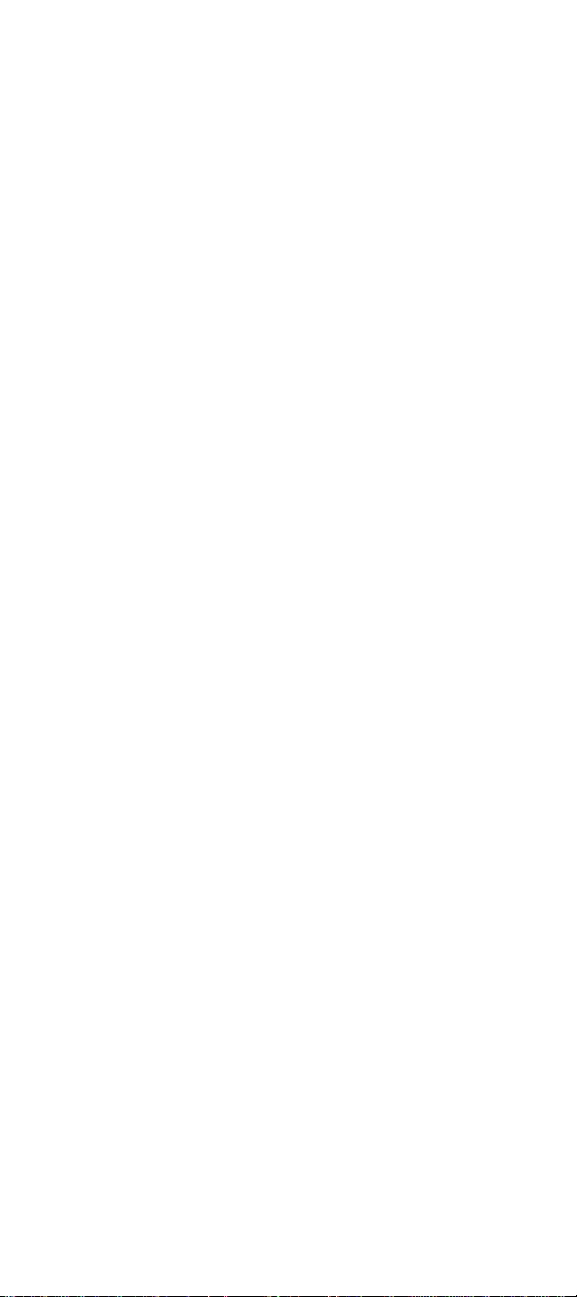
CFQUERY and CFSTOREDPROC variables
In addition to returning data from a ColdFusion data source,
the CFQUERY tag returns information about the query:
CFQUERY.ExecutionTime
CFQUERY also uses the name of the query to scope data
about the q uery:
queryname.CurrentRow
queryname.RecordCount
queryname.ColumnList
The CFSTOREDPROC tag also return s:
CFSTOREDPROC.ExecutionTime
CFSTOREDPROC.StatusCode
CFREGISTRY variables
The CFREGISTRY tag returns a query record set that you can
reference after executing the GetAll action. Queryname is
the value of the NAME attribute used in the CFREGISTRY
operation.
queryname.Entry
queryname.Type
queryname.Value
CFSEARCH variab les
Every CFSEARCH operation returns the following variables.
Searchname is the value of the NAME attribute used in the
CFSEARCH operation.
searchname.URL
searchname.Key
searchname.Title
searchname.Score
searchname.Custom1 and Custom2
searchname.Summary
searchname.RecordCount
searchname.CurrentRow
searchname.RecordsSearched
searchname.ColumnList
CFSERVLET variables
If the WRITEOUTPUT attribute is NO, CFSERVLET returns the
text output of the servlet in the following variable:
CFSERVLET.Output
If the servlet returns any response headers, they are in the
CFSERVLET return structure. Each response header can be
accessed through a key. In the following syntax, servletRe-
sponseHeader is a key, which is the name of the response
header set in the servlet:
CFSERVLET.servletResponseHeader
26 CFML Quick Reference
Page 31

Standard CGI Variables
This is a list of CGI 1.1 variables many Web servers create
when a CGI script is called.
NOTE: The CGI variables that are available for your use vary
with the Web server and configuration. Some of the following variables may not be available to you.
Request
CGI.AUTH_TYPE
CGI.CONTENT_LENGTH
CGI.CONTENT_TYPE
CGI.PATH_INFO
CGI.PATH_TRANSLATED
CGI.QUERY_STRING
CGI.REMOTE_ADDR
CGI.REMOTE_HOST
CGI.REMOTE_USER
CGI.REQUEST_METHOD
CGI.SCRIPT_NAME
Server
CGI.GATEWAY_INTERFACE
CGI.SERVER_NAME
CGI.SERVER_PORT
CGI.SERVER_PROTOCOL
CGI.SERVER_SOFTWARE
Client
CGI.CERT_ISSUER
CGI.CERT_SUBJECT
CGI.CLIENT_CERT_ENCODED
CGI.HTTP_ACCEPT
CGI.HTTP_IF_MODIFIED_SINCE
CGI.HTTP_USER_AGENT
NOTE: The CERT_ISSUER, CERT_SUBJECT,
CLIENT_CERT_ENCODED variables are available only if you
are using client certificates.
CFML Quick Reference 27
Page 32

ColdFusion Studio Keyboard Shortcuts
Studio offers a full set of keyboard commands for its tools
and functions. The list below generally matches the order of
the menu commands, with related shortcuts added.
You can change shortcut key combinations and add new
ones by opening the Options > Custo m ize dialog and selecting the Keyboard Shortcuts tab.
File and document keyboard shortcuts
File and Document Shortcuts
Command Key
File > Open Ctrl + O
File > Save Ctrl + S
File > Save As Shift + Ctrl + S
File > Close Ctrl + W
File > Close All Shift + Ctrl + W
File > Print Ctrl + P
Open default template CTRL + N
Insert Code Template text/open list Ctrl + J
Edit > Undo Ctrl + Z
Edit > Redo Shift + Ctrl + Z
Edit > Repeat Last Tag Ctrl + Q
Edit > Cut Ctrl + X
Edit > Copy Ctrl + C
Edit > Paste Ctrl + V
Edit > Select All Ctrl + A
Edit > Indent Shift + Ctrl + . (period)
Edit > Unindent Shift + Ctrl + , (comma)
Edit > Toggle Bookmark Ctrl + K
Edit > Goto Next Bookmark Shift + Ctrl + K
Edit > Goto line Ctrl + G
Goto previous document Shift + Ctrl + Tab
Goto next document Ctrl + Tab
Goto next start tag Ctrl + ] (right bracket)
28 CFML Quick Reference
Page 33

File and Document Shortcuts (Continued)
Command Key
Goto previous start tag Ctrl + [ (left bracket)
Go to top of window Ctrl + PgUp
Go to bottom of window Ctrl + PgDn
Delete line Ctrl + Y
Delete string Ctrl + Del
Delete previous string Ctrl + Backspace
Search > Find Ctrl + F
Search > Replace Ctrl + R
Search > Find Next F3
Search > Extended Find Shift + Ctrl + F
Search > Extended Replace Shift + Ctrl + R
Tools > Tag Chooser Ctrl+E
Tools > Expression Builder Shift + Ctrl + E
Tools > Spell Check F7
Tools > Spell Check All Shift + F7
Tools > Mark Spelling Errors Ctrl + F7
Tools > Validate Document Shift + F6
Tools > Validate Current Tag F6
Open Development Mappings
dialog
Open CodeSweeper dialog Ctrl + Alt + F
Open Customize dialog Shift + F8
Execute current document as
ActiveScript
Options > Settings F8
Options > Customize Shift + F8
Tags > Insert Start tag < > Ctrl + , (comma)
Tags > Insert End tag < /> Ctrl + . (period)
Tags > Open Anchor dialog Shift + Ctrl + A
Tags > Insert Bold tag Ctrl + B
CFML Quick Reference 29
Alt + M
Shift + Ctrl + Q
Page 34

File and Document Shortcuts (Continued)
Command Key
Tags > Insert BR tag Shift + Ctrl + B
Tags > Insert BR tag and new line Ctrl + Enter
Tags > Insert Align Center code Shift + Ctrl + C
Tags > Insert Comment tag Shift + Ctrl + M
Tags > Open IMG dialog Shift + Ctrl + I
Tags > Insert Italic tag Ctrl + I
Tags > Insert Non-breaking Space Shift + Ctrl + Spacebar
Tags > Insert Paragraph tag Shift + Ctrl + P
Tags > Find Matching Tag Ctrl + M
Tags > Show Tag Tip for current tag
(Esc to close)
Tags > Edit Current Tag Ctrl + F4
Tags > Inspect Current Tag F4
Insert Underline tag Ctrl + U
Insert # (pound sign) CTRL + 3
View > Full Screen F10
View > QuickBar Ctrl + H
View > Resources Tab F9
View > Results Window Shift + Ctrl + L
View > Special Characters Shift + Ctrl + X
View > Edit/Browse modes F12
View > Edit/Design modes Shift + F12
View > Open in Macromedia
DreamWeaver
Open current document in external
browser
Toggle focus between Editor and
Resource tabs
F2
Ctrl + D
F11
Shift + F9
Help > Show Help for Current Tag
(HTML)
30 CFML Quick Reference
F1
Page 35

File and Document Shortcuts (Continued)
Command Key
Show Tag Tip for current tag (Esc to
close)
Show Tag Insight for current tag (Esc
to close)
F2
Shift + F2
Debugger Keyboard Shortcuts
Debugger Shortcuts
Command Key
Start/Continue Ctrl + F5
Start - No debugging Ctrl + Alt + F5
End Alt + F5
Restart Ctrl + Shift + F5
Step Into Ctrl + F8
Step Over Ctrl + F9
Run To Cursor Ctrl + F11
Variables Alt + Q
Watches Alt + W
Recordsets Alt + R
Stack Alt + K
Output Alt + P
Breakpoints Alt + B
Toggle Breakpoint Alt + X
Clear All Breakpoints Alt + F6
Debug Settings Alt + Y
Development Mappings Alt + M
CFML Quick Reference 31
Page 36

32 CFML Quick Reference
