Page 1

OWNER’S MANUAL
™
OL
MAXMIN
LINE/INST
GAIN
2
HI-Z
1
GAIN
SIG/
OL
MAXMIN
+48V
GAIN GAIN
HI-Z HI-Z
21
SIG/
OL
DIRECT
MONITOR
MAXMIN MAXMIN
SIG/
OL
MAXMIN
INPUT
MIDI
DAW
USBSIG/
MIX
+48V
USB
MAXMIN
Page 2
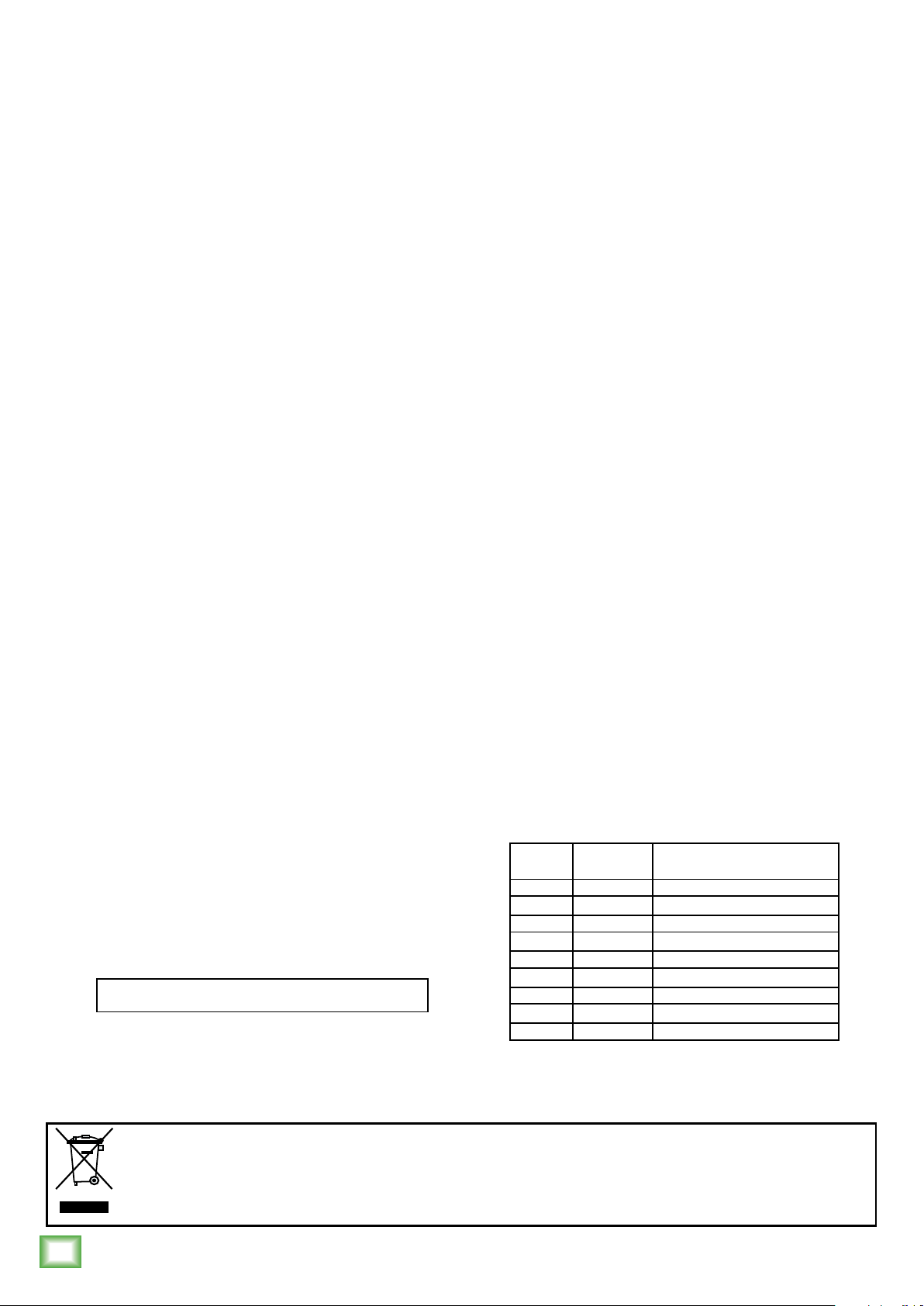
Important Safety Instructions
1. Read these instructions.
2. Keep these instructions.
3. Heed all warnings.
4. Follow all instructions.
5. Do not use this apparatus near water.
6. Clean only with a dry cloth.
7. Do not block any ventilation openings. Install in accordance
with the manufacturer’s instructions.
8. Do not install near any heat sources such as radiators, heat registers,
stoves, or other apparatus (including amplifiers) that produce heat.
9. Only use attachments/accessories specified by the manufacturer.
10. Refer all servicing to qualified service personnel. Servicing is required
when the apparatus has been damaged in any way, such as power-supply
cord or plug is damaged, liquid has been spilled or objects have fallen
into the apparatus, the apparatus has been exposed to rain or moisture,
does not operate normally, or has been dropped.
11. This apparatus shall not be exposed to dripping or splashing, and no
object filled with liquids, such as vases or beer glasses, shall be placed
on the apparatus.
12. This device complies with Part 15 of the FCC Rules. Operation is subject
to the following two conditions: (1) this device may not cause harmful
interference, and (2) this device must accept any interference received,
including interference that may cause undesired operation.
NOTE: This equipment has been tested and found to comply with the limits
for a Class B digital device, pursuant to part 15 of the FCC Rules. These limits
are designed to provide reasonable protection against harmful interference
in a residential installation. This equipment generates, uses, and can radiate
radio frequency energy and, if not installed and used in accordance with
the instructions, may cause harmful interference to radio communications.
However, there is no guarantee that interference will not occur in a particular
installation. If this equipment does cause harmful interference to radio
or television reception, which can be determined by turning the equipment
off and on, the user is encouraged to try to correct the interference by one
or more of the following measures:
• Reorient or relocate the receiving antenna.
• Increase the separation between the equipment and the receiver.
• Connect the equipment into an outlet on a circuit different from
that to which the receiver is connected.
• Consult the dealer or an experienced radio/TV technician for help.
Onyx Artist 1•2 and Onyx Producer 2•2 USB Interfaces
CAUTION: Changes or modifications to this device not expressly approved
by LOUD Technologies Inc. could void the user’s authority to operate the
equipment under FCC rules.
WARNING — To reduce the risk of fire or electric
shock, do not expose this apparatus to rain or moisture.
13.
This device complies with FCC radiation exposure limits set forth for
an uncontrolled environment. This device should be installed and operated
with minimum distance 20cm between the radiator & your body.
14. This apparatus does not exceed the Class A/Class B (whichever is applicable)
limits for radio noise emissions from digital apparatus as set out in the radio
interference regulations of the Canadian Department of Communications.
ATTENTION —
Le présent appareil numérique n’émet pas de bruits
radioélectriques dépassant las limites applicables aux appareils numériques de
class A/de class B (selon le cas) prescrites dans le réglement sur le brouillage
radioélectrique édicté par les ministere des communications du Canada.
15.
This device complies with Industry Canada licence-exempt RSS standard(s).
Operation is subject to the following two conditions:
(1) this device may not cause interference, and
(2) this device must accept any interference, including interference
that may cause undesired operation of the device.
Le présent appareil est conforme aux CNR d’Industrie Canada applicables
aux appareils radio exempts de licence. L’exploitation est autorisée aux
deux conditions suivantes:
(1) l’appareil ne doit pas produire de brouillage, et
(2) l’utilisateur de l’appareil doit accepter tout brouillage radioélectrique
subi, même si le brouillage est susceptible d’en compromettre
le fonctionnement.
16. Exposure to extremely high noise levels may cause permanent hearing loss.
Individuals vary considerably in susceptibility to noise-induced hearing loss,
but nearly everyone will lose some hearing if exposed to sufficiently intense
noise for a period of time. The U.S. Government’s Occupational Safety and
Health Administration (OSHA) has specified the permissible noise level
exposures shown in the following chart.
According to OSHA, any exposure in excess of these permissible limits could
result in some hearing loss. To ensure against potentially dangerous exposure
to high sound pressure levels, it is recommended that all persons exposed
to equipment capable of producing high sound pressure levels use hearing
protectors while the equipment is in operation. Ear plugs or protectors in the
ear canals or over the ears must be worn when operating the equipment in
order to prevent permanent hearing loss if exposure is in excess of the limits
set forth here:
Duration, per
day in hours
8 90 Duo in small club
6 92
4 95 Subway Train
3 97
2 100 Very loud classical music
1.5 102
1 105 Walter screaming at Troy about deadlines
0.5 110
0.25 or less 115 Loudest parts at a rock concert
Sound Level dBA,
Slow Response
Typical Example
Correct disposal of this product: This symbol indicates that this product should not be disposed of with your household
waste, according to the WEEE directive (2012/19/EU) and your national law. This product should be handed over to
an authorized collection site for recycling waste electrical and electronic equipment (EEE). Improper handling of this type
of waste could have a possible negative impact on the environment and human health due to potentially hazardous substances
that are generally associated with EEE. At the same time, your cooperation in the correct disposal of this product will
contribute to the effective usage of natural resources. For more information about where you can drop off your waste
equipment for recycling, please contact your local city office, waste authority, or your household waste disposal service.
2
Onyx Artist 1•2 and Onyx Producer 2•2 USB Interfaces
Page 3
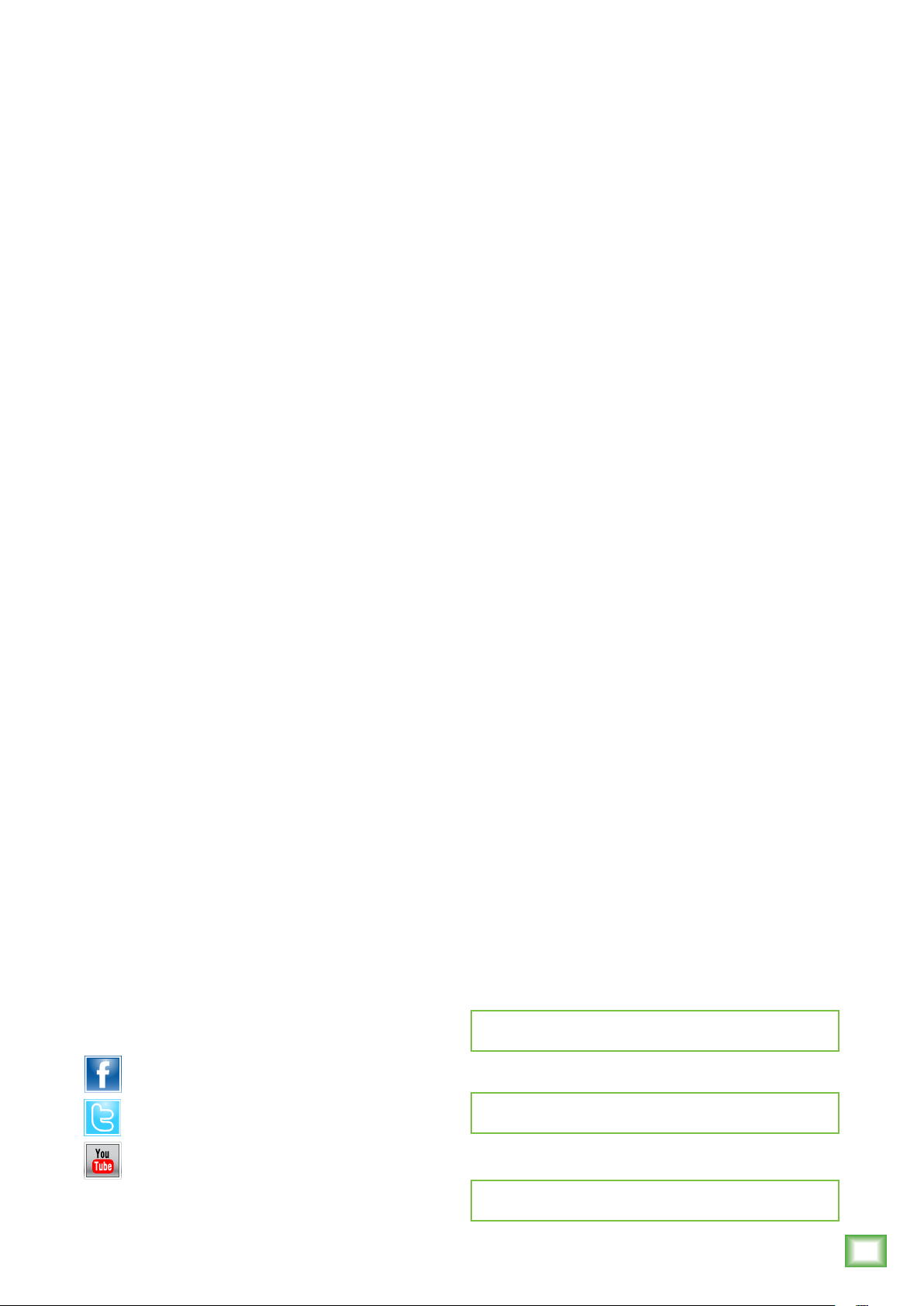
Contents Onyx USB Interfaces Features
Owner’s Manual
Important Safety Instructions ...........................................................2
Table Of Contents .............................................................................3
Features ..........................................................................................3
Introduction .....................................................................................4
Quick Start.......................................................................................4
Hookup Diagrams ............................................................................5
Front Panel Description ...................................................................7
1. XLR and 1/4" Inputs ........................................................7
2. +48V Phantom Power Switch ..........................................8
3. Hi-Z Switch ......................................................................8
4. Gain Knobs .......................................................................8
5. SIG/OL LED ......................................................................8
6. Monitor Knob ...................................................................8
7. 1/4" Phones Jack ............................................................9
8. Phones Level ....................................................................9
9. Direct Monitor Switch [Onyx Artist 1•2] ..........................9
10. Mix Knob [Onyx Producer 2•2]......................................9
11. USB LED .........................................................................9
12. MIDI LED [Onyx Producer 2•2] ......................................9
Rear Panel Description ...................................................................10
11. USB Input / Output Jack ..............................................10
12. MIDI Input / Output Jacks [Onyx Producer 2•2] ..........10
13. 1/4" Line Outputs ........................................................10
14. Kensington Lock ...........................................................11
• Boutique-quality Onyx™ mic preamps
with class-leading fidelity and dynamic range
o XLR/TRS inputs with Hi-Z switch accept mic,
line and instrument sources
• 48v Phantom Power for use with studio condenser
mics
• High-resolution 2 in x 2 out 24-Bit/192kHz
recording
• Zero-latency direct monitoring of analog inputs
• Dedicated outputs for connecting studio monitors
• MIDI I/O for connecting synths, controllers
and more [Onyx Producer 2•2]
• Bus-powered for easy mobile recording with no
power adapter needed
• USB 2.0 connectivity for fast transfer speed
and low latency
• Built-Like-A-Tank™ design to survive
day-to-day abuse
• Tracktion™ Music Production Software + DAW
Essentials Collection Plug-Ins Included
o 16 plug-ins including Equaliser, Compressor,
Reverber8, Limiter, Auto Filter, and more
Appendix A: Service Info ................................................................12
Troubleshooting / Repair ....................................................12
Appendix B: Technical Information ..................................................13
Onyx USB Interfaces Specifications ........................................13
Onyx USB Interfaces Dimensions ...........................................14
Onyx USB Interfaces Block Diagrams .....................................15
Onyx USB Interfaces Limited Warranty ..........................................16
Like us
Follow us
Watch our dang videos
o Plug-ins compatible with all DAWs
(AAX/AU/VST/LinuxVST)
• Compatible with all major DAWs on Mac or PC
• 1.1 lbs / 0.5 kg [Onyx Artist 1•2]
1.4 lbs / 0.6 kg [Onyx Producer 2•2]
Please write your serial number here for future
reference (i.e., insurance claims, tech support,
return authorization, make dad proud, etc.)
Purchased at:
Date of purchase:
Part No. SW1208 Rev. A 10/17
©2017 LOUD Technologies Inc. All Rights Reserved.
Owner’s Manual
3
Page 4
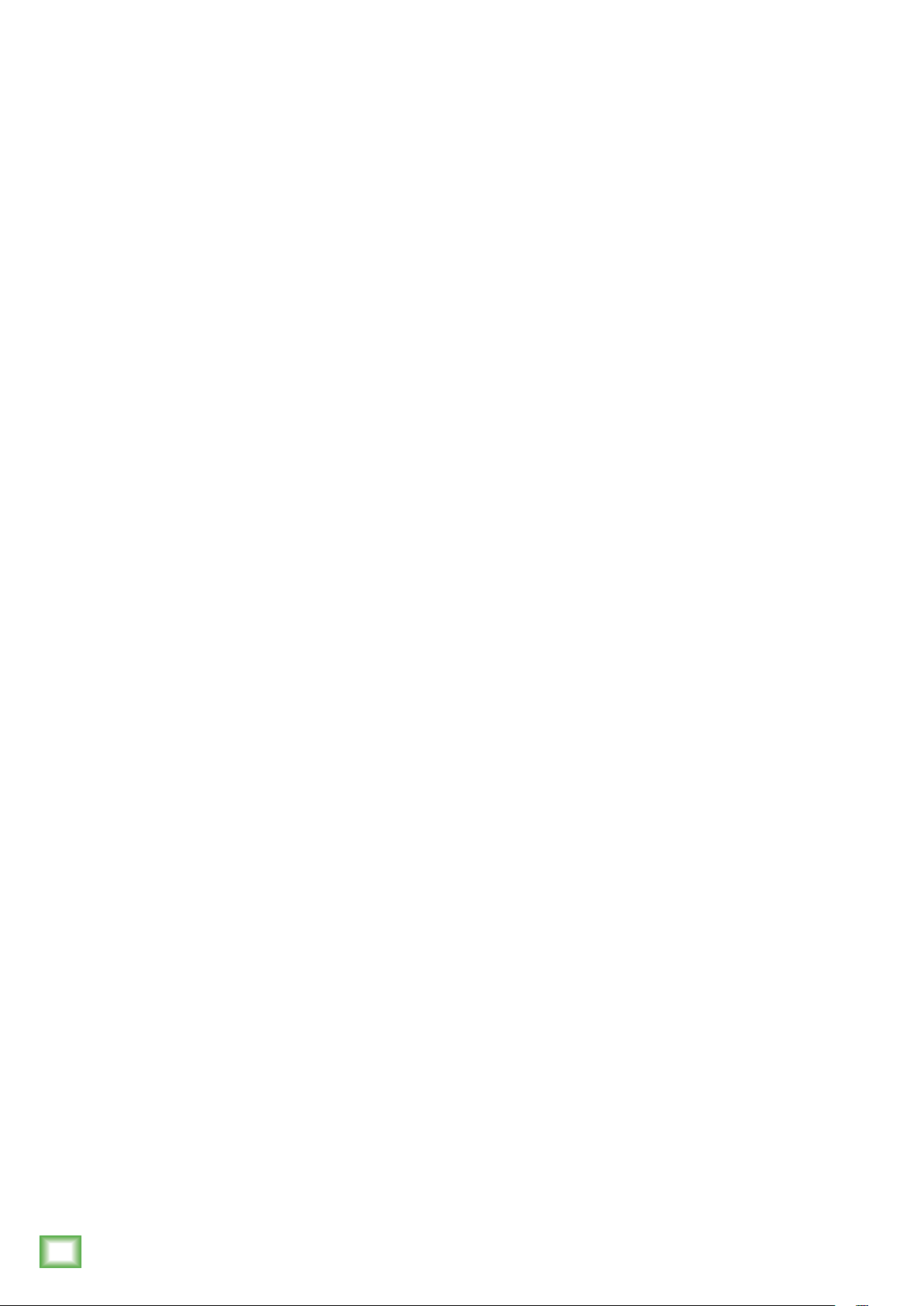
Introduction
Onyx Artist 1•2
Combining high-resolution 24-bit/192kHz
converters with premium Mackie analog circuitry
and Built-Like-A-Tank™ hardware design, the
bus-powered Onyx™ Artist 1•2 is perfect for singersongwriters, content creators, and mobile recording.
Quick Start
We realize that you can’t wait to hook up your Onyx
USB Interface and try it out. Nevertheless, please take
the time to read this page NOW, and the rest can wait
until you’re good and ready.
1. PC users: install the latest driver.
Mac users: no driver required.
2. Turn down all knobs.
The Artist 1•2 features an Onyx mic pre with
phantom power and a 1/4" line input with Hi-Z
instrument switch for quick and easy recording.
Plus, with zero-latency direct analog monitoring
ensures you can always hear yourself in real time.
With the Onyx Artist 1•2, you have the power to
capture your performance and experience media with
pristine fidelity at home or on the go. Your Creativity
Without Limits – Onyx Series USB Audio Interfaces.
Onyx Producer 2•2
Combining high-resolution 24-bit/192kHz
converters with premium Mackie analog circuitry
and Built-Like-A-Tank™ hardware design, the
bus-powered Onyx™ Producer 2•2 is perfect for home
studios, mobile recording, and dual mic applications.
Featuring two XLR/TRS combo inputs with Onyx
mic pres, each is equipped with phantom power
and Hi-Z instrument switches for maximum versatility.
Plus, with zero-latency direct analog monitoring ensures
you can always hear yourself in real time. It also has
built-in MIDI I/O for controllers, synths, and more.
3. Disengage all switches.
4. Plug signal sources into the interface, such as:
• Microphones plugged into the mic inputs.
(Engage phantom power if needed.)
• Line-level sources such as keyboards, drum
machines, or MP3 players plugged into the
line-level inputs.
5. Connect cords from the line outs to powered speakers
(or to an amplifier connected to passive speakers).
6. Push the USB cable securely into the interface’s
USB connector and plug the other end into any
open USB slot of the computer.
7. Turn the computer on. Make sure the interface
powers up.
8. Turn the powered studio monitors (or amplifiers) on.
9. Be sure that the volume of the input is the same
as it would be during normal use.
10. Slowly bring up the monitor knob to a comfortable
listening level.
With the Onyx Producer 2•2, you have the power to
capture your performance and experience media with
pristine fidelity at home or on the go. Your Creativity
Without Limits – Onyx Series USB Audio Interfaces.
Onyx Artist 1•2 and Onyx Producer 2•2 USB Interfaces
4
Onyx Artist 1•2 and Onyx Producer 2•2 USB Interfaces
Page 5
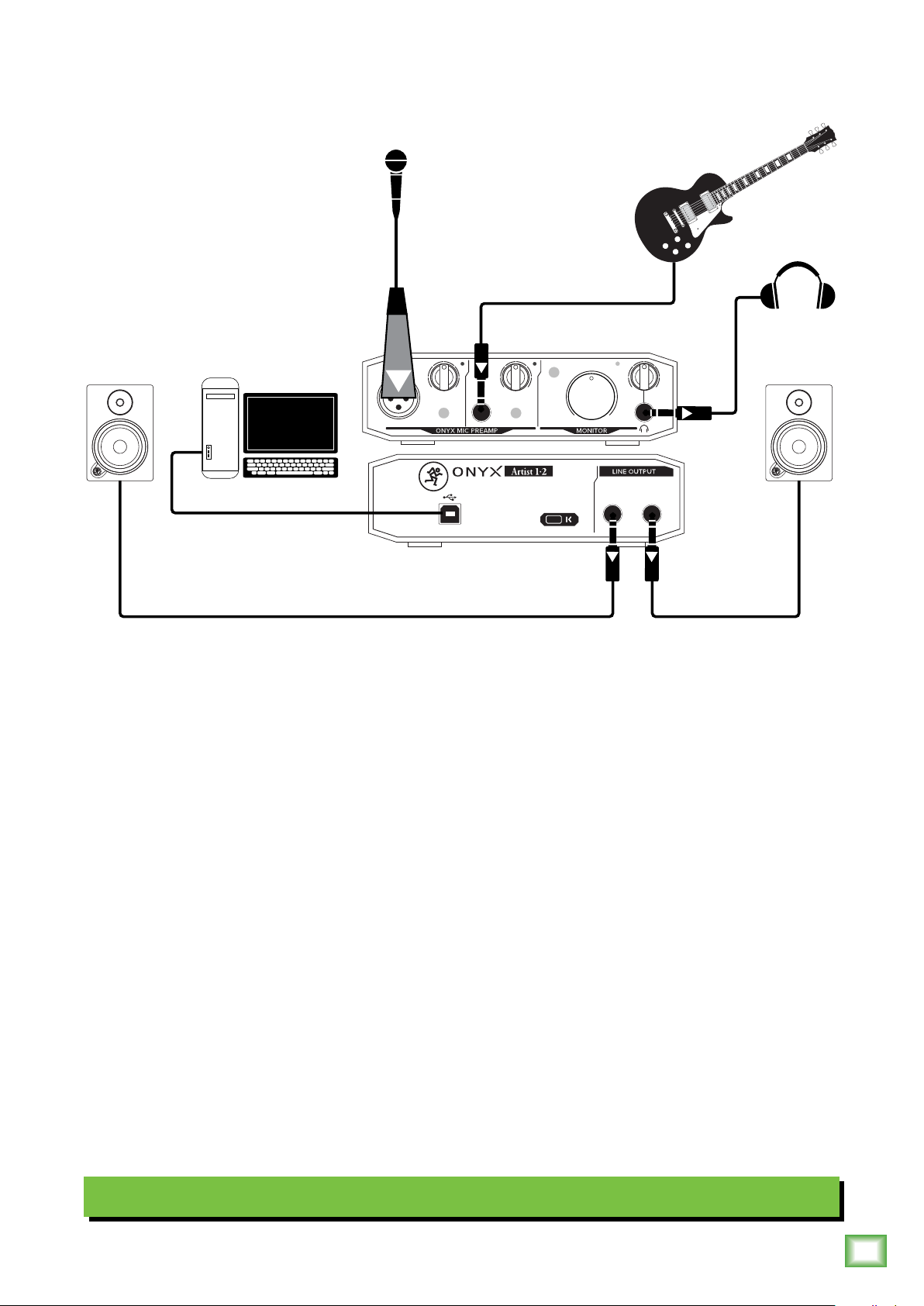
Onyx Artist 1•2 Hookup Diagram
Owner’s Manual
DAW
MAXMIN
GAIN
+48V
1
2x2 USB AUDIO INTERFACE
2.0
SIG/
OL
LINE/INST
SIG/
OL
DIRECT
MONITOR
MAXMIN MAXMIN
GAIN
HI-Z
2
USB
LR
As you can see in this hookup diagram, the Onyx Artist 1•2 is the perfect tool
for singer-songwriters. Let’s look at the inputs first. In this example, a microphone is
connected to XLR input 1 and a guitar to 1/4" input 2 (with the Hi-Z switch engaged).
The output section is as straightforward as the input section. Here we connected a pair
of MR Series studio monitors to the L/R line output jacks and a pair of headphones are connected
to the phones output jack. Lastly, a computer installed with your favorite DAW is connected to
the USB port on the rear panel.
That was our part. The next part is up to you... writing and recording!
Typical Onyx Artist 1•2 Setup
Owner’s Manual
5
Page 6
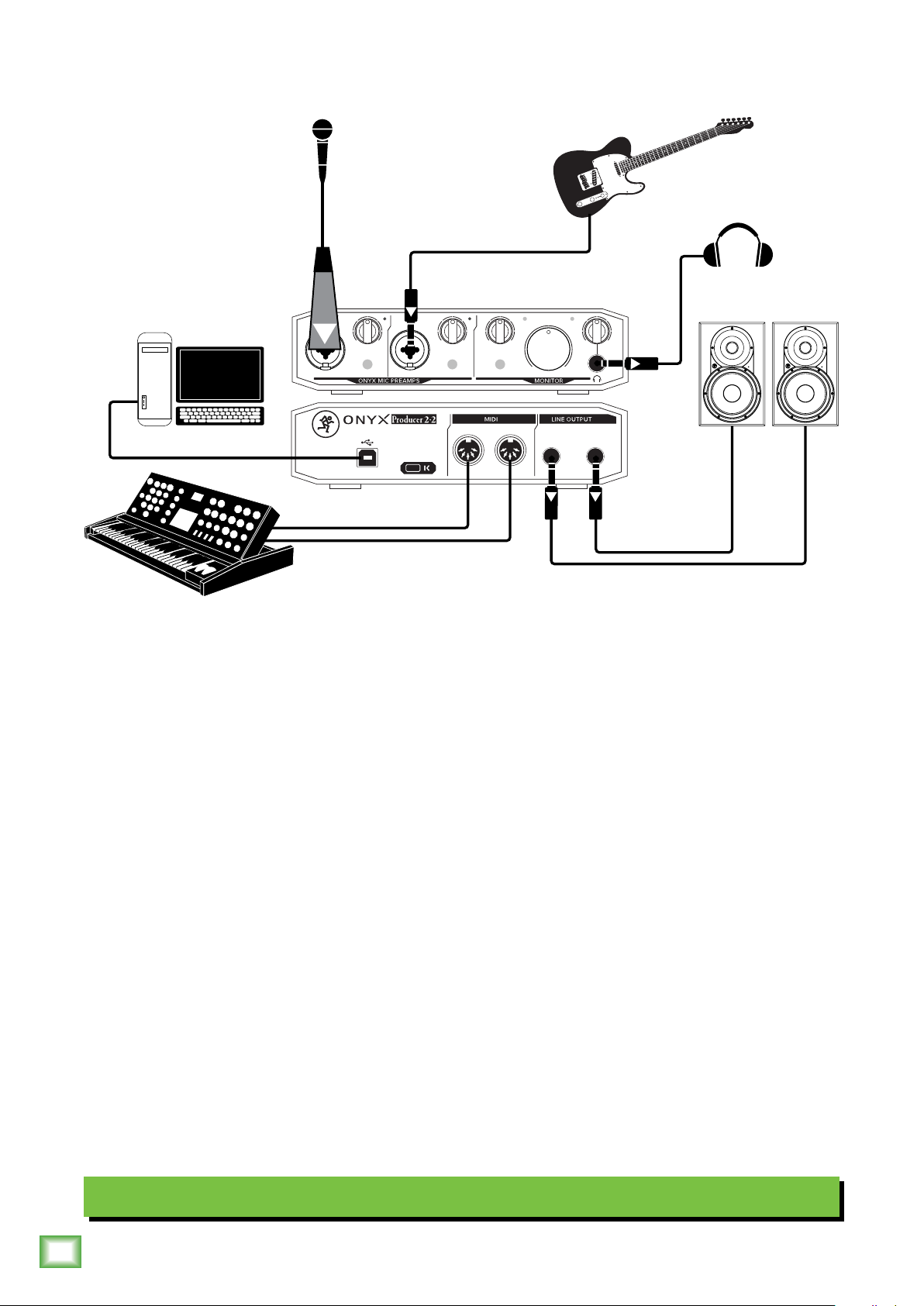
Onyx Producer 2•2 Hookup Diagram
USB
MAXMIN
L
R
DAW
SIG/
OL
MAXMIN
GAIN GAIN
HI-Z HI-Z
2x2 USB AUDIO INTERFACE
2.0
21
SIG/
OL
INPUT
MAXMIN
MIX
+48V
OUT IN
MIDI
DAW
The Onyx Producer 2•2 is similar to the Onyx Artist 1•2, but with a few more bells and whistles.
Here the Onyx Producer 2•2 is designed with the home studio engineer and/or mobile recording
engineer in mind. Let’s look at the inputs first. Just like with the Onyx Artist 1•2, a microphone
is connected to XLR input 1 and a guitar to 1/4" input 2 (with the Hi-Z switch engaged).
As with the previous hookup diagram, the output section here is as straightforward as the input
section. Here we connected a pair of XR Series studio monitors to the L/R line output jacks and a pair
of headphones are connected to the phones output jack. Additionally, a computer installed with your
Onyx Artist 1•2 and Onyx Producer 2•2 USB Interfaces
favorite DAW is connected to the USB port on the rear panel.
Lastly, the only hookup difference between the two Onyx USB Interfaces. Here a synthesizer with
MIDI I/O is connected to the MIDI I/O of the Onyx Producer 2•2.
That was our part. The next part is up to you... writing and recording!
Typical Onyx Producer 2•2 Setup
6
Onyx Artist 1•2 and Onyx Producer 2•2 USB Interfaces
Page 7

2
SLEEVE
GAIN
64 5 9 11 8
OL
MAXMIN
LINE/INST
SIG/
OL
DIRECT
MONITOR
MAXMIN MAXMIN
GAIN
USBSIG/
Owner’s Manual
+48V
1
2
21 1 3 7
4 5 10 12 11 8
SIG/
OL
MAXMIN
GAIN GAIN
HI-Z HI-Z
21
1 3
Front Panel Description
For the most part, the front panel is where to
connect various sources feeding IN to the Onyx USB
Interface. These signals are then routed through the
Onyx USB Interface and released through the main
OUTPUT jacks on the rear panel.
1. XLR and 1/4" Inputs
Both Onyx USB Interfaces have two input jacks.
The Onyx Artist 1•2 has one XLR jack [Ch. 1] and
one 1/4" jack [Ch. 2], while the Onyx Producer 2•2
provides dual combo Onyx Wide-Z preamps.
The XLR connectors accept balanced microphone
inputs from XLR connectors and the 1/4" connectors
accept balanced and unbalanced line-level inputs from
1/4" TRS connectors. The microphone preamps feature
our Onyx design, with higher fidelity and headroom
rivaling any standalone mic preamp on the market
today.
They are wired as follows, according to standards
specified by the AES (Audio Engineering Society).
Balanced XLR Wiring:
Shield (Ground) Pin 1
Hot (+) Pin 2
Cold (–) Pin 3
SHIELD
HOT
HI-Z
6
SIG/
OL
INPUT
MAXMIN
MIDI
DAW
MIX
+48V
2
The 1/4" jacks share circuitry (but not phantom
power) with the mic preamps, and can be driven by
balanced or unbalanced sources.
Additionally, Ch. 2 [Onyx Artist 1•2] and both
channels [Onyx Producer 2•2] may accept Hi-Z
sources (such as guitars) via the 1/4" input without
the need for a separate DI box.
• Unbalanced TS (tip-sleeve) lines can be accommodated
via the TRS jack. Make sure the cable terminates with
a TS plug (like a guitar plug), or if it’s a TRS plug (such
as a headphone plug), make sure the ring is tied to the
sleeve and that the plug is fully inserted into the jack.
The connectors are wired as follows, according to
standards specified by the AES (Audio Engineering
Society).
Balanced 1/4" TRS
Hot (+) Tip
Cold (–) Ring
Shield (Ground) Sleeve
USB
MAXMIN
7
SLEEVE
SLEEVERING
TIP
RING
TIP
RING
TIP
1
3
COLD
3
1
2
SHIELD
COLD
HOT
Balanced 1/4" Connectors
Owner’s Manual
7
Page 8

Unbalanced 1/4" TS
SLEEVE
DIRECT
MONITOR
USB
MAXMIN
USBSIG/
4. Gain Knobs
Hot (+) Tip
Shield (Ground) Sleeve
SLEEVE
TIP
Unbalanced 1/4" Connectors
TIPSLEEVE
TIP
NEVER connect the output of an amplifier
directly to a
Onyx USB Interface
’s input
jack. This could damage the input circuitry
and we wouldn’t want that now, would we?
2. +48V Phantom Power Switch
Most modern professional condenser mics require
48V phantom power, which lets the interface send lowcurrent DC voltage to the mic’s electronics through the
same wires that carry audio. (Semi-pro condenser mics
often have batteries to accomplish the same thing.)
“Phantom” owes its name to an ability to be “unseen”
by dynamic mics (Shure SM57/SM58, for instance),
which don’t need external power and aren’t affected by
it anyway.
Press this switch if the microphone requires phantom
power. An engaged +48V switch will illuminate green
to indicate that phantom power is active. (Always
check the LED status before connecting microphones.)
This switch affects channels 1 [Onyx Artist 1•2]
and both channels [Onyx Producer 2•2].
Never plug single-ended (unbalanced)
micro phones, or ribbon mics into the mic
input jacks if phantom power is on. Do
not plug instrument outputs into the mic
XLR input jacks with phantom power on, unless you know
for certain it is safe to do so. Be sure the channel’s gain
Onyx Artist 1•2 and Onyx Producer 2•2 USB Interfaces
control is turned down when connecting microphones
to the mic inputs when phantom power is turned on,
to prevent pops from getting through to the speakers.
3. Hi-Z Switch
To connect a guitar directly to the mixer without
using a DI Box, press this switch in first; then connect
the output from the guitar to the channel’s 1⁄4" TRS
input. An engaged Hi-Z switch will illuminate green
to indicate that Hi-Z is active. The input impedance
is optimized for direct connection and high-frequency
fidelity is assured.
If you haven’t already, please read the “Quick Start”
section on page 4. Setting the gain correctly will ensure
that the preamplifier’s gain is not too high, where
distortion could occur, and not too low, where the
quieter, exquisitely-delicate passages might be lost
in background noise.
The gain knobs adjust the input sensitivity of the mic
and line inputs. This allows signals from the outside
world to be adjusted to run through each input at
optimal internal operating levels.
The gain ranges from minimum with the knob fully
down, ramping to maximum with the gain knob fully up.
4 5
SIG/
OL
1
GAIN
+48V
MAXMIN
LINE/INST
GAIN
2
MAXMIN
HI-Z
2 3
5. SIG/OL LED
This dual-colored LED will illuminate green when the
channel’s input signal (at least –20 dBu) is present,
indicating signal (SIG). It will remain lit non-stop so
long as there is signal above –20 dBu present in that
channel.
This dual-colored LED will illuminate red when the
channel’s input signal is too high, indicating a signal
overload (OL). This should be avoided, as distortion will
occur. If the OL LED comes on regularly, check that the
gain knobs are set correctly.
6. Monitor Knob
The monitor knob adjusts the volume of the input
source’s signals going to the L/R line outputs.
WARNING: Always turn
the monitor knob all the
way down before making
connections or trying
something new. Keep it down until
all changes have been made, then
turn it up slowly. This saves your
speakers – and more importantly,
your ears – from blowing.
SIG/
OL
6
Guitars may sound dull and muddy without a DI box
or if this switch is not engaged. When disengaged, the
1⁄4" TRS inputs become line inputs.
8
Onyx Artist 1•2 and Onyx Producer 2•2 USB Interfaces
Page 9

7. 1/4” Phones Jacks
SLEEVE
This 1/4” TRS connector supplies the output to stereo
headphones. The volume is controlled via the phones
knob located just above the phones jack. It is the same
signal that is routed to the line outputs.
The phones output follows standard conventions:
Left channel Tip
Right channel Ring
Ground Sleeve
SLEEVE
SLEEVERING
TIP
RING
TIP
RING
TIP
9. Direct Monitor Switch [Onyx Artist 1•2]
Owner’s Manual
Engage this switch on the Onyx Artist 1•2 to monitor
the input signals. When engaged, the switch illuminates
green to let you know that you are now monitoring the
levels of the inputs.
The input monitoring occurs in the analog domain,
resulting in zero-latency recording.
10. Mix Knob [Onyx Producer 2•2]
The mix knob adjusts the level of inputs 1/2 and DAW
playback to be delivered to the phones and line outputs.
As an added bonus, this is all at zero-latency!
Knob position (L, C, R):
Balanced 1/4" Connectors
WARNING: The headphone amp is
loud, and can cause permanent hearing
damage. Even intermediate levels may be
painfully loud with some headphones. BE
CAREFUL! Always turn the phones level control all the
way down before connecting headphones or doing
anything new that may affect the headphone volume.
Then turn it up slowly as you listen carefully.
9 11 8
USB
DIRECT
MAXMIN
7
8. Phones Level
• Full Left – Input 1/2 = Full Volume
DAW = No Volume
• Center – Input 1/2 and DAW = Equal Volume
• Full Right – Input 1/2 = No Volume
DAW = Full Volume
10 12 11 8
USB
MAXMIN
INPUT
MIDI
DAW
MIX
+48V
7
11. USB LED
The USB LED will illuminate green when the
computer is powered on and connected successfully
and securely (via USB) to the Onyx USB Interface.
The USB light informs you that the interface is
“enumerated”, and in a functional and happy state.
This knob is used to adjust the volume at the phones
output from minimum to maximum gain. The L/R line
outputs and phones share the same “mix”.
WARNING: Yes, we just mentioned this
exact same warning above, but that is how
important this is...the headphone amp is
loud, and can cause permanent hearing
damage. Even intermediate levels may be painfully loud
with some headphones. BE CAREFUL! Always turn this
control all the way down before connecting headphones
or doing anything new that may affect the headphone
volume. Then turn it up slowly as you listen carefully.
12. MIDI LED [Onyx Producer 2•2]
The MIDI LED will illuminate green to inform you
when data is received at the MIDI input jack of the
Onyx Producer 2•2 interface.
Owner’s Manual
9
Page 10

2x2 USB AUDIO INTERFACE
11
2.0
2x2 USB AUDIO INTERFACE
11
2.0
Rear Panel Description
If the front panel is where inputs are connected,
then it would only make sense that the rear panel
is where outputs are connected!
11. USB Input / Output Jack
14 13
LR
OUT IN
R
L
12 1314
12. MIDI Input / Output Jacks [Onyx Producer 2•2]
These are standard 5-pin MIDI input and output
connectors. Connect this to the MIDI IN/OUT ports
on MIDI-equipped device (MIDI IN to MIDI OUT
and vice-versa).
The built-in USB interface allows for some powerful
and flexible routing by transferring digital audio to and
from a computer. To use this feature with a PC, first
download the PC ASIO driver from
http://mackie.com/products/onyx-series-usb-interfaces
If connecting to a Mac, it will show up as a 1x2 device
[Onyx Artist 1•2] or 2x2 device [Onyx Producer 2•2]
with no driver required.
The USB routing of the Onyx USB Interface is a
potent thing to behold. Input signals are always sent
Onyx Artist 1•2 and Onyx Producer 2•2 USB Interfaces
directly to the computer, yet also routable directly
to the L/R line outputs and headphones outputs.
Similarly, stereo playback is always routed back into
the interface for monitoring and overdubbing (unless
you choose to mute them in software). Since the phones
and L/R line outputs have separate volume controls,
users are free to monitor using either, neither or both.
As mentioned on the previous page, the USB LED on
the front panel will illuminate green when the
computer is powered on and connected successfully
and securely (via USB) to the Onyx USB Interface.
The MIDI LED on the front panel will illuminate
green to inform you when data is received at the MIDI
input jack of the Onyx Producer 2•2 interface.
It will appear as a 2x2 MIDI device to the computer
and DAW application. The Onyx Producer 2•2 interface
appears as Port 1 in the DAW application.
13. 1/4" Line Outputs
Connect the L/R monitor outputs to the inputs
of powered studio monitors or to a power amplifier
driving passive speakers. These outputs deliver
the main balanced stereo signal
• The L/R line output connectors accept balanced
or unbalanced signals.
• Unbalanced TS (tip-sleeve) lines can be accommodated
via the TRS jack. Make sure the cable terminates with
a TS plug (like a guitar plug), or if it’s a TRS plug (such
as a headphone plug), make sure the ring is tied to the
sleeve and that the plug is fully inserted into the jack.
.
10
Onyx Artist 1•2 and Onyx Producer 2•2 USB Interfaces
Page 11

The connectors are wired as follows, according to
SLEEVE
SLEEVE
standards specified by the AES (Audio Engineering
Society).
Balanced 1/4" TRS
Hot (+) Tip
Cold (–) Ring
Shield (Ground) Sleeve
SLEEVE
SLEEVERING
TIP
RING
TIP
RING
TIP
Balanced 1/4" Connectors
Unbalanced 1/4" TS
Owner’s Manual
Hot (+) Tip
Shield (Ground) Sleeve
SLEEVE
TIP
Unbalanced 1/4" Connectors
TIPSLEEVE
TIP
14. Kensington Lock
To help prevent theft, the Onyx USB Interfaces have
a security slot designed to fit the popular Kensington
security locks. A variety of models are available from
their website at www.kensington.com.
Owner’s Manual
11
Page 12

Appendix A: Service Information
If you think your Onyx USB Interface has a problem,
please check out the following troubleshooting tips and
do your best to confirm the problem. Visit the Support
section of our website (www.mackie.com/support)
where you will find lots of useful information such
as FAQs and documentation. You may find the answer
to the problem without having to send your Onyx USB
Interface away.
Troubleshooting
No Power
• The USB LED should come on if the interface
is connected to a computer, and the computer
is powered on. Check to make sure that the
computer’s power cord is securely plugged in.
No Sound
• Is the USB LED on the front panel illuminated? If not,
refer to “No Power” above.
• Is the signal source turned up? Make sure the signal
level from the selected input source is turned up high
enough.
• Make sure the gain knob for the selected input(s)
are set correctly.
• Make sure the cable connecting the line outputs to the
active speakers or power amplifier isn’t defective and
the amplifier/speaker combination is working correctly.
Noise/Hum/Buzz
• Check the signal cables between the source(s) and
the Onyx USB Interface. Make sure all connections
are secure. These problems usually produce crackling
noises, hum, or buzz. Disconnect them one by one.
When the noise goes away, you’ll know which input
source is causing the problem.
• Make sure the signal cable is not routed near AC cables,
power transformers, or other EMI sources (including
wall warts and line lumps!). These sources usually
produce hum.
• Excessive hiss is an indication of an incorrect gain
setting somewhere before the Onyx USB Interface.
• Sometimes it helps to plug all the audio equipment into
the same AC circuit so they share a common ground.
Bad Sound
• Are the input and output connectors plugged
Onyx Artist 1•2 and Onyx Producer 2•2 USB Interfaces
completely into the jacks? Make sure they are
plugged all the way in.
• Is it loud and distorted? Make sure the gain knob
for the selected input is set correctly. Reduce
the signal level on the input source if possible.
• If possible, listen to the signal with headphones plugged
into the input source device. If it sounds bad there,
it’s not the Onyx USB Interface causing the problem.
• Is the input gain set correctly?
• Is the input OL LED on?
• Try the same source signal in the other input, set up
exactly like the suspect input.
• Is phantom power required for your microphone?
12
Onyx Artist 1•2 and Onyx Producer 2•2 USB Interfaces
Repair
For warranty service, please refer to the warranty
information on page 16.
Non-warranty service is available at a factoryauthorized service center. To locate the nearest service
center, visit www.mackie.com, click “Support” and select
“Locate a Service Center or Distributor”.
an
Onyx USB Interface
may be obtained through local dealers or distributors.
If you do not have access to our website, please call
our Tech Support department at 1-800-898-3211 (normal
business hours, Pacific Time), to explain the problem.
They will tell you where the nearest factoryservice center is located in your area.
living outside the United States
Service for
authorized
Page 13

Appendix B: Technical Information
Onyx USB Interfaces Specifications
Owner’s Manual
Frequency Response
At minimum gain, +4 dBu / –6 dBFS input
All inputs: ±0.5 dB, 20 Hz – 20 kHz
All outputs: ±0.5 dB, 20 Hz – 20 kHz
Noise Characteristics (RMS, 10 Hz – 22 kHz)
Mic inputs: <–100 dBFS
Line inputs: <–100 dBFS
Instrument input: <–100 dBFS
Line outputs, balanced: <–85 dBu
Headphone outputs: <–75 dBu
Distortion (THD)
+4 dBu / –6 dBFS, 1 kHz input, minimum gain
Mic input: <0.001%
Line input: <0.005%
Instrument input: <0.005%
Line outputs, balanced: <0.001%
Headphone outputs: <0.002%
Maximum Levels (0 dBFS, 1 kHz)
Mic input, gain at minimum: +11 dBu
Line input, gain at minimum: +24 dBu
Instrument input, gain at minimum: +24 dBu
Line outputs, volume at maximum: +10 dBu
Headphone outputs, volume at maximum: +10 dBu
Input Type
Input type: Female XLR balanced/ unbalanced
Female 1/4" balanced / unbalanced
MIDI [Onyx Producer 2•2]
Output Type
Output type: Female 1/4" balanced / unbalanced
MIDI [Onyx Producer 2•2]
USB
Format: USB 2.0, 24-bit, 192 kHz
Power Requirements
USB Bus Powered: High-power device
(5V, up to 500mA)
Physical Dimensions and Weight
Onyx Artist 1•2
Height: 2.0 in / 51 mm
Width: 6.4 in / 163 mm
Depth: 4.5 in / 114 mm
Weight: 1.1 lb / 0.5 kg
Onyx Producer 2•2
Height: 2.0 in / 51 mm
Width: 7.4 in / 188 mm
Depth: 4.5 in / 114 mm
Weight: 1.4 lb / 0.6 kg
Disclaimer
LOUD Technologies is always striving to improve our products
by incorporating new and improved materials, components and
manufacturing methods. Therefore, we reserve the right to
change these specifications at any time without notice.
Owner’s Manual
13
Page 14

Onyx Artist 1•2 Dimensions
WEIGHT
1.1 lb
0.5 kg
4.5 in
114 mm
2.0 in
51 mm
6.4 in / 163 mm
Onyx Producer 2•2 Dimensions
WEIGHT
1.4 lb
Onyx Artist 1•2 and Onyx Producer 2•2 USB Interfaces
0.6 kg
4.5 in
114 mm
2.0 in
51 mm
7.4 in / 188 mm
14
Onyx Artist 1•2 and Onyx Producer 2•2 USB Interfaces
Page 15

Onyx Artist 1•2 Block Diagram
+48V
Off
GAIN
SIG/
OL
MAXMIN
ADC
ADC
On
1
Direct Monitor
Off
On
DAC
Owner’s Manual
DAC
L
MCU
2
ADC
SIG/
OL
MAXMIN
GAIN
Onyx Producer 2•2 Block Diagram
USB
DAC
MAXMIN
R
+48V
Off
On
1
2
GAIN
GAIN
SIG/
OL
MAXMIN
ADC
ADC
INPUT
DAW
MIX
ADC
SIG/
OL
MAXMIN
MCU
OUT IN
USB
DAC
DAC
DAC
MAXMIN
L
R
Owner’s Manual
15
Page 16

Limited Warranty
Please keep your sales receipt in a safe place.
This Limited Product Warranty (“Product Warranty”) is provided by LOUD Technologies Inc. (“LOUD”)
and is applicable to products purchased in the United States or Canada through a LOUD-authorized
reseller or dealer. The Product Warranty will not extend to anyone other than the original purchaser
of the product (hereinafter, “Customer,” “you” or “your”).
For products purchased outside the U.S. or Canada, please visit www.mackie.com to find contact
information for your local distributor, and information on any warranty coverage provided by the
distributor in your local market.
LOUD warrants to Customer that the product will be free from defects in materials and workmanship
under normal use during the Warranty Period. If the product fails to conform to the warranty then LOUD
or its authorized service representative will at its option, either repair or replace any such nonconforming
product, provided that Customer gives notice of the noncompliance within the Warranty Period to the
Company at: www.mackie.com or by calling LOUD technical support at 1.800.898.3211 (toll-free
in the U.S. and Canada) during normal business hours Pacific Time, excluding weekends or LOUD
holidays. Please retain the original dated sales receipt as evidence of the date of purchase. You will
need it to obtain any warranty service.
Onyx Artist 1•2 and Onyx Producer 2•2 USB Interfaces
For full terms and conditions, as well as the specific duration of the Warranty for this product, please
visit www.mackie.com.
The Product Warranty, together with your invoice or receipt, and the terms and conditions located
at www.mackie.com constitutes the entire agreement, and supersedes any and all prior agreements
between LOUD and Customer related to the subject matter hereof. No amendment, modification
or waiver of any of the provisions of this Product Warranty will be valid unless set forth in a written
instrument signed by the party to be bound thereby.
16
Need help with the Onyx USB Interface?
• Visit www.mackie.com and click Support to find: FAQs, manuals, and addendums.
• Telephone 1-800-898-3211 to speak with one of our splendid technical support
chaps (Monday through Friday, normal business hours, Pacific Time).
Onyx Artist 1•2 and Onyx Producer 2•2 USB Interfaces
Page 17

Owner’s Manual
16220 Wood-Red Road NE
Woodinville, WA 98072 • USA
Phone: 425.487.4333
Toll-free: 800.898.3211
Fax: 425.487.4337
www.mackie.com
Owner’s Manual
17
