Page 1
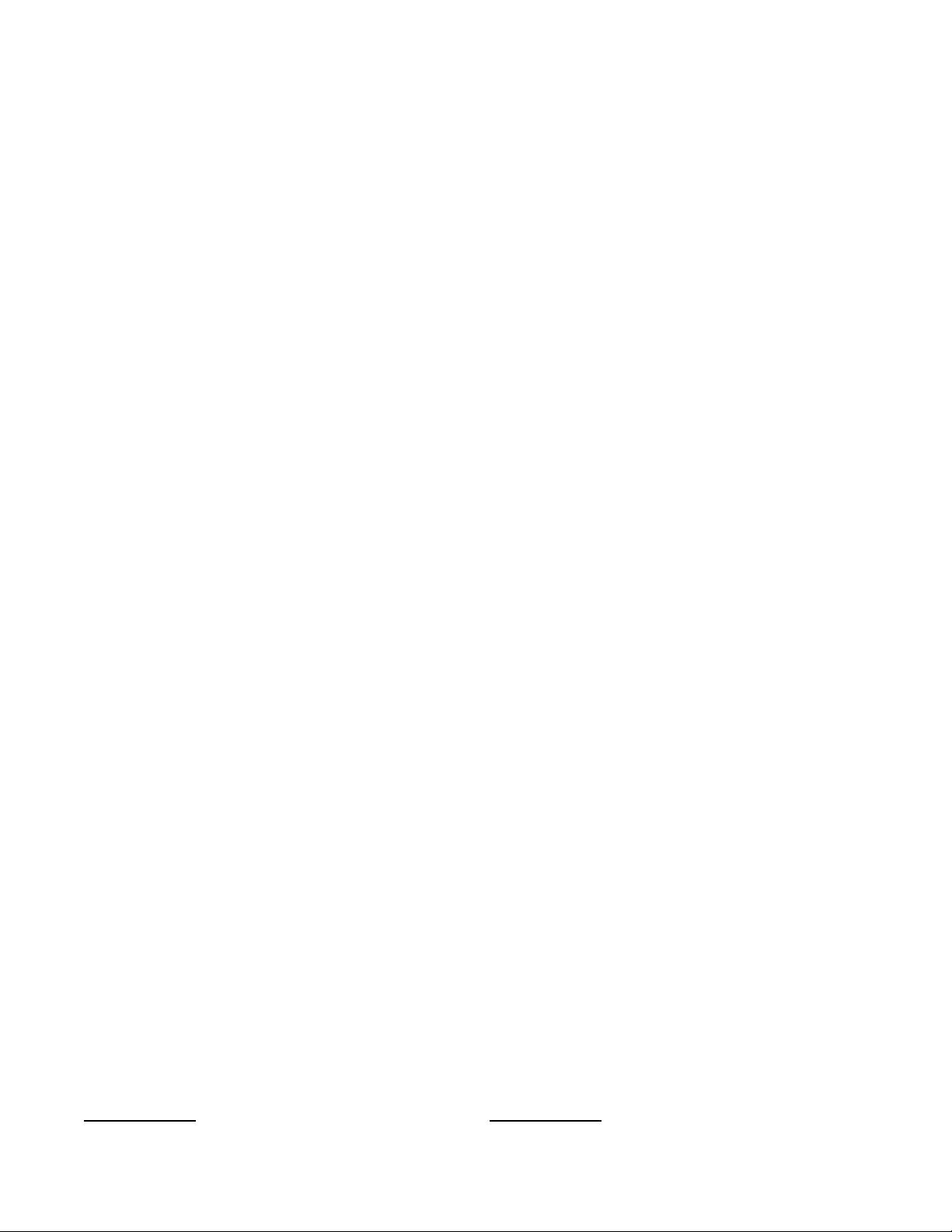
INSTALLATION INSTRUCTIONS
Mackie USB Driver for PC • October 2018 • V4.47.0
Version 4.47.0
The Mackie USB Driver is designed to allow your Mackie
®
USB audio interface to operate with Windows
Users with Previous Driver Installations:
If you have previously installed a Mackie driver for your
Mackie audio interface on your PC, refer to the “Updating
Your Mackie Audio Driver” section on the following page.
0 or later.
System Requirements
Windows® 0 or later
Minimum Hardware Requirements
Intel Core 2 Duo 2 GHz processor
4 GB RAM
USB 2.0 port
First Time Installation for Windows®
. Make sure the Mackie audio interface is
connected to the computer and turned on.
2. Unzip and extract the .zip contents of the
USB driver download to the desktop for easy
installation.
3. Inside the unzipped and extracted Mackie
USB folder, double-click MackieSetup.exe
4. Follow the on-screen instructions until the
installation is complete. You may be prompted
by the User Account Control to allow changes
to your computer. If so, select 'Yes' to continue.
2
Supported Devices
Mackie Big Knob Studio
Mackie Big Knob Studio+
Mackie Onyx Artist •2
Mackie Onyx Producer 2•2
Mackie DL6S
Mackie DL32S
Supported Sofware
Any Windows® 0 or later ASIO/WDM host
(Cubase, Nuendo, Pro Tools, Sonar, Tracktion, etc.)
Important Notes
Device Aggregation:
device aggregation on Windows (i.e. using multiple Mackie
audio interfaces simultaneously).
The Mackie USB driver does not support
Not all sofware supports all OS versions.
2
The screen shots may vary dependent on the device being used and the version of Windows being used.
page 1 of 4
Page 2
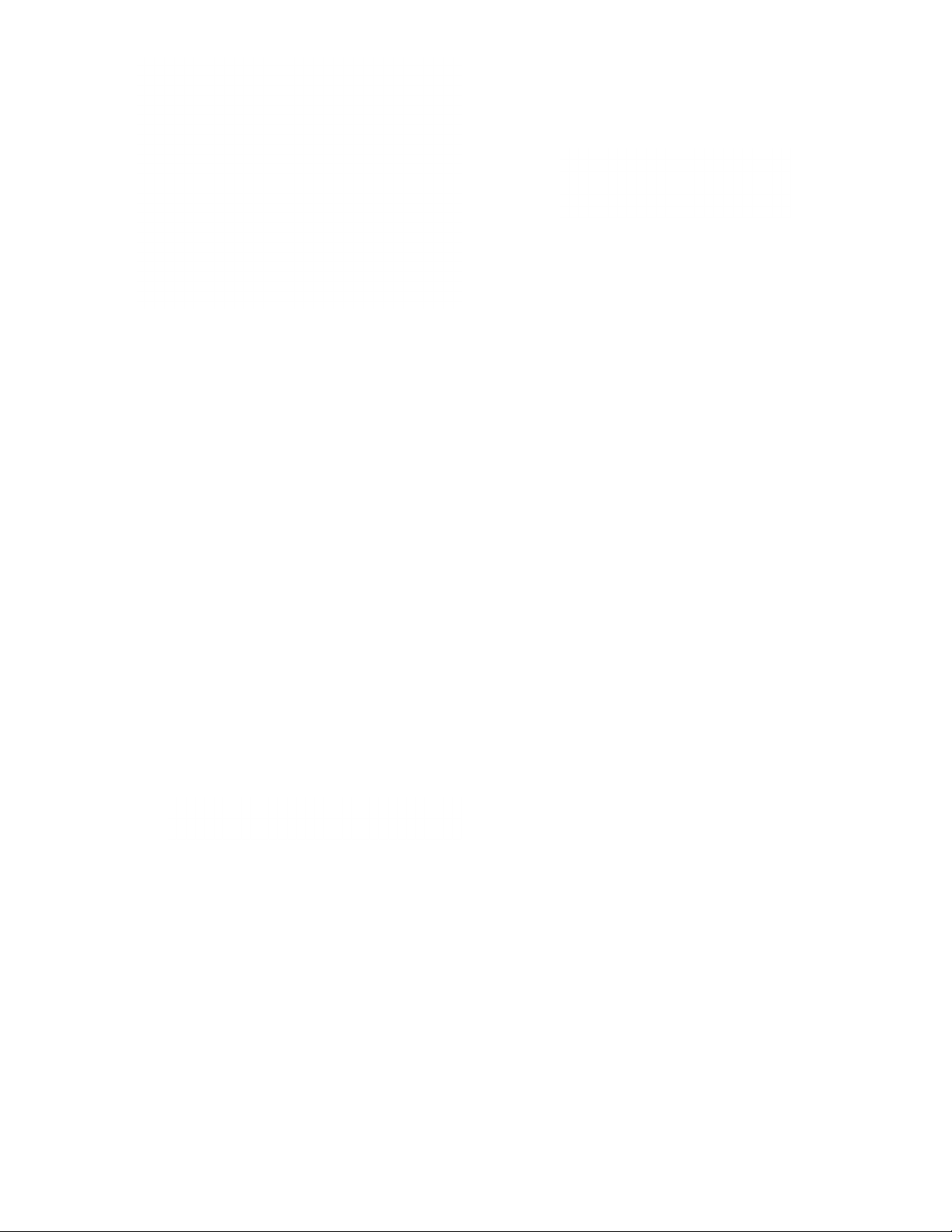
Updating Your Mackie Audio Driver
. Right-click the Mackie Running Man icon and select
'Exit'. Then disconnect the USB cable from the device.
2. Via the Start button, navigate to Control Panel >
Programs and Features and locate the previous driver
installation.
3. Click the Uninstall button.
4. Follow the on-screen instructions until the
un-installation is complete.
5. Download and install the new driver following
the steps on page .
5. Afer a successful installation message, close
the installer dialogue box and start recording!
Note: At this phase, you may also delete
the .zip and extract files you downloaded
from the Mackie website.
The audio interface is now ready to use with any
standard ASIO Digital Audio Workstation sofware of your
choice as well as with consumer audio applications such as
®
or Windows® Media Player. A Mackie Running Man
iTunes
icon has also been installed into the system tray for easy
access to the driver Control Panel.
NOTE:
You may need to make sure the Running Man / Mackie
Task Bar application stays in view in order to easily
access the Control Panel where latency mode and
buer size are changed. Do this by navigating to Control
Panel > Notification Area Icons and selecting “Show icon and
notifications” in the dropdown next to Mackie Task Bar. This
will ensure that the Running Man logo remains in the system
tray. Here it may be easily clicked to launch the driver control
panel.
page 2 of 4
Page 3

Once The Driver Has Been Installed
The Mackie USB Driver settings for the device may now be
accessed by clicking on the Mackie Running Man icon.
These are the menus for the Control Panel:
. Status tab – to change USB Audio Device (if multiple
are connected) and view current sample rate.
2. Format tab [not applicable to DL6S and DL32S] – to
view Input settings and change Output Bit Depth
settings. We recommend leaving this set to 24 bits.
If you must change it, close all audio applications
before changing.
4. Volume tab – to change the volume of the inputs and
outputs. We recommend leaving these at their
defaults and never changing them.
3. Buer Settings tab – to change the ASIO Buer Size.
Please see the next page for additional information
on choosing the best buer settings.
page 3 of 4
5. Info tab – to view the Device and Driver Info.
This might be useful to Tech Support, so please
have it handy before calling in.
Page 4

Changing the Latency using the Mackie USB Driver
Control Panel
To get the highest performance out of your system,
you will need to configure the driver's buers.
The ASIO Buer Size configures the amount of memory
used by the DAW to buer the audio for processing, playback
and recording.
It determines the amount of latency or delay for audio
to pass from the audio interface through the computer
to headphones and speakers. Lower latency settings will tax
the system resources at a higher rate than higher latency
settings.
In general, you should always experiment with the available
buer sizes to find the lowest buer size that the machine
and recording project can comfortably work with.
The Mackie USB Driver allows for latency buer sizes
as low as 8 samples (depending on the DAW being used).
However, using a buer size this low requires a very fast
computer with a large amount of RAM, and fast hard disc
and system bus speeds.
Finding the right settings for your machine is ofen an
eort of experimentation, trying each setting and seeing
if your computer continues to handle audio without drop-outs
or distortion. If you are experiencing drop-outs or distortion,
try raising the ASIO Buer Size to the next available setting
or enable Safe Mode to see if that clears up any issues.
When using the ASIO Driver, make sure that the system
sounds for the device is disabled via the Control Panel.
In other words, the device should NOT be set as the default
device or default communication device.
SAFE MODE: Safe Mode compensates for lengthy processing
performed by a DAW in the ASIO callback. If safe mode is
turned on, then the driver tolerates that a processing interval
extends and overlaps with the next interval.
Safe Mode should be on if heavy audio processing – such
as high FX usage – in a DAW taxes the CPU and results in
drop-outs during playback. Put another way, if you would like
to use a smaller buer size and it isn't working, try enabling
Safe Mode; that just might do the trick.
That's about it!
Have fun, and feel free to contact Tech Support
if you run into any snags:
E-mail: www.mackie.com/support-contact
Phone (United States):
(800) 898-32
During normal business hours,
Monday- Friday, Pacific Time.
page 4 of 4
Part No. SW1210 Rev C 10/2018
© 2018 LOUD Technologies Inc.
All Rights Reserved.
www.mackie.com
