Page 1
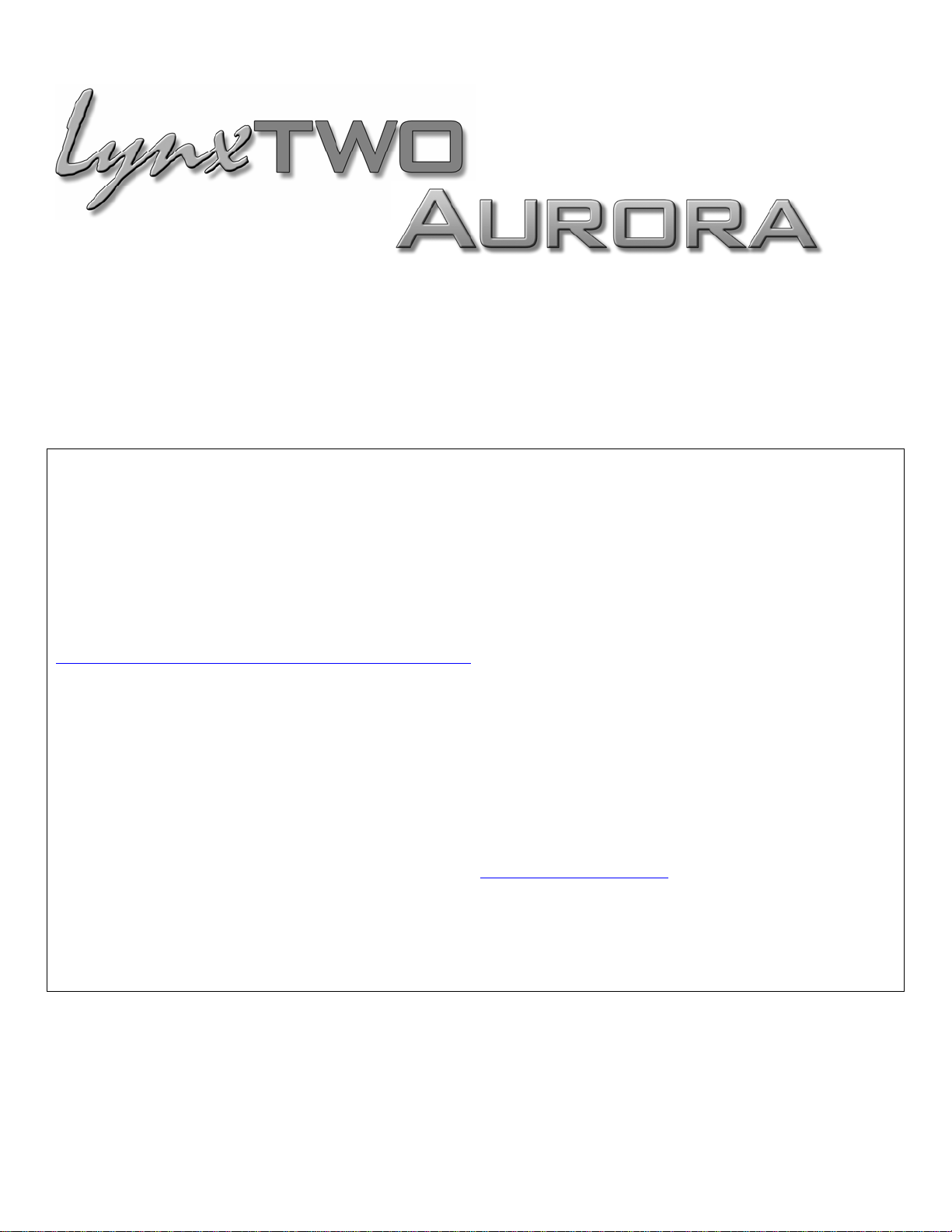
Interface Kit
User Manual
The LynxTWO/Aurora Interface Kit requires your Aurora converter to have Firmware Version 13 or later. Any
Aurora shipped from Lynx Studio Technology prior to December 12, 2005 will have previous firmware
installed in it.
THE LYNXTWO/AURORA INTERFACE KIT WILL NOT WORK IN ANY AURORA SHIPPED PRIOR
TO DECEMBER 12, 2005 UNTIL THE AURORA'S FIRMWARE IS UPDATED TO VERSION 13 OR
LATER.
Updating the Aurora firmware is a simple procedure using the AES16. Full instructions are on our website at:
http://www.lynxstudio.com/aurorafirmwareupdate.html. Once your unit has been programmed with Firmware
Version 13, you can program firmware updates in the future via MIDI or Infrared.
If your unit needs to be updated, and you do not have access to an AES16, there are two options for customers
within the USA and Canada:
Option 1: Send the Aurora to Lynx Studio Technology in California. We will update the Aurora, do a full
diagnostic test, and ship the unit back within 24 hours of receipt via 2-Day Air.
Option 2: Lynx Studio Technology will loan you an AES16 for updating the firmware in your Aurora. For more
information on the procedure and any questions, contact support@lynxstudio.com or call 949-515-8265 ext
206.
If you are outside of the USA or Canada, please contact your local distributor for additional firmware update
options.
Lynx Studio Technology, Inc.
www.lynxstudio.com
support@lynxstudio.com
Page 2
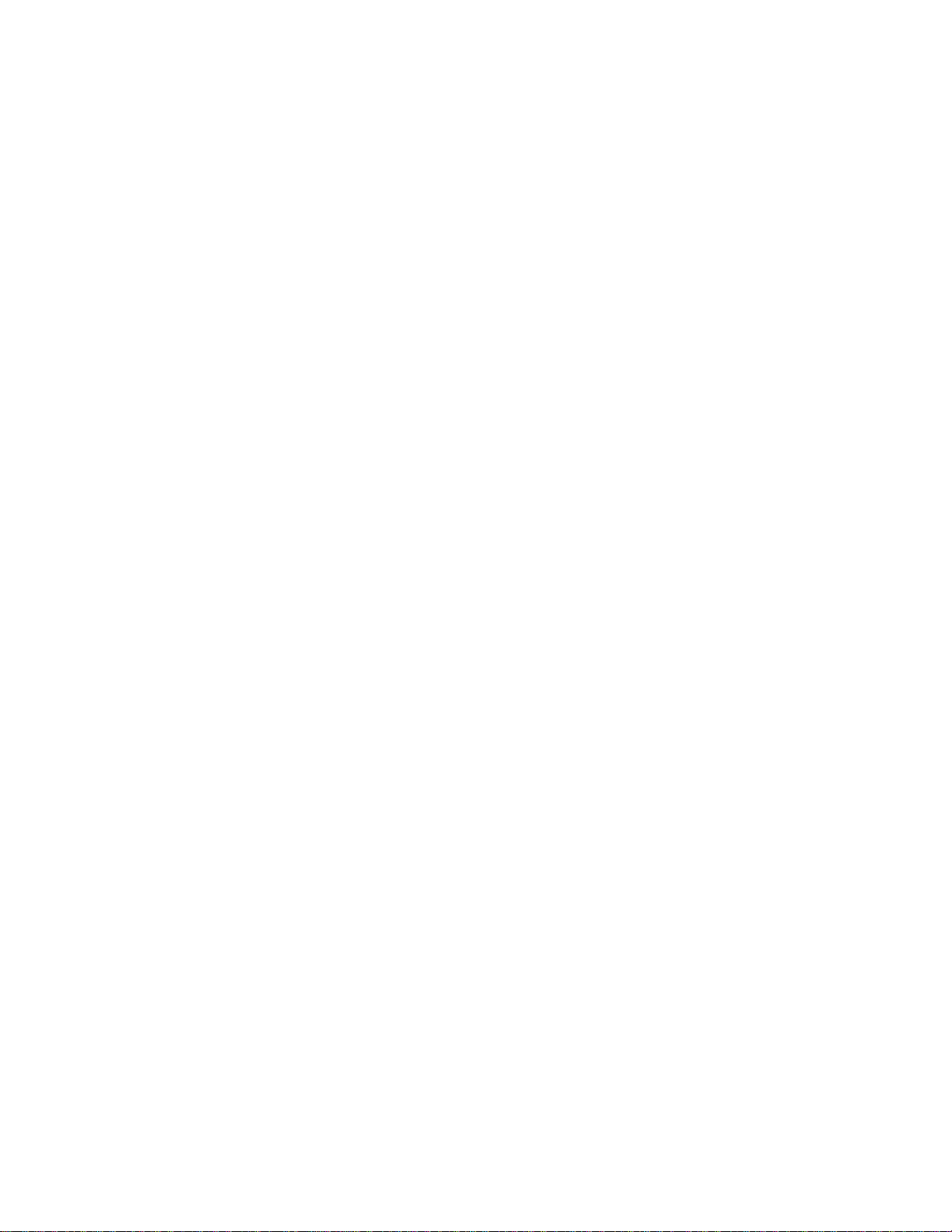
LynxTWO/Aurora Interface Kit
User Manual
Table of Contents
1 Introduction..................................................................................................................................................... 1
2 Features........................................................................................................................................................... 1
3 Before You Begin........................................................................................................................................... 1
3.1 Contents .................................................................................................................................................. 1
3.2 Operation Requirements......................................................................................................................... 2
4 Nomenclature used in this manual.................................................................................................................. 2
5 Warranty Registration.....................................................................................................................................2
6 Installation Procedure ..................................................................................................................................... 3
7 Aurora Routing ............................................................................................................................................... 6
8 Lynx Mixer Setup and Controls...................................................................................................................... 7
8.1 LStream Interface to the Host LynxTWO/L22....................................................................................... 7
8.2 LStream Output Routing......................................................................................................................... 7
8.3 Output Channel Source Selection........................................................................................................... 8
8.4 LStream Output Channel Group Mapping.............................................................................................. 8
8.5 LStream Input Routing ........................................................................................................................... 9
9 Clock Settings............................................................................................................................................... 10
9.1 Aurora as clock master, LynxTWO as clock slave............................................................................... 10
9.2 LynxTWO as clock master, Aurora as clock slave.............................................................................. 10
9.3 Aurora and LynxTWO slave to house clock......................................................................................... 11
10 Support...................................................................................................................................................... 12
10.1 Lynx Website Support Resources.........................................................................................................12
10.2 Telephone Support................................................................................................................................ 12
10.3 Registering your LynxTWO/Aurora Interface Kit ...............................................................................12
10.4 Return Policy ........................................................................................................................................12
11 Warranty Information............................................................................................................................... 13
1
Page 3
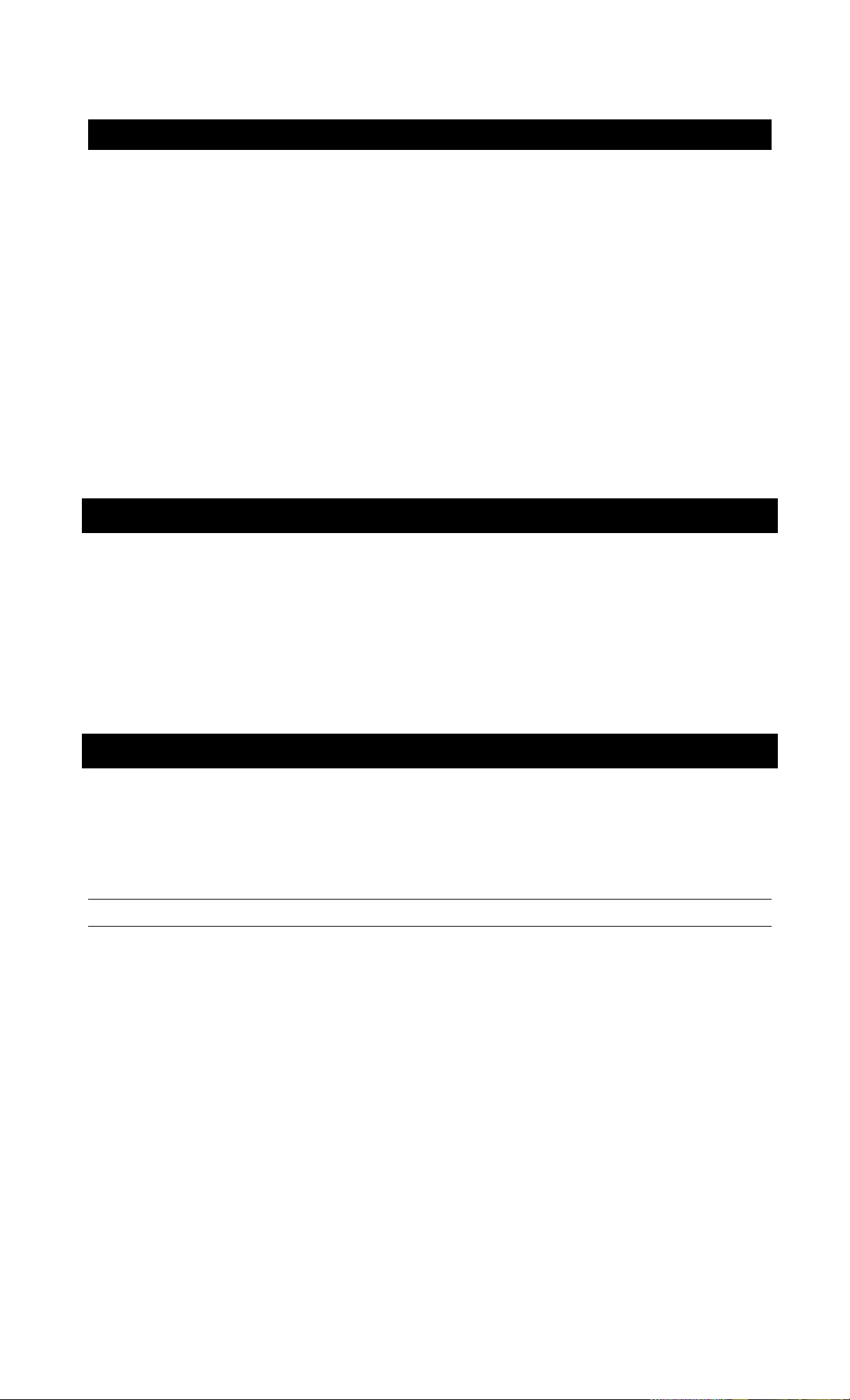
1 Introduction
Thank you for purchasing the LynxTWO™/Aurora™ Interface Kit! We are proud to provide you
with a reliable, inexpensive means to integrate an Aurora with a LynxTWO or L22 interface.
This manual provides basic information to help you get started. Additional information is available
via our web site and email support. Please refer to the support section at the end of this manual for
support contact information.
The LynxTWO/ Aurora Interface Kit uses the Lynx External LStream™ protocol to allow an Aurora
AD/DA converter to pass audio to and from a LynxTWO or L22 PCI interface installed in a
Windows PC or Macintosh computer. The Interface Kit includes everything necessary to facilitate
this connection.
Prior to installing the Interface Kit, verify that the LynxTWO or L22 has been properly installed into
your computer per the installation instructions for that device’s Users Manual, and insure that you
can successfully record and play audio through the card’s onboard I/O. With that being the case,
installation of the LynxTWO/Aurora Interface Kit is generally a quick, simple operation.
2 Features
¾ Seamless interface adds Aurora I/O to existing LynxTWO or L22 systems
¾ Up to 16 Channels at 48kHz (with Aurora 16)
¾ 8 Channels at 96kHz
¾ 4 Channels at 192kHz
¾ Easy installation into Aurora 8 or Aurora 16
3 Before You Begin
We recommend that you read through the manual to acquire an overview of the installation procedure
and use of the LynxTWO/Aurora Interface Kit. This manual will presume a working knowledge of
the Aurora converter and LynxTWO/L22 interface. For additional information, please refer to the
Aurora owner’s manual.
3.1 Contents
Verify that you received the following in the LynxTWO/Aurora Interface Kit shipping carton:
• 6-foot CBL-LSEXT cable
• LStream Interface bracket and ribbon cable
• Warranty Registration Card
• User Manual
Page 4
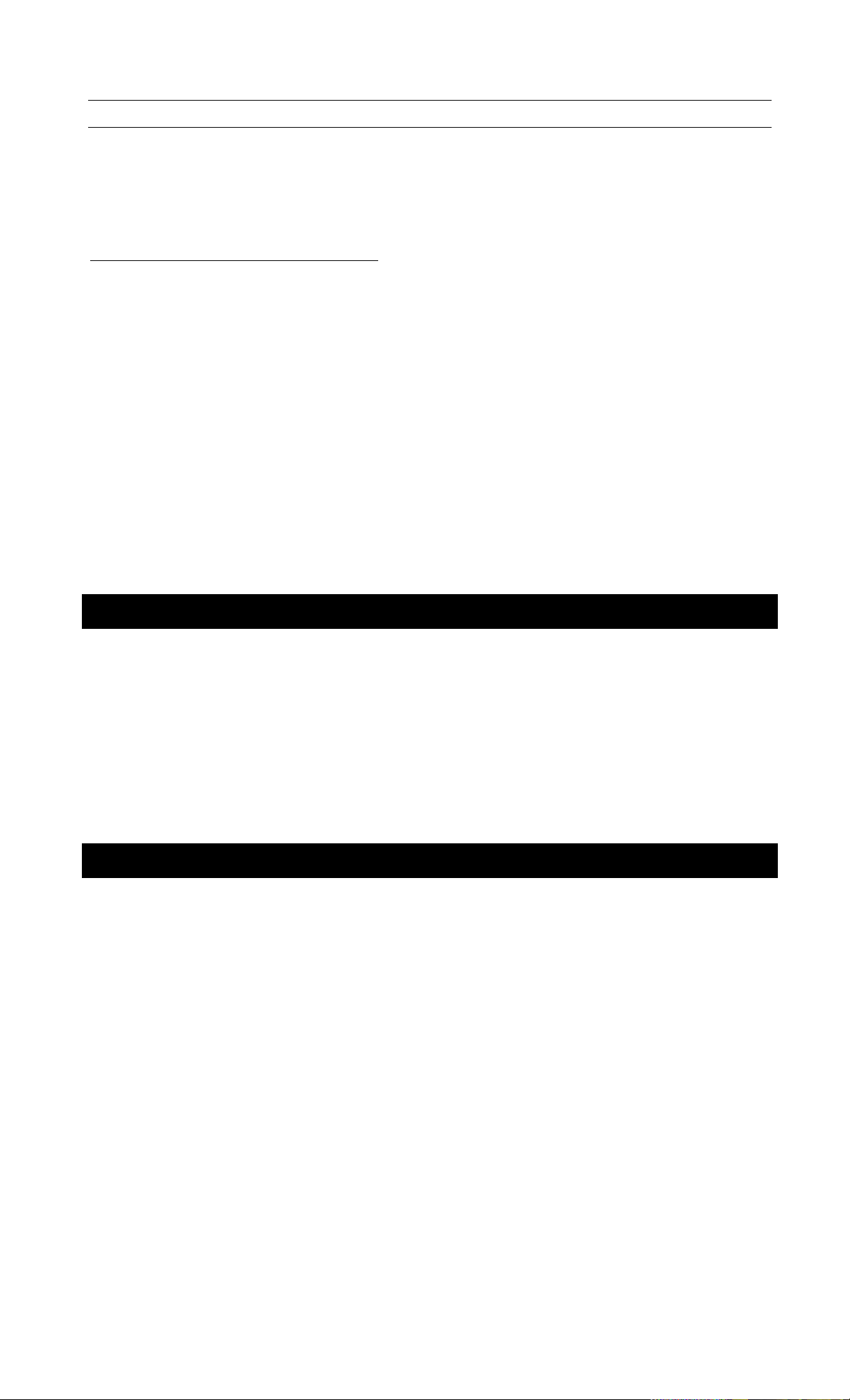
3.2 Operation Requirements
Using the LynxTWO/Aurora Interface kit requires a fully functional LynxTWO or L22 installed into
a Windows 2000/XP PC, or OSX Macintosh. Although the Aurora will work with a LynxTWO or
L22 that has older drivers and firmware, it is advisable to update the firmware and drivers for the card
prior to integrating the Aurora to insure that you have access to the fullest feature set and
compatibility possible. Current drivers and firmware are available at
http://www.lynxstudio.com/download.html.
If this is a new installation, verify that the LynxTWO or L22 can record and play audio using its
onboard I/O before attempting integration of the Aurora.
It is critical that the Aurora used has firmware revision 13 or greater before installing and configuring
the LynxTWO/Aurora Interface Kit. To determine what firmware revision your Aurora has, press the
TRIM and POWER buttons at the same time with the power to the Aurora on. If the LED flashes
over number 13 or above with an Aurora 16, or number 7 or above for an Aurora 8, then your unit is
compatible with the LynxTWO/Aurora Interface Kit. If pressing Power and Trim does not cause any
LEDs to flash, then your unit needs to be updated.
Updating the Aurora firmware to version 13 requires a Lynx AES16 card. Once a unit has been
programmed with version 13, future updates can be applied via MIDI or InfraRed. If you do not own
or have access to an AES16 card, please contact Lynx technical support department to arrange for
your Aurora to be returned to Lynx for programming, or to have an AES16 sent to you for on-site
programming.
4 Nomenclature used in this manual
The following typographic conventions are used in this manual:
¾ ALL UPPER CASE TEXT refers to a specific parameter selection control (i.e. SYNC SOURCE)
or a cable connection.
¾ Text in quotation marks indicates a parameter selection value or menu option (i.e. “EXT”).
¾ Phrases, such as: Start > Programs > Lynx Studio Technology use the greater than symbol (“>”)
to indicate multiple menu options or mouse selections within a software control context.
5 Warranty Registration
We are committed to providing you with the best service possible. To help us serve you better,
please be sure to register your LynxTWO/Aurora Interface Kit using one of the following methods:
• Fill out and mail the Warranty Registration Card included with your kit
• Register on the web at:
http://www.lynxstudio.com/support.html
Once you are registered you will automatically receive notifications of new products and upgrades.
Page 2
Page 5

6 Installation Procedure
1. Remove the AC power cord. Take the top off of the Aurora 16 or Aurora 8. There are seven
large screws plus one small screw near the center of the front faceplate.
2. Remove the LSlot Interface Port cover above the AES I/O Ports by removing the two
mounting screws. Set these two screws aside, as they will be used to install the LSLOT
Interface Bracket.
3. Mount the LStream LynxTWO Interface Bracket in the LSLOT Interface port. Secure with
the two mounting screws which were removed in step 2.
4. Identify the 14-pin header labeled JP3 on the Aurora mainboard.
Page 3
Page 6

5. Ground your self to earth ground. Carefully connect the ribbon cable from the back of the
LStream LynxTWO Interface Bracket to the JP3 LStream port on the Aurora mainboard. The
red stripe on the ribbon cable should face the back of the Aurora. The connector is designed
to only fit securely with the correct orientation. Take care to not force the ribbon cable
connector onto the pins.
6. Connect the cable CBL-LSEXT to the 14-pin D-Sub port on the LStream LynxTWO Interface
Bracket. Tighten thumbscrews until secure.
7. Connect the other end of the CBL-LSEXT to the sync port on the back of the LynxTWO/L22.
Tighten thumbscrews until secure.
8. Plug in and power up the Aurora using the front panel standby switch. Set the SYNC
SOURCE to “LSLOT”.
9. Launch the Lynx Mixer. If necessary save a mixer scene with the mixer in its current state.
Then click Mixer > Restore Defaults. NOTE: In OSX, click File > Restore Defaults.
Page 4
Page 7

10. Open the Lynx Mixer Adapter Window. Use the RATE SELECT pulldown menu to select a
sample rate that differs from the CURRENT RATE. Choose any sample rate between 44100
and 192000.
11. Does the SAMPLE RATE on the Aurora change accordingly? If not, double-check the cable
connections and reboot the computer. If the SAMPLE RATE on the Aurora still does not
respond to rate changes in the Lynx Mixer, contact Lynx Technical Support.
12. Remove the power cord from Aurora and reinstall the Aurora top panel using the eight
screws. Do not over tighten the small screw near the center of the front faceplate as it is
easily damaged.
.
Page 5
Page 8

7 Aurora Routing
After installation, the Aurora will need to be configured to send and receive signals from the
LynxTWO/L22.
Signals from the Aurora analog or digital inputs can be delivered to the LStream inputs of the
LynxTWO/L22, and signals from the LynxTWO/L22s can be routed to the Aurora outputs. In
Section 8 we will look at the Lynx Mixer LStream device assignments and routings.
With the LStream LynxTWO Interface Bracket installed into the Aurora, signals routed to the
Aurora’s LSLOT inputs and outputs will be delivered to and from the LynxTWO/L22.
This routing can be established globally from the Aurora front panel or on a per-channel basis from
the Aurora Remote Control Software. The Aurora Remote Control Software can be used with a PC
or Macintosh computer equipped with a Lynx AES16, MIDI Interface or Infrared transceiver. For
more information, please consult the Aurora Remote Control manual.
With front panel routing all available channels of the input source selected (16 for Aurora 16, 8 for
Aurora 8) will be mapped to directly corresponding Aurora output channels (i.e. In 1 to Out 1, In 2 to
Out 2, etc.). In its default state, the Aurora sends signals routed to its digital outputs to the LSLOT
outputs as well. This means that whatever signal source you want to be delivered to the
LynxTWO/L22 should be routed to the Aurora digital outputs. With the Aurora Remote Control
software this orientation can be changed so that the LSLOT outputs mirror the analog outputs. In
either case, signals will be sent to the LSLOT destination and selected Aurora outputs (analog or
digital) simultaneously. Keep this in mind when configuring your monitoring equipment.
This table illustrates the front panel routing possibilities:
.
To route signals from the LynxTWO/L22 to the Aurora analog
outputs, select “LSLOT IN” as the signal source from the TO
ANALOG OUT selection button.
To route signals from the LynxTWO/L22 to the Aurora digital
outputs, select “LSLOT IN” as the signal source from the TO
DIGITAL OUT selection button.
When routing from the front panel, signals sent to the digital
outputs are sent simultaneously to the LSLOT outputs. To
choose the signal source to be routed to the LynxTWO/L22,
select the appropriate source with the TO DIGITAL OUT
button. Note: When “LSLOT” is chosen here, signals from the
LynxTWO/L22 outputs will be routed back to the
LynxTWO/L22 inputs, in addition to any destinations connected
to the Aurora AES outputs. Also, if “Analog Out” is chosen as
the TO LSLOT OUT choice in the Aurora Remote Control
software, then the TO ANALOG OUT button would be where
the applicable sources would be chosen.
Page 6
Page 9

8 Lynx Mixer Setup and Controls
The Lynx Mixer is where settings for the LynxTWO/L22 are established, where monitor sources are
selected and mixed, and where output levels are managed. In Windows, the Lynx Mixer is launched
by clicking Start > Programs > Lynx Studio Technology > Lynx Mixer OR by double-clicking the
Lynx Mixer icon in the system tray. From OSX, the Lynx Mixer can be launched from Applications.
8.1 LStream Interface to the Host LynxTWO/L22
The Aurora communicates with the host card through Lynx’s proprietary LStream interface.
LStream is a high-speed TDM serial interface that supports up to 16 channels of bi-directional 24-bit
audio data with synchronization and control information.
The individual channels of the LStream interface are integrated into the host card’s on-board digital
mixer. This allows LStream data, in this case signals from the Aurora, to be freely routed and mixed
with the host card’s analog and digital audio I/O. Currently, the architecture of LynxTWO/L22
digital mixer supports a maximum of 16 input and 16 output channels that can be assigned as needed
to the available physical I/O’s. Controlling the digital mixer requires an understanding of the
LynxTWO/L22 Mixer application. Please refer to the User’s Guide included with the product you
own for further details.
The number of channels supported on one LStream connection varies with sample rate as follows:
Sample Rate Speed
44.1/48 kHz Single 16
88.2/96 kHz Double 8
176.4/192 kHz Quad 4
It is important to consider that if an Aurora 16 is connected to a LynxTWO/L22, all 16 channels of
I/O would only be available at sample rates of 48 or 44.1 kHz. Additionally, users operating at
192kHz will be limited to 4 channels maximum whether they use an Aurora 8 or Aurora 16.
When channel count is restricted by sample rate, the active channels will be in order from channel 1.
For instance, when operating at 192kHz, LStream channels 1-4 will be active.
Number of LStream
Channels
8.2 LStream Output Routing
In the Outputs page of the LynxTWO/L22 Mixer application, 16 output channels are available from
the digital mixer. Output channels 1-8 are wired to the analog outputs, AES digital output, loopback
registers, and to both LStream ports. Channels 9-16 are wired only to LStream output channels.
This connection scheme allows any (or all) of the digital mixer’s output channels to be routed to the
outputs of an Aurora16 or all 8 channels of an Aurora 8 via the LStream interface. Please note, that
the signals sent to host card’s analog and digital outputs will be mimicked on the corresponding
LStream channels if mixer outputs 1-8 are routed to the Aurora. Also, if an Internal Lstream device
is used (i.e. LS-ADAT) as well as the Aurora connected via External Lstream, then output signals
will be sent to both Lstream devices simultaneously.
Page 7
Page 10

8.3 Output Channel Source Selection
Each digital mixer output channel is derived from a four-input submixer. The
inputs to the submixer are recording and playback signals that can be selected
using the Output Monitor Source select buttons. These buttons reside in the
Outputs page of the LynxTWO/L22 Mixer just above the faders for each
output channel. Choose up to four sources for each output. The mute button
(labeled M) next to each Output Monitor Source button must be in the “out”
position in order for the signal to be heard. For more information, consult the
LynxTWO/L22 User’s Guide.
8.4 LStream Output Channel Group Mapping
After the LynxTWO/Aurora Interface kit has been installed and configured, if you are using Lynx
driver version 2 Build 13g or above for PC, or Build 41 or above in OSX , an LStream page will
appear in the Lynx Mixer. This window identifies the Aurora as an LStream device, and allows
access to an OUTPUT SELECT parameter. This switch controls which Lynx mixer channels are
used by connected LStream devices.
The mapping of the digital mixer’s output channels to LStream channels can be controlled to
accommodate specific I/O configuration requirements. The OUTPUT SELECT control allows the
destination of the upper eight and lower eight mixer output channels to be altered. This feature is
particularly useful for re-routing output channels 1 – 8, which are hardwired to the host card’s analog
and digital outputs and/or to Loopback channels.
The Output Select control on the LStream page of the LynxTWO/L22 Mixer has two settings:
9-16/1-8
1-8/9-16
Typically, the default setting is easiest to work with if you are using an Aurora 8 or just the first 8
channels of an Aurora 16. In this case Lynx Mixer Output channels 1-8 would be used for some
combination of on-board I/O, and Mixer channels 9-16 would be used for the Aurora. If you are
using all 16 channels of an Aurora 8 at 44.1/48 kHz it may be easier to use the 1-8/9-16 option. In
this case, the numbering of the output channels of the LynxTWO/L22 mixer corresponds to the
Aurora output channel numbering. When Lynx Mixer output channels 1-8 are also used for LStream
outputs, signals are sent to both the LStream device (i.e. the Aurora) and to the relevant onboard
outputs (i.e. Analog Out 1, Digital Out R, etc.) simultaneously. If outputs from both devices are
connected to monitoring equipment, one would potentially be hearing audio from both outputs
simultaneously. The monitoring signal path should be configured to avoid this.
Maps mixer output channels 9-16 to LStream output channels 1-8 AND maps
mixer output channels 1-8 to LStream output channels 9-16 (this is the
default setting).
Maps mixer output channels 1-8 to LStream output channels 1-8 AND maps
mixer output channels 9-16 to LStream output channels 9 -16.
Page 8
Page 11

8.5 LStream Input Routing
The signals from the Aurora are routed into the digital mixer of the host card via the card’s sync port.
This data can be routed to the record bus using the Input Source Select function within each Input
Submixer.
The Input Source Selection buttons on the Record/Play page of the LynxTWO/L22 Mixer provide
access to the input select function. These buttons are located just above the meters for each input
channel.
When these buttons are clicked, a menu containing the 40 possible input
sources will be displayed. To access channels from the Aurora, choose
sources from LStream 1 In 1 through LStream 1 In 16. With an Aurora
8, choose sources from LStream 1 In 1 through LStream 1 In 8.
Each Input Source is routed to either the left or right channel of a record
device. The record device number is located under the meters, e.g.,
Record 1, Record 2. When setting up for recording in an audio editing
application, these device numbers are used to specify the recording
source.
Page 9
Page 12

9 Clock Settings
In any system with more than one digital device, there should be only one master clock providing
synchronization to all connected devices. With an Aurora connected to a LynxTWO via external
LStream it is possible for either the Aurora or the LynxTWO/L22 to be the clock master. It is also
possible to have a separate clock source that provides clock to both the Aurora and the
LynxTWO/L22. The essential thing is that all devices synchronize to a single source. Please consult
the Aurora and LynxTWO user manuals for information about available clock settings with each
device.
If the Aurora or LynxTWO/L22 is to be the clock masters in your studio, other digital devices will
also need to be synchronized to them. Slave devices can receive clock via the Aurora’s wordclock or
digital outputs. Since the CBL-LSEXT cable connects to the sync port of the LynxTWO/L22, its
wordclock and digital outputs are not available as clock sources to other devices.
For the Aurora, the clock source can be established from the front panel using the SYNC SOURCE
parameter button, or from the Digital I/O & Settings page of the Aurora Remote Control software.
For the LynxTWO/L22, the clock source is established from the Adapter window of the Lynx Mixer.
The desired clock source is selected from the PREFERRED CLOCK SOURCE section. If the chosen
clock source is valid and no audio applications or processes are accessing the card, the selected clock
source should also appear as the CURRENT CLOCK SOURCE. If not, either there is a problem
communicating with the selected clock source, or some application is currently using the Lynx
drivers.
The sections below detail three common clock schemes:
9.1 Aurora as clock master, LynxTWO as clock slave
Connections required:
Device Settings:
Considerations:
Aurora connected to LynxTWO/L22 via LynxTWO/Aurora Interface
Kit.
Aurora SYNC SOURCE: “INT”
LynxTWO PREFERRED CLOCK SOURCE: “LStream 1”
Sample Rate on Aurora needs to be manually set to match sample rate
of audio played in computer.
9.2 LynxTWO as clock master, Aurora as clock slave
Connections required:
Device Settings:
Aurora connected to LynxTWO/L22 via LynxTWO/Aurora Interface
Kit.
Aurora SYNC SOURCE: “LSLOT”
LynxTWO PREFERRED CLOCK SOURCE: “Internal”
Considerations:
Allow Synchrolock on Aurora to achieve full lock at system boot or
when sample rate has changed before recording.
Page 10
Page 13

9.3 Aurora and LynxTWO slave to house clock
Aurora connected to LynxTWO/L22 via LynxTWO/Aurora Interface
Connections required:
Device Settings:
Considerations:
Kit. External clock source’s wordclock out connected to Aurora
wordclock in.
Clock Source: Operating on Internal Clock
Aurora SYNC SOURCE: “EXT”
LynxTWO PREFERRED CLOCK SOURCE: “LStream 1”
In this case, the Aurora would receive house clock through its
wordclock input, and the LynxTWO would receive clock through the
Aurora via the LStream connection. Allow Synchrolock on Aurora to
achieve full lock at system boot or when sample rate has changed
before recording.
Page 11
Page 14

10 Support
We are devoted to making your experience with the LynxTWO/Aurora Interface Kit trouble-free and
productive. If the operational sections of this manual did not help resolve your questions, several
support options are available to you:
10.1 Lynx Website Support Resources
Logging on to http://www.lynxstudio.com/support.html will provide several options for resolving
your support issues:
Support Ticket
For direct attention from the Lynx Technical Support Staff, registered users can submit a
support ticket online that details their problem and steps they’ve taken to resolve it. Most
Support Ticket submissions are responded to within 24 hours.
Frequently Asked Questions
An extensive catalog of FAQs derived directly from our most common tech support inquiries.
Our FAQ section is updated regularly and designed to allow users to find the answers to their
most common questions quickly.
Firmware and Driver Downloads
A library of current firmware and driver files are available for download and installation.
Check back regularly to insure that your Aurora is up-to-date.
Lynx Support Forum
An online Lynx users support forum provides a venue for customers to post questions and
issues and receive responses from other users as well as Lynx technical administrators.
Searching previous posts is often an excellent way to uncover valuable information about
product operation and troubleshooting. See http://www.lynxstudio.com/forum
10.2 Telephone Support
Telephone support is available by calling +1 (949) 515-8265 extension 206 from 9AM to 5PM
Pacific Time, Monday through Friday, excluding United States Holidays.
10.3 Registering your LynxTWO/Auro ra Interface Kit
Lynx is committed to providing you with the best service possible. To help us serve you better,
please be sure to register your LynxTWO/Aurora Interface Kit using one of the following methods:
¾ Fill out and mail the Warranty Registration Card included with your kit.
¾ Register on the web at: http://www.lynxstudio.com/support.html
Once you are registered you will automatically receive notifications of new products and upgrades.
10.4 Return Policy
If you have a unit that you suspect is defective or is malfunctioning contact Lynx technical support
via one of the means described above for diagnosis. If the technician determines that the unit is
faulty, they will issue an RMA number so you can send the unit in for repair. Units received without
a valid RMA number will be refused. All RMA numbers are valid for 30 days from the date of issue.
Page 12
Page 15

11 Warranty Information
One year Free Labor / One year Parts Exchange
This product must be returned to the factory for repair.
Who Is Covered?
You must have proof of purchase to receive warranty service. A sales receipt or other document
showing when and where you purchased the product is consider proof of purchase. This warranty is
enforceable only by the original retail purchaser. To be protected by this warranty, the purchaser
must complete and return the enclosed warranty card or register online within 14 days of purchase.
What Is Covered?
Warranty coverage beings the day you buy your product. For one year thereafter, Lynx shall, at its
sole and absolute option, either repair or replace free of charge any product that proves to be
defective on inspection by Lynx or its authorized service representative. In all cases disputes
concerning this warranty shall be resolved as prescribed by law. All parts, including repaired and
replaced parts, are covered only for the original warranty period. When the warranty on the product
expires, the warranty on all replaced and repaired parts also expires.
What Is Excluded?
You warranty does not cover:
• Labor charges for installation or setup of the product.
• Product repair and/or part replacement because of misuse, accident, unauthorized repair or other
cause not within the control of Lynx.
• A product that requires modification or adaptation to enable it to operate in any country other
than the country for which it was designed, manufactured, approved and/or authorized, or repair
of products damaged by these modifications.
• Incidental or consequential damages result from the product, damage to property, damage based
on inconvenience or on loss of use of the product, and, to the extent permitted by law, damages
for personal injury. Some states do not allow the exclusion or limitation of incidental or
consequential damages, so the above limitation or exclusion may not apply to you.
• A product that is used for rental purposes.
To Get Warranty Service…
To obtain warranty service, the purchaser must first call or email Lynx at the email address or
telephone number printed in Section 12 to obtain a Return Authorization Number and instructions
concerning where to return the unit for service. All inquiries must be accompanied by a description
of the problem. All authorized returns must be sent to Lynx or an authorized Lynx repair facility
postage prepaid insured and properly packaged. Proof of purchase must be presented in the form of a
bill of sale, canceled check or some other positive proof that the product is within the warranty
period. Lynx reserves the right to update any unit returned for repair. Lynx reserves the right to
change or improve design of the product at any time without prior notice.
Lynx Studio Technology, Aurora and the Aurora Logo are trademarks of Lynx Studio Technology,
Inc. All other product or company names are the trademarks or registered trademarks of their
respective owners.
LynxTWO™/Aurora™ Interface Kit User Manual, January 12, 2006.
Copyright © 1998-2006, Lynx Studio Technology, Inc. All rights reserved.
Page 13
