Lynx Studio E44 User Manual
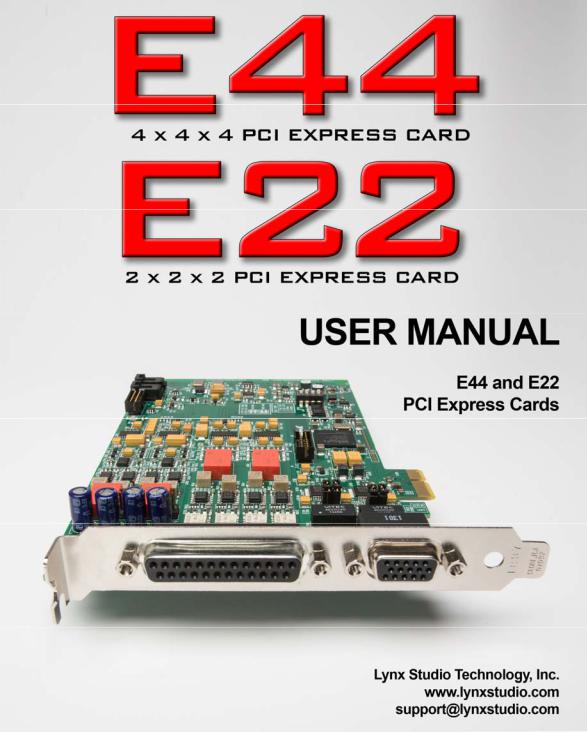
4/30/15
|
|
Lynx e22/e44 |
|
|
|
User Manual |
|
|
|
Table of Contents |
|
1 |
Introduction................................................................................................................. |
4 |
|
|
1.1 |
Overview...................................................................................................... |
4 |
|
1.2 |
Features........................................................................................................ |
5 |
2 |
Before you begin.......................................................................................................... |
6 |
|
|
2.1 |
In the box ..................................................................................................... |
6 |
|
2.2 |
Operational requirements............................................................................. |
6 |
|
2.2.1 |
Windows............................................................................................................................. |
7 |
|
2.2.2 |
Macintosh............................................................................................................................ |
7 |
3 Nomenclature Used in this manual............................................................................ |
7 |
||
4 |
Warranty Registration................................................................................................ |
7 |
|
5 |
Installation Procedures............................................................................................... |
8 |
|
|
5.1 |
Hardware Installation................................................................................... |
8 |
|
5.2 |
Installing the Lynx Driver............................................................................ |
9 |
|
5.2.1 |
Windows 7 (32-bit or 64-bit) or Windows 8....................................................................... |
9 |
|
5.2.2 |
OS-X................................................................................................................................. |
11 |
|
5.3 |
Cable Connections..................................................................................... |
13 |
|
5.4 |
Clock Settings and Connections ................................................................ |
13 |
|
5.4.1 |
External Clock .................................................................................................................. |
13 |
|
5.4.2 |
Digital In........................................................................................................................... |
14 |
|
5.4.3 |
Multiple Lynx cards.......................................................................................................... |
14 |
|
5.5 |
Audio Devices............................................................................................ |
15 |
|
5.6 |
Device Order.............................................................................................. |
15 |
|
5.7 |
Verifying Successful Installation............................................................... |
15 |
6 |
Getting Started .......................................................................................................... |
16 |
|
|
6.1 |
Windows Quick Audio Test....................................................................... |
16 |
|
6.2 |
Macintosh Quick Audio Test..................................................................... |
18 |
7 Lynx Mixer Application Reference ......................................................................... |
20 |
||
|
7.1 |
Starting the Lynx Mixer Application within Windows ............................. |
20 |
|
7.2 |
Starting Lynx Mixer Application within OS X.......................................... |
20 |
|
7.3 |
General Operation...................................................................................... |
20 |
|
7.3.1 |
Navigation Bar.................................................................................................................. |
21 |
|
7.3.2 |
Adapter Section................................................................................................................. |
23 |
|
7.3.3 |
Record Section.................................................................................................................. |
25 |
|
7.3.4 |
Play Section ...................................................................................................................... |
28 |
|
7.3.5 |
Outputs Section................................................................................................................. |
30 |
|
7.3.6 |
Mixer Menu ...................................................................................................................... |
32 |
|
7.3.7 |
Settings Menu ................................................................................................................... |
33 |
|
7.3.8 |
Settings > Advanced Menu............................................................................................... |
33 |
8 |
Using the E22/E44 ..................................................................................................... |
36 |
|
|
8.1 |
Configuring multiple cards........................................................................ |
36 |
|
8.1.1 |
Establish clock connections .............................................................................................. |
36 |
|
8.1.2 |
Setting device order .......................................................................................................... |
37 |
|
8.1.3 |
Setting clock sources in the Lynx Mixer........................................................................... |
38 |
|
8.1.4 |
Configure for use (Windows)............................................................................................ |
38 |
2
|
8.1.5 |
Configure for Use (OS-X)................................................................................................. |
39 |
|
8.2 |
Application Setup....................................................................................... |
39 |
||
|
8.2.1 |
Windows........................................................................................................................... |
39 |
|
|
8.2.2 |
Macintosh OS-X ............................................................................................................... |
43 |
|
8.3 |
Onboard Variable Trim Pots...................................................................... |
44 |
||
8.4 |
Updating Firmware.................................................................................... |
46 |
||
8.5 |
Volume Control Settings Application (Windows Only)............................ |
47 |
||
8.6 |
Connector Pinouts |
...................................................................................... |
48 |
|
|
8.6.1 |
Audio Port......................................................................................................................... |
|
48 |
|
8.6.2 |
Sync Port........................................................................................................................... |
49 |
|
|
8.6.3 |
Header Connectors............................................................................................................ |
49 |
|
9 |
Specifications ............................................................................................................. |
50 |
||
10 |
Troubleshooting ..................................................................................................... |
51 |
||
11 |
Support |
.................................................................................................................... |
|
54 |
11.1 |
Lynx Website Support Resources.............................................................. |
54 |
||
11.2 |
Telephone Support..................................................................................... |
54 |
||
11.3 |
Registering your E44/E22.......................................................................... |
54 |
||
11.4 |
Return Policy ............................................................................................. |
55 |
||
11.5 |
Locating the Serial Number of Your E44/E22 .......................................... |
55 |
||
12 |
License Agreement................................................................................................. |
55 |
||
13 |
Warranty Information........................................................................................... |
56 |
||
3

1Introduction
Thank you for purchasing the Lynx E22 or E44™ audio interface! We have worked hard to create a reliable and high performance audio device using the latest high-speed interfacing technology available. We believe you will find our efforts to benefit all of your audio projects immensely.
This manual covers operation, product characteristics, and information to help you get started. Additional information is available via our website’s support resources. Please refer to Section 11: Support at the end of this manual for support contact information.
The E22/E44 is a PCI Express audio interface which offers mastering quality Analog-to- Digital, and Digital-to-Analog conversion, as well as Digital I/O. Its drivers have been handcoded to provide reliable operation with the widest variety of software applications and computer configurations. The E22/E44 can be used with Windowsor Mac-based computer systems, and is compatible with a variety of hardware expansion chassis where native PCIe slots are not available. It includes a convenient and easy-to-use software interface for setting parameters, managing volume levels, monitoring input signals and viewing real-time meters, etc.
PCIe is the optimal conduit for an interface as it provides high bandwidth, low latency, and minimal interference from Operating System processes. Well-designed PCIe interfaces are ideal for mission critical contexts, as there is an established history of consistent up-time and bullet proof reliability. The Lynx field programmable hardware design ensures that the E22 and E44 hardware can be updated via online firmware updates to keep the card feature rich and adapted to the latest technologies. These upgradeable designs have been instrumental in the legendary lifespan of Lynx audio products.
1.1Overview
The E22 and E44 audio interfaces turn your computer into a powerful digital audio workstation, providing both mastering-quality AD/DA conversion as well as Digital I/O. The included Lynx Mixer application provides zero-latency monitoring, accurate metering, adapter configuration and flexible routing capabilities. Lynx Mixer is identical for computers running Windows or OS-X. With support for WDM and ASIO on Windows computers and Core Audio with OS-X computers, virtually all professional audio applications can work with the E22/E44 cards.
Up to four E22, E44 or Lynx AES16e cards can be used in a single computer. For users who have computers without PCIe slots, these cards can be installed into a Thunderbolt expansion chassis for seamless operation with the latest generation computer hardware.
Similar to other Lynx products, E22 and E44 incorporate an FPGA for audio mixing and control functions that can be easily updated in the field. This flexible design improves compatibility with future computer systems and allows for an evolving feature set.
4

1.2Features
¾Hi-Speed PCI Express connectivity
¾Mastering Quality Analog inputs and outputs: 2 channels with E22, 4 channels with E44
¾Digital Ports are user-switchable between AES and SPDIF: 2 channels with E22, 4 channels with E44
¾Up to four Lynx E44 / E22 cards can be used in a single computer for a total of 32 possible I/O channels. May be combined with AES16e cards
¾Includes Lynx Mixer to manage all settings, save scenes, and facilitate low-latency hardware monitoring
¾Supports operation within popular Thunderbolt expansion chassis by Magma, Sonnet and others
¾Supports ASIO and WDM for Windows and Core Audio for Mac OS-X
¾Fully supports current operating systems, from Windows 7 and Mac OS-X 10.8, and above
¾Easily installed into PCI Express capable Mac or PC computers
¾Supports external clocking via word clock or a digital input
¾Trim pots for calibrating analog inputs and outputs to any professional or consumer reference level
¾Field programmable with downloadable firmware updates
5

2Before you begin
We recommend that you read through the entire manual to acquire an overview of the installation procedure and use of the E22/E44.
It is highly recommended that you have a good working knowledge of Windows and/or Macintosh operating system basics and an understanding of computer hardware basics. This information is widely available on the web and from various computer hardware and software manufacturers.
We also strongly recommend you familiarize yourself with the basics of digital audio and computer recording, and particularly with the basic functionality of your chosen audio software. A solid grasp of the operational fundamentals of your Digital Audio Workstation software and its user interface will go a long way toward enhancing your experience with the E22/E44.
2.1In the box
The following items are included in your E22/E44 carton:
¾E22/E44 card in an antistatic bag
¾Quick Start Guide
If any items are missing or damaged, please contact your dealer or Lynx at www.lynxstudio.com.
Please note that the cables are sold separately.
2.2Operational requirements
To use the E22/E44 you must have a computer with an available PCI Express slot. It can be any size from x1 through x16. An alternative is an expansion chassis that accepts PCIe cards, and connects to the computer via Thunderbolt or some other method. If considering this route, check with Lynx Technical Support for recommendations of chassis that have been verified with Lynx cards.
It also is important to note that most professional audio applications place significant demands on your computer’s resources, and it is therefore recommended that you meet or exceed the recommended system requirements for your Digital Audio Workstation software, which will likely be greater than those listed for the E22/E44. Please refer to your audio software’s documentation for more information. Also, installing multiple cards will place greater demands on the host computer than the minimum requirements.
6

2.2.1Windows
¾1 gigahertz (GHz) or faster 32-bit (x86) or 64-bit (x64) processor
¾1GB RAM (32-bit) or 2GB (64-bit)
¾One functional PCI Express slot
¾Windows 7 (32-bit or 64-bit), Windows 8, or greater
¾A connection to the Internet to download the Lynx Driver (this can be from a different computer than the one that the card is installed into)
NOTE: The E22/E44 is not supported under Windows 95, 98, ME, Windows 2000, Windows XP or Windows Vista. Windows installed via BootCamp is not supported.
2.2.2Macintosh
¾Any Intel Processor based Apple Macintosh computer running OS X 10.8 or higher
¾1GB RAM
¾One functional PCI Express slot
¾A connection to the Internet to download the Lynx Driver (this can be from a different computer than the one that the card is installed into)
NOTE: The E22/E44 is not supported with OS X 10.7 or below.
3Nomenclature Used in this manual
The following typographic conventions are used in this manual:
¾ALL UPPER CASE TEXT refers to a specific parameter selection control (i.e. SYNC SOURCE) or a cable connection.
¾Text in quotation marks indicates a parameter selection value or menu option (i.e.
“EXT”).
Phrases, such as: Start > Programs > Lynx Studio Technology use the greater than symbol (“>”) to indicate multiple menu options or mouse selections within a software control context.
4Warranty Registration
Lynx is committed to providing you with the best service possible. To help us serve you better, please be sure to register your E22/E44.
Register on the web at: www.lynxstudio.com > Support> Register Your Product
7

5Installation Procedures
The procedure for installing the E22/E44 requires that you physically install the card inside your computer before running the Driver Installer.
The Driver Installer will install the required driver files and the Lynx Mixer application, as well as configure your system to recognize the E22/E44.
5.1Hardware Installation
1.Turn OFF the power to your computer system and disconnect the power cords.
2.Touch a metal plate on your computer system to ground yourself and discharge any static electricity.
3.The E22/E44 Digital I/O is set to AES by default. If you would like to switch the protocol to SPDIF, this is done with jumpers JP701 and JP702 to set the mode, and switch SW200 to set the format. In the case of the E44 you can switch both Digital I/Os to SPDIF or have one be SPDIF and the other AES. Remember that both the jumpers and switches must be altered to go from the default of AES to SPDIF. To set the mode, refer to the graphic below for jumpers JP701 and JP702. The format is set using SW200: Switch 1 controls Digital In/Out 1while Switch 2 controls Digital In/Out 2 (E44 only). The ON position selects SPDIF format and the ON position selects SPDIF format.
4.Remove the cover from your computer chassis and select an empty PCI Express slot in your computer.
5.You should refer to your computer system documentation for any special instructions on installing expansion cards and peripheral equipment.
6.Unscrew and remove the slot cover from your selected PCI Express slot.
7.Insert the E22/E44 into the selected PCI Express slot and press it down so that the contacts are securely seated.
8

8.Secure the bracket of the card to the computer chassis using a chassis screw or retaining bracket.
9.Replace the computer chassis cover and reconnect the power cord.
10.Connect the Audio and Sync cables to the E22/E44. Refer to Section 5.3: Cable Connections for more information.
11.Install software using the installation procedure for your computer type and operating system from the following section.
5.2Installing the Lynx Driver
Lynx Drivers and firmware updaters are updated regularly. The most current versions can be easily downloaded from the Lynx Website: http://www.lynxstudio.com/ > Support> Downloads. Make sure that you choose Lynx E44 or Lynx E22 as the “Product”.
If you are updating an existing driver, the driver installation program will automatically remove the old driver when the new one is installed. When installing drivers, make sure that all software programs, especially audio applications, are closed.
The steps below will presume that the appropriate driver has been downloaded to your computer.
5.2.1Windows 7 (32-bit or 64-bit) or Windows 8
1.Locate the E44/E22 driver from your downloaded files. The file name will be V2Setup###.exe (where ### is the version number of the driver)
2.Double-click the installation file to start the driver installation
3.Accept the License Agreement by clicking “Accept”
4.The installer will extract the necessary files to the C:\Lynx directory. Click “Extract” from this window
9

5.If you are prompted to let the program make changes to the computer, select “Yes”
6.You will next see the driver Install dialog. Click “Install”
7.You may get a Windows Security Dialog Bog. If so, select “Install”
8.Driver installation will proceed
9.Finally you will receive a confirmation that the install completed successfully
10.The card is ready to use, no reboot necessary
NOTE: The driver installation process installs both the Windows driver and the Lynx Mixer application. The Lynx Mixer application is installed into the Lynx Studio Technology program group
10

5.2.2OS-X
1.Locate the Lynx driver from your downloaded files. The file name will be Lynx_OSX_##.zip (where ## is the version number of the driver). Double-click to expand the installer package.
2.Double-click “Lynx OSX.pkg” that was expanded from the step above. This will start the driver installation.
3.Click “Continue” at the “Install Lynx CoreAudio Driver Installer” dialog box
4.Click “Continue” for the Software License Agreement after reading it
5.Click “Agree” from the next Window
6.Click “Install” in the Standard Install Window
7.Type in Password and click “Install Software”
11

8.Click “Continue Installation” for prompt about restarting computer after the installation
9.The installation will continue
10.When complete, you will be prompted to restart the computer
11.After restart the driver will be installed and ready for use
NOTE: The OS-X installation process installs both the Core Audio driver and the Lynx Mixer application. The Lynx Mixer application is installed in the “Applications” folder.
12

5.3Cable Connections
The cables for the E22 and E44 cards are optional. If you only need analog I/O connections then only the analog cables would be necessary. If only digital I/O is necessary, only the digital cables would be required. Word clock connections are on the digital cables only.
This chart details the cable options and features:
Cable Set |
I/O Types |
Target Card |
Length |
CBL-L2AUDIOA |
4 Analog I/O |
E44 |
6 feet |
CBL-ESYNC |
2 Digital I/O, Word clock I/O |
E44 |
6 feet |
CBL-L22AUDIO |
2 Analog I/O |
E22 |
6 feet |
CBL-L22SYNC |
1 Digital I/O, Word clock I/O |
E22 |
6 feet |
5.4Clock Settings and Connections
The E22/E44 supports sample rate from 44.1kHz to 192kHz and all of the common rates in between.
For the majority of E22/E44 users, keeping the default clock source of “Internal” is the best choice. In this state, the card is running from its own onboard crystal clock generator. This is a reliable, accurate and low jitter clock source, suited for the most demanding of contexts.
Also, when the card is clocked internally, it will respond automatically to sample rate changes from audio software or the Operating System.
There are cases though where one would want to slave the card to an external source: where there is a house clock generator, or a context with multiple pieces of digital equipment, or even a computer system with multiple Lynx PCIe cards. We will look at the appropriate Lynx Mixer settings for different clock sources and the cable connection considerations below:
5.4.1External Clock
The E44/E22 can slave to a master/house clock source via word clock. Word clock connections are provided with the Digital cable sets, either the CBL-ESYNC for the E44 or CBL-L22SYNC for the E22. Connect a word clock cable from the clock source to the BNC port labelled “Clock In” on the Lynx cable. In the Lynx Mixer, “EXT” should be selected as the Preferred Clock Source. In this state, it is important to verify that the clock source is operating at the same sample rate as the audio being played. If the card is receiving a valid clock signal, the sample rate will be displayed next to “External” in the Preferred Clock Source section of the Lynx Mixer Adapter.
13

5.4.2Digital In
When Digital In is selected, the card will slave to the clock that is presented to its digital inputs. In the case of the E44, where there are two pairs of digital inputs available, you can choose between “Digital In 1” or “Digital In 2”. As with word clock, it is crucial that the clock source be set to the same sample rate as the project or audio file being played.
If the clock source is a SPDIF device, make sure that the digital input is configured for SPDIF (see Section 5.1: Hardware Installation).
5.4.3Multiple Lynx cards
The E22/E44 cannot be used in a system with Lynx PCI cards, such as the AES16 or LynxTWO. However, multiple E22/E44 and Lynx AES16e cards can be used in one computer. Up to four of any combination of PCIe Lynx cards can be used in a single system. In a multi-card system there are two primary options for insuring clock synchronicity:
A.The first way is to have one Lynx card be the clock master. In this scenario, clock is distributed internally from one card to the others. Each Lynx card has two clock header connections on the PCIe edge of the board. One connector is labelled “Clock In” and the other is labelled “Clock Out”. The Lynx CBL-ICC cable is used to connect these ports together.
Connect the CBL-ICC cable from the “Clock Out” of the card that you wish to be Card #1, to the “Clock In”: of Card #2. If there are more than two cards in the system, continue to daisy chain: “Clock Out” from card 2 to “Clock In” for card #3, etc. If there are four cards in the system, we would not recommend this clock method. Instead, all cards should be clocked externally for optimal performance.
In multiple Lynx card configurations, cards are identified numerically as Card #1, Card #2, etc. in the Lynx Mixer as well as in the driver devices that you will see in your recording software. The card order can be changed after the fact by the user, from within the Lynx Mixer. See Section 8.1.2: Setting device order. In a multi-card configuration it is essential that that the card that is the clock Master be Card #1.
14

For the slave cards, make sure that a sample rate shows up next to “Header” in the Preferred Clock Source section of the Lynx Mixer, and select that as the clock source.
B.As an alternative, all the Lynx cards can be clock slaves in a multi-card configuration. In this case, word clock or digital in can be selected as the clock source, depending on the overall configuration. It is essential that there is a single Master clock source in the system, either a converter or dedicated clock generator. When more than three digital devices are being used, we recommend investing in some sort of clock distribution hardware. This insures solid clock performance and phase coherence for all connected devices.
Clocking in a complex studio environment can be an art. Always feel free to check with Lynx Tech Support for recommendations.
5.5Audio Devices
The E22 will appear to the operating system as a 4-channel device, 2- channels of Analog I/O and 2-channels of Digital I/O. The play devices are labeled as Play 1-4, and the record devices are labeled as Record 1-4.
The E44 will appear to the operating system as an 8-channel device, 4 analog plus 4 digital. The play devices are labeled as Play 1-8, and the record devices are labeled as Record 1-8.
5.6Device Order
In a multiple card configuration, some of the newer operating systems have a tendency to cause the order of devices to switch. For instance, on one boot cycle Card A will be device 1 and Card B will be device 2 within the OS. After a different boot cycle, this may change so that Card B is device 1 and Card A is device 2.
The Lynx Mixer has a solution to this dilemma. Please see 8.1.2: Setting Device Order, for details.
5.7Verifying Successful Installation
To verify that the driver was successfully installed and is operational, launch the Lynx Mixer application. In Windows this can be found at Start > All Programs > Lynx Studio Technology > Lynx Mixer. In OS X the Lynx Mixer can be found in Applications.
If the Lynx Mixer opens without error, then the hardware has been successfully installed. If there is an error message on launch, check Section 10: Troubleshooting, or contact Lynx Technical Support.
15

6Getting Started
With the drivers and Mixer application installed, the E22/E44 can now be used with most popular third-party audio applications. However, it is a good practice to verify that the system is functional by testing the card with the following procedure.
6.1Windows Quick Audio Test
The installation of your card can be tested using the Lynx Mixer and the Lynx Demo application that is installed automatically by the driver installer. This is a quick way of verifying that the interface is installed correctly and properly connected to your external equipment.
1.Connect Analog Output 1+2 of the E22/E44 to monitoring equipment capable of delivering an audio signal for listening via headphones or speakers. These are the outputs used for this test.
2.Open the Lynx Mixer. We want the card to be in its default state for this test, so click Mixer > Restore Defaults.
3.Open the Lynx Demo application by clicking Start > All Programs > Lynx Studio Technology > Lynx Demo. The Lynx Demo program should appear in the upper left corner of your screen. Make certain that the Play Device is set to “eXX Speakers”.
4.Download “SineWaveMinus16.zip” from the www.lynxstudio.com website: Support > Downloads > Product=E22/E44 > OS = Windows > All Files. Save it to the computer’s desktop. Double click the file to extract SineWaveMinus16.wav
5.In Lynx Demo, click “File” and navigate to the computer’s Desktop, then select “SineWaveMinus16.wav” and click “Open.”
16

6. Click “Play.” You should see the progress bar move from left to right.
7.Launch the Lynx Mixer application. Check the Outputs pane at the bottom. Check for meter activity for AOut (Analog Outputs) 1&2. If you have speakers or headphones connected to your destination device, you should be hearing audio as well.
If the test did not operate as described or you received any errors, please refer to Section 10: Troubleshooting.
17
