Page 1
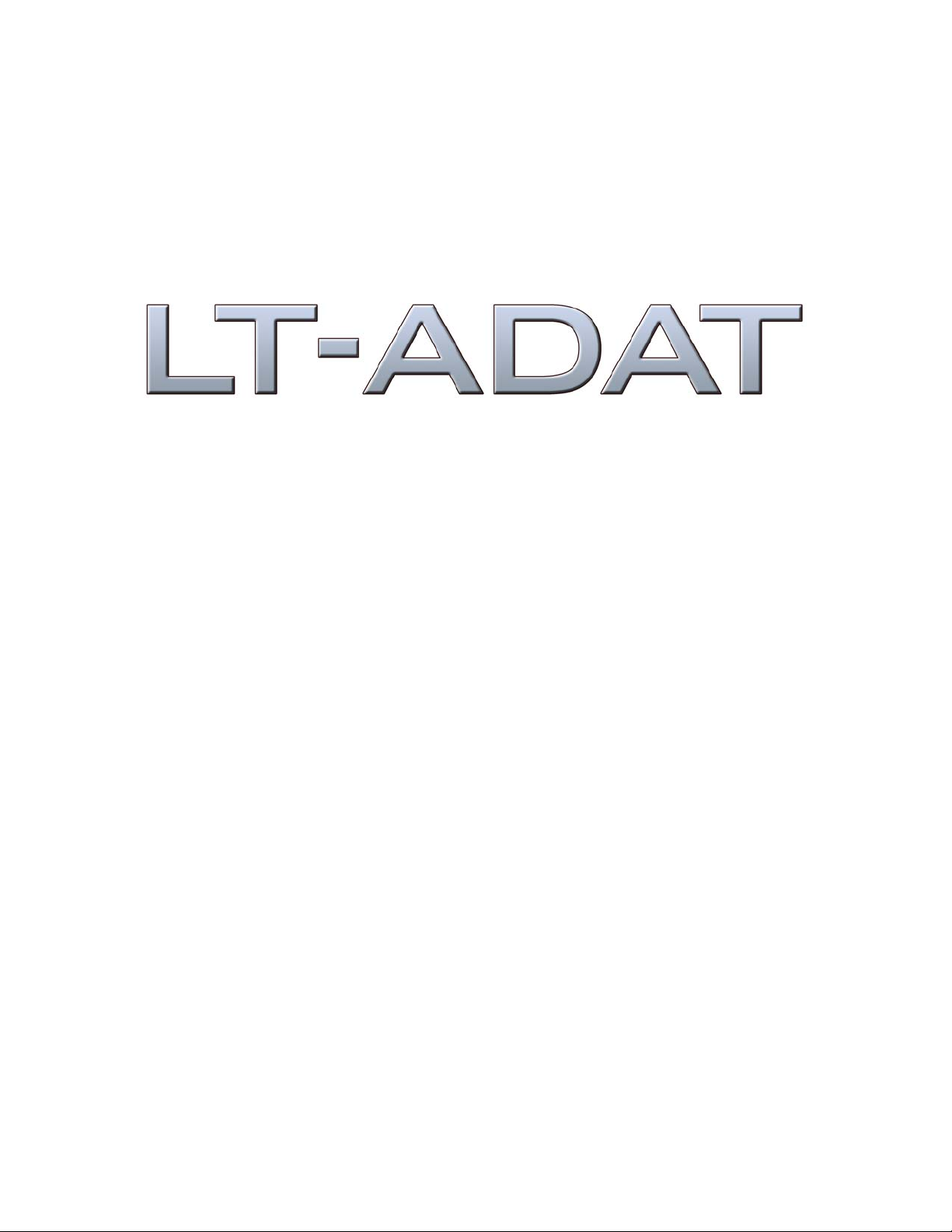
User Manual
Lynx Studio Technology, Inc.
support@lynxstudio.com
www.lynxstudio.com
Page 2
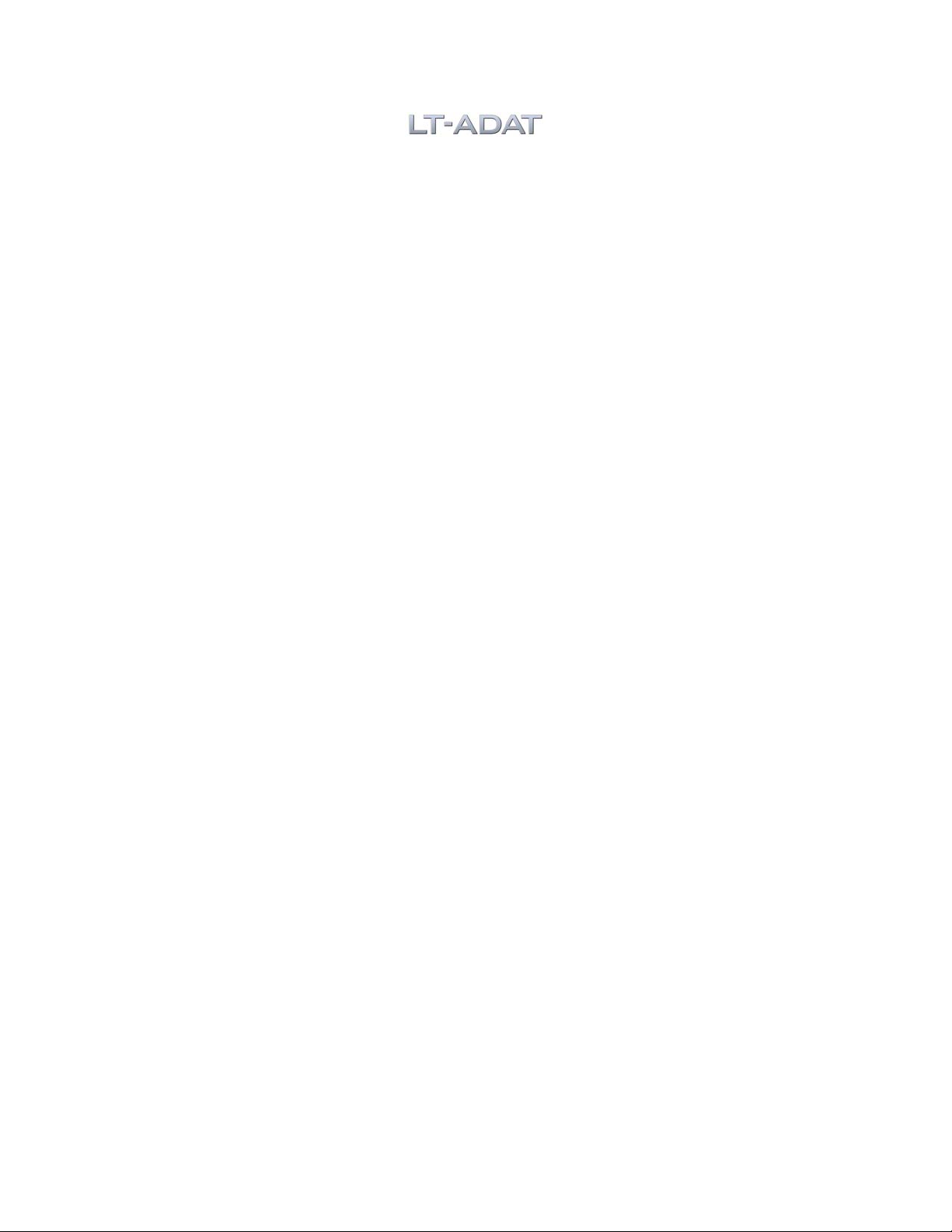
User Manual
Table of Contents
1 Introduction..................................................................................................................................................................1
2 Features........................................................................................................................................................................ 1
3 Before You Begin ........................................................................................................................................................ 1
3.1 Contents.............................................................................................................................................................. 1
3.2 Optional Equipment............................................................................................................................................ 1
3.3 Operation Requirements..................................................................................................................................... 1
4 Nomenclature used in this manual...............................................................................................................................2
5 Warranty Registration.................................................................................................................................................. 2
5.1 Locating the Serial Number of Your LT-ADAT ................................................................................................ 2
6 Installation Procedure ..................................................................................................................................................3
7 External Connections...................................................................................................................................................5
8 Aurora Routing ............................................................................................................................................................ 6
9 Clock Settings.............................................................................................................................................................. 6
9.1 Aurora as clock master, ADAT device slaves to wordclock..............................................................................7
9.2 Aurora slaves to ADAT device via Lightpipe connection.................................................................................. 7
9.3 Aurora and ADAT device slave to house clock..................................................................................................7
10 ADAT Channel Mapping and S/MUX.........................................................................................................................8
11 Specifications............................................................................................................................................................... 9
12 Support....................................................................................................................................................................... 10
12.1 Lynx Websi t e Supp ort Resources..................................................................................................................... 10
12.2 Telephone Support............................................................................................................................................10
12.3 Registering your LT-ADAT............................................................................................................................. 10
12.4 Return Policy.................................................................................................................................................... 10
13 Warranty Information ................................................................................................................................................ 11
Please note: This is a preliminary user manual. If you would like to receive the completed version of this manual when it is available, send an
email request with your name, address and the serial number of your Aurora to: sales@lynxstudio.com.
Page 1
Page 3
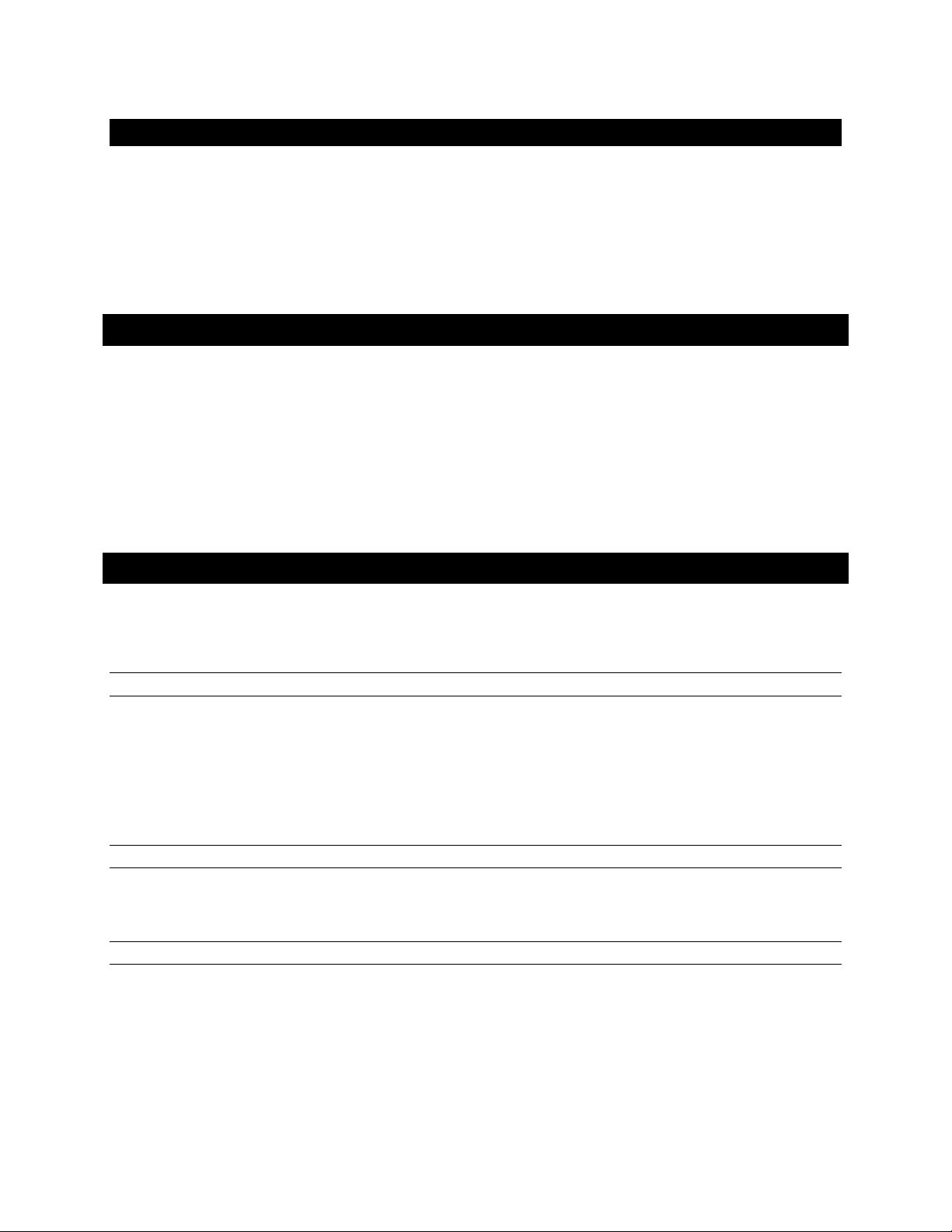
1 Introduction
Thank you for purchasing the LT-ADAT™! We are proud to provide you with a reliable, professional-quality
product for your digital audio requirements.
This manual provides basic information to help you get started. Additional information is available via our web site
and email support. Please refer to the support section at the end of this manual for support contact information.
The LT-ADAT is a 16-channel ADAT LStream™ interface that is designed for use with the Aurora professional
audio AD/DA converters. The devices communicate via Lynx’s proprietary LSlot multi-channel interface.
2 Features
Two ADAT Lightpipe inputs and outputs with S/MUX support
16 Channels at 48kHz
8 Channels at 96kHz
4 Channels at 192kHz
Easy installation into Aurora 8 or Aurora 16
3 Before You Begin
We recommend that you read through the manual to acquire an overview of the installation procedure and use of the
LT-ADAT. This manual will presume a working knowledge of the Aurora converter. For additional information,
please refer to the Aurora owner’s manual.
3.1 Contents
Verify that you received the following in the LT-ADAT shipping carton:
• LT-ADAT card in cushioned antistatic bag
• Ribbon Cable
• One Standoff Post
• Warranty Registration Card
• User Manual
3.2 Optional Equipment
The following cables are required for connection to external devices:
• TOSLINK optical cable (4), available from Lynx: Part # CBL-OPT3M - 3 meter length
3.3 Operation Requirements
Verify that your Aurora has firmware revision 11 or greater before installing and configuring the LT-ADAT card.
To determine what firmware revision your Aurora has, please call Lynx technical support and provide your serial
number. The Aurora firmware can be updated via a Lynx audio interface, MIDI or Infrared. To determine if you
have the correct elements in place to program the Aurora firmware, call Lynx technical support, or visit the Lynx
website (Support > Latest Driver Download) and review the Aurora firmware update instructions.
Page 1
Page 4
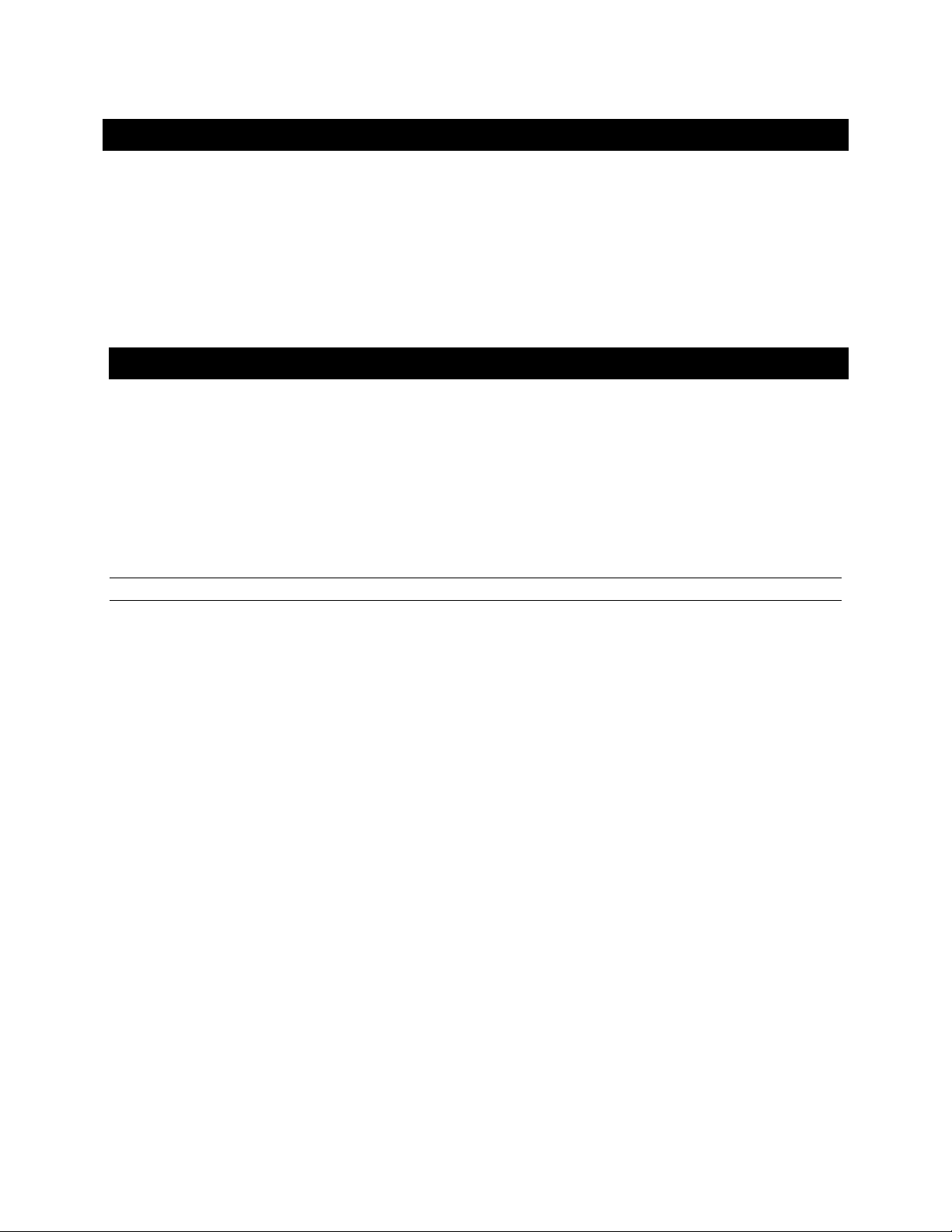
4 Nomenclature used in this manual
The following typographic conventions are used in this manual:
ALL UPPER CASE TEXT refers to a specific parameter selection control (i.e. SYNC SOURCE) or a cable
connection.
Text in quotation marks indicates a parameter selection value or menu option (i.e. “EXT”).
Phrases, such as: Start > Programs > Lynx Studio Technology use the greater than symbol (“>”) to indicate
multiple menu options or mouse selections within a software control context.
5 Warranty Registration
We are committed to providing you with the best service possible. To help us serve you better, please be sure to
register your LT-ADAT using one of the followi ng m e thods:
• Fill out and mail the Warranty Registration Card included with your LT-ADAT.
• Register on the web at:
http://www.lynxstudio.com/support.html
Once you are registered you will automatically receive notifications of new products and upgrades.
5.1 Locating the Serial Number of Your LT-ADAT
To register your LT-ADAT, you must supply its serial number. The serial number is located on a label attached to
the component side of the card and on the shipping carton
.
Page 2
Page 5

6 Installation Procedure
1. Remove the AC power cord. Take the top off of the Aurora 16 or Aurora 8. There are seven large screws
plus one small screw near the center of the front faceplate.
2. Remove the LSlot Expansion Port cover above the AES I/O Ports by removing the two mounting screws.
Set these two screws aside, as they will be used to install the LT-ADAT.
3. Remove the screw from the Aurora circuit board that is adjacent to the JP1 connector and the white serial
number/barcode label. Set the screw aside for reuse.
4. Install the standoff post (included with the LT-ADAT) in this same hole.
5. Grounding yourself to the earth ground, remove the LT-ADAT from its protective static bag.
Page 3
Page 6

6. Attach one end of the included ribbon cable to the 14-pin header labeled “JP2” on the LT-ADAT. Insure
that the ribbon cable is exiting the top side of JP2. Attach the other end of the cable to the LStream port
labeled “JP3” on the Aurora main board. Note: The red stripe on the end of the ribbon cable will face the
back of the Aurora.
7. Carefully route the ribbon cable underneath the LT-ADAT and inside of the standoff.
8. Secure LT-ADAT with three screws; one on the standoff and two from the back panel of Aurora. Keep
screws loose until LT-ADAT is properly aligned, then tighten snugly, but do not overtighten.
9. Plug in and power up the Aurora using the front panel standby switch. If the green LED on the LT-ADAT
lights up, proceed to step 10. If the LED does not light, unplug Aurora and check the cable connections to
and from the LT-ADAT. Then plug in and power up again. If the green LED still does not light, contact
Lynx Customer Support.
10. Remove the power cord from Aurora and reinstall the Aurora top panel using the eight screws. Do not over
tighten the small screw near the center of the front faceplate as it is easily damaged.
Page 4
Page 7

7 External Connections
The photo below details LT-ADAT connectors.
The LT-ADAT provides two ADAT optical inputs and outputs. They are labeled on the mounting bracket and in the
figure above. The ADAT channels corresponding to each port are as follows:
IN 1 ADAT input channels 1-8
OUT 1 ADAT output channels 1-8
IN 2 ADAT input channels 9-16
OUT 2 ADAT output channels 9-16
Connect the LT-ADAT to ADAT devices in your system using standard ADAT compatible (Tos link) fiber optic
cables. Refer to the “Optional Equipment” section at the beginning of this manual for part numbers of cables
available from Lynx.
.
Page 5
Page 8

8 Aurora Routing
After installation, the Aurora will need to be configured to send and receive signals from the LT-ADAT.
Signals from the ADAT inputs can be delivered to the analog and/or digital outputs of the Aurora, and signals from
the Aurora’s analog or digital inputs can be routed to the LT-ADAT outputs. This routing can be established
globally from the Aurora front panel or on a per-channel basis from the Aurora External Control Software. The
External Control Software can be used with a PC or Macintosh computer equipped with a Lynx Audio Interface,
MIDI Interface or Infrared transceiver. For more information, please consult the Aurora External Control manual.
Front panel routing affects all 16 LT-ADAT channels, which are mapped to directly corresponding Aurora channels
(i.e. In 1 to Out 1, In 2 to Out 2, etc.). Port 1 provides channels 1-8, Port 2 provides channels 9-16.
To route signals from the LT-ADAT inputs to the Aurora analog
outputs, select “LSLOT IN” as the signal source from the TO
ANALOG OUT selection button.
To route signals from the LT-ADAT inputs to the Aurora digital
outputs, select “LSLOT IN” as the signal source from the TO
DIGITAL OUT selection button.
When routing from the front panel, signals sent to the digital outputs
are sent simultaneously to the LSLOT outputs. To choose the signal
source to be routed to the LT-ADAT outputs, select the appropriate
source with the TO DIGITAL OUT button. Note: When “LSLOT” is
chosen here, signals from the LT-ADAT inputs will be routed to the
LT-ADAT outputs as well as the AES/EBU digital outputs.
9 Clock Settings
In any system with more than one digital device, there can be only one master clock providing synchronization to all
connected devices. Devices connected to the LT-ADAT can slave to the sample clock from the Aurora, or they can
be configured as clock masters providing sample clock that the Aurora can slave to. It is also possible to have a
separate clock source that provides clock to both the Aurora and Lightpipe device(s). The essential thing is that all
devices synchronize to a single source. Please see section 2.4 of the Aurora manual for information about available
clock settings with the Aurora.
If you choose to have the ADAT Lightpipe device(s) be clock slaves, in most cases they can be set to receive clock
from their ADAT optical inputs, or via wordclock. Even if the Aurora is configured to slave to some other clock
source, valid, low-jitter clock is presented to its Wordclock and LT-ADAT outputs. See the documentation for the
ADAT Lightpipe device to determine how to change its clock source (most devices default to Internal).
The Aurora can also slave to the clock signal from the LT-ADAT inputs. To do so, simply choose “LSLOT” with
the SYNC SOURCE button on the Aurora front panel, and make sure that the ADAT Lightpipe device is operating
off of its Internal clock.
Page 6
Page 9

The figures below detail three common clock schemes:
9.1 Aurora as clock master, ADAT device sl aves to wordclock
Aurora SYNC SOURCE: INT
ADAT Device Clock Source: Wordclock
9.2 Aurora slaves to ADAT device via Lightpipe connection
Aurora SYNC SOURCE: LSLOT
ADAT Device Clock Source: Internal
9.3 Aurora and ADAT device slave to house clock
Aurora SYNC SOURCE: EXT
ADAT Device Clock Source: Wordclock
Page 7
Page 10

10 ADAT Channel Mapping and S/MUX
This section describes the mapping of LSLOT channels to LT-ADAT channels. This mapping varies with sample
rate since S/MUX is required to support sample rates above the standard ADAT sample rate of 48 kHz.
At 44.1 kHz and 48 kHz there is a one-for-one correspondence between Aurora channels and LT-ADAT channels.
All 16 input and output channels are available.
At sample rates above 48 kHz, the signal channel capacity (and the number of required LSlot channels) is reduced
since S/MUX utilizes multiple ADAT channels for each signal channel. Refer to the following table.
ADAT Port ADAT Channel 48kHz LSlot Channel 96kHz LSlot Channel 192kHz LSlot Channel
1 1 1
1 2 2
1 3 3
1 4 4
1 5 5
1 6 6
1 7 7
1 8 8
2 1 9
2 2 10
2 3 11
2 4 12
2 5 13
2 6 14
2 7 15
2 8 16
S/MUX is enabled on demand, based on the current sample rate currently selected for recording or playback.
As such, the mapping of channels will change when the sample rate changes. The user must be keenly aware of this
“automatic” re-mapping to avoid mixing and routing problems.
When the Aurora has the SYNC SOURCE set to LSLOT, the LT-ADAT cannot determine if an incoming signal is
using S/MUX. Because of this, the user must manually set the SAMPLE RATE on the front panel of the Aurora to
match the sample rate of the ADAT device.
1
1
2
3
2
4
5
3
6
7
4
8
Page 8
Page 11

11 Specifications
ADAT OPTICAL I/O
Number / Type
Channels
Input Receiver
CLOCK SYNCHRONIZATION
Clock Sources
ARCHITECTURE
Core
Routing/Mixing
CONNECTIONS
I/O Ports
Other
GENERAL
Host Interface
Requirements
EMI Certifications
Shipping Weight
Two inputs and two outputs, compatible with Alesis ADAT Type I and Type II
Optical Digital Interface Protocol, up to 24-bit data
16 @ 44.1kHz 48 kHz sample rates
8 @ 88.2 kHz and 96 kHz sample rates, S/MUX enabled
4 @ 176.4 kHz and 192 kHz sample rates, SMUX enabled
Fast-locking phase-locked loop with 30 kHz to 55 kHz lock range
Aurora, Optical In 1
FPGA-based core. Support for field upgrades of firmware.
Integrates with Aurora’s digital mixer to allow independent routing of ADAT I/O
with onboard analog and digital I/O.
(4) Bracket-mounted TOSLINK connectors.
LStream interface headers
Lynx LSlot proprietary LStream™ Interface: 24.5 Mbps bi-directional
Aurora 16/Aurora 8 with Firmware Revision 12 or higher and available LSlot
expansion slot.
3.0” H X 5.0” W X 0.75” D
Size
FCC and CE
2 pounds
Page 9
Page 12

12 Support
We are devoted to making your experience with the LT-ADAT trouble-free and productive. If the troubleshooting
and operational sections of this manual did not help resolve your questions, several support options are available to
you:
12.1 Lynx Website Support Resources
Logging on to
issues:
Support Ticket
Frequently Asked Questions
Firmware and Driver Downloads
Lynx Support Forum
An online Lynx users support forum provides a venue for customers to post questions and issues and receive
responses from other users as well as Lynx technical administrators. Searching previous posts is often an
excellent way to uncover valuable information about Aurora operation and troubleshooting. See
http://www.lynxstudio.com/forum
12.2 Telephone Support
Telephone support is available by calling +1 (949) 515-8265 extension 206 from 9AM to 5PM Pacific Time,
Monday through Friday, excluding United States Holidays.
12.3 Registering your LT-ADAT
Lynx is committed to providing you with the best service possible. To help us serve you better, please be sure to
register your LT-ADAT using one of the followi ng m e thods:
Fill out and mail the Warranty Registration Card included with your Aurora.
Register on the web at:
http://www.lynxstudio.com/support.html will provide several options for resolving your suppo rt
For direct attention from the Lynx Technical Support Staff, registered users can submit a support ticket
online that details their problem and steps they’ve taken to resolve it. Most Support Ticket submissions are
responded to within 24 hours.
An extensive catalog of FAQs derived directly from our most common tech support inquiries. Our FAQ
section is updated regularly and designed to allow users to find the answers to their most common
questions quickly.
A library of current firmware and driver files are available for download and installation. Check back
regularly to insure that your Aurora is up-to-date.
http://www.lynxstudio.com/support.html
Once you are registered you will automatically receive notifications of new products and upgrades.
12.4 Return Policy
If you have a unit that you suspect is defective or is malfunctioning contact Lynx technical support via one of the
means described above for diagnosis. If the technician determines that the unit is faulty, they will issue an RMA
number so you can send the unit in for repair. Units received without a valid RMA number will be refused. All
RMA numbers are valid for 30 days from the date of issue.
Page 10
Page 13

13 Warranty Information
One year Free Labor / One year Parts Exchange
This product must be returned to the factory for repair.
Who Is Covered?
You must have proof of purchase to receive warranty service. A sales receipt or other document showing when and
where you purchased the product is consider proof of purchase. This warranty is enforceable only by the original
retail purchaser. To be protected by this warranty, the purchaser must complete and return the enclosed warranty
card or register online within 14 days of purchase.
What Is Covered?
Warranty coverage beings the day you buy your product. For one year thereafter, Lynx shall, at its sole and
absolute option, either repair or replace free of charge any product that proves to be defecti ve on inspection by Lynx
or its authorized service representative. In all cases disputes concerning this warranty shall be resolved as
prescribed by law. All parts, including repaired and replaced parts, are covered only for the original warranty
period. When the warranty on the product expires, the warranty on all replaced and repaired parts also expires.
What Is Excluded?
You warranty does not cover:
• Labor charges for installation or setup of the product.
• Product repair and/or part replacement because of misuse, accident, unauthorized repair or other cause not
within the control of Lynx.
• A product that requires modification or adaptation to enable it to operate in any country other than the country
for which it was designed, manufactured, approved and/or authorized, or repair of products damaged by these
modifications.
• Incidental or consequential damages result from the product, damage to property, damage based on
inconvenience or on loss of use of the product, and, to the extent permitted by law, damages for personal injury.
Some states do not allow the exclusion or limitation of incidental or consequential damages, so the above
limitation or exclusion may not apply to you.
• A product that is used for rental purposes .
To Get Warranty Service…
To obtain warranty service, the purchaser must first call or email Lynx at the email address or telephone number
printed in Section 12 to obtain a Return Authorization Number and instructions concerning where to return the unit
for service. All inquiries must be accompanied by a description of the problem. All authorized returns must be sent
to Lynx or an authorized Lynx repair facility postage prepaid insured and properly packaged. Proof of purcha se
must be presented in the form of a bill of sale, canceled check or some other positive proof that the product is within
the warranty period. Lynx reserves the right to update any unit returned for repair. Lynx reserves the right to
change or improve design of the product at any time without prior notice.
Lynx Studio Technology, Aurora and the Aurora Logo are trademarks of Lynx Studio Technology, Inc. All other
product or company names are the trademarks or registered trademarks of their respective owners.
LT-ADAT™ User Manual, October 26, 2005.
Copyright © 1998-2005, Lynx Studio Technology, Inc. All rights reserved.
Page 11
