Page 1
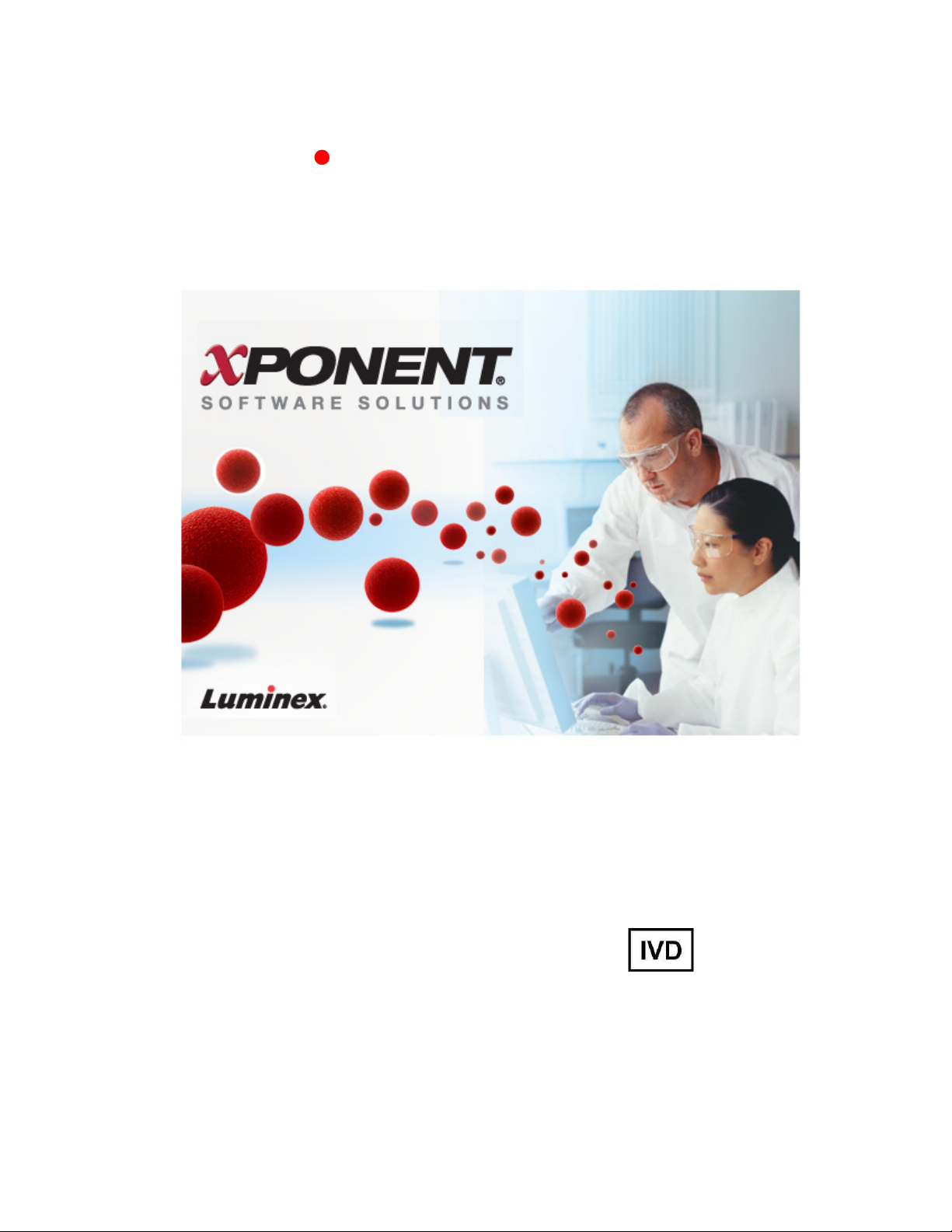
Luminex® xPONENT® 3.0 Upgrade
Lum/nex
®
Instructions to xPONENT
For In Vitro Diagnostic Use
®
3.1 SP1
Page 2
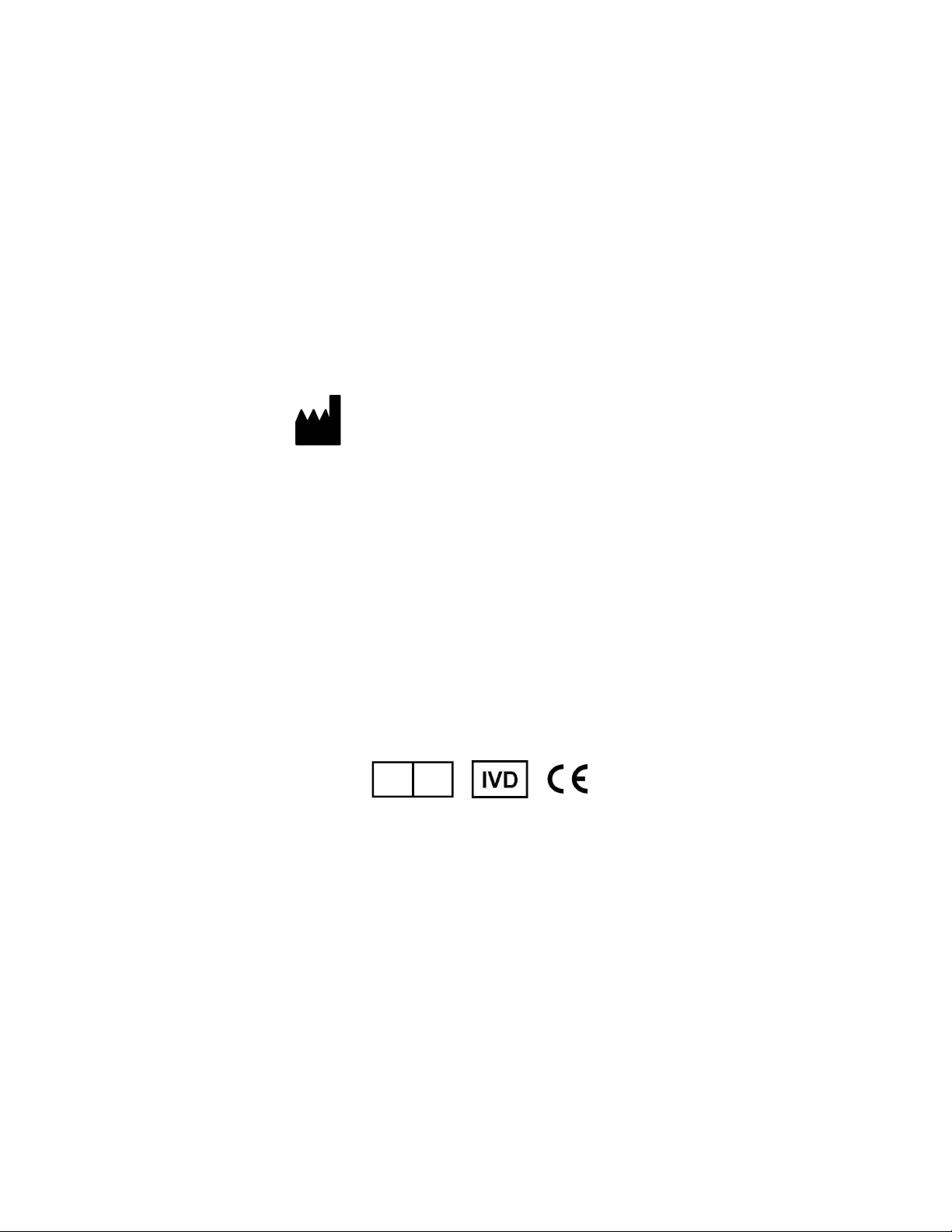
© Luminex Corporation, 2001-2009. All rights reserved. No part of this publication may be
EC
REP
WMDE
Bergerweg 18
6085 AT Horn
The Netherlands
reproduced, transmitted, transcribed, or translated into any language or computer language, in
any form or by any means without prior express, written consent of:
LUMINEX CORPORATION
12212 Technology Boulevard
Austin, Texas 78727-6115
U.S.A.
Voice: (512) 219-8020
Fax: (512) 219-5195
Luminex® xPONENT® 3.0 Upgrade Instructions to xPONENT® 3.1SP1
PN 89-00002-00-215 Rev. B
May 2011
Luminex Corporation (Luminex) reserves the right to modify its products and services at any time. This
guide is subject to change without notice. Although prepared to ensure accuracy, Luminex assumes no
liability for errors or omissions, or for any damages resulting from the application or use of this
information.
The following are trademarks of Luminex: Luminex, Luminex 200, xMAP, Luminex XYP, xPONENT,
MagPlex Microspheres, MicroPlex Microspheres, and Luminex SD.
All other trademarks, including Windows, Cheminert, Core, and Dell are trademarks of their respective
companies.
Page 3
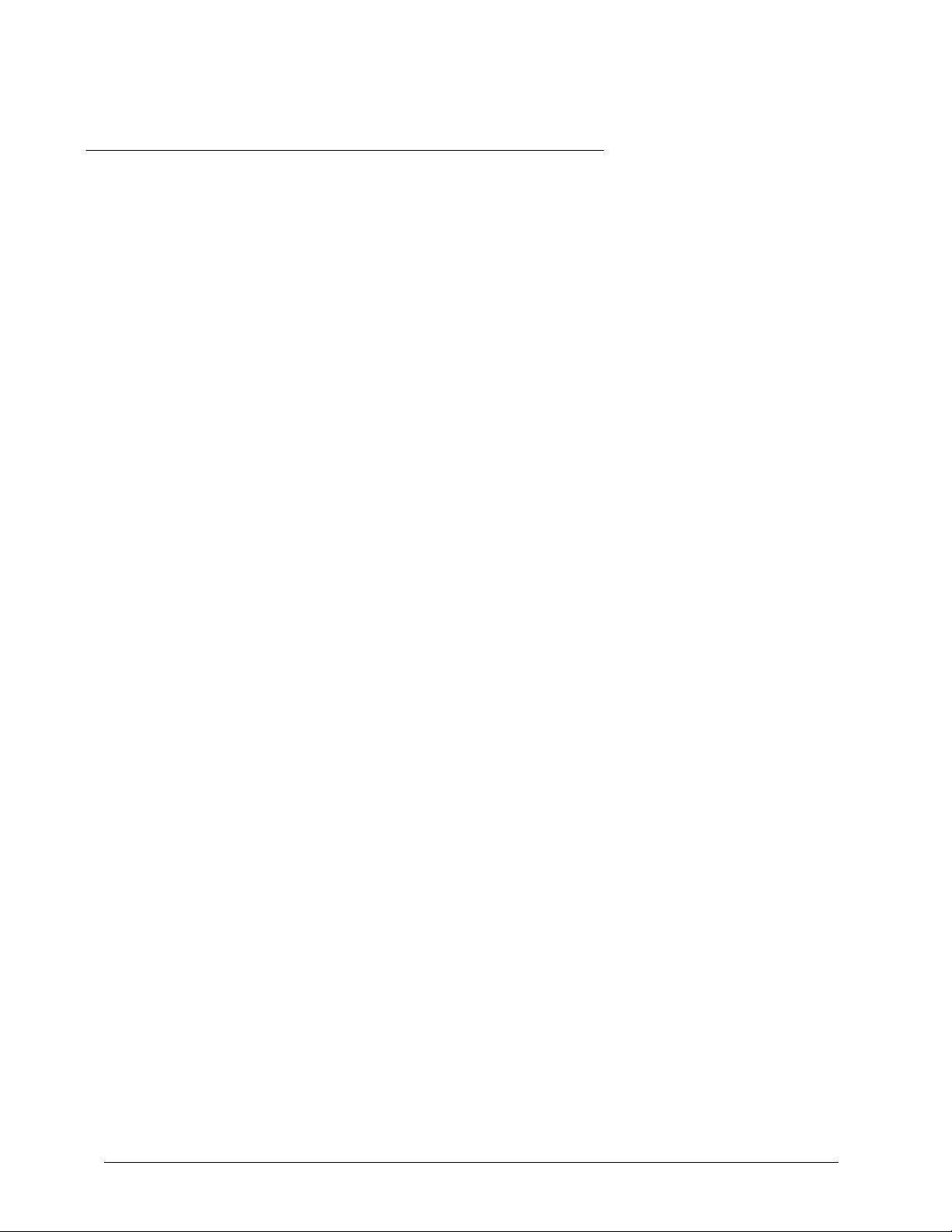
Table of Contents
Requirements.................................................................................................................. 1
Firmware and Cables ................................................................................................ 1
Luminex Instruments ................................................................................................. 1
PC.............................................................................................................................. 2
Upgrade Kit Contents...................................................................................................... 3
Performing the Upgrade.................................................................................................. 3
Upgrade Procedure Steps ......................................................................................... 3
Archiving Files ........................................................................................................... 4
Installing a New PC ................................................................................................... 4
Uninstalling Luminex xPONENT 3.0.......................................................................... 5
Installing Luminex xPONENT 3.1 SP1 ...................................................................... 5
Importing and Converting 3.0 Files............................................................................ 7
Verifying the Firmware............................................................................................... 8
Obtaining a License Key............................................................................................ 8
Luminex Services and Contacts...................................................................................... 8
iii
Page 4

Upgrading Luminex xPONENT Release 3.0 to Release 3.1
iv
Page 5

For ease in upgrading Luminex xPONENT software from 3.0 to 3.1 SP1, Luminex supplies
an upgrade kit. These instructions describe the requirements and procedures for using
that upgrade kit.
IMPORTANT: This upgrade kit is intended for use with a single Luminex analyzer
purchased after October 1, 2000. Installing it on more than one system violates the
software license and can cause legal and financial risk.
Luminex xPONENT 3.1 SP1 is designed as a closed system. For networking questions,
contact the IT department for your company or refer to Microsoft help. Luminex does not
support individual network configurations.
Requirements
To use this upgrade kit, your system must satisfy the following requirements.
Firmware and Cables
Your Luminex system should have the following cables in place:
• USB cable from P1 on the Luminex 100 or Luminex 200 analyzer to a USB port on the
PC.
• CANBUS cable from P1 on the Luminex SD to P2 on the Luminex analyzer.
• Serial cable from the Luminex XYP to the PC.
All cable inputs are located on the back of the system components. P1 and P2 are clearly
labeled on both the analyzer and the SD.
These cables indicate that the correct firmware is installed on your Luminex system. If you
do not have these cables, contact Luminex Technical Support to discuss a firmware
upgrade.
CAUTION: Proceeding with the upgrade without the correct cables and
firmware can lead to data corruption.
Luminex Instruments
Your Luminex system should have a Luminex 100/200 analyzer bearing an Underwriters
Laboratories Inc. (UL) mark on the back, loaded with Luminex xPONENT 3.0 software and
shipped after October 1, 2000. To confirm that the analyzer meets this requirement, either
contact Luminex Technical Support with the serial number or locate the UL mark on the
back of the analyzer.
FIGURE 1. The Underwriters Laboratories Inc. Mark
1
Page 6

Upgrading Luminex xPONENT Release 3.0 to Release 3.1 SP1 - For In Vitro Diagnostic Use
Your Luminex system should also have a Luminex XYP with a UL mark on the back (UL),
purchased after May 30, 2001. Older versions do not contain hardware that enables the
Luminex analyzer to maintain and detect sampling position errors. To confirm that the XYP
meets this requirement, contact Luminex Technical Support with the serial number. If you
purchased the Luminex XYP prior to May 30, 2001, return it to Luminex in exchange for a
replacement. Contact Luminex Technical Support for the shipping address and a Return
Material Authorization (RMA). If you do not return the Luminex XYP within 30 days of the
date you ordered the upgrade kit, you will be billed for the full price of the Luminex XYP.
WARNING: Installing this upgrade kit on a system that includes an XY
platform purchased before May 30, 2001 can cause hardware
damage not covered by either the warranty or Luminex service
agreements.
If the Luminex system includes a sheath dispenser, it should also be UL approved. Locate
the UL mark on the back.
PC
If you are not upgrading your PC at the same time that you are upgrading your software,
make certain that your current PC meets the minimum requirements specified in Table 1.
NOTE: If your PC meets the requirements but you did not purchase it
from Luminex, contact Luminex Technical Support.
Luminex xPONENT 3.1 SP1 has been validated to run on Microsoft Windows XP
Professional SP3. If your system does not have Windows XP Professional and Service
Pack 3 installed, contact the IT department at your company.
TABLE 1. PC Requirements
Minimum Requirements Recommended Requirements
Windows XP Professional SP3 (English) Windows XP Professional SP3 (English)
1.86 GHz Intel Core 2 2.66 GHz Intel Core 2
2 GB RAM 4 GB RAM
80 GB Hard Drive Space 80 GB Hard Drive Space
Screen Resolution of SXGA 1280 x 1024
with 32-bit color
Screen Resolution of SXGA 1280 x 1024
with 32-bit color
2
Page 7

Upgrade Kit Contents
These items come with all upgrade kits:
• Installation CD for xPONENT 3.1 SP1, including Release Notes. This also includes a
series of links to Luminex services: General contact information, manuals (PDF format),
training (xMAP University), support, and field service. If your PC is not connected to the
internet, only the installation and Release Notes links are active.
• Automated Maintenance Plate (AMP)
• LX100/200 Calibration Kit
• LX100/200 Performance Verification Kit
NOTE: For information about calibration and verification frequency and
procedures, see Luminex xPONENT 3.1 Software Manual.
• Luminex xPONENT 3.0 Upgrade Instructions to xPONENT 3.1 SP1
• Luminex xPONENT 3.1 Software Manual on CD
These hardware items are part of the upgrade kit only if you purchase them from Luminex:
• PC
• A touchscreen monitor or a flatscreen monitor
These license packages are part of the upgrade kit only if you purchase them from
Luminex:
• 21 CFR Part 11 package
• LIS package
• Automation package
• Security package
• Extra seats package
Performing the Upgrade
Upgrade Procedure Steps
Follow the appropriate series of steps to upgrade to Luminex xPONENT 3.1 SP1:
If you are not upgrading your PC: If you are upgrading your PC:
Archive Files (page 4) Archive Files (page 4)
Uninstall xPONENT 3.0 (page 5) Install new PC (page 4)
Install xPONENT 3.1 SP1 (page 5) Import and Convert files ( page 7)
Import and Convert files ( page 7) Verify firmware (page 8)
Verify firmware (page 8) Obtain license key (page 8)
Obtain license key (page 8)
3
Page 8

Upgrading Luminex xPONENT Release 3.0 to Release 3.1 SP1 - For In Vitro Diagnostic Use
WARNING: While upgrading your Luminex system, take all standard
laboratory precautions. If your analyzer has been exposed to
a biohazard, sanitize it before performing any upgrades.
Archiving Files
If you want to import your files to xPONENT 3.1 SP1, you need to archive them. If you are
moving to a new PC, back up the archived files to a CD so that you can download them to
your new PC.
You can import stored batch data and protocols into xPONENT 3.1 SP1 by using the
xCONVERT data conversion utility. For instructions, see Luminex xPONENT 3.1 Software
Manual.
To archive files:
1. Start xPONENT 3.0.
2. Click Admin > Archive.
3. Click Browse to open your directory and select a location to archive the database files.
4. Select a file you want to back up from the Database Options panel.
5. Click Backup.
6. Repeat steps 4 and 5 for each file you want to back up.
7. Close xPONENT 3.0.
Installing a New PC
Perform this step if you purchased a new PC from Luminex with your upgrade kit.
xPONENT 3.1 SP1 software and the appropriate firmware are already installed on the
new PC.
To install a new PC:
1. Close all applications, shut down the system, turn off the power, and unplug the
analyzer, XYP, and PC.
2. After removing all connections from the old PC, remove it from its location and put the
new PC in its place.
3. Connect the necessary peripheral devices to the PC:
• Keyboard to a USB port.
• Mouse to a USB port.
• Bar code reader, if present, to a USB port.
• Monitor to monitor port or ports (Touchscreen monitors have two cables).
4. Connect the other components of the system to the PC:
• XYP with a serial cable.
• Analyzer (P1) with a serial-to-USB cable.
5. Connect power cables for the monitor, PC, analyzer, and XYP.
6. If you are installing a touchscreen monitor, install the touchscreen drivers and calibrate
the touchscreen according to the manufacturer’s instructions.
4
Page 9

Uninstalling Luminex xPONENT 3.0
After backing up your data files, uninstall xPONENT 3.0. Perform this step only if you did
not get a new PC for your Luminex system.
CAUTION: Follow these steps in the order listed to ensure proper installation
and system operation.
To uninstall xPONENT 3.0:
1. Close xPONENT 3.0.
2. If the Luminex service icon is displayed in the system tray at the lower right of your
screen, right-click it, then click Exit. The icon vanishes.
FIGURE 2. The Luminex Service Icon
3. Click Start > Control Panel > Add or Remove Programs.
4. In the Add or Remove Programs window, select and remove the following programs:
• xPONENT
• Microsoft SQL Server 2005 (both SQL Express: Database Engine and Workstation
components)
• Microsoft SQL Server Native Client
• Microsoft SQL Server Setup Support Files
• Microsoft SQL Server VSS Writer
• MSXML 6.0 Parser
5. Close the Add or Remove Programs window and Control Panel.
6. Click Start > My Computer > Local Disk (C:) > Program Files.
7. Delete the following folders:
• Luminex
• Microsoft SQL Server
8. Close all open windows and applications and reboot the computer.
Installing Luminex xPONENT 3.1 SP1
Ensure that the PC on which you install Luminex xPONENT 3.1 SP1 satisfies the
necessary requirements (See “PC” on page 2) and has been upgraded to service pack 3.
If you purchased a new PC from Luminex as part of your upgrade kit, xPONENT 3.1 SP1
is already installed and this section is unnecessary.
Luminex xPONENT 3.1 SP1 includes the data conversion utility, xCONVERT, which
requires a separate installation.
5
Page 10

Upgrading Luminex xPONENT Release 3.0 to Release 3.1 SP1 - For In Vitro Diagnostic Use
To install the software:
1. Click Install xPONENT to begin installation of xPONENT 3.1 SP1.
2. An Internet Explorer dialog box opens with the following text: Active content can harm
your computer or disclose personal information. Are you sure that you want to allow
CDs to run active content on your computer? Click Yes to continue
NOTE: This step may not occur in all installations.
3. A File Download – Security Warning dialog box opens with the following text: Do you
want to run or save this file? Click Run to continu
NOTE: This step may not occur in all installations.
4. An Internet Explorer – Security Warning dialog box opens with the following text:
The publisher could not be verified. Are you sure you want to run this software? Click
Run to continue.
NOTE: This step may not occur in all installations.
5. An InstallShield Wizard dialog box opens. Click Install to continue. The installation
continues, displaying progress bars. This may take several minutes
NOTE: At this point in the installation, the PC may reboot. If the
InstallShield wizard fails to appear after rebooting, ensure the
user is logged in as admin or as a user with installation privileges,
and manually run (setup.html) again from the DVD. To run the
setup file manually, open the PC directory structure and located
the DVD drive. Open the directory on that drive. Locate and click
set.up.html.You will see dialog boxes similar to steps 2-4; follow
the same instructions to continue the installation.
6. The computer opens a Luminex xPONENT 3.1 SP1 InstallShield wizard. Click Next to
continue.
7. At the next dialog box, select I accept the terms in the license agreement and click
Next.
8. A Database Server dialog box opens. Click Next to continue.
9. A dialog box opens with two installation options, Complete and Custom. Select
Complete and click Next to continue.
10. Click Install at the next dialog box to continue installation, which may take several
minutes.
11. Click Finish at the final InstallShield Wizard to complete the installation.
12. Double-click the Luminex xPONENT icon on your desktop
13. A license agreement dialog box opens. Click I accept the terms in this license
agreement, and click OK
to continue.
14. A new license dialog box opens displaying the licenses for the installation. Click OK to
complete the installation and open the xPONENT 3.1 SP1 login screen.
NOTE: Please see “Licensing” in the “Using” chapter of the xPONENT
3.1 SP1 software manual if you need information on how to
change licensing information. The xPONENT 3.1 SP1 CD installs
a 90 day trial version of the base package software. Contact
Luminex Technical Support for a license key for the full base
version. See “Obtaining a License Key” on page 8.
6
Page 11

To install the xCONVERT Data Conversion Utility:
1. Click Install xPONENT file conversion utility. A File Download – Security Warning
dialog box opens.
2. Click Run. An Internet Explorer – Security Warning dialog box opens.
3. Click Run. An xCONVERT Setup dialog box opens (.NET Framework 2.0).
NOTE: This step may not occur in all installations.
4. Click Accept. An xCONVERT Setup dialog box opens (for SQL Server 2005 Express
Edition).
NOTE: This step may not occur in all installations.
5. Click Accept. An xCONVERT Setup dialog box opens (Visual C++ Runtime Libraries
(x86).
6. Click Install. A series of installation dialog boxes open as the software installs. This
may take several minutes.
7. The xCONVERT Setup Wizard opens. Click Next to continue.
8. Select an installation folder for the software. Click Next to continue.
9. The Confirm Installation dialog box opens. Click Next to continue.
10. An Installation Complete dialog box opens. Click Close to complete the installation.
Importing and Converting 3.0 Files
Import and convert earlier versions of data with xCONVERT. You can convert the following
kinds of xPONENT 3.0 files:
• xPONENT 3.0 protocols (LXT files) into xPONENT 3.1 SP1 protocols (LXT files).
• xPONENT 3.0 assay lots (LXK files) into xPONENT 3.1 SP1 assay lots (LXK files).
• xPONENT 3.0 batches (LXD files) into xPONENT 3.1 SP1 batches (MDF).
After conversion, verify that the imported files contain the correct information. During
conversion, some information is set to default values if the information is missing from the
original file. In addition, when batch files or template files (known as protocol files in
xPONENT 3.1 SP1) are converted, the microsphere count may be converted
automatically to 100. When batch files are converted, the analyte regions may be reset to
1 through x, where x is the number of total analytes.
To import xPONENT 3.0 files and convert them to xPONENT 3.1 SP1 files:
1. Click Admin > System Set Up.
2. Click Open to open the xCONVERT Utility dialog box.
3. Click ... in the Source File box to navigate to the source file you wish to convert.
4. Click ... in the Destination Folder box to navigate to the output location for the file
conversion.
5. Click Convert to convert the source file.
6. Click Close to exit the dialog box.
7
Page 12

Upgrading Luminex xPONENT Release 3.0 to Release 3.1 SP1 - For In Vitro Diagnostic Use
Verifying the Firmware
Verify that the firmware version for the Luminex analyzer and Luminex XYP are correct.
To verify the firmware:
1. Start xPONENT 3.1 SP1.
2. On the Maintenance page, open the System Info tab. Locate the firmware fields.
• Firmware Version should display 2.3.9 for Luminex 100 and 2.6.1 for Luminex 200.
• XY Firmware Version should display 2.1.15.
3. If a firmware version number is incorrect, contact Luminex Technical Support.
Obtaining a License Key
The xPONENT 3.1 SP1 Installation DVD installs a 90-day trial version of the base
software. To issue a permanent license key, Luminex Technical Support requires the
following:
• Serial number of the Luminex analyzer.
• Serial number of the Luminex XYP.
• An email with licensing export information.
To get a permanent license key:
1. Start xPONENT 3.1 SP1.
2. On the Admin page, open the Licensing tab. Click Export. This creates a .lic file.
3. Attached the file to an email and send it to support@luminexcorp.com.
4. When you receive a reply via email, follow the instructions to update the license.
Luminex Services and Contacts
There are three different sources for assistance with or further information about Luminex
xPONENT 3.1 SP1:
Luminex Website. Access the Luminex website at http://www.luminexcorp.com. To
access papers, manuals, and technical bulletins, either follow the appropriate links
(Support > Publications) or enter the direct URL (www.luminexcorp.com/support/
publications/tech_bull/index.html for a list of technical bulletins or www.luminexcorp.com/
support/tech_manuals.html for a list of manuals).
To obtain support through the website, go to Support > Support Overview > Account
Registration to submit a request for a permanent support login, then go to Support >
Support Login to generate your support request. There is also a hyperlink to email
support on the Contact page. The Support section also includes FAQs and Tech Tips.
Luminex Technical Support. Contact Luminex Technical Support by telephone in the
U.S. and Canada at 1-877-785-BEAD (2323), by telephone outside the US and Canada at
+1 512-381-4397, or by email at support@luminexcorp.com.
Luminex xMAP University. To register or find out more about Luminex xPONENT 3.1
SP1 training, contact Luminex’s Services Sales Team at serviceandtraining@luminexcorp
.com or 512-219-8020, ext. 4386. Visit www.xmapuniversity.com for more details.
8
