Page 1
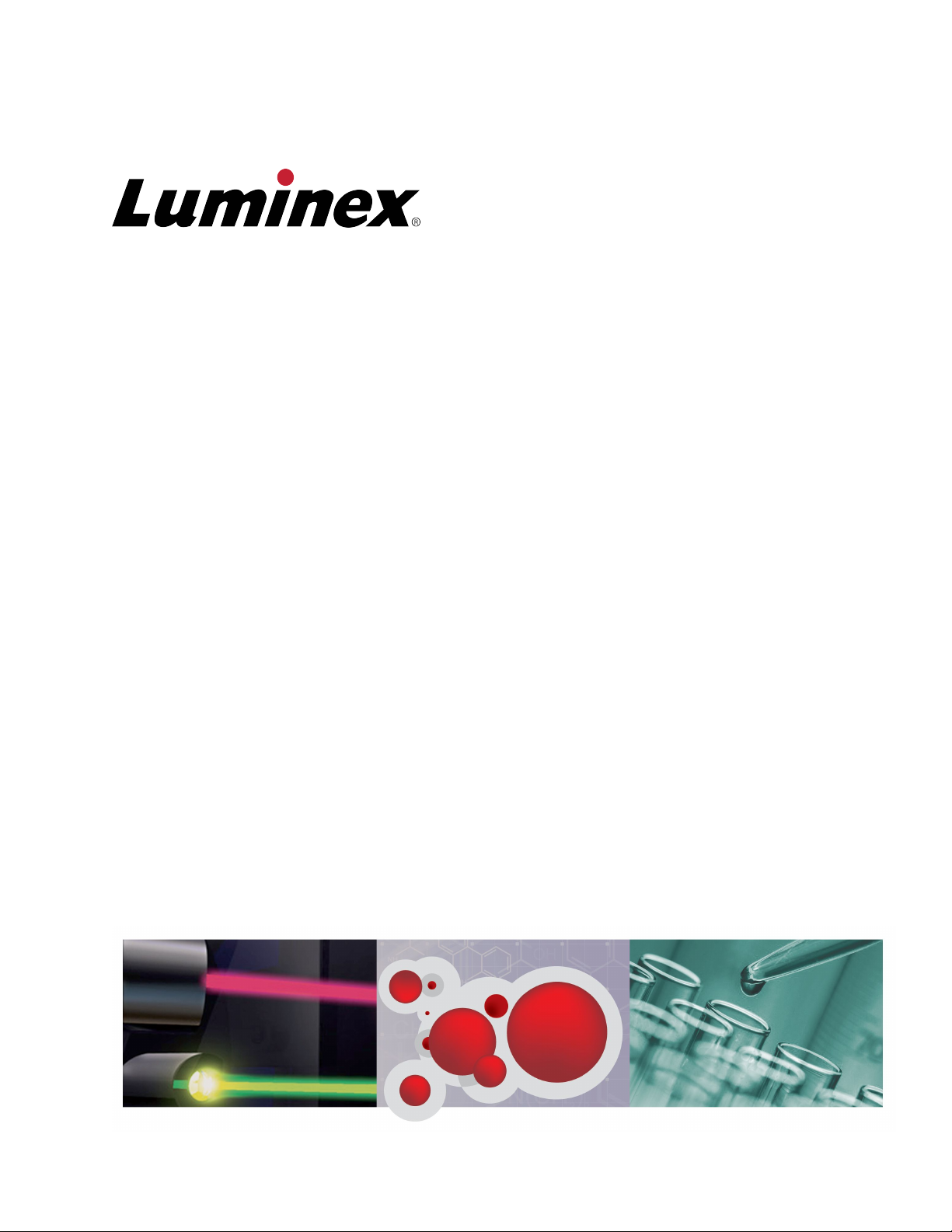
Luminex® Salmonella
Analysis Tool
User Instructions
Page 2
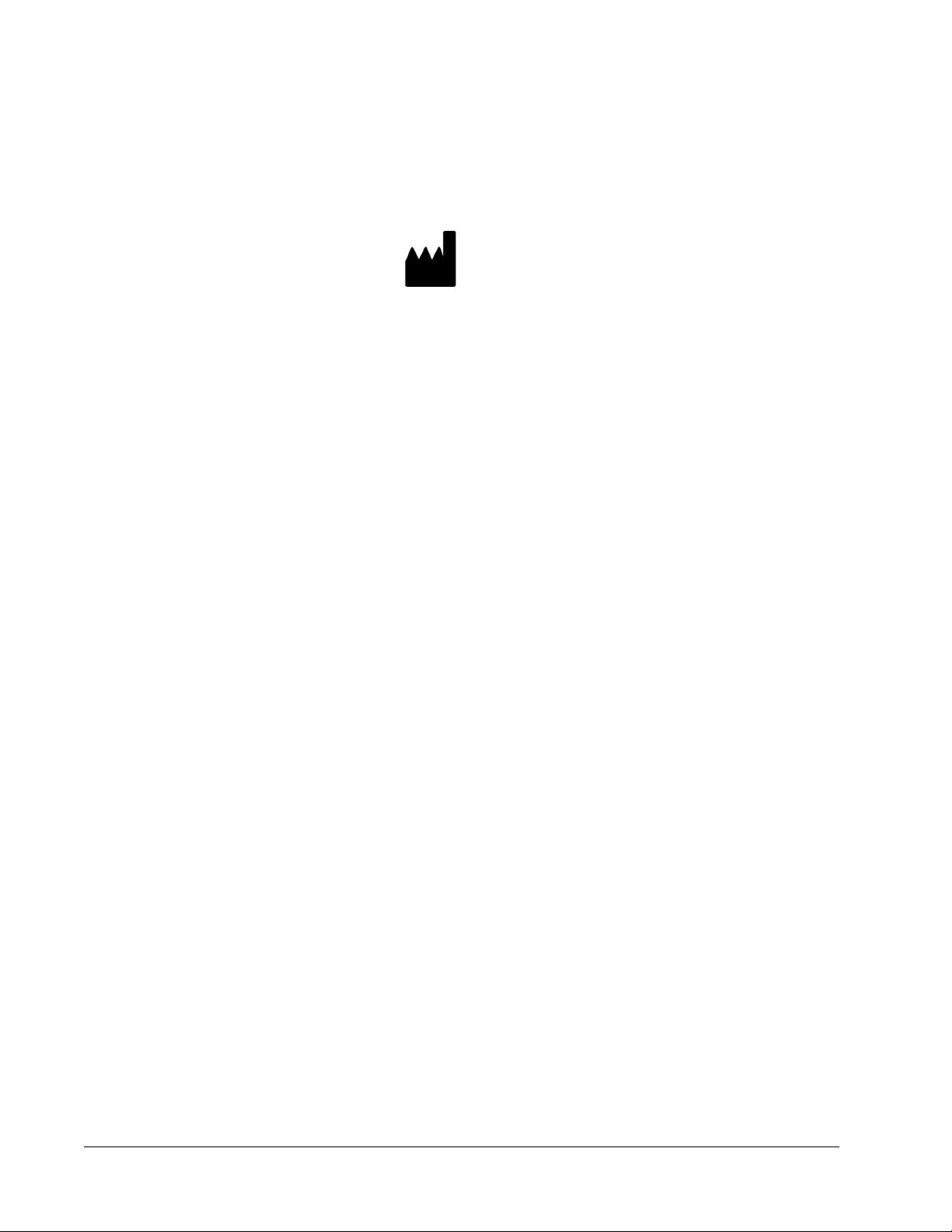
©
Luminex Corporation, 2012. All rights reserved. No part of this publication may be
reproduced, transmitted, transcribed, or translated into any language or computer language,
in any form or by any means without prior express, written consent of Luminex Corporation.
LUMINEX CORPORATION
12212 Technology Boulevard
Austin, Texas 78727-6115
U.S.A.
Voice: (512) 219-8020
Fax: (512) 219-5195
Luminex® Salmonella Analysis Tool User Instructions
PN 89-00002-00-403 Rev A
July 2012
Luminex Corporation (Luminex) reserves the right to modify its products and services at any
time. This guide is subject to change without notice. Although prepared to ensure accuracy,
Luminex assumes no liability for errors or omissions, or for any damages resulting from the
application or use of this information.
The following are trademarks of Luminex Corporation: Luminex®, xMAP®, xTAG®,
xPONENT®, MagPlex®, MAGPIX®, MagPlex® Microspheres®, MicroPlex® Microspheres.
All other trademarks, including Cheminert®, Google®, Microsoft®, Windows® Pentium® and
Dell® are trademarks of their respective companies.
Luminex® Salmonella Analysis Tool
ii
Page 3
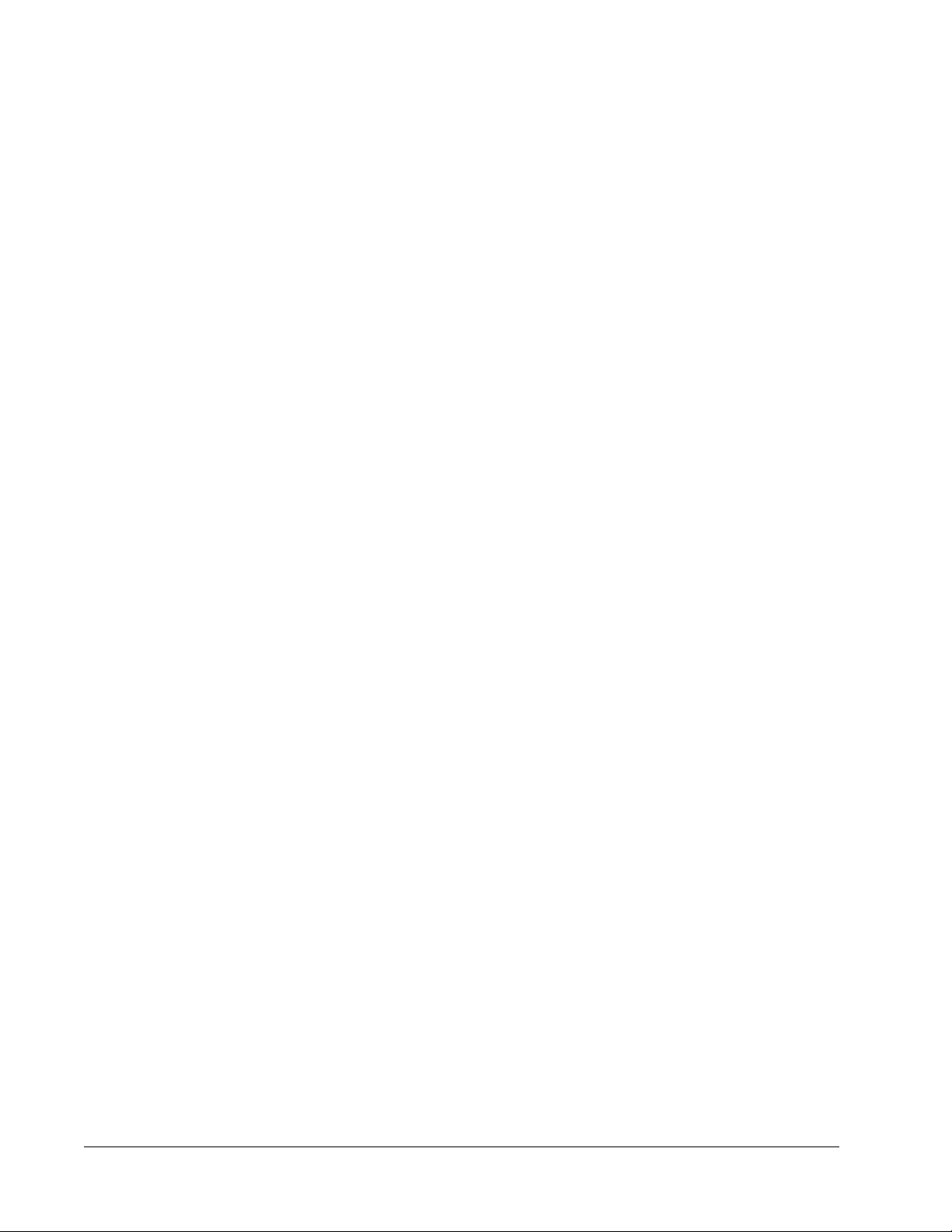
Table of Contents
Salmonella Analysis Tool User Instructions .................................................................................................1
Purpose .................................................................................................................................................1
Requirements ........................................................................................................................................1
Application Installation ...........................................................................................................................1
Application Overview .............................................................................................................................2
Data Analysis ........................................................................................................................................2
Serotype Output ....................................................................................................................................3
Analyzing Partial Serotypes ..................................................................................................................3
iii
Page 4

Luminex® Salmonella Analysis Tool
iv
Page 5

Salmonella Analysis Tool User Instructions
Purpose
The Salmonella Analysis Tool is intended as an aid for analysis of data generated with the
Luminex® xMAP® Salmonella Serotyping Assay. The analysis produced by this application is
used to determine the possible Salmonella serotypes based on the Kauffman-White algorithm
for Salmonella serotyping and user input of positive antigen/probe data.
NOTE: This application is for research use only. Performance characteristics
have not been evaluated. User is responsible for establishing the
validity and accuracy of this application. Refer to the official
Kauffman-White-Le Minor scheme available from the Pasteur
Institute at: http://www.pasteur.fr/ip/portal/action/
WebdriveActionEvent/oid/01s-000036-089
Requirements
Ensure that Mozilla® Firefox® or Google Chrome™ web browsers are installed on the
computer that will be used to launch the analysis.
NOTE: The application is not compatible with Microsoft® Internet Explorer®.
Application Installation
1. Obtain the Salmonella Analysis Tool .zip file from Technical Support.
2. Extract and save all files, ensuring to keep all files within the same source folder.
3. Double-click the salmonella HTML document to launch the application.
NOTE: If Internet Explorer is installed on the computer as the default
browser, right-click on the application folder, select Open with, then
select either Firefox or Chrome.
1
Page 6

Application Overview
The Salmonella Analysis Tool displays three drop-down boxes for selection of O group
antigens (1) and Phase 1 and 2 of H antigens (2). A fourth drop-down box allows you to
select a specific Salmonella serotype (3).
A Search box is also available as an alternative for data input (4).
Upon initial launch of the application, all possible Salmonella serotypes per Kauffman-White
scheme are displayed by default. The list displays 10 entries at a time. View subsequent
entries by paging through the application using the bottom right paging buttons (5).
The displayed output includes the following columns of information: Obsolete name, Variant,
Antigenic Formula, Ssp (subspecies), O Group, O Group (alphabetic), O Antigen, H Phase 1,
H Phase 2, Serotype, Other Phases. To sort the order of output data, click on the up/down
arrows to the right of the column headers.
Data Analysis
1. Select the applicable O Group antigen(s) from the drop-down box. The analysis
automatically analyzes the data and only displays the serotypes associated with the
selected O antigen(s).
Luminex® Salmonella Analysis Tool
2
Page 7

2. Select the applicable phase 1 and 2 antigens from the H Group drop-down boxes. The
analysis tool further analyzes the data and only displays the serotypes associated with
the selected H antigens in addition to the previously selected O Group antigen(s). The
selected antigens for O and H display in blue below the drop-down boxes.
3. To deselect an antigen, hover over the entry with the mouse. An “X” displays next to the
entry and the font changes to red. Click on the “X” to deselect the antigen. The
application automatically re-analyzes to exclude serotypes based on changes.
4. The absence of H Phase 2 antigen results may be denoted by selecting the dash (-) from
the Phase 2 drop-down box.
5. To exit the application, close out the Internet browser.
Serotype Output
Antigen data obtained from the Luminex® xMAP® Salmonella Serotype Assay produces a
complete serotype for 85% of the top 100 most common serotypes. Partial serotype
information is produced for the remaining serotypes.
Analyzing Partial Serotypes
For samples that do not produce a positive result for the O Group antigens covered by the
assay, select all of the O Groups from the drop-down box except for those covered by the
Salmonella Analysis Tool User Instructions
3
Page 8

assay. Use the same approach to narrow down the serotype output for samples that do not
produce a positive antigen result for the H Group targets covered by the assay.
Some serotypes contain antigens that are not included in the current Luminex® xMAP
®
Salmonella Serotyping Assay. If partial information is obtained from the assay for these
serotypes, the Analysis Tool can be used to produce a list of potential serotypes, which
reduces the number of other tests needed to generate a complete serotype identity. Use the
drop-down boxes as described above to select any antigens that were detected to generate a
partial list.
Luminex® Salmonella Analysis Tool
4
