Page 1

Luminex® IS Version 2.3 Upgrade Instructions to
xPONENT® 3.1 Rev 2
For In Vitro Diagnostic Use
Page 2
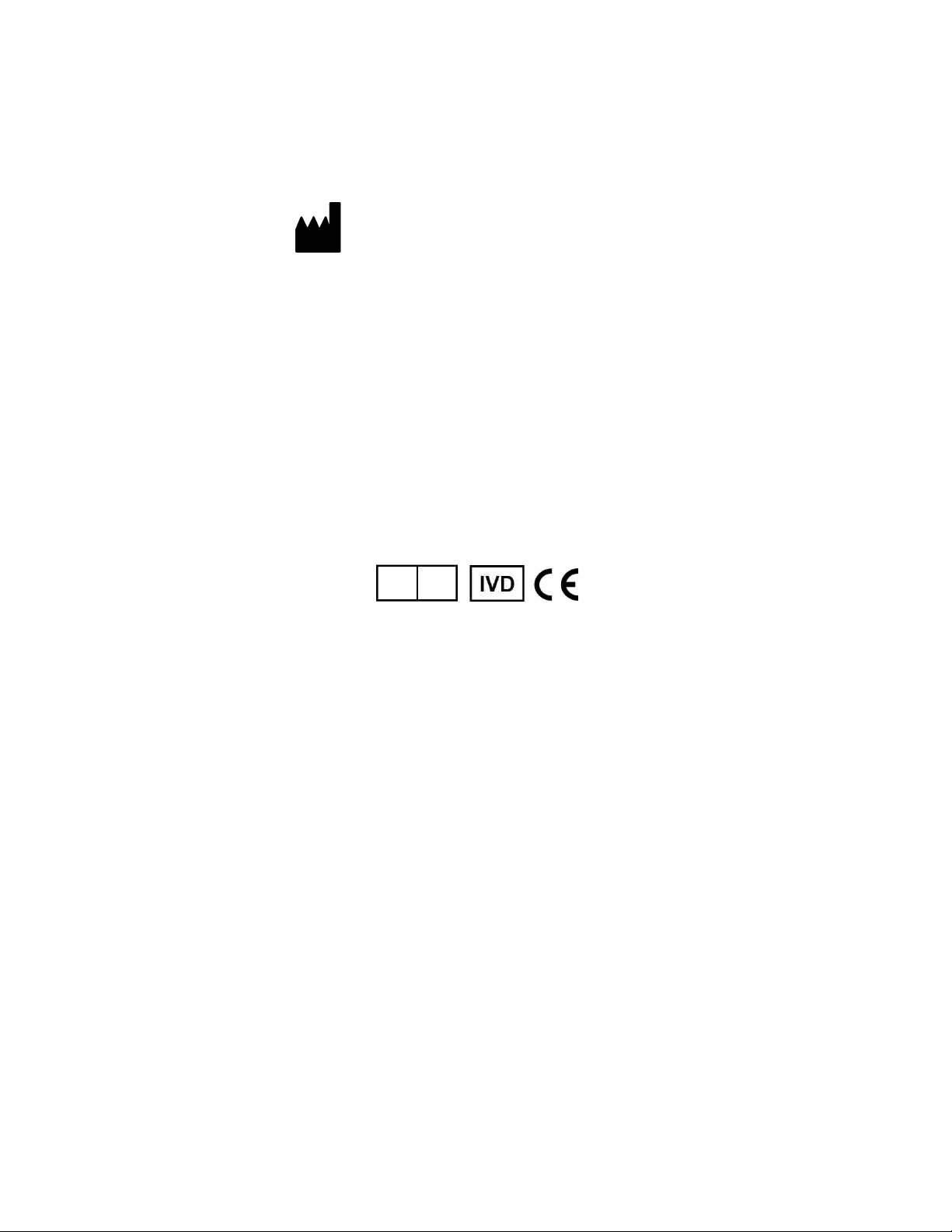
© LUMINEX CORPORATION, 2001-2011. All rights reserved. No part of this publication may be reproduced,
EC
REP
WMDE
Bergerweg 18
6085 AT Horn
The Netherlands
transmitted, transcribed, or translated into any language or computer language, in any form or by any means
without prior express, written consent of:
LUMINEX CORPORATION
12212 Technology Boulevard
Austin, Texas 78727-6115
U.S.A.
Voice: (512) 219-8020
Fax: (512) 219-5195
Luminex® IS Version 2.3 Upgrade Instructions to xPONENT® 3.1 Rev 2
PN 89-00002-00-214 Rev. B
March 2011
Luminex Corporation (Luminex) reserves the right to modify its products and services at any time. This guide
is subject to change without notice. Although prepared to ensure accuracy, Luminex assumes no liability for
errors or omissions, or for any damages resulting from the application or use of this information.
The following are trademarks of Luminex: Luminex, Luminex 200, xPONENT, xMAP, Luminex XYP, and
Luminex SD. All other trademarks, including Windows and Core, are trademarks of their respective companies.
The contents of this manual and the associated Luminex software are the property of Luminex and are
copyrighted. Except as specified in the End User License Agreement, any reproduction in whole or in part is
strictly prohibited.
Page 3
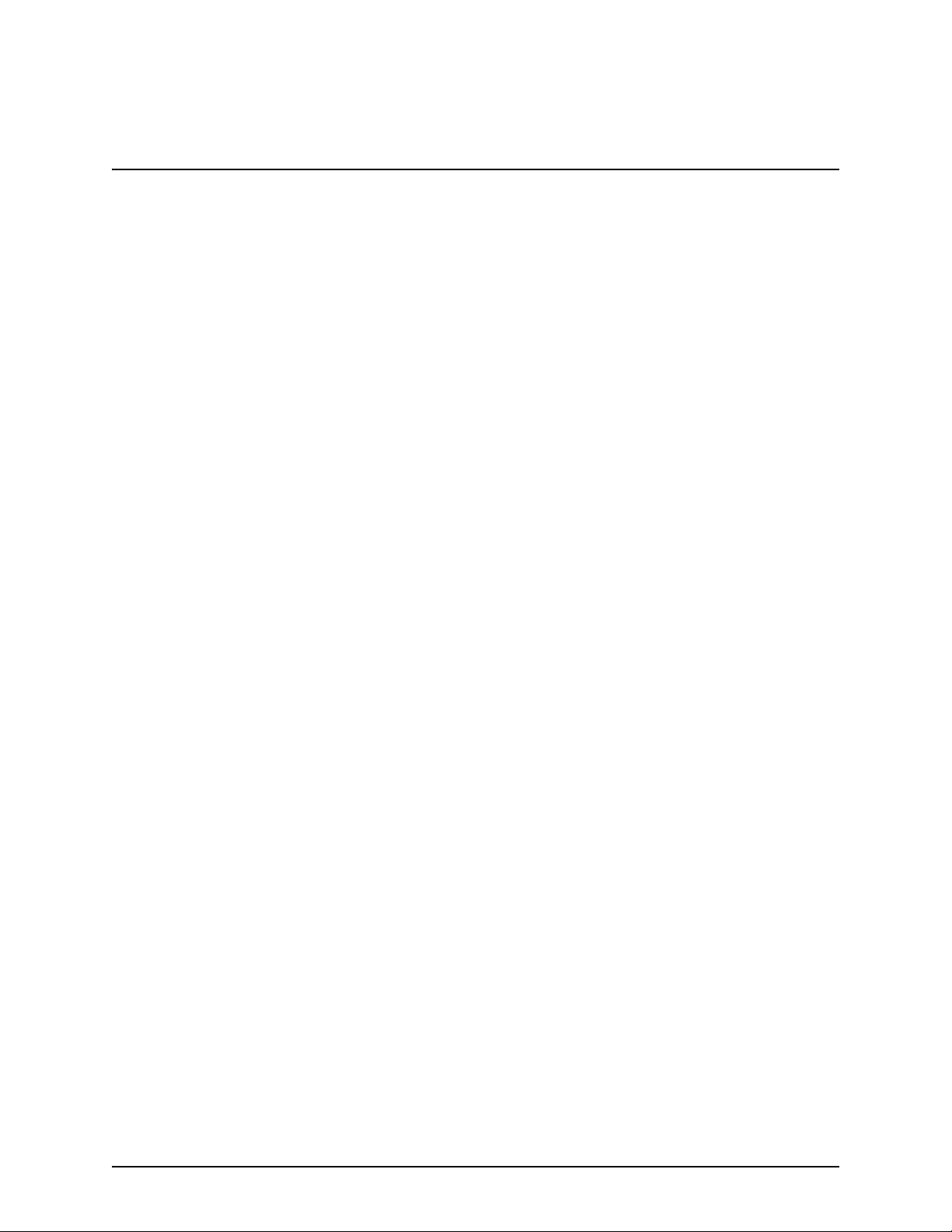
Contents
Upgrade Procedure .............................................................................1
Important Upgrade Information..........................................................2
Recommendations...............................................................................2
Training...............................................................................................3
System Requirements .........................................................................3
Kit Components ..................................................................................3
Upgrade Instructions...........................................................................4
Export Files ..................................................................................4
Back Up Luminex IS Version 2.3 Database ................................5
Install New PC .............................................................................5
Uninstall
Luminex IS Version 2.3 and Related Software .................................6
Install Luminex xPONENT 3.1 Software ....................................7
Import and Convert Files............................................................10
Verify Firmware Version ...........................................................11
Obtain License Key....................................................................11
Luminex Contact Information ..........................................................12
i
Page 4
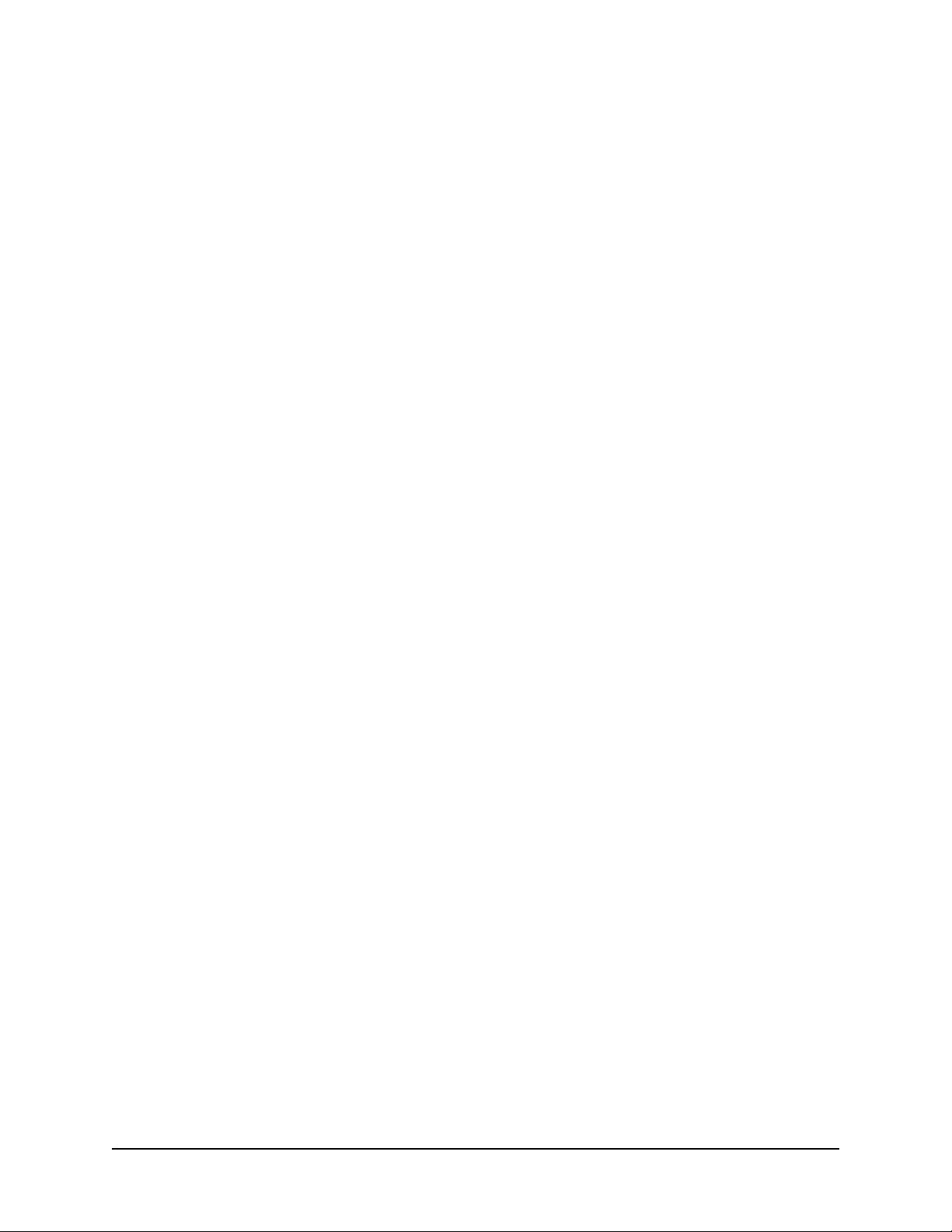
ii
Page 5
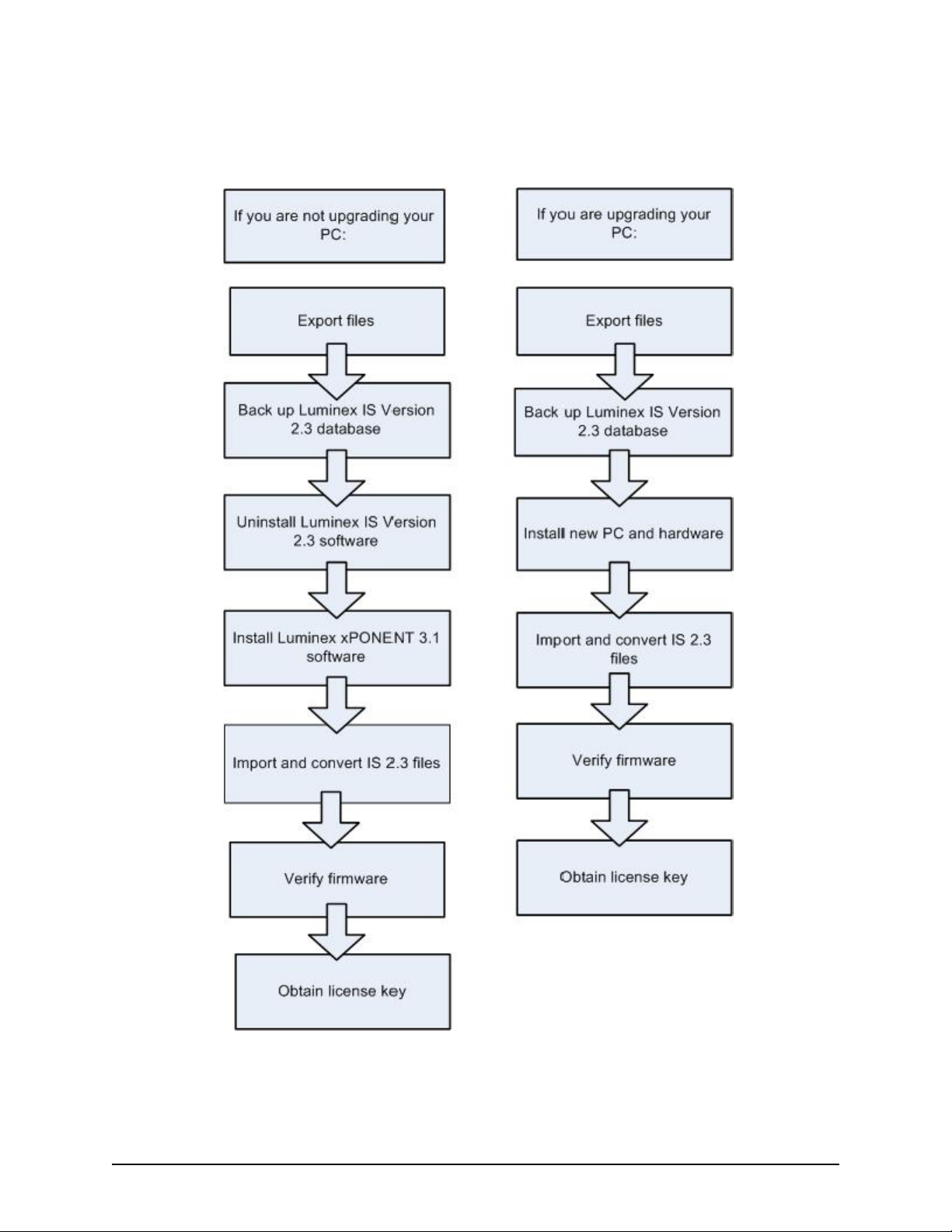
Upgrade Procedure
1
Page 6

Luminex IS Version 2.3 Upgrade Instructions to xPONENT 3.1 Rev 2 - For In Vitro Diagnostic Use
Important Upgrade Information
Before performing the Luminex xPONENT 3.1 upgrade, verify that
the following cables are in place on your system:
• USB cable from P1 on the Luminex 100 or Luminex 200
analyzer to a USB port on the PC.
™
• CANBUS cable from P1 on the Luminex SD
analyzer.
• Serial cable from the Luminex XYP
Caution: If you do not have these cables connected, you may need a
firmware update; contact Technical Support. Continuing the upgrade
without the proper firmware and cables may cause data corruption.
Important: This product conversion kit is intended for use on a
single Luminex analyzer purchased after October 1, 2000. If you
install this kit on multiple analyzers, you accept the legal and
financial risk associated with violating software licensing.
Warning: Installing this kit on an analyzer that includes an XYP
instrument purchased before May 30, 2001 can cause hardware
damage not covered under the warranty or within Luminex service
agreements. If the XYP instrument you are using was purchased
before May 30, 2001, contact Luminex Technical Support for further
instructions.
™
to the PC.
to P2 on the
™
Luminex xPONENT 3.1 has been validated to run on Microsoft
®
Windows XP Professional
system to XP Professional SP3, contact your company’s IT
department.
If you are using a PC that did not come with the upgrade, your PC
must meet the minimum specifications outlined in “System
Requirements” below. If you are using a PC that meets the
requirements but was not purchased from Luminex, contact Luminex
Technical Support.
SP3. If you would like to upgrade your
®
Recommendations This document provides an overview of the conversion process from
Luminex IS Version 2.3 to Luminex xPONENT 3.1. Refer to
Luminex xPONENT 3.1 Software Manual for a product review of the
software.
Luminex xPONENT 3.1 is designed as a closed system. Before you
install the software, contact your internal Information Technology
(IT) department or refer to Microsoft Help for networking questions.
Luminex does not support individual network configurations.
Warning: If your analyzer has been exposed to a biohazard, sanitize
the analyzer. Take all other normal standard laboratory precautions.
2
Page 7

Luminex IS Version 2.3 Upgrade Instructions to xPONENT 3.1 Rev 2 - For In Vitro Diagnostic Use
Note: For information about
calibration and verification
frequency and procedures,
see Luminex xPONENT 3.1
Rev 2 Software Manual.
Training To register or find out more about Luminex xPONENT 3.1 training,
contact Luminex’s Services Sales Team at
serviceandtraining@luminexcorp.com or 512-219-8020, ext. 4386.
Visit www.xmapuniversity.com for more details.
System Requirements
This upgrade kit requires that you have the following:
• A Luminex 100/200 analyzer bearing an Underwriters
®
Laboratories Inc.
IS Version 2.3 software and shipped after October 1, 2000.
Contact Luminex Technical Support with the analyzer serial
number to confirm that it meets the requirements.
• A Luminex XYP purchased after May 30, 2001. Older versions
do not contain updated hardware that enables the Luminex
analyzer to maintain and detect sampling position errors. Do not
use an older version with this upgrade. If you have questions,
contact Luminex Technical Support. Note the serial numbers of
your analyzer and XY platform. This will assist our technical
support department in determining whether your system is in the
appropriate configuration to be upgraded. If you purchased a
Luminex XYP prior to May 30, 2001 return it to Luminex in
exchange for a replacement. Contact Luminex Technical Support
for the shipping address and a Return Material Authorization
(RMA) number. If the Luminex XYP is not returned within 30
days from the day you ordered the upgrade kit, you will be billed
full price for the Luminex XYP.
• PC and monitor meeting the following specifications:
• OS: Windows XP Professional SP3
• Processor: 1.86 GHz Intel Core 2 or greater (2.66 GHz recom-
mended)
• Memory: 2 GB RAM (4GB recommended)
• Hard Drive: 80 GB
• Screen resolution and number of colors: 1280 x 1024, 32 bits
(UL) mark on the back, loaded with Luminex
Kit Components These items come with all upgrade kits:
• Installation DVD for xPONENT 3.1, including Release Notes.
This also includes a series of links to Luminex services: General
contact information, manuals (PDF format), training (xMAP
University), support, and field service. If your PC is not
connected to the internet, only the installation and Release Notes
links are active.
• Automated Maintenance Plate (AMP)
• LX100/200 Calibration Kit
• LX100/200 Performance Verification Kit
• Luminex IS Version 2.3 Upgrade Instructions to xPONENT 3.1
Rev 2
3
Page 8

Luminex IS Version 2.3 Upgrade Instructions to xPONENT 3.1 Rev 2 - For In Vitro Diagnostic Use
• Luminex xPONENT 3.1 Rev 2 Software Manual on CD
These hardware items are part of the upgrade kit only if you purchase
them from Luminex:
•PC
• A touchscreen monitor or a flatscreen monitor
• XYP
These license packages are part of the upgrade kit only if you
purchase them from Luminex:
• 21 CFR Part 11 package
•LIS package
• Automation package
• Security package
• Extra seats package
Upgrade Instructions
You must run Luminex xPONENT 3.1 on a PC which meets the
minimum specifications listed in "System Requirements" on page 3.
If your existing PC does not meet these requirements or if you are
using a PC that meets the requirements but was not purchased from
Luminex, contact Luminex Technical Support. See "Luminex
Contact Information" on page 12.
Export Files Export the files that you want to import into xPONENT 3.1. There
are three kinds of files you can import and convert:
• IS 2.3 templates (IDT files)
• IS 2.3 assay lots (LIF files)
• IS 2.3 batches (CSV files)
If your version of IS 2.3 does not include Developer’s Workbench,
the software required to create templates, you cannot export template
files. Developer’s Workbench is not required to export assay lots and
batches.
To export an assay lot file:
1. On the Home tab, click New Lot. The Open Template dialog box opens.
2. Double click the template with the lot you want to export. The Update Lot Information dialog box opens.
3. Click Export Lot.
4. In the standard or control confirmation dialog box that opens, click Ye s to export the lot information for the standards or click No to export the lot controls only.
5. In the second dialog box that opens, click to confirm that you want to export the current control lot or the current lot for a control.
4
Page 9

Luminex IS Version 2.3 Upgrade Instructions to xPONENT 3.1 Rev 2 - For In Vitro Diagnostic Use
Note: If you are moving to a
new PC, copy the backed up
database to a CD or other
external storage so that you
can download them to your
new PC.
Note: If you did not get a new
PC with your xPONENT 3.1
upgrade, skip this step.
6. In the Save As dialog box that opens, select the folder where you want to export the lot as the Save-in location.
7. Enter a name for the exported lot into the File Name box.
8. Click Save.
To export a batch file:
1. On the File menu, click Export Batch Data. The Open Batch dialog box opens.
2. Select the batch you want to export.
3. Click Select. The Export Batch dialog box opens, displaying the name and location of the exported file.
4. Click OK.
To export a template file:
1. On the Developer Workbench toolbar, click Export Template.
The Export Template dialog box opens listing the available tem-
plates.
2. Select the template to export and click Export. The Temp la te Saved dialog box opens, displaying the name and location of the exported file.
Back Up Luminex IS
Version 2.3 Database
Install New PC To install the new PC:
3. Click OK.
You can import data into xPONENT 3.1 from IS 2.3; first, back up
the database.
To back up your Luminex IS Version 2.3 database before removing
the Luminex IS Version 2.3 software:
1. Launch the Luminex IS Version 2.3 software.
2. On the To ol s menu, click Database Backup. The Backup Database To. . . dialog box opens.
3. Choose the folder name and location for the database to back up and click Save. The database is backed up and the Backup Database To. . . dialog box closes. Close the software.
1. Close all applications. Perform a complete system shutdown.
Turn the power off and unplug the Luminex analyzer, Luminex
XYP, and PC.
2. Remove all connections from the old PC. Remove the old PC
and set it aside. Set the new PC in place.
3. Connect the keyboard and mouse to an available USB port and
bar code reader, if present, to an available USB or PS2 port.
4. Connect the Luminex XYP serial cable to the back of the XYP
and the computer serial port.
5
Page 10

Luminex IS Version 2.3 Upgrade Instructions to xPONENT 3.1 Rev 2 - For In Vitro Diagnostic Use
Note: If you are installing a
new PC, you do not need to
uninstall Luminex Software.
5. Connect the serial end of the Luminex 100/200 serial-to-USB
cable to P1 of the Luminex 100/200 and the USB end to an
available USB port on the computer.
6. Connect the monitor cable to the computer. Touchscreen
monitors will have two cables.
7. Connect power cables for the monitor, computer, Luminex analyzer, and Luminex XYP.
8. If you are installing a touchscreen monitor, install the
touchscreen drivers and calibrate the touchscreen according to
manufacturer’s instructions, or contact Luminex Technical
Support for assistance.
Uninstall
Luminex IS Version 2.3
and Related Software
During the Luminex IS Version 2.3 software removal, error dialog
boxes may open. They do not affect the uninstall. Click OK or Yes to
continue the uninstall process.
Note: You must back up the database prior to uninstalling Luminex
IS Version 2.3 software. See "Back Up Luminex IS Version 2.3
Database" on page 5.
To remove the software:
1. Log on to the computer (not the domain) as the Administrator.
2. Luminex IS Version 2.3 may open if you have selected it to launch when the computer is started. If the software opens, close the program before proceeding with the uninstall. Close all other open applications.
3. In the Taskbar at the bottom right hand corner of the screen is a circle with a green arrow in it. It is the SQL Service Manager. Right-click this icon and select Open SQL Server Service Manager.
4. Click Stop. Click Ye s to any confirmation dialogs, and clear the check in the box at the bottom of the screen that says Auto-start service when OS starts.
5. Close the SQL Service Manager window.
6
6. Right-click the SQL Service Manager icon again and select Exit.
7. Open Windows Explorer and go to C:\Program Files\Microsoft SQL Server\MSSQL\Data. Delete the following files (if present): IVD.mdf, IVD.ldf, and IVD_log.ldf.
8. Close Windows Explorer.
9. Click Start at the bottom left hand corner of the screen. Browse to the Control Panel and click Add or Remove Programs.
Page 11

Luminex IS Version 2.3 Upgrade Instructions to xPONENT 3.1 Rev 2 - For In Vitro Diagnostic Use
Note: If you purchased a new
PC from Luminex as part of
your upgrade, you do not need
to perform these steps.
xPONENT 3.1 software is
already installed.
10. Select Luminex 100 IS. Click Change/Remove. In the Luminex 100 IS setup window, click Remove, then click Next and follow the prompts to remove it. If prompted, do NOT restart your computer.
11. Select LXMaint, click Remove and follow the prompts to remove it. If prompted, do NOT restart your computer.
12. Select LXR, click Remove and follow the prompts to remove it. If prompted, do NOT restart your computer.
13. Select Microsoft SQL Server Desktop Engine, click Remove and follow the prompts to remove it.
14. Close all open applications and restart your computer. Luminex IS Version 2.3 is now uninstalled.
Install Luminex xPONENT
3.1 Software
Installation DVD Contents
Luminex xPONENT 3.1 includes the data conversion utility,
xCONVERT, which requires a separate installation.
Insert the xPONENT 3.1 DVD (If the Internet Explorer browser
window does not automatically open, manually run
(setup.html) in Internet Explorer from the DVD to begin installation.
A browser window opens with the following links:
Note: If installing on a computer not connected to the internet, only
the two “Install” links and the “Release Notes” link will work.
Manuals - Click to access technical manuals for Luminex systems and software. These manuals are in PDF format.
Contact - Click to open company contact information, including
links to technical support and general contact information.
Training – Click to open a link to xMAP University, Luminex’s
training website. Here you can access web-based training and
sign up for classroom courses.
Support – Click to open the Luminex support page, with links to
training, technical support, and field service.
Field Service – Click to open the Luminex field service page.
Install xPONENT – Click to begin installation of xPONENT
3.1.
Install xPONENT file conversion utility – Click to begin installation of the xCONVERT file conversion utility to convert older
versions of data to the newer xPONENT 3.1 format.
7
Page 12

Luminex IS Version 2.3 Upgrade Instructions to xPONENT 3.1 Rev 2 - For In Vitro Diagnostic Use
Note: Please see “Licensing” in
the “Using” chapter of Luminex
xPONENT 3.1 Rev 2 Software
Manual if you need information
on how to change licensing
information.
Release Notes – Click to view contact information, installation
notes, and features and enhancement information. If Release
Notes is selected prior to the xPONENT 3.1 installation, the following Internet Explorer dialog box may open with the following
text: Active content can harm your computer or disclose per-
sonal information. Are you sure that you want to allow CDs to
run active content on your computer? Click Ye s to continue.
xPONENT 3.1 Installation
Warning: The setup will install system services (SQL Server®,
.NET framework, Adobe Reader, and Direct X) on the computer. The
installation may affect any currently installed software that utilizes
these services. Please click Release Notes for more information.
1. Click Install xPONENT to begin installation of xPONENT 3.1.
2. An Internet Explorer dialog box may open with the following
text: Active content can harm your computer or disclose
personal information. Are you sure that you want to allow
CDs to run active content on your computer? Click Ye s to
continue.
NOTE: This step may not occur in all installations.
Note: The xPONENT 3.1 CD
installs a 90 day trial version of
the base package software.
Contact Luminex Technical
Support for a license key for the
full base version. See "Obtain
License Key" on page 11.
3. A File Download – Security Warning dialog box may open with
the following text: Do you want to run or save this file? Click
Run to continue.
NOTE: This step may not occur in all installations.
4. An Internet Explorer – Security Warning dialog box may open
with the following text: The publisher could not be verified.
Are you sure you want to run this software? Click Run to
continue.
NOTE: This step may not occur in all installations.
5. An InstallShield Wizard dialog box opens. Click Install to
continue. The installation continues, displaying progress bars.
This may take several minutes.
NOTE: At this point in the installation, the PC may reboot. If the
InstallShield wizard fails to appear after rebooting, ensure the
user is logged in as admin or as a user with installation privileges,
and manually run (setup.html) again in Internet Explorer
from the DVD. You will see dialog boxes similar to steps 2-4; follow the same instructions to continue the installation.
6. The computer opens a Luminex xPONENT 3.1 InstallShield wizard. Click Next to continue.
7. At the next dialog box, select I accept the terms in the license agreement and click Next.
8. A Database Server dialog box opens. Click Next to continue.
8
Page 13

Luminex IS Version 2.3 Upgrade Instructions to xPONENT 3.1 Rev 2 - For In Vitro Diagnostic Use
9. A dialog box opens with two installation options, Complete and Custom. Select Complete and click Next to continue.
10. Click Install at the next dialog box to continue installation, which may take several minutes.
11. Click Finish at the final InstallShield Wizard to complete the installation.
12. Restart the PC. Ensure the user is logged in as admin or as a user with installation privileges.
13. Double-click the Luminex xPONENT icon on your desktop.
14. A license agreement dialog box opens. Click I accept the terms
in this license agreement, and click OK to continue.
NOTE: Please see Licensing in the Using chapter of Luminex
xPONENT 3.1 Rev 2 Software Manual if you need information on
how to change licensing information.
15. A new license dialog box opens displaying the licenses for the installation. Click OK to complete the installation and open the xPONENT 3.1 login screen. If xPONENT is not launched, restart the PC, log in as an Admin user and launch xPONENT.
xCONVERT Data Conversion Utility Installation
1. Click Install xPONENT file conversion utility.
2. An Internet Explorer dialog box may open with the following
text: Active content can harm your computer or disclose
personal information. Are you sure that you want to allow
CDs to run active content on your computer? Click Ye s to
continue.
NOTE: This step may not occur in all installations.
3. A File Download – Security Warning dialog box opens.
4. Click Run.
5. An Internet Explorer – Security Warning dialog box may
open, click Run.
NOTE: This step may not occur in all installations.
6. An xCONVERT Setup dialog box may open (.NET Framework
2.0), click Accept.
NOTE: This step may not occur in all installations.
7. An xCONVERT Setup dialog box may open (for SQL Server
2005 Express Edition), click Accept.
NOTE: This step may not occur in all installations.
8. An xCONVERT Setup dialog box opens (Visual C++ Runtime Libraries x86).
9. Click Install. A series of installation dialog boxes open as the software installs. This may take several minutes.
10. The xCONVERT Setup Wizard opens. Click Next to continue.
9
Page 14

Luminex IS Version 2.3 Upgrade Instructions to xPONENT 3.1 Rev 2 - For In Vitro Diagnostic Use
11. Select an installation folder for the software. Click Next to continue.
12. The Confirm Installation dialog box opens. Click Next to continue.
13. An Installation Complete dialog box opens. Click Close to complete the installation.
Import and Convert Files Import and convert earlier versions of data with xCONVERT. You
can convert the following kinds of IS 2.3 files:
• IS 2.3 templates (IDT files) into xPONENT 3.1 protocols (LXT
files).
• IS 2.3 assay lots (LIF files) into xPONENT 3.1 assay lots (LXK
files).
• IS 2.3 .CSV files and specially formatted text files containing MFI
values into xPONENT 3.1 batch files (MDF).
After conversion, verify that the imported files contain the correct
information. During conversion, some information is set to default
values if the information is missing from the original file. In
addition, when batch files or template files (known as protocol files
in xPONENT 3.1) are converted, the microsphere count may be
converted automatically to 100. When batch files are converted, the
analyte regions may be reset to 1 through x, where x is the number of
total analytes.
To import IS 2.3 files and convert them to xPONENT 3.1 files:
1. Click Admin > System Set Up.
2. Click Open to open the xCONVERT Utility dialog box.
3. Click... in the Source File box to navigate to the source file you wish to convert.
4. Click... in the Destination Folder box to navigate to the output location for the file conversion.
5. Click Convert to convert the source file.
6. Click Close to exit the dialog box.
10
Page 15

Luminex IS Version 2.3 Upgrade Instructions to xPONENT 3.1 Rev 2 - For In Vitro Diagnostic Use
Verify Firmware Version Verify that the correct firmware version for the Luminex analyzer
and the Luminex XYP display in the xPONENT software. Click
Maintenance > System Info. The Detector Firmware Version
(Luminex 100 or Luminex 200) and the XY Firmware Version fields
should display the latest firmware version numbers.
• If you have a Luminex 100, the firmware version should be
2.3.9.
• If you have a Luminex 200, the firmware version should be
2.6.1.
• The XYP firmware version should be 2.1.15.
If any of these firmware versions are incorrect, contact Luminex
Technical Support for instructions on updating your firmware.
Obtain License Key You must obtain a license key from Luminex Technical Support to
enable the full base package beyond the 90-day trial period. In order
to assign your license key, we will need information about your
Luminex system. Please have the following information available:
• The serial number of your Luminex system.
• The serial number of your Luminex XYP.
Additionally, we will need information provided in the xPONENT
licensing export file. To create this file:
1. Open the Luminex xPONENT software.
2. Click Admin on the toolbar.
3. Click the Licensing tab.
4. Click Export. This creates a text attachment that can be saved wherever is convenient for you to retrieve it.
5. Email that attachment to support@luminexcorp.com.
6. When you receive the return email from Luminex Technical Support, follow the instructions in the email to import the new license key.
11
Page 16

Luminex IS Version 2.3 Upgrade Instructions to xPONENT 3.1 Rev 2 - For In Vitro Diagnostic Use
Luminex Contact Information
Contact Luminex Technical Support by telephone in the U.S. and
Canada at 1-877-785-BEAD (2323), by telephone outside the US and
Canada at +1 512-381-4397, or by email at
support@luminexcorp.com.
Additional information is available on the Luminex website. Search
on the desired topic, navigate through menus, or review the website
FAQ section. Enter http://www.luminexcorp.com
address field. Click Support > Support Login to log into the
Support FAQ site, then click on the Support tab.
in your browser’s
12
