Luma 300 Series Cube Installation Manual

300 Series Cube
Wireless HD Surveillance Camera
with Microphone
Installation
Manual
Important!
Ensure your NVR
has the latest
firmware!
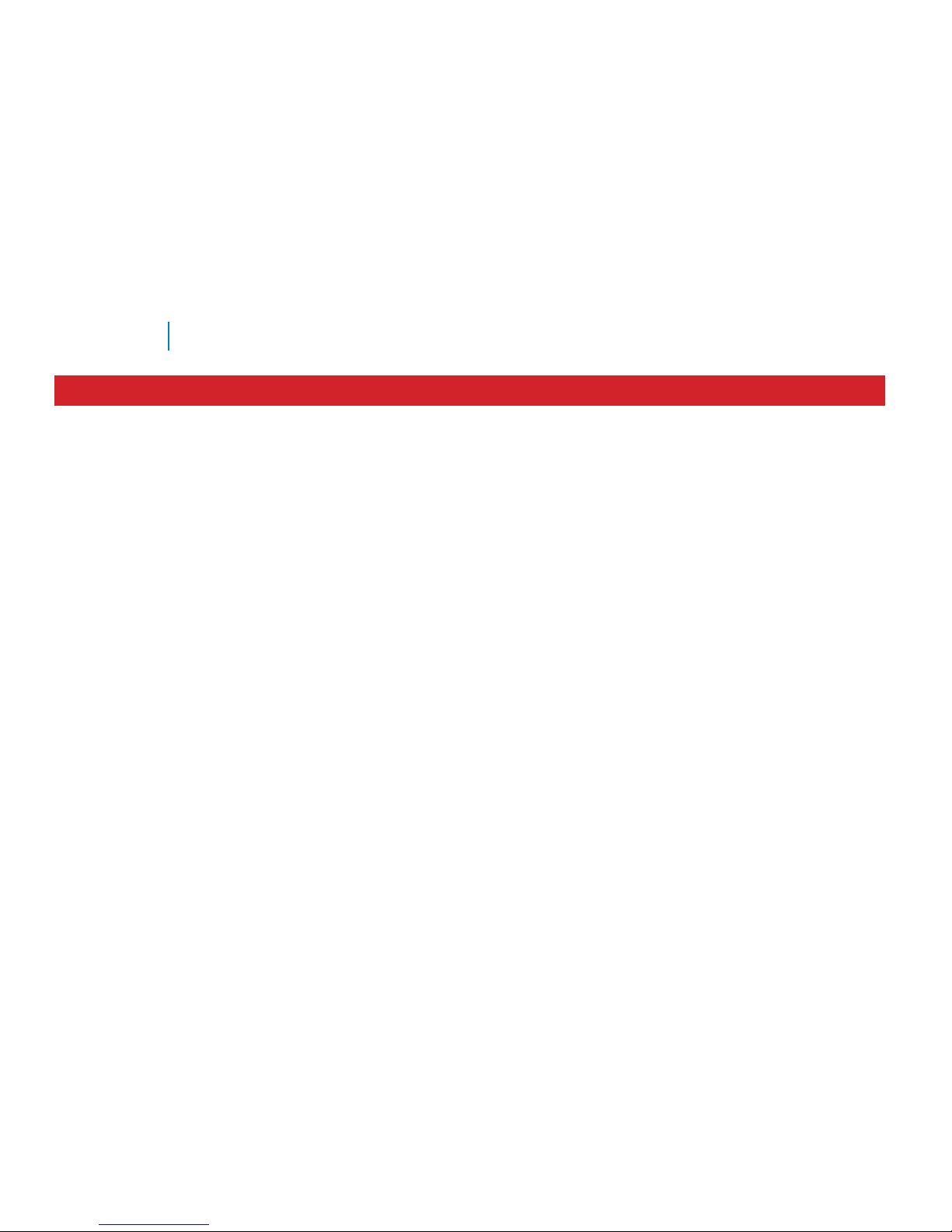
2
Luma 300 Series Wi-Fi Cube IP Camera
Read this page before you go to the job site!
For maximum control and convenience, install your camera with a connection to the Internet via your NVR
or through a local network router. This allows you to use OvrC, a powerful remote maintenance tool. See
OvrC.com for details. In addition, your client can use the Luma Surveillance mobile app to check on the camera
from anywhere.
For installation using this guide, you must be able to access this camera through a personal computer. If your
surveillance system is not on a network, you’ll have to use the NVR’s local interface for installation. See the NVR
user’s manual for details.
Required Equipment
} A network connection (and an NVR, if desired)
} Admin rights to a computer that can access the network
} Mobile phone with the Luma Surveillance mobile app (recommended) or CCTV tester
} Power source: either PoE or standard wall outlet
} Phillips screwdriver
Additional Resources
If desired, you can add an SD card (up to 128 GB) to the camera. An SD card or a network drive is required if you
want to keep a log of the camera’s activities.
You can acquire a PDF of the web interface manual and other materials from the product page at SnapAV.com.
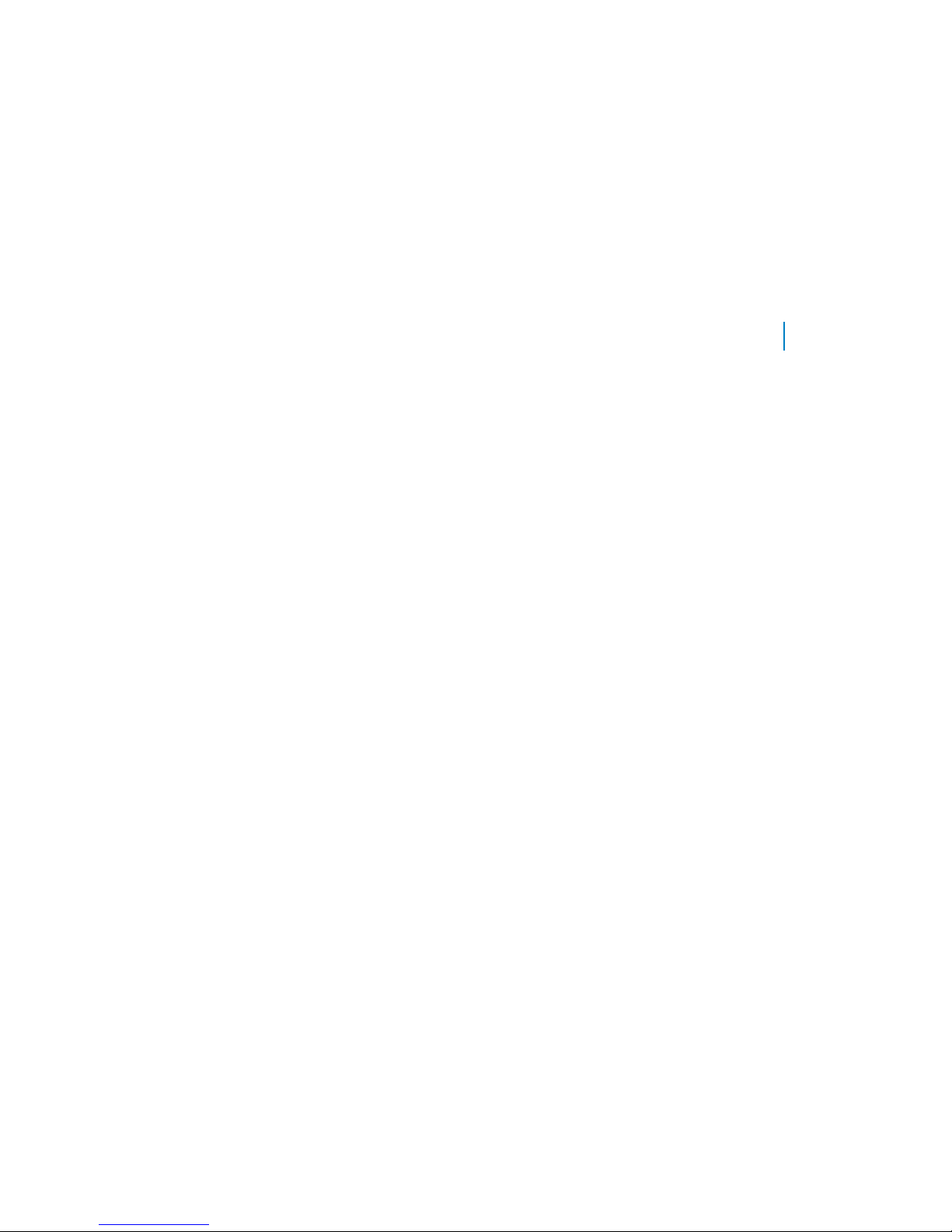
3
Luma 300 Series Wi-Fi Cube IP Camera
Safety Tips
} Handle this device with care.
} Do not strike or shake this device.
} Do not operate this device beyond its specified power source ratings.
} Protect the power cord from being stepped on or pinched, particularly where it connects to the device and
to the power outlet.
} Do not use this device near any heat sources such as radiators, heat registers, stoves, or other such heat-
generating equipment.
} The performance and lifespan of the SD card (if used) is affected by temperature. For best results, use this
device in temperatures ranging from -14–140 °F.
} Clean this device with a dry lens cloth. Do not use strong or abrasive detergents when cleaning the device,
especially the lens. If dirt is hard to remove, use a mild detergent and wipe gently.
} Make a note of the configuration settings and save them. This helps when changing the configuration,
when upgrading the device, or with recovery if unexpected failure or trouble occurs.
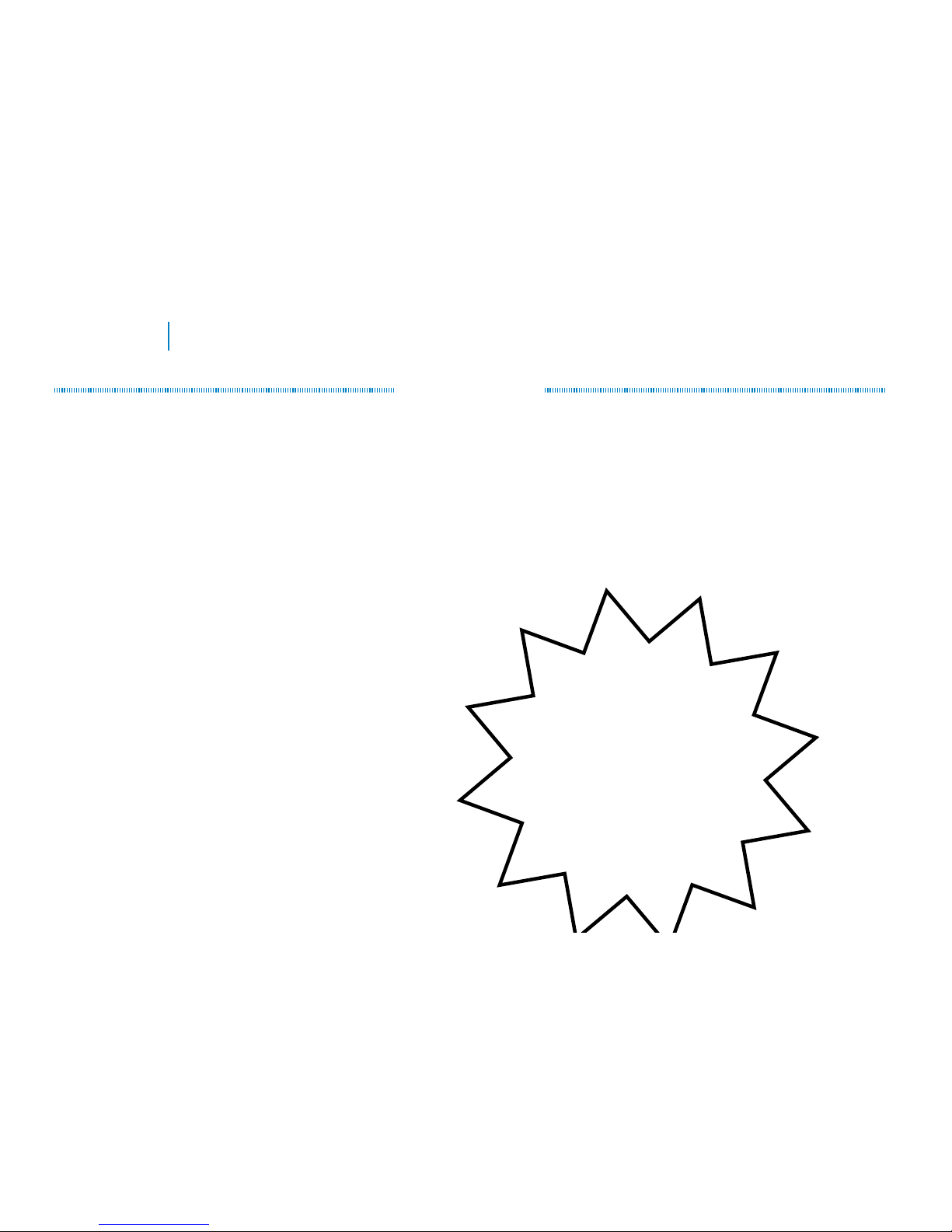
4
Luma 300 Series Wi-Fi Cube IP Camera
Installation
Before you start, ensure that the device is in good condition and all the assembly parts are included. Also ensure
that your recorder (if you are using one) has the very latest firmware. Use OvrC to update the firmware, or
consult your NVR manual.
} Ensure the mounting surface is strong enough to hold three times the weight of the camera and the mount.
} If the mounting surface is cement, use the included expansion screws to install the camera. If mounting to
a wood surface, use self-tapping wood screws (not included) to secure the camera.
} If the product does not function properly, please contact technical support. Do not disassemble the camera
for repair or maintenance.
Box Contents
} Camera
} Stand
} Self-adhesive mounting template
} Power supply
} 3 x camera mount screws with anchors
(1 set is a spare)
Important!
Before attaching this to
your Luma NVR, update
the recorder to the latest
firmware! If you don’t,
essential features of your
camera may not function.
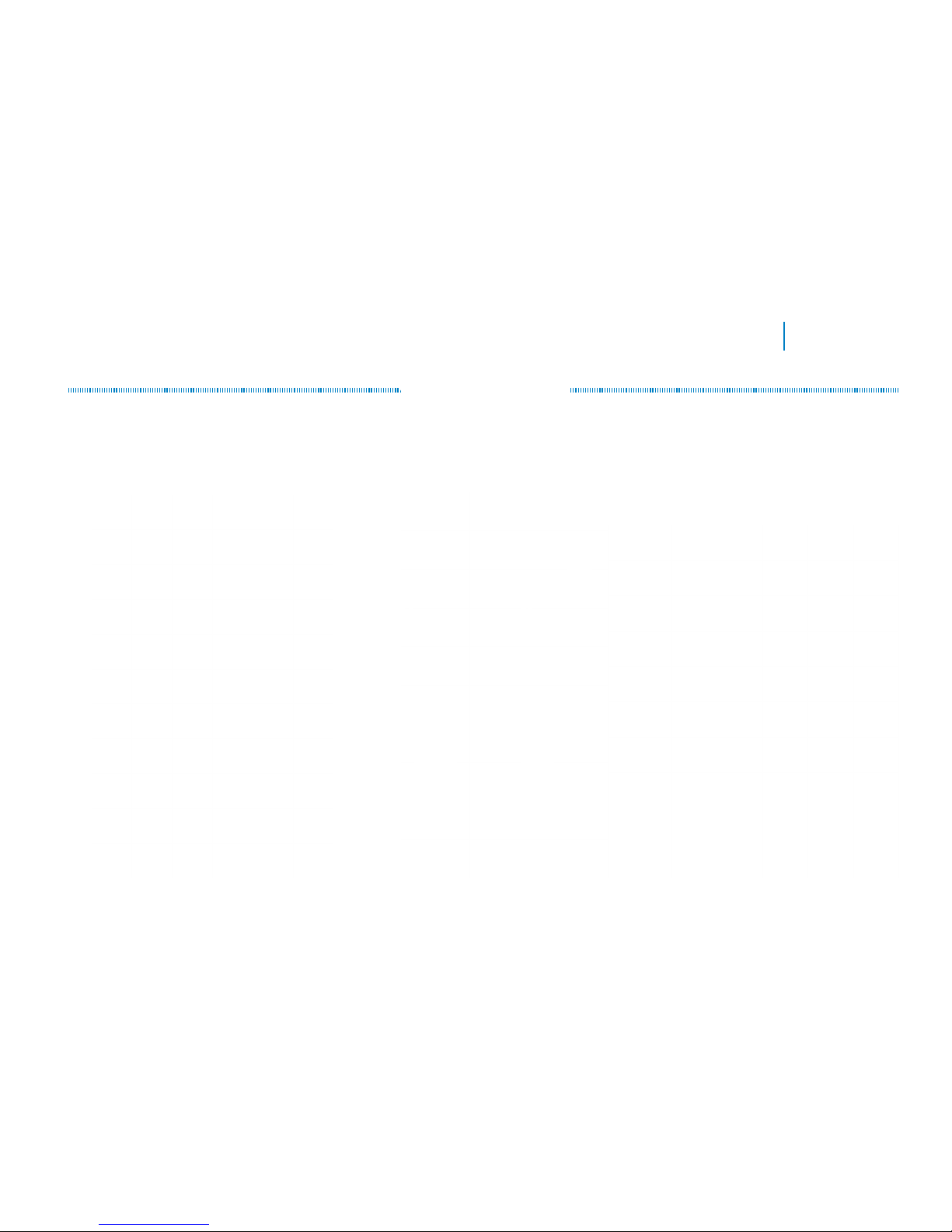
5
Luma 300 Series Wi-Fi Cube IP Camera
Your Camera
Before installing, familiarize yourself with the parts of your camera.
Front Rear Stand
SD Card
Slot
Alarm
Terminal
Lens
IR
Emitter
Passive
Infrared
Sensor
12V DC
Power
Input
Ethernet
Port
Reset
Button
Microphone
Indicator
Lights
Light
Sensor

6
Luma 300 Series Wi-Fi Cube IP Camera
Wired Installation (with an NVR)
If you are installing with an NVR, follow these instructions. Otherwise, follow the instructions starting on the
next page.
1. Ensure your NVR has the latest firmware. If it does not, your NVR may be unable to locate and activate
your camera.
2. Perform the physical installation of your camera by following the instructions given on pages 14–17.
3. Plug your camera into your recorder. The NVR autodetects your camera, activates it (giving it the same
admin password that it has), and assigns it an IP address.
4. Complete the installation using the instructions given in your NVR manual. You do not need to continue
using this guide. Where possible, we recommend changing settings using your NVR.
Optional Extra Setup
This camera has advanced detection features that are not available on your NVR: line crossing and area intrusion.
After completing installation, see the camera’s web interface manual to set these up.
