Lowrance electronic GlobalMap 8200C, GlobalMap 9300C HD, GlobalMap 7200C, GlobalMap 7300C HD, GlobalMap 8300C HD User Manual
...
www.lowrance.com
Pub. 988-0151-521
GlobalMap
GlobalMap
GlobalMap
GlobalMap
GlobalMap
GlobalMap
Mapping GPS Receivers
®
®
®
®
7200C,
7300C HD,
®
8200C,
8300C HD,
®
9200C,
9300C HD,
Operation Instructions
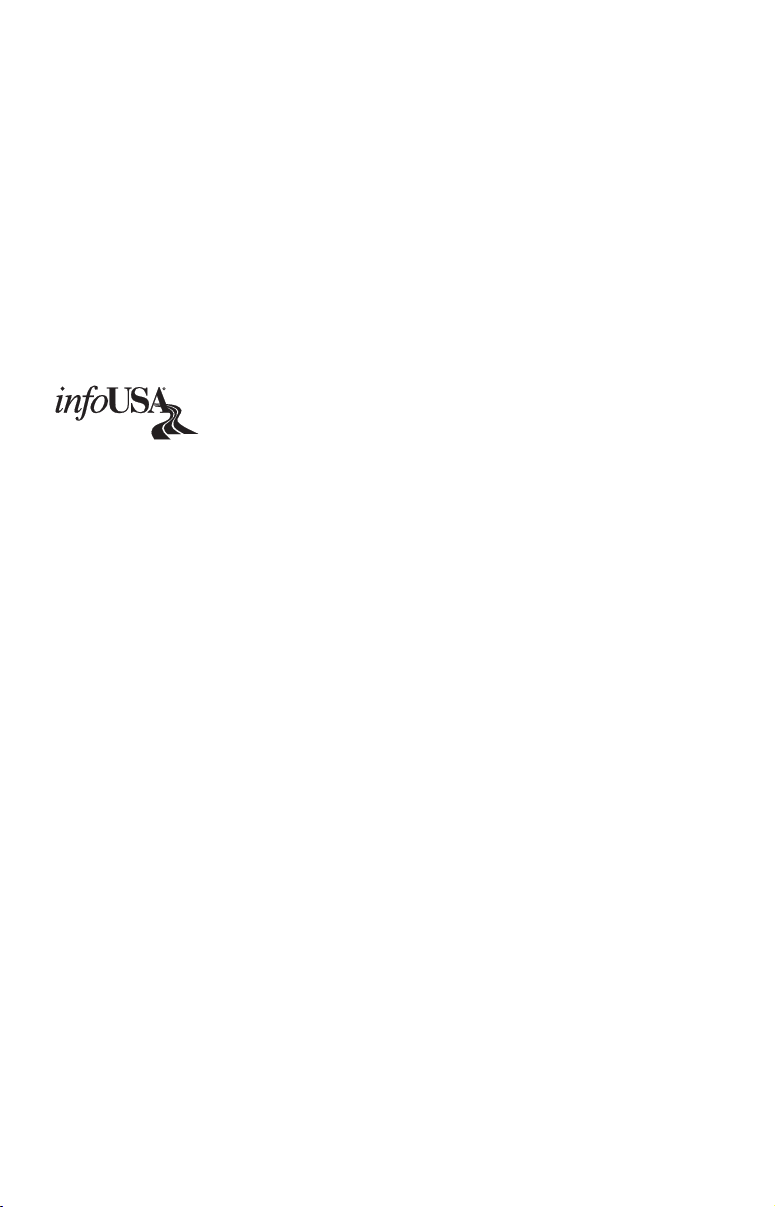
Copyright © 2006 Lowrance Electronics, Inc.
All rights reserved.
No part of this manual may be copied, reproduced, republished,
transmitted or distributed for any purpose, without prior written
consent of Lowrance Electronics. Any unauthorized commercial
distribution of this manual is strictly prohibited.
®
Lowrance
MapCreate™, FreedomMaps™, and NauticPaths™ are trademarks of
LEI. Fishing Hot Spots
Inc. Navionics
2000
is a registered trademark of Lowrance Electronics, Inc.
®
®
®
is a registered trademark of the National Marine Electronics
is a registered trademark of Navionics, Inc. NMEA
is a registered trademark of Fishing Hot Spots
Association.
Points of Interest Data in this unit are by infoUSA,
copyright © 2001-2006, All Rights Reserved. infoUSA is a
trademark of infoUSA, Inc.
Additional mapping data: copyright © 2006 by Transas Ltd.; copyright
© 2006 by Maptech Inc.
Lowrance Electronics may find it necessary to change or end our
policies, regulations and special offers at any time. We reserve the right
to do so without notice. All features and specifications subject to change
without notice. All screens in this manual are simulated. On the cover:
®
GlobalMap
9300C HD shown.
NMEA 2000
®
Certification Pending.
For free owner's manuals and other information,
visit our web site:
www.lowrance.com
Lowrance Electronics Inc.
12000 E. Skelly Dr.
Tulsa, OK USA 74128-2486
Printed in USA.
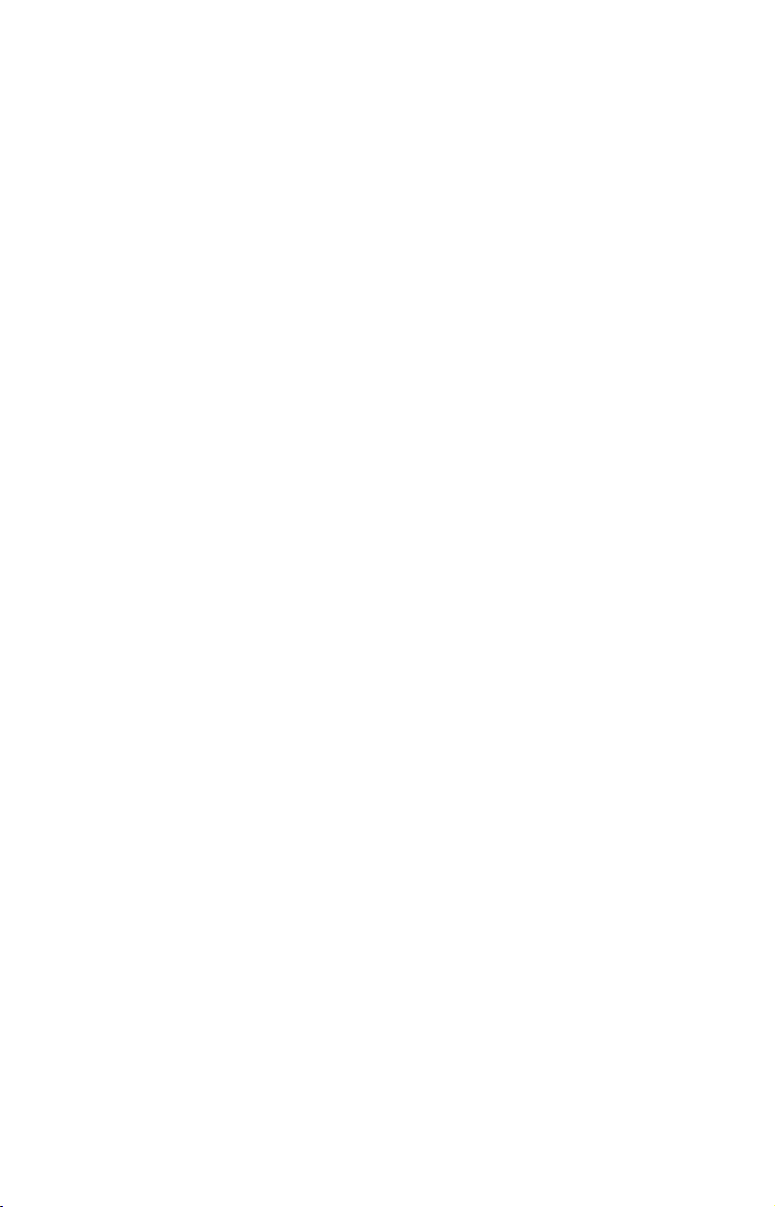
Table of Contents
Section 1: Read Me First! ......................................................... 1
How Lowrance GPS Works........................................................... 3
Introduction to GPS and WAAS................................................... 4
How to use this manual: typographical conventions .................. 7
Section 2: Installation & Accessories.................................... 9
Preparations .................................................................................. 9
GPS Antenna/Receiver Module .................................................... 9
Power Connections ...................................................................... 10
Powering Your Display Unit ...................................................... 11
Powering a NMEA 2000 Network Bus ...................................... 13
NMEA 2000 Cable Connections ................................................. 14
NMEA 0183 Wiring (Data cable) ............................................... 15
Expanding to a NMEA 2000 Network ....................................... 20
Mounting the Unit: Bracket, In-Dash or Portable.................... 22
MMC or SD Memory Card Installation ..................................... 26
Other Accessories ........................................................................ 27
Face Cover ............................................................................... 28
Cleaning Towel ........................................................................ 28
Section 3: Basic GPS Operations ......................................... 29
Keyboard ...................................................................................... 29
Power/lights on and off ............................................................... 30
Main Menu................................................................................... 30
Pages ............................................................................................ 32
Satellite Status Page............................................................... 32
Navigation Page ...................................................................... 33
Map Page ................................................................................. 36
GPS Quick Reference ............................................................. 41
Find Your Current Position........................................................ 42
Moving Around the Map: Zoom & Cursor Arrow Keys............. 42
Selecting Any Map Item with the Cursor.................................. 43
Searching ..................................................................................... 43
Set a Waypoint ............................................................................ 45
Navigate To a Waypoint ............................................................. 47
Set Man Overboard (MOB) Waypoint........................................ 48
Navigate Back to MOB Waypoint .............................................. 48
Navigate to Cursor Position on Map.......................................... 49
Navigate to a Point of Interest ................................................... 50
Creating and Saving a Trail ....................................................... 51
Displaying a Saved Trail ............................................................ 52
Navigating Trails ........................................................................ 53
Visual Trailing......................................................................... 53
i
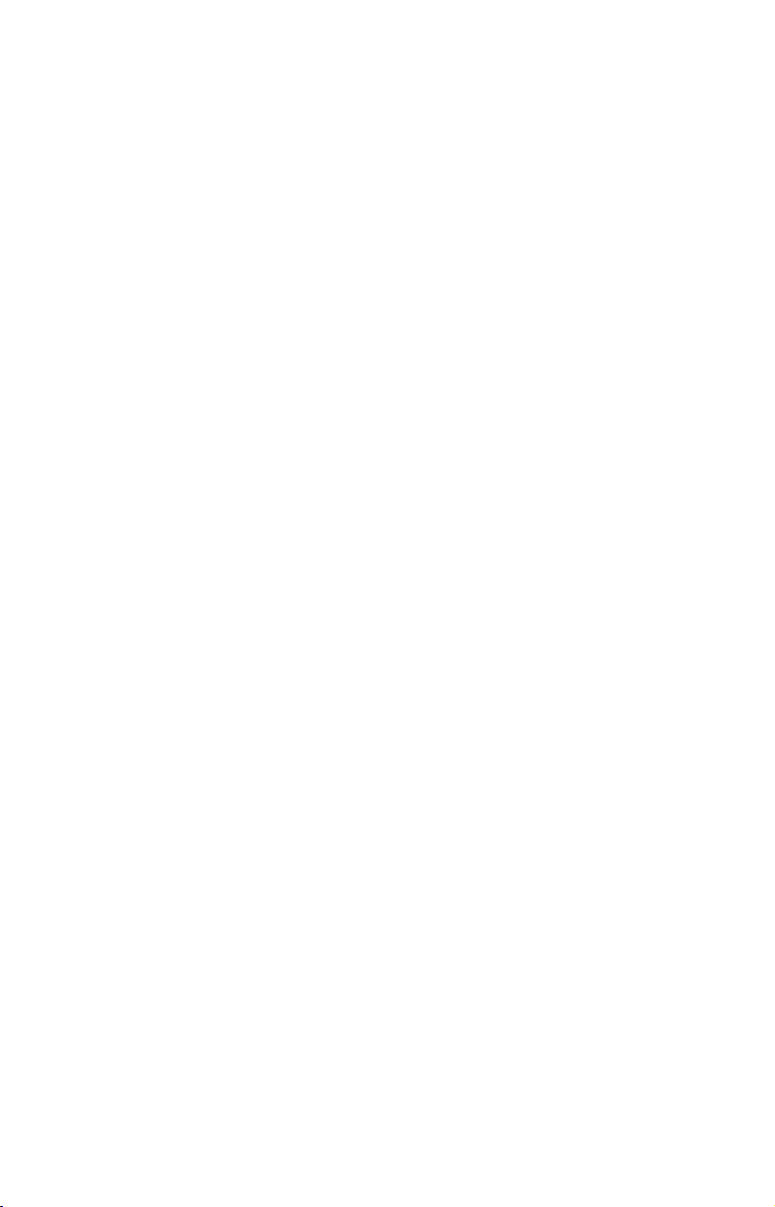
Navigate a Trail (forward)...................................................... 53
Navigate a Back Trail (backtrack, or reverse) ...................... 55
Transfer Custom Maps and GPS Data Files ............................. 56
Save GPS Data to Hard Drive.................................................... 58
Cancel Navigation ....................................................................... 59
Section 4: Advanced GPS Operations................................. 61
Find Distance to Another Location ............................................ 61
Find Distance From Point to Point ............................................ 61
Icons ............................................................................................. 61
Create Icon on Map ................................................................. 62
Create Icon at Current Position ............................................. 62
Delete an Icon .......................................................................... 62
Navigate to an Icon ................................................................. 63
Routes .......................................................................................... 63
Create and Save a Route ........................................................ 63
Delete a Route ......................................................................... 65
Edit a Route ............................................................................. 66
Navigate a Route ..................................................................... 67
Navigate a Route in Reverse .................................................. 67
Trails ............................................................................................ 68
Delete a Trail ........................................................................... 68
Edit a Trail Name ................................................................... 69
Edit a Trail Color .................................................................... 69
Edit a Trail Pattern................................................................. 69
Utilities ........................................................................................ 70
Alarm Clock ............................................................................. 70
Sun/Moon Rise & Set Calculator............................................ 70
Trip Calculator ........................................................................ 70
Trip Down Timer ..................................................................... 70
Trip Up Timer.......................................................................... 70
Waypoints .................................................................................... 70
Delete a Waypoint ................................................................... 70
Edit a Waypoint....................................................................... 71
Selecting a Waypoint .............................................................. 71
Set a Waypoint by Average Position ...................................... 71
Set a Waypoint by Projecting a Position................................ 72
Set a Waypoint by Entering a Position.................................. 72
Section 5: System & GPS Setup Options ............................ 73
Alarms.......................................................................................... 73
Auto Satellite Search .................................................................. 74
Check MMC Files and Storage Space........................................ 75
Communications Port Configuration ......................................... 75
Configure NMEA......................................................................... 76
ii
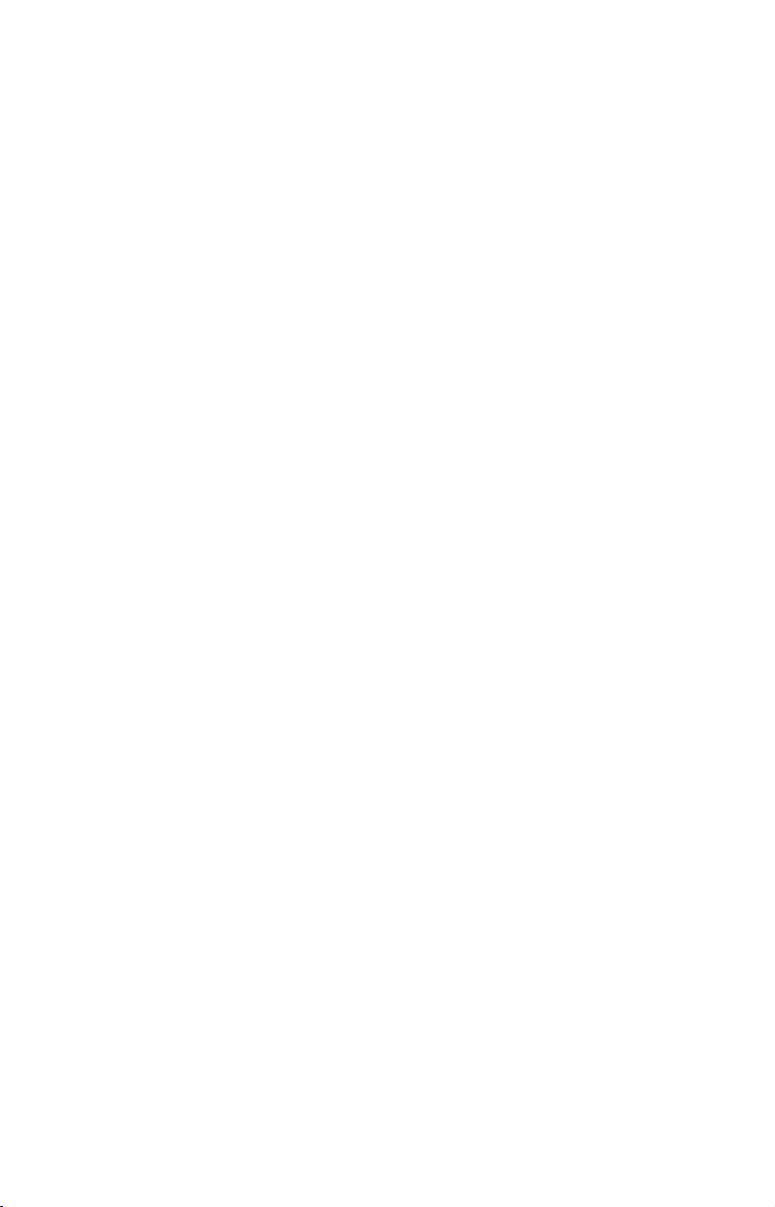
Coordinate System Selection...................................................... 76
Map Fix ........................................................................................ 78
Customize Page Displays............................................................ 79
GPS Simulator............................................................................. 80
Simulating Trail or Route Navigation ................................... 81
Initialize GPS .............................................................................. 82
Map Auto Zoom ........................................................................... 82
Map Data ..................................................................................... 82
Earth Map Detail .................................................................... 83
Pop-up Map Info ...................................................................... 83
Map Boundaries ...................................................................... 83
Fill Water with White ............................................................. 83
Trackline Extension ................................................................ 83
Presentation Mode .................................................................. 84
Safety Contour......................................................................... 84
Map Overlays (Range Rings; Lat/Long Grid) ........................ 84
Map Datum Selection.................................................................. 85
Map Detail Category Selection................................................... 85
Map Orientation.......................................................................... 86
NauticPath™ USA Marine Charts............................................. 87
Nautical Chart Notes .............................................................. 87
Port Information...................................................................... 88
Tidal Current Information...................................................... 89
Tide Information ..................................................................... 91
Navionics® Charts ....................................................................... 92
To display a Navionics chart: ................................................. 93
Overlay Data ............................................................................... 93
Pop-up Help ................................................................................. 99
Reset Options............................................................................. 100
Screen Contrast and Brightness .............................................. 100
Set Language ............................................................................. 101
Set Local Time ........................................................................... 101
Show WAAS Alarm ................................................................... 102
Software Version Information .................................................. 103
Sounds and Alarm Sound Styles .............................................. 103
Track Smoothing ....................................................................... 104
Trail Options.............................................................................. 105
Delete All Trails .................................................................... 105
Update Trail Options ............................................................ 105
Delete Trail ............................................................................ 106
New Trail ............................................................................... 107
Trail Visible/Invisible and Other Trail Options.................. 107
Transparency (available in some models) ............................... 107
iii
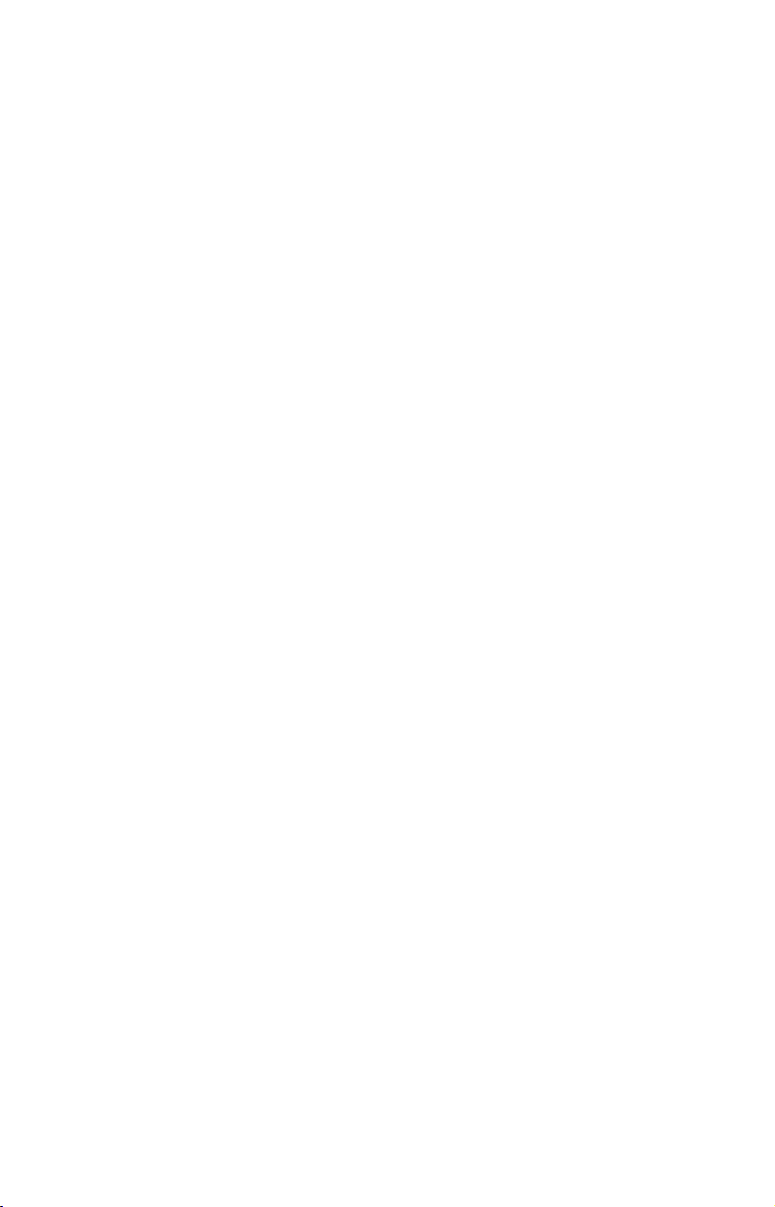
Units of Measure ....................................................................... 108
Section 6: Searching............................................................. 109
Find Addresses .......................................................................... 110
Find Any Item Selected by Map Cursor .................................. 112
Find Interstate Highway Exits ................................................ 113
Find Map Places or Points of Interest (POI) ........................... 115
Find Streets or Intersections.................................................... 116
Find a Street .......................................................................... 116
Find an Intersection.............................................................. 118
Find Waypoints ......................................................................... 120
Section 7: NMEA 2000 Device Configuration................. 123
NMEA 2000 Menu..................................................................... 123
Bus Setup................................................................................... 123
Engine & Tank Configuration.................................................. 124
Device Configuration Menu.................................................. 126
Device Information and Device Data ................................... 126
Fuel Management Menu........................................................... 127
Adding Fuel to Tank ............................................................. 128
Engine Operations................................................................. 128
NMEA 2000 Alarms .................................................................. 129
Waypoint Sharing ..................................................................... 130
Backlight Synchronization ....................................................... 130
Configuring EP Sensors............................................................ 130
EP-35 Temperature Configuration ...................................... 130
Advanced Options menu .................................................. 131
EP-10 Fuel Flow Configuration............................................ 132
Advanced Options menu .................................................. 133
EP-15 Fluid Level Configuration ......................................... 134
Advanced Options menu .................................................. 135
Suzuki Engine Interface Configuration............................... 136
Advanced Options menu .................................................. 137
Calibrating EP Sensors............................................................. 138
EP-10 Fuel Flow Calibration................................................ 138
EP-15 Fluid Level Calibration ............................................. 140
Fuel Flow Calibration in a Suzuki Engine Interface.......... 143
Engine Trim Calibration....................................................... 144
Reset Trim Calibration ......................................................... 144
Bennett Trim Tabs Calibration ............................................ 145
Section 8: Supplemental Material ..................................... 147
iv
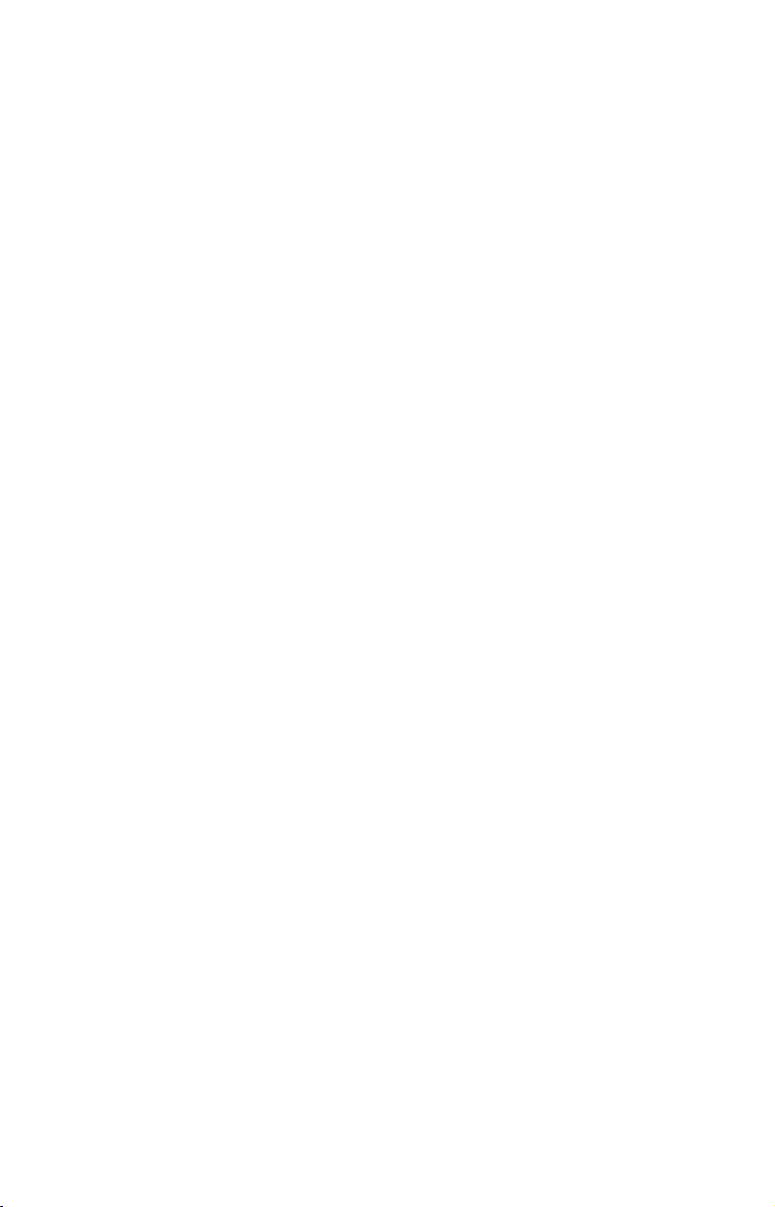
A CAREFUL NAVIGATOR NEVER RELIES ON ONLY ONE METHOD
TO OBTAIN POSITION INFORMATION.
WARNING!
When showing navigation data to a position (waypoint), a GPS unit will show
the shortest, most direct path to the waypoint. It provides navigation data to the
waypoint regardless of obstructions. Therefore, the prudent navigator will not
only take advantage of all available navigation tools when traveling to a waypoint, but will also visually check to make sure a clear, safe path to the waypoint
is always available.
When a GPS unit is used in a vehicle, the vehicle operator is solely responsible for operating the vehicle in a safe manner. Vehicle operators
must maintain full surveillance of all pertinent driving, boating or flying
conditions at all times. An accident or collision resulting in damage to
property, personal injury or death could occur if the operator of a GPSequipped vehicle fails to pay full attention to travel conditions and vehicle operation while the vehicle is in motion.
CAUTION
WARNING!
v
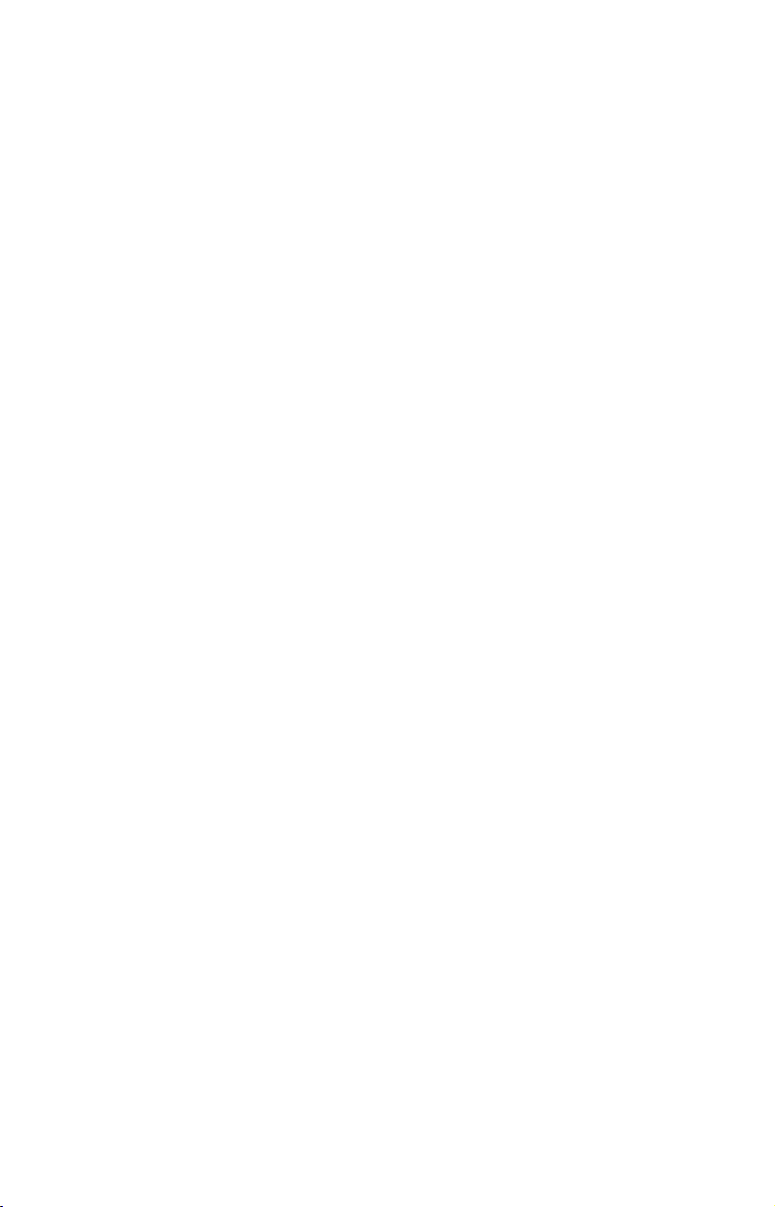
Notes
vi
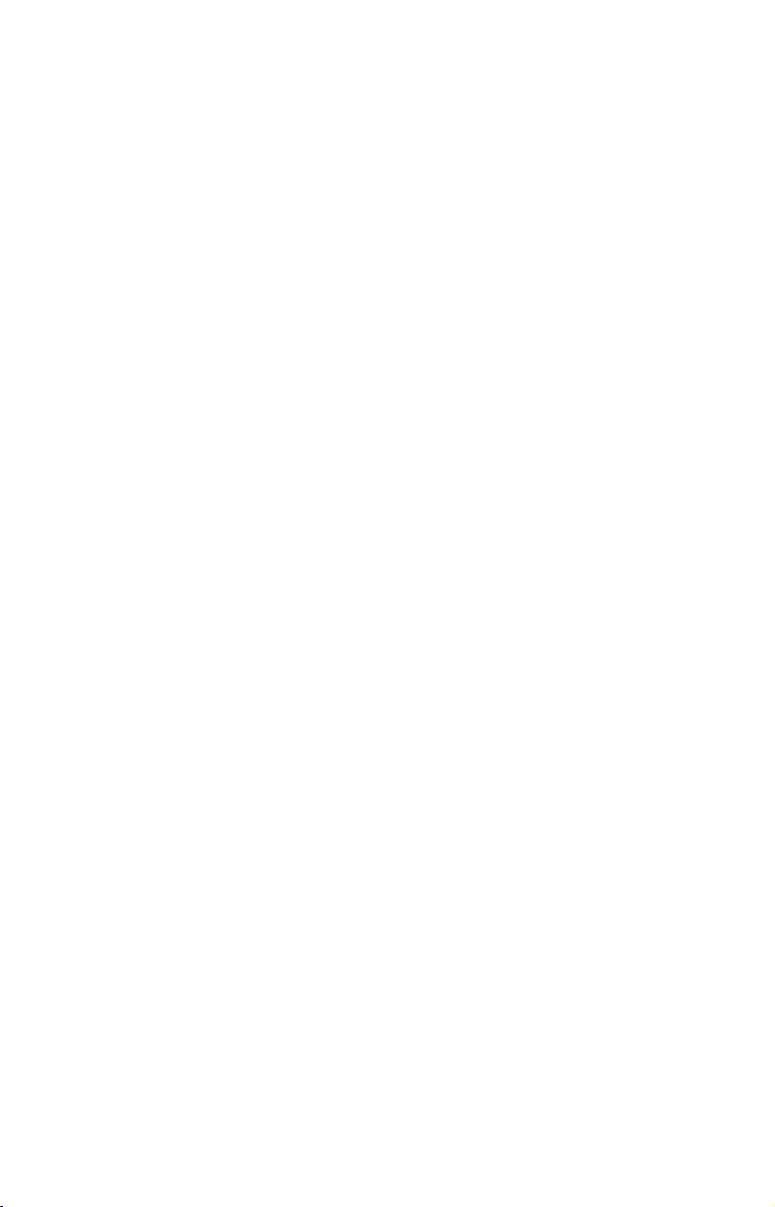
Section 1: Read Me First!
How this manual can get you out on the road, fast!
Welcome to the exciting world of GPS satellite navigation! We know
you're anxious to begin finding your way with this space-age technology, but we have a favor to ask. Before you grab the GlobalMap
begin installing it, please give us a moment or two to explain how our
manual can help you get the best performance from your highresolution, high-performance GPS+WAAS chart recorder.
First, we want to thank you for buying a Lowrance GPS unit. Whether
you're a first time user or a professional navigator, you'll discover that
your GlobalMap is easy to use, yet capable of handling demanding
navigation tasks. When you team your unit with our custom mapping
software MapCreate™ 6, you have an incredible combination. No other
consumer GPS mapping system on the market offers so much information and so many features in one package.
Our goal for this book is to get you on the road fast, with a minimum of
fuss. Like you, we'd rather spend more time navigating and less time
reading the manual!
So, we designed our book so that you don't have to read the whole thing
from front to back for the information you want. At the start (or end) of
each segment, we'll tell you what content is coming up next. If it's a
concept you're already familiar with, we'll show you how and where to
skip ahead for the next important topic. We've also made it easy to look
up any tips you may need from time to time. Here's how:
®
and
The manual is organized into 8 sections. This first section is an introduction to Lowrance GPS. It tells you the basics you need to know before you can make the unit look around and tell you where you are.
Section 2 will help you install your unit and the GPS antenna module.
We'll show you how to get the MultiMedia Card (MMC) correctly installed inside the unit. We'll also tell you about some of the available
accessories.
Section 3 covers Basic GPS Operation. It will show you how easy it is to
run the GlobalMap, right out of the box. This section features a onepage GPS Quick Reference. (If you've already jumped ahead and
figured out how to install the unit yourself, and you just can't
wait any longer, turn to the Quick Reference on page 41 and
head for the road with your GPS unit!)
1
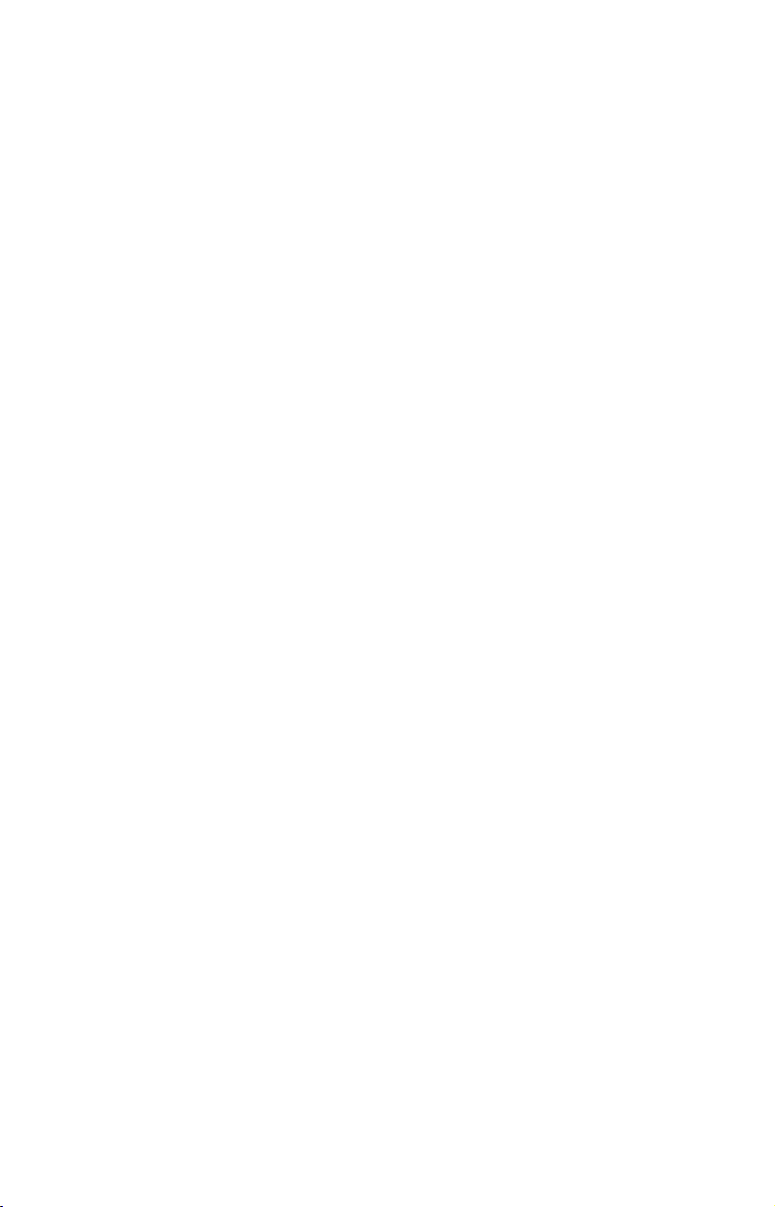
Section 3 contains short, easy-to-scan GPS lessons that follow one another in chronological order. They're all you'll need to know to find your
way on the water or in the wilderness quickly.
After you've learned the basics (or if you already have some GPS experience), you may want to try out some of the GlobalMap's many advanced navigation features. That brings us to Section 4, Advanced GPS
Operations. This section contains the rest of the unit's GPS command
functions, organized in alphabetical order.
When you come to a GPS menu command on the GlobalMap's screen, you
can look it up in the manual by skimming over the table of contents, just
flipping through Section 3 or scanning through the command portion of
Section 4.
This unit is ready to use right out of the box, but you can fine tune and
customize its operation with dozens of options. We describe how to use
general system options along with GPS options in Section 5, System Setup
and GPS Setup Options. Section 5 is organized in alphabetical order.
In Section 6, we go into more detail on one of the GlobalMap's most remarkable capabilities — Searching. We'll introduce a search example in
the Basic GPS Operation section, but there are so many map items you
can search for, we had to give this function its own section in the manual!
For example, did you know this unit can look up business phone numbers,
functioning as a virtual Yellow Pages? We’ll show you how in Section 6.
In Section 7, we explain how to use the NMEA 2000 network that allows
you to configure, calibrate and monitor devices on a NMEA 2000 network.
Finally, in Section 8, we offer Supplemental Material, including a list of
the GPS datums used, warranties and customer service information.
NOTICE!
The storage and operation temperature range for your unit is from 20 degrees to +167 degrees Fahrenheit (-28 degrees to +75 degrees
Celsius). Extended storage or operation in temperatures higher or
lower than specified will damage the liquid crystal display in your
unit. This type of damage is not covered by the warranty. For more
information, contact the factory's Customer Service Department;
phone numbers are listed on the last page of the manual.
2
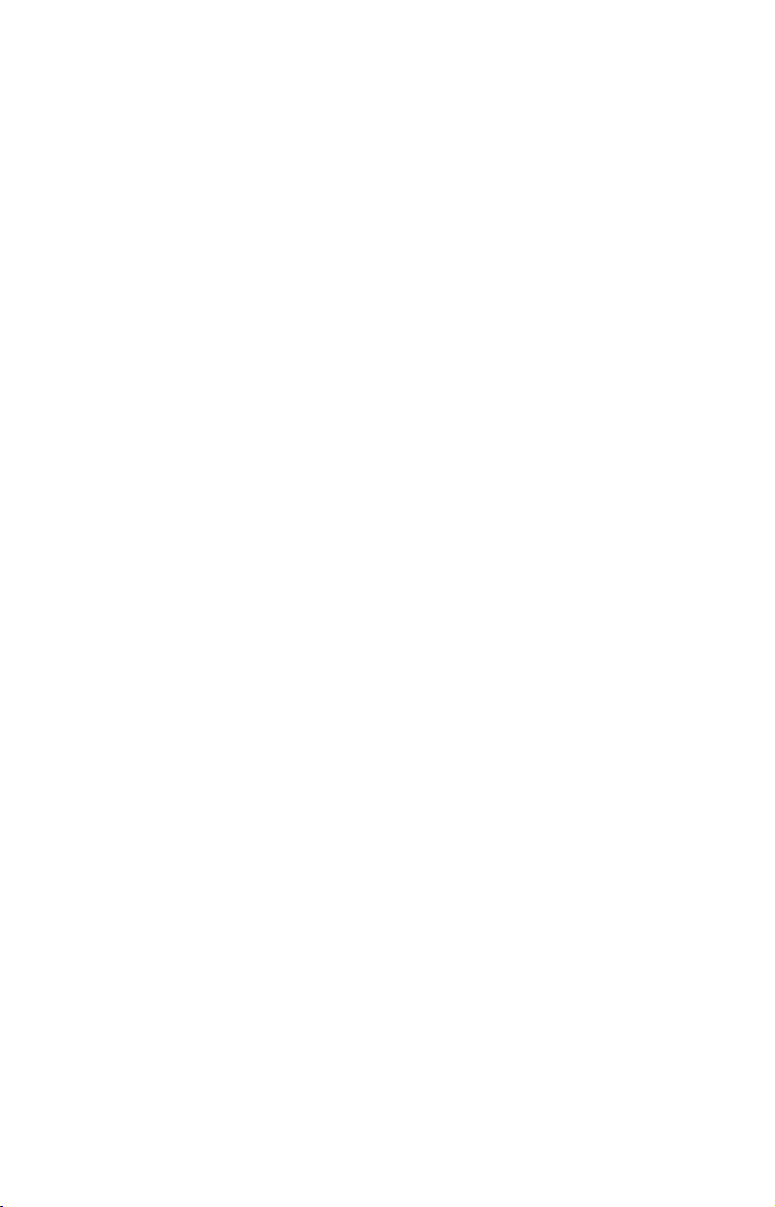
How Lowrance GPS Works
You'll navigate faster and easier if you understand how the GlobalMap
scans the sky to tell you where you are on the earth — and, where
you're going (But if you already have a working understanding of GPS
receivers and the GPS navigation system, skip on ahead to Section 2,
Installation & Accessories on page 9. If you're new to GPS, read on, and
you can later impress your friends with your new-found knowledge.).
First, think of your unit as a small but powerful computer (But don't
worry — we made it easy to use, so you don't need to be a computer expert to find your way!). The GlobalMap includes a keypad and a screen
with menus so you can tell it what to do. The screen also lets the unit
show your location on a moving map, as well as point the way to your
destination.
This gimbal-mounted GlobalMap uses an external antenna/receiver
module, which makes the whole system work something like your car
radio. But instead of your favorite dance tunes, this receiver tunes in to
a couple of dozen GPS satellites circling the earth (It will also listen in
to the WAAS satellites in orbit, but more about that in the upcoming
segment introducing you to GPS and WAAS.).
Your unit listens to signals from as many satellites as it can "see"
above the horizon, eliminates the weakest signals, then computes its
location in relation to those satellites. Once the GlobalMap figures its
latitude and longitude, it plots that position on the moving map shown
on the screen. The whole process takes place several times a second!
The performance doesn't stop there. Stored in the permanent memory
of each unit is a basic background map of the entire world. We lock it in
here at the factory — you can't change or erase this map.
The background map is suitable for many navigation chores, but for
maximum accuracy and much more detail, you need our optional mapmaking software, MapCreate™ 6 (This complete set of mapping data is
already installed on the GlobalMap 7300 and GlobalMap 9300.). Some
unit features — such as searching for businesses and addresses —
won't work without a custom MapCreate map. There is so much detail
in our background map (and even more in MapCreate) that we'll describe their contents and differences in Section 3, Basic GPS Opera-
tions, on page 29.
Another portion of the GlobalMap's onboard memory is devoted to re-
cording GPS navigation information, which includes waypoints, event
marker icons, trails and routes. This lets you look back the way you came.
3
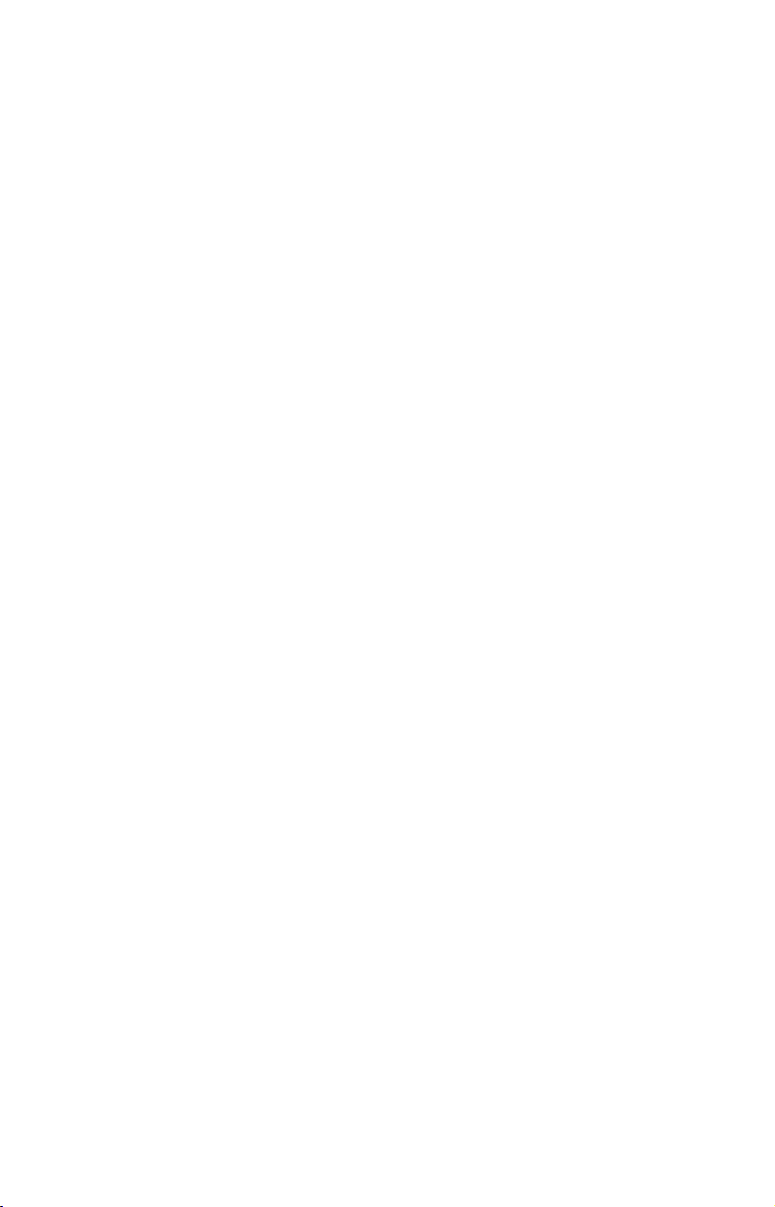
Think of this data storage like the hard drive memory in a computer or a
tape in a cassette tape recorder. You can save several different GPS data
files, erase 'em and record new ones, over and over again. Like any computer file, these GPS Data Files (file format *.usr) can be shared between Lowrance GPS or sonar/GPS units or even personal computers.
This GlobalMap has one more thing in common with a personal computer. Just as computers have a floppy disk drive for storing and exchanging files, the unit has a slot for an MMC (MultiMedia Card) or SD
(Secure Digital) card flash memory card. These solid-state memory devices are about the size of a postage stamp, but can hold data ranging
from 8 MB to 1 GB in size (Compare that to a floppy disk's 1.44 MB capacity!). This unit uses all that MMC space for two key GPS purposes.
First, you can backup your onboard GPS Data Files by copying them to
the MMC. Since the MMC is removable (like a floppy disk or a cassette
tape), you can store these GPS Data Files on a personal computer
equipped with an MMC card reader (Or store them on a pocketful of
MMCs, if you don't have a computer.). Our MapCreate mapping software
can save, edit or create its own GPS Data Files, which can be copied to the
MMC and then loaded from the MMC into the unit's memory (NOTE: No
matter where they come from, GPS Data Files must be loaded from the
MMC into memory before the GlobalMap can use them.).
The other key GPS use for MMCs is storage of special high-detail, custom maps, which you can produce on your computer with our MapCreate software. These MapCreate custom maps contain more detail than
the basic background map. These Custom Map Files (file format
*.lcm) can also be shared between Lowrance GPS or sonar/GPS units
and personal computers.
This unit automatically reads Custom Map Files directly from the
MMC or SD card. To use a custom map, all you need to do is slide an
MMC containing a map into the GlobalMap 7200, GlobalMap 8200 or
GlobalMap 9200.
The GlobalMap 7300, GlobalMap 8300 and GlobalMap 9300 don't read
their mapping data from memory cards. In those units, the full-detail,
ready-to-use maps are already loaded on the unit's hard drives. All you
need to do is use the menus to select what type of mapping data to display. The GlobalMap 7300 and 9300 hard drives contain all the data
from: MapCreate Topo, our NauticPaths™ coastal charts and Fishing
Hot Spots Elite
®
lake fishing maps.
Introduction to GPS and WAAS
Well, now you know the basics of how the unit does its work. You might
be ready to jump ahead to Section 2, Installation & Accessories, on page
4
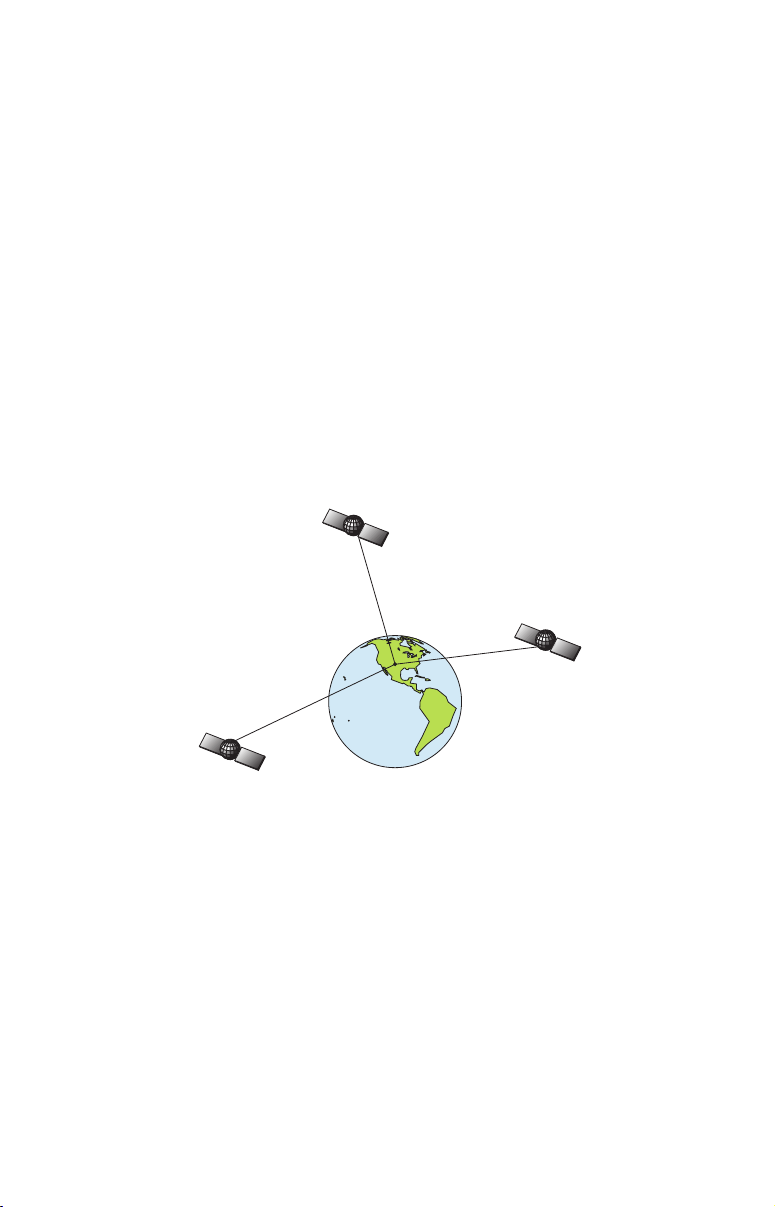
9, so you can mount your GlobalMap and plug in the power. Or you
might want to see how our text formatting makes the manual tutorials
easy to skim. If that's the case, move on to "How to Use This Manual"
on page 7. But, if you want to understand the current state of satellite
navigation, look over this segment describing how GPS and its new
companion WAAS work together to get you where you're going.
The Global Positioning System (GPS) was launched July 17, 1995 by
the United States Department of Defense. It was designed as a 24hour-a-day, 365-days-a-year, all weather global navigation system for
the armed forces of the U.S. and its allies. Civilian use was also available at first, but it was less accurate because the military scrambled
the signal somewhat, using a process called Selective Availability (SA).
GPS proved so useful for civilian navigation the federal government
discontinued SA on May 2, 2000, after the military developed other
methods to deny GPS service to enemy forces. Reliable accuracy for civilian users jumped from 100 meters (330 feet) under SA to the present
level of 10 to 20 meters (about 30 to 60 feet).
A minimum of three satellites are required to determine a 2D fix.
Twenty-four satellites orbit 10,900 nautical miles above the Earth,
passing overhead twice daily. A series of ground stations (with precisely surveyed locations) controls the satellites and monitors their exact locations in the sky. Each satellite broadcasts a low-power signal
that identifies the satellite and its position above the earth. Three of
these satellites are spares, unused until needed. The rest virtually
guarantee that at least four satellites are in view nearly anywhere on
Earth at all times.
The system requires signal reception from three satellites in order to
determine a position. This is called a 2D fix. It takes four satellites to
determine both position and elevation (your height above sea level —
also called altitude). This is called a 3D fix.
5
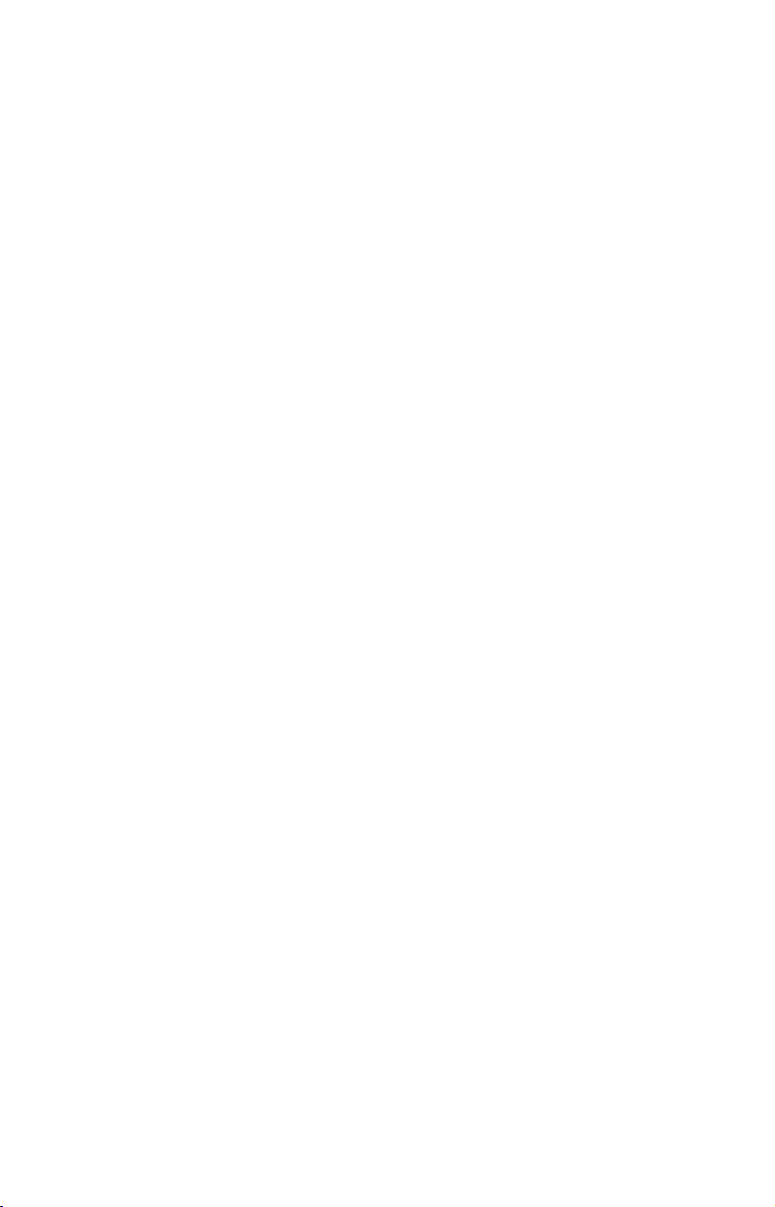
Remember, the unit must have a clear view of the satellites in order to
receive their signals. Unlike radio or television signals, GPS works at
very high frequencies. These signals can be easily blocked by trees,
buildings, an automobile roof, even your body.
Like most GPS receivers, this unit doesn’t have a compass or any other
navigation aid built inside. It relies solely on the signals from the satellites to calculate a position. Speed, direction of travel, and distance are
all calculated from position information. Therefore, in order for the
GlobalMap to determine direction of travel, you must be moving and
the faster, the better. This is not to say that it won’t work at walking or
trolling speeds — it will. There will simply be more "wandering" of the
data shown on the display.
GPS is plenty accurate for route navigation, but the U.S. Federal Aviation Administration has special needs for aircraft traffic control that go
beyond basic GPS. The FAA has a program to boost GPS performance
even further with its Wide Area Augmentation System, or WAAS. This
GPS add-on will include a time control element that will help airliners
fly closer together while avoiding collisions. In addition to carefully
spacing airplanes along travel corridors, WAAS will eventually make
instrument landings and takeoffs more accurate as it replaces existing
aviation navigation systems.
Non-aviators can use WAAS signals to make their GPS navigation even
more accurate. Your unit receives both GPS and WAAS signals. However, WAAS has some limits you should know about.
WAAS can boost the accuracy of land GPS navigation, but the system
is designed for aircraft. The satellites are in a fixed orbit around the
Equator, so they appear very low in the sky to someone on the ground
in North America. Aircraft and vessels on open water can get consistently good WAAS reception, but terrain, foliage or even large man-made
structures frequently block the WAAS signal from ground receivers.
You'll find that using your GPS receiver is both easy and amazingly
accurate. It’s easily the most accurate method of electronic navigation
available to the general public today. Remember, however, that this
receiver is only a tool. Always have another method of navigation available, such as a map or chart and a compass.
Also remember that this unit will always show navigation information
in the shortest line from your present position to a waypoint, regardless
of terrain! It only calculates position, it can’t know what’s between you
and your destination, for example. It’s up to you to safely navigate
around obstacles, no matter how you’re using this product.
6
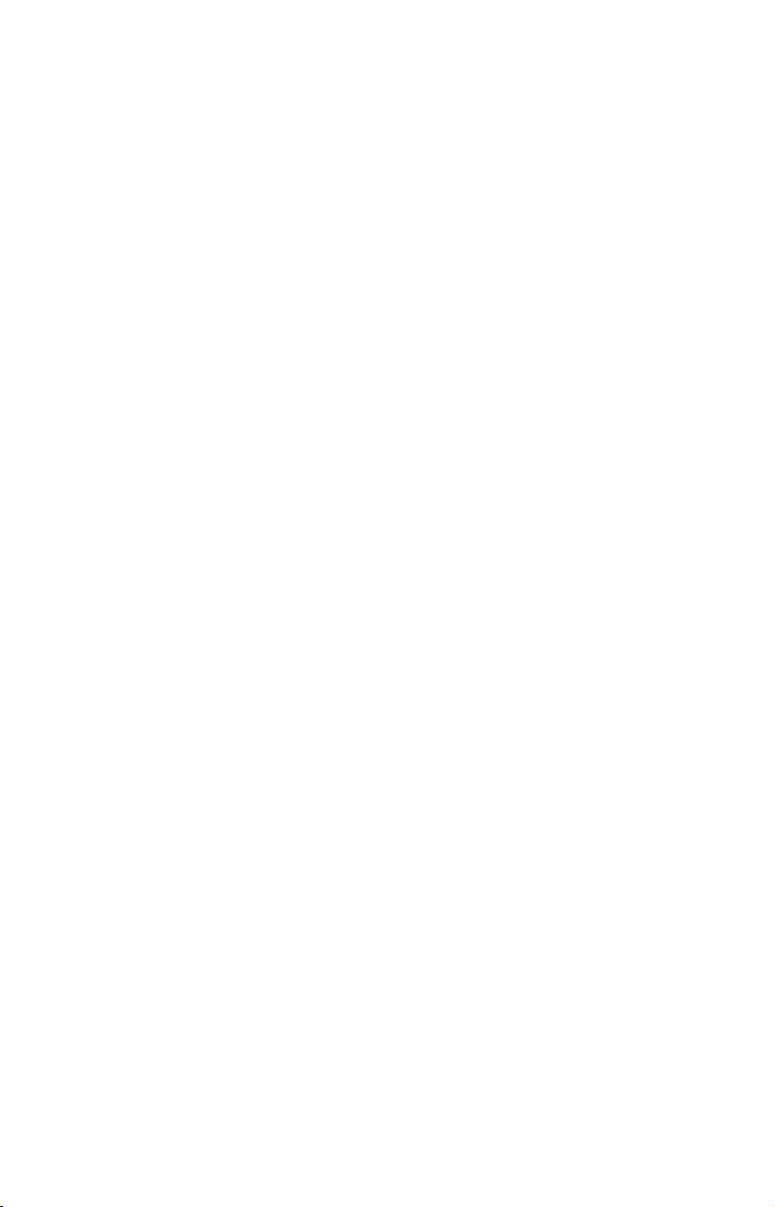
How to use this manual: typographical conventions
Many instructions are listed as numbered steps. The keypad and arrow
"keystrokes" appear as boldface type. So, if you're in a real hurry (or
just need a reminder), you can skim the instructions and pick out what
menu command to use by finding the boldface command text. The following paragraphs explain how to interpret the text formatting for
those commands and other instructions:
Arrow Keys
The arrow keys control the movement of dotted cross-hair lines on your
mapping screen called the cursor. The arrow keys help you move
around the menus so you can execute different commands. They are
represented by symbols like these, which denote the down arrow key,
the up arrow, the left arrow and the right arrow:
Keyboard
The other keys perform a variety of functions. When the text refers to a
key to press, the key is shown in bold, sans serif type. For example, the
"Enter/Icons" key is shown as
MENU.
ENT and the "Menu" key is shown as
Menu Commands
A menu command or a menu option will appear in small capital letters,
in a bold sans serif type like this:
ROUTE PLANNING. These indicate that
you are to select this command or option from a menu or take an action
of some kind with the menu item. Text that you may need to enter or
file names you need to select are show in italic type, such as trail name.
↓ ↑ ← →.
Instructions = Menu Sequences
Most functions you perform with this unit are described as a sequence
of key strokes and selecting menu commands. We've written them in a
condensed manner for quick and easy reading.
For example, instructions for navigating a trail would look like this:
1. From the Map Page, press
2. Press
↓ to Trail 1|ENT|→|↓ to NAVIGATE|ENT.
MENU|MENU|↓ to MY TRAILS|ENT.
3. You are asked to wait while it converts the trail into a route.
4. The wait message disappears and the GlobalMap begins
showing navigation information along the trail. Now, begin
moving and follow your GlobalMap.
Translated into complete English, step 1 above would mean: "Start on
the Map Page. Press the Menu key twice. Next, repeatedly press (or
7
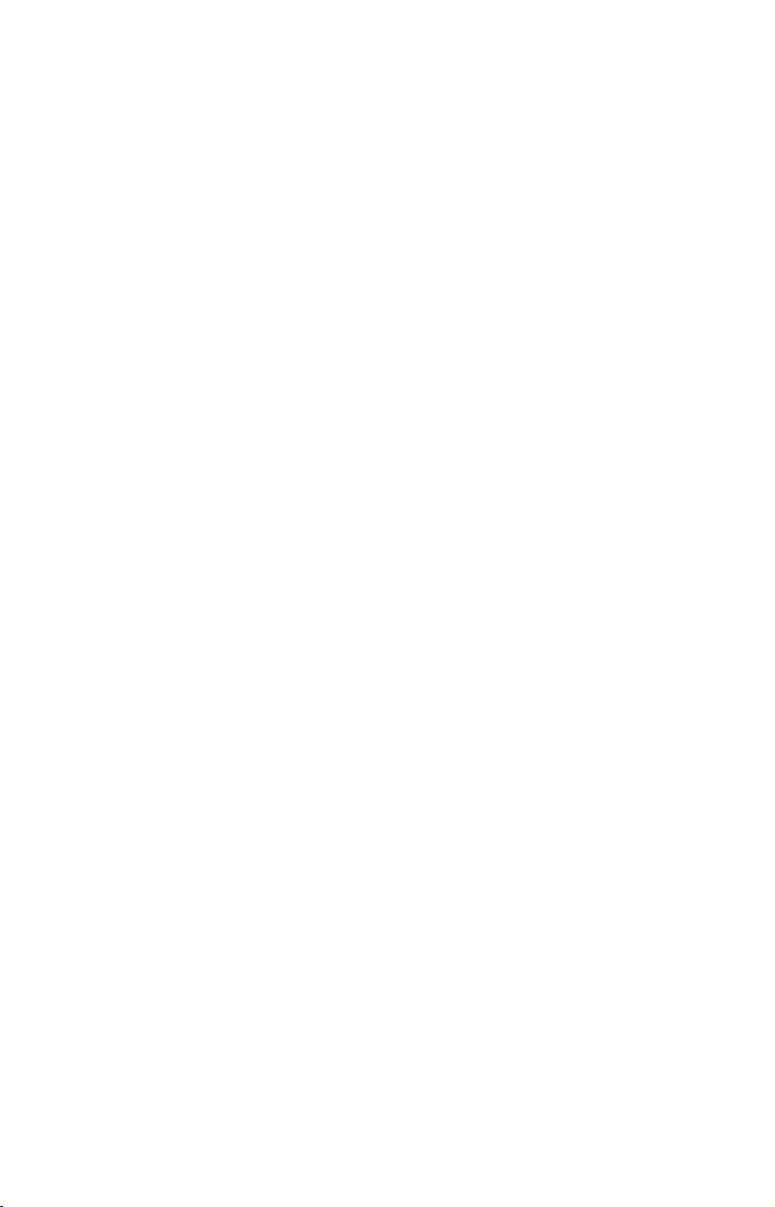
press and hold) the down arrow key to scroll down the menu and select
(highlight) the My Trails menu command. Finally, press the Enter key."
Step 2 would mean: "Press the down arrow key repeatedly to scroll to
the trail named Trail 1, and press Enter. Next, press the right arrow
key and then the down arrow key to highlight the Navigate command,
then press Enter."
NOTE:
There are slight differences in menu structure among the GlobalMap models covered in this manual. The differences are minimal,
but some of the screenshots in this manual may not perfectly match
some of your unit's menus.
8

Section 2:
Installation & Accessories
Preparations
You can install the GPS system in some other order if you prefer, but
we recommend this installation sequence:
Caution:
You should read over this entire installation section before drilling any holes in your vehicle or vessel!
1. Determine the approximate location for the GPS unit, so you can
plan how and where to route the cables for the antenna and power.
This will help you make sure you have enough cable length for the desired configuration.
2. Determine the approximate location for the GPS antenna module
and its cable route.
3. Determine the location of your battery or other power connection,
along with the power cable route.
4. Install the GPS antenna and route the antenna cable to the GPS
unit.
5. Install the power cable and route it to the GPS unit.
6. Mount the GPS unit.
GPS Antenna/Receiver Module
The unit packages covered in this manual include the LGC-3000 GPS
module. This device contains the unit's external antenna and receiver
for GPS and WAAS signals. The antenna/receiver module comes with a
15-foot extension cable. This module can be mounted on a flat surface
or optional pole, or an optional magnet is available for temporary
mounting on any ferrous surface.
LGC-3000 Module, bottom view (left) and top view (right).
9
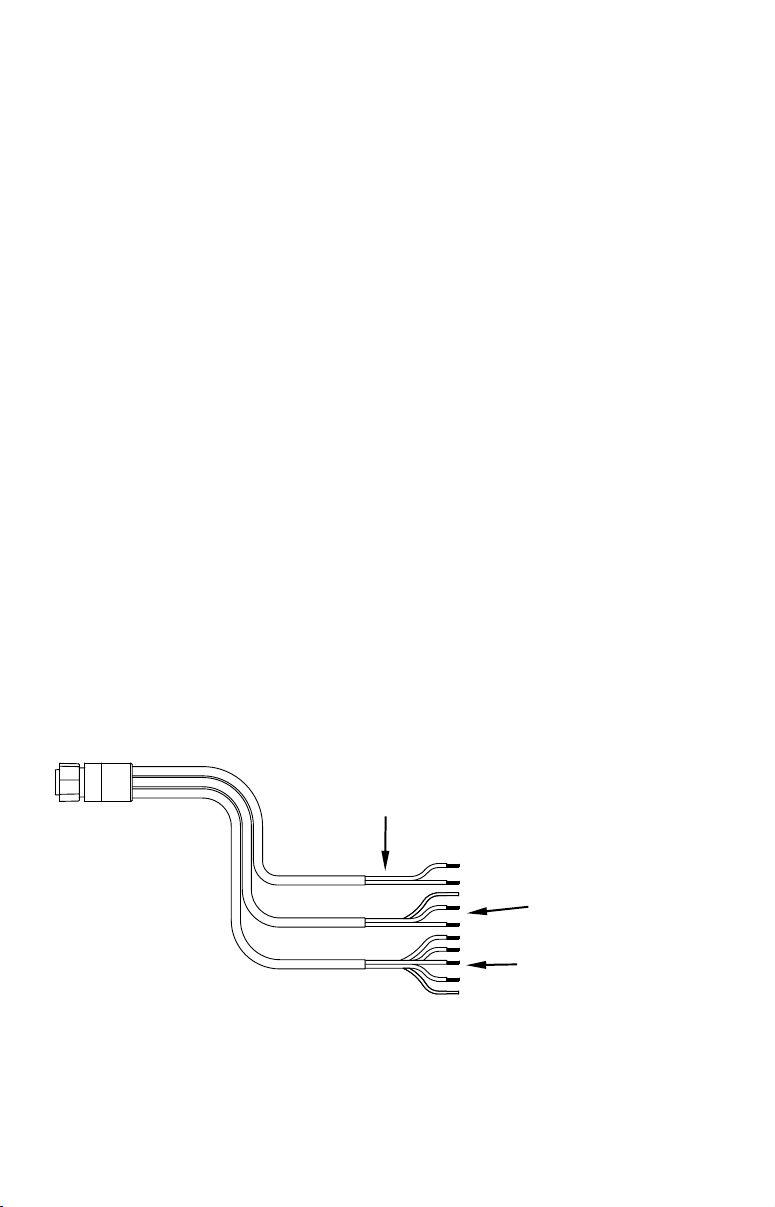
You need to select an antenna installation location that has a clear, unobstructed view of the sky. After the module is installed, connect it to the
unit. The LGC-3000 can communicate with your GPS unit either directly
(using the supplied extension cable) or through a NMEA 2000
®
network.
NOTE:
See the module’s instruction sheet, publication part number 9880154-651, for complete installation instructions.
In an automobile, you may achieve good results by simply placing the
external antenna on the top of the dash, at the base of the windshield. A
piece of the rubber non-skid shelf liner material available in recreational
vehicle supply stores will help hold the antenna in place. This may not
work well if you have a cab-over design pickup truck camper or motor
home. If dashboard reception is poor, simply relocate the antenna module
elsewhere on the vehicle for a clearer view of the sky.
Power Connections
Your unit comes with a power/data cable that splits into three branches,
each with several exposed wires.
The thicker two-wire cable (red and black) is the power supply for your
display unit. This cable has no label.
The branch with three wires (red, black and shield) is the power cable for
a NMEA 2000 network. It is labeled "NMEA 2000 POWER."
The branch with 5 wires (blue, yellow, orange, green and shield) is a data
cable, labeled "RS-232 COMM." It supports two serial communication
ports. These allow your unit to exchange NMEA 0183 data with another
device, such as an autopilot, DSC marine radio or computer.
Display unit power wires:
red and black
To unit
NMEA 2000 power wires:
red, black and shield
Data cable wires: blue,
yellow, orange, green
The Power/Data cable for this unit.
and shield
10
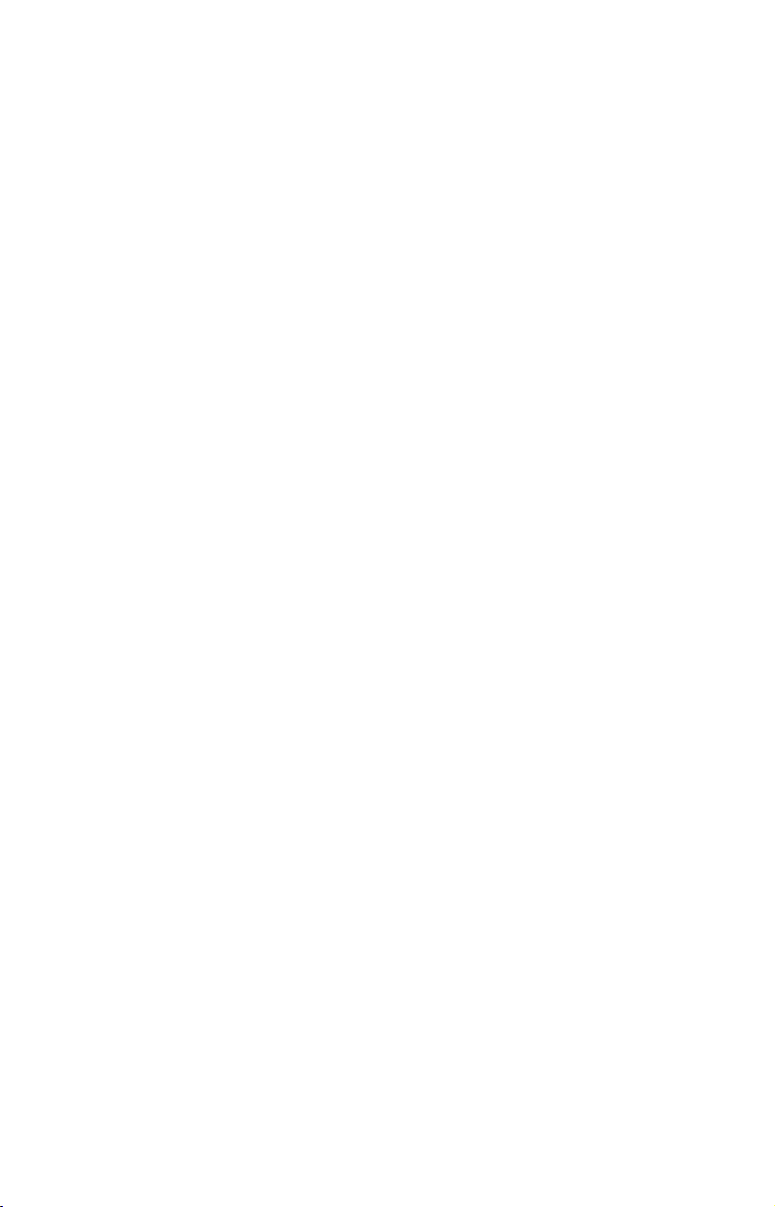
NOTE:
There are two basic power connection options, which are shown in the
following two diagrams. Read the following instructions carefully
to determine which power connection applies to your unit. Depending on your configuration, you may not use all of these wires.
Caution:
All of the wires in the power/data cable have bare ends for easier installation. The bare ends on any unused wires could cause
an electrical short if left exposed. To prevent this, you should
cover the individual wire ends – either by capping them with
wire nuts, wrapping them with electrical tape or both. (You
should cut off the bare wire before taping off the ends.)
Powering Your Display Unit
The display unit works from a 12-volt DC battery system. Attach the
display power cable (with provided 3-amp fuse) to an accessory switch
or power bus. If this results in electrical interference, connect direct to
a battery but install an in-line switch on the cable.
Caution:
We strongly recommend that you shut off the power supply to the
power cable when the unit is not in use, especially in saltwater environments. When the unit is turned off but still connected to a
power supply, electrolysis can occur in the power cable plug. This
may result in corrosion of the plug body along with the electrical
contacts in the cable and the unit's power socket. Risk of electrolysis corrosion is even greater when the cable is unplugged from the
unit, but still connected to a power source.
We recommend you connect the power cable to the auxiliary power
switch included in most boat designs. If that results in electrical
interference, or if such a switch is not available, we recommend
connecting direct to the battery and installing an in-line switch.
This will let you shut off power to the power cable when the unit is
not in use. When you are not using the unit, you should always
shut off power to the power cable, especially when the power cable
is disconnected from the unit.
WARNING:
This product must be independently fused with the enclosed 3-amp fuse (or equivalent), even if you connect to
a fused accessory or power bus.
If a malfunction happens inside the unit, extensive damage can
occur if the enclosed fuse is not used. As with all electrical devices,
11
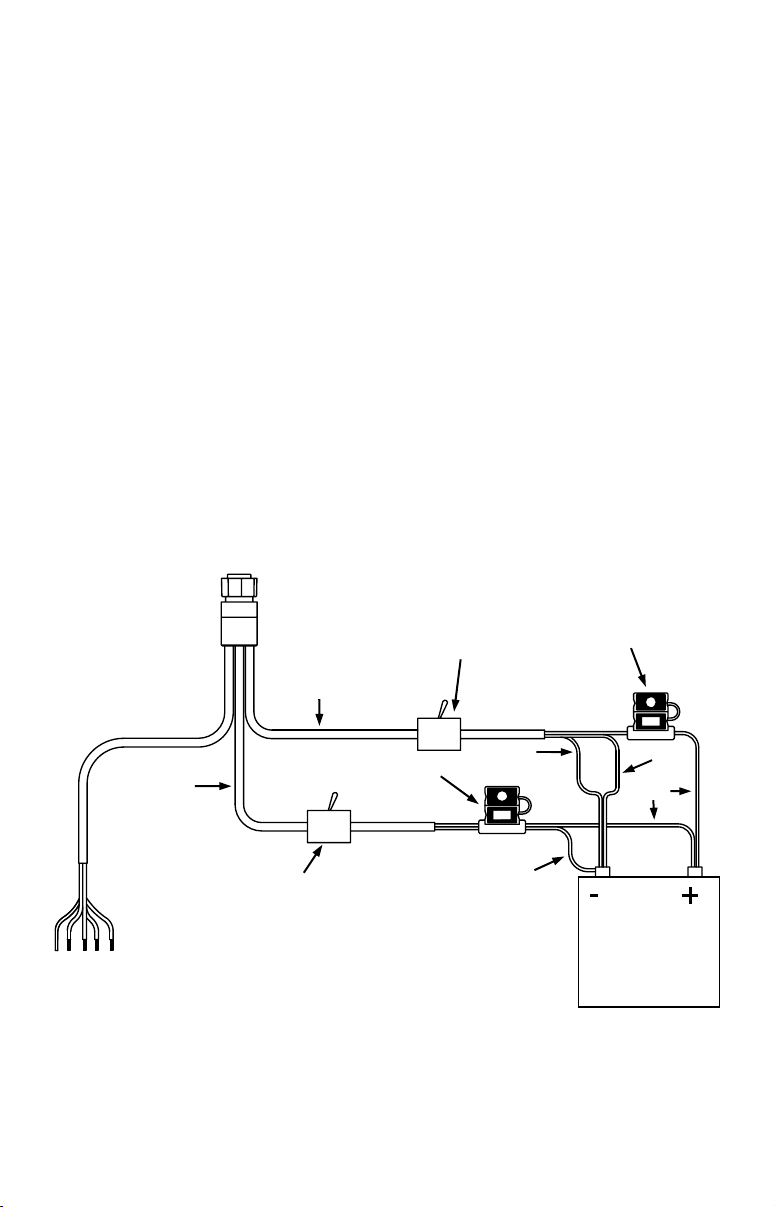
this unit could be damaged to a point that it is irreparable and
p
could even cause harm to the user when not properly fused.
Failure to use a 3-amp fuse will void your warranty.
If possible, keep the power cable away from other boat wiring, especially
the engine's wires. This will provide the best isolation from electrical
noise. If the cable is not long enough, splice #18 gauge wire onto it.
The display power cable has two wires, red and black. Red is the positive
(+) lead, black is negative (–) or ground. Make sure to attach the in-line
fuse holder to the red lead as close to the power source as possible.
For example, if you have to extend the power cable to the power bus or
battery, attach one end of the fuse holder directly to the power bus or
battery. This will protect both the unit and the power cable in the event
of a short.
This unit has reverse polarity protection. No damage will occur if the
power wires are reversed. However, the unit will not work until the
wires are attached correctly.
Power Diagram A
To unit
NMEA 2000
Power Cable
Display Unit
Power Cable
Recommended
display unit
ower-off switch
Data Cable
Use this method if you are powering the display unit and a GPS mod-
ule or the display unit and a NMEA 2000 network.
3-amp fuse
Mandatory
network
power-off
switch
Shield
3-amp fuse
Black
Red
Black
12 volt DC
power source
12
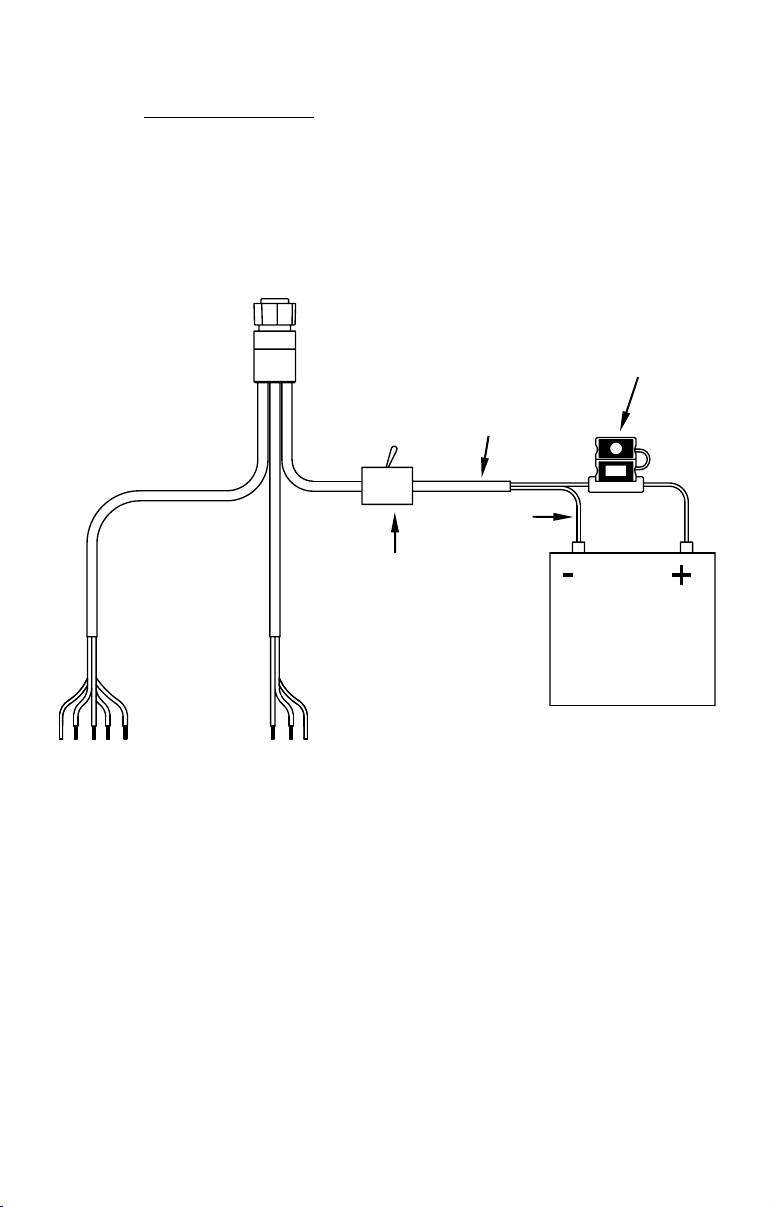
The network and any NMEA 2000 devices, including the GPS
module, will not operate
unless the NMEA 2000 Power Cable is
connected to power. The NMEA 2000 power cable must be connected
to power even if your only NMEA 2000 device is the GPS module and it
is connected to the display unit's Network socket. (However, never con-
nect multiple power sources to a NMEA 2000 network. If you have
a network that is already powered, see diagram B.)
Power Diagram B
To unit
Display Unit
Power Cable
All unused Data
or NMEA 2000
power wires
should be
capped with wire
nuts and electrical tape to prevent shorts.
Data Cable
Use this method if you are only powering your display unit and are not
powering a NMEA 2000 network or any NMEA 2000 accessory device,
NMEA 2000 Power Cable
Recommended
power off switch
including a GPS module.
Black wire
Red wire with
3-amp fuse
12 volt DC
power source
The method in diagram B is also used when your display unit is connected
to a NMEA 2000 network that is already connected to power (Never connect multiple power sources to a NMEA 2000 network.)
Powering a NMEA 2000 Network Bus
A NMEA 2000 bus must be connected to a power source to operate. NMEA
2000 devices, including GPS modules, draw their power from the network bus.
If you have a pre-existing NMEA 2000 network installation, it may already be
connected to another power source. If you are not sure about a network's power
status, consult the boat manufacturer or dealer. If your NMEA 2000 bus is already powered, you do not need to connect the NMEA 2000 Power cable and
13
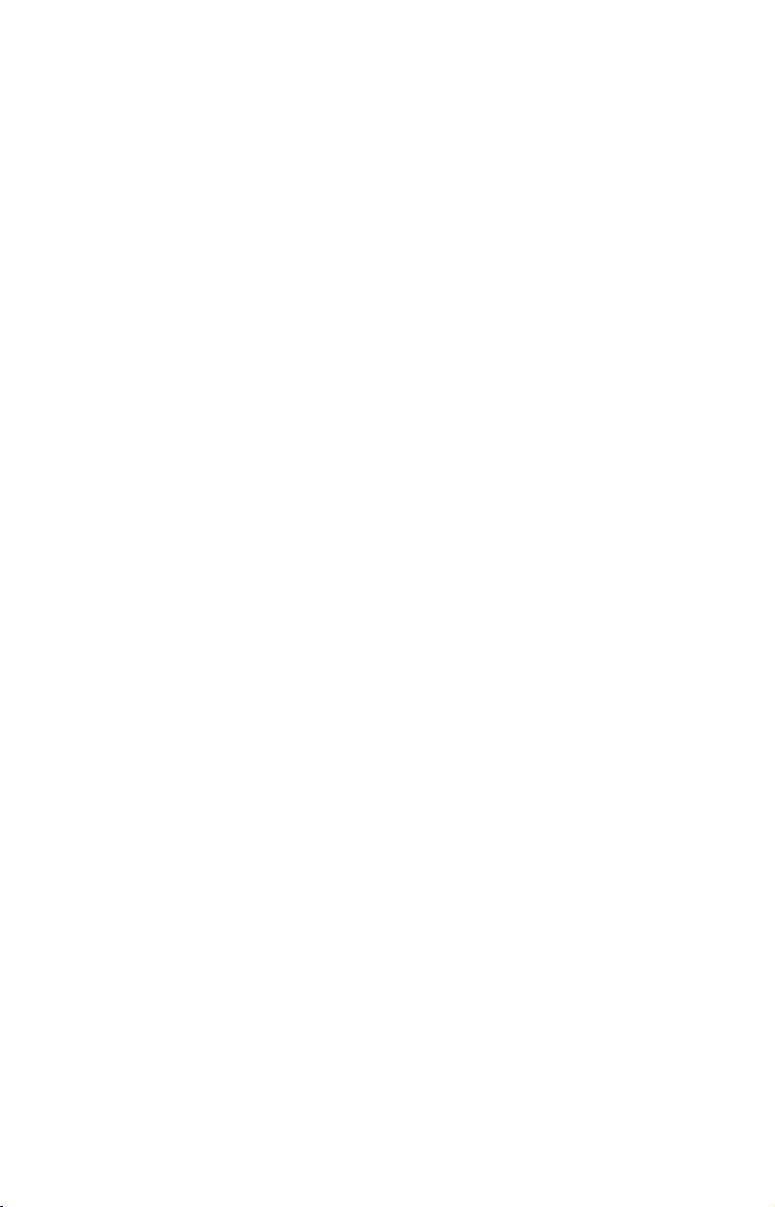
use the method shown in Power Diagram B above. Never attach two power
sources to a single NMEA 2000 bus.
If you do need to power your NMEA 2000 bus, attach the NMEA 2000 Power
cable to an accessory switch as indicated in power diagram A. The NMEA
2000 Power cable's red wire should be attached (with provided 3-amp fuse) to
the positive (+) terminal. The NMEA 2000 Power cable's black and shield
wires should both be attached to the negative (–) terminal.
WARNING:
The NMEA 2000 network bus is always on and constantly
drawing power. You must connect NMEA power to a
switched power source so you can turn off the network
when not in use. Failure to connect to and use a power
switch will drain your boat battery, which could stop
your boat's operation.
NMEA 2000 Cable Connections
NMEA 2000 is a new bus network specifically designed for boats. This
is a young industry standard and, at the time of printing, some boats
being built now have a NMEA 2000 bus installed. Over the next few
years, however, NMEA 2000 will become much more common. To help
you get the most out of this technology, your Lowrance unit is designed
to work with a NMEA 2000 network.
Connecting to a NMEA 2000 Network
A network bus is an installed and operational network cable (backbone)
running the length of your boat, already connected to a power supply
and properly terminated. Such a bus provides network connection
nodes at various locations around your boat.
The NMEA 2000 network is similar to the telephone wiring in a house.
If you pick up a phone in your living room, you can hear someone talking into the phone in the bedroom.
Lowrance and LEI provide all the cables you will need to create a
NMEA 2000 network. Lowrance provides T connectors and extension
cables so you can add devices along the backbone wherever you want.
Once you have a working network, every sensor added will come with
its own T connector for easy expansion.
The simplest NMEA 2000 network is a GPS or sonar/GPS display unit
with the LGC-3000, one double-T connector, two 120 ohm terminators
and any extension cables needed to connect them.
14
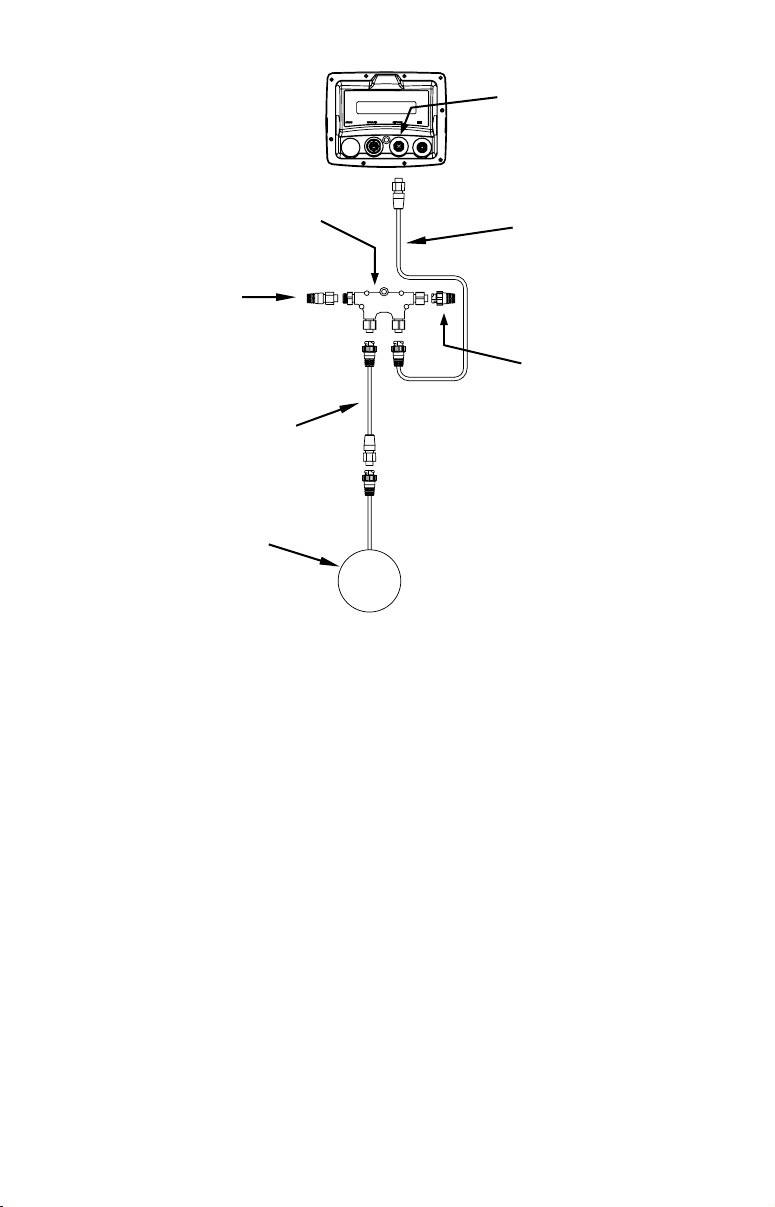
Network port
on display unit
Double T
Connector
120-ohm
terminator
Extension cable
LGC-3000
Extension cable
120-ohm
terminator
LGC-3000 and display unit as an expandable NMEA 2000 network.
The diagram above has a double T connector with two 120-ohm terminators — one at each end of the connector. It is easy to expand this network
by removing a terminator from one end of the double T connector, then
inserting a new T connector or extension cable between the double T connector and terminator (See the NMEA 200 network general information
document that came with your unit for more information).
NMEA 0183 Wiring (Data cable)
To exchange NMEA 0183 data, this unit has two NMEA 0183 version
2.0 communication ports. Serial Communications Port one (Com1) and
Serial Communications Port two (Com2) can be used to transmit or receive NMEA format GPS data.
The five wires for the Serial Communications Ports are combined with
the Display Unit Power cable and NMEA 2000 Power cable to form the
power/data cable (shown earlier). Com1 uses the yellow wire to transmit, the orange wire to receive and the shield wire for signal ground.
Com2 uses the blue wire to transmit, the green wire to receive and the
shield wire for signal ground.
15
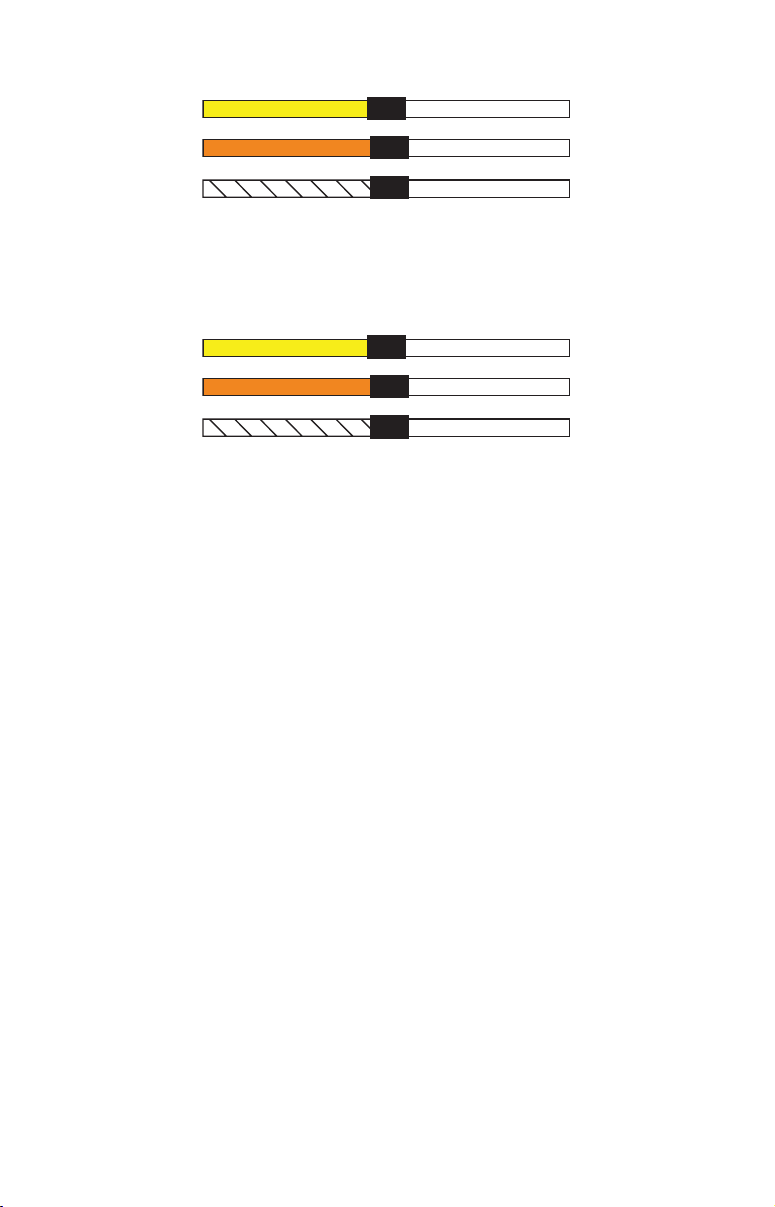
Y
ellow (Transmit)
Receive
Com-1
To Unit
Com-2
To Unit
Orange (Receive)
Shield (Ground)
Com-1 wiring to exchange information
with another device.
Blue (Transmit)
Green (Receive)
Shield (Ground)
Com-2 wiring to exchange information
with another device.
Transmit
Ground
Receive
Transmit
Ground
To Other
Device
To Other
Device
16
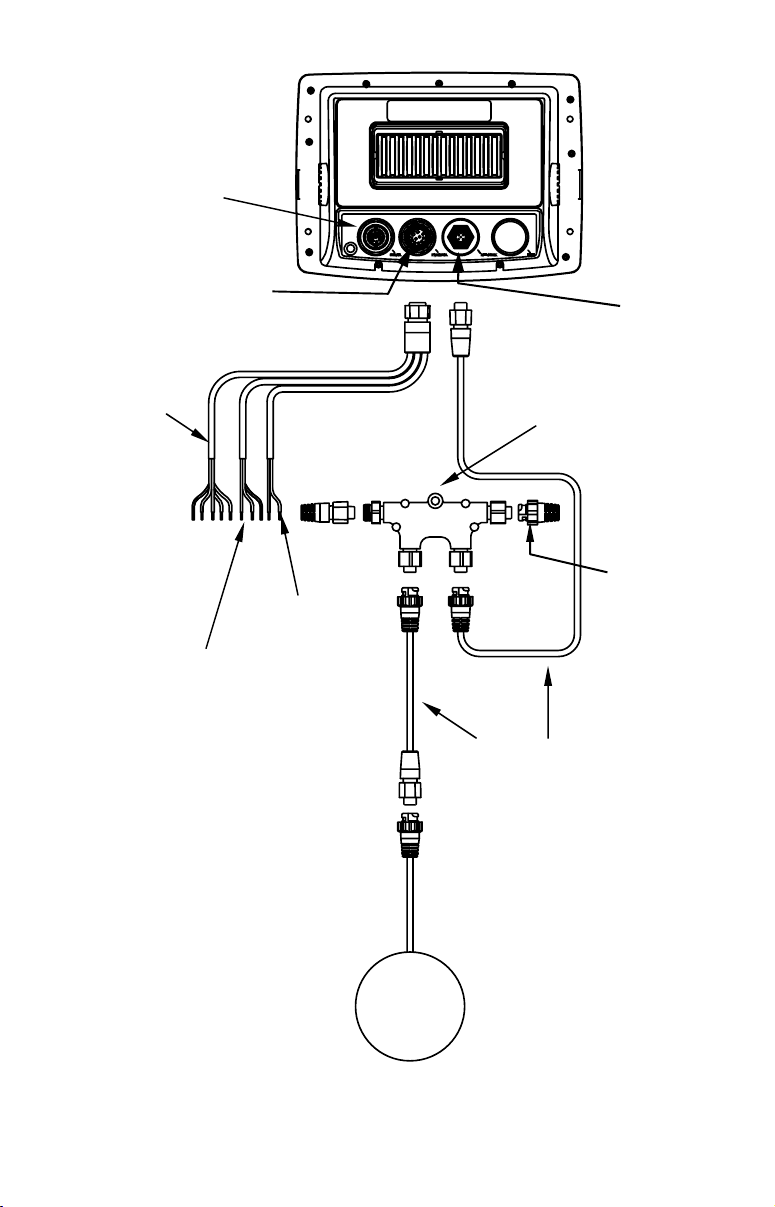
(
r
Ethernet
(for later
expansion)
Power/Data
NMEA 0183
Data cable
five wires)
NMEA 2000
Power cable
120-ohm
female
terminato
Display unit
power cable
Network
Double T-connector
120-ohm
male
terminator
Extension cables
LGC 3000
GPS
Module
Cable connections, GlobalMap 7200 and GlobalMap 7300.
17
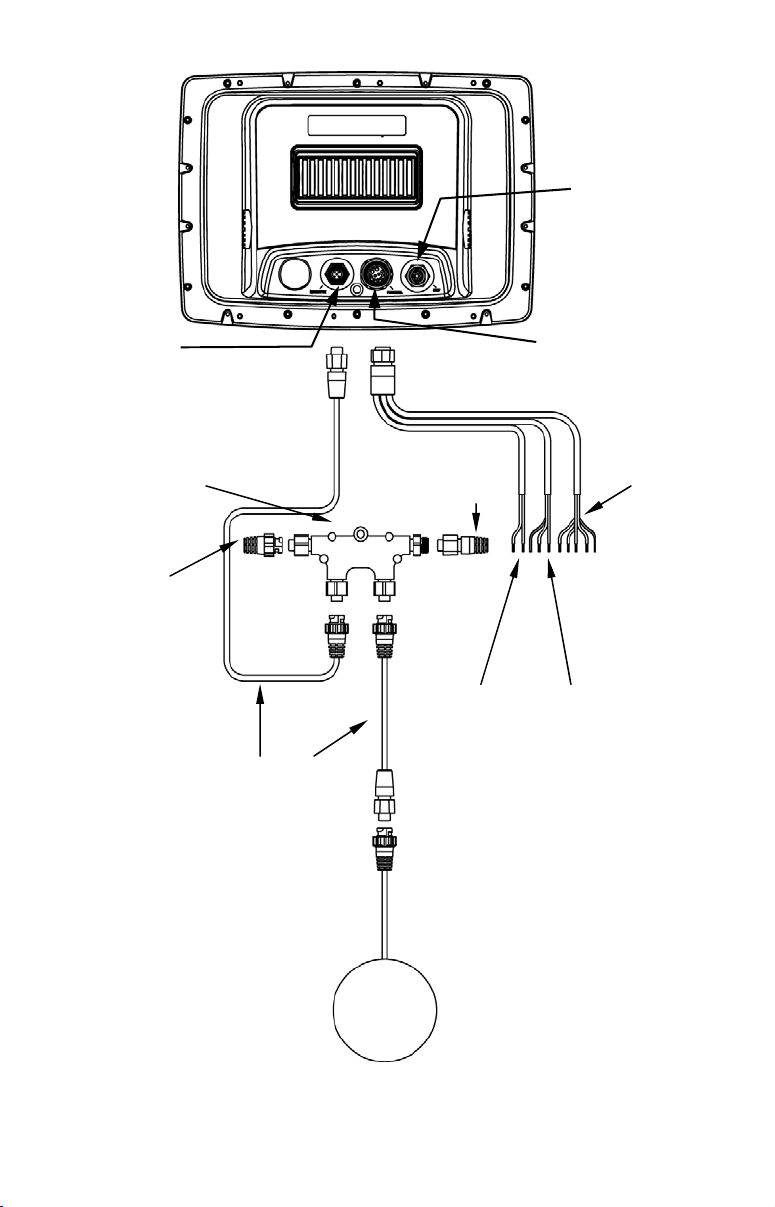
Ethernet
(
)
(for later
expansion)
Power/Data
Double T-connector
120-ohm
male
terminator
Extension cables
120-ohm female
terminator
Display unit
power cable
Network
NMEA 0183
Data cable
five wires
NMEA 2000
Power cable
LGC-3000
GPS
Module
Cable connections, GlobalMap 8200 and GlobalMap 8300
18
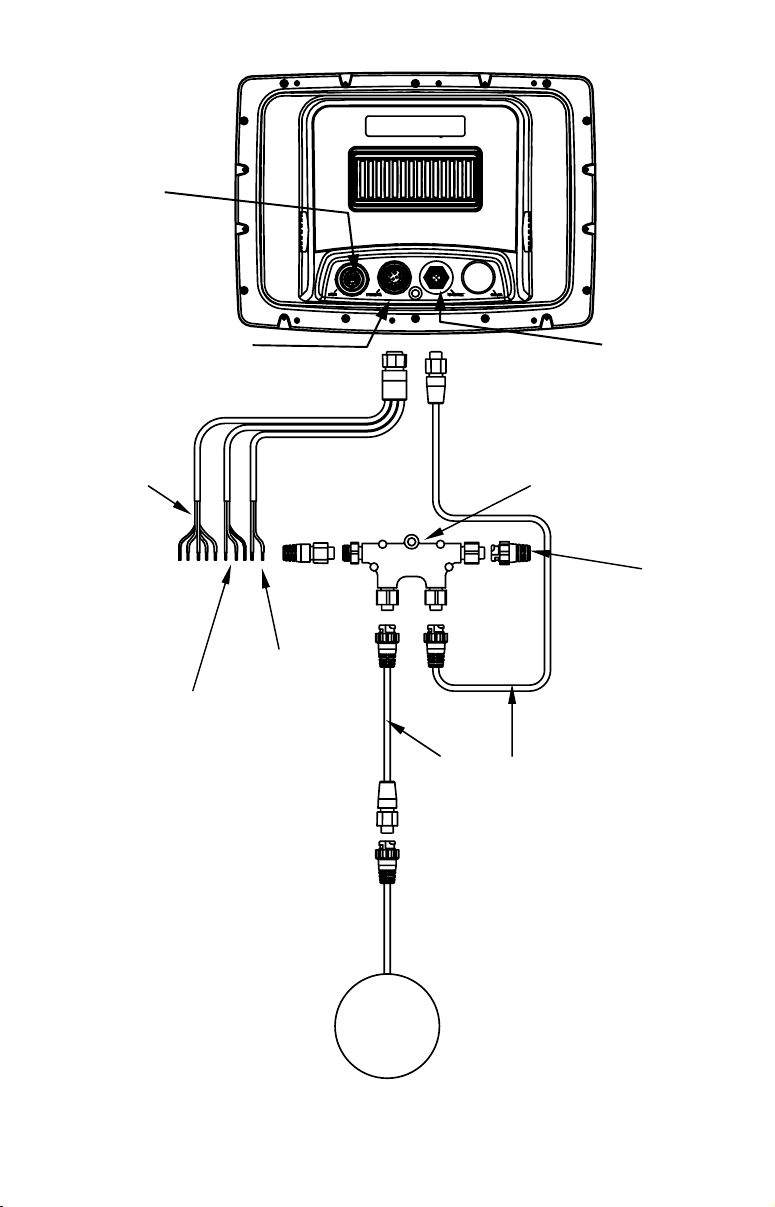
(
Ethernet
(for later
expansion)
Power/Data
NMEA 0183
Data cable
five wires)
NMEA 2000
Power cable
Network
Double T-connector
120-ohm female
terminator
120-ohm
male
terminator
Display unit
power cable
Extension cables
LGC-3000
GPS
Module
Cable connections, GlobalMap 9200 and GlobalMap 9300.
19
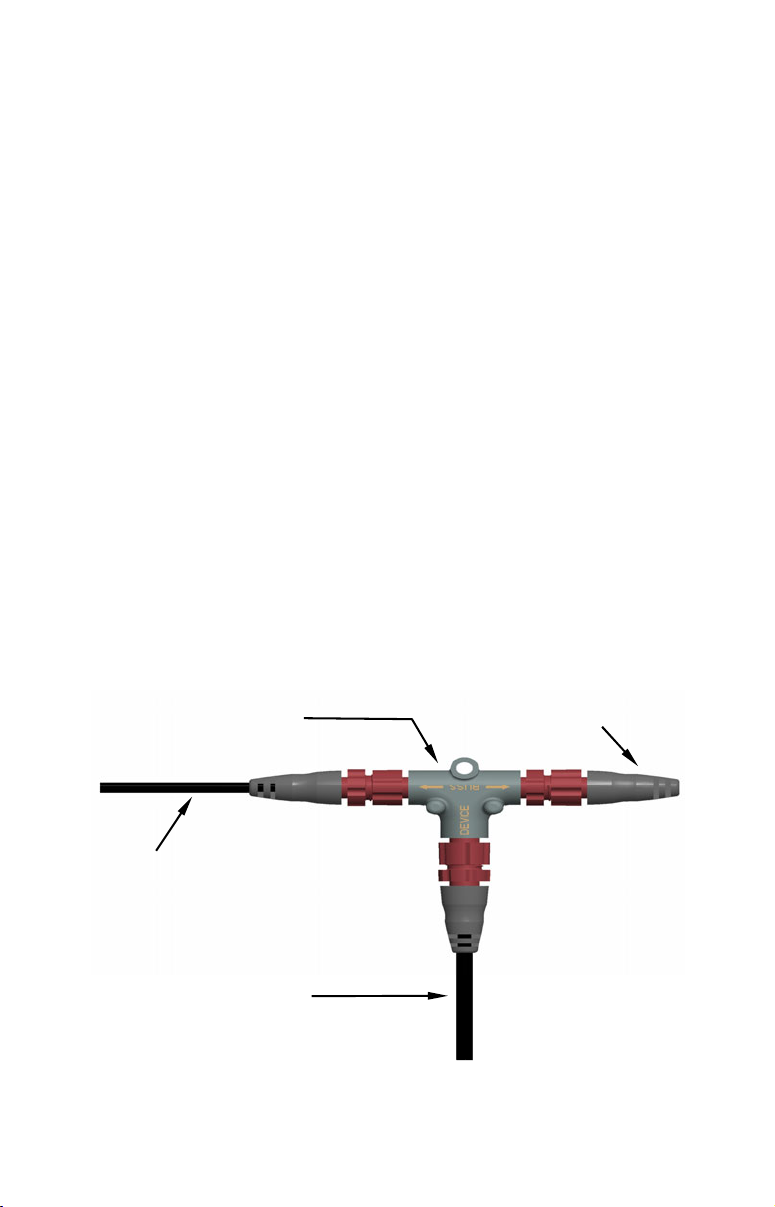
Expanding to a NMEA 2000 Network
A network bus is an installed and operational network cable (backbone)
running the length of your boat, already connected to a power supply and
properly terminated. Such a bus provides network connection nodes at
various locations around your boat.
The NMEA 2000 network is similar to the telephone wiring in a house.
If you pick up a phone in your living room, you can hear someone talking into the phone in the bedroom.
Network Nodes
A network bus is built of network nodes spread along a backbone. Network
nodes are made by fitting T-shaped connectors into the backbone (using the
sockets on the sides), and attaching any network device to the bottom of the "T."
Using our telephone example, the T connectors on the backbone are similar
to telephone jacks spread throughout a house. To pick up a phone and be
able to hear a conversation from another phone in the house, both phones
must be connected to the main phone line. In similar fashion, only sensors
and display units plugged into the NMEA network can share information.
The network backbone is like the phone wiring that runs throughout a
home. It connects the network nodes, allowing them to communicate across
the network. Connections found in the middle of the bus could have T connectors or backbone network cable plugged into one or both sides. Connections at the end of a network will have the backbone cable or a T connector
plugged into one side and a terminator plugged into the other, as shown in
the following figure.
T connector
Terminator at
the very end
of the bus
Backbone cable
(to rest of bus)
Cable from
sensor or
display unit
NMEA 2000 network node located at the end of a NMEA 2000 bus.
20
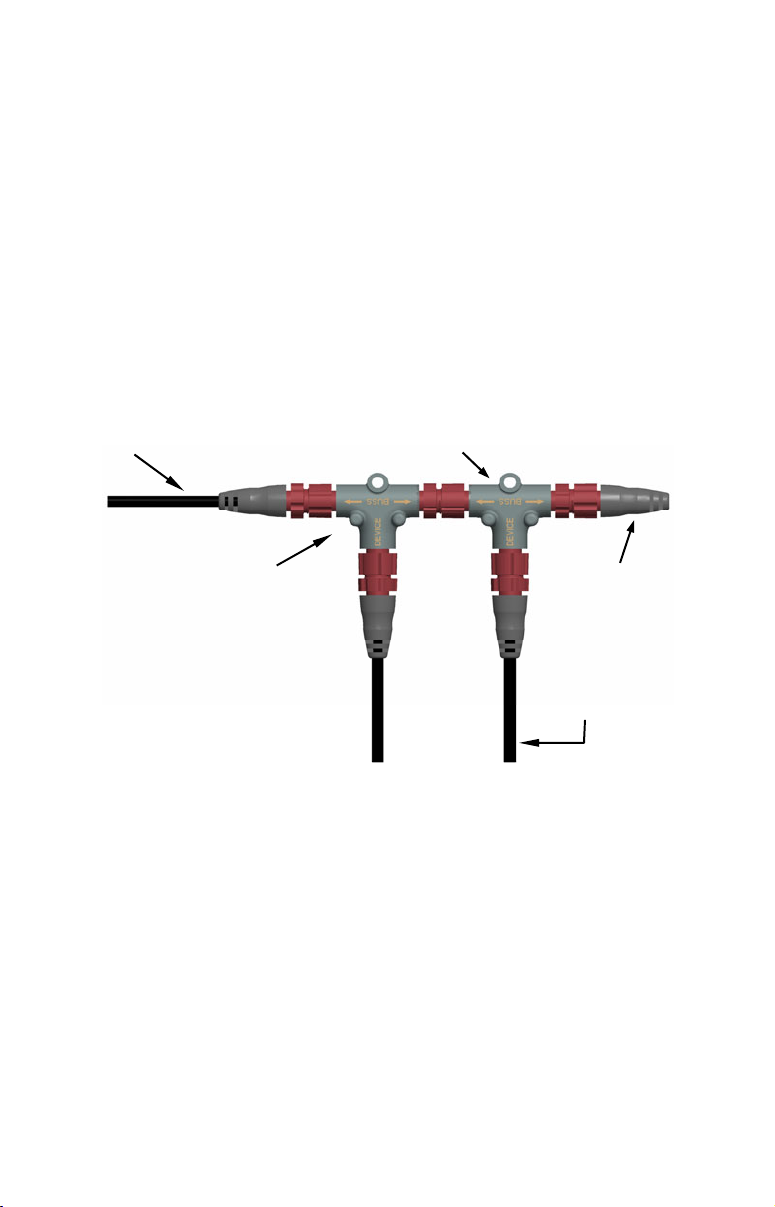
NOTE:
If you have a double T Connector on your network that is not attached to a device, you must cap the unused connector with a
NMEA 2000 cap. This will protect the pin connectors from corrosion. The NMEA 2000 cap looks like a terminator, but has "Cap"
stamped into the connector housing.
Adding a Network Node
You can add a node to any existing connection, anywhere along the network backbone. This connection could be between a T connector and a
terminator, between two T connectors, between a T connector and a
backbone extension cable or between two extension cables. Wherever
you want to add the new node, separate the sockets of the existing connection and install the T connector between them.
Add T-shaped connector to
Backbone cable
Existing
network node
add new device to bus.
Re-attach
terminator at
end of bus.
LowranceNET device
connects to new
T connector.
Add a new device to a NMEA 2000 bus by attaching a T connector be-
tween two T connectors, between a T connector and the end termina-
tor, or between two backbone extension cables.
If you want to add a node at the end of the backbone (network bus) remove the terminator from the last connector, like the figure above. Install the new T connector and attach the terminator to the side of the
connector.
Additional Network Information
Further instructions on creating or expanding a network are illustrated in
the NMEA 2000 network setup booklet, part number 988-0154-173, which
came packed with manual.
21

NOTE:
You do not need a Bus Adapter Cable with this unit if you use an
approved Devicenet NMEA 2000 connector. Approved Devicenet
NMEA 2000 connectors work with Lowrance red connector display units and components, so no adapter cables are needed.
Mounting the Unit: Bracket, In-Dash or Portable
You can install the GlobalMap on the top of a dash with the supplied
gimbal bracket. The GlobalMap 7200 and GlobalMap 7300 can also be
installed in the dash or mounted on a portable power supply.
If you use the supplied bracket, you may be interested in the optional R-A-
®
bracket mounting system. This converts the unit's gimbal bracket to a
M
swivel mount, which can be used on the dash or overhead mounting positions. Installation instructions are supplied with the R-A-M mounting
kits. R-A-M offers permanent mounts and temporary mounts suitable for
many vehicle types. See your Eagle dealer or visit the LEI web site
(
www.lei-extras.com) for the latest options; accessory ordering information
is on the inside back cover of this manual. For a complete look at the
many mounting options, visit the RAM web site at
www.ram-mount.com.
Optional R-A-M mounting system.
Bracket Installation
Mount the GlobalMap in any convenient location, provided there is clearance behind the unit when it's tilted for the best viewing angle. You should
also make sure there is enough room behind the GlobalMap to attach the
power and GPS antenna/receiver module cables (Drawings beginning on
the next page shows the dimensions of the gimbal-mounted GlobalMaps.).
Holes in the bracket's base allow wood screw or through-bolt mounting.
You may need to place a piece of plywood on the backside of thin fiberglass panels to reinforce the panel and secure the mounting hardware.
22
