Page 1

Pub. 988-0152-28A
M52 Pro
Fish-finding Sonar & GPS Plotter
Installation and Operation
Instructions
Page 2
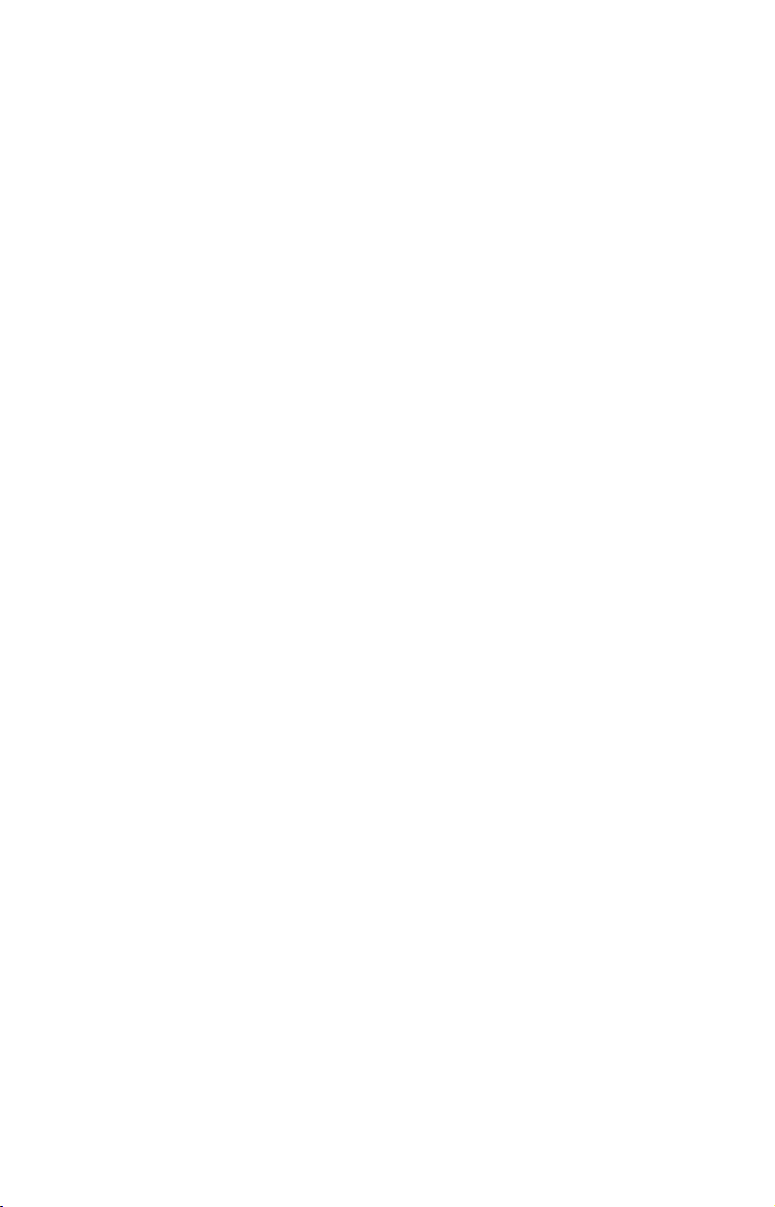
Copyright © 2008 Navico, Inc.
All rights reserved.
®
Lowrance
is a registered trademark of Navico, Inc.
Marine-Tex™ is a trademark of Illinois Tool Works Inc.
Lowrance Electronics may find it necessary to change or end our
policies, regulations, and special offers at any time. We reserve the
right to do so without notice. All features and specifications subject to
change without notice. All screens in this manual are simulated.
For free owner's manuals and other information,
visit our web site:
www.lowrance.com
Lowrance Electronics Inc.
12000 E. Skelly Dr.
Tulsa, OK USA 74128-2486
Printed in USA.
Page 3
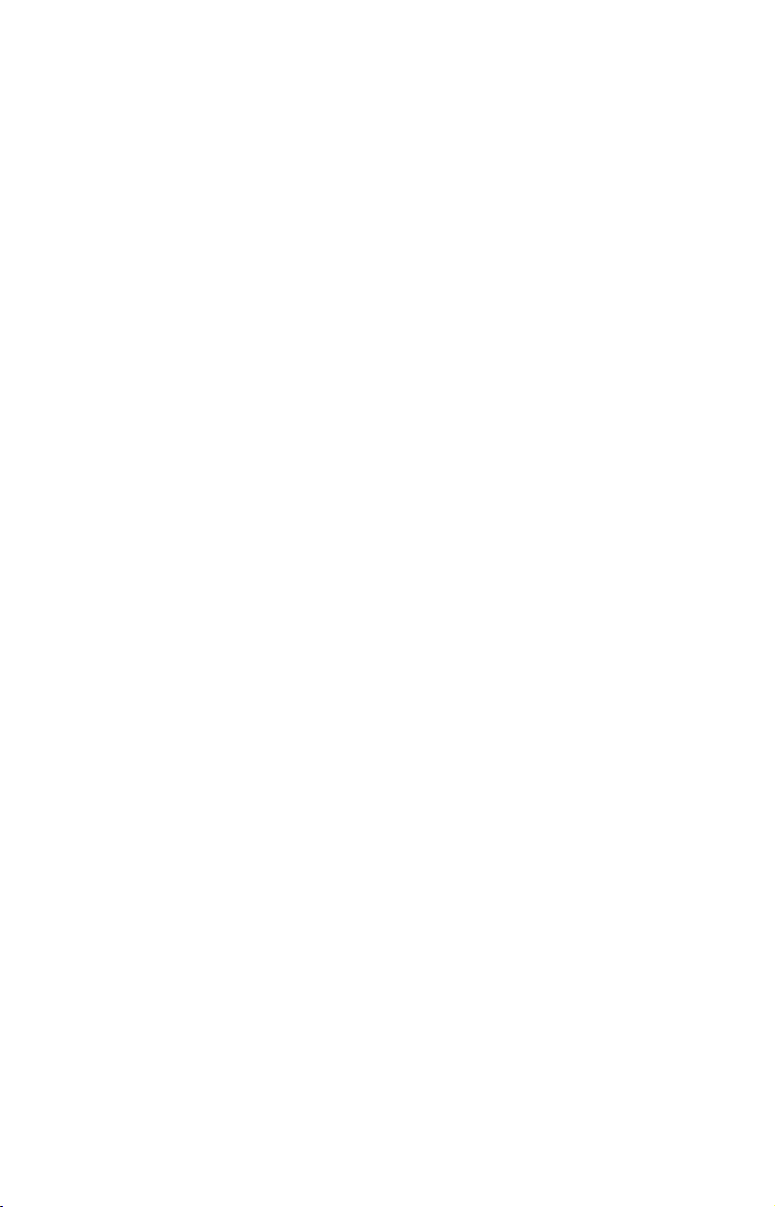
Table of Contents
Section 1: M52 Pro Specifications ......................................... 5
How to use this manual: typographical conventions .................. 6
Section 2: Installation & Accessories.................................... 7
Preparations .................................................................................. 7
Transducer Installation ................................................................ 7
Recommended Tools and supplies............................................ 8
Selecting a Transducer Location .............................................. 8
Shoot-thru-hull vs. Transom Mounting ................................. 10
Hulls With Floatation Materials............................................ 16
Shoot-thru-hull Installation ................................................... 18
Power and Cable Connections ............................................... 19
Mounting the Sonar Unit: In-Dash or Bracket..................... 21
Portable Transducer Assembly .............................................. 25
Section 3: Basic Sonar Operation ....................................... 27
Keyboard ...................................................................................... 27
Main Menu............................................................................... 28
Main Menu Commands....................................................... 28
Sonar Menu.............................................................................. 29
Sonar Menu Commands.......................................................... 29
Basic Sonar Quick Reference ..................................................... 30
Pages ............................................................................................ 31
Sonar Operations ........................................................................ 32
Section 4: Sonar Options & Other Features..................... 35
ASP™ (Advanced Signal Processing) ..................................... 35
Alarms.......................................................................................... 35
Chart Speed ................................................................................. 38
Depth Cursor ............................................................................... 38
Depth Range - Automatic ........................................................... 39
Depth Range - Manual................................................................ 39
Depth Range - Upper and Lower Limits ................................... 40
FasTrack™ ................................................................................... 41
Fish I.D.™ (Fish Symbols & Depths) ......................................... 41
FishTrack™.................................................................................. 42
Grayline®..................................................................................... 42
Overlay Data ............................................................................... 43
Ping Speed & HyperScroll™ ....................................................... 44
Reset Options............................................................................... 45
Sensitivity & Auto Sensitivity.................................................... 45
Keel and Waterline Offset .......................................................... 46
Sonar Color Mode ........................................................................ 47
Sonar Chart Display Options ..................................................... 47
Full Sonar Chart ..................................................................... 47
1
Page 4

Split Zoom Sonar Chart .......................................................... 48
Digital Data/Chart .................................................................. 48
Flasher ..................................................................................... 49
Pro Tips........................................................................................ 49
Sonar Simulator .......................................................................... 49
Stop Chart.................................................................................... 50
Surface Clarity ............................................................................ 50
Zoom Pan ..................................................................................... 50
Section 5: Sonar Troubleshooting ....................................... 51
Section 6: Basic GPS Operations ......................................... 53
Main Menu................................................................................... 53
Pages ............................................................................................ 54
Sonar Pages ............................................................................. 54
Satellite Status Page............................................................... 54
Navigation Page ...................................................................... 55
Position Page ........................................................................... 57
Plotter Page ............................................................................. 57
GPS Quick Reference .................................................................. 60
Cancel Navigation ....................................................................... 61
Waypoints .................................................................................... 61
Find a Waypoint .......................................................................... 64
Navigate To a Waypoint ............................................................. 65
Set Man Overboard (MOB) Waypoint........................................ 66
Navigate Back to MOB Waypoint .............................................. 67
Trails ............................................................................................ 67
Navigate a Trail .......................................................................... 70
Icons ............................................................................................. 73
Routes .......................................................................................... 74
Utilities ........................................................................................ 79
Section 7: System & GPS Setup Options ............................ 81
Alarms.......................................................................................... 81
Auto Satellite Search .................................................................. 82
Coordinate System Selection...................................................... 83
Map Fix ........................................................................................ 84
Customize Page Displays............................................................ 85
GPS Simulator............................................................................. 85
Hide GPS Features ..................................................................... 86
Initialize GPS .............................................................................. 86
Plotter Auto Zoom ....................................................................... 86
Plotter Orientation...................................................................... 87
Overlay Data ............................................................................... 87
Pop-up Help ............................................................................. 89
Position Pinning .......................................................................... 89
2
Page 5
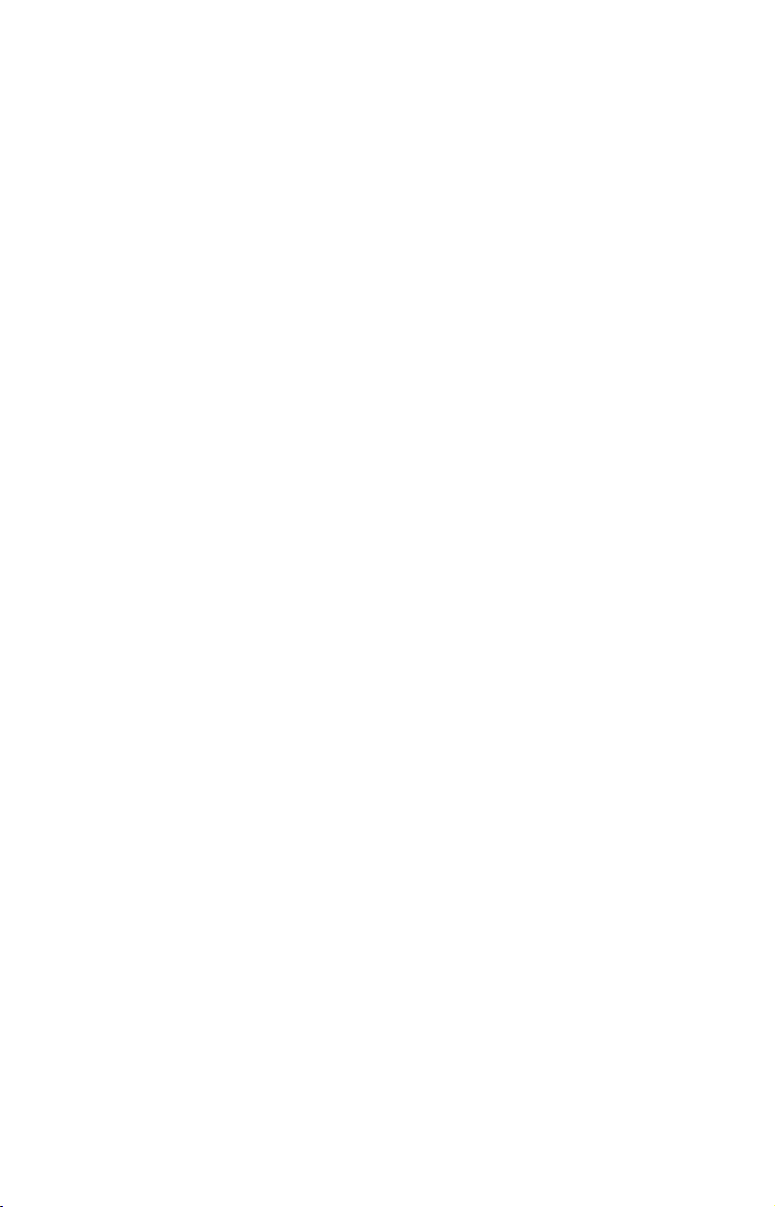
Reset Options............................................................................... 90
Screen Contrast and Brightness ................................................ 90
Set Language ............................................................................... 91
Set Local Time ............................................................................. 91
Show WAAS Alarm ..................................................................... 91
Software Version Information .................................................... 92
Sounds and Alarm Sound Styles ................................................ 92
Track Smoothing ......................................................................... 93
Trail Options................................................................................ 93
Units of Measure ......................................................................... 95
Index ........................................................................................... 97
3
Page 6
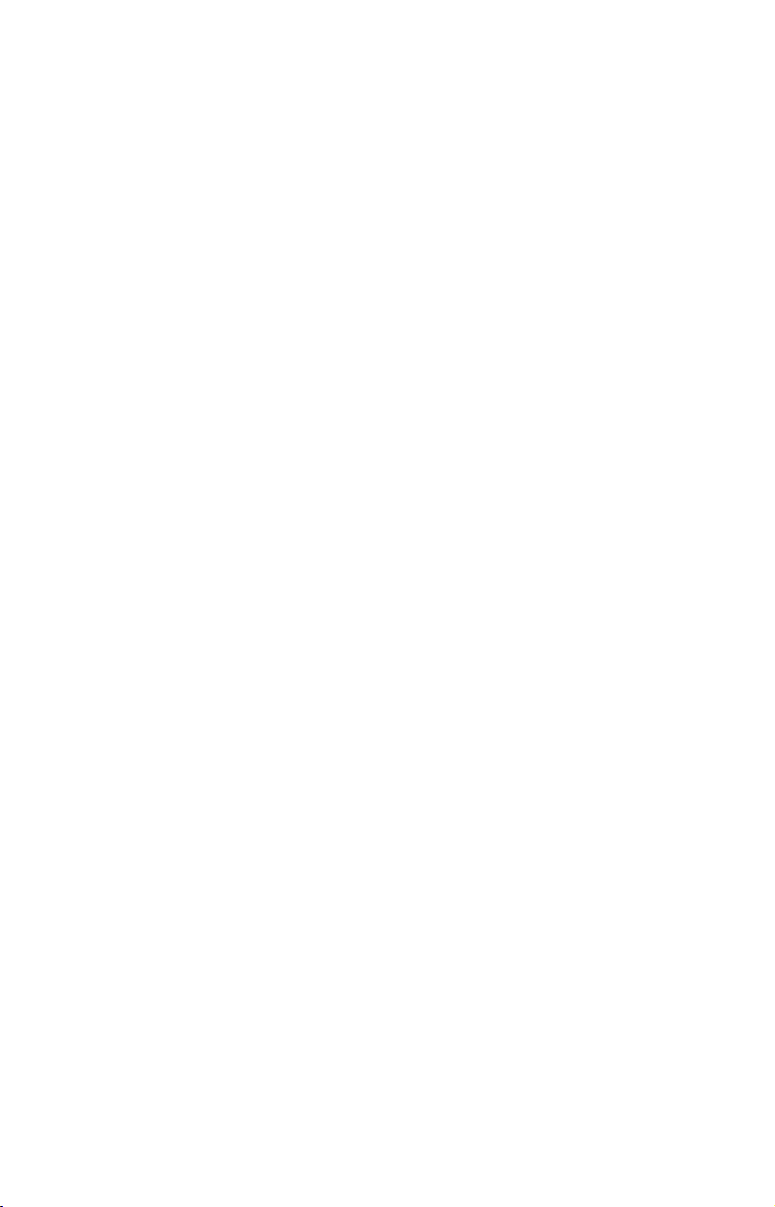
A CAREFUL NAVIGATOR NEVER RELIES ON ONLY ONE METHOD
TO OBTAIN POSITION INFORMATION.
When showing navigation data to a position (waypoint), a GPS unit will show
the shortest, most direct path to the waypoint. It provides navigation data to the
waypoint regardless of obstructions. Therefore, the prudent navigator will not
only take advantage of all available navigation tools when traveling to a waypoint, but will also visually check to make sure a clear, safe path to the waypoint
is always available.
When a GPS unit is used in a vehicle, the vehicle operator is solely responsible for operating the vehicle in a safe manner. Vehicle operators
must maintain full surveillance of all pertinent driving, boating or flying
conditions at all times. An accident or collision resulting in damage to
property, personal injury or death could occur if the operator of a GPSequipped vehicle fails to pay full attention to travel conditions and vehicle operation while the vehicle is in motion.
WARNING!
CAUTION
WARNING!
4
Page 7
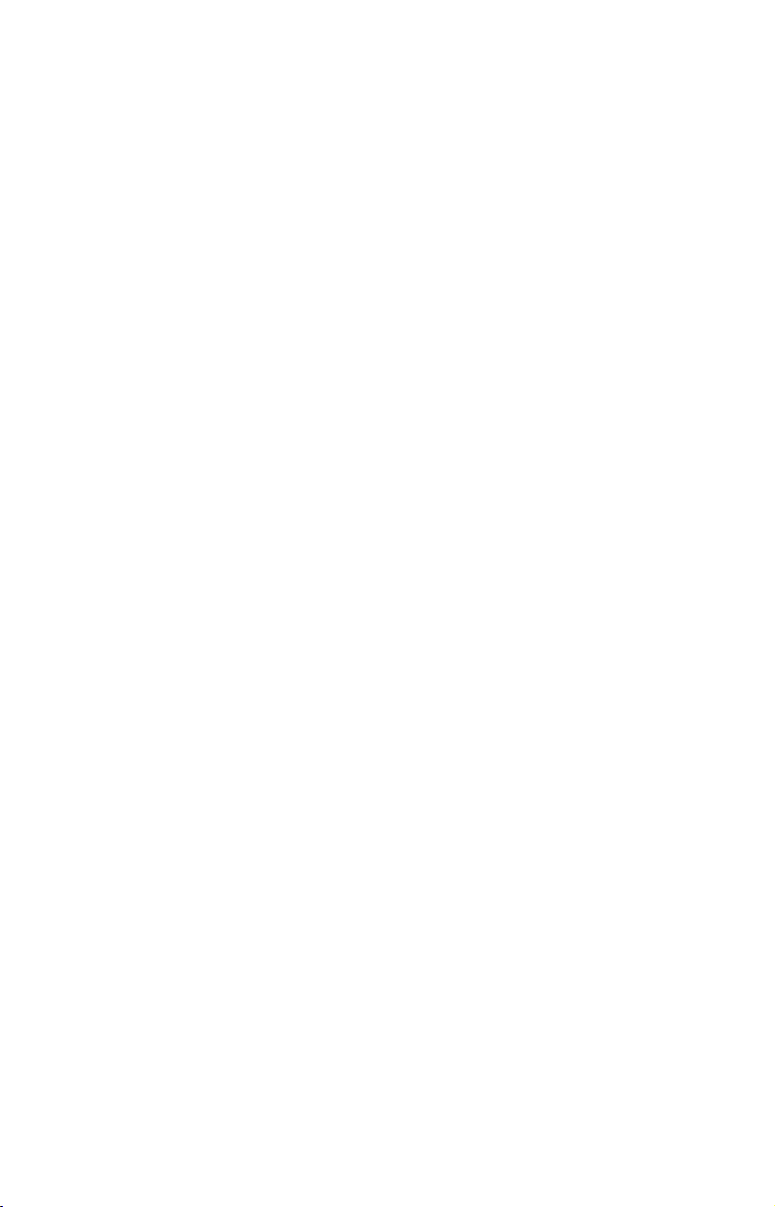
Section 1: M52 Pro Specifications
General
Display: ............................High-contrast Film SuperTwist LCD. Diago-
nal viewing area: 3.5" (8.9 cm).
Resolution: ......................160 pixel x 240 pixel resolution; 38,400 total
pixels.
Backlighting: ..................LED backlit screen with multiple lighting lev-
els; backlit keypad.
Input power: ...................10 to 17 volts DC.
Current drain: ................170 ma lights off; 240 ma lights on.
Case size: .........................5.8" H x 4.3" W x 2.5" D (14.7 cm H x 10.8 cm
W x 6.6 cm D) sealed, waterproof; suitable for
saltwater use.
Back-up memory:...........Built-in memory stores GPS data for dec-
ades.
Languages: ......................10; menu languages selectable by user.
Sonar
Frequency: ......................200 kHz.
®
Transducer: .......................A Skimmer
your sonar unit. Its 20° cone angle offers a
wide fish detection area of up to 60º with
high sensitivity settings. Operates at boat
speeds up to 70 mph (61 kts).
Transmitter:....................800 watts peak-to-peak; 100 watts RMS.
Sonar sounding
depth capability:............600 feet (180 meters). Actual capability de-
pends on transducer configuration and installation, bottom composition and water conditions. All sonar units typically read deeper in
fresh water than in salt water.
Depth display: ................Continuous display.
Audible alarms:..............Deep/shallow/fish/zone.
Automatic ranging: .......Yes, with instant screen updates.
Auto bottom track: ........Yes
Zoom bottom track:....... Yes.
Split-screen zoom: .........Yes.
Surface water temp: .....Yes, built into transducer.
transducer comes packed with
5
Page 8
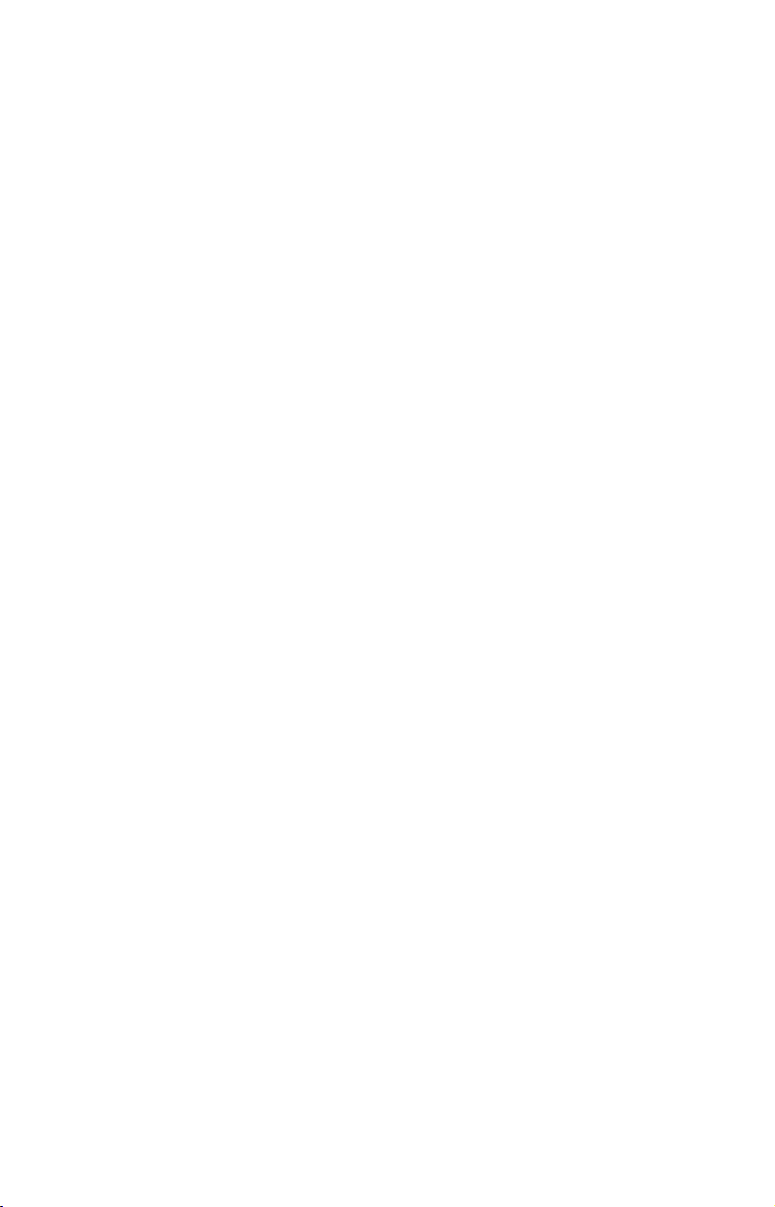
GPS
Receiver/antenna: .........Internal 12 parallel channel GPS/WAAS.
Position updates:...........Every second.
Position points: .............. 1,000 waypoints; 1,000 event marker icons.
Man Overboard: ............. MOB feature precisely marks man overboard
location with special icon, then automatically
displays navigation data to that position.
Audible alarms:..............Arrival/off-course/destination passed/anchor.
Graphic symbols for
waypoints or event
marker icons:..................42.
Routes: .............................100; up to 100 waypoints per route.
Plot Trails:.......................10 savable; up to 9,999 points per trail.
Zoom range: ....................39 ranges; 0.02 to 4,000 miles.
NOTICE!
The storage and operation temperature range for your unit is from
-4 degrees to +167 degrees Fahrenheit (-20 degrees to +75 degrees
Celsius). Extended storage or operation in temperatures higher or
lower than specified will damage the liquid crystal display in your
unit. This type of damage is not covered by the warranty. For more
information, contact the factory's Customer Service Department;
phone numbers are listed on the last page.
How to use this manual: typographical conventions
Most functions you perform with this unit are described as a sequence
of key strokes and selecting menu commands. Instructions for navigating a trail would look like this:
1. From the Plotter Page, press
2. Press ↓ to Trail 1|
Here is what the instructions mean:
ENT|→|↓ to NAVIG ATE|ENT.
Step 1: "From the Plotter Page. Press the Menu key twice. Use down arrow keys to select My Trails on the menu. Press the Enter key."
Step 2: "Use the down arrow key select the trail named Trail 1, and
press Enter. Press the right arrow key and then the down arrow key to
highlight the Navigate command. Press Enter."
MENU|MENU|↓ to MY TRAILS|ENT.
6
Page 9
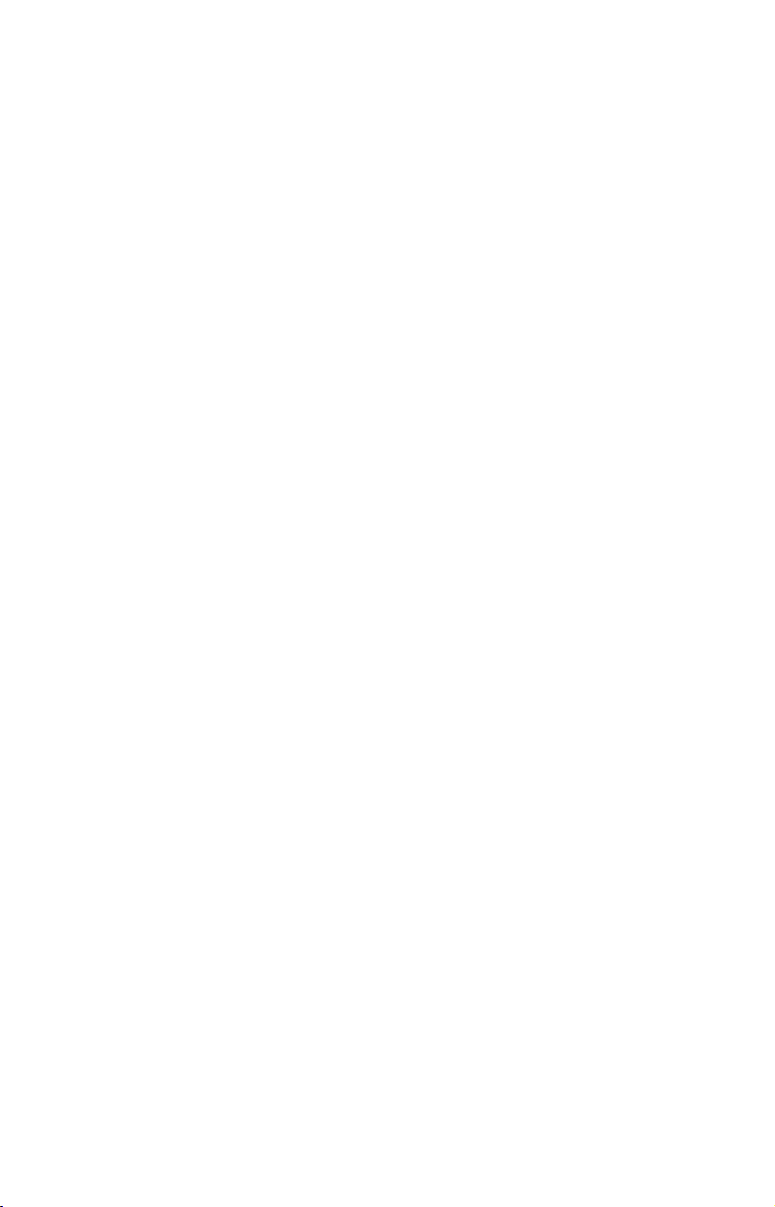
Section 2:
Installation & Accessories
Preparations
You can install the sonar and GPS systems in some other order if you
prefer, but we recommend this installation sequence:
CAUTION:
You should read over this entire installation section before drilling any holes in your vehicle or vessel!
1. Determine the approximate location for the sonar/GPS unit, so you
can plan how and where to route the power/transducer cable. This will
help you make sure you have enough cable length for the desired configuration.
2. Determine the approximate location for the transducer and its cable
route.
3. Determine the location of your battery or other power connection,
along with the power cable route.
4. Install the transducer and route the transducer cable to the sonar/GPS unit.
5. Route the power cable from the unit's location to an appropriate
power source and connect it there.
6. Connect the transducer/power cable to the unit and mount the sonar/GPS unit to the bracket.
Transducer Installation
®
These instructions will help you install your Skimmer
transom, on a trolling motor or inside a hull. Please read all instructions before proceeding with any installation.
Your Skimmer transducer typically comes packaged with a one-piece
stainless steel bracket for mounting it to the transom of your boat. The
optional trolling motor mount uses a one-piece plastic bracket with an
adjustable strap. These are "kick-up" mounting brackets. They help prevent damage if the transducer strikes an object while the boat is moving.
If the transducer does "kick-up," the bracket can easily be pushed back
into place without tools.
Read these instructions carefully before attempting the installation.
Determine which of the installation methods is right for your boat.
7
transducer on a
Page 10
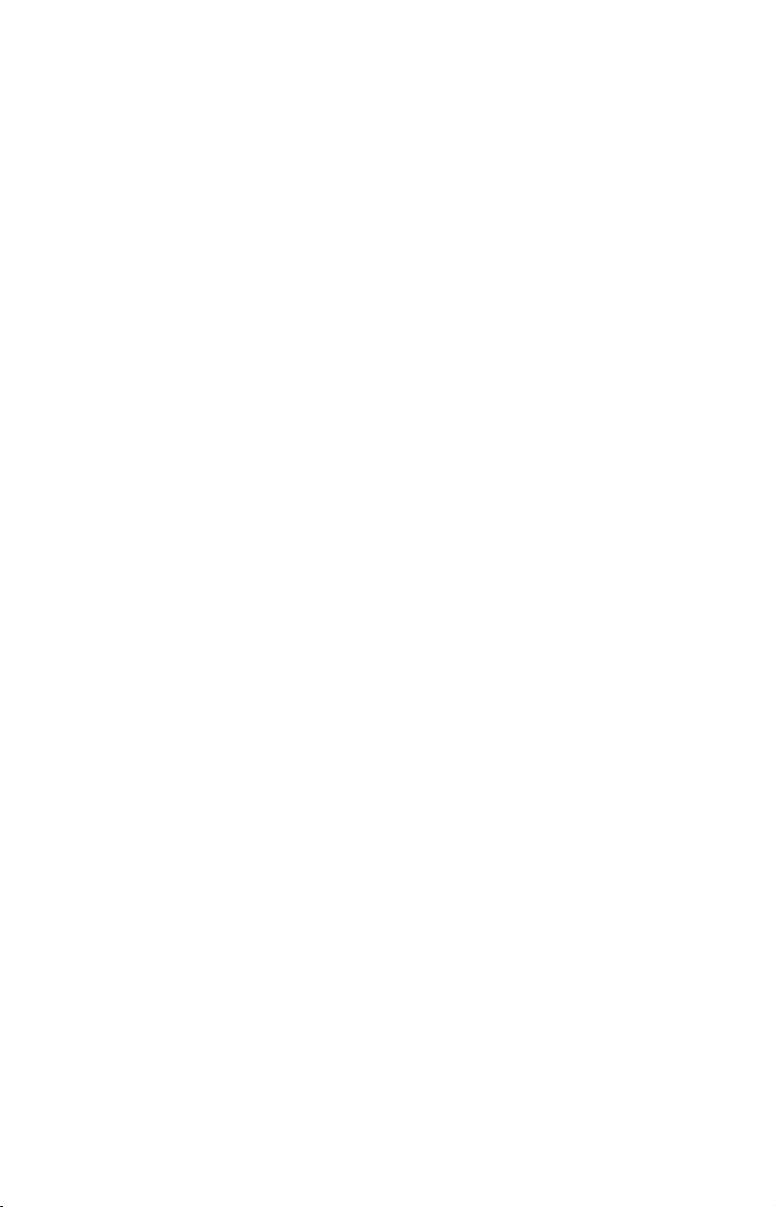
Remember, the transducer location and installation is the most
critical part of a sonar installation.
Recommended Tools and supplies
If you prefer the option of routing the cable through the transom, you will
need a 5/8" drill bit.
NOTE:
The following installation types also call for these recommended
tools and required supplies that you must provide (supplies listed
here are not included):
Transom installation
Tools include: two adjustable wrenches, drill, #29 (0.136") drill bit, flathead screwdriver. Supplies: high quality, marine grade above- or below-
waterline sealant/adhesive compound.
Trolling motor installations
Tools: two adjustable wrenches, flat-head screwdriver. Supplies: plastic
cable ties.
Shoot-through hull installations
Tools: these will vary depending on your hull's composition. Consult your
boat dealer or manufacturer. Other tools are a wooden craft stick or
similar tool for stirring and applying epoxy, and a paper plate or piece
of cardboard to mix the epoxy on. Supplies: rubbing alcohol, 100 grit
sandpaper, specially formulated epoxy adhesive available from LEI (see
ordering information on the inside back cover). A sandwich hull also
requires polyester resin.
Selecting a Transducer Location
1. The location must be in the water at all times, at all operating speeds.
2. The transducer must be placed in a location that has a smooth flow
of water at all times. If the transducer is not placed in a smooth flow
of water, interference caused by bubbles and turbulence will show on
the sonar's display in the form of random lines or dots whenever the
boat is moving.
NOTE:
Some aluminum boats with strakes or ribs on the outside of the
hull create large amounts of turbulence at high speed. These boats
typically have large outboard motors capable of propelling the boat
at speeds faster than 35 mph. Typically, a good transom location on
aluminum boats is between the ribs closest to the engine.
8
Page 11
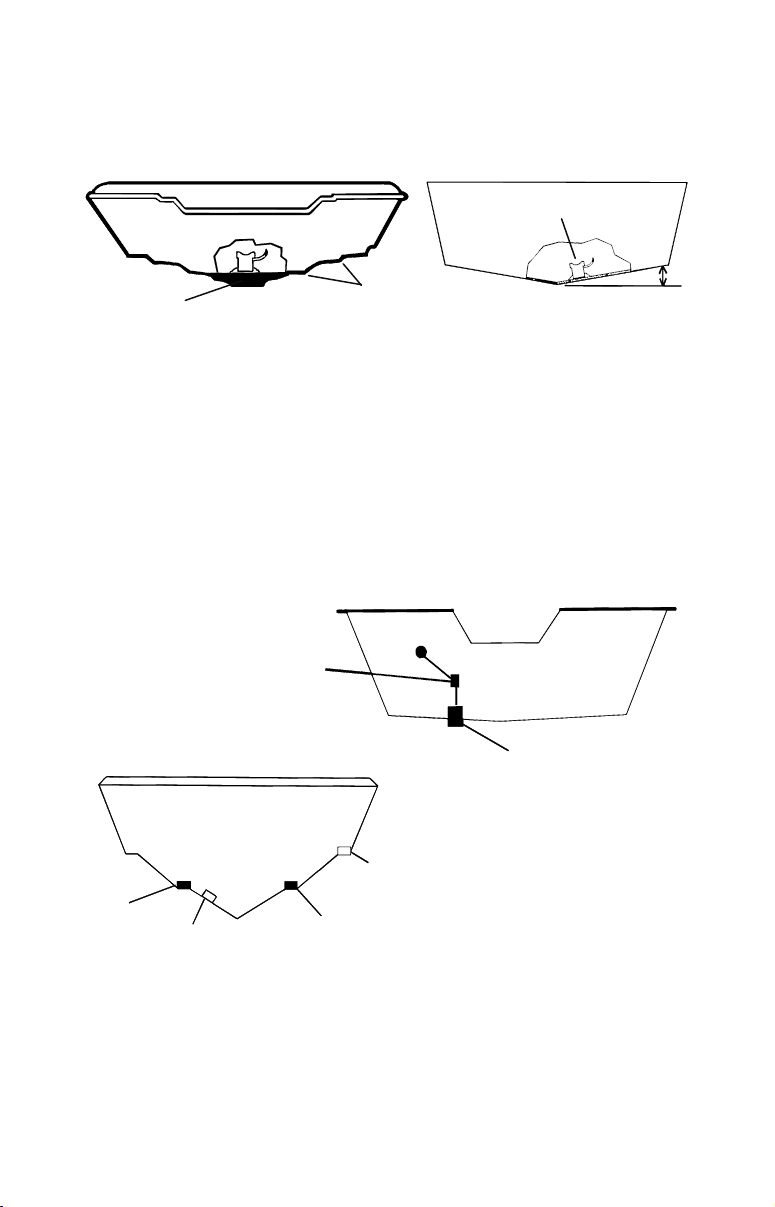
3. The transducer should be installed with its face pointing straight
p
down, if possible. For shoot-thru applications: Many popular fishing
boat hulls have a flat keel pad that offers a good mounting surface. On
vee hulls, try to place the transducer where the deadrise is 10° or less.
Deadrise less than 10°
Pad
Left, vee pad hull; right, vee hull. A pod style transducer is shown
here, but the principle is the same for Skimmers inside a hull.
Strakes
4. If the transducer is mounted on the transom, make sure it doesn't
interfere with the trailer or hauling of the boat. Also, don't mount it
closer than approximately one foot from the engine's lower unit. This
will prevent cavitation (bubble) interference with propeller operation.
5. If possible, route the transducer cable away from other wiring on the
boat. Electrical noise from engine wiring, bilge pumps and aerators
can be displayed on the sonar's screen. Use caution when routing the
transducer cable around these wires.
CAUTION: Clamp the transducer cable to transom near
the transducer. This will help
revent the transducer from
entering the boat if it is
knocked off at high speed.
Good location
Poor location
Good
location
Poor angle
Good and poor transducer locations.
Good location
How low should you go?
For most situations, you should install your Skimmer transducer so
that its centerline is level with the bottom of the boat hull. This will
usually give you the best combination of smooth water flow and protection from bangs and bumps.
9
Page 12
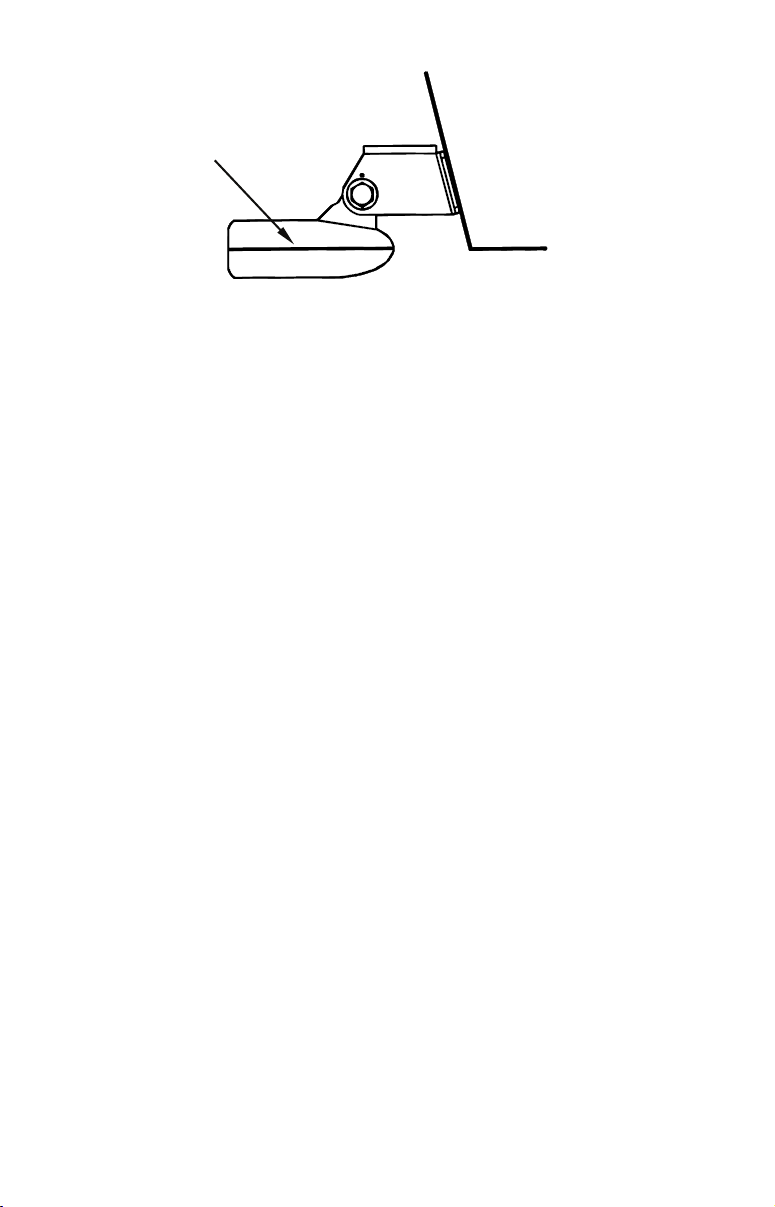
Transducer
centerline
Transom
Hull bottom
Align transducer centerline with hull bottom.
However, there are times when you may need to adjust the transducer
slightly higher or lower. (The slots in the mounting brackets allow you
to loosen the screws and slide the transducer up or down.) If you frequently lose bottom signal lock while running at high speed, the transducer may be coming out of the water as you cross waves or wakes.
Move the transducer a little lower to help prevent this.
If you cruise or fish around lots of structure and cover, your transducer
may be frequently kicking up from object strikes. If you wish, you may
move the transducer a little higher for more protection.
There are two extremes you should avoid. Never let the edge of the
mounting bracket extend below the bottom of the hull. Never let the
bottom – the face – of the transducer rise above the bottom of the hull.
Shoot-thru-hull vs. Transom Mounting
In a shoot-thru-hull installation, the transducer is bonded to the inside
of the hull with epoxy. The sonar "ping" signal actually passes through
the hull and into the water. This differs from a bolt-thru-hull installation (often called simply "thru-hull"). In that case, a hole is cut in the
hull and a specially designed transducer is mounted through the hull
with a threaded shaft and nut. This puts the transducer in direct contact with the water.
Typically, shoot-thru-hull installations give excellent high speed operation and good to excellent depth capability. There is no possibility of
transducer damage from floating objects, as there is with a transommounted transducer. A transducer mounted inside the hull can't be
knocked off when docking or loading on a trailer.
However, the shoot-thru-hull installation does have its drawbacks.
First, some loss of sensitivity does occur, even on the best hulls. This
varies from hull to hull, even from different installations on the same
hull. This is caused by differences in hull lay-up and construction.
10
Page 13
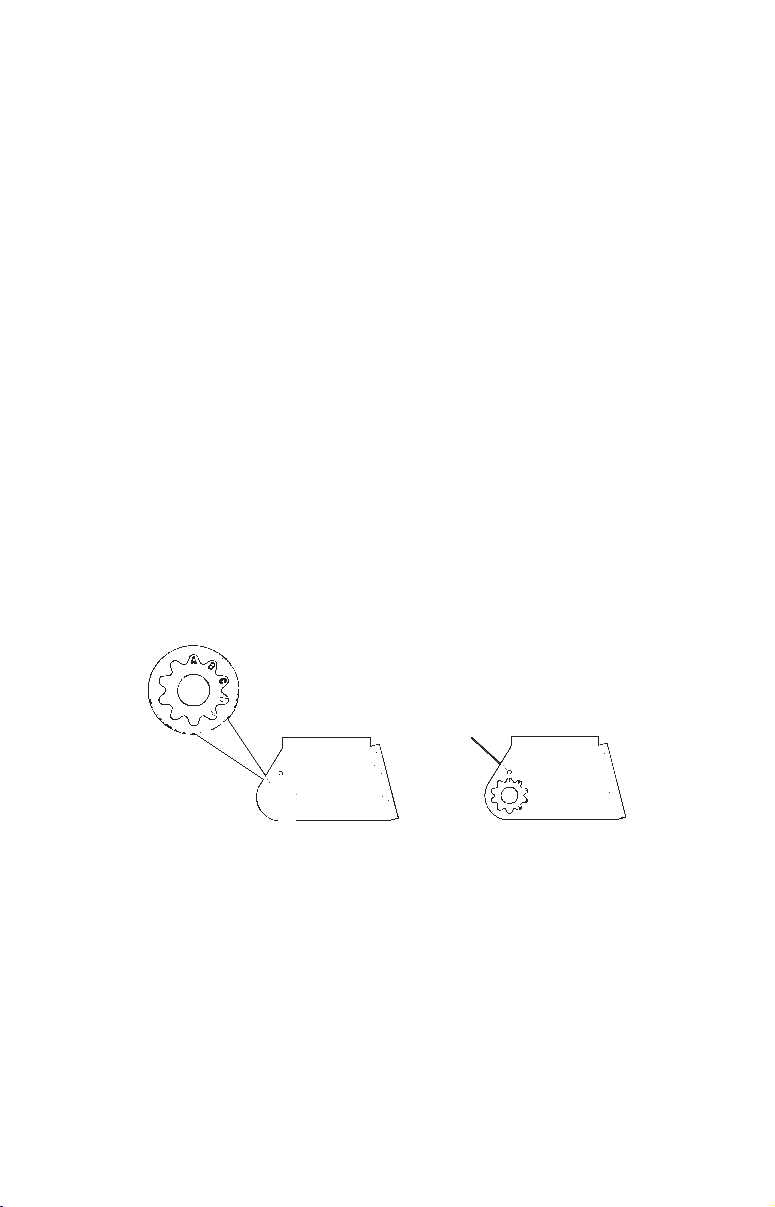
Second, the transducer angle cannot be adjusted for the best fish
arches on your sonar display. (This is not an issue for flasher-style
sonars.) Lack of angle adjustment can be particularly troublesome on
hulls that sit with the bow high when at rest or at slow trolling speeds.
Third, a transducer CAN NOT shoot through wood and metal hulls.
Those hulls require either a transom mount or a thru-hull installation.
Fourth, if your Skimmer transducer has a built in temp sensor, it will
only show the temperature of the bilge, not the water surface temp.
Follow the testing procedures listed in the shoot-thru-hull installation
section at the end of this lesson to determine if you can satisfactorily
shoot through the hull.
TRANSOM TRANSDUCER ASSEMBLY AND MOUNTING
The best way to install the transducer is to loosely assemble all of the
parts first, place the transducer's bracket against the transom and see if
you can move the transducer so that it's parallel with the ground.
1. Assembling the bracket. Press the two small plastic ratchets into the
sides of the metal bracket as shown in the following illustration. Notice
there are letters molded into each ratchet. Place each ratchet into the
bracket with the letter "A" aligned with the dot stamped into the metal
bracket. This position sets the transducer's coarse angle adjustment for a
14° transom. Most outboard and stern-drive transoms have a 14° angle.
Dot
Align plastic ratchets in bracket.
2. Aligning the transducer on the transom. Slide the transducer
between the two ratchets. Temporarily slide the bolt though the
transducer assembly and hold it against the transom. Looking at the
transducer from the side, check to see if it will adjust so that its face
is parallel to the ground. If it does, then the "A" position is correct for
your hull.
If the transducer's face isn't parallel with the ground, remove the
transducer and ratchets from the bracket. Place the ratchets into the
holes in the bracket with the letter "B" aligned with the dot stamped
in the bracket.
11
Page 14
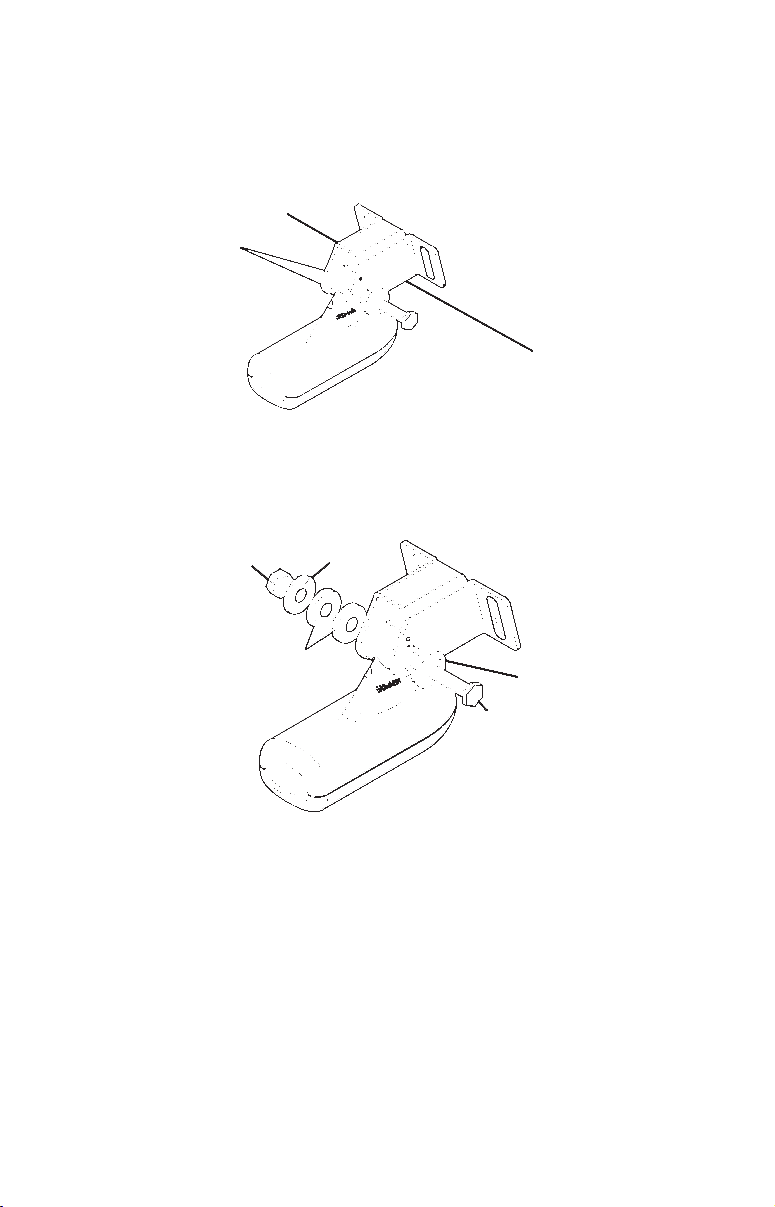
Reassemble the transducer and bracket and place them against the
transom. Again, check to see if you can move the transducer so it's
parallel with the ground. If you can, then go to step 3. If it doesn't,
repeat step 2, but use a different alignment letter until you can place
the transducer on the transom correctly.
Ratchets
Insert bolt and check transducer position on transom.
3. Assembling the transducer. Once you determine the correct posi-
tion for the ratchets, assemble the transducer as shown in the following figure. Don't tighten the lock nut at this time.
Metal
Nut
washer
Rubber
washers
Metal washer
Bolt
Assemble transducer and bracket.
4. Drilling mounting holes. Hold the transducer and bracket assembly
against the transom. The transducer should be roughly parallel to the
ground. The transducer's centerline should be in line with the bottom
of the hull. Don't let the bracket extend below the hull!
Mark the center of each slot for the mounting screw pilot holes. You
will drill one hole in the center of each slot. Drill the holes using the
#29 bit (for the #10 screws).
12
Page 15
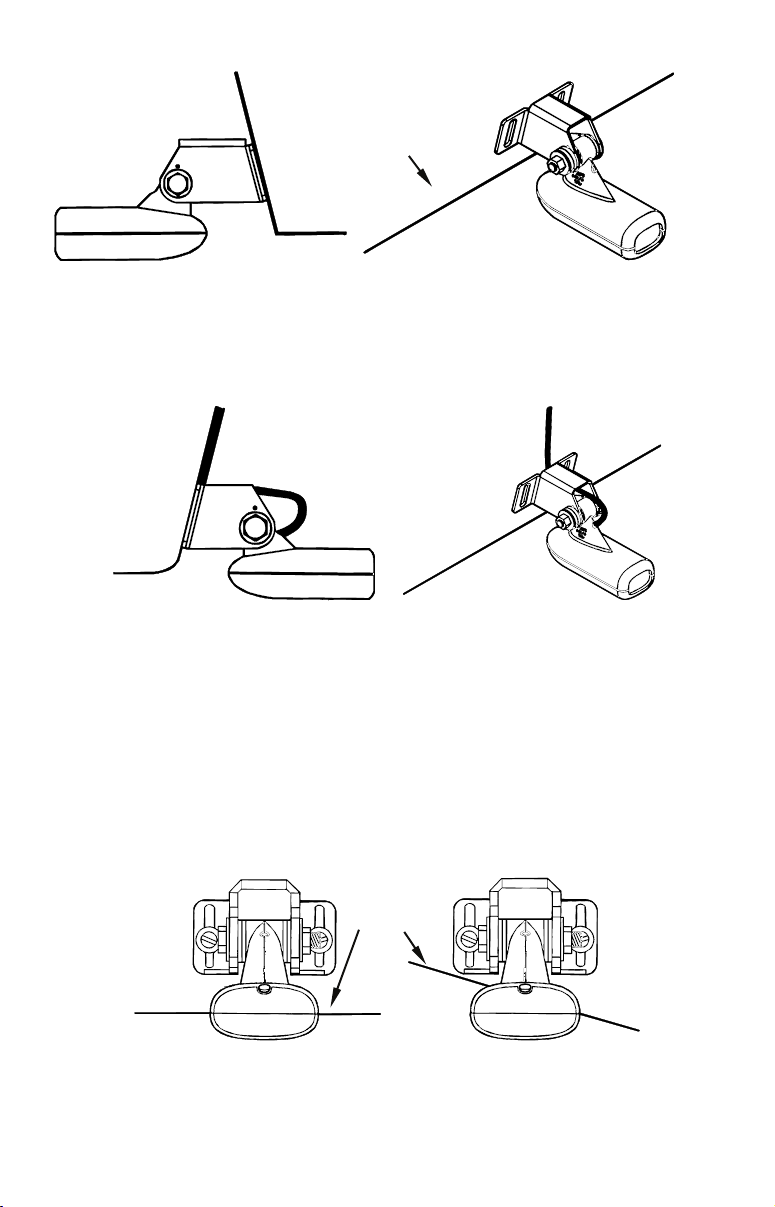
Transom
p
Transom
Position transducer mount on transom and mark mounting holes.
Side view shown at left and seen from above at right.
5. Attaching transducer to transom. Remove the transducer from
the bracket and re-assemble it with the cable passing through the
bracket over the bolt as shown in the following figures.
Route cable over bolt and through bracket. Side view shown at left
and seen from above at right.
Attach the transducer to the transom. Slide the transducer up or
down until it's aligned properly with the bottom of the hull as shown
in the preceding and following figures. Tighten the bracket's mounting screws, sealing them with the sealant/adhesive compound.
Adjust the transducer so that it's parallel to the ground and tighten
the nut until it touches the outer washer, then add 1/4 turn. Don't
over tighten the lock nut! If you do, the transducer won't "kick-up" if
it strikes an object in the water.
Bottom
of
hull
Flat-bottom hull
Align transducer centerline with hull bottom and attach to transom.
Dee
-"vee" hull
13
Page 16
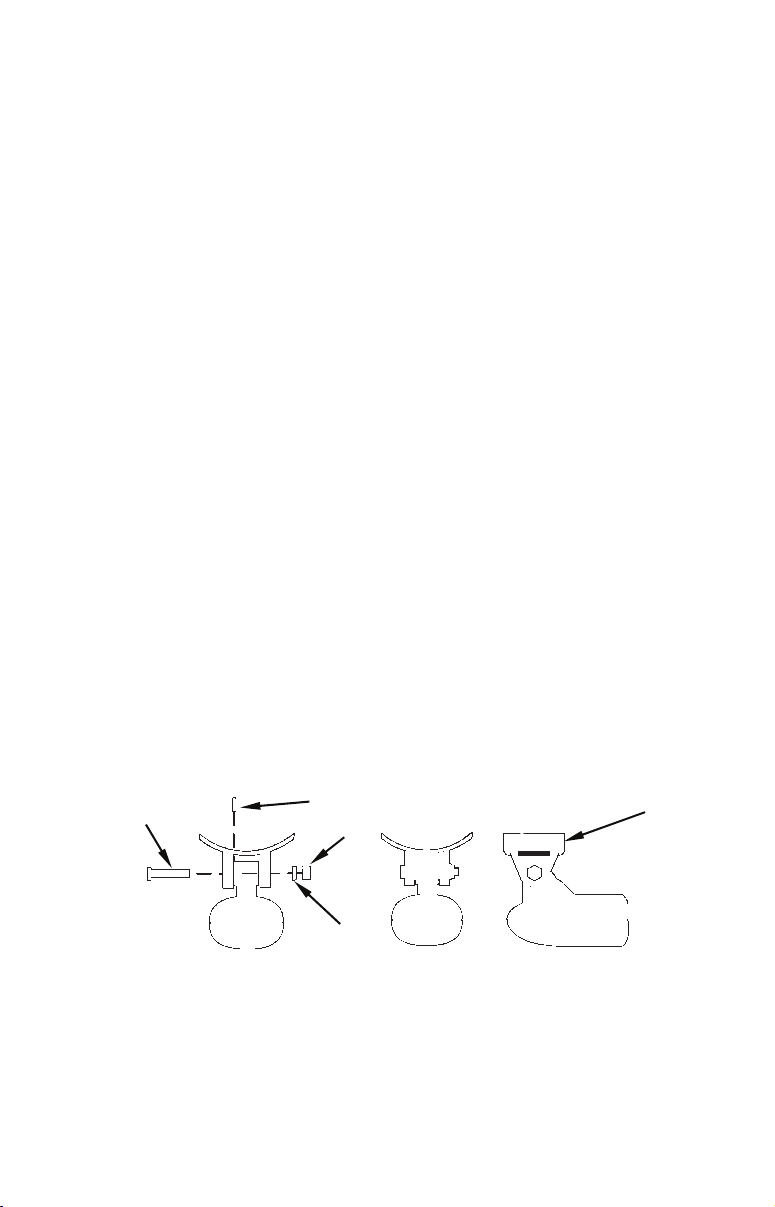
6. Route the transducer cable through or over the transom to
r
the sonar unit. Make sure to leave some slack in the cable at the
transducer. If possible, route the transducer cable away from other
wiring on the boat. Electrical noise from the engine's wiring, bilge
pumps, VHF radio wires and cables, and aerators can be picked up by
the sonar. Use caution when routing the transducer cable around these
wires.
WARNING:
Clamp the transducer cable to the transom close to the
transducer. This can prevent the transducer from entering the boat if it is knocked off at high speed.
If you need to drill a hole in the transom to pass the connector through,
the required hole size is 5/8".
Caution:
If you drill a hole in the transom for the cable, make sure it is
located above the waterline. After installation, be sure to seal the
hole with the same marine grade above- or below-waterline sealant/adhesive used for the mounting screws.
7. Make a test run to determine the results. If the bottom is lost at
high speed, or if noise appears on the display, try sliding the transducer bracket down. This puts the transducer deeper into the water,
hopefully below the turbulence causing the noise. Don't allow the
transducer bracket to go below the bottom of the hull!
TROLLING MOTOR BRACKET INSTALLATION
1. Attach the optional TMB-S bracket to the transducer as shown in the
following figure, using the hardware supplied with the transducer.
(Note: The internal tooth washer is supplied with the TMB-S.)
Bolt
Attach motor mounting bracket to transducer.
Internal tooth washer
Nut
Flat washe
TMB-S bracket
2. Slide the adjustable strap supplied with the TMB-S through the slot
in the transducer bracket and wrap it around the trolling motor. Position the transducer to aim straight down when the motor is in the
water. Tighten the strap securely.
14
Page 17
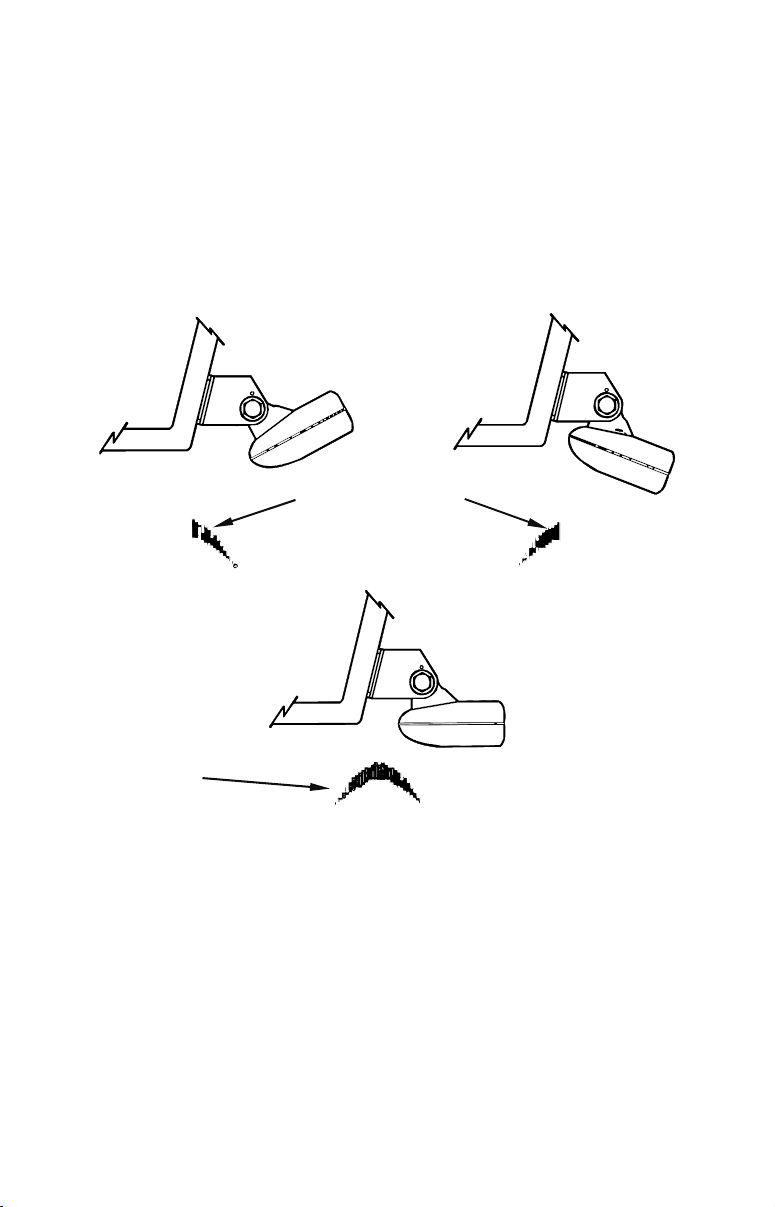
3. Route the transducer cable alongside the trolling motor shaft. Use
plastic ties (not included) to attach the transducer cable to the trolling motor shaft. Make sure there is enough slack in the cable for the
motor to turn freely. Route the cable to the sonar unit and the transducer is ready for use.
TRANSDUCER ORIENTATION AND FISH ARCHES
If you do not get good fish arches on your display, it could be because
the transducer is not parallel with the ground when the boat is at rest
in the water or at slow trolling speeds.
Partial fish arches
Transducer aimed
too far back
Full fish arch
Transducer angles and their effects on fish arches.
Proper transducer angle
Transducer aimed
too far forward
If the arch slopes up – but not back down – then the front of the transducer is too high and needs to be lowered. If only the back half of the
arch is printed, then the nose of the transducer is angled too far down
and needs to be raised.
NOTE:
Periodically wash the transducer's face with soap and water to remove any oil film. Oil and dirt on the face will reduce the sensitivity or may even prevent operation.
15
Page 18
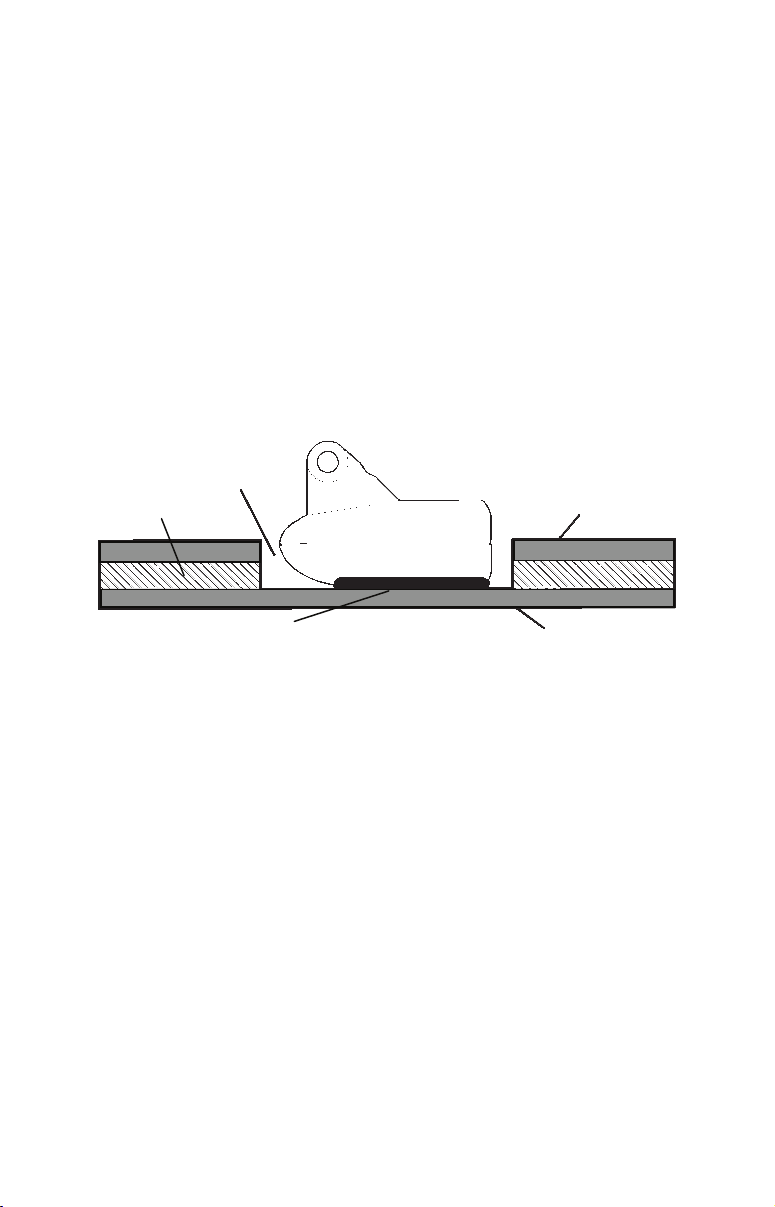
SHOOT-THRU-HULL PREPARATION
Hulls With Floatation Materials
The transducer installation inside a fiberglass hull must be in an area
that does not have air bubbles in the resin or separated fiberglass layers. The sonar signal must pass through solid fiberglass. A successful
transducer installation can be made on hulls with flotation materials
(such as plywood, balsa wood or foam) between layers of fiberglass if
the material is removed from the chosen area. See the figure below.
WARNING:
Do not remove any material from your inner hull unless
you know the hull's composition. Careless grinding or
cutting on your hull can result in damage that could
sink your boat. Contact your boat dealer or manufacturer to confirm your hull specifications.
Fill with epoxy
Flotation material
Inner hull
Epoxy to hull first
Epoxy the transducer to a solid portion of the hull.
Outer hull
For example, some (but not all) manufacturers use a layer of fiberglass,
then a core of balsa wood, finishing with an outer layer of fiberglass.
Removing the inner layer of fiberglass and the balsa wood core exposes
the outer layer of fiberglass. The transducer can then be epoxied directly to the outer layer of fiberglass. After the epoxy cures for 24
hours, fill the remaining space with polyester resin. When the job is
finished, the hull is watertight and structurally sound. Remember, the
sonar signal must pass through solid fiberglass. Any air bubbles in the
fiberglass or the epoxy will reduce or eliminate the sonar signals.
Testing Determines Best Location
Ideally, the shoot-thru transducer should be installed as close to the
transom as possible, close to the centerline. This will give you the best
performance during high speed maneuvers.
16
Page 19
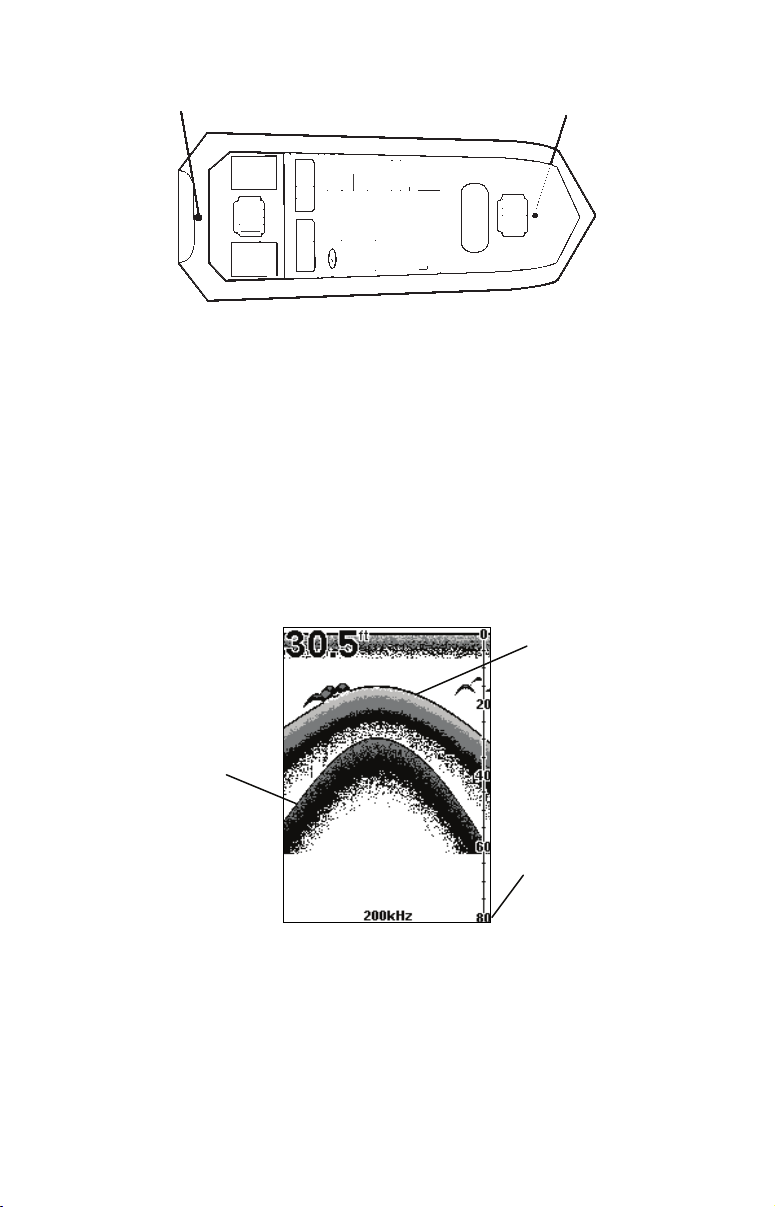
Transducer location
(high speed)
Transducer location
(trolling speed)
Shoot-thru-hull transducer locations for
high speed or trolling speed operation.
To choose the proper location for shoot-thru-hull mounting, follow these
testing procedures: (You may need a helper to complete these steps.)
1. Anchor the boat in about 30 feet of water. Add a little water to the sump
of the boat. Plug the transducer into the sonar unit, turn it on, then
hold the transducer over the side of the boat in the water. Adjust the
sensitivity and range controls until a second bottom echo is seen on the
display. (You'll need to turn off Auto Sensitivity, Auto Depth Range and
ASP™. Try a range setting that is two to three times the water depth.
The harder (more rocky) the bottom, the easier it will be to get a second
bottom signal.) Don't touch the controls once they've been set.
True bottom
Second bottom
Manual range setting
Example of a second bottom signal. Unit is in 30 feet of water, with
range set at 80 feet and sensitivity set at 87 percent.
2. Next, take the transducer out of the water and place it in the water in
the sump of the boat, face down. (The transducer face is shown in the
figure on the following page.) Notice how the signal strength decreases.
The second bottom signal will probably disappear and the bottom signal intensity will likely decrease.
17
Page 20
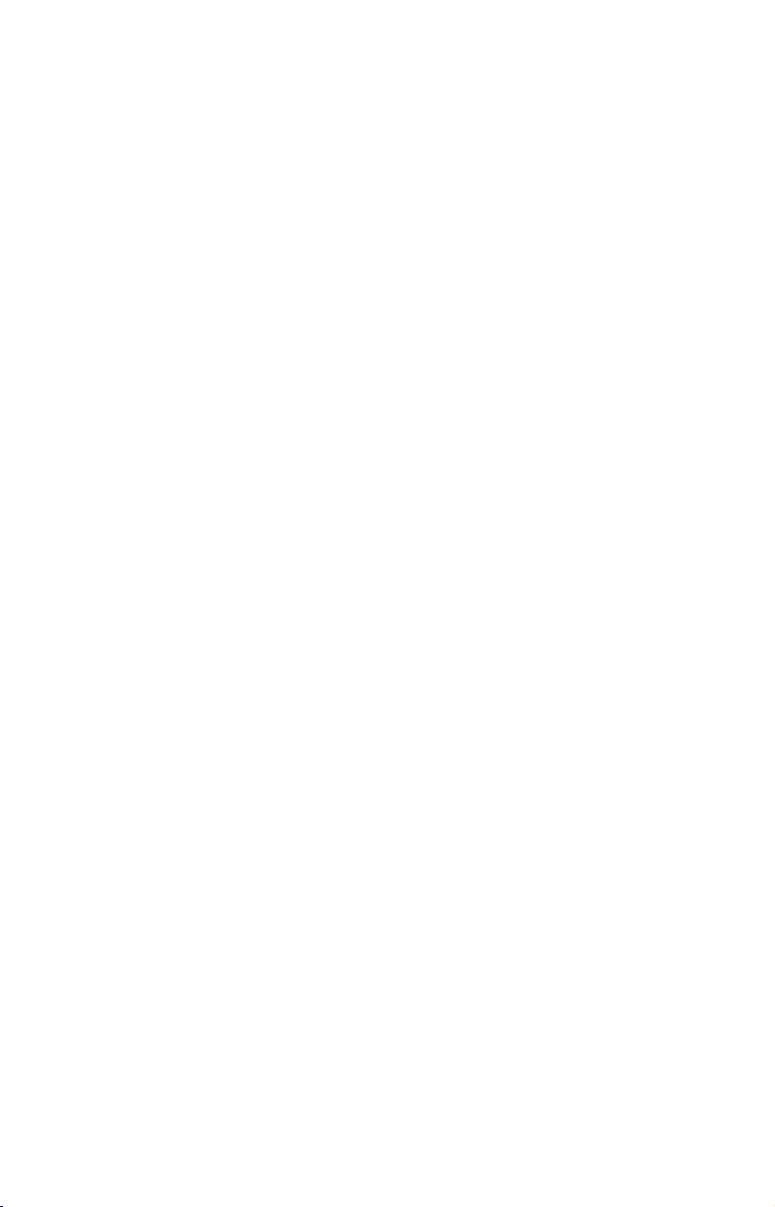
3. Now move the transducer around to find the best location with the
strongest possible bottom signal. If you find a spot with an acceptable
bottom signal, mark the location and move on to step 4.
If you can't get an acceptable bottom signal, try turning up the sensitivity by three or five keystrokes and then move the transducer around
once more. If you find a spot that works, mark it and move on to step 4.
If you have to turn up sensitivity by more than five keystrokes to get a
good signal, the transducer should be mounted on the outside of the
hull. This is especially true if you have to turn sensitivity all the way
up to get a decent bottom signal.
4. Most people can get good results by following steps 1 through 3, so this
step is optional. If you want to make an extra effort to be absolutely
sure that your selected location will work under all conditions, make a
test run with the boat on plane and observe the bottom signal. You'll
need to figure some way to prop the transducer into position while you
make your test run. (A brick or two might be sufficient to hold it in
place.)
5. When you're satisfied with a location, mark it and proceed with
the installation.
Shoot-thru-hull Installation
If you are installing the transducer on a hull with floatation material
sandwiched within the hull, refer to the text "Hulls With Flotation Materials."
1. Make sure the area is clean, dry and free of oil or grease, then sand
both the inside surface of the hull and the face of the transducer with
100 grit sandpaper. The sanded hull area should be about 1-1/2 times
the diameter of the transducer. The surface of the hull must be flat
so the entire transducer face is in contact with the hull prior to bonding. After sanding, clean the hull and transducer with rubbing alcohol to remove any sanding debris.
WARNING:
Use only the epoxy available from LEI. It has been formulated to work with these installation procedures.
Other epoxy types may be too thin or may not cure to
the right consistency for optimum transducer performance.
18
Page 21
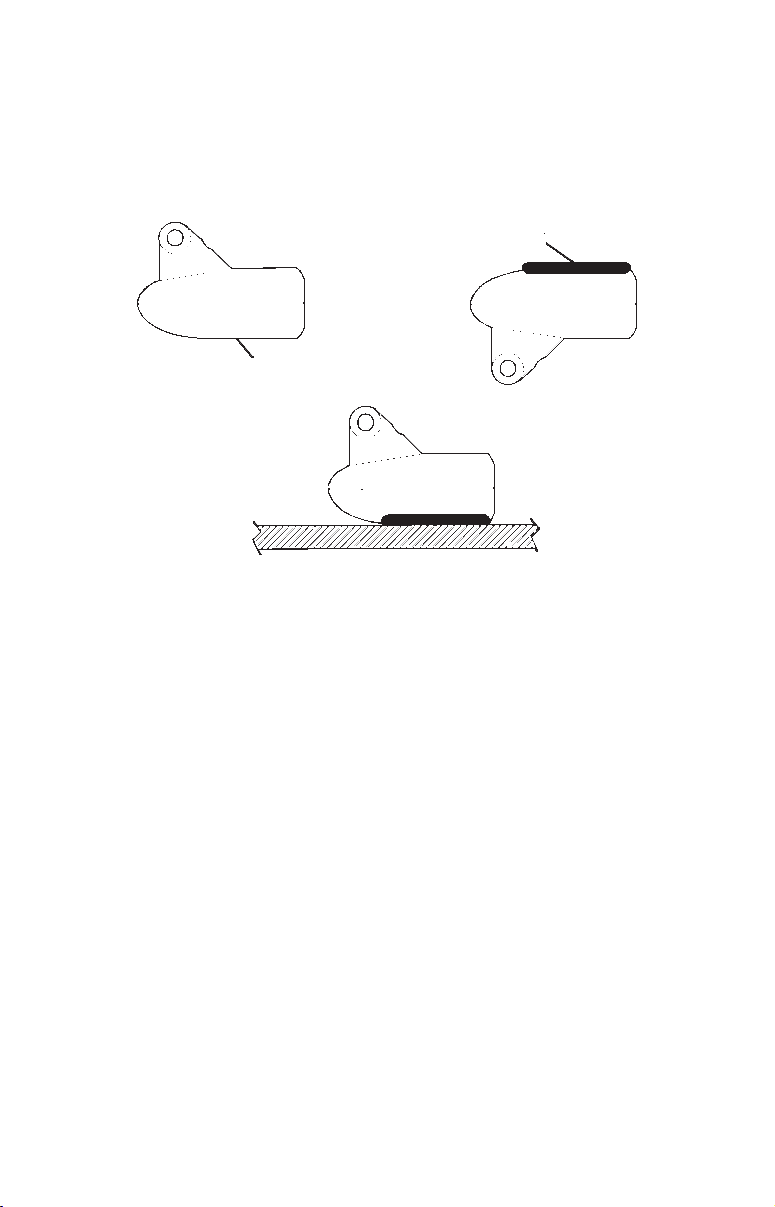
2. The epoxy consists of the epoxy itself and a hardener. Remove the
two compounds from the package and place them on the paper plate.
Thoroughly stir the two compounds together until the mixture has a
uniform color and consistency. Do not mix too fast or bubbles will
form in the epoxy. After mixing, you have 20 minutes to complete the
installation before the epoxy becomes unworkable.
Spread epoxy here
Sand this surface
Epoxy transducer to hull.
Spread a thin layer of epoxy (about 1/16" or 1.5 mm thick) on the face
of the transducer as shown in the previous figure. Make sure there
are no air pockets in the epoxy layer! Then, apply the remaining epoxy to the sanded area on the hull.
3. Press the transducer into the epoxy, twisting and turning it to force
any air bubbles out from under the transducer face. Stop pressing
when you bottom out on the hull. When you're finished, the face of
the transducer should be parallel with the hull, with a minimum
amount of epoxy between the hull and transducer.
4. Apply a weight, such as a brick, to hold the transducer in place while
the epoxy cures. Be careful not to bump the transducer while the epoxy is wet. Leave the weight in place for a minimum of three hours.
Allow the epoxy to cure for 24 hours before moving the boat.
5. After the epoxy has cured, route the cable to the sonar unit and it's
ready to use.
POWER AND CABLE CONNECTIONS
The unit works from a 12-volt battery system. For the best results, attach the power cable directly to the battery. You can attach the power
cable to an accessory or power buss, however you may have problems
19
Page 22
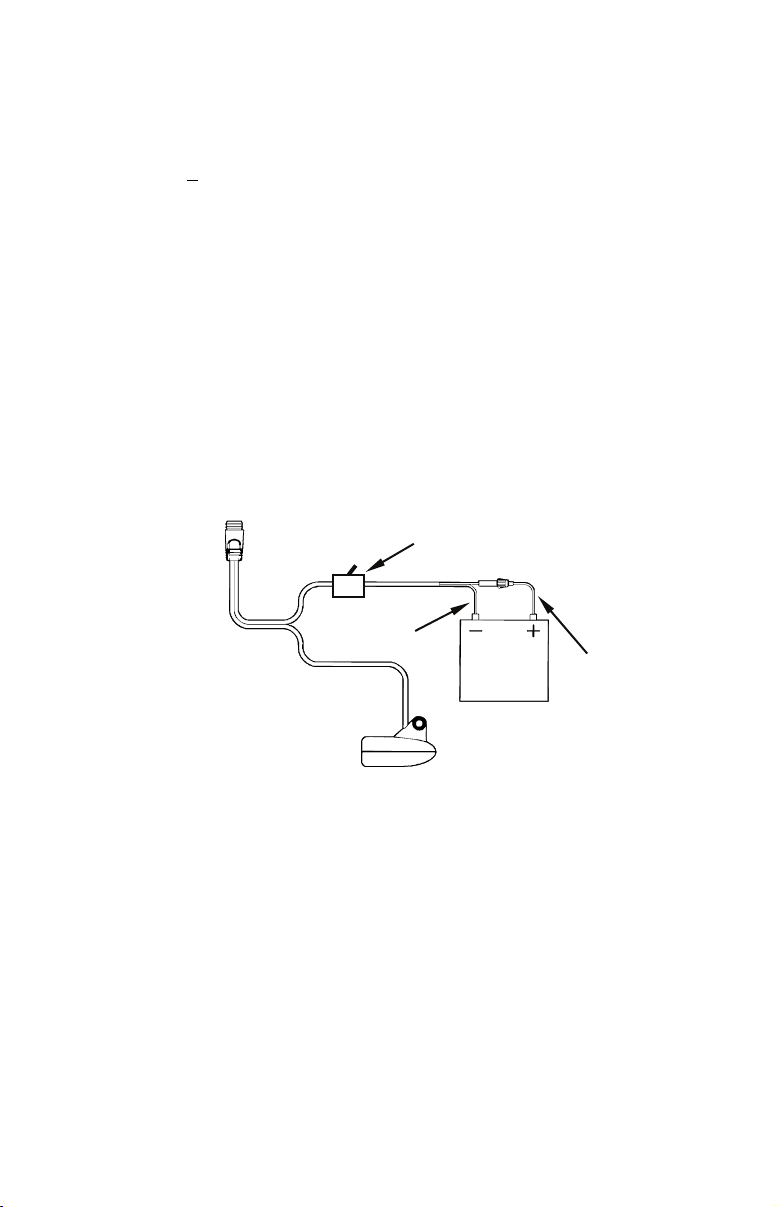
with electrical interference. Therefore, it's safer to go ahead and attach
the power cable directly to the battery.
CAUTION:
When using
the unit in a saltwater environment, we strongly recommend that you shut off the power supply to the power cable
when the unit is not in use. When the unit is turned off but still
connected to a power supply, electrolysis can occur in the power cable plug. This may result in corrosion of the plug body along with
the electrical contacts in the cable and the unit's power socket.
In saltwater environments we recommend you connect the power
cable to the auxiliary power switch included in most boat designs.
If that results in electrical interference, or if such a switch is not
available, we recommend connecting direct to the battery and installing an inline switch. This will let you shut off power to the
power cable when the unit is not in use. When you are not using
the unit, you should always shut off power to the power cable, especially when the power cable is disconnected from the unit.
To unit
Black wire
Optional power off switch
12 volt
battery
Red wire with
3 amp fuse
Power and transducer connections for the M52 Pro sonar
units (direct battery connection shown).
If possible, keep the power cable away from other boat wiring, especially the engine's wires. This will provide the best isolation from electrical noise. If the cable is not long enough, splice #18 gauge wire onto
it. The power cable has two wires, red and black. Red is the positive
lead, black is negative or ground. Make sure to attach the in-line fuse
holder to the red lead as close to the power source as possible.
For example, if you have to extend the power cable to the battery or
power buss, attach one end of the fuse holder directly to the battery or
power buss. This will protect both the unit and the power cable in the
event of a short. It uses a 3-amp fuse.
20
Page 23
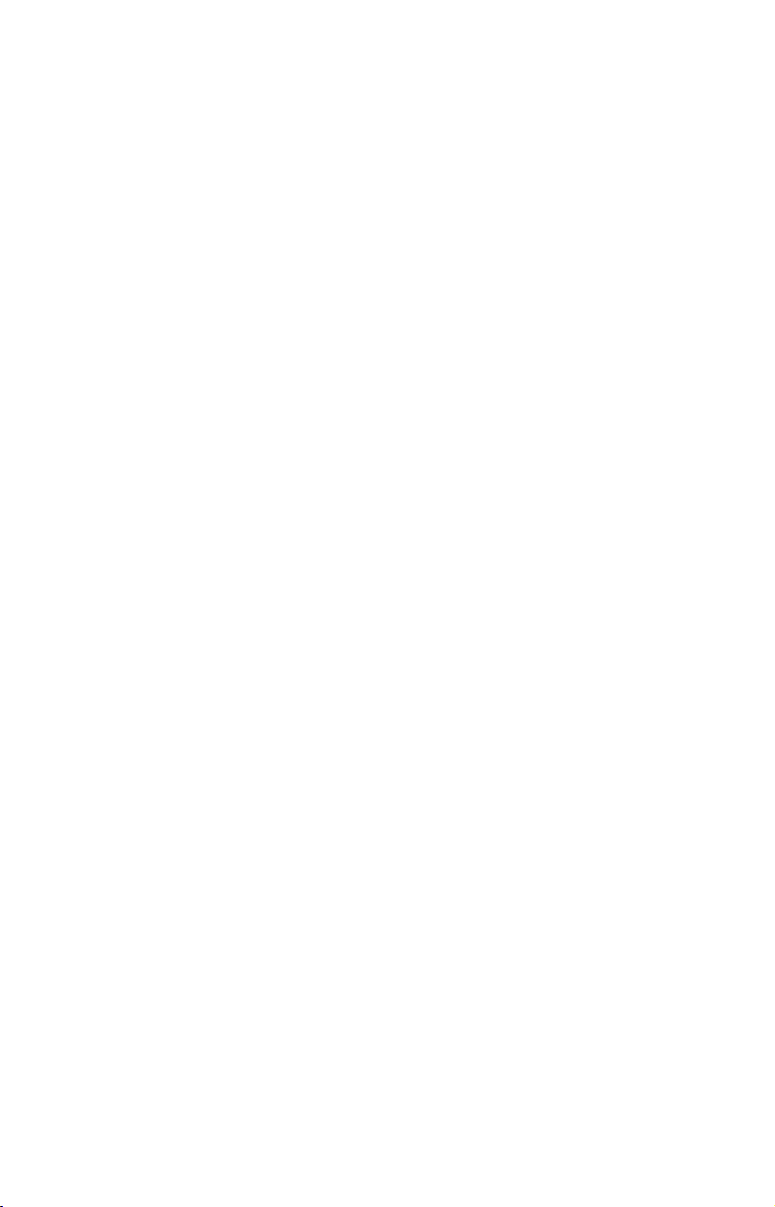
WARNING:
This product must be independently fused with the enclosed 3-amp fuse (or equivalent), even if you connect to
a fused accessory or power buss.
If a malfunction happens inside the unit, extensive damage can occur if the enclosed fuse is not used. As with all
electrical devices, this unit could be damaged to a point
that it is unrepairable and could even cause harm to the
user when not properly fused.
CAUTION:
Failure to use the enclosed 3-amp fuse will void your warranty! For
a replacement, use a type 3AG 3-amp fuse.
This unit has reverse polarity protection. No damage will occur if the
power wires are reversed. However, the unit will not work until the
wires are attached correctly.
MOUNTING THE SONAR UNIT: In-Dash or Bracket
You can install the sonar unit on the top of a dash with the supplied
bracket. It can also be installed in the dash with an optional FM-6
dash-mounting kit.
In-Dash Installation
The following figure shows the approximate shape for in-dash mounting
an M52 Pro. The in-dash adapter kit includes a template for cutting the
mounting hole and complete installation instructions on instruction sheet
988-0147-631.
21
Page 24
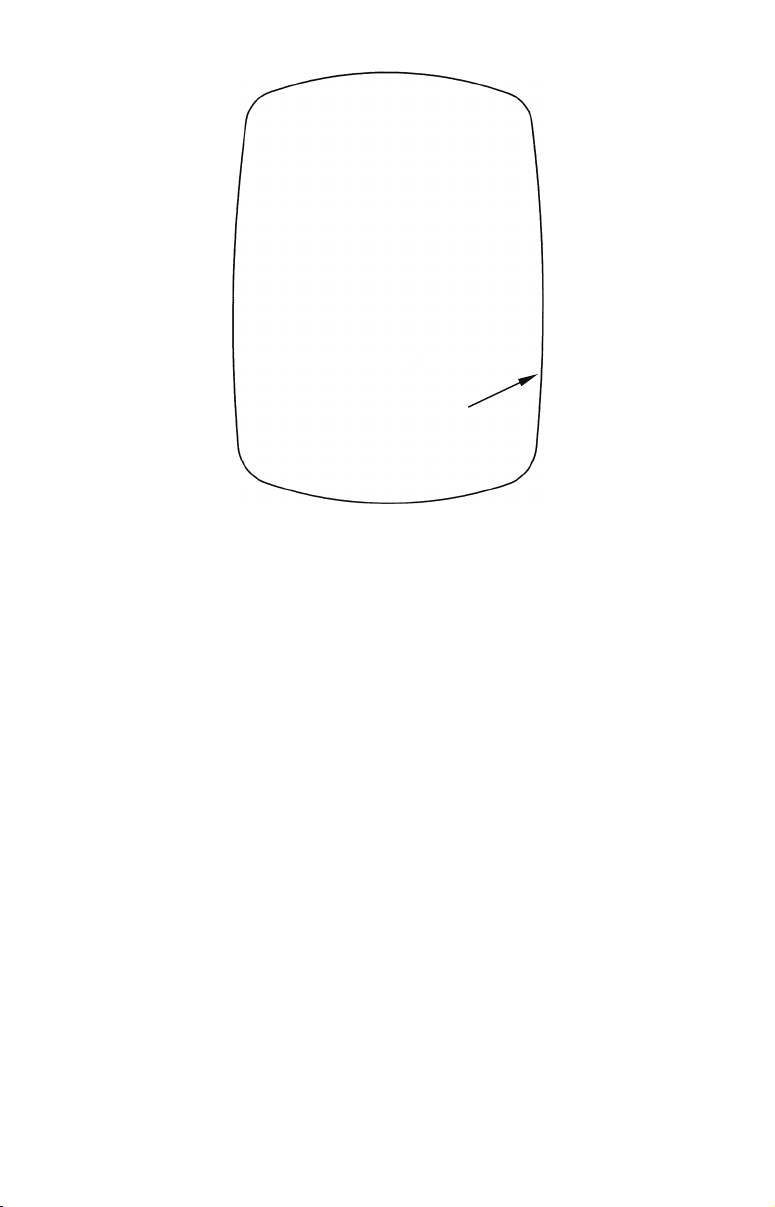
Top
ALWAYS VERIFY DIMENSIONS.
Cut along this line
In-dash mounting template for M52 Pro.
NOTE: This figure is not printed to scale.
Bracket Installation
Mount the unit in any convenient location, provided there is clearance
when it’s tilted for the best viewing angle. You should also make sure
there is enough room behind the unit to attach the power/transducer
cable. (See the following drawings, which show the dimensions of a
mounted M52 Pro sonar unit.)
Holes in the bracket’s base allow wood screw or through-bolt mounting.
You may need to place a piece of plywood on the back side of thin panels to reinforce the panel and secure the mounting hardware.
Drill a 5/8" (15.9 mm) hole in the dash for the power/transducer cable.
The best location for this hole is immediately under the mounting
bracket location. This way, the bracket can be installed so that it covers
the hole, holds the cable in position and results in a neat installation.
Some customers, however, prefer to mount the bracket to the side of
the cable hole — it's a matter of personal preference. After drilling the
hole, pass the connector up through the hole from under the dash.
22
Page 25
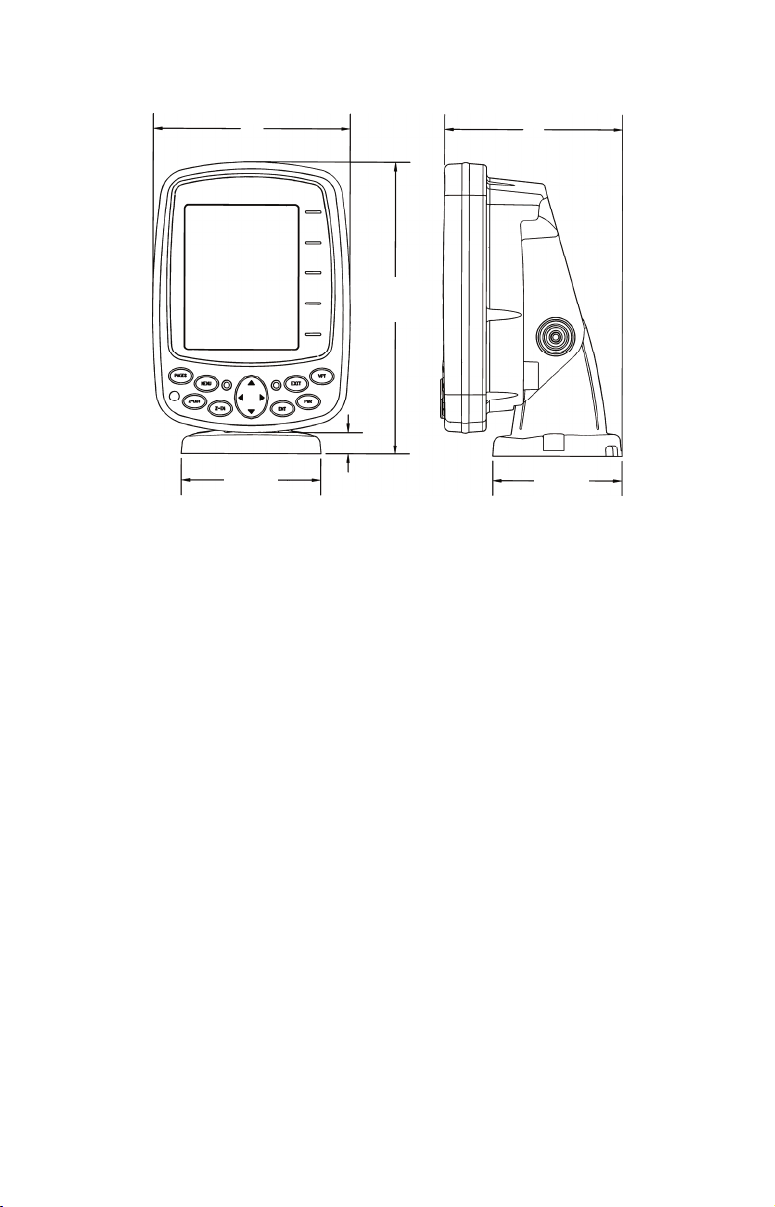
[
]
Front view (left) and side view (right) showing dimensions of the M52
107.5
[4.23]
156
[6.26]
12.09 [0.48]
76.9
[3.03]
Pro when mounted on quick release bracket.
Millimeter
[Inch]
82.7
[3.26]
70.3
2.77
If you wish, you can fill in the hole around the cable with a good marine
sealant compound. (Some marine dealers stock cable hole covers to conceal the opening.)
This unit uses a quick release mounting bracket. When you run the
cable through the hole, make sure you allow enough slack for tilting the
unit and attaching the connector. (The snug fit of the push-on waterproof connector requires some force to attach.) Also be sure there is
enough cable slack for rotation if you decide to use the optional GBSA-3
swivel base. The swivel base lets you to rotate the sonar so it can be
seen from different parts of the boat.
Align the bracket over the cable hole with the cable slots facing away
from you and fit the cable through one of the slots. Fasten the bracket
to the dash using the three screw holes.
23
Page 26

Ratchet
Rear
(away from viewer)
Screw hole
Power/transducer cable
Cable slot
M52 Pro quick release mounting bracket. Slots in the base allow
routing the cable from beneath the mount.
Attach the unit to the bracket by first connecting the power/transducer
cable. Then, hold the sonar unit vertically and slide it onto the bracket
from above. (The back of the unit should be touching the front of the
bracket as you lower it into position.) As you push down, the unit will
lock into place with a distinct click.
To adjust the viewing angle, pinch the ratchets with one hand, then tilt
the unit with your other hand. Release the ratchets and the unit locks
into the new position. To dismount the unit for storage, press the ratchets and lift the unit off the bracket.
Depress
ratchets to
release.
Swivel base
Adjust viewing angle: use one hand to press and release the spring-
loaded ratchets while you move the unit with the other hand. An op-
tional GBSA-3 swivel base is shown with the quick release bracket.
24
Page 27
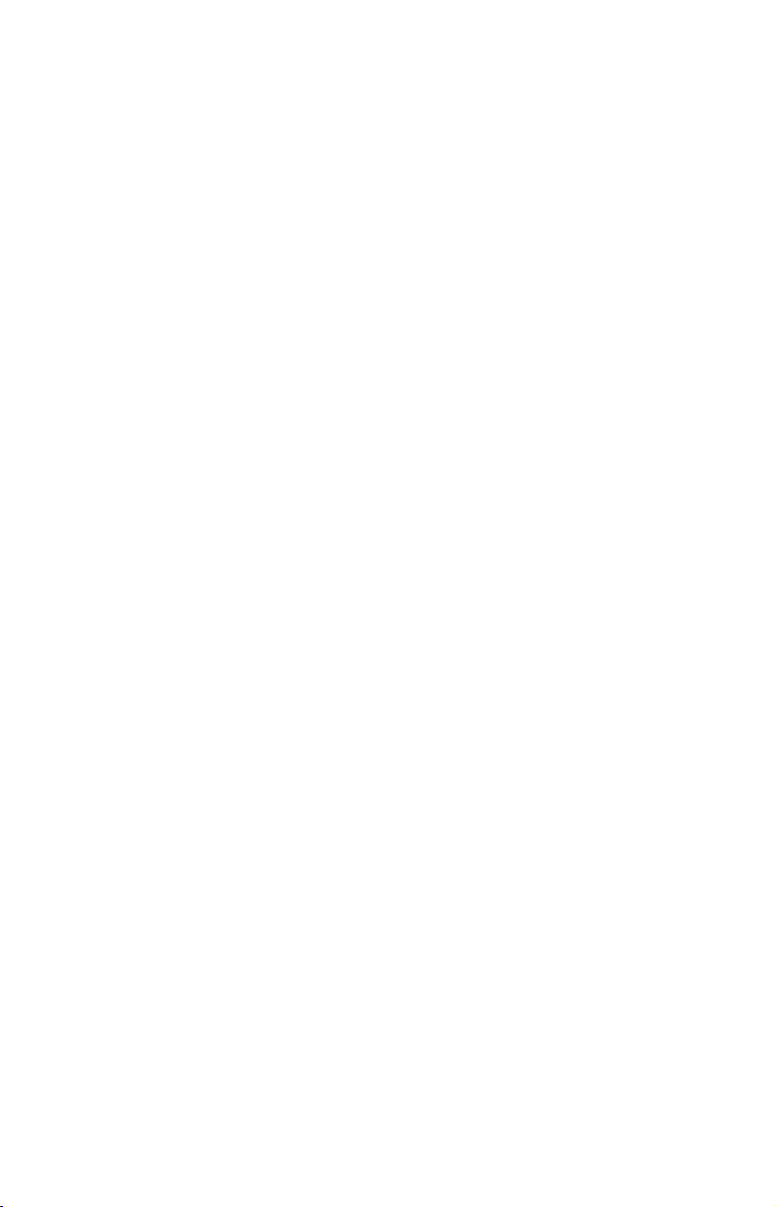
Portable Sonar Installation
Like many Lowrance products, the M52 Pro sonar is capable of portable
operation. It uses the optional PPP-12 portable power pack.
The power pack and portable transducers expand the uses for your sonar. An alternative to the PPP-12 is the PPP-15 portable power pack,
which was designed especially for ice fishing. It includes a rechargeable
gel cell battery and a transducer designed for stationary use.
The PPP-12 package includes the power pack, battery adapter and a portable transducer. The transducer can be stored inside the power pack. The
PPP-12 requires eight AA alkaline batteries. Batteries are not included.
Installing the Batteries
Release the latch on the front of the power pack case. Open the compartment and install eight AA batteries into the adapter. For the longest life, we recommend you use alkaline batteries.
After installing the batteries, plug the cable's power connector into the
socket on the battery compartment cover. Route the cable's unit connector and about 6 inches of cable through the opening under the sonar
mount. Close the cover, plug the connector into the sonar unit and
mount the unit on the built-in bracket.
In cold weather the efficiency of dry cell batteries drops with the temperature. We find it a good idea to have the sonar unit good and warm
along with the batteries before we leave home.
WARNING:
Never heat the batteries over an open flame or direct
hot air onto them. A fire or explosion could result.
Portable Transducer Assembly
Recommended tools for installation include a slotted screw driver and
two adjustable wrenches.
Assemble the transducer and bracket as shown in the following figure.
Attach the transducer to the bracket with the supplied hardware.
Make sure there is one washer on each side of the transducer, inside
the bracket. Slide the other washer over the end of the bolt and thread
the nut onto it.
Screw the suction cup onto the bracket using the supplied screw and flat
washer. Tie the nylon cord through the hole in the top of the bracket.
When using this transducer, tie the other end of the nylon cord to the
boat. This will help prevent the loss of the transducer if it comes off the
boat.
25
Page 28
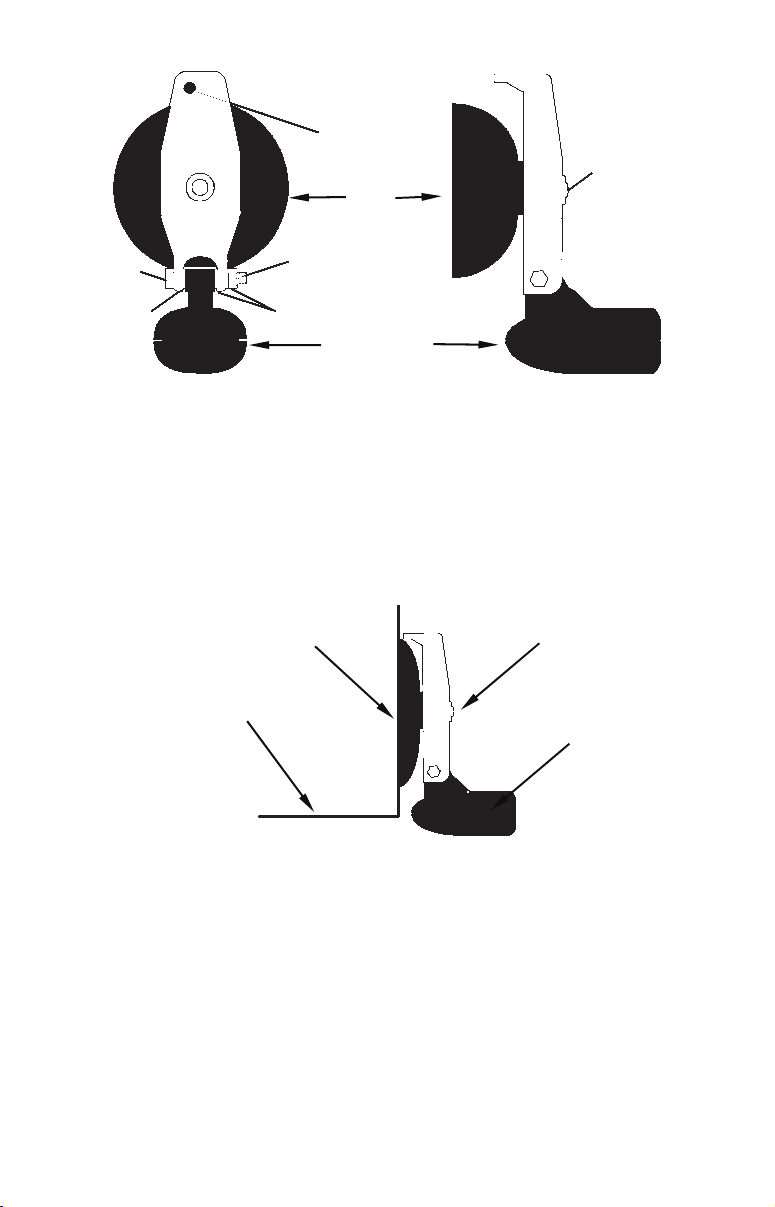
Tie nylon
cord here
Suction
cup
Screw
Bolt
Washer
Nut
Washer
Transducer
Portable transducer assembly: rear view (left) and side view (right.)
Clean the chosen area of the hull before attaching the suction cup. Locate the transducer on the hull as shown in the following figure. Don't
allow the bracket to extend below the hull, because water pressure
against it can cause the suction cup to come off at speed.
Moisten the cup, then press it onto the hull as firmly as possible. Tie
the nylon cord to the boat and route the transducer cable to the sonar
unit. Your portable sonar is now ready for use.
Suction
cup
Hull
Bracket
Transducer
Portable transducer installed on boat transom.
NOTE:
For optimum operation, the portable transducer should be adjusted
so that it is parallel to the ground. For more information on this,
see the earlier segment on Transducer Orientation and Fish
Arches.
26
Page 29

Section 3:
Basic Sonar Operation
Keyboard
Numbers in the photo correspond to key explanations below.
2
3
6
7
8
Lowrance M52 Pro Sonar.
1. PWR/LIGHT – The PWR key turns the unit on and off and activates
the backlight. Depress the
2. PAGES – Pressing this and the arrow keys (4) switches the unit between the different page display screens.
3. MENU – Press this key to show the menus and submenus, which
allow you to select a command or adjust a feature. This also accesses
search functions for streets, intersections, addresses and highway exits.
4. ARROW KEYS – These keys are used to navigate through the
menus, make menu selections, move the plotter cursor and sonar chart
cursor and enter data.
4
9
PWR key for 3 seconds to turn off the unit.
5
27
1
Page 30
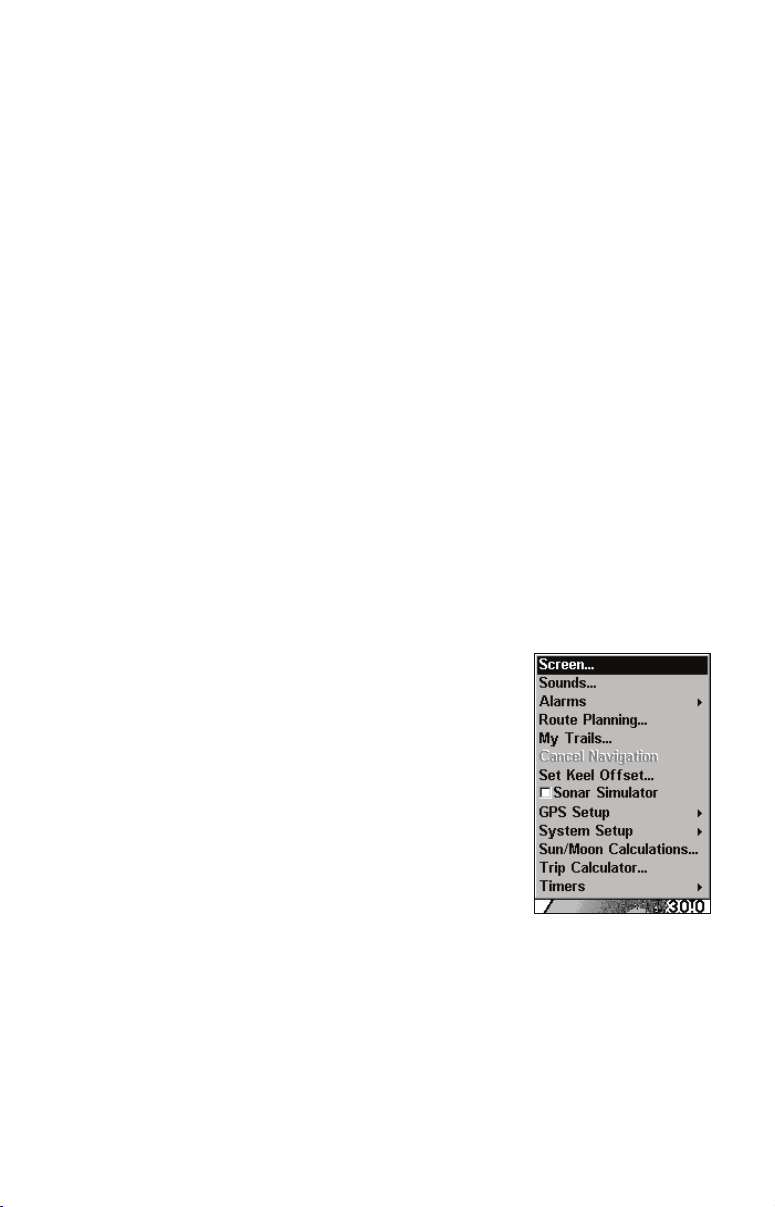
5. ENT – This key allows you to save data, accept values or execute
menu commands. It is also used to create event marker icons.
6. EXIT – The Exit key lets you return to the previous screen, clear
data or close a menu.
7. WPT – The Waypoint key is used to save and recall waypoints,
search for waypoints and access the waypoint list. It's also involved in
some navigation functions.
8. ZOUT – This key lets you zoom the screen out. On the Sonar Page,
this key returns you to a full sonar chart display, showing the entire
water column from surface to bottom. On the Plotter Page, this lets you
see a larger geographic area on the display. Less detail is seen as you
zoom out.
9. ZIN – This key lets you zoom the screen in. On the Sonar Page, this
key enlarges fish signals and bottom detail. On the Plotter Page, zooming in lets you see greater detail in a smaller geographic area on the
display.
Main Menu
Access the Main Menu by pressing
using ↑ or ↓ to highlight the command and pressing
Main Menu screen and return to the Page display, press
Main Menu Commands
MENU|MENU. Select a menu item by
ENT. To clear the
EXIT.
• Screen:(CONTRAST, BRIGHTNESS and DISPLAY MODE):
change the appearance of the display screen. Use
these commands to adjust how the screen looks
under various lighting conditions.
• Sounds: controls sound levels for keystrokes
and alarms.
• Alarms: turns alarms on or off and changes
alarm thresholds.
NOTE:
Route Planning, My Trails, GPS Setup and
Trip Calculator will be addressed in the GPS
section.
• Set Keel Offset: calibrates the unit to show depth under the keel or
actual depth from the surface.
• Sonar Simulator: turns the unit's simulator feature on and off.
• System Setup: provides access to general configuration options, like
Units of Measure, Reset Options, Pop-up Help, Set Language, etc.
28
Page 31

• Sun/Moon Calculations: displays the rising and setting time of the
sun and moon.
• Timers: gives you access to the Up Timer, Down Timer and Clock
Alarm Dialogs.
Sonar Menu
Access the Sonar Menu by pressing the
MENU key one time. Select a
menu item by using ↑ or ↓ to highlight the command and then pressing
ENT. To clear the menu screen and return to the Page display, press
EXIT.
Sonar Menu Commands
• Sensitivity: allows you to set the degree of
sensitivity used for display sonar echoes on the
screen.
• Auto Sensitivity: automatically adjusts degree
of sensitivity based on the depth of the water.
• GrayLine™: separates fish and structure near
the bottom from the actual bottom, and defines
bottom composition/hardness.
• Depth Range: manually sets the depth range
shown on the sonar chart.
• Auto Depth Range: automatically sets the
depth range shown on the sonar chart to always keep the bottom in
view.
• Upper and Lower Limits: sets the upper and lower depth limits of
the sonar chart. Lets you zoom in on portion of the water column.
• Stop Chart: stops the sonar chart from scrolling. Used when you
want to "freeze" the image for closer study.
• Chart Speed: sets the scrolling speed of the sonar chart.
• Depth Cursor: displays a cursor line on the sonar chart which allows
you to accurately measure the depth of a sonar target.
• Overlay Data: allows you to select the types of information shown on
the sonar chart screen.
• Sonar Features: launches the Sonar Features menu gives you ac-
cess to features like, screen color mode, auto depth and sensitivity, surface clarity, noise rejection, Fish I.D.™ symbols, zoom and zone bars.
• Ping Speed: sets the rate sonar pings are transmitted.
29
Page 32

Basic Sonar Quick Reference
1. Mount the transducer and unit. Connect the unit to electric power
and the transducer.
2. Launch your boat.
3. To turn on the unit, press and release
4. Head for your fishing grounds. Your unit automatically displays digital depth and surface water temperature in the corner of the screen.
The auto settings will track the bottom, displaying it in the lower portion of the screen. The full sonar chart will scroll from right to left,
showing you what's under the boat as you cruise across the water.
5. As you're watching the sonar returns, you can change the display by:
Zoom in to enlarge the chart for more detail: press
Zoom out to return to full chart mode: press
6. If necessary, adjust sensitivity to improve chart readability. Press
MENU|ENT and the Sensitivity Menu will appear on the left of your
screen. Use ↑ and ↓ to change the setting.
Boosting sensitivity will show more information on your screen, which
may cause clutter. Reducing sensitivity will filter out some information, but could omit important images. We recommend adjusting sensitivity until the background is lightly "peppered" — that is, scattered
dots appear, but individual objects (like fish arches or bottom structure) can be easily picked out of the background.
7. Watch the display for the appearance of fish arches. When you see
arches, you've found fish! Stop the boat and get your lure or bait into
the water at the depth indicated on the sonar chart.
8. Gauge the fish depth by visually comparing the fish arches with the
depth scale on the right side of the screen, or get a more accurate
measure with the Depth Cursor. Press
Press ↓ (or ↑) to align the cursor line with the fish arch. The exact
depth appears in a box at the right end of the cursor line. To clear the
cursor, press
EXIT.
9. If you are drifting at a very low speed or anchored, you are not moving fast enough for a fish to return the tell-tale fish arch signal. As you
drift over a fish, or as a fish swims through the transducer's signal
cone, the fish echo will appear as a straight line suspended between the
surface and the bottom.
10. To turn off the unit, press and hold
PWR key.
ZIN.
ZOUT.
MENU|↓ to DEPTH CURSOR|ENT.
PWR key for three seconds.
30
Page 33

Digital data
overlay
(depth &
temperature)
Fish arches
around
school of
Surface signal
Surface clutter
Depth scale
In FasTrack, fish
arches show as
horizontal bars.
Structure
Bottom signal
Sonar Page, showing full sonar chart mode.
Pages
The M52 Pro has five major Sonar display options. They are the Full Sonar Chart, Split Zoom
Sonar Chart, Digital Data, Flasher and Pro Tips.
You access the various display modes by pressing
PAGES key. Press → to SONAR|↑ or ↓ to desired
the
ENT. Press EXIT to clear the Page menu.
page|
The Full Sonar Chart is the main Sonar display
option. This is a "cross-section" view of the water
column beneath the boat. The chart moves
across the screen, displaying sonar signal echoes
that represent fish, structure and the bottom.
Zoom bar
FasTrack
bar graph
31
Page 34

Full sonar chart (left) and Split Zoom Chart (right).
Digital Data page (left) with Flasher page (center) and Pro Tips page
(right).
Sonar Operations
Sensitivity controls the unit's ability to pick up echoes. If you want to
see more detail, try increasing the sensitivity. There are situations
when too much clutter appears on the screen. Decreasing the sensitivity can reduce the clutter and show the strongest fish echoes, if fish are
present.
You can change the sensitivity level whether you are in Auto Sensitivity mode or Manual Sensitivity mode.
32
Page 35

These figures show results of different sensitivity levels on the
same location. Sensitivity set at 50 percent (left). Sensitivity set at 100
percent (center). Sensitivity Control bar (right).
To adjust sensitivity:
1. Press MENU|ENT.
2. The Sensitivity Control Bar appears. Press ↓ to decrease sensitivity;
press ↑ to increase sensitivity. Press
EXIT.
NOTE:
If you want to change the sensitivity in Manual Mode, first turn off
Auto Sensitivity: from the Sonar Page, press
|ENT|↑ to SENSITIVITY|ENT. Press ↓ or ↑ to pick a different sen-
TIVITY
sitivity setting. When it's set at the desired level, press
MENU|↓ to AUTO SENSI-
EXIT.
Important Tip:
It is possible to scramble the settings so the sonar picture disappears from your screen. If that happens, remember it is easy to
switch back to full automatic operation by restoring factory default
settings.
To Restore Factory Settings
1. Press
2. The unit asks if you want to reset all the options. Select
press
nal settings.
MENU|MENU|↓ to SYSTEM SETUP|ENT|↓ to RESET OPTIONS|ENT.
YES and
ENT. All options are reset, and the unit reverts back to the origi-
Fish Symbols vs. Full Sonar Chart
You may have noticed in the quick reference that we used fish arches
in full sonar chart mode for our example, and not the popular Fish
I.D.™ fish symbol feature.
33
Page 36

Fish I.D. is an easier way for a sonar novice to recognize a fish signal
return when he sees it. However, locating fish by symbol only has some
limitations.
Your sonar unit's microprocessor is remarkably powerful, but it can be
fooled. Some of the echoes calculated to be fish could be tree limbs or
turtles! To see what's under your boat in maximum detail
, we recom-
mend you turn off Fish I.D. and begin learning to interpret fish arches.
34
Page 37

Section 4:
Sonar Options & Other Features
ASP™ (Advanced Signal Processing)
The ASP™ feature is a noise rejection system built into the sonar unit
that constantly evaluates the effects of boat speed, water conditions
and interference. This automatic feature gives you the best display possible under most conditions.
The ASP feature is an effective tool in combating undesired signals
(noise) from sources like bilge pumps, engine ignition systems, air bubbles passing over the face of the transducer and vibration from the engine(s). In all cases, noise can produce unwanted marks on the display.
The ASP feature has four settings — Off, Low, Medium and High.
At left, Sonar Menu with Sonar Features selected. In the Sonar Features
menu, Noise Rejection is selected with ASP in the default low setting.
To change the ASP level:
1. From the Sonar Page, press MENU|↓ to SONAR FEATURES|ENT.
2. Press ↓ to
3. Press ↓ or ↑ to select a setting, then press
4. To return to the previous page, press
NOISE REJECTION|ENT.
ENT.
EXIT|EXIT.
Alarms
This unit has three different types of sonar alarms: Fish Alarm, Zone
Alarm and Depth Alarm.
Depth Alarm
The Depth Alarm has both a Shallow and Deep setting. The depth
alarms sound a tone when the bottom signal is shallower than the shallow alarm's setting or deeper than the deep alarm's setting. These
alarms can be used at the same time or individually.
35
Page 38

At left, Main Menu and Sonar Alarms command.
At right, the Sonar Alarms menu.
To adjust and turn on the shallow alarm:
1. Press MENU|MENU|↓ to SONAR ALARMS|ENT.
2. Press ↓ to
3. Press ↑ or ↓ until the depth is correct, then press
4. Press ↑ to
5. To turn off the alarm, press
ENT|ENT|EXIT.
SHALLOW ALARM DEPTH|ENT.
ENT.
SHALLOW ALARM ENABLED|ENT|EXIT.
MENU|MENU|↓ to SONAR ALARMS|
To switch to a different depth setting, open the Sonar Alarms menu
and repeat the instructions in step 3 above.
To adjust and turn on the deep alarm:
1. Press MENU|MENU|↓ to SONAR ALARMS|ENT.
2. Press ↓ to
3. Press ↑ or ↓ until the depth is correct, then press
4. Press ↑ to
5. To turn off the alarm, press
DEEP ALARM ENABLED|ENT|EXIT.
to
DEEP ALARM DEPTH|ENT.
ENT.
DEEP ALARM ENABLED|ENT|EXIT.
MENU|MENU|↓ to SONAR ALARMS|ENT|↓
To switch to a different depth setting, open the Sonar Alarms menu
and repeat the instructions in step 3 above.
Zone Alarm
The zone alarm is triggered when any echo passes inside the zone
alarm bar, shown on the right side of the screen.
To adjust and turn on the zone alarm:
1. Press MENU|MENU|↓ to ALARMS|ENT|↓ to SONAR ALARMS|ENT.
2. Press ↓ to
ZONE ALARM ENABLED|→ to ADJUST ZONE|ENT.
36
Page 39

At left, Sonar Alarms menu, with Adjust Zone command selected.
At right, Adjust Zone Alarm selection box, with Upper Limit selected.
3. To set the upper boundary for the Zone Alarm, use ← or→ to select
UPPER. Press ↑ or ↓ to move the top of the bar to the desired depth.
4. To set the lower boundary for the Zone Alarm, use ← or→ to select
LOWER Press ↑ or ↓ to move the bottom of the bar to the desired depth.
5. Press
EXIT|← to ZONE ALARM ENABLED|ENT|EXIT|EXIT|EXIT. Now, any
echo — fish, bottom, structure — within the zone alarm's depth range
will trigger the zone alarm.
6. To turn off the alarm, press
ALARMS|ENT|↓ to ZONE ALARM ENABLED|ENT|EXIT|EXIT|EXIT.
NAR
MENU|MENU|↓ to ALARMS|ENT|↓ to SO-
To switch to a different depth setting, open the Sonar Alarms menu
and repeat the instructions in steps 3 and 4 above.
Sonar Alarms menu with Fish Alarm selected. The check box
to the left is checked, indicating the alarm is turned on.
Fish Alarm
With Fish I.D. turned on, the fish alarm will sound a tone when a fish
symbol or other suspended objects appear on the display.
37
Page 40

To turn on fish alarm:
1. Press MENU|MENU|↓ to SONAR ALARMS|ENT.
2. Press ↓ to
3. To turn off the alarm, press
FISH ALARM|ENT|EXIT.
to
FISH ALARM|ENT|EXIT.
MENU|MENU|↓ to SONAR ALARMS|ENT|↓
Chart Speed
Chart Speed allows you to control the rate echoes scroll across the
screen.
At left, Sonar Page menu. At right, Chart Speed Control Bar.
To change chart speed:
1. From the Sonar Page, press MENU|↓ to CHART SPEED|ENT.
2. The Chart Speed Control Bar appears. Press ↓ to decrease chart
speed; press ↑ to increase chart speed.
3. When it's set at the desired level, press
EXIT.
Depth Cursor
The depth cursor consists of a horizontal line with a digital depth box on
the right side. The numbers inside the box show the depth of the cursor.
The cursor can be moved to any location on the screen, letting you pinpoint the depth of a target.
1. From the Sonar Page, press
2. The depth cursor appears. Press ↓ to lower the cursor line; press ↑ to
raise the cursor line.
3. To clear the depth cursor, press
MENU|↓ to DEPTH CURSOR|ENT.
EXIT.
38
Page 41

Cursor line
At left, Depth Cursor selected. At right, sonar chart with the depth
cursor active. The line indicates the large fish is 40.53 feet deep.
Depth box
Depth Range - Automatic
When turned on for the first time, the bottom signal is automatically
placed in the lower half of the screen. This is called Auto Ranging and
is part of the automatic function.
At left, Sonar Page menu with Depth Range command selected. At
right, the Depth Range Control Scale.
To select Automatic Depth Range:
1. From the Sonar Page, press MENU|↓ to DEPTH RANGE|ENT.
2. The Depth Range Control Scale appears. Press ↑ or ↓ to select a different depth range. A dark bar highlights the selected range. Range
numbers in gray cannot be selected.
3. When the new range is selected, press
EXIT to clear the menu.
Depth Range - Manual
You have complete control over the range when the unit is in the manual mode. There are 12 depth ranges, from 5 feet to 800 feet.
39
Page 42

To switch to Manual Depth Range:
1. First, turn off automatic depth range. From the Sonar Page, press
MENU|↓ to AUTO DEPTH RANGE|ENT.
2. Press ↑ to
DEPTH RANGE|ENT.
3. Press ↓ or ↑ to select a different depth range. A horizontal dark bar
highlights the selected range.
4. When the new range is selected, press
EXIT to clear the menu.
At left, Sonar Page Menu with Upper and Lower Limits command se-
lected. At right, Sonar Chart Limits menu, with Upper Limit selected.
Depth Range - Upper and Lower Limits
Virtually any segment of the water column can be displayed by using
the upper and lower limit feature. This lets you pick the shallow and
deep depth range limits that are shown on the screen, provided there is
at least 5 feet between the upper and lower limit you select.
Area "zoomed"
Normal display, in auto depth range mode, left. At right, display
"zoomed" with Upper and Lower Limits focusing on the portion
of the water column from 10 feet to 20 feet deep.
40
Page 43

To change the upper and lower limits:
1. From the Sonar Page, press MENU|↓ to UPPER AND LOWER LIMITS|ENT.
The Sonar Chart Limits menu appears, with Upper Limit selected.
2. To set the upper limit, press
ENT. Press ↑ or ↓ until the first digit is
correct, then → to move to the second digit. Repeat until the depth is
correct, then press
3. To set the lower limit, press ↓ to
EXIT.
LOWER LIMIT|ENT. Press ↑ or ↓ until
the first digit is correct, then → to move to the second digit. Repeat until the depth is correct and then press
To turn off upper and lower limits:
EXIT.
1. From the Sonar Page, press MENU|↓ to AUTO DEPTH RANGE|ENT|EXIT.
Surface clutter
Fish arches
Structure
In FasTrack, fish
arches show as
horizontal bars.
Bottom signal
GrayLine
™
Sonar Page showing FasTrack.
FasTrack
bar graph
FasTrack™
This feature automatically converts all echoes to short horizontal lines
on the display's far right side, giving you a rapid update of conditions
directly under the boat.
Fish I.D.™ (Fish Symbols & Depths)
The Fish I.D. feature displays fish-like targets as fish symbols on the
screen. When using Fish I.D. remember, there are instances where Fish
I.D. can't distinguish between fish and other suspended objects such as
trotlines, turtles, submerged floats, air bubbles, etc.
To turn on Fish ID:
1. From the Sonar Page, press MENU|↓ to SONAR FEATURES|ENT.
2. Press ↓ to
peat these instructions.
FISH ID SYMBOLS|ENT|EXIT|EXIT. To turn off Fish I.D., re-
41
Page 44

Sonar Features menu with Fish I.D. Symbols selected.
When the check box to the left is checked, the feature is on.
FishTrack™
FishTrack shows the depth of a fish symbol when it appears on the display. This feature is available only when the Fish I.D. is turned on.
To turn on FishTrack and Fish ID:
1. From the Sonar Page, press MENU|↓ to SONAR FEATURES|ENT.
2. Press ↓ to
FISH ID DEPTHS|ENT|EXIT|EXIT.
To turn off FishTrack, repeat these instructions. Turning off FishTrack
in this manner will not turn off Fish I.D. symbols.
Symbols with
FishTrack depths
Sonar Features menu with Fish I.D. Depths selected. When the check
box to the left is checked, the feature is on. At right, Sonar Page show-
ing Fish I.D. symbols and FishTrack depths turned on.
Grayline®
Grayline helps you tell the difference between a hard and soft bottom.
For A soft, muddy or weedy bottom returns a weaker signal shown by a
narrow or no gray line. A hard bottom returns a strong signal which
causes a wide gray line.
42
Page 45

At left, Sonar Page menu with GrayLine command selected.
At right, the GrayLine control bar.
To adjust the Grayline level:
1. From the Sonar Page, press MENU|↓ to GRAYLINE|ENT.
2. The Grayline Control Bar appears. Press ↓ to decrease Grayline;
press ↑ to increase Grayline.
3. When it's set at the desired level, press
EXIT.
Overlay Data command on the Sonar Menu, at left. Overlay Data
Shown selection menu, right. In this example, we scrolled down the
data list to highlight "Water Speed."
Overlay Data
Overlay data is digital data that may be overlaid on the screen.
To change overlay data:
1. Press MENU|↓ to OVERLAY DATA|ENT.
2. Press ↓ or ↑ to select Data Type|
appears beside the data type.
3. To return to the previous page, press
ENT. When selected, a check mark
EXIT|EXIT.
43
Page 46

To turn off overlay data:
1. Press MENU|↓ to OVERLAY DATA|ENT.
2. Press ↓ or ↑ to select Data Type, then press
ENT until the check mark
to the left of the selected data type disappears.
3. To return to the previous page, press
EXIT|EXIT.
To change overlay data font size:
1. Press MENU|↓ to OVERLAY DATA|ENT.
2. Press ↑ or ↓ to select Data Type. The
(displayed in the bottom of the Overlay Data
Shown window) can be changed using ← or →.
When a desired size is achieved, press
3. To return to the previous page, press
DATA SIZE
Overlay
Data
EXIT.
EXIT.
Ping Speed & HyperScroll™
Ping Speed controls the rate at which the transmitter and transducer
broadcast sonar sound waves — pings — into the water. The unit has a
default ping speed of 50 percent, which automatically provides enough
return echoes to scroll the chart at normal boating speeds.
However, when you are running at high speeds you may want to use
the HyperScroll™ feature. When you change the Ping Speed to any setting greater than 50 percent, the unit automatically enters HyperScroll
mode.
At left, Sonar Menu with Ping Speed command selected.
Ping Speed Control Bar, right, at default setting.
To change Ping Speed:
1. From the Sonar Page, press MENU|↓ to PING SPEED|ENT.
2. The Ping Speed Control Bar appears. Press ↑ to increase ping speed;
press ↓ to decrease ping speed. Press
EXIT.
44
Page 47

To adjust Sensitivity:
1. From the Sonar Page, press MENU|ENT.
2. The Sensitivity Control Bar appears. Press ↓ to decrease sensitivity;
press ↑ to increase sensitivity. When it's set at the desired level, press
EXIT. (When you reach the maximum or minimum limit, a tone sounds.)
To turn off HyperScroll:
1. From the Sonar Page, press MENU|↓ to PING SPEED|ENT.
2. The Ping Speed Control Bar appears. Press ↓ to decrease ping speed
to 50 percent. When it's set at the desired level, press
EXIT.
When you enable HyperScroll, the width of the FasTrack bar graph
display doubles in width at the right side of the screen, giving you a
better view of Fastrack's instantaneous sonar returns.
Reset Options
This command is used to reset all features, options
and settings to their original factory defaults. This
is useful when you have changed several settings
and want to return the unit to basic automatic operation.
1. Press
OPTIONS|ENT.
2. Press ↑ or ↓ to
MENU|MENU|↓ to SYSTEM SETUP|↓ to RESET
YES|ENT.
3. All features and options are returned to the factory default settings.
Sensitivity & Auto Sensitivity
The sensitivity controls the ability of the unit to pick up echoes. A low
sensitivity level (from zero to 50 percent) excludes much of the bottom
information, fish signals, and other target information. High sensitivity
levels let you see this detail, but it can also clutter the screen with many
undesired signals. Typically, the best sensitivity level shows a good solid
bottom signal with Colorline and some surface clutter.
Automatic Sensitivity
This unit has two sensitivity modes: Automatic and Manual. In automatic you can adjust sensitivity up to 100 percent but the unit will
limit your minimum setting.
In manual mode, you have complete control over sensitivity, with the
ability to set it anywhere from zero to 100 percent.
45
Page 48

To adjust sensitivity in auto mode:
1. From the Sonar Page, press MENU|↓ to AUTO SENSITIVITY|ENT.
2. Highlight
SENSITIVITY and press ENT.
2. The Sensitivity Control Bar appears. Press ↓ to decrease sensitivity;
press ↑ to increase sensitivity. When it's set at the desired level, press
EXIT.
At left, Sonar Menu with Sensitivity command selected. At right, the
Sensitivity Control Bar.
To adjust sensitivity in manual mode:
1. First, turn off Auto Sensitivity: from the Sonar Page, press MENU|↓
AUTO SENSITIVITY|ENT.
to
2. Press ↑ to
SENSITIVITY|ENT and the Sensitivity Control Bar appears.
Press ↓ or ↑ to pick a different sensitivity setting. When it's set at the
desired level, press
EXIT.
Keel and Waterline Offset
Water depth is measured from the transducer to the bottom, which not
only diminishes the accuracy of depth readings, but also could present
a problem for vessels with a large keel. The Offset feature can correct
both issues via Keel Offset and Waterline Offset.
Keel Offset
You can protect your boat’s keel from obstructions by changing unit
settings to display water depth from the keel to the bottom instead of
from the transducer to the bottom. Before setting keel offset, measure
the distance from the transducer to the lowest part of the keel. If, for
example, the keel is 3.5 feet below the transducer, it will be input as –3.5
feet.
46
Page 49

To set Keel Offset:
1. Press MENU|MENU|↓ to SET KEEL OFFSET|ENT.
2. The Keel Offset dialog box appears. Press ↓ to so that the displayed
number shows a minus (–) sign instead of the plus (+) sign.
3. Press ↓ until the number shows – 3.5, then press
EXIT. The depth
indicators now accurately show the depth of water beneath the keel.
Waterline Offset
You can get a more precise measure of water depth by using waterline
offset, which takes into account the distance from the transducer to the
waterline when calculating depth.
Before setting waterline offset, you must measure the distance from the
transducer to the waterline on your boat. If, for example, the transducer
is 1.5 feet below the waterline, it will be input as +1.5 feet.
To set Waterline Offset:
1. Press MENU|MENU|↓ to SET KEEL OFFSET|ENT.
2. The Keel Offset dialog box appears with a plus (+) sign at the front of
the box.
3. Press ↑ until the displayed number is + 1.5 and press
EXIT. The
depth indicators now accurately show the water depth from surface to
bottom.
Sonar Color Mode
The default color scheme for the sonar chart is grayscale, but we offer
other variations to suit your viewing preferences. You have the chart
displayed in reverse grayscale, bottom black or FishReveal mode.
To change the chart mode color scheme:
1. From the Sonar Page, press MENU|↓ to SONAR FEATURES|ENT.
2. Press ↓ to
3. Press ↓ or ↑ to Mode Name|
4. Press
SONAR CHART MODE|ENT.
ENT.
EXIT|EXIT to return to the Sonar Page.
Sonar Chart Display Options
The M52 Pro offers five Sonar chart display options. To choose among
them, press
row keys to select the desired mode.
Full Sonar Chart
This is the default mode used when the Sonar is turned on for the first
time or when it's reset to the factory defaults. The bottom signal scrolls
across the screen from right to left. Depth scales on the right side of the
EXIT to clear any menus, then press PAGES and use the ar-
47
Page 50

screen aid in determining the depth of targets. The line at the top of
the screen represents the surface. The bottom depth and surface temperature (if the unit is equipped with a temperature sensor or a transducer with a temp sensor built in) show at the top left corner of the
screen. The FasTrack™ display shows just to the right of the scale.
This changes all echoes into short horizontal bars, replicating a flasher
sonar. The zoom bar on the far right shows the area that's zoomed
when the zoom is in use. (See the Zoom section for more information.)
Full Sonar Chart (left). Split Zoom Sonar Chart (right) with left win-
dow zoomed to 4X.
Split Zoom Sonar Chart
A split chart shows the water column from the surface to the bottom in
the right panel. The left panel shows an enlarged version of the right
panel.
Digital Data page (left). Flasher page (right).
Digital Data/Chart
This mode shows nine digital boxes or windows containing (by default):
Water Depth; Water Temp; Speed; Distance to Destination; Bearing;
Travel Time; Track; Off Course; and the unit's Voltage.
48
Page 51

Flasher
The Flasher page represents a flasher-style sonar. A circular dial
shows all returning echoes at a high screen refresh rate. It uses the
Grayline feature to show weaker targets as lighter colors. The bottom
depth is also shown as a black bar across the outer circle.
Pro Tips page (left). Pro Tips menu (center). Pro anglers list (right).
Pro Tips
The Pro Tips page gives you access to fishing tips from professional anglers covering a variety of topics, including Structure/Location, Temperature, Depth, Lure, Color and Species.
To access the pro tips menu:
1. Press PAGES and select the SONAR Tab. Highlight PRO TIPS and press
ENTER. A fishing tip will appear.
2. Press
MENU, which will launch the Pro Tips menu with the following
seasonal categories: Pre-Spawn, Spawn, Post-Spawn, Summer and
Fall.
3. Use the up and down arrow keys to select the desired season. Press
the right arrow key to access the professional angler list.
4. Highlight a fisherman and press
ENT. One of the selected fisherman's
fishing tips will appear.
5. Press
EXIT repeatedly to return to the sonar chart display.
Sonar Simulator
The Sonar Simulator allows you to use the unit in simulator mode.
To use the simulator:
1. From the Sonar Page, press MENU|MENU|↓ to SONAR SIMULATOR|ENT.
2. Turn off Sonar Simulator by pressing
LATOR
|ENT|EXIT.
MENU|MENU|↓ to SONAR SIMU-
49
Page 52

Stop Chart
The Stop Chart feature allow you to stop the sonar chart from scrolling.
To stop/start chart:
1. Press MENU|↓ to STOP CHART|ENT|EXIT. Repeat this step to restart
the sonar chart.
Surface Clarity
Surface Clarity control reduces or eliminates surface
clutter signals from the display.
To adjust the Surface Clarity level:
1. From the Sonar Page, press MENU|↓ to SONAR FEA-
TURES
|ENT|ENT.
2. Press
↓ or ↑ to select clarity level|EXIT|EXIT|EXIT.
Zoom & Zoom Bar
The Zoom feature allows you to zoom in the screen.
To switch the zoom:
1. Press ZIN to zoom in display 2X. Press ZIN again for a 4X zoom.
2. Press
To turn on the Zoom Bar:
1. Press MENU|↓ to SONAR FEATURES|ENT.
2. The Sonar Features menu appears. Press ↓ to
BAR|ENT|EXIT|EXIT. To turn off the Zoom Bar, repeat steps 1 and 2.
ZOUT to reduce the zoom and show more of the chart.
ZOOM
Sonar Page zoomed 2X (left). Sonar Page zoomed 4X (right).
Zoom Pan
The Zoom Pan feature lets you move up and down water column when
the 2X or 4X zoom is active.
To use Zoom Pan:
1. Switch to a manual Depth Range setting and turn on 2X or 4X Zoom.
2. Press ↑ or
↓ to pan up and down the water column.
50
Page 53

Section 5:
Sonar Troubleshooting
Unit won't turn on:
1. Check the power cable's connection at the unit. Check the fuse. Also
check the wiring.
2. Make certain the power cable is wired properly. The red wire connects to the positive battery terminal, black to negative or ground.
3. Make sure battery voltage is at least 11 volts.
Unit operates only in demo mode:
The transducer or antenna module has not yet been connected or has
been disconnected.
Unit freezes, locks up, or operates erratically:
1. Electrical noise from the boat's motor, trolling motor, or an accessory
may be interfering with the sonar unit. Rerouting the power and transducer cables away from other electrical wiring on the boat may help.
Route the sonar unit's power cable directly to the battery instead of
through a fuse block or ignition switch
2. Inspect the transducer cable for breaks, cuts, or pinched wires.
3. Check both the transducer and power connectors. Make certain both
are securely plugged in to the unit.
Weak bottom echo, digital readings erratic, or no fish signals:
1. Make certain the transducer is pointing straight down. Clean the
face of the transducer. Oil, dirt and fuel can cause a film to form on the
transducer, reducing its effectiveness. If the transducer is mounted inside the hull, be sure it is shooting through only one layer of fiberglass
and that it is securely bonded to the hull.
2. Electrical noise from the boat's motor can interfere with the sonar,
causing the noise rejection level to increase, eliminating weaker signals
like fish or even structure.
3. The water may be deeper than the sonar's ability to find the bottom.
4. Check the battery voltage. If the voltage drops, the unit's transmitter
power also drops, reducing its ability to find the bottom or targets.
Bottom echo disappears at high speeds or erratic digital reading or weak bottom echo while boat is moving
1. The transducer may be in turbulent water. It must be mounted in a
smooth flow of water in order for the sonar to work at all boat speeds. Air
51
Page 54

bubbles in the water disrupt the sonar signals, interfering with its ability
to find the bottom or other targets. The technical term for this is cavitation.
2. Electrical noise from the boat's motor can interfere with the sonar.
Try using resistor spark plugs or routing the sonar unit's power and
transducer cables away from other electrical wiring on the boat.
No fish arches when the Fish I.D. feature is off:
1. Make certain the transducer is pointing straight down. This is the
most common problem if a partial arch is displayed.
2. The sensitivity may not be high enough. In order for the unit to display a fish arch, it has to be able to receive the fish's echo from the time
it enters the cone until it leaves. If the sensitivity is not high enough,
the unit shows the fish only when it is in the center of the cone.
3. Use the Zoom feature. It is much easier to display fish arches when
zoomed in on a small range of water than a large one.
4. The boat must be moving at a slow trolling speed to see fish arches.
If the boat is motionless, fish stay in the cone, showing on the screen as
straight horizontal lines.
NOISE
Noise usually appears on the sonar's display as random patterns of dots
or lines. In severe cases, it can completely cover the screen with black
dots, or cause the unit to operate erratically, or not at all.
To eliminate or minimize the effects of electrical noise, try to determine
the cause. With the boat at rest in the water, turn all electrical equipment on the boat off. Make sure the engine is also off. Turn on your sonar, then turn off Noise Reject {ASP feature (Advanced Signal Processing)]. Sensitivity should be set at 90-95 percent. There should be a
steady bottom signal on the display. Now turn on each piece of electrical equipment on the boat and view the effect on the sonar's display. If
you find noise interference from an electrical instrument, trolling motor,
pump, or radio, try to isolate the problem. You can usually reroute the
sonar unit's power cable and transducer cable away from the wiring that
is causing the interference.
If no noise displays on the sonar unit from electrical equipment, start
the engine and increase the RPM with the gearshift in neutral. If noise
appears on the display, the problem could be one of three things; spark
plugs, alternator, or tachometer wiring. Try using resistor spark plugs,
alternator filters, or routing the sonar unit's power cable away from
engine wiring. When no noise appears on the sonar unit after all of the
above tests, then the noise source is probably cavitation.
52
Page 55

Section 6:
Basic GPS Operations
Main Menu
You can access the Main Menu from any of the four Page screens by
pressing
display, press
The Main Menu commands and their functions are:
Screen: changes the contrast or brightness of the display screen.
MENU|MENU. To clear the menu screen and return to the page
EXIT.
Main Menu.
Sounds: enables or disables the sounds for key strokes and alarms and
sets the alarm style.
Alarms: turns GPS or sonar alarms on or off and changes alarm
thresholds.
Route Planning: used to plan, view or navigate a route.
My Trails: shows, hides, creates and deletes plot trails. Also used to
navigate or backtrack a trail.
Cancel Navigation: turns off the various navigation commands. Used
to stop navigating after you have reached your destination waypoint or
plotter cursor location; or after you reach the end of a route or trail.
GPS Setup: sets various GPS receiver options.
System Setup: sets general configuration options.
Sun/Moon Calculations: finds the rising and setting time of the sun
and the moon.
53
Page 56

Trip Calculator: shows trip status and statistics.
Timers: controls the up timer, down timer and alarm clock settings.
Browse MMC Files: this allows you to view the installed MMC card
and the files it contains.
Pages
The unit has four GPS Page displays that represent the four major operating modes. They are the Satellite Status Page, the Navigation Page,
Plotter Page, Position Page and Pro Tips Page. They are accessed by
pressing the
Pages Menu by pressing
PAGES key, then using ↑ or ↓ to select a Page. (Clear the
EXIT.)
Pages Menu, showing the GPS display options.
Sonar Pages
Like the GPS Pages, there are four Sonar Page displays. The heart of
the Sonar Page is the sonar chart, a view of the water column from the
surface to the bottom. The chart scrolls across the screen from right to
left, displaying signal echoes that represent fish, structure and the bottom.
To access Sonar Pages:
1. Press PAGES|→ to SONAR|↑ or ↓ to page|ENT. (Clear the Pages Menu
by pressing
EXIT.)
Satellite Status Page
The Satellite Status Page, shown, provides detailed information on the
status of the unit's satellite lock-on and position acquisition.
To access the Satellite Status Page:
1. Press PAGES|← to GPS|↑ or ↓ to SATELLITES|ENT.
WARNING:
Do not begin navigating with this unit until the numbers
have stopped flashing!
54
Page 57

Satellite Page. Left view indicates unit has not locked on to any satel-
lites and does not have a fix on its position. Center view shows satel-
lites being scanned. Right view shows satellite lock-on with a 3D posi-
tion acquired (latitude, longitude and altitude.)
This screen shows a graphical view of the satellites that are in view. The
point in the center of the chart is directly overhead. The small inner ring
represents 45° above the horizon and the large ring represents the horizon.
North is at the top of the screen. You can use this to see which satellites are
obstructed by obstacles in your immediate area if the unit is facing north.
The GPS receiver is tracking satellites that are in light blue. The receiver hasn't locked onto a satellite if the number is dark blue, therefore it isn't being used to solve the position. The "Estimated Position
Error" (horizontal position error) shown in the upper left corner of the
screen is the expected error from a benchmark location. In other words,
if the EPE shows 50 feet, then the position shown by the unit is estimated to be within 50 feet of the actual location.
The Satellite Status Page has its own menu, which is used for setting
various options. To access the Satellite Status Page Menu, from the
Status Page, press
MENU.
Navigation Page
This screen has a compass rose that not only shows your direction of
travel, but also the direction to a recalled waypoint.
To access the Navigation Page:
1. Press PAGES|← to GPS|↑ or ↓ to NAVIGATION|EXIT.
The navigation screen looks like the one below when you're not navigating to a waypoint or following a route or trail. Your position is
shown by an arrow in the center of the screen. Your trail history is depicted by the line extending from the arrow. The arrow pointing down
at the top of the compass rose indicates your current track.
55
Page 58

Track or compass heading indicator, showing direction of travel
g
Compass
rose
Trail line
Navigation
information
displays
Present
position
arrow
Navigation Page, recording a trail, traveling east. Page looks like
this when the unit is not navigating to a waypoint , following
a route, or backtracking a trail.
When navigating to a waypoint, the Navigation screen looks like the
following figure. Your ground speed, track, distance and bearing to
waypoint, and course are all shown digitally on this screen.
NOTE:
Remember, when the Speed, Track and Position information displays are flashing, satellite lock has not been
achieved and no position fix has been determined. A question mark will also flash on the
present position arrow in the center of the
compass rose.
The Off Course window shows the current cross
track error, illustrated in the figure below. This
shows the distance you are off-course to the side of
the desired course line. The course line is an imaginary line drawn from your position when you
started navigating to the destination waypoint.
The course line is shown on the Navigation Page
screen (and the Plotter Page screen) as a dotted
Navigation Page,
backtrackin
line. The cross track error range is shown on the compass rose as a
wide, white, corridor enclosing the course line. The outer edges of this
56
a trail.
Page 59

white corridor represent lines that show the current cross track error
range. The default for the cross track error range is 0.20 miles.
In the example above, the driver is headed north (a 12º track) toward a
waypoint 12º (bearing) away. The cross track error range (white corridor) is 0.20 miles either side of the course. The driver is headed toward
a waypoint which is 0.22 miles away.
The Navigation Page has its own menu, which is used for some advanced functions and for setting various options. To access the Navigation Page Menu from the Navigation Page, press
MENU.
Position Page
This page provides detailed textual information
on your present position and the status of your
trip. For example, it can display information
such as your current latitude, longitude, travel
time to destination and more. To get to the Position Page: press
PAGE repeatedly until the page
you want appears.
The Position Page can be fully customized. The
lower window can display ten of 22 types of navigation information. Some of the popular information
displays include: Altitude, Speed, Closing Speed,
Distance, Total Distance, Travel Time, Arrival
Time, Total Travel, Track, Bearing and Off Course.
Position Page
The Position Page has its own menu, which is used for setting various
options. To access the Position Page Menu, from the Position Page,
MENU.
press
Plotter Page
The Plotter Page screens show your course and track from a "bird's-eye"
view. By default, this unit shows the plotter with north always at the top
of the screen. If you're navigating to a waypoint, the plotter also shows
your starting location, present position, course line and destination.
Plotter Page is the default screen that appears when you turn on the
unit. To get to the Plotter Page from another page: Press
GPS|↑ or ↓ to PLOTTER|EXIT. When the Plotter Page is displayed, a
PAGES|← to
screen similar to the following figures appears.
The arrow in the center of the screen is your present position. It points
in the direction you're traveling. The flashing line extending from the
back of the arrow is your plot trail, or path you've taken.
57
Page 60

The plotter's zoom range is the distance across the screen. This number
shows in the lower right corner of the screen. In the first example figure below, the range is 4,000 miles from the left edge of the display to
the right edge.
The Zoom In and Zoom Out keys zoom the plotter to enlarge or reduce
its coverage area and the amount of detail shown. There are 39 available zoom ranges, from 0.02 miles to 4,000 miles.
The Plotter Page has its own menu, which is used for several functions
and for setting various options. To access the Plotter Page Menu, from
the Plotter Page, press
MENU.
At left, Plotter Page zoomed to 30 miles (note the overlapping, unread-
able waypoints) and right, zoomed to 15 miles (with waypoints visible).
Viewing the Plotter: Zoom & Cursor Arrow Keys
The plotter is presented from a bird's eye view perspective. The current
zoom range shows in the lower right corner of the screen.
1. Press the
smaller geographic area.
2. Press the
tail, but a larger geographic area.
When you are traveling, the plotter will automatically move as you
move. This keeps your current location roughly centered on the screen.
You can manually pan or scroll the plotter northward, southward,
eastward or westward by using the arrow keys, which launch the crosshair cursor. This allows you to look at places on the plotter other than
your current position. To clear the cursor, press
display back to the current position or the last known position.
ZIN key (zoom in) to move in closer and see greater detail in a
ZOUT key (zoom out) to move farther away and see less de-
EXIT, which jumps the
58
Page 61

Selecting Any Plotter Item With the Cursor
1. Use the zoom keys and the arrow keys to move around the plotter
and find the item you wish to select.
2. Use the arrow keys and center the cursor cross-hair on the desired object. On most items, a pop-up box will give the name of the selected item.
Navigate to Cursor Position on Plotter
The GO TO CURSOR command navigates to the current cursor position on
the plotter. It's a quick and handy way to navigate to anything you can
see on the plotter display.
1. Use the cursor (controlled by the arrow keys) with the zoom in and
zoom out keys to maneuver around the plotter until you find a location
you want to go to.
2. Center the cursor over the location to select it. See the example in
the following figure.
3. Press
MENU|ENT and the M52 Pro will begin navigating to the cursor
location.
The Plotter Page will display a dotted line from your current position to
the cursor position. The Navigation Page displays a compass rose showing
navigation information to your destination. See the following examples.
The Plotter Page at left clearly shows the course line connecting your
current position to your destination. The Navigation Page, right, will also
show navigation information.
59
Page 62

GPS Quick Reference
Start outdoors, with a clear view of the open sky. As you practice, try navigating to a location at least a few blocks away. While you're learning,
navigation in too small an area will constantly trigger arrival alarms.
1. Connect the unit to electric power and the antenna module. Make sure
the MMC is in. (See complete installation details beginning on page 9.)
2. To turn on the M52 Pro, press and release
3. Opening screen displays the GPS plotter at the 4,000 mile zoom
range. Rotate through the four main GPS Page screens (Plotter, Satellite Status, Navigation and Position Page) by pressing
select Page Name|
EXIT. Switch Pages to display Satellite Status Page.
4. Wait while unit locates satellites and calculates current position. Process
is visible on Satellite Page. This takes an average of 1 minute or less under
clear sky conditions (unobstructed by terrain or structures). When the unit
acquires position, a tone sounds and a position acquired message appears.
5. With position acquired, press
PAGES key to display Plotter Page, which
shows your position in the center. You can move around the plotter by:
Zoom in closer to see greater detail: press
Zoom out to see more area, less detail: press
Scroll display north, south, east or west using arrow keys ↑ ↓ → ←.
To stop scrolling and return to current position, press
6. Set a waypoint (Wpt 001) at your current position so you can navigate back here: press
WPT|WPT. Waypoint symbol and "001" appears.
7. If you've already made some waypoints or event marker icons,
zoom/scroll to find a nearby location to go to. Otherwise, travel around
some and place some waypoint at place of interest. When you have several in place, use arrow keys to center cursor cross-hair over one of your
existing waypoint or locations.
8. Navigate to destination: press
MENU|ENT|EXIT. Follow dotted course
line on Plotter Page or compass bearing arrow on Navigation Page.
9. At destination, Arrival Alarm goes off; to clear it, press
navigation: press
MENU|MENU|↓ to CANCEL NAVIGATI ON|ENT|← to YES|ENT.
10. Return to Wpt 1 by Backtrack Trail. Press
TRAILS|ENT. Press ↓ to Trail 1|ENT|↓ to NAVIGAT E|ENT|→ to RE-
|ENT|← to NAVIGATE|ENT. (If arrival alarm sounds, press EXIT.) Fol-
VERSE
low navigation displays.
11. Back home, Arrival Alarm goes off; press
MENU|MENU|↓ to CANCEL NAVIGATION|ENT|← to YES|ENT.
press
12. To turn off the unit, press and hold
PWR key for three seconds.
60
PWR key.
PAGES|↓ or ↑ to
ZIN (zoom in key.)
ZOUT (zoom out key.)
EXIT key.
EXIT. Cancel
MENU|MENU|↓ to MY
EXIT. Cancel navigation:
Page 63

Find Distance between Points
1. While on the Plotter Page press: MENU|↓ to FIND DISTANCE|ENT.
2. Center your cursor over the position you want to find the distance to.
A rubber band line appears, connecting your current position to the
cursor's location. The distance along that line will appear in the information box at the bottom of the screen.
3. Press
EXIT to return to regular operation.
Cancel Navigation
You can turn off any of the navigation commands after you reach your
destination or at any other time by using the Cancel Navigation command.
To cancel navigation:
Press MENU|MENU|↓ to CANCEL NAVIGATION|ENT|← to YES|ENT.
At left, the distance from the boat's current position to
nearest waypoint is 3.20 miles. At right. the distance from
waypoint 003 to waypoint 009 is 7.94 miles.
Waypoints
A waypoint is simply an electronic address based on the latitude and
longitude.
Create a Waypoint
You can create a waypoint at the cursor position or at your current position while navigating. You also can create a waypoint by manually entering the position's latitude and longitude.
NOTE:
To create and save a Waypoint, these first two techniques use the
Quick Save method, the fastest and easiest way to create a waypoint.
61
Page 64

Create Waypoint at Current Position
While you are traveling, press WPT|WPT. The waypoint is saved and
automatically given a name with a sequential number, such as "waypoint 003." The waypoint symbol and number appear on the plotter.
Sequence for setting a waypoint. Step 1: while traveling, quickly press
WPT twice to call up Find Waypoint screen (shown at left) and set a
point. Step 2: a message says the waypoint has been saved (shown cen-
ter). Step 3: vehicle continues on its way; number waypoint symbol is
visible on plotter (shown at right).
Create Waypoint on Plotter
1. Use the arrow keys to move the cursor to the place where you want
to make a waypoint.
2. Press
WPT|WPT. The waypoint is saved and automatically given a
name with a sequential number, such as "waypoint 001." The waypoint
symbol and number appear on the plotter.
Create Waypoint by Entering a Position
1. Press WPT|↓ to CREATE NEW|ENT.
2. Press ↓ to
3. Press ↓ to
ENTERED POSITION|ENT|ENT.
LATITUDE|ENT. Enter the latitude by pressing ↑ or ↓ to
change the first character, then press → to the next character and repeat until the latitude is correct. Press
4. Press ↓ to
LONGITUDE|ENT. Enter the longitude by pressing ↑ or ↓ to
ENT.
change the first character, then press → to the next character and repeat
until the longitude is correct. Press
ENT|EXIT|EXIT. The waypoint symbol
and number appear on the plotter and in the waypoint list.
62
Page 65

Create Waypoint by Average Position
This feature sets a waypoint at the current position after averaging
several position readings.
1. Press
2. Press ↓ or ↑ to
WPT|↓ to CREATE NEW|ENT.
AVERAGE POSITION|ENT|ENT.
3. Wait while the unit takes points to average for the position. (The
greater the number of points, the greater the accuracy.) When the desired
number of points accumulates, press
ENT to create and save the waypoint.
4. The Edit Waypoint menu appears. You can simply save the waypoint
by pressing
Create Waypoint by by Projecting a Position
EXIT|EXIT or you can edit the waypoint.
This feature sets a waypoint at a point located a specific distance and
bearing from a reference position. The reference position must be selected from your waypoint list.
1. Press
2. Press ↓ to
3. Press ↓ to
When the point has been selected, press
WPT|↓ to CREATE NEW|ENT.
PROJECTED POSITION|ENT|ENT.
SET REFERENCE|ENT. Use ↑ and ↓ to select a waypoint.
ENT and the point's position
appears as the reference position.
4. Press ↑ to
DISTANCE|ENT. Press ↑ or ↓ to change the first character,
then press → to the next character and repeat until the distance is correct. Press
5. Press ↓ to
ENT.
BEARING|ENT. Press ↑ or ↓ to change the first character,
then press → to the next character and repeat until the bearing is correct. Press
6. Press ↓ to
simply save the new projected waypoint by pressing
can edit the waypoint. (Press
ENT.
PROJECT|ENT. The Edit Waypoint menu appears. You can
EXIT|EXIT or you
EXIT|ENT if you want to immediately be-
gin navigating to the new waypoint.)
Delete a Waypoint
To delete a waypoint from the waypoint list: press
point name|
vious page, press
To delete a waypoint from the plotter:
ENT|→ to DELETE|ENT|← to YES|ENT. To return to the pre-
EXIT|EXIT.
WPT|ENT|↓ to way-
1. Use the arrow keys to select the waypoint with the cursor.
2. Press
WPT|→ to DELETE|ENT|← to YES|ENT. To return to the previ-
ous page and clear the cursor, press
EXIT.
63
Page 66

To delete all waypoints at one time:
1. Press MENU|MENU|↓ to SYSTEM SETUP|ENT|↓ to DELETE ALL MY WAY-
|ENT|← to YES|ENT.
POINTS
2. To return to the previous page, press
EXIT|EXIT.
Edit a Waypoint
Edit Waypoint Name
1. Press WPT|ENT|↓ to waypoint name|ENT|→ to EDIT NAME |ENT.
2. Press ↑ or ↓ to change the first character, then press → to the next
character and repeat until the name is correct. Press
EXIT|EXIT to return to the previous page display.
Edit Waypoint Symbol
ENT then
1. Press WPT|ENT|↓ to waypoint name|ENT|→ to EDIT SYMBOL|ENT.
2. Use arrow keys to select desired symbol and press
the previous page, press
Edit Waypoint Position
EXIT|EXIT.
ENT. To return to
1. Press WPT|ENT|↓ to waypoint name|ENT|→ to EDIT POSITION|ENT.
2. Latitude: press ↓ to
LATITUDE|ENT. Press ↑ or ↓ to change the first
character, then press → to the next character and repeat until the latitude is correct. Press
3. Longitude: press ↓ to
EXIT.
LONGITUDE|ENT. Press ↑ or ↓ to change the first
character, then press → to the next character and repeat until the longitude is correct. Press
EXIT.
4. When latitude and longitude are correct, return to the previous page:
EXIT|EXIT|EXIT.
press
Select a Waypoint
To select a waypoint on the plotter use the arrow keys and center the
cursor crosshairs over the waypoint.
Find a Waypoint
To access a waypoint stored in your unit's memory, press the WPT key.
You'll see the Waypoint Menu, which offers these commands:
NEAREST, FIND BY NAME, and CREATE NEW.
1. Press
scroll down the list to find the desired waypoint
press ↓ to
WPT. To look up the nearest waypoint, just press ENT, then
; or, to look by name,
FIND BY NAME|ENT. For this example, use FIND BY NAME.
2. If your waypoint list is a long one, you can spell out the waypoint
name in the
FIND BY NAME box to search for it. (Press ↑ or ↓ to change the
first character, then press → to move the cursor to the next character
and repeat until the name is correct. Press
ENT to jump to the list.)
FIND BY
64
Page 67

3. If the list is short, you can jump directly to the FIND IN LIST box by
pressing
the waypoint information screen appears with the
ENT. Use ↑ or ↓ to select the waypoint name, press ENT and
GO TO command se-
lected.
Waypoint information screen on waypoint 004. Screen shows name, lati-
tude/longitude, distance to waypoint and its compass bearing. Figure at
left shows Go To command; right figure shows Find On Plotter command.
4. You can use ← or → to select various options on
the waypoint information screen. If you wanted to
navigate there, just press
ENT, since the GO TO
command is highlighted. If you want to see it on
the plotter, press → to
FIND ON PLOTTER|ENT.
5. The M52's plotter appears, with the cross-hair
cursor highlighting the waypoint's symbol. A
pop-up name box identifies the waypoint, as well
as its distance and bearing. A data box at the
bottom of the screen continues to display the
location's latitude and longitude.
7. To clear the search and return to the last page
displayed, press
EXIT|EXIT.
Plotter screen
showing Find
Waypoint.
Navigate To a Waypoint
You can select any waypoint visible on the Plotter Page with the cursor, and then use the Navigate to Cursor command. Or, you could avoid
scrolling the plotter to pick your waypoint if you use the Find Waypoint
commands:
1. Press
look by name (and scroll through the entire waypoint list), press ↓ to
FIND BY NAME|ENT. For this example, look by name.
WPT. To look up the nearest waypoint, just press ENT; or, to
65
Page 68

2. If your waypoint list is a long one, you can spell out the waypoint
name in the
FIND BY NAME box to search for it. (Press ↑ or ↓ to change the
first character, then press → to move the cursor to the next character
and repeat until the name is correct, then press
ENT to jump to the list
below.)
3. If the list is short, you can jump directly to the
pressing
ENT. Use ↑ or ↓ to select the waypoint name, press ENT and
the waypoint information screen appears with the
FIND IN LIST box by
GO TO command se-
lected.
4. To begin navigating to the waypoint, press
Course line
(dotted)
Off course
range, set at
0.20 mile
ENT.
Trail line
(flashing)
Navigation Page, navigating toward a waypoint and leaving a trail.
Set Man Overboard (MOB) Waypoint
This unit has a man overboard feature that shows navigation data to
the location where the feature was activated. To activate it, press the
ZOUT and ZIN keys at the same time. Your position at the time these
keys are pressed is used as the man overboard position.
Caution:
Saving a new "Man Overboard" waypoint will overwrite and
erase the previous "Man Overboard" waypoint.
66
Page 69

Navigate Back to MOB Waypoint
Find your way back to the accident position with the Navigation Page
or Plotter Page. When MOB is activated, the Navigation Page automatically shows the compass rose with its bearing arrow pointing toward the man overboard position.
Navigating to Man Overboard: Navigation Page, left and center, and
Plotter Page, right. The victim is astern of the vessel; the GPS shows
which direction to steer to for the rescue.
The man overboard position is stored in the waypoint list for future
reference. It can be edited the same as any other waypoint.
Trails
A trail, or plot trail, is a string of position points that record the path
you have taken.
Creating and Saving a Trail
The M52 Pro is set at the factory to automatically create and record a
trail while the unit is turned on. The unit will continue recording the
trail until the length reaches the maximum trail point setting (default is
2,000, but the unit can record trails 9,999 points long). When the point
limit is reached, the M52 Pro begins recording the trail over itself.
With the default auto setting, the M52 Pro creates a trail by placing a dot
(trail point) on the screen every time you change directions.
To preserve a trail from point A to point B, you must "turn off" the trail
by making it inactive before heading to point C or even back to point A.
When the current trail is set inactive, the M52 Pro automatically begins recording a new trail.
67
Page 70

Visible
symbol
Active
symbol
Sequence for saving a trail and beginning a new one. At left, My Trails
command. Center, the Trails Menu. The arrow to the right of Trail 3
indicates the trail is "active," and the check to the left indicates the
trail is visible on the plotter display. The right figure shows the Edit
Trail menu, with the Active command selected.
New trail, named "Trail 3," is created when Trail 2 is made inactive.
Any new travel will be recorded in this trail, which is active and visi-
ble. Trails do not need to be visible in order to be active.
To save a Trail:
1. Press MENU|MENU|↓ to MY TRAILS|ENT.
2. Press ↓ to the Active Trail Name|
3. Press ↓ to
ACTIVE|ENT. This unchecks the Active option.
4. To return to the previous page, press
ENT.
EXIT repeatedly.
You can save and recall up to 10 different plot trails.
Tip:
Another quick way to stop recording one trail and begin a new one
is to use the New Trail command: Press
TRAILS|ENT|ENT.
68
MENU|MENU|↓ to MY
Page 71

Delete a Trail
This is the command used to erase or delete a trail.
1. Press
MENU|MENU|↓ to MY TRAILS|ENT|↓ to trail name|ENT.
2. Press → to DELETE TRAIL|ENT|← to YES|ENT.
Tip:
You can also delete all trails at once.
1. Press
MENU|MENU|↓ to MY TRAILS|ENT.
2. Press → to
DELETE ALL|ENT|← to YES|ENT.
Display a Saved Trail
The active trail is automatically visible on the plotter display with the
factory default settings. You can selectively turn the trail display off
and on for any saved or active trail.
To turn off trail display:
1. Press MENU|MENU|↓ to MY TRAILS|ENT.
2. Press ↓|↓ to enter the Saved Trail list, then use ↑ or ↓ to select the
desired Trail Name|
3. Press ↓ to
EXIT repeatedly.
press
To turn on trail display:
ACTIVE|→ to VISIBLE|ENT. To return to the previous page,
ENT.
1. Press MENU|MENU|↓ to MY TRAILS|ENT.
2. Press ↓|↓ to enter the Saved Trail list, then use ↑ or ↓ to select the
desired Trail Name|
3. Press ↓ to
EXIT repeatedly.
press
ACTIVE|→ to VISIBLE|ENT. To return to the previous page,
ENT.
Edit a Trail Name
1. Press
MENU|MENU|↓ to MY TRAILS|ENT|↓ to trail name|ENT|ENT.
2. Press ↑ or ↓ to change the first character, then press → to the next
character and repeat until the name is correct. Press
ENT. Press EXIT
repeatedly to return to the main display.
Tip:
You can quickly call up the Edit Trail menu by selecting a trail on
the plotter with the cursor. Simply move the cursor over a trail and
a pop-up box appears. Press
WPT and the Edit Trail menu opens.
69
Page 72

At left, trail selected with plotter cursor. The info box at the bottom of
the screen shows distance and bearing from current position to the
selected point on the trail. At right, the Edit Trail menu.
Navigate a Trail
There are three methods for following a trail: visual trailing, navigating a trail (forward) and backtracking a trail (backward). Visual trailing is the simplest method. It uses only the Plotter Page and requires
no menu commands at all. The technique works the same if you are
running a trail forward or backward.
Visual Trailing
1. On the Plotter Page, zoom (
ble.
2. Begin moving and watch the Plotter Page. Simply walk or steer so
that your current position arrow traces along the trail you have just
made.
Tip:
Generally, when using this method, the smaller the zoom range,
the more accurately you will be able to steer along the trail.
Navigate a Trail (forward)
The following figures illustrate the menu sequence for navigating a
trail.
ZIN or ZOUT) so your flashing trail is visi-
1. Press
MENU|MENU|↓ to MY TRAILS|ENT.
2. Press ↓ to enter the Saved Trail list, then use ↑ or ↓ to select the de-
sired Trail Name|
3. Press → to
4. Press ↓ to
ENT.
DELETE TRAIL|↓ to NAVIGAT E|ENT.
NAVIGAT E|ENT. The unit begins showing navigation infor-
mation along the trail.
70
Page 73

NOTE:
If you are already located at or near the beginning of your trail, the
arrival alarm will go off as soon as you press Enter. Just press
to clear the alarm and proceed.
5. When you reach your destination, cancel navigation.
Figure 1
Figure 2
Figure 3
Figure 4
EXIT
Navigate a trail menu sequence: Fig. 1, My Trails command. Fig. 2,
Trails Menu. Fig. 3, Edit Trail Menu. Fig. 4, Edit Route Menu with
Navigate command highlighted for Trail 1. A trail is always converted
to a "route" when you navigate the trail.
On the Plotter Page, the trail you are navigating is represented by a
flashing line. The Navigation Page will also show the navigated trail as
a flashing line. The bearing arrow on the compass rose points to the
next waypoint on the trail.
71
Page 74

Trail point
Present
position
arrow
Navigate trail, plotter views: at left boater is heading straight toward
trail point 3. Center, when the point is reached, Arrival Alarm goes off
and the steering arrow points toward next trail point. At right, boater
has reached point 3 and has turned northeast to follow trail to point 4.
(Flashing trail line is turned off for clarity.
Navigate trail, navigation page (compass rose) views: at left, boater is
northbound heading straight toward trail point 3; bearing arrow
shows the trail point straight ahead. At right, driver has reached trail
point 3 and must turn northeast to follow the trail. Arrival alarm goes
off and bearing arrow swings around to say turn right (northeast), toward the next waypoint, trail point 4. The M52 Pro now shows navigation information to point 4, which is 0.43 miles away.
Navigate a Back Trail
1. Press
MENU|MENU|↓ to MY TRAILS|ENT.
2. Press ↓|↓ to enter the Saved Trail list, then use ↑ or ↓ to select the
desired Trail Name|
3. Press → to
4. Press ↓ to
DELETE TRAIL|↓ to NAVIGAT E|ENT.
NAVIGAT E|→ to REVERSE|ENT|← to NAVI GATE|ENT. The unit
ENT.
begins showing navigation information along the trail, in reverse.
72
Page 75

Icons
Icons are graphic symbols used to mark some location, personal point of
interest or event. They can be placed on the plotter screen, saved and
recalled later for navigation purposes. These are
sometimes referred to as event marker icons. The
M52 Pro has 42 different symbols you can pick from
when creating an icon.
Create Icon on Plotter
1. Use the arrow keys to move the cursor to the
place where you want to place an icon.
2. Press
ENT and the screen shows a "Select Icon
Symbol" menu.
3. Select the desired symbol for the icon and press
ENT. The icon ap-
pears on the plotter.
Create Icon at Current Position
1. While you are traveling, press
ENT and the screen shows a "Select
Icon Symbol" menu.
2. Select the desired symbol for the icon and press
ENT.
Delete an Icon
You can delete all the icons at one time, you can delete all icons represented by a particular symbol, or you can use the cursor to delete a selected icon from the plotter.
Delete icons menu.
To Delete All Icons:
1. Press MENU|↓ to DELETE MY ICONS|ENT.
2. Press ↓ to
DELETE ALL ICONS and press ENT.
73
Page 76

3. The Delete All Icons command will ask if you are sure. Press ← to
YES|ENT. All icons will be deleted from the plotter.
To Delete By Symbol:
1. Press MENU|↓ to DELETE MY ICONS|ENT.
2. Press ↓ to
DELETE BY SYMBOL and press ENT.
3. The Delete by Symbol command will launch the Select Symbol menu.
Select the icon symbol to delete and press
ENT. A message appears say-
ing all icons with the selected symbol have been deleted.
To Delete from Plotter:
1. Press MENU|↓ to DELETE MY ICONS|ENT.
2. Press ↓ to
DELETE ALL ICONS, DELETE BY SYMBOL, or DELETE FROM PLOTTER
and press ENT.
3. The Delete From Plotter command will prompt you to move the cursor over an icon to select it. After selecting the icon, press
ENT and it
will be removed from the plotter.
Navigate to an Icon
1. Use arrow keys to center cursor cross-hairs over the icon.
2. To navigate to the selected icon location: press
MENU|ENT|EXIT. Fol-
low course line on the Plotter Page or the compass bearing arrow on the
Navigation Page.
Routes
A route is a series of waypoints, linked together in an ordered sequence
used to mark a course of travel. The course from one waypoint to the
next is a leg; routes are composed of one or more legs.
Create and Save a Route
You can create a route by selecting existing waypoints from the waypoint list or you can set a series of route waypoints on the plotter with
cursor arrows and the Enter key.
74
Page 77

Route Planning command on Main Menu, left,
will open the Route List screen, right.
1. From the NAVIGATI ON PAGE, press MENU|ENT or from the PLOTTER PAGE,
MENU|MENU|↓ to ROUTE PLANNING|ENT.
press
2. Press ↓|↑ or ↓ to route name|
FROM PLOTTER|ENT. The Plotter Page appears with the cursor showing.
ENT|↓ to (ROUTE END)|ENT|↓ to ADD
Edit Route menu, left. Edit Route Waypoints menu, right,
with Add From Plotter command selected.
3. Use the arrow keys to center the cursor on the waypoint or event
marker icon located at the start of your route.
4. Set the first route waypoint and press
ENT. In this example, we are
adding fishing spots to a route so we can visit each one in order. We
started with waypoint 1 and moved along them in order.
75
Page 78

Route creation sequence: At left, the Plotter Page shows the waypoints
we want to visit in our route. Set the first route point at waypoint
(001). Center, move cursor to the next waypoint in the route and press
Enter. Waypoint added message appears. Right, continue adding way-
points until you reach the end of the route.
5. Move the cursor to the next point in the route and press ENT to set
the next waypoint.
6. Repeat step five until the route reaches your destination.
7. To save your route, press
EXIT. The M52 Pro reverts to the Edit
Route screen, with the route automatically named "Route 1" and stored
in the M52's internal memory. To return to the main display press
EXIT
repeatedly.
Delete a Route
1. From the
MENU|MENU|↓ to ROUTE PLANNING|ENT.
press
2. Press ↓ to route name|
3. Press ↓ to
NAVIGAT ION PAGE, press MENU|ENT or from the PLOTTER PAGE
ENT.
NAVIGAT E|ENT|→ to DELETE|ENT|← to YES|ENT.
Tip:
You can also delete all routes at once.
1. From the
P
AGE press MENU|MENU|↓ to ROUTE PLANNING|ENT.
2. Press → to DELETE ALL|ENT|← to YES|ENT.
Edit a Route Name
1. From the
MENU|MENU|↓ to ROUTE PLANNING|ENT.
press
2. Press ↓ to route name|
NAVIGAT ION PAGE, press MENU|ENT or from the PLOTTER
NAVIGAT ION PAGE, press MENU|ENT or from the PLOTTER PAGE
ENT|ENT.
76
Page 79

3. Press ↑ or ↓ to change the first character, then press → to move the
cursor to the next character and repeat until the name is correct, then
ENT. Return to the main display by pressing EXIT repeatedly.
press
You also can edit the route by adding and
removing waypoints.
1. From the
or from the
ROUTE PLANNING|ENT.
to
2. Press ↓ to route name|
WAYPOINTS LIST. Use ↓ and ↑ to select a way-
point, then press
NAVIGAT ION PAGE, press MENU|ENT
PLOTTER PAGE press MENU|MENU|↓
ENT|↓ to ROUTE
ENT.
3. Use ↓ and ↑ to select a command from the
Edit Route Waypoints menu and press
ENT.
Add From Plotter lets you insert a waypoint in the route by clicking on
a plotter location with the cursor. Add Waypoint calls up the Waypoint
List so you can insert a waypoint from the list. Remove Waypoint will
delete the waypoint from the route. View Waypoint will show you
where the selected waypoint is on the plotter.
Navigate a Route
1. From the
MENU|MENU|↓ to ROUTE PLANNING|ENT.
press
NAVIGAT ION PAGE, press MENU|ENT or from the PLOTTER PAGE,
Route Planning command on Main Menu, left; Routes menu, center;
Edit Route menu, right. Navigate command is selected.
2. Press ↓ to select route name|ENT|↓ to NAVIG ATE|ENT|ENT.
3. Upon arrival at your destination, cancel navigation:
MENU|MENU|↓ to CANCEL NAVIGATION|ENT|← to YES|ENT.
press
The following figures show what the Navigation Page and Plotter Page
look like while navigating a route.
77
Page 80

Navigate a Route backward
Here's how you run a route backward, from the end waypoint to the
beginning waypoint:
1. From the
MENU|MENU|↓ to ROUTE PLANNING|ENT.
press
2. Press ↓ to select route name|
|ENT|← to NAVIGATE|ENT.
VERSE
NAVIGAT ION PAGE, press MENU|ENT or from the PLOTTER PAGE,
ENT|↓ to NAVIGATE|→ to RE-
3. Upon arrival at your destination, cancel navigation:
MENU|MENU|↓ to CANCEL NAVIGATION|ENT|← to YES|ENT.
press
Figure 1.
Figure 2.
Figure 3.
Figure 4.
Figure 5.
Figure 6.
Navigating along a route: Figs. 1 & 4 show the Plotter Page (top) and
Navigation Page (bottom) while running a route. Boater is heading
straight for waypoint 3. In Figs. 2 & 5, the traveler has arrived at Wpt
3; the arrival alarm has been triggered and the bearing arrow on the
compass rose has turned to point toward Wpt 4, off to the northeast. In
Figs. 3 & 6 the traveler has turned northeast on his new course and is
heading straight for Wpt 4, which is 0.43 miles away.
78
Page 81

Utilities
Utilities are useful tools for traveling or for outdoor activities.
Alarm Clock
To get to the alarm clock menu: press
ALARM CLOCK|ENT.
to
Sun/Moon Rise & Set Calculator
To get to the Sun/Moon menu: press
LATIONS
|ENT.
Trip Calculator
To get to the Calculator menu: press
TOR
|ENT.
Trip Down Timer
To get to the Down Timer menu: press
DOWN TIMER|ENT.
to
Trip Up Timer
To get to the Up Timer menu: press
MENU|MENU|↓ to TIMERS|ENT|↓
MENU|MENU|↓ to SUN/MOON CALCU-
MENU|MENU|↓ to TRIP CALCULA-
MENU|MENU|↓ to TIMERS|ENT|↓
MENU|MENU|↓ to TIMERS|ENT|ENT.
79
Page 82

Notes
80
Page 83

Section 7:
System & GPS Setup Options
Alarms
You unit has three alarms: Arrival Alarm, Off Course Alarm and Anchor Alarm. You can turn the alarms off and on and change their distance settings.
You can set an arrival alarm to flash a warning message and sound a
tone when you cross a preset distance from a waypoint. If, for example,
you have the arrival alarm set to 0.1 mile, then the alarm will flash a
message when you come within 0.1 mile of the recalled waypoint.
The off course alarm warns you when your track drifts too far to the
right or left of the course line to the waypoint. If, for example, the
alarm is set to 0.1 mile, then the alarm flashes a message if you drift
0.1 of a mile or more to the right or left of the line to the waypoint.
The anchor alarm is triggered when you drift outside of a preset radius.
If, for example, you are anchored and your boat moves more than 0.1
mile, the alarm will flash a message and sound a tone.
Alarms command, left; Alarm menu, right.
To change alarm settings:
1. Press menu|MENU|↓ to ALARMS|ENT|ENT.
2. Scroll ↓ or ↑ to select the desired category, then press
clear the Enabled box. This turns the alarm on (checked) or off (unchecked.)
3. To change distance settings, scroll ↓ or ↑ to select the desired cate-
gory, then press →|
to change the first character, then press → to the next character and
repeat until the name is correct.
ENT to activate the distance dialog box. Press ↑ or ↓
81
ENT to check or
Page 84

4. When your adjustments are finished, return to the last page dis-
played by repeatedly pressing
EXIT.
IMPORTANT ALARM NOTES:
Anchor Alarm — The anchor alarm may be triggered even when
you are sitting still. Typically, this happens when using small (less
than 0.05 mile) anchor alarm ranges.
Arrival Alarm — If you set the arrival alarm's distance to a small
number (less than 0.05 mile), the unit may not show navigation
data to the next waypoint after you arrive at the first one because
you may not be able to come close enough to the first waypoint to
trip the arrival alarm.
Auto Satellite Search
When your GPS receiver is turned on for the first time, it will not know
your position. The unit begins searching for the satellites using the
data it acquired the last time it was turned on, probably at the factory.
Since it's almost certain that you are not at the factory, it is probably
looking for the wrong satellites.
If it doesn't find the satellites it's looking for after approximately one
minute, it switches to Auto Search, looking for any satellite in the sky.
Once the unit locks onto the satellites, it should take less than a minute to
find your position the next time it's turned on, provided you have not
moved more than approximately 100 miles from the last location it was
used.
GPS Auto Search on the Satellite Status Menu.
You can force the unit to switch to auto search mode.
1. Press
2. Press
PAGES and switch to the Satellite Status screen.
MENU|↓ to GPS AUTO SEARCH|ENT|← to YES|ENT.
82
Page 85

Coordinate System Selection
The Coordinate System Menu lets you select the coordinate system to
use when displaying and entering position coordinates.
Menus for changing coordinate system used to display positions.
To get to Coordinate System Selection:
1. Press MENU|MENU|↓ to GPS SETUP|ENT.
2. Press ↓ to
To change the coordinate system
1. Press ENT while COORDINATE SYSTEM is highlighted.
2. Press the arrow keys to highlight the desired format. Press
select it. Press
COORDINATE SYSTEM|ENT.
ENT to
EXIT to close the menus.
Configure Loran TD menu.
To setup Loran TD:
1. If the Loran TD conversion is chosen, you must enter the local Loran
chain identification for the master and slaves.
2. Select
and select the ID. Press
SETUP LORAN TD at the bottom of the Coordinate System menu
EXIT to close this menu.
83
Page 86

Map Fix
Map Fix is used with charts or maps. This system asks for a reference
position in latitude/longitude, which you take from a marked location
on the map. It then shows the present position as distance on the map
from that reference point.
For example, if it shows a distance of UP 4.00" and LEFT 0.50", you
then measure up four inches and to the left a half-inch from the reference point on the map to find your location.
To configure a map fix:
1. Take your map of the area and determine a reference lati-
tude/longitude.
NOTE:
Please note that in order for this system to work, the latitude/longitude lines must be parallel with the edge of the map.
USGS maps are parallel, others may not be. Also, this works better
with smaller scale maps.
2. Once you have picked a reference position, save it as a waypoint. Press
EXIT repeatedly to return to the main display.
3. Press
4. Press ↓ to
5. Press ↓ to
SCALE is highlighted.
6. Press
generally at the bottom of the paper map. It's
shown as a ratio, like 1:24000.
7. Press
Configure Map Fix screen.
8. Press ↓ to
WAYPOINT|ENT|ENT|ENT to bring up the way-
point list.
9. Select the waypoint that you saved the
reference point under and press
displays a waypoint information screen with the command
selected.
10. Press
11. Press
12. Press ↑ to
ENT|EXIT. All position information now shows as a distance from the
reference point you chose.
MENU|MENU|↓ to GPS SETUP|ENT.
COORDINATE SYSTEM|ENT.
SETUP MAP FIX|ENT. The following screen appears with MAP
ENT and enter the map's scale. This is
EXIT and the unit returns to the
SELECT ORIGIN
ENT. The unit
SET AS ORIGIN
ENT and the unit returns to the Configure Map Fix menu.
EXIT to close the menu.
COORD SYSTEM|ENT, select MAP FIX from the list and press
84
Page 87

Customize Page Displays
The Plotter, Position and Navigation pages all have customizable options. These options control which information is displayed on each page.
Customize Position Page
1. While on the GPS Position Page, press
The display box in the top left corner begins flashing.
2. Use the arrow keys to select a display box. With the display box
highlighted and flashing, press
Scroll ↑ and ↓ to select a different display option, then press ENT. Af-
3.
ter all options are set, press
ENT to open a list of options.
EXIT to return to the page display.
Customize Plotter or Navigation Page
1. While on the Plotter or Navigation pages, press
IZE
|ENT.
2. Press ↓ or ↑ to select a display you would like to see on the plotter
page. With the display highlighted, press
checked and moves to the top of the list.
After all options are set, press EXIT to return to the page display. Dis-
3.
play boxes at the bottom of the screen now provide the customized
data.
MENU|↓ to CUSTOMIZE|ENT.
MENU|↓ to CUSTOM-
ENT. The selected display is
GPS Setup Menu, left; GPS Simulator menu, right.
GPS Simulator
The GPS simulator allows you to use the unit in simulation mode.
To access GPS Simulator:
1. Press MENU|MENU|↓ to GPS SETUP|ENT.
2. Press ↓ to
GPS SIMULATOR|ENT. The GPS Simulator Menu appears.
85
Page 88

Input the desired settings, then turn on the simulator by highlighting
GPS SIMULATOR ON box and pressing ENT. Press EXIT repeatedly to
the
close this menu. A message and tone appear periodically, warning you
that the simulator is on. To turn the simulator off, repeat the above
steps or turn the unit off.
Hide GPS Features
If there is no GPS antenna/receiver module attached to this unit, the
GPS menus and features can be hidden from view with this command.
The default setting is off, allowing you to rotate between the Sonar
Page and the GPS pages and features.
To hide GPS features:
1. Press MENU|MENU|↓ to SYSTEM SETUP|ENT|↓ to HIDE GPS FEA-
TURES
|ENT. The GPS menus and pages are now hidden. Repeat this step
to restore GPS features.
Initialize GPS
This command is handy when you are practicing in simulator mode. In
simulator mode, this command makes the unit operate as if it is sitting
someplace other than its actual location. So, you and your unit could be
located in Kansas City, but easily practice navigating in the ocean off
Islamorada, Florida.
1. Press
2. A message appears, telling you to move the cursor near the desired
location and press
the message instructions.
3. In a moment, your present position marker arrow appears on the
plotter in the location you selected with the cursor. The unit will consider that spot as it's last known position until you initialize it again or
a live satellite lock-on or a new simulator location.
MENU|MENU|↓ to GPS SETUP|ENT|ENT.
ENT. When the message automatically clears, follow
Plotter Auto Zoom
With auto zoom on, the unit zooms out until the entire course shows,
from the present position to the destination waypoint. As you travel
toward the destination, the unit automatically begins zooming in — one
zoom range at a time — always keeping the destination on the screen.
To turn on auto zoom:
1. From the Plotter Page, press MENU|↓ to AUTO ZOOM|ENT|EXIT. Re-
peat these steps to turn it off.
86
Page 89

Plotter Orientation
By default, this receiver shows the plotter with north always at the top of
the screen. This is the way most maps and charts are printed on paper.
To switch to a different orientation, a track-up mode rotates the plotter
display as you turn. Another option is course-up mode, which keeps the
plotter at the same orientation as the initial bearing to the waypoint.
To change plotter orientation:
1. From the Plotter Page, press MENU|↓ to PLOTTER ORIENTATION|ENT.
2. Use ↑ or ↓ to select the desired mode, then press
EXIT|EXIT to return to the page display.
ENT. Press
GPS Menu, left; Plotter Orientation menu with
the North Up plotter orientation option selected, right.
Overlay Data
To change the digital data shown on top of the Sonar Page or the Plotter Page:
First, press
EXIT.
press
To select data for display:
1. From the Plotter or Sonar page, press MENU|↓ to OVERLAY DATA|ENT.
PAGES, use the arrow keys to select the right page, then
2. Press ↓ or ↑ to select Data Type|
ENT.
87
Page 90

Overlay Data command on the Sonar Menu, at left. Overlay Data
Shown selection menu, right. In this example, we scrolled down the
data list to highlight "Ground Speed."
When selected, the data type shifts to the top of the data list and a
check mark appears beside the data type. (If you wish, you may now
use ↓ or ↑ to select other Data Types for display.)
3. To return to the previous page, press
To turn off displayed data:
EXIT|EXIT.
1. From the Plotter or Sonar page, press MENU|↓ to OVERLAY DATA|ENT.
2. Press ↓ or ↑ to select Data Type|
ENT. The selected data type disap-
pears from the top of the list and reverts to its
previous, unchecked position. (If you wish, you
may now use ↓ or ↑ to select other Data Types to
turn off.)
3. To return to the previous page, press
EXIT|EXIT.
To change displayed data font size:
1. From the Plotter or Sonar page, press MENU|↓
OVERLAY DATA|ENT.
to
2. Press ↓ or ↑ to select Data Type|press → or ← to Data Size|
EXIT.
The selected data type will be displayed in the new size. (To change the
font size for another Data Type, press
ENT and repeat these steps, be-
ginning with step two above.)
3. To return to the previous page, press
EXIT.
88
Page 91

Tip:
If you wish, you can change the displayed data font size when you
select a data type:
1. From the Plotter or Sonar page, press
MENU|↓ to OVERLAY DATA|ENT.
2. Press ↓ or ↑ to select Data Type|press → or
← to select Data Size|
ENT.
Overlay Data
The data will be shown in the new font size. To
return to the previous page, press
EXIT|EXIT.
Pop-up Help
Help is available for virtually all of the menu labels on this unit. By
highlighting a menu item and leaving it highlighted for a few seconds,
a pop-up message appears that describes the function of the menu item.
This feature is on by default.
System Setup Menu, left, with Pop-up Help command highlighted. At
right, this example shows the Pop-up Help message for the Sensitivity
command, located on the Sonar Menu.
To turn on Popup Help:
1. Press MENU|MENU|↓ to SYSTEM SETUP|↓ to POPUP HELP. With the op-
tion highlighted, press
off). After the option is set, press
ENT to check it (turn on) and uncheck it (turn
EXIT to return to the page display.
Position Pinning
When you are standing still or moving at extremely slow speed, a GPS
receiver can have trouble determining the direction you are traveling.
In the past, this resulted in a wandering plot trail that moved around
the plotter, even if you were standing still.
89
Page 92

The Position Pinning feature was developed so that when you stopped,
the unit locked the present position on the GPS plotter until you moved
a short distance or exceeded a very slow speed.
To turn on Position Pinning:
1. Press MENU|MENU|↓ to GPS SETUP|ENT|↓ to POSITION PINNING|ENT.
2. Press
EXIT|EXIT to return to the previous page.
Reset Options
This command is used to reset all features, options and settings to their
original factory defaults. This is useful when you have changed several
settings and want to return the unit to basic automatic operation.
1. Press
2. Press ↑ or ↓ to
MENU|MENU|↓ to SYSTEM SETUP|↓ to RESET OPTIONS|ENT.
YES|ENT.
3. All menus are cleared and all options are returned to factory settings.
Screen Contrast and Brightness
To access the Screen menu, press MENU|MENU|ENT.
Once in the Screen menu:
To adjust the display's contrast:
CONTRAST slider bar is already selected. Press → or ← to move the
The
bar. The left end of the scale is minimum contrast; the right end is
maximum contrast.
Screen Command, left, and Screen Menu with Contrast bar selected,
center. Display Mode menu, right.
To adjust the display's brightness:
1. Press ↓ to BRIGHTNESS. Press → or ← to move the bar. The left end of
the scale is minimum brightness; the right end is maximum brightness.
To adjust the screen's display mode:
1. Press ↓ to DISPLAY MODE|ENT|press ↑ or ↓ to select mode|EXIT.
90
Page 93

Set Language
This unit's menus are available in 10 languages: English, French, German, Spanish, Italian, Danish, Swedish, Russian, Dutch and Finnish.
To select a different language:
1. Press
2. Press ↓ to
3. Use ↓ or ↑ to select a different language and press
MENU|MENU|↓ to SYSTEM SETUP|ENT.
SET LANGUAG E|ENT.
ENT. All menus
now appear in the language you selected.
Set Local Time
Using the correct local time setting is handy when estimating local arrival time while navigating. Also, the time and date are saved when a
waypoint is created.
To access the Set Local Time menu, you must first acquire your position. Once that is done: press
S
ET LOCAL TIME|ENT.
Once in the Time Settings menu:
To set Local Time:
then press
→ to move the cursor to the next character. Repeat until the
Press ENT. Press ↑ or ↓ to change the first character,
time is correct, then press ent.
To set the Month: Press ↓ to MONTH|ENT. Press ↑ or ↓ to select the month,
press ENT.
then
To set the Day:
ENT.
press
To set the Year:
Press → to DAY|ENT. Press ↑ or ↓ to select the day, then
Press → to YEAR|ENT. Press ↑ or ↓ to select the year, then
press ENT.
MENU|MENU|↓ to SYSTEM SETUP|ENT|↓ to
The last field in this menu is
CONFIG DST. This feature allows your unit
to automatically adjust with the time change caused by Daylight Saving Time (you should only have to set it once). Once you have each field
set the way you want, press
EXIT repeatedly.
Show WAAS Alarm
When the signal is available, your unit will automatically use WAAS to
boost the accuracy of the position fix. When the WAAS signal is lost or
acquired, an alarm message appears.
91
Page 94

To show WAAS Alarm:
1. Press MENU|MENU|↓ to GPS SETUP|ENT|↓ to SHOW WAAS ALARM.
2. With the option highlighted, press
check it (turn on). After the option is set, press
ENT to uncheck it (turn off) and
EXIT|EXIT to return to
the page display.
3. You can return to this command and press
ENT again to turn the fea-
ture on.
Software Version Information
You can find out what software version is running in your sonar unit by
using the Software Information command.
1. Press
MENU|MENU|↓ to SOFTWARE INFO|ENT.
2. Read the information displayed on the screen.
3. To return to the last page displayed, press
EXIT|EXIT.
Sounds and Alarm Sound Styles
Sounds triggered by key strokes and alarms can be adjusted:
1. You first press
MENU|MENU|↓ to SOUNDS|ENT.
Sounds command, left. At right, the Sounds menu.
Once in the Sounds menu:
To set Key Press Sounds: With the option highlighted, press ENT to
check it (turn on) and uncheck it (turn off). After the option is set, press
EXIT|EXIT to return to the page display.
To set Alarm Sounds: Press ↓ to
lighted, press
the option is set, press
ENT to check it (turn on) and uncheck it (turn off). After
EXIT|EXIT to return to the page display.
ALARM SOUNDS. With the option high-
92
Page 95

To set Alarm Volume: Press ↓ to VOLUME. Press → or ← to move the bar.
The left end of the scale is low volume; the right end is high volume. After the option is set, press
To set Alarm Style: Press ↓ to ALARM STYLE|ENT. Press ↑ or ↓ to change the
EXIT|EXIT to return to the page display.
style, then press ENT. After the option is set, press EXIT|EXIT to return
to the page display.
Track Smoothing
Track Smoothing prevents wandering of trails, the
steering arrow, compass rose and plotter display in
track-up mode.
To turn on/off track smoothing:
1. Press MENU|MENU, highlight GPS SETUP and press
ENTER.
2. Select
TRACK SMOOTHING and press ENTER.
Trail Options
There are several options you can use with trails. Some affect all trails,
other options can be applied to a particular trail. You can change the
way trails are updated, you can display or hide trails, create a new
trail, delete a trail, etc.
To access the Trails Menu:
1. Press MENU|MENU|↓ to MY TRAILS|ENT.
Delete All Trails
To remove all of the trails from memory: from the Trails Menu, press →
DELETE ALL|ENT|← to YES|ENT.
to
WARNING:
If you uncheck the Update Trail option, automatic trail
creation and recording will be turned off. You must turn
it back on to record trails. The default setting is on.
Update Trail Option
This menu lets you change the way the trail updates occur.
To turn on/off active trail:
1. From the Trails Menu, press → to OPTIONS|ENT. With UPDATE ACTIVE
TRAIL highlighted, press ENT to check it (turn on) and uncheck it (turn
off).
Update Trail Criteria (Auto, Time, Distance)
The options are automatic, time, or distance. When it's in the default
automatic mode, the unit doesn't update the plot trail while you're
93
Page 96

traveling in a straight line. Once you deviate from a straight line, the
unit "drops" a plot point (trail waypoint) onto the trail. This conserves
plot trail points. If a plot trail uses all of the available points allotted to
it, the beginning points are taken away and placed at the end of the trail.
Main Menu, left, Trails Menu, center, Trail Options, right.
To change update criteria:
1. From the Trails Menu, press → to OPTIONS|ENT|↓ to UPDATE CRITERIA.
Press ↑ or ↓ to select criteria type|ENT. If you selected Time, the Update Rate data entry box appears on the menu. If you selected Distance, the Update Distance data entry box appears on the menu.
Trail Update Rate (Time, Distance)
You can update a trail by time, with a range from 1 second to 9999 seconds; the default is 3 seconds. You can update by distance, with a range
from 0.01 mile/nm/km to 9.99 mile/nm/km; the default is 0.10 miles.
With one of the Update Criteria selected, use the cursor arrows to highlight either the
ENT. Press ↑ or ↓ to change the first character, then press → to
press
the next character and repeat until the entry is correct. Press
UPDATE RATE or UPDATE DISTANCE data entry boxes and
EXIT to
return to the Trail Options Menu.
94
Page 97

Trail Options menu: Update Time Rate setting, left, and Update Dis-
tance setting, right.
Specific Trail Options
Delete Trail
To delete a specific trail: From the Trails Menu, press ↓ to Trail
Name|
ure. Press → to
ENT. The Edit Trail menu appears as seen in the following fig-
DELETE TRAIL|ENT|← to YES|ENT.
New Trail
To manually start a new trail, in the Trails Menu, make sure
is highlighted and press
ENT|EXIT.
NEW TRAIL
Trail Visible/Invisible and Other Trail Options
The name, maximum number of points in the trail,
activity, and visibility are all changed on the Edit Trail
menu screen. The Active setting determines whether
or not the unit is recording new points for a particular
trail.
On the Edit Trail menu, press ↓ or ↑ to highlight the
section you wish to change, then press
changes, then press
EXIT to close this menu.
ENT. Make your
Units of Measure
This menu sets the speed and distance (statute or nautical miles, meters), depth (feet, fathoms, or meters) and temperature (degrees Fahrenheit or Celsius). To change the units:
95
Page 98

Main Menu, left, Units of Measure Menu, right.
To change unit of measure:
1. Press MENU|MENU|↓ to SYSTEM SETUP|↓ to UNITS OF MEASURE|ENT.
2. Press ↓ to the desired units and then press
are set as desired, press
EXIT|EXIT to return to the page display.
ENT. After all the options
96
Page 99

Index
A
Accessories, 7, 21, 22
Accessory, 19, 20, 51
Alarm Clock, 79
Alarms, 28, 35, 36, 37, 38, 53, 60,
Anchor Alarm, 81, 82
Antenna, 6, 51, 60, 86
Arrival Alarm, 60, 71, 78, 81, 82
ASP™ 17, 35
B
Backlights / Lighting, 5
Batteries, 7, 19, 20, 24, 25, 51
Brightness, 28, 53, 90
C
Cancel Navigation, 53, 60, 61, 77,
78
Chart Speed, 29, 38
Compass, 55, 56, 59, 60, 65, 67, 71,
72, 74, 78, 93
Contrast, 5, 28, 53, 90
Coordinate System, 83
Cursor, 27, 29, 30, 38, 39, 53, 58,
59, 60, 61, 62, 63, 64, 65, 66, 69,
70, 73, 74, 75, 76, 77, 86, 91, 94
D
Depth Alarm, 35
Depth Cursor, 29, 30, 38, 39
Depth Range, 6, 17, 29, 37, 39, 40,
41, 50, 52, 56, 57, 58, 60, 70, 86,
94
Automatic, 39
Manual, 39
Upper and Lower Limits, 29, 40
Display Options, 31, 47, 48
F
FasTrack™, 41
File Transfer, 101
Fish Alarm, 37, 38
Fish Depths, 42
Fish I.D.™, 29, 33, 41
Fish Symbols, 29, 33, 41
Interpreting, 33
FishTrack™, 42
Frequency, 5
G
Grayline®, 42
H
HyperScroll™, 44
I
Icons, 6, 28, 60, 73, 74, 75
Creating, 73
Deleting, 73
Navigate, 74
Installation, 7, 18, 21, 22, 24
K
Keel Offset, 28, 46, 47
Keyboard, 27
Keypad Description, 6, 27
L
Languages, 5, 28, 91
M
Main Menu, 28, 36, 53, 75, 77, 94,
96
Man Overboard, 6, 66, 67
Map Fix (Coordinate System), 84
Memory Cards (MMC), 54, 60
N
Navigating, 6, 59, 60, 65, 66, 70, 71,
72, 74, 76, 77, 78
Nearest, 61, 64, 65
Noise Rejection, 35
O
Off Course Alarm, 81
Overlay Data, 29, 43, 44, 87, 88, 89
P
Page Displays, 31, 47, 49, 54, 60, 87
Digital Data, 31, 32, 48
Navigation, 54, 55, 56, 57, 59, 60,
66, 67, 71, 75, 76, 77, 78, 85
Plotter, 6, 28, 54, 56, 57, 58, 59,
97
Page 100

60, 61, 65, 66, 67, 70, 71, 74,
75, 76, 77, 78, 86, 87
Position, 54, 57, 60, 85
Satellite Status, 54, 55, 60
Pages, 31, 47, 54, 60, 87
Navigation Page, 54, 55, 56, 57,
59, 60, 66, 67, 71, 74, 75, 76,
77, 78, 85
Plotter Page, 6, 28, 54, 56, 57, 58,
59, 60, 61, 65, 66, 67, 70, 71,
74, 75, 76, 77, 78, 86, 87
Position Page, 54, 57, 60, 85
Satellite Status Page, 54, 55, 60
Ping Speed, 29, 44, 45
Pop-up Help, 28, 89
Power, 5, 7, 19, 20, 21, 22, 23, 24,
25, 30, 51, 52, 60
Product Specifications, 5
R
Range, 6, 17, 29, 37, 39, 40, 41, 50,
52, 56, 57, 58, 60, 70, 86, 94
Automatic, 39
Manual, 39
Upper and Lower Limits, 40
Repeat Play List, 41, 50, 76, 86, 91
Reset Options, 28, 33, 45, 90
Route, 6, 7, 9, 13, 14, 15, 19, 24, 25,
28, 51, 53, 55, 56, 71, 74, 75, 76,
77, 78, 82
Create and Save, 74
Delete, 76
Navigate, 77, 78
S
Satellite Search, 82
Searching, 61, 62, 64, 65, 66
Sensitivity, 17, 29, 30, 32, 33, 45,
46, 52, 89
Set Local Time, 91
Simulator, 28, 49, 85, 86
Software Version Information, 92
Sonar Chart Color Mode, 47
Sonar Chart Display Options, 31,
47, 48
Sonar Menu, 29, 35, 43, 44, 46, 88,
89
Sonar Operation
Quick Reference, 30
Sounds, 92
Status Menu, 82
Stop Chart, 29, 50
Sun/Moon Rise & Set Calculator, 79
Surface Clarity, 50
T
Temperature Sensors, 11, 47
Track Smoothing, 93
Trail, 6, 28, 53, 55, 56, 57, 60, 66,
67, 68, 69, 70, 71, 72, 89, 93, 94,
95
Transducer, 5, 7, 8, 9, 10, 11, 12,
13, 14, 15, 16, 17, 18, 19, 20, 22,
23, 24, 25, 26, 30, 35, 44, 46, 47,
51, 52
Trip Calculator, 28, 54, 79
Trip Down Timer, 79
Trip Up Timer, 79
U
Units of Measure, 28, 95, 96
Upper and Lower Limits, 29, 40
Utilities, 28, 54, 79
W
WAAS, 6, 91, 92
Waypoints, 4, 6, 28, 53, 55, 56, 57,
58, 60, 61, 62, 63, 64, 65, 66, 67,
71, 72, 74, 75, 76, 77, 78, 81, 82,
84, 86, 87, 91, 94
Z
Zooming, 5, 6, 28, 30, 31, 32, 48,
50, 52, 58, 60, 70, 86
Auto Zoom, 86
Zoom Bar, 50
Zoom Pan, 50
98
