Page 1

Pub. 988-0154-472
EP-80R Temp
Electronic Temperature Sensor
Installation and Configuration Instructions
This document shows how to install an EP-80R temp sensor and how to
connect it to a NMEA 2000
how to configure your temp sensor with Lowrance digital gauges (LMF200 & LMF-400) and display units.
NMEA 2000 is the communication bus standard developed by the
National Marine Electronics Association (NMEA) for use in boats.
Lowrance has introduced a line of products that can communicate over
a NMEA 2000 network (LowranceNet).
All Lowrance NMEA 2000 capable devices are either NMEA 2000
certified or certification is pending.
CAUTION:
Installing LowranceNET NMEA 2000 devices is significantly
different from installing earlier Lowrance components without
NMEA 2000 features. You should read all of the installation
instructions before proceeding. Decide where you want to install
all components before drilling any holes in your vessel.
Some sonar or GPS display units may require a software upgrade to
display NMEA 2000 data correctly. For free software upgrades or
additional information on the LowranceNet NMEA 2000
system, visit our web site, www.lowrance.com.
®
network. It also provides instructions on
®
network
Smart module
Temp
module
The EP-80R temperature sensor.
1
NMEA 2000 red
cable connector
Page 2

The EP-80R consists of the temp sensor module, a red cable connector
and the smart module, which converts analog temperature data to
NMEA 2000 data format. The cable length measures 18 inches (46 cm)
from the connector to the smart module and 10 feet (3 meters) from the
smart module to the temp module. The EP-80R Temp, like the other
LowranceNet Electronic Probe (EP) sensors, is designed for use with a
NMEA 2000 network. Your sensor, however, is also compatible with
LowranceNet blue connector networks. It can be added to a blue
connector network by using a red female to blue female adapter cable.
One way or another, your sensor MUST be connected to a NMEA 2000
network or it WILL NOT function.
The NMEA 2000 red female to blue female adapter cable allows users
to add red connector devices to a blue connector network.
Tools and Supplies
Your EP sensor packs with a T connector needed to attach it to a
NMEA 2000 LowranceNet network. If you are connecting to an existing
LowranceNET network, those are all the electronic components you
need. If this is the first sensor you are connecting, you will need to
purchase a LowranceNET Node Kit.
For complete instructions on setting up a new NMEA 2000 network or
expanding an existing one, see the NMEA 2000 document packed with
your EP-80R Temp, "Setup and Installation of NMEA 2000 Networks,
General Information," part number 988-0154-173. If that document is
missing, it can be downloaded free from the Lowrance web site.
Other supplies are not included, unless otherwise indicated. A transom
mount requires one #8 stainless steel screw (3/4" long) and a high
quality, marine-grade above- or below-waterline sealant/adhesive
compound. If you need a pilot hole for the screw, use a drill and a 1/8"
drill bit. If you want to feed the temp module through a transom or
bulkhead, use a 3/4" bit. A screwdriver is needed for mounting the temp
sensor.
2
Page 3
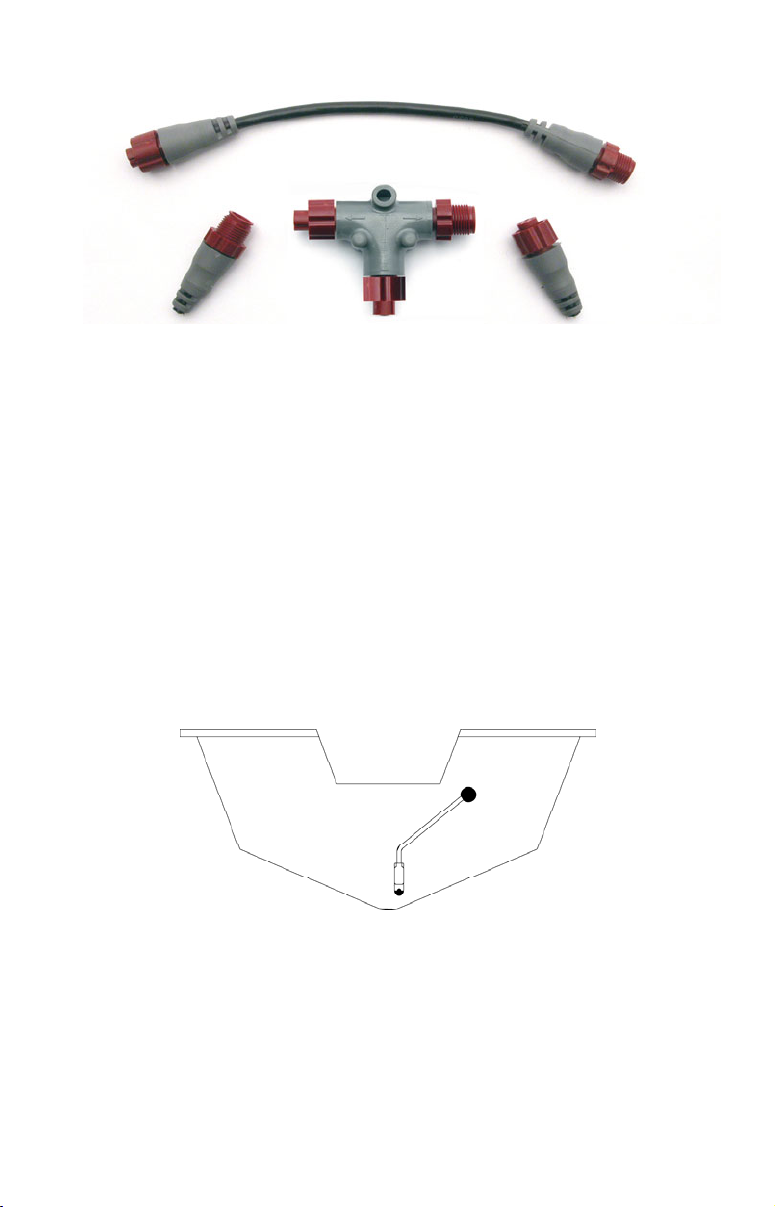
LowranceNET Node Kit for a NMEA 2000 network. Includes a 2-foot
extension cable, T connector and two 120-ohm terminators.
Installation
The EP-80R temperature sensor can be mounted in any location where
you want temperature to be monitored. The most common applications
are transom mounts — to measure surface water temperature — or in
a livewell. Wherever you install it, make sure the temp module will be
in contact with the water at all times. If the sensor is mounted on the
transom, make sure it is mounted in a manner that prevents it from
coming into contact with the boat trailer.
Caution:
If you drill a hole in the transom for the cable, make sure it is
located above the waterline. After installation, be sure to seal the
cable hole with the same marine grade above-or below-waterline
sealant used for the screw.
Temp module on transom with cable routed through the transom.
Notice that the sensor was routed so the smart module is inboard.
After determining the location, use the temp module as a template and
mark the hull for the screw's pilot hole. Route the temp module and
cable over or through the transom to the mounting location. If routing
through the transom, drill a 3/4" hole to accommodate the temp
module. Make sure the smart module is inboard and not left exposed on
3
Page 4

the open transom. Attach the temp module to the hull with one #8
stainless steel screw and seal the screw with the below-waterline
sealant compound.
Route the sensor's cable connector to the T on the network backbone
where you intend to attach it, and plug it in.
Connecting to a NMEA 2000 Network
A NMEA 2000 network is a communications link between two or more
devices that transfer NMEA 2000 information. LowranceNET is the
NMEA 2000 networking system developed by Lowrance Electronics. A
NMEA 2000 network functions like the phone wiring in a house. If, for
example, you pick up a phone in the living room you will be able to
hear the conversation someone is having on a phone in the bedroom.
In similar fashion, a NMEA 2000 network allows multiple display units
to receive data from a GPS antenna or multiple sonar units to receive
messages sent by a temperature sensor. A NMEA 2000 network gives
you the flexibility to view information like engine diagnostics and fuel
level data on digital gauges or display units located anywhere on your
boat.
There are two types of LowranceNet red connectors: the single T
connector (left) and the double T connector (right).
Network Backbone and Network Nodes
A network bus backbone consists of network cabling, terminators and T
connectors. Network nodes are made by fitting T-shaped connectors into
the backbone (using the sockets on the sides) and attaching any network
device to the bottom of the T.
Staying with the previous phone wiring example, T connectors on the
backbone are the equivalent of phone jacks spread throughout a house.
To pick up a phone and be able to hear a conversation from another
phone in the house, both phones have to be connected to the main phone
line. In similar fashion, only sensors and display units plugged into the
NMEA network can share information. The network backbone is like the
phone wiring that runs throughout a home.
4
Page 5

It connects the network nodes, allowing them to communicate across the
network. Connections found in the middle of the bus could have T
connectors or backbone network cable plugged into one or both sides.
Connections at the end of a network will have the backbone cable plugged
into one side and a terminator plugged into the other, as shown in the
following figure.
Backbone cable
Terminator at
the end of the
backbone (bus)
Cap for unused
connector
Double T
connector
(to rest of bus)
Cable from
sensor or
display unit
NMEA 2000 network node located at the end of a NMEA 2000 backbone.
NOTE:
If you have a double T Connector on your network that is not
attached to a device, you must cap the unused connector with a
NMEA 2000 cap. This will protect the pin connectors from
corrosion. The NMEA 2000 cap looks like a terminator, but has
"Cap" stamped into the connector housing.
All T connectors on your network probably will be connected to a device.
If you want to add another node to a working network, add another T
connector. T connectors may be purchased from LEI (ordering
information appears on the back page of this booklet). If you are adding a
Lowrance or LEI NMEA 2000 sensor, it will come with a T connector.
Adding a Network Node
You can add a node to any existing connection, anywhere along the
network backbone. This connection could be between a T connector and a
terminator, between two T connectors, between a T connector and a
backbone extension cable or between two extension cables. Wherever you
want to add the new node, separate the sockets of the existing connection
and install the T connector between them.
5
Page 6

If you want to add a node at the end of the backbone (network bus)
remove the terminator from the last connector, like the figure above.
Install the new T connector and attach the terminator to the side of the
connector.
Use T-connector or double T connector to add
device to bus (maintaining linear architecture)
Attach
terminator at
end of bus
Backbone cable
to rest of bus
Existing network
node
Devices connect to
double T connector
In this example, a new device is added to the NMEA 2000 bus by
installing a T connector between a T connector and a terminator at the
end of the backbone (network bus).
Additional Network Information
For more information on creating or expanding a network refer to the
NMEA 2000 network setup booklet, part number 988-0154-173, which
came packed with this document.
6
Page 7

LMF-200: EP-80R
Temp Configuration
This section covers how to use EP-80R Temperature Sensor with the
LMF-200 Multi-function gauge.
NOTE:
You will notice the LMF-200 does not have an Exit key. Menus will
time out after a preset amount of time (3, 5, 10 or 15 seconds). The
default setting is 5 seconds. Refer to your LMF-200 instruction
manual for more information on the Timeout feature.
LMF-200 Multi-function Digital Gauge.
Boat Setup
If this is the first time you have turned on your LMF-200, you will have
to complete Boat Setup before you will be able to configure your temp
sensor. If you have already completed Boat Setup skip ahead to the
segment covering EP-80R Temp Configuration.
To execute Boat Setup:
1. With Boat Setup highlighted on the screen, press MENU. The Boat
Setup menu will appear, allowing you to select an engine-tank
configuration to match the number of engines and fuel tanks on your
vessel. Boat Setup options include: 1 En/1 Tk, 1 En/2 Tk, 2 En/1 Tk, 2
En/2 Tk, 3 En/1 Tk and 3 En/3 Tk.
2. Use the
press
3. If you selected a configuration with more than one tank you will have
to select the tank you want to set up and press
7
UP and DOWN keys to select the correct configuration and
MENU.
MENU, which will open
Page 8
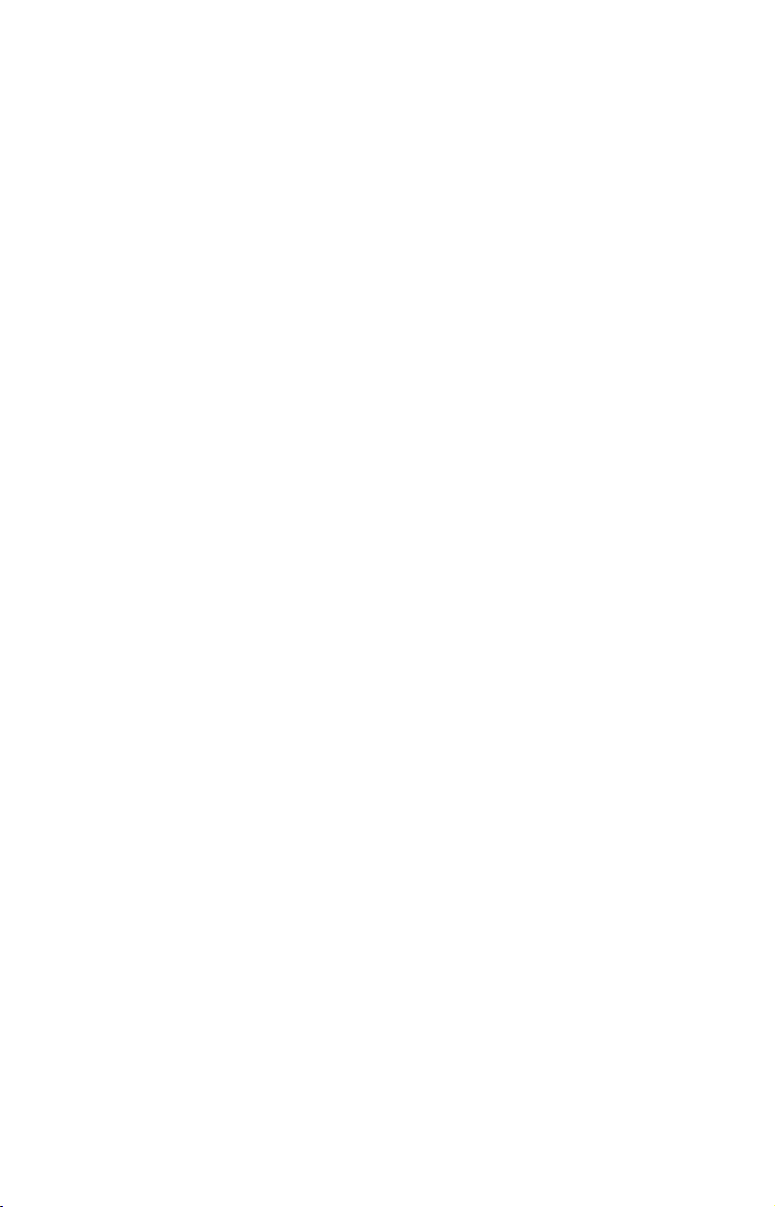
the Tank Size window. (If you choose a single-tank configuration, you
will not have to choose the tank. You will be directed to the Tank Size
window covered in Step 4.)
4. Use the
will hold and press
UP and DOWN keys to input the number of gallons the tank
MENU. Repeat steps 3 and 4 for each additional
tank. After all tanks have been set up, you will be directed to the main
display.
Boat Setup Reset
If you want to access the Setup screen (Boat Setup) after an enginetank configuration has been chosen you will have to reset the
configuration to default settings.
To reset engine tank configuration:
1. Press MENU, highlight SYSTEM SETUP and press MENU.
2. Choose
ENG/TANK and press MENU twice. The following message will
appear: Hit menu to reset Eng/Tnk.
3. Press
MENU. The Setup screen will appear with Boat Setup
highlighted.
EP-80R Temp Configuration
The EP-80R Temperature sensor has three configuration options:
Inside, Outside and Water. An unconfigured temperature sensor will
appear on the Bus Devices list as UnCfg Temp.
To configure a temp sensor:
1. Press MENU, use the UP and DOWN keys to select SYSTEM SETUP and
press
MENU.
2. Highlight
Devices list will appear.
3. Highlight
appear: Hit Menu to Cfg Temp Sns.
4. Press
three options: Inside, Outside and Water.
5. Highlight the desired temp option and press
has now has been configured. You will be directed to the Bus Devices
list.
NOTE:
If your temp sensor is not updated on the Bus Devices list, refresh
the list by letting it time out and then access it again.
B. DEVICES and press MENU. After a few moments the Bus
UNCFG TEMP and press MENU. The following message will
MENU to be taken to the Selecting Temp menu, which will have
MENU. The temp sensor
8
Page 9
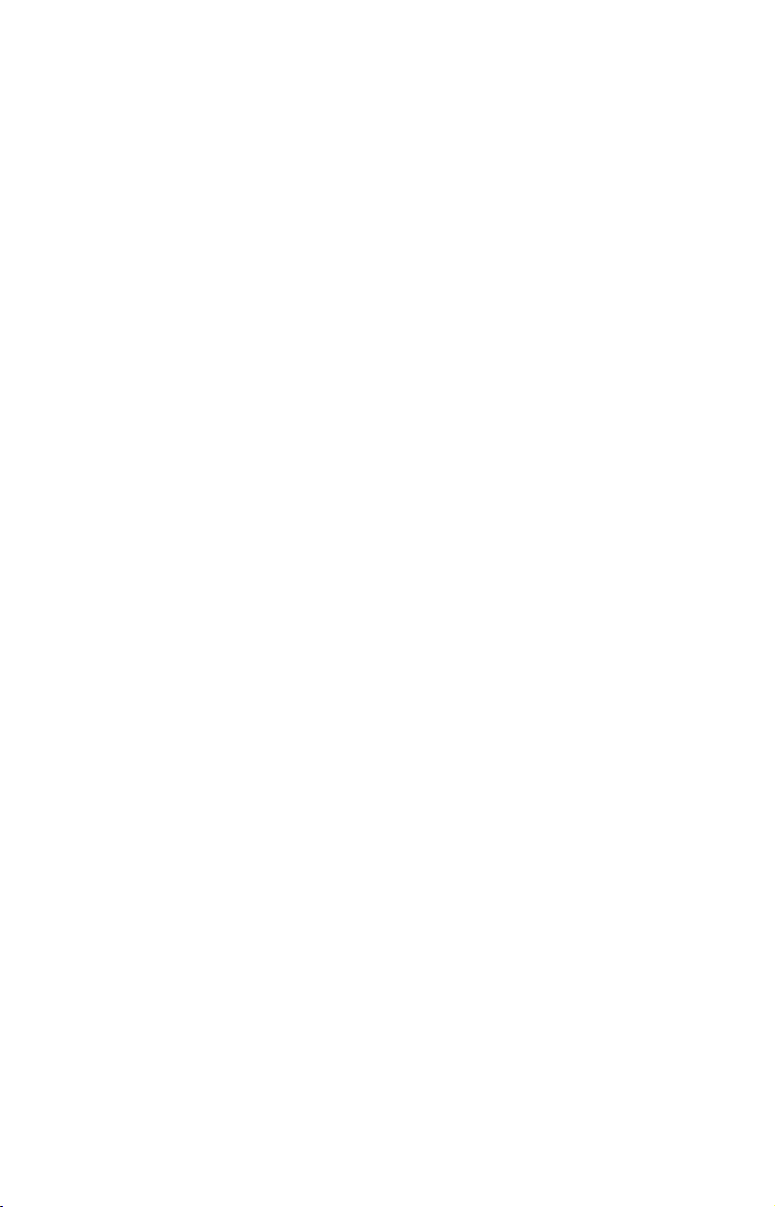
To unconfigure a temp sensor:
1. Press MENU, use the UP and DOWN keys to select SYSTEM SETUP and
press
MENU.
2. Highlight
B. DEVICES and press MENU, which will open the Bus Devices
list.
3. Select a temp sensor from the Bus Devices list and press
MENU. The
Configuration Options menu will appear with two choices: Unconfig
(Unconfigure) and Reconfig (Reconfigure).
4. Select
UNCONFIG and press MENU. The following message will appear:
Hit Menu to Unset Device Name.
5. Press
MENU to unconfigure the sensor. You will be directed to the
Bus Devices list, where the temp you unconfigured will be listed as
Uncfg Temp.
NOTE:
If your temp sensor is not updated on the Bus Devices list, refresh
the list by letting it time out and then access it again.
To reconfigure a temp sensor:
To reconfigure a sensor, there must be a configuration name available
(Water, Outside or Inside). If you try to reconfigure a sensor when the
desired configuration name (Water, Outside and Inside) is in use, a
Name Already Selected message will appear.
If all three temps are configured — meaning there is no name
configuration available — follow the first set of instructions. If the
desired configuration name is available, follow the second set of
instructions.
The first set of instructions below will show you how to switch the
configuration of a water temp to an outside temp.
If all temps configured (Configuration name unavailable):
1. Press MENU, use the UP and DOWN keys to select SYSTEM SETUP and
press
MENU.
2. Highlight
B. DEVICES and press MENU, which will open the Bus Devices
list.
3. Highlight
WTR TEMP and press MENU, which will launch the
Configuration Options menu.
4. Select
UNCONFIG and press MENU. The following message will appear:
Hit Menu to Unset Device Name.
9
Page 10

5. Press
MENU to unconfigure the sensor and return to the Bus Devices
list, where the temp you unconfigured (Water Temp) will be listed as
Uncfg Temp.
6. Highlight
OUT T (Outside Temp) and press MENU. The configuration
options menu will appear.
7. Select
Highlight
RECONFIG and press MENU to open the Selecting Temp menu.
WATER and press MENU. You will be directed to the Bus
Devices list.
8. Highlight
UNCFG TEMP and press MENU. The following message will
appear: Hit Menu to Cfg Temp Sns.
9. Press
and press
MENU to be taken to the Selecting Temp menu. Choose OUTSIDE
MENU. You will be directed to the Bus Devices list, where the
two sensors will be listed with their new configuration names.
If desired configuration name available:
1. Press MENU, use the UP and DOWN keys to select SYSTEM SETUP and
press
MENU.
2. Highlight
B. DEVICES and press MENU, which will open the Bus Devices
list.
3. Highlight
WTR TEMP on the Bus Devices list and press MENU, which
will launch the Configuration Options menu.
4. Select
Highlight
RECONFIG and press MENU to open the Selecting Temp menu.
OUTSIDE and press MENU. You will be directed to the Bus
Devices list, where the temp will now be shown as Out T. (Outside
Temp).
NOTE:
If your temp sensor is not updated on the Bus Devices list, refresh
the list by letting it time out and then access it again.
Displaying EP-80R Temp Sensor Data
You can display your temperature sensor data on the Gauge, Single
Digital and Dual Digital pages.
Page Screen Rotation
The Page Screen Rotation consists of multiple pages that have been set
for display. Once pages have been added to the rotation, they can be set
to scroll across the screen automatically or manually. Press the
DOWN keys to manually scroll pages across the screen. Pressing the UP
key moves the scroll in one direction. Pushing the
DOWN key moves the
scroll in the other direction. You can use Autoscroll if you want the
10
UP and
Page 11

pages to automatically scroll across the screen. Refer to your LMF -200
manual for information about Autoscroll.
Adding a page:
1. Press MENU, use the UP and DOWN keys to select PAGES and press
MENU, which will open the Pages menu with the following options: Add
Page, Rem Page, Autoscroll and Set Pop-up.
2. Highlight
3. Select Gauge, Single Digital or Dual Digital and press
ADD PAGE and press MENU.
MENU. You
will be taken back to the main display, where the page you selected will
be shown.
Customizing Pages
The customizing pages feature allows you to choose what data will be
displayed and how it will be displayed on select pages. You can
customize the Gauge, Single Digital and Dual Digital pages with temp
sensor data.
To customize Gauge page:
1. After the Gauge page has been added to the page screen rotation, use
the
UP and DOWN keys to display it on the screen.
2. Press
3. Highlight
MENU, select CUSTOMIZE and press MENU.
TEMP and press MENU. The Select Temp menu will appear
with three temp types: Inside, Water and Outside.
4. Select the desired temp type and press
MENU. You will be taken back
to the main display.
To customize Single Digital page:
1. After the Single Digital page has been added to the page screen
rotation, use the
2. Press
MENU, select CUSTOMIZE and press MENU.
3. Highlight
UP and DOWN keys to display it on the screen.
TEMP and press MENU. The Select Temp will appear,
allowing you to choose from three temp types: Inside, Water and
Outside.
4. Select the desired type and press
MENU. You will be taken back to
the main display.
To customize Dual Digital page:
1. After the Dual Digital page has been added to the page screen
rotation, use the
2. Press
MENU, select CUSTOMIZE and press MENU. The Position menu will
UP and DOWN keys to display it on the screen.
appear with two options: Top Data and Bottom Data.
11
Page 12

3. Select the desired data position and press
4. Highlight
with three temp types: Inside, Water and Outside.
5. Select the desired type and press
the main display. Repeat these steps to customize the other data
position.
TEMP and press MENU. The Select Temp menu will appear
MENU. You will be taken back to
MENU.
12
Page 13

LMF-400: EP-80R
Temp Configuration
This section will show you use the LMF-400 Multi-function gauge to
configure your EP-80R Temperature Sensor.
LMF-400 Multi-function Digital gauge.
Boat Setup
If this is the first time you have turned on your LMF-400, you will have
to complete Boat Setup before you will be able to configure your temp
sensor. If you have already completed Boat Setup, skip ahead to the
segment covering EP-80R Temp Configuration.
To execute Boat Setup:
1. The Boat Setup menu will appear, allowing you to select an enginetank configuration to match the number of engines and fuel tanks on
your vessel. The Boat Setup menu options are: 1 Eng/1 Tank, 1 Eng/2
Tank, 2 Eng/1 Tank, 2 Eng/2 Tanks, 3 Eng/1 Tank or 3 Eng/3 Tanks.
2. Use the
configuration for your vessel and press
engine/tank configuration, the Tank Size menu will appear with up to
three tank options. (If you selected one tank during Boat Setup, you
will be taken directly to the Setting Tank Size Window in Step 4.)
3. Select the desired tank and press
Tank Size window.
4. Use the
will hold and press
of the remaining tanks.
5. After all tanks on your vessel have been set up, press
to return to the main display.
UP and DOWN keys to select the correct engine-tank
ENTER. After setting the
ENTER, which will open the Setting
UP and DOWN keys to input the number of gallons the tank
ENTER. Press EXIT and repeat steps 3 and 4 for each
EXIT repeatedly
13
Page 14

Boat Setup Reset
If you want to access the Setup screen (Boat Setup) after an enginetank configuration has been chosen you will have to reset the
configuration to default settings.
To reset engine-tank configuration:
1. Press MENU, highlight SYSTEM SETUP and press ENTER.
2. Choose
ENG/TANK CFG and press ENTER twice. The following message
will appear: Press ENTER to reset Eng/Tnk Cfg.
3. Press
MENU. The Setup Menu will appear with Boat Setup
highlighted.
EP-80R Temp Configuration
The EP-80R Temperature sensor has three configuration options:
Inside, Outisde and Water. An unconfigured temperature sensor will
appear on the bus devices list as UnCfg Temp.
To configure a temp sensor:
1. Press MENU, use the UP and DOWN keys to select SYSTEM SETUP and
press
ENTER.
2. Highlight
BUS DEVICES and press ENTER. The Bus Devices list will
appear.
3. Select an unconfigured temp sensor (
UNCFG TEMP) and press ENTER.
The following message will appear: Press Enter to Configure Temp
Sensor.
4. Press
ENTER, which will open the Select Temp menu with three
options: Water Temp, Outside Temp and Inside Temp.
5. Highlight the desired option and press
configured. You will be directed to the Bus Devices list. Press
ENTER. The temp is now
EXIT
repeatedly to return to the main display.
NOTE:
If your temp sensor is not updated on the Bus Devices list, refresh
the list by closing it and then access it again.
To unconfigure a temp sensor:
1. Press MENU, use the UP and DOWN keys to select SYSTEM SETUP and
press
ENTER.
2. Highlight
BUS DEVICES and press ENTER. The Bus Devices list will
appear, showing all devices detected on the network.
14
Page 15

3. Choose the desired temp sensor and press
from the temp configuration menu and press
ENTER. Select UNCONFIGURE
ENTER. The following
message will appear: Press Menu to UnConfig Device Name.
4. Press
ENTER to unconfigure the sensor. You will be directed to the
Bus Devices list where the temp now will be listed as UnCfg Temp.
Bus Devices highlighted in the System Setup menu (left). Searching
Bus Devices window (center) with Bus Devices list (right).
To reconfigure a temp sensor:
To reconfigure a sensor, there must be a configuration name available
(Water, Outside or Inside). If all temp sensor configuration names are
in use, you will have to unconfigure a temp sensor to make its name
available. If you try to reconfigure a sensor when the desired
configuration name is in use, a Name Already Selected message will
appear.
If all three temps are configured — meaning there is no configuration
name available, — follow the first set of instructions. If the desired
configuration name is available, follow the second set of instructions.
The first set of instructions below will show you how to switch the
configuration of a water temp to an outside temp.
If all temps configured (Configuration name unavailable):
1. Press MENU, use the UP and DOWN keys to select SYSTEM SETUP and
press
ENTER.
2. Highlight
ENTER to open the temp configuration menu.
3. Select
BUS DEVICES and press ENTER. Select OUTSIDE TEMP and press
UNCONFIGURE and press ENTER. The following message will
appear: Press Enter to UnConfig Device Name.
4. Press
ENTER to unconfigure the sensor. You will be directed to the
Bus Devices list. The Outside temp is unconfigured and will be
displayed as UnCfg Temp. Its configuration name (Outside) is now
available, so it can be used to reconfigure the Water temp sensor.
15
Page 16

5. Highlight
configuration menu. Select
WATER TEMP and press ENTER, which will open the temp
RECONFIGURE and press ENTER. That will
direct you to the Temp Selection menu, which will have three options:
Water, Outside and Inside.
6. Select
OUTSIDE and press ENTER. You will be taken back to the Bus
Devices list. The temp you just reconfigured (formerly water temp) will
now be displayed as Outside Temp.
7. To configure the unconfigured Temp (formerly Outside temp),
highlight
UNCFG TEMP from the Bus Devices list and press ENTER to open
the Temp Selection menu, which will have three options: Water,
Outside and Inside. Highlight
WATER and press ENTER. You will be
taken back to the Bus Devices list.
If desired configuration name available:
1. Press MENU, use the UP and DOWN keys to select SYSTEM SETUP and
press
ENTER.
2. Highlight
ENTER to open the configuration options menu.
3. Select
BUS DEVICES and press ENTER. Select WATER TEMP and press
RECONFIGURE and press ENTER to open the Temp Selection
menu, which will have three options: Water, Outside and Inside.
4. Highlight
OUTSIDE and press ENTER. You will be directed to the Bus
Devices list where the temp will now be shown as Outside Temp.
NOTE:
If your temp sensor is not updated on the Bus Devices list, refresh
the list by closing it and then access it again.
Displaying EP-80R Temp Sensor data:
You can display temp sensor data on the Single Analog, Dual Analog,
Quad Analog, Single Digital, Dual Digital and Quad Digital pages.
Page Screen Rotation
The Page Screen Rotation consists of multiple pages that have been set
up for display. Once pages have been added to the page screen rotation,
they can be set to scroll across the screen automatically or manually.
Use the
screen. Pressing the
Pushing the
use the Page Scrolling if you want pages to automatically scroll across
the screen. Refer to your LMF-400 manual for more information about
Page Scrolling.
16
ENTER and EXIT keys to manually scroll pages across the
ENTER key moves the scroll in one direction.
EXIT key moves the scroll in the other direction. You will
Page 17

To add a page to the display:
1. Press MENU, use the UP and DOWN keys to select PAGES and press
ENTER. A menu will pop up with four options: Add Page, Remove Page,
Page Scrolling and Pop-Ups Setup.
2. Select ADD PAGE and press ENTER.
3. Highlight (Single Analog, Dual Analog, Quad Analog, Single Digital,
Dual Digital or Quad Digital) and press
ENTER. The following message
will appear: Press Enter to add the selected page.
4. Press
ENTER, which will take you back to the main display, where
the page you selected will be shown on the screen.
Customizing Pages
The customizing pages feature allows you to choose what data will be
displayed on selected pages. You can use the Single Analog, Dual
Analog, Quad Analog, Single Digital, Dual Digital or Quad Digital
pages to display temp sensor data.
To customize Single Analog page:
1. Make sure the Single Analog page has been added to the page screen
rotation.
2. Use the
ENTER and EXIT keys to scroll the Single Analog page onto
the main display.
3. Press
ENTER. The data menu will appear.
4. Select
MENU, use the UP and DOWN keys to select CUSTOMIZE and press
TEMPERATURE and press ENTER. The Select Temp menu will
appear with three temp types: Water Temp, Outside Temp and Inside
Temp.
5. Highlight desired temp type and press
ENTER. You will be taken
back to the main display.
To customize Dual Analog page:
1. Make sure the Dual Analog page has been added to the page screen
rotation.
2. Use the
ENTER and EXIT keys to scroll the Dual Analog page onto the
main display.
3. Press
ENTER. The Position menu will appear with two options: Top Gauge
MENU, use the UP and DOWN keys to select CUSTOMIZE and press
and Bottom Gauge.
4. Select the desired position
and press ENTER. The data menu will
appear.
17
Page 18

5. Highlight
TEMPERATURE and press ENTER. The Select Temp menu will
appear with three temp types: Water Temp, Outside Temp and Inside
Temp.
6. Select the desired temp type and press
ENTER. You will be directed to
the Position menu. Repeat steps 4 and 5 to customize the other
position, or press
To customize Quad Analog page:
EXIT twice to return to the main display.
1. Make sure the Quad Analog page has been added to the page screen
rotation.
2. Use the
ENTER and EXIT keys to scroll the Quad Analog page onto the
main display.
3. Press
MENU, select CUSTOMIZE and press ENTER. The Position menu
will appear with four options: Top Left, Top Right, Bottom Left and
Bottom Right.
4. Select the desired position and press
ENTER. The data menu will
appear.
5. Highlight
TEMPERATURE and press ENTER. The Select Temp menu will
appear with three temp types: Water Temp, Outside Temp and Inside
Temp.
6. Select the desired temp type and press
ENTER. You will be directed to
the Position menu. Repeat steps 4 and 5 to customize the other
positions, or press
To customize Single Digital page:
EXIT twice to return to the main display.
1. After the Single Digital page has been added to the page screen
rotation, use the
2. Press
ENTER. The data menu will appear.
3. Select
MENU, use the UP and DOWN keys to select CUSTOMIZE and press
TEMPERATURE and press ENTER. The Select Temp menu will
ENTER and EXIT keys to display it on the main screen.
appear with three temp types: Water Temp, Outside Temp and Inside
Temp.
4. Select the desired temp type and press
To customize Dual Digital page:
ENTER.
1. After the Dual Digital page has been added to the page screen
rotation, use the
2. Press
ENTER. The Position menu will appear with two options: Top Data and
MENU, use the UP and DOWN keys to select CUSTOMIZE and press
ENTER and EXIT keys to display it on the main screen.
Bottom Data.
3. Highlight the desired data position and press
ENTER.
18
Page 19

4. Select
appear with three temp types: Water Temp, Outside Temp and Inside
Temp.
5. Select the desired temp type and press
the Position menu. Repeat steps 3 through 5 to customize the other
position, or press
To customize Quad Digital page:
1. After the Quad Digital page has been added to the page screen
rotation, use the
2. Press
ENTER. The Position menu will appear with four options: Data Box 1,
Data Box 2, Data Box 3 and Data Box 4.
3. Highlight the desired data position and press
4. Select
appear with three temp types: Water Temp, Outside Temp and Inside
Temp.
5. Select the desired temp type and press
the Position menu. Repeat steps 3 through 5 to customize the other
positions, or press
TEMPERATURE and press ENTER. The Select Temp menu will
ENTER. You will be directed to
EXIT twice to return to the main display.
ENTER and EXIT keys to display it on the main screen.
MENU, use the UP and DOWN keys to select CUSTOMIZE and press
ENTER.
TEMPERATURE and press ENTER. The Select Temp menu will
ENTER. You will be directed to
EXIT twice to return to the main display.
19
Page 20

Notes
20
Page 21

Display Unit: EP-80R
Temp Configuration
This section will show you use a NMEA 2000 compatible display unit
with your EP-80R Temperature Sensor.
The LMS-525cDF is one of many Lowrance display units that may be
used to configure an EP-80R Temperature sensor.
NMEA 2000 Menu/Networking Menu
Your unit may have a NMEA 2000 menu or a Networking menu,
depending on the software version installed in your unit. Both menus
allow you to perform the same NMEA 2000 related functions.
NOTE:
Some of the menus shown in this section may differ slightly from
the menus in your display unit, but your unit will perform the same
functions in a similar manner.
Bus Setup
Selecting Bus Setup from the NMEA 2000 or Networking menu will
open the Bus Configuration menu. The Bus Configuration menu gives
you access to the NMEA 2000 Devices list, which allows you to manage
devices on the network. When you are ready to configure your temp
sensor, select it from the NMEA 2000 Devices list.
21
Page 22

Bus Setup highlighted on the NMEA 2000 menu (left). Bus Setup
selected on Networking menu (right).
EP-80R Temp Sensor Configuration
The Temp Type function will be used when configuring your temp
sensor through a display unit. You will select a configuration name for
the temp from the Temp Type menu. You can also change the Device
Name for your temp sensor.
Device Name
You can change how your temp sensor will be displayed on your unit's
NMEA 2000 Devices list by inputting a customized device name in the
Device Name dialog box. You do not have to change the device name to
configure your temp sensor.
NOTE:
Changing the Device Name only will affect the way the EP-80R is
shown on your display unit. The customized device name will not
be seen by other devices or display units on the NMEA 2000
network.
To input a Device Name:
1. Press MENU twice, select NMEA 2000 or NETWORKING and press ENTER. A
menu will appear with five options: Bus Setup, Fuel Management,
NMEA 2000 Alarms, Waypoint Sharing and Backlight
Synchronization.
2. Highlight
Configuration menu. A list of network devices will be at the top of the
page.
3. Select the desired temp sensor and press
Configuration menu will appear with the Device Name dialog box
highlighted.
BUS SETUP and press ENTER, which will open the Bus
ENTER. The Device
22
Page 23

4. Press
temp sensor and press
ENTER. Use the arrow keys to input the desired name for the
ENTER. Press EXIT repeatedly to return to the
main display.
To reset device name to default setting:
1. Press MENU twice, select NMEA 2000 or NETWORKING and press ENTER. A
menu will appear with five options: Bus Setup, Fuel Management,
NMEA 2000 Alarms, Waypoint Sharing and Backlight
Synchronization.
2. Highlight
BUS SETUP and press ENTER, to open the Bus Configuration
menu. A list of network devices will be at the top of the page.
3. Select the desired temp sensor and press
ENTER. The Device
Configuration menu will appear with the Device Name dialog box
highlighted.
4. Press
disappears. Press
ENTER. Depress the left arrow key until the device name
ENTER, then press EXIT to return to the NMEA 2000
menu.
5. Highlight the device and press
ENTER. The Device Configuration
menu will open. The device name will be reset to its default setting.
Press
EXIT repeatedly to return to the main display.
To select Temp Type:
1. Press
MENU twice, select NMEA 2000 or NETWORKING and press ENTER. A
menu will appear with five options: Bus Setup, Fuel Management,
NMEA 2000 Alarms, Waypoint Sharing and Backlight
Synchronization.
2. Highlight
BUS SETUP and press ENTER, which will open the Bus
Configuration menu. A list of network devices will be at the top of the
page.
3. Select the desired temp sensor and press
ENTER. The Device
Configuration menu will appear.
4. Highlight
TEMP TYPE and press ENTER. The following temp options
will appear: Water, Outside, Inside, Engine Room, Cabin, Live Well,
Bait Well, Refrigeration, Heating System and Unknown (default).
5. Highlight the desired Temp Type and press
ENTER. The following
confirmation message will appear: Are you sure you wish to change this
device's configuration?
6. Highlight
YES and press ENTER. Press EXIT repeatedly to return to
the main display.
23
Page 24

Unconfiguring a Temp Sensor
You could unconfigure a temp sensor by changing its temp type to
unknown or you can use the Restore Defaults command, which will
reset the temp type and device name to default settings.
To restore default settings:
1. Press
MENU twice, select NMEA 2000 or NETWORKING and press ENTER.
A menu will appear with five options: Bus Setup, Fuel Management,
NMEA 2000 Alarms, Waypoint Sharing and Backlight
Synchronization.
2. Highlight
BUS SETUP and press ENTER, which will open the Bus
Configuration menu. A list of network devices will be at the top of the
page.
3. Select the desired temp sensor and press
ENTER. The Device
Configuration menu will appear.
4. Highlight
5. Select
ADVANCED OPTIONS and press ENTER.
RESTORE DEFAULTS and press ENTER. The following message will
appear: Are you sure you wish to change this device's configuration?
6. Highlight
YES and press ENTER. Press EXIT repeatedly to return to
the main display.
Reconfiguring a temp sensor
A temp sensor can be reconfigured by changing its temp type. If the
desired configuration name is already configured to another temp
sensor, you can unconfigure that sensor to make its configuration name
available.
To change Temp Type:
1. Press MENU twice, select NMEA 2000 or NETWORKING and press ENTER. A
menu will appear with five options: Bus Setup, Fuel Management,
NMEA 2000 Alarms, Waypoint Sharing and Backlight
Synchronization.
2. Highlight
BUS SETUP and press ENTER, which will open the Bus
Configuration menu. A list of network devices will be at the top of the
page.
3. Select the desired temp sensor and press
ENTER. The Device
Configuration menu will appear.
4. Highlight
TEMP TYPE and press ENTER. The following options will
appear: Water, Outside, Inside, Engine Room, Cabin, Live Well, Bait
Well, Refrigeration, Heating System and Unknown.
5. Highlight the desired Temp Type and press
ENTER. The following
confirmation message will appear: Are you sure you wish to change this
device's configuration?
24
Page 25

6. Highlight
YES and press ENTER. Press EXIT repeatedly to return to
the main display.
Displaying EP-80R Temp Sensor Information
The Overlay Data function will be used to show temp sensor data on
your unit's main display.
To add temp sensor as overlay data:
1. Press MENU, highlight OVERLAY DATA and press ENTER.
2. Select
3. Highlight
(PRESS ENT TO ADD…) and press ENTER.
NMEA 2000 and press ENTER. A list of devices on the
network will appear.
4. Select the desired temp sensor and press
ENTER. Its temp type
(configuration) will appear underneath it next to a checkbox.
5. Highlight the temp type and press
ENTER, which will place a
checkmark in its checkbox. It now will be shown as overlay data on
your unit's main display.
6. Repeat steps 4 and 5 to display the other temp sensor data, or press
EXIT repeatedly to return to the main display.
25
Page 26

Notes
26
Page 27

LOWRANCE ELECTRONICS
FULL ONE-YEAR WARRANTY
"We," "our," or "us" refers to LOWRANCE ELECTRONICS, INC., the manufacturer of
this product. "You" or "your" refers to the first person who purchases this product as a
consumer item for personal, family or household use.
We warrant this product against defects or malfunctions in materials and workmanship,
and against failure to conform to this product's written specifications, all for one (1) year
from the date of original purchase by you. WE MAKE NO OTHER EXPRESS
WARRANTY OR REPRESENTATION OF ANY KIND WHATSOEVER CONCERNING
THIS PRODUCT. Your remedies under this warranty will be available so long as you can
show in a reasonable manner that any defect or malfunction in materials or
workmanship, or any non-conformity with the product's written specifications, occurred
within one year from the date of your original purchase, which must be substantiated by
a dated sales receipt or sales slip. Any such defect, malfunction, or non-conformity which
occurs within one year from your original purchase date will either be repaired without
charge or be replaced with a new product identical or reasonably equivalent to this
product, at our option, within a reasonable time after our receipt of the product. If such
defect, malfunction, or non-conformity remains after a reasonable number of attempts to
repair by us, you may elect to obtain without charge a replacement of the product or a
refund for the product. THIS REPAIR, OR REPLACEMENT OR REFUND (AS JUST
DESCRIBED) IS THE EXCLUSIVE REMEDY AVAILABLE TO YOU AGAINST US FOR
ANY DEFECT, MALFUNCTION, OR NON-CONFORMITY CONCERNING THE
PRODUCT OR FOR ANY LOSS OR DAMAGE RESULTING FROM ANY OTHER
CAUSE WHATSOEVER. WE WILL NOT UNDER ANY CIRCUMSTANCES BE LIABLE
TO ANYONE FOR ANY SPECIAL, CONSEQUENTIAL, INCIDENTAL, OR OTHER
INDIRECT DAMAGE OF ANY KIND.
Some states do not allow the exclusion or limitation of incidental or consequential
damages, so the above limitations or exclusions may not apply to you.
This warranty does NOT apply in the following circumstances: (1) when the product has
been serviced or repaired by anyone other than us; (2) when the product has been
connected, installed, combined, altered, adjusted, or handled in a manner other than
according to the instructions furnished with the product; (3) when any serial number has
been effaced, altered, or removed; or (4) when any defect, problem, loss, or damage has
resulted from any accident, misuse, negligence, or carelessness, or from any failure to
provide reasonable and necessary maintenance in accordance with the instructions of the
owner's manual for the product.
We reserve the right to make changes or improvements in our products from time to time
without incurring the obligation to install such improvements or changes on equipment or
items previously manufactured.
This warranty gives you specific legal rights and you may also have other rights which
may vary from state to state.
REMINDER: You must retain the sales slip or sales receipt proving the date of your
original purchase in case warranty service is ever required.
LOWRANCE ELECTRONICS
12000 E. SKELLY DRIVE, TULSA, OK 74128
(800) 324-1356
27
Page 28

How to Obtain Service…
…in the USA:
Contact the Factory Customer Service Department. Call toll-free:
For Lowrance: 800-324-1356. For Eagle: 800-324-1354
8 a.m. to 5 p.m. Central Standard Time, M-F
Lowrance Electronics and Eagle Electronics may find it necessary to change or end
their shipping policies, regulations and special offers at any time. They reserve the
right to do so without notice.
…in Canada:
Contact the Factory Customer Service Department. Call toll-free:
800-661-3983
905-629-1614 (not toll-free)
8 a.m. to 5 p.m. Eastern Standard Time, M-F
…outside Canada and the USA:
Contact the dealer in the country where you purchased your unit. To locate a
dealer near you, see the instructions in paragraph number 1 below.
Accessory Ordering Information
LEI Extras™, Inc. is the accessory source for sonar and GPS products
manufactured by Lowrance Electronics and Eagle Electronics. To order
Lowrance or Eagle accessories, please contact:
1) Your local marine dealer or consumer electronics store. To locate a Lowrance
dealer, visit the web site, www.lowrance.com, and look for the Dealer Locator.
To locate an Eagle dealer, visit the web site, www.eaglesonar.com, and look for
the Dealer Locator. Or, consult your telephone directory for listings.
2) U.S. customers: LEI Extras Inc., PO Box 129, Catoosa, OK 74015-0129
Call toll free in the U.S., 800-324-0045, 8 a.m. to 5 p.m. Central
Standard Time, M-F, or visit our web site www.lei-extras.com.
3) Canadian customers: Lowrance/Eagle Canada, 919 Matheson Blvd. E.
Mississauga, Ontario L4W2R7 or fax 905-629-3118.
Call toll free in Canada, 800-661-3983, or dial 905 629-1614 (not toll free), 8
a.m. to 5 p.m. Eastern Standard Time, M-F.
For Lowrance® and Eagle® Products
Pub. 988-0154-472 © Copyright 2007
All Rights Reserved
Printed in USA 082707 Lowrance Electronics, Inc.
28
