Page 1

Installation & Operation
Elite-7m
manual
Operation manual
Page 2
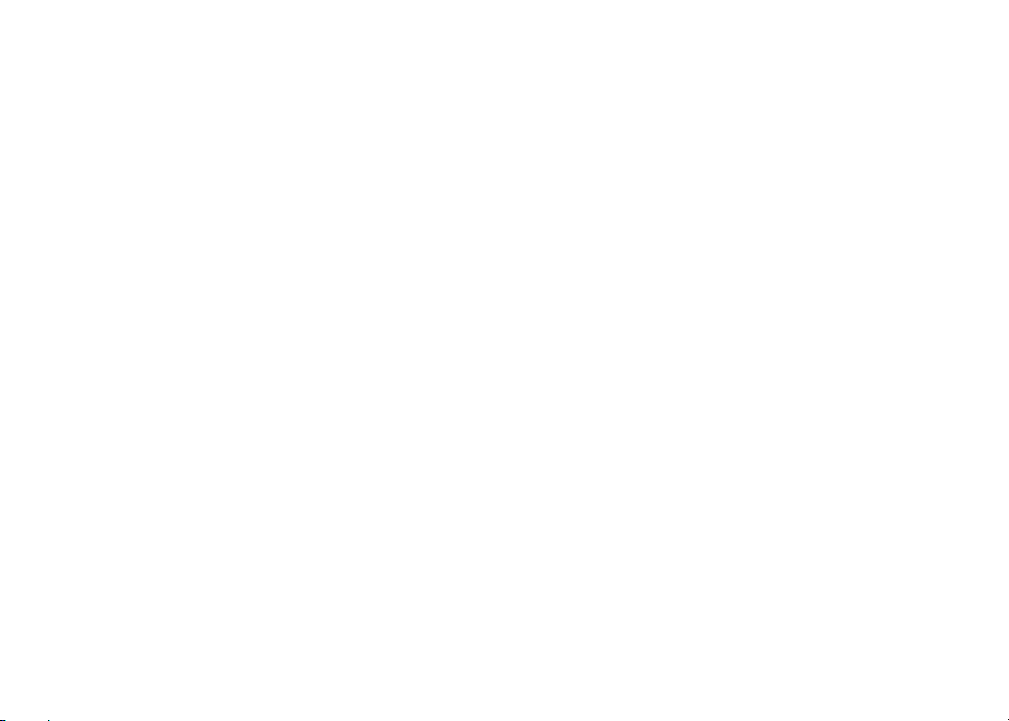
Copyright © 2012 Navico
All rights reserved.
Lowrance® and Navico® are registered trademarks of Navico.
Fishing Hot Spots® is a registered trademark of Fishing Hot Spots Inc.
Navionics® is a registered trademark of Navionics, Inc.
Navico may nd it necessary to change or end our policies, regulations and special oers at any time. We reserve
the right to do so without notice. All features and specications subject to change without notice.
Compliance Statements
Lowrance Elite 7M
• meets the technical standards in accordance with Part 15.103 of the FCC rules
• complies with CE under RTTE directive 1999/5/EC
• complies with the requirements of level 2 devices of the Radiocommunications (Electromagnetic
Compatibility) standard 2008
For more information please refer to our website: www.lowrance.com.
Page 3
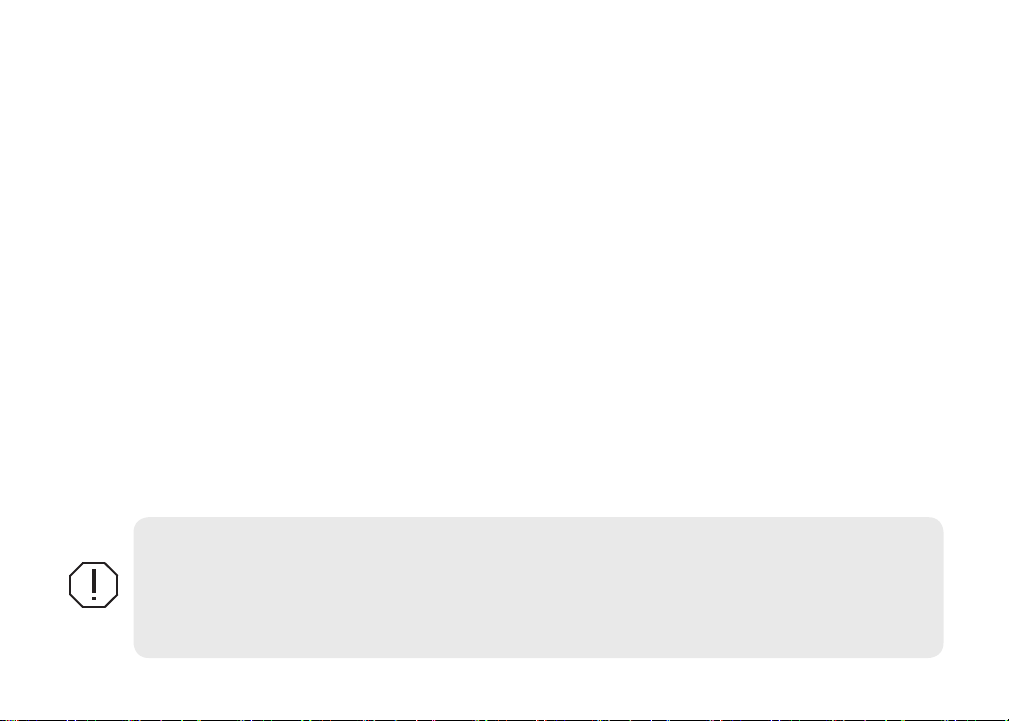
Warning
The user is cautioned that any changes or modications not expressly approved by the party responsible
for compliance could void the user’s authority to operate the equipment.
This equipment has been tested and found to comply with the limits for a Class B digital device, pursuant
to Part 15 of the FCC rules. These limits are designed to provide reasonable protection against harmful
interference in a residential installation. This equipment generates, uses and can radiate radio frequency
energy and, if not installed and used in accordance with the instructions, may cause harmful interference to radio communications. However, there is no guarantee that the interference will not occur in a
particular installation. If this equipment does cause harmful interference to radio or television reception,
which can be determined by turning the equipment o and on, the user is encouraged to try to correct
the interference by one or more of the following measures:
• Reorient or relocate the receiving antenna
• Increase the separation between the equipment and receiver
• Connect the equipment into an outlet on a circuit different from that of the receiver
• Consult the dealer or an experienced technician for help
WARNING: When a GPS unit is used in a vehicle, the vehicle operator is solely responsible for
operating the vehicle in a safe manner. Vehicle operators must maintain full surveillance of all
pertinent driving and boating conditions at all times. An accident or collision resulting in damage
to property, personal injury or death could occur if the operator of a GPS-equipped vehicle fails to
pay full attention to travel conditions and vehicle operation while the vehicle is in motion.
Page 4
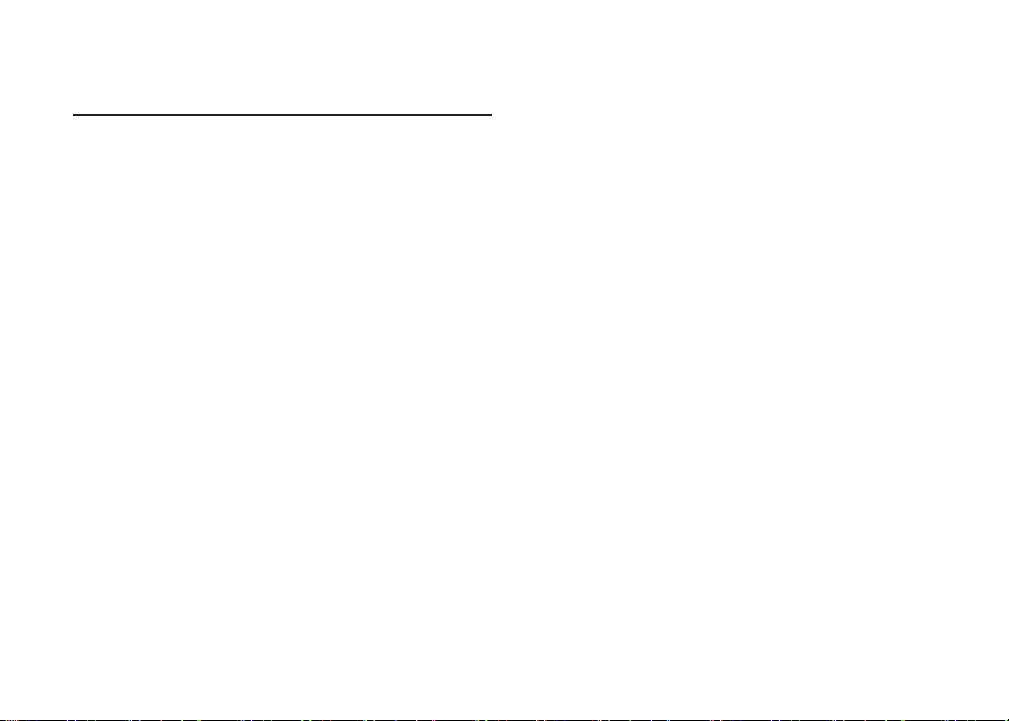
Table of contents
Introduction ...................................... 3
Unit Controls ............................................ 3
Inserting microSD cards .......................... 4
Basic Operation ............................... 5
Setup wizard ............................................ 5
Pages ......................................................5
Page menus ............................................5
Accessing the Settings menu .................. 6
Accessing menu items.............................6
Working with menus ................................6
Dialogs.....................................................7
Entering text ............................................7
Cursor ...................................................... 7
Goto cursor .............................................. 8
Advanced Mode ......................................8
Standby mode .........................................8
Restore defaults ......................................8
Pages ................................................ 9
Steer Page...............................................9
Chart Page ..............................................9
Overlay Data..........................................10
1
Table of Contents | Elite-7m
Page 5
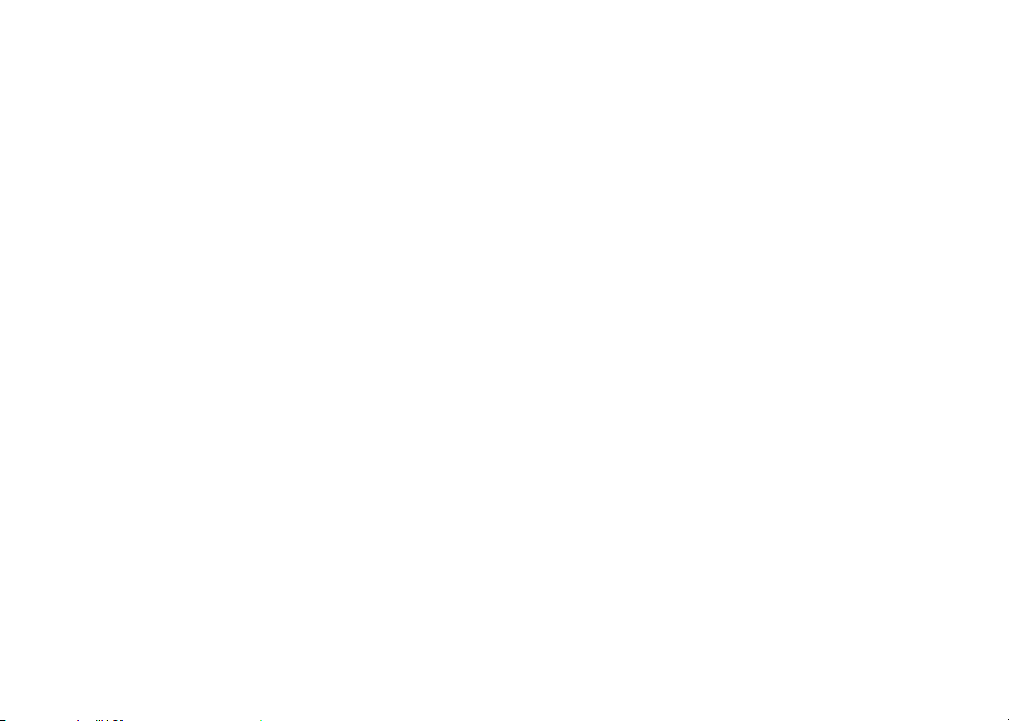
Chart Operation ............................. 12
Alarms ..................................................26
Chart Menu ............................................ 12
Waypoints, Routes, Trails ......................13
Routes Screen ....................................... 14
Trails Screen .........................................18
Orientation ............................................. 20
Chart Settings ........................................ 21
Navigation Settings
..................................22
Settings .......................................... 24
Settings menu........................................24
System...................................................24
Table of Contents | Elite-7m
Saving Screenshots...............................26
Specications ................................ 29
Index ............................................... 30
2
Page 6
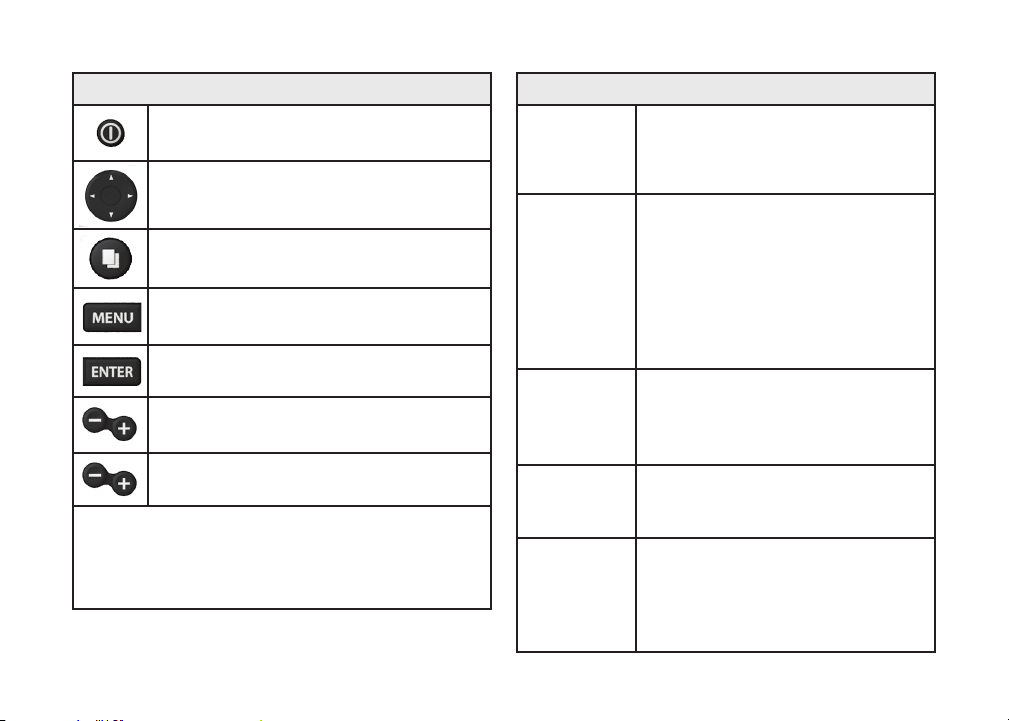
Unit Controls
LIGHT/POWER: controls backlight
level and turns unit on/off
KEYPAD: controls cursor & selects
items on menus
PAGES: allows you to select a page to
view
MENU: opens settings, context and
page menus
ENTER: nalizes menu selections;
save waypoint at cursor position
MOB: press and hold both Zoom keys
to create a Man Overboard waypoint
ZOOM Keys: used to zoom in/zoom
out
microSD slot: insert a blank microSD card to
save screen captures; or insert a microSD mapping card to use mapping data (See illustration
on page 2)
Turn unit
on/off
Man
Overboard
waypoint
Adjusting
the
backlight
Muting
Audio
Selecting a
GPS
Source
Getting Started
To turn on/off the unit, press and
hold the LIGHT/POWER key for
three seconds.
Press the ZOOM IN and ZOOM
OUT keys at the same time to set
a Man Overboard waypoint. Your
system will automatically create
an active route back to the MOB
waypoint. You must cancel navigation to terminate the function.
This unit has 10 backlight levels.
Press the LIGHT/POWER key to
switch backlight levels.
Select Mute Audio from the
System menu and press ENTER.
Select GPS from the System settings
menu. Highlight GPS source and
press ENTER. Select the desired
source.
3
Introduction | Elite-7m
Page 7
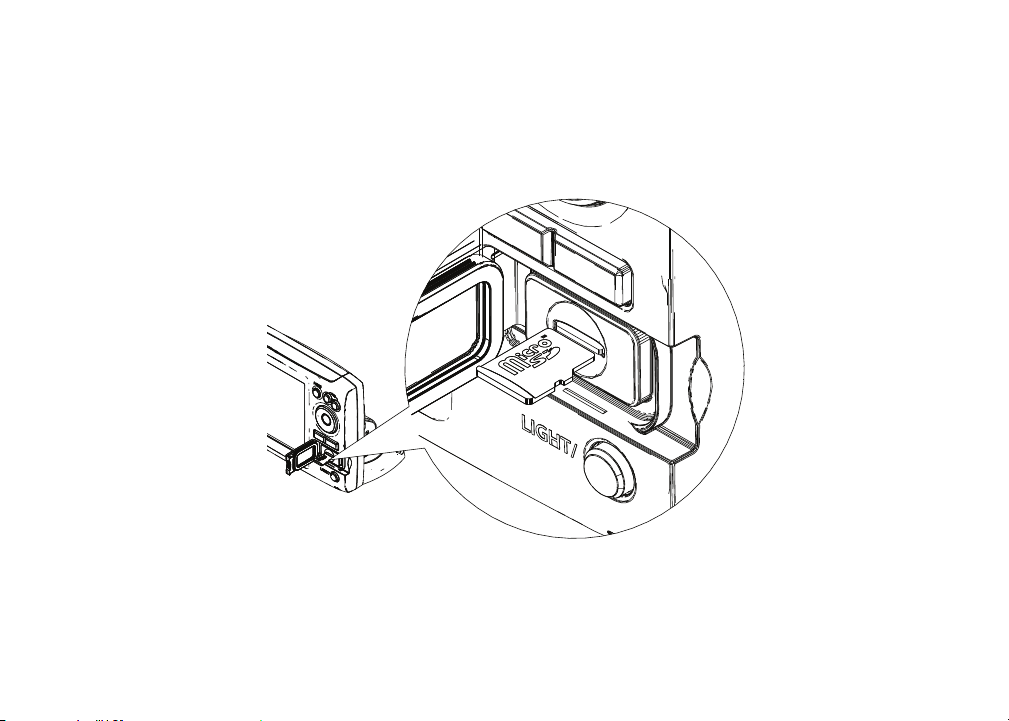
Inserting microSD cards
Carefully slide the microSD card into the slot until it clicks into place.
To remove, carefully push in the card until it clicks out of place.
Introduction | Elite-7m
4
Page 8
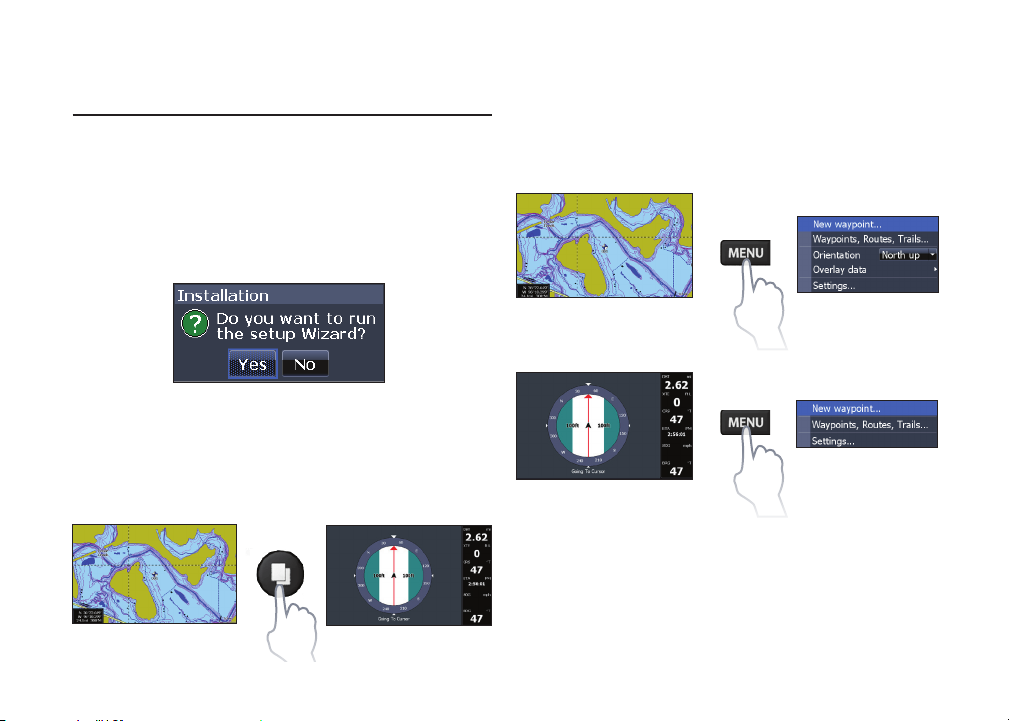
Basic Operation
Setup wizard
The Setup wizard will appear when the unit is
turned on for the rst time. To choose your own
settings, do not run the setup wizard. To restart the
Setup wizard, restore defaults.
Page menus
The Steer and Chart pages have menus that can
only be accessed when those pages are displayed.
Pages
This unit has two pages: Steer and Chart. Press the
pages key to switch pages.
5
Chart page
Steer page
Chart menu
Steer menu
Basic Operation | Elite-7m
Page 9
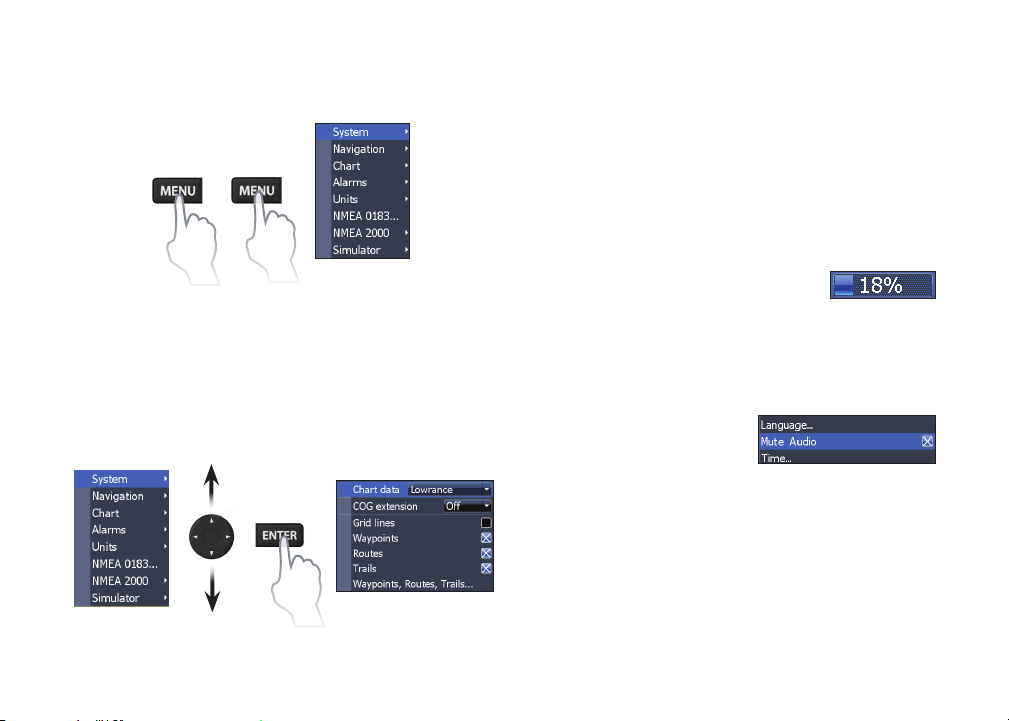
Accessing the Settings menu
Accessing menu items
Working with menus
There are several menu types used to make
adjustments to options and settings, including
scrollbars, on/o features and dropdown menus.
Scrollbars
Select the scrollbar and press the
keypad left (decrease) or right
(increase).
The keypad and ENTER key are used to select
menu items and open submenus. Use the keypad
to highlight the desired item and press ENTER.
Basic Operation | Elite-7m
On/Off features
Select the on/o item and
press ENTER to turn it on/
o.
6
Page 10
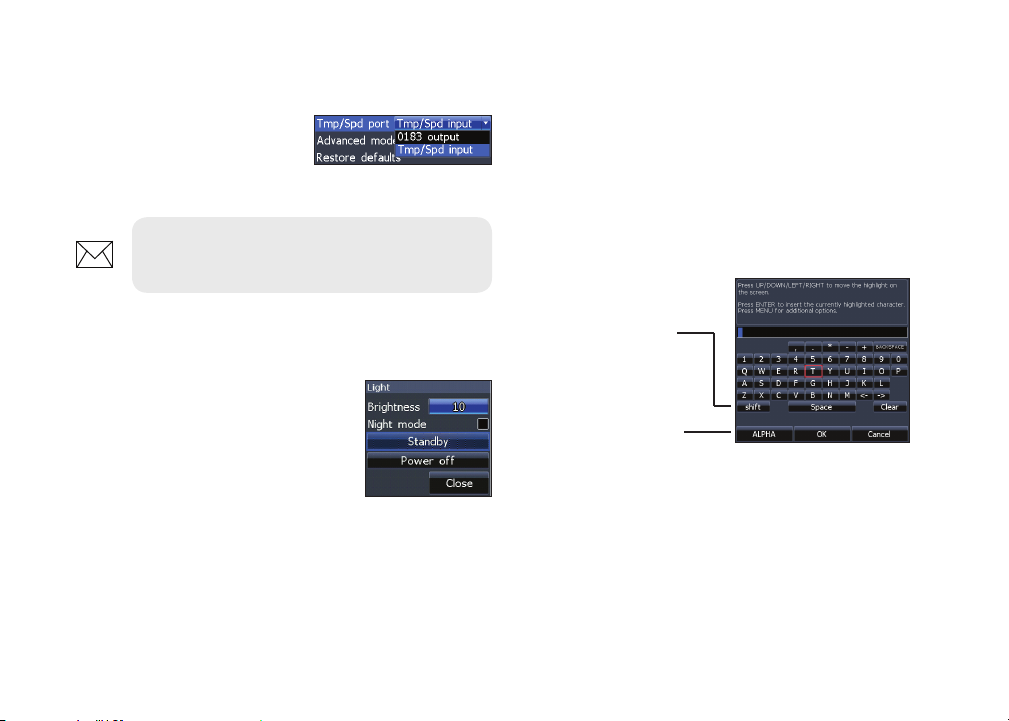
Dropdown menus
To input text:
Select the dropdown menu
and press the keypad up/
down to select the desired
item. Press ENTER.
NOTE: Press the MENU key to Exit
menus.
Dialogs
Dialogs are used for user input
or for presenting information to
the user. Depending on the type
of information or entry, dierent
methods are used to conrm,
cancel or close the dialog.
Entering text
Some functions, like naming a waypoint, route or
trail, will require you to input text.
1. Use the keypad to select the desired
character and press ENTER.
2. Repeat Step 1 for each character.
3. When entry is completed, highlight OK
and press ENTER.
Switches letters
to uppercase/
lowercase
Switches keyboard
between Alpha and
QWERTY layout
Cursor
The keypad moves the cursor around the display,
allowing you to scroll the map, select map items
and review sonar history.
Press MENU and select Return to vessel or Exit cur-
sor mode to clear the cursor.
7
Basic Operation | Elite-7m
Page 11

Goto cursor
Used to navigate to the cursor.
1. Move the cursor to a desired location
and press MENU.
2. Select Goto cursor and press ENTER.
Standby mode
Lowers power consumption by turning o sonar
and the display.
Press the PWR/LIGHT key to
access the Backlight dialog.
Select Standby and press ENTER.
Advanced Mode
Enables advanced features and settings.
The following features are enabled when Advanced
mode is turned on:
• Navigation (Enables arrival radius, offcourse distance and Bearings setting)
• Alarms (Enables arrival, off course and
anchor alarm options)
• NMEA 0183 Output
• Units (Enables distance, speed, depth,
temperature, and bearings options)
Basic Operation | Elite-7m
Press any key to resume normal
operation.
NOTE: Leaving your unit in Standby
mode when your boat is not is use will run
down your battery.
Restore defaults
Resets unit options and settings to defaults.
8
Page 12
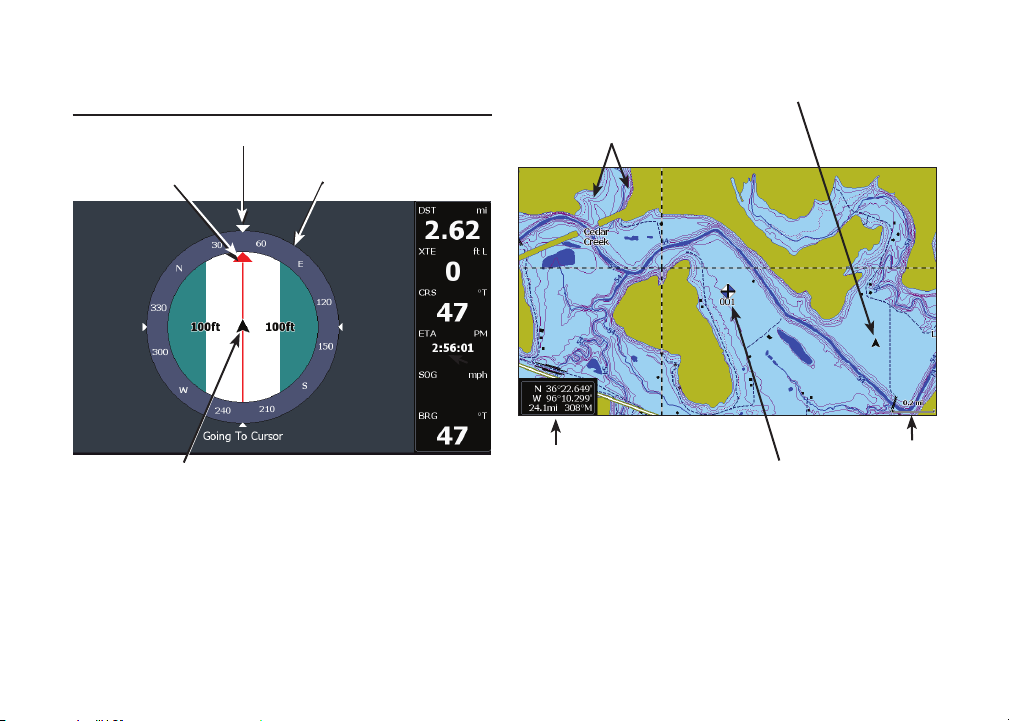
Pages
Current location
Direction to cursor
Current Track
Your location
Compass
Navigation
information
Steer Page
The Steer page has a compass that shows your
current track, the direction to your destination, and
a digital data navigation panel.
Depth contours
Current location;
distance to cursor
Waypoint
Zoom
Range
Chart Page
Consists of map that moves in real-time as you
move. By default, the map is shown from a birdseye view with North at the top of the screen.
9
Pages | Elite-7m
Page 13

Overlay Data
Used to select data shown on the Chart page.
Overlay data
Show
Enables/disables the display of overlay data,
allowing you to remove overlay data from the
screen without deleting the current overlay data
conguration.
Congure
Allows you to select/customize overlay data.
To add overlay data:
1. From the Chart page, press MENU.
2. Select Overlay data and press ENTER.
3. Select Congure and press ENTER.
4. Press Menu and select Add. Press
ENTER.
5. Select a data category and press
ENTER.
6. Select the desired data and press
ENTER.
7. Press MENU and select Return to
Overlays. Press ENTER.
8. Press MENU, select Done Conguring
and press ENTER.
Pages | Elite-7m
10
Page 14

Customizing Overlay Data
You can select a data source, add/remove data and
adjust the size and position of overlay data on the
screen.
Select the desired overlay
data from the Congure Item
Locations and Sizes dialog and
press MENU. The conguration
menu will appear.
To select a data source:
1. Select Data sources and press ENTER.
2. Select the data type and press the
keypad to the right.
Data sources
Used to select the network device that will supply
source data for a selected data type.
3. Highlight the desired data source and
press ENTER.
11
Pages | Elite-7m
Page 15

Chart Operation
Chart Menu
Press MENU from any Chart pages to open the
Chart menu.
Chart menu
New Waypoint
Creates a waypoint at your current location or
at the cursor position. When the cursor is on the
screen, waypoints will be saved at the cursor
position; conversely, if the cursor is not displayed
onscreen, waypoints will be saved at your current
position.
Chart Operation | Elite-7m
12
Page 16

Waypoints, Routes, Trails
Used to create, edit, navigate and delete waypoints, routes and trails.
Press the keypad left/right to toggle between
waypoint, routes and trails tabs.
Waypoints Screen
Waypoints
menu
Waypoints
Edit
Allows you to edit the name,
icon and latitude/longitude.
of a selected waypoint.
13
menu
Chart Operation | Elite-7m
Page 17

New
Creates a new waypoint
at the cursor or vessel
position. You can also select
waypoint name, icon and
latitude/longitude from the
new waypoint menu.
Show
Displays the selected waypoint
on the map.
Goto
Allows you to navigate to a waypoint.
Delete and Delete All
Delete is used to delete a
selected waypoint. Delete
All deletes all waypoints.
Sort
Controls how the waypoints list will be
sorted — by name or by nearest.
Routes Screen
Used to create, edit, navigate and delete routes.
Use the keypad to highlight the Routes tab to access the Routes screen.
Routes screen
Creating a route
Routes can be created by inserting waypoints from
the waypoints list or by using the cursor to position new points on the chart. You also can add waypoints to a route by selecting them from the chart
screen.
Routes
menu
Chart Operation | Elite-7m
14
Page 18

Inserts waypoint between
existing route waypoints
Adds waypoint to
end of the route
Route waypoint
menu
Starts navigation
to the selected
route waypoint
To create a route from waypoint list:
1. Press MENU from the Routes screen.
2. Select New... and press ENTER.
3. Press the keypad down to select the
Leg Name eld and press ENTER.
4. Press MENU, select Add to End and
press ENTER.
Leg Name eld
5. Highlight Waypoint from list and press
ENTER.
6. Select the desired waypoint and press
ENTER.
7. Press MENU and select Add to end to
add another waypoint to the route.
8. When the route is complete, press
MENU, select Stop Editing and press
ENTER.
9. Select Save and press ENTER.
15
Chart Operation | Elite-7m
Page 19

Creating a route using points from chart:
2. Select Start and press ENTER.
1. Repeat Steps 1-4 from the instructions
for Creating a route from waypoint list.
2. Select Points from chart and press
ENTER. The chart page will appear.
3. Move the cursor to the desired location.
Press ENTER to set a waypoint.
4. Repeat Step 3 to add more route
waypoints.
5. Press MENU and select Stop adding.
Press ENTER.
6. Highlight the Save button and press
ENTER.
Navigating a route
Routes can be navigated in forward
or reverse.
1. Select the desired route
on the Route screen and
press MENU.
Chart Operation | Elite-7m
3. Select Forward or Reverse and press
ENTER.
4. Press MENU and select Return to Chart.
Press ENTER.
Routes menu
16
Page 20

To cancel navigation:
1. Press Menu from the chart screen.
2. Select Navigation and press ENTER.
3. Highlight Cancel and press ENTER.
4. Select Ye s and press ENTER.
Edit and New Route menus
Used to edit/create routes, route names and to turn
on/o the route display.
Turns on/off route
display on map
To edit/create a route, use
the keypad to select the Leg
Name eld and press Enter.
To access the Edit or New Route menu, select Edit
or New on the Routes menu and press ENTER.
To nalize changes on the Edit or New Route
menus, highlight the Accept button and press
ENTER.
Displayed
Used to show/hide a route on the display, which
prevents the screen from being cluttered by too
many routes
Delete and Delete All
Delete is used to delete
individual routes. Delete
All, removes all routes.
17
Chart Operation | Elite-7m
Page 21

Trails Screen
Used to create, edit, navigate and delete trails. Use
the keypad to highlight the Trails tab to access the
Trails screen.
Trails screen
Trails menu
Creating trails
When creating a trail you can customize the trail
name and color from the New Trail.
Chart Operation | Elite-7m
Trails menu
To create a trail:
1. Select New and press ENTER. The
New Trail dialog will appear.
2. Select Save and press ENTER.
18
Page 22

Edit and New Trail menus
Allows you to edit/create trails, select trails names,
trail color, trail display and the trail being recorded.
You can also convert a trail into a route from the
Edit Trail menu.
Navigating a trail
A trail must be saved as a route before it can be
navigated.
To save a trail as a route:
1. Highlight the desired trail on the Trails
screen and press ENTER. The Edit
Trail menu will appear.
2. Highlight Create Route and press
ENTER. The Edit Route menu will
appear.
Turns on/
off trail
display
on map
Edit Trails menu
Turns on/
off trail
recording
3. Highlight Done and press ENTER.
4. For navigation instructions refer to the
Navigating a route segment.
Displayed and Record
Displayed allows you to show/hide trails on the
map display, preventing the screen from being
cluttered with trails.
19
Chart Operation | Elite-7m
Page 23

The Record command allows you to record or
resume recording a desired trail.
Delete and Delete All
Delete is used to remove
individual trails. Delete
All removes all trails.
Orientation
Allows you to select North Up or Course Over
Ground (COG) as the map orientation.
Overlay Data
Allows you to select data (course over ground, etc)
to be displayed on top of the Chart page.
Overlay data
Overlay data setup is covered in the Pages section.
Settings
Accesses the Chart settings menu.
Chart Operation | Elite-7m
20
Page 24

Chart Settings
Controls map data used on the chart screen as well
as display settings like grid lines, waypoints, routes
and trails.
Chart Settings menu
Chart Data
Selects map data that will be used on the Chart
display (Lowrance or Navionics regional map). Go
to Navionics.com to see a full selection of available
charts.
COG Extension
A line extending from the front of
the current position icon that estimates the time and distance to areas in front of you.
Grid Lines
Displays base values for
latitude and longitude, making
it easier to get a general idea of
your location on the latitude/
longitude scale.
21
Chart Operation | Elite-7m
Page 25

Waypoints, Routes and Trail displays
From the Chart Settings menu, you can turn on/
o waypoint, route and trail display properties.
Turning o display properties allows you to get
a better view of the map, if the screen becomes
cluttered with waypoints, routes and/or trails.
Waypoints, Routes, Trails
Accesses the Waypoints, Routes & Trails screen.
Waypoints, Routes and Trails are covered in the
Chart section.
Navigation Settings
(Advanced mode only)
Controls Arrival Radius and O Course distance
settings and is used to turn on/o WAAS/MSAS/
EGNOS.
Navigation Settings menu
Chart Operation | Elite-7m
22
Page 26

Arrival Radius
Magnetic Variation
Sets the arrival radius threshold for the Arrival
alarm. The arrival alarm will sound when your vessel comes within a selected distance (arrival radius)
of the destination waypoint.
Off Course Distance
Sets O Course Distance threshold for the O
Course alarm. When the selected o course distance is exceeded, the O Course alarm will sound
when the alarm is enabled.
Bearings
Controls whether bearing will be calculated using
True North or Magnetic North. Magnetic North
should be used when navigating with a compass
course or heading; otherwise use the default setting, True North.
Controls whether magnetic variation will be calculated using Automatic or Manual settings. Magnetic variation is the angle between magnetic north
and true north. The automatic setting reconciles
the variation for you.
WARNING: You should only use the
Manual magnetic variation setting if
you have variation information from a
veried source.
23
Chart Operation | Elite-7m
Page 27

Settings
Settings menu
Accesses installation and conguration settings for
your unit.
(Advanced mode
only)
Settings
menu
(Advanced mode
only)
System
Adjusts unit settings like language, mute audio
and advanced mode.
Enables
advanced
features and
settings
System menu
Displays software
information
Settings | Elite-7m
24
Page 28

Set Language
Selects the language used on
menus and text boxes.
Audio
Trip Calculator
Tracks trip time, speed
and distance when you
are moving faster than the
selected threshold.
Adjusts volume and turns on/o unit audio, like
key beeps, alarm sounds, etc.
Time
Used to set local time, and time
and date formats for your unit.
GPS
Monitors the location of
satellites in view and the
quality of the unit’s satellite
lock-on.
Advanced Mode
Enables features and settings only available with
unit in Advanced Mode.
Restore Defaults
Switches the unit back to default settings.
Browse Files
Allows you to view a list of the les saved to the
microSD card.
25
Settings | Elite-7m
Page 29

Saving Screenshots
You can save screenshots to a microSD card by
inserting a microSD card into the card slot and
pressing Power and then Zoom (+).
You must view les on a computer or other microSD
compatible device.
NOTE: You cannot save screenshots to
a Navionics card or other mapping cards.
Alarms
Enables alarms and selects alarm thresholds.
Arrival, O Course and Anchor alarms are only
available in Advanced mode.
About
Displays software information about this unit.
Before attempting a software update, you can
check the version of software your unit is using by
accessing the About screen.
Lowrance periodically updates unit software to
add features and improve functionality. To see
the latest available software version go to www.
lowrance.com.
Settings | Elite-7m
Alarms
menu
26
Page 30

Alarms
sounds alarm when you are within a selected
Arrival
Off
Course
Anchor
distance of your destination (Advanced
Mode only)
sounds alarm when course exceeds a
selected off-course threshold (Advanced
Mode only)
sounds alarm when vessel moves a selected
distance (Advanced Mode only)
Units
Allows you to select the unit of measure used by
the unit. Unit options vary depending on whether
the unit is in basic or advanced mode.
Basic Mode
Advanced Mode
NMEA 0183 Output
You can select the NMEA 0183 sentences the unit
will use when connected to a VHF radio or other
NMEA 0183 device.
You can also adjust the Baud rate, but the default
setting works best under most conditions.
NMEA 2000
With the unit connected to a NMEA 2000 network,
you can select a GPS antenna on the network as
your GPS source, and share newly created waypoints with other display units on the network.
27
Settings | Elite-7m
Page 31

You will not be able to share existing waypoints.
Only waypoints created while the unit is connected to a NMEA 2000 network can be shared, and
only with units on that network.
Selecting a GPS source
Data sources
Allows you to select the source this unit will use for
GPS data.
Device list
Used to view data for devices connected to your
NMEA 2000 network.
Simulator
Simulates GPS and/or sonar activity. Simulations
can be customized on the Simulator options menu.
Settings | Elite-7m
28
Page 32

Elite 7m
General
Case Size
Display
Waterproof standard
Backlight LED (10 levels)
Communications
Declaration of
Conformity
Transmit Power 250W RMS
Power
Requirement
Voltage Input 10 to 17V
Current drain
Fuse type 3-amp Automotive
5.3” H (234mm) x 9.2” W (136mm); 5.9”
H (151mm) with bracket
(7” diagonal) 16-bit color Full VGA Solar
MAX™ 800x480 color TFT
IPX7
NMEA 2000
NMEA 0183 Output
Part 15.103 FCC rules & CE RTTE directive
1999/5/EC
Power
12V
Typical: 1.1A
Mapping card
slot
GPS Antenna
Mapping
compatibility
Waypoints,
Routes & Trails
GPS
microSD and microSDHC
16 parallel channel (internal); optional
external GPS antenna sold separately
Fishing Hot Spots, NauticPath &
Navionics (Hotmaps, Premium and
Gold)
Up to 3000 waypoints, 100 routes and
100 retraceable plot trails
29
Specications | Elite-7m
Page 33

Index
A
About 26
Advanced Mode 8
Alarms 26
Anchor alarm 27
Arrival alarm 27
Arrival Radius 23
B
Bearings 23
Browse Files 25
C
Cancel navigation 17
Chart 21
Chart Data 21
Chart menu 21
Index | Elite-7m
Chart Page 9
COG Extension 21
Creating a route 14
Creating trails 18
Cursor 7
D
Data Port 25
Dialogs 7
Dropdown menus 7
E
Editing waypoints 13
G
Goto cursor 8
Goto waypoint 14
GPS Source 25
GPS Status 25
Grid Lines 21
L
Language 25
M
Magnetic Variation 23
Man
Overboard
waypoint 3
Man Overboard way-
point 3
microSD cards 4
Mute Audio 25
30
N
Navigating a route 16
Navigating a trail 19
Navigation 22
Navigation menu 22
New Waypoint 12
NMEA 0183 27
NMEA 2000 27
Data sources 28
O
O Course alarm 27
O Course Distance 23
On/O features 6
Orientation 20
Page 34

Overlay Data 10, 20
Congure 10
Customizing 11
Show 10
P
Page menus 5
R
Route display 22
Routes Screen 14
Standby mode 8
Steer Page 9
System settings 24
T
Text entry 7
Time 25
Trail display 22
Trails Screen 18
Turn unit on/o 3
U
S
Saving Screenshots 26
Scrollbars 6
Setup wizard 5
Software Updates 26
Sort waypoints 14
Unit Controls 3
Units 27
W
Waypoint display 22
Waypoints, Routes,
Trails 13
Working with menus 6
31
Index | Elite-7m
Page 35

Page 36

Page 37

Page 38

Navico Databases License Agreement
THIS IS A LEGAL AGREEMENT BETWEEN THE END-USER WHO FIRST PURCHASES
THIS PRODUCT AS A CONSUMER ITEM FOR PERSONAL, FAMILY, OR HOUSEHOLD
USE (“YOU”) AND NAVICO, THE MANUFACTURER OF THIS PRODUCT (“WE”,
“OUR”, OR “US”).
USING THE PRODUCT ACCOMPANIED BY THIS LICENSE AGREEMENT
CONSTITUTES ACCEPTANCE OF THESE TERMS AND CONDITIONS.
IF YOU DO NOT ACCEPT ALL TERMS AND CONDITIONS, PROMPTLY RETURN
THE PRODUCT WITHIN 30 DAYS OF PURCHASE. PLEASE RETURN USING THE
ENCLOSED UPS SHIPPING LABEL AND INCLUDE: PROOF OF PURCHASE, NAME,
ADDRESS, AND PHONE NUMBER. YOUR PURCHASE PRICE AND ANY APPLICABLE
TAXES WILL BE REFUNDED. PLEASE ALLOW 4-6 WEEKS TO PROCESS YOUR
REFUND.
1. This License Agreement applies to the one or more databases that your product
may contain. We refer to these singly as a “Database” and together as the “Databases.” Your product may thus include the “WBS Database” which contains
worldwide background surface mapping data, the “Indigo Database” which
contains inland mapping data, or other Databases.
2. The Databases that your product may contain are licensed, not sold. We grant
to you the nonexclusive, nonassignable right to use these Databases for supplemental navigation reference purposes, but only as long as you comply with
the terms and conditions of this License Agreement. We reserve the right to
terminate this license if you violate any aspect of this License Agreement. You
are responsible for using ofcial government charts and prudent navigation for
safe travel.
3. The Databases housed in your product are protected by the copyright notices
appearing on the product or its screen(s). You may NOT modify, adapt, translate, reverse engineer, decompile, disassemble, rent, lease, or resell any Database, and you may NOT create derivative works based upon any Database or its
contents. Any unauthorized reproduction, use, or transfer of a Database may be
a crime and may subject you to damages and attorney fees.
4. This License Agreement will terminate immediately without prior notice from
us if you fail to comply with or violate any of the provisions of this Agreement.
Upon termination, you will promptly return all products containing one or more
Databases to us.
5. Prices and programs are subject to change without notice.
6. This License Agreement shall be governed by the laws of the State of Oklahoma
and comprises the complete and exclusive understanding between you and us
concerning the above subject matter.
Databases Limited Warranty
“We”, “our”, or “us” refers to Navico, the manufacturer of this product. “You” or “your”
refers to the rst person who purchases the product as a consumer item for personal, family, or
household use. The Databases Limited Warranty applies to the one or more databases that your
product may contain. We refer to each of these as a “Database” or together as the “Databases.”
Your product may thus include the “WBS Database” which contains worldwide background
surface mapping data, the “Indigo Database” which contains inland mapping data, or other
Databases.
We warrant to you that we have accurately compiled, processed, and reproduced the portions
of the source material on which the Databases are based. However, we are under no obligation to provide updates to the Databases, and the data contained in the Databases may be
incomplete when compared to the source material. WE MAKE NO EXPRESS OR IMPLIED
WARRANTY OF ANY KIND ABOUT THE ACCURACY OF THE SOURCE MATERIAL
ITSELF, INCLUDING BUT NOT LIMITED TO IMPLIED WARRANTIES OF MERCHANTABILITY OR FITNESS FOR A PARTICULAR PURPOSE.
If there is a defect in any Database, your exclusive remedy shall be, at our option, either a
refund of the price you paid for the product containing the defective Database or a replacement
of such product. WE WILL NOT UNDER ANY CIRCUMSTANCES BE LIABLE TO ANYONE FOR ANY SPECIAL, CONSEQUENTIAL, INCIDENTAL, OR OTHER INDIRECT
DAMAGE OF ANY KIND.
Some states do not allow the exclusion or limitation of incidental or consequential damages, so
the above limitations or exclusions may not apply to you.
This warranty does NOT apply in the following circumstances: (1) when the product has
been serviced or repaired by anyone other than us; (2) when the product has been connected,
installed, combined, altered, adjusted, or handled in a manner other than according to the
instructions furnished with the product; (3) when any serial number has been effaced, altered,
or removed; or (4) when any defect, problem, loss, or damage has resulted from any accident,
misuse, negligence, or carelessness, or from any failure to provide reasonable and necessary
maintenance in accordance with the instructions of the owner’s manual for the product.
We reserve the right to make changes or improvements in our products from time to time
without incurring the obligation to install such improvements or changes on equipment or
items previously manufactured.
This warranty gives you specic legal rights and you may also have other rights which may
vary from state to state.
Your remedies under this warranty will be available so long as you can show in a reasonable
manner that the defect occurred within one (1) year from the date of your original purchase,
and we must receive your warranty claim no later than 30 days after such 1-year period
expires. Your claim must be substantiated by a dated sales receipt or sales slip.
Page 39

Contact information
Customer Service:
1-800-628-4487
(8 a.m. to 5 p.m. Central Standard Time, M-F)
(Canada)
1-855-361-1564
canada@navico.com
(8 a.m. to 5 p.m. Eastern Standard Time, M-F)
Ordering Accessories
http://store.navico.com/
Visit our website
www.lowrance.com
Page 40

Visit our website:
www.lowrance.com
*988-10433-001*
N2584
