Lowrance electronic 3500C User Manual

www.lowrance.com
Pub. 988-0156-081
®
GlobalMap 3500C
Mapping GPS Receiver
Operation Instructions
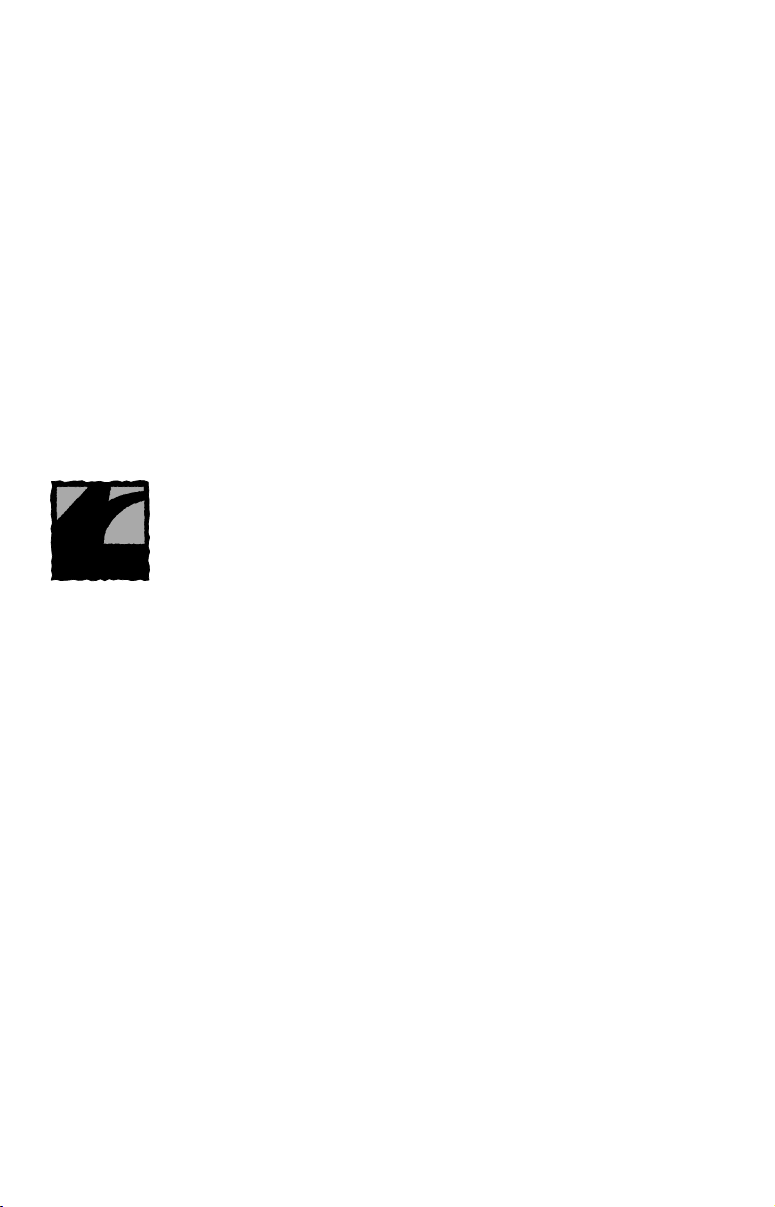
Copyright © 2004 Lowrance Electronics, Inc.
All rights reserved.
No part of this manual may be copied, reproduced, republished,
transmitted or distributed for any purpose, without prior written
consent of Lowrance Electronics. Any unauthorized commercial
distribution of this manual is strictly prohibited.
Lowrance
Lowrance Electronics, Inc. MapCreate, FreedomMaps, IMS and
NauticPaths are trademarks of LEI. Fishing Hot Spots
registered trademark of Fishing Hot Spots Inc. Navionics
®
and GlobalMap 3500C are registered trademarks of
is a
is a
registered trademark of Navionics, Inc.
eXitSource Database, copyright 2001-2003 Zenrin Co.
Ltd. Exit Authority and eXitSource are trademarks of
Zenrin Co. Ltd.
Lowrance Electronics may find it necessary to change or end our
policies, regulations and special offers at any time. We reserve the right
to do so without notice. All features and specifications subject to change
without notice. All screens in this manual are simulated.
For free owner's manuals and the most current information on
this product, its operation and accessories,
visit our web site:
www.lowrance.com
Lowrance Electronics Inc.
12000 E. Skelly Dr.
Tulsa, OK USA 74128-2486
Printed in USA.
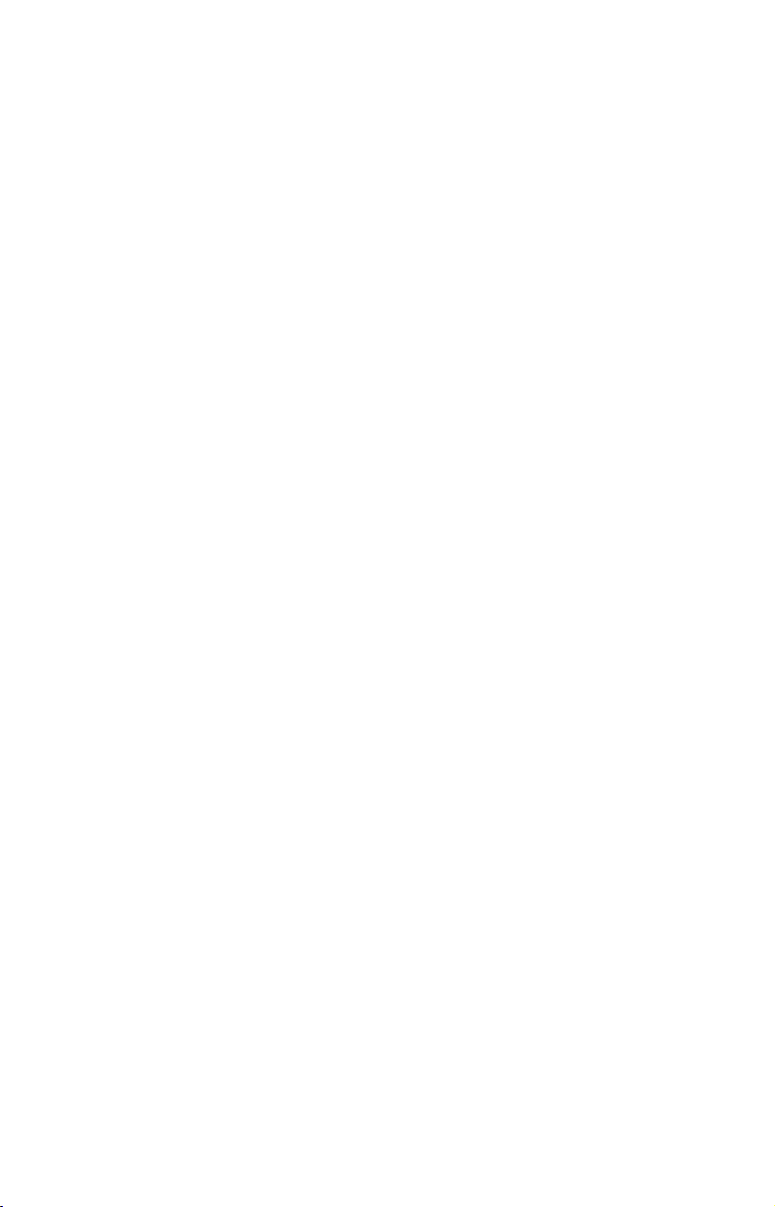
Table of Contents
Section 1: Read Me First!............................................................... 1
Capabilities and Specifications: GlobalMap 3500C ........................ 2
How Lowrance GPS Works ................................................................ 4
Introduction to GPS and WAAS......................................................... 6
How to use this manual: typographical conventions ........................ 8
Section 2: Installation & Accessories........................................ 11
Preparations...................................................................................... 11
GPS Antenna/Receiver Module........................................................ 11
Power Connections ........................................................................... 12
NMEA 0183 Cable Connections....................................................... 15
NMEA Wiring................................................................................ 16
Mounting the Unit: Bracket, In-Dash or Portable .......................... 16
MMC or SD Card Memory Card Installation.................................. 20
Other Accessories ............................................................................. 21
Face Cover......................................................................................... 21
Section 3: Basic GPS Operations...............................................23
Keyboard ........................................................................................... 23
Power/lights on and off..................................................................... 24
Main Menu........................................................................................ 24
Pages ................................................................................................. 26
Satellite Status Page .................................................................... 26
Navigation Page ............................................................................ 28
Map Page ....................................................................................... 30
Background map vs. MapCreate map content............................. 31
Resize Window command ............................................................. 33
Basic GPS Quick Reference........................................................ 36
Find Your Current Position ............................................................. 37
Moving Around the Map: Zoom & Cursor Arrow Keys................... 37
Selecting Any Map Item With the Cursor ....................................... 38
Searching .......................................................................................... 38
Set a Waypoint.................................................................................. 40
To create and save a Waypoint:.................................................... 40
Navigate to a Waypoint.................................................................... 42
Set Man Overboard (MOB) Waypoint ............................................. 43
Navigate Back to MOB Waypoint.................................................... 43
Navigate to Cursor Position on Map................................................ 44
Navigate to a Point of Interest......................................................... 45
Creating and Saving a Trail............................................................. 46
Displaying a Saved Trail .................................................................. 48
Navigating Trails.............................................................................. 48
Visual Trailing .............................................................................. 49
i
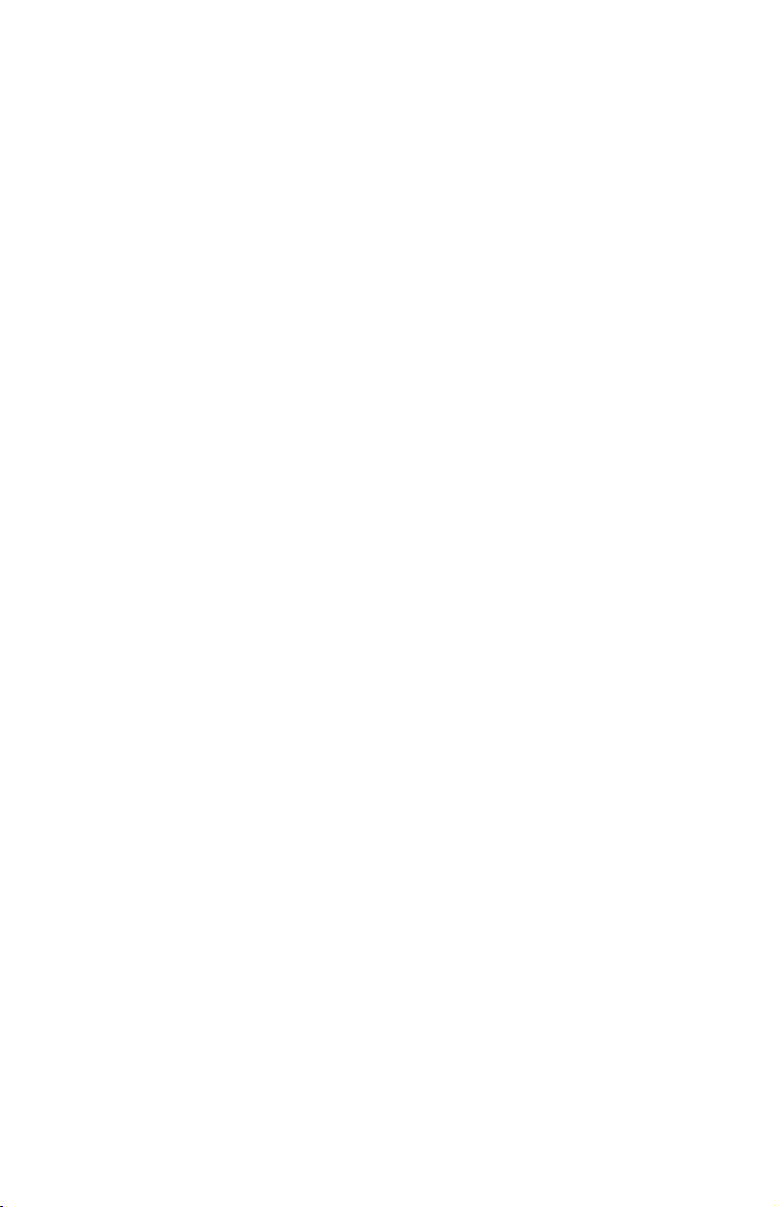
Navigate a Trail (forward)............................................................ 49
Navigate a Back Trail (backtrack, or reverse)............................. 51
Transfer Custom Maps and GPS Data Files................................... 52
Custom Maps:................................................................................ 52
GPS Data files: .............................................................................. 52
Cancel Navigation ............................................................................ 54
Section 4: Advanced GPS Operations....................................... 55
Find Distance From Current Position to Another Location ........... 55
Find Distance From Point to Point.................................................. 55
Icons .................................................................................................. 56
Create Icon on Map....................................................................... 56
Create Icon at Current Position ................................................... 56
Delete an Icon................................................................................ 56
Navigate to an Icon ....................................................................... 57
Routes................................................................................................ 57
Create and Save a Route .............................................................. 58
Delete a Route ............................................................................... 61
Edit a Route Name........................................................................ 61
Edit Route Waypoints................................................................... 61
Navigate a Route........................................................................... 62
Navigate a Route in Reverse ........................................................ 62
Trails ................................................................................................. 63
Delete a Trail................................................................................. 63
Edit a Trail Name ......................................................................... 64
Edit a Trail Color .......................................................................... 64
Edit a Trail Pattern ...................................................................... 64
Utilities ............................................................................................. 65
Alarm Clock................................................................................... 65
Sun/Moon Rise & Set Calculator.................................................. 65
Trip Calculator .............................................................................. 65
Trip Down Timer........................................................................... 65
Trip Up Timer ............................................................................... 65
Waypoints ......................................................................................... 65
Delete a Waypoint......................................................................... 65
Edit a Waypoint ............................................................................ 66
Selecting a Waypoint .................................................................... 66
Set a Waypoint by Average Position ............................................ 66
Set a Waypoint by Projecting a Position...................................... 67
Section 5: System & GPS Setup Options.................................. 69
Alarms ............................................................................................... 69
Auto Satellite Search........................................................................ 70
Check MMC Files and Storage Space.............................................. 70
Communications Port Configuration............................................... 71
ii
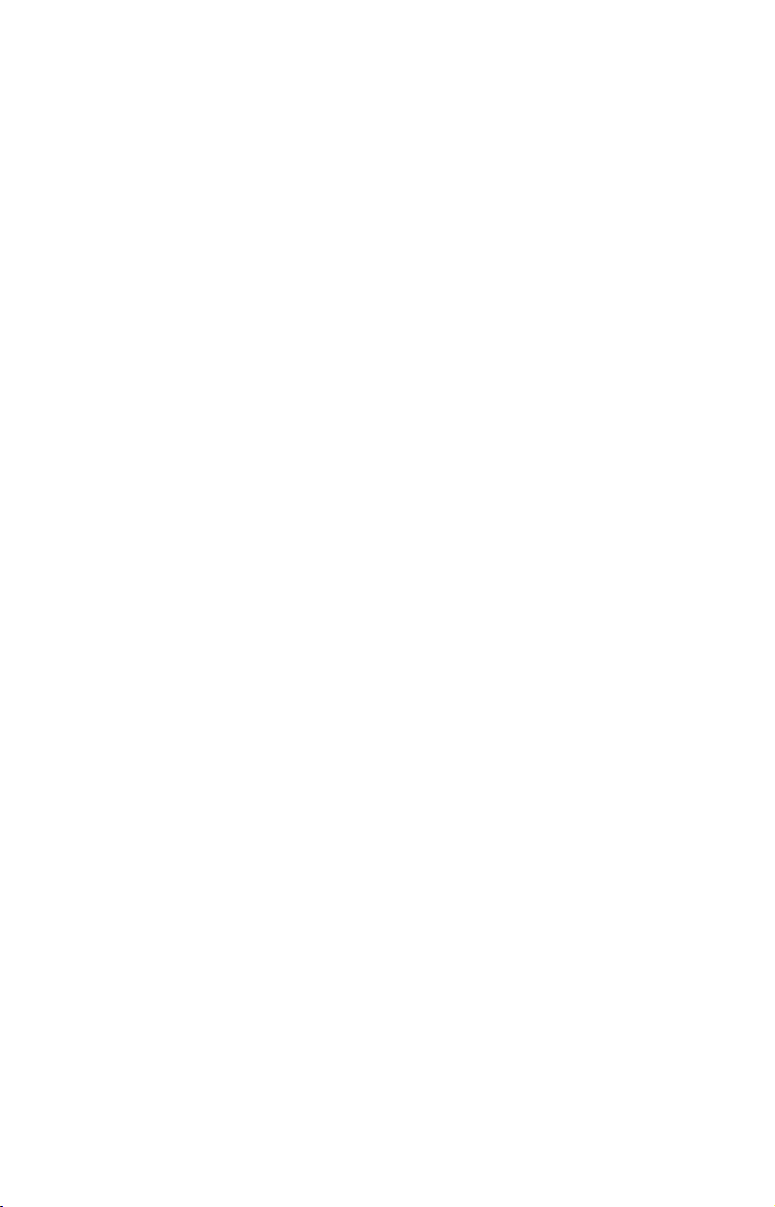
Configure NMEA .............................................................................. 71
Coordinate System Selection ........................................................... 72
To setup Loran TD: ....................................................................... 73
Map Fix ............................................................................................. 73
To configure a map fix: ................................................................. 74
Customize Page Displays ................................................................. 75
GPS Simulator .................................................................................. 76
To get to the GPS Simulator:........................................................ 76
Simulating Trail or Route Navigation ......................................... 77
Initialize GPS.................................................................................... 77
Map Auto Zoom................................................................................. 78
Map Data .......................................................................................... 78
Show Map Data............................................................................. 78
Pop-up Map Information .............................................................. 79
Map Boundaries ............................................................................ 79
Fill Water With White .................................................................. 79
Map Overlays (Range Rings; Lat/Long Grid) .............................. 79
Map Datum Selection ....................................................................... 80
Map Detail Category Selection ........................................................ 80
Map Orientation ............................................................................... 81
Navionics Charts............................................................................. 82
To display a Navionics chart: ....................................................... 83
Port Information ........................................................................... 83
To view Port Services information: .............................................. 83
Tidal Current Information............................................................ 85
To view Tidal Current information: ............................................. 85
Tide Information ........................................................................... 87
To view tide information:.............................................................. 87
Overlay Data..................................................................................... 88
Pop-up Help ...................................................................................... 91
Reset Options.................................................................................... 92
Screen Contrast and Brightness ...................................................... 92
Set Language .................................................................................... 93
Set Local Time .................................................................................. 94
Show WAAS Alarm........................................................................... 94
Software Version Information.......................................................... 95
Sounds and Alarm Sound Styles...................................................... 96
Track Smoothing............................................................................... 96
Trail Options..................................................................................... 97
Delete All Trails ............................................................................ 97
Update Trail Option...................................................................... 97
Delete Trail.................................................................................... 99
New Trail....................................................................................... 99
iii
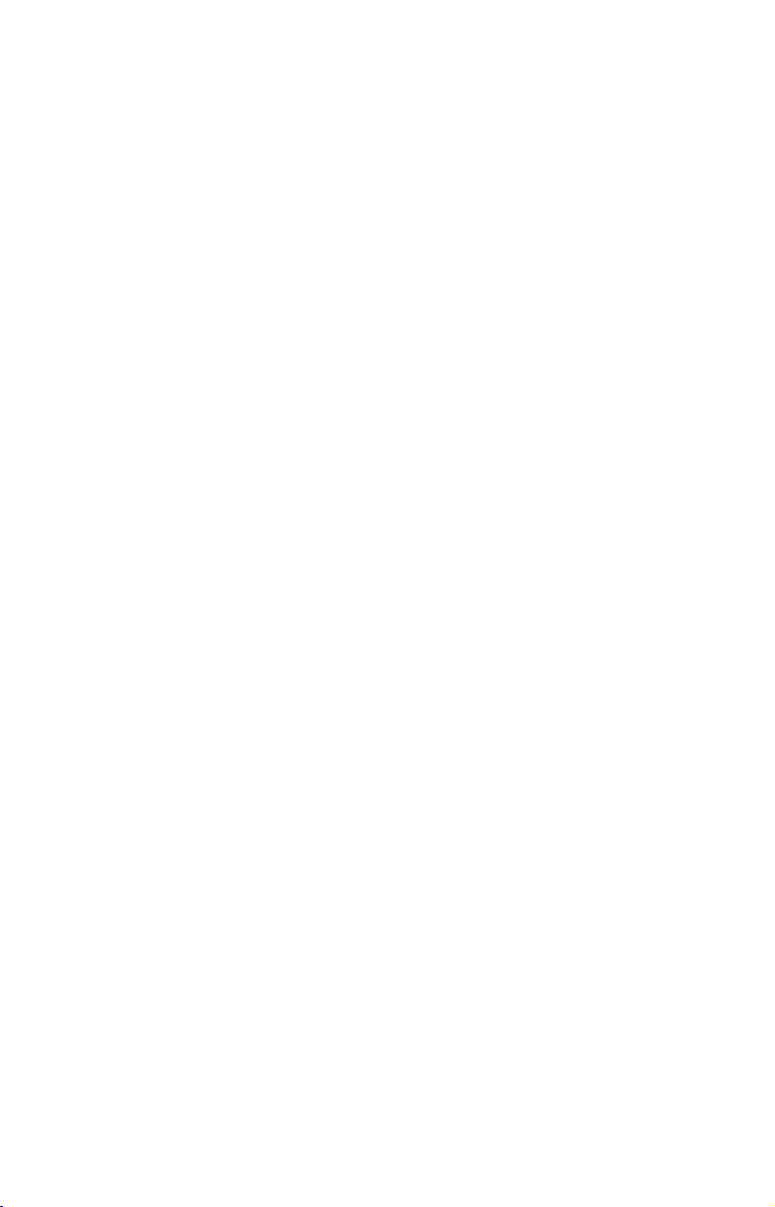
Trail Visible/Invisible and Other Trail Options .......................... 99
Transparency .................................................................................... 99
Units of Measure ............................................................................ 100
Section 6: Searching ................................................................... 101
Find Addresses ............................................................................... 101
Find Any Item Selected by Map Cursor ........................................ 104
Find Interstate Highway Exits ...................................................... 105
Find Map Places or Points of Interest (POI) ................................. 107
Find Streets or Intersections ......................................................... 109
Find a Street ............................................................................... 109
Find an Intersection.................................................................... 111
Find Waypoints............................................................................... 113
Section 7: Supplemental Material ........................................... 117
FCC Compliance.......................................................................... 121
A CAREFUL NAVIGATOR NEVER RELIES ON ONLY ONE METHOD
TO OBTAIN POSITION INFORMATION.
When showing navigation data to a position (waypoint), a GPS unit will show
the shortest, most direct path to the waypoint. It provides navigation data to the
waypoint regardless of obstructions. Therefore, the prudent navigator will not
only take advantage of all available navigation tools when traveling to a waypoint, but will also visually check to make sure a clear, safe path to the waypoint
is always available.
When a GPS unit is used in a vehicle, the vehicle operator is solely responsible for operating the vehicle in a safe manner. Vehicle operators
must maintain full surveillance of all pertinent driving, boating or flying conditions at all times. An accident or collision resulting in damage
to property, personal injury or death could occur if the operator of a
GPS-equipped vehicle fails to pay full attention to travel conditions and
vehicle operation while the vehicle is in motion.
WARNING!
CAUTION
WARNING!
iv
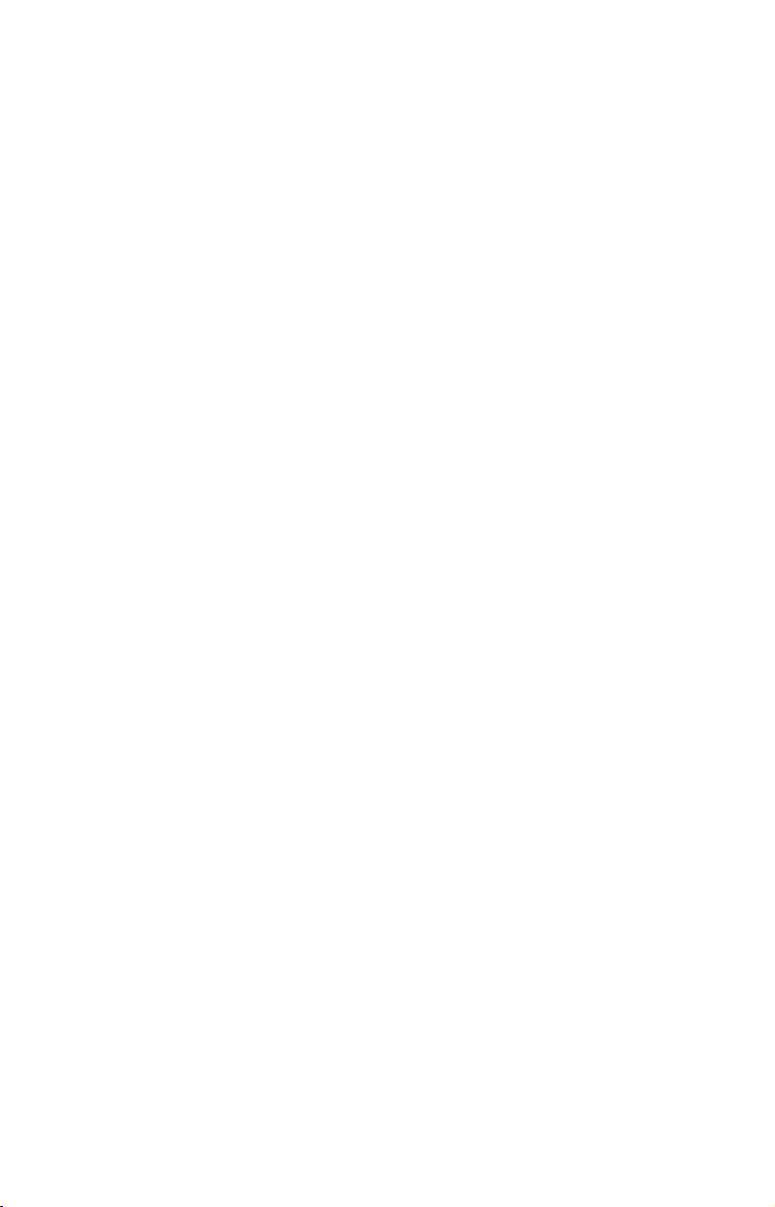
Section 1: Read Me First!
How this manual can get you out on the road, fast!
Welcome to the exciting world of digital GPS! We know you're anxious
to begin navigating, but we have a favor to ask. Before you grab the
GlobalMap
two to explain how our manual can help you get the best performance
from your compact, wide-screen, mapping GPS receiver.
First, we want to thank you for buying a Lowrance GPS unit. Whether
you're a first time user or a professional fisherman, you'll discover that
your GlobalMap 3500C is easy to use, yet capable of handling demanding navigation tasks. When you team your unit with our custom mapping software MapCreate 6, you have an incredible combination. You
won't find another GPS unit with this much power and this many features for this price!
Our goal for this book is to get you on the road fast, with a minimum of
fuss. Like you, we'd rather spend more time navigating and less time
reading the manual!
So, we designed our book so that you don't have to read the whole thing
from front to back for the information you want. At the start (or end) of
each segment, we'll tell you what content is coming up next. If it's a
concept you're already familiar with, we'll show you how and where to
skip ahead for the next important topic. We've also made it easy to look
up any tips you may need from time to time. Here's how:
The manual is organized into 7 sections. This first section is an introduction to Lowrance GPS. It tells you the basics you need to know before you can make the unit look around and tell you where you are.
Section 2 will help you install your unit and the GPS antenna module.
We'll show you how to get the MultiMedia Card (MMC) correctly installed inside the unit. We'll also tell you about some of the available
accessories.
Section 3 covers Basic GPS Operation. It will show you how easy it is to
run the GlobalMap 3500C, right out of the box. This section features a
one-page GPS Quick Reference. (If you've already jumped ahead
and figured out how to install the unit yourself, and you just
can't wait any longer, turn to the Quick Reference on page 36
and head for the road with your GPS unit!)
Section 3 contains short, easy-to-scan GPS lessons that follow one another in chronological order. They're all you'll need to know to find your
way on the water or in the wilderness quickly.
3500C and begin installing it, please give us a moment or
1
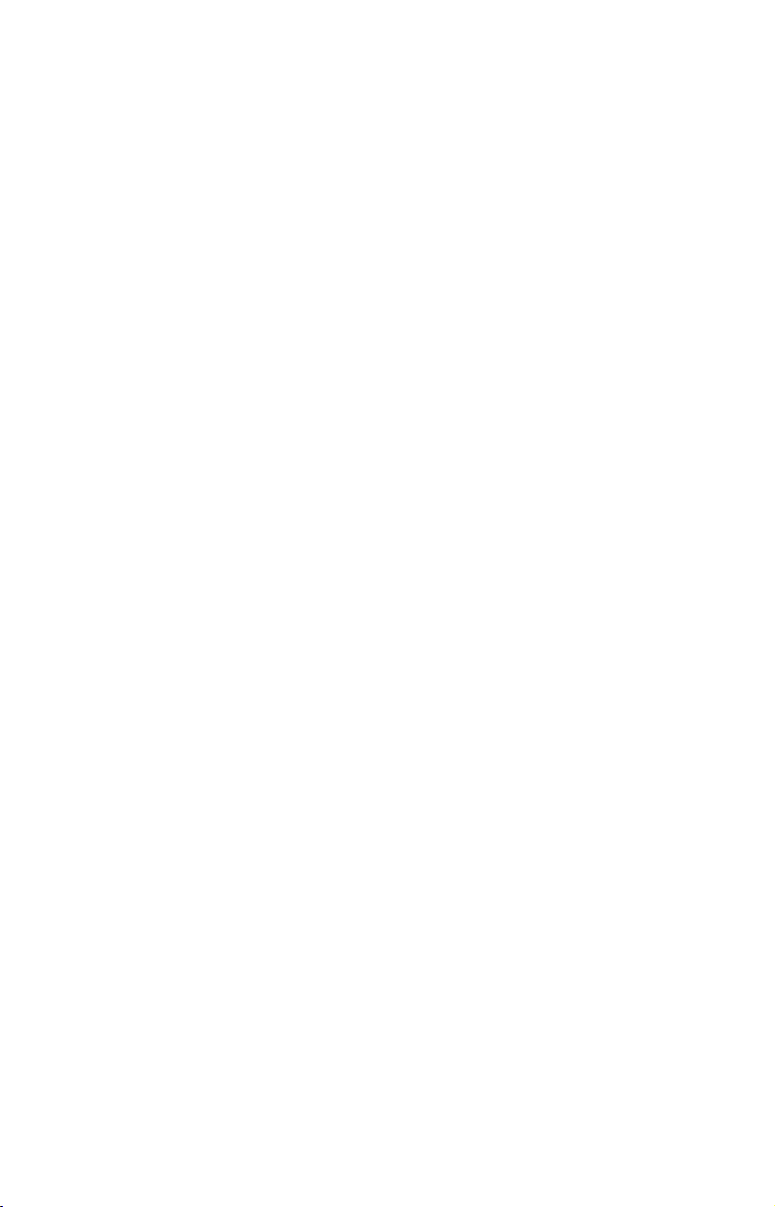
After you've learned the basics (or if you already have some GPS experience), you may want to try out some of the GlobalMap 3500C's
many advanced navigation features. That brings us to Section 4, Ad-
vanced GPS Operations. This section contains the rest of the unit's GPS
command functions, organized in alphabetical order.
When you come to a GPS menu command on the GlobalMap 3500C's
screen, you can look it up in the manual by skimming over the table of contents, just flipping through Section 3 or scanning through the command
portion of Section 4.
This unit is ready to use right out of the box, but you can fine tune and customize its operation with dozens of options. We describe how to use general
system options along with GPS options in Section 5, System Setup and
GPS Setup Options. Section 5 is organized in alphabetical order.
In Section 6, we go into more detail on one of the GlobalMap 3500C's
most remarkable capabilities — Searching. We'll introduce a search
example in the Basic GPS Operation section, but there are so many
map items you can search for, we had to give this function its own section in the manual! For example, did you know this unit can look up
business phone numbers, functioning as a virtual Yellow Pages? We’ll
show you how in Section 6.
Finally, in Section 7, we offer Supplemental Material, including a list of
the GPS datums used, warranties and customer service information.
Now, if you're into the fine details, glance over the next segment on specifications to see just how much GPS power your GlobalMap 3500C contains. It's important to us (and our power users), but, if you don't care how
many watts of power the unit has, or how many waypoints it can store,
skip ahead to important information on how our GPS works, on page 4.
Capabilities and Specifications: GlobalMap 3500C
General
Display:............................ Color 5.0" (12.7 cm) diagonal high contrast
Film SuperTwist LCD; programmable to
viewing preference.
Resolution:...................... 480 pixel x 480 pixel resolution; 230,400 total
pixels.
Backlighting:................... Incandescent cold cathode backlit screen with
multiple lighting levels; backlit keypad.
Input power:................... 10 to 15 volts DC.
2
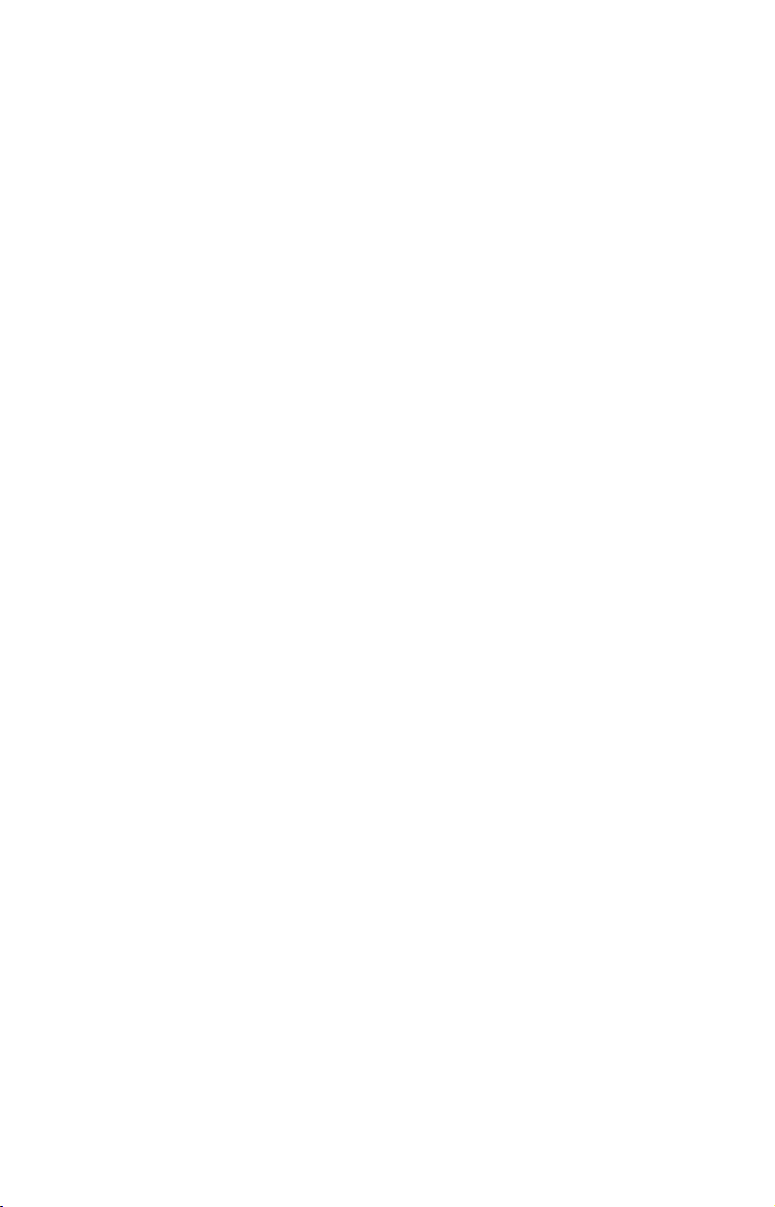
Case size:......................... 5.4" H x 6.9" W x 3.4" D (13.8 x 17.6 x 8.6
cm); sealed and waterproof; suitable for saltwater use.
MMC slots:...................... One with waterproof door (SD card compati-
ble).
Recording:........................ MMC & SD memory cards for recording GPS
trip details and displaying charts or custom
maps.
Back-up memory:.......... Built-in memory stores GPS data for dec-
ades. User settings are stored when unit is
turned off.
Languages:...................... 10; menu languages selectable by user.
GPS
Receiver/antenna:......... External; LGC-2000 12 parallel channel
NMEA-2000-ready GPS/WAAS receiver/antenna.
Background map:.......... Built-in custom, detailed Lowrance map.
Contains: enhanced detail of continental U.S.
and Hawaii. Includes more than 60,000 nav
aids and 10,000 wrecks/obstructions in
coastal and Great Lakes waters. Metro areas, selected major streets/highways and interstate exit services details included.
Custom mapping:.......... MapCreate 6 software optional; optional
plug and play LEI FreedomMaps offer the
same high detail without the computer work
of MapCreate. Other plug and play mapping
options include IMS
LEI NauticPaths
™
Fishing Hot Spots®,
™
charts and Navionics
charts.
Mapping memory:......... Up to 1 gigabyte on one MMC (or SD) card.
Position updates: .......... Every second.
Position points: ............. 1,000 waypoints; 1,000 event marker icons.
Audible alarms: ............. Arrival/off-course/anchor.
Graphic symbols for
waypoints or event
marker icons:................. 42.
Routes:............................. 100; up to 100 waypoints per route.
3
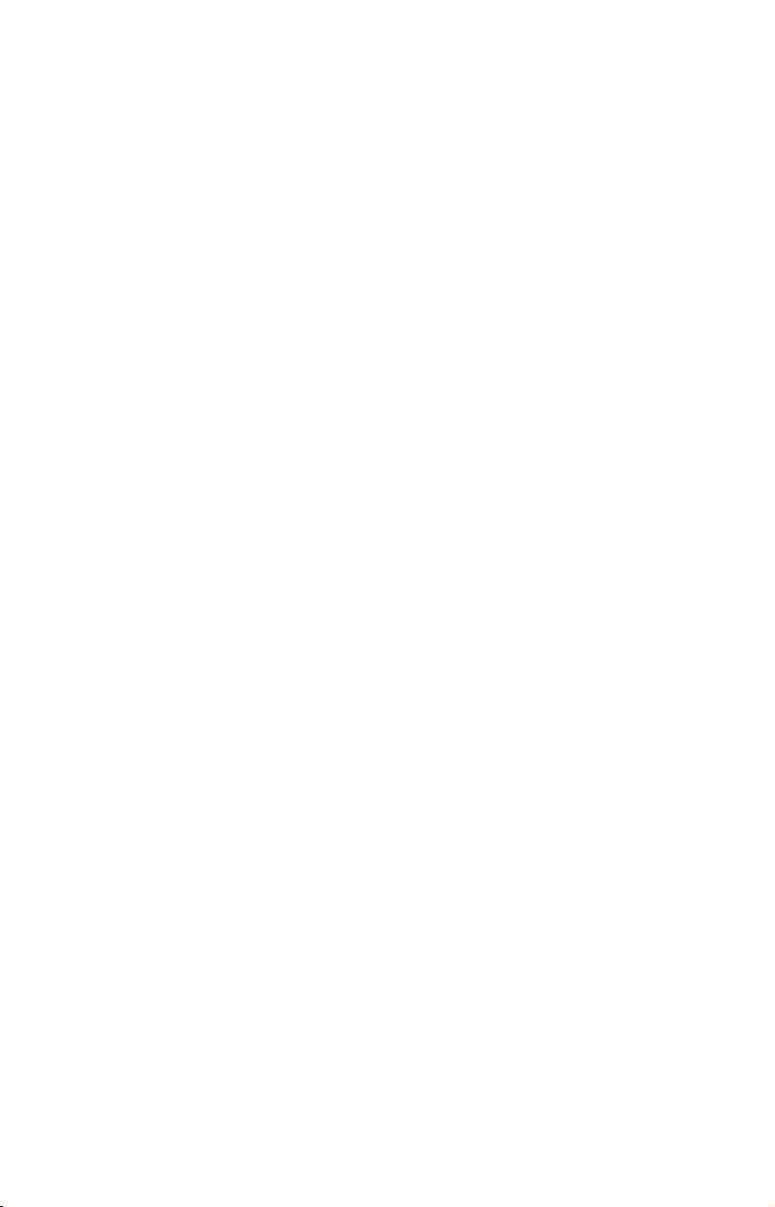
Plot Trails:...................... 10 savable; up to 9,999 points per trail.
Zoom range:.................... 39 ranges; 0.02 to 4,000 miles.
NOTE:
The above memory capacities refer only to the GlobalMap 3500C's
on-board memory. The amount of GPS data you can record and save
for recall later is limited only by the number of MMC cards you have.
NOTICE!
The storage temperature range for your GlobalMap 3500C is from -4 degrees to +167 degrees Fahrenheit (-20 degrees to +75 degrees Celsius).
Extended storage in temperatures higher or lower than specified will
damage the liquid crystal display in your unit. This type of damage is not
covered by the warranty. For more information, contact the factory's Cus-
tomer Service Department; phone numbers are listed on the last page.
How Lowrance GPS Works
You'll navigate faster and easier if you understand how the GlobalMap
3500C scans the sky to tell you where you are on the earth — and,
where you're going. (But if you already have a working understanding
of GPS receivers and the GPS navigation system, skip on ahead to Section 2, Installation & Accessories on page 11. If you're new to GPS, read
on, and you can later impress your friends with your new-found knowledge.)
First, think of your unit as a small but powerful computer. (But don't
worry — we made it easy to use, so you don't need to be a computer expert to find your way!) The GlobalMap 3500C includes a keypad and a
screen with menus so you can tell it what to do. The screen also lets the
unit show your location on a moving map, as well as point the way to
your destination.
This gimbal-mounted GlobalMap 3500C uses an external antenna/receiver module, which makes the whole system work something
like your car radio. But instead of your favorite dance tunes, this receiver tunes in to a couple of dozen GPS satellites circling the earth. (It
will also listen in to the WAAS satellites in orbit, but more about that
in the upcoming segment introducing you to GPS and WAAS.)
Your unit listens to signals from as many satellites as it can "see" above
the horizon, eliminates the weakest signals, then computes its location
in relation to those satellites. Once the GlobalMap 3500C figures its
latitude and longitude, it plots that position on the moving map shown
on the screen. The whole process takes place several times a second!
4
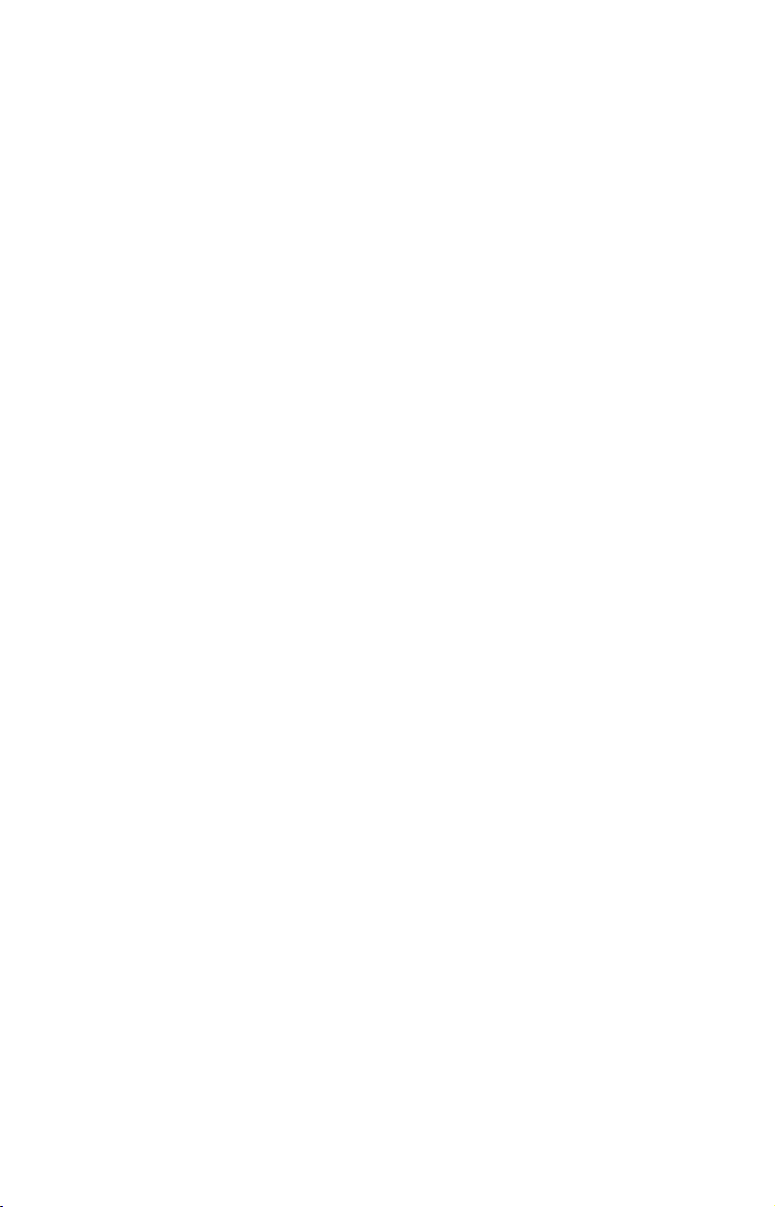
The performance doesn't stop there. Stored in the permanent memory
of each unit is a basic background map of the entire world. We lock it in
here at the factory — you can't change or erase this map.
The background map is suitable for many navigation chores, but for
maximum accuracy and much more detail, you need our optional mapmaking software, MapCreate 6. Some unit features — such as
searching for businesses and addresses — won't work without a custom
MapCreate map. There is so much detail in our background map (and
even more in MapCreate) that we'll describe their contents and differences in Section 3, Basic GPS Operations, on page 31.
Another portion of the GlobalMap 3500C's onboard memory is devoted to
recording GPS navigation information, which includes waypoints, event
marker icons, trails and routes. This lets you look back the way you came.
Think of this data storage like the hard drive memory in a computer or a
tape in a cassette tape recorder. You can save several different GPS data
files, erase 'em and record new ones, over and over again. Like any computer file, these GPS Data Files (file format *.usr) can be shared between Lowrance GPS or sonar/GPS units or even personal computers.
This GlobalMap 3500C has one more thing in common with a personal
computer. Just as computers have a floppy disk drive for storing and exchanging files, the unit has a slot for an MMC (MultiMedia Card) or SDC
(Secure Digital card) flash memory card. These solid-state memory devices are about the size of a postage stamp, but can hold data ranging
from 8 MB to 1 GB in size. (Compare that to a floppy disk's 1.44 MB capacity!) This unit uses all that MMC space for two key GPS purposes.
First, you can backup your onboard GPS Data Files by copying them to
the MMC. Since the MMC is removable (like a floppy disk or a cassette
tape), you can store these GPS Data Files on a personal computer
equipped with an MMC card reader. (Or store them on a pocketful of
MMCs, if you don't have a computer.) Our MapCreate mapping software
can save, edit or create its own GPS Data Files, which can be copied to the
MMC and then loaded from the MMC into the unit's memory. (NOTE: No
matter where they come from, GPS Data Files must be loaded from the
MMC into memory before the GlobalMap 3500C can use them.)
The other key GPS use for MMCs is storage of special high-detail, custom maps, which you can produce on your computer with our MapCreate software. These MapCreate custom maps contain much greater detail than the basic background map. These Custom Map Files (file
format *.lcm) can also be shared between Lowrance GPS or sonar/GPS
units and personal computers.
5
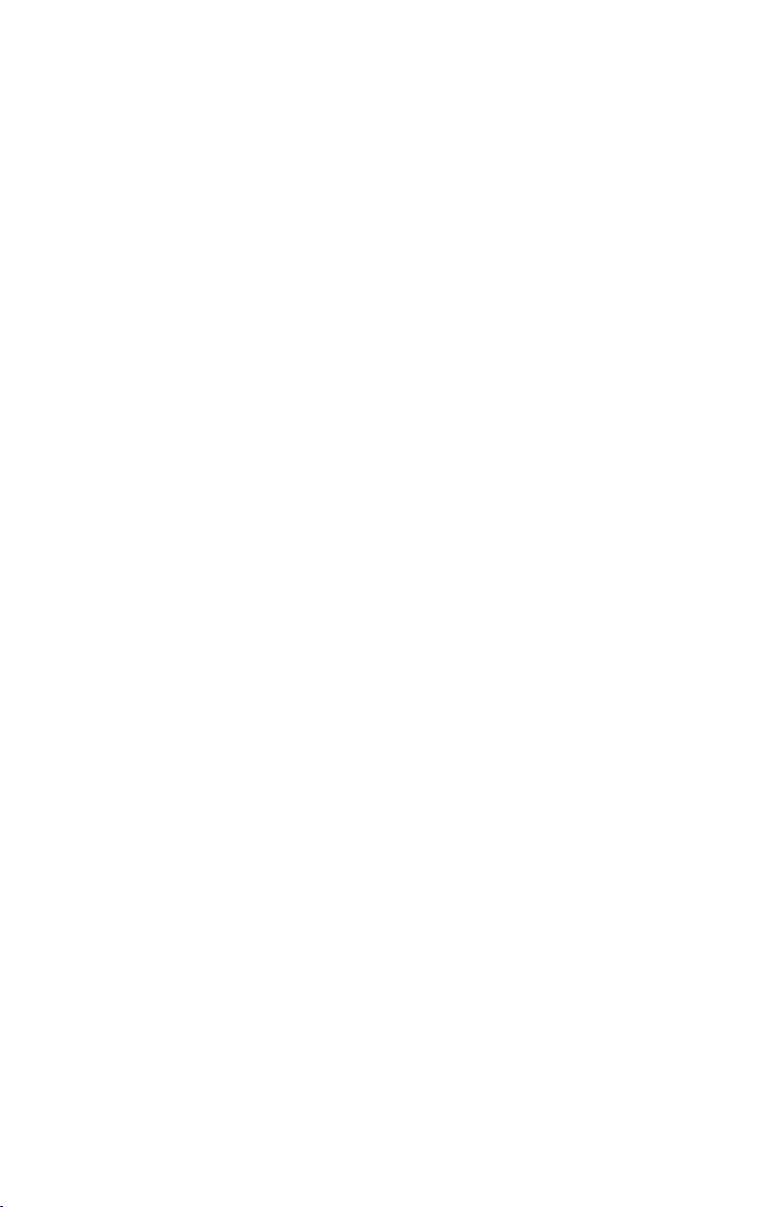
This unit automatically reads Custom Map Files directly from the
MMC or SDC. To use a custom map, all you need to do is slide an MMC
containing a map into the GlobalMap 3500C.
Introduction to GPS and WAAS
Well, now you know the basics of how the unit does its work. You might
be ready to jump ahead to Section 2, Installation & Accessories, on page
11, so you can mount your GlobalMap 3500C and plug in the power. Or
you might want to see how our text formatting makes the manual tutorials easy to skim. If that's the case, move on to "How to Use This Manual" on page 8. But, if you want to understand the current state of satellite navigation, look over this segment describing how GPS and its
new companion WAAS work together to get you where you're going.
The Global Positioning System (GPS) was launched July 17, 1995 by
the United States Department of Defense. It was designed as a
24-hour-a-day, 365-days-a-year, all weather global navigation system
for the armed forces of the U.S. and its allies. Civilian use was also
available at first, but it was less accurate because the military scrambled the signal somewhat, using a process called Selective Availability
(SA).
GPS proved so useful for civilian navigation that the federal government discontinued SA on May 2, 2000, after the military developed
other methods to deny GPS service to enemy forces. Reliable accuracy
for civilian users jumped from 100 meters (330 feet) under SA to the
present level of 10 to 20 meters (about 30 to 60 feet.)
Twenty-four satellites orbit 10,900 nautical miles above the Earth, passing overhead twice daily. A series of ground stations (with precisely surveyed locations) controls the satellites and monitors their exact locations
in the sky. Each satellite broadcasts a low-power signal that identifies
the satellite and its position above the earth. Three of these satellites are
spares, unused until needed. The rest virtually guarantee that at least
four satellites are in view nearly anywhere on Earth at all times.
6
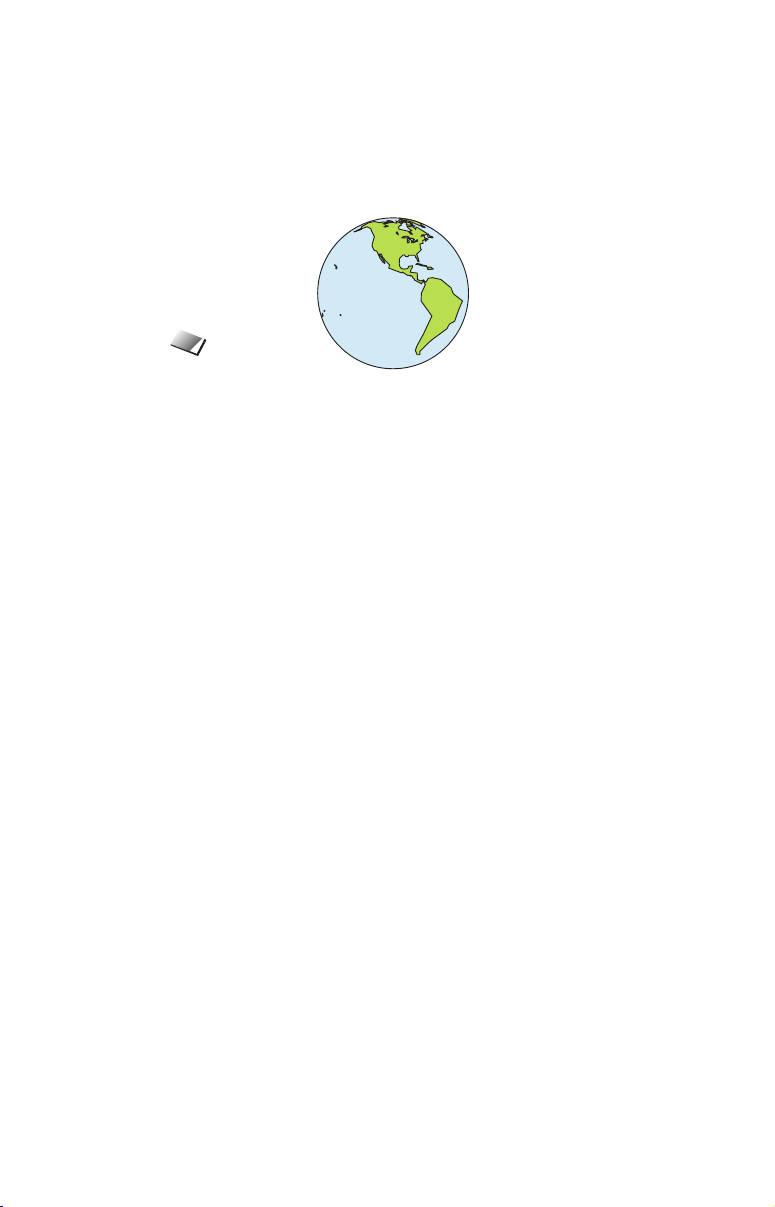
7
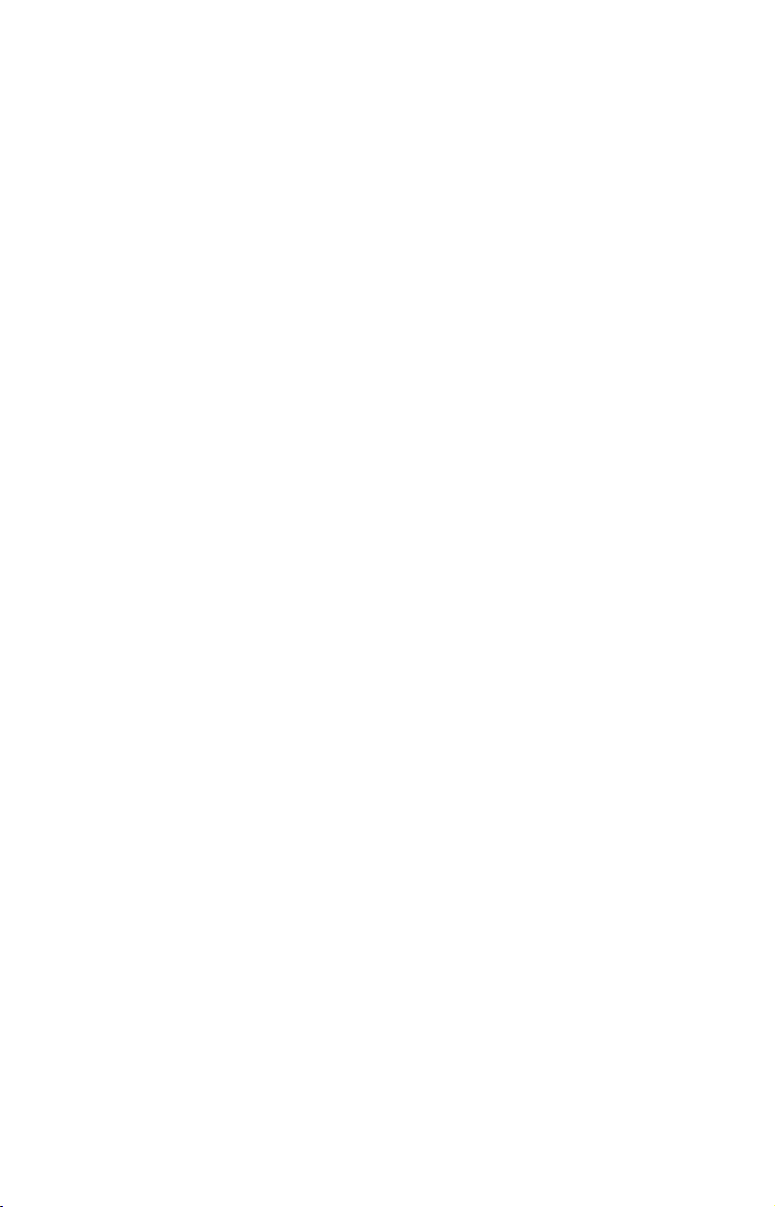
Non aviators can use WAAS signals to make their GPS navigation even
more accurate. Your unit receives both GPS and WAAS signals. However, WAAS has some limits you should know about.
First, the U.S. government has not completed construction of the WAAS
system, so it is not yet fully operational. The ground stations are in
place, but only a few of the needed WAAS satellites have been launched.
WAAS can boost the accuracy of land GPS navigation, but the system is
designed for aircraft. The satellites are in a fixed orbit around the
Equator, so they appear very low in the sky to someone on the ground
in North America. Aircraft and vessels on open water can get consistently good WAAS reception, but terrain, foliage or even large man-made
structures frequently block the WAAS signal from ground receivers.
You'll find that using your GPS receiver is both easy and amazingly
accurate. It’s easily the most accurate method of electronic navigation
available to the general public today. Remember, however, that this
receiver is only a tool. Always have another method of navigation available, such as a map or chart and a compass.
Also remember that this unit will always show navigation information
in the shortest line from your present position to a waypoint, regardless
of terrain! It only calculates position, it can’t know what’s between you
and your destination, for example. It’s up to you to safely navigate
around obstacles, no matter how you’re using this product.
How to use this manual: typographical conventions
Many instructions are listed as numbered steps. The keypad and arrow
"keystrokes" appear as boldface type. So, if you're in a real hurry (or
just need a reminder), you can skim the instructions and pick out what
menu command to use by finding the boldface command text. The following paragraphs explain how to interpret the text formatting for
those commands and other instructions:
Arrow Keys
The arrow keys control the movement of dotted cross-hair lines on your
mapping screen called the cursor. The arrow keys help you move
around the menus so you can execute different commands. They are
represented by symbols like these, which denote the down arrow key,
the up arrow, the left arrow and the right arrow: ↓ ↑ ← →.
Keyboard
The other keys perform a variety of functions. When the text refers to a
key to press, the key is shown in bold, sans serif type. For example, the
"Enter/Icons" key is shown as
MENU.
ENT and the "Menu" key is shown as
8
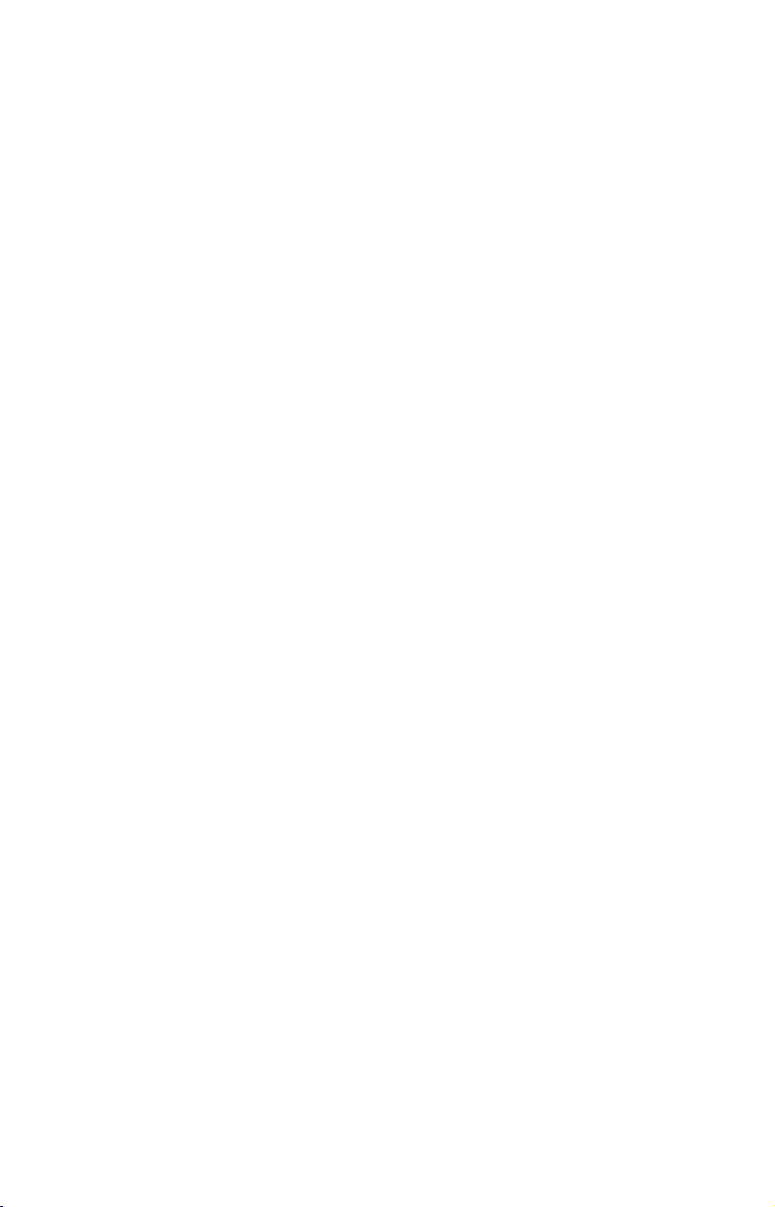
Menu Commands
A menu command or a menu option will appear in small capital letters,
in a bold sans serif type like this:
ROUTE PLANNING. These indicate that
you are to select this command or option from a menu or take an action
of some kind with the menu item. Text that you may need to enter or
file names you need to select are show in italic type, such as trail name.
Instructions = Menu Sequences
Most functions you perform with this unit are described as a sequence
of key strokes and selecting menu commands. We've written them in a
condensed manner for quick and easy reading.
For example, instructions for navigating a trail would look like this:
1. From the Map Page, press
2. Press ↓ to Trail 1|
ENT|→|↓ to NAVIGATE|ENT.
MENU|MENU|↓ to MY TRAILS|ENT.
3. You are asked to wait while it converts the trail into a route.
4. The wait message disappears and the GlobalMap 3500C begins
showing navigation information along the trail. Now, begin moving and
follow your GlobalMap 3500C.
Translated into complete English, step 1 above would mean: "Start on
the Map Page. Press the Menu key twice. Next, repeatedly press (or
press and hold) the down arrow key to scroll down the menu and select
(highlight) the My Trails menu command. Finally, press the Enter key."
Step 2 would mean: "Press the down arrow key repeatedly to scroll to
the trail named Trail 1, and press Enter. Next, press the right arrow
key and then the down arrow key to highlight the Navigate command,
then press Enter."
9
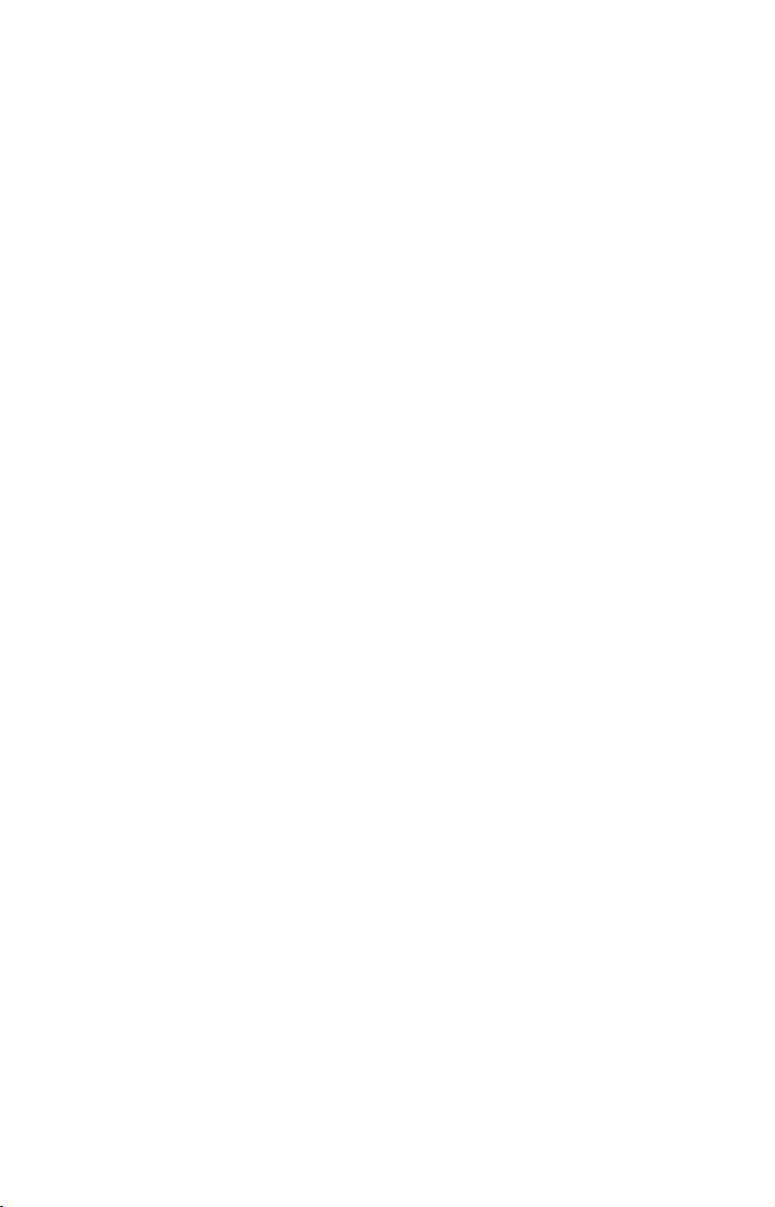
Notes
10

Section 2:
Installation & Accessories
Preparations
You can install the GPS system in some other order if you prefer, but
we recommend this installation sequence:
Caution:
You should read over this entire installation section before drilling any holes in your vehicle or vessel!
1. Determine the approximate location for the GPS unit, so you can
plan how and where to route the cables for the antenna and power.
This will help you make sure you have enough cable length for the desired configuration.
2. Determine the approximate location for the GPS antenna module
and its cable route.
3. Determine the location of your battery or other power connection,
along with the power cable route.
4. Install the GPS antenna and route the antenna cable to the GPS
unit.
5. Install the power cable and route it to the GPS unit.
6. Mount the GPS unit.
GPS Antenna/Receiver Module
This unit's package includes the LGC-2000 GPS module. This device
contains the unit's external antenna and receiver for GPS and WAAS
signals. The antenna/receiver module comes with a 25-foot Y-adapter
extension cable. This module can be mounted on a flat surface or pole,
or an optional magnet is available for temporary mounting on any ferrous surface.
11
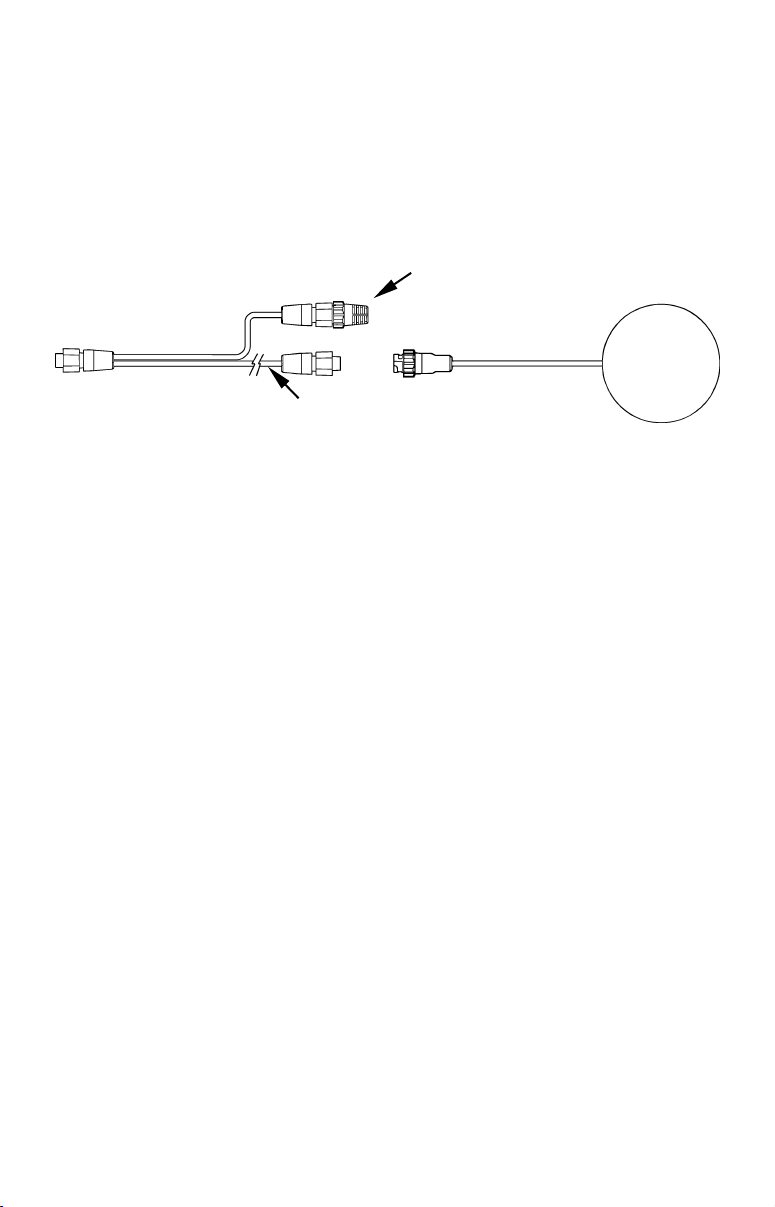
You need to select an antenna installation location that has a clear, unobstructed view of the sky. After the module is installed, connect it to
the end of the Y-adapter extension cable as shown in the following diagram. To connect it to the unit, insert the cable's splitter plug into the
Network socket on the back of the unit and your system is ready to use.
See the module's instruction sheet, publication part number 988-0147981, for complete installation directions.
60-ohm
terminator
To unit
LGC-2000
25' Y-adapter
extension cable
LGC-2000 Cable Connection.
NOTE:
The second plug on the extension cable’s Y-adapter will have a 60ohm terminator attached to it. Do not remove this terminator.
You must leave the terminator connected to this socket at all times
for your antenna/receiver to function correctly.
In an automobile, you may achieve good results by simply placing the
external antenna on the top of the dash, at the base of the windshield. A
piece of the rubber non-skid shelf liner material available in recreational
vehicle supply stores will help hold the antenna in place. This may not
work well if you have a cab-over design pickup truck camper or motor
home. If dashboard reception is poor, simply relocate the antenna module elsewhere on the vehicle for a clearer view of the sky.
Power Connections
Your unit comes with a power/data cable that splits into three ends,
each with several exposed wires (shown in the following figure). The
end with 4 wires (blue, yellow, orange and shield) is a Data cable that
connects to a NMEA 0183 interface. The end with three wires (red,
black and shield) is a power cable that connects to a NMEA-2000 buss.
The thicker three-wire cable (red, black and white) is the Power Supply
for your unit (and optional external speaker connection for some units).
12
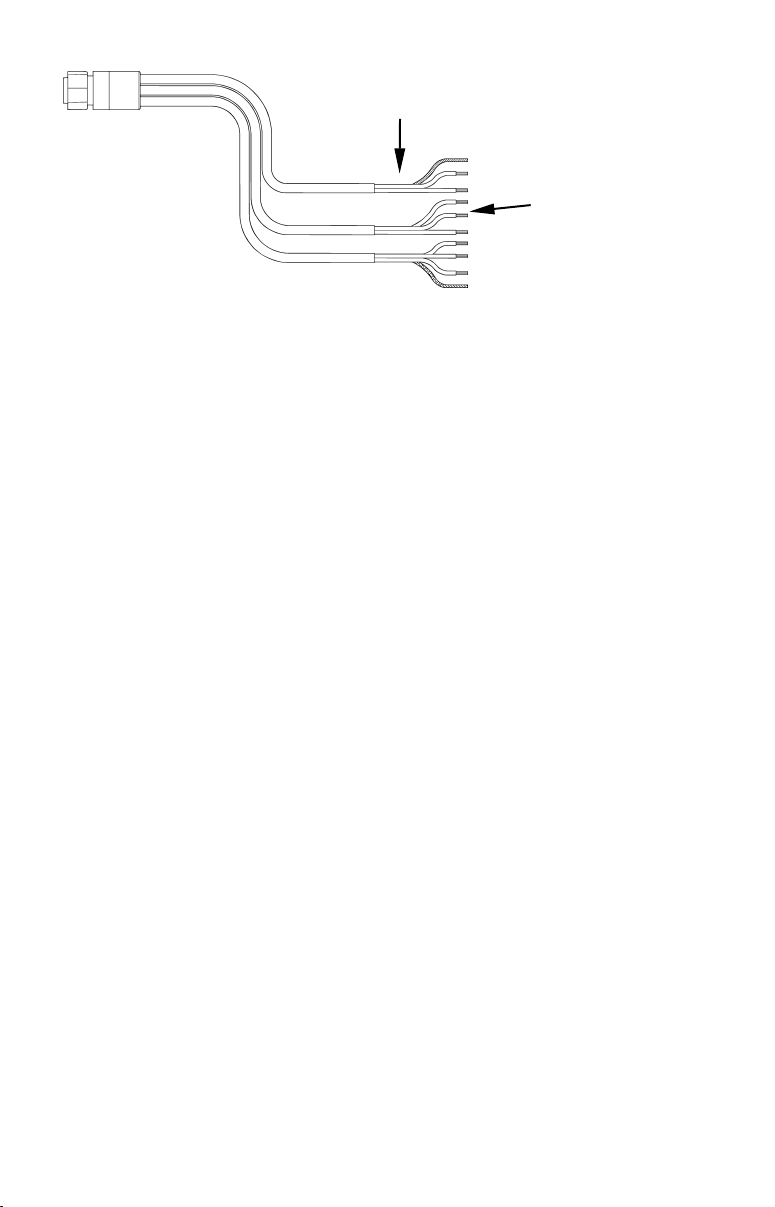
Power Supply wires:
red, black and white
To unit
NMEA-2000 Power wires:
red, black and shield
Data Cable wires: blue,
yellow, orange and shield
The Power/Data cable for this unit.
Depending on your configuration, you may not use all of these wires.
(For example, many units cannot operate an optional external speaker,
so the white wire on the Power Supply cable isn't functional.) The following segments include instructions for installing all the wires that
you will use with this unit.
Powering a NMEA-2000 Buss
(NMEA-2000 Power cable)
A NMEA-2000 buss must be connected to a power source to operate. If
you have a pre-existing NMEA-2000 installation, it may already be
connected to another power source. If your NMEA-2000 buss is already
powered, you can ignore the NMEA-2000 Power cable. Never attach two
power sources to a single NMEA-2000 buss.
If you do need to power your NMEA-2000 buss, attach the NMEA-2000
Power cable to your boat's battery just as indicated in the following
segment for connecting your unit's Power Supply cable. The NMEA2000 Power cable's red wire should be attached (with provided 3-amp
fuse) to the boat battery's positive terminal, and the NMEA-2000 Power
cable's black and shield wires should both be attached to the battery's
negative terminal.
NOTE:
If the NMEA-2000 buss draws power directly from the boat's battery,
the LGC-2000 will remain on (drawing power) all the time. The LGC2000's current draw is very small and shouldn't decrease the boat's
storage battery life, but if this small draw is a concern, you can install a switch between the NMEA-2000 buss and the battery.
Powering Your Unit
(Power Supply cable – red and black wires)
The unit works from a 12-volt battery system. For the best results, attach the power cable directly to the battery. You can attach the power
cable to an accessory or power buss, however you may have problems
13
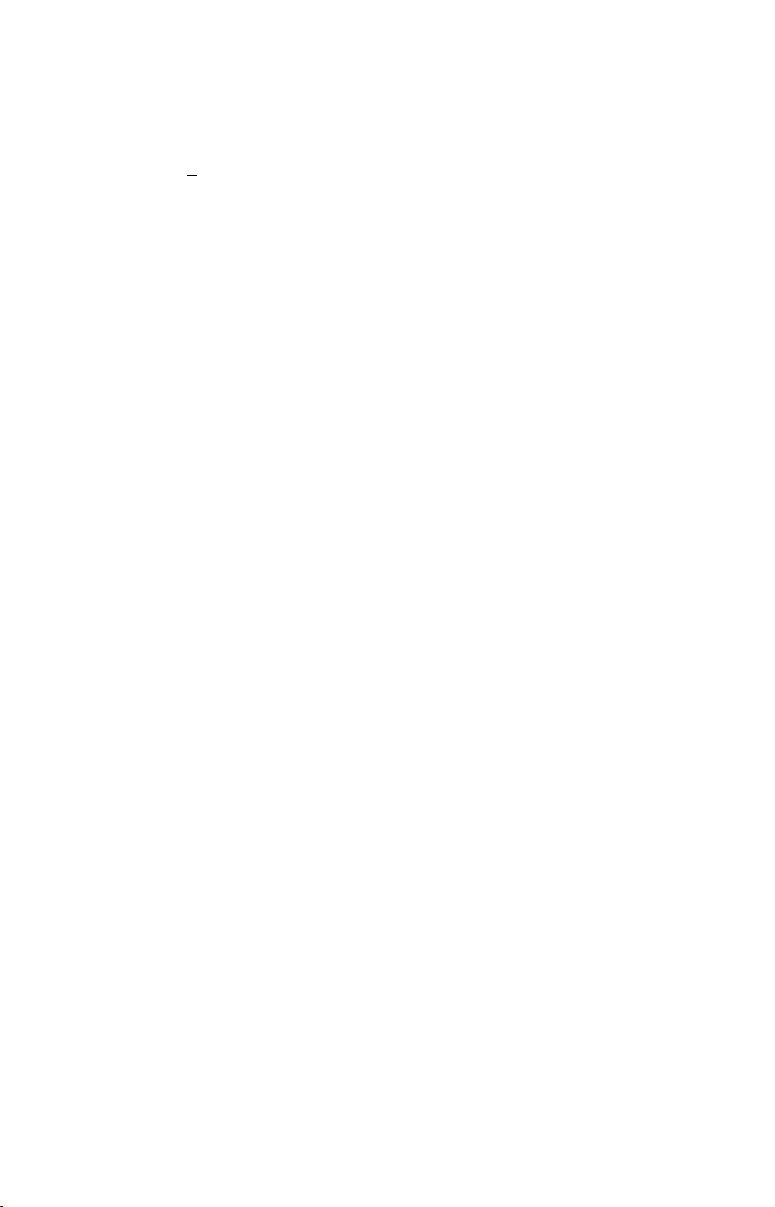
with electrical interference. Therefore, it's safer to go ahead and attach
the power cable directly to the battery.
CAUTION:
When using the unit in a saltwater environment, we strongly recommend that you shut off the power supply to the power cable when
the unit is not in use. When the unit is turned off but still connected
to a power supply, electrolysis can occur in the power cable plug.
This may result in corrosion of the plug body along with the electrical contacts in the cable and the unit's power socket.
In saltwater environments we recommend you connect the power
cable to the auxiliary power switch included in most boat designs.
If that results in electrical interference, or if such a switch is not
available, we recommend connecting direct to the battery and installing an inline switch. This will let you shut off power to the
power cable when it is not in use. When the unn ic un to the5380.1507 T when i,ill letoulhealwayslet you shut off power in the powe suselectri-
poweraway fromloe wrin moswir suspeci T*ylectri2130.0001 Tw 0 -1.2012 Teng an'ch. f t switch. Thiproviderect tesit io i corfromllts in ele is notcoref swer to theTc 0.1897 Tw T*(powerha unwoh. f t,blego aheblack. R incsle whTwsi /Ris ad,eblackand in-)32 0.1897 is egi /Rerenground. (rencencslalsw T*whiteh. f corTw T*lysip cole is no170j0.1299 extheole speakT*. Ts pmwhen is.) MakT, of corad acong wiry g an f usttach
powerdirect to the bohe power6370.0001 Tw 0 -1.20Tw T*bust,bad aconon Tendrrosion f us holdoff cable directly to the boh is not888 0.1897 Tw T*bust switch. Thiproting bolong wien itacable aTw T*(powerntactslectri-)Tj0.0001 evnvirrosaletorf sIc unesla 3-amp f usbattery.
CAUTION:powerhavy tor Tends. Tseasithe powe19470.0001 Tw 0 -1.20inTw T*i coferen tor Tendscoranyien usd . f tncoulheca us able when560.0001 ets in elecetorfsce,leftoexutsed. TorTrevnvirtitc,ill letoulhecovoff tslectri11960.0001 individulec. f ends— eie wrinyecappWhen usmy alon. f nut rohe powe18530.0001 wrappWhen usmy alonets in electape. (Yl letoulhec you shut otor lectri-
14
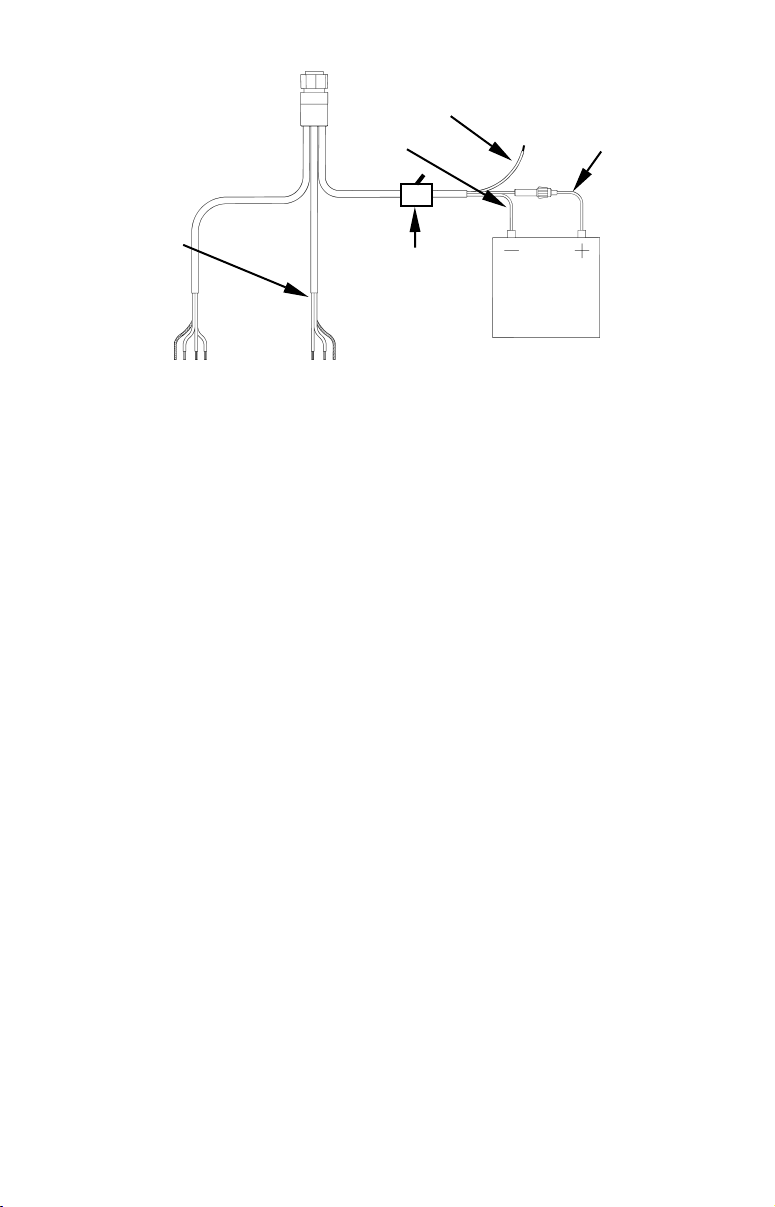
To power a
NMEA-2000
buss,
also
connect
NMEA-2000
Power cable
to the boat's
battery.
To unit
External speaker wire (not
used by this unit)
Black wire
Optional power off
switch for saltwater installations
Red wire with
3 amp fuse
12 volt
battery
Data Cable
Power connections for the GlobalMap 3500C GPS unit.
NMEA-2000 Power Cable
NOTE:
If you're powering a NMEA-2000 buss, you will attach both the
NMEA-2000 Power cable and the unit's Power Supply cable to the
boat's battery. To attach the NMEA-2000 Power cable, connect the
red wire to battery's + and black and shield wires to battery's -.
WARNING:
This product must be independently fused with the en-
closed 3-amp fuse (or equivalent), even if you connect to
a fused accessory or power buss.
If a malfunction happens inside the unit, extensive damage can occur if the enclosed fuse is not used. As with all
electrical devices, this unit could be damaged to a point
that it is unrepairable and could even cause harm to the
user when not properly fused.
CAUTION:
Do not use this product without a 3-amp fuse wired into the power
cable! Failure to use a 3-amp fuse will void your warranty.
This unit has reverse polarity protection. No damage will occur if the
power wires are reversed. However, the unit will not work until the
wires are attached correctly.
An optional 8-foot, CA-4 external power cable with a cigarette lighter
adapter is available from Lowrance.
NMEA 0183 Cable Connections
NMEA is a standard communications format for marine electronic
equipment. For example, an autopilot can connect to the NMEA inter-
15
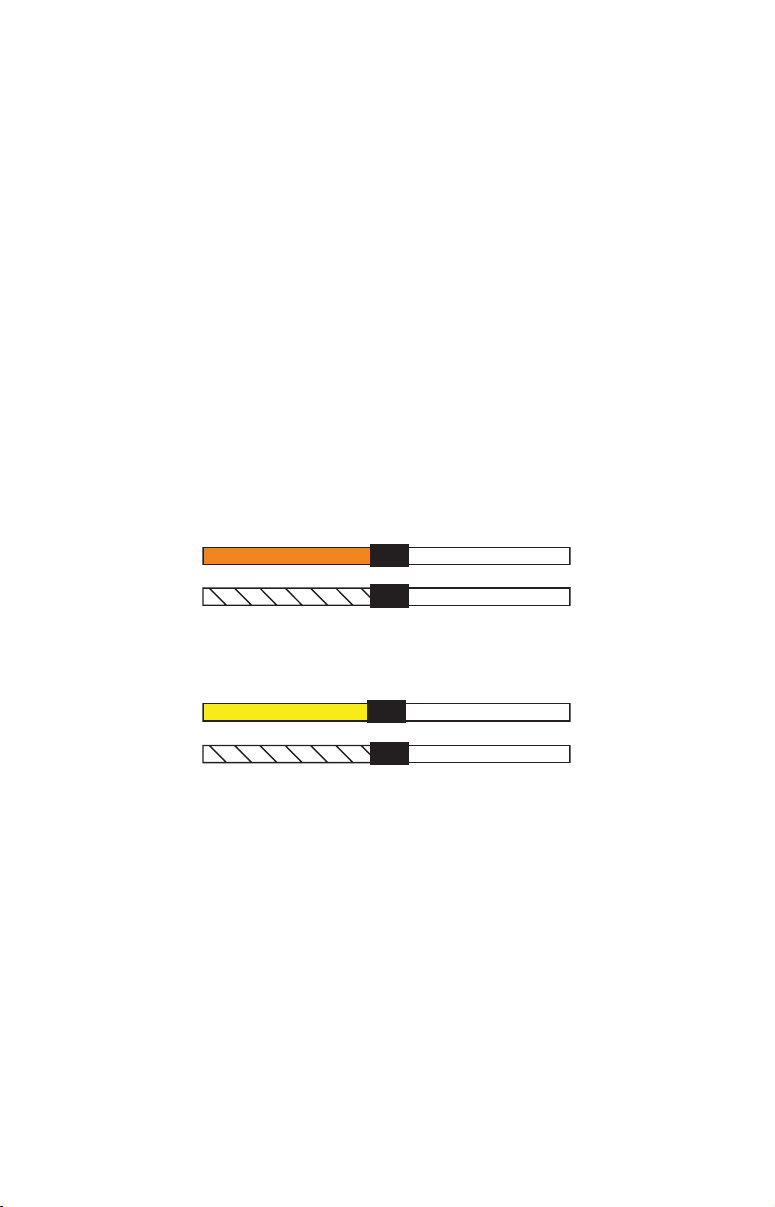
face on the GlobalMap 3500C and receive positioning information. The
GlobalMap 3500C can exchange information with any device that
transmits or receives NMEA 0183 data.
See the following diagram for general wiring connections. Read your
other product’s owner’s manual for more wiring information.
NMEA Wiring
(Data cable)
To exchange NMEA 0183, the GlobalMap 3500C has one NMEA 0183
version 2.0 communication port. Com port one (Com-1) can be used to
receive NMEA format GPS data. The com port can also transmit NMEA
format GPS data to another device.
The four wires for the com port are combined with the Power Supply
cable and NMEA-2000 Power cable to form the power/data cable
(shown earlier). Com-1 uses the yellow wire to transmit, the orange
wire to receive and the shield wire for signal ground. Your unit does not
use the blue wire.
Orange (Receive)
Com-1
To GlobalMap
3500C
Com-1 wiring to receive NMEA position information from some other
Com-1
To GlobalMap
3500C
Com-1 wiring to transmit NMEA position information
Shield (Ground)
GPS receiver
Yellow (Transmit)
Shield (Ground)
to another NMEA-compatible device.
NMEA Transmit
Ground
NMEA Receive
Ground
To Other
GPS Receiver
To Other
Device
Mounting the Unit: Bracket, In-Dash or Portable
You can install the GlobalMap 3500C on the top of a dash with the
supplied gimbal bracket. It can also be installed in the dash or mounted
on a portable power supply.
If you use the supplied bracket, you may be interested in the optional
R-A-M
bracket to a swivel mount, which can be used on the dash or overhead
mounting positions. Installation instructions are supplied with the
R-A-M mounting kits. R-A-M offers permanent mounts and temporary
mounts suitable for many vehicle types. See your Eagle dealer or visit
the LEI web site (
bracket mounting system. This converts the unit's gimbal
www.lei-extras.com) for the latest options; accessory
16
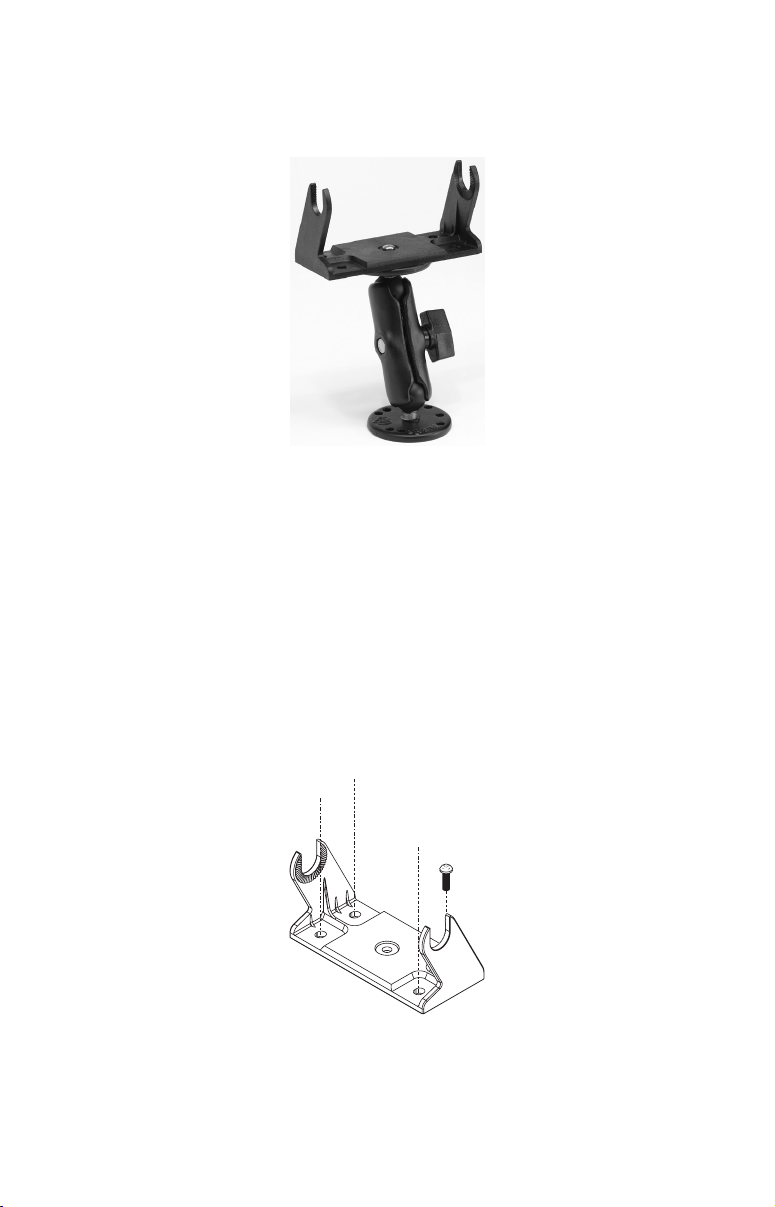
ordering information is on the inside back cover of this manual. For
a complete look at the many mounting options, visit the RAM web site
at
www.ram-mount.com.
Optional R-A-M mounting system.
Bracket Installation
Mount the GlobalMap 3500C in any convenient location, provided there is
clearance behind the unit when it's tilted for the best viewing angle. You
should also make sure there is enough room behind the GlobalMap 3500C
to attach the power and GPS antenna/receiver module cables. (A drawing
on the next page shows the dimensions of a gimbal-mounted GlobalMap
3500C.)
Holes in the bracket's base allow wood screw or through-bolt mounting.
You may need to place a piece of plywood on the back side of thin fiberglass panels to reinforce the panel and secure the mounting hardware.
17
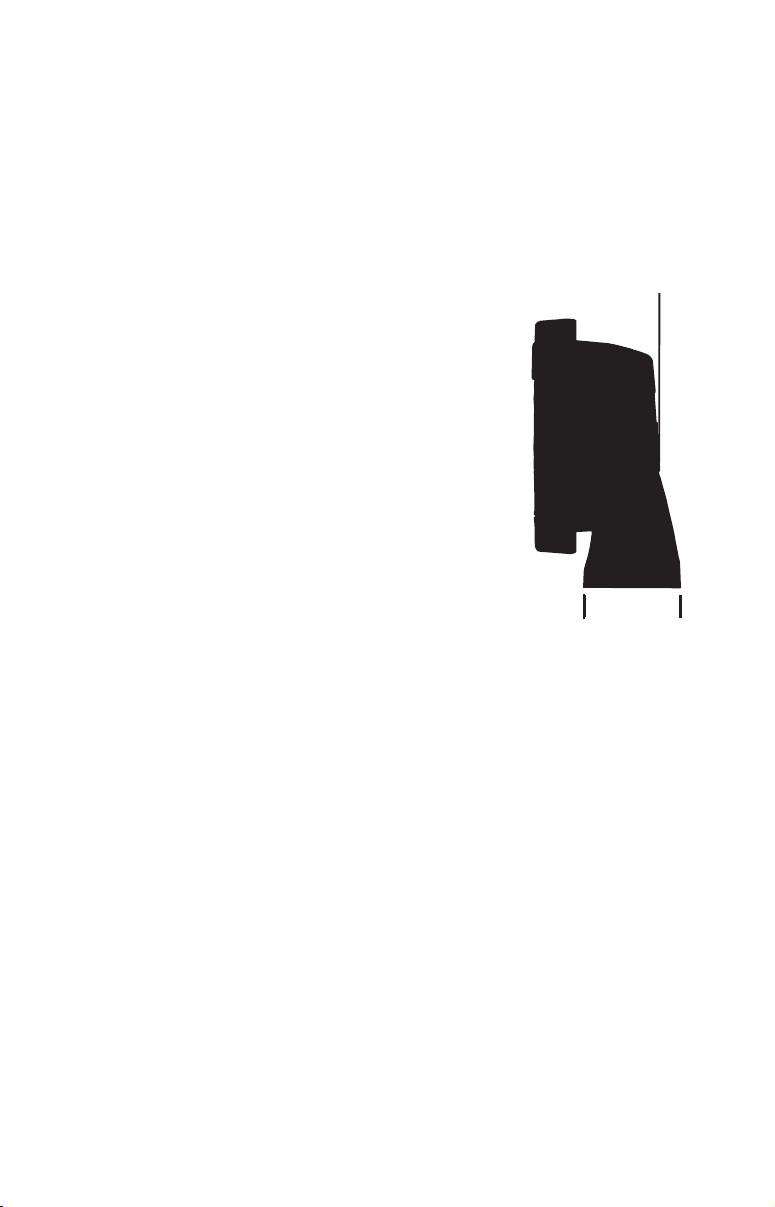
Drill a 1-inch (25.4 mm) hole in the dash for the power and antenna
cables. The best location for this hole is immediately under the gimbal
bracket location. This way, the bracket can be installed so that it covers
the hole, holds the cables in position and results in a neat installation.
Some customers, however, prefer to mount the bracket to the side of the
cable hole — it's a matter of personal preference.
18
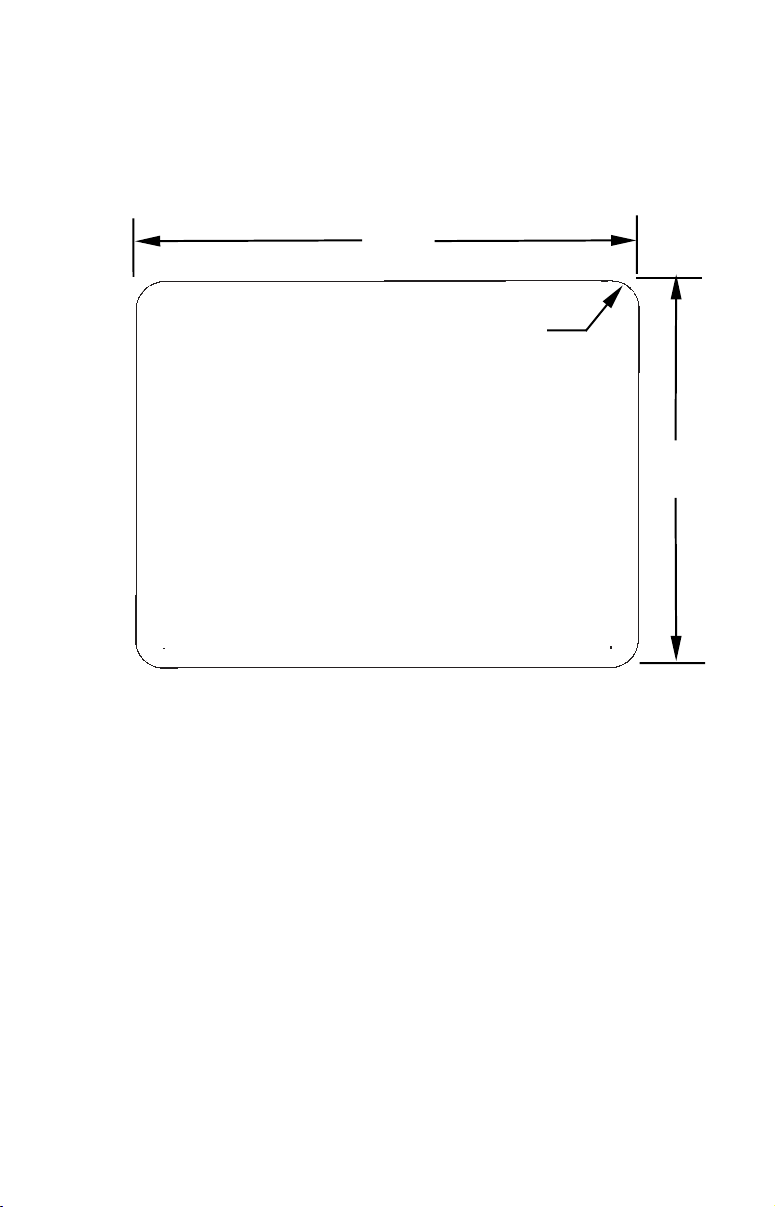
In-Dash Installation
You can mount the GlobalMap 3500C in the dash with an optional
FM-5 In-Dash Adapter Kit. The kit includes mounting hardware,
a template for cutting the hole and an instruction sheet, part
988-0147-43.
ALWAYS VERIFY DIMENSIONS
146.5
[5.76]
Top
In-Dash
Template
Millimeters
[Inches]
R 7.9
[0.31]
113.5
[4.46]
In-dash mounting template for the GlobalMap 3500C, showing
dimensions. NOTE: The figure above is not printed to scale. A scaled
template (FM-5 In-Dash Adapter Kit instructions) is available for free
download from our web site, www.lowrance.com.
Portable Installation
Like many Lowrance products, the GlobalMap 3500C is capable of portable operation by using an optional portable power pack. The power
pack and the magnet-equipped antenna module expand the uses for
your GPS unit. The portable power pack makes it easy to transfer your
unit from a boat to a car, recreational vehicle, airplane or other vehicle
without drilling and mounting a second bracket. You can use your unit
in your own car or boat, then take it along when riding in a friend's vehicle that's not equipped with GPS.
The portable power pack includes a sealed, rechargeable battery.
19

MMC or SD Card Memory Card Installation
Your GlobalMap 3500C uses a MultiMedia Card to store information,
such as custom maps, waypoints, trails and other GPS data. The unit
can also use Secure Digital Cards (SD card or SDC) to store data.
NOTE:
Throughout this manual, we will use the term MMC, but just remember that your unit can use an MMC or SD card to store data.
Both of these solid-state flash memory devices are about the size of a
postage stamp. An SD card is slightly thicker than an MMC. As this
manual went to press, MMCs and SD cards were available in various
storage capacities up to 1 gigabyte.
Additional MMC cards are available from LEI Extras; see ordering information inside the back cover of this manual. MMCs and SD cards
are also available at many camera and consumer electronics stores.
The MMC slot is located in a compartment on the front of the case. The
compartment door is located at the lower right corner. The following
figure shows a close-up with the door opened.
MMC groove for card removal
Thumb
screw
Insert card face up,
this way
Memory card compartment with a 16 MB MMC card installed.
To remove an MMC
1. Open the card compartment door by unscrewing the thumb screw.
The screw should only be finger tight. If it was over-tightened, use a
thumbnail, a coin or a screwdriver to open the door.
2. Just press a finger against the label of the MMC and drag it from the
slot.
3. Drag the MMC from the slot.
20

To add an MMC or SD Card
1. Open the card compartment door.
2. Grasp the bottom of the MMC and push the top of the card into the
slot. Once the card is started, use your fingernails to slide it the rest of
the way to the left, until it is firmly seated in the slot.
3. Close the compartment door and fasten the thumb screw finger tight.
Other Accessories
Other accessories include MMC cards, MMC card readers and MapCreate™ 6 custom mapping software for your computer. MMC card readers
are available in USB and parallel port versions.
If these accessories are not available from your dealer, see the accessory ordering information on the inside back cover of this manual.
MapCreate™ 6 CD-ROM, left; MMC card reader for USB ports, right.
Now that you have your GlobalMap 3500C installed, move on to Section
3, Basic GPS Operations. There, we'll present a series of step-by-step
tutorials to teach you the basics of GPS navigation.
Face Cover
Your unit comes with a white protective cover that snaps on and off the
front of the unit. This cover is intended for use when your unit and the
vehicle it's mounted in are idle.
WARNING:
When the unit is mounted in an unprotected area, such
as an open boat cockpit, the protective face cover must
be removed when the vehicle is moving at high speed.
This includes towing a boat on a trailer at highway
speeds. Otherwise, wind blast can pop off the cover.
21
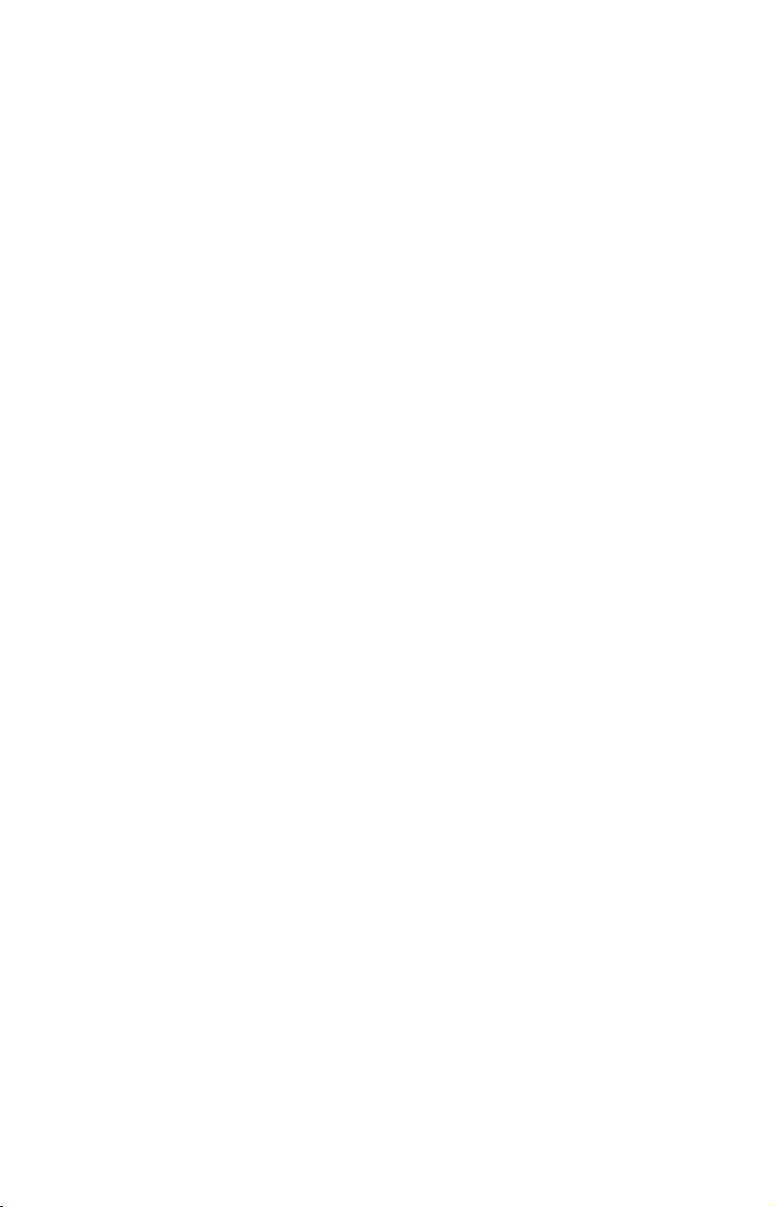
Notes
22

Section 3:
Basic GPS Operations
This section addresses the unit's most basic GPS operations. The tutorials presented in Sec. 3 follow a chronological order. Sec. 4, Advanced
GPS Operations, will discuss other more advanced functions and utilities. Material in Sec. 4 is arranged in alphabetical order.
Before you turn on the unit and find where you are, it's a good idea to
learn about the different keys, the four Page screens and how they all
work together. BUT, if you just can't wait to get outside, turn to the
one-page Quick Reference on page 36.
Keyboard
4
8
2
3
5
MMC slot access door
GlobalMap 3500C GPS unit, front view, showing Map Page, keyboard
and access door for the MMC slot.
9
7
6
1
1. PWR/LIGHT (Power & Light) – The PWR key turns the unit on and
off and activates the backlight.
2. PAGES – Pressing this and the ← → arrow keys (4) switches the
unit between the three different page screens. (Satellite Status Page,
23
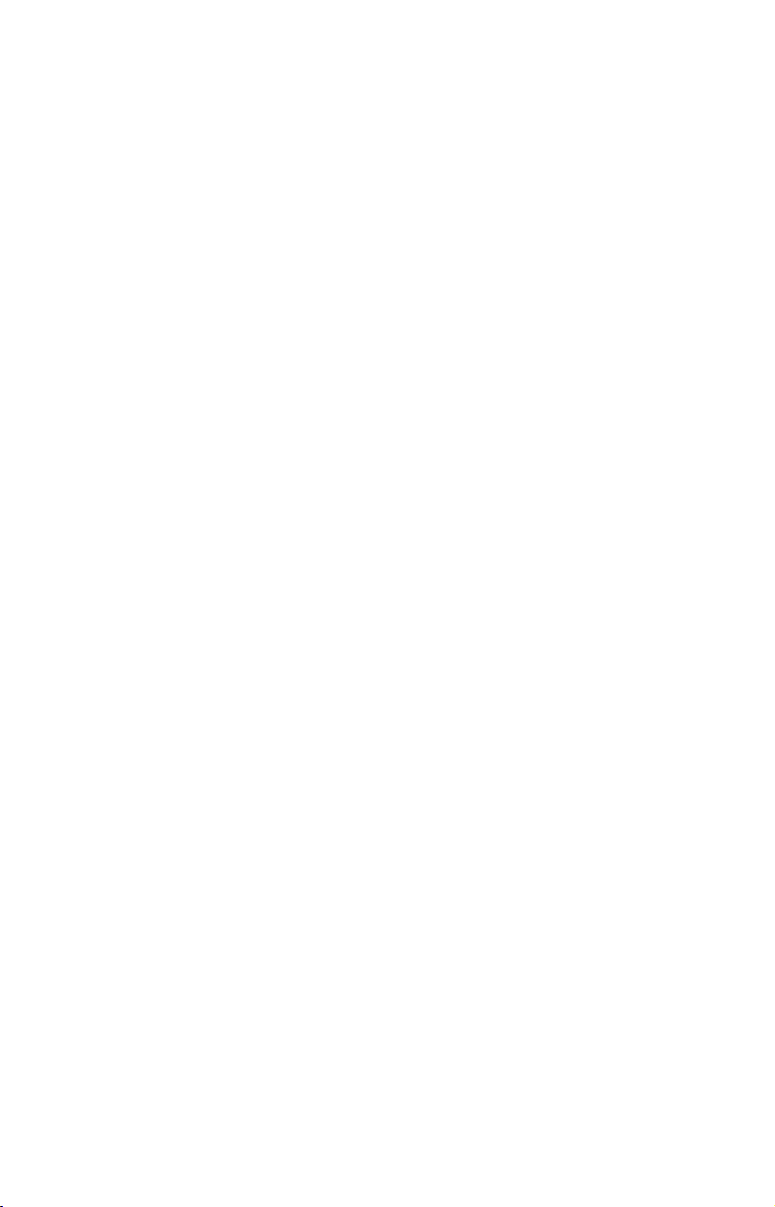
Navigation Page and Map Page.) Each page represents one of the unit's
major operation modes.
3. MENU – Press this key to show the menus and submenus, which
allow you to select a command or adjust a feature. This also accesses
search functions for streets, intersections, addresses and highway exits.
4. ARROW KEYS – These keys are used to navigate through the
menus, make menu selections, move the map cursor and enter data.
5. ENT/ICONS (Enter & Icons) – This key allows you to save data, ac-
cept values or execute menu commands. It is also used to create event
marker icons.
6. EXIT – The Exit key lets you return to the previous screen, clear
data or erase a menu.
7. WPT – (Waypoint) The Waypoint key is used to save and recall way-
points, search for waypoints and access the waypoint list. It also
launches the Point-of-Interest (POI) search menus and is involved in
some navigation functions.
8. ZOUT – (Zoom Out) – This key lets you zoom the screen out. This
lets you see a larger geographic area on the map. Less detail is seen as
you zoom out.
9. ZIN – (Zoom In) – This key lets you zoom the screen in. Zooming in
lets you see greater detail in a smaller geographic area on the map.
Power/lights on and off
To turn on the unit, press PWR. As the unit powers up, the Map Page is
displayed first. (To switch to another page, press
Page Name|
To turn on the backlight, press PWR again. The unit has three backlight
levels to select from. Repeatedly pressing
backlight settings and turn off the backlight.
Turn off the unit by pressing and holding the
EXIT.)
PWR will cycle through the
PWR key for 3 seconds.
PAGES|← or → to
Main Menu
The unit has a Main Menu, which contains some function commands and
some setup option commands. The tutorial lessons in this section will
deal only with functions, the basic commands that make the unit do
something. The GPS will work fine for these lessons right out of the box
with the factory default settings. But, if you want to learn about the
various options, see Sec. 5, System Setup and GPS Setup Options.
24
