Lowrance Sirius, HDS7 Operation Manual

Sirius Weather & Audio
Operation Manual
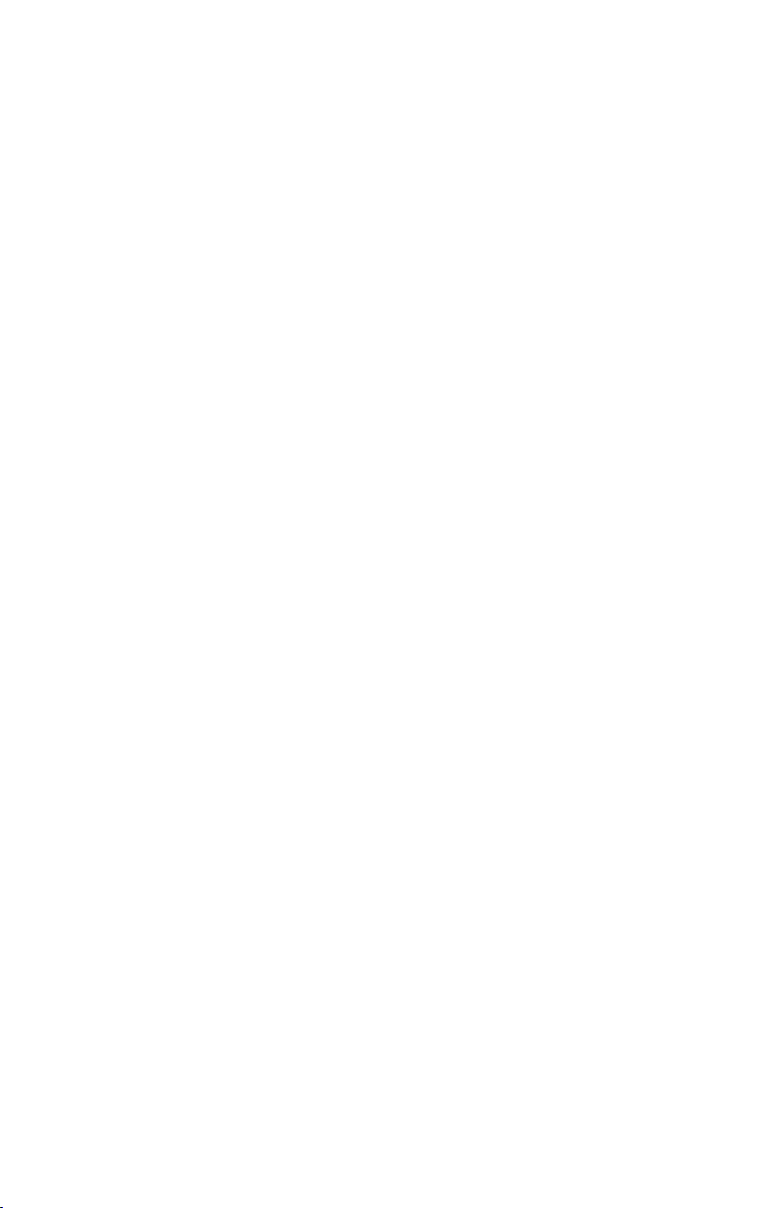
Copyright © 2013 Navico
All Right Reserved.
No part of this manual may be copied, reproduced, republished, transmitted or
distributed for any purpose, without prior written consent of Navico.
Lowrance ® and Navico ® are registered trademarks of Navico, Inc.
Sirius and XM are trademarks of Sirius XM Radio Inc.
Navico may nd it necessary to change or end our policies, regulations
and special offers at any time. We reserve the right to do so without notice. All features and specications subject to change without notice.
For user manuals and the most current information on this product, its
operation and accessories, visit our web site:
www.lowrance.com
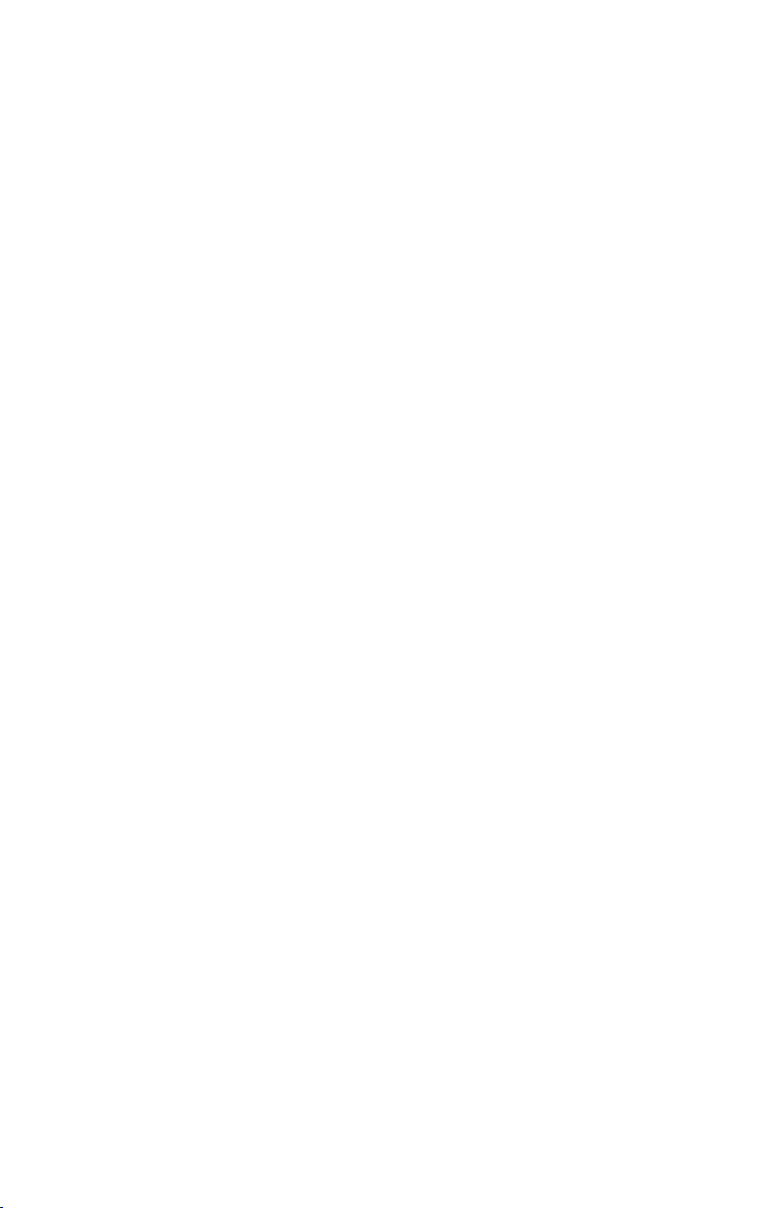
Contents
To turn on/off SIRIUS audio: ..........................................................3
To v
iew SIRIUS status: ........................................................................... 4
Media Bar Controls ........................................................................4
Channels .......................................................................................5
Listening to SIRIUS audio .............................................................5
Favorites ........................................................................................6
Subscribed Channels ....................................................................6
All Channels ..................................................................................7
By Category ...................................................................................7
To view channels by category:.......................................................7
Lock Channel.................................................................................7
To Turn on/off Lock Channel: .........................................................7
Change Lock Code ........................................................................8
Changing Lock code to default setting (0000) ...............................8
Volume...........................................................................................8
Mute...............................................................................................8
Displaying Weather on Chart page: ...............................................9
View .............................................................................................10
Current Conditions.......................................................................11
Alarms .........................................................................................11
Lightning distance and Storm distance........................................12
Icons ............................................................................................12
Marine Zone ................................................................................13
Adjust...........................................................................................14
Animate .......................................................................................15
Transparency ...............................................................................16
1
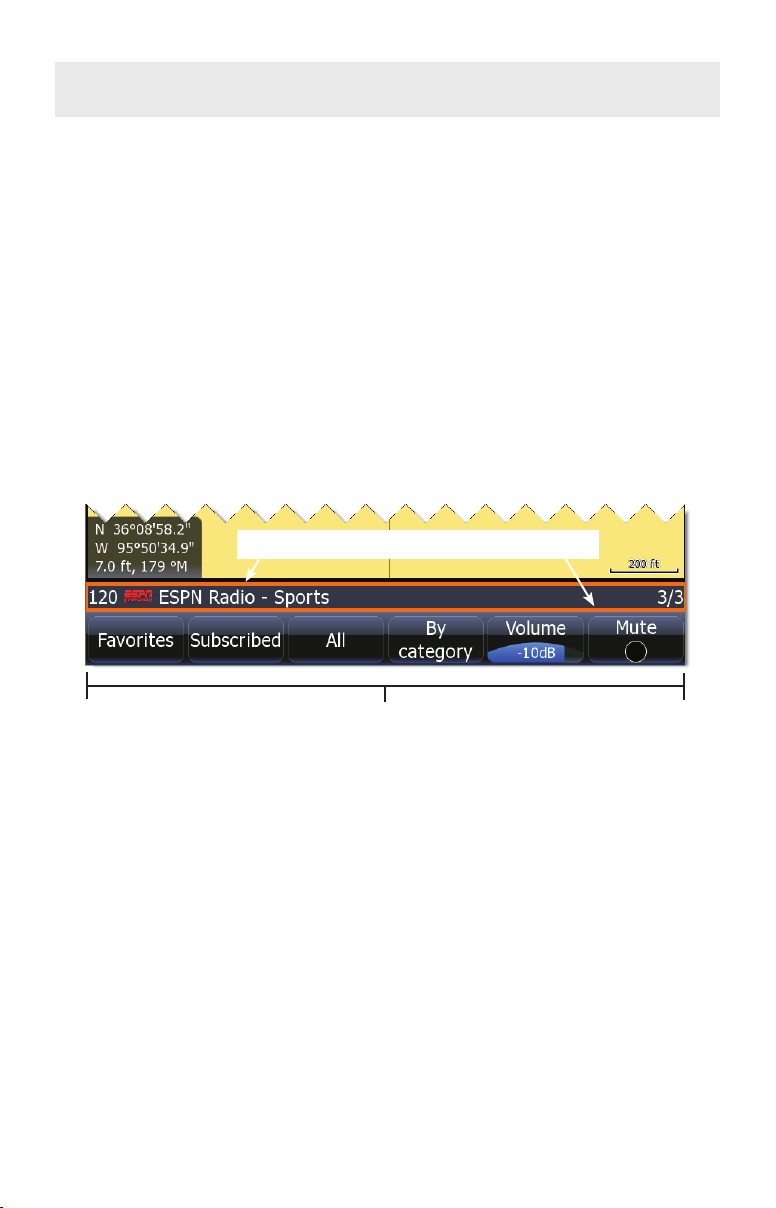
Operation
Manual Conventions
When you are instructed to press a button in this manual, the button will be shown
in all caps and bold text like — MENU, EXIT, ENTER, etc. If you are instructed
to select an item from a menu, the item to be selected will be listed in bold like —
Brightness, Key beeps, etc.
For example: Press MENU, select Language and press ENTER.
Softkeys
The instructions in this manual show how to adjust SIRIUS audio and weather
features/settings using display unit menus. If you have an HDS unit with softkeys,
you can get the same results using the softkeys.
Orange border shows media bar is active
Softkeys
Active Status
Controls what menu will appear when MENU is pressed. The media bar must be
active for menu-driven adjustments to be made to SIRIUS audio; likewise, the page
screen must be active for page screen menus to be accessible. When the media bar
or page screen are active, they will have an orange border.
To switch active status between the media bar and page screen, press and hold
PAGES for two seconds.
2

Audio
SIRIUS Audio
Turns on/off SIRIUS Audio. With Audio turned on
a scrolling media bar will appear at the bottom of
the display.
The media bar controls volume, channels and
access to the Sirius Audio menu.
To turn on/off SIRIUS audio:
1. Press MENU twice
2. Select Page and press ENTER.
3. Highlight Sirius audio and press ENTER.
NOTE: To enable SIRIUS audio, the SIRIUS module must be
connected to an HDS unit via an ethernet cable.
Subscription Status
Subscription
Status
There are three (subscription) service
levels: Inland, Mariner and Voyager
(www.sirius.com/marineweather)
Signal strength
1/3 (weak)
2/3 (good)
3/3 (preferred)
ESN (electronic
serial number)
3
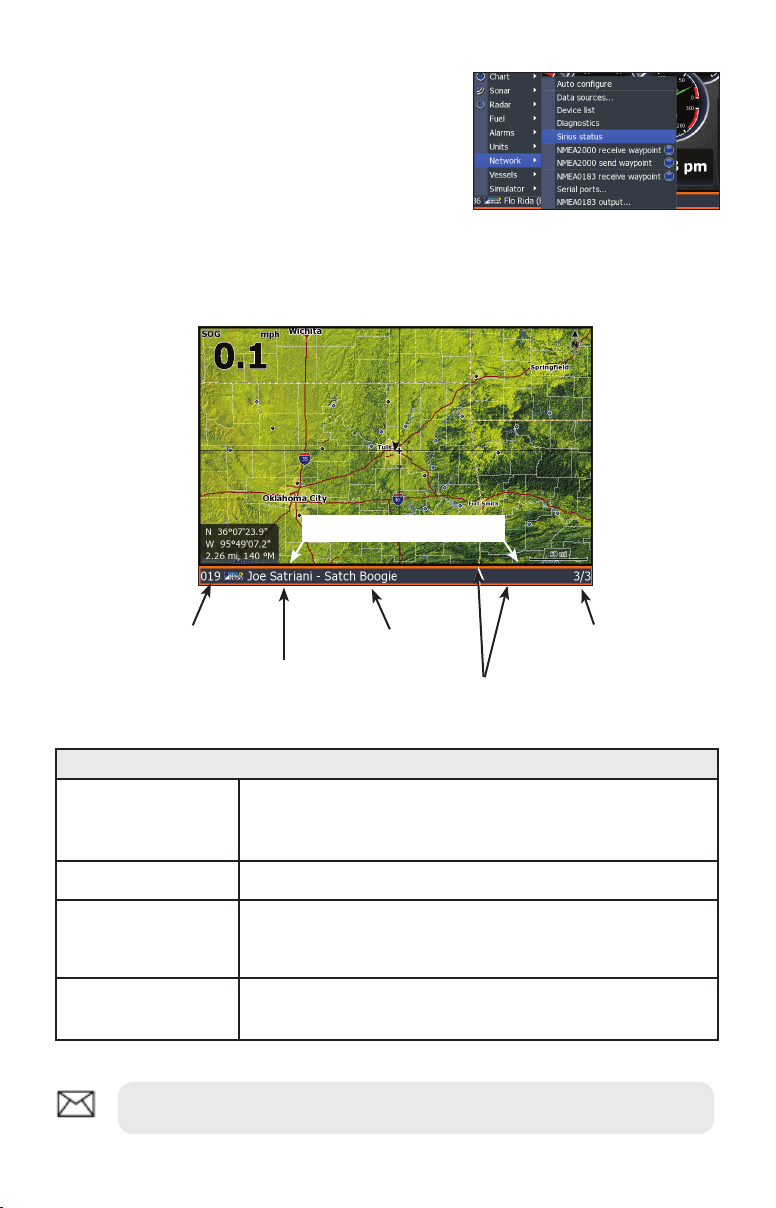
SIRIUS Status
Displays status of SIRIUS antenna, weather/audio
signal and subscription information.
To view SIRIUS status:
1. Press MENU twice.
2. Highlight Network and press ENTER.
3. Select Sirius status and press ENTER.
Media bar
SIRIUS channel
Pages
Zoom In/Zoom Out
Keypad Up/Down
Menu
NOTE: Media Bar controls work only when the Media Bar is active
Now playing
Artist
Media Bar Controls
When media bar is active it
will have an orange border
Signal strength
With the media bar on screen, you can make it active by
holding down the Pages key for two seconds; the media
bar has an orange border when it is active
Zoom in decreases volume; Zoom out increases volume
Pressing the keypad up/down switches through Favorite
channels; pressing the keypad left/right switches though
all subscribed channels
Pressing the Menu key will open SIRIUS Audio menu
when the media bar is active
4
