Page 1

www.lowrance.com
Pub. 988-0161-012
Radar Operation
Instruction Manual
Page 2
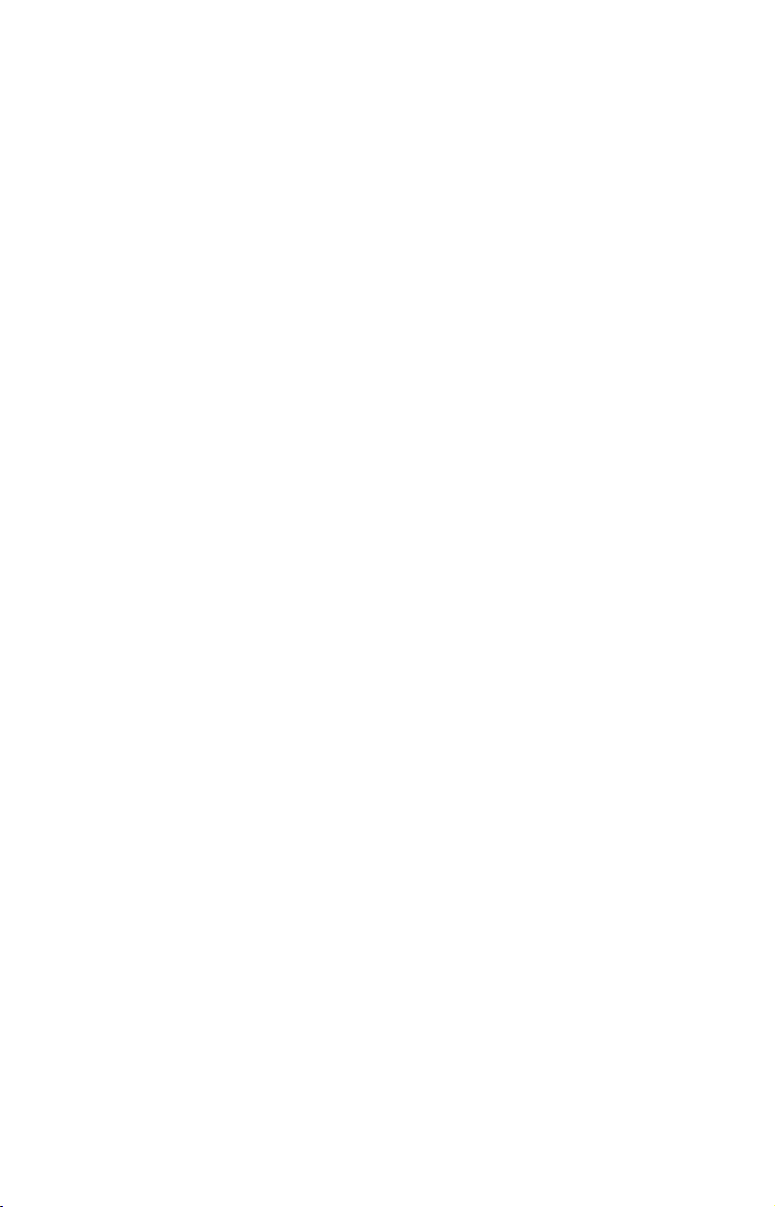
Copyright © 2007 Lowrance Electronics, Inc.
All rights reserved.
No part of this manual may be copied, reproduced, republished, transmitted or distributed for any purpose, without prior written consent of
Lowrance Electronics. Any unauthorized commercial distribution
of this manual is strictly prohibited.
®
Lowrance
NMEA 2000
is a registered trademark of Lowrance Electronics, Inc.
®
is a registered trademark of the National Marine Elec-
tronics Association.
Lowrance Electronics may find it necessary to change or end our policies, regulations and special offers at any time. We reserve the right to
do so without notice. All features and specifications subject to change
without notice.
For free owner's manuals and the most current information on
this product, its operation and accessories,
visit our web site:
www.lowrance.com
Lowrance Electronics Inc.
12000 E. Skelly Dr.
Tulsa, OK USA 74128-2486
Printed in USA.
Page 3
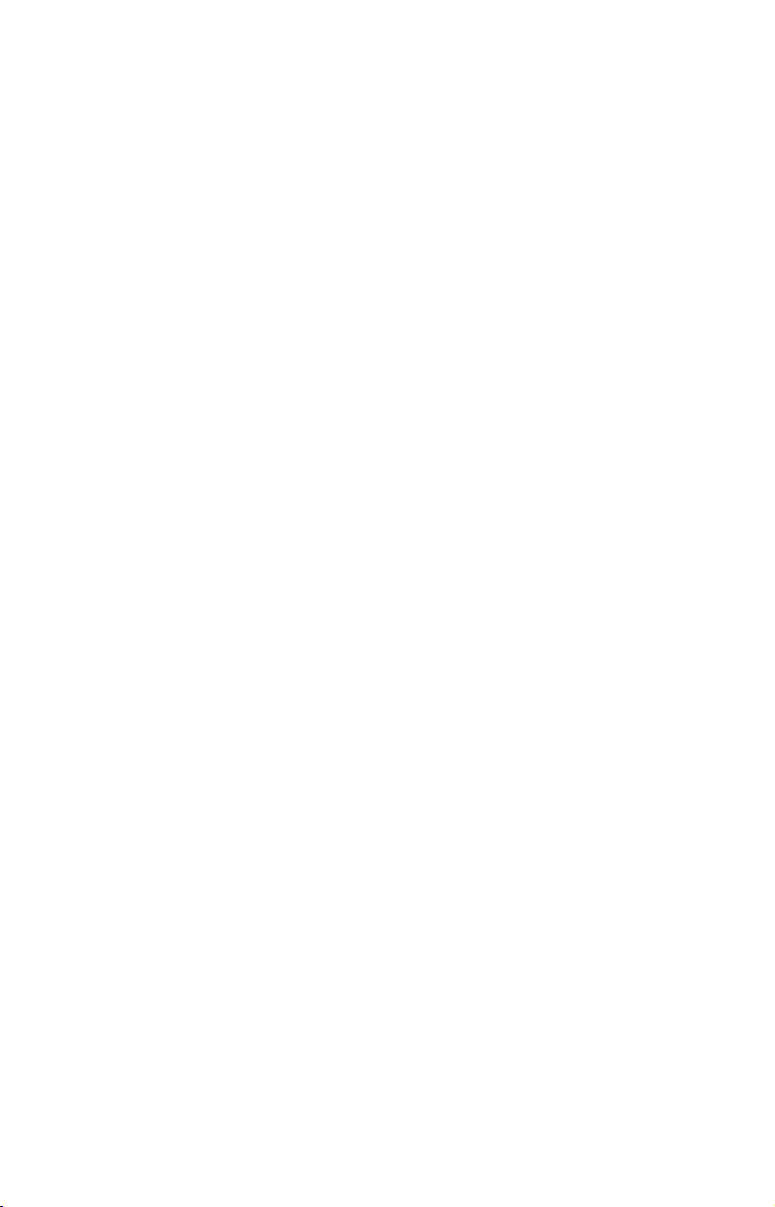
Table of Contents
Warnings and Cautions .......................................................... iii
Section 1: Introduction............................................................. 1
Models Covered ............................................................................. 1
Update Display Unit Software (2006 Units only) ....................... 2
Checking Software Version....................................................... 2
Installing Software Update ...................................................... 2
How to use this manual: typographical conventions .................. 3
Section 2: Radar Setup ............................................................. 7
Getting Started.............................................................................. 7
Auto Power-On .............................................................................. 9
Turning on/off Auto Power-On: ............................................ 9
Radar Setup ................................................................................... 9
Trigger Delay Preparation...................................................... 10
Range.................................................................................... 10
Gain ...................................................................................... 10
Anti-Sea Clutter .................................................................. 10
Anti-Rain Clutter ................................................................ 10
Main Bang Suppression ...................................................... 11
Trigger Delay ....................................................................... 11
Adjust Trigger Delay............................................................... 11
Adjust Main Bang Suppression.............................................. 13
Adjust Heading Line ............................................................... 14
Adjust Transmit Off Zone ....................................................... 15
Adjust Tune ............................................................................. 16
Section 3: Basic Operation .................................................... 17
Pages ............................................................................................ 17
Radar Only............................................................................... 18
Digital Data ............................................................................. 18
Radar with Map....................................................................... 18
Radar with Sonar .................................................................... 18
Radar with Gauges.................................................................. 18
Radar, Map and Sonar ............................................................ 19
Radar Menu ................................................................................. 20
Gain .......................................................................................... 20
Anti-Sea Clutter (STC):........................................................... 21
Anti-Rain Clutter (FTC).......................................................... 21
Interference Rejection ............................................................. 22
Radar Range ............................................................................ 22
Radar Echo Expansion............................................................ 23
Echo Trail Interval .................................................................. 23
Clear Radar Trails................................................................... 24
i
Page 4
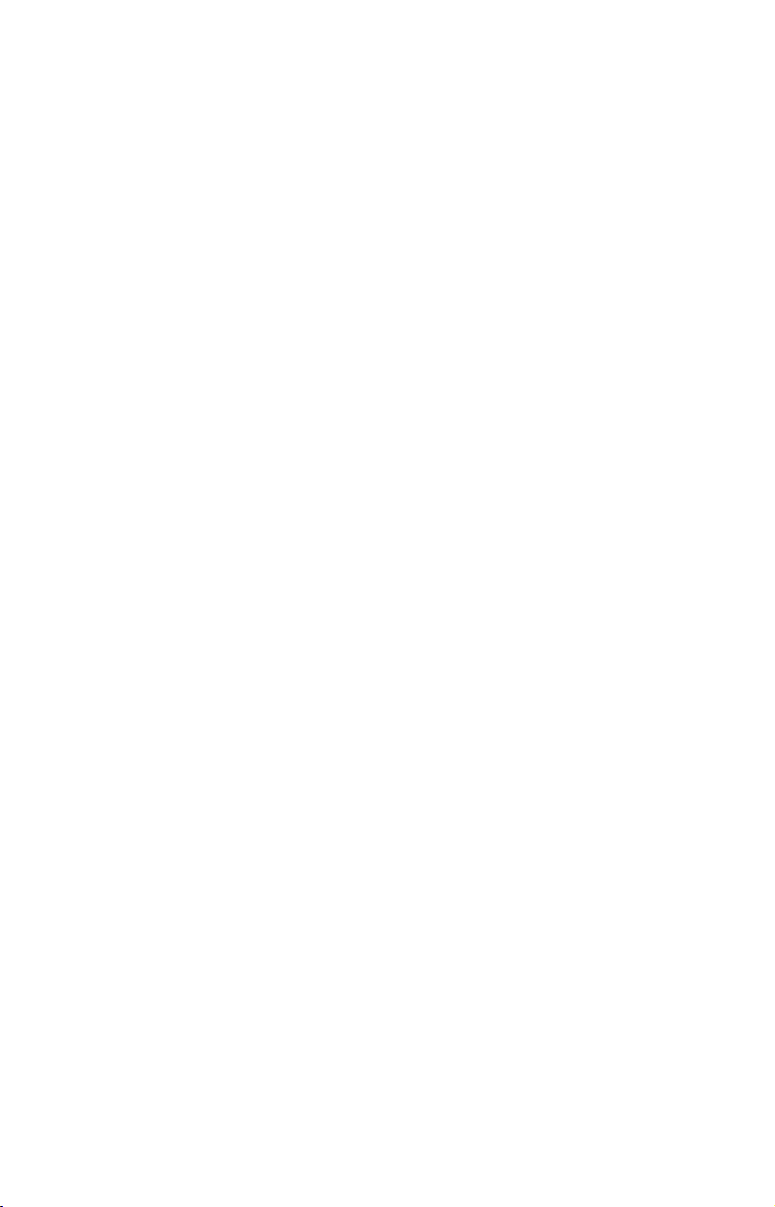
Adjust Radar PPI Offset ......................................................... 24
Recenter Radar PPI................................................................. 24
Log Radar Data ....................................................................... 25
Radar Setup ............................................................................. 29
Radar Orientation ................................................................... 29
Radar Color Scheme................................................................ 29
Adjust Antenna Park .............................................................. 29
Radar Information................................................................... 31
Radar Power ............................................................................ 31
Turns the radar on and off...................................................... 31
Radar Simulator ...................................................................... 31
Radar Overlay ............................................................................. 32
Radar Options menu ............................................................... 33
Overlay Options menu ............................................................ 34
Section 4: Advanced Operation ............................................ 37
Reading the Display .................................................................... 37
Gain .......................................................................................... 37
Range Rings............................................................................. 37
Anti-Sea Clutter (STC)............................................................ 38
Anti-Rain Clutter (FTC).......................................................... 38
Electronic Bearing Line (EBL) ............................................... 38
Variable Range Markers ......................................................... 38
Radar Cursor ........................................................................... 38
Section 5: Radar Interpretation........................................... 43
Anti-Rain Clutter (FTC or Fast Time Constant)....................... 43
Echo Trails................................................................................... 46
Typical Small Boat Targets ........................................................ 48
Shoreline Images......................................................................... 50
Recommended Reading ............................................................... 52
Appendix I: Glossary............................................................... 53
FCC Compliance ...................................................................... 58
ii
Page 5
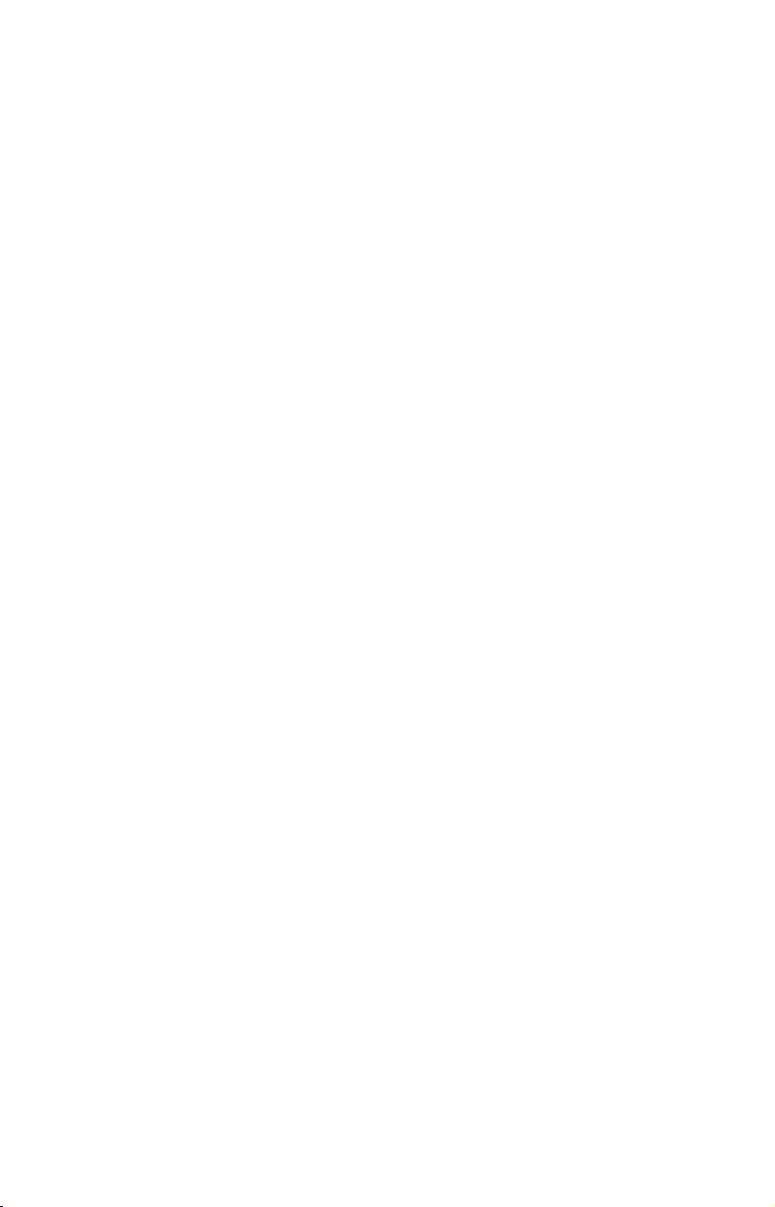
Warnings and Cautions
Caution:
Use this radar at your own risk. This radar was designed for
use as a navigation aid. It should not be used for purposes that
require precise measurements of direction, distance, topography
or location. Always compare the navigation information received
from your radar with data from other navigation aids and
sources. When a conflict arises between the navigation data from
your radar and data from other navigation aids, make sure you
resolve the conflict before proceeding with navigation. A CARE-
FUL NAVIGATOR NEVER RELIES ON ONLY ONE
METHOD TO OBTAIN NAVIGATION INFORMATION.
Caution:
International Regulations for Preventing Collisions at Sea mandate that when radar is on a vessel, the radar must be used at
all times, regardless of weather conditions or visibility. Numerous court decisions have not only ruled the radar must be used,
but that the radar operator must be knowledgeable in all operational aspects of radar performance or otherwise face a greater
risk of liability if an accident occurs.
Caution:
If you purchased an open array radar antenna, make sure it is
installed in an area free of hardware obstructions and free of potential obstructions like sails, lines or other vessel components
that could intermittently intrude or be caught up in the array
antenna's rotation path.
WARNING: High Voltage Hazard
Dangerously high voltages are present within the radar
scanner unit. The unit contains no user-serviceable
parts. The cover should be removed only by a qualified
radar service technician. Technicians must exercise extreme care when working inside the unit. ALWAYS remove power before removing the cover. Some capacitors
may take several minutes to discharge, even after
switching off the radar. Before touching the magnetron
or any high voltage components, ground them with a
clip lead. There are no internal connections or adjustments necessary for installation or operation.
iii
Page 6
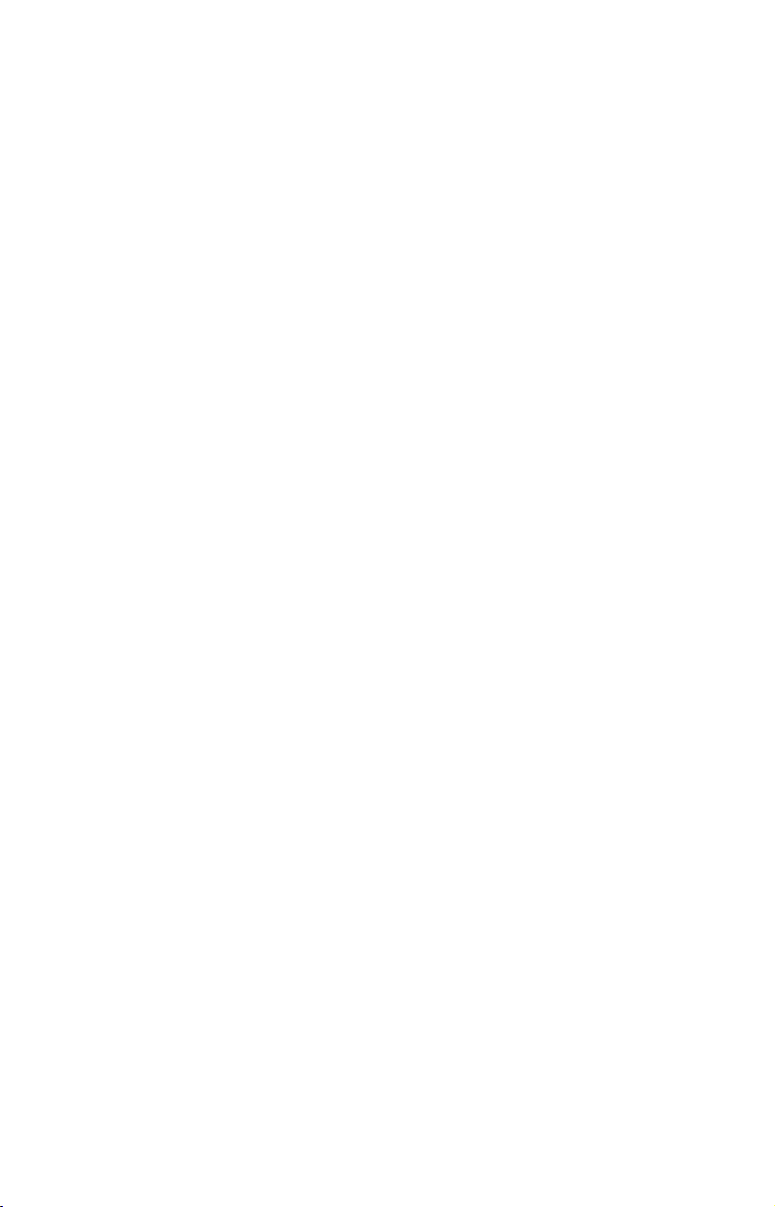
WARNING: Microwave Radiation Hazard
The microwave energy radiated by a radar antenna is
harmful to humans, especially to the eyes. NEVER look
directly into an open waveguide or into the path of radiation from an enclosed antenna. Radar and other radio frequency radiation can upset cardiac pacemakers.
If someone with a cardiac pacemaker suspects abnormal
operation, immediately turn off the radar equipment
and move the person away from the antenna. Turn off
the radar whenever it is necessary to work on the antenna unit or other equipment in the beam of the radar.
WARNING: Turn Off Radar When Docked
The radar beam can be harmful to humans in close proximity (within 20 yards, or 18.3 meters). When docked, be
considerate of other boats and pedestrians nearby and
remember to turn off your radar. If your boat is in a covered marina and the radar is on, a metal roof can act as
a reflector, bouncing microwave energy back at your
boat and passengers.
iv
Page 7
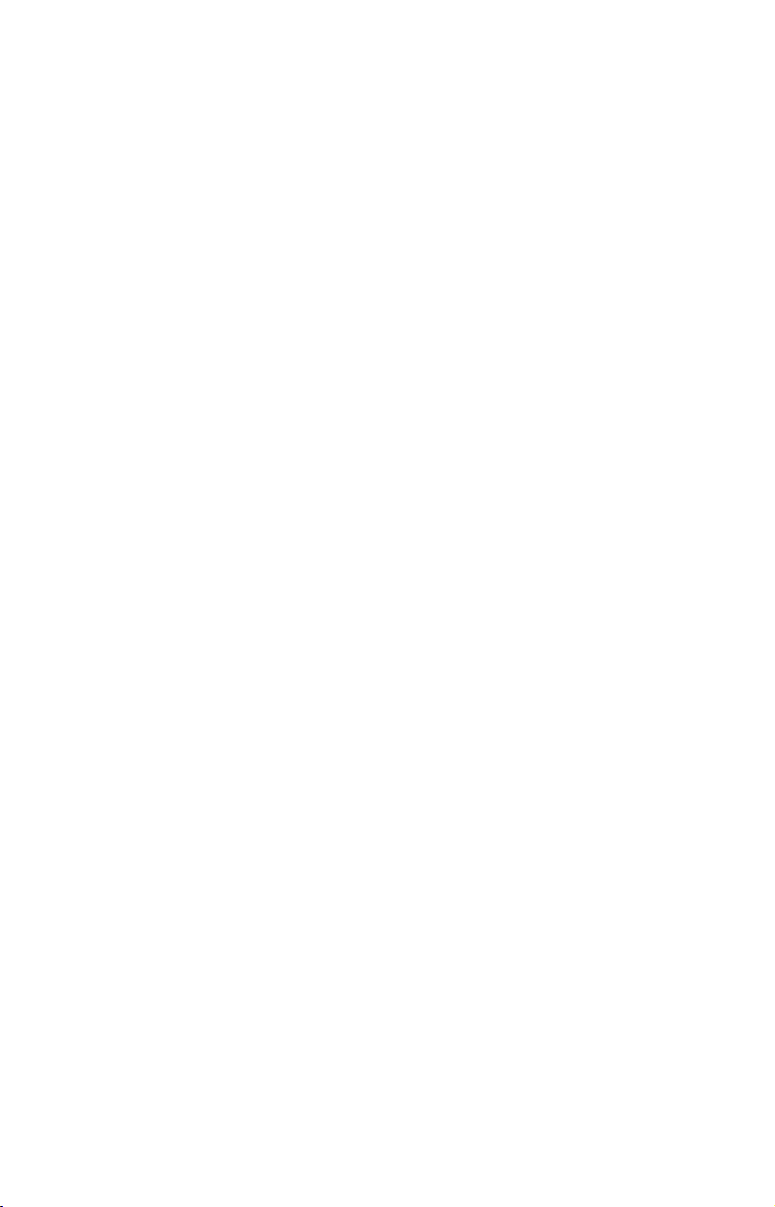
Section 1: Introduction
Thank you for buying a Lowrance Radar with the RIM 200 radar interface module. Your radar consists of three main components: the radar
scanner unit (antenna), your display unit (sold separately) and the RIM
200 radar interface module which connects the scanner and display units.
WARNING:
Radar radiation can be harmful to you and bystanders.
Radar misuse or misunderstanding radar operation
could lead to a collision, which could result in property
damage, personal injury or death.
You must be familiar with the procedures and all warnings and cautions described in the installation and operation manuals in order to operate your radar safely
and effectively.
We know you’re eager to begin using your radar, but first, we want you to
take note of the three instruction manuals you need to read to get started.
First is the Read Me! Insert for Radar Display Unit Software Update
(part number 988-0161-023). It tells you how use the memory card in
your package to update your display unit software to make it radarready. (For your convenience, this information is also repeated below.)
Second is the Radar and RIM 200 Installation Manual (part number
988-0161-041). It tells you how to install your radar's hardware.
Third is this Radar Operation Manual (part number 988-0161-012).
After installing the radar scanner unit, the RIM 200 and the new display software, you need to read this manual to learn how your display
unit and radar antenna work together.
To get the highest level of performance from your radar, it is a good
idea to keep this manual and your display unit's sonar or GPS instruction manual handy for reference.
Models Covered
This manual covers the following radar-compatible display units: LCX25c, LCX-26c HD, LCX-27c, LCX-28c HD, LCX-37c, LCX-38c HD, LCX110c, LCX-111c HD, LCX-112c, LCX-113c HD, LMS-520c, LMS-522c
iGPS, LMS-525c DF, LMS-527c DF iGPS sonar/GPS combos; X510c,
X515c DF sonars; and GlobalMap
GlobalMap
®
Map
®
Map
®
6500c, GlobalMap® 6600c HD, GlobalMap® 7200c, Global 7300c HD, GlobalMap® 7500c, GlobalMap® 7600c HD, Global 8200c, GlobalMap® 8300c HD, GlobalMap® 9200c, GlobalMap®
9300c HD GPS units.
®
5200c, GlobalMap® 5300c iGPS,
1
Page 8
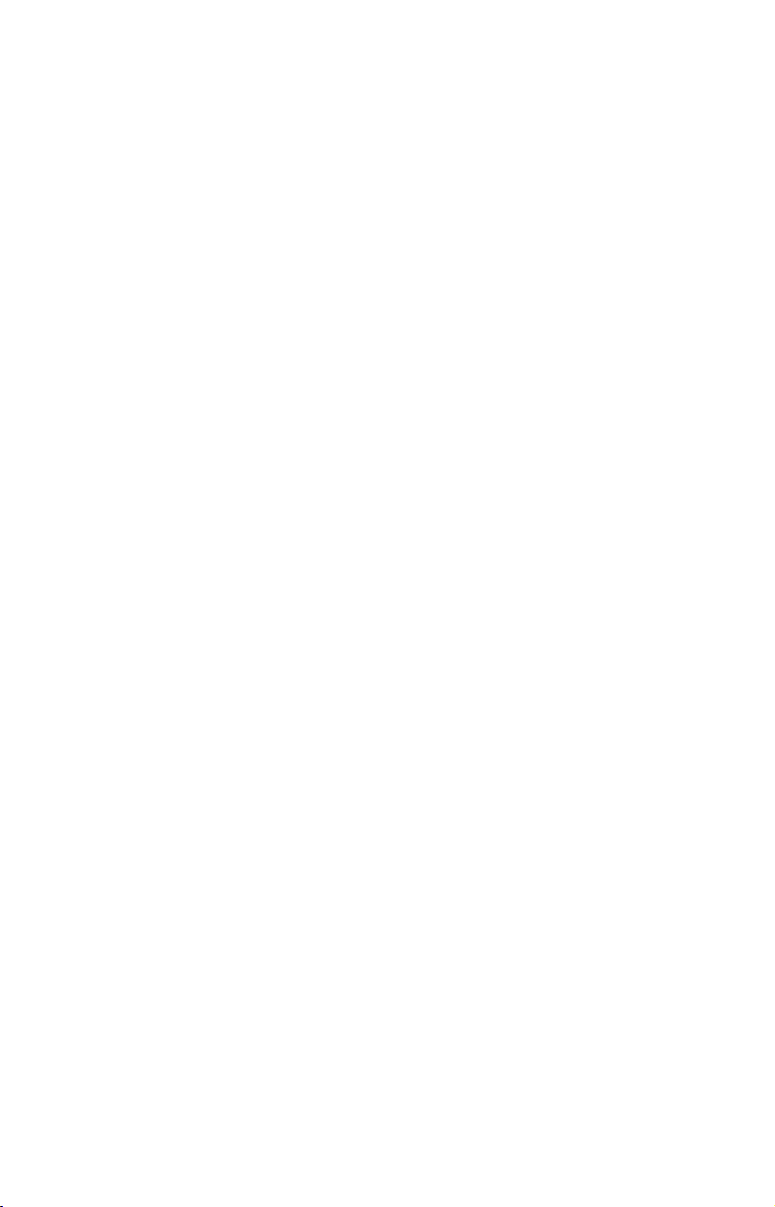
Note for GlobalMap users: Menus and function commands in your
units are identical to those shown in this manual, except your display
will not have sonar page options, sonar alarm options or sonar simulator options.
This manual covers the following radar units: LRA-1000, LRA-1500,
LRA-2000 radomes; and LRA-4000, LRA-5000 open array radars.
Update Display Unit Software (2006 Units only)
If you are using a 2006-model display unit (LCX-25C, LCX-26C HD,
LCX-110
GlobalMap
C, LCX-111C HD sonar/GPS combos; GlobalMap
®
6600C HD, GlobalMap® 7500C, GlobalMap® 7600C HD
GPS units) you need to access your unit's software information screen
to make sure its software version is 1.7.0 or greater. If your software
version is less than 1.7.0, you need to install the software update that
was included on the MMC or SD card that packed with your RIM 200;
otherwise your display unit will NOT work with the RIM 200. If your
display unit has software version 1.7.0 or greater, you do not need to
install the software update.
You can also acquire the software version 1.7.0 update from Lowrance
customer service or download it from our web site, www.lowrance.com.
Checking Software Version
1. With the display unit turned on, press
keys to highlight
2. Use the arrow keys to select
SYSTEM SETUP and press ENTER.
SOFTWARE INFORMATION and press ENTER.
MENU twice, use the arrow
The software information screen will appear. If the version of software
listed on the software information screen is less than 1.7 you will need
to install the software update that came with your RIM 200.
Installing Software Update
1. With the display unit turned off, install the MMC card that contains
the radar software update.
2. Turn on the unit and the update will install automatically.
3. When the update is finished, the unit will power up normally. After
the updated is complete, remove the update MMC from card slot.
Lowrance continues to regularly develop display enhancements and
new radar features. We strongly recommend that you periodically
check our web site for the latest free radar software updates.
If you or a friend has Internet access, log-on to
www.lowrance.com,
browse to our Software page and look for the Product Updates link. If
you lack Internet access, call your dealer or Lowrance Customer Service. Complete contact information is on the last page of this manual.
®
6500C,
2
Page 9
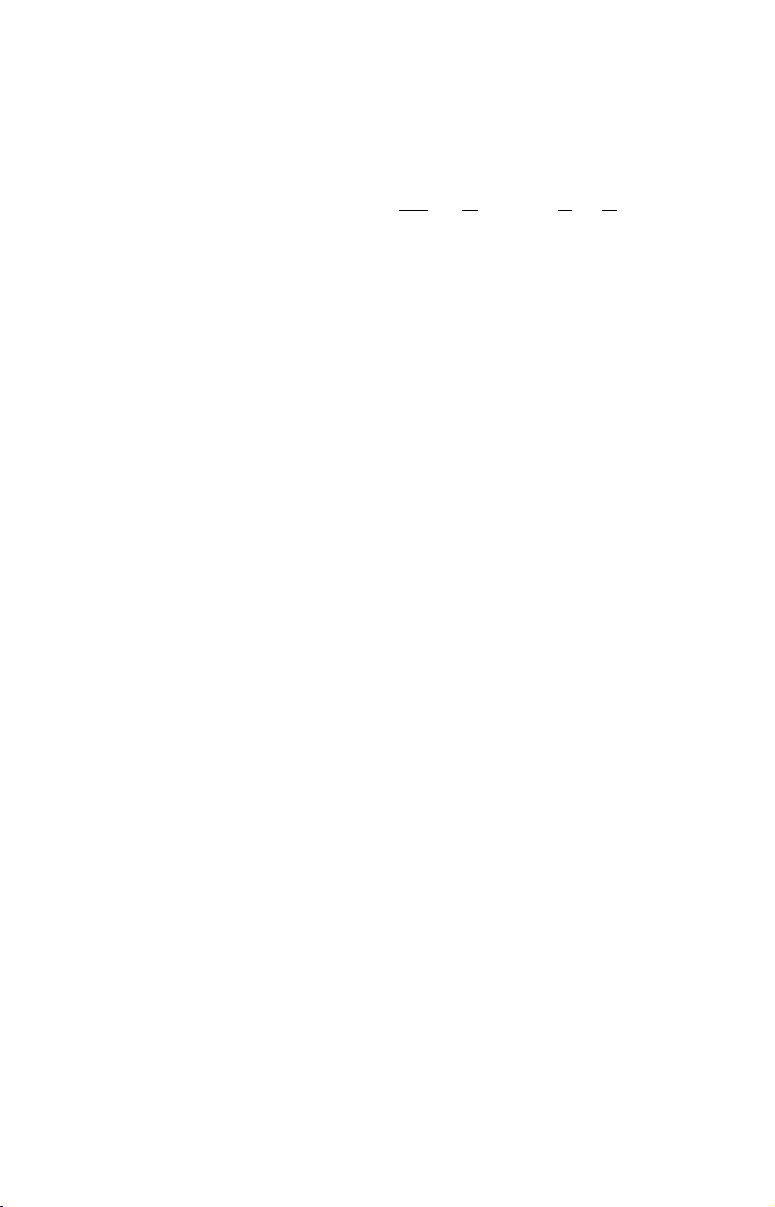
We've made it easy for you to keep up with our latest updates — just
subscribe to our free e-mail software release notices. Look for the link
at the bottom of our Product Software Upgrades web page.
What is radar?
The word "radar" is an acronym for "RAdio Detecting And Ranging." In
simple terms, this is how it works:
A radio transmitter sends out a quick microwave pulse. A receiver listens
for that signal's echo when it bounces back from something in its path.
When the echo returns, it is processed by a computer to determine relative distance, position and bearing of the object that reflected the signal. This information is displayed on the display unit's screen. Other
boats or ships, navigational markers, landmasses and the like are referred to as targets.
By knowing how long it takes for a signal to return, the distance to a target can be determined. As the radar antenna scans through a 360 degree
rotation, it can show where the target is relative to your position. By repeated scans, you can see which direction another vessel is moving.
The following two pages show the basic components of your radar display screen, which is commonly referred to as the PPI, an old term from
the early days of radar.
How to use this manual: typographical conventions
Many instructions are listed as numbered steps. The keypad and arrow
"keystrokes" appear as boldface type, so you can easily skim the instructions and pick out what menu command to use.
Arrow Keys
The arrow keys control the movement of dotted cross-hair lines on your
mapping screen called the cursor. The arrow keys also control a horizontal line depth cursor on the sonar screen. The arrow keys also help
you move around the menus so you can execute different commands.
They are represented by symbols like these, which denote the down arrow, up arrow, left arrow and right arrow: ↓ ↑ ← →.
Keyboard
The other keys perform a variety of functions. When the text refers to a
key to press, the key is shown in bold. For example, the "Enter/Icons"
key is shown as
Menu Commands
A menu command or a menu option will appear in small capital letters, in
a bold sans serif type like this: ROUTE PLANNING. These indicate that you are
ENT and the "Menu" key is shown as MENU.
3
Page 10

to select this command or option from a menu or take an action of some
kind with the menu item. Text that you may need to enter or file names
you need to select are show in italic type, such as trail name.
Instructions = Menu Sequences
Most functions you perform with this unit are described as a sequence
of key strokes and selecting menu commands. We've written them in a
condensed manner for quick and easy reading.
For example, instructions for accessing the My Trails menu would look
like this:
1. From the Map Page, press
MENU|MENU|↓ ↑ to MY TRAILS|ENT.
In clearer terms, step 1 (above) means: "From the Map Page, press the
Menu key twice. Use the arrow keys to select (highlight) My Trails menu
and press Enter."
4
Page 11
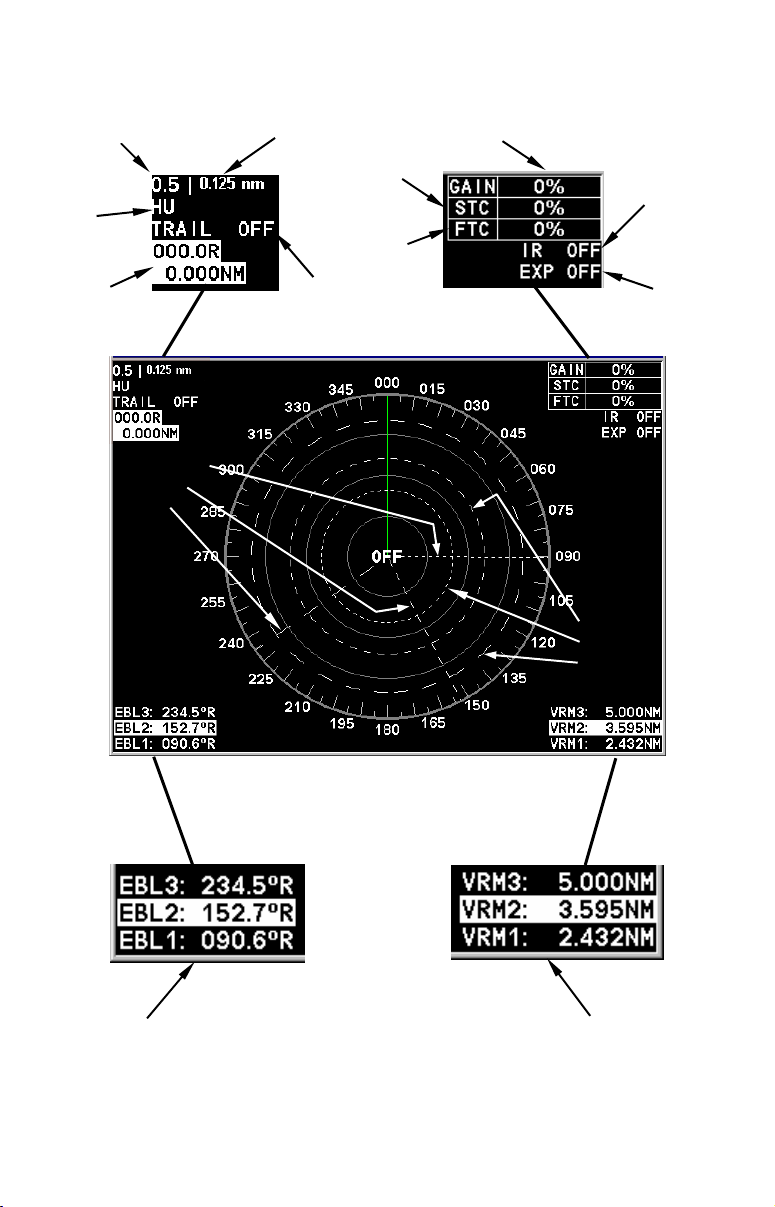
A
A
V
V
Range
Display
mode
Radar
Cursor Boxes
Electronic
Bearing
Lines
Basic Radar Display Components
Range Ring Interval
nti-Sea
Clutter
nti-Rain
Clutter
Echo Trail
status
Gain level
Range
Markers
Interference
Rejection
status
Radar Echo
Expansion
status
ariable
Your unit has three electronic bearing
lines and three variable range markers.
Electronic Bearing Line position
for EBLs 1, 2 and 3. Highlighted
in white, EBL 2 is the active bearing line.
An enlarged example of EBLs and
VRMs is on the next page.
ariable Range Marker position
for VRMs 1, 2 and 3. Highlighted
in white, VRM 2 is the active
range marker.
5
Page 12
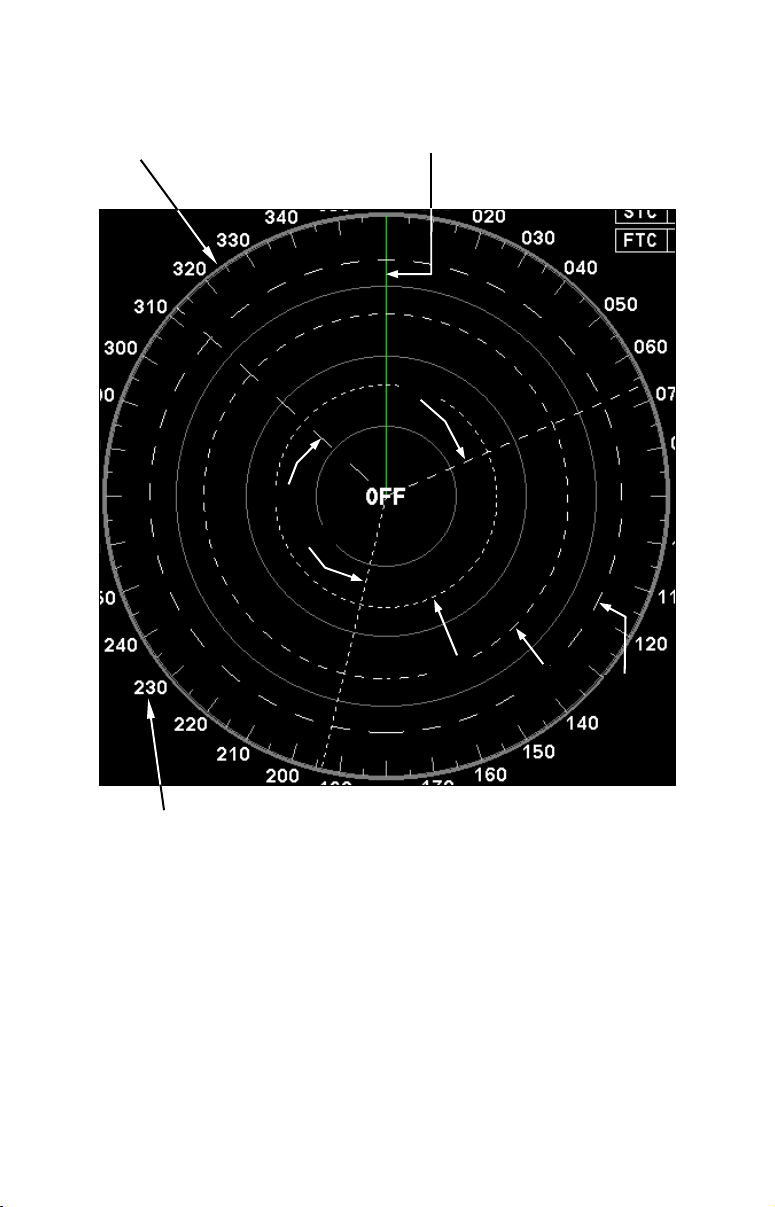
Basic Radar Display Components
PPI (radar screen's 360º
overhead view of the area)
Heading line (in green)
EBL2
EBL3
EBL1
VRM1
Bearings, in degrees
(in Heading Up mode,
relative to bow)
VRMs and EBLs allow you to track the distance and bearing
of multiple radar targets.
VRM2
VRM3
NOTE:
This manual is printed in black and white, but a free color version
(in Acrobat
®
PDF format) is available for display or download from
the Lowrance web site. The color manual is particularly useful for
understanding Sec. 5, Radar Interpretation.
6
Page 13
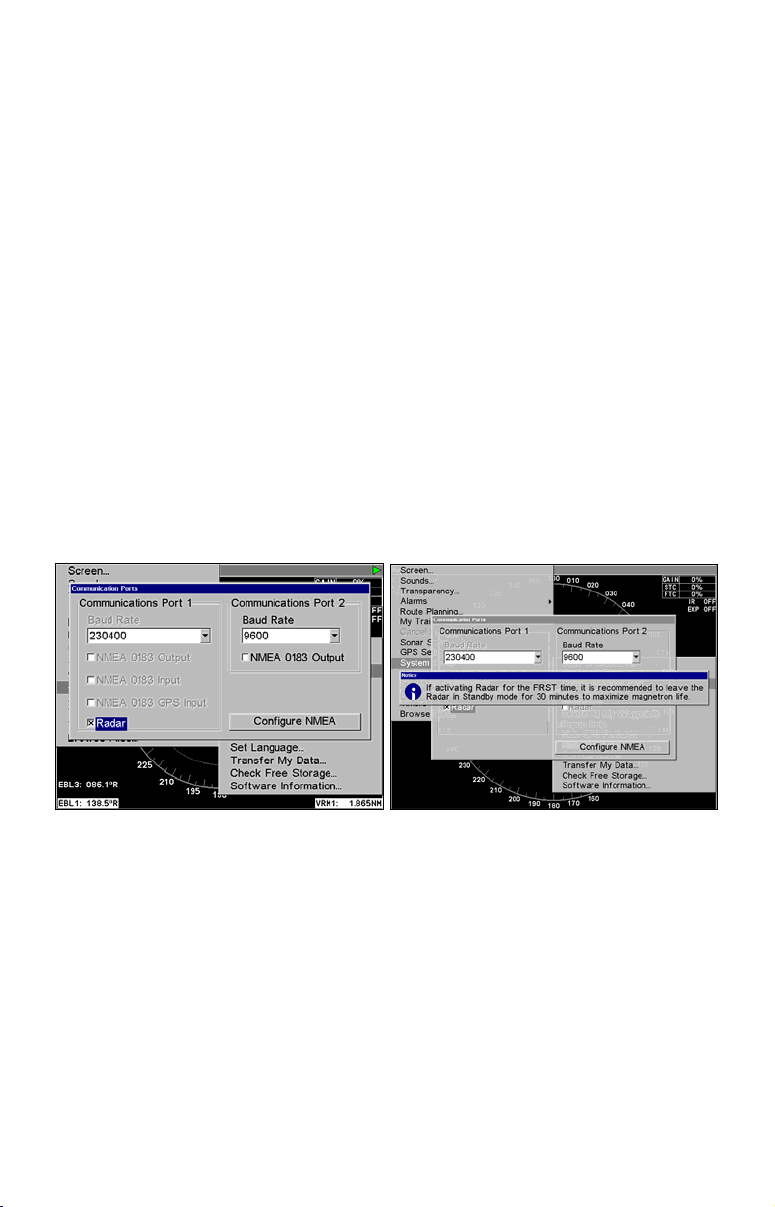
Section 2: Radar Setup
This section will teach you how to prepare your radar for operation. Before you begin radar setup, the radar scanning unit, RIM 200 module
and display unit all must be installed and their cables connected.
WARNING:
Do NOT attempt to execute Radar Setup, while the vessel is moving. Some motion from wind and wave action is
acceptable, but these setup instructions are NOT intended for vessels moving across the water.
Caution:
If you are unsure or do not understand the following instructions, it is strongly recommended that an experienced radar
technician handles radar setup and the installation of radar
hardware.
Getting Started
1. After turning on the unit, press MENU|MENU, then use ↑ ↓ to SYSTEM
SETUP and press ENT.
Radar selected from Communication Ports menu (left). Radar Notice
(right) prompting users to leave radar in Standby Mode for 30 minutes
when activating radar for the first time.
2. From the System Setup menu, highlight COMMUNICATIONS PORT and
ENT.
press
3. Press ↓ to
checkbox. The Baud Rate automatically will switch to 230400 and a
Radar Notice will appear.
RADAR and press ENT, which will place an X in the radar
7
Page 14
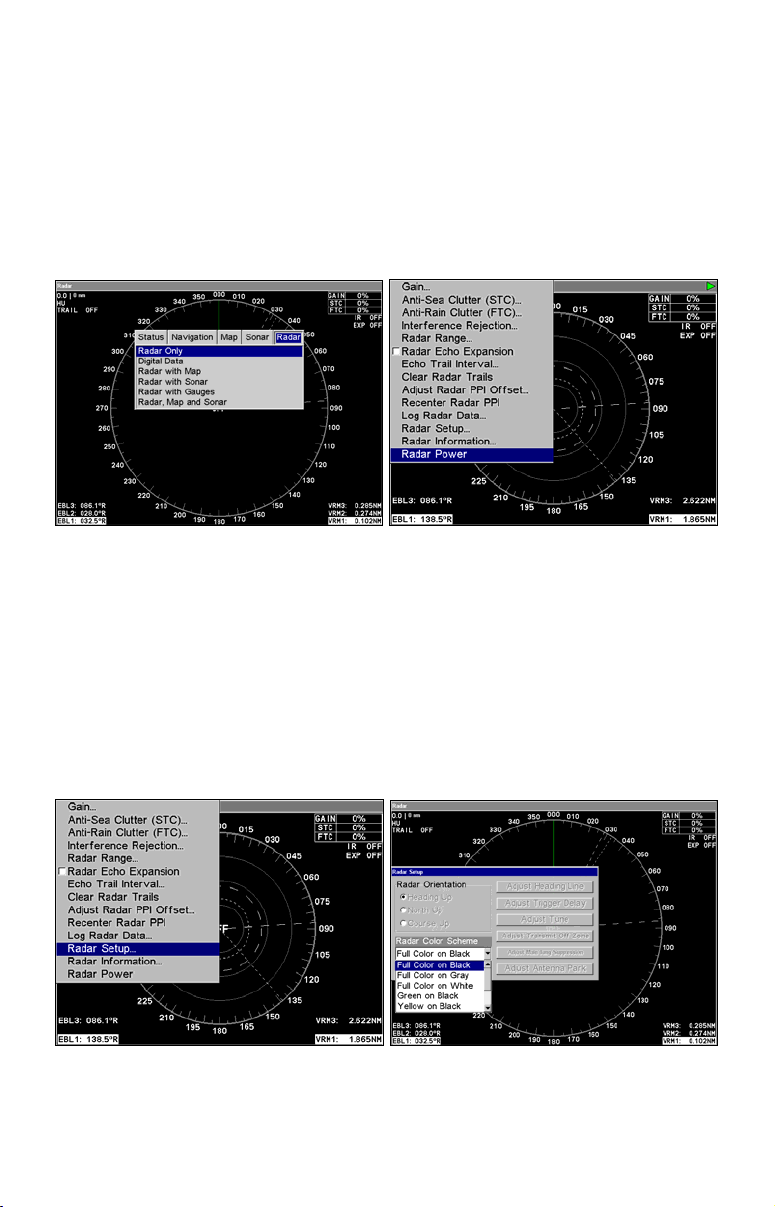
Caution:
Leave the radar in Standby Mode for 30 minutes when activating it the first time. This will help maximize the life of the magnetron. After the radar has been activated the first time, ignore
the Radar Notice.
4. Press
5. Press ↓ to select
PAGES, then use ← → to select the radar tab.
RADAR ONLY then press EXIT.
Radar only highlighted on Radar Pages menu (left). Radar menu with
Radar Power selected (right).
6. Press MENU, then use ↑ ↓ to select RADAR POWER from the radar menu
and press
YES and press ENT. A warm-up countdown will commence that will vary
ENT. A confirmation message will appear. Press ← to select
depending on the model of radar you have.
7. After the countdown is finished, the unit will enter STANDBY mode.
8. Access the Radar Setup menu to make sure your radar display is set
to Heading Up and is set to a Full Color scheme. Press
RADAR SETUP and press ENT.
MENU, select
Radar Setup selected from Radar menu (left). Radar Setup menu with
Full Color on Black highlighted (right).
8
Page 15
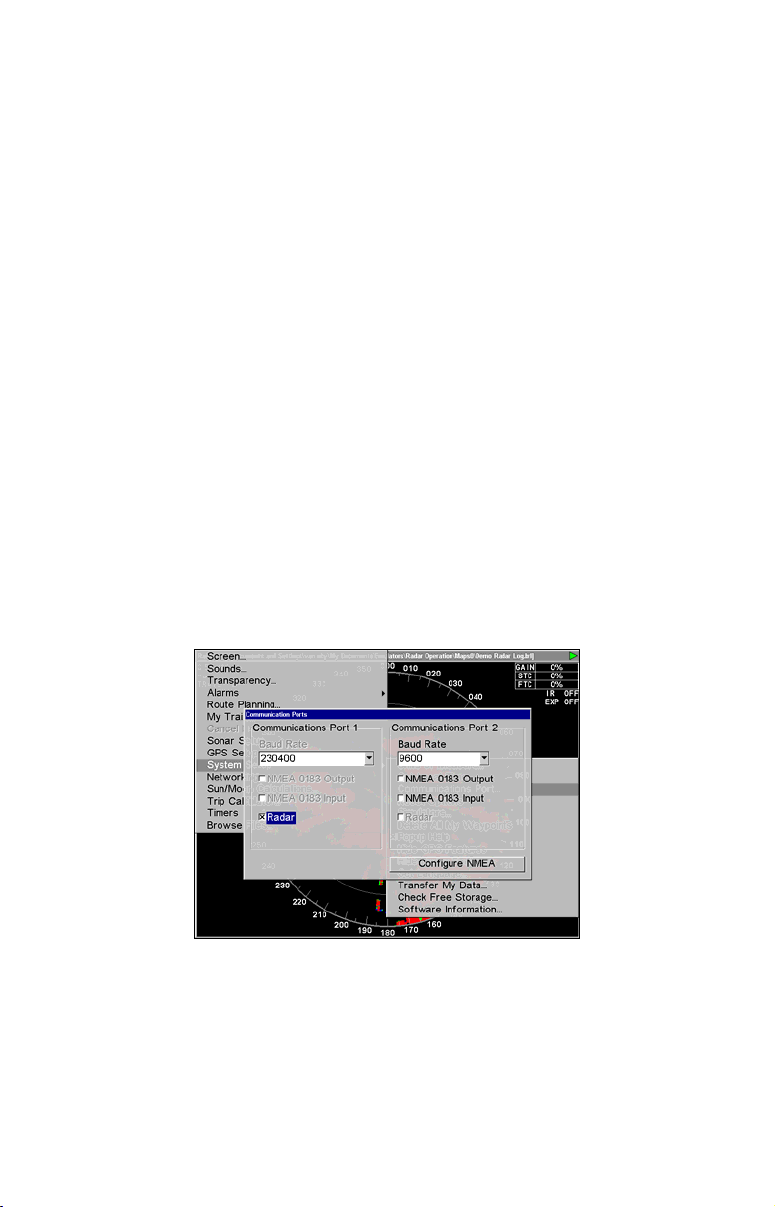
9. To set the radar to Heading Up, highlight
HEADING UP and press ENT.
10. To display the radar images in full color, press ↓ to select
COLOR SCHEME and press ENT.
RADAR
11. Use ↑ ↓ to highlight one of the three full color options and press
ENT. Press EXIT to return to the main page display.
Auto Power-On
When the Auto Power-on feature is turned on, the radar will start
warming up every time the display unit is turned on. Access the Communications Port menu to turn on or turn off the Auto Power-on feature.
Caution:
If you do not plan to use your radar every time the display unit
is turned on, you need to turn off the Auto Power-On feature.
Turning on/off Auto Power-On:
1. Press MENU twice, highlight COMMUNICATIONS PORT and press ENT.
2. Select
(turn off) the radar checkbox. Auto Power-On is active when there is an
"X" in the radar checkbox. When the "X" is removed, Auto Power-On is
turned off.
3. Press
RADAR and press ENT, which will check (turn on) or uncheck
EXIT repeatedly to return to the main display.
Communications Port menu with Auto Power-On feature turned on.
Radar Setup
The Radar Setup menu allows you to set up and adjust radar settings,
like Transmit Off Zone and Antenna Park. Most of the settings in the
Radar Setup menu will only have to be set once, but we recommend you
check the settings periodically for general maintenance.
9
Page 16
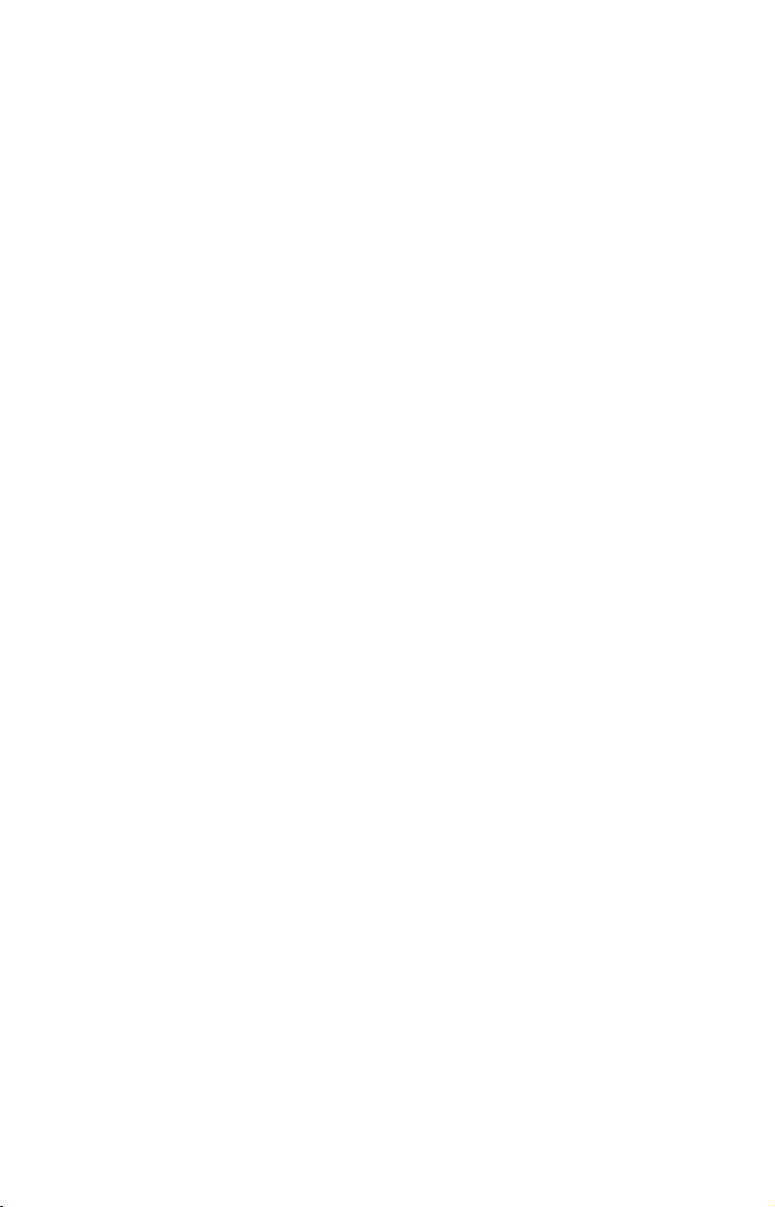
NOTE:
Before starting radar setup, take your vessel out on open water
with fairly calm seas, like an open bay.
The three setup features we want to modify are Adjust Trigger Delay,
Adjust Main Bang Suppression and Adjust Heading Line.
We will set them up in that order, but before making any adjustments,
make sure the display is set to a range of 0.125 nautical miles and that
Gain, Anti-Sea Clutter (STC), Anti-Rain Clutter (FTC), Main Bang
Suppression and Trigger Delay all have been set to zero percent.
Trigger Delay Preparation
Range
1. To reset range to 0.125 nm, make sure you are on the Radar Only
page and press
MENU.
2. Use ↑ ↓ to select
Radar Range list. Press ↑ to select 0.125 nm and press
can set the range to 0.125 nm from the radar screen by using the
and
ZOUT keys.
Gain
RADAR RANGE and press ENT, which will call up the
ENT. You also
ZIN
1. To set Gain to zero, press MENU, select GAIN and press ENT.
2. That will launch the Gain vertical scrollbar. Press ↓ until the Gain is
set to zero percent. Press
EXIT. (Notice the corresponding value in the
upper right-hand corner of the screen.)
NOTE:
When adjusting Gain back to a useable level, increase the level until you see a light peppering on the display. Also remember, you will
have to adjust gain every time you change ranges.
Anti-Sea Clutter
1. To set Anti-Sea Clutter to zero, press MENU, select ANTI-SEA CLUTTER
(STC) and press ENT.
2. That will launch the Anti-Sea Clutter vertical scrollbar. Press ↓ until
the Anti-Sea Clutter is set to zero percent. Press
EXIT. (Notice the cor-
responding value in the upper right-hand corner of the screen.)
Anti-Rain Clutter
1. To set Anti-Rain Clutter to zero, press MENU, select ANTI-RAIN CLUTTER
(FTC) and press ENT.
10
Page 17
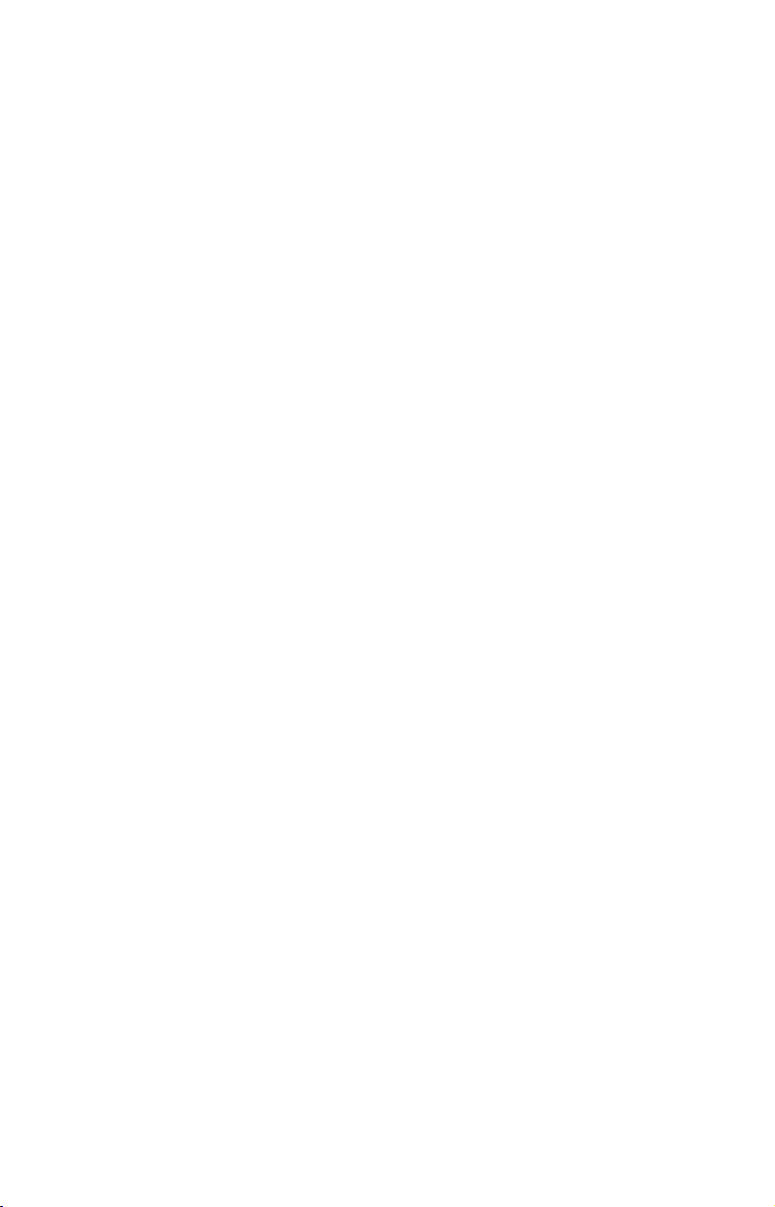
2. That will launch the Anti-Rain Clutter vertical scrollbar. Press ↓ until the Anti-Rain Clutter is set to zero percent. Press
EXIT. (Notice the
corresponding value in the upper right-hand corner of the screen.)
Main Bang Suppression
1. To set Main Bang Suppression to zero, press MENU, select RADAR
SETUP and press ENT.
2. Press →|↓ to
ADJUST MAIN BANG SUPPRESSION and press ENT. That will
call up the Main Bang Suppression vertical scrollbar.
3. Press ↓ until Main Bang Suppression is set to zero percent. Press
EXIT.
Trigger Delay
1. To set Trigger Delay to zero, press MENU, select RADAR SETUP and
press
ENT.
2. Press →|↓ to
ADJUST TRIGGER DELAY and press ENT. That will call up
the Adjust Trigger Delay vertical scrollbar.
3. Press ↓ until Trigger Delay is set to zero percent. Press
EXIT.
Adjust Trigger Delay
This feature eliminates the time lag between real radar returns and the
time it takes data to be processed by the radar software, a common issue with all radars.
Caution:
If you have any doubt about your understanding of the Trigger
Delay feature, you should have it set up by a qualified radar
technician.
1. The radar should already be in STANDBY mode, so press
PWR for 2
seconds to switch the radar into transmission mode. A confirmation
message will appear, press ← to select
YES.
2. Press
MENU, select GAIN and press ENT, which will call up the Gain
vertical control bar. Press ↑ to increase the Gain level to around 15%.
One or two red rings with blue borders should be visible on the screen,
depending on the wattage of your radar antenna.
3. Now from the Radar Setup menu, press →|↓ to
then press
ENT. The Adjust Trigger Delay vertical scrollbar will appear.
ADJUST TRIGGER DELAY,
The 2 kW models, the LRA-1000 and LRA-1500, will have only one ring
on the display. The 4 kW radars — LRA-2000, LRA-4000 and LRA-5000
— will have two rings on the display. See the following figures.
11
Page 18
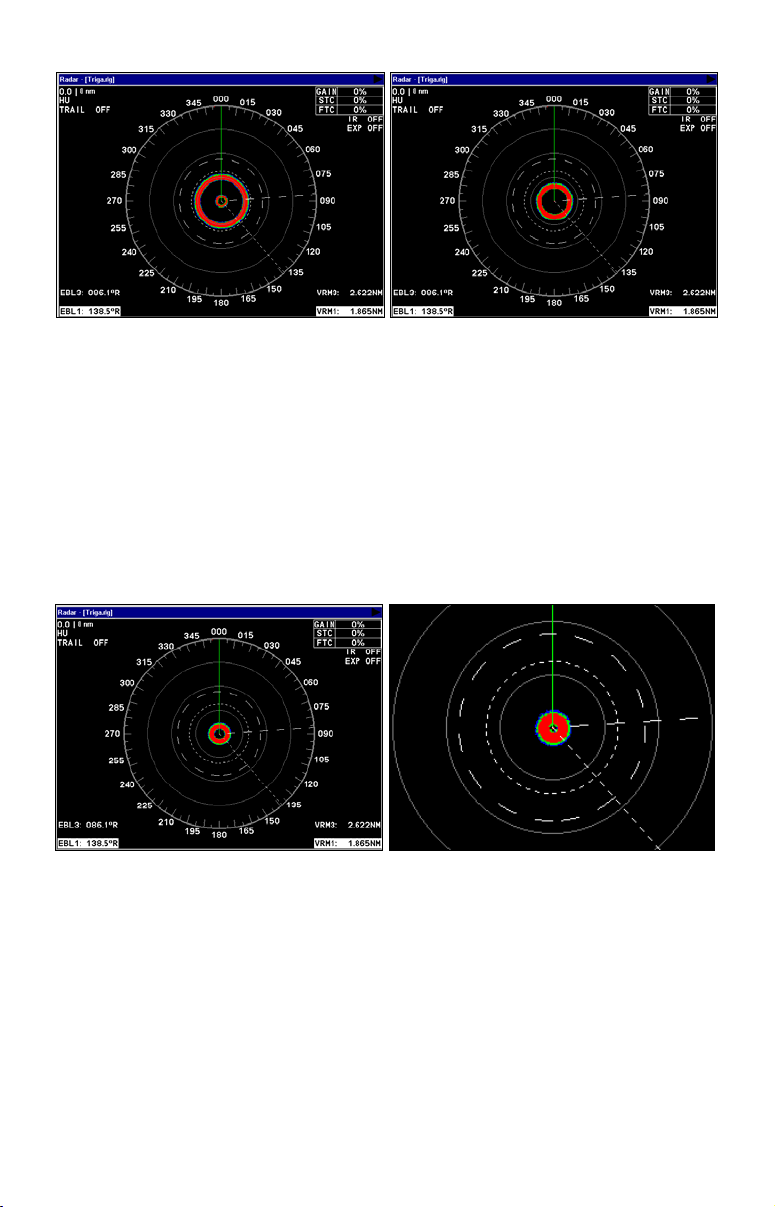
Before adjusting the Trigger Delay for 4 kW radars, two rings will be
shown on the screen (left). As Trigger Delay is increased, the larger
ring will start to get smaller. The small ring will disappear (right).
You may have to increase gain in the previous step if the rings are not
visible. Increase gain until you have solid red rings shown on the
screen, like in the preceding example. Increasing Gain too much can
cause the rings to be distorted.
4. Press ↑ to increase the level of Trigger Delay, which will decrease the
size of the ring. If you have a 4 kW radar, as the large ring decreases in
size, the smaller ring in the center of the screen will disappear, leaving
only one ring.
Increase Trigger Delay to diminish the size of the red ring (left). To set
Trigger Delay correctly, reduce the ring to as small a size as possible,
while keeping a black circle in the middle (enlarged view, right).
In either case, continue to increase the Trigger Delay level until the
ring is as small as possible, while keeping a black circle in the middle.
Every radar is different, but typically, a setting between 35 and 42 percent will get the job done.
If you over apply the Trigger Delay, the black circle will disappear. Decrease the Trigger Delay level and it will reappear.
3. Press
EXIT to return to the main page display.
12
Page 19
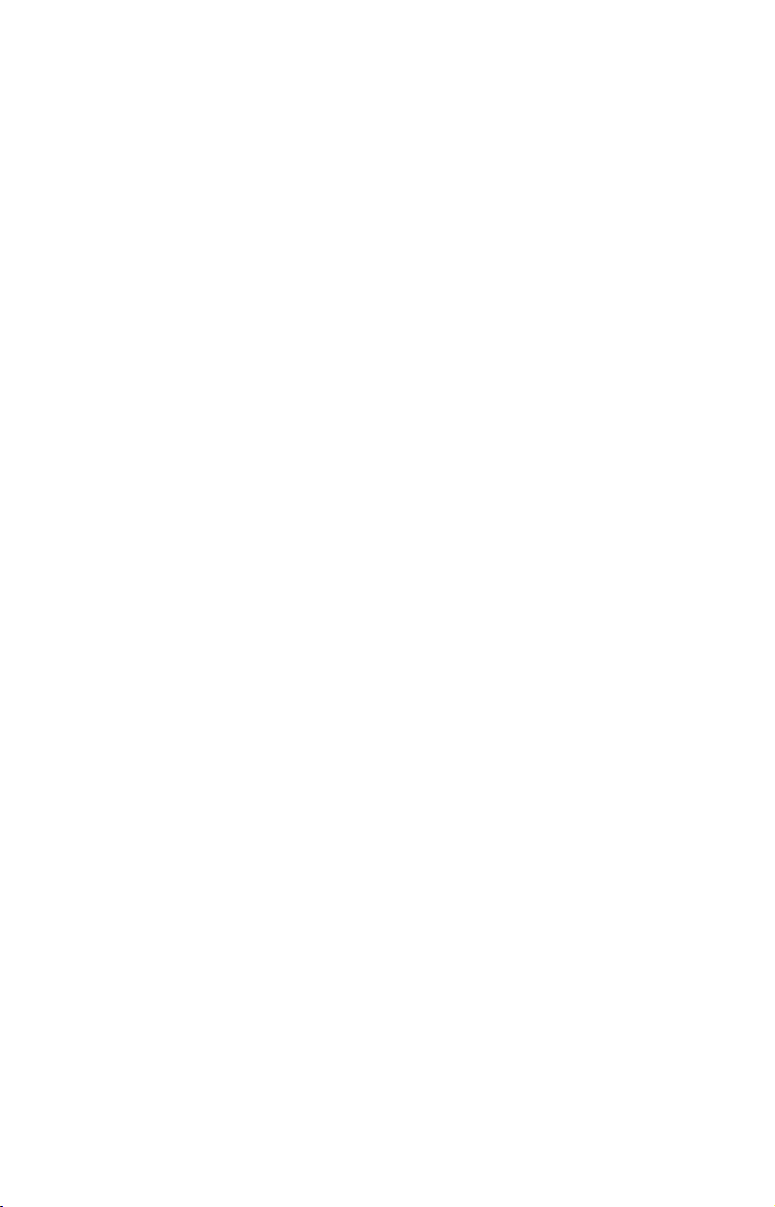
Adjust Main Bang Suppression
Main Bang Suppression is only for 4kW units — LRA 2000, LRA 4000 and
LRA 5000.
This feature filters out electronic noise close to your vessel. It
gives you control of radar sensitivity in the area surrounding your vessel, approximately 180 feet in all directions.
Before making any adjustments to Main Bang Suppression, take your
vessel out on open water with fairly calm seas, like an open bay.
Caution:
If you have any doubt about your understanding of the Main
Bang Suppression feature, you should have it set up by a qualified radar technician.
1. Press
2. Press →|↓ to
MENU, highlight RADAR SETUP and press ENT.
ADJUST MAIN BANG SUPPRESSION and press ENT. That will
launch the Main Bang Suppression vertical scrollbar.
3. The small red ring we adjusted during Trigger Delay setup will still
be on the display.
4. Press ↑ slowly — Main Bang Suppression can be sensitive — to increase the Main Bang Suppression level so the red ring becomes as thin
as possible.
5. Press ↓ to slowly decrease the level until you have returned the red
ring back to its thinnest point. Every radar is different, but typically, a
setting between 2 and 8 percent will be satisfactory.
NOTE:
In many cases, depending on the radar unit you have, over applying
Main Bang Suppression can make the ring disappear, start to make
it wider or the ring can get to a point where it is as small as it will
get. At this point, increasing the main bang level will not change
the red ring.
If the red ring does not does not decrease in size when increasing
the suppression level, reduce the level until you see a slight increase in the size of the ring, then leave it at that setting.
13
Page 20
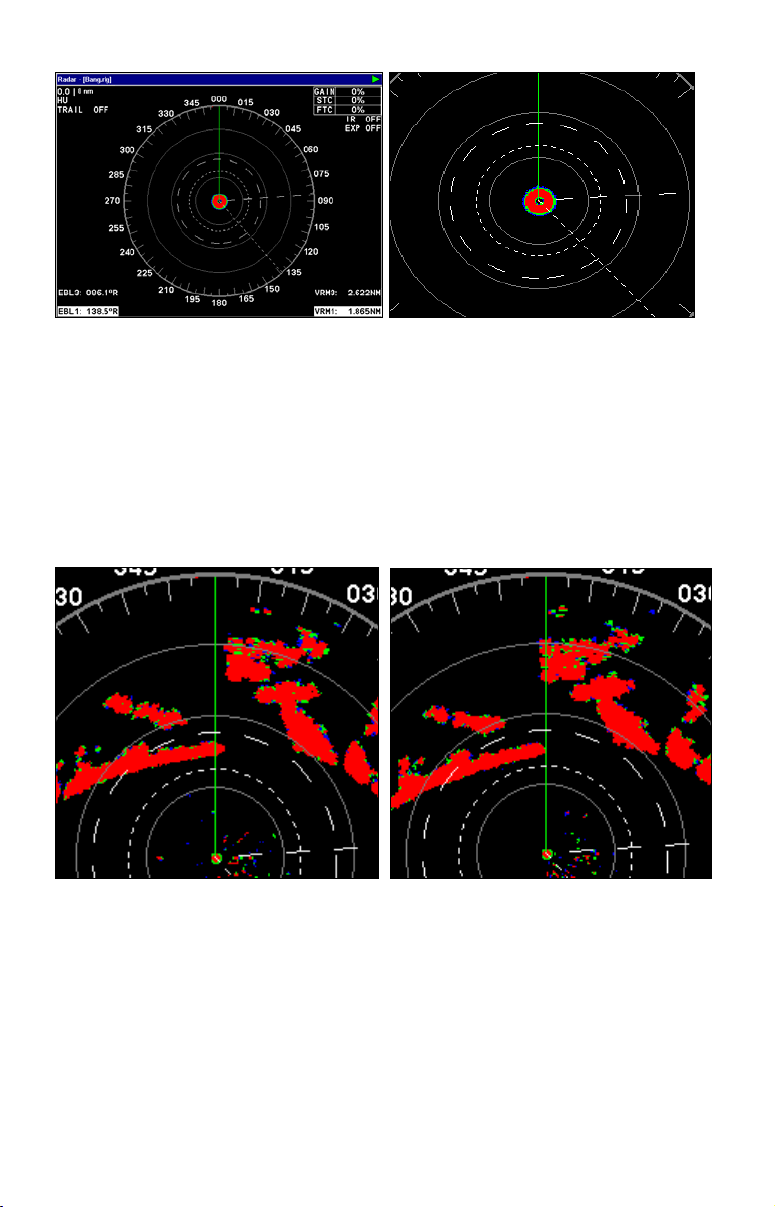
Main Bang Suppression begins with the same red ring we resized during Trigger Delay setup (left). Slowly increase Main Bang Suppression
to make the ring as thin as possible (enlarged view, right).
6. Press EXIT to clear the scrollbar from the screen. Now reset Gain,
Anti-Sea Clutter and Anti-Rain Clutter back to a desired level.
Adjust Heading Line
The Heading Line command is used to make sure the green heading
line (zero point) on your display is lined up with the bow of your vessel.
(Before heading line adjustment) (After heading line adjustment)
The bow of the ship is lined up with the tip of the peninsula (left), but the
green heading line is not. Adjusting the heading line will allow you to align
the direction of the heading line with the direction of the bow (right).
1. Line up the bow of your vessel with a point of reference, like a peninsula, lighthouse or other stationary target.
2. Press
ADJUST HEADING LINE and press ENT. That will place an arrow on each side
MENU, highlight RADAR SETUP and press ENT. Press → to select
of the green Heading Line.
14
Page 21
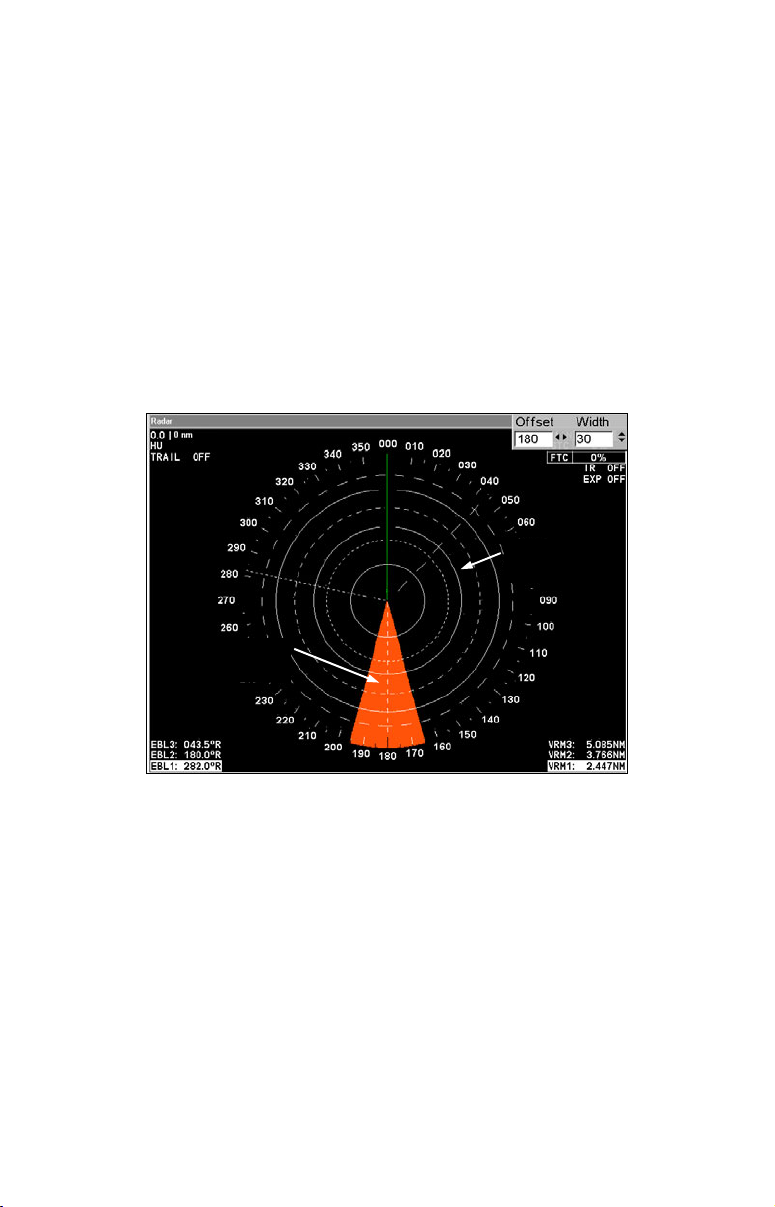
3. Use ← → to adjust the position of the green heading line, so its line
f
to the reference point's radar image matches your bow's actual line to
the reference point.
4. Press
EXIT to remove the heading line arrows from the display.
Adjust Transmit Off Zone
The Transmit Off Zone is a feature that allows you to select an area in
the radar's 360° transmission path where the radar beam will not be
transmitted.
WARNING:
ALL targets inside the Transmit Off Zone will NOT be
displayed on the screen. This will create a blind spot
within the off zone!
Transmit
Zone
Transmit Of
Zone
Transmit Off Zone is shown in bright red; the remaining area of the
PPI is considered the Transmit Zone. Color is exaggerated here for
clarity; on-screen, the off zone actually appears in a dimmer shade so
as not to distract from target images in the transmit zone. Dialog box
values at upper right are in degrees, relative to the heading line.
Caution:
Preventing the main beam or lobe from transmitting through the
Transmit Off Zone will diminish the amount of radiation
broadcast in that area, but it WILL NOT protect you from radiation transmitted by the side lobes of the radar antenna.
To avoid radiation exposure, be sure to follow the installation
instructions, which require the radar to be installed at least 1
foot above all persons.
15
Page 22

1. Press
lect
MENU, highlight RADAR SETUP and press ENT. Press →|↓ to se-
ADJUST TRANSMIT OFF ZONE and press ENT. That will launch the Adjust
Transmit Off Zone dialogs in the upper right-hand corner of the screen.
2, Use ↑ ↓, ← → to set up the Transmit Off Zone in the desired area.
The zone will be colored red on the radar display.
3. Press
repeat Step 1, then set both dialog boxes back to zero and press
EXIT when the Transmit Off Zone is set. To remove the zone,
EXIT.
Adjust Tune
Tuning should require no adjustment during the life of the unit. We
strongly recommend you do NOT adjust Tune settings yourself.
This feature is intended for use only by trained technicians. If for some
reason you need to use this function, consult your dealer or customer
service about the software updates necessary for tuning.
16
Page 23

Section 3: Basic Operation
Pages
The Radar Page has six display options: Radar Only, Digital Data, Radar with Map, Radar with Sonar, Radar with Gauges and Radar, Map
and Sonar. GPS only units do not support the Radar with Sonar page,
so they have four display options: Radar Only, Digital Data, Radar with
Map and Radar with Gauges.
NOTE:
Radar Only will be the only page option for the following units:
X510c, X515c DF, LMS-520c, LMS-522c iGPS, LMS-525c DF, LMS527c DF iGPS, GlobalMap 5200c, GlobalMap 5300c iGPS and the
GlobalMap BAJA 540c.
Radar Page Menu with Radar Only selected.
To access Radar page display options:
1. Press PAGES, then use ← → to highlight the radar tab.
2. Use ↑ ↓ to select the desired radar page configuration.
3. Press
EXIT when the desired display option is highlighted.
17
Page 24

Radar Only
Choose Radar Only if you want to display the radar full screen. Radar
Only will be the only page option for the following units: X510c, X515c
DF, LMS-520c, LMS-522c iGPS, LMS-525c DF, LMS-527c DF iGPS,
GlobalMap 5200c, GlobalMap 5300c iGPS and the GlobalMap BAJA
540c.
Digital Data
The Digital Data page allows you to customize digital data boxes with
information you want to monitor while viewing the radar display.
Radar with Map
To keep an eye on radar and GPS data at the same time, select Radar
with Map.
Digital Data page (left) with Radar with Map display (right).
Radar with Sonar
The Radar with Sonar option allows you to monitor radar information,
while viewing sonar returns. Not available on GPS only units.
Radar with Gauges
The Radar with Gauges display will split the screen between the radar
page and the gauge page. The gauge page can be customized to display
sonar and GPS information in digital and analog gauge formats.
18
Page 25

Radar, Map and Sonar page display.
Radar, Map and Sonar
The Radar, Map and Sonar page is broken up into three windows, allowing you to monitor the radar, map and sonar signal simultaneously.
NOTE:
For instructions on customizing the gauges window with digital information or analog gauges, refer to the overlay data entry in your
unit's instruction manual.
Radar with Sonar option (left). Radar with Gauges display (right).
NOTE:
When more than one page display is on the screen at the same
time, press
PAGES|PAGES to switch the Active status between
windows. The title bar at the top of the window will be blue when
the window is active. The only exception is the map page, which
will display "Active Map" at the top of the map.
19
Page 26

Radar Menu.
Radar Menu
When a radar page is the active page, you can access the radar menu by
pressing
Gain
The Gain feature allows you to adjust the sensitivity of the receiver.
Setting Gain to a low level will clear up some of the clutter on the
screen, but also could eliminate some desired echoes. A high level of the
Gain, allows you to see greater detail around you, but will clutter the
screen.
NOTE:
To adjust Gain:
1. From the radar page, press MENU, highlight GAIN and press ENT. The
Gain vertical scrollbar will appear.
2. Use ↑ ↓ to adjust the Gain to a desired level. Press
the scrollbar from the screen.
MENU. To access the main menu, press MENU|MENU.
When adjusting Gain back to a useable level, increase the level until you see a light peppering of echoes on the display. Also remember, you will have to adjust gain every time you change ranges.
EXIT to remove
20
Page 27

Gain vertical scrollbar (left) with Anti-Sea Clutter scrollbar (right).
Anti-Sea Clutter (STC):
The Anti-Sea Clutter feature lowers receiver sensitivity at shorter
ranges to reduce or eliminate echoes that reflect back at the antenna
due to wave action close to the vessel.
Caution
Increasing STC may reduce or eliminate weak echoes, like small
vessels. Use only the minimum amount needed, then check back
periodically to see if the STC level may be decreased.
To adjust Anti-Sea Clutter:
1. From the radar page, press MENU, select ANTI-SEA CLUTTER and press
ENT. The Anti-Sea Clutter vertical scrollbar will appear.
2. Use ↑ ↓ to adjust Anti-Sea Clutter to a desired level. Press
EXIT to
remove the scrollbar from the screen.
Anti-Rain Clutter (FTC)
The Anti-Rain Clutter feature is used to reduce or eliminate massive
numbers of small echoes that clutter the display during rain or snow
storms.
To adjust Anti-Rain Clutter:
1. From the radar page, press MENU, highlight ANTI-SEA CLUTTER and
press
ENT. The Anti-Sea Clutter vertical scrollbar will appear.
WARNING:
Increasing FTC may reduce or eliminate weak echoes,
like those from small vessels. Use only the minimum
amount needed, then check back periodically to see if
the FTC level may be decreased.
2. Use ↑ ↓ to adjust the Anti-Rain Clutter setting to a desired level.
Press
EXIT to remove the scrollbar from the screen.
21
Page 28

Anti-Rain Clutter vertical scrollbar (left) with Interference Rejection
scrollbar (right).
Interference Rejection
This feature filters out signals from other radars close to your location.
To adjust Interference Rejection:
1. From the radar page, press MENU, select INTERFERENCE REJECTION and
ENT. That will launch the Interference Rejection vertical scroll-
press
bar.
2. Use ↑ ↓ to adjust the Interference Rejection setting to a desired level.
EXIT to remove the scrollbar from the screen.
Press
Radar Range
This feature allows you to expand the area shown on the display unit,
which is helpful when you want to see targets a great distance from you.
You also can decrease the range to focus on targets closing in on you.
NOTE:
When switching radar ranges, you likely will need to adjust Gain,
STC and FTC settings to achieve optimum performance.
To adjust radar range:
1. From the radar page, press MENU, select RADAR RANGE and press ENT,
which will open the radar range list.
2. Use ↑ ↓ to select the desired range and press
chose is now in use on the radar display.
22
ENT. The range you
Page 29

Radar Range selected (left). List of radar ranges (right).
Tip:
Once you are comfortable with the various radar range options, you
can easily switch ranges by pressing the
Radar Echo Expansion
The Radar Echo Expansion feature will make weak signals more visible
on the display by lengthening radar echoes.
To turn Radar Echo Expansion On/Off:
1. From the radar page, press MENU, highlight RADAR ECHO EXPANSION and
press ENT to turn it on (check) or turn it off (uncheck). Press EXIT to
clear the radar menu. Radar Echo Expansion is good for seeing weak
echo returns — like birds — at a distance.
Remember, when Echo Expansion is on, all signals on the display will
be enlarged, including clutter.
Echo Trail Interval
The Echo Trail Interval feature displays an on-screen history (trail) of
the movements of all radar targets.
To adjust Echo Trail Interval
1. From the radar page, press MENU, select ECHO TRAIL INTERVAL and press
ENT, which will launch the Echo Trail Interval menu.
2. The Echo Trail Interval menu will display a series of intervals with
options ranging from Continuous to Off. Use ↑ ↓ to highlight the desired interval and press
ENT. Press EXIT to close the menu.
NOTE:
This feature is best used in open water or when your vessel is stationary and you are tracking a moving target. If Echo Trail Interval
is on and your vessel is moving, the display will be crowded with
trails for every target, including stationary targets, like lighthouses
and land.
ZIN or ZOUT keys.
23
Page 30

Clear Radar Trails
This feature is used to clear radar trails created with the Echo Trail
Interval command.
To clear radar trails:
1. From the Radar Page, press MENU, highlight CLEAR RADAR TRAILS and
ENT. All radar trails are now cleared off the radar display.
press
Adjust Radar PPI Offset
Adjusts vertical and horizontal offset of the PPI, allowing you to see
more of what is in front, behind or on either side of you.
To Adjust Radar PPI Offset:
1. From the Radar Page, press MENU, select ADJUST RADAR PPI OFFSET and
press
ENT.
2. Four arrows will surround the Plan Position Indicator (PPI). Use ↑ ↓
, ← → to move the PPI to the desired location. Press
its new location or press
EXIT to switch it back to its default position.
ENT to keep it at
Adjust Radar PPI Offset selected (left). PPI moved to the left of center
of the radar display (right). Notice when the PPI is moved, Off Center
(HU -OC) will appear in the upper left-hand corner of the screen.
Recenter Radar PPI
Resets to zero the vertical and horizontal offset of the Plan Position Indicator (PPI), moving it back to the center of the display.
24
Page 31

Recenter Radar PPI highlighted (left). PPI has moved back into the
center of the radar display (right).
To recenter radar PPI:
1. From the Radar Page, press MENU, select RECENTER RADAR PPI and
press
ENT. The PPI is moved back to the center of the display. Press
EXIT to return to the main menu.
Log Radar Data
If your unit has a hard drive (LCX-26cHD, LCX-28cHD, LCX-38cHD,
LCX-111cHD, LCX-113cHD GlobalMap 6600cHD, GlobalMap 7300cHD
GlobalMap 7600cHD, GlobalMap 8300cHD and GlobalMap 9300cHD)
the Log Radar Data feature will be available on the Radar menu, allowing you to save radar logs. Saving a radar log allows you to reuse the
log in the unit's simulator, which can aid you in being more proficient
at radar interpretation. If your unit does not have a hard drive you
will not see the Log Radar Data command on your Radar menu.
Log Radar Data menu.
25
Page 32

To record a radar log:
1. From the Radar Page, press MENU, select LOG RADAR DATA and press
ENT. The Radar Chart Logging menu will appear.
2. Press
ENT to start logging.
NOTE:
Remember — you will NOT be able to log radar data, unless you
have a unit with a hard drive. The following units can log radar
data: LCX-26cHD, LCX-111cHD, GlobalMap 6600cHD & GlobalMap 7600cHD.
The Chart Logging menu also allows you to change the file name or
browse through data files on your MMC or SD card.
To change the file name:
1. From the Radar Page, press MENU, select LOG RADAR DATA and press
ENT, which will open the Radar Chart Logging menu. Press ↓ to File
Name and press
ENT.
2. Press ↑ ↓ to change the first letter, then press → to move to the next
letter. Repeat these steps until the desired name has been entered.
ENT. Press EXIT to return to the main page display.
Press
To browse data files:
1. From the Radar Page, press MENU, select LOG RADAR DATA and press
ENT, which will open the Radar Chart Logging menu. Select BROWSE
FILES and press ENT.
2. Use ↑ ↓ to scroll through the available files. Press
EXIT|EXIT to re-
turn to the main page display.
Browse Files selected from the Radar Chart Logging menu (left).
Browse Files menu (right).
When you select a file from the file browse menu, you can copy, delete,
play or stop playing a data file.
26
Page 33

To copy data files:
1. From the Radar Page, press MENU, select LOG RADAR DATA and press
ENT, which will open the Radar Chart Logging menu. Select BROWSE
FILES and press ENT.
2. Select the desired file from the Browse Files menu and press
ENT.
3. The File Information window will appear with three buttons, copy,
delete and either stop or play.
NOTE:
Stop will only appear in the File Information menu if the file is in
use. Selecting
STOP will bring to a halt the unit's use of the file.
When the file is no longer being used, the stop button will be replaced with the play button. Select
PLAY to reactivate the file.
File Information window (left). The Copy To window (right).
3. Select COPY to save the file to an MMC or SD card. That will launch
the Copy To window, which allows you to choose where you want to
save the file. Use ← → to select your MMC or SD card and press
4. Use ↑ ↓ to highlight the
drive as the Copy-From location and press
5. Highlight the
To delete a data file:
COPY button and press ENT.
COPY FROM dialog box. Select your unit's hard
ENT.
ENT.
1. From the Radar Page, press MENU, select LOG RADAR DATA and press
ENT, which will open the Radar Chart Logging menu. Select BROWSE
FILES and press ENT.
2. Select the desired file from the Browse Files menu and press
ENT.
3. The File Information window will appear with three buttons, copy,
delete and either stop or play.
4. Highlight
5. A confirmation message will appear. Press ← to
DELETE from the File Information window and press ENT.
YES and press ENT.
27
Page 34

To stop or play a data file:
1. From the Radar Page, press MENU, select LOG RADAR DATA and press
ENT, which will open the Radar Chart Logging menu. Select BROWSE
FILES and press ENT.
1. Select the desired file from the Browse Files menu and press
ENT.
2. If the file is currently in use, the Stop button will be on the menu. If
the file is not in use or if you halt its use by activating the stop command, the Play button will be displayed.
Stop button highlighted in File Information window (left). Play button
selected in File Information window (right).
3. To stop playing the chart currently in use, highlight STOP and press
ENT. The play button will replace the stop button on the File Informa-
tion window. Press
4. To play the chart again, highlight
EXIT to return to the main page display.
PLAY and press ENT. Press EXIT to
return to the main page display. The radar simulator will automatically be turned on if you play a chart from the File Information menu.
To rename a data file:
1. From the Radar Page, press MENU, select LOG RADAR DATA and press
ENT, which will open the Radar Chart Logging menu. Select BROWSE
FILES and press ENT.
2. Select the desired file from the Browse Files menu and press
3. Highlight
ENT.
NAME at the top of the File Information menu and press
ENT.
4. Press ↑ ↓ to change the first letter, then press → to move to the next
letter. Repeat these steps until the desired name has been entered.
5. Press
EXIT repeatedly to get back to the main page display.
28
Page 35

Radar Setup
The Radar Setup menu allows you to set up and adjust basic radar settings, like Heading Line, Trigger Delay, Main Bang Suppression,
Transmit Off Zone and Tune, all of which are addressed in the section
on Radar Setup. You can also modify Radar Orientation, Radar Color
Scheme and Antenna Park from the Radar Setup menu.
Radar Orientation
The Radar Orientation feature, displays the orientation of your radar,
which by default is set to Heading Up.
Radar Color Scheme
Your radar has eight color options: Full Color on Black, Full Color on
Gray, Full Color on White, Green on Black, Yellow on Black, Yellow on
Blue, Night Viewing and Green CRT.
When using full color mode on the radar display, the strongest targets
will be displayed in red, weaker targets will be shown in green and the
weakest returns will be colored blue.
Radar Setup selected on System Setup menu (left). Radar Color
Scheme highlighted on Radar Setup menu (right).
To adjust the Radar Color Scheme:
1. From the Radar Page, press MENU, select RADAR SETUP and press ENT.
The Radar Setup menu will appear.
2. Press ↓ to
RADAR COLOR SCHEME and press ENT. The Radar Color
Scheme menu will appear.
3. Press ↑ ↓ to select the desired color scheme then press
EXIT to return to the main page display.
ENT. Press
Adjust Antenna Park
This feature allows users to adjust their open array antenna so it will
come to a stop in a desired position.
29
Page 36

Selecting Adjust Antenna Park will place a dialog box in the upper
right-hand corner of the screen. Use Arrow keys to adjust it.
NOTE:
Each antenna is different, so there is no recommended setting for
Antenna Park. You must use the trial and error method of making
an adjustment then check the result. Repeat that process until the
antenna comes to a stop in the desired position.
To adjust Antenna Park:
1. Before adjusting Antenna Park, make sure your vessel is stationary.
Then, from the Radar Page, press
ENT.
2. Press →|↓ to
ADJUST ANTENNA PARK and press ENT. That will display
MENU, select RADAR SETUP and press
the Adjust Antenna Park dialog box in the upper right-hand corner of
the screen.
3. Use ← → to input the desired setting.
4. Test your settings by putting the radar into STANDBY Mode. Observe the location where the antenna stops. Repeat the steps above until the desired location is achieved. Press
EXIT to return to the main
page display.
Remember; you must not be moving when attempting to adjust Antenna
Park settings. Your vessel must be stationary for the antenna to stop in
the desired position. If you attempt to adjust Antenna Park while the
vessel is underway or if the antenna stops in the desired position and
you begin moving, the wind will move the antenna out of position.
30
Page 37

Radar Information
Displays information about the radar, like radar model, radar status
and software information.
To access radar information:
1. From the Radar Page, press MENU, highlight RADAR INFORMATION and
press
ENT. Press EXIT to return to the main display.
Radar Information screen (left). Radar Power confirmation message
(right).
Radar Power
Turns the radar on and off.
To turn the radar on or off:
1. From the Radar Page, press MENU, select RADAR POWER and press ENT.
2. A confirmation message will appear. Press ← to
Press
EXIT to get back to the main page display.
YES to continue.
Radar Simulator
Your unit has a simulator that gives you the opportunity to get familiar
with radar operation before heading out on the water.
Simulators highlighted on the System Setup menu (left). Radar Simu-
lator On selected on Radar Simulator menu (right). Notice the simula-
tor has not been turned on, since the checkbox is unchecked.
31
Page 38

To access the Radar Simulator:
1. Press MENU|MENU, use ↑ ↓ to highlight SYSTEM SETUP and press ENT.
2. Use ↑ ↓ to highlight
3. Press ← → to scroll to the
SIMULATORS then press ENT.
RADAR SIMULATOR tab. If you have only one
radar log or if you want to use the current radar log, press ↓ to high-
RADAR SIMULATOR ON and press ENT.
light
4. If you have more than one Radar log loaded on your MMC or SD card
and you want to switch logs, press ↓ to Log Used and press
to select the desired radar log and press
ENT.
ENT. Use ↑ ↓
5. Press ↑ to
RADAR SIMULATOR ON and press ENT to turn on (check) the
simulator checkbox. Repeat these steps to turn off the simulator. Press
EXIT repeatedly to return to the main page display.
NOTE:
You can turn on the GPS Simulator from the Radar Simulator
menu. Press ↓ to
SIMULATE POSITION, then press ENT, which will check
the Simulate Position checkbox. Repeat these steps to turn off the
GPS Simulator.
Radar Overlay
The Radar Overlay feature allows you to overlay radar data on any
map page as long as you have a valid GPS position and a NMEA 2000
heading sensor or compatible NMEA 0183 heading sensor. Radar
Overlay is available only on Radar compatible GPS units and
Sonar-GPS combo units.
To use Radar Overlay:
1. From any Map page, press MENU, highlight ENABLE RADAR OVERLAY and
press
ENT|EXIT. Turning on Radar Overlay will place an "X" in the box
next to the Enable Radar Overlay command.
2. To turn off Radar Overlay, repeat Step 1.
32
Page 39

Radar Overlay feature in use on the Radar with Map page.
Radar Options menu
The Radar Options menu allows you to access radar settings and commands from the Map page menu. You, however, will ONLY be able to
access the Radar Options menu when Radar Overlay has been enabled.
Radar Options highlighted on the Map menu (left). Radar Options
menu (right).
To access Radar Options menu:
1. From any Map Page, press MENU, highlight ENABLE RADAR OVERLAY and
press
ENT. Turning on Radar Overlay will place an "X" in the box next
to the Enable Radar Overlay command.
33
Page 40

2. Highlight
RADAR OPTIONS and press ENT, which will open the Radar
Options menu with the following options: Radar Range, Gain, Anti-Sea
Clutter (STC), Anti-Rain Clutter (FTC), Interference Rejection, Radar
Echo Expansion, Echo Trail Interval, Clear Radar Trails and Overlay
Options.
3. To use the features on the Radar Options menu, refer the Radar
Menu instructions covered earlier in this section.
Radar Overlay feature in use on the Radar, Map and Sonar page.
Overlay Options menu
The Overlay Options menu allows you to turn on overlay transparency,
select a transparency level, and choose the color of the radar overlay.
NOTE:
The Overlay Options menu will only be available on the following
units: LMS-520
iGPS, LCX-27
LCX-113
C HD, GlobalMap
GlobalMap
GlobalMap
C, LMS-522C iGPS, LMS-525C DF, LMS-527C DF
C, LCX-28C HD, LCX-37C, LCX-38C HD, LCX-112C,
®
7200C, GlobalMap® 7300C HD, GlobalMap® 8200C,
®
8300C HD, GlobalMap® 9200C and GlobalMap® 9300C
®
5200C, GlobalMap® 5300C iGPS,
HD.
34
Page 41

To access Overlay Options menu:
1. From any Map Page, press MENU, highlight RADAR OPTIONS and press
ENT.
2. Select OVERLAY OPTIONS and press ENT. The Radar Overlay Options
menu will appear.
Overlay Options selected on Radar Options menu (left). Radar Overlay
Options menu (right).
To Enable Overlay Transparency:
3. Highlight ENABLE OVERLAY TRANSPARENCY and press ENT, which will
place an "X" in the checkbox (turn on). Repeat these steps to turn off
Overlay Transparency. When the "X" is removed from the checkbox,
Overlay Transparency is turned off.
To Adjust Transparency level:
4. Highlight Transparency level, then use ← → to adjust the transparency level of the radar overlay to the desired setting.
Lowest level of Overlay Transparency (left). Highest Level of Overlay
Transparency (right).
35
Page 42

To select Overlay Color:
5. Highlight OVERLAY COLOR and press ENT, which will open the Overlay
Color drop-down menu with the following options: Yellow, Red, Orange,
Green, Magenta and Black.
Red selected on the Overlay Color menu.
6. Use ↑ ↓ to select the desired color and press ENT. Press EXIT to return to the main display.
36
Page 43

Section 4: Advanced Operation
Radar Only page display.
Reading the Display
The radar page displays digital information on the screen which covers,
Range Rings, Gain, Anti-Sea Clutter (STC), Anti-Rain Clutter (FTC)
and when active, Electronic Bearing Lines (EBL) and Variable Range
Markers (VRM).
Gain
The percentage listed next to Gain, displays the current Gain setting
for your radar display.
NOTE:
When adjusting Gain back to a useable level, increase the level until you see a light peppering on the display. Also remember, you will
have to adjust gain every time you change ranges.
Range Rings
The Range Ring display in the upper left-hand corner of the radar display shows the current range ring setting. In the example above, Range
is .5 nautical miles. The Range Ring setting (the distance between each
ring) is .125 nautical miles.
37
Page 44

Anti-Sea Clutter (STC)
The STC percentage displays the current Anti-Sea Clutter setting on
your radar screen.
Anti-Rain Clutter (FTC)
The FTC percentage displays the current Anti-Rain Clutter setting on
your radar screen.
Electronic Bearing Line (EBL)
A radial line that can be rotated 360°, the electronic bearing line is
used to monitor the bearing of a radar target in relation to your location.
The EBL and VRM selection menu appears in a small box on the left
side of the radar display (left). Once activated, the EBL and VRM dia-
log boxes appear in the bottom corners of the screen (right).
Variable Range Markers
A range ring used to measure the precise distance to a target, the variable range marker may be adjusted to measure any distance within the
radar's range.
Radar Cursor
The Radar cursor allows you to use the arrow keys to pinpoint the relative bearing (EBL) and range (VRM) to a target on the display. That
saves you time, allowing you to simultaneously align the EBL and VRM
with a target to get a quick fix on its bearing and range.
The Radar Cursor also can be used to set up each of your EBL/VRMs.
To set up an EBL/VRM with the Radar cursor:
1. From any of the radar pages, press ↓ to launch the Radar Cursor
boxes in the top left-hand corner of the display. The Radar Cursor will
appear in the center of the display.
2. Use ↓ ↑ , ← → to move the cursor to the desired target.
38
Page 45

NOTE:
If you are on a page where the screen is split between radar and
another page display, make sure the radar is the active page. With
the exception of the map page, the active page on the screen will be
denoted by a blue bar at the top of its window. (The Map Page will
display "Active Map" at the top of the map.) To toggle the active
status of the pages, press Pages twice.
Radar
Cursor
Boxes
Radar cursor
The Radar Cursor boxes are show in white in the top, left-hand corner.
The Radar Cursor is aligned with a target in the bottom-right portion
of the screen
3. Press ENT to launch the EBL/VRM menu. Use ↑ ↓ to select the desired EBL and VRM and press
ENT|ENT|EXIT. The Radar Cursor coor-
dinates have been assigned to the EBL/VRM you selected. The EBL and
VRM coordinates will be listed in the bottom left and right-hand corners of the display.
4. If you want to use more than one EBL/VRM at a time, repeat these
steps for each EBL/VRM you want to set up.
To manually set up an EBL and VRM:
1. Press ENT to launch the EBL/VRM menu. Select an EBL/VRM and
press
ENT.
2. Press ↑ ↓ to increase or decrease the size of the circular VRM. To find
the distance to a radar target, increase the size of the VRM until it is
lined up with the target.
39
Page 46

Check the display in the bottom right-hand corner to see your distance
r
V
from the target in nautical miles.
3. To adjust the position of the EBL, press ← → to move the EBL
around the display. Line up the EBL with a radar target to determine
the target's relative bearing. Check the display in the lower left-hand
corner to see the target's relative bearing displayed digitally.
4. When you are satisfied with the position of your EBL/VRM, press
ENT|EXIT. If you want to use more than one EBL/VRM at a time, repeat
these steps for each EBL/VRM you want to set up.
RM (Variable
Range Marker)
Rada
Cursor
Boxes
Radar
cursor
EBL
The Variable Range (VRM) shows the target is 0.219 nautical miles
away. The Electronic Bearing Line (EBL) displays the target's bearing
as 099.9ºR
To reposition an EBL/VRM:
EBL (Electronic
Bearing Line)
.
1. Press ENT to launch the EBL/VRM menu. Select the EBL/VRM you
would like to change and press
ENT.
2. Press ↑ ↓ to increase or decrease the size of the circular VRM. To find
the distance to another radar target, increase the size of the VRM until
it is lined up with the target. Check the display in the bottom righthand corner to see your distance from the target in nautical miles.
40
Page 47

3. Press ← → to move the EBL around the display. Line up the EBL
V
with a radar target to determine another target's relative bearing.
Check the display in the lower left-hand corner to see the target's relative bearing displayed digitally.
4. If you have more than one EBL/VRM on the radar display, repeat
these steps to reposition each EBL/VRM on the display.
RM (Variable
Range Marker)
Radar
Target
EBL (Electronic
Bearing Line)
This is a zoomed in view from the previous image, clearly showing the
radar target, Variable Range Marker and Electronic Bearing Line.
To remove an EBL/VRM from the display:
1. Press ENT to call up the EBL/VRM menu. Select the EBL/VRM you
want to remove and press
ENT.
2. Press
EXIT and the desired EBL/VRM will be removed from the
screen.
3. Repeat these steps to remove each EBL/VRM from the display.
41
Page 48

VRM2
EBL2
EBL3
VRM3
VRM1
EBL1
When using multiple EBL/VRMs, the size of the dashes and the dis-
tance between dashes allows you to distinguish between the different
EBL/VRMs on the display.
42
Page 49

Section 5: Radar Interpretation
Interpreting images on your radar screen involves as much art as it
does science. If you want to be confident with your radar at night, you
need to practice in daylight. To be ready for fog or a blinding rain
squall, you must practice in fair weather.
Making you an expert radar reader is beyond the scope of this operation manual. We strongly suggest you seek additional sources of information. For a start, the following pages will show you a few basic radar
returns and how to interpret them. See the end of this section for other
information sources that go into much greater detail.
Anti-Rain Clutter (FTC or Fast Time Constant)
The following five figures show how boosting the FTC level can cut
through display clutter caused by rain or snow. Note how these areas of
intense rainfall gradually grow fainter as FTC increases.
Rain
Rain
Anti-Rain Clutter (FTC) fig. 1. FTC set to zero. In these examples, we
are using a color mode other than default full-color.
WARNING:
Increasing FTC may reduce or eliminate weak echoes,
like those from small vessels. Use only the minimum
amount needed, then check back periodically to see if
the FTC level may be decreased or turned off.
43
Page 50

Anti-Rain Clutter (FTC) fig. 2. FTC set to 12%
Anti-Rain Clutter (FTC) fig. 3. FTC set to 25 %.
44
Page 51

Anti-Rain Clutter (FTC) fig. 4. FTC set to 50%.
Anti-Rain Clutter (FTC) fig. 5. FTC set to 62%.
The rain has virtually disappeared from the screen.
45
Page 52

Echo Trails
This four-figure sequence shows how Echo Trails tracks target movement over time. The boat is stationary. Several boats will be trailed.
Color mode is default. Echo Trail update interval set to 30 seconds.
Targets
Land mass
is red; trail
green will
replace red
as time
passes.
Small boat targets
appear as red spots.
Trails are green.
Target
Echo Trails fig. 1. Elapsed time = zero.
Trail
Echo Trails fig. 2. Elapsed time = 5 seconds. Arrows show travel direction.
46
Page 53

In fig. 3, note the target off the bow approaching at high speed from the
5
2
north. The "dotted" trail indicates higher speed than targets with more
solid trails. Be alert; this boat is a collision risk.
Echo Trails fig. 3. Elapsed time = 8 seconds.
T1
T
T
T4
T3
Echo Trails fig. 4. Elapsed time = 12 seconds. Target 5 veered by your
starboard side and is now astern. Targets 1-4 reached port or left the area.
47
Page 54

Typical Small Boat Targets
Boats
Birds
Wave
action
Boat
Small boat targets fig. 1. Bow is headed into the wind. Here, boats ap-
pear as larger red targets. Birds are smaller green targets.
Boats
Wave
action
Boats
Small boat targets fig. 2. Boat has turned, with the wind (and wave
clutter) off port quarter.
48
Page 55

Boats
Wave
action
Boat
Small boat targets fig. 3. Landmasses return a strong echo and thus
appear red in default color mode.
Bird
Wave
action
Boats
Boat
Small boat targets fig. 4. Three targets, with one boat just offshore.
49
Page 56

Shoreline Images
This sequence illustrates a boat entering a channel. The green line is
the track the vessel will take. The magenta line from the stern is a GPS
trail. Study these radar returns with their corresponding maps and
you'll get a feel for how radar displays a shoreline. This channel is surrounded by steeply sloping, rocky hills. Radar signals are strictly lineof-sight, so this causes land further inland to show no return.
Numbered features on the radar correspond to the same position number on the map.
3
4
3
4
5
2
6
1
7
8
9
10
2
1
Shoreline fig. 1.
5
6
7
8
9
10
Boat
track
7
7
6
5
9
8
4
10
3
11
2
12
1
13
14
15
10
6
5
4
3
2
1
GPS trail
9
8
10
11
12
13
14
15
Shoreline fig. 2.
50
Page 57

5
7
8
7
5
4
3
2
1
8
6
9
10
11
12
13
2
6
4
3
10
1
9
11
12
13
Shoreline fig. 3.
5
5
6
4
3
2
1
7
8
9
10
11
12
4
2
6
7
3
10
1
11
8
9
Shoreline fig. 4.
51
12
Page 58

Recommended Reading
For additional instruction check out these two books and a U.S. government manual:
The Radar Book: Effective Navigation and Collision Avoidance, by
Kevin Monahan. ISBN 1-932310-05-3, 235 pages, paperback. Published
in 2003 by FineEdge.com LLC, 14004 Biz Point Lane, Anacortes, WA
98221 USA.
Radar for Mariners, by David F. Burch. ISBN 0-07-139867-8, 248
pages, paperback, includes CD-ROM with a radar simulator and other
radar resources. Published in 2005 by The McGraw-Hill Co. To order,
write Customer Service Dept., P.O. Box 547, Blacklick, OH 43004 USA.
Navigation Rules, International-Inland, by the United States Coast
Guard. COMDTINST M16672.2D; ISBN 0-16-050057-5, 229 pages.
Published in 1999 by U.S. Government Printing Office, Superintendent
of Documents, Mail Stop SSOP, Washington, DC 20402-9328 USA.
Navigation rules are for sale at U.S. government printing offices, or
can be downloaded free from the U.S. Coast Guard web site.
This manual contains the International Regulations for Prevention of
Collisions at Sea, 1972 (72 COLREGS). It also contains the Inland
Navigation Rules, which govern all inland U.S. waters. Several of these
rules address the use of radar in collision avoidance.
The document is available free in PDF format at the Coast Guard's
Navigation Center web site. Log-on to
Nav Rules link near the top of the page.
www.navcen.uscg.gov and click the
52
Page 59

Appendix I: Glossary
Anti-Rain Clutter (FTC): used to reduce or eliminate massive num-
ber of small echoes that clutter the display during rain or snow storms.
Anti-Sea Clutter (STC): lowers receiver sensitivity at shorter ranges
to reduce or eliminate sea clutter echoes, which are most prevalent
around the vessel.
ARPA: automatic radar plotting aid; MARPA: mini automatic radar
plotting aid. ARPA allow you to monitor multiple targets, providing
updates on the target's course and speed, then plotting them in vector
format on the display. MARPA does the same thing, but can only monitor a small number of targets. These navigation aids usually are available in only North-Up stabilized mode.
Beam: focused rays of microwave energy
Beam width: measured in degrees, the width of a beam, both horizon-
tally and vertically.
Clutter: undesirable echoes created by rain, snow, waves and other
intermittent causes.
Course Up: a stabilized display mode in which the current userselected course is represented at the top of the radar display. This display mode requires a heading sensor.
EBL (Electronic Bearing Line): A radial line that can be rotated
360º, the electronic bearing line is used to monitor the bearing of a radar target in relation to your location.
Echo: reflected radio frequency pulse picked up by radar. It is also another name for a target image detected on the radar display.
Echo trail: a history (trail) of the echoes for a particular radar target.
Gain: used to adjust the sensitivity of the receiver to increase or de-
crease the intensity of images on the display.
Ghost Echo: an undesirable image created when returns are reflected
off other structures.
Guard Zone: an area selected by the radar user, that when activated,
will sound an alarm if any echo passes into the zone.
Heading Flash: the green line on the radar display that shows the
direction you are heading.
53
Page 60

Heading Line Adjustment: the Heading Line is used to make sure
the green heading line (zero point) on your radar display is lined up the
bow of your vessel.
Heading Up: when your heading is displayed at the top of the screen,
you are in Heading Up mode.
Interference Rejection: filters out signals from other radars close to
your location.
North Up: a stabilized display mode in which North is at the top of the
radar display. This display mode requires a heading sensor.
Offset EBL: an electronic bearing line originating from a location other
than the PPI sweep origin.
Offset Mode: moving the sweep origin (center of the PPI) to a location
other than the center of the radar display.
Open Array Antenna: a radar antenna which has an external rotating scanner.
PPI (Plan Position Indicator): The PPI provides a map-like representation of target echoes.
Radar Overlay: radar image data laid over an electronic chart. This
feature requires a GPS position fix and a heading sensor. Radar Overlay is available only on GPS units and Sonar-GPS combo units.
Radome: a single housing containing a radar antenna and transceiver.
Rain Clutter: undesirable echoes caused by rain or snow.
Range: distance to a particular target.
Range Rings: fixed rings on the radar display designed to show the
distance from the antenna.
Sea Clutter: undesirable returns caused by smaller waves and water
movement.
Standby: radar mode that follows warm-up and precedes the start of
transmission.
Sweep Origin: the origin of EBL and VRM, the sweep origin is located
at the center of the PPI.
Target: an item detected by radar.
Target Acquisition: process of locking on and starting to track a tar-
get with an ARPA radar.
54
Page 61

Time Base: line that rotates around the radar display, updating images on the display.
Transmit Off Zone: an area set up in the radar transmission path
where the radar will not transmit a microwave pulse.
Tuning: intermediate frequency adjustment that enhances the performance of the radar.
VRM (Variable Range Marker): a range ring used to measure the
precise distance to a target, the variable range marker may be adjusted
to measure any distance within the radar's range.
55
Page 62

Notes
56
Page 63

Notes
57
Page 64

FCC Compliance
This device complies with Part 15 and Part 80 of the U.S. Federal Communications Commission (FCC) Rules. Operation is
subject to the following two conditions: (1) this device may not
cause harmful interference, and (2) this device must accept any
interference received, including interference that may cause undesired operation.
Changes or modifications not expressly approved by the manufacturer could void the user's authority to operate the equipment.
Note:
This equipment has been tested and found to comply with the
limits for a Class B digital device, pursuant to Part 15 and part
80 of the FCC Rules. These limits are designed to provide reasonable protection against harmful interference in a residential
installation. This equipment generates, uses and can radiate radio frequency energy and, if not installed and used in accordance
with the instructions, may cause harmful interference to radio
communications. However, there is no guarantee that interference will not occur in a particular installation. If this equipment
does cause harmful interference to radio or television reception,
which can be determined by turning the equipment off and on,
the user is encouraged to try to correct the interference by one or
more of the following measures:
• Reorient or relocate the receiving antenna.
• Increase the separation between the equipment and receiver.
• Connect the equipment into an outlet on a circuit different
from that to which the receiver is connected.
• Consult the factory customer service department for help.
58
Page 65

LOWRANCE ELECTRONICS
FULL ONE-YEAR WARRANTY
"We," "our," or "us" refers to LOWRANCE ELECTRONICS, INC., the manufacturer of
this product. "You" or "your" refers to the first person who purchases this product as a
consumer item for personal, family or household use.
We warrant this product against defects or malfunctions in materials and workmanship,
and against failure to conform to this product's written specifications, all for one (1) year
from the date of original purchase by you. WE MAKE NO OTHER EXPRESS WARRANTY OR REPRESENTATION OF ANY KIND WHATSOEVER CONCERNING THIS
PRODUCT. Your remedies under this warranty will be available so long as you can show
in a reasonable manner that any defect or malfunction in materials or workmanship, or
any non-conformity with the product's written specifications, occurred within one year
from the date of your original purchase, which must be substantiated by a dated sales
receipt or sales slip. Any such defect, malfunction, or non-conformity which occurs within
one year from your original purchase date will either be repaired without charge or be
replaced with a new product identical or reasonably equivalent to this product, at our
option, within a reasonable time after our receipt of the product. If such defect, malfunction, or non-conformity remains after a reasonable number of attempts to repair by us,
you may elect to obtain without charge a replacement of the product or a refund for the
product. THIS REPAIR, OR REPLACEMENT OR REFUND (AS JUST DESCRIBED) IS
THE EXCLUSIVE REMEDY AVAILABLE TO YOU AGAINST US FOR ANY DEFECT,
MALFUNCTION, OR NON-CONFORMITY CONCERNING THE PRODUCT OR FOR
ANY LOSS OR DAMAGE RESULTING FROM ANY OTHER CAUSE WHATSOEVER.
WE WILL NOT UNDER ANY CIRCUMSTANCES BE LIABLE TO ANYONE FOR ANY
SPECIAL, CONSEQUENTIAL, INCIDENTAL, OR OTHER INDIRECT DAMAGE OF
ANY KIND.
Some states do not allow the exclusion or limitation of incidental or consequential damages, so the above limitations or exclusions may not apply to you.
This warranty does NOT apply in the following circumstances: (1) when the product has
been serviced or repaired by anyone other than us; (2) when the product has been connected, installed, combined, altered, adjusted, or handled in a manner other than according to the instructions furnished with the product; (3) when any serial number has been
effaced, altered, or removed; or (4) when any defect, problem, loss, or damage has resulted
from any accident, misuse, negligence, or carelessness, or from any failure to provide
reasonable and necessary maintenance in accordance with the instructions of the owner's
manual for the product.
We reserve the right to make changes or improvements in our products from time to time
without incurring the obligation to install such improvements or changes on equipment
or items previously manufactured.
This warranty gives you specific legal rights and you may also have other rights which
may vary from state to state.
REMINDER: You must retain the sales slip or sales receipt proving the date of your
original purchase in case warranty service is ever required.
LOWRANCE ELECTRONICS
12000 E. SKELLY DRIVE, TULSA, OK 74128
(800) 324-1356
59
Page 66

How to Obtain Service…
…in the USA:
We back your investment in quality products with quick, expert service
and genuine Lowrance parts. If you're in the United States and you
have technical, return or repair questions, please contact the Factory
Customer Service Department. Before any product can be returned, you
must call customer service to determine if a return is necessary. Many
times, customer service can resolve your problem over the phone without sending your product to the factory. To call us, use the following
toll-free number:
800-324-1356
8 a.m. to 5 p.m. Central Standard Time, M-F
Lowrance Electronics may find it necessary to change or end our shipping policies, regulations, and special offers at any time. We reserve the
right to do so without notice.
…in Canada:
If you're in Canada and you have technical, return or repair questions,
please contact the Factory Customer Service Department. Before any
product can be returned, you must call customer service to determine if
a return is necessary. Many times, customer service can resolve your
problem over the phone without sending your product to the factory. To
call us, use the following toll-free number:
800-661-3983
905-629-1614 (not toll-free)
8 a.m. to 5 p.m. Eastern Standard Time, M-F
…outside Canada and the USA:
If you have technical, return or repair questions, contact the dealer in
the country where you purchased your unit. To locate a dealer near
you, visit our web site, www.lowrance.com and look for the Dealer Loca-
tor.
60
Page 67

Accessory Ordering Information
for all countries
To order Lowrance accessories for your unit, please contact:
1) Your local marine dealer or consumer electronics store. Most quality
dealers that handle marine electronic equipment or other consumer
electronics should be able to assist you with these items.
To locate a Lowrance dealer near you, visit our web site,
www.lowrance.com and look for the Dealer Locator. Or, you can consult
your telephone directory for listings.
2) U.S. customers: LEI Extras Inc., PO Box 129, Catoosa, OK 74015-0129
Call 1-800-324-0045 or visit our web site www.lei-extras.com.
3) Canadian customers can write:
Lowrance/Eagle Canada, 919 Matheson Blvd. E. Mississauga, Ontario
L4W2R7 or fax 905-629-3118.
Shipping Information
If it becomes necessary to send a product for repair or replacement, you
must first receive a return authorization number from Customer
Service. Products shipped without a return authorization will not be
accepted. When shipping, we recommend you do the following:
1. Please do not ship the knobs or mounting bracket with your unit.
2. If you are sending a check for repair, please place your check in an
envelope and tape it to the unit.
3. For proper testing, include a brief note with the product describing
the problem. Be sure to include your name, return shipping address
and a daytime telephone number. An e-mail address is optional but
useful.
4. Pack the unit in a suitable size box with packing material to prevent
any damage during shipping.
5. Write the Return Authorization (RA) number on the outside of the
box underneath your return address.
6. For your security, you may want to insure the package through your
shipping courier. Lowrance does not assume responsibility for goods
lost or damaged in transit.
Page 68

Visit our web site:
Lowrance Pub. 988-0161-012 © Copyright 2007
All Rights Reserved
Printed in USA 071607 Lowrance Electronics, Inc.
