Lowrance Mark-4 DSI Owner's Manual

Installation & Operation
Elite 5 DSI, Elite 4 DSI & Mark 4 DSI
manual
Operation manual
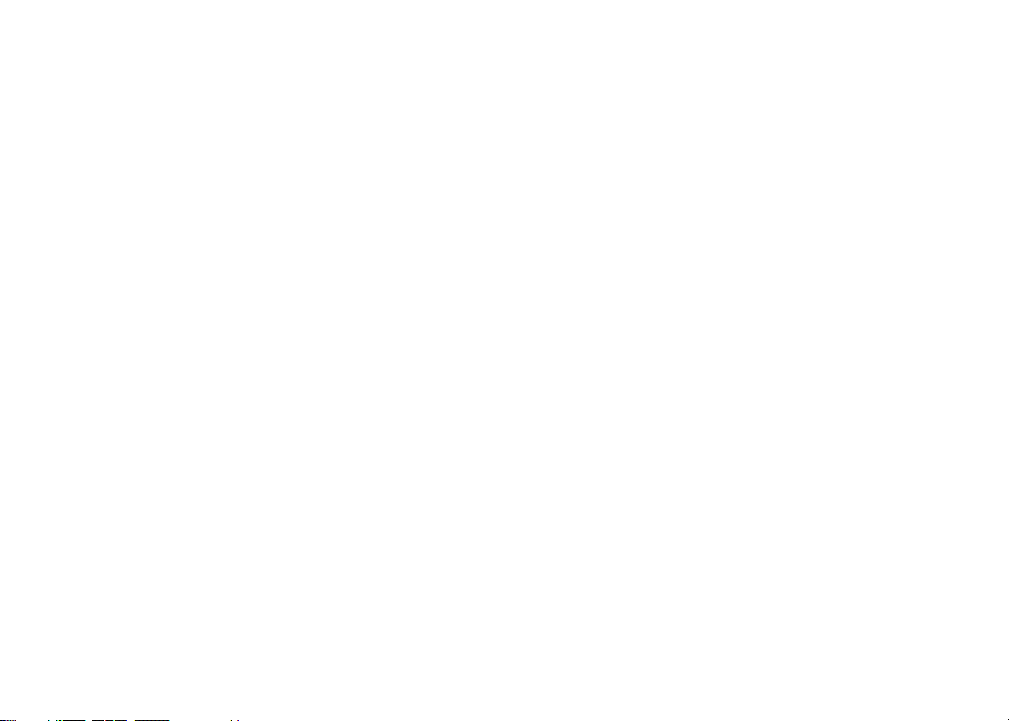
Copyright © 2011 Navico
All rights reserved.
Lowrance® and Navico® are registered trademarks of Navico.
Fishing Hot Spots® is a registered trademark of Fishing Hot Spots Inc.
Navionics® is a registered trademark of Navionics, Inc.
Navico may nd it necessary to change or end our policies, regulations and special oers at any time. We reserve
the right to do so without notice. All features and specications subject to change without notice.
Visit our website:
www.lowrance.com
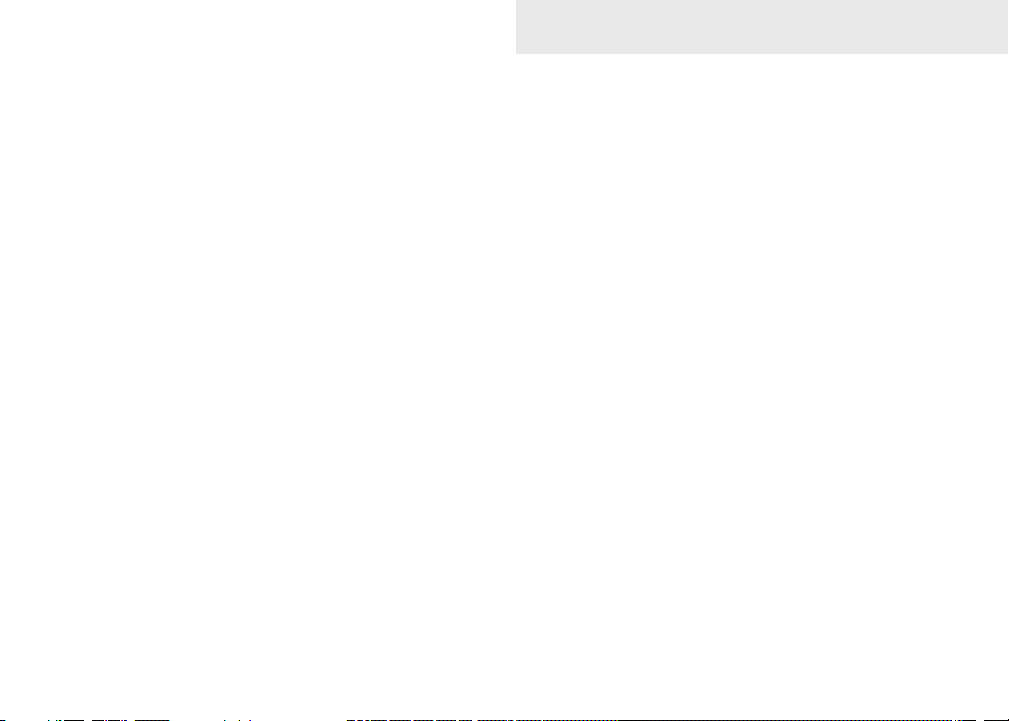
Table of Contents
Introduction ...................................... 3
Unit Controls ............................................ 3
Inserting microSD cards .......................... 4
Basic Operation ............................... 5
Setup wizard ............................................ 5
Selecting Pages.......................................5
Accessing menu items.............................7
Working with menus ................................7
Cursor ...................................................... 9
Goto cursor .............................................. 9
Advanced Mode ......................................9
Standby mode .........................................9
Restore defaults ....................................10
Adjusting the display..............................10
Pages ...............................................11
Steer Page............................................. 11
DSI Page ............................................... 11
Chart/DSI page ...................................... 12
Chart Page ............................................12
Chart/Sonar split .................................... 13
Overlay Data..........................................13
Using DSI ........................................ 15
Trackback .............................................15
DSI menu...............................................15
DSI Interpretation .......................... 19
Using your Chart ........................... 21
Chart Menu ............................................ 21
Waypoints, Routes, Trails ......................22
1
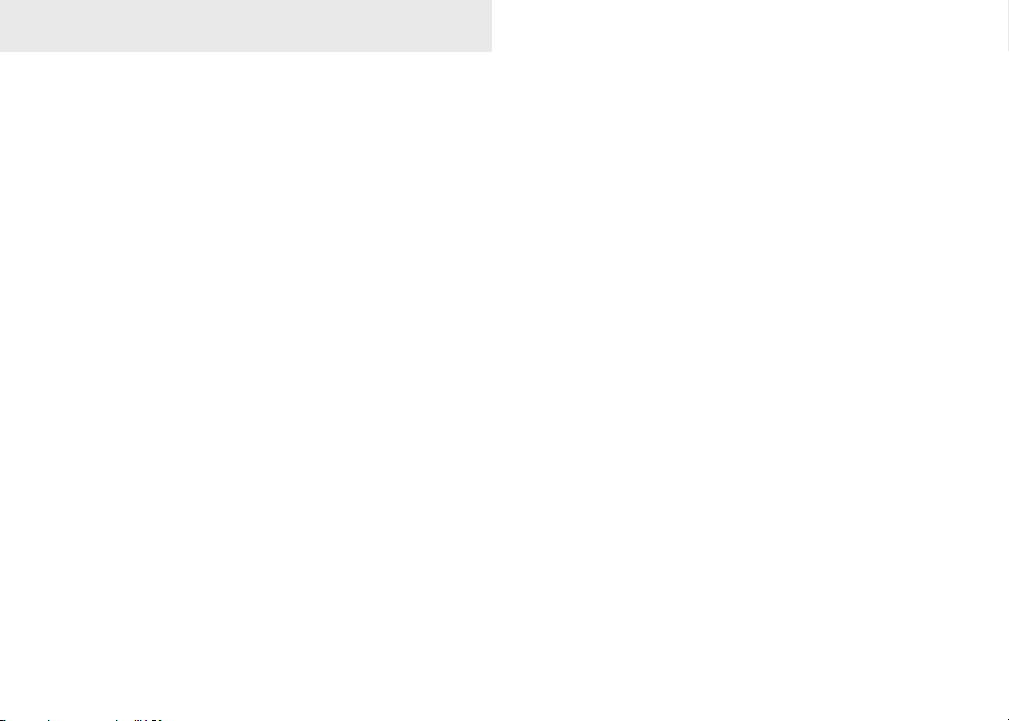
Table of Contents
Routes Screen ....................................... 23
Trails Screen .........................................27
Orientation ............................................. 29
Settings Menu........................................30
System...................................................30
Settings .......................................... 30
Browse Files .......................................... 32
Saving Screenshots...............................32
Navigation..............................................33
Chart ...................................................... 34
Sonar .................................................... 35
Installation .............................................36
Alarms ..................................................37
Index ............................................... 39
Specications ................................ 41
2
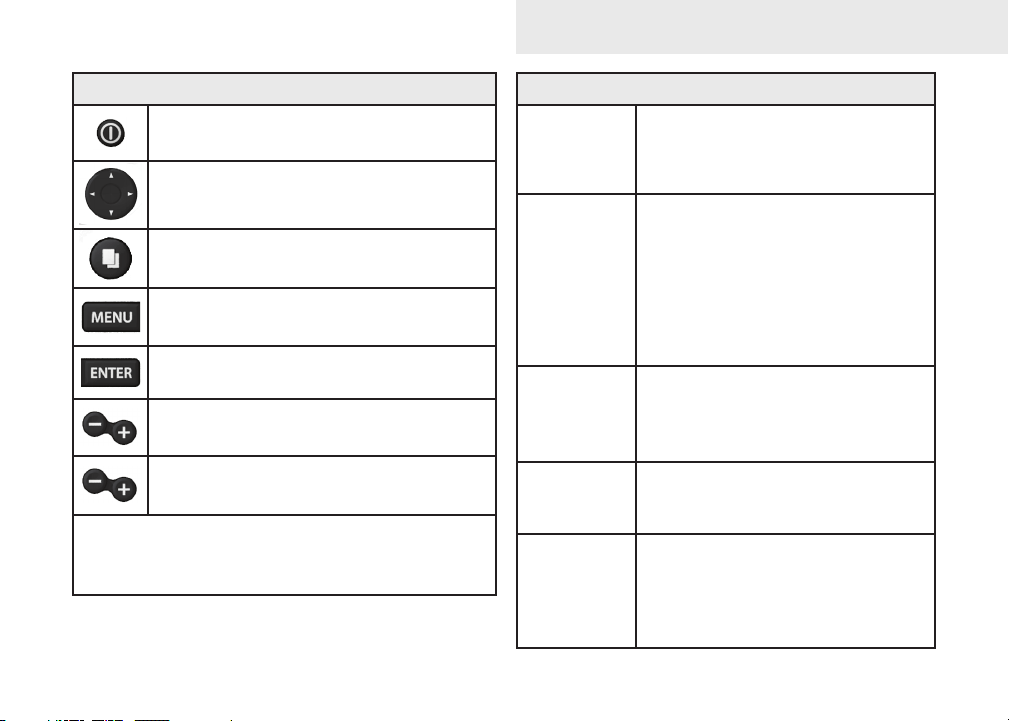
Introduction
Introduction
Unit Controls
LIGHT/POWER: controls backlight
level and turns unit on/off
KEYPAD: controls cursor & selects
items on menus
PAGES: allows you to select a page to
view
MENU: opens settings, context and
page menus
ENTER: nalizes menu selections;
save waypoint at cursor position
ZOOM Keys: used to zoom in/zoom
out
MOB: press and hold both Zoom keys
to create a Man Overboard waypoint
microSD slot: insert a blank microSD card to save
screen captures; or insert a microSD mapping card
to use mapping data (See illustration on page 2)
Turn unit
on/off
Man
Overboard
waypoint
Adjusting
the
backlight
Muting
Audio
Selecting a
GPS
Source
Getting Started
To turn on/off the unit, press and
hold the LIGHT/POWER key for
three seconds.
Press the ZOOM IN and ZOOM
OUT keys at the same time to set
a Man Overboard waypoint. Your
system will automatically create an
active route back to the MOB waypoint. You must cancel navigation
to terminate the function.
This unit has
Press the LIGHT/POWER key to
switch backlight levels.
Select Mute Audio from the
System menu and press ENTER.
Select GPS Source from the
System menu and press ENTER.
Select internal or external and
press ENTER. (Elite-5 DSI only)
10 backlight levels.
3
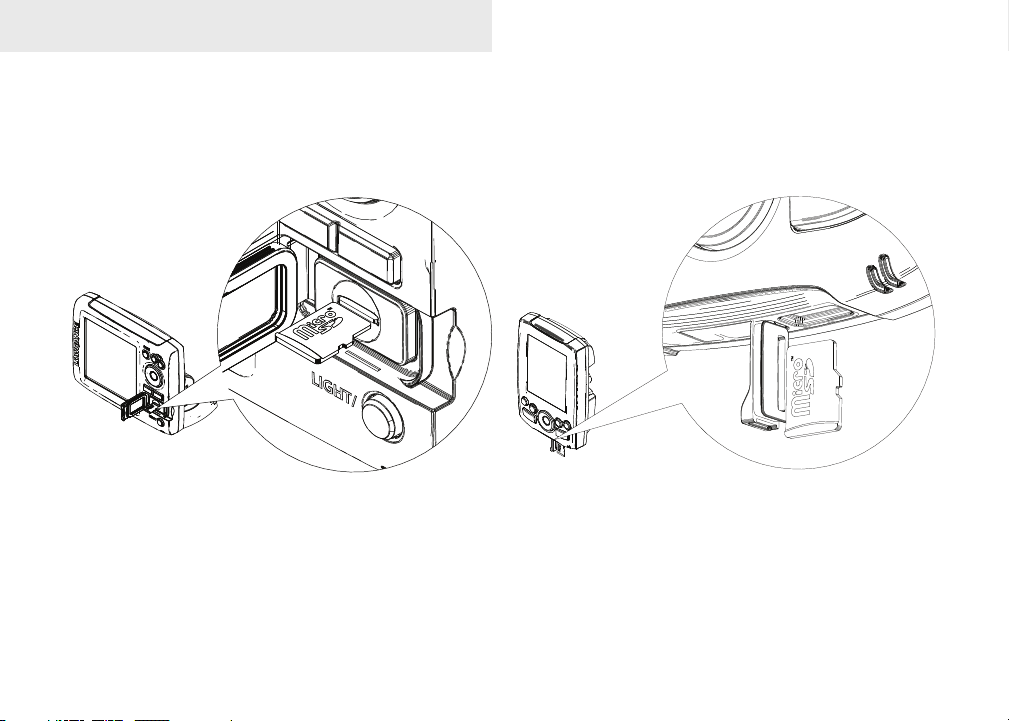
Introduction
Inserting/Removing microSD cards
Carefully slide the microSD card into the slot until it clicks into place.
To remove, carefully push in the card until it clicks out of place.
4
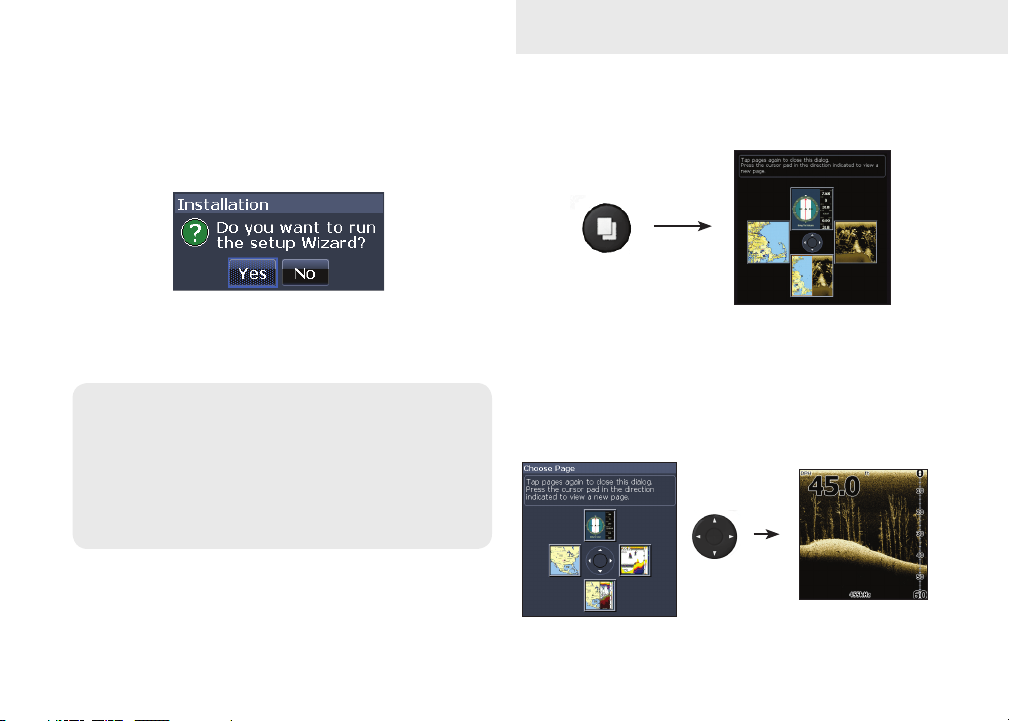
Basic Operation
Basic Operation
Setup wizard
The Setup wizard will appear when the unit is
turned on for the rst time. To choose your own
settings, do not run the setup wizard.
To restart the Setup wizard, restore defaults.
NOTICE
This manual covers several units. Some screenshots may dier from what you see on your
screen. Your unit, however, will function in a
similar manner.
Pages
This unit has four pages: Steer, Chart, Chart/DSI and
DSI.
Pages menu
Selecting Pages
To select a page, press the keypad in the direction
of the desired page.
5
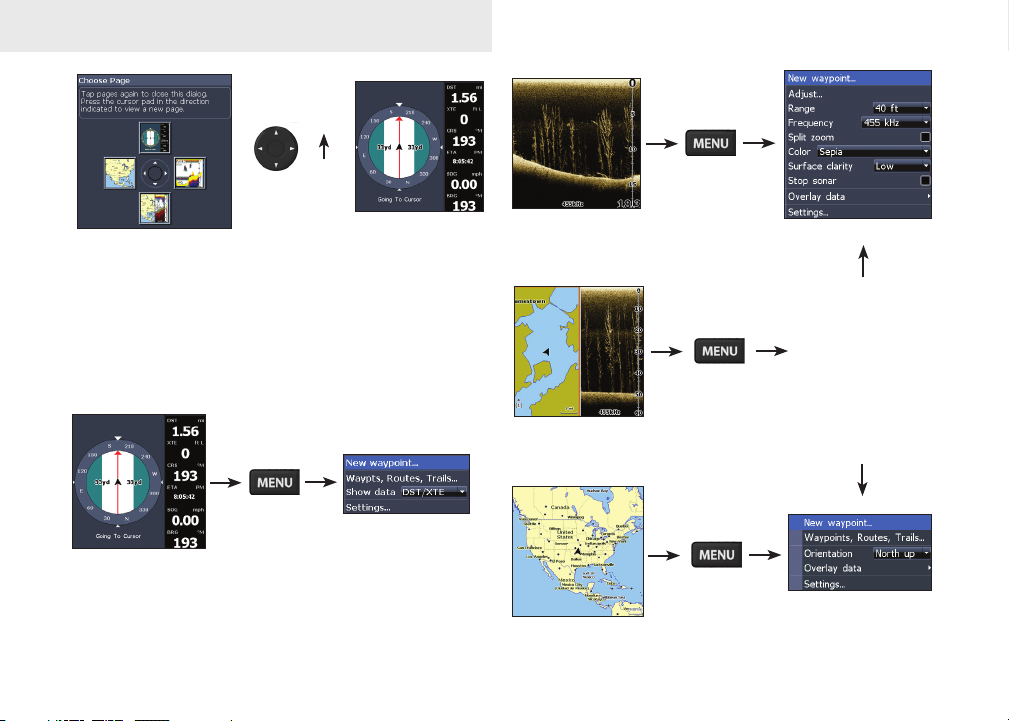
Basic Operation
Page menus
The Steer, DSI, Chart, and Chart/DSI pages have
menus that can only be accessed when those
pages are displayed.
Steer menu
Steer page
DSI Page
Chart/DSI page
Chart page
6
DSI menu
Chart or
menu will appear
depending on
which panel is
active. Press
the
twice to switch
active panels.
Chart menu
DSI
PAGES key

Basic Operation
Accessing the Settings menu
Settings menu
Accessing menu items
The keypad and ENTER key are used to select
menu items and open submenus. Use the keypad
to highlight the desired item and press ENTER.
Working with menus
There are several menu types used to make
adjustments to options and settings, including
scrollbars, on/o features and dropdown menus.
Scrollbars
Select the scrollbar and press the
keypad left (decrease) or right (increase).
On/Off features
Select an on/o menu item
and press ENTER to turn it
on/o.
Dropdown menus
After accessing the dropdown menu, press the keypad up/down to select the desired item and press
ENTER.
7
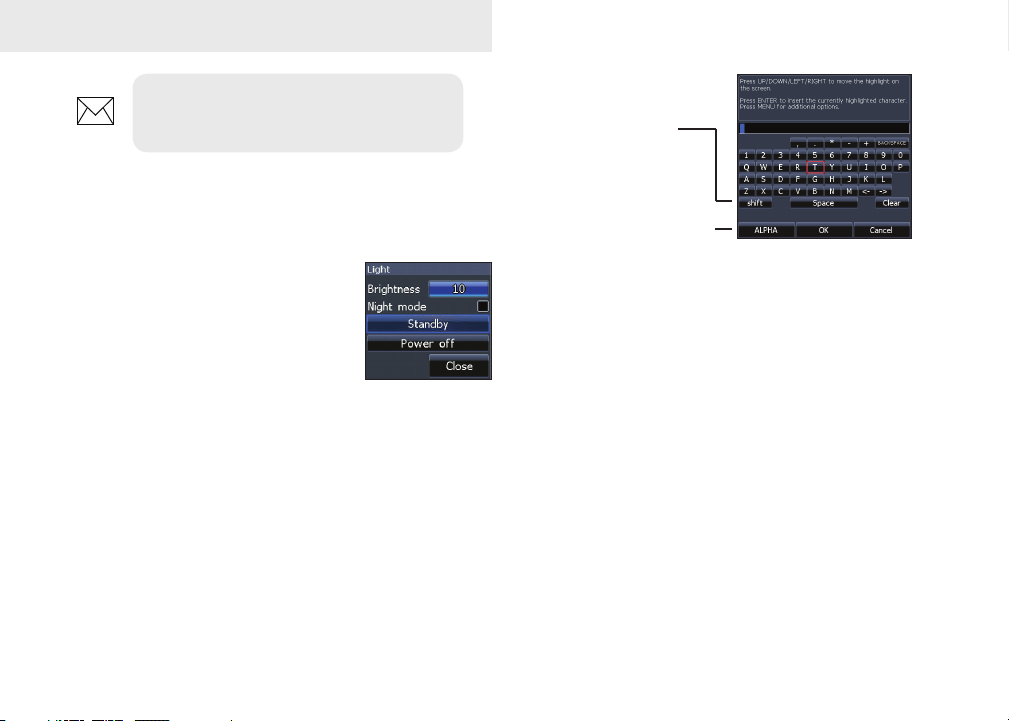
Basic Operation
NOTE: Press the Menu key to Exit
menus.
Dialogs
Dialogs are used for user input or for presenting information to the user.
Depending on the type of information or entry, dierent methods are used to conrm, cancel
or close the dialog.
Entering text
Some functions, like naming a waypoint, route or
trail, will require you to input text.
Switches letters
to uppercase/
lowercase
Switches
keyboard between
Alpha and
QWERTY layout
To input text:
1. Use the keypad to select the desired
character and press ENTER.
2. Repeat Step 1 for each character.
3. When entry is completed, highlight OK
and press ENTER.
8
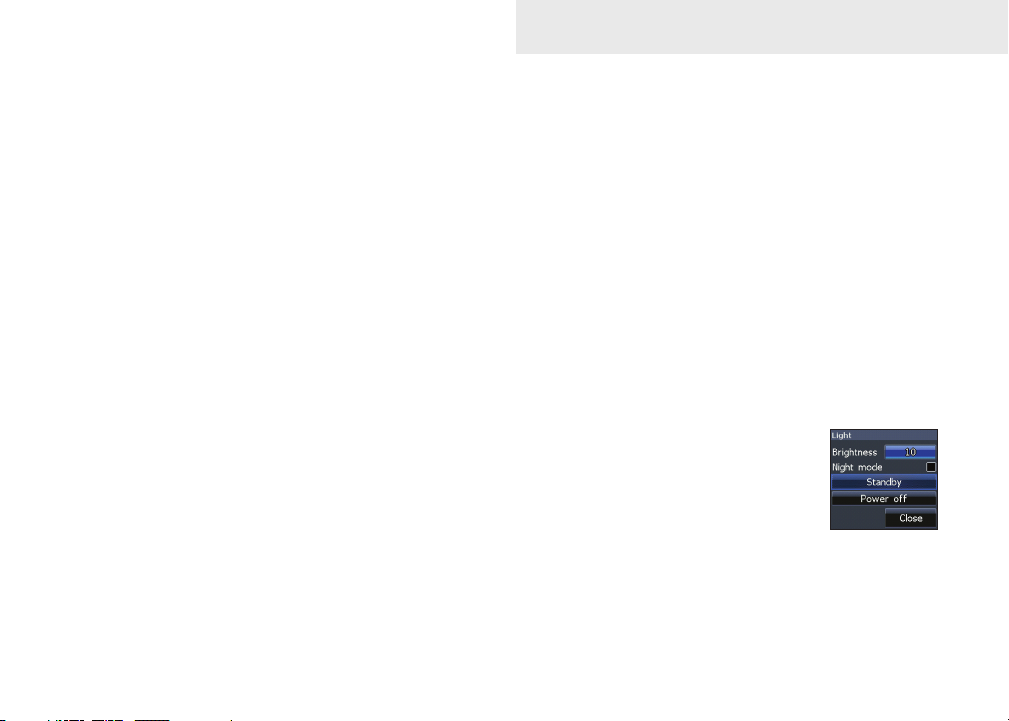
Basic Operation
Cursor
The keypad moves the cursor around the display,
allowing you to scroll the map, select map items
and review sonar history. Press MENU and select
Return to vessel or Exit cursor mode to clear the
cursor.
Goto cursor
Allows you to navigate to the cursor.
1. Move the cursor to a desired location
and press MENU.
2. Select Goto cursor and press ENTER.
Advanced Mode
Enables advanced features and settings.
The following features are enabled when Advanced
mode is turned on:
• Alarms (Enables arrival, off course and
anchor alarm options)
• NMEA 0183 Output
• Units (Enables distance, speed, depth,
temperature, and bearings options)
Standby mode
Lowers power consumption by turning o sonar
and the display.
1. Press the PWR/LIGHT
key to access the Backlight dialog.
2. Select Standby and press
ENTER.
3. Press any key to resume normal operation.
9
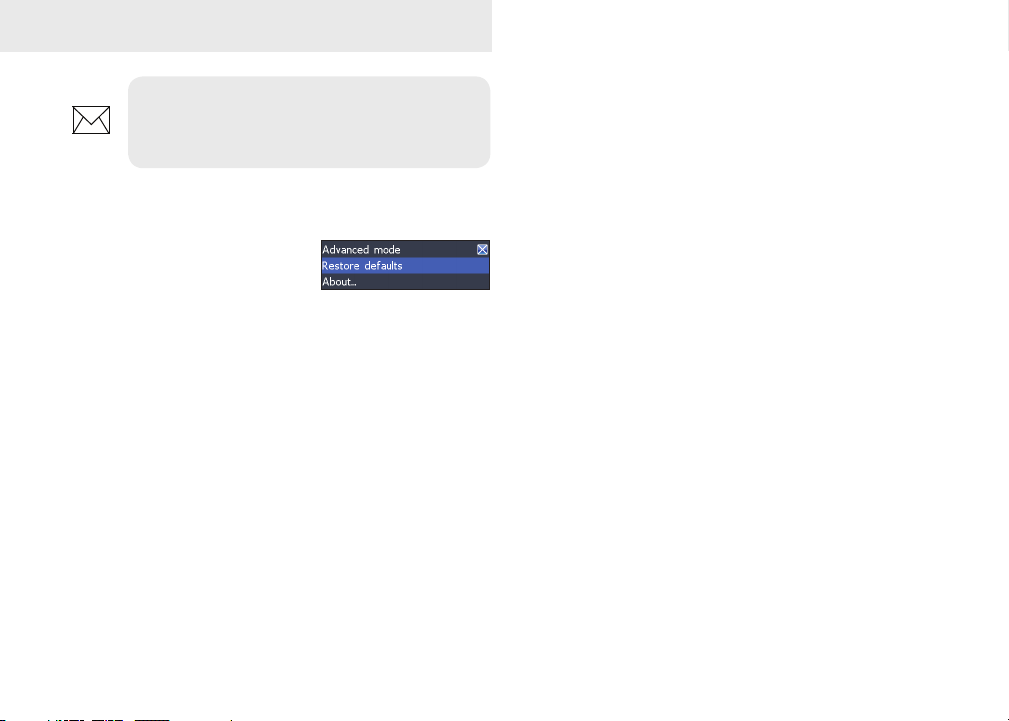
Basic Operation
NOTE: Leaving your unit in Standby
mode when your boat is not is use will
run down your battery.
Restore defaults
Resets unit options and
settings to defaults.
Adjusting the display
You can make adjustments to the display using
Contrast and Color settings. Both are covered in
the DSI section.
10
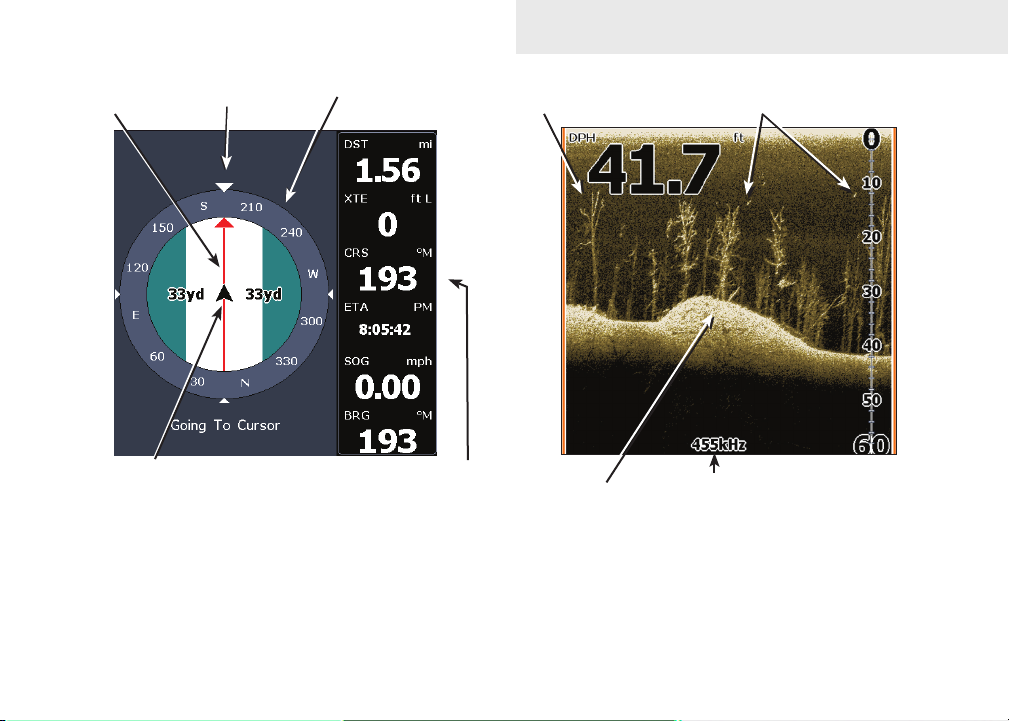
Pages
Pages
Direction to
cursor
Your location
Current Track
Compass
Navigation
information
Steer Page
The Steer page has a compass that shows your
current track, the direction to your destination, and
a digital data navigation panel.
FishTree
Structure
Frequency
DSI Page
Displays the water column moving from right to
left on your unit’s screen.
11
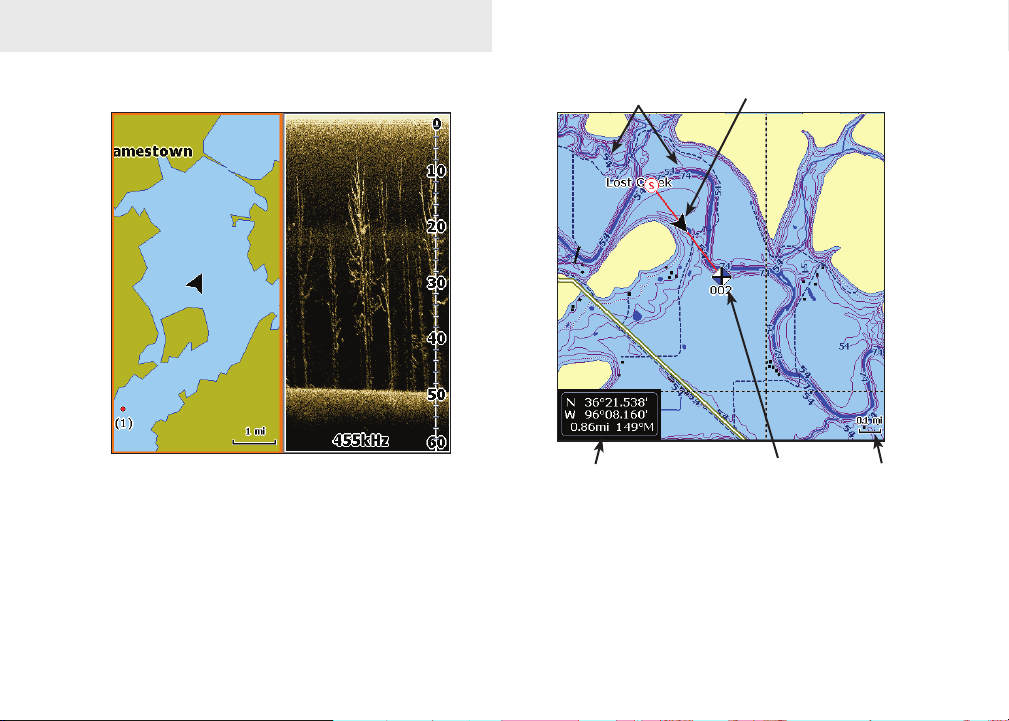
Pages
Chart/DSI Page
Chart/DSI page
Consists of a Chart/DSI splitscreen. Press the Pages
key twice to switch active panels. The active panel
will have an orange border.
Depth contours
Current location;
distance to cursor
Current location
Waypoint
Zoom
Range
Chart Page
Consists of map that moves in real-time as you
move. By default, the map is shown from a birdseye view with North at the top of the screen.
12
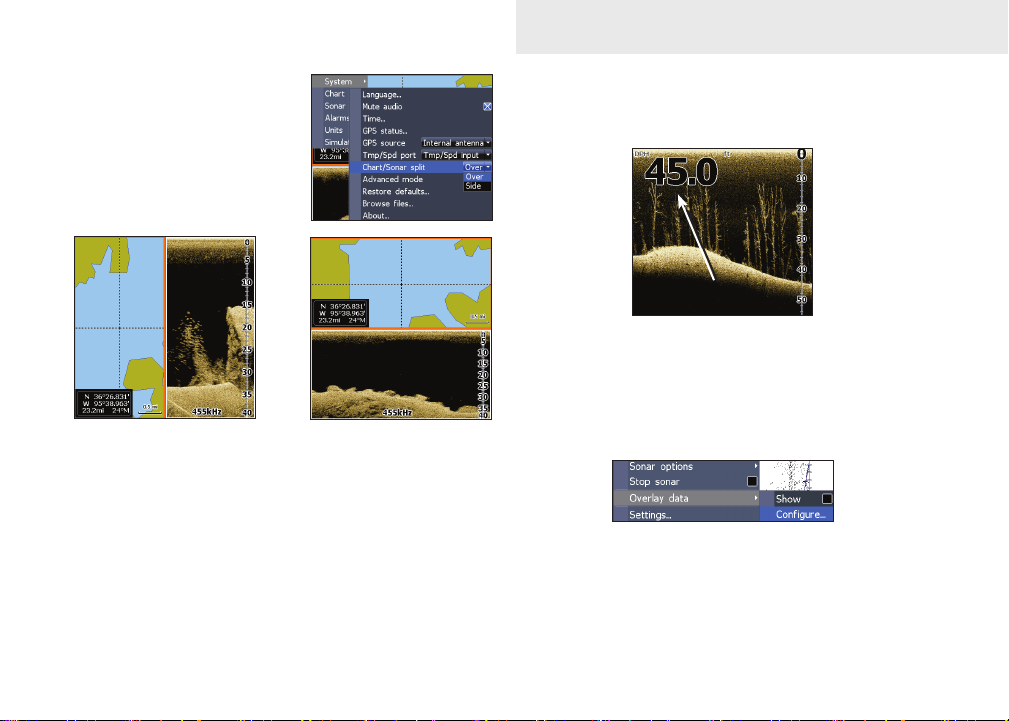
Pages
Chart/Sonar split
Allows you to change the
way the panels are displayed when viewing the
Chart/Sonar page.
Press the Pages key twice to switch active panels.
Overlay Data
Displays selected overlay data on the sonar page.
Overlay data
Show
Enables/disables the display of overlay data, allowing you to remove overlay data from the screen
without deleting the selected overlay data conguration.
Congure
Used to select overlay data to be displayed on the
screen.
13
