Lowrance Mark-4 Owner's Manual

Installation & Operation
Elite 5, Elite 4 & Mark 4
manual
Operation manual
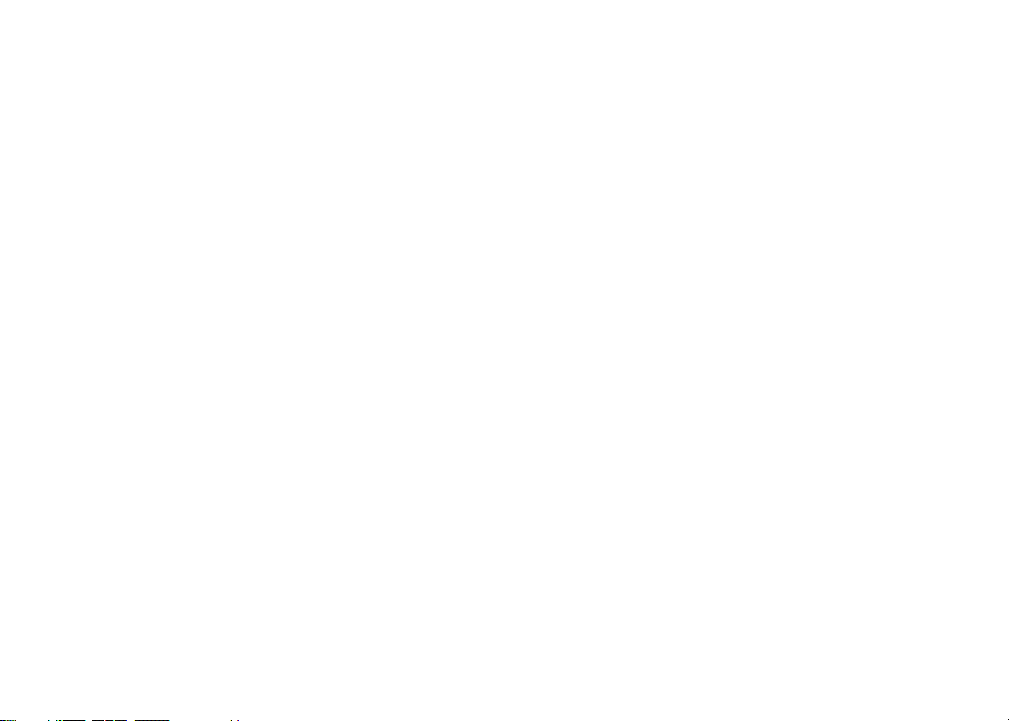
Copyright © 2011 Navico
All rights reserved.
Lowrance® and Navico® are registered trademarks of Navico.
Fishing Hot Spots® is a registered trademark of Fishing Hot Spots Inc.
Navionics® is a registered trademark of Navionics, Inc.
Navico may nd it necessary to change or end our policies, regulations and special oers at any time. We reserve
the right to do so without notice. All features and specications subject to change without notice.
Visit our website:
www.lowrance.com
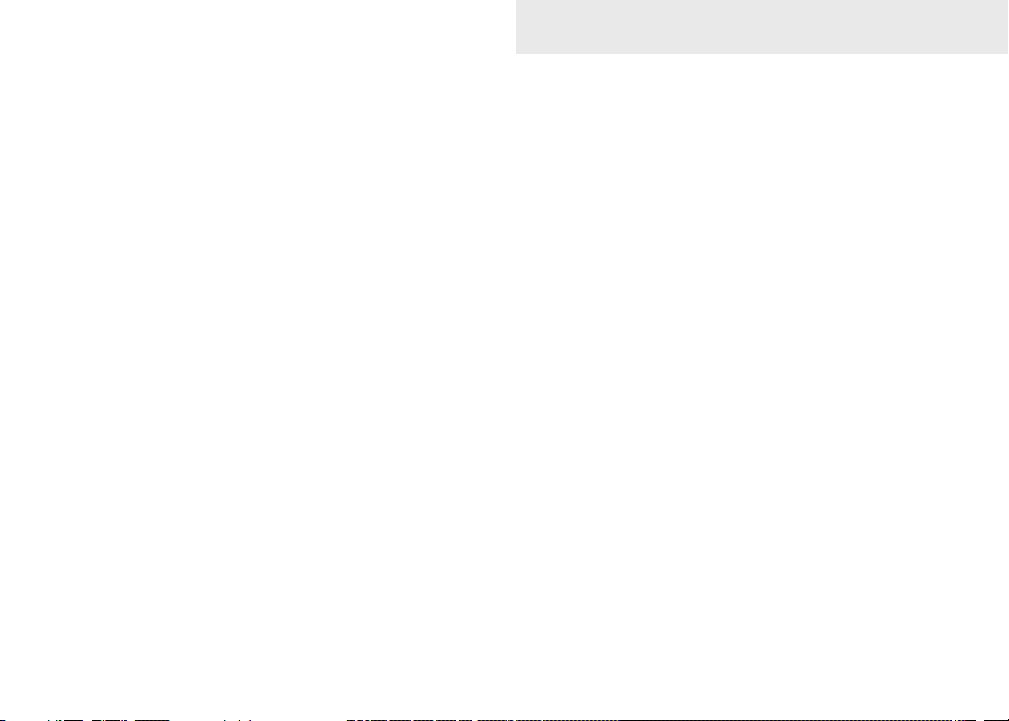
Table of Contents
Introduction ...................................... 3
Unit Controls ............................................ 3
Inserting microSD cards .......................... 4
Setup wizard ............................................ 5
Basic Operation ............................... 5
Selecting Pages.......................................5
Page menus ............................................6
Working with menus ................................7
Dialogs.....................................................8
Entering text ............................................8
Fishing Modes ......................................... 8
Cursor ...................................................... 9
Goto cursor .............................................. 9
Advanced Mode ....................................10
Standby mode .......................................10
Restore defaults ....................................10
Adjusting the display..............................10
Pages ...............................................11
Steer Page............................................. 11
Sonar Page............................................ 11
Chart/Sonar page ................................. 12
Chart Page ............................................12
Overlay Data..........................................13
Chart/Sonar split .................................... 13
Using your Sonar ........................... 15
Trackback ..............................................15
1
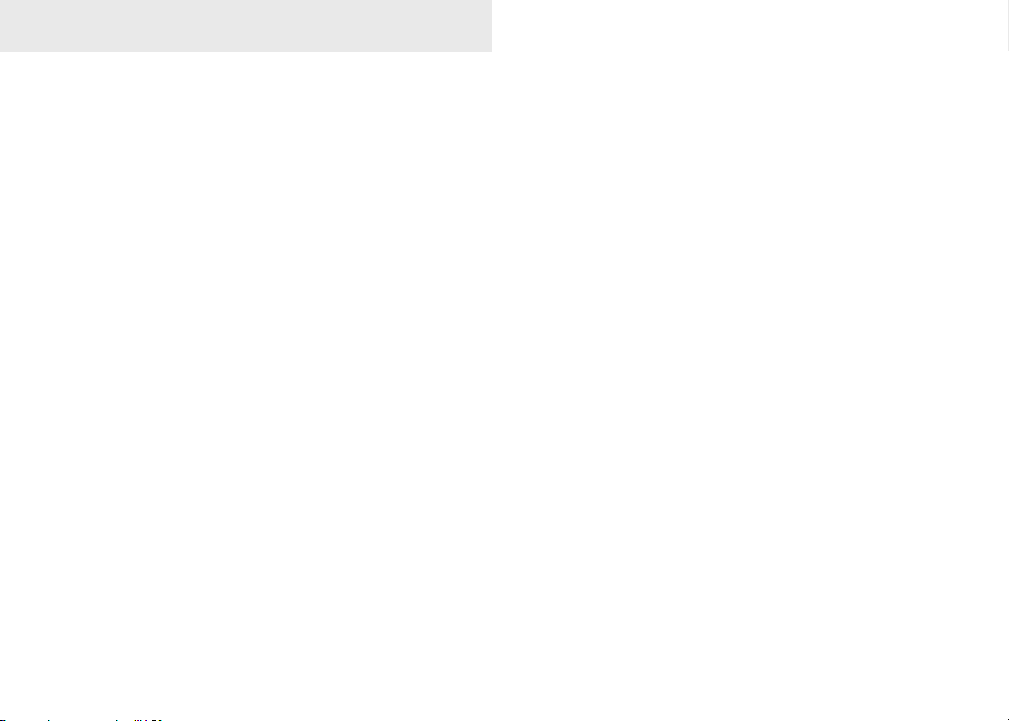
Table of Contents
Sonar Menu ........................................... 15
Sensitivity ..............................................16
Colorline/Grayscale ............................... 17
Depth Range .........................................17
Frequency .............................................18
Ping Speed (Advanced Mode only) ....... 18
Fish ID ...................................................20
Using your Chart ........................... 21
Chart Menu ............................................ 21
Waypoints, Routes, Trails ......................22
Routes Screen ....................................... 23
Trails Screen .........................................27
Orientation ............................................. 29
Settings .......................................... 30
System...................................................30
Saving Screenshots...............................32
Navigation..............................................33
Chart ...................................................... 34
Sonar .................................................... 36
Installation .............................................37
Alarms ..................................................38
Index ............................................... 40
Specications ................................ 42
2
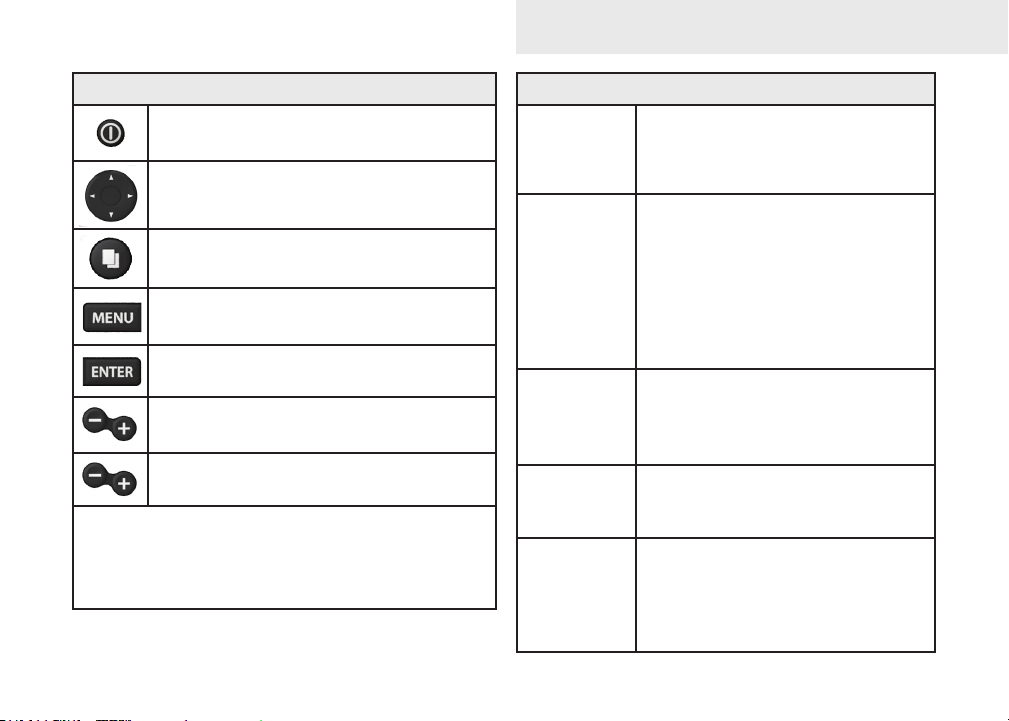
Introduction
Unit Controls
LIGHT/POWER: controls backlight
level and turns unit on/off
KEYPAD: controls cursor & selects
items on menus
PAGES: allows you to select a page to
view
MENU: opens settings, context and
page menus
ENTER: nalizes menu selections;
save waypoint at cursor position
MOB: press and hold both Zoom keys
to create a Man Overboard waypoint
ZOOM Keys: used to zoom in/zoom
out
microSD slot: insert a blank microSD card to
save screen captures; or insert a microSD mapping card to use mapping data (See illustration
on page 2)
Turn unit
on/off
Man
Overboard
waypoint
Adjusting
the
backlight
Muting
Audio
Selecting a
GPS
Source
Getting Started
To turn on/off the unit, press and
hold the LIGHT/POWER key for
three seconds.
Press the ZOOM IN and ZOOM
OUT keys at the same time to set
a Man Overboard waypoint. Your
system will automatically create
an active route back to the MOB
waypoint. You must cancel navigation to terminate the function.
This unit has 10 backlight levels.
Press the LIGHT/POWER key to
switch backlight levels.
Select Mute Audio from the
System menu and press ENTER.
Select GPS Source from the
System menu and press ENTER.
Select internal or external and
press ENTER. (Elite-5 only)
3
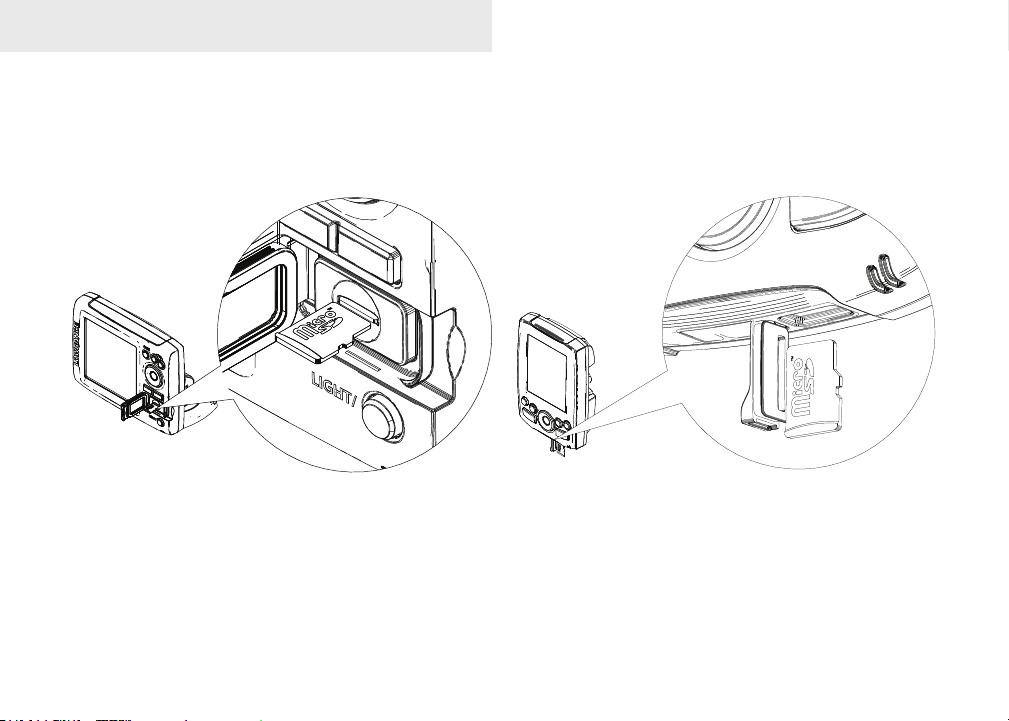
Introduction
Inserting microSD cards
Carefully slide the microSD card into the slot until it clicks into place.
To remove, carefully push in the card until it clicks out of place.
4
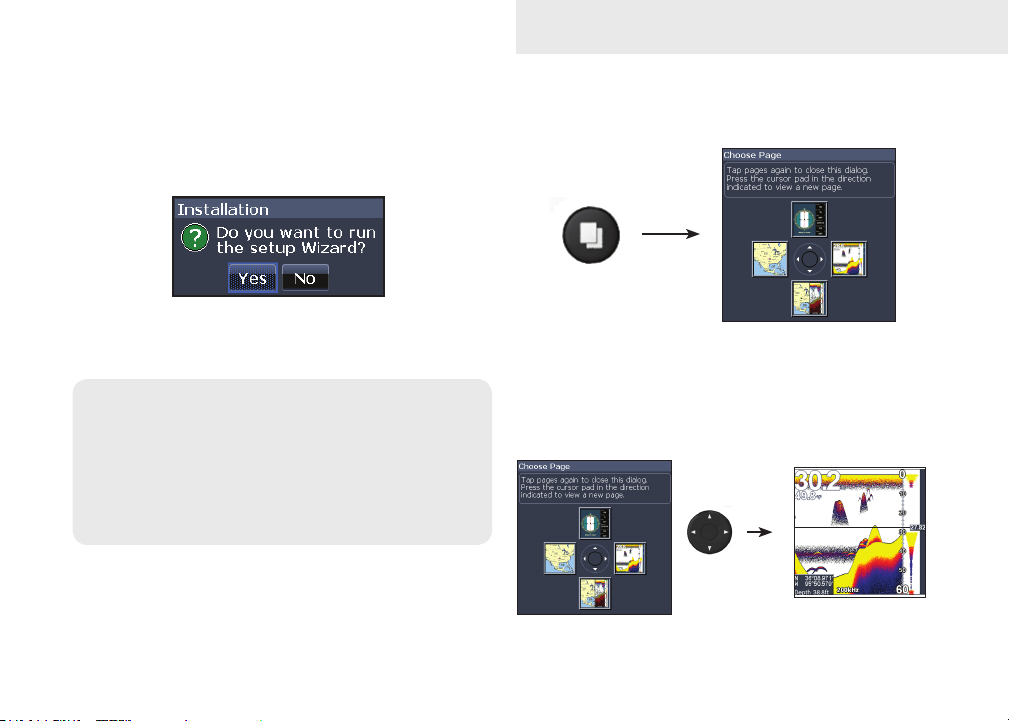
Basic Operation
Setup wizard
The Setup wizard will appear when the unit is
turned on for the rst time. To choose your own
settings, do not run the setup wizard.
To restart the Setup wizard, restore defaults.
NOTICE
This manual covers several units. Some screenshots may dier from what you see on your
screen. Your unit, however, will function in a
similar manner.
Pages
This unit has four pages: Sonar, Chart, Sonar/Chart
and Steer.
Pages menu
Selecting Pages
To select a page, press the keypad in the direction
of the desired page.
5
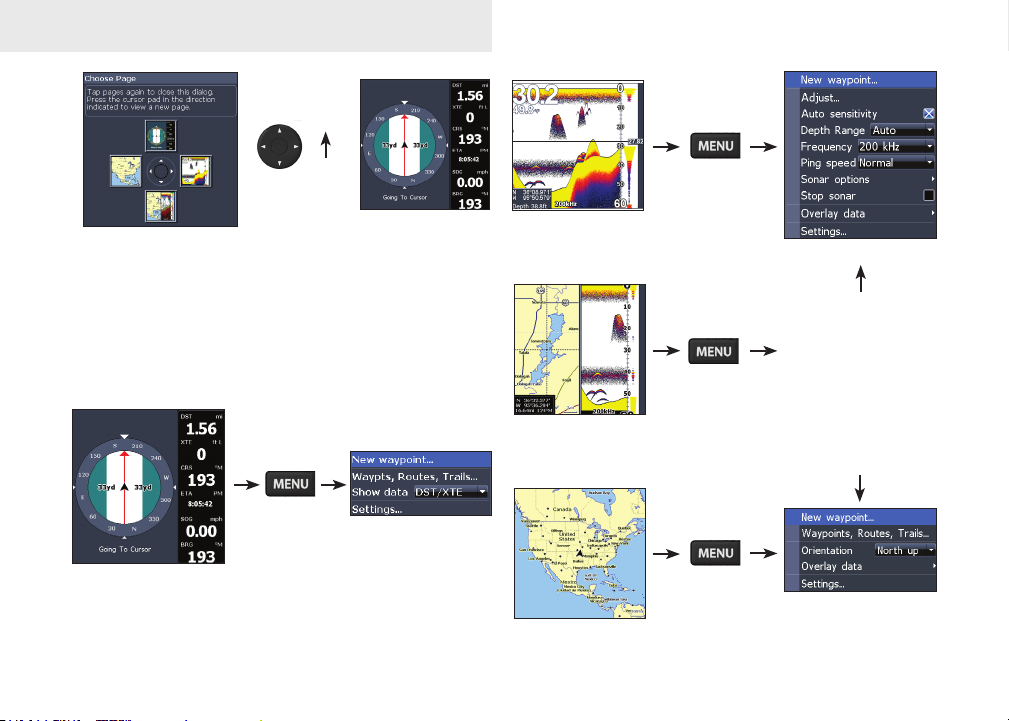
Basic Operation
Page menus
The Steer, Sonar, Chart/Sonar and Chart pages
have menus that can only be accessed when those
pages are displayed.
Steer menu
Steer page
Sonar page
Chart/Sonar page
Chart page
Sonar menu
Chart or sonar
menu will appear
depending on
which panel is
active. Press the
PAGES key twice
to switch
active panels.
Chart menu
6
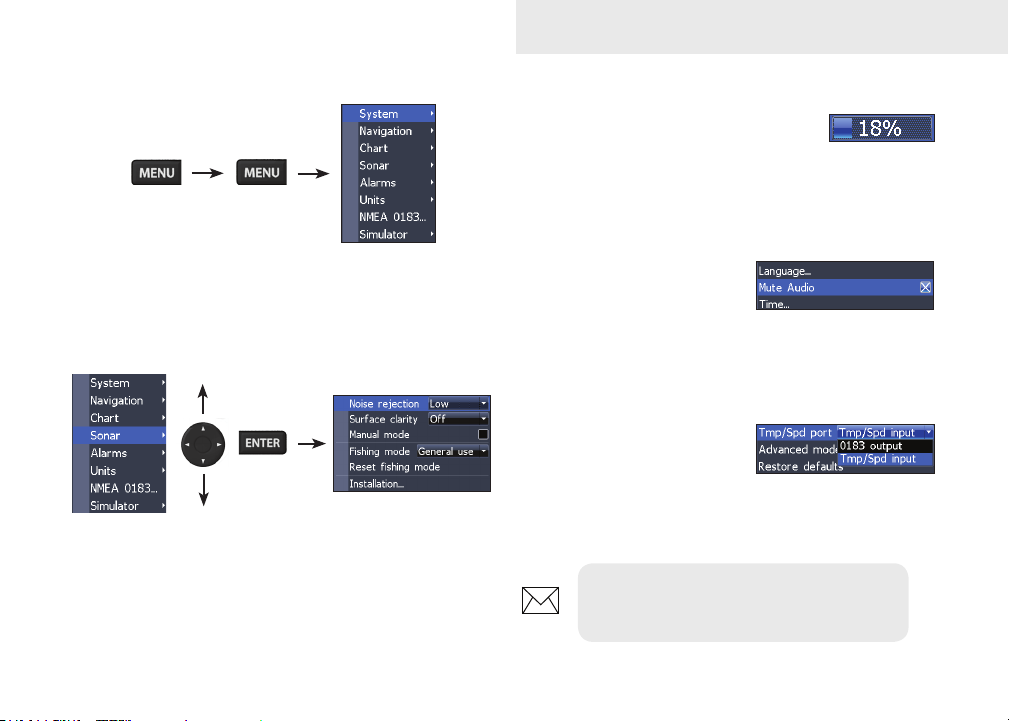
Basic Operation
Accessing the Settings menu
Accessing menu items
The keypad and ENTER key are used to select
menu items and open submenus. Use the keypad
to highlight the desired item and press ENTER.
Working with menus
There are several menu types used to make adjustments to options and settings, including scrollbars,
on/o features and dropdown menus.
Scrollbars
Select the scrollbar and press the
keypad left (decrease) or right (increase).
On/Off features
Select an on/o menu
item and press ENTER to
turn it on/o.
Dropdown menus
After accessing the dropdown menu, press the keypad up/down to select the
desired item and press ENTER.
NOTE: Press the MENU key to Exit
menus.
7
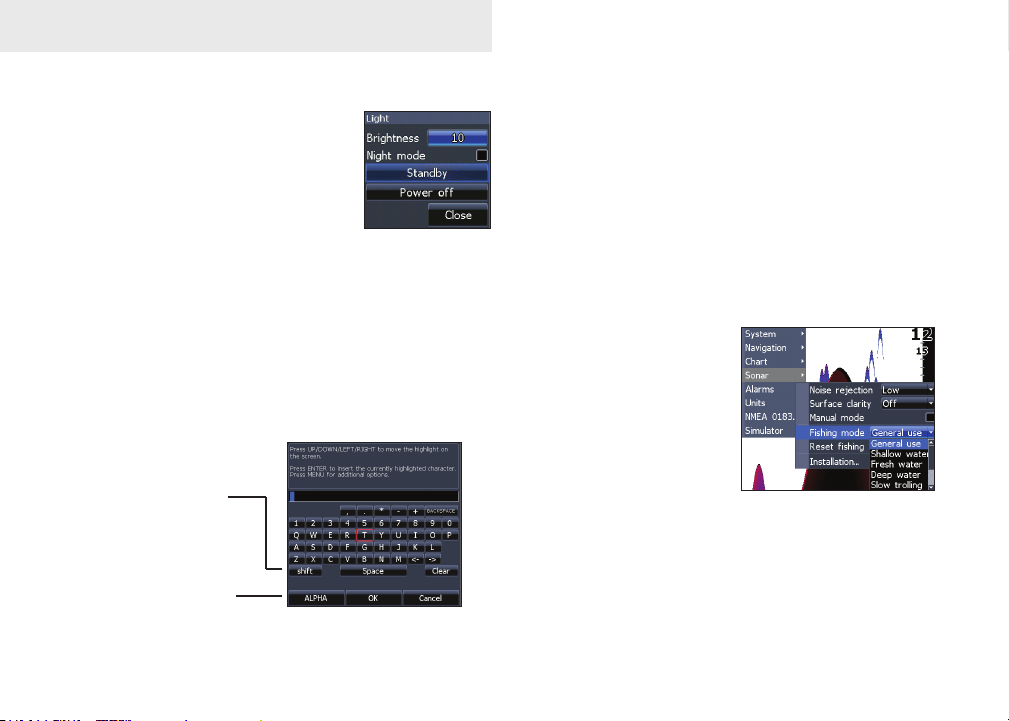
Basic Operation
Dialogs
Dialogs are used for user input or
for presenting information to the
user.
Depending on the type of information or entry, dierent methods are used to conrm, cancel or close the dialog.
Entering text
Some functions, like naming a waypoint, route or
trail, will require you to input text.
Switches letters
to uppercase/
lowercase
Switches keyboard
between Alpha and
QWERTY layout
To input text:
1. Use the keypad to select the desired
character and press ENTER.
2. Repeat Step 1 for each character.
3. When entry is completed, highlight OK
and press ENTER.
Fishing Modes
Fishing modes enhance
the performance of your
unit by providing preset
packages of sonar settings geared to specic
shing conditions.
8
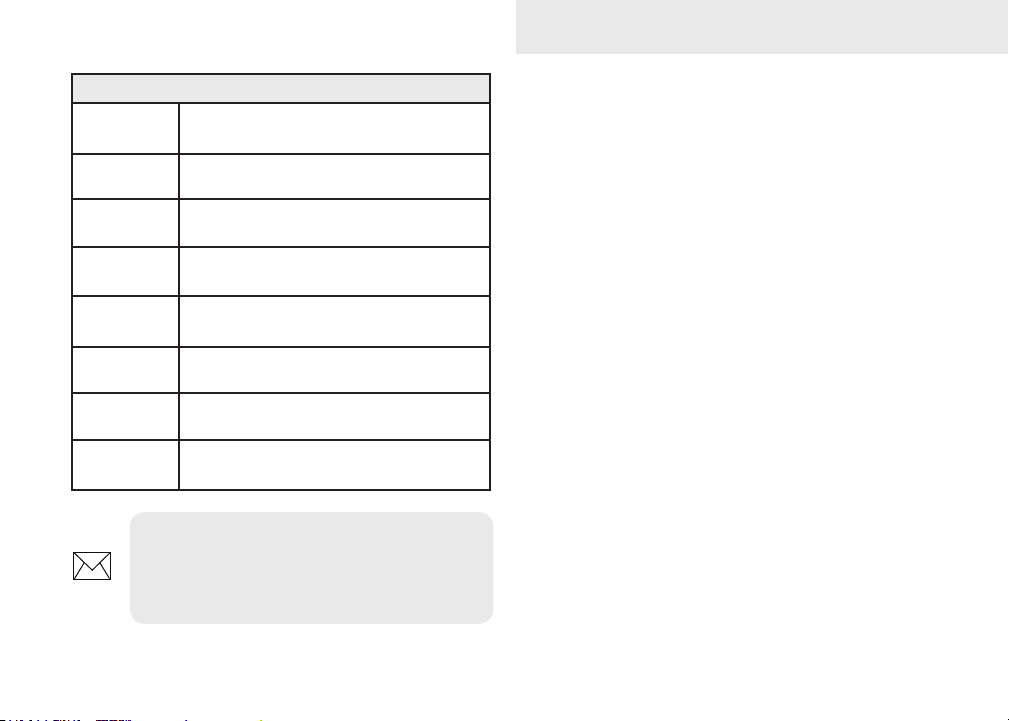
Basic Operation
General Use
Shallow
Water
Fresh Water
Deep Water
Slow
Trolling
Fast
Trolling
Clear Water
Brackish
Water
NOTE: Use Fresh Water mode when
shing in less than 100 feet of water;
otherwise your unit may not track bottom
Fishing Mode Options
Bottom brown/white background; 50% ping
speed
Bottom brown/white background; best for
depths less than 100 feet
Bottom brown/white background; 50% ping
speed
Deep Blue; 50% ping speed; 50kHz is
primary transducer frequency
Bottom brown/white background; 50% ping
speed
Bottom brown/white background; slightly
lower chart speed
Bottom brown/white background; 50% ping
speed
Bottom brown/blue background; higher
ASP; slightly lower chart speed
properly.
Cursor
The keypad moves the cursor around the display,
allowing you to scroll the map, select map items
and review sonar history.
Press MENU and select Return to vessel or Exit cur-
sor mode to clear the cursor.
Goto cursor
Allows you to navigate to the cursor.
1. Move the cursor to a desired location
and press MENU.
2. Select Goto cursor and press ENTER.
9
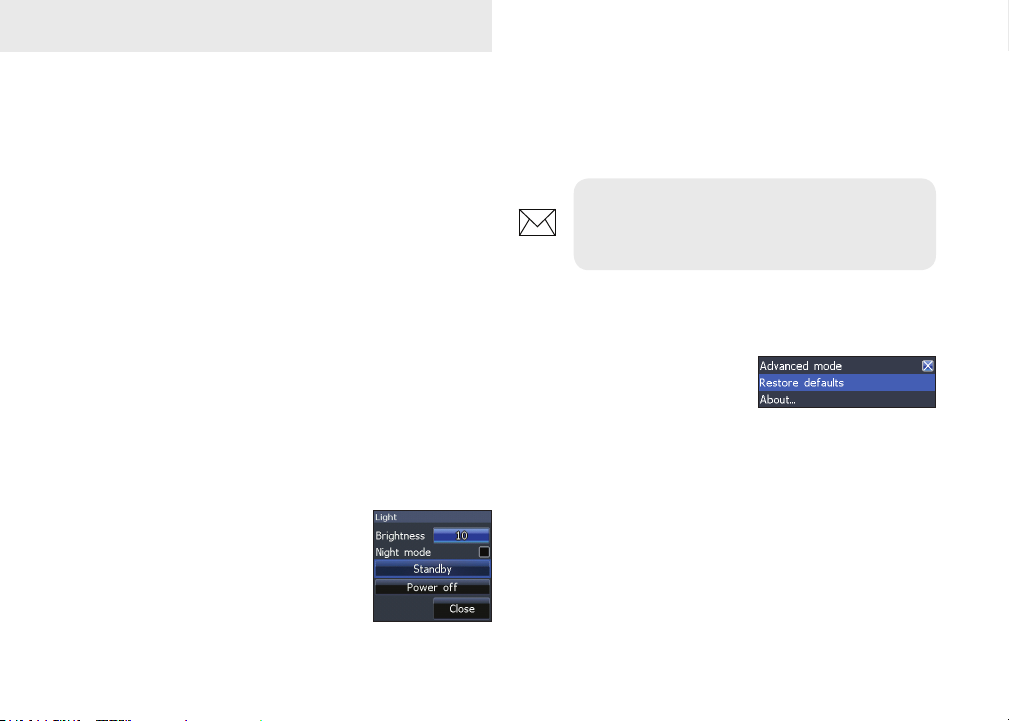
Basic Operation
Advanced Mode
Enables advanced features and settings.
The following features are enabled when Advanced
mode is turned on:
• Colorline (manual control)
• Surface Clarity (manual control)
• Ping Rate (manual control)
• Alarms (Enables arrival, off course and
anchor alarm options)
• NMEA 0183 Output
• Units (Enables distance, speed, depth,
temperature, and bearings options)
Standby mode
Lowers power consumption by
turning o sonar and the display.
Press the PWR/LIGHT key to access the Backlight
dialog. Select Standby and press ENTER.
Press any key to resume normal operation.
NOTE: Leaving your unit in Standby
mode when your boat is not is use will run
down your battery.
Restore defaults
Resets unit options and
settings to defaults.
Adjusting the display
You can make adjustments to the display using
Sensitivity, Colorline and Palettes. Those features
are covered in the Sonar section.
10
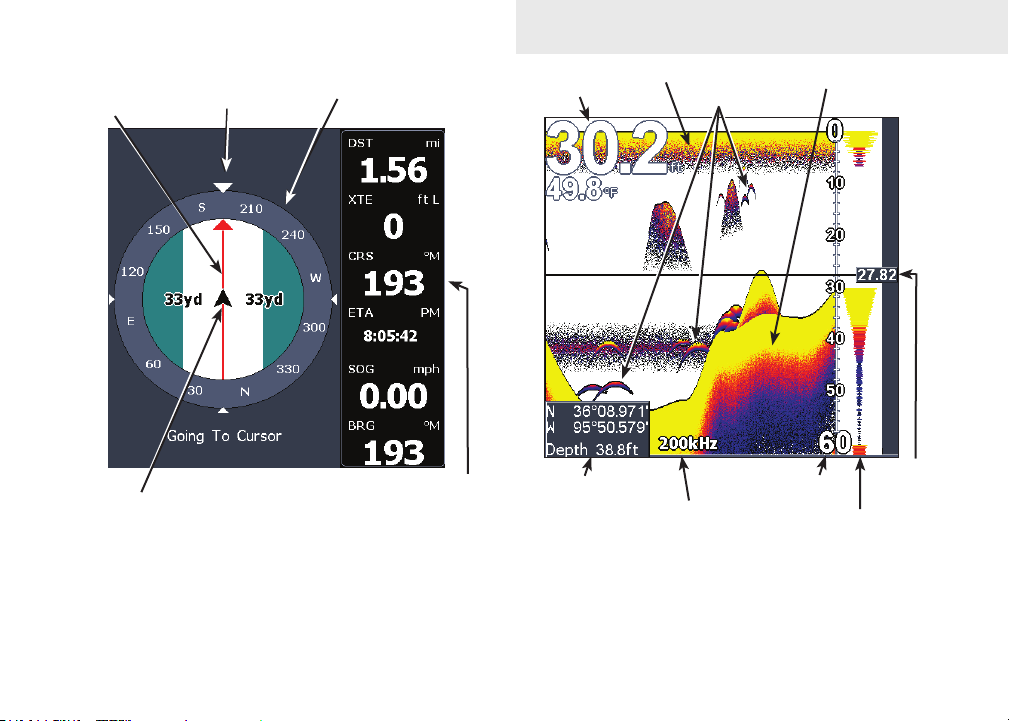
Pages
CompassDirection to
Navigation
information
waypoint
Your location
Current Track
Steer Page
The Steer page has a compass that shows your
current track, the direction to your destination, and
a digital data navigation panel.
Overlay Data
Location and depth
Surface Clutter
Fish arches
Frequency
Colorline
Range Scale
Amplitude Scope
Cursor
Depth
Sonar Page
Displays the water column moving from right to
left on your unit’s screen. On the right side of the
screen, the Amplitude Scope bar previews echoes
about to appear on the display.
11
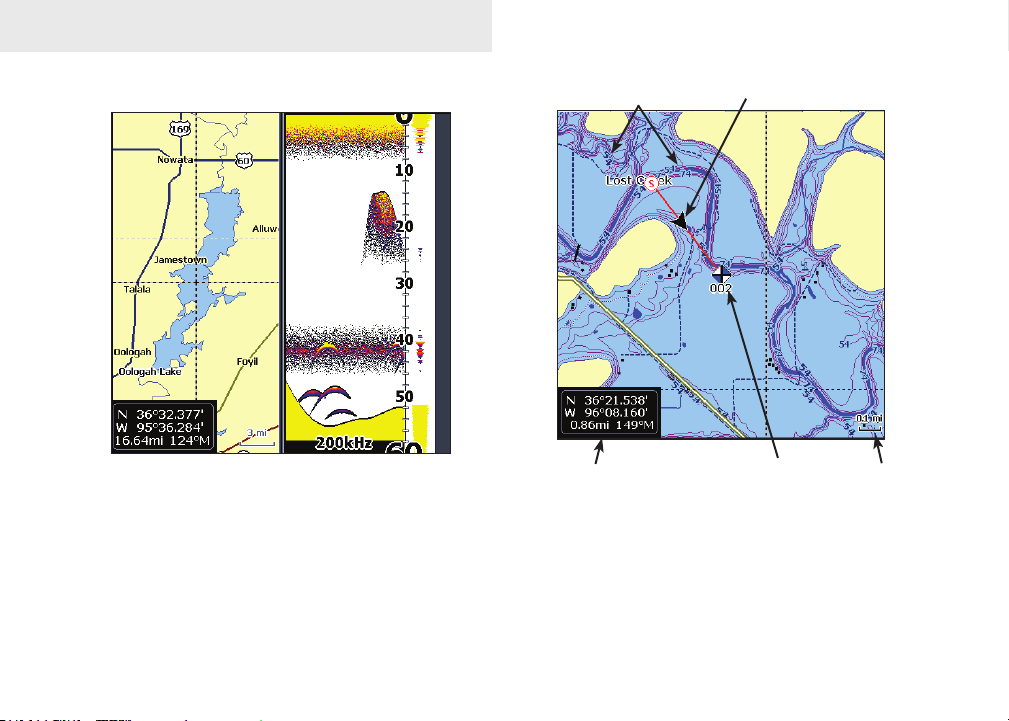
Pages
Chart/Sonar Page
Chart/Sonar page
Consists of a chart/sonar splitscreen. Press the
PAGES key twice to switch active panels. The active panel will have an orange border.
Depth contours
Current location;
distance to cursor
Current location
Waypoint
Zoom
Range
Chart Page
Consists of map that moves in real-time as you
move. By default, the map is shown from a birdseye view with North at the top of the screen.
12
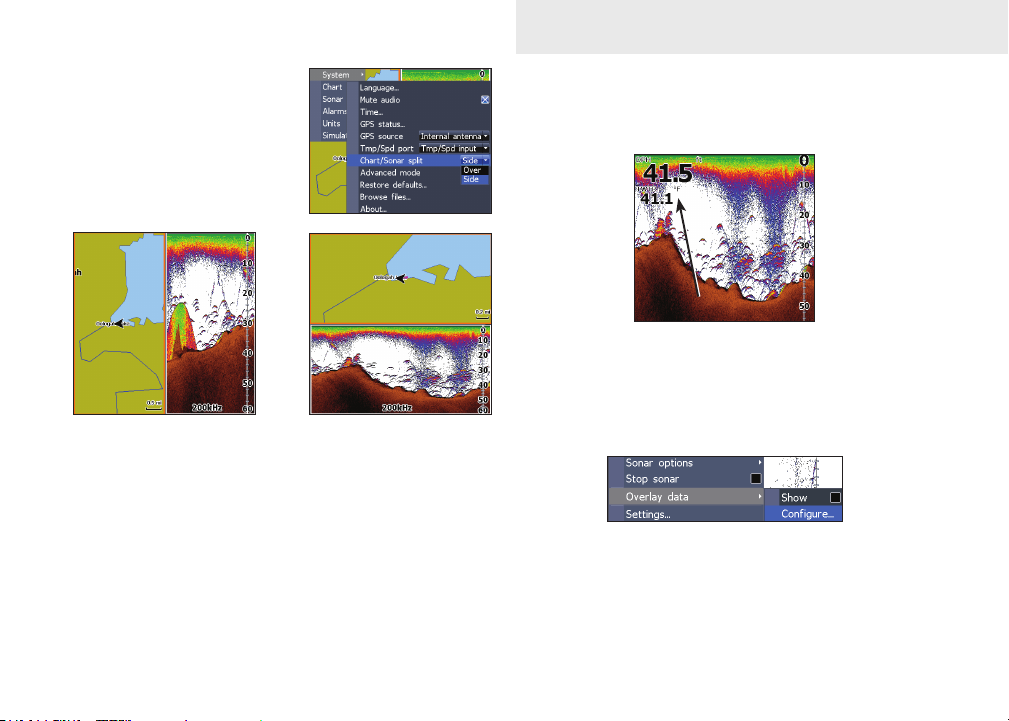
Pages
Chart/Sonar split
Allows you to change the
way the panels are displayed when viewing the
Chart/Sonar page.
Press the PAGES key twice to switch active panels.
Overlay Data
Displays selected overlay data on the sonar page.
Overlay data
Show
Enables/disables the display of overlay data, allowing you to remove overlay data from the screen
without deleting the selected overlay data conguration.
Congure
Used to select overlay data to be displayed on the
screen.
13
